Page 1
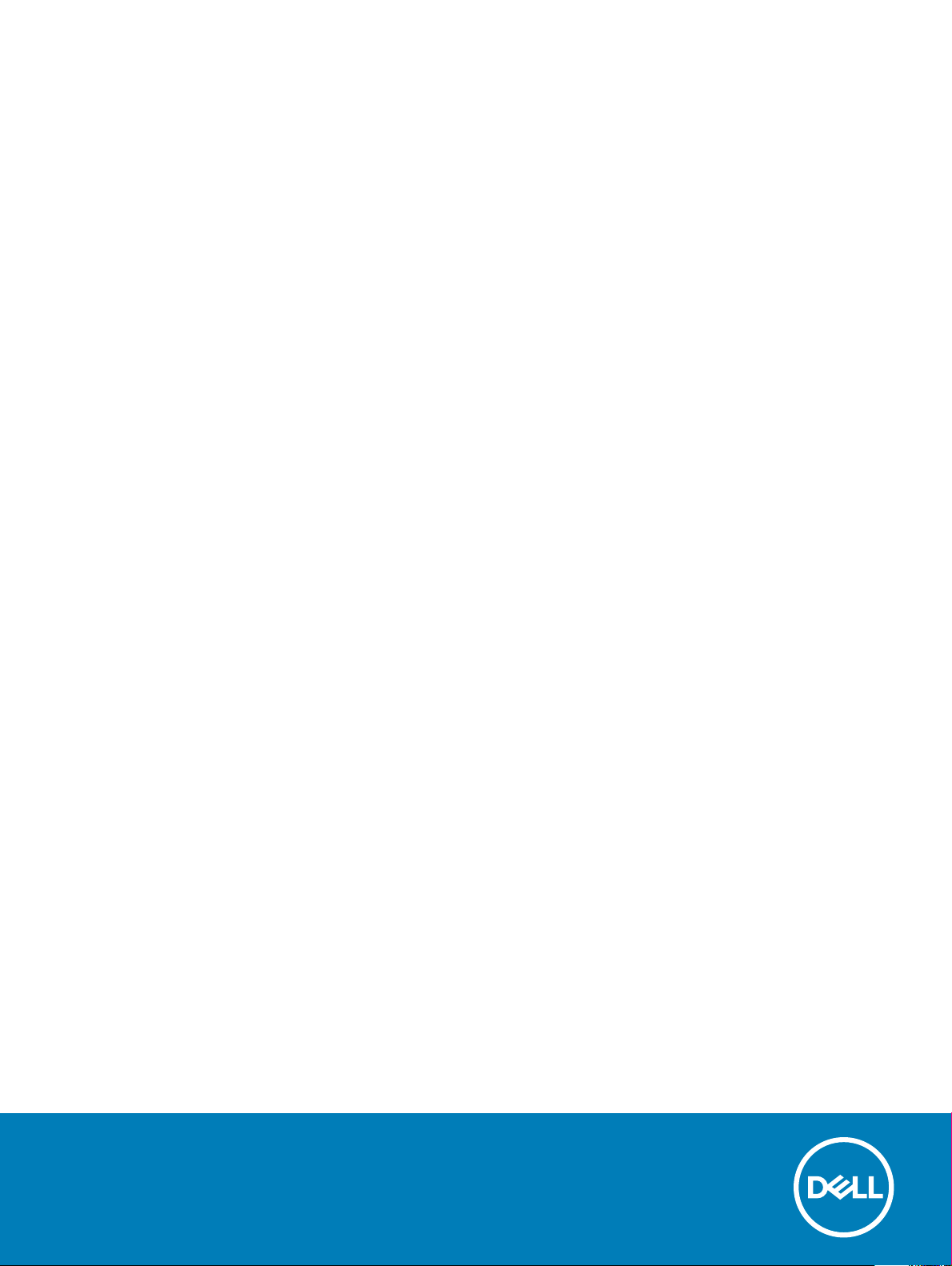
XPS 15
Service Manual
Computer Model: XPS 15-9570
Regulatory Model: P56F
Regulatory Type: P56F002
Page 2
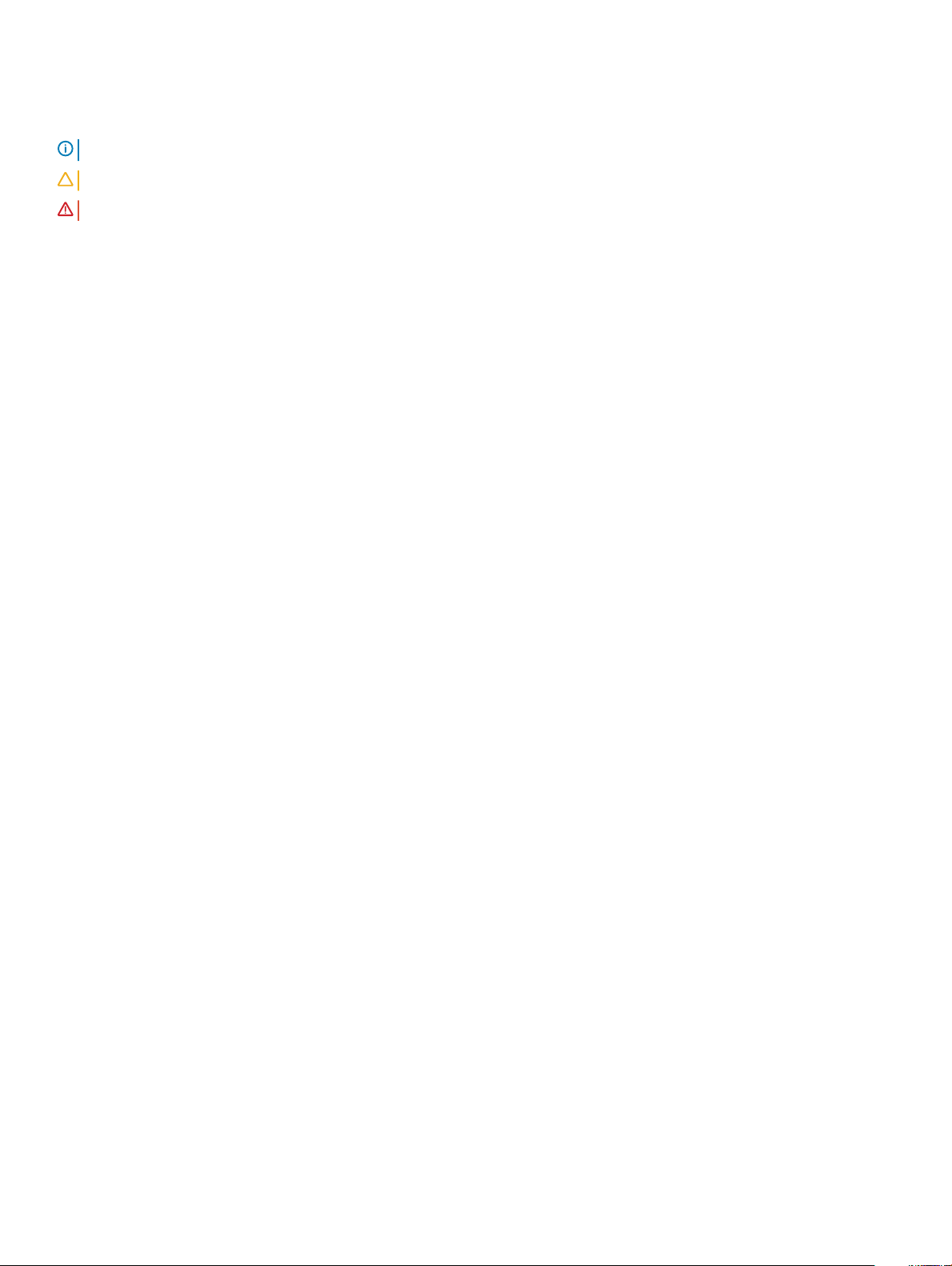
Notes, cautions, and warnings
NOTE: A NOTE indicates important information that helps you make better use of your product.
CAUTION: A CAUTION indicates either potential damage to hardware or loss of data and tells you how to avoid the problem.
WARNING: A WARNING indicates a potential for property damage, personal injury, or death.
© 2018 Dell Inc. or its subsidiaries. All rights reserved. Dell, EMC, and other trademarks are trademarks of Dell Inc. or its subsidiaries. Other trademarks
may be trademarks of their respective owners.
2018 - 05
Rev. A00
Page 3
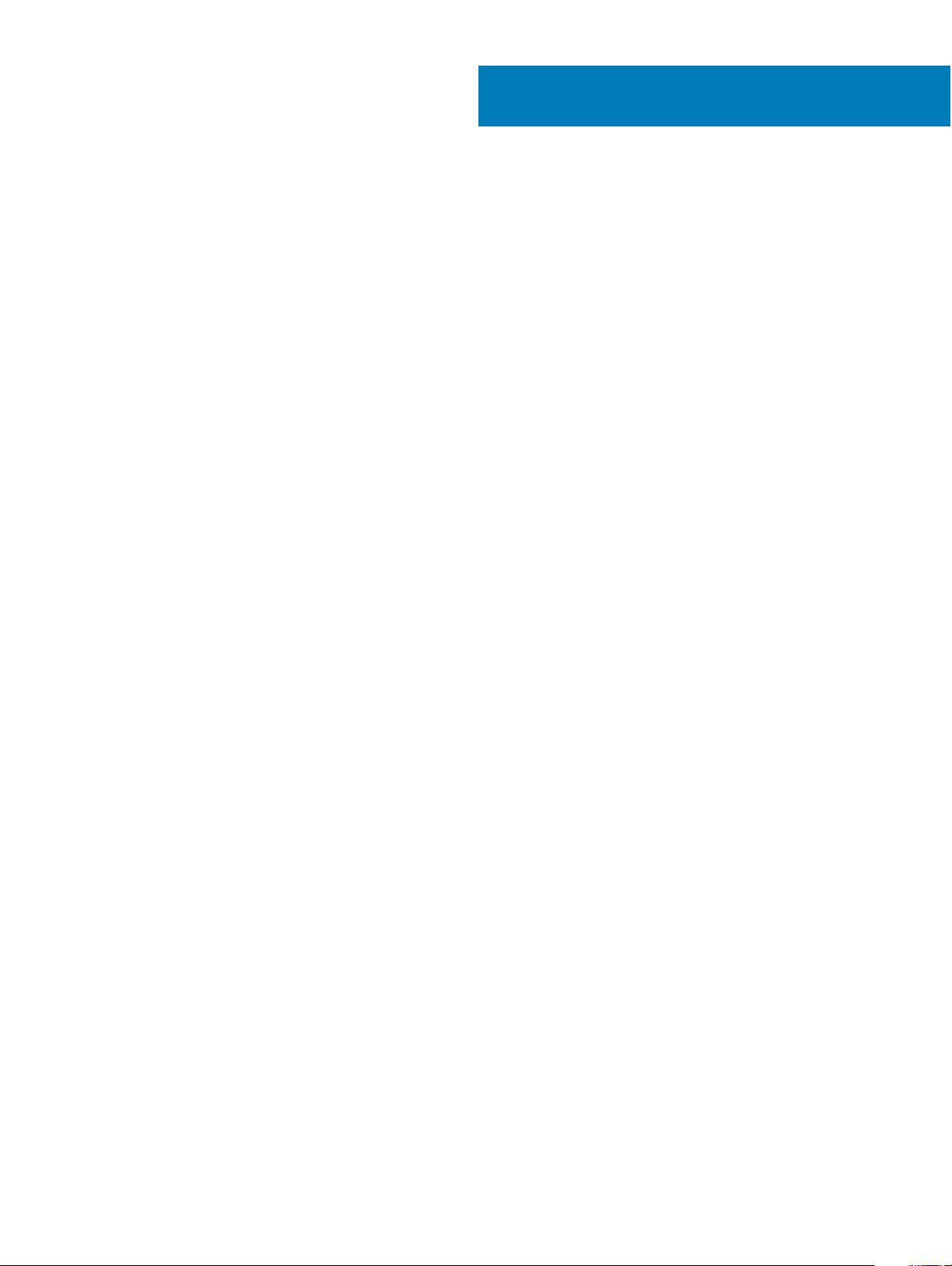
Contents
1 Before working inside your computer............................................................................................................. 8
Before you begin ............................................................................................................................................................... 8
Safety instructions.............................................................................................................................................................8
Recommended tools..........................................................................................................................................................9
Screw list.............................................................................................................................................................................9
2 After working inside your computer.............................................................................................................. 11
3 Removing the base cover............................................................................................................................. 12
Procedure.......................................................................................................................................................................... 12
4 Replacing the base cover............................................................................................................................. 14
Procedure.......................................................................................................................................................................... 14
5 Removing the battery (half-length)..............................................................................................................15
Prerequisites......................................................................................................................................................................15
Procedure.......................................................................................................................................................................... 15
6 Replacing the battery (half-length).............................................................................................................. 16
Procedure.......................................................................................................................................................................... 16
Post-requisites.................................................................................................................................................................. 16
7 Removing the battery (full-length)............................................................................................................... 17
Prerequisites...................................................................................................................................................................... 17
Procedure...........................................................................................................................................................................17
8 Replacing the battery (full-length)............................................................................................................... 18
Procedure.......................................................................................................................................................................... 18
Post-requisites.................................................................................................................................................................. 18
9 Removing the memory modules................................................................................................................... 19
Prerequisites......................................................................................................................................................................19
Procedure.......................................................................................................................................................................... 19
10 Replacing the memory modules.................................................................................................................. 21
Procedure.......................................................................................................................................................................... 21
Post-requisites..................................................................................................................................................................22
11 Removing the hard drive............................................................................................................................. 23
Prerequisites..................................................................................................................................................................... 23
Procedure..........................................................................................................................................................................23
12 Replacing the hard drive.............................................................................................................................26
Procedure..........................................................................................................................................................................26
Contents
3
Page 4

Post-requisites..................................................................................................................................................................26
13 Removing the solid-state drive (half-length).............................................................................................. 27
Prerequisites..................................................................................................................................................................... 27
Procedure..........................................................................................................................................................................27
14 Replacing the solid-state drive (half-length).............................................................................................. 29
Procedure..........................................................................................................................................................................29
Post-requisites..................................................................................................................................................................29
15 Removing the solid-state drive (full-length)............................................................................................... 30
Prerequisites..................................................................................................................................................................... 30
Procedure..........................................................................................................................................................................30
16 Replacing the solid-state drive (full-length)............................................................................................... 32
Procedure..........................................................................................................................................................................32
Post-requisites..................................................................................................................................................................32
17 Removing the speakers...............................................................................................................................33
Prerequisites..................................................................................................................................................................... 33
Procedure..........................................................................................................................................................................33
18 Replacing the speakers.............................................................................................................................. 35
Procedure..........................................................................................................................................................................35
Post-requisites..................................................................................................................................................................35
19 Removing the wireless card........................................................................................................................36
Prerequisites..................................................................................................................................................................... 36
Procedure..........................................................................................................................................................................36
20 Replacing the wireless card....................................................................................................................... 38
Procedure..........................................................................................................................................................................38
Post-requisites..................................................................................................................................................................39
21 Removing the fans..................................................................................................................................... 40
Prerequisites..................................................................................................................................................................... 40
Procedure..........................................................................................................................................................................40
22 Replacing the fans..................................................................................................................................... 43
Procedure..........................................................................................................................................................................43
Post-requisites..................................................................................................................................................................43
23 Removing the heat sink..............................................................................................................................44
Prerequisites..................................................................................................................................................................... 44
Procedure..........................................................................................................................................................................44
24 Replacing the heat sink..............................................................................................................................46
Procedure..........................................................................................................................................................................46
Contents
4
Page 5
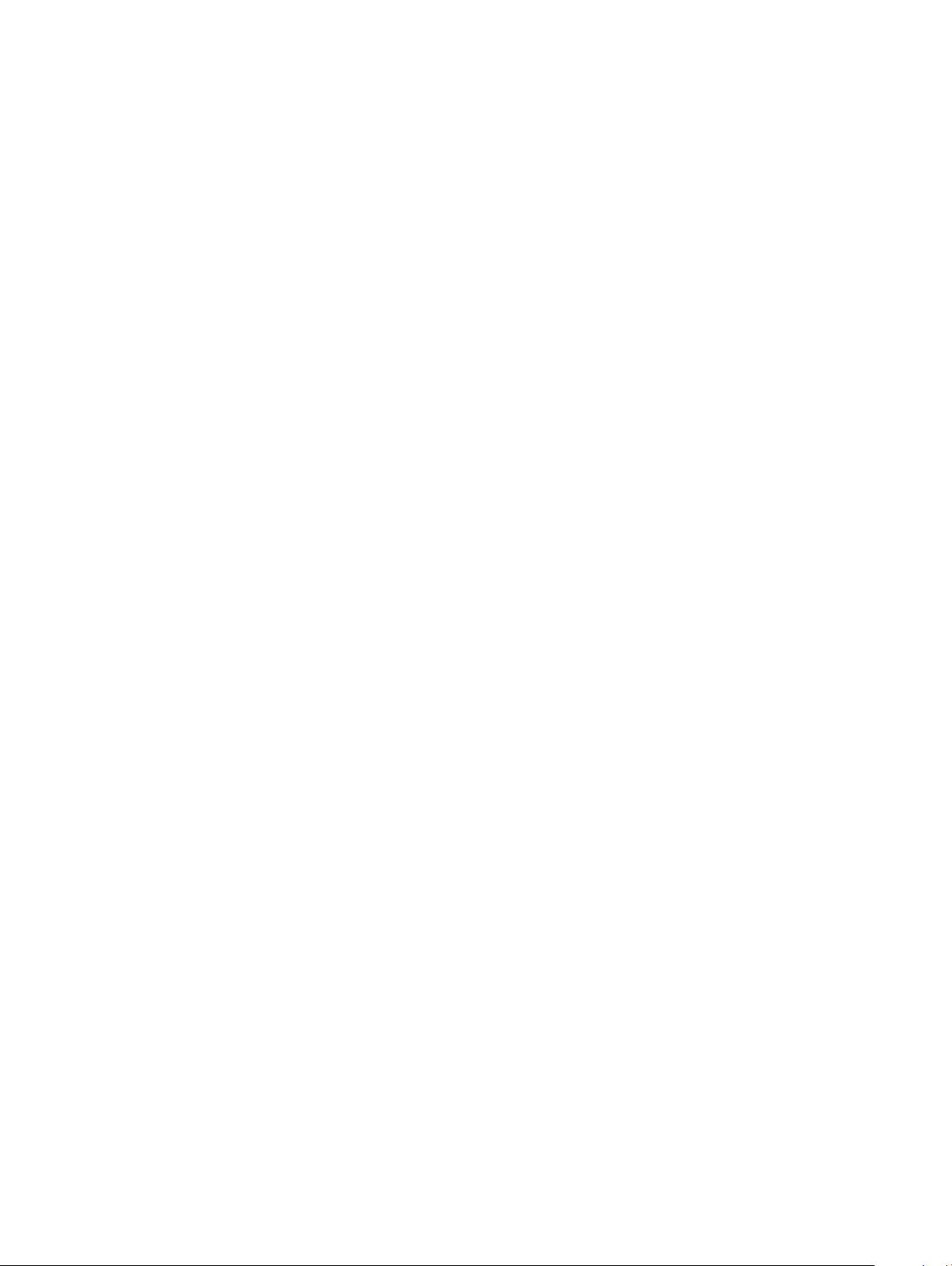
Post-requisites..................................................................................................................................................................46
25 Removing the system-board assembly....................................................................................................... 47
Prerequisites..................................................................................................................................................................... 47
Procedure..........................................................................................................................................................................47
26 Replacing the system-board assembly.......................................................................................................50
Procedure......................................................................................................................................................................... 50
Post-requisites................................................................................................................................................................. 50
27 Removing the audio daughter-board...........................................................................................................51
Prerequisites...................................................................................................................................................................... 51
Procedure.......................................................................................................................................................................... 51
28 Replacing the audio daughter-board.......................................................................................................... 53
Procedure..........................................................................................................................................................................53
Post-requisites..................................................................................................................................................................53
29 Removing the coin-cell battery..................................................................................................................54
Prerequisites..................................................................................................................................................................... 54
Procedure..........................................................................................................................................................................54
30 Replacing the coin-cell battery..................................................................................................................56
Procedure......................................................................................................................................................................... 56
Post-requisites................................................................................................................................................................. 56
31 Removing the keyboard.............................................................................................................................. 57
Prerequisites..................................................................................................................................................................... 57
Procedure..........................................................................................................................................................................57
32 Replacing the keyboard............................................................................................................................. 59
Procedure......................................................................................................................................................................... 59
Post-requisites................................................................................................................................................................. 59
33 Removing the power-button module..........................................................................................................60
Prerequisites..................................................................................................................................................................... 60
Procedure......................................................................................................................................................................... 60
34 Replacing the power-button module.......................................................................................................... 62
Procedure..........................................................................................................................................................................62
Post-requisites..................................................................................................................................................................62
35 Removing the ngerprint reader daughter-board (optional).......................................................................63
Prerequisites..................................................................................................................................................................... 63
Procedure..........................................................................................................................................................................63
36 Replacing the ngerprint reader daughter board (optional)....................................................................... 65
Procedure......................................................................................................................................................................... 65
Contents
5
Page 6
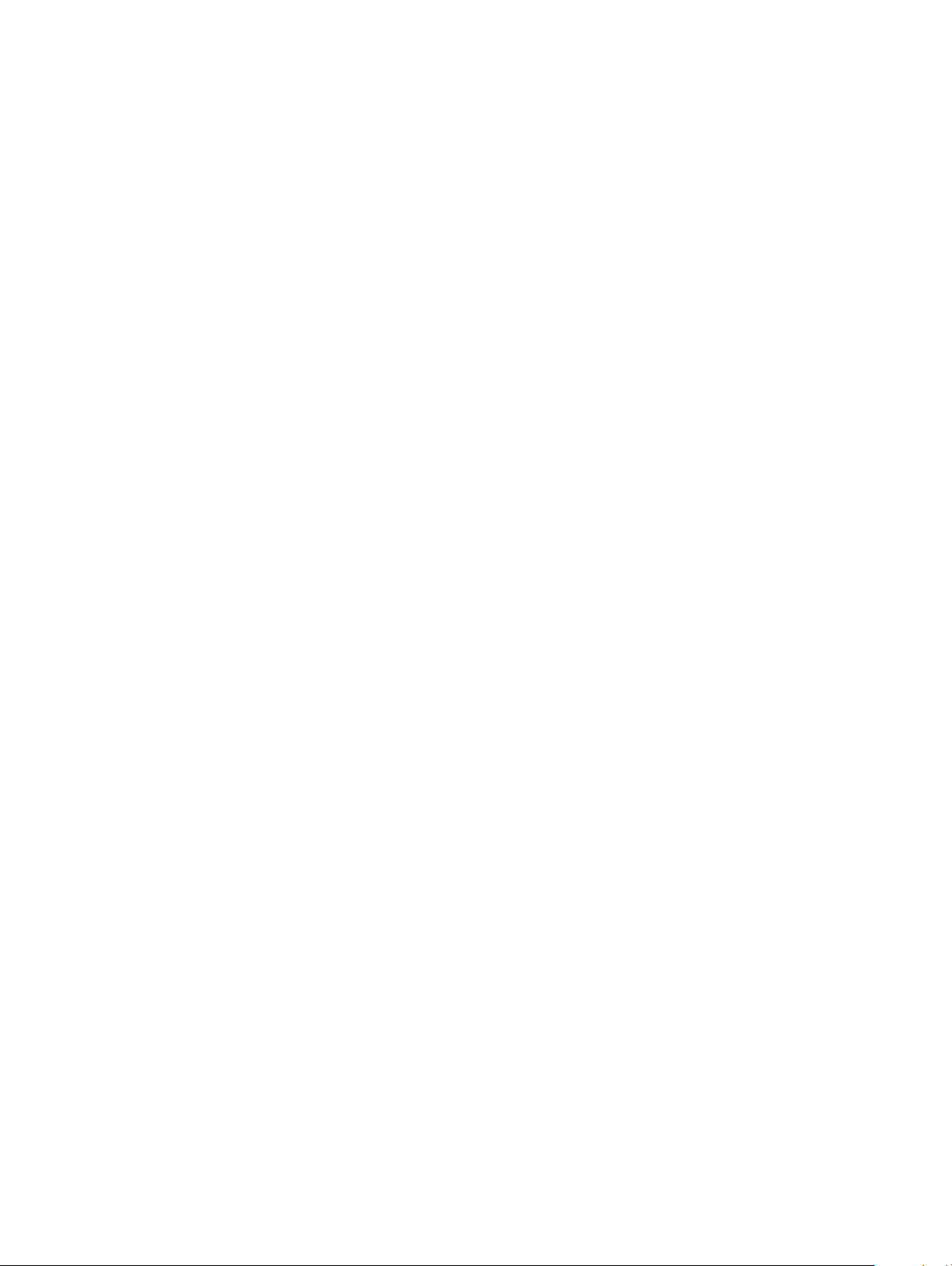
Post-requisites................................................................................................................................................................. 65
37 Removing the display assembly..................................................................................................................66
Prerequisites..................................................................................................................................................................... 66
Procedure......................................................................................................................................................................... 66
38 Replacing the display assembly..................................................................................................................69
Procedure......................................................................................................................................................................... 69
Post-requisites................................................................................................................................................................. 69
39 Removing the power-adapter port............................................................................................................. 70
Prerequisites..................................................................................................................................................................... 70
Procedure..........................................................................................................................................................................70
40 Replacing the power-adapter port............................................................................................................. 72
Procedure..........................................................................................................................................................................72
Post-requisites..................................................................................................................................................................72
41 Removing the antenna cover...................................................................................................................... 73
Prerequisites..................................................................................................................................................................... 73
Procedure..........................................................................................................................................................................73
42 Replacing the antenna cover......................................................................................................................75
Procedure..........................................................................................................................................................................75
Post-requisites..................................................................................................................................................................75
43 Removing the antenna module...................................................................................................................76
Prerequisites..................................................................................................................................................................... 76
Procedure..........................................................................................................................................................................76
44 Replacing the antenna module................................................................................................................... 78
Procedure..........................................................................................................................................................................78
Post-requisites..................................................................................................................................................................78
45 Removing the palm-rest assembly............................................................................................................. 79
Prerequisites..................................................................................................................................................................... 79
Procedure..........................................................................................................................................................................79
46 Replacing the palm-rest assembly..............................................................................................................81
Procedure.......................................................................................................................................................................... 81
Post-requisites.................................................................................................................................................................. 81
47 Downloading drivers...................................................................................................................................82
Downloading the audio driver.........................................................................................................................................82
Downloading the graphics driver....................................................................................................................................82
Downloading the chipset driver......................................................................................................................................83
Downloading the USB driver.......................................................................................................................................... 84
Downloading the chipset driver......................................................................................................................................84
Contents
6
Page 7
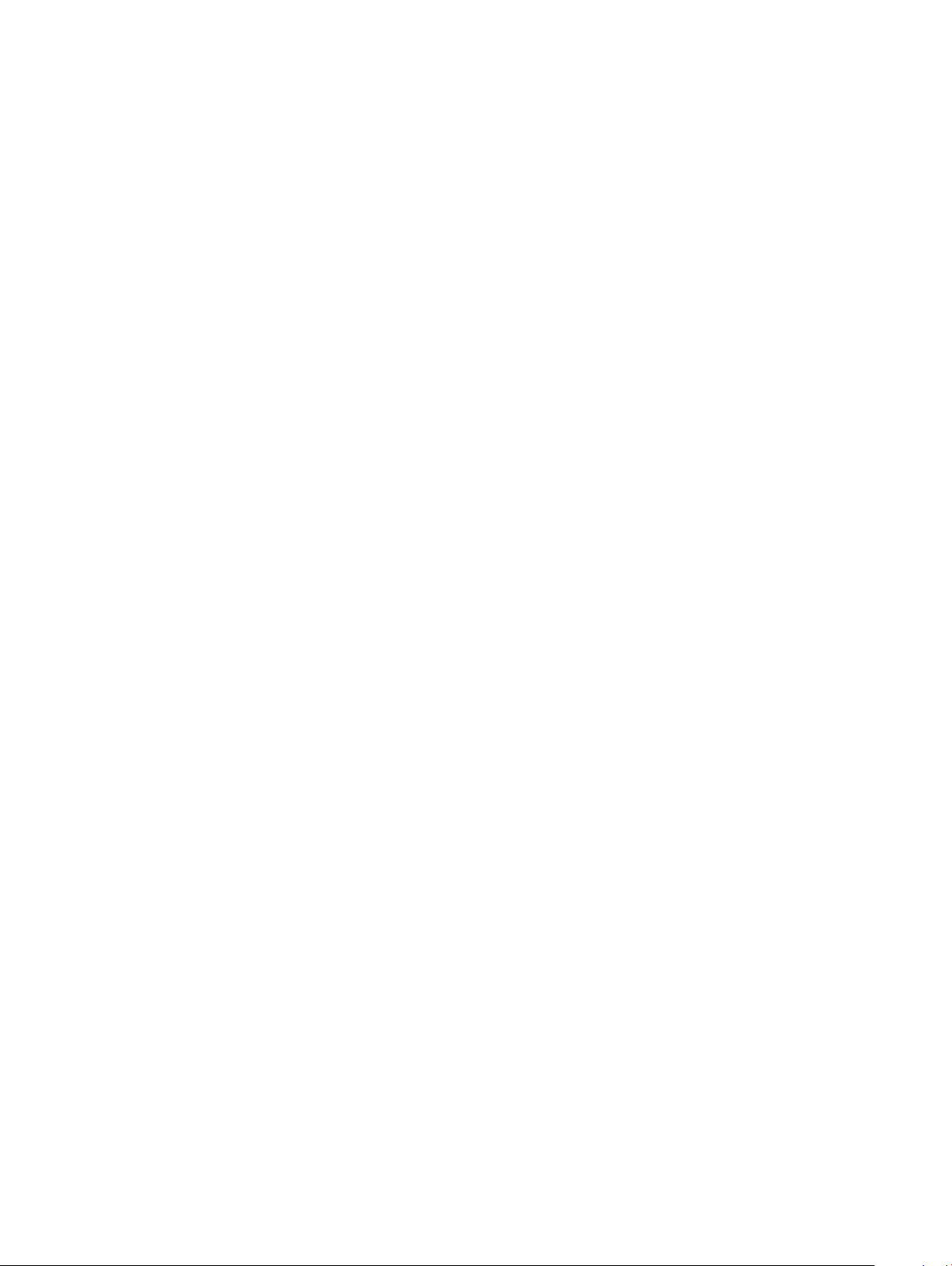
Downloading the network driver....................................................................................................................................85
48 System setup.............................................................................................................................................86
Boot Sequence.................................................................................................................................................................86
Navigation keys................................................................................................................................................................86
BIOS overview..................................................................................................................................................................87
Entering BIOS setup program.........................................................................................................................................87
Enabling or disabling the USB in BIOS setup program.......................................................................................... 87
Identifying the hard drive in BIOS setup program..................................................................................................87
Checking the system memory in BIOS setup program..........................................................................................87
System setup options......................................................................................................................................................88
49 System and setup password...................................................................................................................... 94
Assigning a system password and setup password.....................................................................................................94
Deleting or changing an existing system setup password.......................................................................................... 95
Clearing forgotten passwords........................................................................................................................................ 95
Clearing CMOS settings................................................................................................................................................. 95
Real Time Clock (RTC) battery reset............................................................................................................................95
Flashing BIOS (USB key)................................................................................................................................................ 95
50 Troubleshooting.........................................................................................................................................96
Flashing the BIOS............................................................................................................................................................ 96
Reinstall Windows using a USB recovery drive............................................................................................................96
Fixing a no-boot issue caused by USB-boot support..................................................................................................96
Enhanced Pre-Boot System Assessment (ePSA) diagnostics................................................................................... 97
Running the ePSA Diagnostics.................................................................................................................................97
Diagnostics........................................................................................................................................................................97
Flea power release...........................................................................................................................................................98
Wi-Fi power cycle............................................................................................................................................................ 99
51 Getting help and contacting Dell............................................................................................................... 100
Self-help resources.........................................................................................................................................................100
Contacting Dell............................................................................................................................................................... 100
Contents
7
Page 8
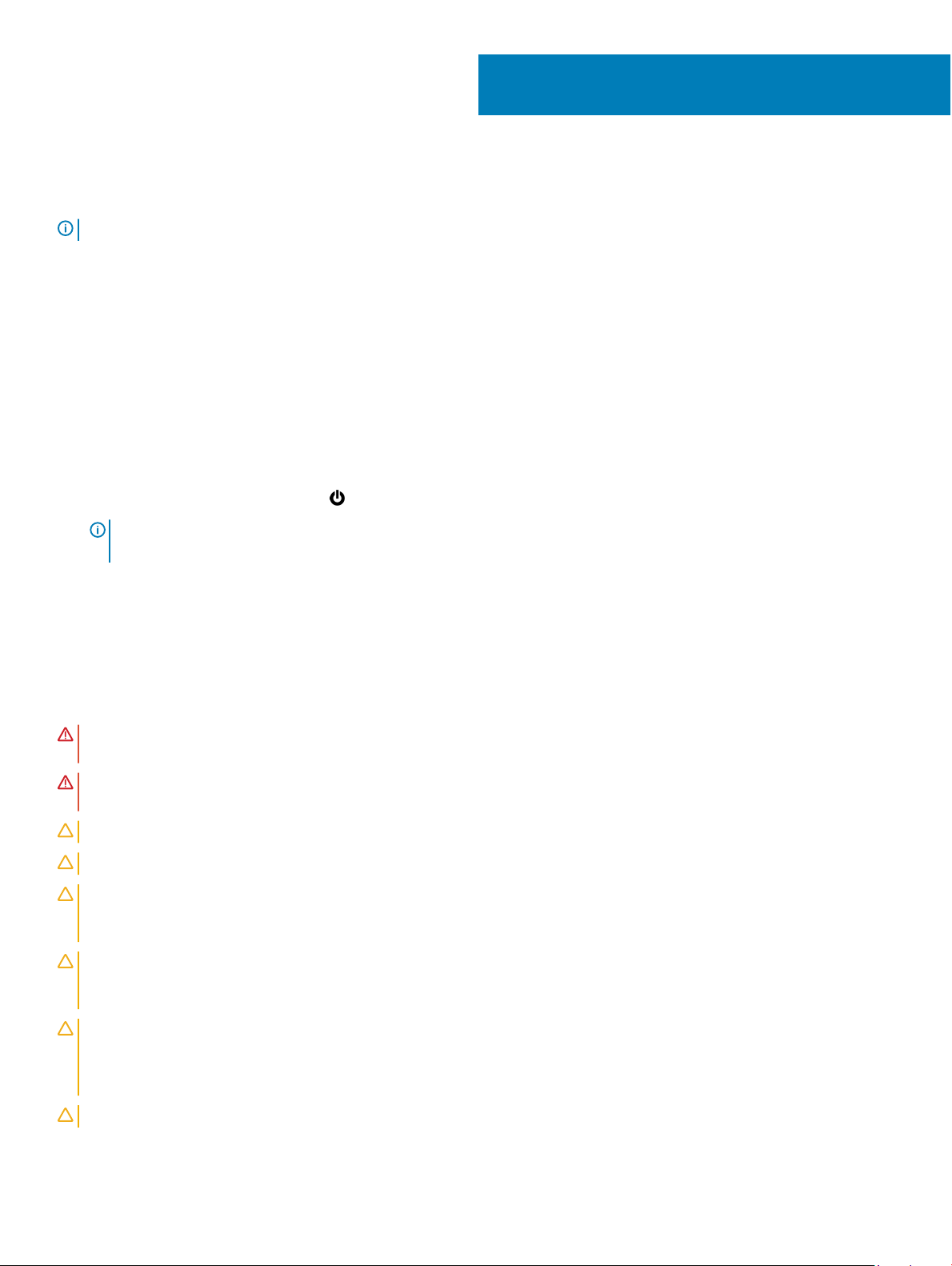
Before working inside your computer
NOTE: The images in this document may dier from your computer depending on the conguration you ordered.
Topics:
• Before you begin
• Safety instructions
• Recommended tools
• Screw list
Before you begin
1 Save and close all open les and exit all open applications.
2 Shut down your computer. Click Start > Power > Shut down.
NOTE
: If you are using a dierent operating system, see the documentation of your operating system for shut-down
instructions.
3 Disconnect your computer and all attached devices from their electrical outlets.
4 Disconnect all attached network devices and peripherals, such as keyboard, mouse, and monitor from your computer.
5 Remove any media card and optical disc from your computer, if applicable.
1
Safety instructions
Use the following safety guidelines to protect your computer from potential damage and ensure your personal safety.
WARNING
best practices, see the Regulatory Compliance home page at www.dell.com/regulatory_compliance.
WARNING: Disconnect all power sources before opening the computer cover or panels. After you nish working inside the
computer, replace all covers, panels, and screws before connecting to the electrical outlet.
CAUTION: To avoid damaging the computer, ensure that the work surface is at and clean.
CAUTION: To avoid damaging the components and cards, handle them by their edges, and avoid touching pins and contacts.
CAUTION: You should only perform troubleshooting and repairs as authorized or directed by the Dell technical assistance team.
Damage due to servicing that is not authorized by Dell is not covered by your warranty. See the safety instructions that shipped
with the product or at www.dell.com/regulatory_compliance.
CAUTION: Before touching anything inside your computer, ground yourself by touching an unpainted metal surface, such as the
metal at the back of the computer. While you work, periodically touch an unpainted metal surface to dissipate static electricity,
which could harm internal components.
CAUTION: When you disconnect a cable, pull on its connector or on its pull tab, not on the cable itself. Some cables have
connectors with locking tabs or thumb-screws that you must disengage before disconnecting the cable. When disconnecting
cables, keep them evenly aligned to avoid bending any connector pins. When connecting cables, ensure that the ports and
connectors are correctly oriented and aligned.
CAUTION: Press and eject any installed card from the media-card reader.
: Before working inside your computer, read the safety information that shipped with your computer. For more safety
8 Before working inside your computer
Page 9
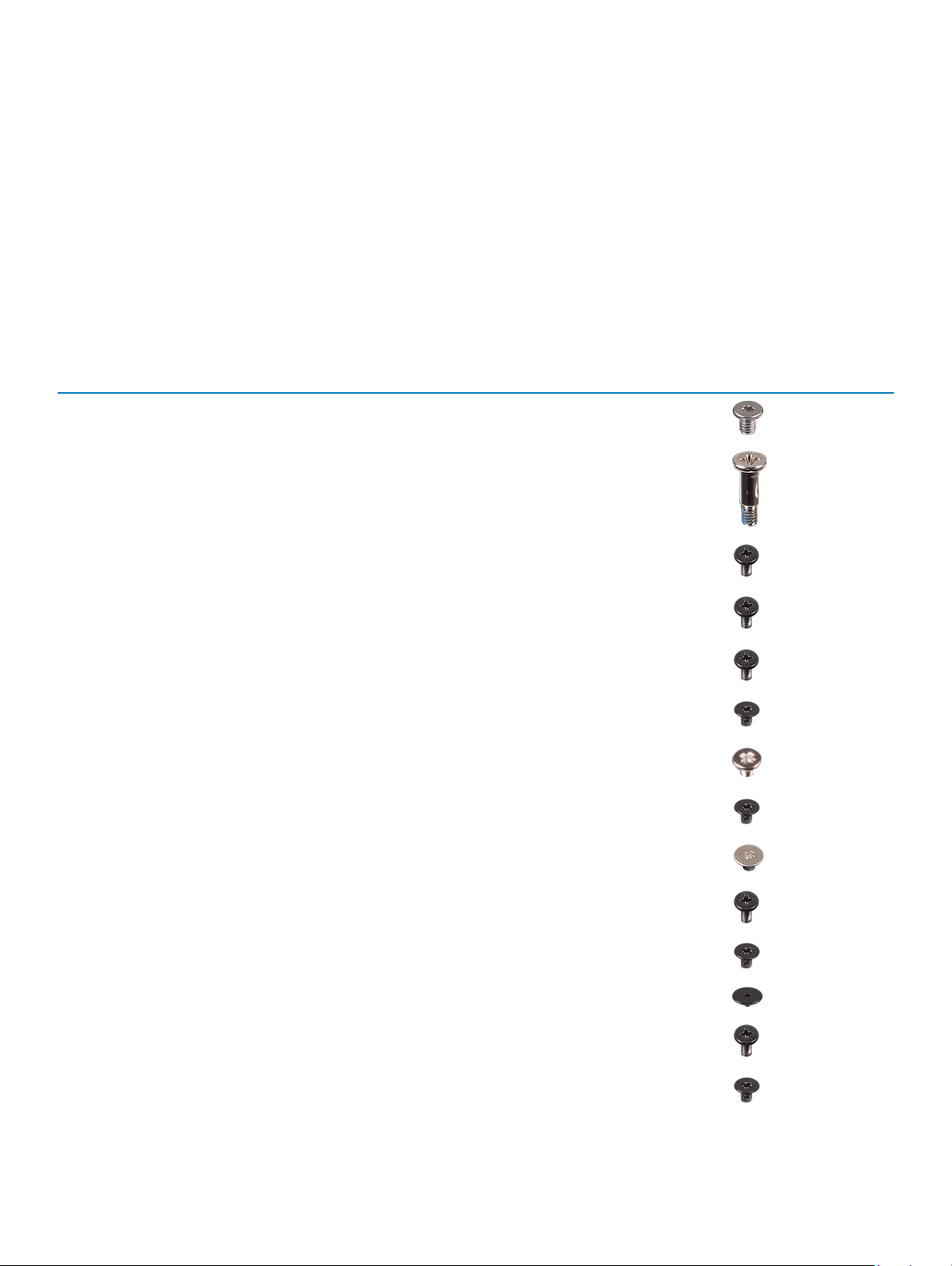
Recommended tools
The procedures in this document may require the following tools:
• Phillips screwdriver #0
• Phillips screwdriver #1
• Torx #5 (T5) screwdriver
• Plastic scribe
Screw list
The following table provides the list of screws that are used for securing dierent components to the computer.
Table 1. Screw list
Component Secured to Screw type Quantity Screw image
Base cover Palm-rest assembly M2x3 T5 10
Base cover Palm-rest assembly M2x8 2
Battery (half-length) Palm-rest assembly M2x4 4
Battery (full-length) Palm-rest assembly M2x4 7
Hard-drive cage Hard-drive assembly M2x4 4
Solid-state drive (halflength)
Solid-state drive Solid-state drive bracket M2x2 1
Solid-state drive (fulllength)
Speakers Palm-rest assembly M2x2 4
Fan System board M2x4 4
Heat-sink assembly System board M2x3 5/4
Display-cable bracket System board M2x2 1
System board Palm-rest assembly M2x4 5
System board M2x3 1
System board M2x3 1
Audio daughter-board System board M2x3 2
Before working inside your computer 9
Page 10
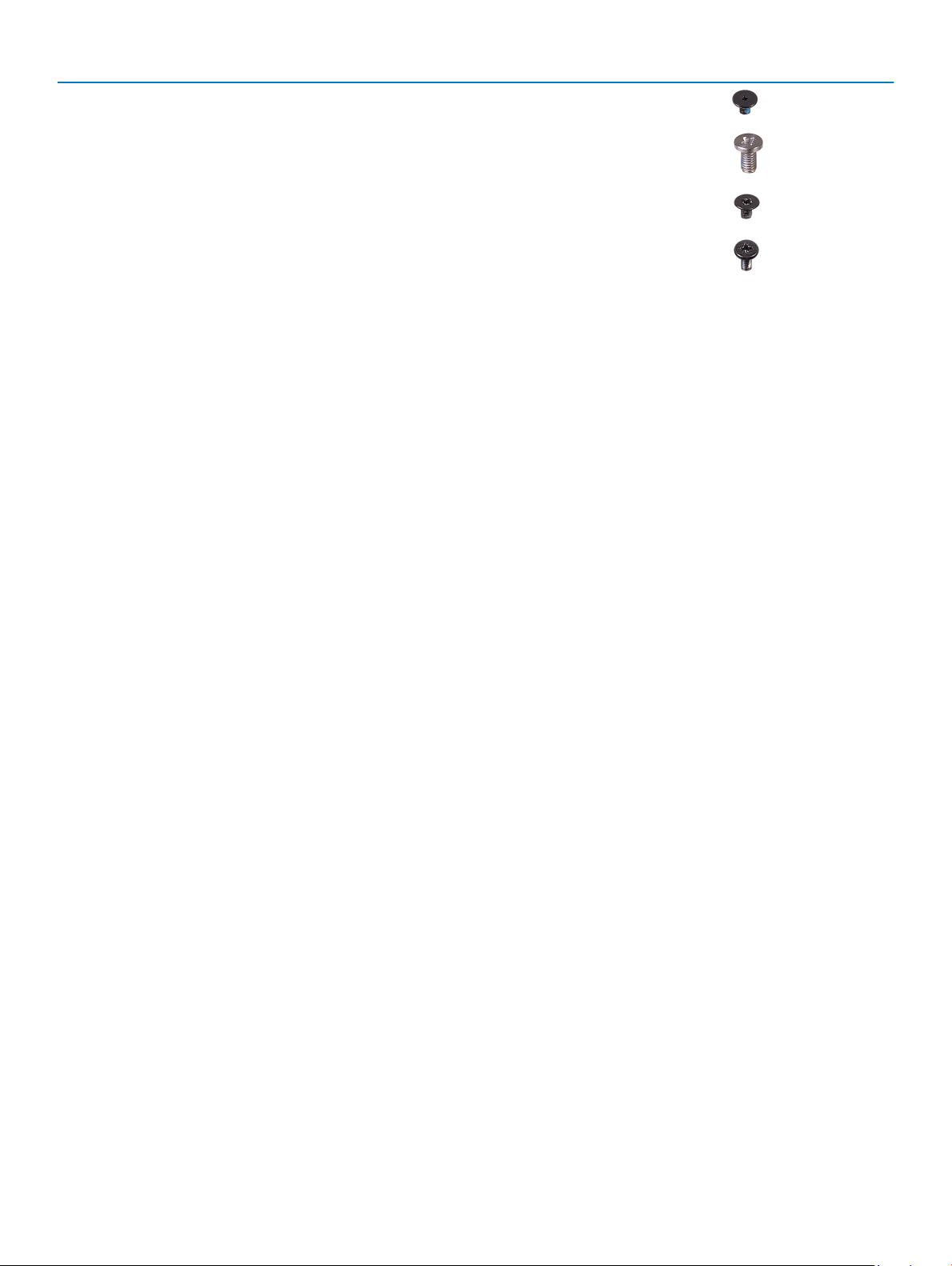
Component Secured to Screw type Quantity Screw image
Keyboard Palm-rest assembly M1.6x1.5 31
Display hinges Palm-rest assembly M2.5x5 6
Power-adapter port Palm-rest assembly M2x3 1
Antenna module Display assembly M2x4 4
10 Before working inside your computer
Page 11
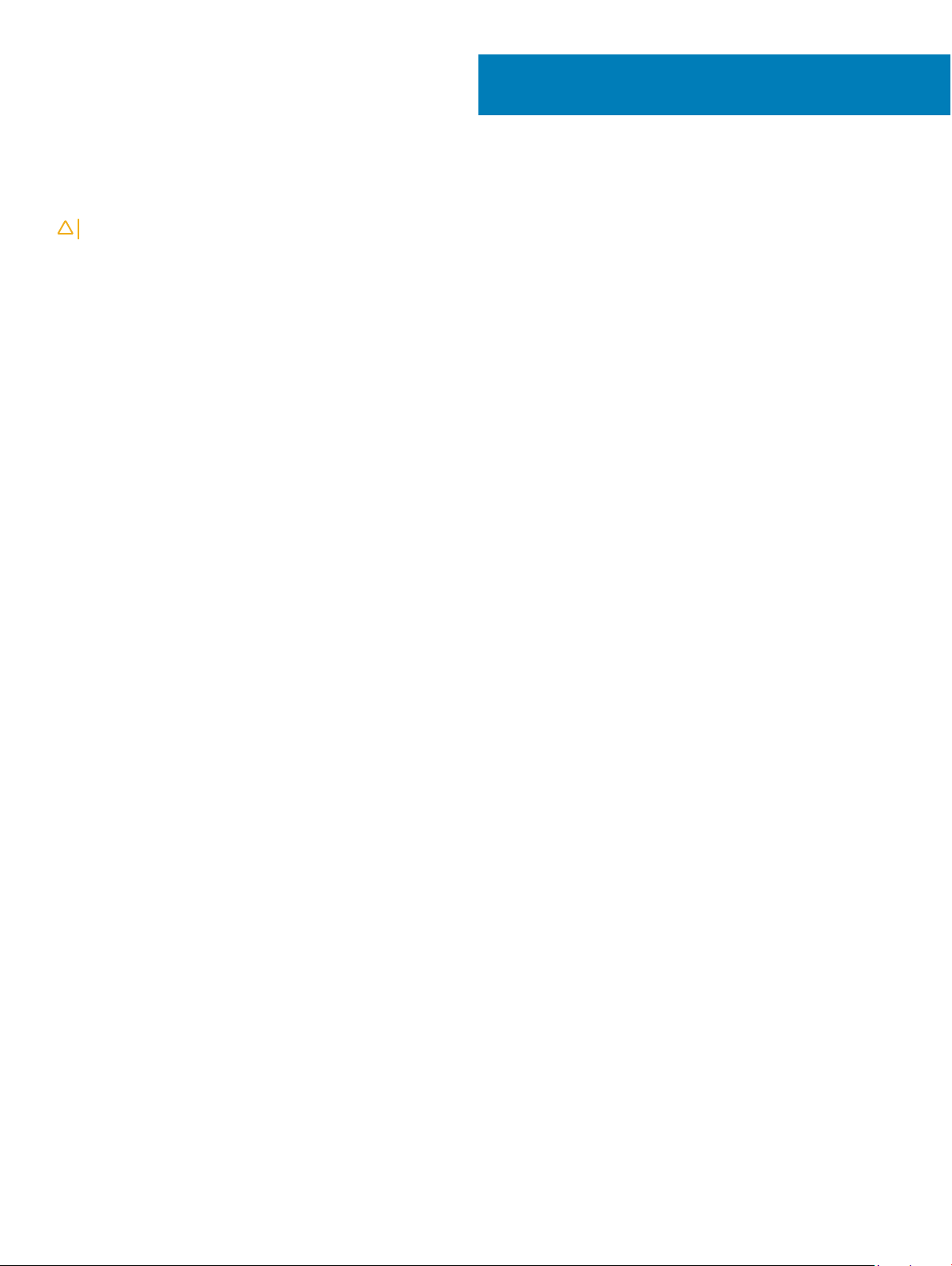
After working inside your computer
CAUTION: Leaving stray or loose screws inside your computer may severely damage your computer.
1 Replace all screws and ensure that no stray screws remain inside your computer.
2 Connect any external devices, peripherals, or cables you removed before working on your computer.
3 Replace any media cards, discs, or any other parts that you removed before working on your computer.
4 Connect your computer and all attached devices to their electrical outlets.
5 Turn on your computer.
2
After working inside your computer 11
Page 12
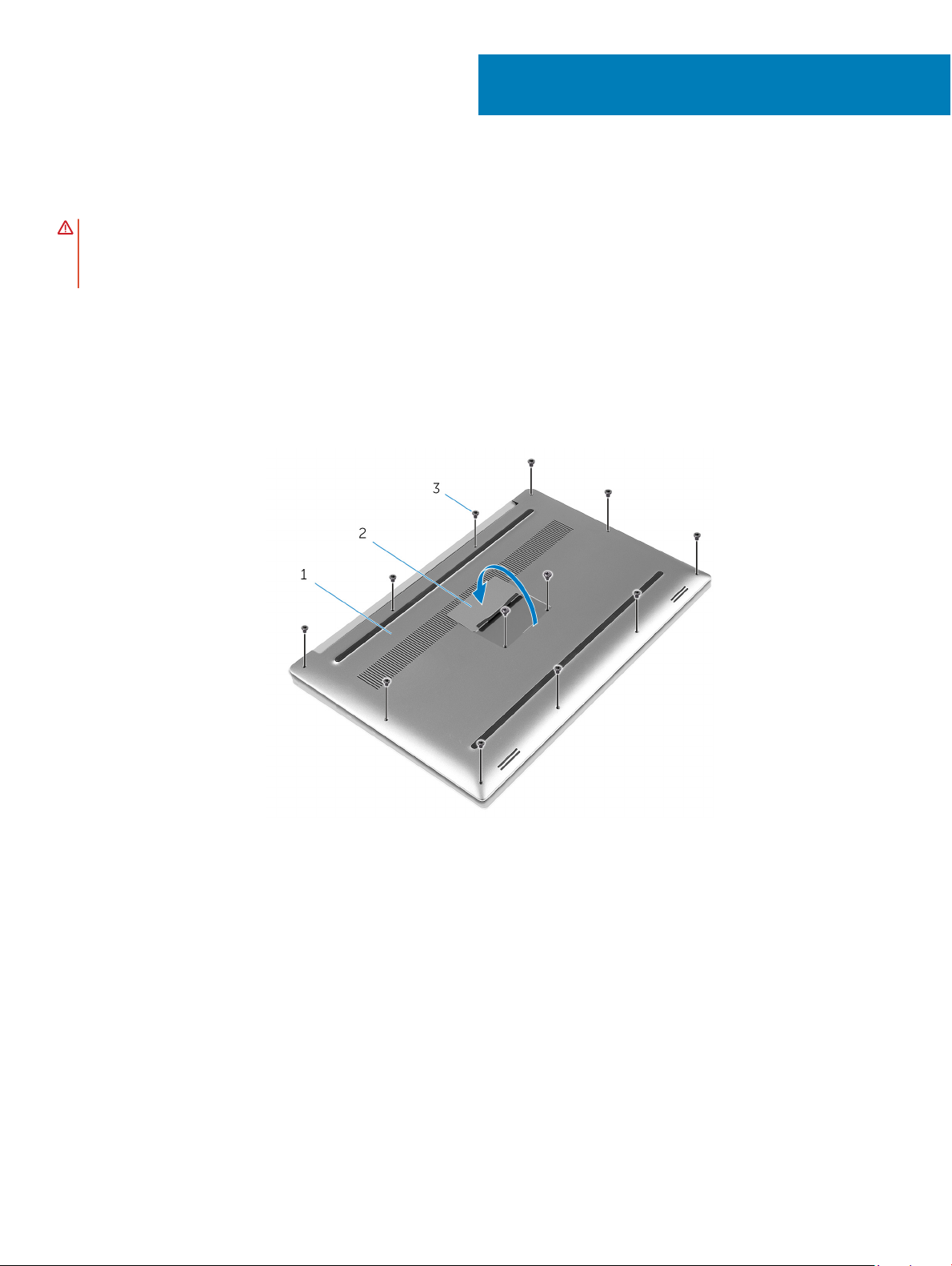
Removing the base cover
WARNING: Before working inside your computer, read the safety information that shipped with your computer and follow the
steps in Before working inside your computer. After working inside your computer, follow the instructions in After working inside
your computer. For more safety best practices, see the Regulatory Compliance home page at www.dell.com/
regulatory_compliance.
Procedure
1 Close the display, and turn the computer over.
2 Turn the system badge over and remove the two screws (M2x8) that secure the base cover to the palm-rest assembly.
3 Remove the 10 screws (M2x3 T5) that secure the base cover to the palm-rest assembly.
3
Figure 1. Removing the base cover
1
base cover 2 system badge
3 screws (12)
4 Using a plastic scribe, gently pry the base cover o the palm-rest assembly.
12 Removing the base cover
Page 13
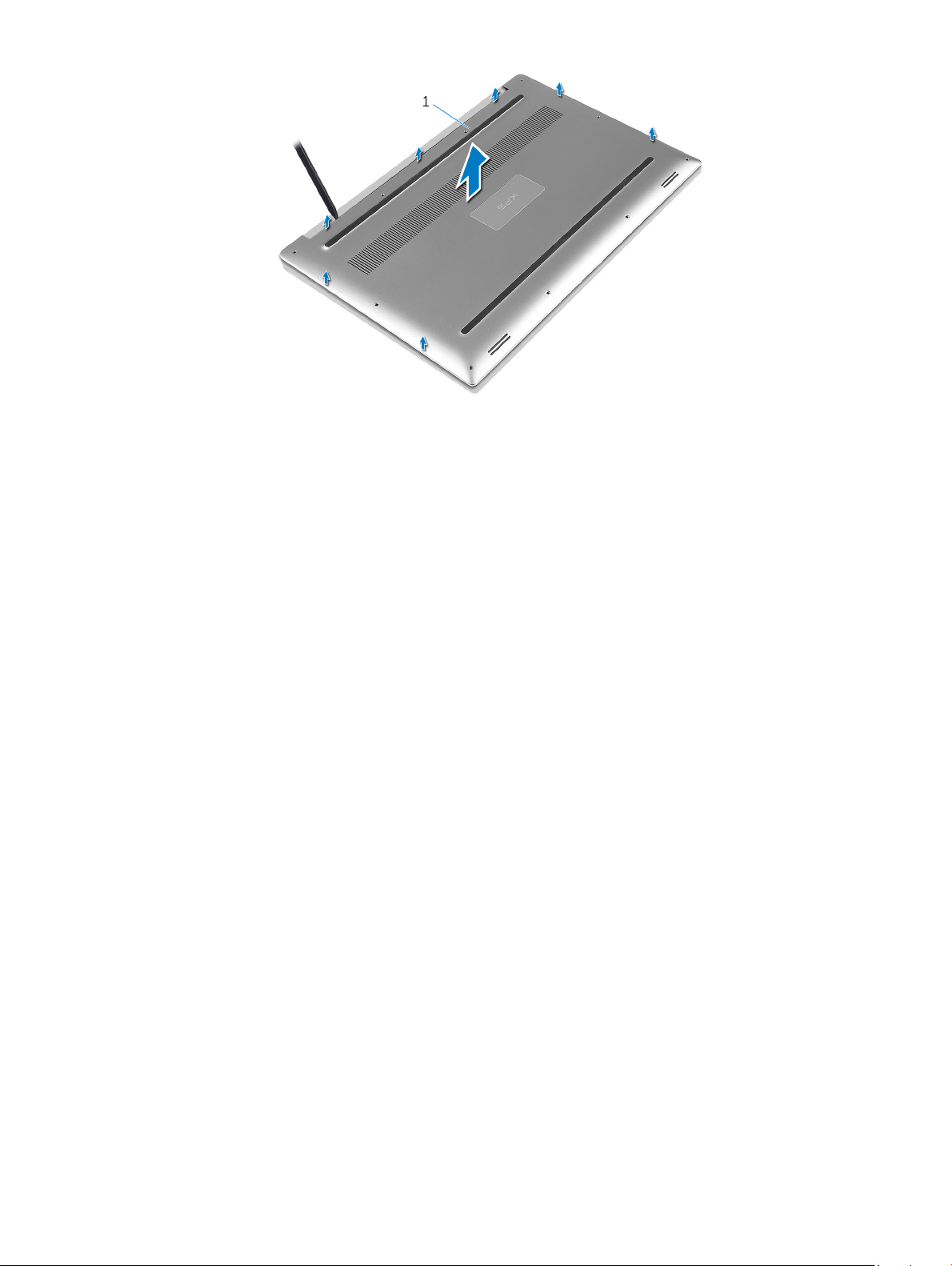
Figure 2. Prying the base cover o the computer base
1 base cover
Removing the base cover 13
Page 14
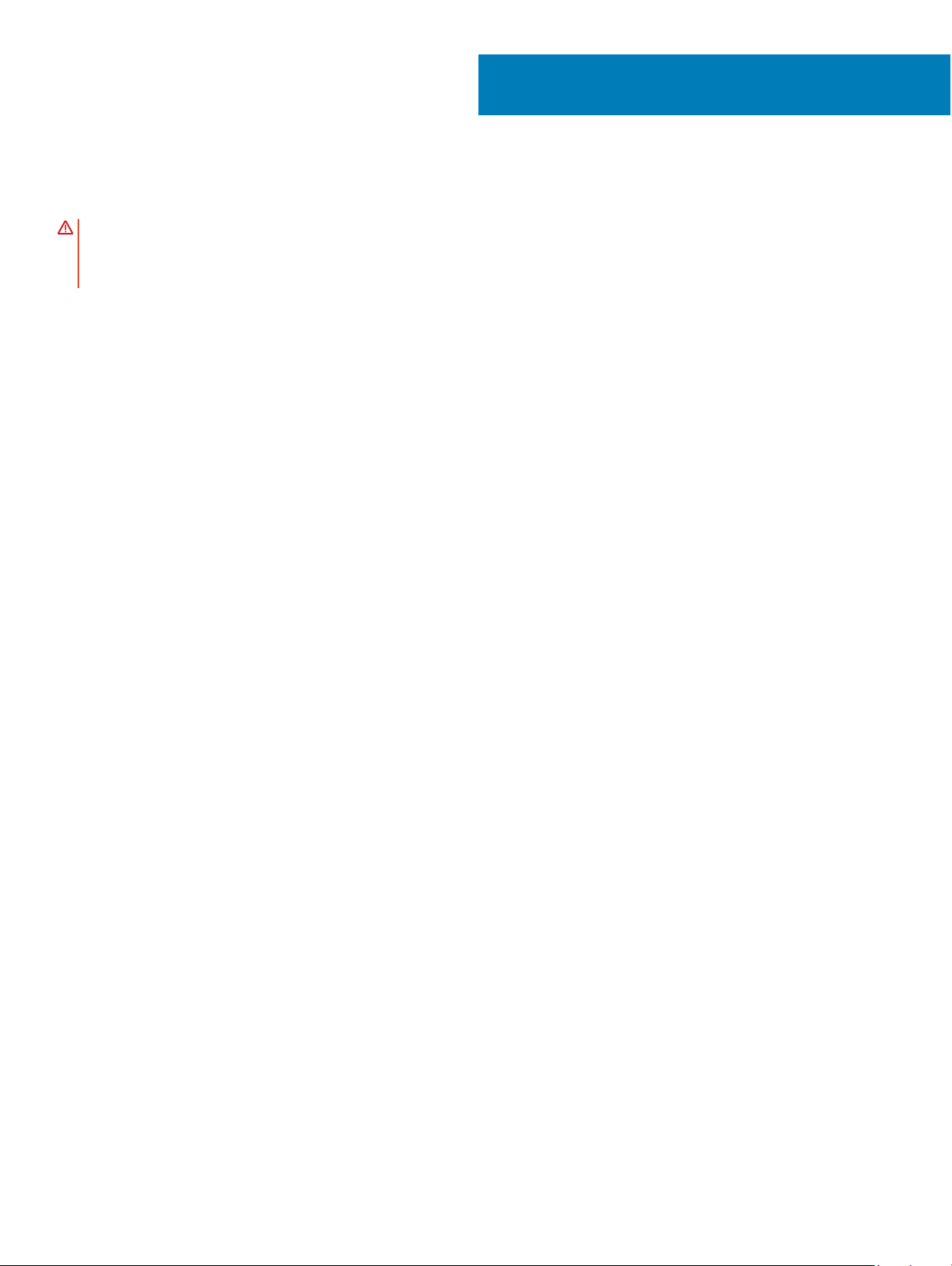
Replacing the base cover
WARNING: Before working inside your computer, read the safety information that shipped with your computer and follow the
steps in Before working inside your computer. After working inside your computer, follow the instructions in After working inside
your computer. For more safety best practices, see the Regulatory Compliance home page at www.dell.com/
regulatory_compliance.
Procedure
1 Place the base cover on the palm-rest assembly and snap it into place.
2 Replace the 10 screws (M2x3 T5) that secure the base cover to the palm-rest assembly.
3 Replace the two screws (M2x8) that secure the base cover to the palm-rest assembly.
4 Turn the system badge over, and snap it into place.
5 Turn the computer over.
4
14 Replacing the base cover
Page 15
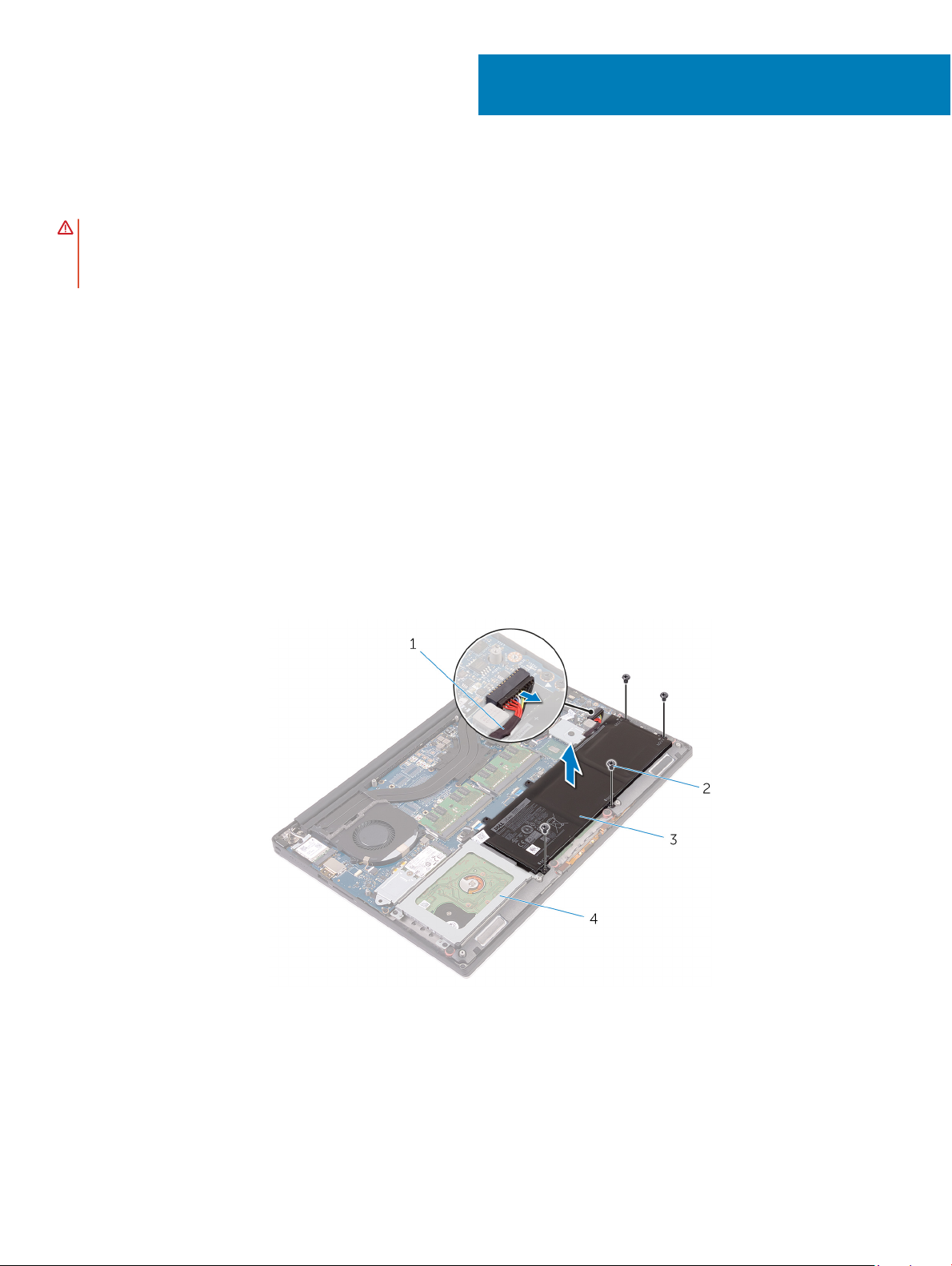
Removing the battery (half-length)
WARNING: Before working inside your computer, read the safety information that shipped with your computer and follow the
steps in Before working inside your computer. After working inside your computer, follow the instructions in After working inside
your computer. For more safety best practices, see the Regulatory Compliance home page at www.dell.com/
regulatory_compliance.
Topics:
• Prerequisites
• Procedure
Prerequisites
Remove the base cover.
Procedure
1 Remove the four screws (M2x4) that secure the battery to the palm-rest assembly.
2 Disconnect the battery cable from the system board.
3 Lift the battery o the palm-rest assembly.
5
Figure 3. Removing the battery
battery cable 2 screws (4)
1
3 battery 4 palm-rest assembly
4 Turn the computer over, open the display, and press the power button for ve seconds to ground the system board.
Removing the battery (half-length) 15
Page 16
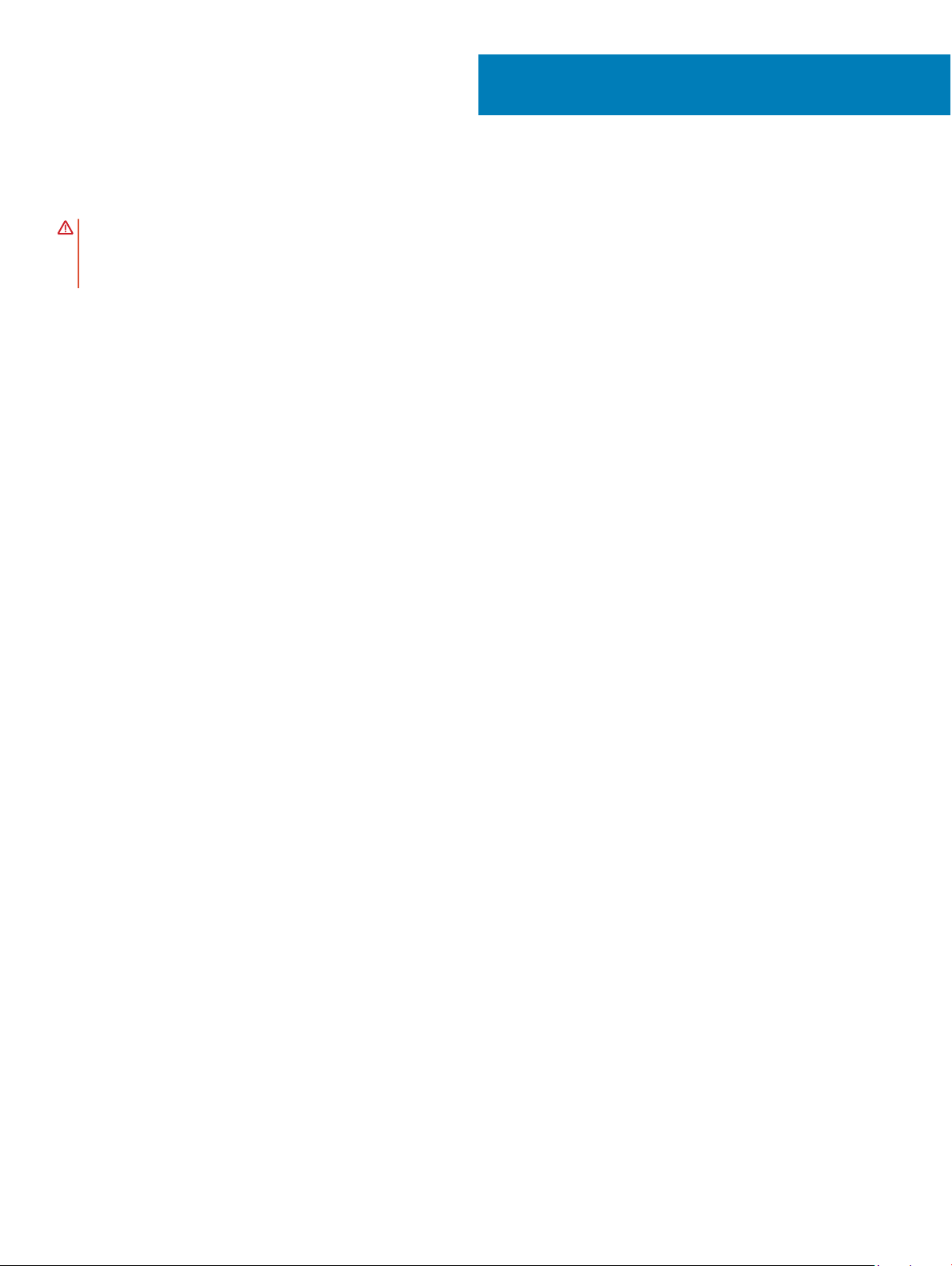
Replacing the battery (half-length)
WARNING: Before working inside your computer, read the safety information that shipped with your computer and follow the
steps in Before working inside your computer. After working inside your computer, follow the instructions in After working inside
your computer. For more safety best practices, see the Regulatory Compliance home page at www.dell.com/
regulatory_compliance.
Topics:
• Procedure
• Post-requisites
Procedure
1 Align the screw holes on the battery with the screw holes on the palm-rest assembly.
2 Replace the four screws (M2x4) that secure the battery to the palm-rest assembly.
3 Connect the battery cable to the system board.
6
Post-requisites
Replace the base cover.
16 Replacing the battery (half-length)
Page 17
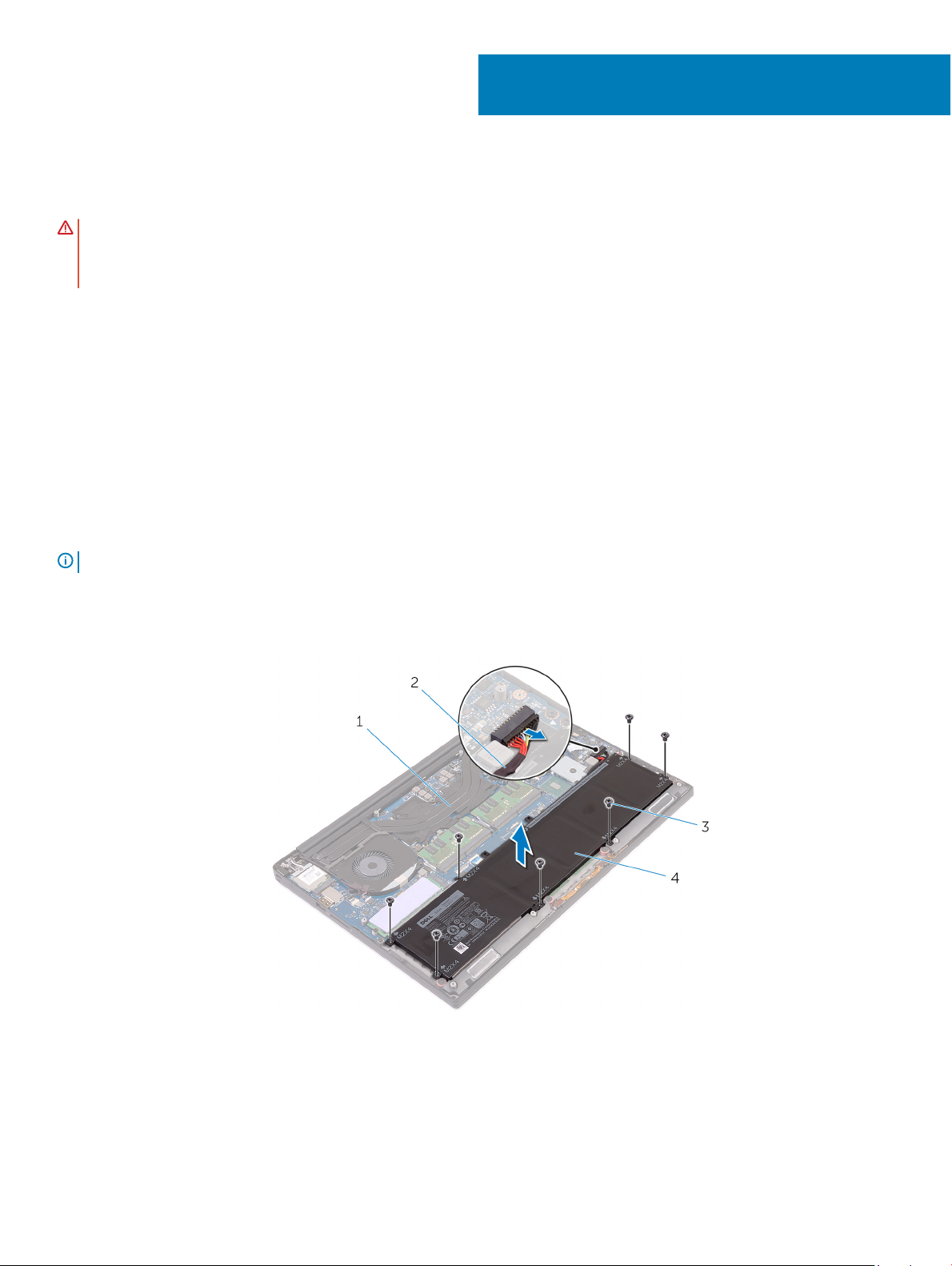
Removing the battery (full-length)
WARNING: Before working inside your computer, read the safety information that shipped with your computer and follow the
steps in Before working inside your computer. After working inside your computer, follow the instructions in After working inside
your computer. For more safety best practices, see the Regulatory Compliance home page at www.dell.com/
regulatory_compliance.
Topics:
• Prerequisites
• Procedure
Prerequisites
Remove the base cover.
Procedure
: The hard drive is not available on systems shipped with 6-cell (full-length) battery.
NOTE
7
1 Remove the seven screws (M2x4) that secure the battery to the palm-rest assembly.
2 Disconnect the battery cable from the system board.
3 Lift the battery o the palm-rest assembly.
Figure 4. Removing the battery
palm-rest assembly 2 battery cable
1
3 screws (7) 4 battery
4 Turn the computer over, open the display, and press the power button for ve seconds to ground the system board.
Removing the battery (full-length) 17
Page 18
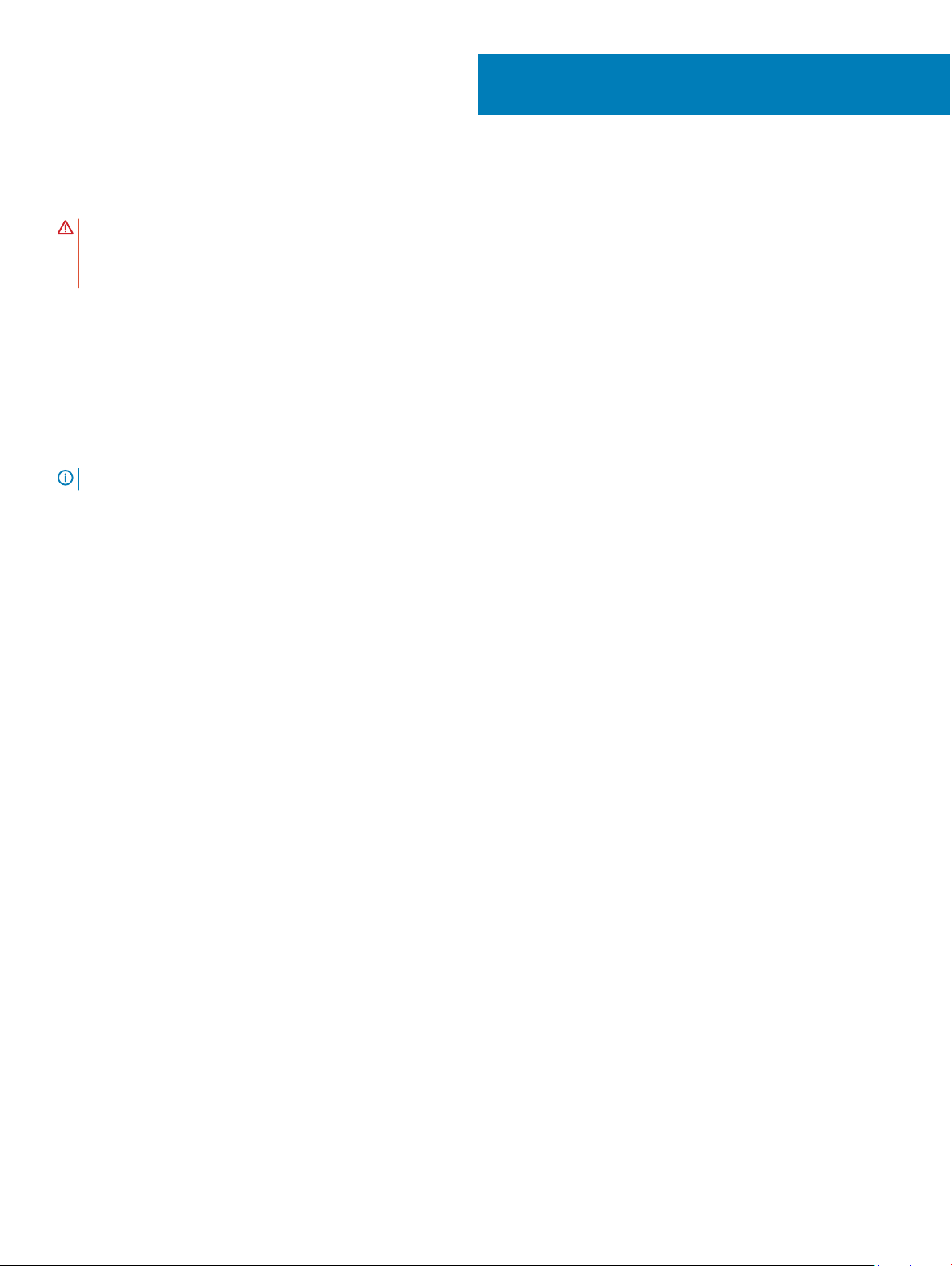
Replacing the battery (full-length)
WARNING: Before working inside your computer, read the safety information that shipped with your computer and follow the
steps in Before working inside your computer. After working inside your computer, follow the instructions in After working inside
your computer. For more safety best practices, see the Regulatory Compliance home page at www.dell.com/
regulatory_compliance.
Topics:
• Procedure
• Post-requisites
Procedure
NOTE: The hard drive is not available on systems shipped with 6-cell (full-length) battery.
1 Align the screw holes on the battery with the screw holes on the palm-rest assembly.
2 Replace the seven screws (M2x4) that secure the battery to the palm-rest assembly.
3 Connect the battery cable to the system board.
8
Post-requisites
Replace the base cover.
18 Replacing the battery (full-length)
Page 19
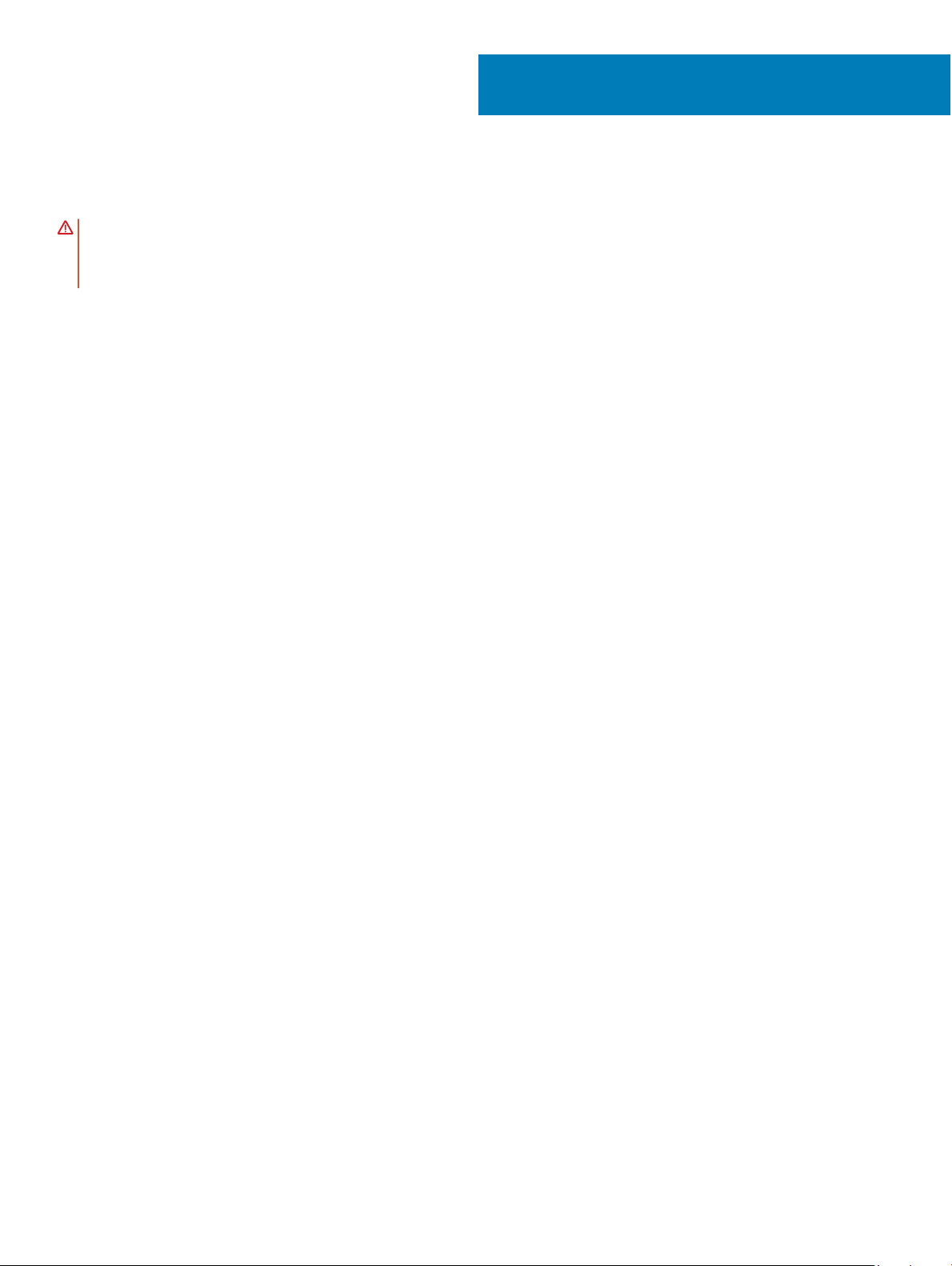
Removing the memory modules
WARNING: Before working inside your computer, read the safety information that shipped with your computer and follow the
steps in Before working inside your computer. After working inside your computer, follow the instructions in After working inside
your computer. For more safety best practices, see the Regulatory Compliance home page at www.dell.com/
regulatory_compliance.
Topics:
• Prerequisites
• Procedure
Prerequisites
1 Remove the base cover.
2 Remove the battery (half-length) or the battery (full-length).
Procedure
9
1 Using your ngertips, spread the securing clips apart on each end of the memory-module slot until the memory module pops up.
2 Slide and remove the memory module from the memory-module slot.
Removing the memory modules 19
Page 20

Figure 5. Removing the memory modules
1
memory module 2 securing clips (2)
3 memory-module slot
20 Removing the memory modules
Page 21
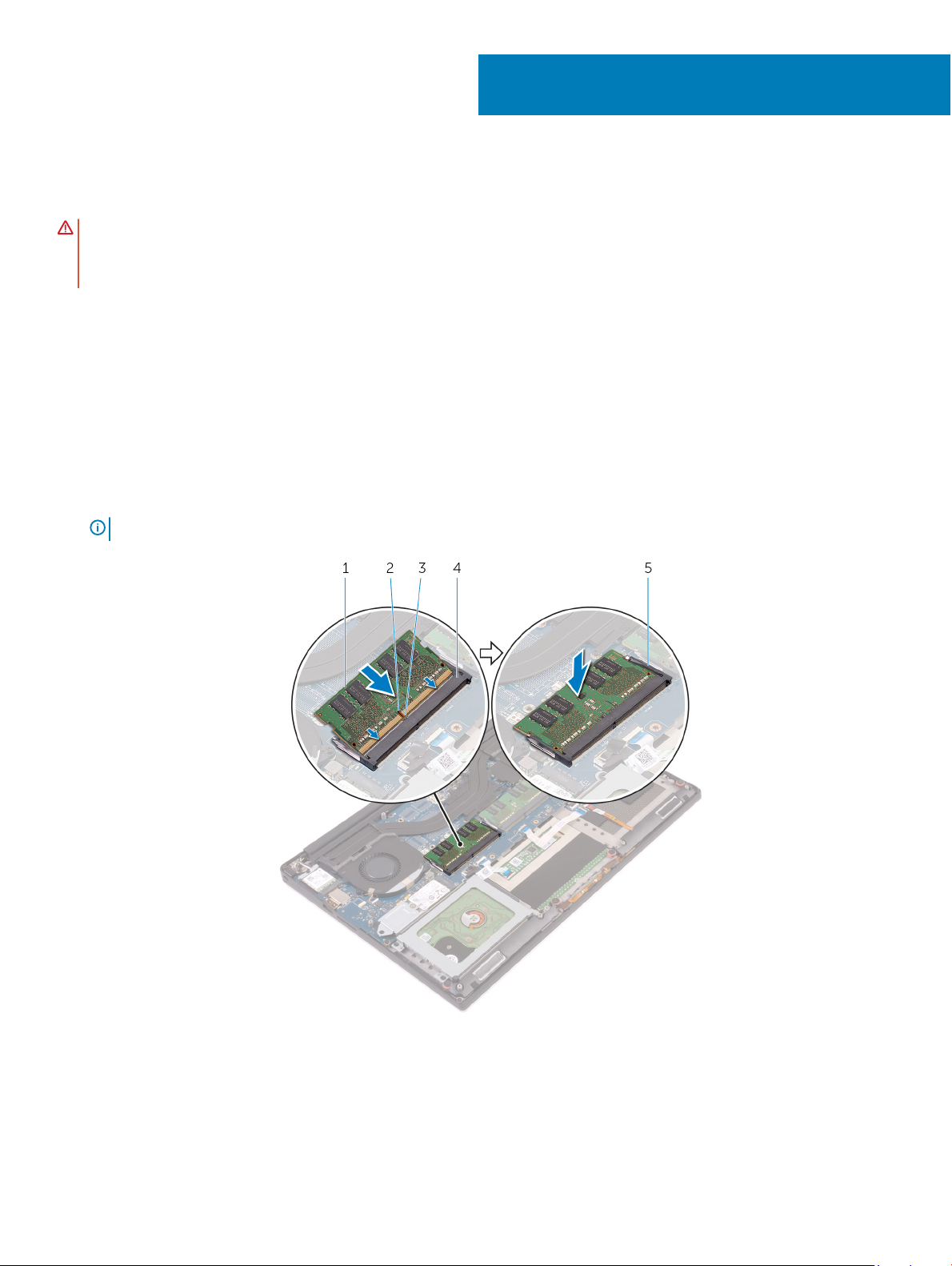
Replacing the memory modules
WARNING: Before working inside your computer, read the safety information that shipped with your computer and follow the
steps in Before working inside your computer. After working inside your computer, follow the instructions in After working inside
your computer. For more safety best practices, see the Regulatory Compliance home page at www.dell.com/
regulatory_compliance.
Topics:
• Procedure
• Post-requisites
Procedure
1 Align the notch on the memory module with the tab on the memory-module slot.
2 Slide the memory module rmly into the slot at an angle and gently press the memory module down until it clicks into place.
NOTE
: If you do not hear the click, remove the memory module and reinstall it.
10
Figure 6. Replacing the memory modules
memory module 2 notch
1
3 tab 4 memory-module slot
Replacing the memory modules 21
Page 22
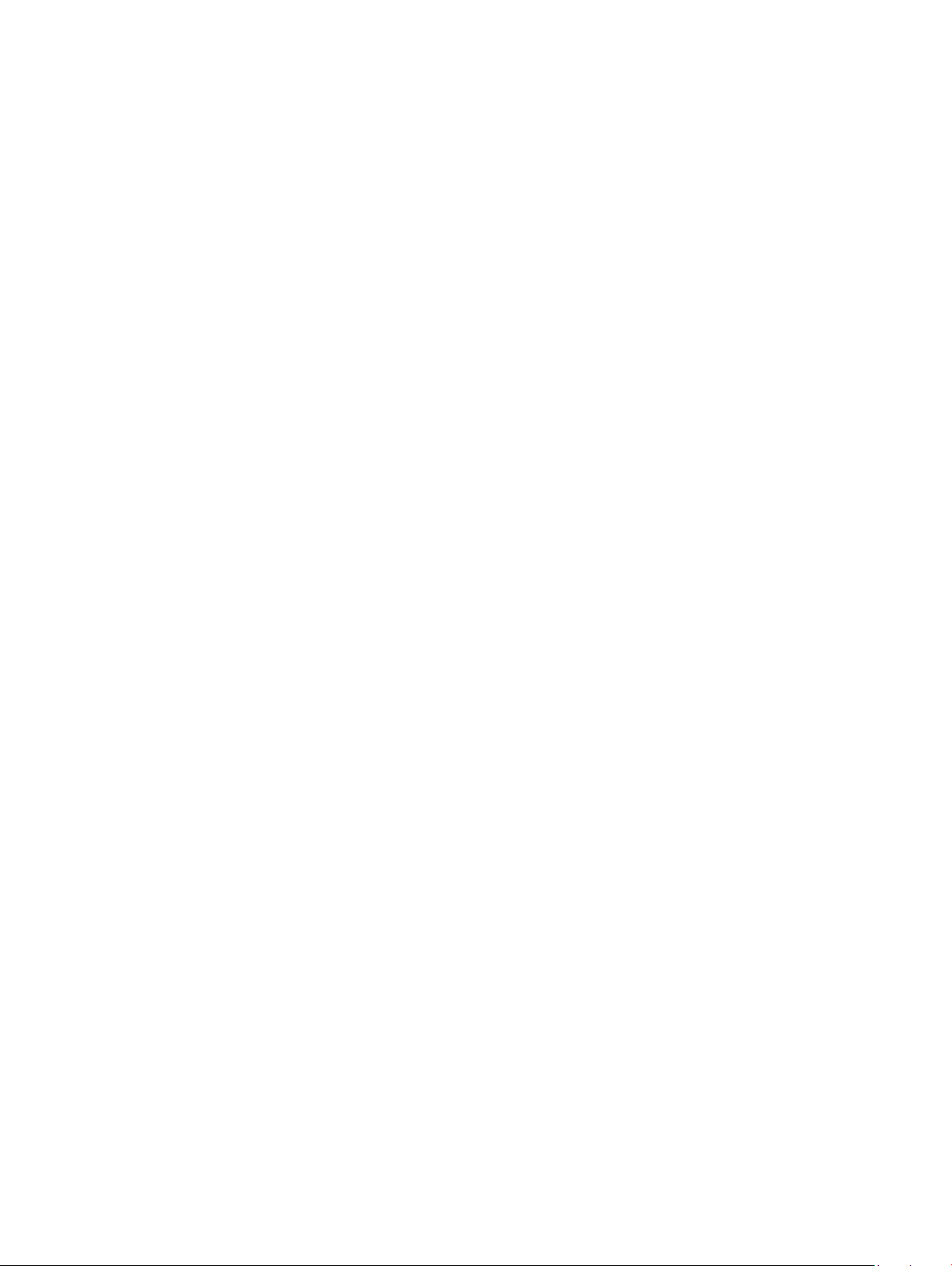
5 securing clips
Post-requisites
1 Replace the battery (half-length) or the battery (full-length).
2 Replace the base cover.
22 Replacing the memory modules
Page 23
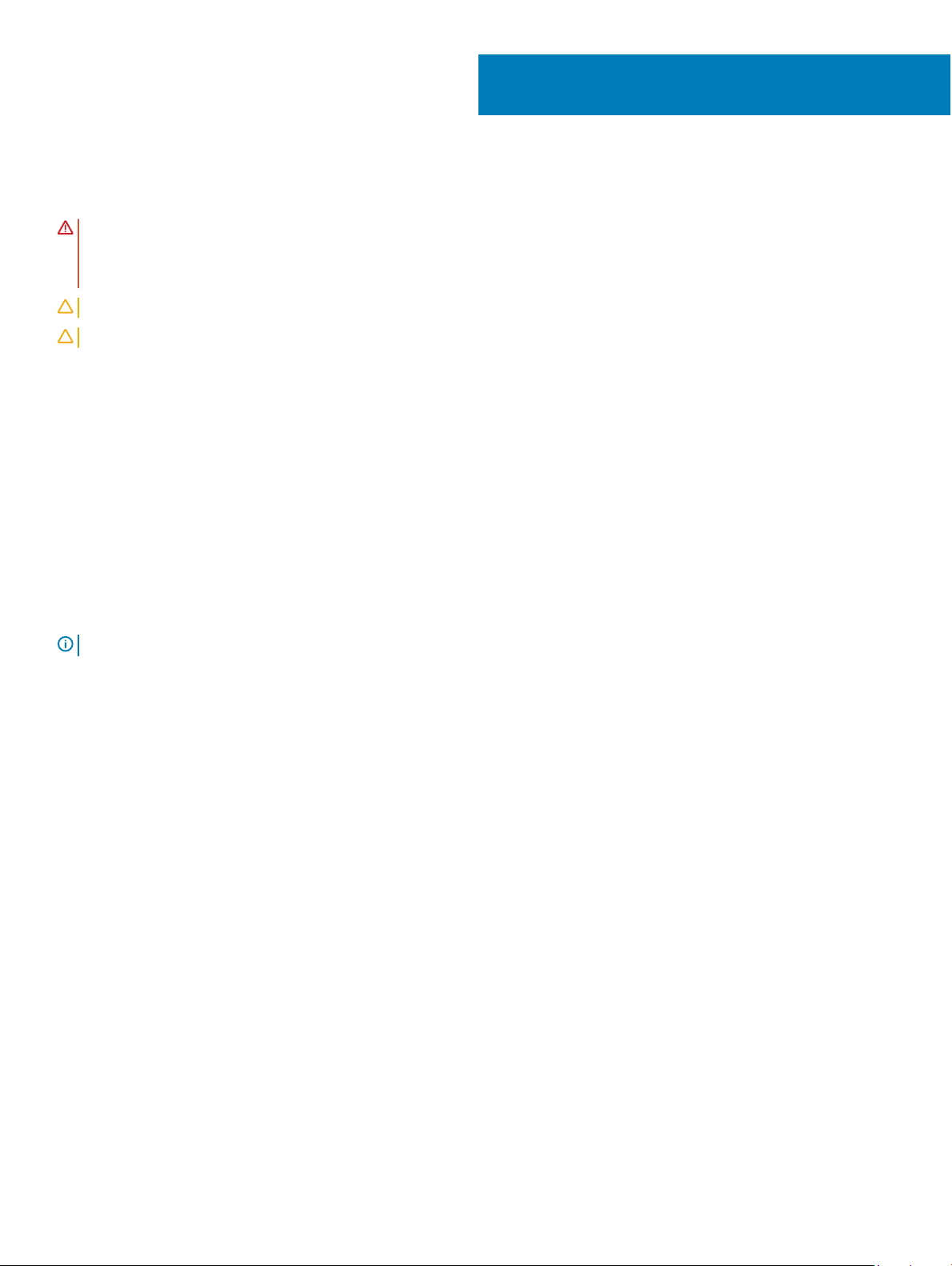
Removing the hard drive
WARNING: Before working inside your computer, read the safety information that shipped with your computer and follow the
steps in Before working inside your computer. After working inside your computer, follow the instructions in After working inside
your computer. For more safety best practices, see the Regulatory Compliance home page at www.dell.com/
regulatory_compliance.
CAUTION: Hard drives are fragile. Exercise care when handling the hard drive.
CAUTION: To avoid data loss, do not remove the hard drive while the computer is in sleep or on state.
Topics:
• Prerequisites
• Procedure
Prerequisites
1 Remove the base cover.
2 Remove the battery (half-length).
11
Procedure
: The hard drive is not available on systems shipped with 6-cell (full-length) battery.
NOTE
1 Remove the four screws (M2x4) that secure the hard-drive cage to the palm-rest assembly.
2 Lift the hard-drive cage o the hard-drive assembly.
Removing the hard drive 23
Page 24
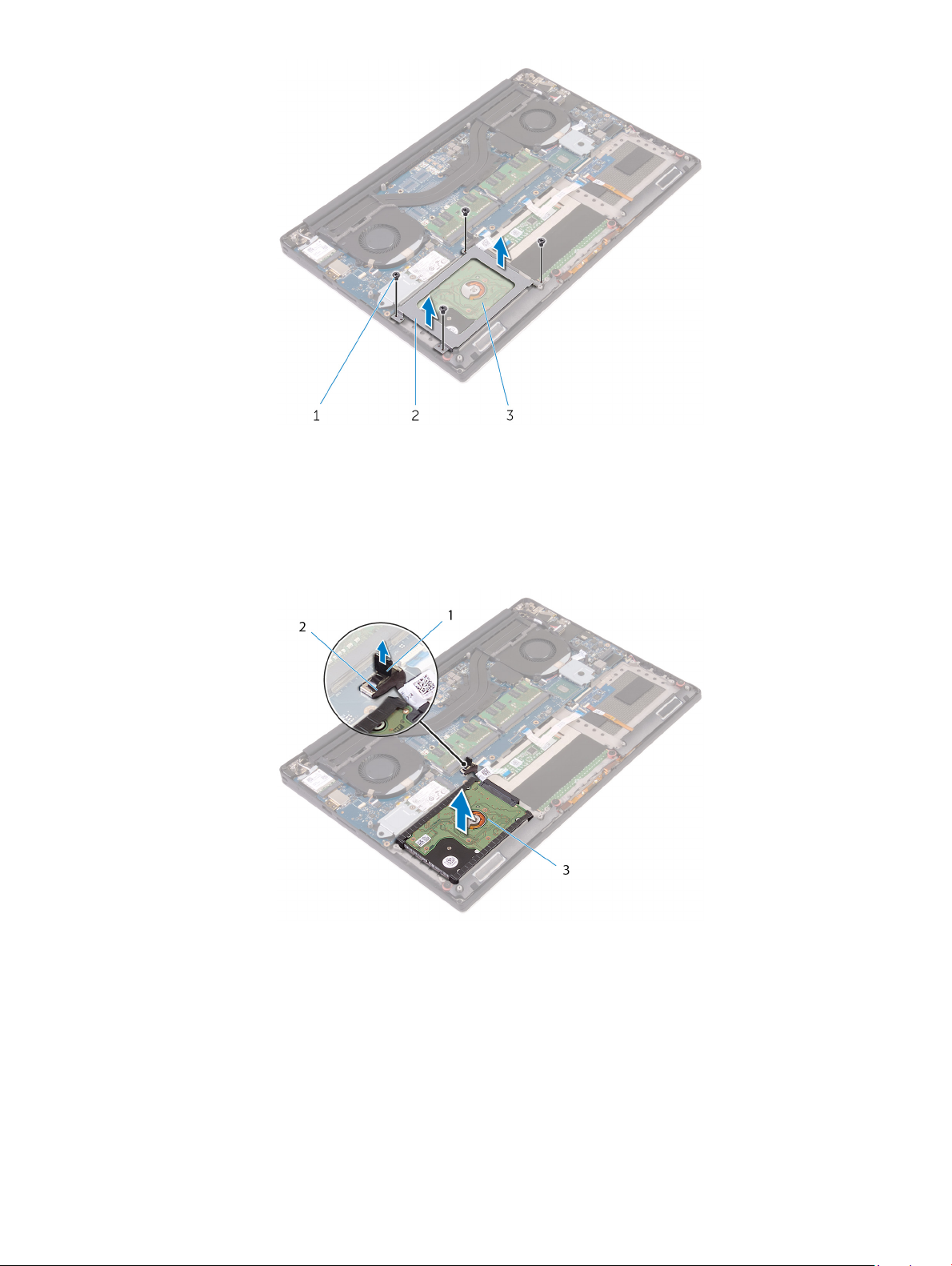
Figure 7. Removing the hard-drive cage
1 screws (4) 2 hard-drive cage
3 hard-drive assembly
3 Using the pull tab, disconnect the hard-drive cable from the system board.
4 Lift the hard-drive assembly o the palm-rest assembly.
Figure 8. Disconnecting the hard-drive cable from the system board
pull tab 2 hard-drive cable
1
3 hard-drive assembly
5 Disconnect the hard-drive interposer from the hard-drive assembly.
Removing the hard drive
24
Page 25

Figure 9. Disconnecting the hard-drive interposer from the hard-drive assembly
1 hard-drive assembly 2 hard-drive interposer
6 Remove the hard-drive covers away from the hard drive.
Figure 10. Removing the hard-drive cover
1
hard-drive covers (2) 2 hard drive
Removing the hard drive 25
Page 26
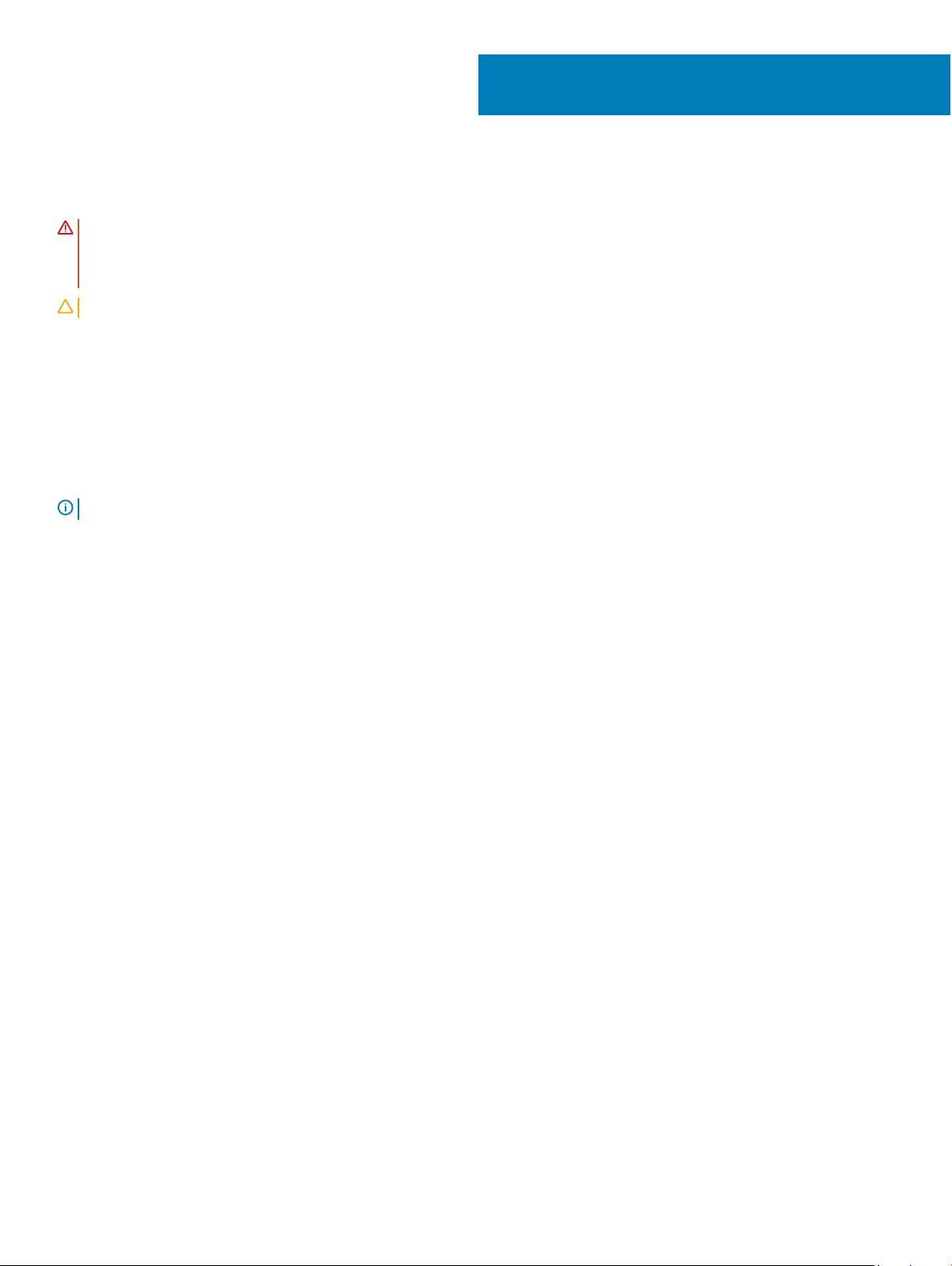
Replacing the hard drive
WARNING: Before working inside your computer, read the safety information that shipped with your computer and follow the
steps in Before working inside your computer. After working inside your computer, follow the instructions in After working inside
your computer. For more safety best practices, see the Regulatory Compliance home page at www.dell.com/
regulatory_compliance.
CAUTION: Hard drives are fragile. Exercise care when handling the hard drive.
Topics:
• Procedure
• Post-requisites
Procedure
NOTE: The hard drive is not available on systems shipped with 6-cell (full-length) battery.
1 Replace the hard-drive covers on the hard drive.
2 Connect the hard-drive interposer to the hard-drive assembly.
3 Place the hard-drive assembly on the palm-rest assembly.
4 Connect the hard-drive cable to the system board.
5 Align the screw holes on the hard-drive cage with the screw holes on the hard-drive assembly.
6 Replace the four screws (M2x4) screws that secure the hard-drive cage to the palm-rest assembly.
12
Post-requisites
1 Replace the battery (half-length).
2 Replace the base cover.
26 Replacing the hard drive
Page 27
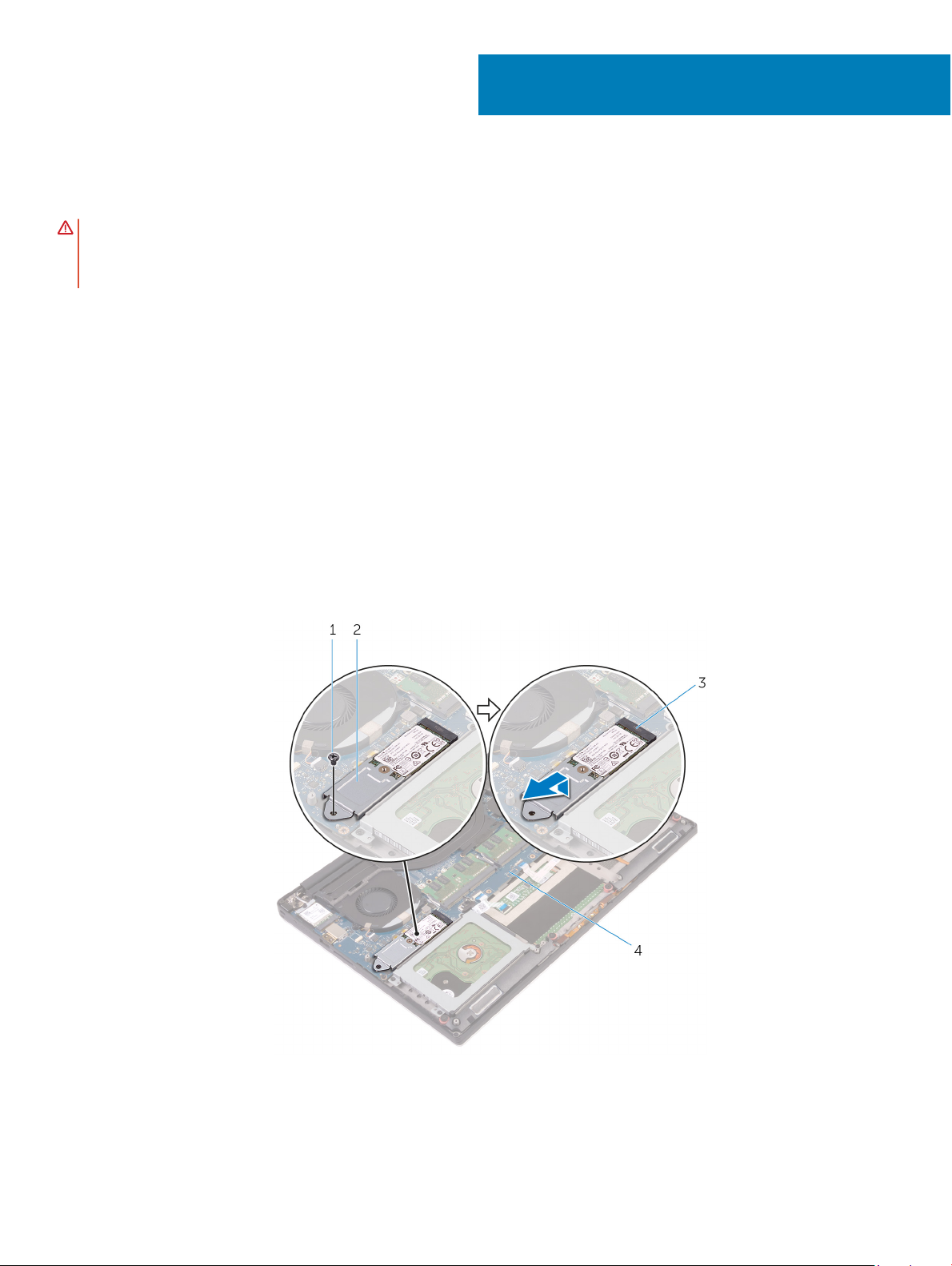
Removing the solid-state drive (half-length)
WARNING: Before working inside your computer, read the safety information that shipped with your computer and follow the
steps in Before working inside your computer. After working inside your computer, follow the instructions in After working inside
your computer. For more safety best practices, see the Regulatory Compliance home page at www.dell.com/
regulatory_compliance.
Topics:
• Prerequisites
• Procedure
Prerequisites
1 Remove the base cover.
2 Remove the battery (half-length) or the battery (full-length).
Procedure
13
1 Remove the screw (M2x3) that secures the solid-state drive assembly to the system board.
2 Lift and slide the solid-state drive assembly from the system board.
Figure 11. Removing the solid-state drive assembly
screw 2 solid-state drive assembly
1
Removing the solid-state drive (half-length) 27
Page 28
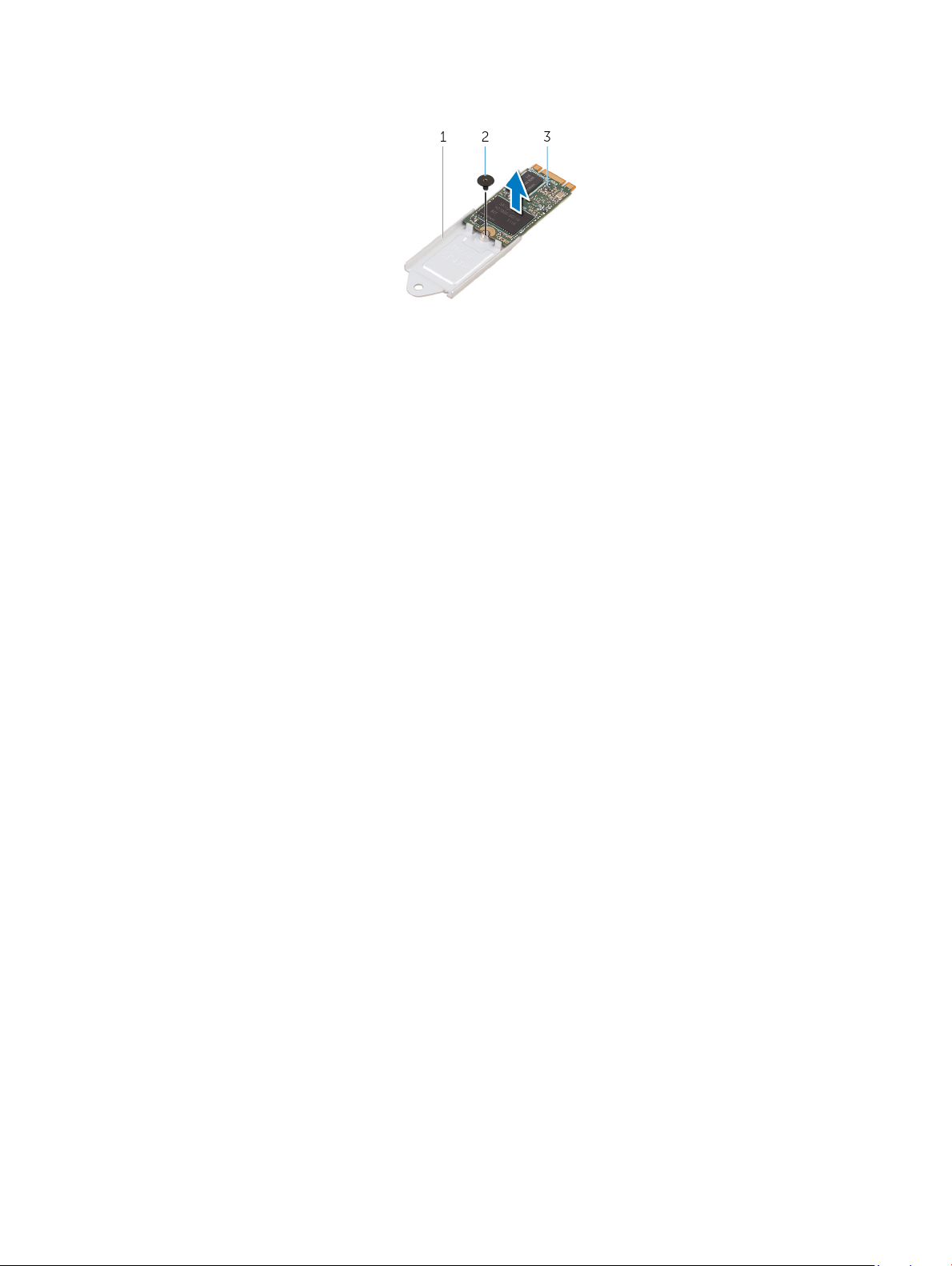
3 solid-state drive slot 4 system board
3 Turn the solid-state drive assembly over, and then remove the screw (M2x2) that secures the solid-state drive to the solid-state drive
bracket.
Figure 12. Removing the solid-state drive bracket
1 solid-state drive bracket 2 screw
3 solid-state drive
4 Lift the solid-state drive o the solid-state drive bracket.
28 Removing the solid-state drive (half-length)
Page 29
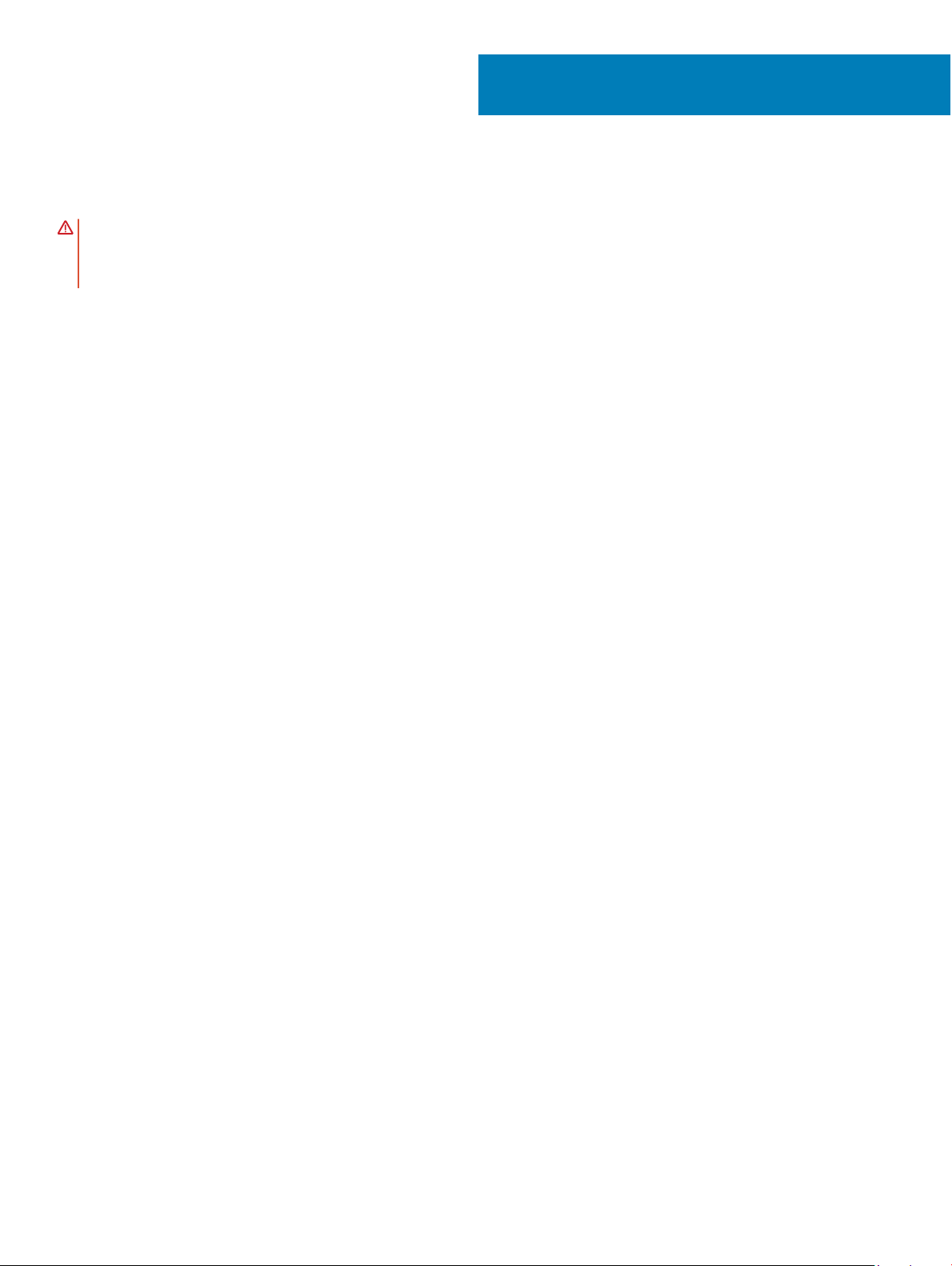
Replacing the solid-state drive (half-length)
WARNING: Before working inside your computer, read the safety information that shipped with your computer and follow the
steps in Before working inside your computer. After working inside your computer, follow the instructions in After working inside
your computer. For more safety best practices, see the Regulatory Compliance home page at www.dell.com/
regulatory_compliance.
Topics:
• Procedure
• Post-requisites
Procedure
1 Align the screw hole on the solid-state drive bracket with the screw hole on the solid-state drive.
2 Replace the screw (M2x2) that secures the solid-state drive to the solid-state drive bracket.
3 Align the notches on the solid-state drive assembly with the tabs in the solid-state drive slot.
4 Slide the solid-state drive assembly at an angle into the solid-state drive slot.
5 Press the other end of the solid-state drive down and replace the screw (M2x3) that secures the solid-state drive to the system
board.
14
Post-requisites
1 Replace the battery (half-length) or the battery (full-length).
2 Replace the base cover.
Replacing the solid-state drive (half-length) 29
Page 30
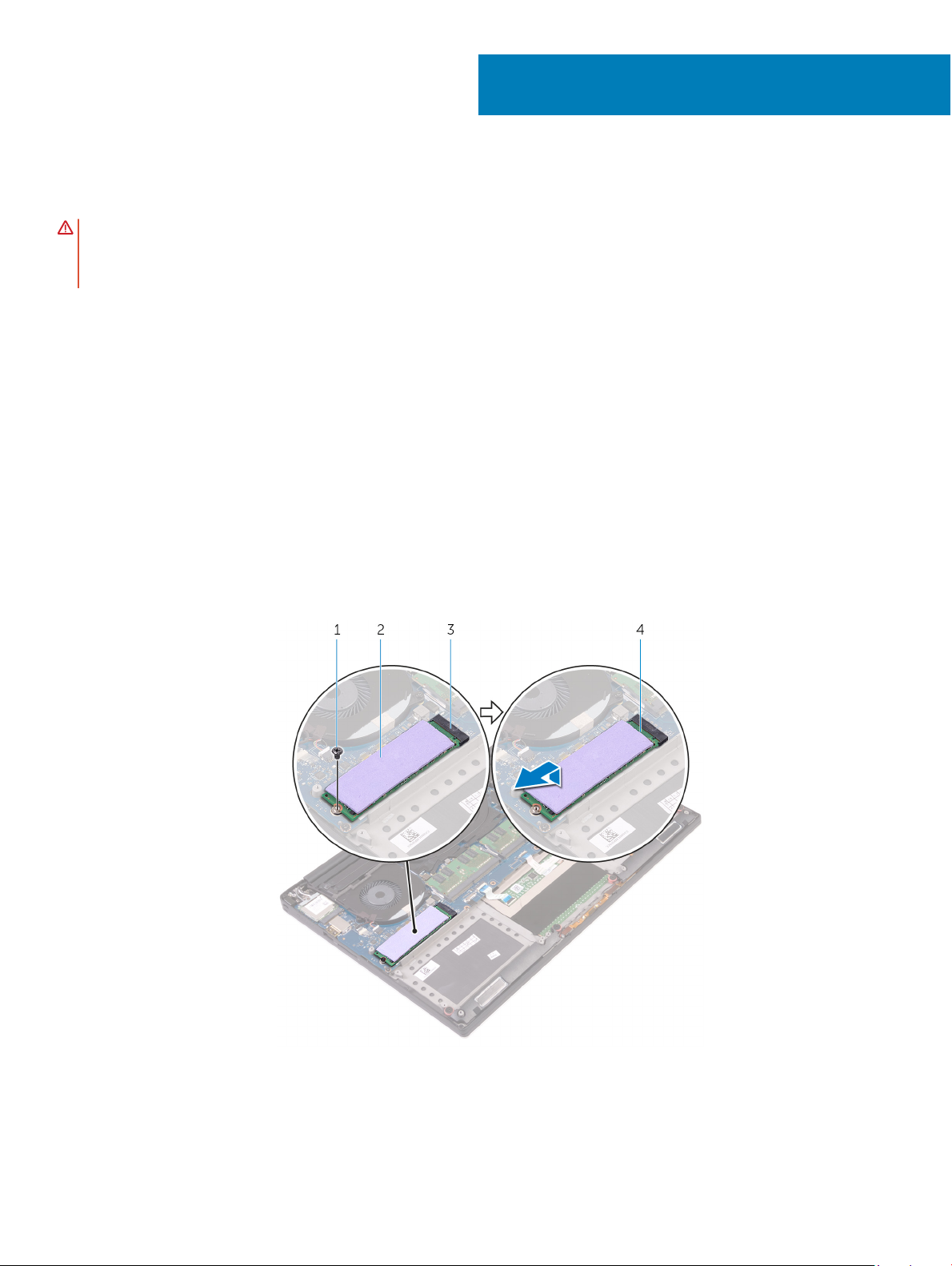
Removing the solid-state drive (full-length)
WARNING: Before working inside your computer, read the safety information that shipped with your computer and follow the
steps in Before working inside your computer. After working inside your computer, follow the instructions in After working inside
your computer. For more safety best practices, see the Regulatory Compliance home page at www.dell.com/
regulatory_compliance.
Topics:
• Prerequisites
• Procedure
Prerequisites
1 Remove the base cover.
2 Remove the battery (half-length) or the battery (full-length).
Procedure
15
1 Remove the screw (M2x3) that secures the solid-state drive to the system board.
2 Lift and slide the solid-state drive assembly from the system board.
Figure 13. Removing the solid-state drive
screw 2 thermal pad
1
30 Removing the solid-state drive (full-length)
Page 31

3 solid-state drive slot 4 solid-state drive
3 Peel the thermal pad o the solid-state drive.
Figure 14. Removing the thermal pad
1 thermal pad 2 solid-state drive
Removing the solid-state drive (full-length) 31
Page 32

Replacing the solid-state drive (full-length)
WARNING: Before working inside your computer, read the safety information that shipped with your computer and follow the
steps in Before working inside your computer. After working inside your computer, follow the instructions in After working inside
your computer. For more safety best practices, see the Regulatory Compliance home page at www.dell.com/
regulatory_compliance.
Topics:
• Procedure
• Post-requisites
Procedure
1 Adhere the thermal pad to the solid-state drive.
2 Slide the solid-state drive assembly at an angle into the solid-state drive slot.
3 Press the other end of the solid-state drive down and replace the screw (M2x3) that secures the solid-state drive to the system
board.
16
Post-requisites
1 Replace the battery (half-length) or the battery (full-length).
2 Replace the base cover.
32 Replacing the solid-state drive (full-length)
Page 33

Removing the speakers
WARNING: Before working inside your computer, read the safety information that shipped with your computer and follow the
steps in Before working inside your computer. After working inside your computer, follow the instructions in After working inside
your computer. For more safety best practices, see the Regulatory Compliance home page at www.dell.com/
regulatory_compliance.
Topics:
• Prerequisites
• Procedure
Prerequisites
1 Remove the base cover.
2 Remove the battery (half-length) or the battery (full-length).
Procedure
17
1 Disconnect the speaker cable from the audio daughter-board.
2 Note the speaker-cable routing and remove the cable from the routing guides.
3 Remove the four screws (M2x2) that secure the speakers to the palm-rest assembly.
4 Lift the speakers, along with the speaker cable, o the palm-rest assembly.
Removing the speakers 33
Page 34

Figure 15. Removing the speakers
1
speaker cable 2 screws (4)
3 speakers (2) 4 palm-rest assembly
34 Removing the speakers
Page 35

Replacing the speakers
WARNING: Before working inside your computer, read the safety information that shipped with your computer and follow the
steps in Before working inside your computer. After working inside your computer, follow the instructions in After working inside
your computer. For more safety best practices, see the Regulatory Compliance home page at www.dell.com/
regulatory_compliance.
Topics:
• Procedure
• Post-requisites
Procedure
1 Using the alignment posts, place the speakers on the palm-rest assembly.
2 Replace the four screws (M2x2) that secure the speakers to the palm-rest assembly.
3 Route the speaker cables through the routing guides on the palm-rest assembly.
4 Connect the speaker cable to the audio daughter-board.
18
Post-requisites
1 Replace the battery (half-length) or the battery (full-length).
2 Replace the base cover.
Replacing the speakers 35
Page 36

Removing the wireless card
WARNING: Before working inside your computer, read the safety information that shipped with your computer and follow the
steps in Before working inside your computer. After working inside your computer, follow the instructions in After working inside
your computer. For more safety best practices, see the Regulatory Compliance home page at www.dell.com/
regulatory_compliance.
Topics:
• Prerequisites
• Procedure
Prerequisites
1 Remove the base cover.
2 Remove the battery (half-length) or the battery (full-length).
Procedure
19
1 Loosen the captive screw that secures the wireless-card bracket to the wireless card.
2 Lift the wireless-card bracket o the wireless card.
3 Disconnect the antenna cables from the wireless card.
4 Slide and remove the wireless card out of the wireless-card slot.
Figure 16. Removing the wireless card
captive screw 2 wireless-card bracket
1
36 Removing the wireless card
Page 37

3 wireless card 4 antenna cables (2)
Removing the wireless card 37
Page 38

20
Replacing the wireless card
WARNING: Before working inside your computer, read the safety information that shipped with your computer and follow the
steps in Before working inside your computer. After working inside your computer, follow the instructions in After working inside
your computer. For more safety best practices, see the Regulatory Compliance home page at www.dell.com/
regulatory_compliance.
Topics:
• Procedure
• Post-requisites
Procedure
CAUTION: To avoid damage to the wireless card, do not place any cables under it.
1 Align the notch on the wireless card with the tab on the wireless-card slot and slide the card into the slot.
2 Connect the antenna cables to the wireless card. The following table provides the antenna-cable color scheme for the wireless card
supported by your computer:
Table 2. Antenna-cable color scheme
Connectors on the wireless card Antenna-cable color
Main (white triangle) White
Auxiliary (black triangle) Black
3 Align the screw hole on the wireless-card bracket with the screw-hole on the wireless card.
4 Tighten the captive screw that secures the wireless-card bracket to the wireless card.
38 Replacing the wireless card
Page 39

Figure 17. Replacing the wireless card
1
wireless card 2 antenna cables (2)
3 captive screw 4 wireless-card bracket
Post-requisites
1 Replace the battery (half-length) or the battery (full-length).
2 Replace the base cover.
Replacing the wireless card
39
Page 40

Removing the fans
WARNING: Before working inside your computer, read the safety information that shipped with your computer and follow the
steps in Before working inside your computer. After working inside your computer, follow the instructions in After working inside
your computer. For more safety best practices, see the Regulatory Compliance home page at www.dell.com/
regulatory_compliance.
Topics:
• Prerequisites
• Procedure
Prerequisites
1 Remove the base cover.
2 Remove the battery (half-length) or the battery (full-length).
Procedure
21
1 Remove the two screws (M2x4) that secure the right fan to the system-board assembly.
2 Disconnect the touch-screen cable (optional) from the system-board assembly.
NOTE
: The touch-screen cable is available only on laptop congurations with touch displays.
3 Peel o the tape that secures the touch-screen cable (optional) to the right fan.
4 Peel o the tape that secures the touch-screen cable (optional) to the system board.
5 Disconnect the right fan cable (JFAN2) from the system-board assembly.
6 Lift the right fan o the palm-rest assembly.
40 Removing the fans
Page 41

Figure 18. Removing the right fan
1
tape 2 touch-screen cable (optional)
3 fan cable (JFAN2) 4 right fan
5 screws (2)
7 Remove the two screws (M2x4) that secure the display-cable bracket to the system-board assembly.
Figure 19. Removing the display-cable bracket
display-cable bracket 2 screws (2)
1
8 Disconnect the display cable from the system-board assembly.
9 Note the routing of the display cable and remove the cable from the routing guides on the left fan.
10 Peel o the tape that secures the display cable to the system-board assembly.
11 Disconnect the left fan cable (JFAN1) from the system-board assembly.
Removing the fans
41
Page 42

12 Remove the screw (M2x4) that secures the left fan to the palm-rest assembly.
13 Lift the left fan o the palm-rest assembly.
Figure 20. Removing the left fan
1
routing guides 2 display cable
3 fan cable (JFAN1) 4 left fan
42 Removing the fans
Page 43

Replacing the fans
WARNING: Before working inside your computer, read the safety information that shipped with your computer and follow the
steps in Before working inside your computer. After working inside your computer, follow the instructions in After working inside
your computer. For more safety best practices, see the Regulatory Compliance home page at www.dell.com/
regulatory_compliance.
Topics:
• Procedure
• Post-requisites
Procedure
1 Align and place the left fan on the palm-rest assembly.
2 Replace the screw (M2x4) that secures the left fan to the palm-rest assembly.
3 Connect the left fan cable (JFAN1) to the system-board assembly.
4 Adhere the tape that secures the display cable to the system-board assembly.
5 Route the display cable through the routing guides on the left fan.
6 Connect the display cable to the system-board assembly.
7 Replace the two screws (M2x4) that secure the display-cable bracket to the system-board assembly.
8 Align and place the right fan on the palm-rest assembly.
9 Connect the right fan cable (JFAN2) cable to the system-board assembly.
10 Route the touch-screen cable (optional) through the routing guides on the right fan.
11 Adhere the tape that secures the touch-screen cable (optional) to the right fan.
12 Connect the touch-screen cable (optional) to the system-board assembly.
13 Replace the two screws (M2x4) that secure the right fan (JFAN2) to the system-board assembly.
22
Post-requisites
1 Replace the battery (half-length) or the battery (full-length).
2 Replace the base cover.
Replacing the fans 43
Page 44

Removing the heat sink
WARNING: Before working inside your computer, read the safety information that shipped with your computer and follow the
steps in Before working inside your computer. After working inside your computer, follow the instructions in After working inside
your computer. For more safety best practices, see the Regulatory Compliance home page at www.dell.com/
regulatory_compliance.
WARNING: The heat sink may become hot during normal operation. Allow sucient time for the heat sink to cool before you
touch it.
CAUTION: For maximum cooling of the processor, do not touch the heat transfer areas on the heat sink. The oils in your skin can
reduce the heat transfer capability of the thermal grease.
Topics:
• Prerequisites
• Procedure
Prerequisites
23
1 Remove the base cover.
2 Remove the battery (half-length) or the battery (full-length).
Procedure
1 Remove the ve screws (M2x3) that secure the heat sink to the system board.
NOTE
: Depending on the conguration ordered, some congurations may have four screws
(M2x3).
2 Lift the heat sink o the system board.
44 Removing the heat sink
Page 45

Figure 21. Removing the heat sink
1 heat sink 2 screws (5)
Removing the heat sink 45
Page 46

Replacing the heat sink
WARNING: Before working inside your computer, read the safety information that shipped with your computer and follow the
steps in Before working inside your computer. After working inside your computer, follow the instructions in After working inside
your computer. For more safety best practices, see the Regulatory Compliance home page at www.dell.com/
regulatory_compliance.
CAUTION: Incorrect alignment of the heat sink can damage the system board and processor.
NOTE: If either the system board or the heat sink is replaced, use the thermal pad provided in the kit to ensure that thermal
conductivity is achieved.
Topics:
• Procedure
• Post-requisites
Procedure
1 Align the screw holes on the heat sink with the screw holes on the system board.
2 Replace the ve screws (M2x3) that secure the heat sink to the system board.
24
NOTE
: Depending on the conguration ordered, some congurations may have four screws
(M2x3).
Post-requisites
1 Replace the battery (half-length) or the battery (full-length).
2 Replace the base cover.
46 Replacing the heat sink
Page 47

Removing the system-board assembly
WARNING: Before working inside your computer, read the safety information that shipped with your computer and follow the
steps in Before working inside your computer. After working inside your computer, follow the instructions in After working inside
your computer. For more safety best practices, see the Regulatory Compliance home page at www.dell.com/
regulatory_compliance.
NOTE: Your computer’s Service Tag is stored in the system board. You must enter the Service Tag in the BIOS setup program
after you replace the system board.
NOTE: Replacing the system board removes any changes you have made to the BIOS using the BIOS setup program. You must
make the appropriate changes again after you replace the system board.
NOTE: Before disconnecting the cables from the system board, note the location of the connectors so that you can reconnect
the cables correctly after you replace the system board.
Topics:
• Prerequisites
• Procedure
25
Prerequisites
: Remove the SD card before removing the system board to avoid damage to the SD card.
NOTE
1 Remove the base cover.
2 Remove the battery (half-length) or the battery (full-length).
3 Remove the wireless card.
4 Follow the procedure from step 1 to step 4 in “Removing the hard drive”.
5 Remove the solid-state drive (half-length) or the solid-state drive (full-length).
6 Remove the fans.
7 Remove the heat sink.
8 Remove the memory modules.
Procedure
: The touch-screen cable is available only on laptop congurations with touch displays.
NOTE
1 Disconnect the power-adapter port cable and speaker cable from the system-board assembly.
2 Open the latch and disconnect the keyboard-control board cable and touchpad cable from the system-board assembly.
3 Peel the tape to access the ngerprint reader cable.
4 Open the latch and disconnect the ngerprint reader cable (optional) from the system-board assembly.
5 Peel o the tape that secures the touch-screen cable to the system-board assembly if applicable.
6 Peel the tape and then disconnect the touch-screen cable from the system-board assembly if applicable.
Removing the system-board assembly 47
Page 48

Figure 22. Disconnecting the cables
1
touchpad cable 2 keyboard control-board cable
3 power-adapter port cable 4 speaker cable
5 ngerprint reader cable (optional) 6 tape
7 tape 8 touch-screen cable (optional)
9 tape
7 Remove the four screws (M2x4) that secure the system-board assembly to the palm-rest assembly.
8 Lift the system-board assembly o the palm-rest assembly.
CAUTION
the system board is held at the sides.
: Hold the system-board assembly at the center. The circuitry on the sides is fragile and can be easily damaged if
48 Removing the system-board assembly
Page 49

Figure 23. Removing the system board
1 system-board assembly 2 screws (4)
3 palm-rest assembly
Removing the system-board assembly 49
Page 50

Replacing the system-board assembly
WARNING: Before working inside your computer, read the safety information that shipped with your computer and follow the
steps in Before working inside your computer. After working inside your computer, follow the instructions in After working inside
your computer. For more safety best practices, see the Regulatory Compliance home page at www.dell.com/
regulatory_compliance.
NOTE: Your computer’s Service Tag is stored in the system board. You must enter the Service Tag in the BIOS setup program
after you replace the system board.
NOTE: Replacing the system board removes any changes you have made to the BIOS using the BIOS setup program. You must
make the appropriate changes again after you replace the system board.
Topics:
• Procedure
• Post-requisites
Procedure
26
CAUTION
system board is held at the sides.
1 Align the screw holes on the system-board assembly with the screw holes on the palm-rest assembly.
2 Replace the four screws (M2x4) that secure the system-board assembly to the palm-rest assembly.
3 Adhere the tape and then connect the touch-screen cable to the system-board assembly if applicable.
4 Adhere the tape that secures the touch-screen cable to the system-board assembly if applicable.
5 Slide the ngerprint reader cable (optional) into the connector on the system-board assembly and close the latch to secure the cable.
6 Adhere the tape that secures the ngerprint reader cable (optional).
7 Slide the keyboard-control board cable and touchpad cable into their connectors on the system-board assembly and then close the
latches to secure the cable.
8 Connect the power-adapter port cable and speaker cable to the system-board assembly.
: Hold the system-board assembly at the center. The circuitry on the sides is fragile and can be easily damaged if the
Post-requisites
1 Replace the memory modules.
2 Replace the heat sink.
3 Replace the fans.
4 Replace the solid-state drive (half-length) or the solid-state drive (full-length).
5 Follow the procedure from step 3 to step 6 in “Replacing the hard drive”.
6 Replace the wireless card.
7 Replace the battery (half-length) or the battery (full-length).
8 Replace the base cover.
50 Replacing the system-board assembly
Page 51

Removing the audio daughter-board
WARNING: Before working inside your computer, read the safety information that shipped with your computer and follow the
steps in Before working inside your computer. After working inside your computer, follow the instructions in After working inside
your computer. For more safety best practices, see the Regulatory Compliance home page at www.dell.com/
regulatory_compliance.
Topics:
• Prerequisites
• Procedure
Prerequisites
1 Remove the base cover.
2 Remove the battery (half-length) or the battery (full-length).
3 Remove the wireless card.
4 Follow the procedure from step 1 to step 4 in “Removing the hard drive”.
5 Remove the solid-state drive (half-length) or the solid-state drive (full-length).
6 Remove the fans.
7 Remove the heat sink.
8 Remove the memory modules.
9 Remove the system-board assembly.
27
Procedure
1 Remove the two screws (M2x3) that secure the audio daughter-board to the system-board assembly.
2 Lift the audio daughter-board o the system board.
Removing the audio daughter-board 51
Page 52

Figure 24. Removing the audio daughter-board
1
screws (2) 2 audio daughter-board
52 Removing the audio daughter-board
Page 53

Replacing the audio daughter-board
WARNING: Before working inside your computer, read the safety information that shipped with your computer and follow the
steps in Before working inside your computer. After working inside your computer, follow the instructions in After working inside
your computer. For more safety best practices, see the Regulatory Compliance home page at www.dell.com/
regulatory_compliance.
Topics:
• Procedure
• Post-requisites
Procedure
1 Align the connector on the audio daughter-board with the connector on the system board and snap it into place.
2 Replace the two screws (M2x3) that secures the audio daughter-board to the system board.
Post-requisites
28
1 Replace the system-board assembly.
2 Replace the memory modules.
3 Replace the heat sink.
4 Replace the fans.
5 Replace the solid-state drive (half-length) or the solid-state drive (full-length).
6 Follow the procedure from step 3 to step 6 in “Replacing the hard drive”.
7 Replace the wireless card.
8 Replace the battery (half-length) or the battery (full-length).
9 Replace the base cover.
Replacing the audio daughter-board 53
Page 54

Removing the coin-cell battery
WARNING: Before working inside your computer, read the safety information that shipped with your computer and follow the
steps in Before working inside your computer. After working inside your computer, follow the instructions in After working inside
your computer. For more safety best practices, see the Regulatory Compliance home page at www.dell.com/
regulatory_compliance.
CAUTION: Removing the coin-cell battery resets the BIOS setup program’s settings to default. It is recommended that you note
the BIOS setup program’s settings before removing the coin-cell battery.
Topics:
• Prerequisites
• Procedure
Prerequisites
1 Remove the base cover.
2 Remove the battery (half-length) or the battery (full-length).
3 Remove the wireless card.
4 Follow the procedure from step 1 to step 4 in “Removing the hard drive”.
5 Remove the solid-state drive (half-length) or the solid-state drive (full-length).
6 Remove the fans.
7 Remove the heat sink.
8 Remove the memory modules.
9 Remove the system-board assembly.
29
Procedure
1 Turn the system-board assembly over.
2 Disconnect the coin-cell battery cable from the system board.
3 Note the location of the coin-cell battery and pry it o the system board.
54 Removing the coin-cell battery
Page 55

Figure 25. Removing the coin-cell battery
1 coin-cell battery 2 coin-cell battery cable
3 system board
Removing the coin-cell battery 55
Page 56

Replacing the coin-cell battery
WARNING: Before working inside your computer, read the safety information that shipped with your computer and follow the
steps in Before working inside your computer. After working inside your computer, follow the instructions in After working inside
your computer. For more safety best practices, see the Regulatory Compliance home page at www.dell.com/
regulatory_compliance.
Topics:
• Procedure
• Post-requisites
Procedure
1 Adhere the coin-cell battery to the system board.
2 Connect the coin-cell battery cable to the system board.
3 Turn the system board over.
30
Post-requisites
1 Replace the system-board assembly.
2 Replace the memory modules.
3 Replace the heat sink.
4 Replace the fans.
5 Replace the solid-state drive (half-length) or the solid-state drive (full-length).
6 Follow the procedure from step 3 to step 6 in “Replacing the hard drive”.
7 Replace the wireless card.
8 Replace the battery (half-length) or the battery (full-length).
9 Replace the base cover.
56 Replacing the coin-cell battery
Page 57

Removing the keyboard
WARNING: Before working inside your computer, read the safety information that shipped with your computer and follow the
steps in Before working inside your computer. After working inside your computer, follow the instructions in After working inside
your computer. For more safety best practices, see the Regulatory Compliance home page at www.dell.com/
regulatory_compliance.
Topics:
• Prerequisites
• Procedure
Prerequisites
1 Remove the base cover.
2 Remove the battery (half-length) or the battery (full-length).
3 Follow the procedure from step 1 to step 4 in “Removing the hard drive”.
4 Remove the system-board assembly.
31
Procedure
1 Peel o the ngerprint reader cable from the palm-rest assembly.
2 Peel o the Mylar that secures the keyboard to the palm-rest assembly.
Figure 26. Peeling the Mylar
ngerprint-reader cable 2 tape
1
3 Open the latches and disconnect the keyboard cable and keyboard-backlight cable from the keyboard-controls board.
4 Lift up the Mylar to access the screws that secure the keyboard to the palm-rest assembly.
Removing the keyboard 57
Page 58

NOTE: All new keyboards will be shipped with the Mylar. Do not peel o the
Mylar.
Figure 27. Disconnecting the keyboard and keyboard-backlight cable
1
Mylar 2 keyboard cable
3 latches (2) 4 keyboard-backlight cable
5 Remove the 31 screws (M1.6x1.5) that secure the keyboard to the palm-rest assembly.
6 Lift the keyboard o the palm-rest assembly.
Figure 28. Removing the screws from the keyboard
screws (31) 2 keyboard
1
3 palm-rest assembly
58 Removing the keyboard
Page 59

32
Replacing the keyboard
WARNING: Before working inside your computer, read the safety information that shipped with your computer and follow the
steps in Before working inside your computer. After working inside your computer, follow the instructions in After working inside
your computer. For more safety best practices, see the Regulatory Compliance home page at www.dell.com/
regulatory_compliance.
Topics:
• Procedure
• Post-requisites
Procedure
1 Place the keyboard on the palm-rest assembly
2 Align the screw holes on the keyboard with the screw holes on the palm-rest assembly.
3 Replace the 31 screws (M1.6x1.5) that secure the keyboard to the palm-rest assembly.
4 Adhere the Mylar that secures the keyboard to the palm-rest assembly.
5 Connect the keyboard cable and keyboard-backlight cable to the keyboard-controls board and close the latch to secure the cable.
6 Adhere the Mylar that secures the keyboard to the palm-rest assembly.
7 Adhere the tape that secures the ngerprint-reader cable to the palm-rest assembly.
Post-requisites
1 Replace the system-board assembly.
2 Follow the procedure from step 3 to step 6 in “Replacing the hard drive”.
3 Replace the battery (half-length) or the battery (full-length).
4 Replace the base cover.
Replacing the keyboard 59
Page 60

Removing the power-button module
WARNING: Before working inside your computer, read the safety information that shipped with your computer and follow the
steps in Before working inside your computer. After working inside your computer, follow the instructions in After working inside
your computer. For more safety best practices, see the Regulatory Compliance home page at www.dell.com/
regulatory_compliance.
Topics:
• Prerequisites
• Procedure
Prerequisites
NOTE: The ngerprint reader is available depending on the conguration ordered.
1 Remove the base cover.
2 Remove the battery (half-length) or the battery (full-length).
3 Remove the memory modules.
4 Follow the procedure from step 1 to step 4 in “Removing the hard drive”.
5 Remove the solid-state drive (half-length) or the solid-state drive (full-length).
6 Remove the wireless card.
7 Remove the heat sink.
8 Remove the fans.
9 Remove the system-board assembly.
33
Procedure
1 Remove the two screws (M1.6x3) that secure the power-button module to the palm-rest assembly.
2 Lift the power-button module o the palm-rest assembly.
60 Removing the power-button module
Page 61

Removing the power-button module 61
Page 62

Replacing the power-button module
WARNING: Before working inside your computer, read the safety information that shipped with your computer and follow the
steps in Before working inside your computer. After working inside your computer, follow the instructions in After working inside
your computer. For more safety best practices, see the Regulatory Compliance home page at www.dell.com/
regulatory_compliance.
Topics:
• Procedure
• Post-requisites
Procedure
1 Align and place the power-button module on the palm-rest assembly.
2 Replace the two screws (M1.6x3) that secure the power-button module to the palm-rest assembly.
Post-requisites
34
: The ngerprint reader is available depending on the conguration ordered.
NOTE
1 Replace the system-board assembly.
2 Replace the fans.
3 Replace the heat sink.
4 Replace the wireless card.
5 Replace the solid-state drive (half-length) or the solid-state drive (full-length).
6 Follow the procedure from step 3 to step 6 in “Replacing the hard drive”.
7 Replace the memory modules.
8 Replace the battery (half-length) or the battery (full-length).
9 Replace the base cover.
62 Replacing the power-button module
Page 63

Removing the ngerprint reader daughter-board
(optional)
WARNING: Before working inside your computer, read the safety information that shipped with your computer and follow the
steps in Before working inside your computer. After working inside your computer, follow the instructions in After working inside
your computer. For more safety best practices, see the Regulatory Compliance home page at www.dell.com/
regulatory_compliance.
Topics:
• Prerequisites
• Procedure
Prerequisites
: The ngerprint reader is available depending on the conguration ordered.
NOTE
1 Remove the base cover.
2 Remove the battery (half-length) or the battery (full-length).
3 Remove the memory modules.
4 Follow the procedure from step 1 to step 4 in “Removing the hard drive”.
5 Remove the solid-state drive (half-length) or the solid-state drive (full-length).
6 Remove the wireless card.
7 Remove the heat sink.
8 Remove the fans.
9 Remove the system-board assembly.
35
Procedure
1 Peel the ngerprint-reader cable (optional) from the palm-rest assembly.
2 Peel the tape that secures the power-button module to the palm-rest assembly.
3 Remove the screw (M1.6x1.5) that secures the ngerprint-reader board (optional) to the palm-rest assembly.
4 Remove the two screws (M1.6x3) that secure the power-button module to the palm-rest assembly.
5 Lift the power-button module and ngerprint-reader board (optional) o the palm-rest assembly.
Removing the ngerprint reader daughter-board (optional) 63
Page 64

1 screw 2 tape
3 ngerprint-reader board (optional) 4 ngerprint-reader cable (optional)
5 power-button module
64 Removing the ngerprint reader daughter-board (optional)
Page 65

Replacing the ngerprint reader daughter board
(optional)
WARNING: Before working inside your computer, read the safety information that shipped with your computer and follow the
steps in Before working inside your computer. After working inside your computer, follow the instructions in After working inside
your computer. For more safety best practices, see the Regulatory Compliance home page at www.dell.com/
regulatory_compliance.
Topics:
• Procedure
• Post-requisites
Procedure
1 Align and place the power-button module and ngerprint-reader board (optional) on the palm-rest assembly.
2 Replace the two screws (M1.6x3) that secure the power-button module to the palm-rest assembly.
3 Replace the screw (M1.6x1.5) that secures the ngerprint-reader board (optional) to the palm-rest assembly.
4 Adhere the tape that secures the power-button module to the palm-rest assembly.
5 Adhere the ngerprint reader daughter-board cable (optional) to the palm-rest assembly.
36
Post-requisites
: The ngerprint reader is available depending on the conguration ordered.
NOTE
1 Replace the system-board assembly.
2 Replace the fans.
3 Replace the heat sink.
4 Replace the wireless card.
5 Replace the solid-state drive (half-length) or the solid-state drive (full-length).
6 Follow the procedure from step 3 to step 6 in “Replacing the hard drive”.
7 Replace the memory modules.
8 Replace the battery (half-length) or the battery (full-length).
9 Replace the base cover.
Replacing the ngerprint reader daughter board (optional) 65
Page 66

Removing the display assembly
WARNING: Before working inside your computer, read the safety information that shipped with your computer and follow the
steps in Before working inside your computer. After working inside your computer, follow the instructions in After working inside
your computer. For more safety best practices, see the Regulatory Compliance home page at www.dell.com/
regulatory_compliance.
Topics:
• Prerequisites
• Procedure
Prerequisites
1 Remove the base cover.
2 Remove the battery (half-length) or the battery (full-length).
3 Remove the wireless card.
37
Procedure
: The touch-screen cable is available only on laptop congurations with touch displays.
NOTE
1 Remove the two screws (M2x2) that secure the display-cable bracket to the system board.
2 Disconnect the display cable from the system board.
3 Note the cable routing and remove the display cable from the routing guides on the left fan.
4 Peel o the tape that secures the display cable to the system board.
5 Peel the tape and disconnect the touch-screen cable from the system board if applicable.
6 Peel o the tape that secures the touch-screen cable to the system board if applicable.
66 Removing the display assembly
Page 67

Figure 29. Disconnecting the cables
1 routing guides 2 tape (display cable)
3 tapes (touch-screen cable) 4 touch-screen cable (optional)
5 tape 6 screws (2)
7 display-cable bracket 8 display cable
7 Turn the computer over and open the display at an angle of 90 degrees.
8 Rotate the computer and place it on the edge of the table in a position that allows access to the screws on the display hinges.
9 Remove the six screws (M2.5x5) that secure the display hinges to the palm-rest assembly.
10 Carefully lift the display assembly from the palm-rest assembly.
Removing the display assembly
67
Page 68

Figure 30. Removing the screws that secure the display hinges to palm-rest assembly
1
palm-rest assembly 2 screws (6)
3 display hinges (2) 4 display assembly
11 Carefully place the display assembly on a clean, at surface.
Figure 31. Display assembly
display assembly
1
68 Removing the display assembly
Page 69

Replacing the display assembly
WARNING: Before working inside your computer, read the safety information that shipped with your computer and follow the
steps in Before working inside your computer. After working inside your computer, follow the instructions in After working inside
your computer. For more safety best practices, see the Regulatory Compliance home page at www.dell.com/
regulatory_compliance.
Topics:
• Procedure
• Post-requisites
Procedure
1 Place the palm-rest assembly at the edge of the table with the speakers facing away from the edge.
2 Align the screw holes on the palm-rest assembly with the screw holes on the display hinges.
3 Replace the six screws (M2.5x5) that secure the display assembly to the palm-rest assembly.
4 Turn the computer over and open the display at an angle of 90 degrees.
5 Adhere the tape that secures the touch-screen cable to the system board if applicable.
6 Adhere the tape and connect the touch-screen cable to the system board if applicable.
7 Adhere the tape that secures the display cable to the system board.
8 Route the display cable through the routing guides on the left fan.
9 Replace the screw (M2x2) that secures the display-cable bracket to the system board.
38
Post-requisites
1 Replace the wireless card.
2 Replace the battery (half-length) or the battery (full-length).
3 Replace the base cover.
Replacing the display assembly 69
Page 70

Removing the power-adapter port
WARNING: Before working inside your computer, read the safety information that shipped with your computer and follow the
steps in Before working inside your computer. After working inside your computer, follow the instructions in After working inside
your computer. For more safety best practices, see the Regulatory Compliance home page at www.dell.com/
regulatory_compliance.
Topics:
• Prerequisites
• Procedure
Prerequisites
1 Remove the base cover.
2 Remove the battery (half-length) or the battery (full-length).
3 Remove the display assembly.
39
Procedure
1 Disconnect the power-adapter port cable from the system board.
2 Remove the screw (M2x3) that secures the power-adapter port to the palm-rest assembly.
3 Lift the power-adapter port along with its cable, o the palm-rest assembly.
Figure 32. Removing the power-adapter port
screw 2 power-adapter port
1
70 Removing the power-adapter port
Page 71

3 power-adapter port cable
Removing the power-adapter port 71
Page 72

Replacing the power-adapter port
WARNING: Before working inside your computer, read the safety information that shipped with your computer and follow the
steps in Before working inside your computer. After working inside your computer, follow the instructions in After working inside
your computer. For more safety best practices, see the Regulatory Compliance home page at www.dell.com/
regulatory_compliance.
Topics:
• Procedure
• Post-requisites
Procedure
1 Place the power-adapter port into the slot on the palm-rest assembly.
2 Route the power-adapter port cable through its routing guides on the palm-rest assembly.
3 Replace the screw (M2x3) that secures the power-adapter port to the palm-rest assembly.
4 Connect the power-adapter port cable to the system board.
40
Post-requisites
1 Replace the display assembly.
2 Replace the battery (half-length) or the battery (full-length).
3 Replace the base cover.
72 Replacing the power-adapter port
Page 73

Removing the antenna cover
WARNING: Before working inside your computer, read the safety information that shipped with your computer and follow the
steps in Before working inside your computer. After working inside your computer, follow the instructions in After working inside
your computer. For more safety best practices, see the Regulatory Compliance home page at www.dell.com/
regulatory_compliance.
Topics:
• Prerequisites
• Procedure
Prerequisites
1 Remove the base cover.
2 Remove the battery (half-length) or the battery (full-length).
3 Remove the wireless card.
4 Remove the display assembly.
41
Procedure
1 Carefully turn the display hinges at an angle.
Figure 33. Turning the display hinge
display assembly 2 display hinges (2)
1
2 Slide and lift the antenna cover o the antenna module.
Removing the antenna cover 73
Page 74

Figure 34. Removing the antenna cover
1 display assembly 2 antenna cover
74 Removing the antenna cover
Page 75

Replacing the antenna cover
WARNING: Before working inside your computer, read the safety information that shipped with your computer and follow the
steps in Before working inside your computer. After working inside your computer, follow the instructions in After working inside
your computer. For more safety best practices, see the Regulatory Compliance home page at www.dell.com/
regulatory_compliance.
Topics:
• Procedure
• Post-requisites
Procedure
1 Align the antenna cover on the antenna module with the at surface of the cover facing away from the display assembly.
2 Replace the antenna cover and slide it to snap into place.
3 Turn the display hinges to the normal position.
42
Post-requisites
1 Replace the display assembly.
2 Replace the wireless card.
3 Replace the battery (half-length) or the battery (full-length).
4 Replace the base cover.
Replacing the antenna cover 75
Page 76

Removing the antenna module
WARNING: Before working inside your computer, read the safety information that shipped with your computer and follow the
steps in Before working inside your computer. After working inside your computer, follow the instructions in After working inside
your computer. For more safety best practices, see the Regulatory Compliance home page at www.dell.com/
regulatory_compliance.
Topics:
• Prerequisites
• Procedure
Prerequisites
NOTE: These instructions are applicable only for laptops with a non-touchscreen display.
1 Remove the base cover.
2 Remove the battery (half-length) or the battery (full-length).
3 Remove the wireless card.
4 Remove the display assembly.
5 Remove the antenna cover.
43
Procedure
1 Peel the tape to access the antenna cables.
2 Remove the four screws (M2x4) that secure the antenna module to the display assembly.
3 Lift the antenna module o the display assembly.
76 Removing the antenna module
Page 77

Figure 35. Removing the antenna module
1 tape 2 antenna cable
3 screws (4) 4 antenna module
5 display assembly
Removing the antenna module 77
Page 78

Replacing the antenna module
WARNING: Before working inside your computer, read the safety information that shipped with your computer and follow the
steps in Before working inside your computer. After working inside your computer, follow the instructions in After working inside
your computer. For more safety best practices, see the Regulatory Compliance home page at www.dell.com/
regulatory_compliance.
Topics:
• Procedure
• Post-requisites
Procedure
1 Align the screw holes on the antenna module with the screw holes on the display assembly.
2 Replace the four screws (M2x4) that secure the antenna module to the display assembly.
3 Adhere the tape that secures the antenna cable.
44
Post-requisites
1 Replace the antenna cover.
2 Replace the display assembly.
3 Replace the wireless card.
4 Replace the battery (half-length) or the battery (full-length).
5 Replace the base cover.
78 Replacing the antenna module
Page 79

Removing the palm-rest assembly
WARNING: Before working inside your computer, read the safety information that shipped with your computer and follow the
steps in Before working inside your computer. After working inside your computer, follow the instructions in After working inside
your computer. For more safety best practices, see the Regulatory Compliance home page at www.dell.com/
regulatory_compliance.
Topics:
• Prerequisites
• Procedure
Prerequisites
NOTE: Remove the SD card before removing the palm-rest assembly to avoid damage to the SD card.
1 Remove the base cover.
2 Remove the battery (half-length) or the battery (full-length).
3 Remove the memory modules.
4 Follow the procedure from step 1 to step 4 in “Removing the hard drive”.
5 Remove the solid-state drive (half-length) or the solid-state drive (full-length).
6 Remove the speakers.
7 Remove the wireless card.
8 Remove the fans.
9 Remove the heat sink.
10 Remove the system-board assembly.
11 Remove the keyboard.
12 Remove the ngerprint reader daughter-board (optional).
13 Remove the display assembly.
14 Remove the power-adapter port.
45
Procedure
After performing the steps in the prerequisites we are left with the palm-rest assembly.
Removing the palm-rest assembly 79
Page 80

Figure 36. Removing the palm-rest assembly
1 palm-rest assembly
80 Removing the palm-rest assembly
Page 81

Replacing the palm-rest assembly
WARNING: Before working inside your computer, read the safety information that shipped with your computer and follow the
steps in Before working inside your computer. After working inside your computer, follow the instructions in After working inside
your computer. For more safety best practices, see the Regulatory Compliance home page at www.dell.com/
regulatory_compliance.
Topics:
• Procedure
• Post-requisites
Procedure
Place the palm-rest assembly on a clean and at surface.
Post-requisites
1 Replace the power-adapter port.
2 Replace the display assembly.
3 Replace the ngerprint reader daughter-board.
4 Replace the keyboard.
5 Replace the system-board assembly.
6 Replace the heat sink.
7 Replace the fans.
8 Replace the wireless card.
9 Replace the speakers.
10 Replace the solid-state drive (half-length) or the solid-state drive (full-length).
11 Follow the procedure from step 3 to step 6 in “Replacing the hard drive”.
12 Replace the memory modules.
13 Replace the battery (half-length) or the battery (full-length).
14 Replace the base cover.
46
Replacing the palm-rest assembly 81
Page 82

Downloading drivers
Downloading the audio driver
1 Turn on your computer.
2 Go to www.dell.com/support.
3 Enter the Service Tag of your computer, and then click Submit.
NOTE: If you do not have the Service Tag, use the autodetect feature or manually browse for your computer model.
4 Click Drivers & downloads.
5 Click the Detect Drivers button.
6 Review and agree to the Terms and Conditions to use SupportAssist, then click Continue.
7 If necessary, your computer starts to download and install SupportAssist.
NOTE: Review on-screen instructions for browser-specic instructions.
8 Click View Drivers for My System.
9 Click Download and Install to download and install all driver updates detected for your computer.
10 Select a location to save the les.
11 If prompted, approve requests from User Account Control to make changes on the system.
12 The application installs all drivers and updates identied.
47
NOTE
: Not all les can be installed automatically. Review the installation summary to identify if manual installation is
necessary.
13 For manual download and installation, click Category.
14 Click Audio in the drop-down list.
15 Click Download to download the audio driver for your computer.
16 After the download is complete, navigate to the folder where you saved the audio driver le.
17 Double-click the audio driver le icon and follow the instructions on the screen to install the driver.
Table 3. Audio driver before and after installation
Before Installation After Installation
Downloading the graphics driver
1 Turn on your computer.
2 Go to www.dell.com/support.
3 Enter the Service Tag of your computer, and then click Submit.
: If you do not have the Service Tag, use the autodetect feature or manually browse for your computer model.
NOTE
4 Click Drivers & downloads.
5 Click the Detect Drivers button.
82 Downloading drivers
Page 83

6 Review and agree to the Terms and Conditions to use SupportAssist, then click Continue.
7 If necessary, your computer starts to download and install SupportAssist.
NOTE: Review on-screen instructions for browser-specic instructions.
8 Click View Drivers for My System.
9 Click Download and Install to download and install all driver updates detected for your computer.
10 Select a location to save the les.
11 If prompted, approve requests from User Account Control to make changes on the system.
12 The application installs all drivers and updates identied.
NOTE: Not all les can be installed automatically. Review the installation summary to identify if manual installation is
necessary.
13 For manual download and installation, click Category.
14 Click Video in the drop-down list.
15 Click Download to download the graphics driver for your computer.
16 After the download is complete, navigate to the folder where you saved the graphics driver le.
17 Double-click the graphics driver le icon and follow the instructions on the screen to install the driver.
Table 4. Display adapters before and after installation
Before installation After installation
Downloading the chipset driver
1 Turn on your computer.
2 Go to www.dell.com/support.
3 Enter the Service Tag of your computer, and then click Submit.
NOTE
: If you do not have the Service Tag, use the autodetect feature or manually browse for your computer model.
4 Click Drivers & downloads.
5 Click the Detect Drivers button.
6 Review and agree to the Terms and Conditions to use SupportAssist, then click Continue.
7 If necessary, your computer starts to download and install SupportAssist.
NOTE
: Review on-screen instructions for browser-specic instructions.
8 Click View Drivers for My System.
9 Click Download and Install to download and install all driver updates detected for your computer.
10 Select a location to save the les.
11 If prompted, approve requests from User Account Control to make changes on the system.
12 The application installs all drivers and updates identied.
: Not all les can be installed automatically. Review the installation summary to identify if manual installation is
NOTE
necessary.
13 For manual download and installation, click Category.
14 Click Chipset in the drop-down list.
15 Click Download to download the appropriate chipset driver for your computer.
16 After the download is complete, navigate to the folder where you saved the chipset driver le.
17 Double-click the chipset driver le icon and follow the instructions on the screen to install the driver.
Downloading drivers
83
Page 84

Downloading the USB driver
1 Turn on your computer.
2 Go to www.dell.com/support.
3 Enter the Service Tag of your computer, and then click Submit.
NOTE: If you do not have the Service Tag, use the autodetect feature or manually browse for your computer model.
4 Click Drivers & downloads.
5 Click the Detect Drivers button.
6 Review and agree to the Terms and Conditions to use SupportAssist, then click Continue.
7 If necessary, your computer starts to download and install SupportAssist.
NOTE: Review on-screen instructions for browser-specic instructions.
8 Click View Drivers for My System.
9 Click Download and Install to download and install all driver updates detected for your computer.
10 Select a location to save the les.
11 If prompted, approve requests from User Account Control to make changes on the system.
12 The application installs all drivers and updates identied.
NOTE: Not all les can be installed automatically. Review the installation summary to identify if manual installation is
necessary.
13 For manual download and installation, click Category.
14 Click Chipset in the drop-down list.
15 Click Download to download the USB driver for your computer.
16 After the download is complete, navigate to the folder where you saved USB driver le.
17 Double-click the USB driver le icon and follow the instructions on screen to install the driver.
Table 5. USB driver before and after installation
Before Installation After Installation
Downloading the chipset driver
1 Turn on your computer.
2 Go to www.dell.com/support.
3 Enter the Service Tag of your computer, and then click Submit.
: If you do not have the Service Tag, use the autodetect feature or manually browse for your computer model.
NOTE
4 Click Drivers & downloads.
5 Click the Detect Drivers button.
6 Review and agree to the Terms and Conditions to use SupportAssist, then click Continue.
7 If necessary, your computer starts to download and install SupportAssist.
: Review on-screen instructions for browser-specic instructions.
NOTE
8 Click View Drivers for My System.
9 Click Download and Install to download and install all driver updates detected for your computer.
10 Select a location to save the les.
Downloading drivers
84
Page 85

11 If prompted, approve requests from User Account Control to make changes on the system.
12 The application installs all drivers and updates identied.
NOTE: Not all les can be installed automatically. Review the installation summary to identify if manual installation is
necessary.
13 For manual download and installation, click Category.
14 Click Chipset in the drop-down list.
15 Click Download to download the appropriate chipset driver for your computer.
16 After the download is complete, navigate to the folder where you saved the chipset driver le.
17 Double-click the chipset driver le icon and follow the instructions on the screen to install the driver.
Downloading the network driver
1 Turn on your computer.
2 Go to www.dell.com/support.
3 Enter the Service Tag of your computer, and then click Submit.
NOTE: If you do not have the Service Tag, use the autodetect feature or manually browse for your computer model.
4 Click Drivers & downloads.
5 Click the Detect Drivers button.
6 Review and agree to the Terms and Conditions to use SupportAssist, then click Continue.
7 If necessary, your computer starts to download and install SupportAssist.
NOTE
: Review on-screen instructions for browser-specic instructions.
8 Click View Drivers for My System.
9 Click Download and Install to download and install all driver updates detected for your computer.
10 Select a location to save the les.
11 If prompted, approve requests from User Account Control to make changes on the system.
12 The application installs all drivers and updates identied.
NOTE
: Not all les can be installed automatically. Review the installation summary to identify if manual installation is
necessary.
13 For manual download and installation, click Category.
14 Click Network in the drop-down list.
15 Click Download to download the network driver for your computer.
16 Save the le, and after the download is complete, navigate to the folder where you saved the network driver le.
17 Double-click the network driver le icon and follow the instructions on screen.
Table 6. Network driver before and after installation
Before installation After installation
Downloading drivers 85
Page 86

48
System setup
NOTE: Depending on the computer and its installed devices, the items listed in this section may or may not be displayed.
Topics:
• Boot Sequence
• Navigation keys
• BIOS overview
• Entering BIOS setup program
• System setup options
Boot Sequence
Boot Sequence allows you to bypass the System Setup–dened boot device order and boot directly to a specic device (for example:
optical drive or hard drive). During the Power-on Self Test (POST), when the Dell logo appears, you can:
• Access System Setup by pressing F2 key
• Bring up the one-time boot menu by pressing F12 key
The one-time boot menu displays the devices that you can boot from including the diagnostic option. The boot menu options are:
• Removable Drive (if available)
• STXXXX Drive
NOTE
: XXX denotes the SATA drive number.
• Optical Drive (if available)
• SATA Hard Drive (if available)
• Diagnostics
NOTE
: Choosing Diagnostics, will display the ePSA diagnostics screen.
The boot sequence screen also displays the option to access the System Setup screen.
Navigation keys
NOTE
: For most of the System Setup options, changes that you make are recorded but do not take eect until you restart the
system.
Keys Navigation
Up arrow Moves to the previous eld.
Down arrow Moves to the next eld.
Enter Selects a value in the selected eld (if applicable) or follow the link in the eld.
Spacebar Expands or collapses a drop‐down list, if applicable.
Tab Moves to the next focus area.
86 System setup
Page 87

Keys Navigation
NOTE: For the standard graphics browser only.
Esc Moves to the previous page until you view the main screen. Pressing Esc in the main screen displays a message
that prompts you to save any unsaved changes and restarts the system.
BIOS overview
CAUTION: Unless you are an expert computer user, do not change the settings in the BIOS Setup program. Certain changes can
make your computer work incorrectly.
NOTE: Before you change BIOS Setup program, it is recommended that you write down the BIOS Setup program screen
information for future reference.
Use the BIOS Setup program for the following purposes:
• Get information about the hardware installed in your computer, such as the amount of RAM and the size of the hard drive.
• Change the system conguration information.
• Set or change a user-selectable option, such as the user password, type of hard drive installed, and enabling or disabling base devices.
Entering BIOS setup program
1 Turn on (or restart) your computer.
2 During POST, when the DELL logo is displayed, watch for the F2 prompt to appear, and then press F2 immediately.
NOTE
: The F2 prompt indicates that the keyboard is initialized. This prompt can appear very quickly, so you must watch for
it, and then press F2. If you press F2 before the F2 prompt, this keystroke is lost. If you wait too long and the operating
system logo appears, continue to wait until you see the desktop. Then, turn o your computer and try again.
Enabling or disabling the USB in BIOS setup program
1 Turn on or restart your computer.
2 Press F2 when the Dell logo is displayed on the screen to enter the BIOS setup program.
The BIOS setup program is displayed.
3 On the left pane, select Settings > System Conguration > USB Conguration.
The USB conguration is displayed on the right pane.
4 Select or clear the Enable External USB Port check box to enable or disable it, respectively.
5 Save the settings and exit.
Identifying the hard drive in BIOS setup program
1 Turn on or restart your computer.
2 Press F2 when the Dell logo is displayed on the screen to enter the BIOS setup program.
A list of hard drives are displayed under the System Information in the General group.
Checking the system memory in BIOS setup program
1 Turn on or restart your computer.
2 Press F2 when the Dell logo is displayed to enter the BIOS setup program.
3 On the left pane, select Settings > General > System Information.
System setup
87
Page 88

The memory information is displayed on the right pane.
System setup options
NOTE: Depending on this computer and its installed devices, the items listed in this section may or may not be displayed.
Table 7. System setup options—System information menu
General-System Information
System Information
BIOS Version Displays the BIOS version number.
Service Tag Displays the Service Tag of the computer.
Asset Tag Displays the Asset Tag of the computer.
Ownership Tag Displays the ownership tag of the computer.
Manufacture Date Displays the manufacture date of the computer.
Ownership Date Displays the ownership date of the computer.
Express Service Code Displays the express service code of the computer.
Memory Information
Memory Installed Displays the total computer memory installed.
Memory Available Displays the total computer memory available.
Memory Speed Displays the memory speed.
Memory Channel Mode Displays single or dual channel mode.
Memory Technology Displays the technology used for the memory.
DIMM A Size Displays the DIMM A memory size.
DIMM B Size Displays the DIMM B memory size.
Processor Information
Processor Type Displays the processor type.
Core Count Displays the number of cores on the processor.
Processor ID Displays the processor identication code.
Current Clock Speed Displays the current processor clock speed.
Minimum Clock Speed Displays the minimum processor clock speed.
Maximum Clock Speed Displays the maximum processor clock speed.
Processor L2 Cache Displays the processor L2 Cache size.
Processor L3 Cache Displays the processor L3 Cache size.
HT Capable Displays whether the processor is hyper-threading (HT) capable.
64-Bit Technology Displays whether 64-bit technology is used.
Device Information
M.2 SATA Displays the M.2 SATA device information.
Primary Hard Drive Displays the primary hard drive.
M.2 PCIe SSD-0 Displays the M.2 PCIe solid state drive.
Passthrough MAC Address Displays the pass-through MAC address.
Video Controller Displays the video controller.
88 System setup
Page 89

General-System Information
Video BIOS Version Displays the video BIOS version.
Video Memory Displays the video memory.
Panel Type Displays the display panel type.
Native Resolution Displays the display resolution.
Audio Controller Displays the audio controller.
Wi-Fi Device Displays the wireless device.
Bluetooth Device Displays the Bluetooth device.
Battery Information Displays the battery health information.
Boot Sequence
Boot Sequence Displays the boot sequence.
Boot List Option Displays the available boot options.
Advanced Boot Options
Enable Legacy Option ROMs Enable or disable legacy option ROMs.
Enable Attempt Legacy Boot Enable or disable attempts to legacy boot when the computer fails to boot in UEFI
boot mode.
Enable UEFI Network Stack Enable or disable the UEFI network stack.
UEFI Boot Path Security Enables or disables prompts for the administrator password when booting from UEFI.
Date/Time Displays the current date in MM/DD/YY format and current time in HH:MM:SS
AM/PM format.
Table 8. System setup options—System conguration menu
System Conguration
SATA Operation Congure operating mode of the integrated SATA hard drive controller.
Drives Enable or disable various drives on board.
SMART Reporting Enable or disable SMART reporting during system startup.
USB Conguration
Enable Boot Support Enable or disable booting from USB mass storage devices such as external hard drive,
optical drive, and USB drive.
Enable External USB Port Enable or disable the external USB port.
Enable Thunderbolt ports Enable or disable the thunderbolt ports.
Enable Thunderbolt Boot Support Enable or disable booting from USB mass storage devices connected to the
thunderbolt ports.
Always Allow Dell Docks Enable or disable the computer to always allow the Dell docking stations.
Enable Thunderbolt (and PCIe behind TBT)
Pre-boot
USB PowerShare Enable or disable charging external devices through the USB PowerShare port.
Audio Enable or disable the integrated audio controller.
Keyboard illumination Congure the operating mode of the keyboard illumination feature.
Touchscreen Enables or disables the touch screen.
Miscellaneous Devices Enable or disable various onboard devices.
Enable Camera Enable or disable the camera.
Enable or disable the Thunderbolt (and PCIe behind Thunderbolt) preboot.
System setup 89
Page 90

System Conguration
Enable Secure Digital (SD) Card Enable or disable the SD card.
Enable Secure Digital (SD) Card Boot Enable or disable booting from the SD card.
Secure Digital (SD) Card Read-Only Mode Enable or disable the SD card read-only mode.
Table 9. System setup options—Video menu
Video
LCD Brightness Set the panel brightness independently for battery and AC power.
Table 10. System setup options—Security menu
Security
Admin Password Set, change, or delete the administrator password.
System Password Set, change, or delete the system password.
Strong Password Enable or disable strong passwords.
Password Conguration Control the minimum and maximum number of characters allowed for administrator
and system passwords.
Password Bypass Bypass system (boot) password and internal hard disk password prompts during a
system restart.
Password Change Enable or disable changes to the system and hard disk passwords when an
administrator password is set.
Non-Admin Setup Changes Determines whether changes to the setup option are permitted when an
administrator password is set.
UEFI Capsule Firmware Updates Enable or disable BIOS updates through UEFI capsule update packages.
TPM 1.2 Security Enable or disable Trusted Platform Module (TPM) visibility to the operating system.
Computrace(R) Enable or disable the BIOS module interface of the optional Computrace service.
CPU XD Support Enable or disable the execute disable mode of the processor.
OROM Keyboard Access Enable or disable access to Option ROM (OROM) conguration screens during boot.
Admin Setup Lockout Enable to prevent users from entering the BIOS setup when an administrator
password is set.
Master Password Lockout Enable or disable master password support.
Table 11. System setup options—Secure boot menu
Secure Boot
Secure Boot Enable Enable or disable the secure boot feature.
Expert Key Management
Expert Key Management Enable or disable expert key management.
Custom Mode Key Management Select custom values for expert key management.
90 System setup
Page 91

Table 12. System setup options—Intel Software Guard Extensions menu
Intel Software Guard Extensions
Intel SGX Enable Enable or disable Intel Software Guard Extensions (SGX).
Enclave Memory Size Set the Intel SGX enclave reserve memory size.
Performance
Multi Core Support Enable multiple cores.
Default: Enabled.
Intel SpeedStep Enable or disable the Intel SpeedStep technology.
Default: Enabled.
NOTE: If enabled, the processor clock speed and core voltage are adjusted
dynamically based on the processor load.
C-States Control Enable or disable additional processor sleep states.
Default: Enabled.
Intel TurboBoost Enable or disable Intel TurboBoost mode in the processor.
Default: Enabled.
HyperThread control Enable or disable hyper-threading in the processor.
Default: Enabled.
Power Management
AC Behavior Enables the system to power-on automatically, when an AC power adaptor is
connected.
Auto on Time Enable to set the computer to turn on automatically every day or on a pre-selected
date and time. This option can be congured only if the Auto On Time is set to
everyday, weekdays, or selected days.
Default: Disabled.
USB Wake Support Enable the USB devices to wake the computer from standby mode.
Wake on LAN Enable the LAN signal to wake the computer from standby mode.
NOTE: This feature only works when the computer is connected to an AC
power adaptor.
Block Sleep Enable or disable the sleep state.
Peak Shift Congure the AC power usage.
Advanced Battery Charge Conguration Enable from the beginning of the day to a specied work period.
Primary Battery Charge Conguration Set the primary battery charge setting with a pre-selected custom charge start and
stop.
Default: Adaptive.
POST Behavior
Adapter Warnings Enable or disable adapter warnings.
Default: Enabled.
Keypad (Embedded) Enable or disable the keypad that is embedded in the internal keyboard.
Num lock Enable Enable or disable the numeric lock—numlock.
Default: Enabled.
System setup 91
Page 92

Intel Software Guard Extensions
Fn Key Emulation Enable or disable the function (fn) key emulation.
Fn Lock Options Enable or disable the function (fn) lock mode.
Fast-boot Enable to set the speed of the boot process.
Default: Thorough.
Extend BIOS POST Time Congure the additional preboot delay.
Full Screen logo Enable or disable the full screen logo.
Warnings and Errors Congure the boot process behavior when warnings or errors are detected.
Table 13. System setup options—Manageability
MEBx Hotkey Enable or disable the Intel Management Engine BIOS Extension (Intel MEBX) hot key
when the system boots.
Table 14. System setup options—Virtualization support menu
Virtualization Support
Virtualization Specify whether a Virtual Machine Monitor can utilize the additional hardware
capabilities provided by Intel Virtualization Technology.
VT for Direct I/O Specify whether a Virtual Machine Monitor can utilize the additional hardware
capabilities provided by Intel Virtualization Technology for Direct I/O.
Table 15. System setup options—Wireless menu
Wireless
Wireless Switch Determine which wireless devices can be controlled by the wireless switch.
Wireless Device Enable Enable or disable internal wireless devices.
Table 16. System setup options—Maintenance menu
Maintenance
Service Tag Display the system’s Service Tag.
Asset Tag Create a system asset tag.
BIOS Downgrade Control ashing of the system rmware to previous revisions.
Data Wipe Enable to securely erase data from all internal storage devices.
BIOS Recovery Enable to recover corrupted BIOS using a recovery le on the primary hard drive or
from an external USB storage device.
Table 17. System setup options—System Logs menu
System Logs
BIOS Events Display BIOS-related events in system logs.
Thermal Events Display thermal-related events in system logs.
Power Events Display power-related events in system logs.
92 System setup
Page 93

Table 18. System setup options—SupportAssist System Resolution
SupportAssist System Resolution
Auto OS Recovery Threshold Control the automatic boot ow for the SupportAssist System Resolution console and
for the Dell OS Recovery tool.
SupportAssist OS Recovery Enable or disable the boot ow for the SupportAssist OS Recovery tool in the event
of certain system errors.
System setup 93
Page 94

49
System and setup password
Table 19. System and setup password
Password type Description
System password Password that you must enter to log on to your system.
Setup password Password that you must enter to access and make changes to the
BIOS settings of your computer.
You can create a system password and a setup password to secure your computer.
CAUTION: The password features provide a basic level of security for the data on your computer.
CAUTION: Anyone can access the data stored on your computer if it is not locked and left unattended.
NOTE: System and setup password feature is disabled.
Topics:
• Assigning a system password and setup password
• Deleting or changing an existing system setup password
• Clearing forgotten passwords
• Clearing CMOS settings
• Real Time Clock (RTC) battery reset
• Flashing BIOS (USB key)
Assigning a system password and setup password
You can assign a new System Password only when the status is in Not Set.
To enter the system setup, press F2 immediately after a power-on or re-boot.
1 In the System BIOS or System Setup screen, select Security and press Enter.
The Security screen is displayed.
2 Select System Password and create a password in the Enter the new password eld.
Use the following guidelines to assign the system password:
• A password can have up to 32 characters.
• The password can contain the numbers 0 through 9.
• Only lower case letters are valid, upper case letters are not allowed.
• Only the following special characters are allowed: space, (”), (+), (,), (-), (.), (/), (;), ([), (\), (]), (`).
3 Type the system password that you entered earlier in the Conrm new password eld and click OK.
4 Press Esc and a message prompts you to save the changes.
5 Press Y to save the changes.
The computer reboots.
94 System and setup password
Page 95

Deleting or changing an existing system setup password
Ensure that the Password Status is Unlocked (in the System Setup) before attempting to delete or change the existing System and/or
Setup password. You cannot delete or change an existing System or Setup password, if the Password Status is Locked.
To enter the System Setup, press F2 immediately after a power-on or reboot.
1 In the System BIOS or System Setup screen, select System Security and press Enter.
The System Security screen is displayed.
2 In the System Security screen, verify that Password Status is Unlocked.
3 Select System Password, alter or delete the existing system password and press Enter or Tab.
4 Select Setup Password, alter or delete the existing setup password and press Enter or Tab.
NOTE: If you change the System and/or Setup password, re-enter the new password when promoted. If you delete the
System and/or Setup password, conrm the deletion when promoted.
5 Press Esc and a message prompts you to save the changes.
6 Press Y to save the changes and exit from System Setup.
The computer reboot.
Clearing forgotten passwords
Contact Dell technical support to clear the forgotten passwords, see www.dell.com/contactdell.
Clearing CMOS settings
1 Remove the base cover.
2 Remove the battery (half-length) or the battery (full-length).
3 Remove the coin-cell battery.
4 Wait for one minute.
5 Replace the coin-cell battery.
6 Replace the battery (half-length) or the battery (full-length).
7 Replace the base cover.
Real Time Clock (RTC) battery reset
Press and hold the power button for 25 seconds to force Real Time Clock (RTC) battery reset.
Flashing BIOS (USB key)
1 Follow the procedure from step 1 to step 7 in "Flashing the BIOS" to download the latest BIOS setup program le.
2 Create a bootable USB drive. For more information see the knowledge base article SLN143196 at www.dell.com/support.
3 Copy the BIOS setup program le to the bootable USB drive.
4 Connect the bootable USB drive to the computer that needs the BIOS update.
5 Restart the computer and press F12 when the Dell logo is displayed on the screen.
6 Boot to the USB drive from the One Time Boot Menu.
7 Type the BIOS setup program lename and press Enter.
8 The BIOS Update Utility appears. Follow the instructions on the screen to complete the BIOS update.
System and setup password
95
Page 96

Troubleshooting
Flashing the BIOS
You may need to ash (update) the BIOS when an update is available or when you replace the system board.
Follow these steps to ash the BIOS:
1 Turn on your computer.
2 Go to www.dell.com/support.
3 Click Product support, enter the Service Tag of your computer, and then click Submit.
NOTE: If you do not have the Service Tag, use the auto-detect feature or manually browse for your computer model.
4 Click Drivers & downloads > Find it myself.
5 Select the operating system installed on your computer.
6 Scroll down the page and expand BIOS.
7 Click Download to download the latest version of the BIOS for your computer.
8 After the download is complete, navigate to the folder where you saved the BIOS update le.
9 Double-click the BIOS update le icon and follow the instructions on the screen.
50
Reinstall Windows using a USB recovery drive
CAUTION
computer before beginning this task.
NOTE: Before reinstalling Windows, ensure your computer has more than 2 GB of memory and more than 32 GB of storage
space.
NOTE: This process may take up to an hour to complete and your computer will restart during the recovery process.
1 Connect the USB recovery drive to your computer.
2 Restart your computer.
3 Press F12 after the Dell logo is displayed on the screen to access the boot menu.
A Preparing one-time boot menu message appears.
4 After the boot menu loads, select the USB recovery device under UEFI BOOT.
The system reboots and a screen to Choose the keyboard layout is displayed.
5 Choose your keyboard layout.
6 In the Choose an option screen, click Troubleshoot.
7 Click Recover from a drive.
8 Choose one of the following options:
• Just remove my les to do a quick format.
• Fully clean the drive to do a complete format.
9 Click Recover to start the recovery process.
: This process formats the hard drive and removes all data on your computer. Ensure that you back up data on your
Fixing a no-boot issue caused by USB-boot support
Sometimes the computer does not boot to the operating system when USB devices are connected to the computer during startup. This
behavior occurs because the computer is looking for bootable les in connected USB devices.
96 Troubleshooting
Page 97

Either disconnect USB devices before booting or follow these steps to x the no-boot issue.
1 Turn on or restart your computer.
2 Press F2 when the Dell logo is displayed on the screen to enter the BIOS setup program.
The BIOS setup program is displayed.
3 On the left pane, select Settings > System Conguration > USB Conguration.
The USB conguration is displayed on the right pane.
4 Clear the Enable Boot Support check box to disable it.
5 Save the settings and exit.
Enhanced Pre-Boot System Assessment (ePSA) diagnostics
CAUTION: Use the ePSA diagnostics to test only your computer. Using this program with other computers may cause invalid
results or error messages.
The ePSA diagnostics (also known as system diagnostics) performs a complete check of your hardware. The ePSA is embedded with the
BIOS and is launched by the BIOS internally. The embedded system diagnostics provides a set of options for particular devices or device
groups allowing you to:
• Run tests automatically or in an interactive mode
• Repeat tests
• Display or save test results
• Run thorough tests to introduce additional test options to provide extra information about the failed device(s)
• View status messages that inform you if tests are completed successfully
• View error messages that inform you of problems encountered during testing
: Some tests for specic devices require user interaction. Always ensure that you are present at the computer terminal
NOTE
when the diagnostic tests are performed.
For more information, see Dell EPSA Diagnostic 3.0.
Running the ePSA Diagnostics
1 Invoke diagnostics boot by either of the methods suggested above
2 Once on one time boot menu use up/down arrow key to navigate to ePSA or diagnostics and press <return> key to launch
1 Fn+PWR will ash diagnostics boot selected on screen and launch ePSA/diagnostics directly.
3 On the boot menu screen, select the Diagnostics option.
4 Press the arrow in the lower-right corner to go to the page listing.
The items detected are listed and will be tested
5 If there are any issues, error codes are displayed.
Note the error code and validation number and contact Dell.
2 To run a diagnostic test on a specic device
6 Press Esc and click Yes to stop the diagnostic test.
7 Select the device from the left pane and click Run Tests.
8 Repeat Step 4 and Step 8
Diagnostics
Power and battery-status light
Indicates the power and battery-charge status.
Troubleshooting
97
Page 98

Solid white – Power adapter is connected and the battery has more than 5 percent charge.
Amber – Computer is running on battery and the battery has less than 5 percent charge.
O
• Power adapter is connected and the battery is fully charged.
• Computer is running on battery and the battery has more than 5 percent charge.
• Computer is in sleep state, hibernation, or turned o.
The power and battery-status light blinks amber along with beep codes indicating failures.
For example, the power and battery-status light blinks amber two times followed by a pause, and then blinks white three times followed by
a pause. This 2,3 pattern continues until the computer is turned o indicating no memory or RAM is detected.
The following table shows dierent light patterns and what they indicate.
Table 20. Diagnostics
Light Pattern Problem description
2,1 CPU failure
2,2 System board: BIOS and ROM failure
2,3 No memory or RAM detected
2,4 Memory or RAM failure
2,5 Invalid memory installed
2,6 System board or chipset error
2,7 LCD failure
3,1 CMOS battery failure
3,2 PCI/video card failure
3,3 Recovery image not found
3,4 Recovery image found but invalid
The computer may emit a series of beeps during start-up if the errors or problems cannot be displayed. The repetitive beep codes help the
user troubleshoot problems with the computer.
Camera status light: Indicates whether the camera is in use.
• Solid white – Camera is in use.
• O – Camera is not in use.
Caps Lock status light: Indicates whether Caps Lock is enabled or disabled.
• Solid white – Caps Lock enabled.
• O – Caps Lock disabled.
Flea power release
Flea power is the residual static electricity that remains on the computer even after it has been powered o and the battery has been
removed. The following procedure provides the instructions on how to conduct ea power release:
1 Turn o your computer.
2 Remove the base cover.
3 Press and hold the power button for 15 seconds to drain the ea power.
Troubleshooting
98
Page 99

4 Replace the base cover.
5 Turn on your computer.
Wi-Fi power cycle
If your computer is unable to access the internet due to Wi-Fi connectivity issues a Wi-Fi power cycle procedure may be performed. The
following procedure provides the instructions on how to conduct a Wi-Fi power cycle:
NOTE: Some ISPs (Internet Service Providers) provide a modem/router combo device.
1 Turn o your computer.
2 Turn o the modem.
3 Turn o the wireless router.
4 Wait for 30 seconds.
5 Turn on the wireless router.
6 Turn on the modem.
7 Turn on your computer.
Troubleshooting 99
Page 100

Getting help and contacting Dell
Self-help resources
You can get information and help on Dell products and services using these self-help resources:
Table 21. Self-help resources
Information about Dell products and services www.dell.com
Dell Help & Support app
Tips
Contact Support In Windows search, type Contact Support, and press Enter.
Online help for operating system www.dell.com/support/windows
www.dell.com/support/linux
51
Troubleshooting information, user manuals, setup instructions,
product specications, technical help blogs, drivers, software
updates, and so on.
Dell knowledge base articles for a variety of computer concerns.
Learn and know the following information about your product:
• Product specications
• Operating system
• Setting up and using your product
• Data backup
• Troubleshooting and diagnostics
• Factory and system restore
• BIOS information
www.dell.com/support
1 Go to www.dell.com/support.
2 Type the subject or keyword in the Search box.
3 Click Search to retrieve the related articles.
See Me and My Dell at www.dell.com/support/manuals.
To locate the Me and My Dell relevant to your product, identify your
product through one of the following:
• Select Detect Product.
• Locate your product through the drop-down menu under View
Products.
• Enter the Service Tag number or Product ID in the search bar.
Contacting Dell
To contact Dell for sales, technical support, or customer service issues, see www.dell.com/contactdell.
: Availability varies by country and product, and some services may not be available in your country.
NOTE
NOTE: If you do not have an active internet connection, you can nd contact information on your purchase invoice, packing slip,
bill, or Dell product catalog.
100 Getting help and contacting Dell
