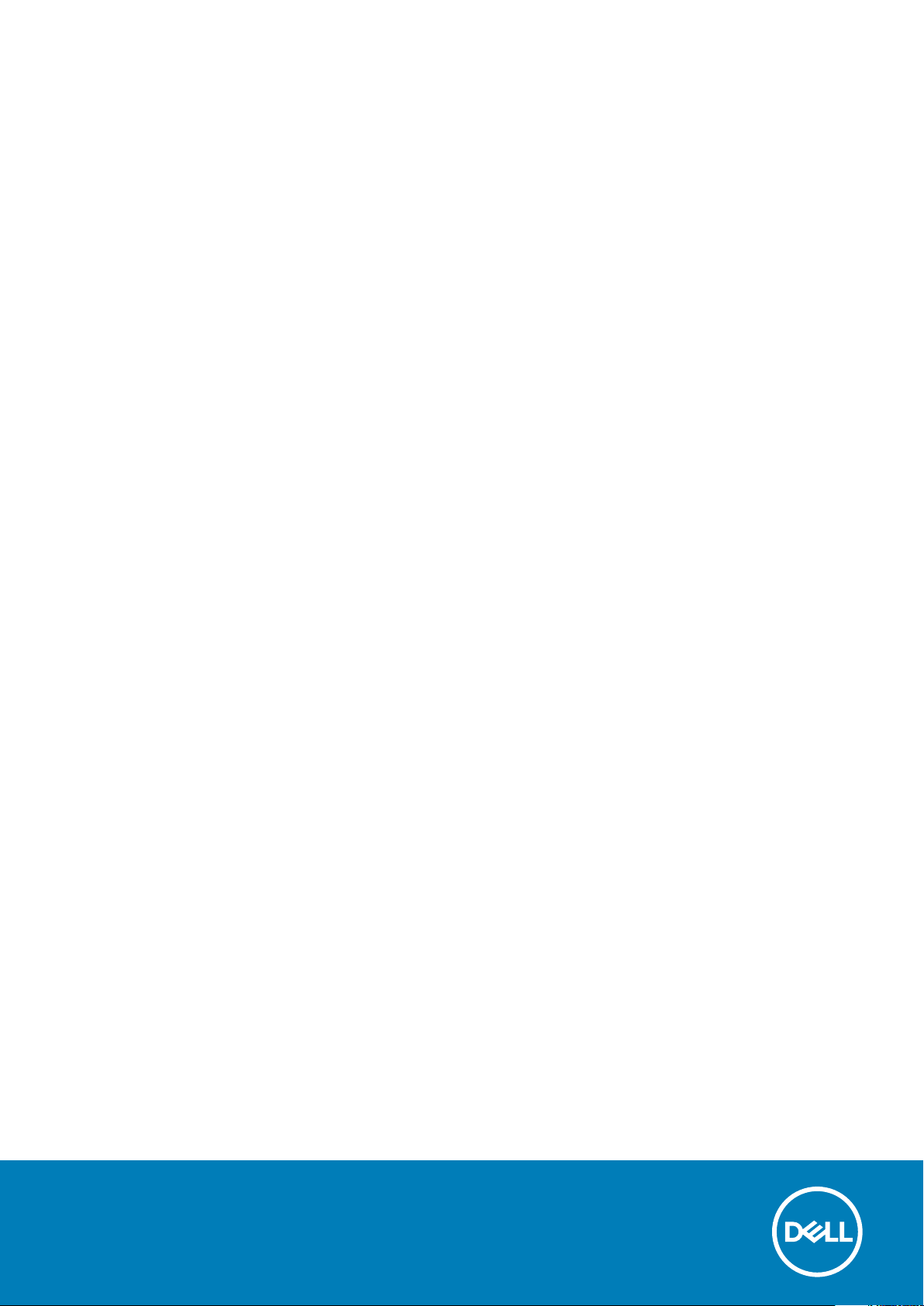
XPS 15
Service Manual
Reg ula tor y M ode l: P56 F
Reg ula tor y T ype : P 56F 001
Nov emb er 202 0
Rev . A 04
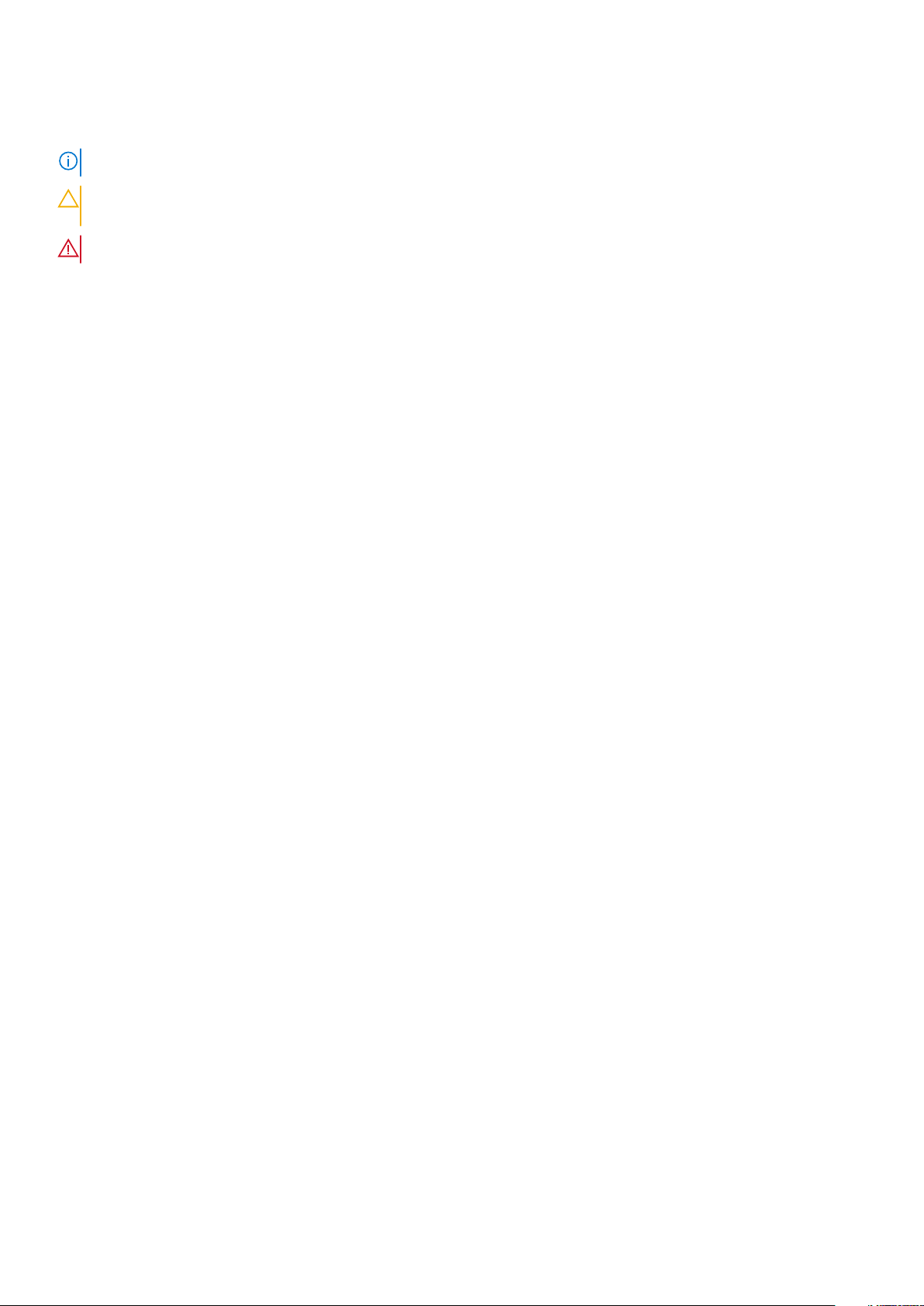
Notes, cautions, and warnings
NOTE: A NOTE indicates important information that helps you make better use of your product.
CAUTION: A CAUTION indicates either potential damage to hardware or loss of data and tells you how to avoid
the problem.
WARNING: A WARNING indicates a potential for property damage, personal injury, or death.
© 2016-2019 Dell Inc. or its subsidiaries. All rights reserved. Del l, EMC , and other trademarks are trademarks of Dell Inc. or its subsidiar ies .
Other trademarks may be trademarks of their respective owners.
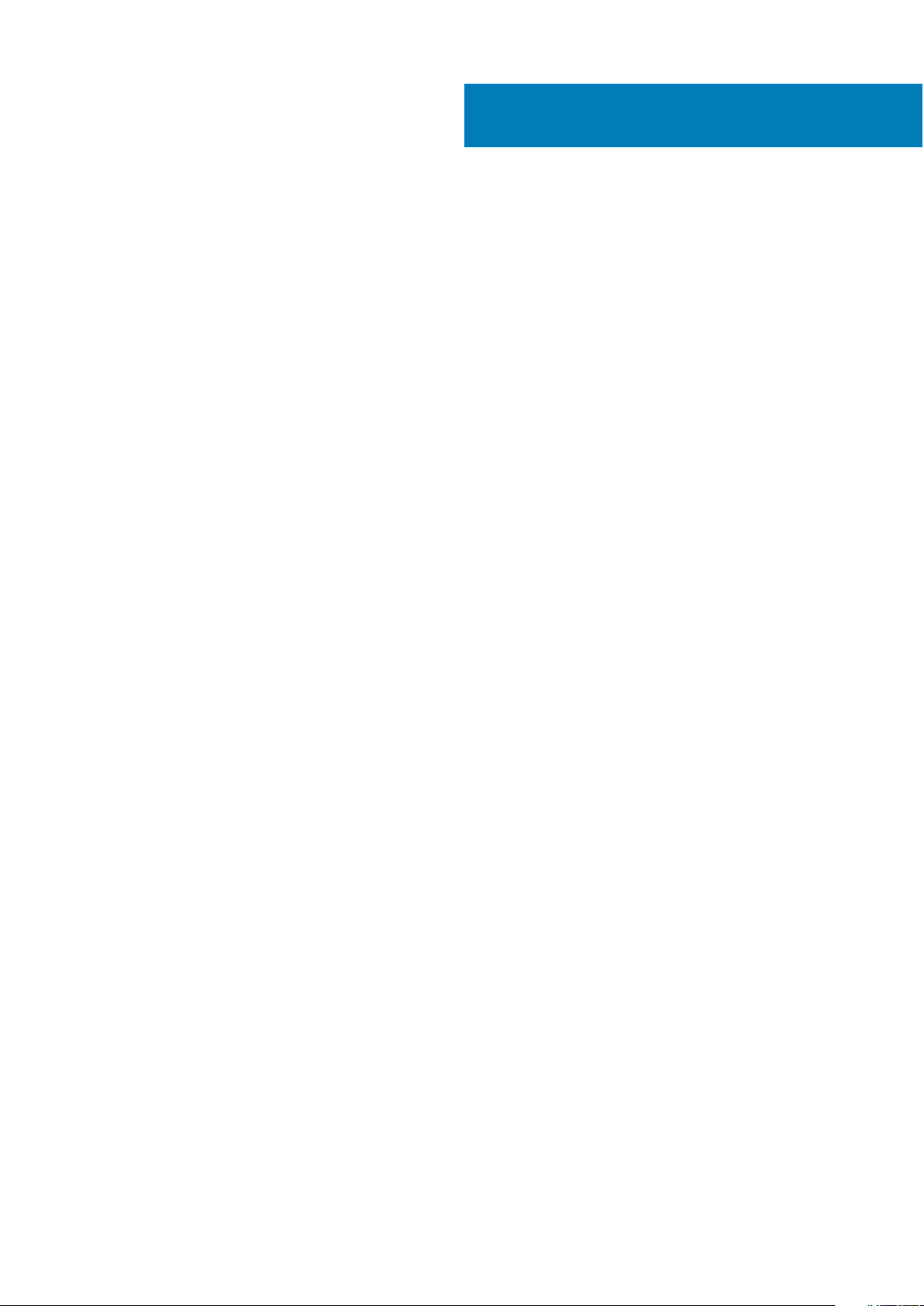
Contents
Chapter 1: Before working inside your computer........................................................................... 8
Before you begin .................................................................................................................................................................8
Safety instructions.............................................................................................................................................................. 8
Recommended tools........................................................................................................................................................... 9
Screw list............................................................................................................................................................................... 9
Chapter 2: After working inside your computer............................................................................ 11
Chapter 3: Removing the base cover............................................................................................ 12
Procedure.............................................................................................................................................................................12
Chapter 4: Replacing the base cover............................................................................................ 14
Procedure.............................................................................................................................................................................14
Chapter 5: Removing the battery (half-length)............................................................................ 15
Prerequisites....................................................................................................................................................................... 15
Procedure............................................................................................................................................................................ 15
Chapter 6: Replacing the battery (half-length)............................................................................16
Procedure.............................................................................................................................................................................16
Post-requisites....................................................................................................................................................................16
Chapter 7: Removing the battery (full-length)............................................................................. 17
Prerequisites........................................................................................................................................................................17
Procedure.............................................................................................................................................................................17
Chapter 8: Replacing the battery (full-length).............................................................................18
Procedure.............................................................................................................................................................................18
Post-requisites....................................................................................................................................................................18
Chapter 9: Removing the hard drive.............................................................................................19
Prerequisites........................................................................................................................................................................19
Procedure.............................................................................................................................................................................19
Chapter 10: Replacing the hard drive........................................................................................... 22
Procedure............................................................................................................................................................................22
Post-requisites...................................................................................................................................................................22
Chapter 11: Removing the solid-state drive (half-length).............................................................23
Prerequisites.......................................................................................................................................................................23
Procedure............................................................................................................................................................................23
Chapter 12: Replacing the solid-state drive (half-length)............................................................ 25
Contents 3
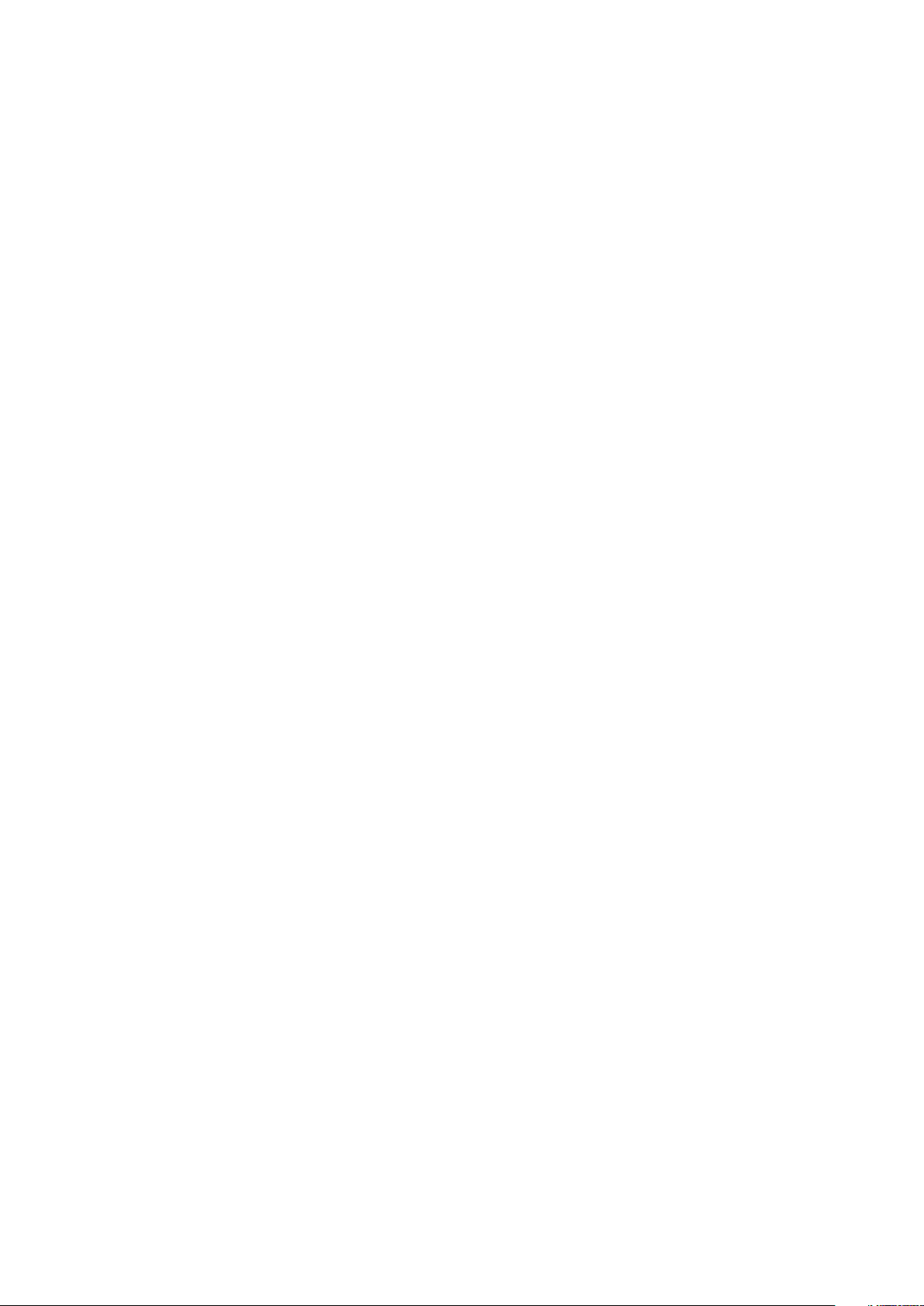
Procedure............................................................................................................................................................................25
Post-requisites...................................................................................................................................................................25
Chapter 13: Removing the solid-state drive (full-length)............................................................. 26
Prerequisites.......................................................................................................................................................................26
Procedure............................................................................................................................................................................26
Chapter 14: Replacing the solid-state drive (full-length)............................................................. 28
Procedure............................................................................................................................................................................28
Post-requisites...................................................................................................................................................................28
Chapter 15: Removing the speakers.............................................................................................29
Prerequisites.......................................................................................................................................................................29
Procedure............................................................................................................................................................................29
Chapter 16: Replacing the speakers.............................................................................................30
Procedure............................................................................................................................................................................30
Post-requisites...................................................................................................................................................................30
Chapter 17: Removing the wireless card....................................................................................... 31
Prerequisites........................................................................................................................................................................31
Procedure.............................................................................................................................................................................31
Chapter 18: Replacing the wireless card...................................................................................... 32
Procedure............................................................................................................................................................................32
Post-requisites...................................................................................................................................................................33
Chapter 19: Removing the fans.................................................................................................... 34
Prerequisites.......................................................................................................................................................................34
Procedure............................................................................................................................................................................34
Chapter 20: Replacing the fans....................................................................................................37
Procedure............................................................................................................................................................................37
Post-requisites................................................................................................................................................................... 37
Chapter 21: Removing the heat-sink assembly............................................................................. 38
Prerequisites.......................................................................................................................................................................38
Procedure............................................................................................................................................................................38
Chapter 22: Replacing the heat-sink assembly............................................................................ 39
Procedure............................................................................................................................................................................39
Post-requisites...................................................................................................................................................................39
Chapter 23: Removing the memory modules................................................................................ 40
Prerequisites.......................................................................................................................................................................40
Procedure............................................................................................................................................................................40
Chapter 24: Replacing the memory modules.................................................................................41
4
Contents
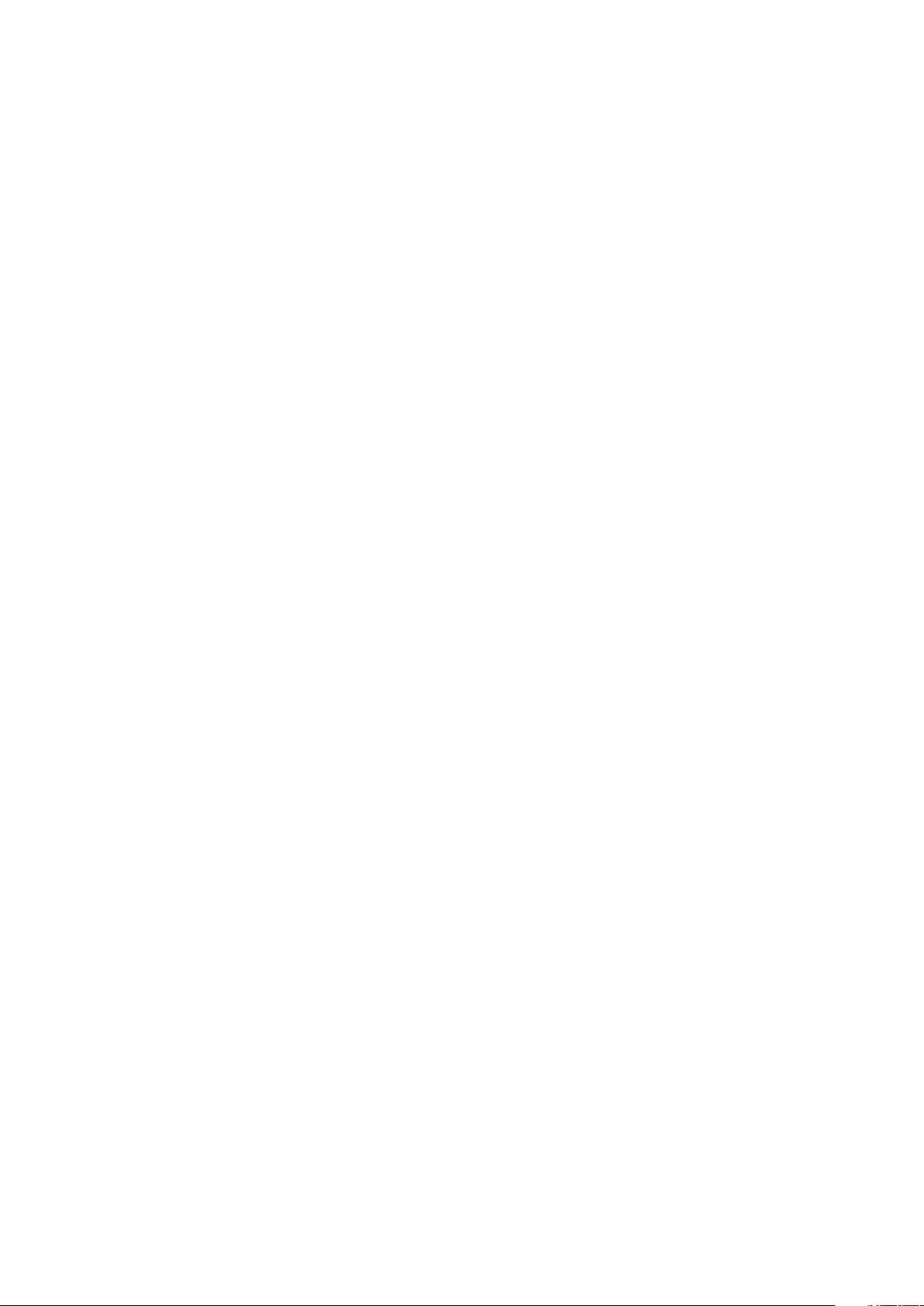
Procedure.............................................................................................................................................................................41
Post-requisites....................................................................................................................................................................41
Chapter 25: Removing the system board..................................................................................... 42
Prerequisites.......................................................................................................................................................................42
Procedure............................................................................................................................................................................42
Chapter 26: Replacing the system board..................................................................................... 45
Procedure............................................................................................................................................................................45
Post-requisites...................................................................................................................................................................46
Chapter 27: Removing the audio daughter-board......................................................................... 47
Prerequisites....................................................................................................................................................................... 47
Procedure............................................................................................................................................................................47
Chapter 28: Replacing the audio daughter-board.........................................................................49
Procedure............................................................................................................................................................................49
Post-requisites...................................................................................................................................................................49
Chapter 29: Removing the coin-cell battery................................................................................ 50
Prerequisites.......................................................................................................................................................................50
Procedure............................................................................................................................................................................50
Chapter 30: Replacing the coin-cell battery................................................................................ 52
Procedure............................................................................................................................................................................52
Post-requisites...................................................................................................................................................................52
Chapter 31: Removing the keyboard............................................................................................ 53
Prerequisites.......................................................................................................................................................................53
Procedure............................................................................................................................................................................53
Chapter 32: Replacing the keyboard............................................................................................55
Procedure............................................................................................................................................................................55
Post-requisites...................................................................................................................................................................55
Chapter 33: Removing the display assembly................................................................................ 56
Prerequisites.......................................................................................................................................................................56
Procedure............................................................................................................................................................................56
Chapter 34: Replacing the display assembly................................................................................ 58
Procedure............................................................................................................................................................................58
Post-requisites...................................................................................................................................................................58
Chapter 35: Removing the power-adapter port............................................................................59
Prerequisites.......................................................................................................................................................................59
Procedure............................................................................................................................................................................59
Chapter 36: Replacing the power-adapter port............................................................................60
Contents
5
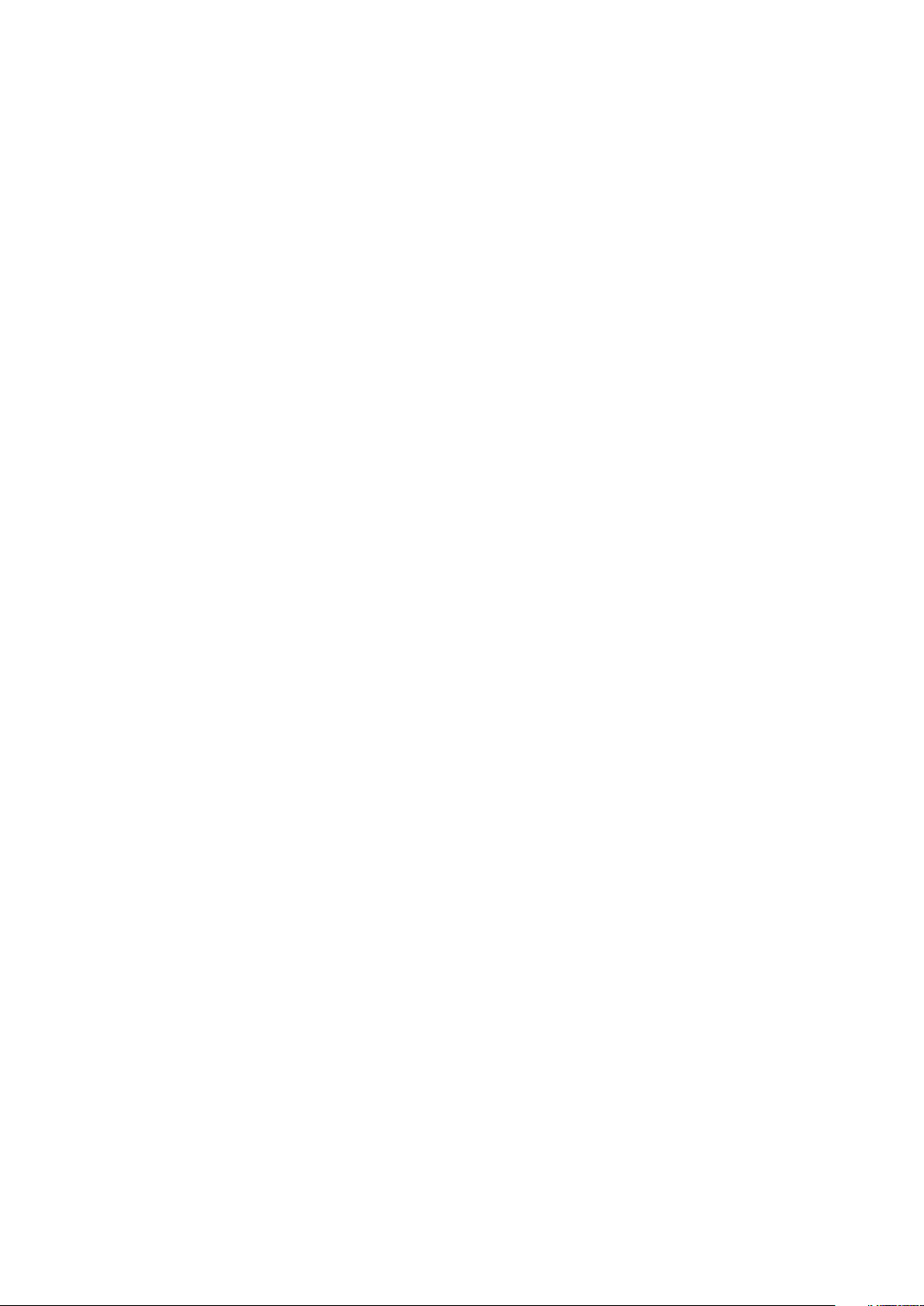
Procedure............................................................................................................................................................................60
Post-requisites...................................................................................................................................................................60
Chapter 37: Removing the antenna cover..................................................................................... 61
Prerequisites........................................................................................................................................................................61
Procedure.............................................................................................................................................................................61
Chapter 38: Replacing the antenna cover.................................................................................... 63
Procedure............................................................................................................................................................................63
Post-requisites...................................................................................................................................................................63
Chapter 39: Removing the display hinges.................................................................................... 64
Prerequisites.......................................................................................................................................................................64
Procedure............................................................................................................................................................................64
Chapter 40: Replacing the display hinges.................................................................................... 66
Procedure............................................................................................................................................................................66
Post-requisites...................................................................................................................................................................66
Chapter 41: Removing the antenna module.................................................................................. 67
Prerequisites....................................................................................................................................................................... 67
Procedure............................................................................................................................................................................67
Chapter 42: Replacing the antenna module..................................................................................68
Procedure............................................................................................................................................................................68
Post-requisites...................................................................................................................................................................68
Chapter 43: Removing the palm-rest assembly............................................................................69
Prerequisites.......................................................................................................................................................................69
Procedure............................................................................................................................................................................69
Chapter 44: Replacing the palm-rest assembly............................................................................ 70
Procedure............................................................................................................................................................................70
Post-requisites...................................................................................................................................................................70
Chapter 45: Downloading drivers................................................................................................. 71
Downloading the audio driver..........................................................................................................................................71
Downloading the graphics driver.................................................................................................................................... 71
Downloading the USB 3.0 driver.................................................................................................................................... 71
Downloading the Wi-Fi driver......................................................................................................................................... 72
Downloading the media-card reader driver.................................................................................................................72
Downloading the chipset driver..................................................................................................................................... 72
Downloading the network driver....................................................................................................................................72
Chapter 46: System setup........................................................................................................... 74
Boot Sequence...................................................................................................................................................................74
Navigation keys..................................................................................................................................................................74
BIOS overview....................................................................................................................................................................74
6
Contents
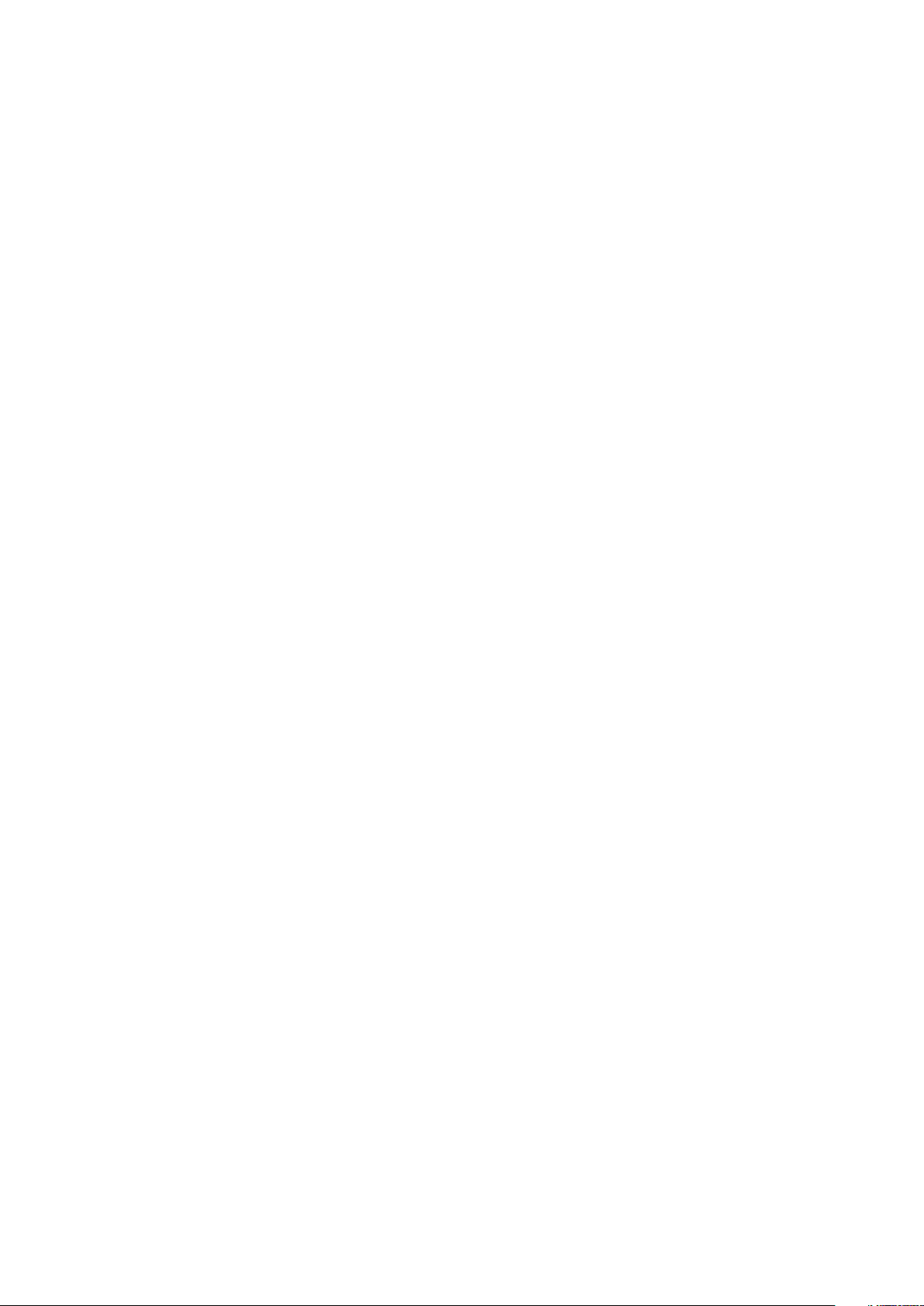
Entering BIOS setup program........................................................................................................................................ 75
System setup options....................................................................................................................................................... 75
System and setup password...........................................................................................................................................80
Assigning a system password and setup password............................................................................................ 80
Deleting or changing an existing system and or setup password....................................................................80
Clearing forgotten passwords...................................................................................................................................81
Clearing CMOS settings............................................................................................................................................. 81
Real Time Clock (RTC) battery reset......................................................................................................................81
Flashing BIOS (USB key)............................................................................................................................................81
Chapter 47: Troubleshooting....................................................................................................... 82
Drain residual flea power (perform hard reset)......................................................................................................... 82
Flashing the BIOS.............................................................................................................................................................. 83
SupportAssist diagnostics............................................................................................................................................... 83
Diagnostics..........................................................................................................................................................................83
Wi-Fi power cycle..............................................................................................................................................................84
Chapter 48: Getting help and contacting Dell.............................................................................. 85
Contents 7
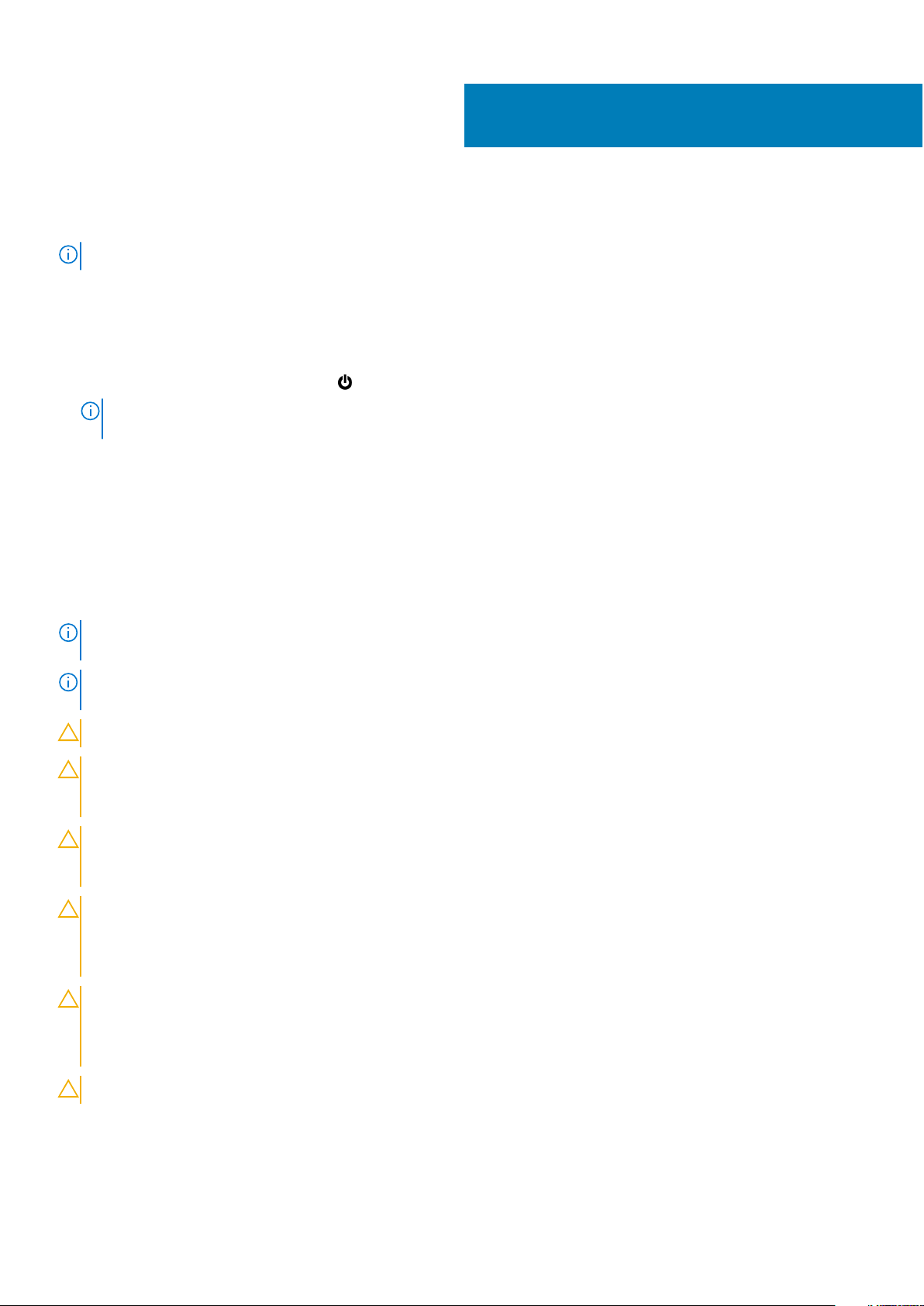
Before working inside your computer
NOTE: The images in this document may differ from your computer depending on the configuration you ordered.
Before you begin
1. Save and close all open files and exit all open applications.
2. Shut down your computer. Click Start >
NOTE: If you are using a different operating system, see the documentation of your operating system for shut-down
instructions.
3. Disconnect your computer and all attached devices from their electrical outlets.
4. Disconnect all attached network devices and peripherals, such as keyboard, mouse, and monitor from your computer.
5. Remove any media card and optical disc from your computer, if applicable.
Safety instructions
Power > Shut down.
1
Use the following safety guidelines to protect your computer from potential damage and ensure your personal safety.
NOTE:
Before working inside your computer, read the safety information that shipped with your computer. For more safety
best practices, see the Regulatory Compliance home page at www.dell.com/regulatory_compliance.
NOTE: Disconnect all power sources before opening the computer cover or panels. After you finish working inside the
computer, replace all covers, panels, and screws before connecting to the electrical outlet.
CAUTION: To avoid damaging the computer, ensure that the work surface is flat and clean.
CAUTION: Handle components and cards with care. Do not touch the components or contacts on a card. Hold a
card by its edges or by its metal mounting bracket. Hold a component such as a processor by its edges, not by
its pins.
CAUTION: You should only perform troubleshooting and repairs as authorized or directed by the Dell technical
assistance team. Damage due to servicing that is not authorized by Dell is not covered by your warranty. See the
safety instructions that shipped with the product or at www.dell.com/regulatory_compliance.
CAUTION: Before touching anything inside your computer, ground yourself by using a wrist grounding strap or
by periodically touching an unpainted metal surface, such as the metal at the back of the computer. While you
work, periodically touch an unpainted metal surface to dissipate static electricity, which could harm internal
components.
CAUTION: When you disconnect a cable, pull on its connector or on its pull tab, not on the cable itself. Some
cables have connectors with locking tabs or thumb-screws that you must disengage before disconnecting the
cable. When disconnecting cables, keep them evenly aligned to avoid bending any connector pins. When
connecting cables, ensure that the ports and connectors are correctly oriented and aligned.
CAUTION: Press and eject any installed card from the media-card reader.
8 Before working inside your computer
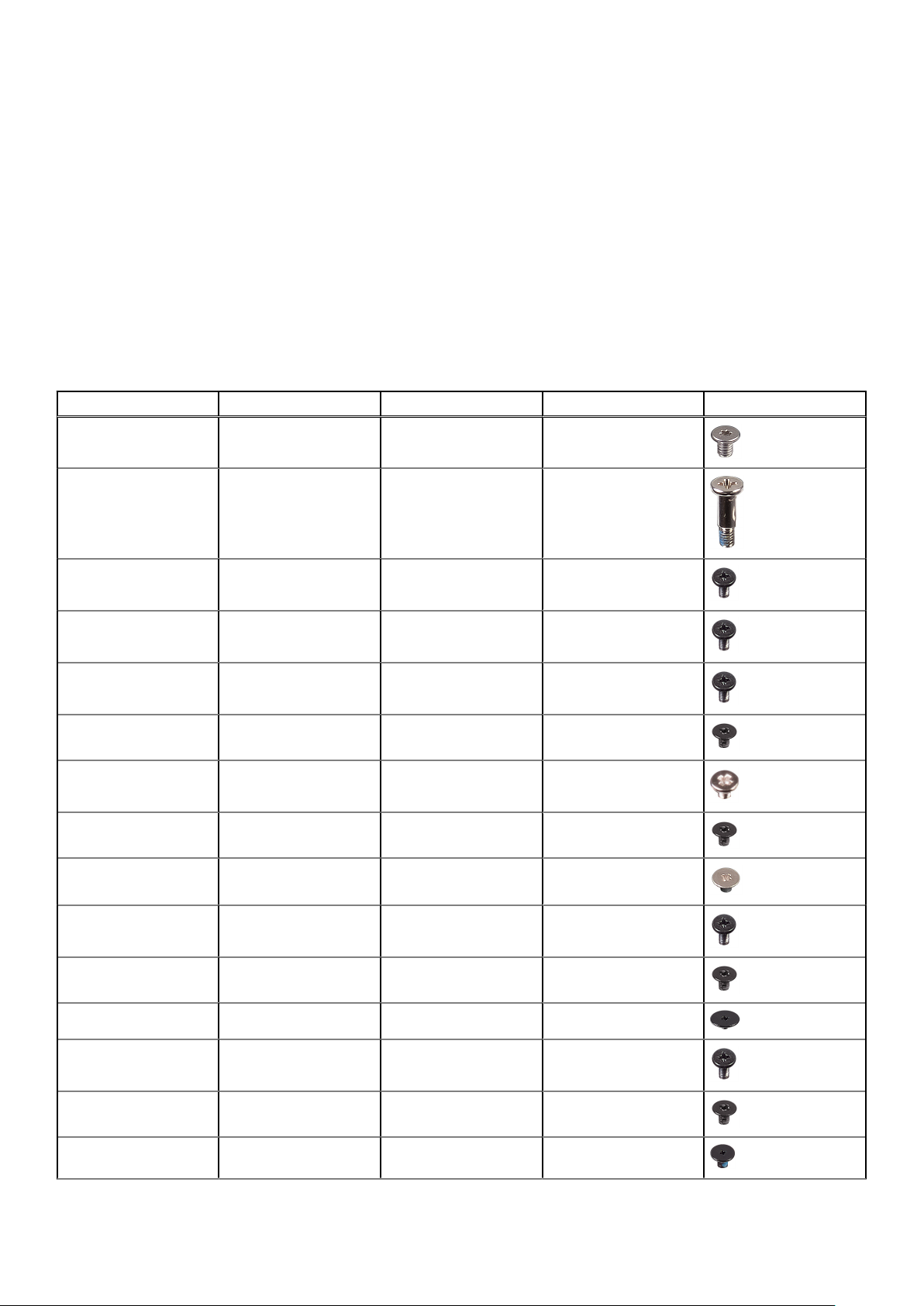
Recommended tools
The procedures in this document may require the following tools:
● Phillips screwdriver #0
● Phillips screwdriver #1
● Torx #5 (T5) screwdriver
● Plastic scribe
Screw list
The following table provides the list of screws that are used for securing different components to the computer.
Table 1. Screw list
Component Secured to Screw type Quantity Screw image
Base cover Palm-rest assembly M2x3 T5 10
System badge Palm-rest assembly M2x8 2
Battery (half-length) Palm-rest assembly M2x4 4
Battery (full-length) Palm-rest assembly M2x4 7
Hard-drive cage Hard-drive assembly M2x4 4
Solid-state drive (halflength)
Solid-state drive Solid-state drive
Solid-state drive (fulllength)
Speakers Palm-rest assembly M2x2 4
Fan System board M2x4 4
Heat-sink assembly System board M2x3 5/4
Display-cable bracket System board M2x2 1
System board Palm-rest assembly M2x4 5
System board M2x3 1
M2x2 1
bracket
System board M2x3 1
Audio daughter-board System board M2x3 2
Keyboard Palm-rest assembly M1.6x1.5 31
Before working inside your computer 9
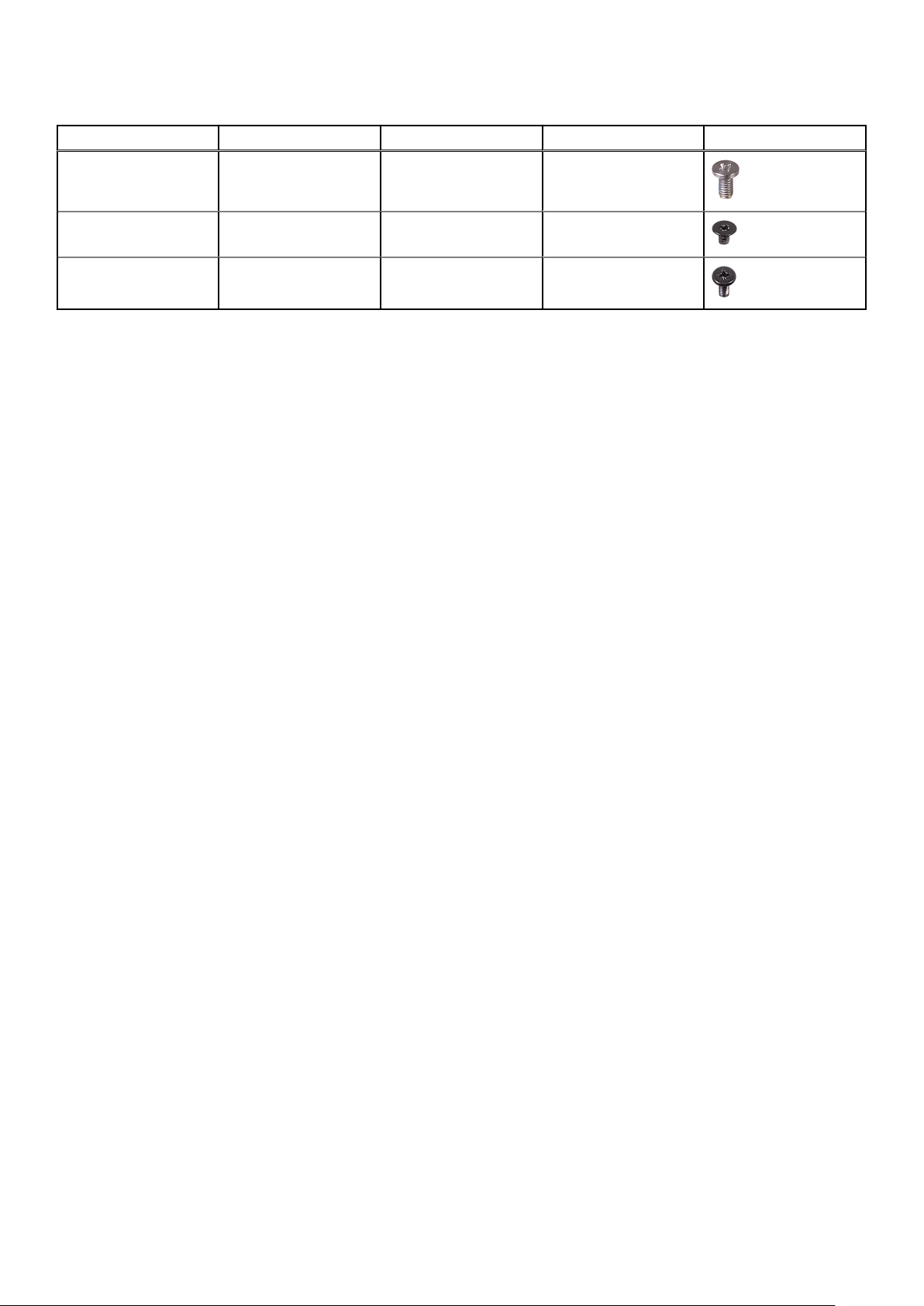
Table 1. Screw list (continued)
Component Secured to Screw type Quantity Screw image
Display hinges Palm-rest assembly M2.5x5 6
Power-adapter port Palm-rest assembly M2x3 1
Antenna module Display assembly M2x4 4
10 Before working inside your computer
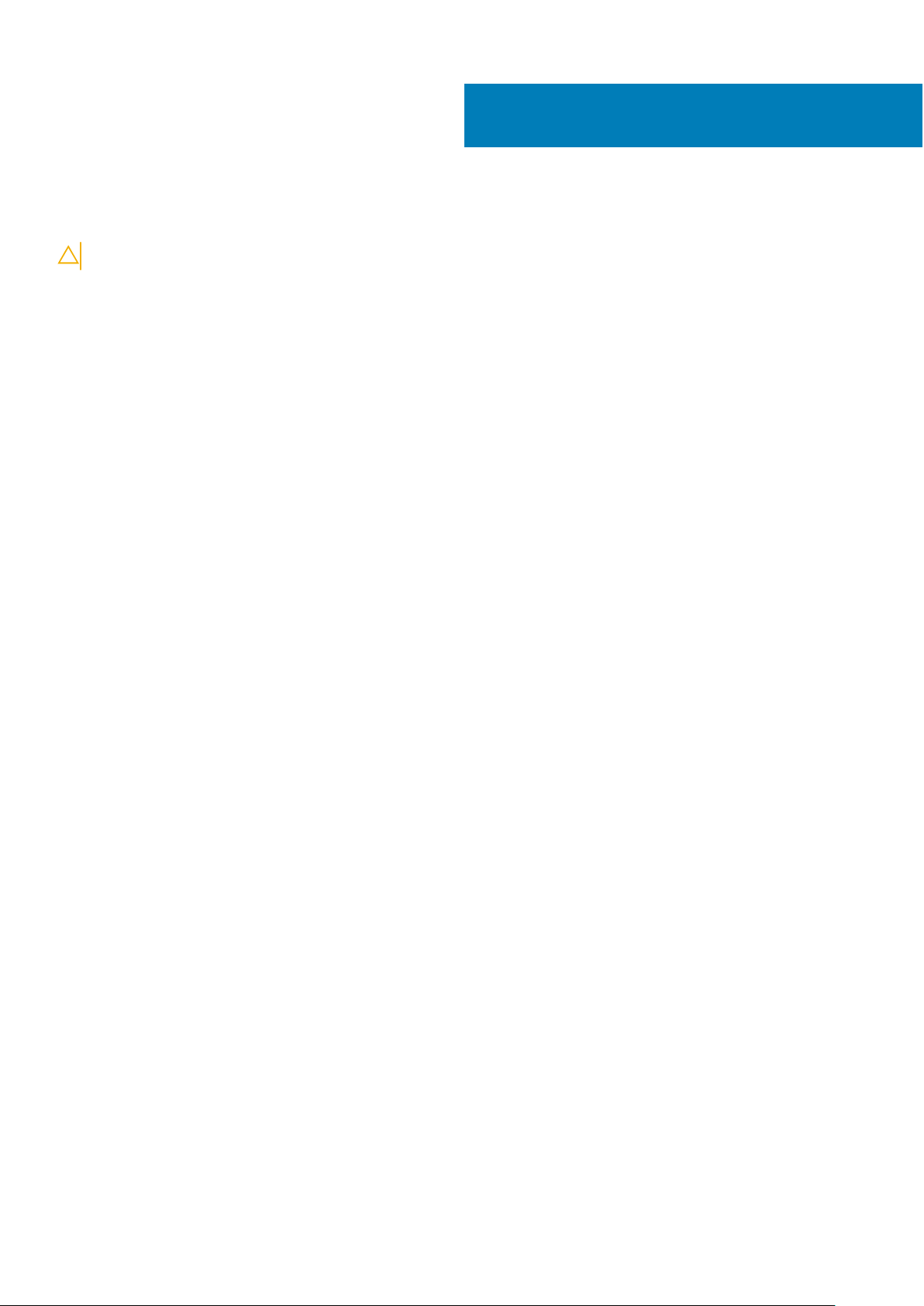
After working inside your computer
CAUTION: Leaving stray or loose screws inside your computer may severely damage your computer.
1. Replace all screws and ensure that no stray screws remain inside your computer.
2. Connect any external devices, peripherals, or cables you removed before working on your computer.
3. Replace any media cards, discs, or any other parts that you removed before working on your computer.
4. Connect your computer and all attached devices to their electrical outlets.
5. Turn on your computer.
2
After working inside your computer 11
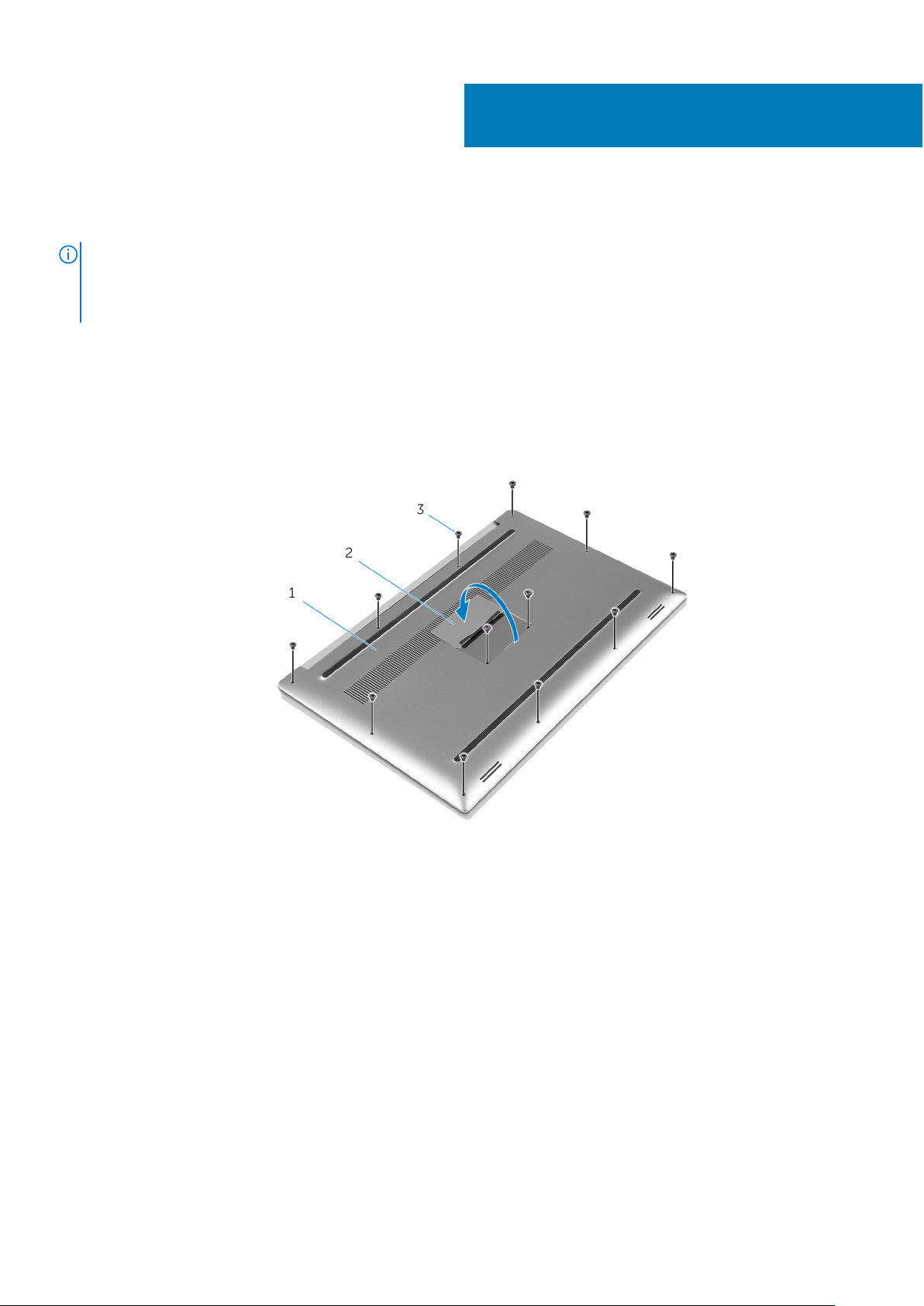
Removing the base cover
NOTE: Before working inside your computer, read the safety information that shipped with your computer and follow the
steps in Before working inside your computer. After working inside your computer, follow the instructions in After working
inside your computer. For more safety best practices, see the Regulatory Compliance home page at www.dell.com/
regulatory_compliance.
Procedure
1. Close the display, and turn the computer over.
2. Turn the system badge over and remove the two screws (M2x8) that secure the base cover to the palm-rest assembly.
3. Remove the 10 screws (M2x3 T5) that secure the base cover to the palm-rest assembly.
3
Figure 1. Removing the base cover
a. base cover
b. system badge
c. screws (12)
4. Using a plastic scribe, gently pry the base cover off the palm-rest assembly.
12 Removing the base cover
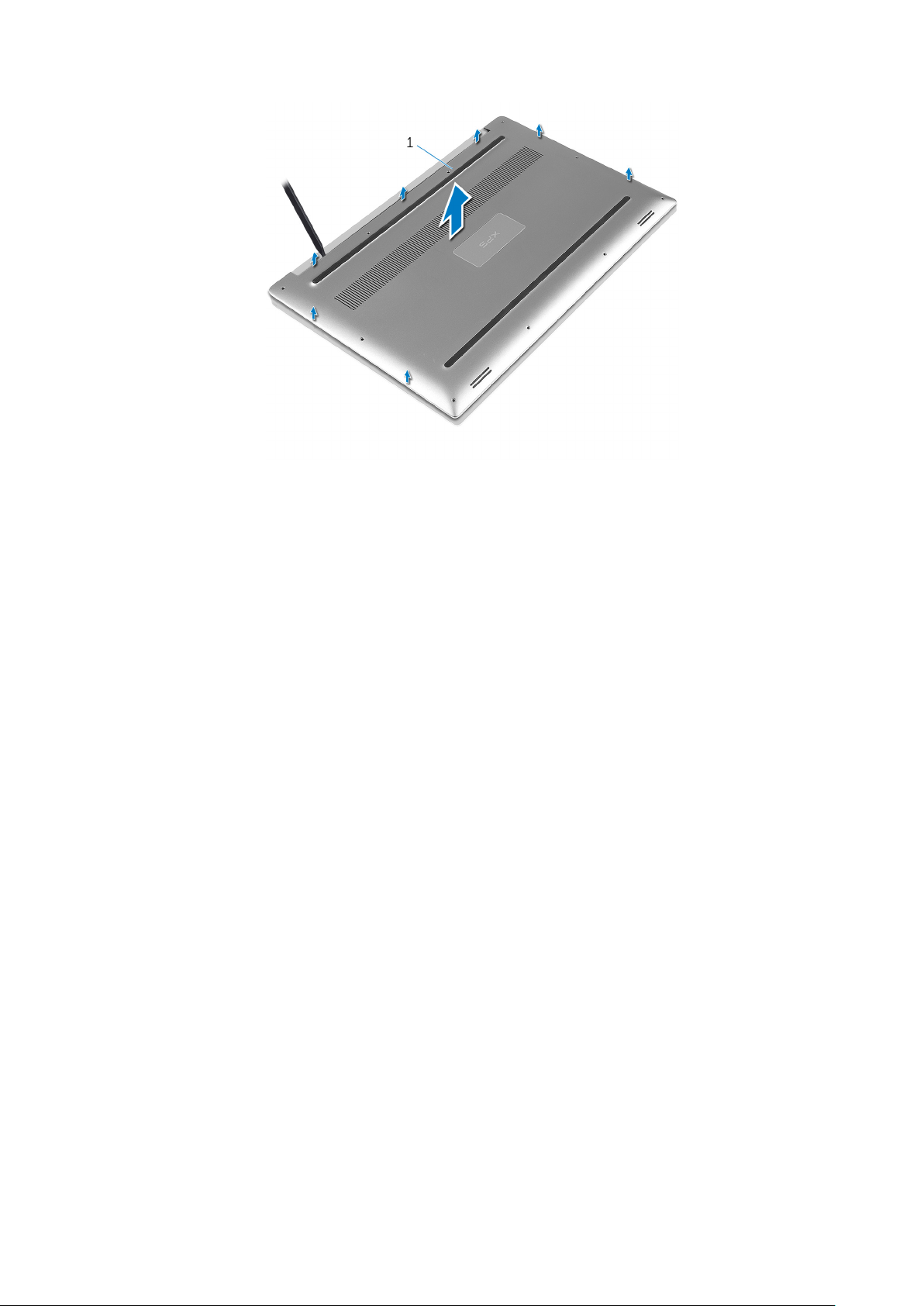
Figure 2. Prying the base cover off the computer base
a. base cover
Removing the base cover 13
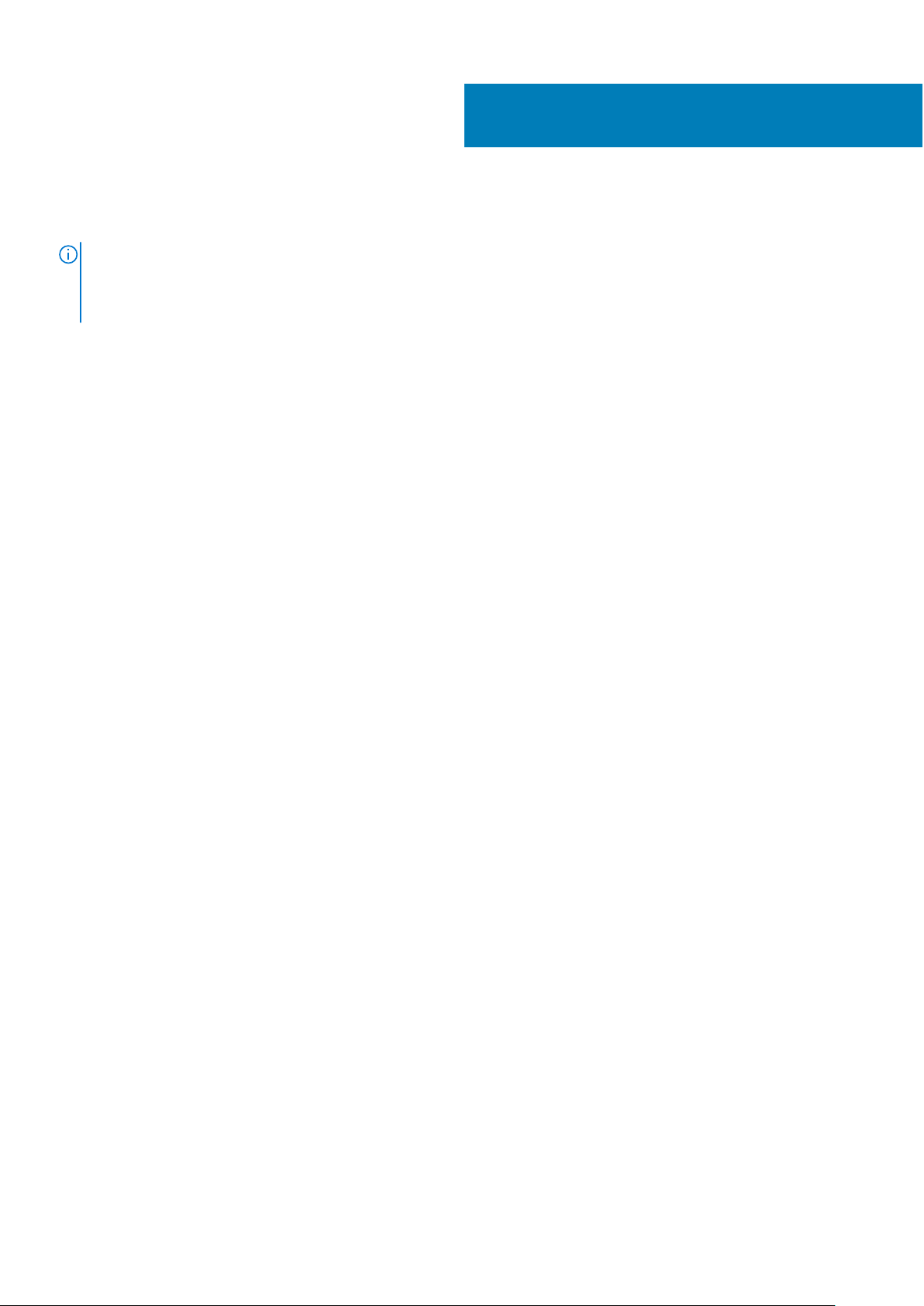
Replacing the base cover
NOTE: Before working inside your computer, read the safety information that shipped with your computer and follow the
steps in Before working inside your computer. After working inside your computer, follow the instructions in After working
inside your computer. For more safety best practices, see the Regulatory Compliance home page at www.dell.com/
regulatory_compliance.
Procedure
1. Place the base cover on the palm-rest assembly and snap it into place.
2. Replace the 10 screws (M2x3 T5) that secure the system badge to the palm-rest assembly.
3. Replace the two screws (M2x8) that secure the base cover to the palm-rest assembly.
4. Turn the system badge over, and snap it into place.
5. Turn the computer over.
4
14 Replacing the base cover
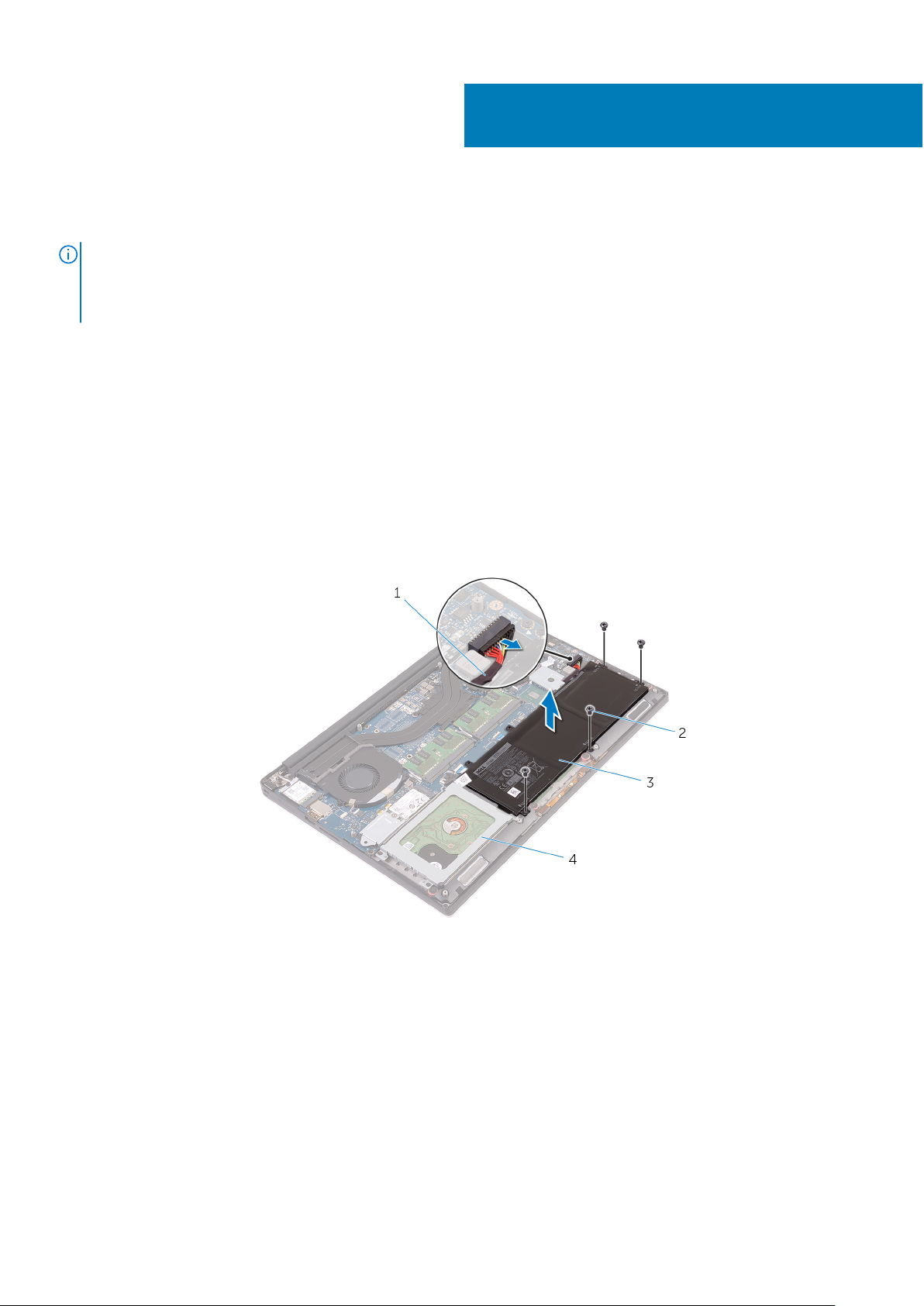
Removing the battery (half-length)
NOTE: Before working inside your computer, read the safety information that shipped with your computer and follow the
steps in Before working inside your computer. After working inside your computer, follow the instructions in After working
inside your computer. For more safety best practices, see the Regulatory Compliance home page at www.dell.com/
regulatory_compliance.
Prerequisites
Remove the base cover.
Procedure
1. Remove the four screws (M2x4) that secure the battery to the palm-rest assembly.
2. Disconnect the battery cable from the system board.
3. Lift the battery off the palm-rest assembly.
5
Figure 3. Removing the battery
1.
battery cable 2. screws (4)
3. battery 4. palm-rest assembly
4. Turn the computer over, open the display, and press the power button for five seconds to ground the system board.
Removing the battery (half-length) 15
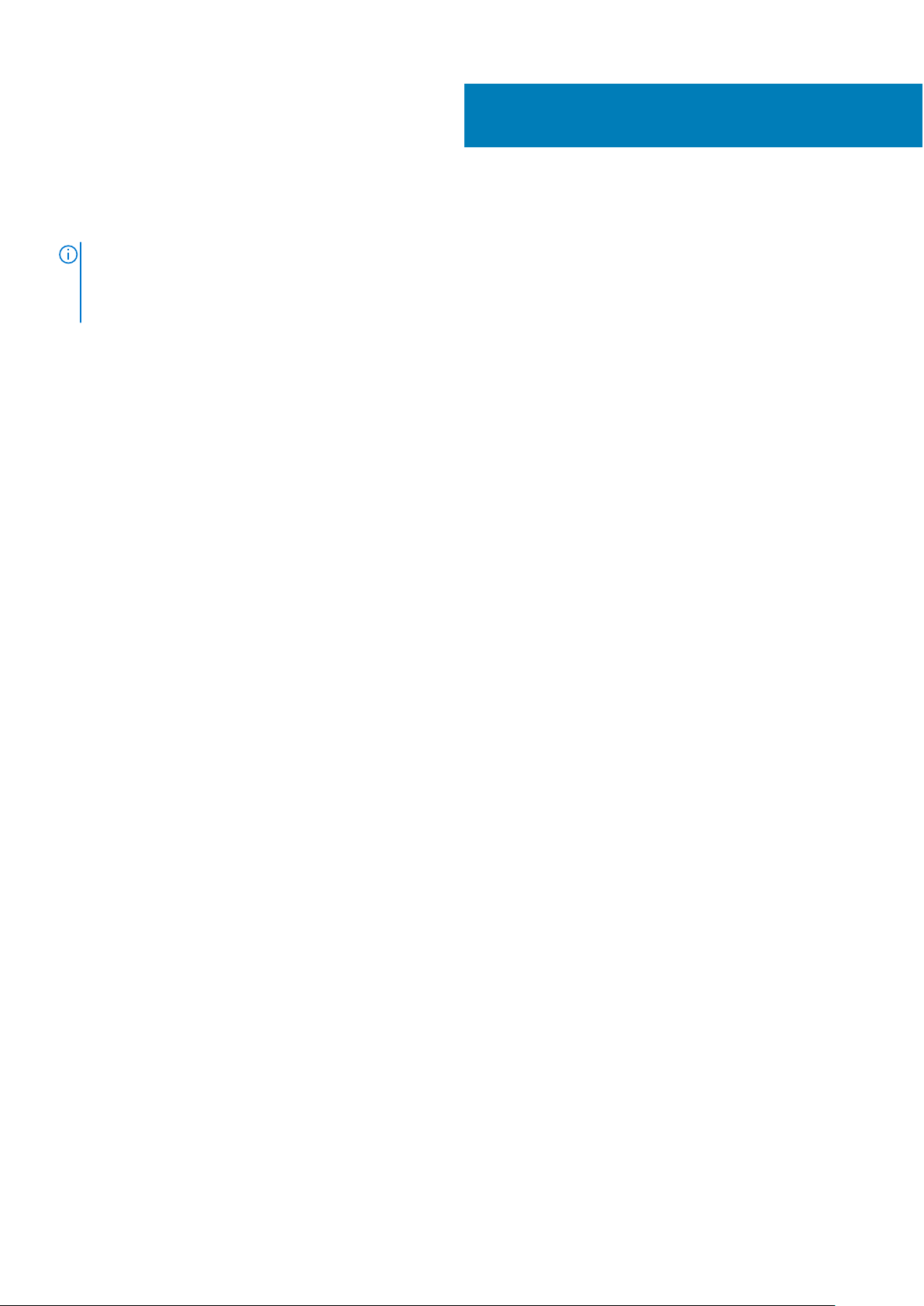
Replacing the battery (half-length)
NOTE: Before working inside your computer, read the safety information that shipped with your computer and follow the
steps in Before working inside your computer. After working inside your computer, follow the instructions in After working
inside your computer. For more safety best practices, see the Regulatory Compliance home page at www.dell.com/
regulatory_compliance.
Procedure
1. Align the screw holes on the battery with the screw holes on the palm-rest assembly.
2. Replace the four screws (M2x4) that secure the battery to the palm-rest assembly.
3. Connect the battery cable to the system board.
Post-requisites
Replace the base cover.
6
16 Replacing the battery (half-length)
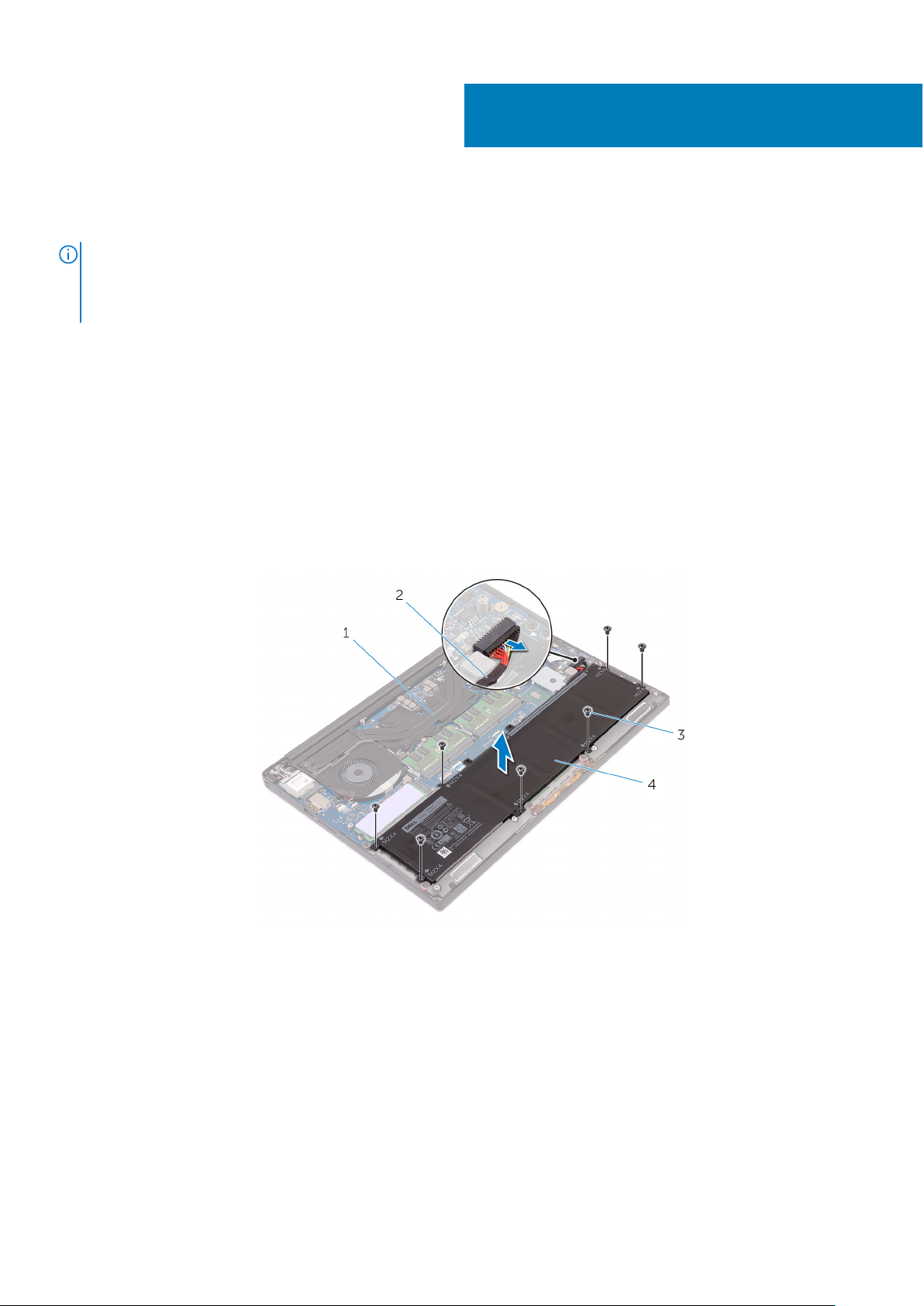
Removing the battery (full-length)
NOTE: Before working inside your computer, read the safety information that shipped with your computer and follow the
steps in Before working inside your computer. After working inside your computer, follow the instructions in After working
inside your computer. For more safety best practices, see the Regulatory Compliance home page at www.dell.com/
regulatory_compliance.
Prerequisites
Remove the base cover.
Procedure
1. Remove the seven screws (M2x4) that secure the battery to the palm-rest assembly.
2. Disconnect the battery cable from the system board.
3. Lift the battery off the palm-rest assembly.
7
Figure 4. Removing the battery
1.
palm-rest assembly 2. battery cable
3. screws (7) 4. battery
4. Turn the computer over, open the display, and press the power button for five seconds to ground the system board.
Removing the battery (full-length) 17
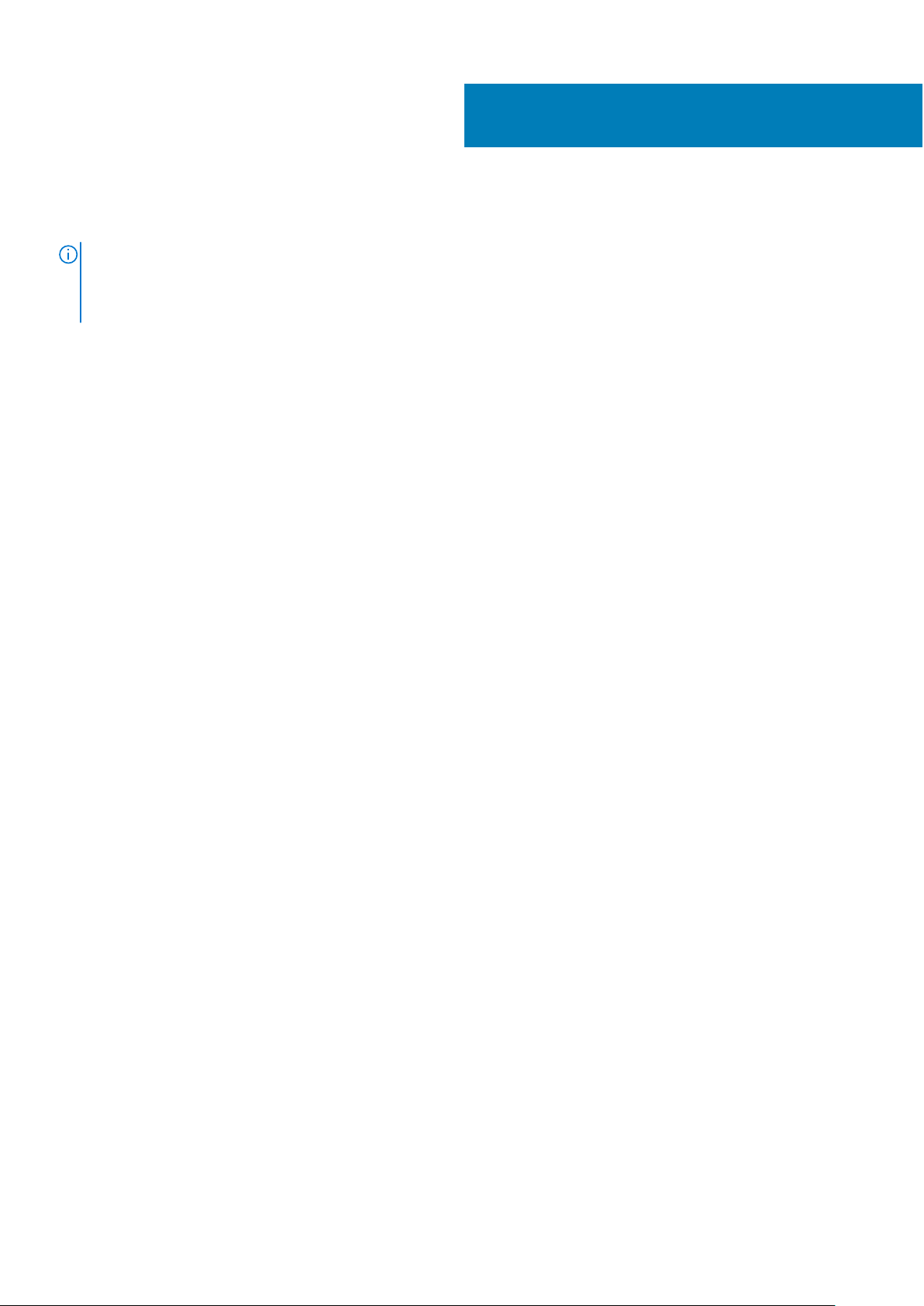
Replacing the battery (full-length)
NOTE: Before working inside your computer, read the safety information that shipped with your computer and follow the
steps in Before working inside your computer. After working inside your computer, follow the instructions in After working
inside your computer. For more safety best practices, see the Regulatory Compliance home page at www.dell.com/
regulatory_compliance.
Procedure
1. Align the screw holes on the battery with the screw holes on the palm-rest assembly.
2. Replace the seven screws (M2x4) that secure the battery to the palm-rest assembly.
3. Connect the battery cable to the system board.
Post-requisites
Replace the base cover.
8
18 Replacing the battery (full-length)
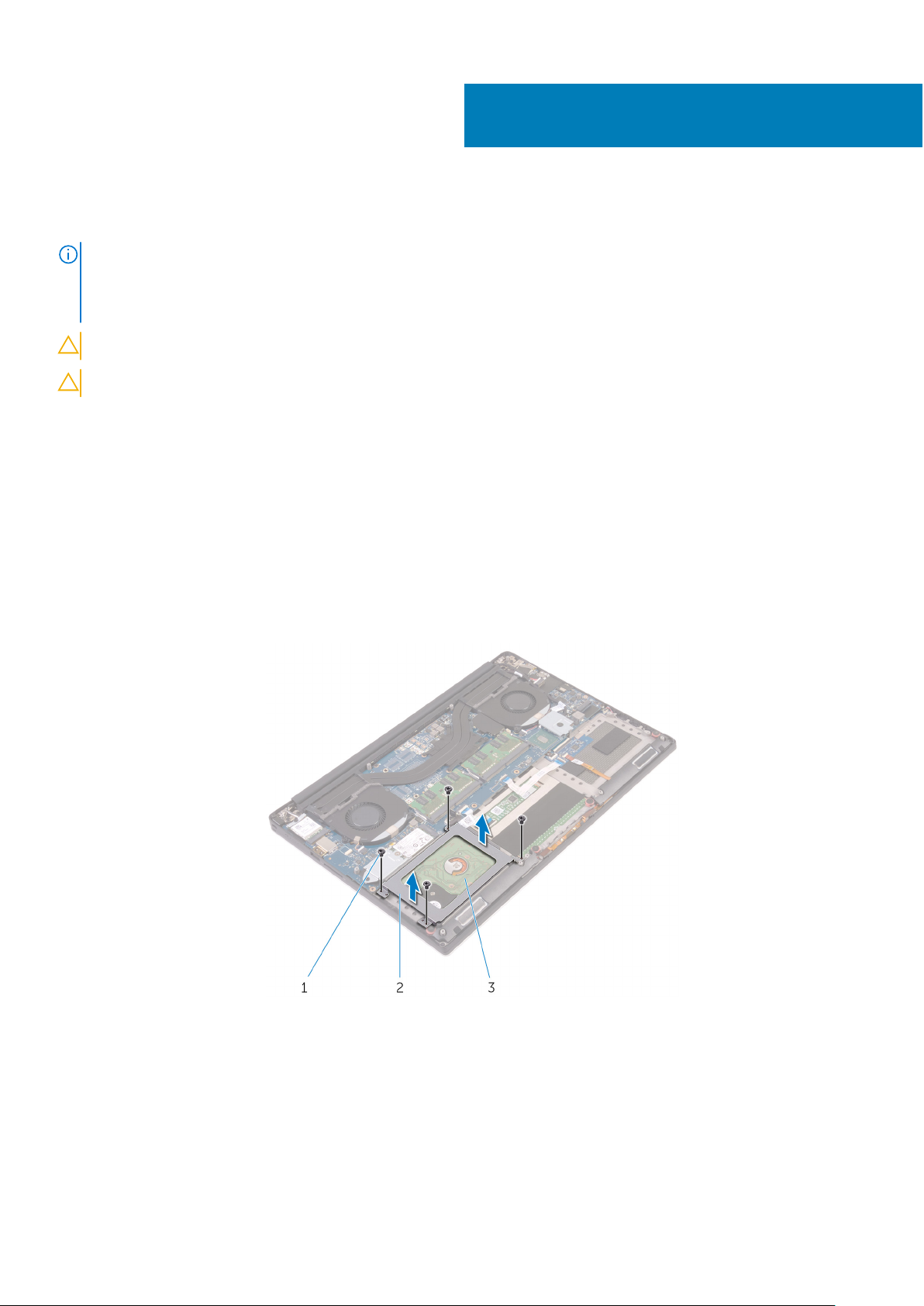
Removing the hard drive
NOTE: Before working inside your computer, read the safety information that shipped with your computer and follow the
steps in Before working inside your computer. After working inside your computer, follow the instructions in After working
inside your computer. For more safety best practices, see the Regulatory Compliance home page at www.dell.com/
regulatory_compliance.
CAUTION: Hard drives are fragile. Exercise care when handling the hard drive.
CAUTION: To avoid data loss, do not remove the hard drive while the computer is in sleep or on state.
Prerequisites
1. Remove the base cover.
2. Remove the battery (half-length).
Procedure
9
1. Remove the four screws (M2x4) that secure the hard-drive cage to the palm-rest assembly.
2. Lift the hard-drive cage off the hard-drive assembly.
Figure 5. Removing the hard-drive cage
a. screws (4)
b. hard-drive cage
c. hard-drive assembly
3. Using the pull tab disconnect the hard-drive cable from the system board.
4. Lift the hard-drive assembly off the palm-rest assembly.
Removing the hard drive 19
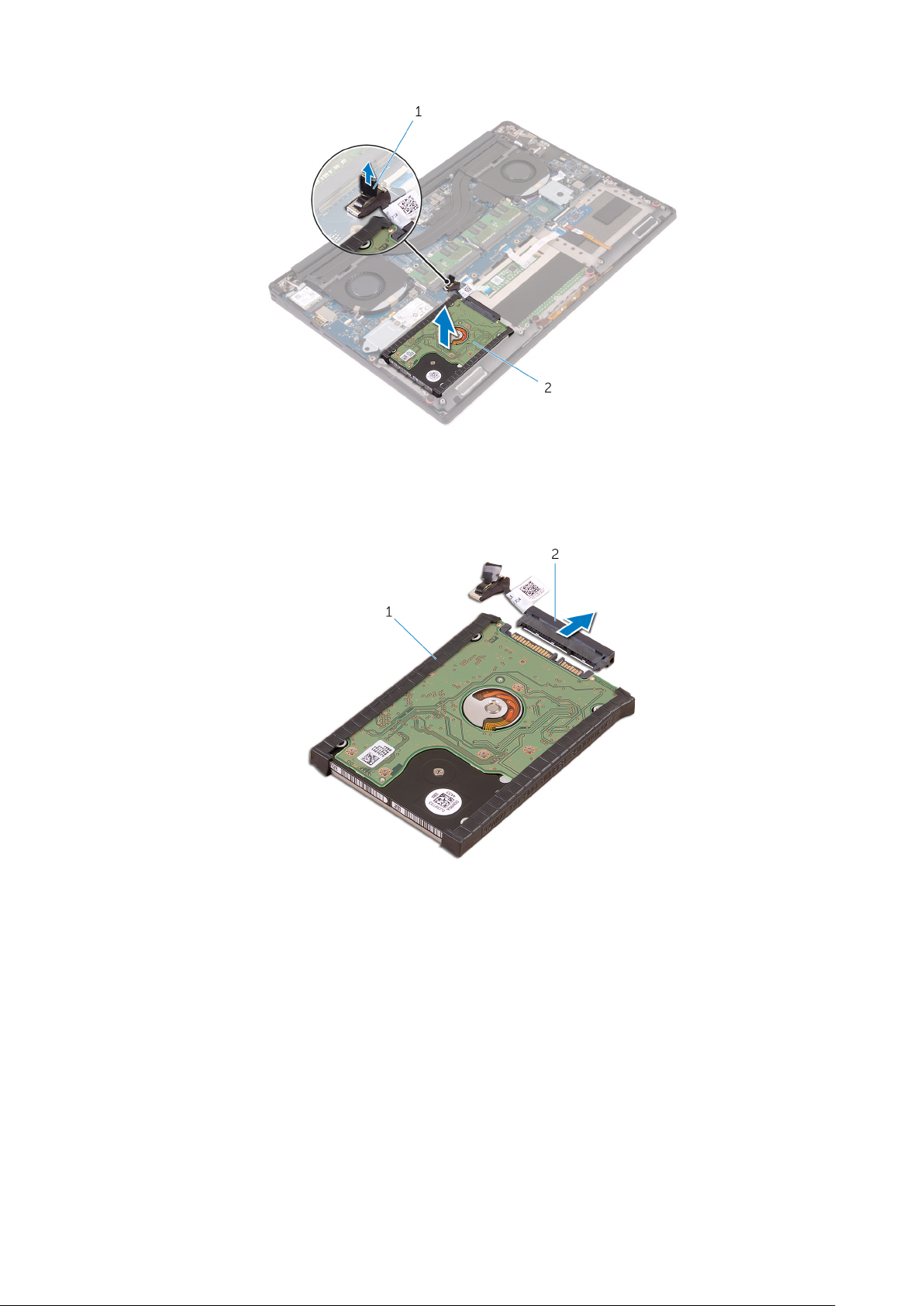
Figure 6. Disconnecting the hard-drive cable from the system board
a. pull tab
b. hard-drive assembly
5. Disconnect the hard-drive interposer from the hard-drive assembly.
Figure 7. Disconnecting the hard-drive interposer from the hard-drive assembly
a. hard-drive assembly
b. hard-drive interposer
6. Remove the hard-drive covers away from the hard drive.
20
Removing the hard drive

Figure 8. Removing the hard-drive cover
a. hard-drive covers (2)
b. hard drive
Removing the hard drive 21
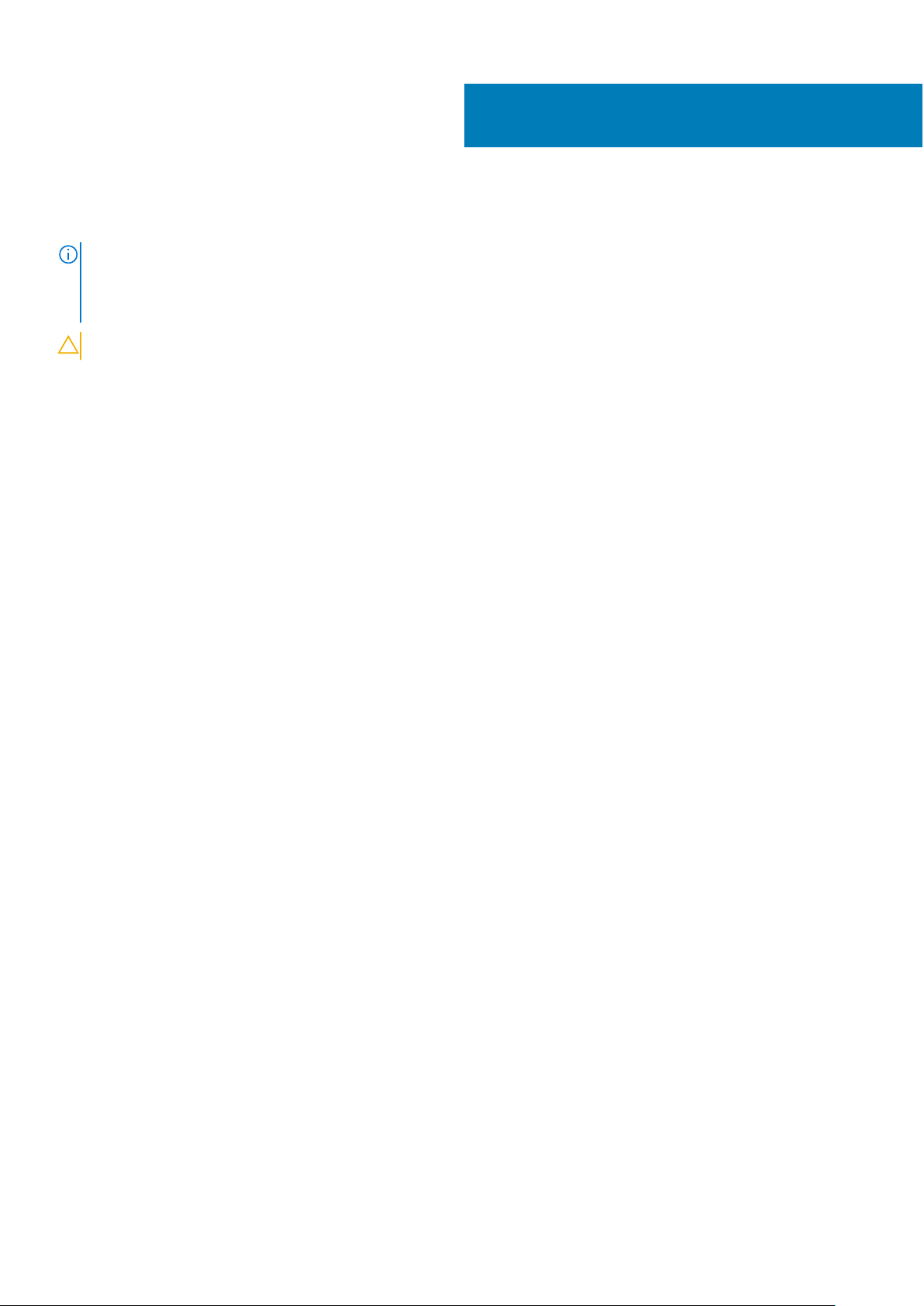
Replacing the hard drive
NOTE: Before working inside your computer, read the safety information that shipped with your computer and follow the
steps in Before working inside your computer. After working inside your computer, follow the instructions in After working
inside your computer. For more safety best practices, see the Regulatory Compliance home page at www.dell.com/
regulatory_compliance.
CAUTION: Hard drives are fragile. Exercise care when handling the hard drive.
Procedure
1. Replace the hard-drive covers on the hard drive.
2. Connect the hard-drive interposer to the hard-drive assembly.
3. Place the hard-drive assembly on the palm-rest assembly.
4. Connect the hard-drive cable to the system board.
5. Align the screw holes on the hard-drive cage with the screw holes on the hard-drive assembly.
6. Replace the four screws (M2x4) screws that secure the hard-drive cage to the palm-rest assembly.
10
Post-requisites
1. Replace the battery (half-length).
2. Replace the base cover.
22 Replacing the hard drive
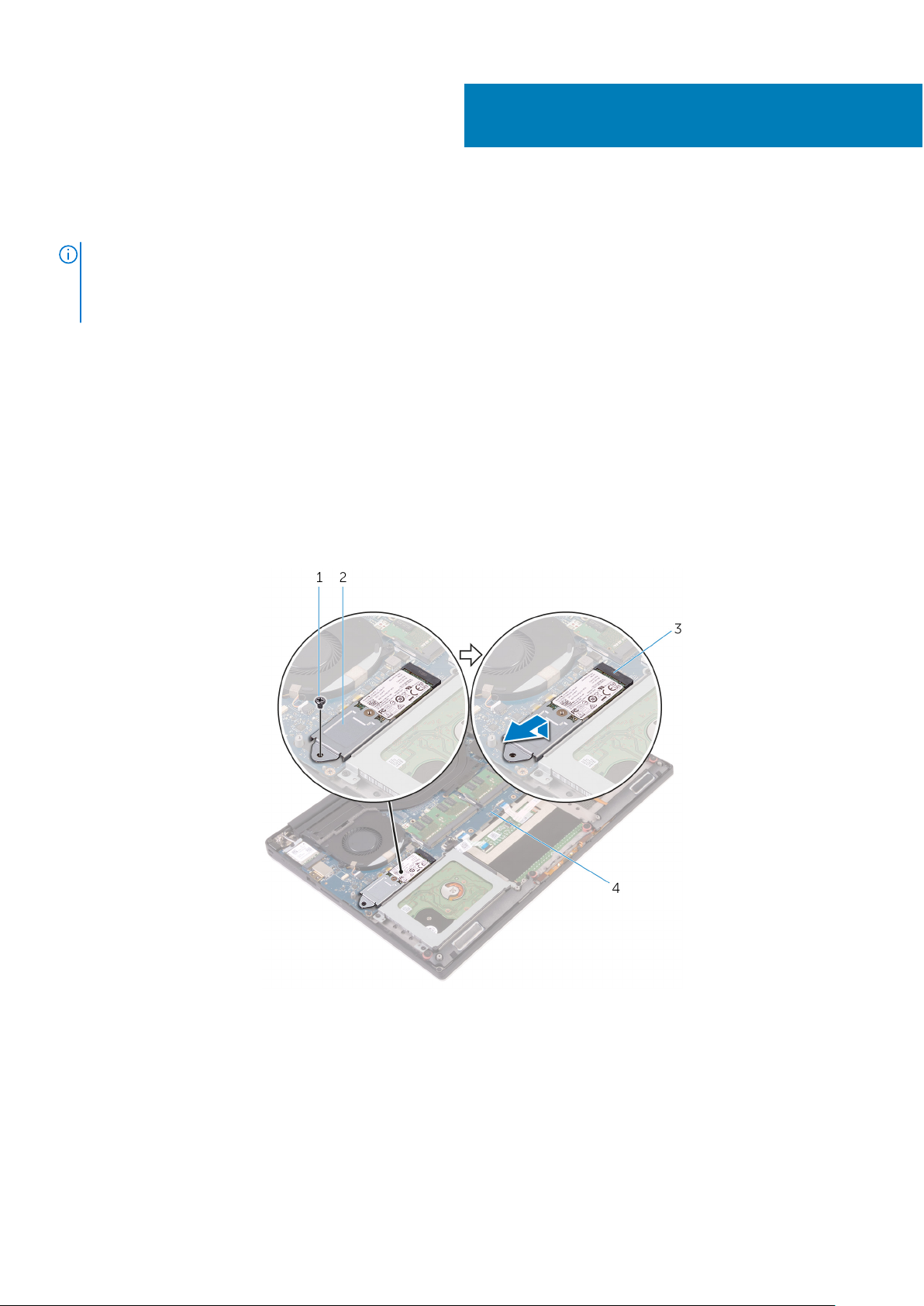
Removing the solid-state drive (half-length)
NOTE: Before working inside your computer, read the safety information that shipped with your computer and follow the
steps in Before working inside your computer. After working inside your computer, follow the instructions in After working
inside your computer. For more safety best practices, see the Regulatory Compliance home page at www.dell.com/
regulatory_compliance.
Prerequisites
1. Remove the base cover.
2. Remove the battery (half-length) or the battery (full-length).
Procedure
1. Remove the screw (M2x3) that secures the solid-state drive assembly to the system board.
2. Lift and slide the solid-state drive assembly from the system board.
11
Figure 9. Removing the solid-state drive assembly
1.
screw 2. solid-state drive assembly
3. solid-state drive slot 4. system board
3. Turn the solid-state drive assembly over, then remove the screw (M2x2) that secures the solid-state drive to the solid-state
drive bracket.
Removing the solid-state drive (half-length) 23

Figure 10. Removing the solid-state drive bracket
a. solid-state drive bracket
b. screw
c. solid-state drive
4. Lift the solid-state drive off the solid-state drive bracket.
24 Removing the solid-state drive (half-length)
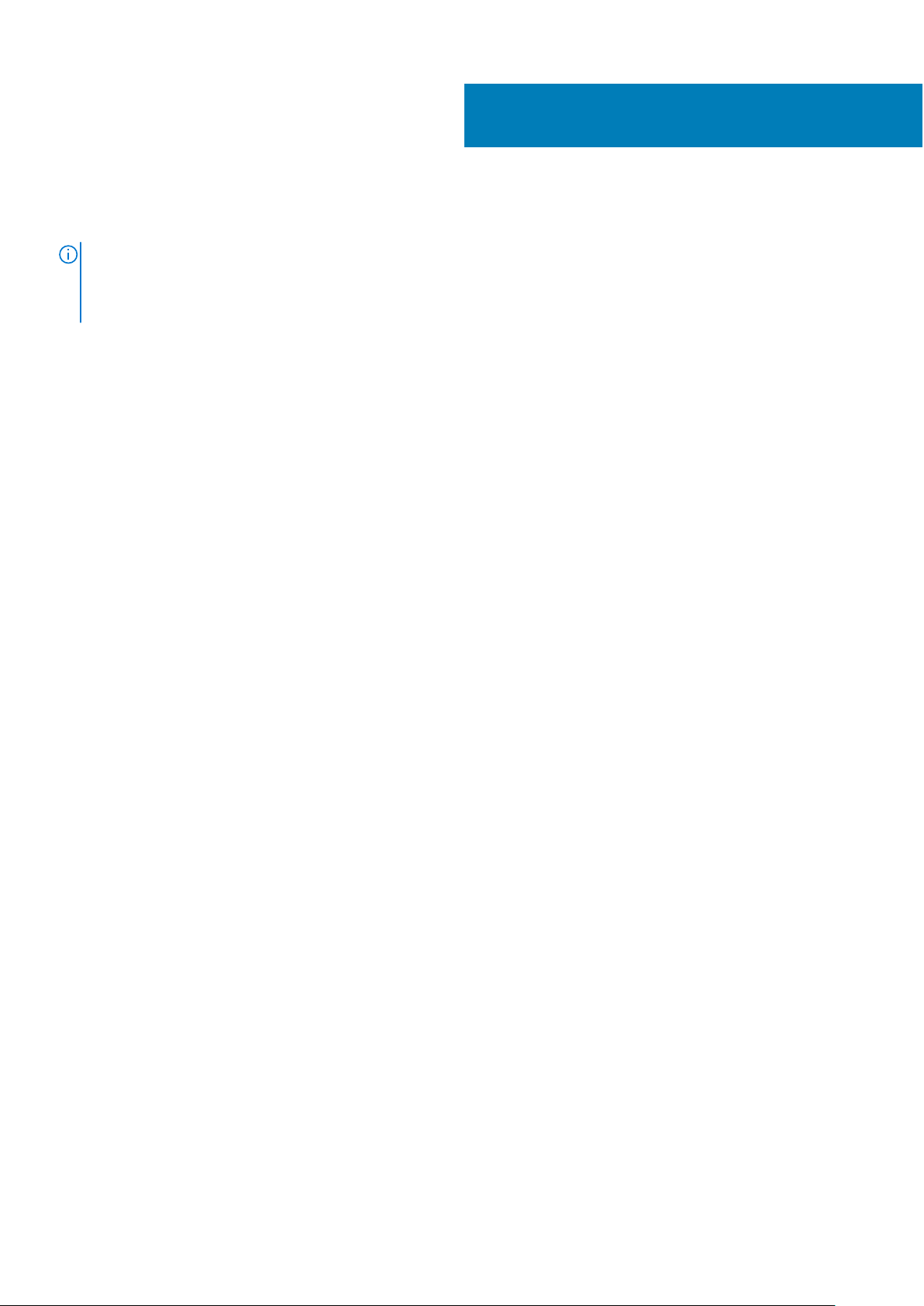
12
Replacing the solid-state drive (half-length)
NOTE: Before working inside your computer, read the safety information that shipped with your computer and follow the
steps in Before working inside your computer. After working inside your computer, follow the instructions in After working
inside your computer. For more safety best practices, see the Regulatory Compliance home page at www.dell.com/
regulatory_compliance.
Procedure
1. Align the screw hole on the solid-state drive bracket with the screw hole on the solid-state drive.
2. Replace the screw (M2x2) that secures the solid-state drive to the solid-state drive bracket.
3. Align the notches on the solid-state drive assembly with the tabs in the solid-state drive slot.
4. Slide the solid-state drive assembly at an angle into the solid-state drive slot.
5. Press the other end of the solid-state drive down and replace the screw (M2x3) that secures the solid-state drive to the
system board.
Post-requisites
1. Replace the battery (half-length) or the battery (full-length).
2. Replace the base cover.
Replacing the solid-state drive (half-length) 25
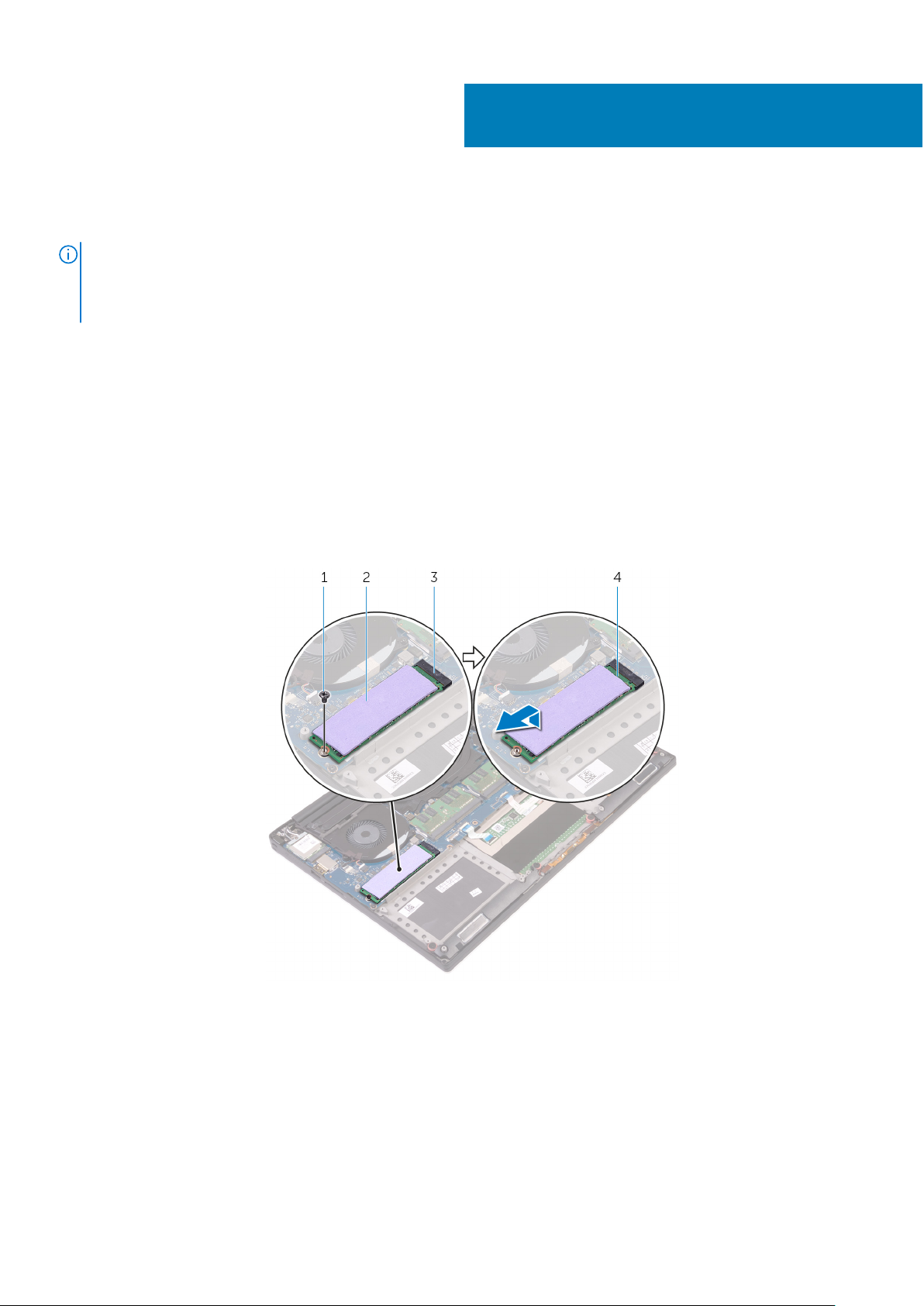
Removing the solid-state drive (full-length)
NOTE: Before working inside your computer, read the safety information that shipped with your computer and follow the
steps in Before working inside your computer. After working inside your computer, follow the instructions in After working
inside your computer. For more safety best practices, see the Regulatory Compliance home page at www.dell.com/
regulatory_compliance.
Prerequisites
1. Remove the base cover.
2. Remove the battery (half-length) or the battery (full-length).
Procedure
1. Remove the screw (M2x3) that secures the solid-state drive to the system board.
2. Lift and slide the solid-state drive from the system board.
13
Figure 11. Removing the solid-state drive
1.
screw 2. thermal pad
3. solid-state drive slot 4. solid-state drive
3. Peel the thermal pad off the solid-state drive.
26 Removing the solid-state drive (full-length)
