Dell XPS 15 Specifications
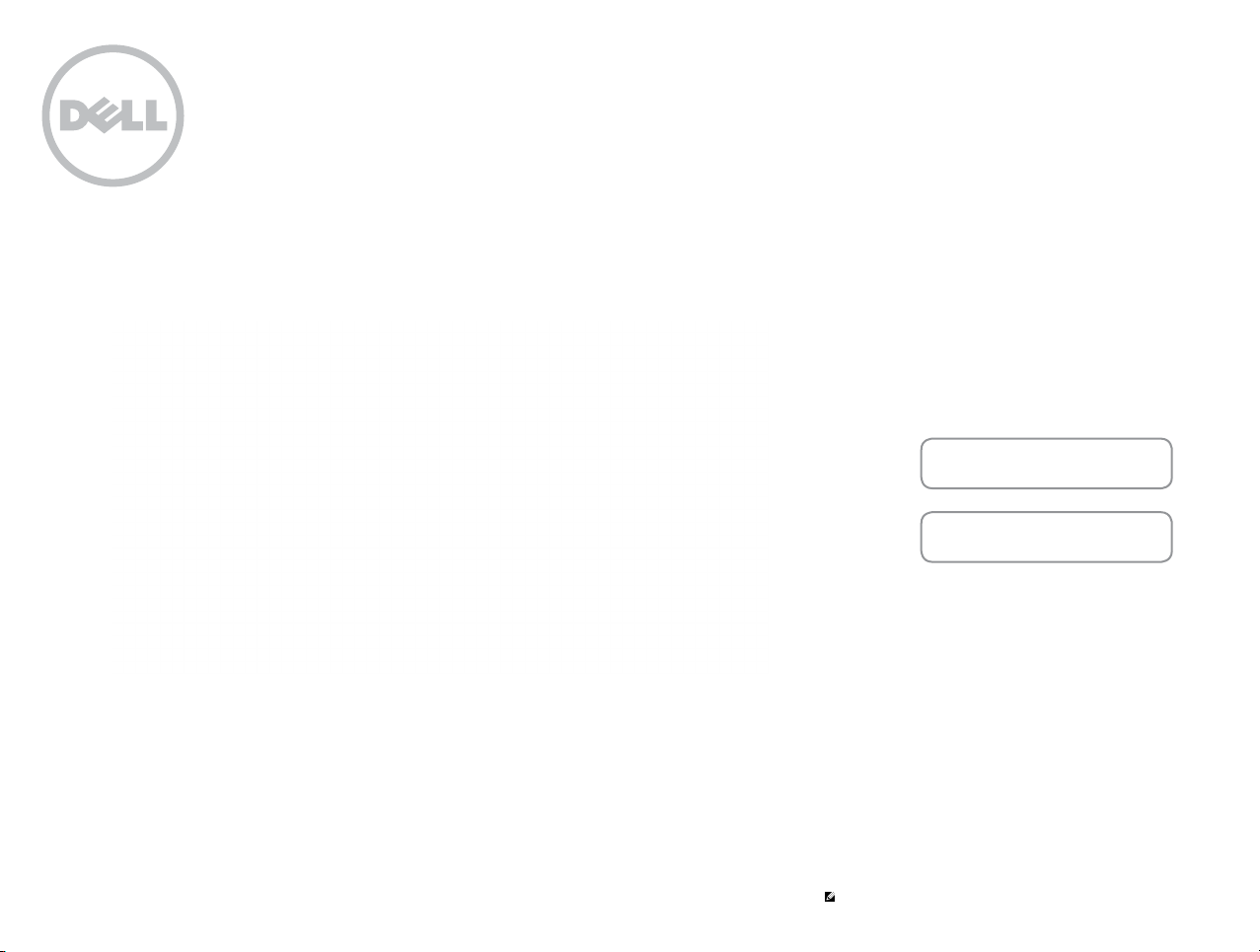
XPS 15
Views
Specifications
Copyright © 2015 Dell Inc. All rights reserved. This product is protected by U.S. and international copyright and
intellectual property laws. Dell and the Dell logo are trademarks of Dell Inc. in the United States and/or other
jurisdictions. All other marks and names mentioned herein may be trademarks of their respective companies.
2015 ‑ 09 Rev. A00
Regulatory model: P56F | Type: P56F001
Computer model: XPS 9550
NOTE: The images in this document may differ from your computer
depending on the configuration you ordered.
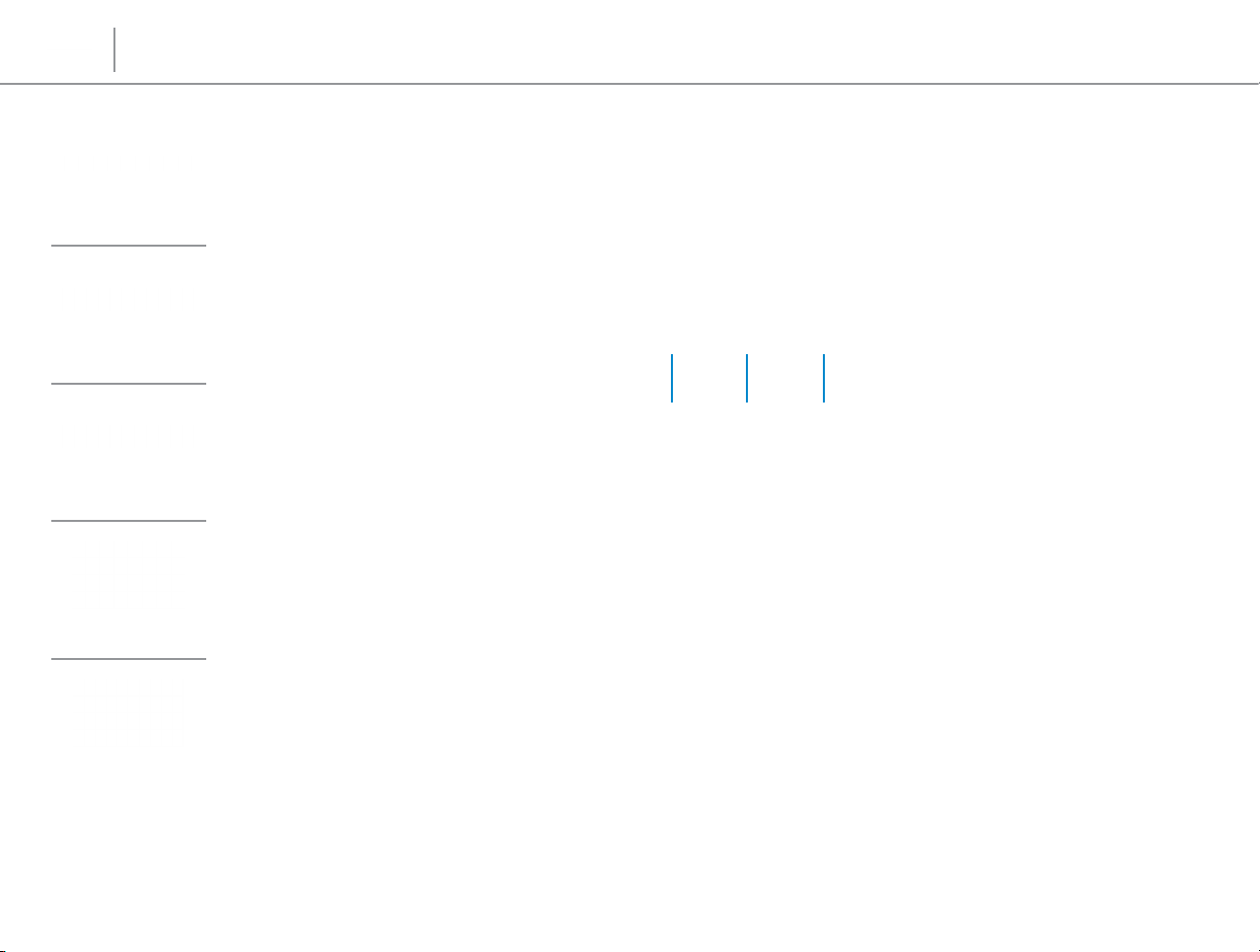
Specifications
Front
Views
Front
Left
Right
Base
Display
1 Left microphone
Provides high‑quality digital sound input for audio
recording, voice calls, and so on.
2 Power and battery-status light
Indicates the power state and battery state of the
computer.
Solid white — Power adapter is connected and the
battery is charging.
Solid amber — Battery charge is low or critical.
1 2 3
3 Right microphone
Provides high‑quality digital sound input for audio
recording, voice calls, and so on.
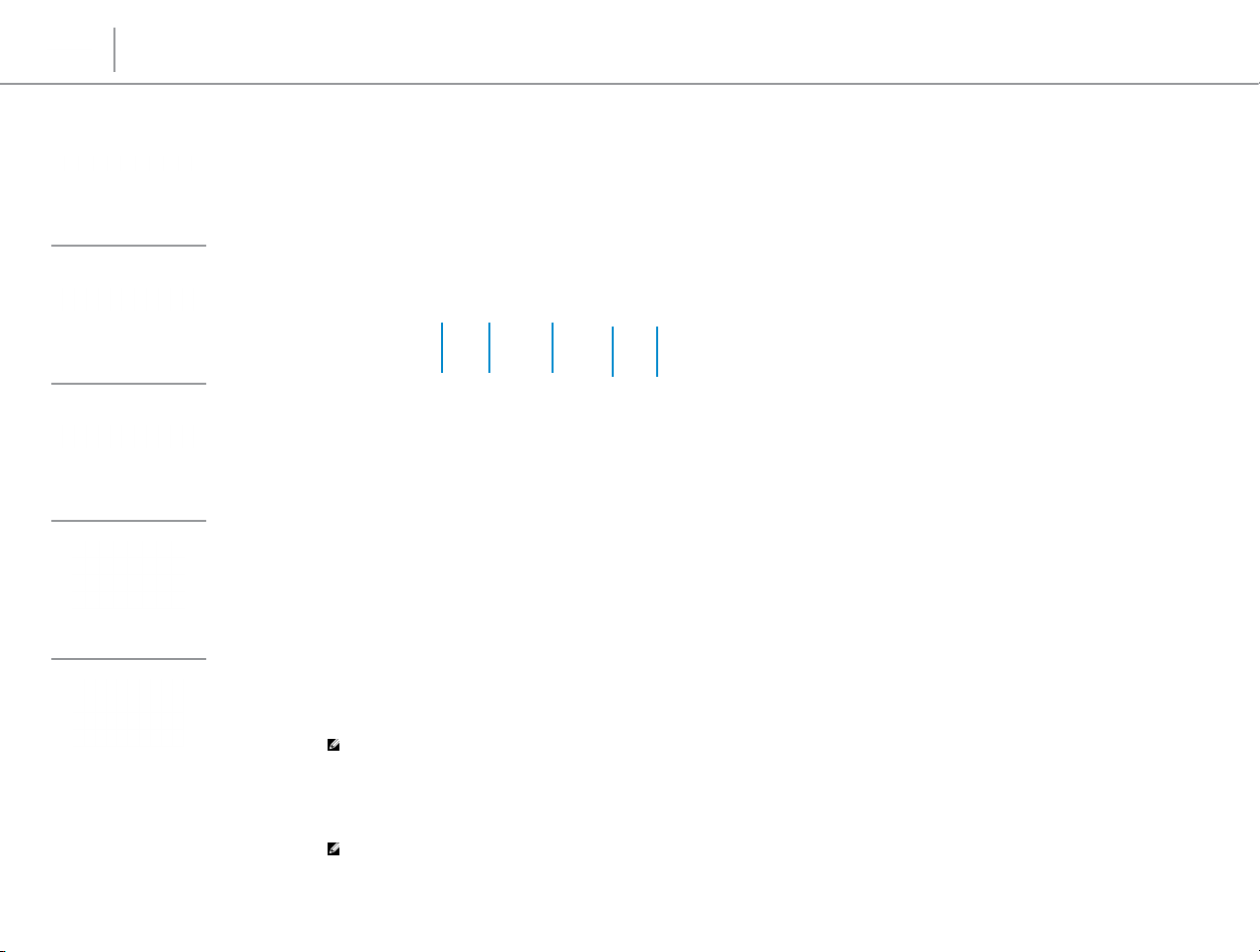
Specifications
Front
Views
Left
Left
Right
Base
Display
1 2 3
4
1 Power-adapter port
Connect a power adapter to provide power to your
computer and charge the battery.
2 USB 3.0 port with PowerShare
Connect peripherals such as storage devices, printers,
and so on. Provides data transfer speeds up to 5 Gbps.
PowerShare allows you to charge your USB devices even
when your computer is turned off.
NOTE: If your computer is powered off or in
hibernate state, you must connect the power adapter
to charge your devices using the PowerShare port.
You must enable this feature in the BIOS setup
program.
NOTE: Certain USB devices may not charge when
the computer is powered off or in sleep state. In such
cases, turn on the computer to charge the device.
5
3 HDMI port
Connect a TV or another HDMI‑in enabled device.
Provides video and audio output.
4 Thunderbolt 3 (USB Type-C) port
Supports USB 3.1 Gen 2, DisplayPort 1.2 , Thunderbolt 3
and also allows you to connect to external display using
dongles. Provides data transfer rates up to 10 Gbps for
USB 3.1 Gen 2 and up to 40 Gbps for Thunderbolt 3.
5 Headset port
Connect a headphone, a microphone, or a headset
(headphone and microphone combo).
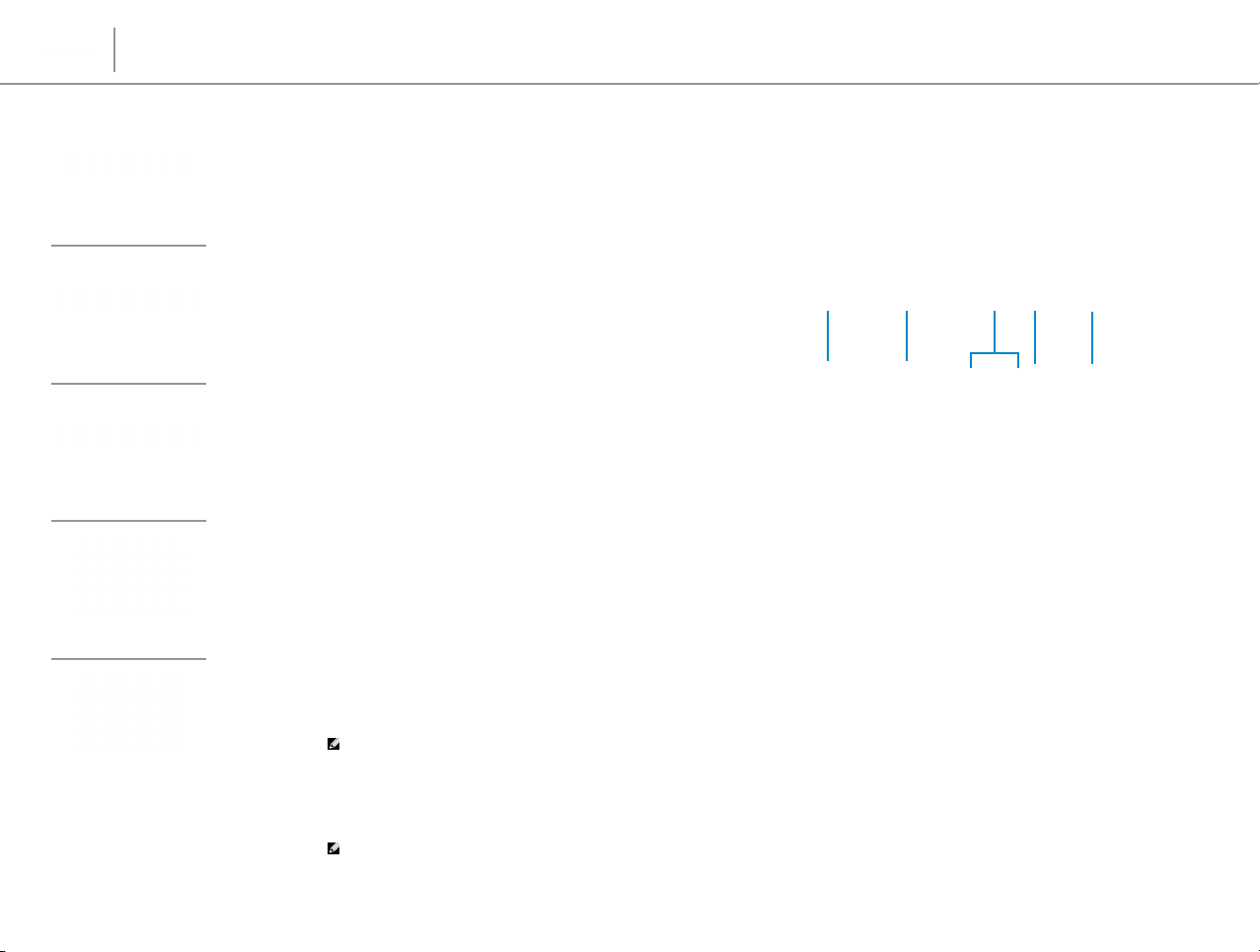
Specifications
Front
Views
Right
Left
Right
Base
Display
1 Media-card reader
Reads from and writes to media cards.
2 USB 3.0 port with PowerShare
Connect peripherals such as storage devices, printers,
and so on. Provides data transfer speeds up to 5 Gbps.
PowerShare allows you to charge your USB devices even
when your computer is turned off.
NOTE: If your computer is powered off or in
hibernate state, you must connect the power adapter
to charge your devices using the PowerShare port.
You must enable this feature in the BIOS setup
program.
NOTE: Certain USB devices may not charge when
the computer is powered off or in sleep state. In such
cases, turn on the computer to charge the device.
1 2 4 5
3
3 Battery-charge status lights (5)
Turn on when the battery‑charge status button is
pressed. Each light indicates approximately 20% charge.
4 Battery-status button
Press to check the charge remaining in the battery.
5 Security-cable slot
Connect a security cable to prevent unauthorized
movement of your computer.
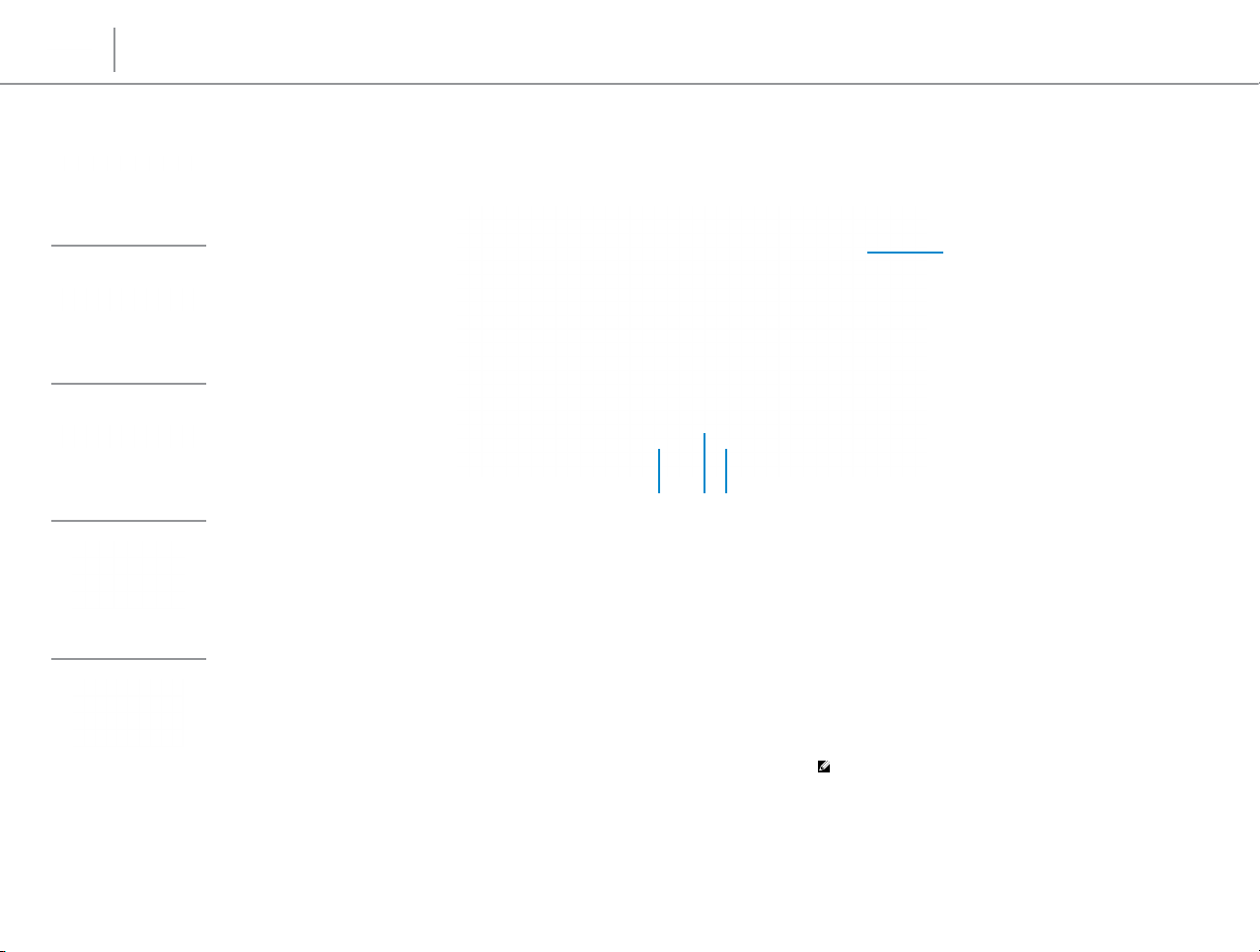
Specifications
Front
Left
Views
Base
4
Right
Base
Display
1 Left-click area
Press to left‑click.
2 Touch pad
Move your finger on the touch pad to move the mouse
pointer. Tap to left‑click.
3 Right-click area
Press to right‑click.
1
2 3
4 Power button
Press to turn on the computer if it is turned off, in sleep
state or in hibernate state.
Press to put the computer in sleep state if it is turned on.
Press and hold for 4 seconds to force shut‑down the
computer.
NOTE: You can customize the power‑button
behavior in Power Options. For more information, see
Me and My Dell at www.dell.com/support/manuals.
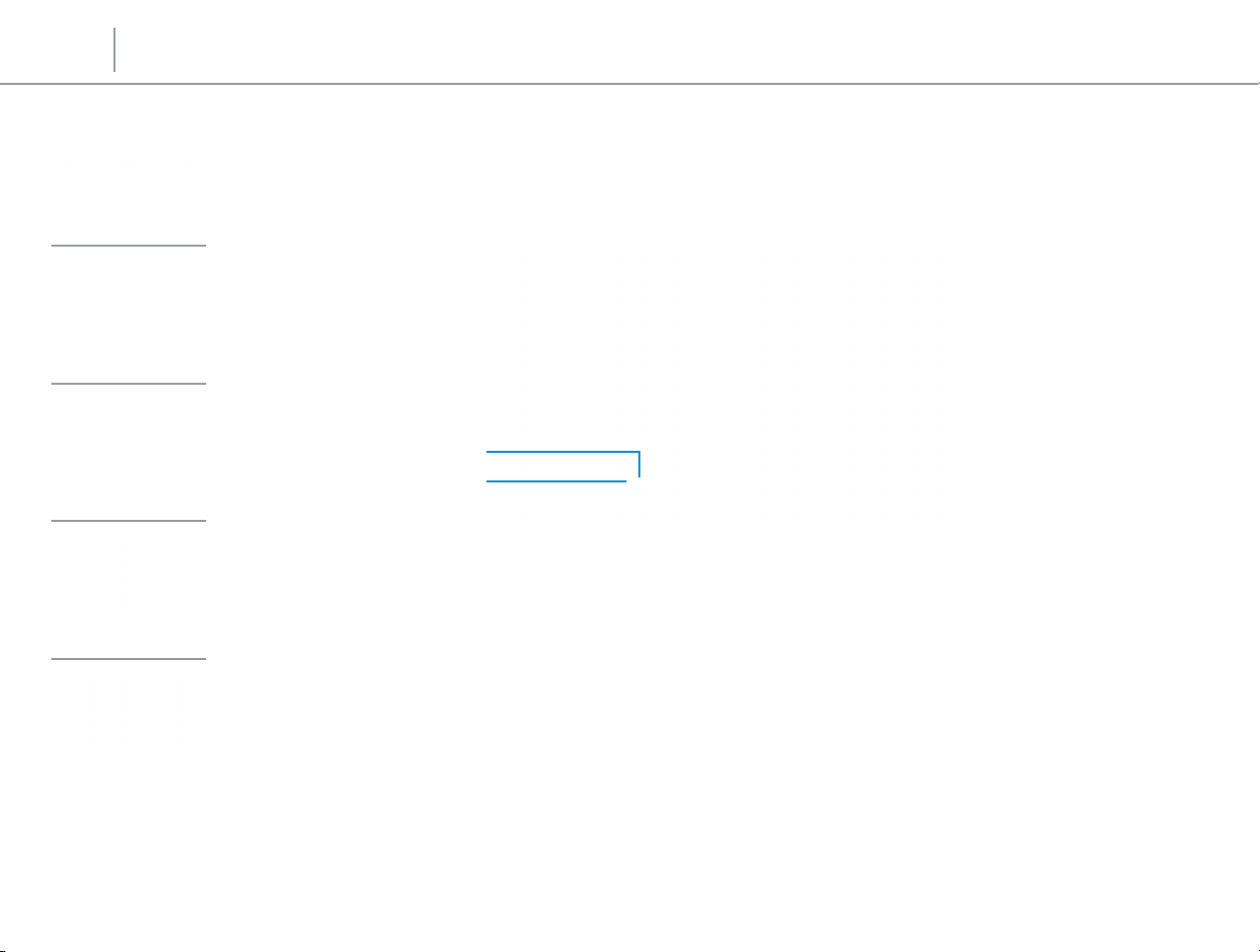
Specifications
Front
Left
Right
Views
Display
1
2
Base
Display
1 Camera
Allows you to video chat, capture photos, and record
videos.
2 Camera-status light
Turns on when the camera is in use.
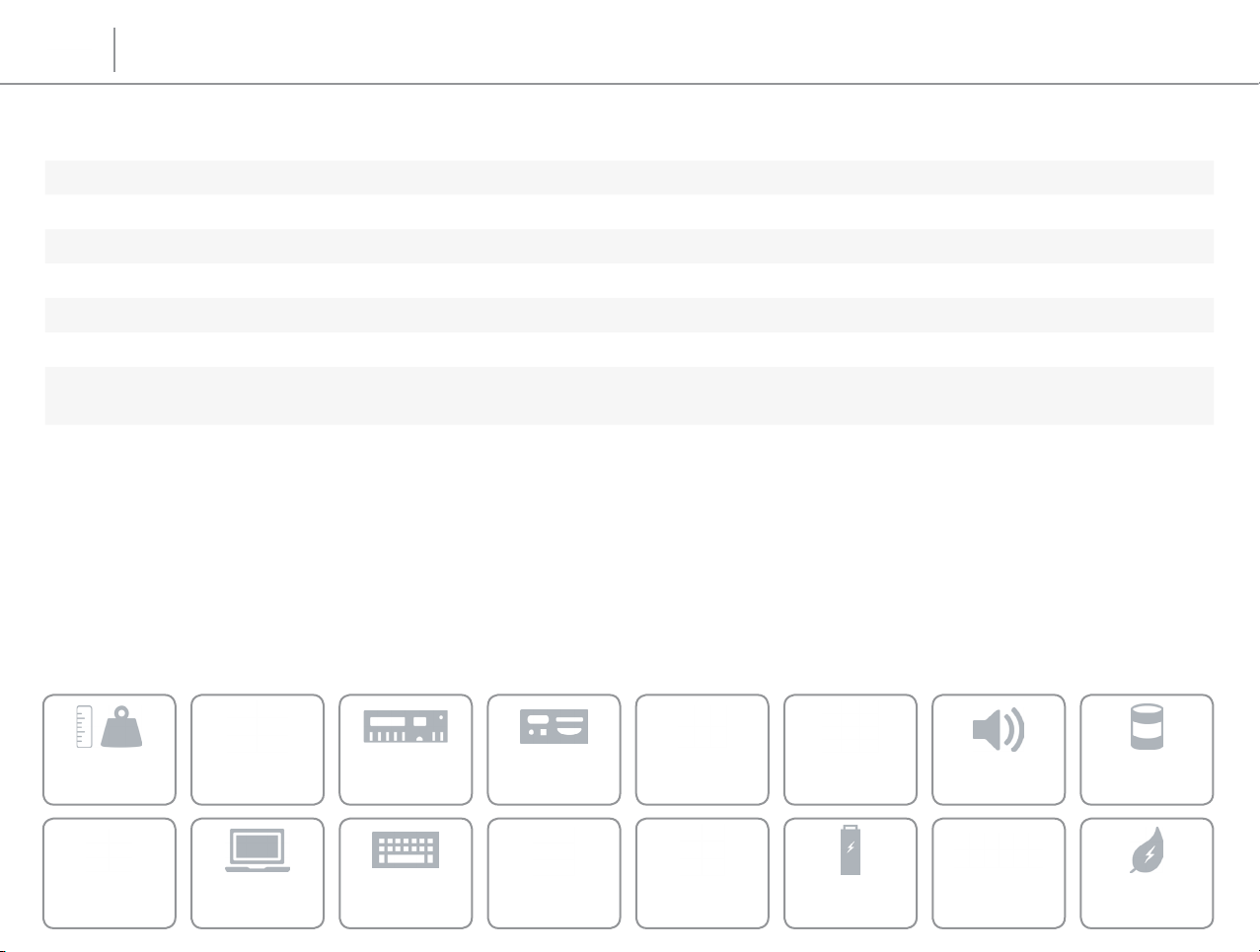
Views
Specifications
Dimensions and weight
Height: 17 mm (0.66 in)
Width 357 mm (14.06 in)
Depth 235 mm (9.27 in)
Weight (minimum):
Touch 2 kg (4.41 lb)
Non‑touch 1.78 kg (3.93 lb)
NOTE: The weight of your laptop varies depending on the configuration ordered
and the manufacturing variability.
Dimensions and
weight
Media‑card
reader
System
information
Display
Memory
Keyboard
Ports and
connectors
Communications
Touch pad Power adapterCamera
Video Audio
Battery
Storage
Computer
environment
