Page 1
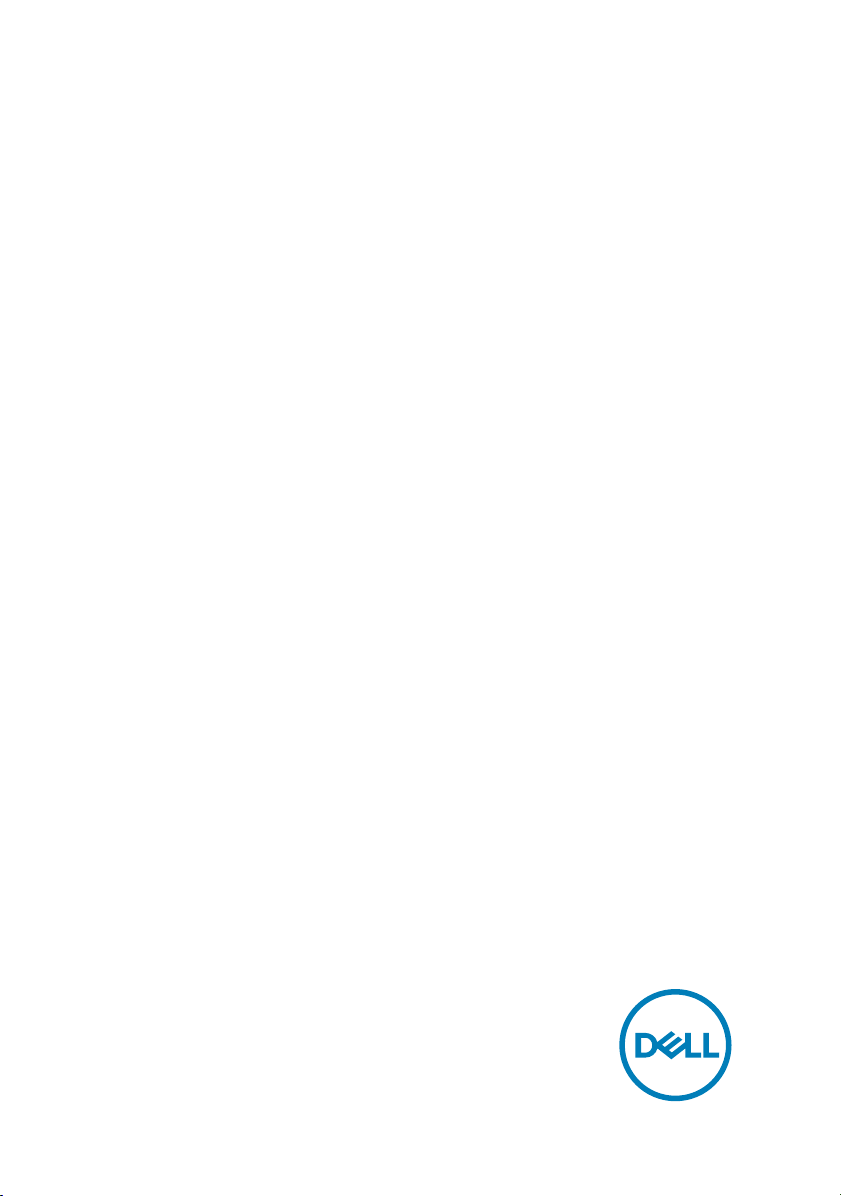
XPS 15
Setup and Specications
Computer Model: XPS 15-9560
Regulatory Model: P56G
Regulatory Type: P56F001
Page 2
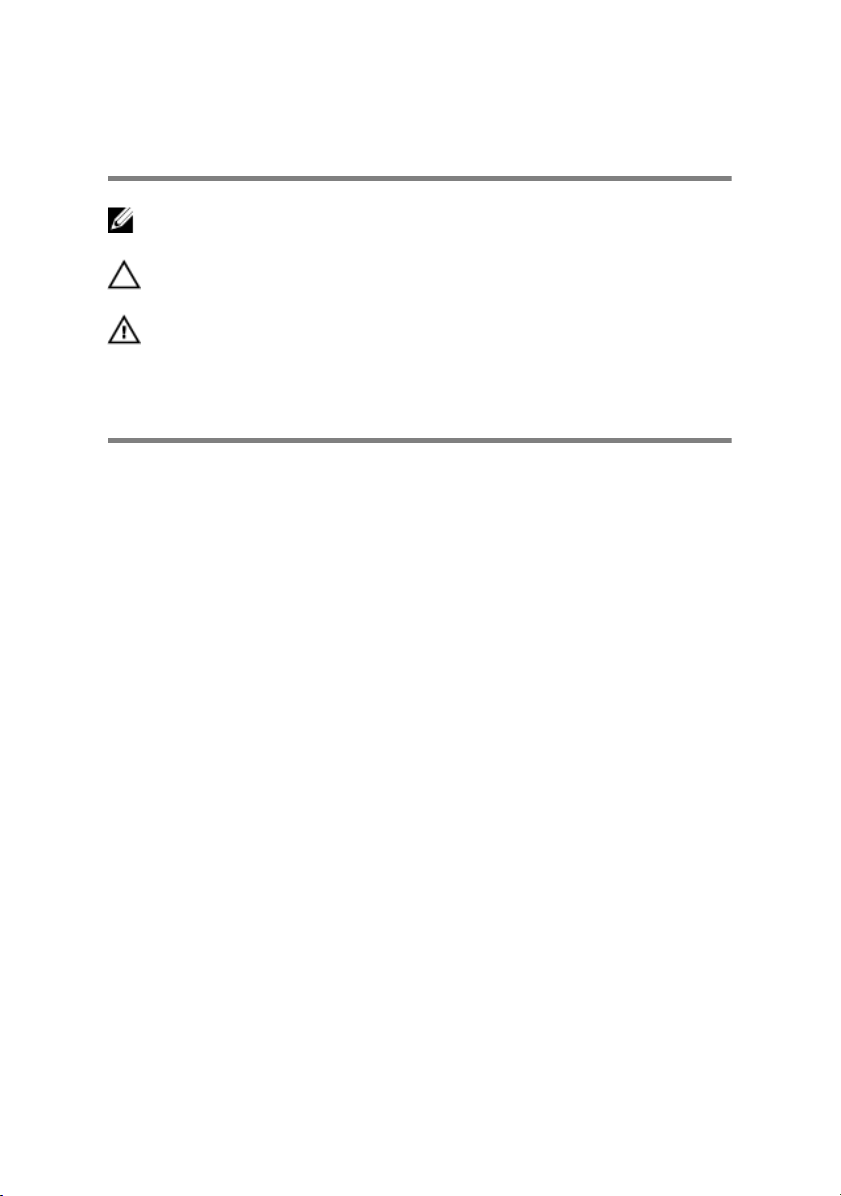
Notes, cautions, and warnings
NOTE: A NOTE indicates important information that helps you make
better use of your product.
CAUTION: A CAUTION indicates either potential damage to hardware or
loss of data and tells you how to avoid the problem.
WARNING: A WARNING indicates a potential for property damage,
personal injury, or death.
Copyright © 2016 - 2017 Dell Inc. or its subsidiaries. All rights reserved. Dell, EMC, and
other trademarks are trademarks of Dell Inc. or its subsidiaries. Other trademarks may be
trademarks of their respective owners.
2017 - 06
Rev. A01
Page 3
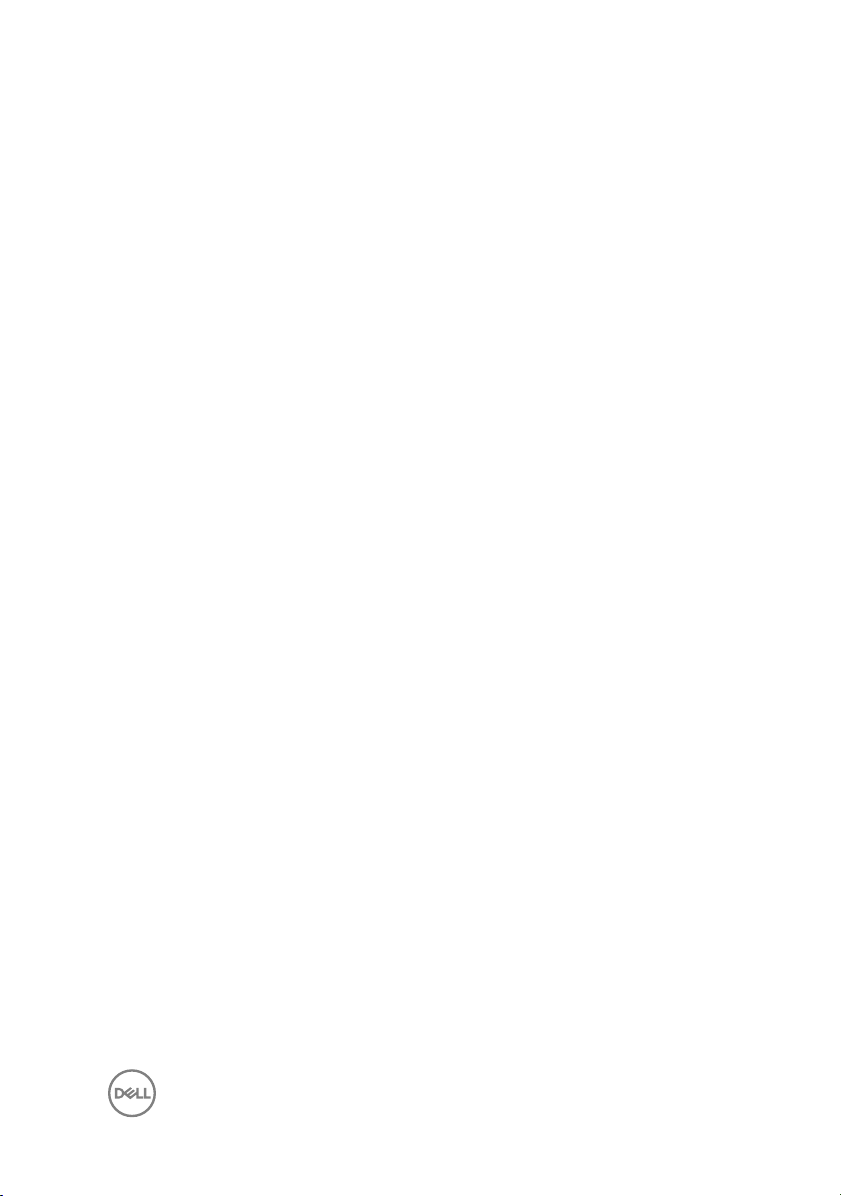
Contents
Set up your computer....................................................5
Views.............................................................................8
Front......................................................................................................... 8
Left........................................................................................................... 8
Right......................................................................................................... 9
Base..........................................................................................................11
Display..................................................................................................... 12
Bottom.....................................................................................................13
Specications...............................................................14
Dimensions and weight............................................................................ 14
System information..................................................................................14
Memory................................................................................................... 14
Communications...................................................................................... 15
Audio........................................................................................................15
Storage....................................................................................................15
Media-card reader................................................................................... 16
Keyboard..................................................................................................16
Camera.................................................................................................... 16
Touch pad................................................................................................ 17
Power adapter..........................................................................................17
Battery.....................................................................................................17
Display..................................................................................................... 18
Ports and connectors...............................................................................19
Video....................................................................................................... 19
Computer environment............................................................................19
3
Page 4
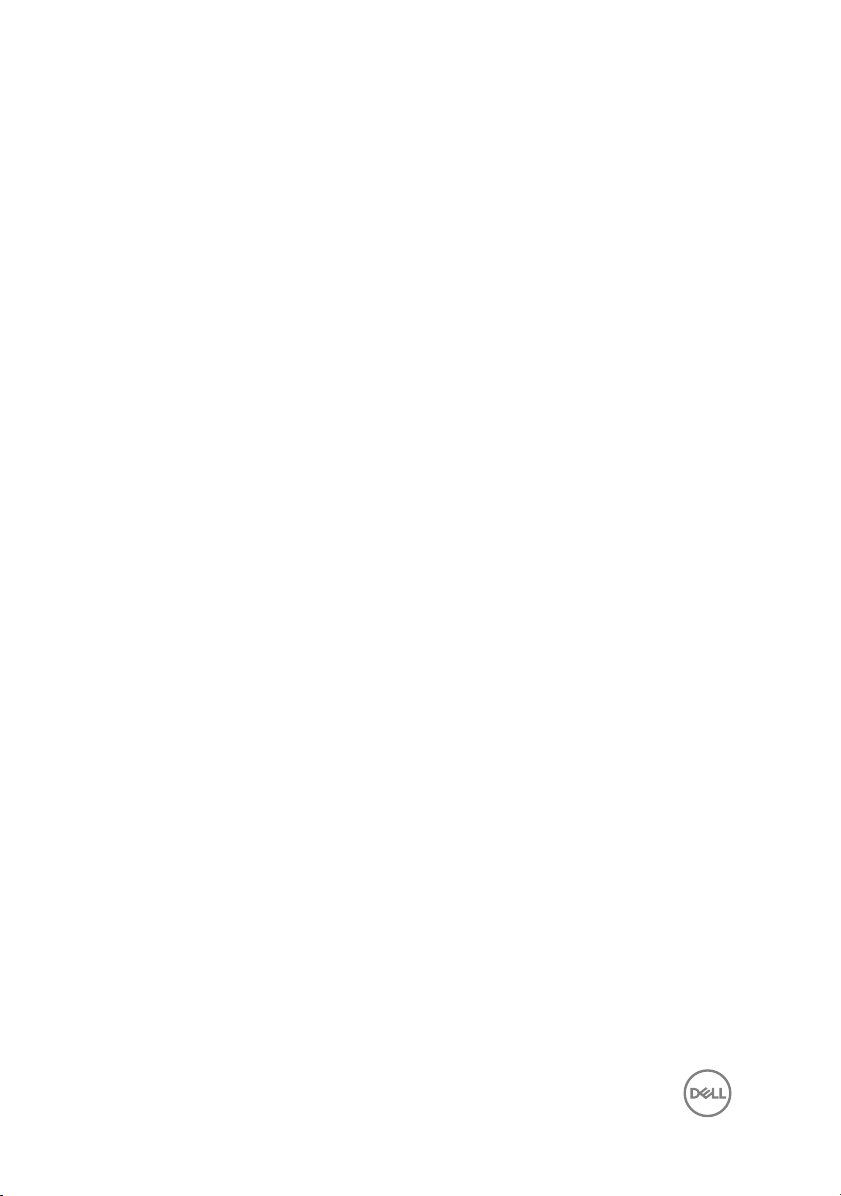
Keyboard shortcuts...................................................... 21
Getting help and contacting Dell..................................22
Self-help resources..................................................................................22
Contacting Dell........................................................................................22
4
Page 5
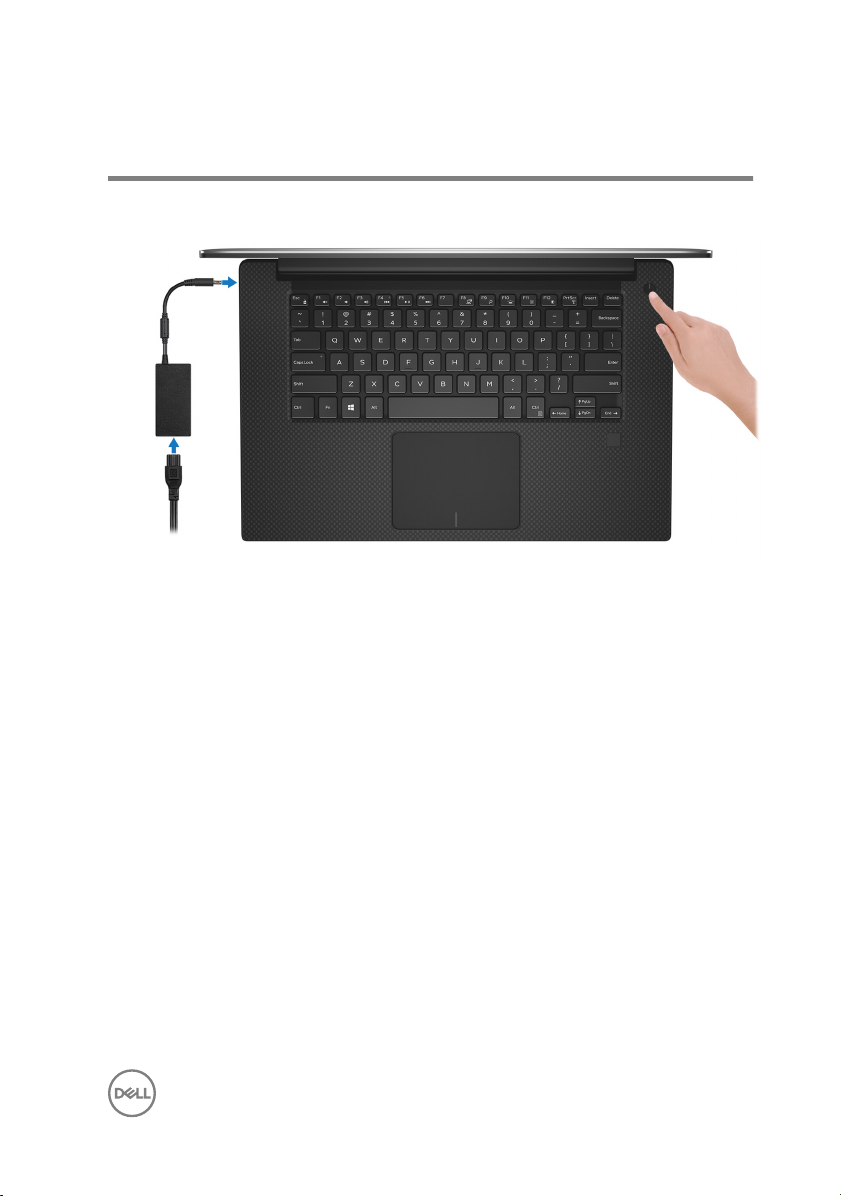
Set up your computer
1 Connect the power adapter and press the power button.
5
Page 6
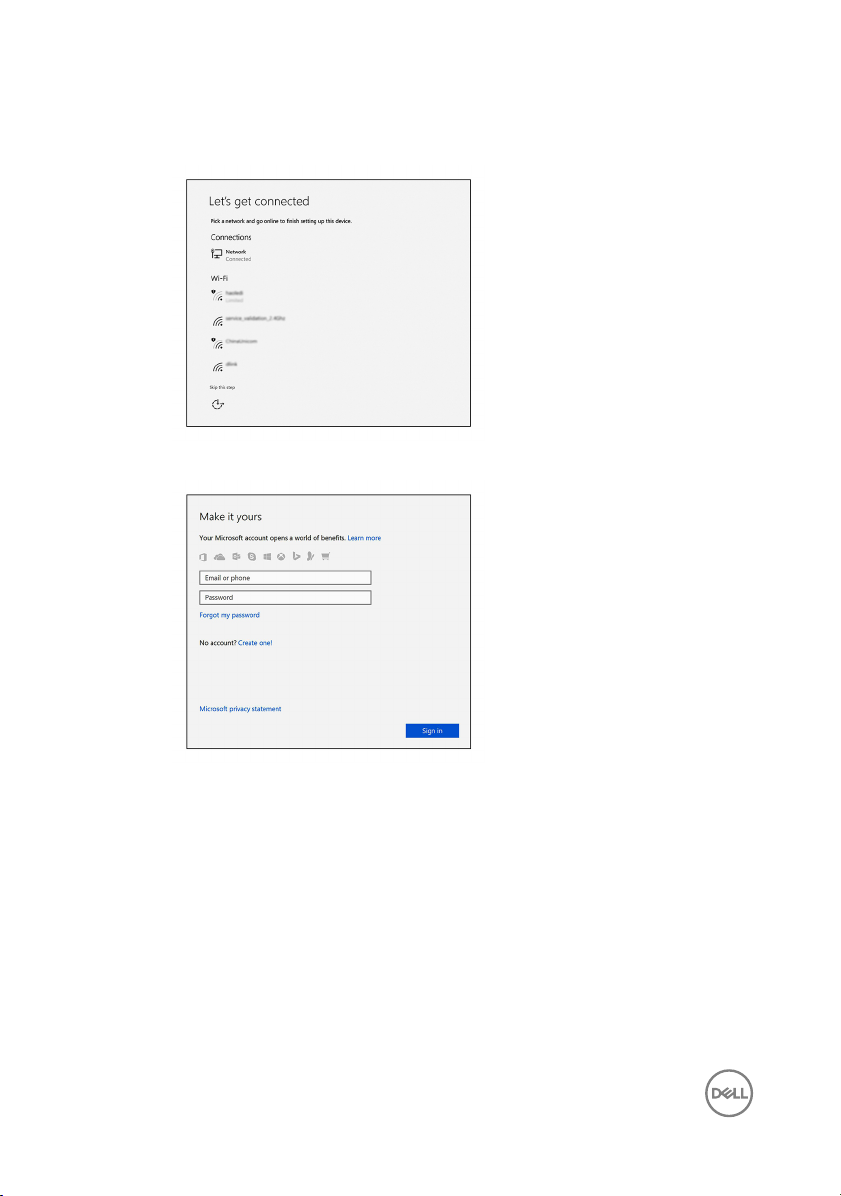
2 Follow the instructions on the screen to nish Windows setup:
a) Connect to your network.
b) Sign in to your Microsoft account or create a new account.
6
Page 7
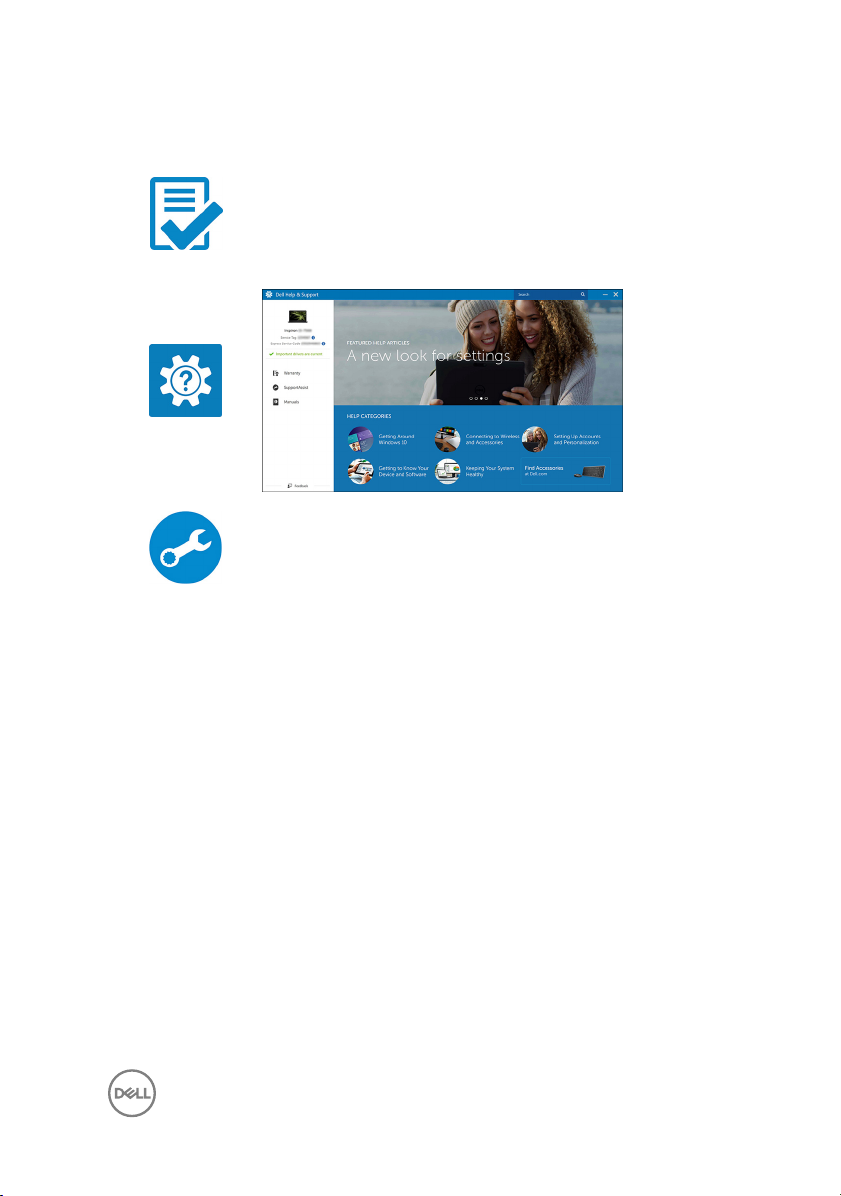
3 Locate Dell apps.
Table 1. Locate Dell apps
Register your computer
Dell Help & Support
SupportAssist — Check and update your computer
7
Page 8

Views
Front
1 Left microphone
Provides digital sound input for audio recording and voice calls.
2 Power and battery-status light
Indicates the power state and battery state of the computer.
Solid white—Power adapter is connected and the battery is charging.
Solid amber—Battery charge is low or critical.
O—Battery is fully charged.
3 Right microphone
Provides digital sound input for audio recording and voice calls.
Left
1 Power-adapter port
Connect a power adapter to provide power to your computer and charge the
battery.
2 USB 3.1 Gen 1 port with PowerShare
Connect peripherals such as storage devices and printers.
8
Page 9

Provides data transfer speeds up to 5 Gbps. PowerShare enables you to charge
your USB devices even when your computer is turned o.
NOTE: If the charge on your computer’s battery is less than 10 percent,
you must connect the power adapter to charge your computer, and
USB devices connected to the PowerShare port.
NOTE: If a USB device is connected to the PowerShare port before the
computer is turned o or in hibernate state, you must disconnect and
connect it again to enable charging.
NOTE: Certain USB devices may not charge when the computer is
turned o or in sleep state. In such cases, turn on the computer to
charge the device.
3 HDMI port
Connect a TV or another HDMI-in enabled device. Provides video and audio
output.
4 Thunderbolt port with Power Delivery (USB 3.1 Gen 2 Type-C)
Supports USB 3.1 Gen 2, DisplayPort 1.2, Thunderbolt 3 and also enables you to
connect to an external display using a display adapter. Provides data transfer
rates up to 10 Gbps for USB 3.1 Gen 2 and up to 40 Gbps for Thunderbolt 3.
Supports Power Delivery that enables two-way power supply between devices.
Provides up to 5V/3A power output that enables faster charging.
NOTE: Adapters (sold separately) are required to connect standard
USB and DisplayPort devices.
5 Headset port
Connect headphones or a headset (headphone and microphone combo).
Right
1 SD-card slot
Reads from and writes to the SD card.
9
Page 10

2 USB 3.1 Gen 1 port with PowerShare
Connect peripherals such as storage devices and printers.
Provides data transfer speeds up to 5 Gbps. PowerShare enables you to charge
your USB devices even when your computer is turned o.
NOTE: If the charge on your computer’s battery is less than 10 percent,
you must connect the power adapter to charge your computer, and
USB devices connected to the PowerShare port.
NOTE: If a USB device is connected to the PowerShare port before the
computer is turned o or in hibernate state, you must disconnect and
connect it again to enable charging.
NOTE: Certain USB devices may not charge when the computer is
turned o or in sleep state. In such cases, turn on the computer to
charge the device.
3 Battery-charge status lights (5)
Turn on when the battery-charge status button is pressed. Each light indicates
approximately 20% charge.
4 Battery-charge status button
Press to check the charge remaining in the battery.
5 Security-cable slot (for Kensington locks)
Connect a security cable to prevent unauthorized movement of your computer.
10
Page 11

Base
1 Left-click area
Press to left-click.
2 Touchpad
Move your nger on the touchpad to move the mouse pointer. Tap to left-click
and two nger tap to right-click.
3 Right-click area
Press to right-click.
4 Fingerprint reader (optional)
Press your nger on the ngerprint reader to log in to your computer. The
ngerprint reader enables your computer to recognize your ngerprints as a
password.
NOTE: You must congure the ngerprint reader to register your
ngerprint and enable access.
5 Power button
Press to turn on the computer if it is turned o, in sleep state, or in hibernate
state.
11
Page 12

Press to put the computer in sleep state if it is turned on.
Press and hold for 4 seconds to force shut-down the computer.
Press and hold for 25 seconds to force Real Time Clock (RTC) battery reset.
NOTE: You can customize the power-button behavior in Power
Options. For more information, see
support/manuals.
Me and My Dell
at www.dell.com/
Display
1 Camera
Enables you to video chat, capture photos, and record videos.
2 Camera-status light
Turns on when the camera is in use.
3 Left speaker
Provides audio output.
4 Right speaker
Provides audio output.
12
Page 13

Bottom
1 Service Tag label
The Service Tag is a unique alphanumeric identier that enables Dell service
technicians to identify the hardware components in your computer and access
warranty information.
2 Regulatory label
Contains regulatory information of your computer.
13
Page 14

Specications
Dimensions and weight
Table 2. Dimensions and weight
Height 17 mm (0.66 in)
Width 357 mm (14.06 in)
Depth 235 mm (9.27 in)
Weight (maximum)
System information
Table 3. System information
Computer model XPS 15-9560
Processor
• Touch: 2.06 kg (4.54 lb)
• Non-touch: 1.88 kg (4.14 lb)
NOTE: The weight of your
computer varies depending on the
conguration ordered and the
manufacturing variability.
• 7th generation Intel Core i3
• 7th generation Intel Quad Core i5/i7
Chipset Mobile Intel HM175 Express Chipset
Memory
Table 4. Memory
Slots Two SODIMM slots
Type DDR4
Speed 2400 MHz
14
specications
Page 15

Congurations supported 4 GB, 8 GB, 16 GB, and 32 GB
Communications
Table 5. Supported communications
Wireless
• Wi-Fi 802.11 ac
• Wi-Fi 802.11 a/b/g/n
• Bluetooth 4.2
• Miracast
Audio
Table 6. Audio specications
Controller Realtek ALC3266 with Waves
MaxxAudio Pro
Speakers Two
Speaker output
Microphone Digital-array microphones
Volume controls Media-control shortcut keys
• Average: 2 W
• Peak: 2.5 W
Storage
Table 7. Storage
specications
Interface
Hard drive One 2.5-inch drive
Solid-state drive One M.2 drive
• SATA 3 Gbps
• SATA 6 Gbps
• PCIE Gen 3
15
Page 16

Media-card reader
Table 8. Media-card specications
Type One SD-card slot
Cards supported
• SD card
• SD High Capacity (SDHC)
• SD Extended Capacity (SDXC)
Keyboard
Table 9. Keyboard specications
Type Backlit keyboard
Shortcut keys Some keys on your keyboard have two
symbols on them. These keys can be
used to type alternate characters or to
perform secondary functions. To type
the alternate character, press Shift and
the desired key. To perform secondary
functions, press Fn and the desired key.
NOTE: You can dene the primary
behavior of the function keys (F1F12) by changing
Behavior in BIOS setup program.
Keyboard shortcuts
Function Key
Camera
Table 10. Camera
Resolution
Diagonal viewing angle 74 degrees
16
specications
• Still image: 0.90 megapixel
• Video: 1280 x 720 (HD) at 30 fps
(maximum)
Page 17

Touch pad
Table 11. Touch pad specications
Resolution
Dimensions
• Horizontal: 1219
• Vertical: 919
• Height: 80 mm (3.15 in)
• Width: 105 mm (4.13 in)
Power adapter
Table 12. Power adapter specications
Type 130 W
Diameter (Connector) 4.5 mm
Input voltage 100 VAC–240 VAC
Input frequency 50 Hz–60 Hz
Input current (maximum) 1.80 A
Output current (continuous) 6.67 A
Rated output voltage 19.50 VDC
Temperature range: Operating 0°C to 40°C (32°F to 104°F)
Temperature range: Storage –40°C to 70°C (–40°F to 158°F)
Battery
Table 13. Battery
Type 3-cell (56 WHr) 6-cell (97 WHr)
Width 71.80 mm (2.83 in) 71.80 mm (2.83 in)
Depth 223.20 mm (8.79 in) 330.50 mm (13.01 in)
Height 7.20 mm (0.28 in) 7.20 mm (0.28 in)
specications
17
Page 18

Weight (maximum) 0.24 kg (0.54 lb) 0.34 kg (0.76 lb)
Voltage 11.4 VDC 11.4 VDC
Charging time
(approximate)
Operating time Varies depending on operating conditions and can
Life span (approximate) 300 discharge/charge cycles
Temperature range
Coin-cell battery ML1220
4 hours (when the computer is o)
signicantly reduce under certain power-intensive
conditions.
• Operating: 0°C to 35°C (32°F to 95°F)
• Storage: –40°C to 65°C (–40°F to 149°F)
Display
Table 14. Display specications
Type 15.6-inch WLED FHD non-
touch
Resolution (maximum) 1920 x 1080 3840 x 2160
Viewing angle (Left/
Right/Up/Down)
Pixel pitch 0.18 mm 0.09 mm
Height (excluding bezel) 194.40 mm (7.66 in)
Width (excluding bezel) 345.60 mm (13.61 in)
Diagonal (excluding bezel) 396.52 (15.61 in)
Refresh rate 60 Hz
Operating angle 0 degree (closed) to 135 degrees
Controls Brightness can be controlled using shortcut keys
18
85/85/85/85 degrees 85/85/85/85 degrees
15.6-inch WLED UHD
touch
Page 19

Ports and connectors
Table 15. Ports and connectors
External:
USB
• Two USB 3.0 ports with PowerShare
• One Thunderbolt 3 port with Power
delivery (USB-C)
Audio/Video
Table 16. Ports and connectors
Internal:
M.2 Card One M.2 slot for WiFi and Bluetooth
• One HDMI port
• One headset port (headphone and
microphone combo)
combo card
Video
Table 17. Video specications
Integrated Discrete
Controller Intel HD Graphics 630 NVIDIA GeForce GTX
1050
Memory Shared system memory 4 GB GDDR5
Computer environment
Airborne contaminant level: G1 as dened by ISA-S71.04-1985
19
Page 20

Table 18. Computer environment
Operating Storage
Temperature range 0°C to 35°C (32°F to
95°F)
Relative humidity
(maximum)
Vibration (maximum)
Shock (maximum) 110 G
10% to 90% (noncondensing)
*
0.66 GRMS 1.30 GRMS
†
Altitude (maximum) –15.2 m to 3048 m
(–50 ft to 10,000 ft)
* Measured using a random vibration spectrum that simulates user environment.
† Measured using a 2 ms half-sine pulse when the hard drive is in use.
‡ Measured using a 2 ms half-sine pulse when the hard-drive head is in parked position.
–40°C to 65°C (–40°F to
149°F)
0% to 95% (noncondensing)
160 G
–15.2 m to 10,668 m
(–50 ft to 35,000 ft)
‡
20
Page 21

Keyboard shortcuts
Table 19. Keyboard shortcuts
Keys Description
Mute audio
Decrease volume
Increase volume
Play previous track/chapter
Play/Pause
Play next track/chapter
Switch to external display
Search
Toggle keyboard backlight
Decrease brightness
Increase brightness
Turn o/on wireless
Sleep
Toggle Fn-key lock
21
Page 22

Getting help and contacting Dell
Self-help resources
You can get information and help on Dell products and services using these self-help
resources:
Table 20. Self-help resources
Information about Dell products and
services
Dell Help & Support app
Get started app
Accessing help In Windows search, type Help and
Online help for operating system www.dell.com/support/windows
Troubleshooting information, user
manuals, setup instructions, product
specications, technical help blogs,
drivers, software updates, and so on.
Learn about your operating system,
setting up and using your computer, data
backup, diagnostics, and so on.
www.dell.com
Support, and press Enter.
www.dell.com/support
See Me and My Dell at www.dell.com/
support/manuals.
Contacting Dell
To contact Dell for sales, technical support, or customer service issues, see
www.dell.com/contactdell.
NOTE: Availability varies by country and product, and some services may
not be available in your country.
22
Page 23

NOTE: If you do not have an active internet connection, you can nd
contact information on your purchase invoice, packing slip, bill, or Dell
product catalog.
23
