Page 1
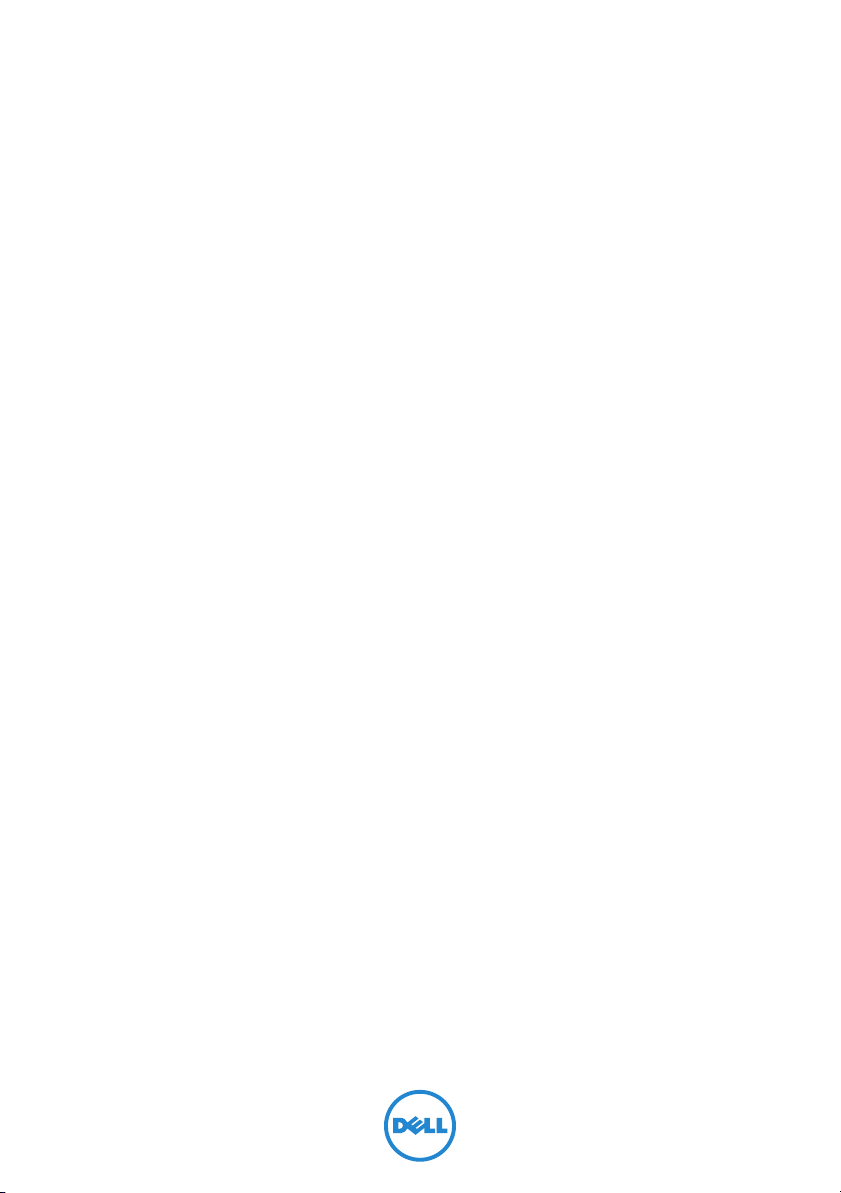
XPS 15
Owner’s Manual
Computer model: XPS 9530
Regulatory model: P31F
Regulatory type: P31F001
Page 2
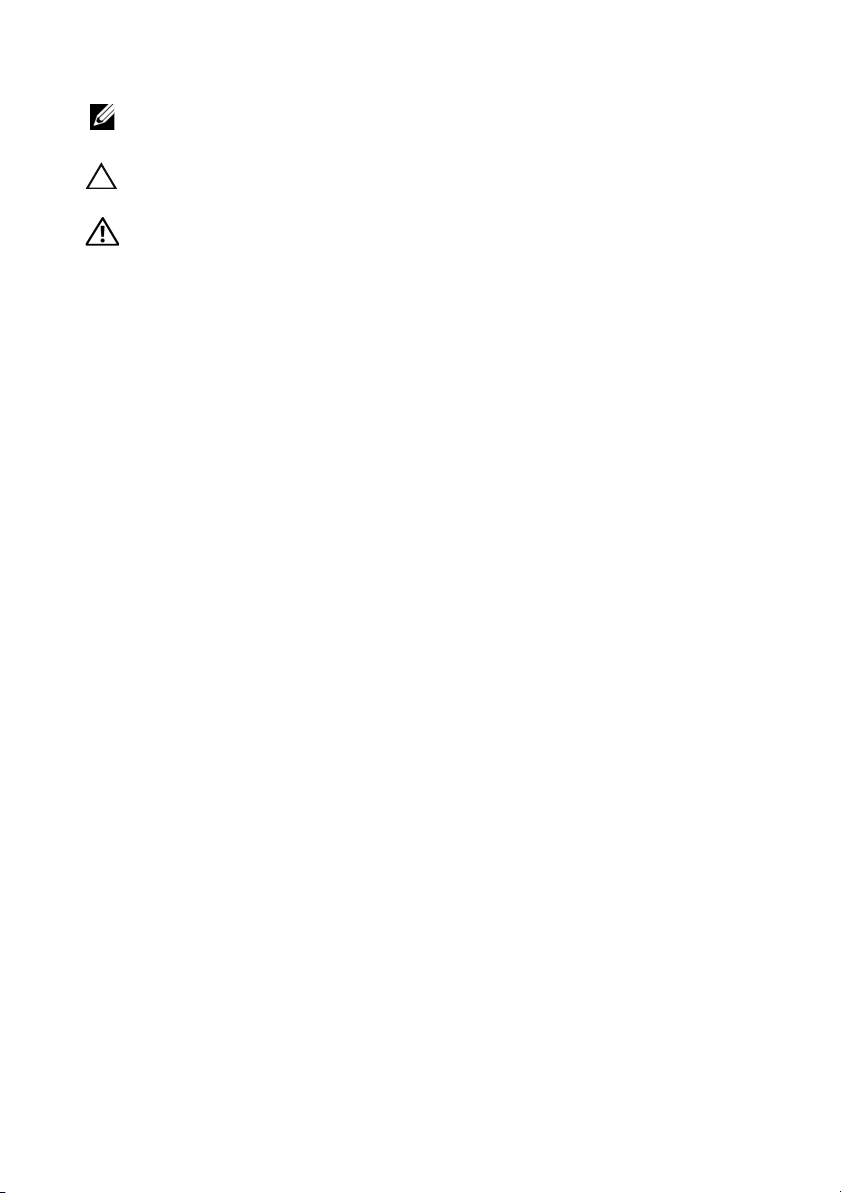
Notes, Cautions, and Warnings
NOTE: A NOTE indicates important information that helps you make better
use of your computer.
CAUTION: A CAUTION indicates potential damage to hardware or loss of
data if instructions are not followed.
WARNING: A WARNING indicates a potential for property damage,
personal injury, or death.
____________________
© 2013 Dell Inc.
Trademarks used in this text: Dell™, the DELL logo, and XPS™ are trademarks of Dell Inc.
2013 - 10 Rev. A00
Page 3
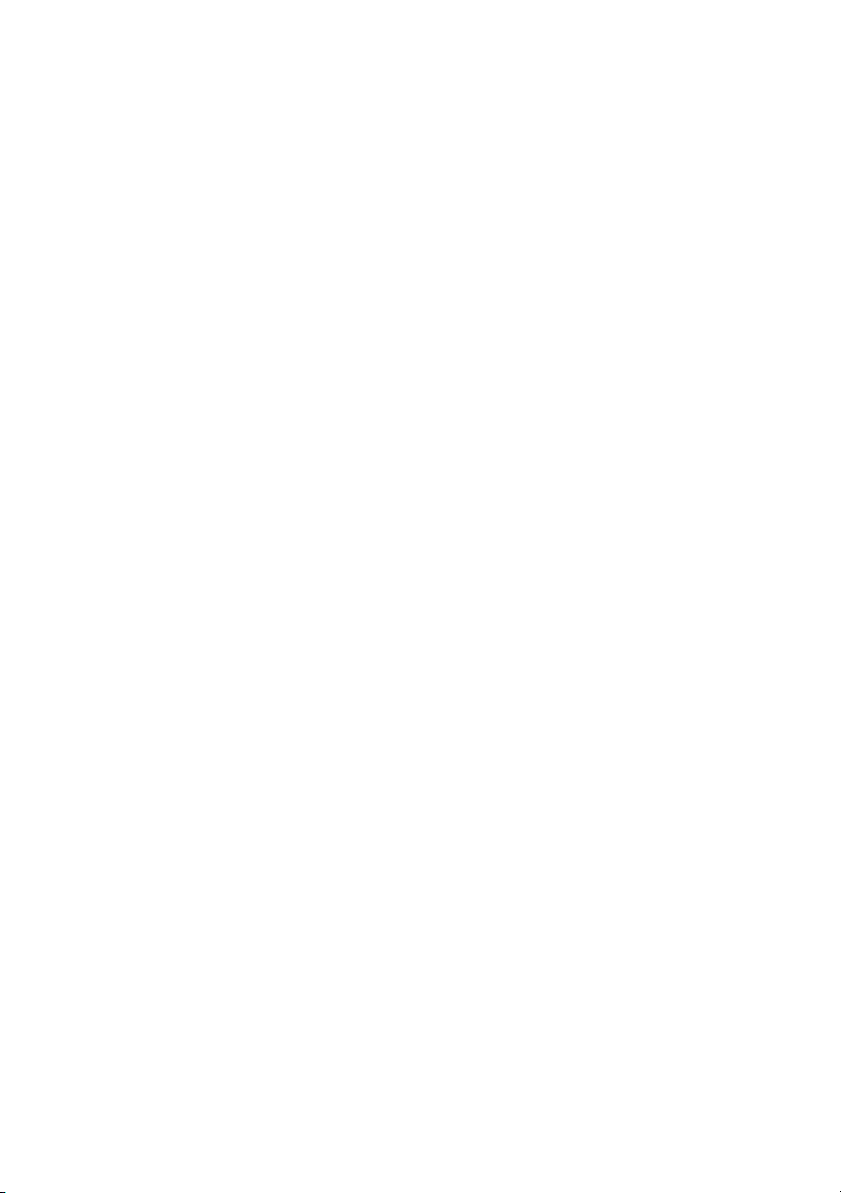
Contents
Before Working Inside Your Computer 7
Before You Begin 7
Recommended Tools 7
Safety Instructions 8
After Working Inside Your Computer 9
Removing the Base-Cover Assembly 10
Procedure 10
Replacing the Base-Cover Assembly 12
Procedure 12
Removing the System Badge 13
Prerequisites 13
Procedure 13
Replacing the System Badge 15
Procedure 15
Postrequisites 15
Removing the Battery 16
Prerequisites 16
Procedure 16
Replacing the Battery 17
Procedure 17
Postrequisites 17
Removing the NFC card 18
Prerequisites 18
Procedure 18
Replacing the NFC card 19
Procedure 19
Postrequisites 19
Contents | 3
Page 4
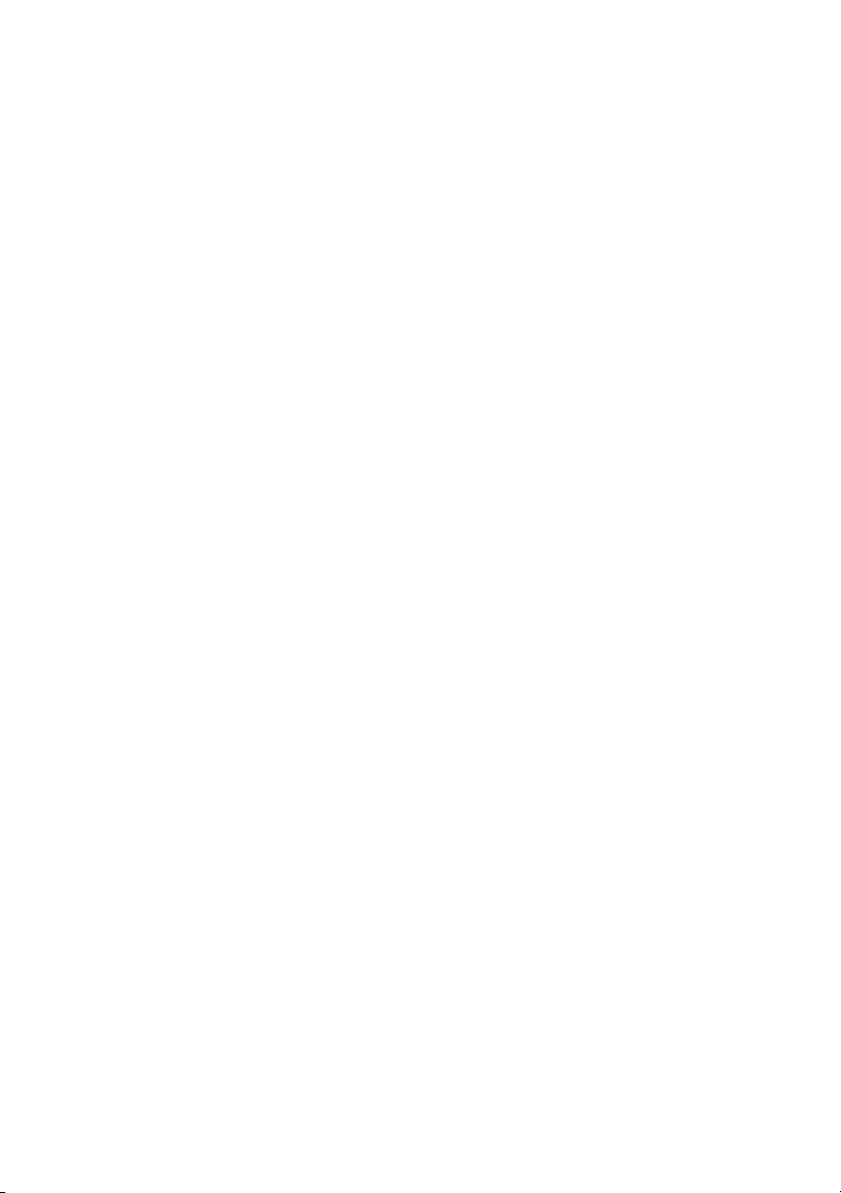
Removing the Hard Drive 20
Prerequisites 20
Procedure 21
Replacing the Hard Drive 23
Procedure 23
Postrequisites 23
Removing the Speakers 24
Prerequisites 24
Procedure 24
Replacing the Speakers 25
Procedure 25
Postrequisites 25
Removing the Wireless Card 26
Prerequisites 26
Procedure 26
Replacing the Wireless Card 27
Procedure 27
Postrequisites 27
Removing the Coin-Cell Battery 28
Prerequisites 28
Replacing the Coin-Cell Battery 29
Procedure 29
Postrequisites 29
Removing the mSATA Card 30
Prerequisites 30
Procedure 30
Replacing the mSATA Card 32
Procedure 32
Postrequisites 32
4 | Contents
Page 5
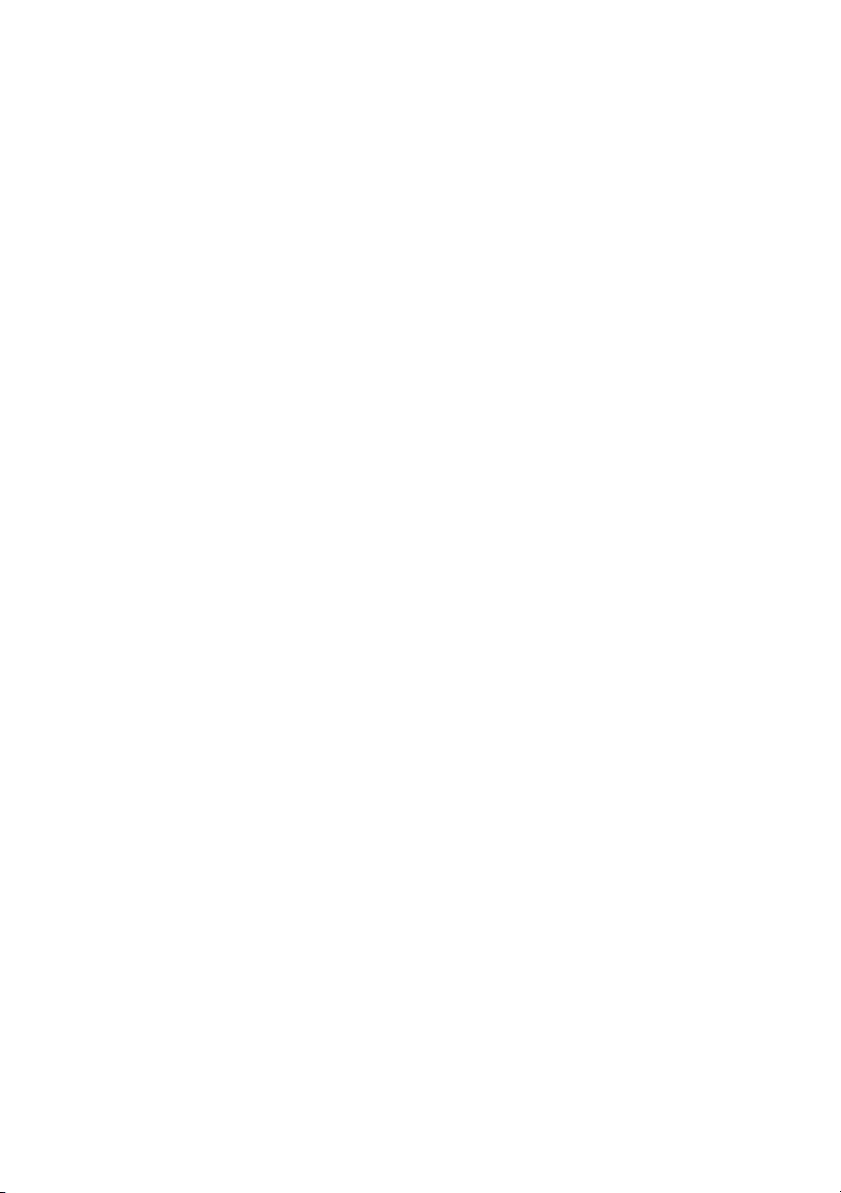
Removing the Fans 33
Prerequisites 33
Procedure 33
Replacing the Fans 34
Procedure 34
Postrequisites 34
Removing the Thermal-Cooling Assembly 35
Prerequisites 35
Procedure 35
Replacing the Thermal-Cooling Assembly 36
Procedure 36
Postrequisites 36
Removing the Power-Adapter Port 37
Prerequisites 37
Procedure 37
Replacing the Power-Adapter Port 38
Procedure 38
Postrequisites 38
Removing the I/O Board 39
Prerequisites 39
Procedure 39
Replacing the I/O Board 41
Procedure 41
Postrequisites 41
Removing the Memory Module(s) 42
Prerequisites 42
Procedure 42
Replacing the Memory Module(s) 43
Procedure 43
Postrequisites 43
Contents | 5
Page 6
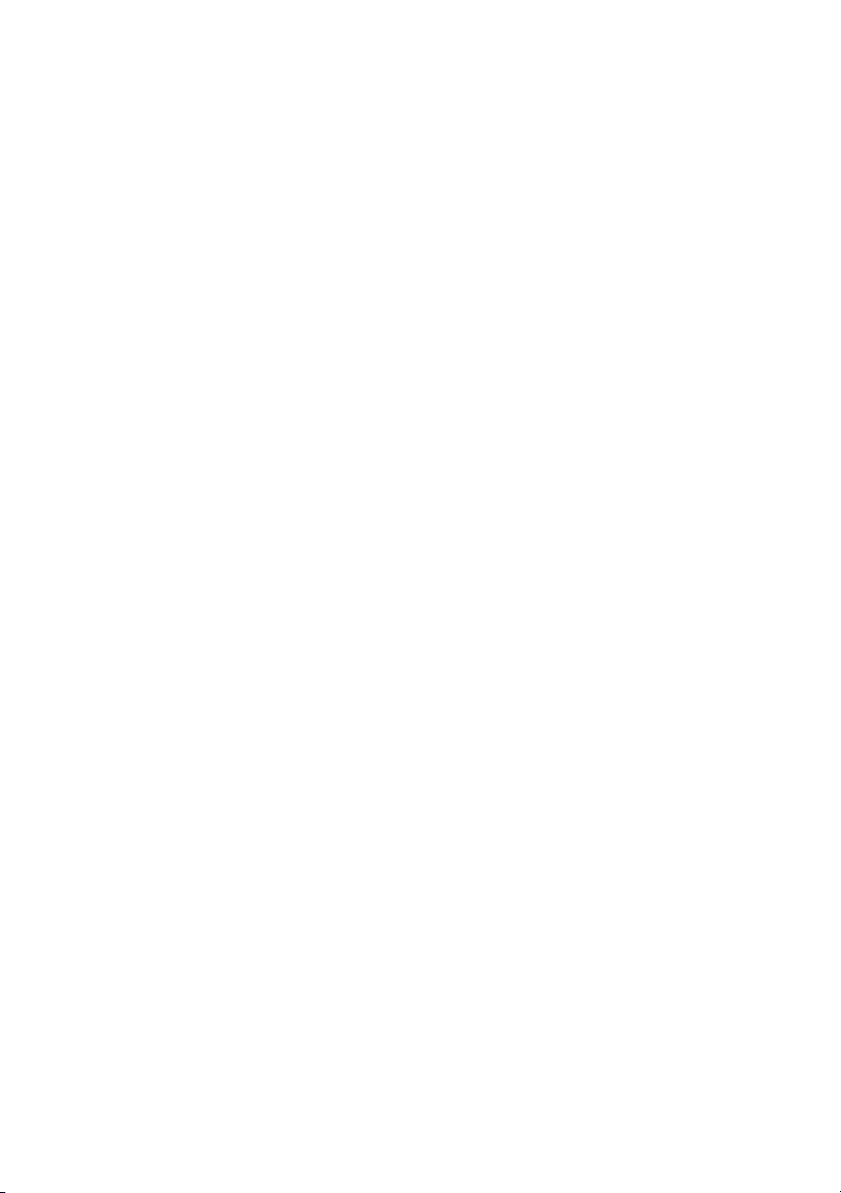
Removing the System Board 44
Prerequisites 44
Procedure 45
Replacing the System Board 48
Procedure 48
Postrequisites 48
Entering the Service Tag in the BIOS 49
Removing the Keyboard 50
Prerequisites 50
Procedure 50
Replacing the Keyboard 53
Procedure 53
Postrequisites. 53
Removing the Display Assembly 54
Prerequisites 54
Procedure 55
Replacing the Display Assembly 58
Procedure 58
Postrequisites 58
Removing the Palm-Rest Assembly 59
Prerequisites 59
Procedure 60
Replacing the Palm-Rest Assembly 62
Procedure 62
Postrequisites 62
Flashing the BIOS 63
6 | Contents
Page 7
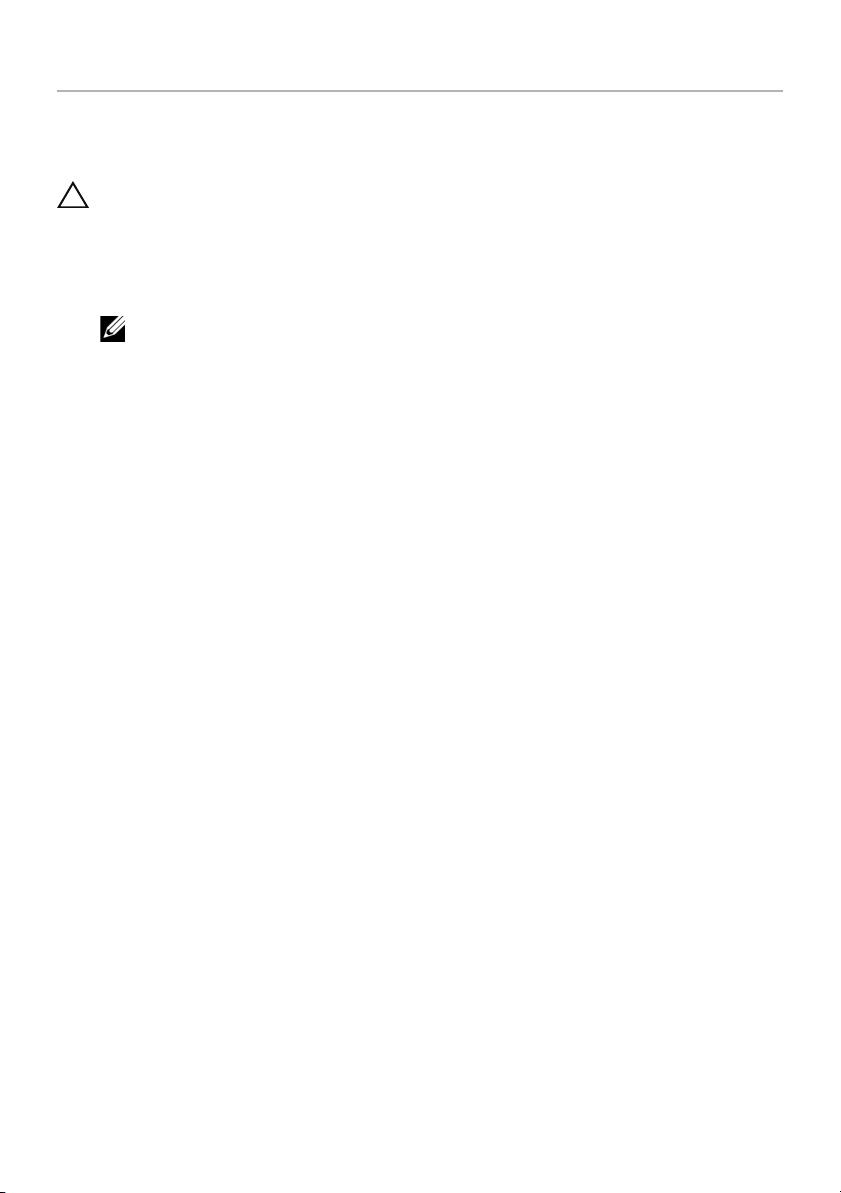
Before Working Inside Your Computer
Before You Begin
CAUTION: To avoid data loss, save and close all open files and exit all open
programs before turning off your computer.
1 Save and close all open files and exit all open programs.
2 Move your mouse pointer to the upper-right or lower-right corner of the screen to
open the Charms sidebar and then click Settings→ Power→ Shut down.
NOTE: If you are using a different operating system, see the documentation of
your operating system for shut-down instructions.
3 After the computer shuts down, disconnect it from the electrical outlet.
4 Disconnect all cables — such as power and USB cables — from your computer.
5 Disconnect all peripherals connected to your computer.
Recommended Tools
The procedures in this document require the following tools:
• Phillips screwdriver
• Plastic scribe
Before Working Inside Your Computer | 7
Page 8
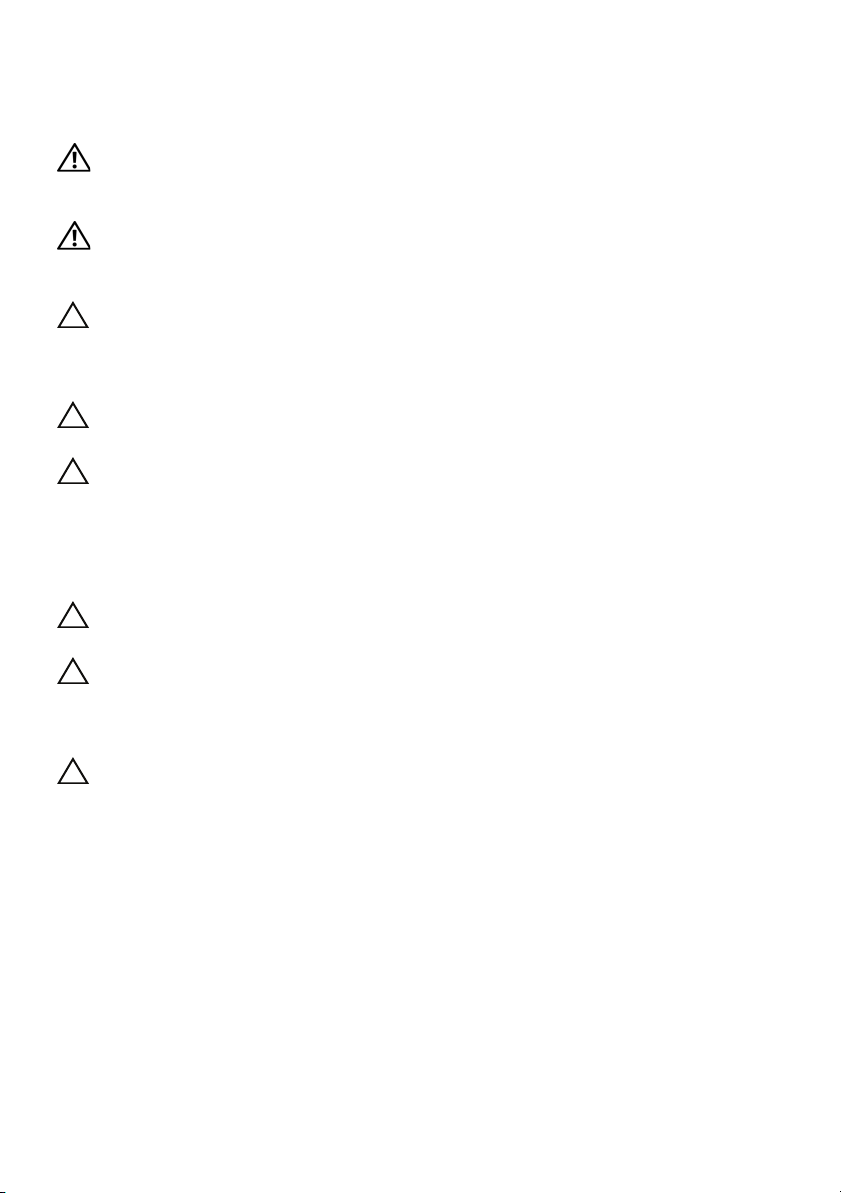
Safety Instructions
Use the following safety guidelines to protect your computer from potential damage and
ensure your personal safety.
WARNING: Before working inside your computer, read the safety
information that shipped with your computer. For more safety best practices,
see the Regulatory Compliance home page at dell.com/regulatory_compliance.
WARNING: Disconnect all power sources before opening the computer
cover or panels. After you finish working inside the computer, replace all covers,
panels, and screws before connecting to the power source.
CAUTION: Only a certified service technician is authorized to remove the
computer cover and access any of the components inside the computer. See the
safety instructions for complete information about safety precautions, working
inside your computer, and protecting against electrostatic discharge.
CAUTION: To avoid damaging the computer, make sure that the work surface is
flat and clean.
CAUTION: When you disconnect a cable, pull on its connector or on its pull-tab,
not on the cable itself. Some cables have connectors with locking tabs or
thumb-screws that you must disengage before disconnecting the cable.
disconnecting cables, keep them evenly aligned to avoid bending any
When
connector pins. When connecting cables, make sure that the ports and
connectors are correctly oriented and aligned.
CAUTION: To avoid damaging the components and cards, handle them by
their edges and avoid touching pins and contacts.
CAUTION: Before touching anything inside your computer, ground yourself
by touching an unpainted metal surface, such as the metal at the back of the
computer. While you work, periodically touch an unpainted metal surface to
dissipate static electricity, which could harm internal components.
CAUTION: Press and eject any installed card from the media-card reader.
8 | Before Working Inside Your Computer
Page 9
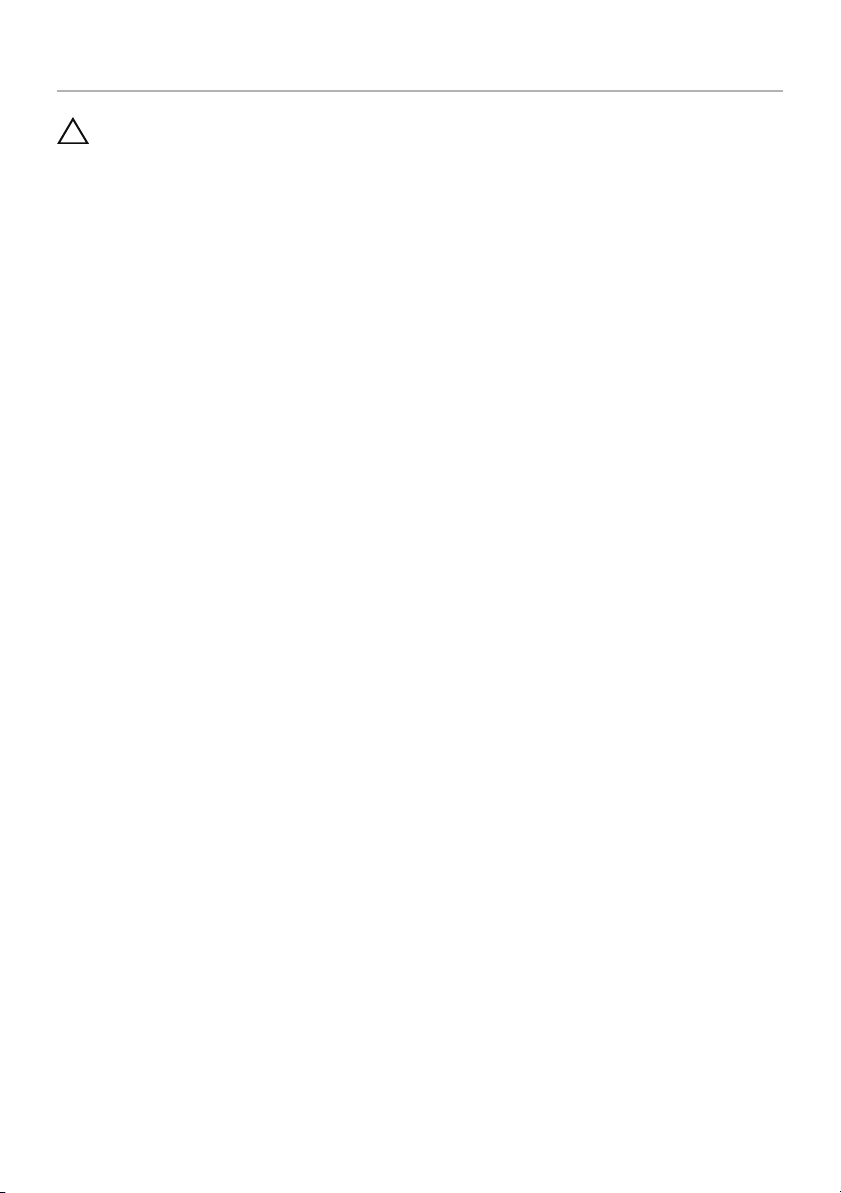
After Working Inside Your Computer
CAUTION: Leaving stray or loose screws inside your computer may severely
damage your computer.
1 Replace all screws and make sure that no stray screws remain inside your
computer.
2 Connect any cables, peripherals, and other parts you removed before working on
your computer.
3 Connect your computer to the electrical outlet.
4 Turn on your computer.
After Working Inside Your Computer | 9
Page 10

Removing the Base-Cover Assembly
1
2
WARNING: Before working inside your computer, read the safety information
that shipped with your computer and follow the steps in
Your Computer" on page 7. After working inside your computer, follow the
instructions in "After Working Inside Your Computer" on page 9.
For more safety best practices, see the Regulatory Compliance home page at
dell.com/regulatory_compliance.
Procedure
1 Close the display, and turn the computer over.
2 Turn the system badge over and place it on the base-cover assembly.
"Before Working Inside
1 system badge 2 base-cover assembly
10 | Removing the Base-Cover Assembly
Page 11
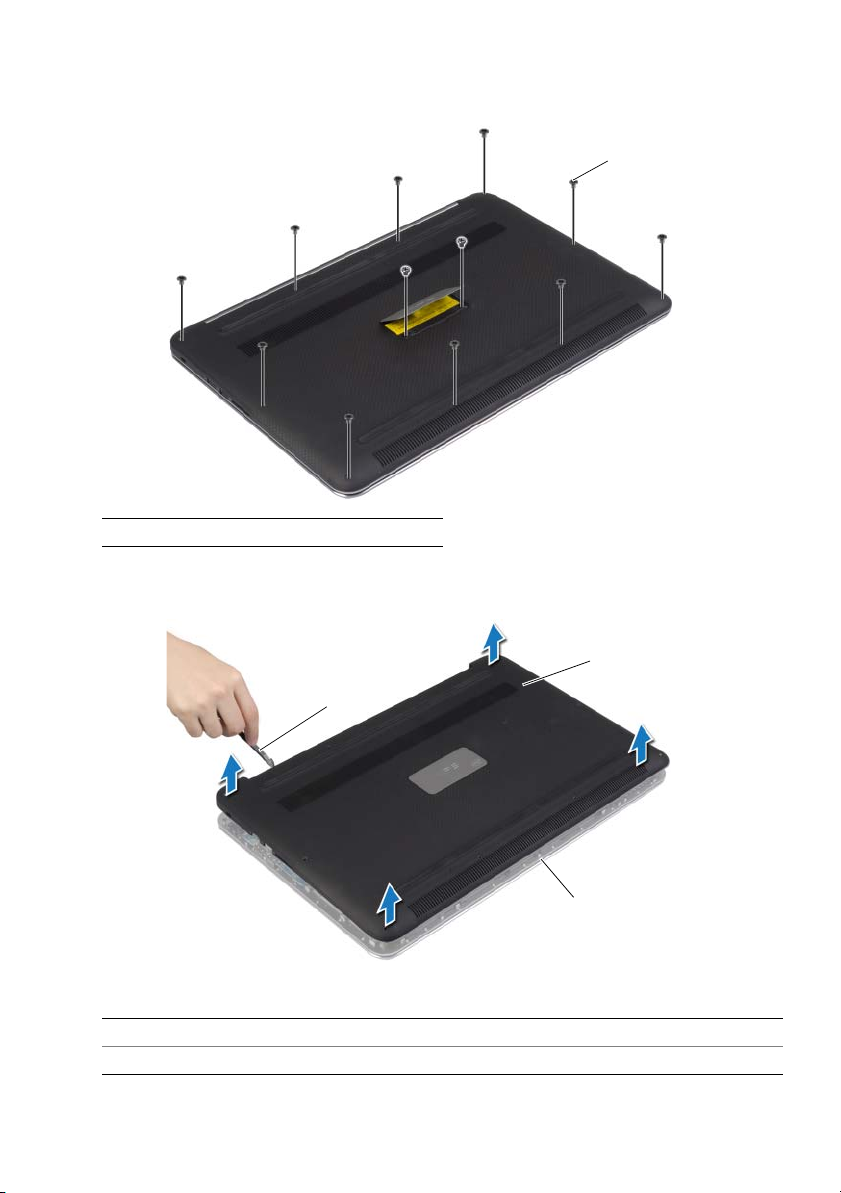
3 Remove the screws that secure the base-cover assembly to the palm-rest
1
1
2
3
assembly.
1 screws (12)
4 Using a plastic scribe, pry the base-cover assembly out of the palm-rest assembly.
1 plastic scribe 2 base-cover assembly
3 palm-rest assembly
Removing the Base-Cover Assembly | 11
Page 12
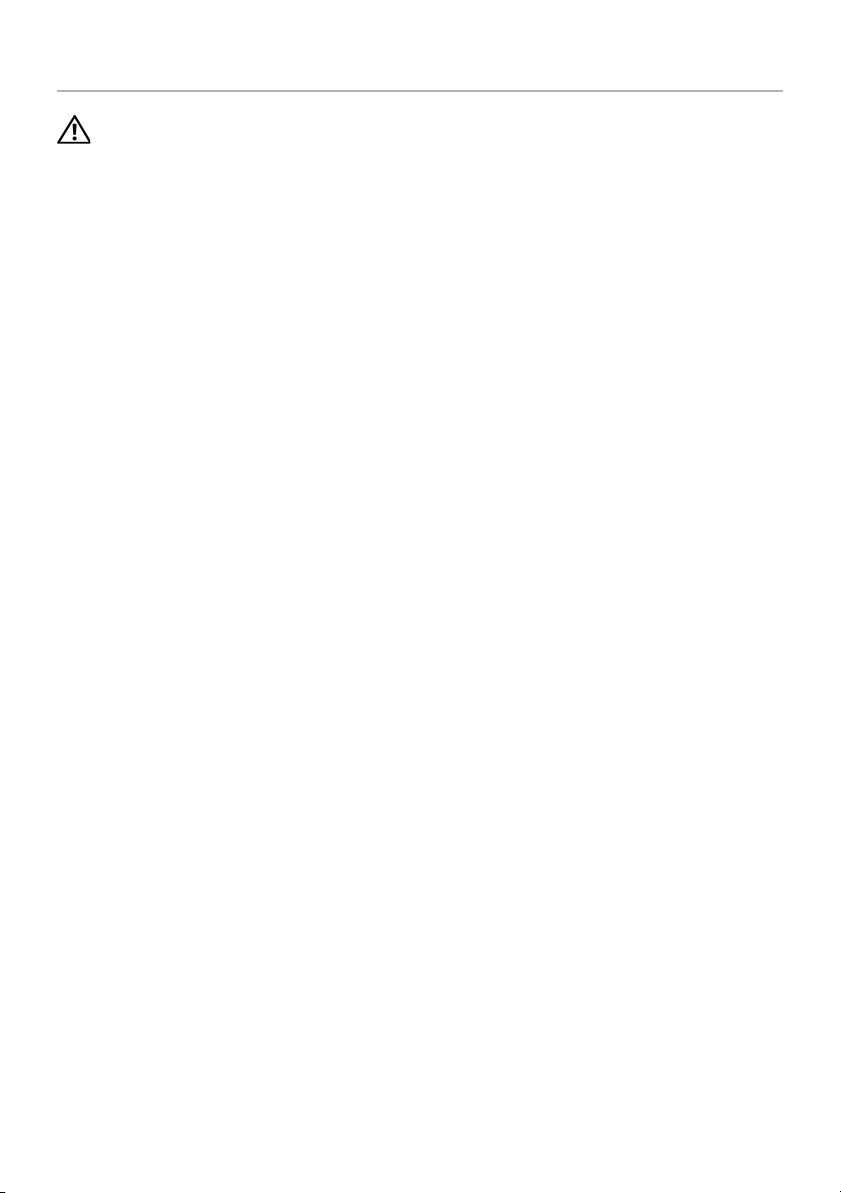
Replacing the Base-Cover Assembly
WARNING: Before working inside your computer, read the safety information
that shipped with your computer and follow the steps in
Your Computer" on page 7. After working inside your computer, follow the
instructions in "After Working Inside Your Computer" on page 9.
For more safety best practices, see the Regulatory Compliance home page at
dell.com/regulatory_compliance.
Procedure
1 Place the base-cover assembly on the palm-rest assembly and snap it into place.
2 Replace the screws that secure the base cover to the palm-rest assembly.
3 Turn the system badge over and snap it in place.
4 Turn the computer over, open the display, and turn on the computer.
"Before Working Inside
12 | Replacing the Base-Cover Assembly
Page 13
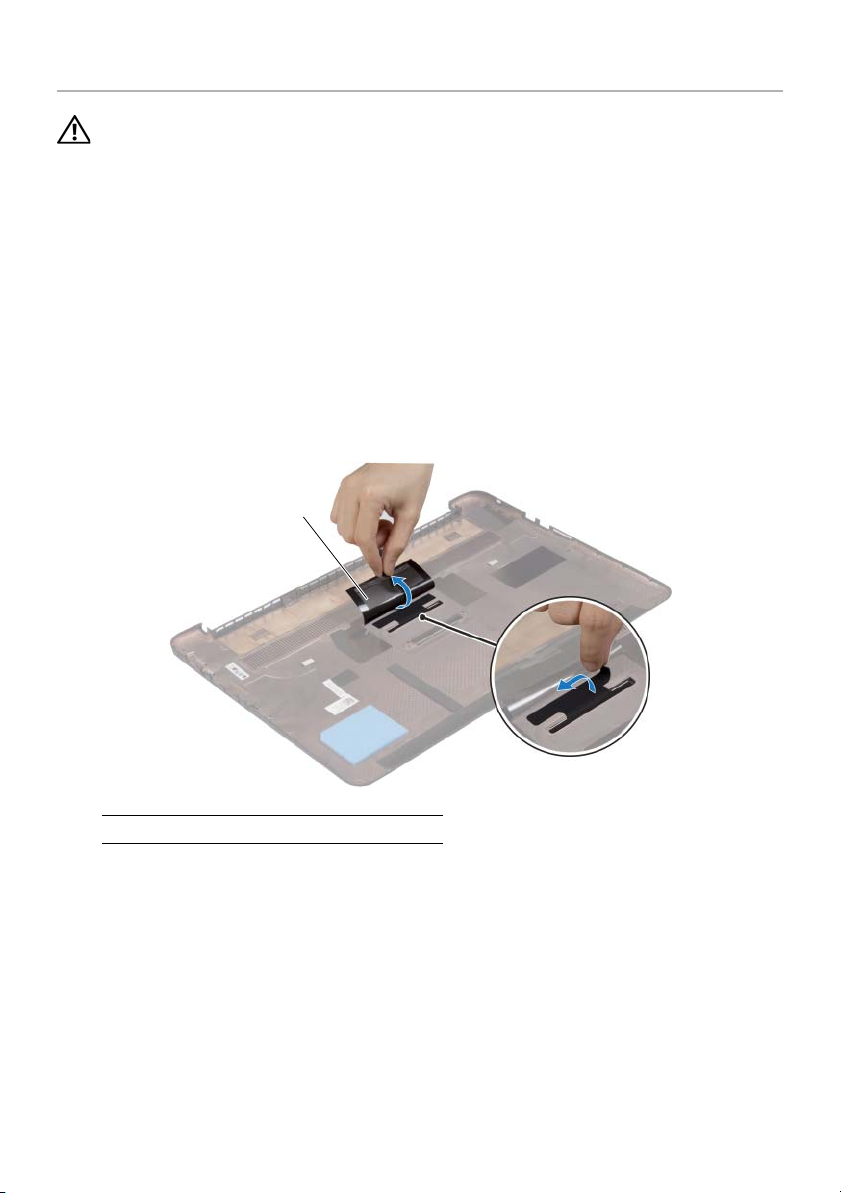
Removing the System Badge
1
WARNING: Before working inside your computer, read the safety information
that shipped with your computer and follow the steps in
Your Computer" on page 7. After working inside your computer, follow the
instructions in "After Working Inside Your Computer" on page 9. For additional
safety best practices information, see the Regulatory Compliance Homepage at
dell.com/regulatory_compliance.
Prerequisites
Remove the base-cover assembly. See "Removing the Base-Cover Assembly" on
page 10.
Procedure
1 Peel the Mylars that secure the system badge to the base-cover assembly.
"Before Working Inside
1 Mylar (2)
2 Turn the base-cover assembly over.
Removing the System Badge | 13
Page 14
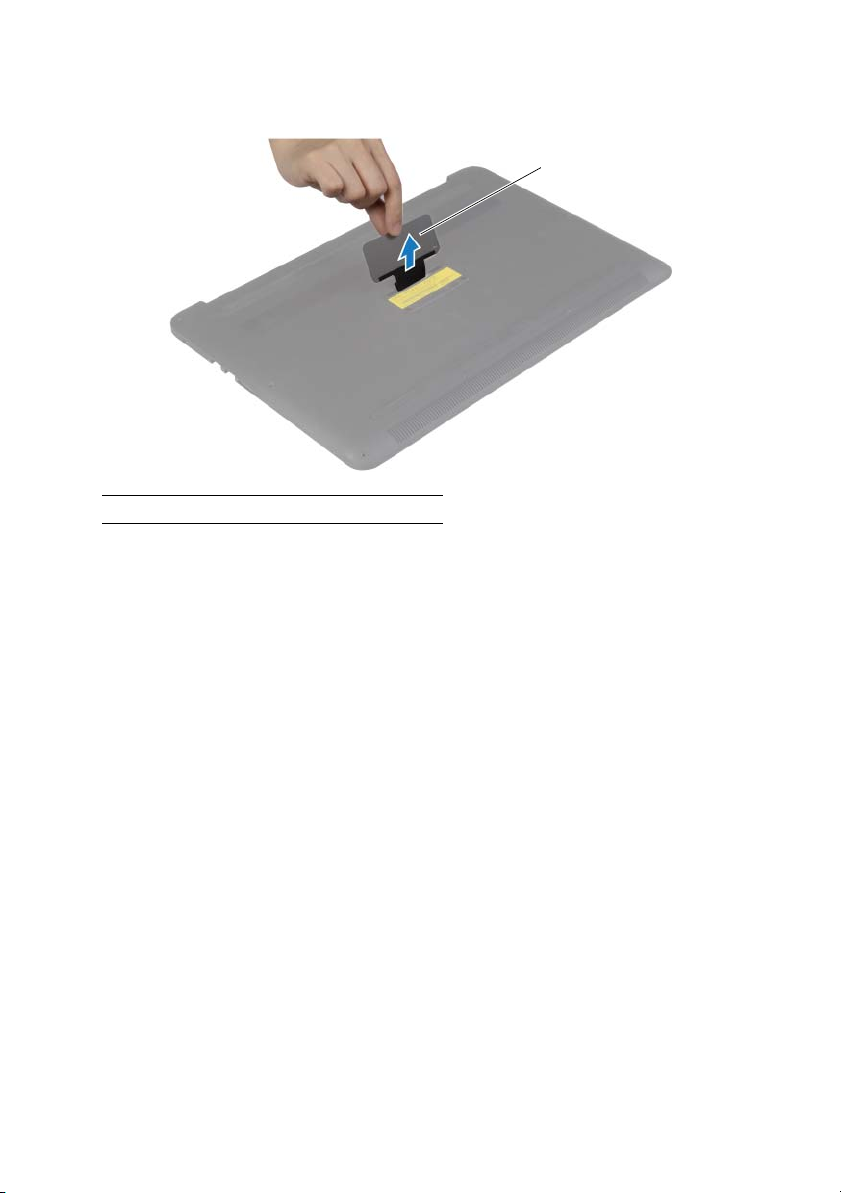
3 Release the tab on the system badge from the slot on the base-cover assembly.
1
4 Lift the system badge off the base-cover assembly.
1 system badge
14 | Removing the System Badge
Page 15
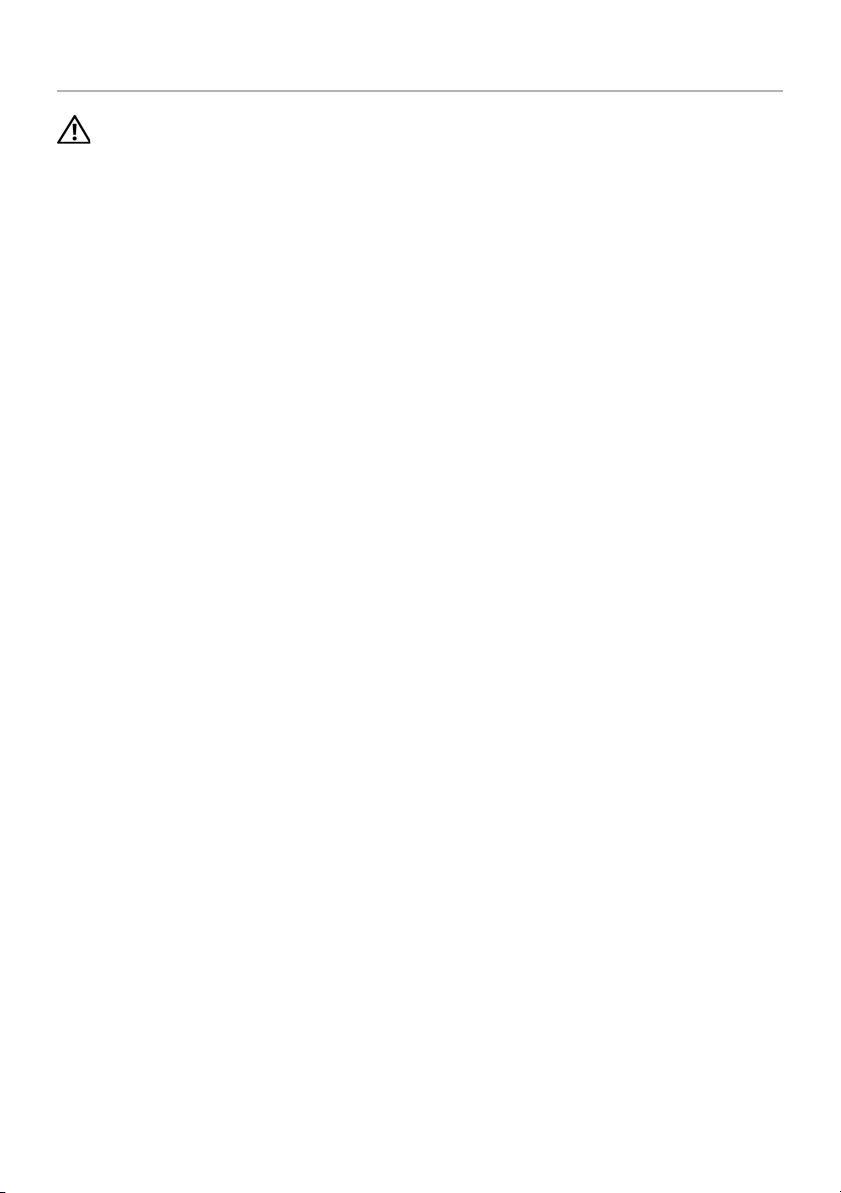
Replacing the System Badge
WARNING: Before working inside your computer, read the safety information
that shipped with your computer and follow the steps in
Your Computer" on page 7. After working inside your computer, follow the
instructions in "After Working Inside Your Computer" on page 9. For additional
safety best practices information, see the Regulatory Compliance Homepage at
dell.com/regulatory_compliance.
Procedure
1 Slide the tab on the system badge into the slot on the base-cover assembly
and snap the system badge into place.
2 Turn the base-cover assembly over.
3 Adhere the Mylars that secure the system badge to the base-cover assembly.
Postrequisites
Replace the base-cover assembly. See "Replacing the Base-Cover Assembly" on page 12.
"Before Working Inside
Replacing the System Badge | 15
Page 16

Removing the Battery
1
2
WARNING: Before working inside your computer, read the safety information
that shipped with your computer and follow the steps in
Your Computer" on page 7. After working inside your computer, follow the
instructions in "After Working Inside Your Computer" on page 9.
For more safety best practices, see the Regulatory Compliance home page at
dell.com/regulatory_compliance.
Prerequisites
Remove the base-cover assembly. See "Removing the Base-Cover Assembly" on
page 10.
Procedure
1 Remove the screws that secure the battery to the palm-rest assembly.
2 Disconnect the battery cable from the system board.
3 Lift the battery off the palm-rest assembly.
"Before Working Inside
1 battery cable 2 screws (4)
4 Turn the computer over, open the display, and press the power button for about
five seconds to ground the system board.
16 | Removing the Battery
Page 17
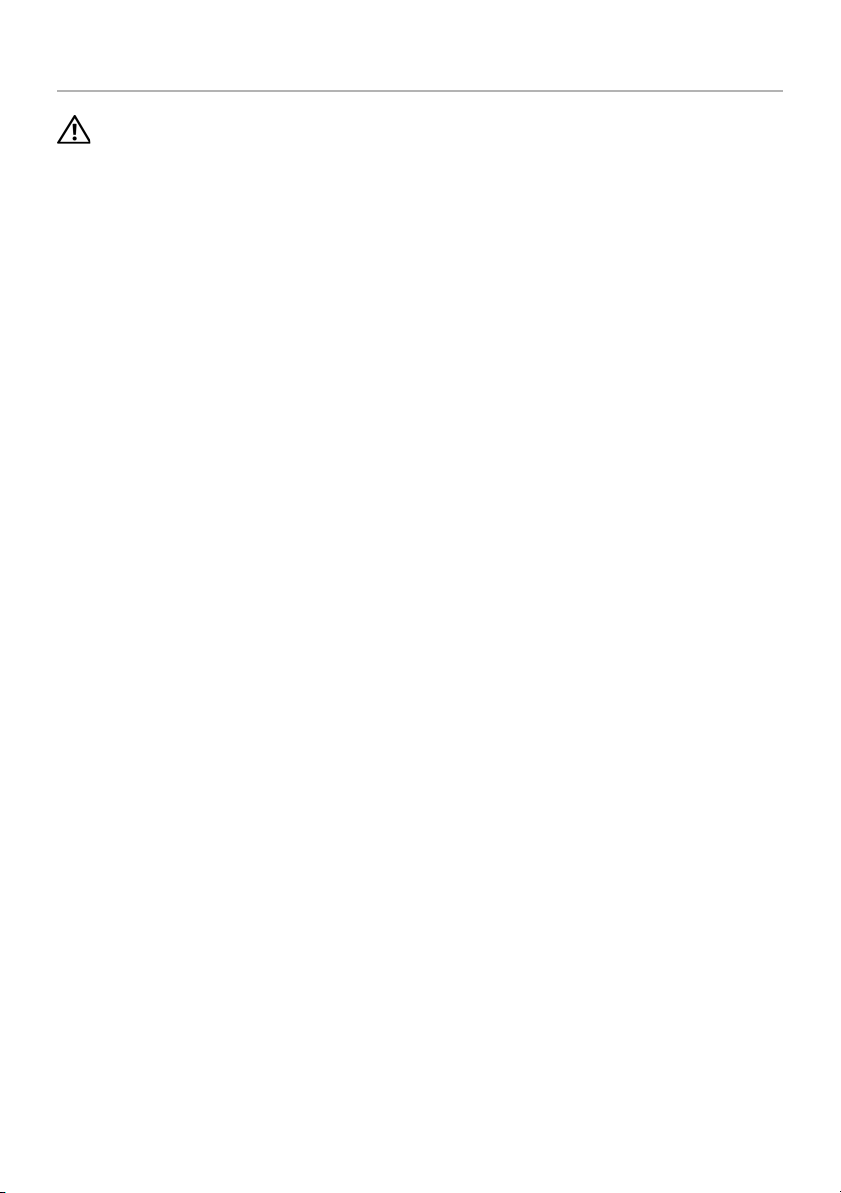
Replacing the Battery
WARNING: Before working inside your computer, read the safety information
that shipped with your computer and follow the steps in
Your Computer" on page 7. After working inside your computer, follow the
instructions in "After Working Inside Your Computer" on page 9.
For more safety best practices, see the Regulatory Compliance home page at
dell.com/regulatory_compliance.
Procedure
1 Align the screw holes on the battery with the screw holes on the palm-rest assembly.
2 Replace the screws that secure the battery to the palm-rest assembly.
3 Connect the battery cable to the system board.
Postrequisites
Replace the base-cover assembly. See "Replacing the Base-Cover Assembly" on page 12.
"Before Working Inside
Replacing the Battery | 17
Page 18
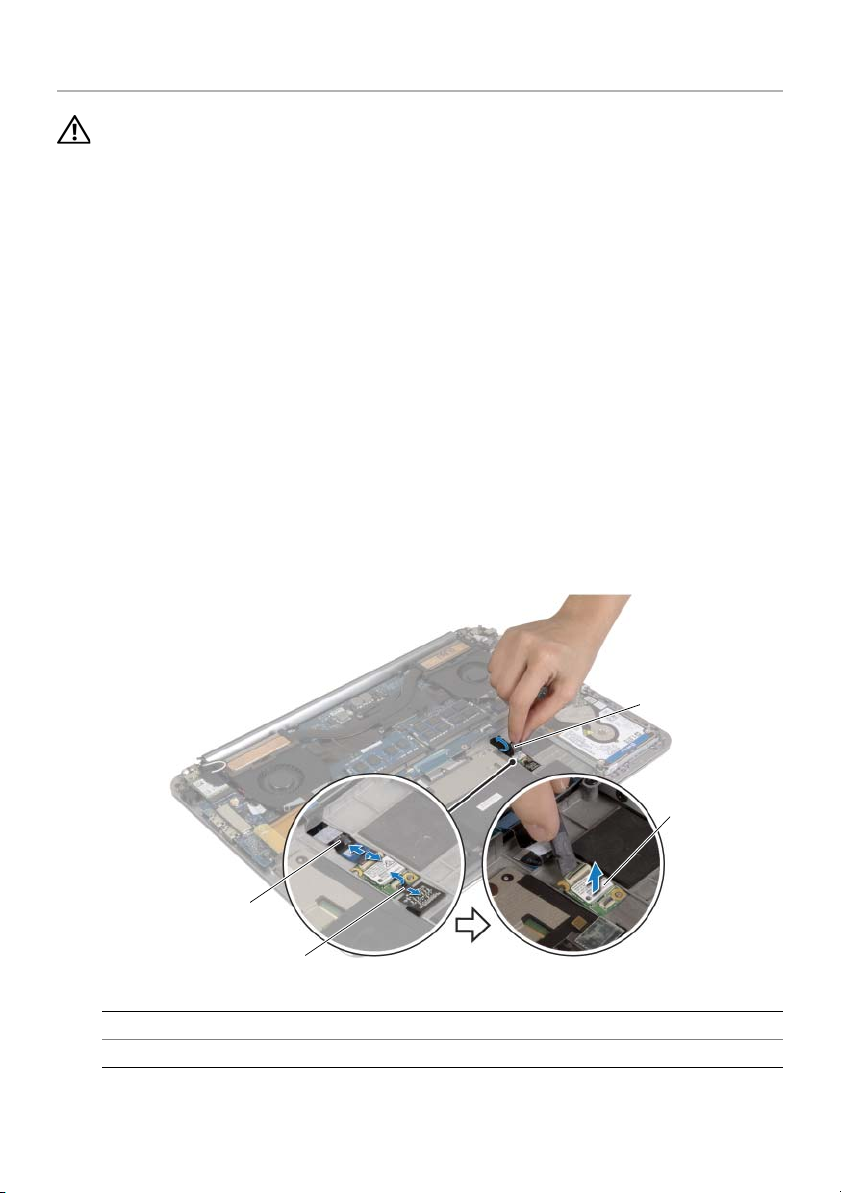
Removing the NFC card
1
2
4
3
WARNING: Before working inside your computer, read the safety information
that shipped with your computer and follow the steps in
Your Computer" on page 7. After working inside your computer, follow the
instructions in "After Working Inside Your Computer" on page 9. For additional
safety best practices information, see the Regulatory Compliance Homepage at
dell.com/regulatory_compliance.
Prerequisites
1 Remove the base-cover assembly. See "Removing the Base-Cover Assembly" on
page 10.
2 Remove the battery. See "Removing the Battery" on page 16.
Procedure
1 Peel off the adhesive foams from the NFC card and the NFC cable.
2 Lift the connector latches and disconnect the NFC cable and the antenna cable
from the NFC card.
3 Using a plastic scribe, pry out the NFC card from the palm-rest assembly.
"Before Working Inside
1 adhesive foams (2) 2 NFC card
3 antenna cable 4 NFC cable
18 | Removing the NFC card
Page 19
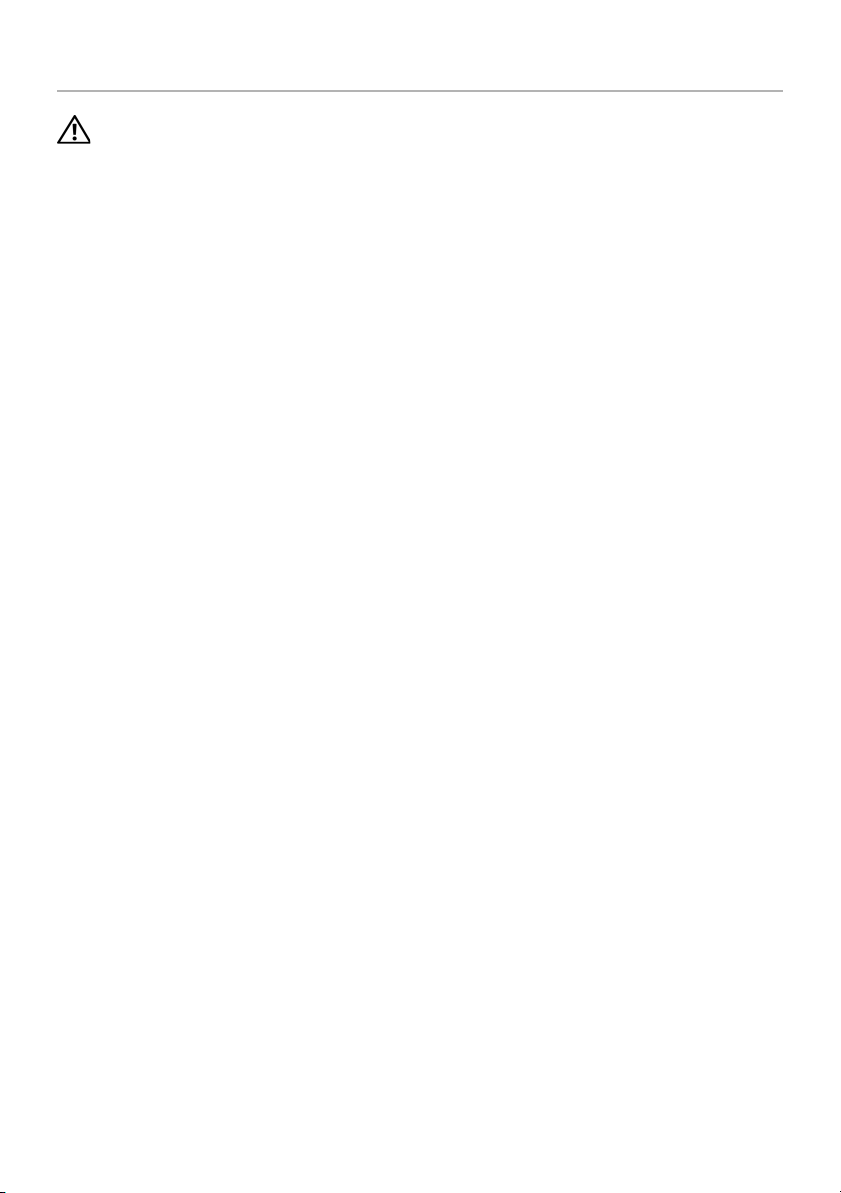
Replacing the NFC card
WARNING: Before working inside your computer, read the safety information
that shipped with your computer and follow the steps in
Your Computer" on page 7. After working inside your computer, follow the
instructions in "After Working Inside Your Computer" on page 9. For additional
safety best practices information, see the Regulatory Compliance Homepage at
dell.com/regulatory_compliance.
Procedure
1 Use the alignment posts on the palm-rest assembly to place the NFC card on the
palm-rest assembly.
2 Slide the NFC and antenna cables in the respective connectors on the NFC card
and press down on the connector latches to secure the cables.
3 Adhere the adhesive foams to the NFC card and NFC cable.
Postrequisites
1 Replace the battery. See "Replacing the Battery" on page 17.
2 Replace the base-cover assembly. See "Replacing the Base-Cover Assembly" on
page 12.
"Before Working Inside
Replacing the NFC card | 19
Page 20

Removing the Hard Drive
WARNING: Before working inside your computer, read the safety information
that shipped with your computer and follow the steps in
Your Computer" on page 7. After working inside your computer, follow the
instructions in "After Working Inside Your Computer" on page 9. For additional
safety best practices information, see the Regulatory Compliance Homepage at
dell.com/regulatory_compliance.
CAUTION: To avoid data loss, do not remove the hard drive while the computer
On or in Sleep state.
is
CAUTION: Hard drives are extremely fragile. Exercise care when handling the
hard drive.
Prerequisites
1 Remove the base-cover assembly. See "Removing the Base-Cover Assembly" on
page 10.
2 Remove the battery. See "Removing the Battery" on page 16.
"Before Working Inside
20 | Removing the Hard Drive
Page 21

Procedure
1
3
2
1 Remove the screws that secure the hard-drive assembly to the palm-rest assembly.
2 Using the pull tab, disconnect the hard-drive cable from the system board.
1 hard-drive cable 2 pull-tab
3 screws (4)
Removing the Hard Drive | 21
Page 22

3 Lift the hard-drive assembly off the palm-rest assembly.
2
1
4
3
4 Disconnect the interposer from the hard-drive assembly.
5 Remove the screws that secure the hard-drive bracket to the hard drive.
6 Lift the hard drive off the hard-drive bracket.
1 hard drive 2 interposer
3 screws (4) 4 hard-drive bracket
22 | Removing the Hard Drive
Page 23

Replacing the Hard Drive
WARNING: Before working inside your computer, read the safety information
that shipped with your computer and follow the steps in
Your Computer" on page 7. After working inside your computer, follow the
instructions in "After Working Inside Your Computer" on page 9. For additional
safety best practices information, see the Regulatory Compliance Homepage at
dell.com/regulatory_compliance.
CAUTION: Hard drives are extremely fragile. Exercise care when handling the
hard drive.
Procedure
1 Align the screw holes on the hard drive-bracket with the screw holes on the
drive.
hard
2 Replace the screws that secure the hard-drive bracket to the hard drive.
3 Connect the interposer to the hard-drive assembly.
4 Align the screw holes on the hard-drive assembly with the screw holes on the
palm-rest assembly.
5 Replace the screws that secure the hard-drive assembly to the palm-rest assembly.
6 Connect the hard-drive cable to the system board.
Postrequisites
1 Replace the battery. See "Replacing the Battery" on page 17.
2 Replace the base-cover assembly. See "Replacing the Base-Cover Assembly" on
page 12.
"Before Working Inside
Replacing the Hard Drive | 23
Page 24

Removing the Speakers
2
1
3
WARNING: Before working inside your computer, read the safety information
that shipped with your computer and follow the steps in
Your Computer" on page 7. After working inside your computer, follow the
instructions in "After Working Inside Your Computer" on page 9. For more
safety best practices, see the Regulatory Compliance home page at
dell.com/regulatory_compliance.
Prerequisites
1 Remove the base-cover assembly. See "Removing the Base-Cover Assembly" on
page 10.
2 Remove the battery. See "Removing the Battery" on page 16.
Procedure
1 Disconnect the speaker cable from the system board.
2 Note the speaker-cable routing and remove the cable from the routing guides.
3 Remove the screw that secures the speakers to the palm-rest assembly.
4 Lift the speakers, along with the speaker cable, off the palm-rest assembly.
"Before Working Inside
1 speaker cable 2 screw
3 speakers (2)
24 | Removing the Speakers
Page 25

Replacing the Speakers
WARNING: Before working inside your computer, read the safety information
that shipped with your computer and follow the steps in
Your Computer" on page 7. After working inside your computer, follow the
instructions in "After Working Inside Your Computer" on page 9.
For more safety best practices, see the Regulatory Compliance home page at
dell.com/regulatory_compliance.
Procedure
1 Using the alignment posts on the palm-rest assembly, place the speakers on the
palm-rest assembly.
2 Replace the screw that secures the speakers to the palm-rest assembly.
3 Route the speaker cable through the routing guides on the palm-rest assembly.
4 Connect the speaker cable to the system board.
Postrequisites
1 Replace the battery. See "Replacing the Battery" on page 17.
2 Replace the base-cover assembly. See "Replacing the Base-Cover Assembly" on
page 12.
"Before Working Inside
Replacing the Speakers | 25
Page 26

Removing the Wireless Card
3
1
4
2
WARNING: Before working inside your computer, read the safety information
that shipped with your computer and follow the steps in
Your Computer" on page 7. After working inside your computer, follow the
instructions in "After Working Inside Your Computer" on page 9.
For more safety best practices, see the Regulatory Compliance home page at
dell.com/regulatory_compliance.
Prerequisites
1 Remove the base-cover assembly. See "Removing the Base-Cover Assembly" on
page 10.
2 Remove the battery. See "Removing the Battery" on page 16.
Procedure
1 Remove the screw that secures the wireless-card bracket and wireless card to the
palm-rest assembly.
2 Disconnect the antenna cables from the wireless card.
3 Slide and remove the wireless card from its connector on the I/O board.
"Before Working Inside
1 screw 2 wireless-card bracket
3 antenna cables (2) 4 wireless card
26 | Removing the Wireless Card
Page 27

Replacing the Wireless Card
WARNING: Before working inside your computer, read the safety information
that shipped with your computer and follow the steps in
Your Computer" on page 7. After working inside your computer, follow the
instructions in "After Working Inside Your Computer" on page 9.
For more safety best practices, see the Regulatory Compliance home page at
dell.com/regulatory_compliance.
Procedure
CAUTION: To avoid damage to the wireless card, do not place any cables under it.
1 Align the notch on the wireless card with the tab on the wireless-card connector on
the I/O board.
2 Align the screw hole on the wireless card to the screw hole on the palm-rest
assembly.
3 Connect the antenna cables to the wireless card.
4 Align the screw hole on the wireless-card bracket with the screw hole on the
wireless card.
5 Replace the screw that secures the wireless-card bracket and the wireless card to
the palm-rest assembly.
NOTE: The color of the antenna cables is visible near the tip of the cables.
The following table provides the antenna-cable color scheme for the wireless card
supported by your computer.
"Before Working Inside
Connectors on the wireless card Antenna-cable color
Main (white triangle)
Auxiliary (black triangle)
white
black
Postrequisites
1 Replace the battery. See "Replacing the Battery" on page 17.
2 Replace the base-cover assembly. See "Replacing the Base-Cover Assembly" on
page 12.
Replacing the Wireless Card | 27
Page 28

Removing the Coin-Cell Battery
1
2
WARNING: Before working inside your computer, read the safety information
that shipped with your computer and follow the steps in
Your Computer" on page 7. After working inside your computer, follow the
instructions in "After Working Inside Your Computer" on page 9.
For more safety best practices, see the Regulatory Compliance home page at
dell.com/regulatory_compliance.
CAUTION: Removing the coin-cell battery resets the BIOS settings to default.
is recommended that you note the BIOS settings before removing the
It
coin-cell battery.
Prerequisites
1 Remove the base-cover assembly. See "Removing the Base-Cover Assembly" on
page 10.
2 Remove the battery. See "Removing the Battery" on page 16.
3 Remove the wireless card. See "Removing the Wireless Card" on page 26.
Procedure
1 Disconnect the coin-cell battery cable from the I/O board.
2 Gently peel off the coin-cell battery out of the palm-rest assembly.
"Before Working Inside
1 coin-cell battery 2 coin-cell battery cable
28 | Removing the Coin-Cell Battery
Page 29

Replacing the Coin-Cell Battery
WARNING: Before working inside your computer, read the safety information
that shipped with your computer and follow the steps in
Your Computer" on page 7. After working inside your computer, follow the
instructions in "After Working Inside Your Computer" on page 9.
For more safety best practices, see the Regulatory Compliance home page at
dell.com/regulatory_compliance.
WARNING: The battery may explode if installed incorrectly. Replace the battery
only with the same or equivalent type. Discard used batteries according to the
manufacturer’s instructions.
Procedure
1 Adhere the coin-cell battery into its position on the palm-rest assembly.
2 Connect the coin-cell battery cable to the I/O board.
Postrequisites
1 Replace the wireless card. See "Replacing the Wireless Card" on page 27.
2 Replace the battery. See "Replacing the Battery" on page 17.
3 Replace the base-cover assembly. See "Replacing the Base-Cover Assembly" on
page 12.
"Before Working Inside
Replacing the Coin-Cell Battery | 29
Page 30

Removing the mSATA Card
1
WARNING: Before working inside your computer, read the safety information
that shipped with your computer and follow the steps in "Before Working Inside
Your Computer" on page 7. After working inside your computer, follow the
instructions in "After Working Inside Your Computer" on page 9.
For more safety best practices, see the Regulatory Compliance home page at
dell.com/regulatory_compliance.
Prerequisites
1 Remove the base-cover assembly. See "Removing the Base-Cover Assembly" on
page 10.
2 Remove the battery. See "Removing the Battery" on page 16.
Procedure
1 Disconnect the I/O-board cable from the system board and I/O board.
1 I/O-board cable
30 | Removing the mSATA Card
Page 31

2 Remove the screw that secures the mSATA card to the palm-rest assembly.
1
2
3 Slide and remove the mSATA card from the system board.
1 mSATA card 2 screw
Removing the mSATA Card | 31
Page 32

Replacing the mSATA Card
WARNING: Before working inside your computer, read the safety information
that shipped with your computer and follow the steps in "Before Working Inside
Your Computer" on page 7. After working inside your computer, follow the
instructions in "After Working Inside Your Computer" on page 9.
For more safety best practices, see the Regulatory Compliance home page at
dell.com/regulatory_compliance.
Procedure
1 Align the notch on the mSATA card with the tab on the mSATA-card connector.
2 Insert the mSATA card into the mSATA-card connector.
3 Align the screw hole on the mSATA card with the screw hole on the palm-rest
assembly.
4 Replace the screw that secures the mSATA card to the palm-rest assembly.
5 Connect the I/O-board cable to the system board and I/O board.
Postrequisites
1 Replace the battery. See "Replacing the Battery" on page 17.
2 Replace the base-cover assembly. See "Replacing the Base-Cover Assembly" on
page 12.
32 | Replacing the mSATA Card
Page 33

Removing the Fans
1
2
3
WARNING: Before working inside your computer, read the safety information
that shipped with your computer and follow the steps in
Your Computer" on page 7. After working inside your computer, follow the
instructions in "After Working Inside Your Computer" on page 9.
For more safety best practices, see the Regulatory Compliance home page at
dell.com/regulatory_compliance.
Prerequisites
1 Remove the base-cover assembly. See "Removing the Base-Cover Assembly" on
page 10.
2 Remove the battery. See "Removing the Battery" on page 16.
Procedure
1 Remove the screws that secure the fans to the system board.
2 Disconnect the camera cable from the I/O board.
3 Disconnect the fan cables from the system board.
4 Lift the fans away from the palm-rest assembly.
"Before Working Inside
1 screws (2) 2 camera cable
3 fan cables (2)
Removing the Fans | 33
Page 34

Replacing the Fans
WARNING: Before working inside your computer, read the safety information
that shipped with your computer and follow the steps in
Your Computer" on page 7. After working inside your computer, follow the
instructions in "After Working Inside Your Computer" on page 9.
For more safety best practices, see the Regulatory Compliance home page at
dell.com/regulatory_compliance.
Procedure
1 Connect the fan cables to the system board.
2 Connect the camera cable to the I/O board.
3 Align the screw holes on the fans with the screw holes on the palm-rest assembly.
4 Replace the screws that secure the fans to the palm-rest assembly.
Postrequisites
1 Replace the battery. See "Replacing the Battery" on page 17.
2 Replace the base-cover assembly. See "Replacing the Base-Cover Assembly" on
page 12.
"Before Working Inside
34 | Replacing the Fans
Page 35

Removing the Thermal-Cooling Assembly
1
2
WARNING: Before working inside your computer, read the safety information
that shipped with your computer and follow the steps in
Your Computer" on page 7. After working inside your computer, follow the
instructions in "After Working Inside Your Computer" on page 9.
For more safety best practices, see the Regulatory Compliance home page at
dell.com/regulatory_compliance.
Prerequisites
1 Remove the base-cover assembly. See "Removing the Base-Cover Assembly" on
page 10.
2 Remove the battery. See "Removing the Battery" on page 16.
Procedure
NOTE: The appearance of the thermal-cooling assembly and the number of screws
will vary if you purchased your computer with integrated graphics card.
1 In sequential order, (indicated on the cooling assembly), loosen the captive screws
that secure the thermal-cooling assembly to the system board.
2 Lift the thermal-cooling assembly off the system board.
"Before Working Inside
1 thermal-cooling assembly 2 captive screws (4)
Removing the Thermal-Cooling Assembly | 35
Page 36

Replacing the Thermal-Cooling Assembly
WARNING: Before working inside your computer, read the safety information
that shipped with your computer and follow the steps in
Your Computer" on page 7. After working inside your computer, follow the
instructions in "After Working Inside Your Computer" on page 9.
For more safety best practices, see the Regulatory Compliance home page at
dell.com/regulatory_compliance.
Procedure
1 Align the screw holes on the thermal-cooling assembly with the screw holes on the
system board.
2 In sequential order, (indicated on the cooling assembly), tighten the captive screws
that secure the thermal-cooling assembly to the system board.
Postrequisites
1 Replace the battery. See "Replacing the Battery" on page 17.
2 Replace the base-cover assembly. See "Replacing the Base-Cover Assembly" on
page 12.
"Before Working Inside
36 | Replacing the Thermal-Cooling Assembly
Page 37

Removing the Power-Adapter Port
1
2
3
4
WARNING: Before working inside your computer, read the safety information
that shipped with your computer and follow the steps in
Your Computer" on page 7. After working inside your computer, follow the
instructions in "After Working Inside Your Computer" on page 9.
For more safety best practices, see the Regulatory Compliance home page at
dell.com/regulatory_compliance.
Prerequisites
1 Remove the base-cover assembly. See "Removing the Base-Cover Assembly" on
page 10.
2 Remove the battery. See "Removing the Battery" on page 16.
Procedure
1 Disconnect the power-adapter port cable from the system board.
2 Disconnect the touch-panel cable from the system board.
3 Release the power-adapter port cable from under the display hinge.
4 Remove the screw that secures the power-adapter port to the palm-rest assembly.
5 Lift the power-adapter port off the palm-rest assembly.
"Before Working Inside
1 power-adapter port cable 2
3 power-adapter port 4
Removing the Power-Adapter Port | 37
screw
touch-panel cable
Page 38

Replacing the Power-Adapter Port
WARNING: Before working inside your computer, read the safety information
that shipped with your computer and follow the steps in
Your Computer" on page 7. After working inside your computer, follow the
instructions in "After Working Inside Your Computer" on page 9.
For more safety best practices, see the Regulatory Compliance home page at
dell.com/regulatory_compliance.
Procedure
1 Align the screw hole on the power-adapter port with the screw hole on the palm-rest
assembly.
2 Replace the screw that secures the power-adapter port to the palm-rest assembly.
3 Route the power-adapter port cable under the display hinge.
4 Connect the touch-panel cable to the system board.
5 Connect power-adapter port cable to the system board.
Postrequisites
1 Replace the battery. See "Replacing the Battery" on page 17.
2 Replace the base-cover assembly. See "Replacing the Base-Cover Assembly" on
page 12.
"Before Working Inside
38 | Replacing the Power-Adapter Port
Page 39

Removing the I/O Board
1
2
WARNING: Before working inside your computer, read the safety information
that shipped with your computer and follow the steps in
Your Computer" on page 7. After working inside your computer, follow the
instructions in "After Working Inside Your Computer" on page 9. For additional
safety best practices information, see the Regulatory Compliance Homepage at
dell.com/regulatory_compliance.
Prerequisites
1 Remove the base-cover assembly. See "Removing the Base-Cover Assembly" on
page 10.
2 Remove the battery. See "Removing the Battery" on page 16.
3 Remove the wireless card. See"Removing the Wireless Card" on page 26.
Procedure
1 Using the pull tabs, disconnect the I/O-board cable from the system board and I/O
board.
"Before Working Inside
1 I/O-board cable 2
pull tabs (2)
Removing the I/O Board | 39
Page 40

2 Disconnect the fan cable, coin-cell battery cable, and camera cable from the I/O
1
2
3
1
2
board.
1 fan cable 2 coin-cell battery cable
3 camera cable
3 Remove the screws that secure the I/O board to the palm-rest assembly.
4 Lift the I/O board from the palm-rest assembly.
1 I/O board 2 screws (3)
40 | Removing the I/O Board
Page 41

Replacing the I/O Board
WARNING: Before working inside your computer, read the safety information
that shipped with your computer and follow the steps in
Your Computer" on page 7. After working inside your computer, follow the
instructions in "After Working Inside Your Computer" on page 9. For additional
safety best practices information, see the Regulatory Compliance Homepage at
dell.com/regulatory_compliance.
Procedure
1 Align the screw holes on the I/O board with the screw holes on the
palm-rest assembly.
2 Replace the screws that secure the I/O board to the palm-rest assembly.
3 Connect the camera cable, coin-cell battery cable, and fan cable to the I/O board.
4 Connect the I/O-board cable to the I/O board and the system board.
Postrequisites
1 Replace the wireless card. See "Replacing the Wireless Card" on page 27.
2 Replace the battery. See "Replacing the Battery" on page 17.
3 Replace the base-cover assembly. See "Replacing the Base-Cover Assembly" on
page 12.
"Before Working Inside
Replacing the I/O Board | 41
Page 42

Removing the Memory Module(s)
3
2
1
WARNING: Before working inside your computer, read the safety information
that shipped with your computer and follow the steps in "Before Working Inside
Your Computer" on page 7. After working inside your computer, follow the
instructions in "After Working Inside Your Computer" on page 9.
For more safety best practices, see the Regulatory Compliance home page at
dell.com/regulatory_compliance.
Prerequisites
1 Remove the base-cover assembly. See "Removing the Base-Cover Assembly" on
page 10.
2 Remove the battery. See "Removing the Battery" on page 16.
Procedure
1 Use your fingertips to carefully spread apart the securing-clips on each end of the
memory-module connector until the memory module pops up.
2 Remove the memory module from the memory-module connector.
1 memory-module connector 2 memory modules (2)
3
securing clips (4)
42 | Removing the Memory Module(s)
Page 43

Replacing the Memory Module(s)
WARNING: Before working inside your computer, read the safety information
that shipped with your computer and follow the steps in "Before Working Inside
Your Computer" on page 7. After working inside your computer, follow the
instructions in "After Working Inside Your Computer" on page 9.
For more safety best practices, see the Regulatory Compliance home page at
dell.com/regulatory_compliance.
Procedure
1 Align the notch on the memory module with the tab on the
memory-module
2 Slide the memory module firmly into the connector at a 45-degree angle
and press the memory module down until it clicks into place.
NOTE: If you do not hear the click, remove the memory module and reinstall it.
Postrequisites
1 Replace the battery. See "Replacing the Battery" on page 17.
2 Replace the base-cover assembly. See "Replacing the Base-Cover Assembly" on
page 12.
connector.
Replacing the Memory Module(s) | 43
Page 44

Removing the System Board
WARNING: Before working inside your computer, read the safety information
that shipped with your computer and follow the steps in
Your Computer" on page 7. After working inside your computer, follow the
instructions in "After Working Inside Your Computer" on page 9.
For more safety best practices, see the Regulatory Compliance home page at
dell.com/regulatory_compliance.
Prerequisites
1 Remove the base-cover assembly. See "Removing the Base-Cover Assembly" on
page 10.
2 Remove the battery. See "Removing the Battery" on page 16.
3 Remove the fans. See "Removing the Fans" on page 33.
4 Remove the thermal-cooling assembly. See "Removing the Thermal-Cooling
Assembly" on page 35.
5 Remove the mSATA card. See "Removing the mSATA Card" on page 30.
6 Remove the memory modules. See "Removing the Memory Module(s)" on page 42.
"Before Working Inside
44 | Removing the System Board
Page 45

Procedure
1
2
NOTE: Your computer’s Service Tag is located under the system badge.
You must enter the Service Tag in the BIOS after you replace the system board.
NOTE: Before disconnecting the cables from the system board, note the location
of the connectors so that you can reconnect them correctly after you replace the
system board.
1 Using the pull tabs disconnect the I/O-board cable from the system board.
1 I/O-board cable 2
pull tabs (2)
Removing the System Board | 45
Page 46

2 Disconnect the speaker cable, hard-drive cable, and power-adapter cable from the
1
2
3
4
5
6
7
8
9
connectors on the system board.
3 Use the pull-tabs and disconnect the touch-panel cable and display cable from the
system board.
4 Lift the connector latches and disconnect the keyboard-backlight cable, the
touchpad cable, the NFC cable, and the hard-drive cable from the system board.
5 Peel off the tape, lift the connector latch, and disconnect the keyboard cable from
the system board.
1 power-adapter port cable 2 touch-panel cable
3 display cable 4 hard-drive cable
5 speaker cable 6 NFC cable
7 keyboard cable 8 touchpad cable
9 keyboard-backlight cable
46 | Removing the System Board
Page 47

6 Remove the screws that secure the system board to the palm-rest assembly.
1
2
3
7 Loosen the captive screws that secure the system board to the palm-rest assembly.
1 captive screws (2) 2 system board
3 screws (4)
8 Lift the system board off the palm-rest assembly.
Removing the System Board | 47
Page 48

Replacing the System Board
WARNING: Before working inside your computer, read the safety information
that shipped with your computer and follow the steps in
Your Computer" on page 7. After working inside your computer, follow the
instructions in "After Working Inside Your Computer" on page 9.
For more safety best practices, see the Regulatory Compliance home page at
dell.com/regulatory_compliance.
Procedure
CAUTION: Make sure that no cables are placed under the system board.
1 Using the alignment post on the palm-rest assembly, place the system board on the
palm-rest assembly.
2 Align the screw holes on the system board with the screw holes on the palm-rest
assembly.
3 Tighten the screws that secure the system board to the palm-rest assembly.
4 Replace the screws that secure the system board to the palm-rest assembly.
5 Slide the keyboard cable in the connector and press down on the connector latch
to secure the cable.
6 Adhere the tape to the keyboard-cable connector.
7 Slide the keyboard-backlight cable, touchpad cable, NFC cable, and hard-drive
cable into the system board and press down on the connector latches to secure the
cables.
8 Connect the speaker cable, hard-drive cable, touch-panel cable, power-adapter
port cable, and display cable to the system board.
"Before Working Inside
Postrequisites
1 Replace the memory modules. See "Replacing the Memory Module(s)" on page 43.
2 Replace the mSATA card. See "Replacing the mSATA Card" on page 32.
3 Replace the thermal-cooling asssembly. See "Replacing the Thermal-Cooling
Assembly" on page 36.
4 Replace the fan. See "Replacing the Fans" on page 34.
5 Replace the battery. See "Replacing the Battery" on page 17.
6 Replace the base-cover assembly. See "Replacing the Base-Cover Assembly" on
page 12.
48 | Replacing the System Board
Page 49

Entering the Service Tag in the BIOS
1 Turn on the computer.
2 At the Dell logo, press <F2> to enter System Setup.
3 Navigate to the Main tab and type the Service Tag in the Service Tag field.
Replacing the System Board | 49
Page 50

Removing the Keyboard
1
WARNING: Before working inside your computer, read the safety information
that shipped with your computer and follow the steps in
Your Computer" on page 7. After working inside your computer, follow the
instructions in "After Working Inside Your Computer" on page 9.
For more safety best practices, see the Regulatory Compliance home page at
dell.com/regulatory_compliance.
Prerequisites
1 Remove the base-cover assembly. See "Removing the Base-Cover Assembly" on
page 10.
2 Remove the battery. See "Removing the Battery" on page 16.
3 Remove the hard drive. See "Removing the Hard Drive" on page 20.
4 Remove the system board. See "Removing the System Board" on page 44.
Procedure
1 Peel off the Mylar from the keyboard.
"Before Working Inside
1 mylar
50 | Removing the Keyboard
Page 51

2 Using a plastic scribe peel the Mylar to access the screws.
1
2
3
1
1 plastic scribe 2 mylar
3 screw
3 Remove the screws that secure the keyboard to the palm-rest assembly.
1 screws (28)
Removing the Keyboard | 51
Page 52

4 Lift and remove the keyboard from the palm-rest assembly.
2
1
1 keyboard 2 palm-rest assembly
52 | Removing the Keyboard
Page 53

Replacing the Keyboard
WARNING: Before working inside your computer, read the safety information
that shipped with your computer and follow the steps in
Your Computer" on page 7. After working inside your computer, follow the
instructions in "After Working Inside Your Computer" on page 9.
For more safety best practices, see the Regulatory Compliance home page at
dell.com/regulatory_compliance.
Procedure
1 Align the screw holes on the keyboard with the screw holes on the palm-rest
assembly.
2 Replace the screws that secure the keyboard to the palm-rest assembly.
3 Adhere the Mylar to the screws on the keyboard.
4 Adhere the Mylar the keyboard.
Postrequisites.
1 Replace the system board. See "Replacing the System Board" on page 48.
2 Replace the hard drive. See "Replacing the Hard Drive" on page 23.
3 Replace the battery. See "Replacing the Battery" on page 17.
4 Replace the base-cover assembly. See "Replacing the Base-Cover Assembly" on
page 12.
"Before Working Inside
Replacing the Keyboard | 53
Page 54

Removing the Display Assembly
WARNING: Before working inside your computer, read the safety information
that shipped with your computer and follow the steps in
Your Computer" on page 7. After working inside your computer, follow the
instructions in "After Working Inside Your Computer" on page 9.
For more safety best practices, see the Regulatory Compliance home page at
dell.com/regulatory_compliance.
Prerequisites
1 Remove the base-cover assembly. See "Removing the Base-Cover Assembly" on
page 10.
2 Remove the battery. See "Removing the Battery" on page 16.
"Before Working Inside
54 | Removing the Display Assembly
Page 55

Procedure
1
3
4
5
6
2
1 Remove the screw that secures the wireless-card bracket and wireless card to the
palm-rest assembly.
2 Disconnect the antenna cables from the wireless card.
3 Disconnect the touch-panel cable and display cable from the system board.
4 Disconnect the camera cable from the I/O board.
5 Remove the cables from their routing guides.
1 screw 2 wireless-card bracket
3 antenna cables (2) 4 touch-panel cable
5 display cable 6 camera cable
Removing the Display Assembly | 55
Page 56

6 Remove the screws that secure the display hinges to the palm-rest assembly.
2
1
1
2
1 screws (6) 2 display hinges (2)
7 Carefully lift the palm-rest assembly away from the display assembly as far as
possible.
1 palm-rest assembly 2 display assembly
56 | Removing the Display Assembly
Page 57

CAUTION: Lift the palm-rest assembly slowly to avoid damaging the display
2
3
1
assembly.
8 Close the palm-rest assembly to release the tabs on the palm-rest assembly from
the display hinges.
1 display hinges (2) 2 palm-rest assembly
3 display assembly
9 Slide the palm-rest assembly away from the display assembly.
Removing the Display Assembly | 57
Page 58

Replacing the Display Assembly
WARNING: Before working inside your computer, read the safety information
that shipped with your computer and follow the steps in
Your Computer" on page 7. After working inside your computer, follow the
instructions in "After Working Inside Your Computer" on page 9.
For more safety best practices, see the Regulatory Compliance home page at
dell.com/regulatory_compliance.
Procedure
1 Slide the palm-rest assembly on the display assembly.
2 Align the screw holes on the display hinges with the screw holes on the palm-rest
assembly.
3 Replace the screws that secure the display hinges to the palm-rest assembly.
4 Press down on the palm rest assembly to close the display.
5 Route the touch-panel cable, display cable, and camera cable through the routing
guides.
6 Connect the touch-panel cable and display cable to the system board.
7 Connect the camera cable to I/O board.
8 Connect the antenna cables to the wireless card.
9 Adhere the Mylar to the wireless card.
"Before Working Inside
Postrequisites
1 Replace the battery. See "Replacing the Battery" on page 17.
2 Replace the base-cover assembly. See "Replacing the Base-Cover Assembly" on
page 12.
58 | Replacing the Display Assembly
Page 59

Removing the Palm-Rest Assembly
WARNING: Before working inside your computer, read the safety information
that shipped with your computer and follow the steps in "Before Working Inside
Your Computer" on page 7. After working inside your computer, follow the
instructions in "After Working Inside Your Computer" on page 9.
For more safety best practices, see the Regulatory Compliance home page at
dell.com/regulatory_compliance.
Prerequisites
1 Remove the base-cover assembly. See "Removing the Base-Cover Assembly" on
page 10.
2 Remove the battery. See "Removing the Battery" on page 16.
3 Remove the hard drive. See "Removing the Hard Drive" on page 20.
4 Remove the speakers. See "Removing the Speakers" on page 24
5 Remove the wireless card. See"Removing the Wireless Card" on page 26.
6 Remove the coin-cell battery. See "Removing the Coin-Cell Battery" on page 28.
7 Remove the mSATA card. See "Removing the mSATA Card" on page 30.
8 Remove the fans. See "Removing the Fans" on page 33.
9 Remove the thermal-cooling assembly. See "Removing the Thermal-Cooling
Assembly" on page 35.
10 Remove the power-adapter port. See "Removing the Power-Adapter Port" on
page 37.
11 Remove the I/O board. See "Removing the I/O Board" on page 39.
12 Remove the memory modules. See "Removing the Memory Module(s)" on page 42.
13 Remove the system board. See "Removing the System Board" on page 44.
14 Remove the keyboard. See "Removing the Keyboard" on page 50.
Removing the Palm-Rest Assembly | 59
Page 60

Procedure
1
2
1
2
1 Remove the screws that secure the display hinges to the palm-rest assembly.
1 screws (6) 2 display hinges (2)
2 Carefully lift the palm-rest assembly away from the display assembly as far as
possible.
1 palm-rest assembly 2 display assembly
60 | Removing the Palm-Rest Assembly
Page 61

CAUTION: Lift the palm-rest assembly slowly to avoid damaging the display
2
3
1
assembly.
3 Close the palm-rest assembly to release the tabs on the palm-rest assembly from
the display hinges.
1 display hinges 2 palm-rest assembly
3 display assembly
4 Slide the palm-rest assembly away from the display assembly.
Removing the Palm-Rest Assembly | 61
Page 62

Replacing the Palm-Rest Assembly
WARNING: Before working inside your computer, read the safety information
that shipped with your computer and follow the steps in "Before Working Inside
Your Computer" on page 7. After working inside your computer, follow the
instructions in "After Working Inside Your Computer" on page 9.
For more safety best practices, see the Regulatory Compliance home page at
dell.com/regulatory_compliance.
Procedure
Follow step 1 to step 4 from "Replacing the Display Assembly" on page 58.
Postrequisites
1 Replace the keyboard. See "Replacing the Keyboard" on page 53.
2 Replace the system board. See "Replacing the System Board" on page 48.
3 Replace the memory modules. See "Replacing the Memory Module(s)" on page 43.
4 Replace the I/O board. See "Replacing the I/O Board" on page 41.
5 Replace the power-adapter port. See "Replacing the Power-Adapter Port" on
page 38.
6 Replace the thermal-cooling assembly. See "Replacing the Thermal-Cooling
Assembly" on page 36.
7 Replace the fans. See "Replacing the Fans" on page 34.
8 Replace the mSATA card. See "Replacing the mSATA Card" on page 32.
9 Replace the coin-cell battery. See "Replacing the Coin-Cell Battery" on page 29.
10 Replace the wireless card. See "Replacing the Wireless Card" on page 27.
11 Replace the speakers. See "Replacing the Speakers" on page 25.
12 Replace the hard drive. See "Replacing the Hard Drive" on page 23.
13 Replace the battery. See "Replacing the Battery" on page 17.
14 Replace the base-cover assembly. See "Replacing the Base-Cover Assembly" on
page 12.
62 | Replacing the Palm-Rest Assembly
Page 63

Flashing the BIOS
You may need to flash (update) the BIOS when an update is available or when you
replace the system board. To flash the BIOS:
1 Turn on the computer.
2 Go to dell.com/support.
3 If you have your computer's Service Tag, type your computer's Service Tag and
Submit.
click
If you do not have your computer's Service Tag, click Detect Service Tag to allow
automatic detection of the Service Tag.
NOTE: If the Service Tag cannot be detected automatically, select your
product under the product categories.
4 Click Drivers and Downloads.
5 In the Operating System drop-down, select the operating system installed on
computer.
your
6 Click BIOS.
7 Click Download File to download the latest version of the BIOS for your computer.
8 On the next page, select Single-file download and click Continue.
9 Save the file and once the download is complete, navigate to the folder where you
saved the BIOS update file.
10 Double-click the BIOS update file icon and follow the instructions on the screen.
Flashing the BIOS | 63
