Dell WK415 Quick Start Manual
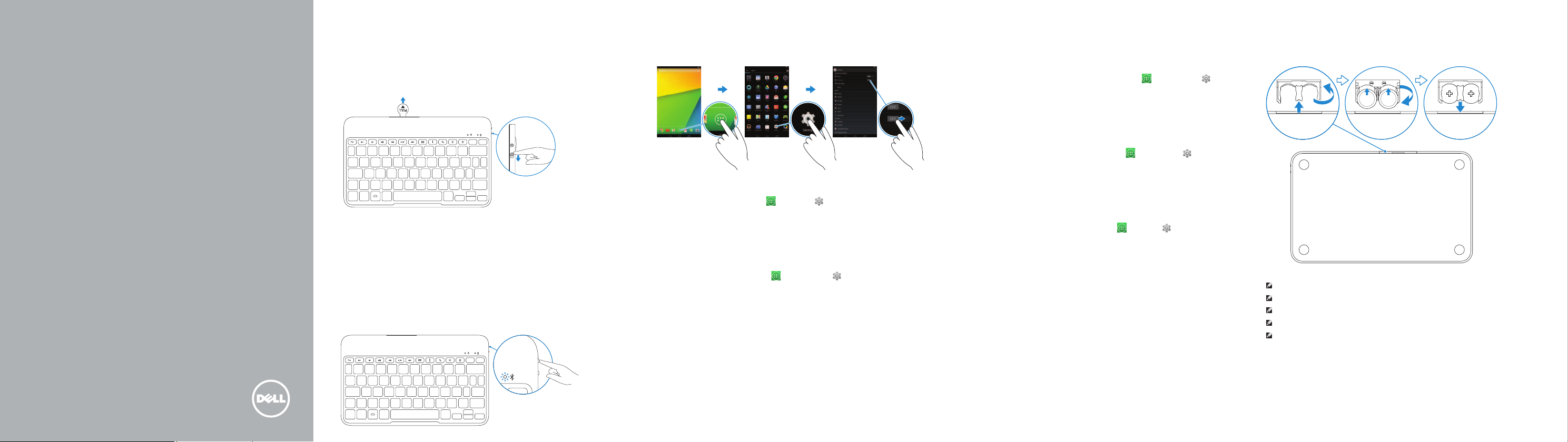
Dell Bluetooth Keyboard
Folio WK415
Quick Start Guide
Snelstartgids
Guide d’information rapide
Guia de Início Rápido
Guía de inicio rápido
1
Pull out the insulation strip and turn on
thekeyboard
Verwijder het isolatiestripje en schakel het toetsenbord in
Retirez la bande isolante puis allumez le clavier
Tire a tira de isolamento e ligue o teclado
Saque la tira de aislamiento y encienda el teclado
2 Press the Bluetooth button for 3 seconds to
enable pairing mode
Houd de Bluetooth-knop 3 seconden ingedrukt om de koppelingsmodus
te starten
Appuyez sur le bouton Bluetooth pendant 3 secondes pour activer le
mode d’appariement
Pressione o botão de Bluetooth durante 3 segundos para ativar o modo
de emparelhamento
Presione el botón de Bluetooth durante 3 segundos para habilitar el
modo de acople
3 Pair the keyboard
Koppel het toetsenbord | Appariez le clavier
Emparelhar o teclado | Seleccione el teclado
1. On your tablet, tap All Apps → Settings → WIRELESS &
NETWORKS→ Bluetooth.
2. Enable Bluetooth by moving the slider to ON position.
3. Tap Bluetooth.
4. Tap Dell WK415 Keyboard.
5. Follow the instructions on the screen.
1. Tik op uw tablet op Alle apps
NETWERKEN→ Bluetooth.
2. Schakel Bluetooth in door het schuifknop naar AAN te verschuiven.
3. Tik op Bluetooth.
4. Tik op Dell WK415 Keyboard.
5. Volg de aanwijzingen op het scherm.
→ Instellingen → DRAADLOOS EN
1. Sur votre tablette, touchez Toutes les applications
Sans fil et réseaux → Bluetooth.
2. Activez le Bluetooth en basculant le bouton sur la position OUI.
3. Touchez Bluetooth.
4. Touchez Dell WK415 Keyboard.
5. Suivez les instructions qui s’affichent.
1. Em seu tablet, toque em Todos os aplicativos
SEMFIO E REDES→ Bluetooth.
2. Ative o Bluetooth movendo o deslizador para a posição Ligado.
3. Toque em Bluetooth.
4. Toque em Teclado Dell WK415.
5. Siga as instruções descritas na tela.
1. En su tableta, toque Todas las aplicaciones
INALÁMBRICA Y REDES→ Bluetooth.
2. Habilite la función Bluetooth moviendo el deslizador a la posición
deENCENDIDO.
3. Toque Bluetooth.
4. Toque teclado Dell WK415.
5. Siga las instrucciones de la pantalla.
→ Paramètres →
→ Definições →
→ Ajustes → FUNCIÓN
Replacing the batteries
De batterijen vervangen | Remplacer les batteries
Como substituir as baterias | Sustitución de las pilas
NOTE: The batteries are installed when you receive the keyboard.
N.B.: de batterijen zijn reeds geplaatst wanneer u het toetsenbord ontvangt.
REMARQUE : les batteries sont installées lorsque vous recevez le clavier.
NOTA: As baterias estão instaladas quando você recebe o teclado.
NOTA: Al recibir el teclado las pilas ya están instaladas.
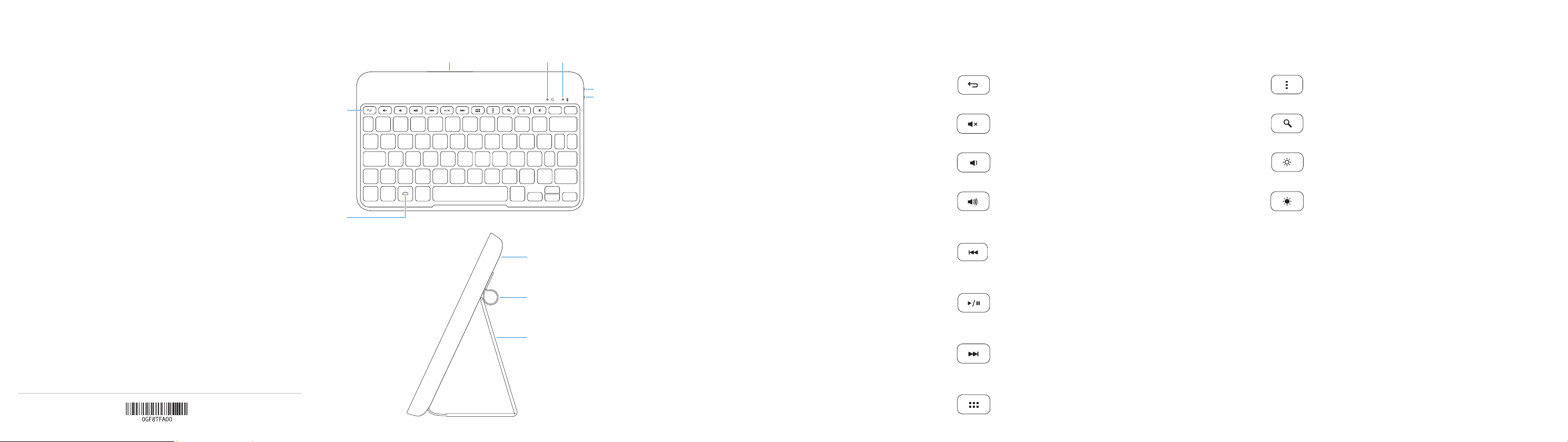
Product support and manuals
Productondersteuning en handleidingen
Support produits et manuels
Suporte ao produto e manuais
Soporte del producto y manuales
Contact Dell
Neem contact op met Dell
Contacter Dell
Entre em contato com a Dell
Póngase en contacto con Dell
Regulatory and safety
Regelgeving en veiligheid | Réglementations et sécurité
Normatização e segurança | Normativa y seguridad
Regulatory model and type
Beschreven model en type
Modèle et type réglementaires
Modelo e tipo normativo
Modelo y tipo normativo
© 2014 Dell Inc.
© 2014 Google Inc.
dell.com/support
dell.com/support/manuals
dell.com/contactdell
dell.com/regulatory_compliance
K07M
K07M001
Printed in China.
2014-03
Features
Kenmerken | Caractéristiques | Características | Funciones
43
2
1
8
9
10
Shortcut Keys
Sneltoetsen | Raccourcis clavier
5
6
7
1. Home key
2. Shortcut keys
3. Battery tray
4. Power-status light
5. Bluetooth-status light
6. Bluetooth button
7. Power switch
8. Tablet case
9. Stylus holder
10. Tablet stand/Flip cover
1. Bouton Accueil
2. Raccourcis clavier
3. Support de la batterie
4. Voyant d’état de l’alimentation
5. Voyant d’état de Bluetooth
6. Bouton Bluetooth
7. Bouton d’alimentation
8. Étui de la tablette
9. Porte-stylet
10. Support de la tablette/Couvercle
rabattable
1. Tecla de inicio
2. Teclas de acceso directo
3. Bandeja de la batería
4. Indicador luminoso de estado
dealimentación
5. Indicador luminoso de estado
deBluetooth
6. Botón de Bluetooth
7. Interruptor de encendido
8. Funda de la tableta
9. Soporte Stylus
10. Apoyo de la tableta/tapa abatible
1. Home-toets
2. Sneltoetsen
3. Batterijhouder
4. Stroomstatuslampje
5. Lampje voor Bluetooth-status
6. Bluetooth-knop
7. Aan-/uitschakelaar
8. Tablethoes
9. Stylushouder
10. Standaard hoes/omslaghoes
voortablet
1. Tecla Início
2. Teclas de atalho
3. Bandeja da bateria
4. Luz de status de energia
5. Luz de status de Bluetooth
6. Botão de Bluetooth
7. Chave de alimentação
8. Estojo do tablet
9. Suporte da caneta
10. Base do tablet/Tampa de virar
Teclas de atalho | Teclas de acceso directo
Back
Achterzijde
Voltar
Atrás
|
Retour
|
Mute audio
Geluid dempen
Sem áudio
Couper le son
|
Silenciar el audio
|
Decrease volume
Geluidsniveau omlaag
Diminuir o volume
Diminuer le volume
|
Disminuir el volumen
|
Increase volume
Geluidsniveau omhoog
Aumentar o volume
Augmenter le volume
|
Aumentar el volumen
|
Play previous track/chapter
Vorige nummer/hoofdstuk afspelen
Lire le morceau ou le chapitre précédent
Tocar a faixa/capítulo anterior
Reproducir pista o capítulo anterior
Play/Pause
Afspelen/Pauzeren
Tocar/pausar
Lire/Pause
|
Reproducir/Pausar
|
Play next track/chapter
Volgende nummer/hoofdstuk afspelen
Lire le morceau ou le chapitre suivant
Tocar a próxima faixa/capítulo
Reproducir pista o capítulo siguiente
All apps
Alle apps
Todos os aplicativos
Toutes les applications
|
Todas las aplicaciones
|
Action menu
Actiemenu
Menu de Ação
Menu d’action
|
Menú de acción
|
Search
Zoeken
Pesquisar
Rechercher
|
Buscar
|
Decrease brightness
Helderheid verminderen
Reduzir o brilho
Disminuir brillo
|
Increase brightness
Helderheid vermeerderen
Aumentar o brilho
Aumentar brillo
|
Diminuer la luminosité
|
Augmenter la luminosité
|
