Page 1
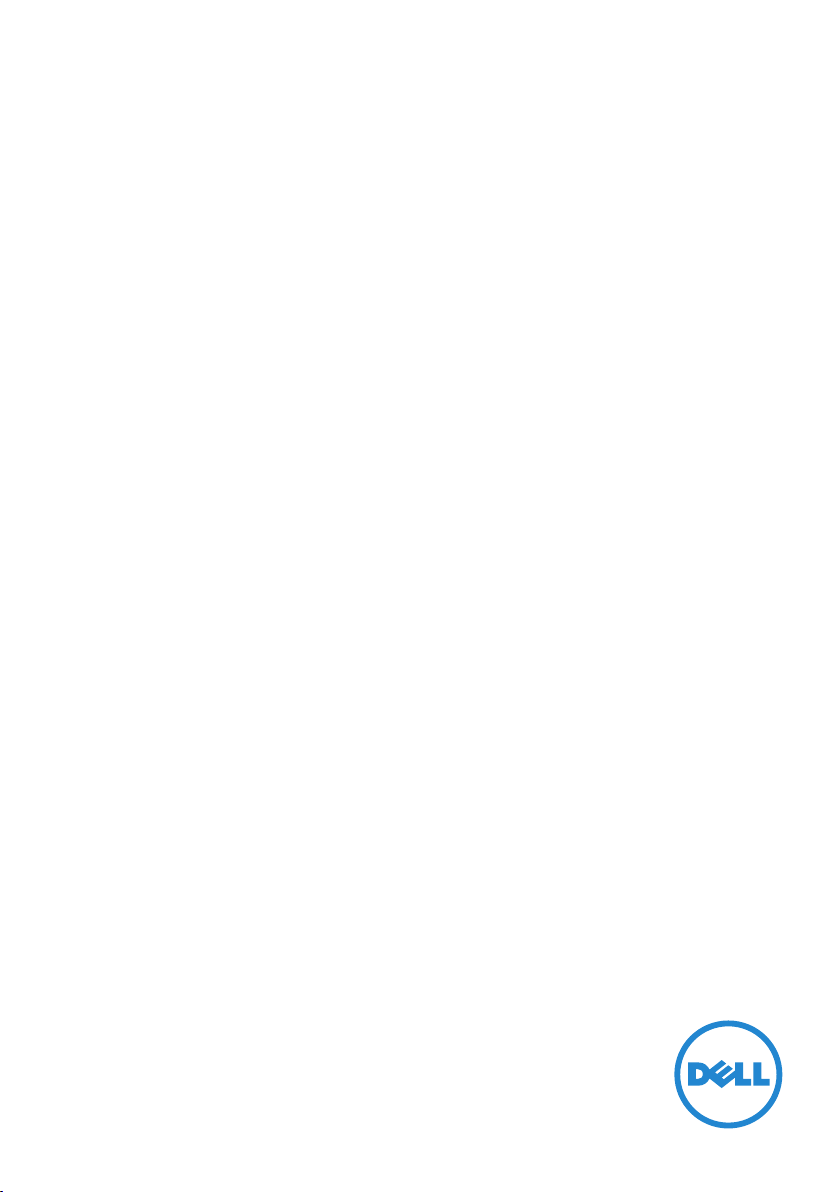
Dell Bluetooth Keyboard
Folio WK415
User’s Manual
Regulatory model: K07M
Regulatory type: K07M001
Page 2
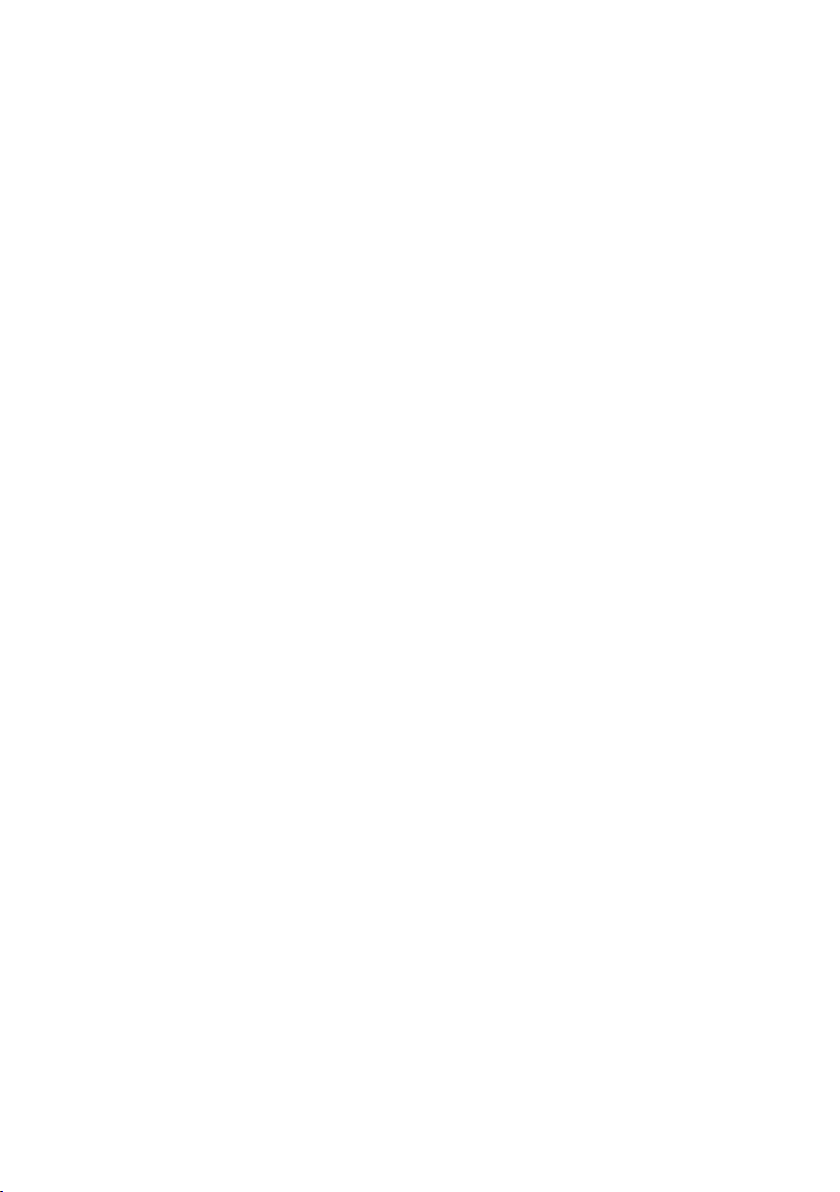
Copyright © 2014 Dell Inc. All rights reserved.
This product is protected by U.S. and international copyright and intellectual property
laws. Dell™ and the Dell logo are trademarks of Dell Inc. in the United States and/or other
jurisdictions. All other marks and names mentioned herein may be trademarks of their
respective companies.
2014 – 06 Rev. A00
Page 3
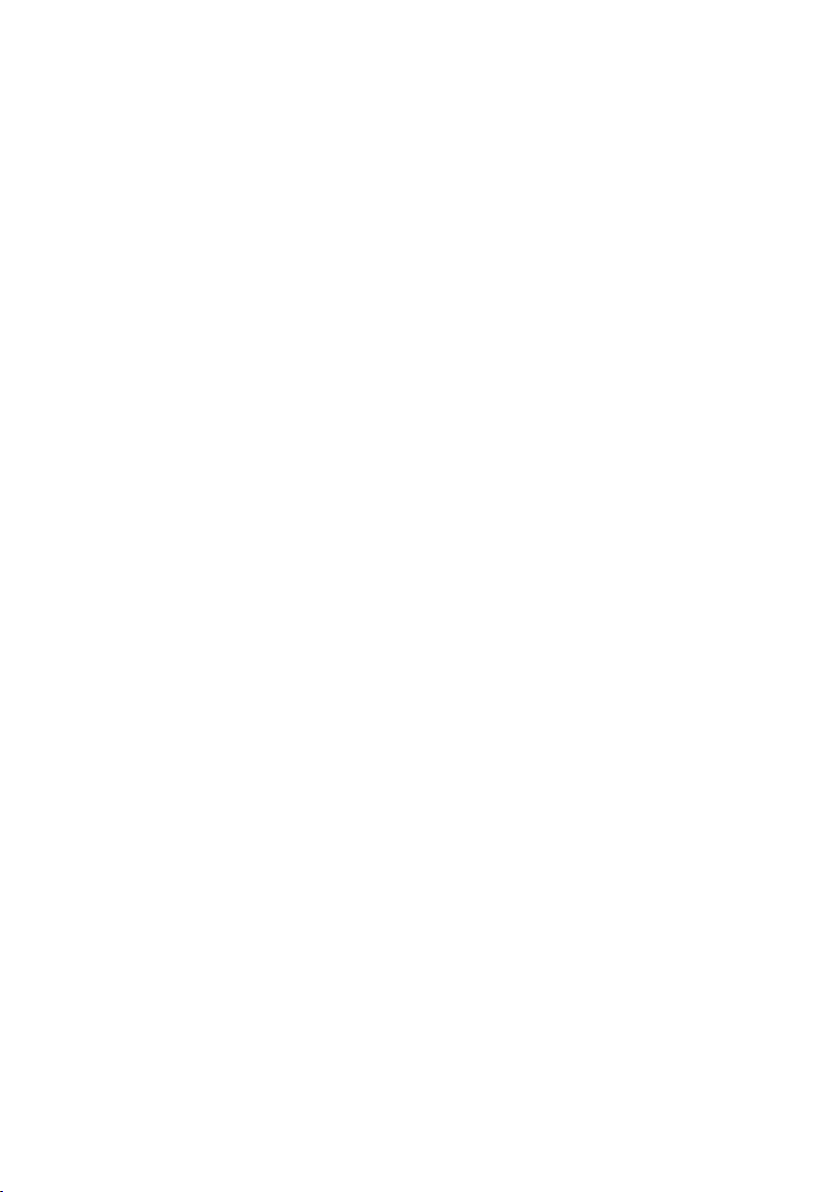
Contents
Features ........................................5
Set Up Your Keyboard............................6
Install the Batteries ..............................8
Shortcut Keys ...................................8
Specifications ...................................9
Troubleshooting ...............................10
Keyboard is not turning on . . . . . . . . . . . . . . . . . . 10
Unable to pair to the tablet . . . . . . . . . . . . . . . . . . .11
Reconnecting the keyboard . . . . . . . . . . . . . . . . . .11
│ 3
Page 4
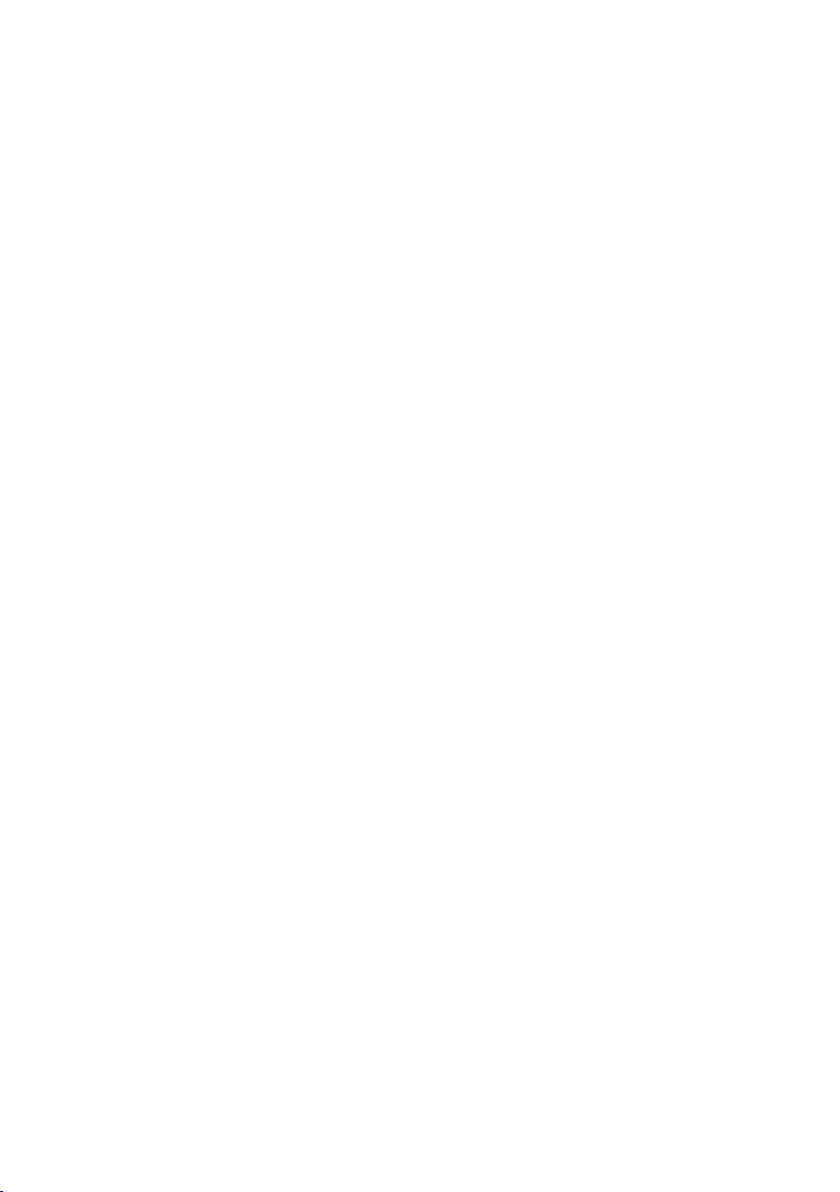
4 │
Page 5

Features
2
1
8
9
10
5
43
6
7
Part Functionality
1 Home key Press to go to the home screen.
2 Shortcut keys Provide quick access to some of the commonly
used functions. For more information, see
“Shortcut Keys”.
3 Battery tray Allows to install batteries.
Features │ 5
Page 6

4 Power-status light • Turns on for 10 seconds when you turn on
the keyboard.
• Blinking light indicates low battery.
5 Bluetooth-status
light
6 Bluetooth button • Press to turn on the Bluetooth.
7 Power switch Slide to turn on the keyboard.
8 Tablet case Protects your tablet and can be used as a stand.
9 Stylus holder Holds the stylus.
10 Tablet stand/
Flip cover
• Turns on for 30 seconds when you turn on
the Bluetooth.
• Turns on for 60 seconds when the
keyboard is in pairing mode.
• Press for 3 seconds to enable pairing mode.
Allows to use as a stand or a flip cover.
Set Up Your Keyboard
1. Pull out the insulation strip and slide the power switch.
6 │ Set Up Your Keyboard
Page 7

2. Press the Bluetooth button for 3 seconds to enable pairing mode.
3. Pair the keyboard.
a. On your tablet, tap → Settings → WIRELESS & NETWORKS→
Bluetooth.
b.
Enable Bluetooth by moving the slider to ON position.
c.
Tap Bluetooth.
d.
Tap Dell WK415 Keyboard.
e.
Follow the instructions on the screen.
Set Up Your Keyboard │ 7
Page 8

Install the Batteries
To install the batteries:
1.
Carefully pry out the battery tray.
2.
Turn the battery tray over.
3.
With the batteries’ positive side facing you, slide the batteries into the
battery slots.
4.
Turn the battery tray over.
5.
Slide the battery tray into the slot on the keyboard.
Shortcut Keys
Back
Mute audio
Decrease volume
8 │ Install the Batteries
Page 9

Increase volume
Play previous track/chapter
Play/Pause
Play next track/chapter
All apps
Action menu
Search
Decrease brightness
Increase brightness
Specifications
Keyboard Information
Marketing name Dell Bluetooth Keyboard Folio WK415
Regulatory model K07M
Regulatory type K07M001
Connection type Bluetooth Low Energy (BLE)
Supported operating system Android 4.4 or later
Dimensions and Weight
Height 20 mm (0.79 inch)
Width 231 mm (9.09 inches)
Depth 135 mm (5.31 inches)
Weight (with tablet case) 0.40 kg (0.88 lb)
Specifications │ 9
Page 10

Communication
Type Bluetooth Low Energy (BLE)
Operating range Up to 10 meters
Operating voltage 3.0 VDC
Operating current 20 mA
Power consumption when
Bluetooth is on
Batteries
Slots Two
Type Coin-cell non-rechargeable battery
Life span (approximate) 12 months
Operating voltage 2.5 V–3.0 V
Keyboard Environment
Operating temperature 0°C to 60°C
Storage temperature -40°C to 70°C
Operating humidity
(maximum)
Storage humidity (maximum) 95% relative humidity, non-condensing
750 µA
90% relative humidity, non-condensing
Troubleshooting
Check for the following symptoms and solutions if you are experiencing
problems connecting the keyboard to your tablet.
Keyboard is not turning on
1. Check if the insulation strip is removed.
2.
Check if the batteries are installed properly.
3.
Try replacing the batteries with new batteries.
4.
Slide the power switch on the keyboard and make sure the
power-status light turns on.
10 │ Troubleshooting
Page 11

Unable to pair to the tablet
1. Check if the keyboard is turned on.
2. Check if the keyboard Bluetooth-status light is on.
3. Press the Bluetooth button on the keyboard for 3 seconds to enable
pairing mode. The Bluetooth-status light turns on for 60 seconds.
4. Check if the Bluetooth on your tablet is turned on. For instructions
on turning on Bluetooth on your tablet, see the documentation that
shipped with your tablet.
5. Check if you are using a Dell tablet with Android 4.4 or later installed.
6. Check if you have paired to Dell WK415 Keyboard.
Reconnecting the keyboard
When the keyboard is connected and there is no action in the tablet when
the keyboard keys are pressed:
1. Unpair the keyboard. For instruction on unpairing a Bluetooth device,
see the document that shipped with the tablet.
2. Turn o Bluetooth on your tablet. For instructions on turning o the
Bluetooth, see the document that shipped with the tablet.
3. Wait for 20 seconds and turn on Bluetooth on your tablet. For
instructions on turning on Bluetooth, see the document that shipped
with the tablet.
4. Press the Bluetooth button for 3 seconds on the keyboard to enable
pairing mode. The Bluetooth-status light turns on for 60 seconds.
5. Tap Dell WK415 Keyboard from the list of available devices. Follow
the instructions on the screen to pair with the keyboard. Check if the
keyboard is working.
Troubleshooting │ 11
