Dell W-IAP3WN User Manual
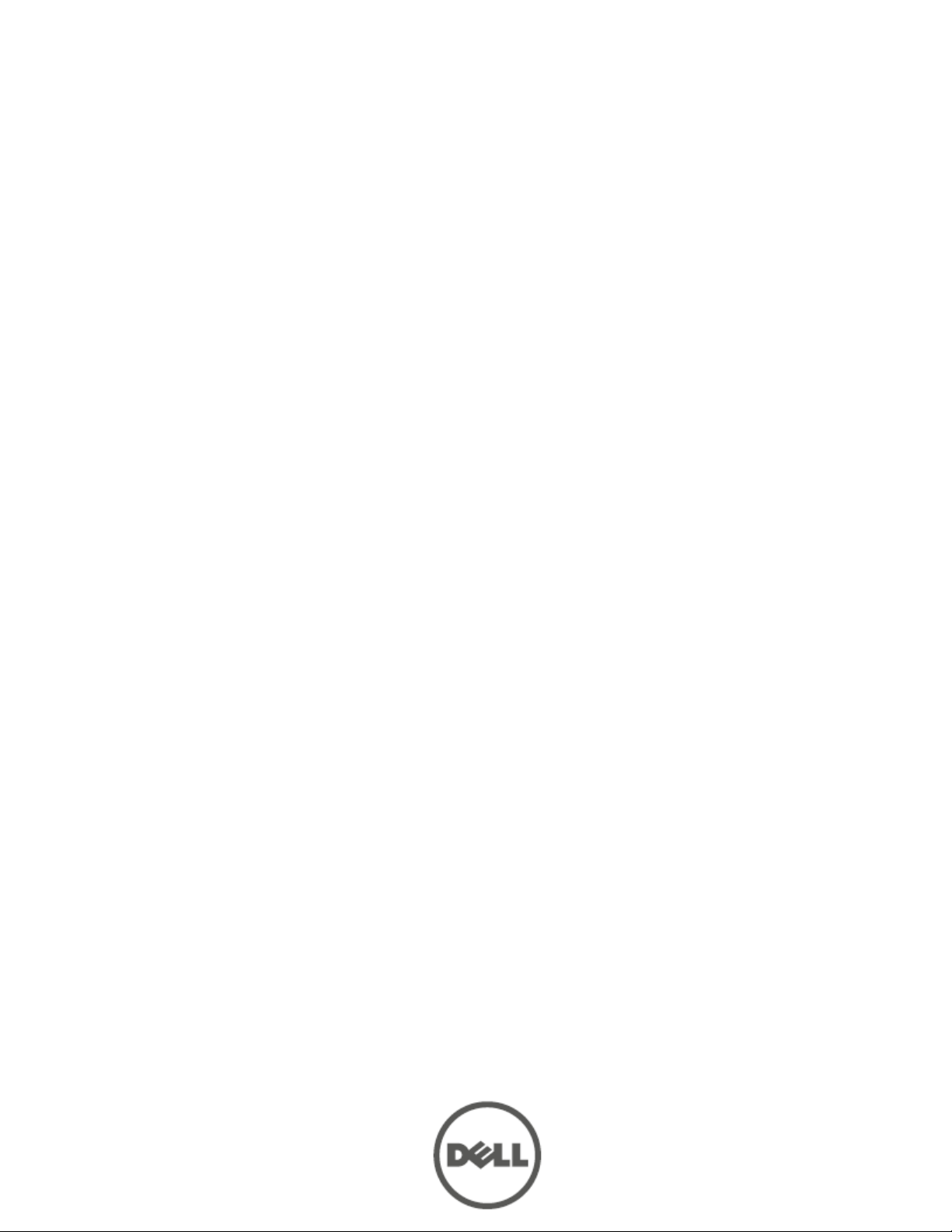
Dell PowerConnect W-Series
Instant Access Point
6.2.0.0-3.2.0.0
User Guide

Copyright
© 2013 Aruba Networks, Inc. Aruba Networks trademarks include , Aruba
Networks®, Aruba Wireless Networks®, the registered Aruba the Mobile Edge Company logo,
and Aruba Mobility Management System®. Dell™, the DELL™ logo, and PowerConnect™ are
trademarks of Dell Inc.
All rights reserved. Specifications in this manual are subject to change without notice.
Originated in the USA. All other trademarks are the property of their respective owners.
Open Source Code
Certain Aruba products include Open Source software code developed by third parties, including
software code subject to the GNU General Public License (GPL), GNU Lesser General Public
License (LGPL), or other Open Source Licenses. The Open Source code used can be found at this
site:
http://www.arubanetworks.com/open_source
Legal Notice
The use of Aruba Networks, Inc. switching platforms and software, by all individuals or
corporations, to terminate other vendors’ VPN client devices constitutes complete acceptance of
liability by that individual or corporation for this action and indemnifies, in full, Aruba Networks,
Inc. from any and all legal actions that might be taken against it with respect to infringement of
copyright on behalf of those vendors.
January 2013 | 0511129-03 Dell PowerConnect W-Series Instant Access Poi nt 6.2.0.0-3.2.0.0 | User Guide
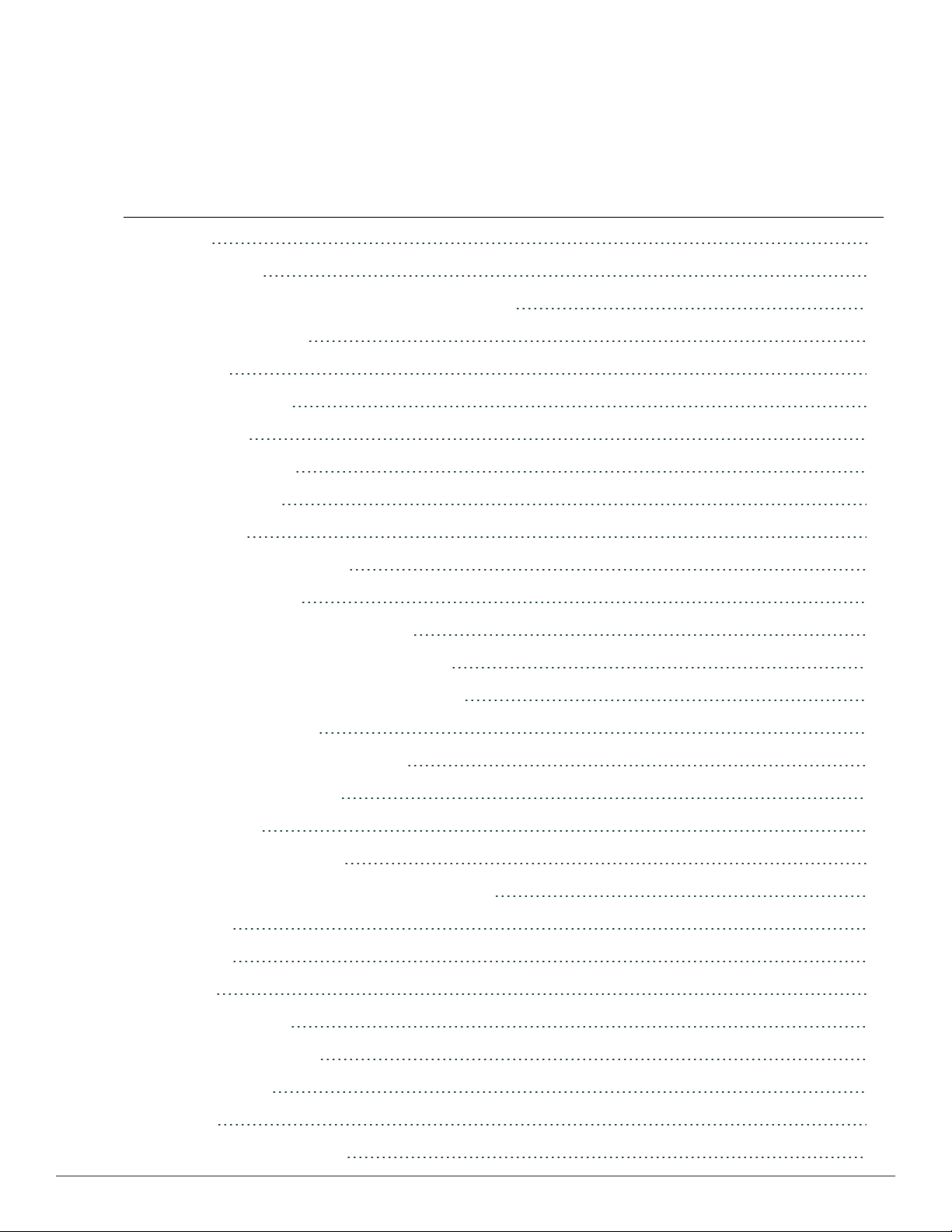
Contents
Contents
About This Guide
Dell PowerConnect W-Instant Access Point Overview
Supported Devices
Objective
Intended Audience
Conventions
Contacting Support
Initial Configuration
Initial Setup
Pre-Installation Checklist
Connecting aW-IAP
Assigning an IP Address to the W-IAP
Connecting to a Provisioning Wi-Fi Network
3
15
15
15
15
16
16
16
17
17
17
18
18
18
Disabling the Provisioning Wi-Fi Network
Assigning a Static IP
Log in to the Dell W-Series Instant UI
Specifying a Country Code
W-IAP Cluster
DellW-Instant User Interface
Understanding the Dell W-Series Instant UI Layout
Banner
Search
Tabs
Networks Tab
Access Points Tab
Clients Tab
Links
20
20
21
21
22
23
23
24
24
24
24
25
25
26
New Version Available
3 | Contents Dell PowerConnect W-Series Instant Access Point 6.2.0.0-3.2.0.0 | User Guide
27
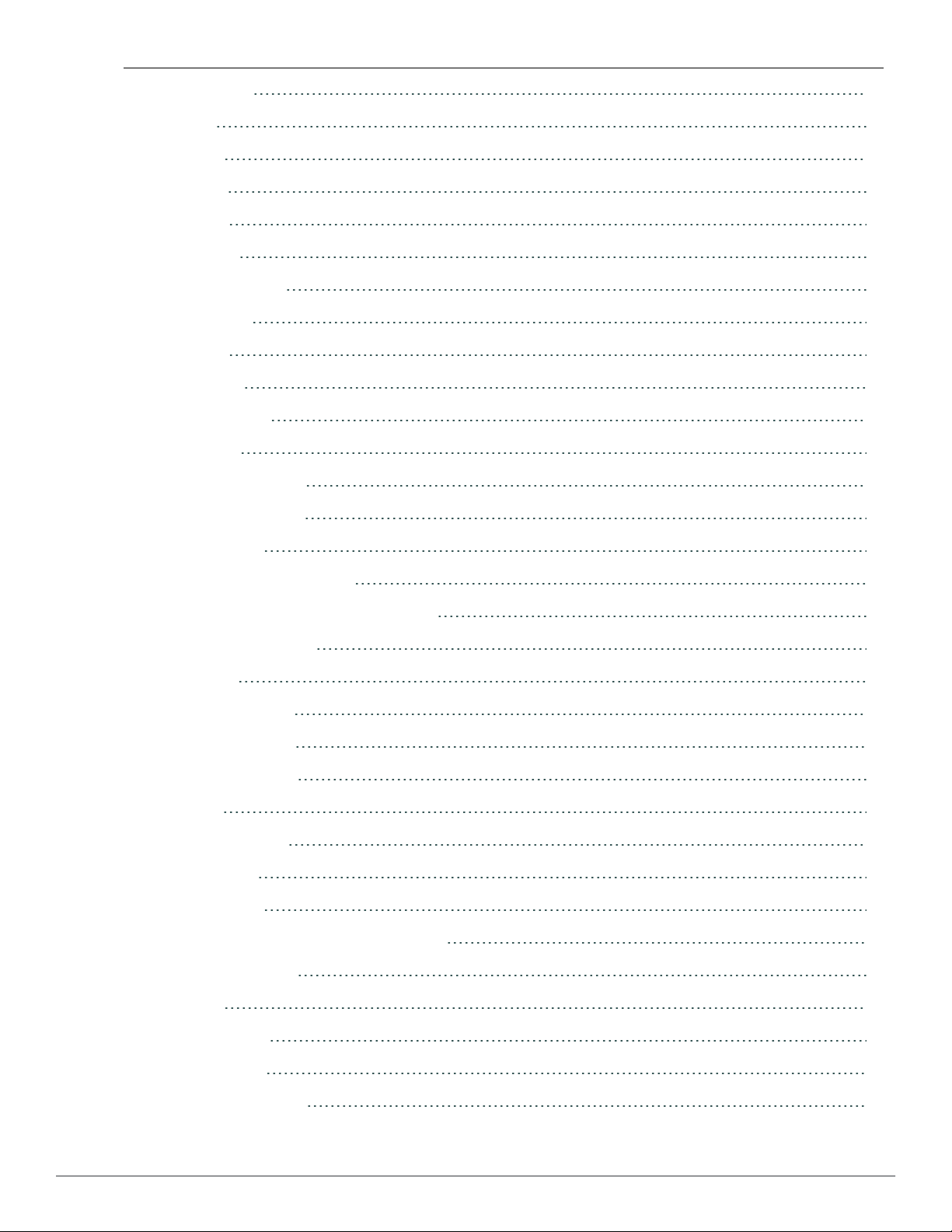
Settings
27
RF
PEF
WIP
VPN
Wired
Maintenance
Support
Help
Logout
Monitoring
Info
RF Dashboard
Usage Trends
Spectrum
29
30
30
31
31
32
32
32
33
33
33
34
35
36
Overview (Device list)
Channel Utilization and Monitoring
Channel Details
Alerts
Client Alerts
Fault History
Active Faults
IDS
Configuration
AirGroup
Language
Dell PowerConnect W-AirWave Setup
Pause/Resume
Views
36
36
37
37
37
38
38
39
39
40
40
40
41
41
Wireless Network
Network Types
Employee Network
Dell PowerConnect W-Series Instant Access Point 6.2.0.0-3.2.0.0 | User Guide 4 | Contents
43
43
44

Adding an Employee Network
44
Voice Network
Adding a Voice Network
Guest Network
Adding a Guest Network
Editing a Network
Deleting a Network
Number of WLAN SSIDs Supported
Enabling the Extended SSID Option
VLAN Pooling
Managing W-IAPs
Preferred Band
Auto Join Mode
Disabling Auto Join Mode
Terminal Access
53
53
60
60
68
68
68
69
69
71
71
71
71
72
LED Display
TFTP Dump Server
Extended SSID
Deny Inter User Bridging and Deny Local Routing
Syslog Server
Syslog Facility Levels
Adding aW-IAP to the Network
Removing aW-IAP from the Network
Editing W-IAP Settings
Changing W-IAP Name
Changing IP Address of the W-IAP
Configuring Adaptive Radio Management
Configuring Uplink Management VLAN
Configuring Wired Bridging on Ethernet 0
72
72
73
73
73
74
74
75
75
75
76
78
79
79
Migrating to a Dell PowerConnect W-Series Mobility Controller Managed Network
Converting aW-IAP to RAP Mode
Converting aW-IAP to CAP
5 | Contents Dell PowerConnect W-Series Instant Access Point 6.2.0.0-3.2.0.0 | User Guide
80
80
83
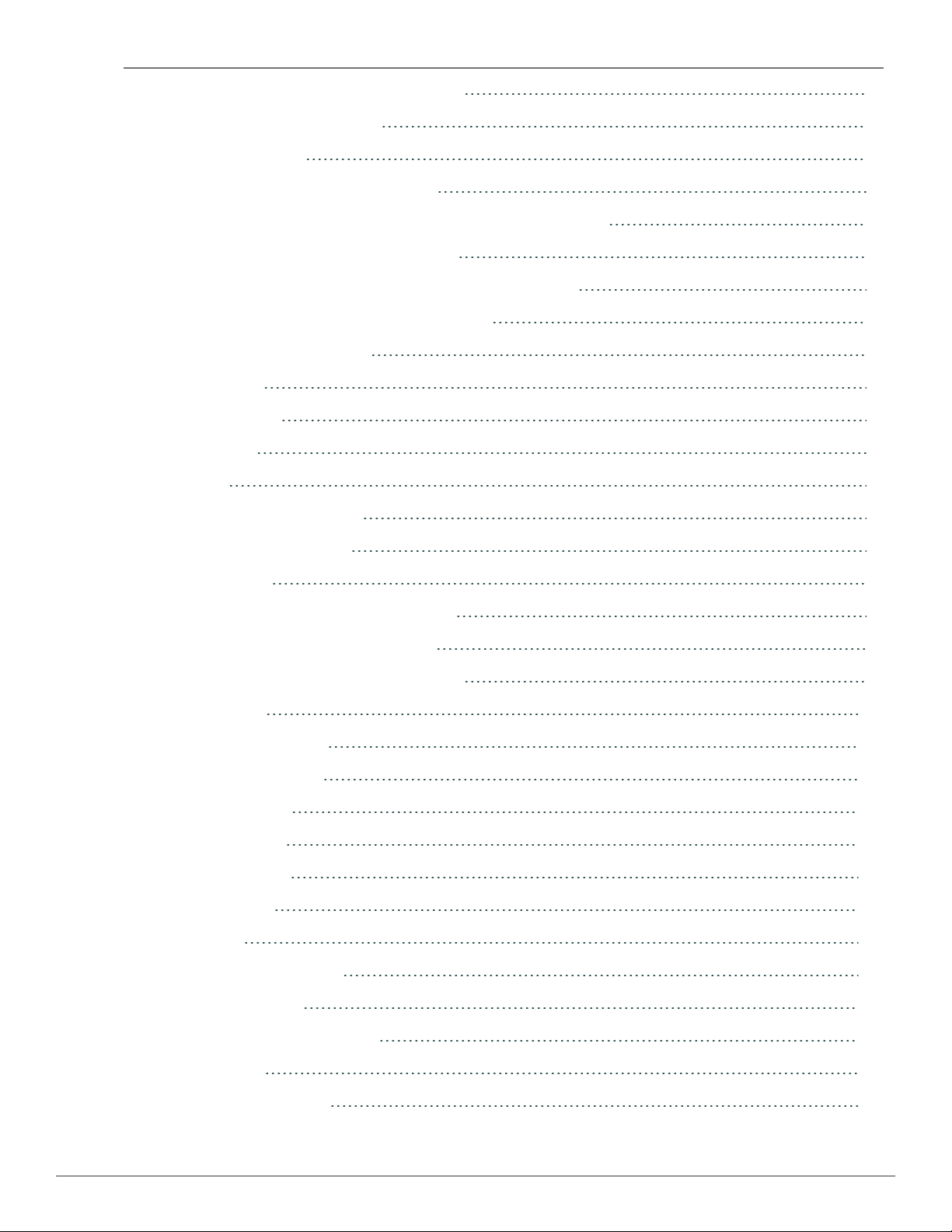
Converting aW-IAP to Standalone Mode
83
Converting Back to aW-IAP
Rebooting the W-IAP
Firmware Image Server in Cloud Network
Upgrade Using Dell PowerConnect W-AirWave and Image Server
Image Management Using Cloud Server
Image Management Using Dell PowerConnect W-AirWave
Automatic Firmware Image Check and Upgrade
Upgrading to New Version
Manual
Automatic
Layer-3 Mobility
Overview
Configuring a Mobility Domain
Home Agent Load Balancing
84
84
86
86
86
86
87
88
88
90
91
91
92
95
Spectrum Monitor
Creating Spectrum Monitors and Hybrid APs
Converting W-IAPs into Hybrid W-IAPs
Converting aW-IAPto a Spectrum Monitor
Spectrum Data
Overview - Device List
Non Wi-Fi Interferers
Channel Metrics
Channel Details
Spectrum Alerts
Time Management
NTP Server
Configuring an NTP Server
Daylight Saving Time
97
97
97
98
100
100
101
103
104
105
107
107
107
108
Enabling Daylight Saving Time
Virtual Controller
Master Election Protocol
Dell PowerConnect W-Series Instant Access Point 6.2.0.0-3.2.0.0 | User Guide 6 | Contents
108
109
109
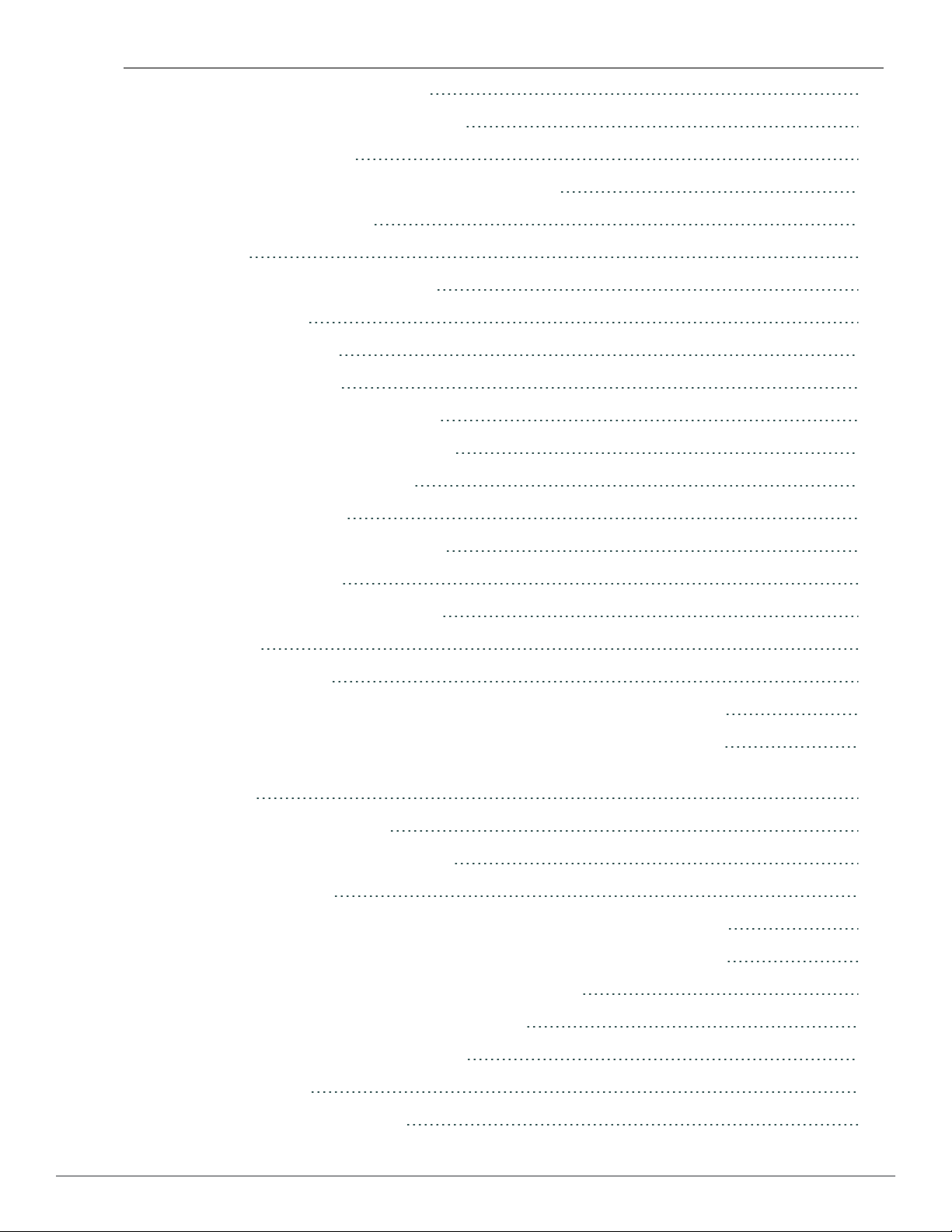
Preference to an IAP with 3G/4G Card
109
Preference to aW-IAP with Non-Default IP
Virtual Controller IP Address
Specifying Name and IP Address for the Virtual Controller
Configuring the DHCP Server
Authentication
Authentication Methods in DellW-Instant
802.1X Authentication
Internal RADIUS Server
External RADIUS Server
Authentication Terminated on W-IAP
Configuring an External RADIUS Server
Enabling RADIUS Server Support
Authentication Survivability
RADIUS Server Authentication with VSA
109
110
110
110
111
111
111
112
112
112
113
115
115
118
List of Supported VSA
Management Authentication Settings
Captive Portal
Internal Captive Portal
Configuring Internal Captive Portal Authentication when Adding a Guest Network
Configuring Internal Captive Portal Authentication when Editing a Guest Network
Configuring Internal Captive Portal with External RADIUS Server Authentication when Adding a Guest
Network
Customizing a Splash Page
Disabling Captive Portal Authentication
External Captive Portal
Configuring External Captive Portal Authentication when Adding a Guest Network
Configuring External Captive Portal Authentication when Editing a Guest Network
External Captive Portal Authentication using ClearPass Guest
Creating a Web Login page in the ClearPass Guest
118
120
121
121
122
123
124
125
126
127
127
129
131
131
Configuring the RADIUS Server in Instant
WISPr Authentication
Configuring WISPr Authentication
7 | Contents Dell PowerConnect W-Series Instant Access Point 6.2.0.0-3.2.0.0 | User Guide
131
132
132
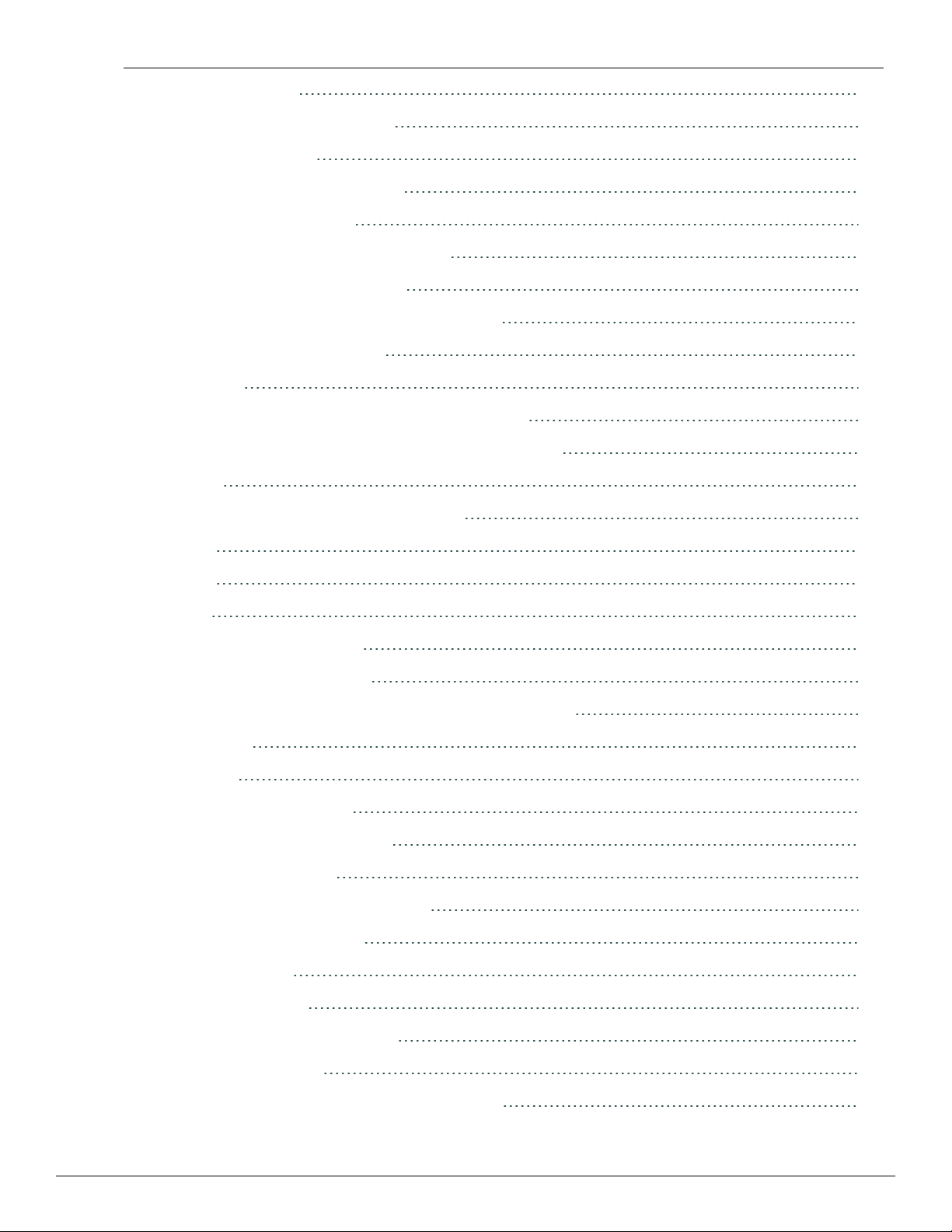
MAC Authentication
133
Configuring MAC Authentication
Walled Garden Access
Creating a Walled Garden Access
MAC + 802.1X Authentication
Configuring MAC + 802.1X Authentication
MAC + Captive Portal Authentication
Configuring MAC + Captive Portal Authentication
Wired Authentication on aW-IAP
Certificates
Loading Certificates using Dell W-Series Instant UI
Loading Certificates using Dell PowerConnect W-AirWave
Encryption
Encryption Types Supported in DellW-Instant
WEP
134
134
134
136
136
137
137
138
138
139
140
143
143
143
TKIP
AES
Encryption Recommendations
Understanding WPA and WPA2
Recommended Authentication and Encryption Combinations
Role Derivation
User Roles
Creating a New User Role
Creating Role Assignment Rules
MAC-Address Attribute
DHCP Option and DHCP Fingerprinting
802.1X-Authentication-Type
User VLAN Derivation
User VLAN Derivation
143
143
143
144
144
145
145
145
147
147
148
148
149
149
Vendor Specific Attributes (VSA)
VLAN Derivation Rule
Configuring VLAN Derivation Rules on aW-IAP
Dell PowerConnect W-Series Instant Access Point 6.2.0.0-3.2.0.0 | User Guide 8 | Contents
149
150
150
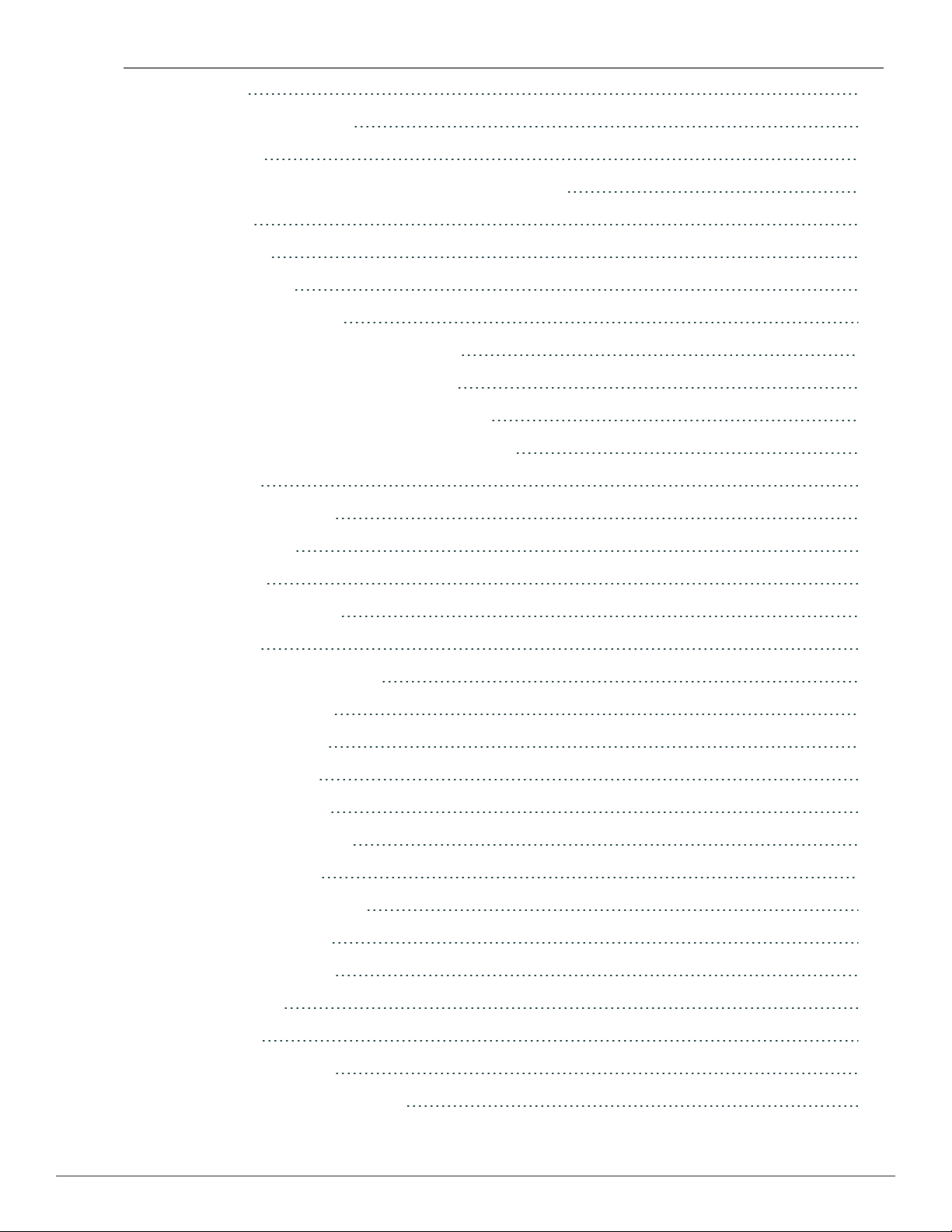
User Role
151
Configuring a User Role
SSID Profile
Configuring VLAN Derivation Rules Using an SSID Profile
Instant Firewall
Service Options
Destination Options
Examples for Access Rules
Allow TCP Service to a Particular Network
Allow POP3 Service to a Particular Server
Deny FTP Service except to a Particular Server
Deny bootp Service except to a Particular Network
Content Filtering
Enabling Content Filtering
Enterprise Domains
151
152
153
155
156
158
158
158
159
160
161
163
163
164
OS Fingerprinting
Adaptive Radio Management
ARM Features
Channel or Power Assignment
Voice Aware Scanning
Load Aware Scanning
Band Steering Mode
Airtime Fairness Mode
Airtime Fairness Modes
Access Point Control
Customize Valid Channels
Min Transmit Power
Max Transmit Power
Client Aware
167
169
169
169
169
169
169
170
170
171
171
171
171
171
Scanning
Wide Channel Bands
Monitoring the Network with ARM
9 | Contents Dell PowerConnect W-Series Instant Access Point 6.2.0.0-3.2.0.0 | User Guide
171
171
172
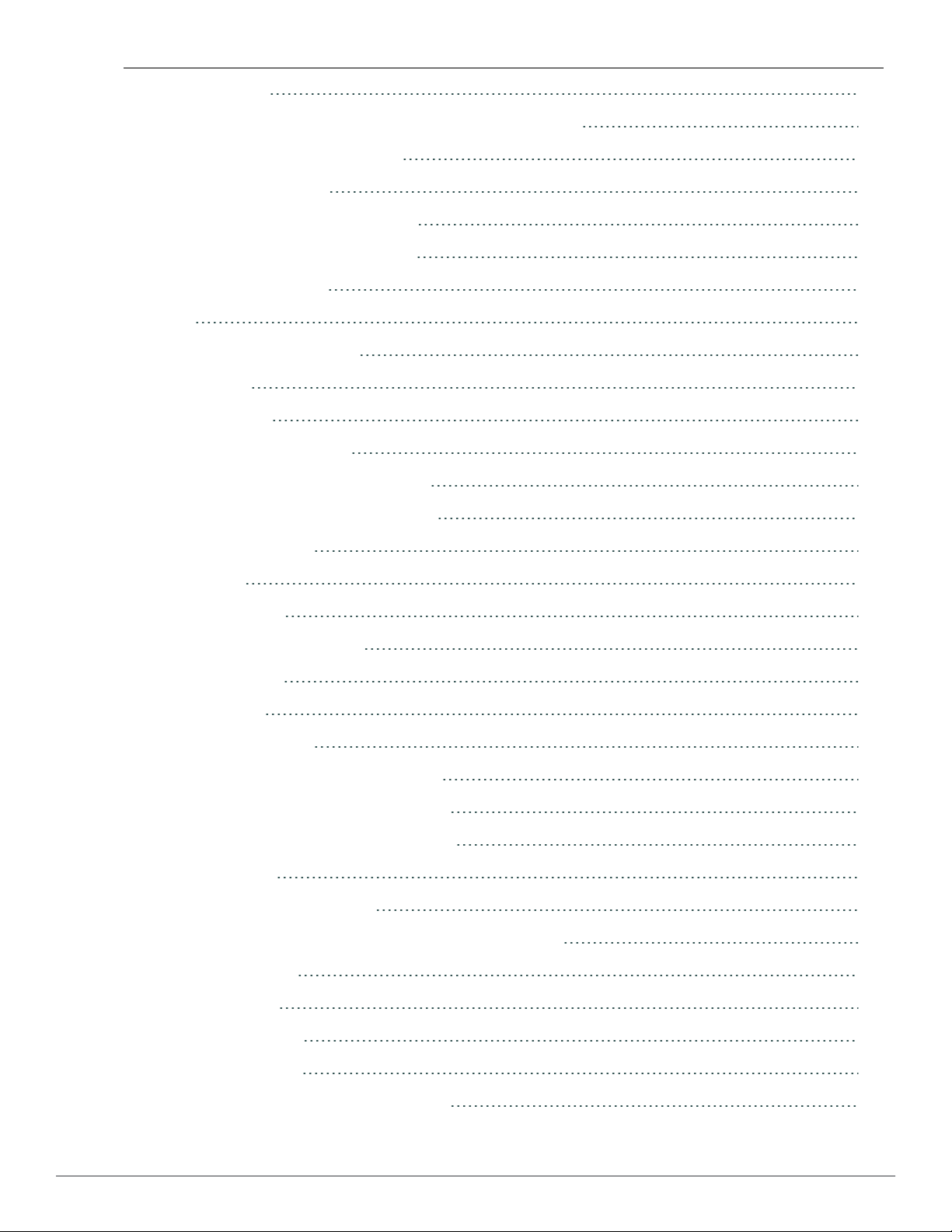
ARM Metrics
172
Configuring Administrator Assigned Radio Settings for W-IAP
Configuring Radio Profiles in Instant
Intrusion Detection System
Rogue AP Detection and Classification
Wireless Intrusion Protection (WIP)
Containment Methods
SNMP
SNMP Parameters for W-IAP
SNMP Traps
Ethernet Downlink
Ethernet Downlink Overview
Ethernet Downlink Profile Parameters
Assigning a Profile to the Ethernet Port
Hierarchical Deployment
172
173
177
177
177
181
183
183
185
187
187
187
190
193
Deployment
Uplink Configuration
Uplink Interface Configuration
Ethernet Uplink
3G/4G Uplink
Types of Modems
Provisioning 3G/4G Uplink Manually
Provisioning 3G Uplink Automatically
Provisioning a 3G/4G Switch Network
Wi-Fi Uplink
Provisioning Wi-Fi Uplink
Provisioning 3G/4G and Wi-Fi Uplink with Factory Setting
Uplink Management
Enforce Uplink
193
195
195
195
196
196
198
199
199
200
200
200
201
201
Uplink Preemption
Uplink Switchover
Uplink Switching Based on VPN Status
Dell PowerConnect W-Series Instant Access Point 6.2.0.0-3.2.0.0 | User Guide 10 | Contents
201
201
201
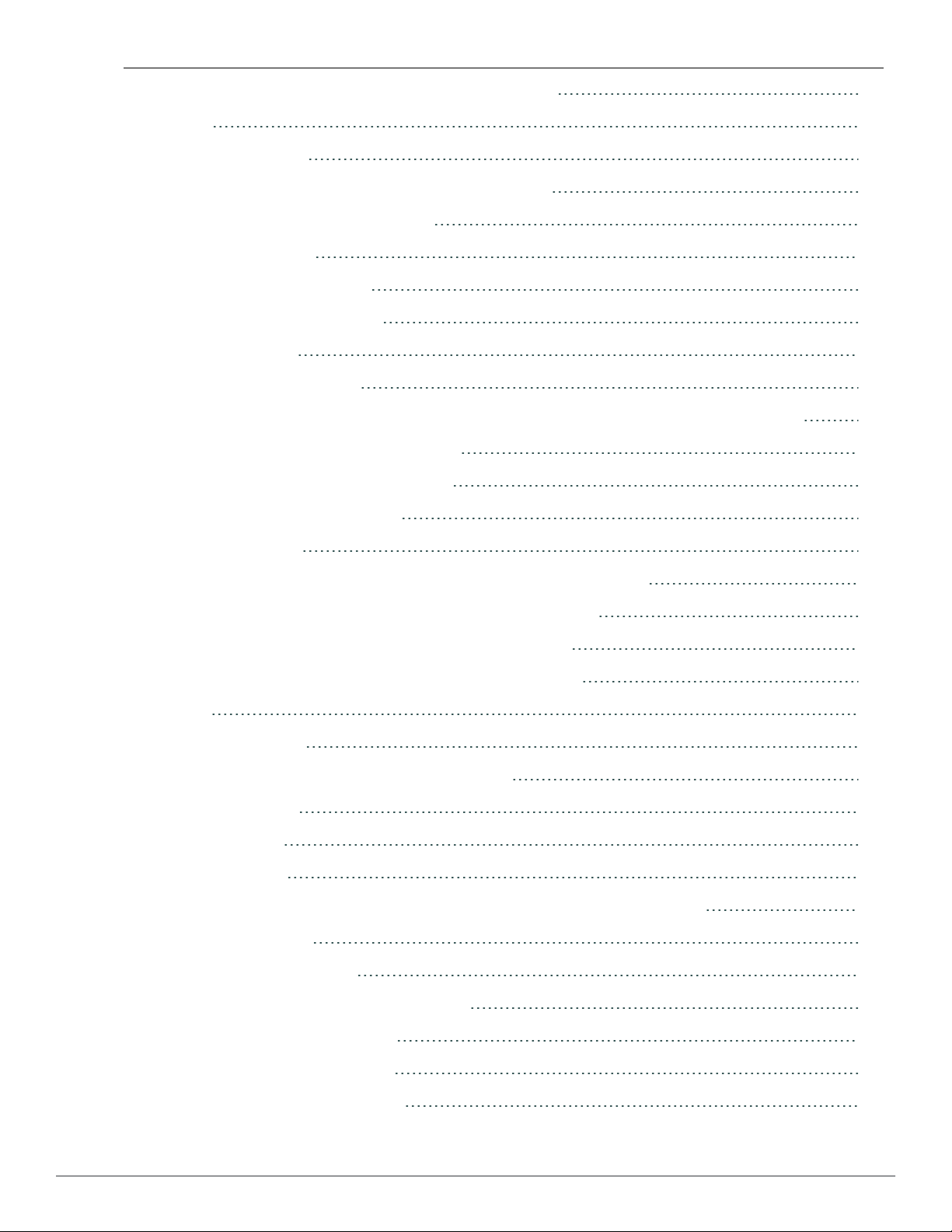
Uplink Switching Based on Internet Connectivity Status
202
PPPoE
Configuring PPPoE
Dell PowerConnect W-AirWave Integration and Management
Dell PowerConnect W-AirWave Features
Image Management
W-IAPand Client Monitoring
Template-based Configuration
Trending Reports
Intrusion Detection System
Wireless Intrusion Detection System (WIDS) Event Reporting to Dell PowerConnect W-AirWave
RF Visualization Support for DellW-Instant
Configuring Dell PowerConnect W-AirWave
Creating your Organization String
About Shared Key
202
202
205
205
205
205
205
206
206
206
207
207
207
208
Entering the Organization String and AMP Information into the W-IAP
Dell PowerConnect W-AirWaveDiscovery through DHCP Option
Standard DHCP option 60 and 43 on Windows Server 2008
Alternate Method for Defining Vendor-Specific DHCP Options
AirGroup
Introducing AirGroup
What is Bonjour and Zero Configuration Networking?
WLANs and Bonjour
AirGroup Solution
AirGroup Features
Dell PowerConnect W-ClearPass Policy Manager and ClearPass Guest Features
AirGroup Architecture
How Does AirGroup Work?
Use Case: Higher Education Wireless LAN
208
208
208
212
215
215
215
216
216
217
217
217
218
219
The AirGroup Solution Components
Configuring AirGroup on W-Instant
Using the Dell W-Series Instant UI
11 | Contents Dell PowerConnect W-Series Instant Acces s Point 6.2.0.0- 3.2.0.0 | User Guide
219
220
220
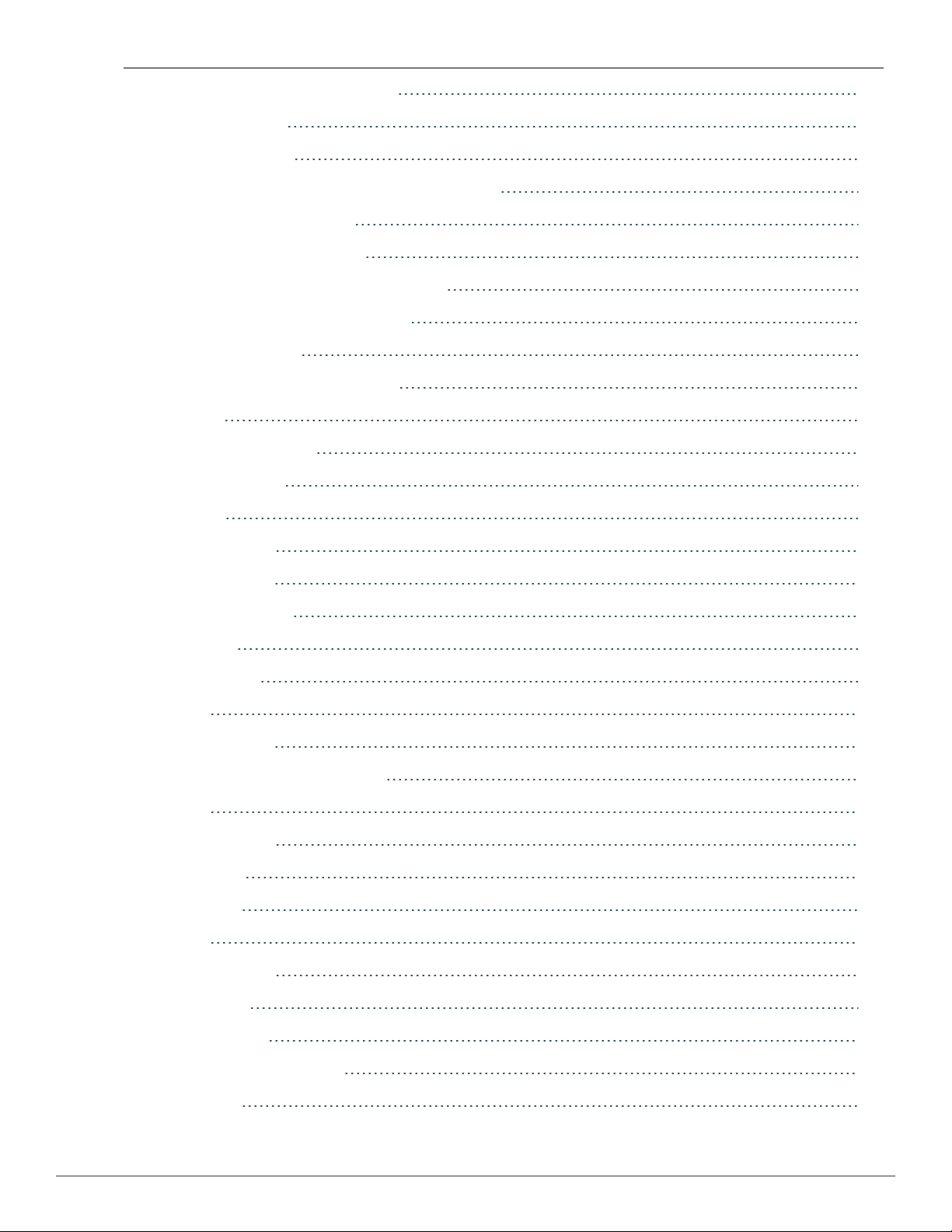
Enabling or Disabling AirGroup
220
Disallow Role
Disallow VLAN
Configuring AirGroup-CPPM Interface in W-Instant
Creating a RADIUS Server
Assign a Server to AirGroup
Configure CPPM to Enforce Registration
Change of Authorization (CoA)
AirGroup Monitoring
Troubleshooting and Log Messages
Monitoring
Virtual Controller View
Monitoring Link
Info
RF Dashboard
221
222
223
223
224
225
225
226
226
229
229
230
230
230
Usage Trends
Client Alerts Link
IDS Link
Network View
Info
Usage Trends
DellW-Instant Access Point View
Info
RF Dashboard
Overview
Client View
Info
RF Dashboard
RF Trends
230
232
232
232
233
233
235
235
235
236
243
244
244
244
Mobility Trail
Alert Types and Management
Alert Types
Dell PowerConnect W-Series Instant Access Point 6.2.0.0-3.2.0.0 | User Guide 12 | Contents
247
249
249
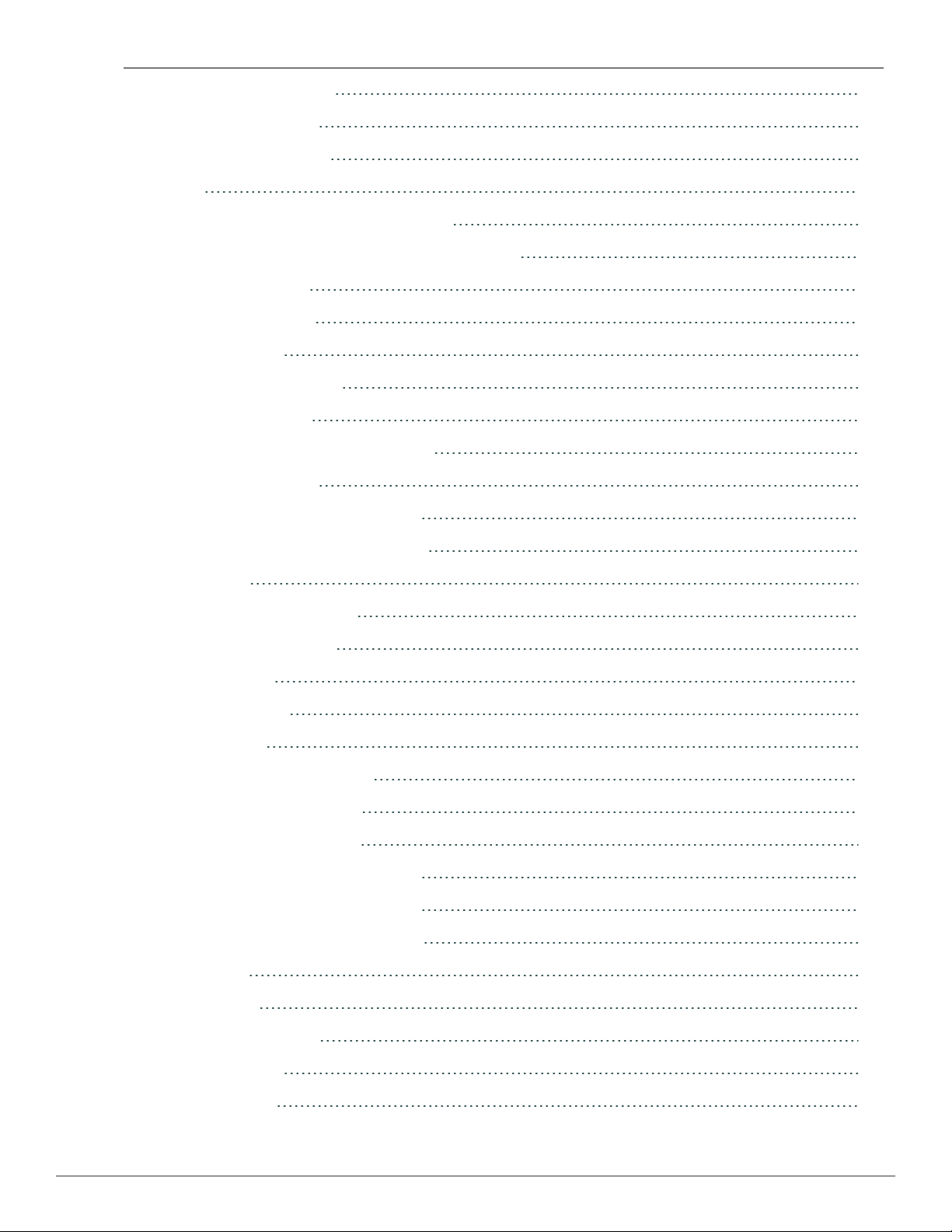
Policy Enforcement Firewall
251
Authentication Servers
Users for Internal Server
Roles
Extended Voice and Video Functionalities
QoS for Microsoft Office OCS and Apple Facetime
Microsoft OCS
Apple Facetime
Client Blacklisting
Types of Client Blacklisting
Manual Blacklisting
Adding a Client to the Manual Blacklist
Dynamic Blacklisting
Authentication Failure Blacklisting
Session Firewall Based Blacklisting
251
251
252
253
253
254
254
255
256
256
256
257
257
257
PEF Settings
Firewall ALG Configuration
Firewall-based Logging
VPN Configuration
VPN Configuration
Fast Failover
Routing Profile Configuration
DHCP Server Configuration
NAT DHCP Configuration
Distributed L2 DHCP Configuration
Distributed L3 DHCP Configuration
Centralized L2 DHCP Configuration
User Database
Adding a User
258
258
259
261
261
262
262
263
264
265
266
267
269
269
Editing User Settings
Deleting a User
Regulatory Domain
13 | Contents Dell PowerConnect W-Series Instant Acces s Point 6.2.0.0- 3.2.0.0 | User Guide
270
270
271
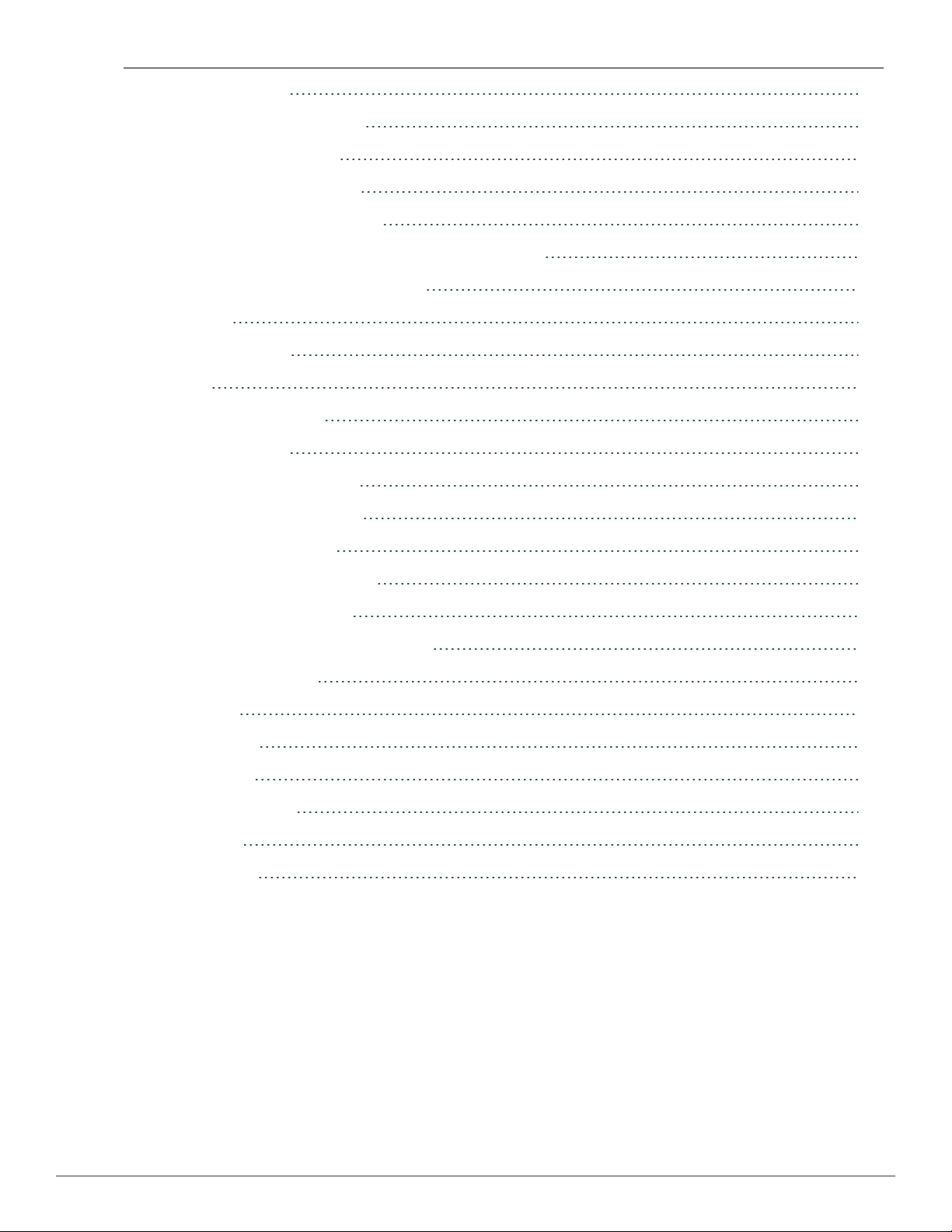
Country Codes List
271
Controller Configuration for VPN
Whitelist DB Configuration
VPN Local Pool Configuration
W-IAP VPN Profile Configuration
Dell PowerConnect W-ClearPass Configuration for AirGroup
Dell PowerConnect W-ClearPass Setup
Testing
Troubleshooting
IAP-VPN
Licensing Requirements
VPN Configuration
Creating aW-IAP Whitelist
Controller Whitelist DB
External Whitelist DB
277
277
277
278
279
279
283
283
285
285
286
286
286
286
VPN Local Pool Configuration
VPN Profile Configuration
Radius Proxy for VPN Connected IAPs
Viewing Branch Status
Example
Troubleshooting
Viewing Logs
Support Commands
Abbreviations
Abbreviations
287
287
287
288
288
289
289
289
295
295
Dell PowerConnect W-Series Instant Access Point 6.2.0.0-3.2.0.0 | User Guide 14 | Contents
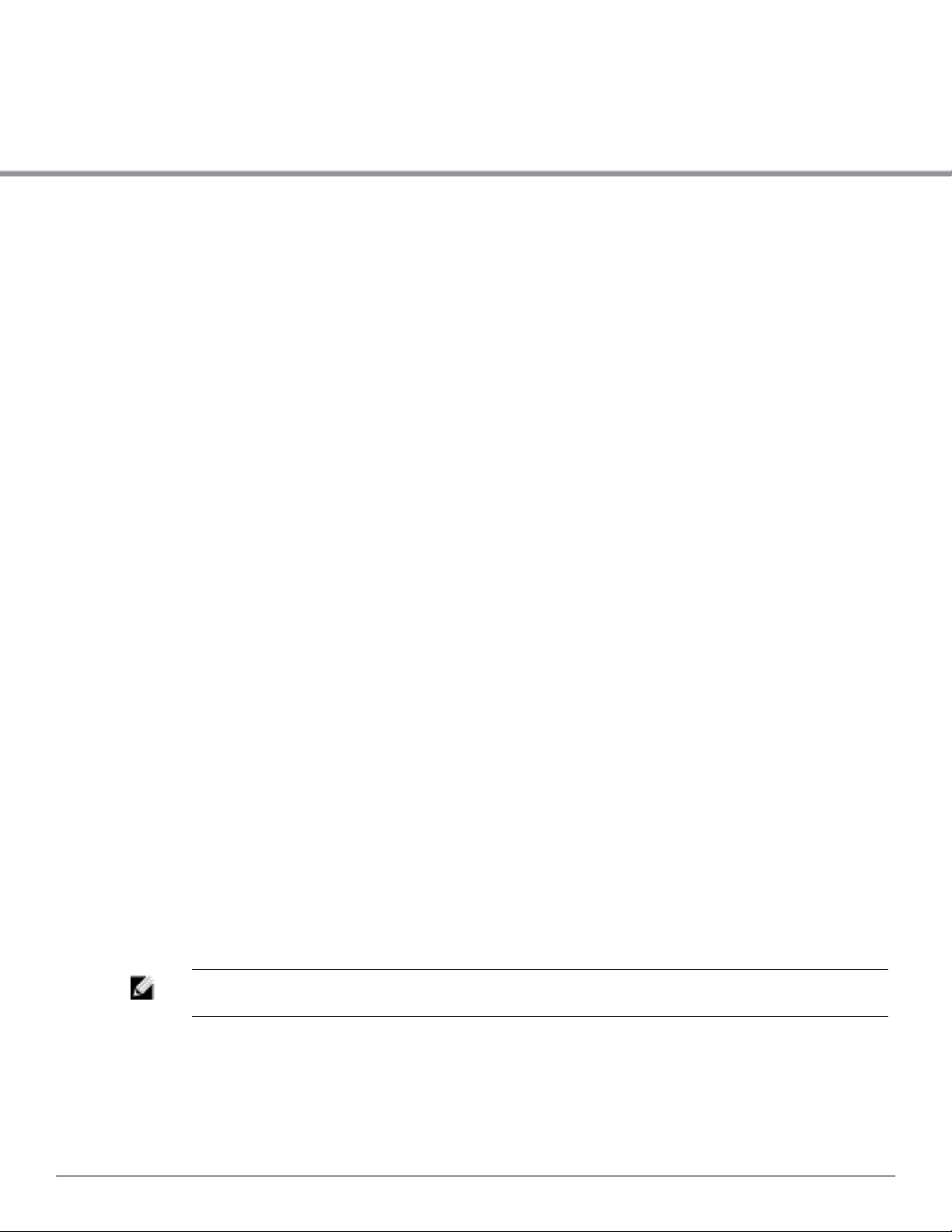
Chapter 1
About This Guide
Dell PowerConnect W-Instant Access Point Overview
Thank you for choosing Dell PowerConnect W-Instant Access Point6.2.0.0-3.2.0.0. Dell
PowerConnect W-Instant Access Point virtualizes Dell PowerConnect W-Series
MobilityController capabilities on 802.11n access points (APs), creating a feature-rich enterprisegrade wireless LAN (WLAN) that combines affordability and configuration simplicity.
Dell W-Instant is a simple, easy to deploy turn-key WLAN solution consisting of one or more
access points. An Ethernet port with routable connectivity to the Internet or a self-enclosed
network, is used to deploy an Instant Wireless Network. An Instant Access Point (W-IAP) can be
installed at a single site or deployed across multiple geographically-dispersed locations. Designed
specifically for easy deployment, and proactive management of networks, Instant is ideal for small
customers or remote locations without any on-site IT administrator.
DellW-Instant consists of an Instant Access Point (W-IAP) and a Virtual Controller (VC). The
Virtual Controller resides within one of the access points. In an Dell W-Instant deployment, only
the first W-IAP needs to be configured. After the first W-IAP is deployed, the subsequent W-IAPs
inherit all the required information from the Virtual Controller.
Supported Devices
The following is a list of Instant devices supported by Dell:
l W-IAP92
l W-IAP93
l W-IAP104
l W-IAP105
l W-IAP134
l W-IAP135
l W-IAP175P/175AC
l W-IAP3WN/3WNP
l W-IAP108
l W-IAP109
NOTE: All APs support an unlimited number of W-IAPs, however W-IAP92 and W-IAP93
support up to 16 W-IAPs only.
Objective
This user guide describes the various features supported by DellW-Instant and provides detailed
instructions for setting up and configuring an DellW-Instant network.
Dell PowerConnect W-Series Instant Access Point 6.2.0.0-3.2.0.0 | User Guide 15 | About ThisGuide
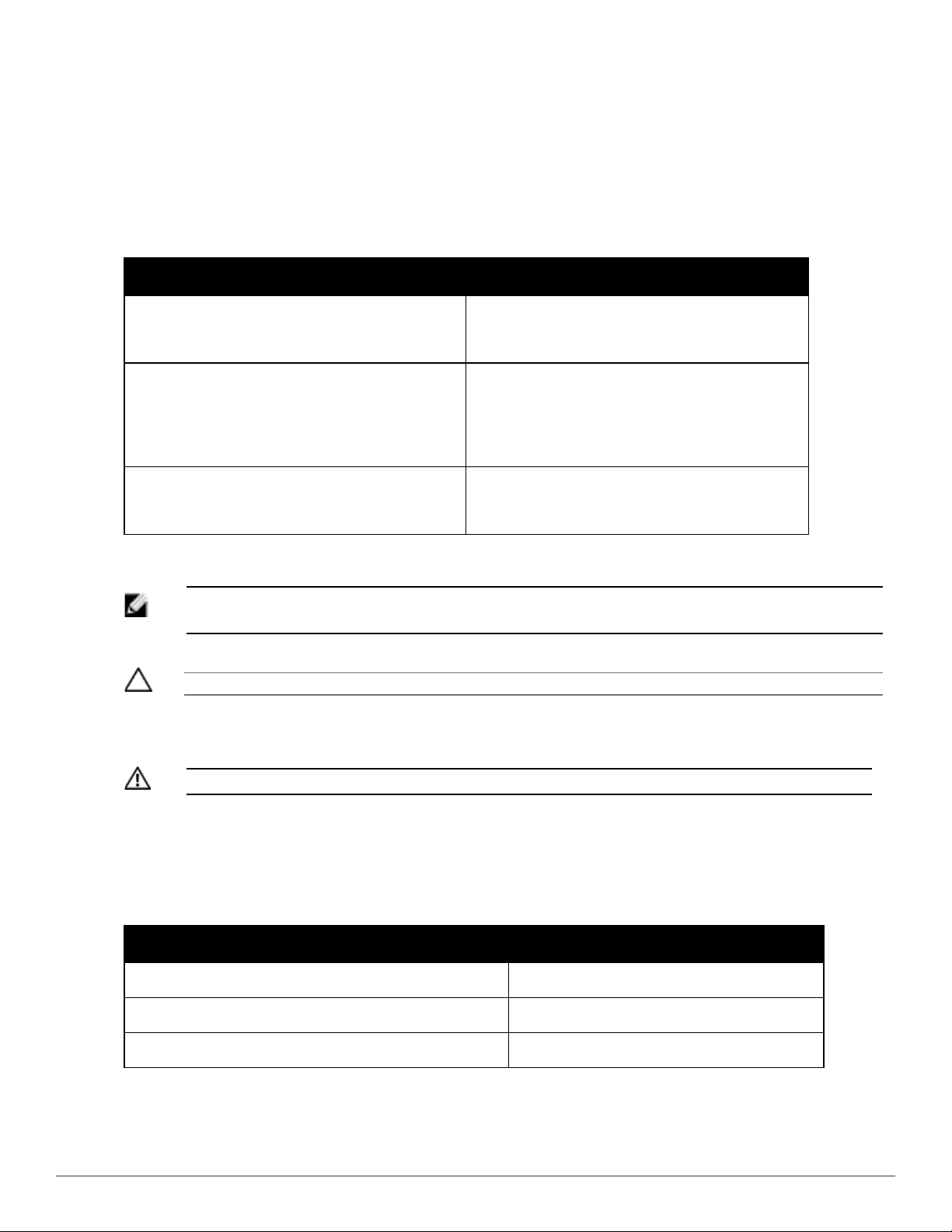
Intended Audience
This guide is intended for customers who configure and use DellW-Instant.
Conventions
The following conventions are used throughout this manual to emphasize important concepts:
Table 1 -
Conventions
Type Style Description
This style is used to emphasize important
Italics
terms and provide cross-references to
other books.
This style is used to illustrate:
l Screen output
Screen input and output
l On screen system prompt
l Filenames, software devices, and
specific commands
This style is used to emphasize Instant UI
Bold
elements. For example, name of a text box
or the name of a drop-down list.
The following informational icons are used throughout this guide:
NOTE: Indicates helpful suggestions, pertinent information, and important things to
remember.
CAUTION: Indicates a risk of damage to your hardware or loss of data.
WARNING: Indicates a risk of personal injury or death.
Contacting Support
Web Site Support
Main Website dell.com
Support Website dell.com/support
Documentation Website dell.com/support/manuals
16 | About ThisGuide Dell PowerConnec t W-Series Instant Access Point 6.2.0.0-3.2.0.0 | User Guide
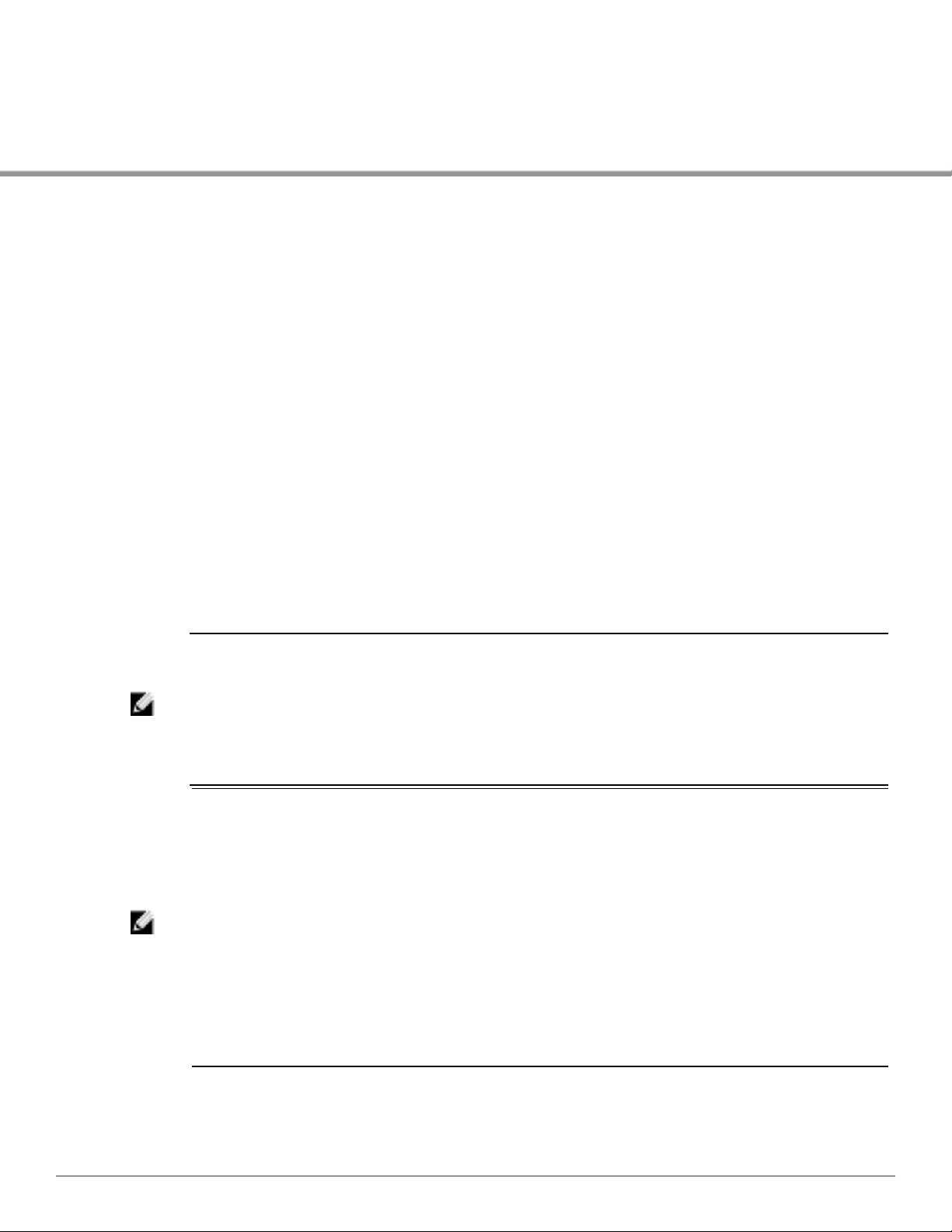
Chapter 2
Initial Configuration
This section provides information required to setup DellW-Instant and access the Dell W-Series
Instant User Interface.
Initial Setup
This section provides a pre-installation checklist and describes the initial procedures required to
set up DellW-Instant.
Pre-Installation Checklist
Before installing the Instant Access Point (W-IAP), make sure that you have the following:
l Ethernet cable of required length to connect the W-IAP to the home router.
l One of the following power sources:
n IEEE 802.3af/at-compliant Power over Ethernet (PoE) source. The PoE source can be any
power source equipment (PSE) switch or a midspan PSE device.
n Dell power adapter kit (this kit is sold separately).
NOTE: PoE is a method of delivering power on the same physical Ethernet wire that is used
for data communication. Power for devices is provided in one of the following two ways:
Endspan— The switch that the W-IAP is connected to can provide power.
Midspan— A device can sit between the switch and the W-IAP.
The choice of endspan or midspan depends on the capabilities of the switch to which the
IAP is connected. Typically if a switch is in place and does not support PoE, midspan power
injectors are used.
NOTE: A DNS server functions as a phonebook for the internet and internet users. It converts
human readable computer hostnames into IP addresses and vice-versa. A DNS server stores
several records for a domain name, such as an address 'A' record, name server (NS), and
mail exchanger (MX) records. The Address 'A' record is the most important record that is
stored in a DNS server because it provides the required IP address for a network peripheral
or element.
The Dynamic Host Configuration Protocol (DHCP) is an auto-configuration protocol used on
IP networks. Computers or any network peripherals that are connected to IP networks must
be configured before they can communicate with other computers on the network. DHCP
allows a computer to be configured automatically, eliminating the need for a network
administrator. DHCP also provides a central database to keep a track of computers
connected to the network. This database helps in preventing any two computers from being
configured with the same IP address.
To complete the initial setup, perform the following tasks in the given order:
1. "Connecting aW-IAP" on page 18
Dell PowerConnect W-Series Instant Access Point 6.2.0.0-3.2.0.0 | User Guide 17 | InitialConfiguration
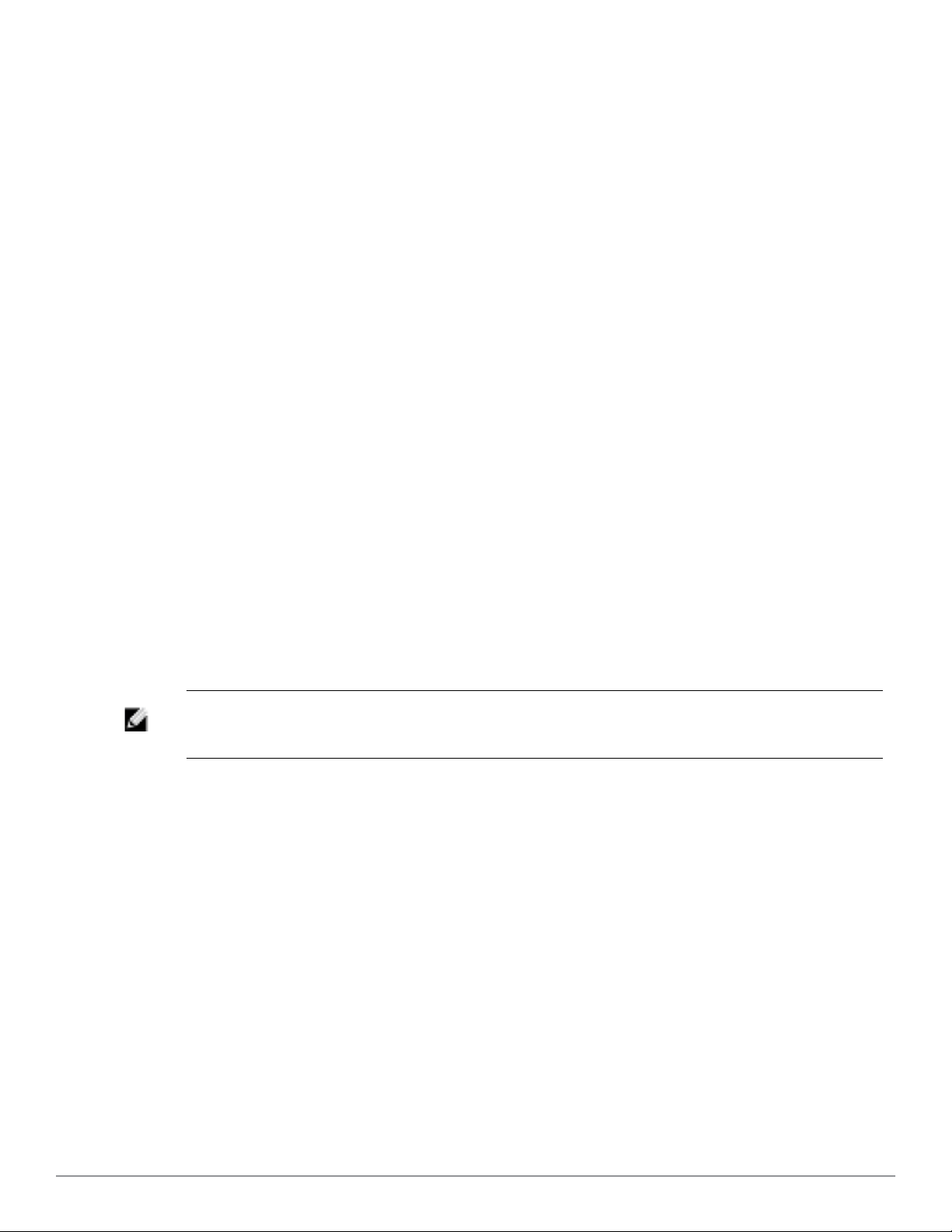
2. "Assigning an IP Address to the W-IAP" on page 18
3. "Connecting to a Provisioning Wi-Fi Network" on page 18
4. "Log in to the Dell W-Series Instant UI" on page 21
5. "Specifying a Country Code " on page 21 — Skip this step if you are installing the W-IAP in
the United States or Japan.
Connecting aW-IAP
Based on the type of the power source that is used, perform one of the following steps to connect
the W-IAP to the power source:
l PoE switch— Connect the ENET 0 port of the W-IAP to the appropriate port on the PoE
switch.
l PoE midspan— Connect the ENET 0 port of W-IAP to the appropriate port on the PoE
midspan.
l AC to DC power adapter— Connect the 12V DC power jack socket to the AC to DC power
adapter.
Assigning an IP Address to the W-IAP
The W-IAP needs an IP address for network connectivity. When you connect the W-IAP to a
network, the W-IAP receives an IP address from a DHCP server.
To get an IP address for aW-IAP:
1. Connect the ENET 0 port of W-IAP to a switch or router using an Ethernet cable. Ensure that
the DHCP service is enabled on the network.
2. Connect the W-IAP to a power source. The W-IAP receives an IP address provided by the
switch or router.
NOTE: If there is no DHCP service on the network, the W-IAP can be assigned a static IP
address. If that doesn't happen, the W-IAP will get auto-assigned an IP within the 169.254
subnet.
Connecting to a Provisioning Wi-Fi Network
To connect to a provisioning Wi-Fi network:
1. Connect a wireless enabled client to a provisioning Wi-Fi network. The provisioning network
is called instant.
2. In the Microsoft Windows operating system, click the wireless network connection icon in the
system tray.
The Wireless Network Connection window appears.
3. Click on the instant network and click Connect.
4. In the Mac OS, click the AirPort icon. A list of available Wi-Fi networks is displayed.
5. Click on the instant network.
18 | Initial Configuration Dell PowerConnect W-Series Instant Access Point 6.2.0.0-3.2.0.0 | User Guide
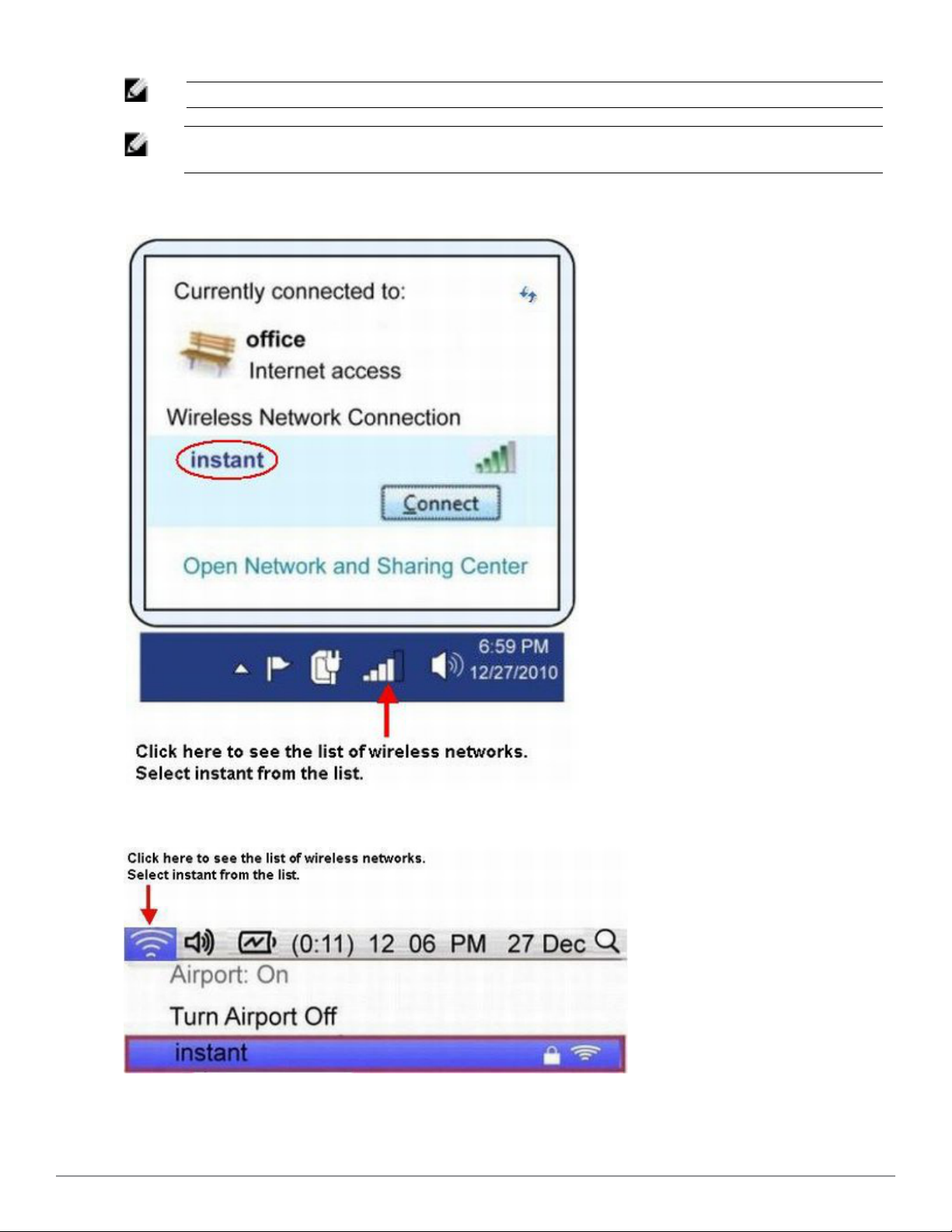
NOTE: Instant SSIDs are only broadcasted in 2.4 GHz.
NOTE: While connecting to the provisioning Wi-Fi network, ensure that the client is not
connected to any wired network.
Figure 1 - Connecting to a provisioning Wi-Fi Network — Microsoft Windows
Figure 2 - Connecting to a provisioning Wi-Fi Network — Mac OS
Dell PowerConnect W-Series Instant Access Point 6.2.0.0-3.2.0.0 | User Guide 19 | InitialConfiguration
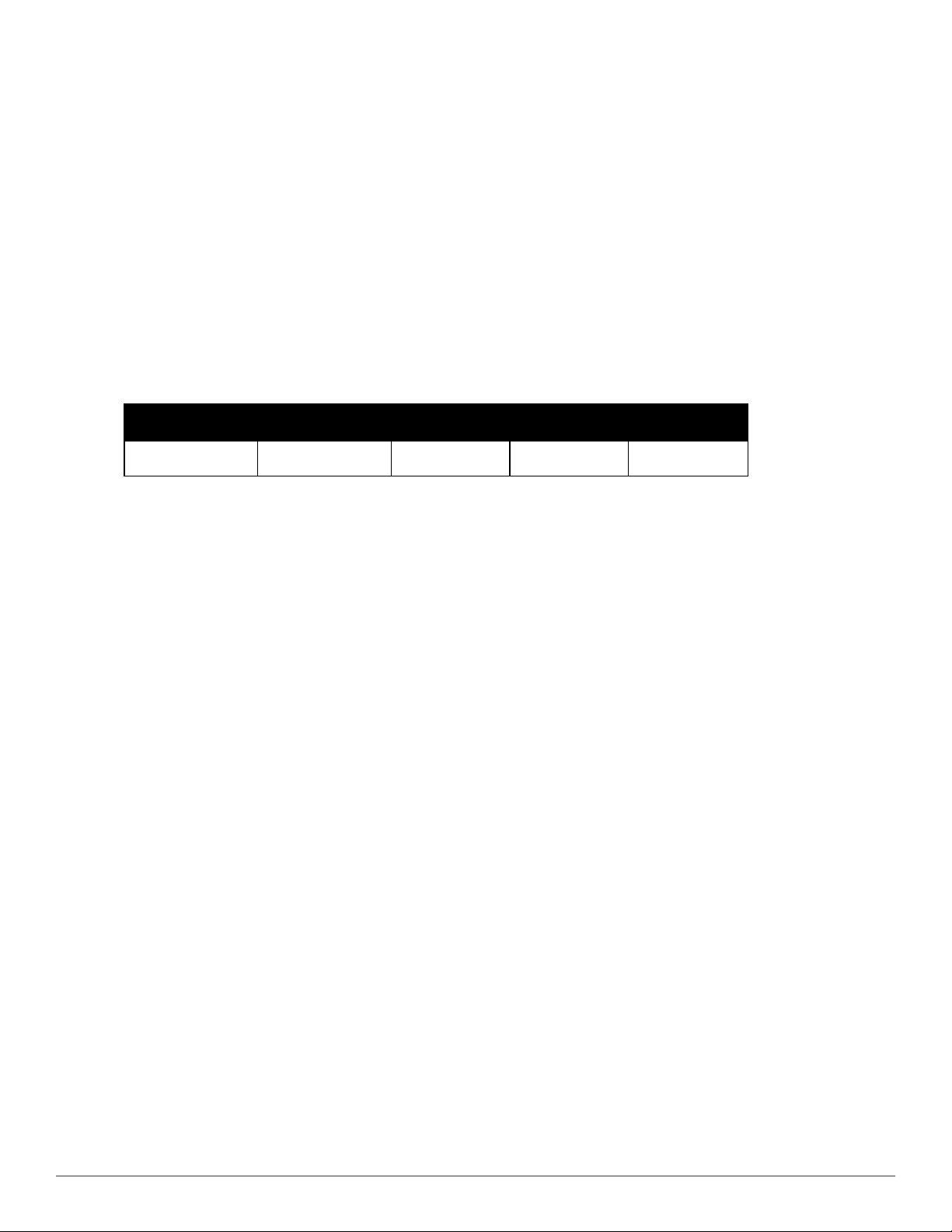
Disabling the Provisioning Wi-Fi Network
The provisioning network is enabled by default. Instant provides the option to disable the
provisioning network in APBoot through console. Use this option when you do not want the
default SSID instant to appear in your network.
To disable the provisioning network:
1. Connect a terminal or PC/workstation running a terminal emulation program to the Console
port on the W-IAP.
2. Configure the terminal or terminal emulation program to use the following communication
settings.
3. Power on the W-IAP. You see an autoboot countdown prompt that allows you to interrupt
the normal startup process and access APBoot.
4. Click Enter before the timer expires. The W-IAP goes into apboot mode through console.
Table 2 - Terminal Communication Settings
Baud Rate Data Bits Parity Stop Bits Flow Control
9600 8 None 1 None
5. In the apboot mode, use the following commands to disable the provisioning network:
n apboot> factory_reset
n apboot> setenv disable_prov_ssid 1
n apboot> saveenv
n apboot> reset
Assigning a Static IP
To assign a static IP to aW-IAP using APBoot:
1. Connect a terminal or PC/workstation running a terminal emulation program to the Console
port on the W-IAP.
2. Configure the terminal or terminal emulation program to use the following communication
settings.
3. Power on the W-IAP. You see an autoboot countdown prompt that allows you to interrupt
the normal startup process and access APBoot.
4. Click Enter before the timer expires. The W-IAP goes into apboot mode through console.
5. In the apboot mode, use the following commands to assign a static IP to aW-IAP.
Hit <Enter> to stop autoboot: 0
apboot>
apboot> setenv ipaddr 10.1.1.1
apboot> setenv netmask 255.255.255.0
apboot> setenv gatewayip 10.1.1.254
apboot> save
Saving Environment to Flash...
Un-Protected 1 sectors
.done
Erased 1 sectors
Writing
Use the printenv command to view the configuration.
apboot> printenv
20 | Initial Configuration Dell PowerConnect W-Series Instant Access Point 6.2.0.0-3.2.0.0 | User Guide
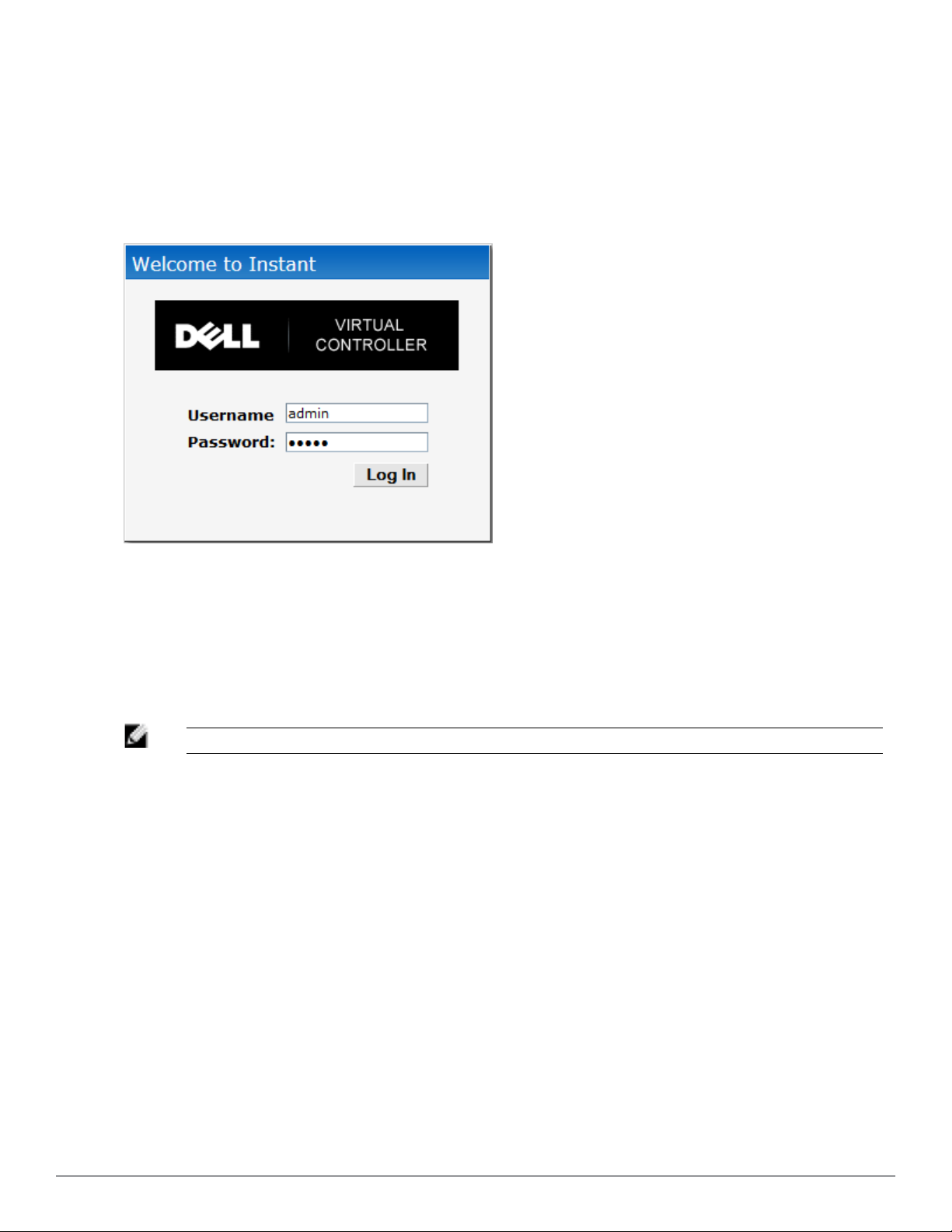
Log in to the Dell W-Series Instant UI
Launch a web browser and enter instant.dell-pcw.com. In the login screen, enter the following
credentials:
n Username— admin
n Password— admin
Figure 3 - Dell W-Series Instant UI Login Screen
When you use a provisioning Wi-Fi network to connect to the Internet, all browser requests are
directed to the Dell W-Series Instant UI. For example, if you enter www.example.com in the
address field, you are directed to the Instant user interface. You can change the default login
credentials after you log in for the first time.
Specifying a Country Code
NOTE: Skip this section if you are installing the W-IAP in the United States or Japan.
DellW-Instant Access Points are shipped in three variants:
n W-IAP-US (United States)
n W-IAP-JP (Japan)
n W-IAP-ROW (Rest of World)
After you successfully log in to the Dell W-Series Instant User Interface, the Country Code
window appears if W-IAP-ROW APs are installed. Select the country code for the W-IAP-ROW
APs installed.
For the complete list of the countries that are supported in the W-IAP-ROW variant type, see
"Regulatory Domain" on page 271.
Dell PowerConnect W-Series Instant Access Point 6.2.0.0-3.2.0.0 | User Guide 21 | InitialConfiguration
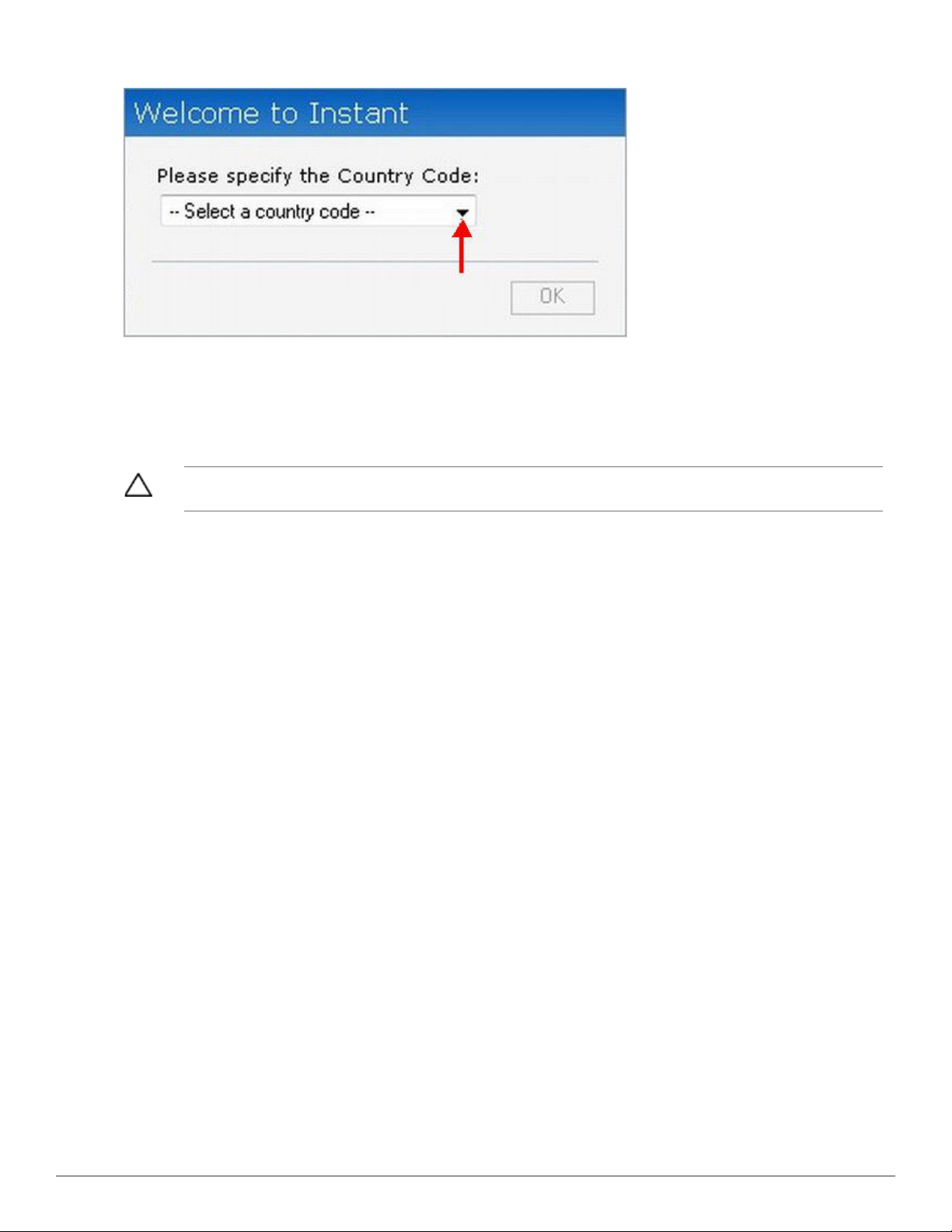
Figure 4 - Specifying a Country Code
W-IAP Cluster
W-IAPs in the same VLAN automatically find each other and form a single functioning network
managed by a Virtual Controller.
CAUTION: Moving a W-IAP from one cluster to another requires a factory reset of the W-IAP
that is being moved. See "Managing W-IAPs" on page 71 for more information
22 | Initial Configuration Dell PowerConnect W-Series Instant Access Point 6.2.0.0-3.2.0.0 | User Guide
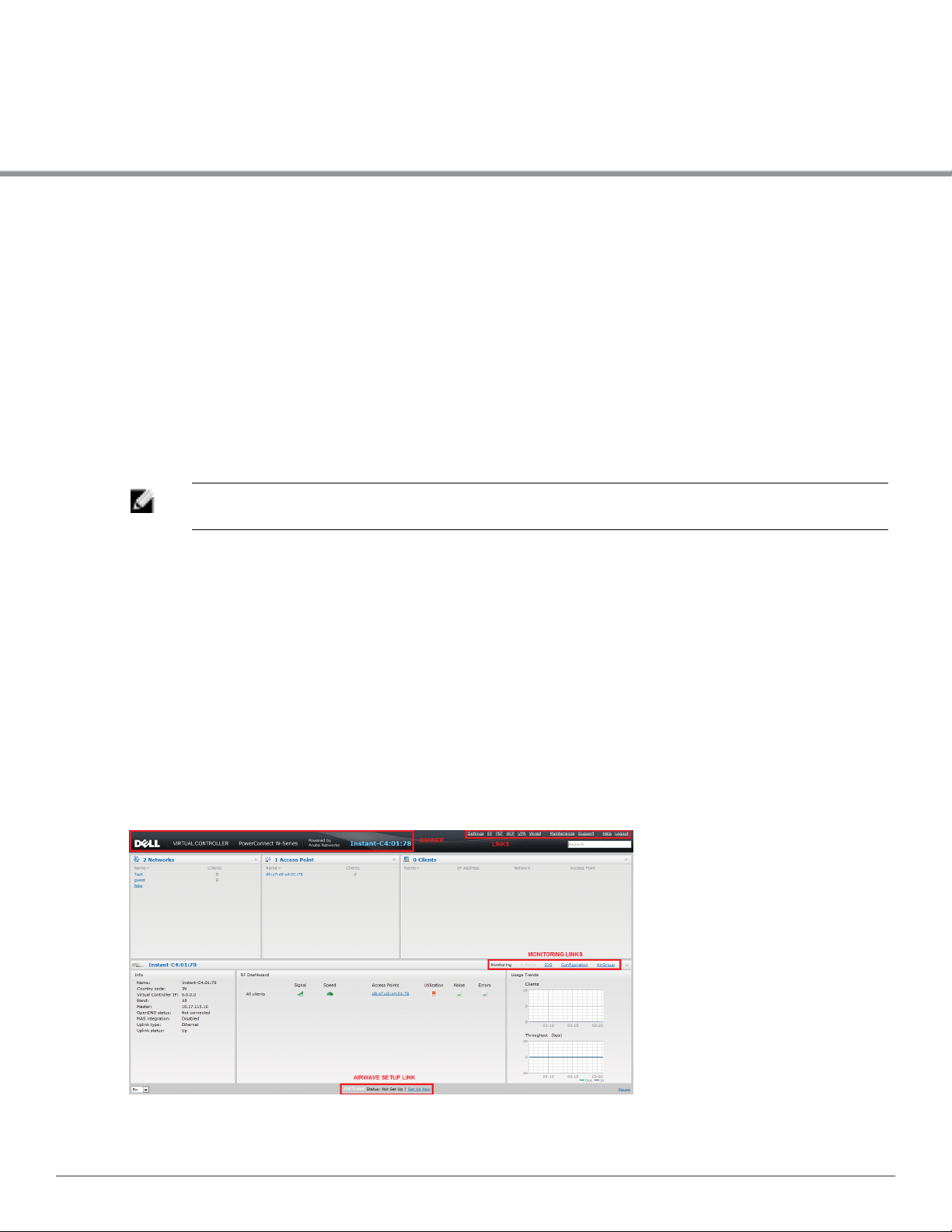
Chapter 3
DellW-Instant User Interface
The Dell W-Series Instant User Interface (UI) provides a standard web based interface that allows
you to configure and monitor a Wi-Fi network. It is accessible through a standard web browser
from a remote management console or workstation. JavaScript must be enabled on the web
browser to view the Dell W-Series Instant UI.
Supported browsers are:
l Internet Explorer 8.0.7601.17514 and 9.0.11
l Safari 6.0.2
l Google Chrome 23.0.1271.95 m
l Mozilla Firefox 17.0
NOTE: The Dell W-Series Instant UI logs out automatically if the window is inactive for
fifteen minutes.
Understanding the Dell W-Series Instant UI Layout
The Dell W-Series Instant UI consists of the following elements:
l "Banner" on page 24
l "Search" on page 24
l "Tabs" on page 24
l "Links" on page 26
l "Views" on page 41
These elements are explained in the following sections.
Figure 5 - Dell W-Series Instant UI Interface
Dell PowerConnect W-Series Instant Access Point 6.2.0.0-3.2.0.0 | User Guide 23 | DellW-Instant User Interface
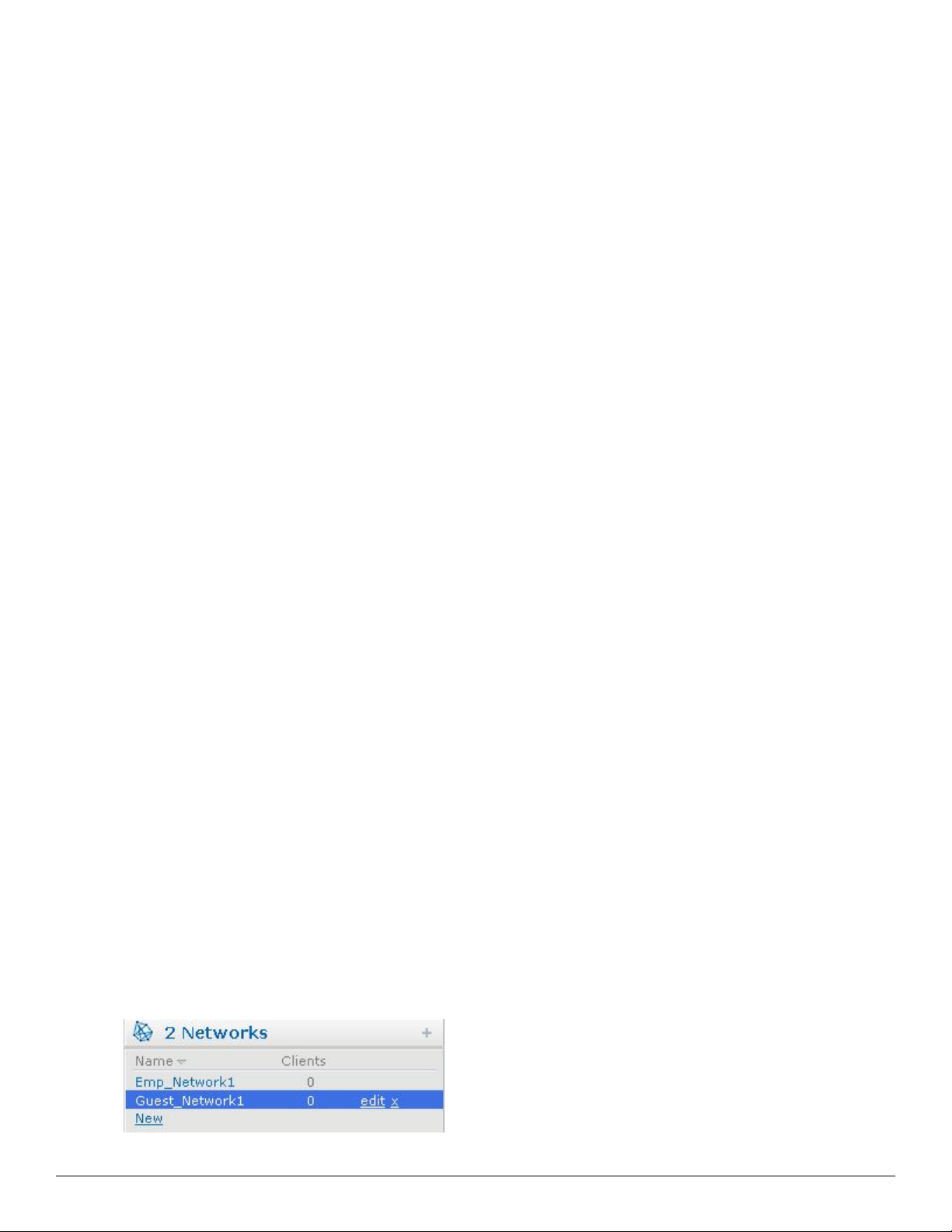
Banner
The banner is a horizontal grey rectangle that appears at the top left corner of the Dell W-Series
Instant UI. It displays the company name, logo, and Virtual Controller's name.
Search
Administrators can search aW-IAP, client, or a network using a simple Search window in the Dell
W-Series Instant UI. This Search option helps fill in the blank when you type in a word and
suggested matches are automatically displayed in a dynamic list. The list is more relevant and
detailed when more number of keywords are typed in. This is similar to the auto-complete feature
of Google Search.
Tabs
The Dell W-Series Instant UI consists of the following tabs:
l Networks— Provides information about the Wi-Fi networks in the DellW-Instant network.
l Access Points— Provides information about the W-IAPs in the W-Instant network.
l Clients— Provides information about the clients in the W-Instant network.
Each tab appears in a compressed view by default. A number, specifying the number of networks,
W-IAPs, or clients in the network precedes the tab names. Click on the tabs to see the expanded
view and click again to compress the expanded view. Items in each tab are associated with a
triangle icon. Click on the triangle icon to sort the data in increasing or decreasing order. Each tab
is explained in the following sections.
Networks Tab
This tab displays a list of Wi-Fi networks that are configured in the DellW-Instant network. The
network names appear as links. The expanded view displays the following information about each
Wi-Fi network:
l Name (SSID)— Name of the network.
l Clients— Number of clients that are connected to the network.
l Type— Network type: Employee, Guest, or Voice.
l Band— Band in which the network is broadcast: 2.4 GHz band, 5 GHz band, or both.
l Authentication Method— Authentication method required to connect to the network.
l Key Management— Authentication key type.
l IP Assignment
—
Source of IP address for the client.
To add a Wi-Fi network, click the New link in the Networks tab. For more information about a
wireless network and the procedure to add a wireless network, see "Wireless Network" on page 43.
An edit link appears on clicking the network name in the Networks tab. For information about
editing a wireless network, see "Network Types" on page 43. To delete a network, click on the link
x located next to the edit link.
Figure 6 - Networks Tab— Compressed View and Expanded View
24 | DellW-Instant User Interface Dell PowerConnect W-Series Instant Access Point 6.2.0.0-3.2.0.0 | User Guide
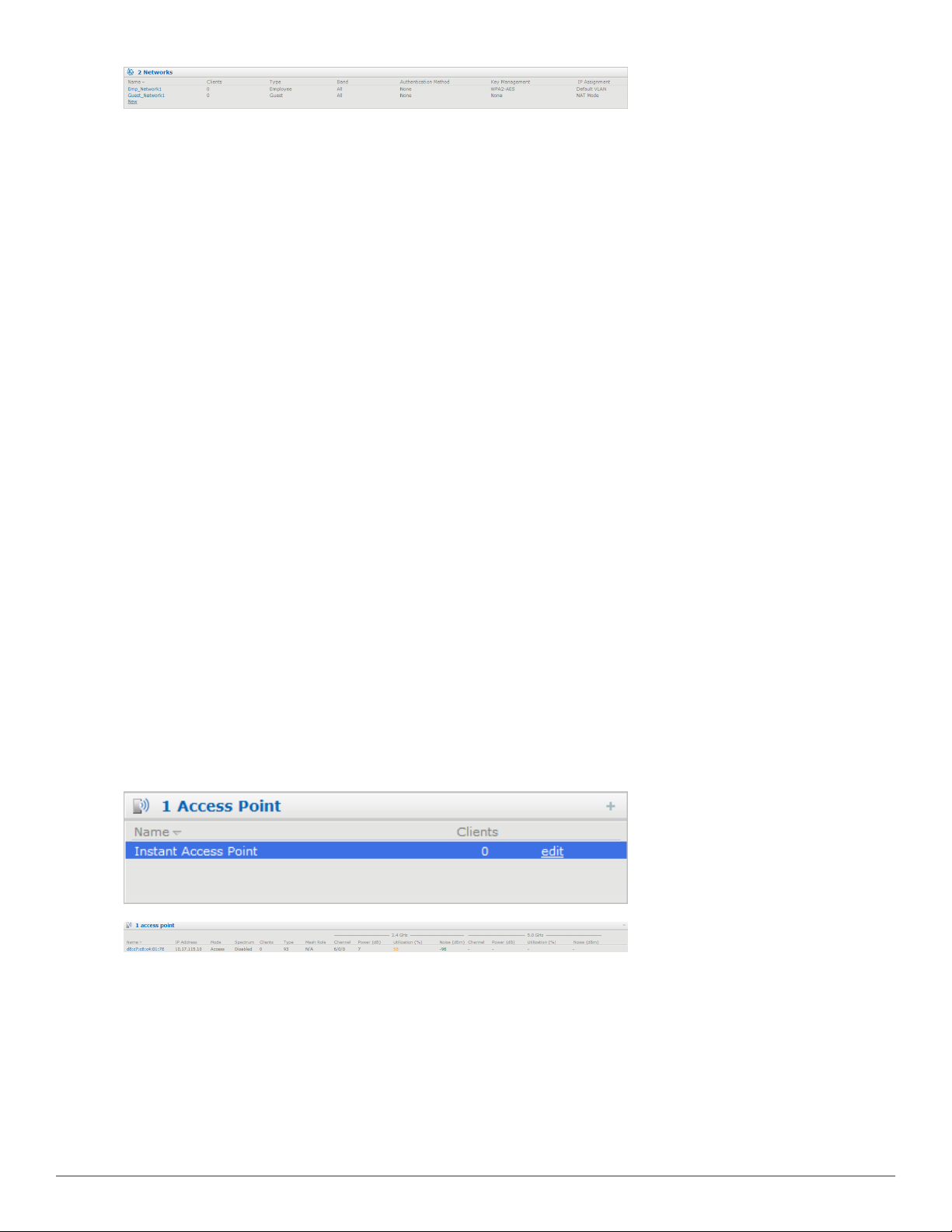
Access Points Tab
If the Auto Join Mode feature is enabled, a list of enabled and active W-IAPs in the DellWInstant network is displayed in the Access Points tab. The W-IAP names are displayed as links.
If the Auto Join Mode feature is disabled, a New link appears. Click on this link to add a new W-
IAP to the network. If aW-IAP is configured and not active, its MAC Address is displayed in red.
The expanded view displays the following information about each W-IAP:
l Name— Name of the access point.
l IP Address— IP address of the W-IAP.
l Mode— Mode of the W-IAP.
n Access— In this mode, the AP serves clients and scans the home channel for spectrum
analysis while monitoring channels for rogue APs in the background
n Monitor — In this mode, the AP acts as a dedicated Air Monitor (AM), scanning all
channels for rogue APs and Clients.
l Spectrum— When enabled, the AP functions as a dedicated full-spectrum RF monitor,
scanning all channels to detect interference, whether from neighboring APs or from non Wi-Fi
devices such as microwaves and cordless phones. When Spectrum is enabled, the AP does not
provide access services to clients.
l Clients— Number of clients that are connected to the W-IAP.
l Type— Model number of the W-IAP.
l Channel— Channel the W-IAP is currently broadcasting on.
l Power (dB)— Maximum transmit EIRP of the radio.
l Utilization (%)— Percentage of time that the channel is utilized.
l Noise (dBm)— Noise floor of the channel.
An edit link appears on clicking the W-IAP name. For details about editing W-IAP settings see
"Editing W-IAP Settings" on page 75.
Figure 7 - Access Points Tab— Compressed View and Expanded View
Clients Tab
This tab displays a list of clients that are connected to the DellW-Instant network. The client
names appear as links. The expanded view displays the following information about each client:
l Name— User name of the client or guest users if available.
l IP Address— IP address of the client.
l MAC Address— MAC address of the client.
Dell PowerConnect W-Series Instant Access Point 6.2.0.0-3.2.0.0 | User Guide 25 | DellW-Instant User Interface
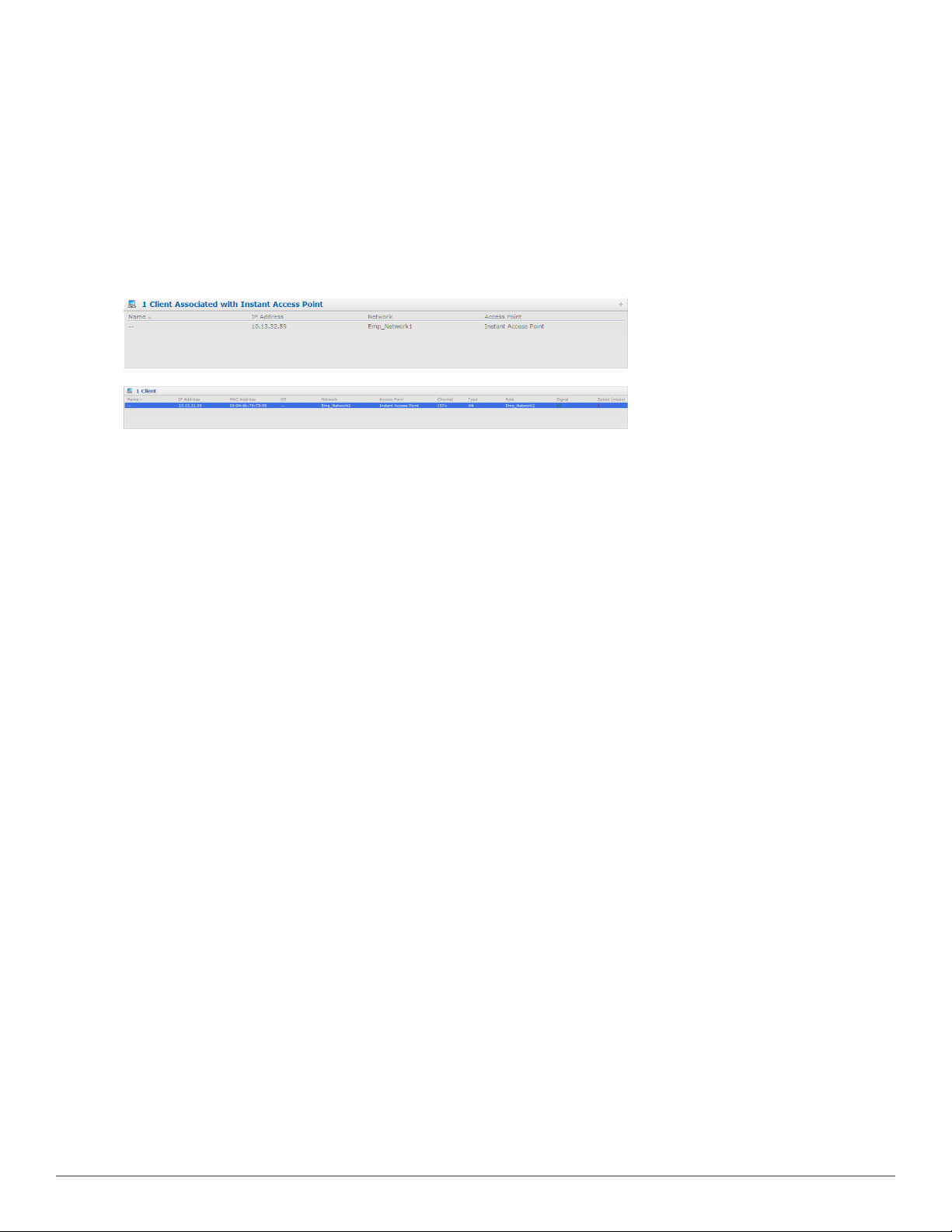
l OS— Operating system that runs on the client.
l Network— The network to which the client is connected.
l Access Point— W-IAP to which the client is connected.
l Channel — The client operating channel.
l Type— Wi-Fi type of the client: A, G, AN, or GN.
l Role— Role assigned to the client.
l Signal— Signal strength of the client, as detected by the AP.
l Speed (mbps)— Current PHY rate.
Figure 8 - Client Tab— Compressed View and Expanded View
Links
The following links allow you to configure the features and settings for the W-Instant network.
Each of these links are explained in the subsequent sections.
l "New Version Available" on page 27
l "Settings" on page 27
l "RF" on page 29
l "PEF" on page 30
l "WIP" on page 30
l "VPN" on page 31
l "Wired" on page 31
l "Maintenance" on page 32
l "Support" on page 32
l "Help" on page 32
l "Logout" on page 33
l "Monitoring" on page 33
l "Spectrum" on page 36
l "Alerts" on page 37
l "IDS" on page 39
l "Configuration" on page 39
l "AirGroup" on page 40
l "Language" on page 40
l "Dell PowerConnect W-AirWave Setup" on page 40
l "Pause/Resume" on page 41
26 | DellW-Instant User Interface Dell PowerConnect W-Series Instant Access Point 6.2.0.0-3.2.0.0 | User Guide
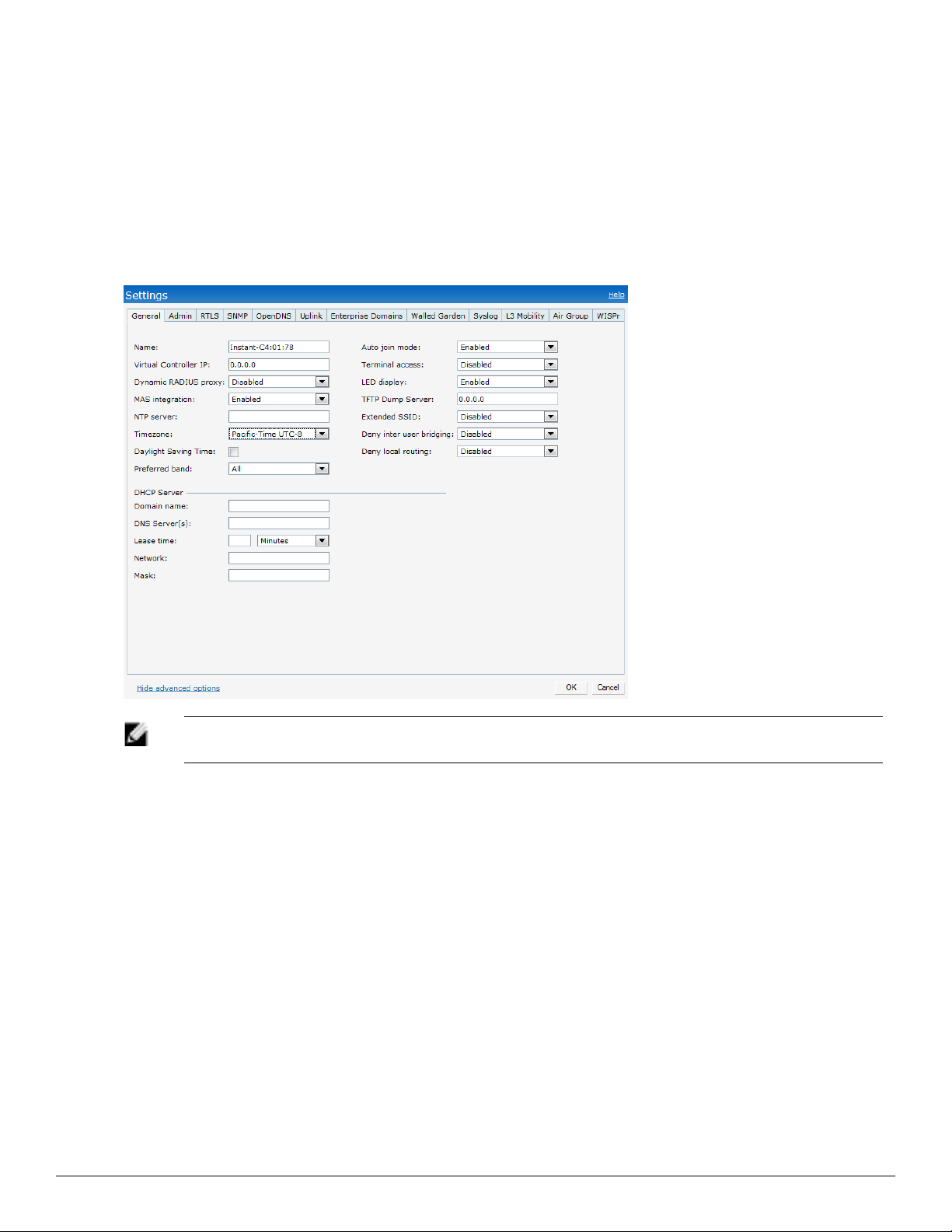
New Version Available
This link appears in the top right corner of Dell W-Series Instant UI only if a new image version is
available on the image server and Dell PowerConnect W-AirWave is not configured. For more
information about the New version available link and its functions, see "Firmware Image Server in
Cloud Network" on page 86.
Settings
This link displays the Settings window. The Settings consists of the following tabs:
Figure 9 - Settings Link - Default View
NOTE: Use the Show/Hide Advanced option on the bottom-left of the Settings window to
view or hide the advanced options.
l General— View or edit the Name, IP address, NTP Server, and DHCP server settings of the
Virtual Controller.
n For information about Virtual Controller settings and NTP Server, see "Virtual Controller"
on page 109 and "Time Management" on page 107.
n For information about Auto join mode, Terminal Access, LED display, TFTP Dump
Server, and Deny inter user bridging see "Managing W-IAPs" on page 71.
l Admin— View or edit the admin credentials for access to the Virtual Controller Management
User Interface. See "802.1X Authentication" on page 111 for more information. You can also
configure Dell PowerConnect W-AirWave in this tab. See "Configuring Dell PowerConnect
W-AirWave" on page 207 for more information.
l RTLS— View or edit the Real-Time Location Server (RTLS) settings.
n Dell RTLS— Enable this to integrate DellW-Instant with Dell PowerConnect W-
AirWave Management platform, Ekahau Real-Time Location Server and Nearbuy Real
Time Location Server. Specify the IP address and port number of the server (to which
Dell PowerConnect W-Series Instant Access Point 6.2.0.0-3.2.0.0 | User Guide 27 | DellW-Instant User Interface
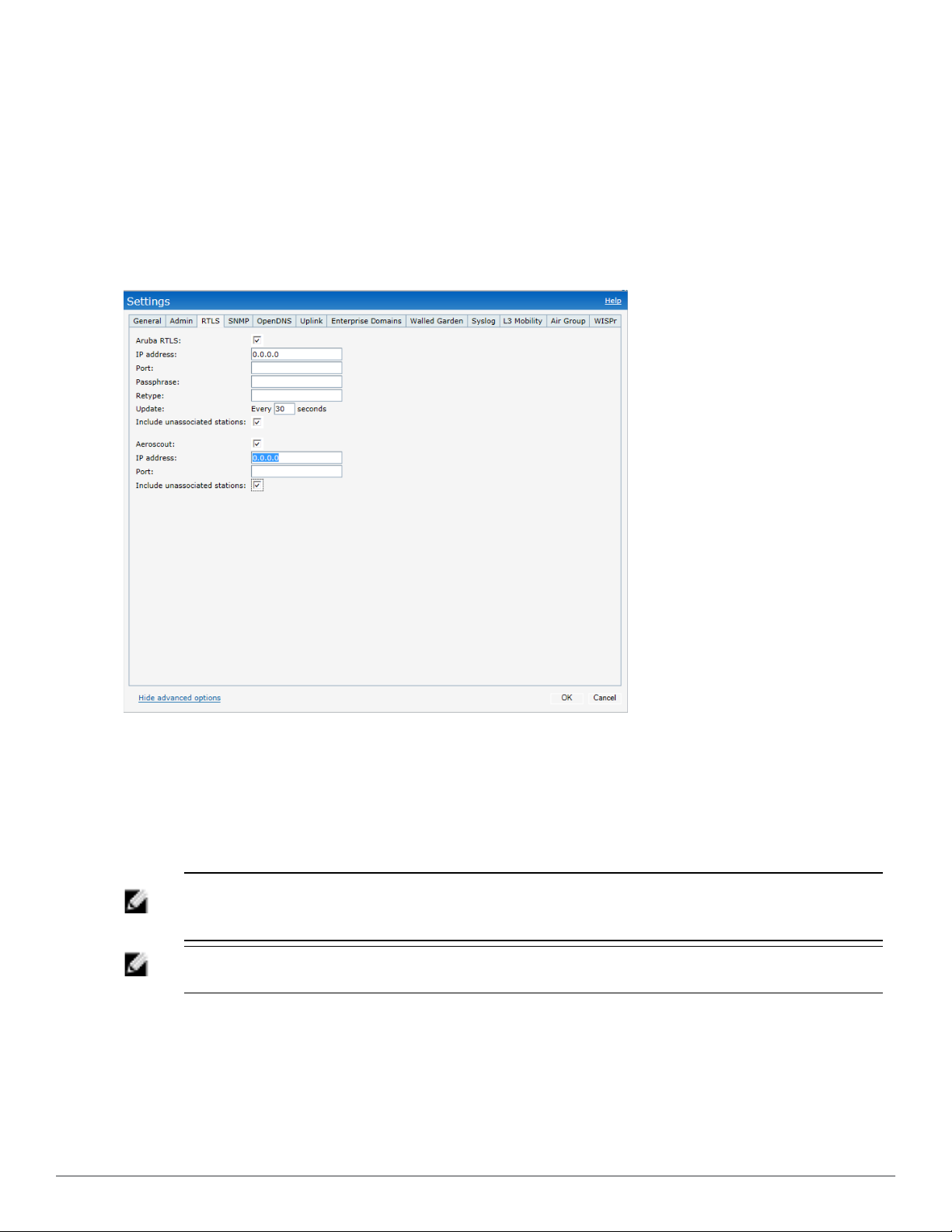
location reports are sent), a shared secret key, and the frequency at which packets are sent
to the server.
l Aeroscout— Enable this option to send the RFID tag information to an AeroScout RTLS.
Specify the IP address and port number of the AeroScout server, to which location reports
should be sent.
l Include unassociated stations— Enable this option to send mobile unit reports to the
Aeroscout and the Dell RTLS servers for the client stations that are not associated to any WIAP (unassociated stations).
Figure 10 - RTLS
l SNMP— View or specify SNMP agent settings. See "SNMP" on page 183 for more
information.
l OpenDNS— Instant supports OpenDNS business solutions which requires an OpenDNS
(www.opendns.com) account comprising a username and a password.
These credentials are used by W-Instant to access OpenDNS to provide enterprise-level
content filtering.
NOTE: For OpenDNS to work, enable Content Filtering feature while creating a new network.
Click New in the Networks tab and then select Enabled from the Content filtering drop-down
list.
NOTE: If the network firewall setup already has openDNS integration, do not configure it on
the W-IAP.
l Uplink— View or configure uplink settings. See "Uplink Configuration" on page 195 for more
information.
l Enterprise Domains— This tab indicates (displays) the DNS domain names that are valid in
the enterprise network. The domain names are used for determining the procedure for routing
28 | DellW-Instant User Interface Dell PowerConnect W-Series Instant Access Point 6.2.0.0-3.2.0.0 | User Guide
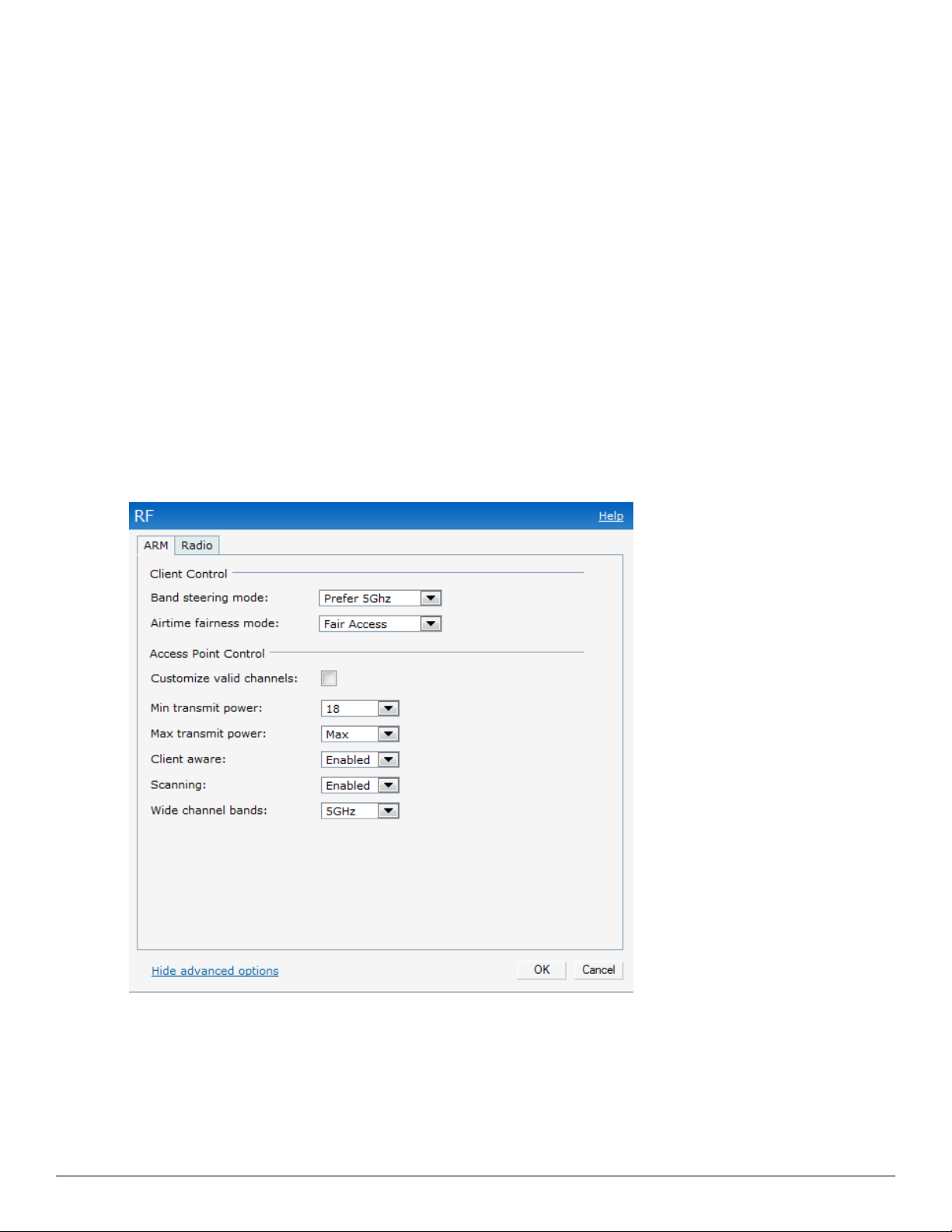
Content Filtering is enabled for a network, the domain names that do not match the names
in the list are sent to OpenDNS server.
l Walled Garden— The Walled Garden directs the user’s navigation within particular areas to
allow access to a selection of websites and/or prevent access to other websites. For more
information, see "Walled Garden Access" on page 134.
l Syslog— View or specify a Syslog Server for sending syslog messages to the external servers. See
"Syslog Server" on page 73 for more information.
l L3 Mobility— View or configure the Layer-3 mobility settings. See "Layer-3 Mobility" on page
91 for more information.
l AirGroup — View or configure the AirGroup settings. See "AirGroup" on page 215 for more
information.
l WISPr — View or configure the WISPr settings. See "WISPr Authentication" on page 132 for
more information.
RF
This link displays the configuration parameters Adaptive Radio Management (ARM) and Radio
features.
Figure 11 - RF
ARM — View or assign channel and power settings for all the W-IAPs in the network. For
information about ARM (Adaptive Radio Management), see "ARM Features" on page 169.
Radio — View or configure radio settings for 2.4 GHz and the 5 GHz radio profiles. For
information about Radio, see "Configuring Radio Profiles in Instant" on page 173.
Dell PowerConnect W-Series Instant Access Point 6.2.0.0-3.2.0.0 | User Guide 29 | DellW-Instant User Interface
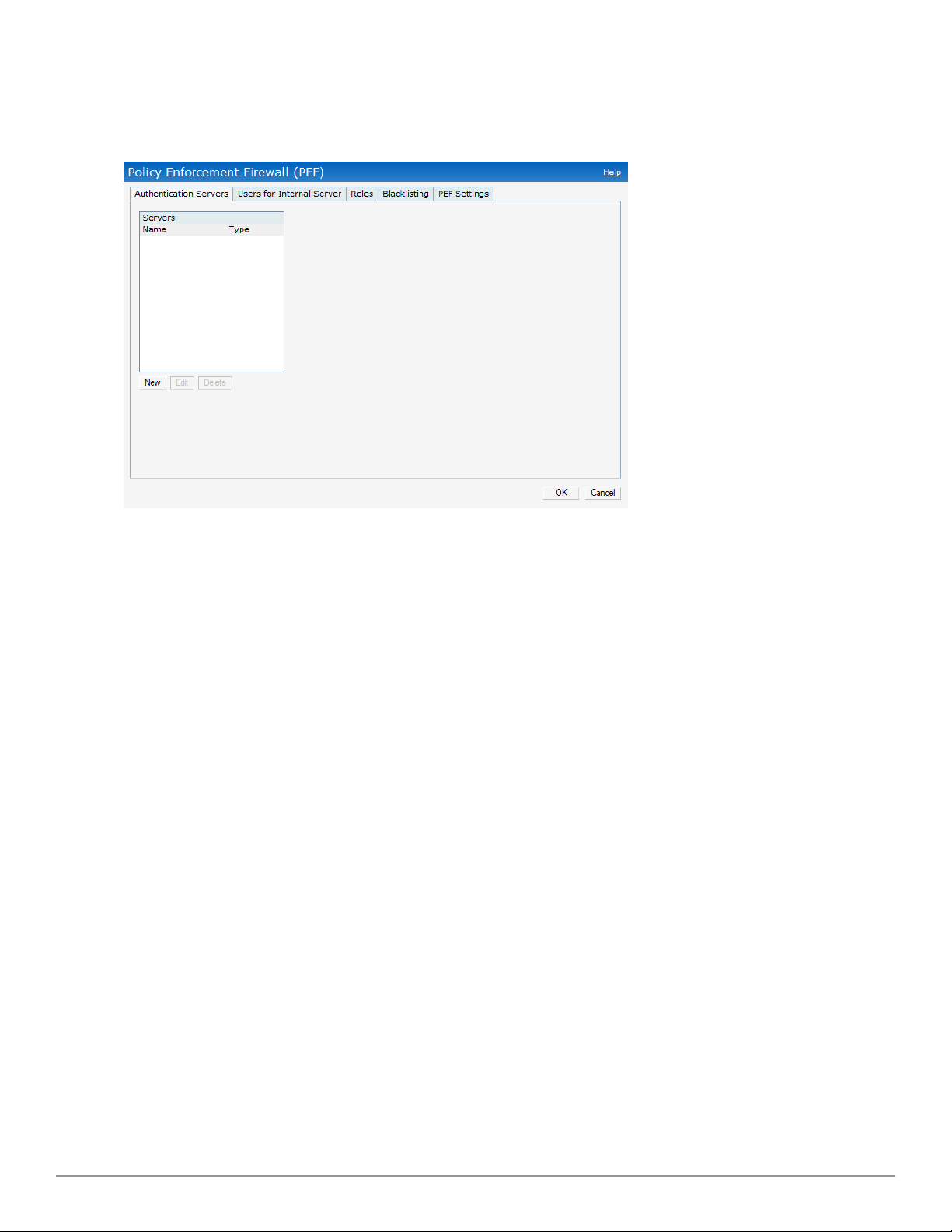
PEF
This link displays the following features.
Figure 12 - PEF
Authentication Servers— Use this window to configure an external RADIUS server for a wireless
network. See "802.1X Authentication" on page 111 for more information.
Users for Internal Server— Use this window to populate the system’s internal authentication
server with users. This list is used by networks for which per-user authorization is specified using
the Virtual Controller’s internal authentication server. For more information about users, see "User
Database" on page 269.
Roles— This window displays all the roles defined for all the Networks. The Access Rules part
indicates the permissions for each role. For more information, see "User Roles" on page 145.
Blacklisting— Use this window to manually blacklist clients. See "Client Blacklisting" on page 255
for more information.
Policy Enforcement Firewell (PEF) Settings— Use this window to enable/disable Application
Layer Gateway (ALG) supporting address and port translation for various protocols. See "Policy
Enforcement Firewall" on page 251 for more information.
WIP
Wireless Intrusion Protection (WIP) offers a wide selection of intrusion detection and protection
features to protect the network against wireless threats. Use this window to specify desired levels
of threat detection. See "Rogue AP Detection and Classification" on page 177 for more
information.
30 | DellW-Instant User Interface Dell PowerConnect W-Series Instant Access Point 6.2.0.0-3.2.0.0 | User Guide
