Dell W-IAP224, W-IAP225 User Manual
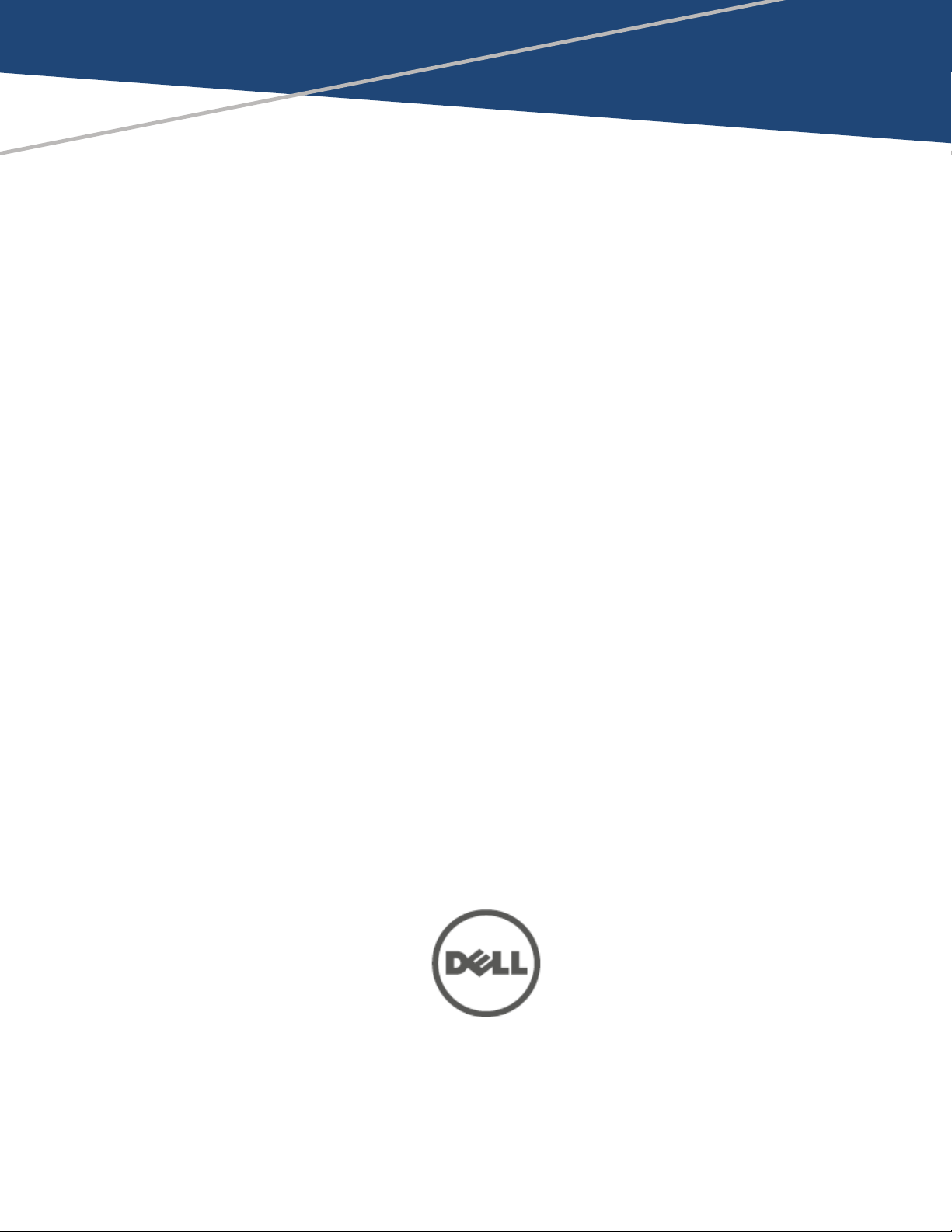
Dell Networking W-Series
Instant 6.5.1.0-4.3.1.0
User Guide
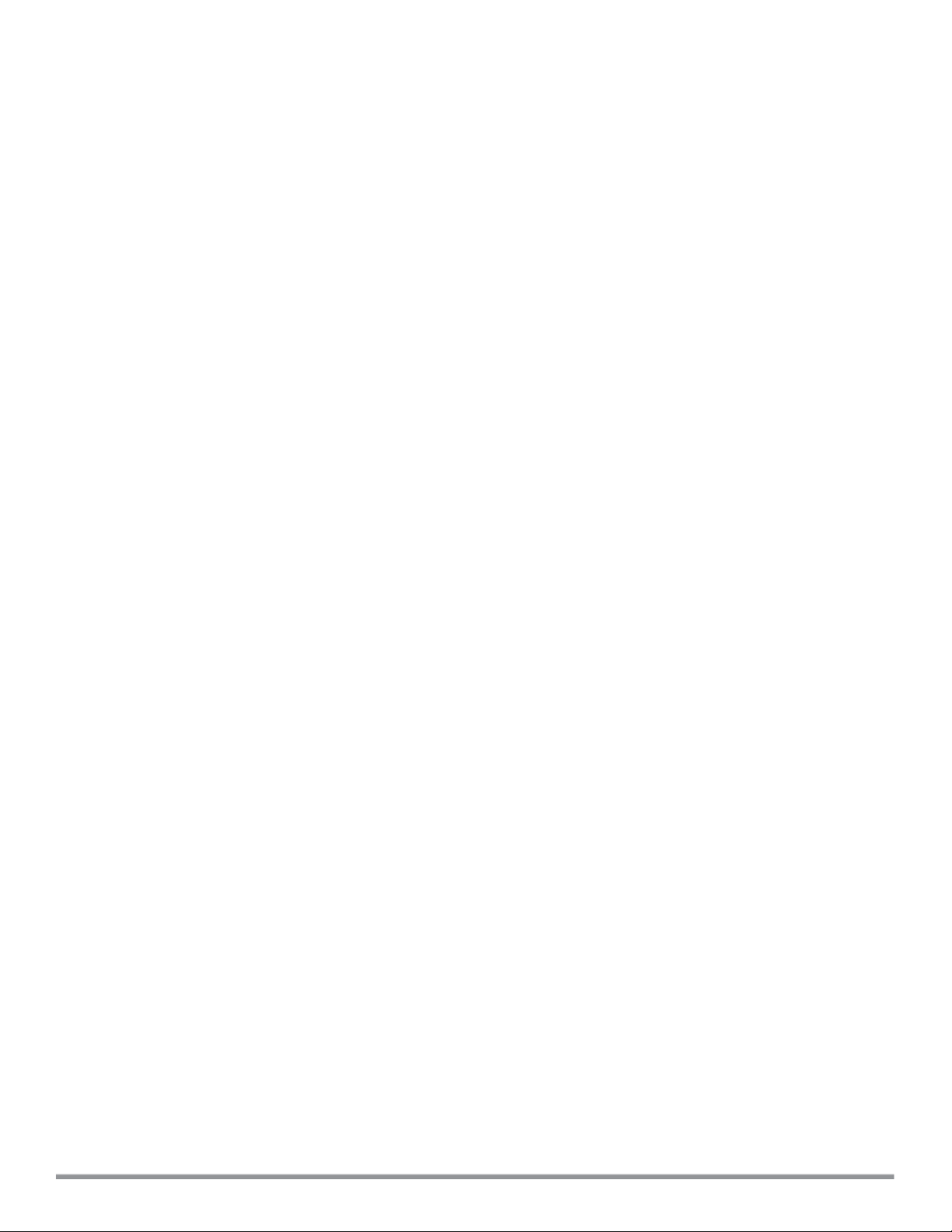
Copyright Information
© Copyright 2016 Hewlett Packard Enterprise Development LP. Dell™, the DELL™ logo, and PowerConnect™
aretrademarks of Dell Inc.
All rights reserved. Specifications in this manual are subject to change without notice.
Originated in the USA. All other trademarks are the property of their respective owners.
Open Source Code
This product includes code licensed under the GNU General Public License, the GNU Lesser General Public
License, and/or certain other open source licenses. A complete machine-readable copy of the source code
corresponding to such code is available upon request. This offer is valid to anyone in receipt of this information
and shall expire three years following the date of the final distribution of this product version by HewlettPackard Enterprise Company. To obtain such source code, send a check or money order in the amount of US
$10.00 to:
Hewlett-Packard Enterprise Company
Attn: General Counsel
3000 Hanover Street
Palo Alto, CA 94304
USA
Please specify the product and version for which you are requesting source code.
Revision 01 | December 2016 Dell Networking W-Series Instant 6.5.1.0-4.3.1.0 | User Guide
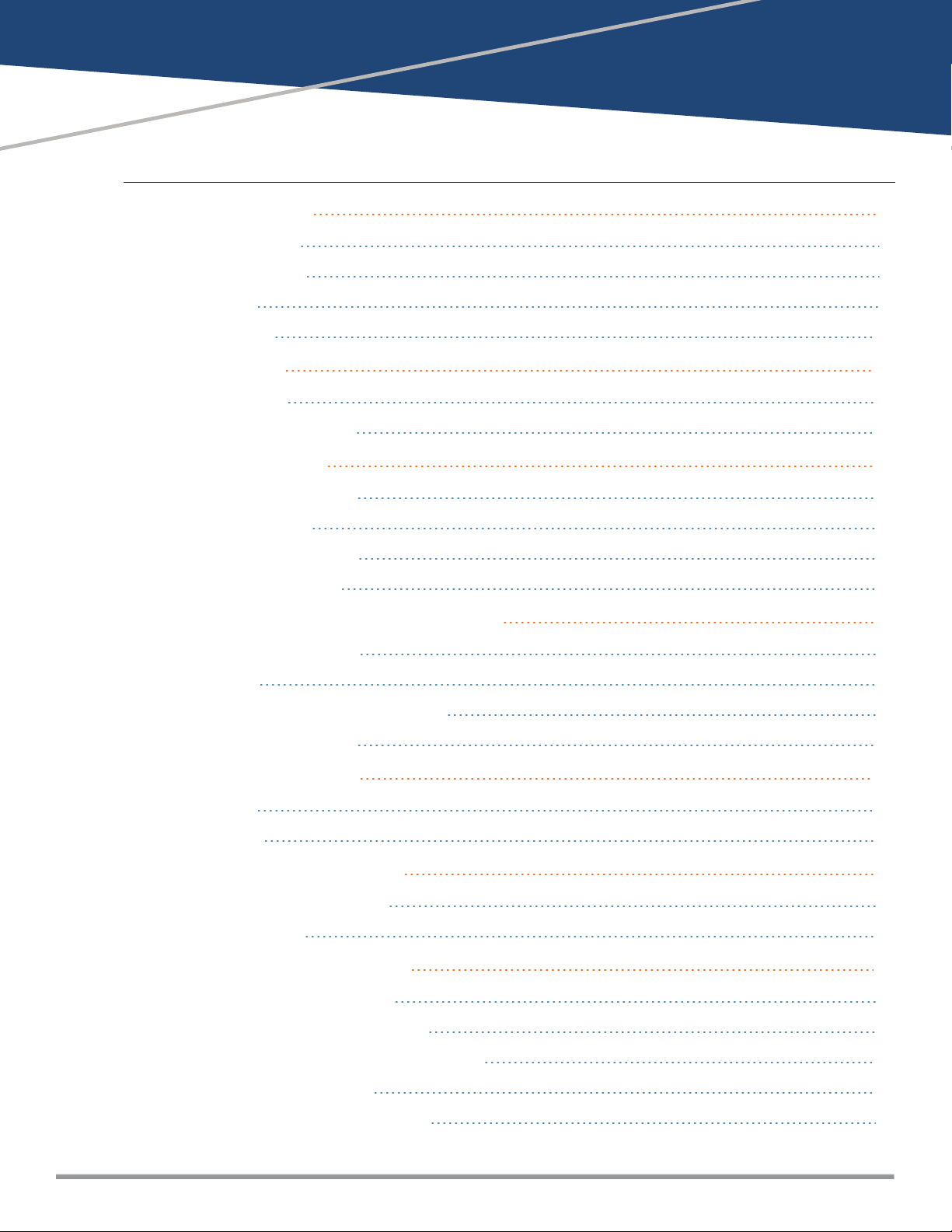
Contents
About this Guide 9
Intended Audience 9
Related Documents 9
Conventions 9
Contacting Dell 10
About Instant 11
Instant Overview 11
What is New in this Release 14
Setting up a W-IAP 16
Setting up Instant Network 16
Provisioning a W-IAP 17
Logging in to the Instant UI 19
Accessing the Instant CLI 20
Automatic Retrieval of Configuration 24
Managed Mode Operations 24
Prerequisites 24
Configuring Managed Mode Parameters 25
Verifying the Configuration 26
Instant User Interface 28
Login Screen 28
Main Window 29
Initial Configuration Tasks 56
Configuring System Parameters 56
Changing Password 62
Customizing W-IAP Settings 63
Modifying the W-IAP Host Name 63
Configuring Zone Settings on a W-IAP 63
Specifying a Method for Obtaining IP Address 64
Configuring External Antenna 65
Configuring Radio Profiles for a W-IAP 66
Dell Networking W-Series Instant 6.5.1.0-4.3.1.0 | User Guide | 3
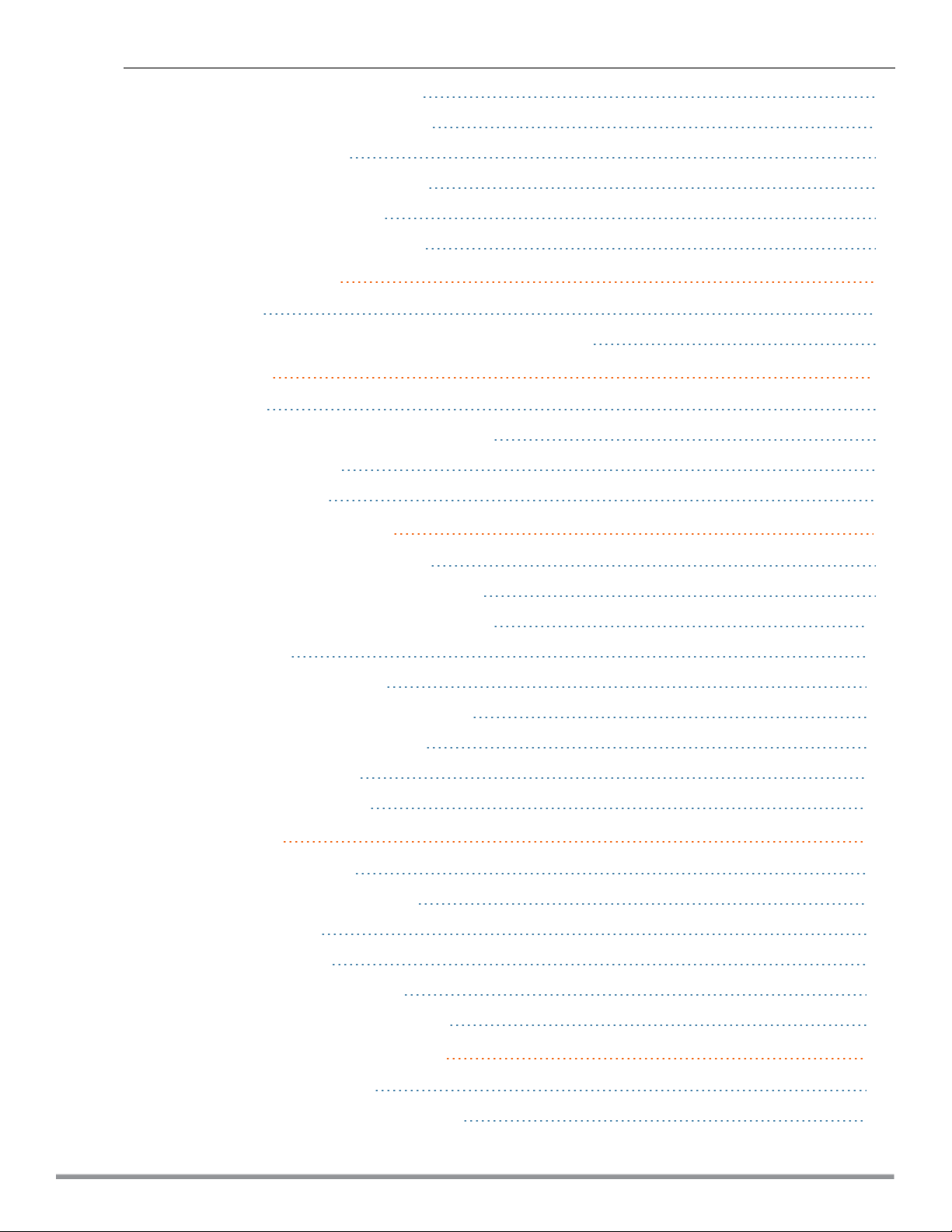
Configuring Uplink VLANfor a W-IAP 68
Changing the W-IAP Installation Mode 68
Changing USB Port Status 69
Master Election and Virtual Controller 70
Adding a W-IAP to the Network 71
Removing a W-IAP from the Network 72
VLAN Configuration 73
VLAN Pooling 73
Uplink VLAN Monitoring and Detection on Upstream Devices 73
IPv6 Support 74
IPv6 Notation 74
Enabling IPv6 Support for W-IAP Configuration 74
Firewall Support for IPv6 76
Debugging Commands 76
Wireless Network Profiles 77
Configuring Wireless Network Profiles 77
Configuring Fast Roaming for Wireless Clients 97
Configuring Modulation Rates on a WLAN SSID 100
Multi-User-MIMO 101
Management Frame Protection 102
Disabling Short Preamble for Wireless Client 102
Editing Status of a WLAN SSID Profile 102
Editing a WLAN SSID Profile 103
Deleting a WLAN SSID Profile 103
Wired Profiles 104
Configuring a Wired Profile 104
Assigning a Profile to Ethernet Ports 109
Editing a Wired Profile 109
Deleting a Wired Profile 110
Link Aggregation Control Protocol 110
Understanding Hierarchical Deployment 111
Captive Portal for Guest Access 113
Understanding Captive Portal 113
Configuring a WLANSSID for Guest Access 114
4 | Dell Networking W-Series Instant 6.5.1.0-4.3.1.0 | User Guide
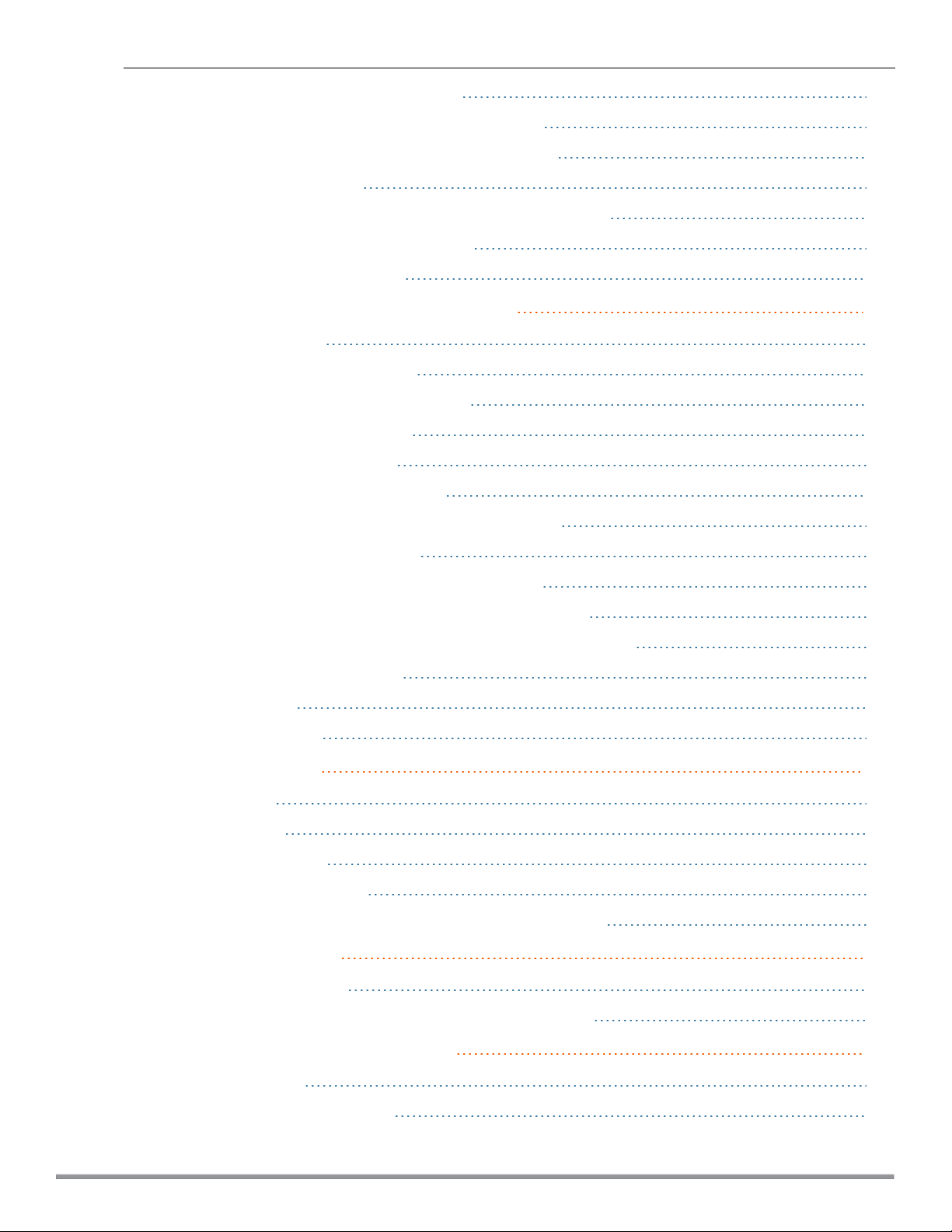
Configuring Wired Profile for Guest Access 120
Configuring Internal Captive Portal for Guest Network 122
Configuring External Captive Portal for a Guest Network 125
Configuring Facebook Login 131
Configuring Guest Logon Role and Access Rules for Guest Users 132
Configuring Captive Portal Roles for an SSID 134
Configuring Walled Garden Access 137
Authentication and User Management 139
Managing W-IAP Users 139
Supported Authentication Methods 143
Supported EAP Authentication Frameworks 145
Configuring Authentication Servers 146
Understanding Encryption Types 160
Configuring Authentication Survivability 161
Configuring 802.1X Authentication for a Network Profile 163
Enabling 802.1X Supplicant Support 165
Configuring MAC Authentication for a Network Profile 166
Configuring MAC Authentication with 802.1X Authentication 168
Configuring MAC Authentication with Captive Portal Authentication 170
Configuring WISPr Authentication 171
Blacklisting Clients 172
Uploading Certificates 175
Roles and Policies 178
Firewall Policies 178
Content Filtering 191
Configuring User Roles 195
Configuring Derivation Rules 197
Using Advanced Expressions in Role and VLAN Derivation Rules 203
DHCP Configuration 207
Configuring DHCP Scopes 207
Configuring the Default DHCP Scope for Client IP Assignment 214
Configuring Time-Based Services 217
Time Range Profiles 217
Configuring a TimeRange Profile 217
Dell Networking W-Series Instant 6.5.1.0-4.3.1.0 | User Guide | 5
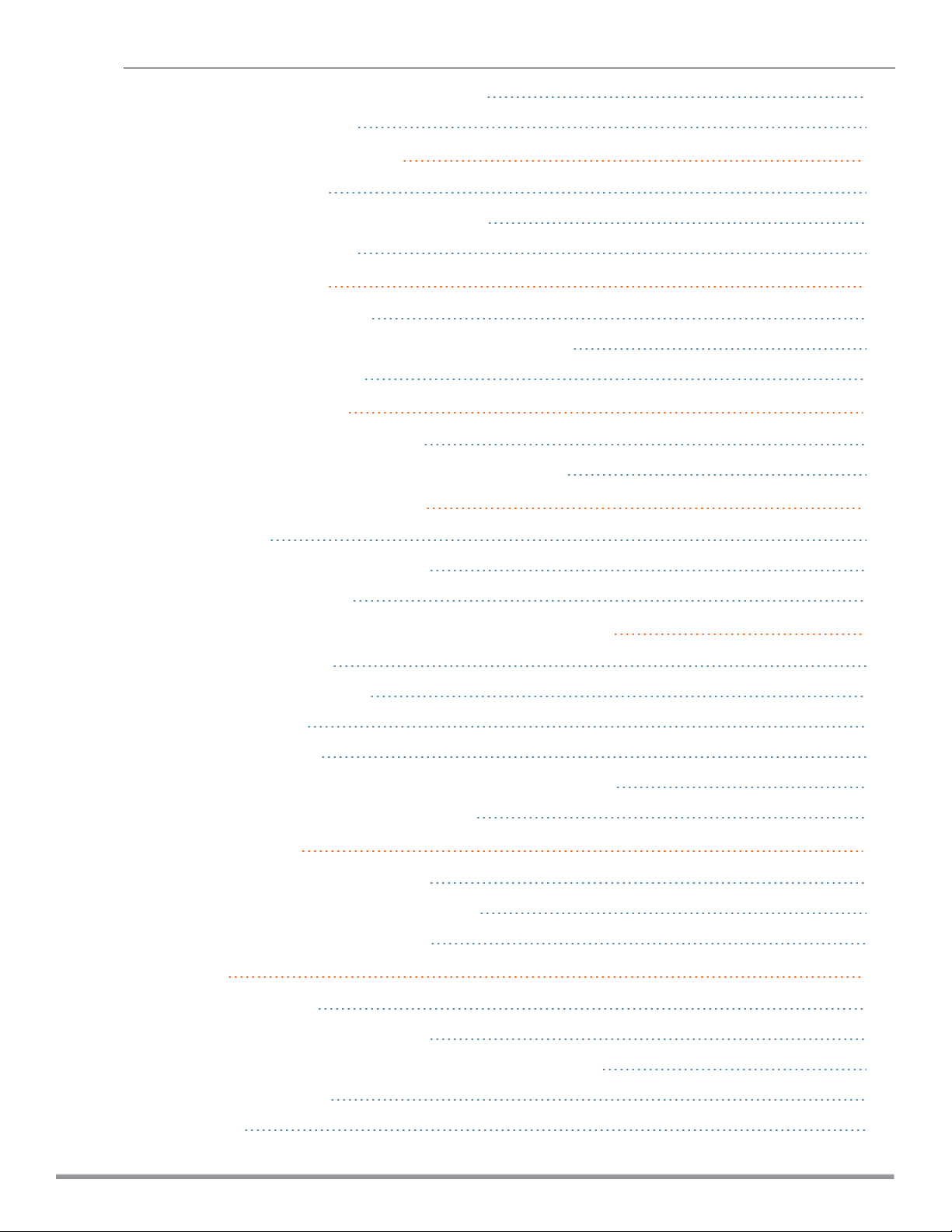
Applying a Time Range Profile to a WLAN SSID 218
Verifying the Configuration 219
Dynamic DNS Registration 221
Enabling Dynamic DNS 221
Configuring Dynamic DNSUpdates for Clients 222
Verifying the Configuration 223
VPN Configuration 224
Understanding VPN Features 224
Configuring a Tunnel from a W-IAP to a Mobility Controller 225
Configuring Routing Profiles 236
IAP-VPN Deployment 238
Understanding IAP-VPN Architecture 238
Configuring W-IAP and Controller for IAP-VPN Operations 241
Adaptive Radio Management 249
ARM Overview 249
Configuring ARM Features on a W-IAP 250
Configuring Radio Settings 256
Deep Packet Inspection and Application Visibility 261
Deep Packet Inspection 261
Enabling Application Visibility 261
Application Visibility 262
Enabling URL Visibility 267
Configuring ACL Rules for Application and Application Categories 267
Configuring Web Policy Enforcement Service 270
Voice and Video 273
Wi-Fi Multimedia Traffic Management 273
Media Classification for Voice and Video Calls 276
Enabling Enhanced Voice Call Tracking 277
Services 279
Configuring AirGroup 279
Configuring a W-IAP for RTLSSupport 288
Configuring a W-IAP for Analytics and Location Engine Support 289
Managing BLEBeacons 290
Clarity Live 291
6 | Dell Networking W-Series Instant 6.5.1.0-4.3.1.0 | User Guide
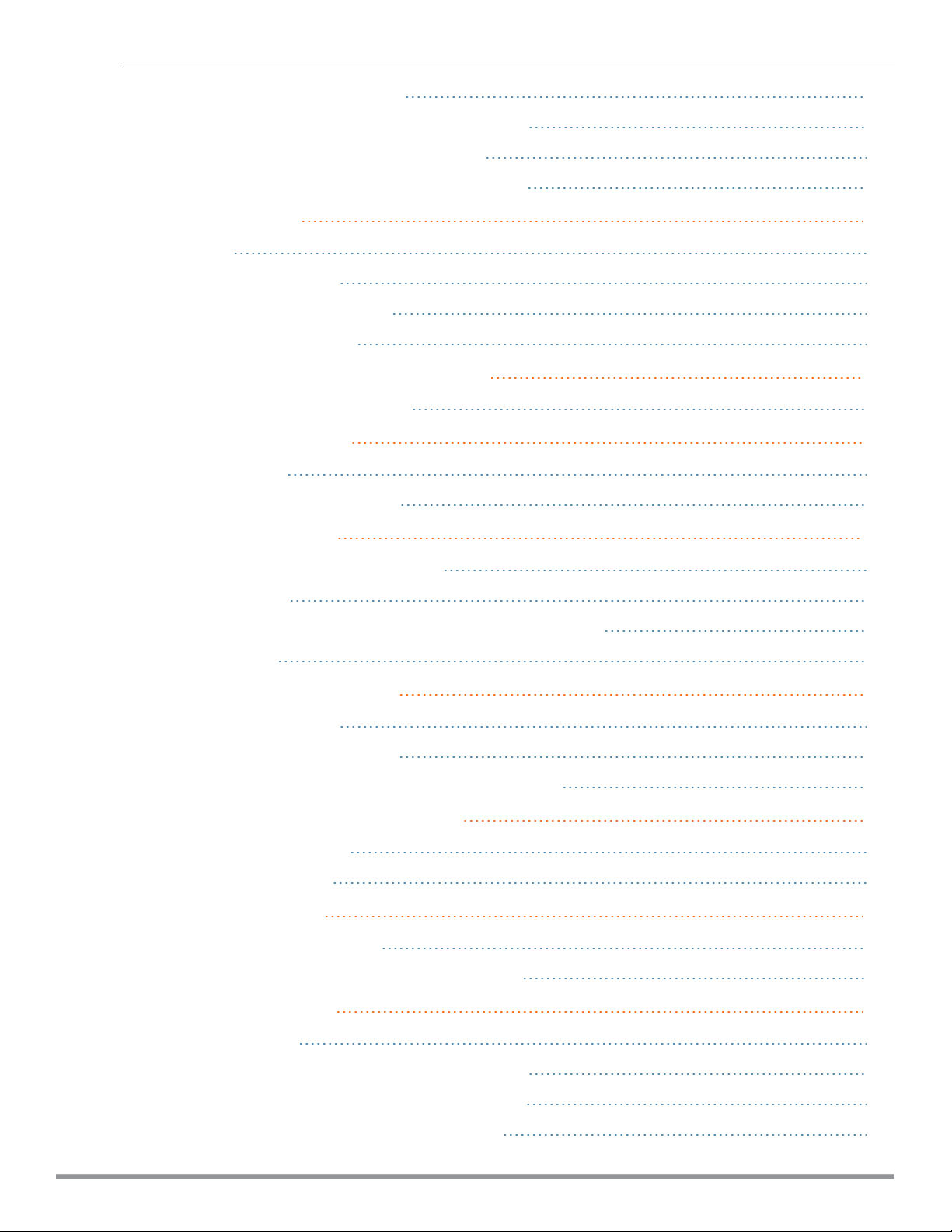
Configuring OpenDNS Credentials 293
Integrating a W-IAP with Palo Alto Networks Firewall 293
Integrating a W-IAP with an XMLAPIInterface 295
CALEA Integration and Lawful Intercept Compliance 298
Cluster Security 304
Overview 304
Enabling Cluster Security 305
Cluster Security Debugging Logs 305
Verifying the Configuration 306
W-IAP Management and Monitoring 307
Managing a W-IAP from W-AirWave 307
Uplink Configuration 318
Uplink Interfaces 318
Uplink Preferences and Switching 323
Intrusion Detection 328
Detecting and Classifying Rogue W-IAPs 328
OS Fingerprinting 328
Configuring Wireless Intrusion Protection and Detection Levels 329
Configuring IDS 334
Mesh W-IAP Configuration 335
Mesh Network Overview 335
Setting up Instant Mesh Network 336
Configuring Wired Bridging on Ethernet 0 for Mesh Point 336
Mobility and Client Management 338
Layer-3 Mobility Overview 338
Configuring L3-Mobility 339
Spectrum Monitor 341
Understanding Spectrum Data 341
Configuring Spectrum Monitors and Hybrid W-IAPs 347
W-IAP Maintenance 349
Upgrading a W-IAP 349
Backing up and Restoring W-IAP Configuration Data 352
Converting a W-IAP to a Remote AP and Campus AP 353
Resetting a Remote AP or Campus AP to a W-IAP 359
Dell Networking W-Series Instant 6.5.1.0-4.3.1.0 | User Guide | 7
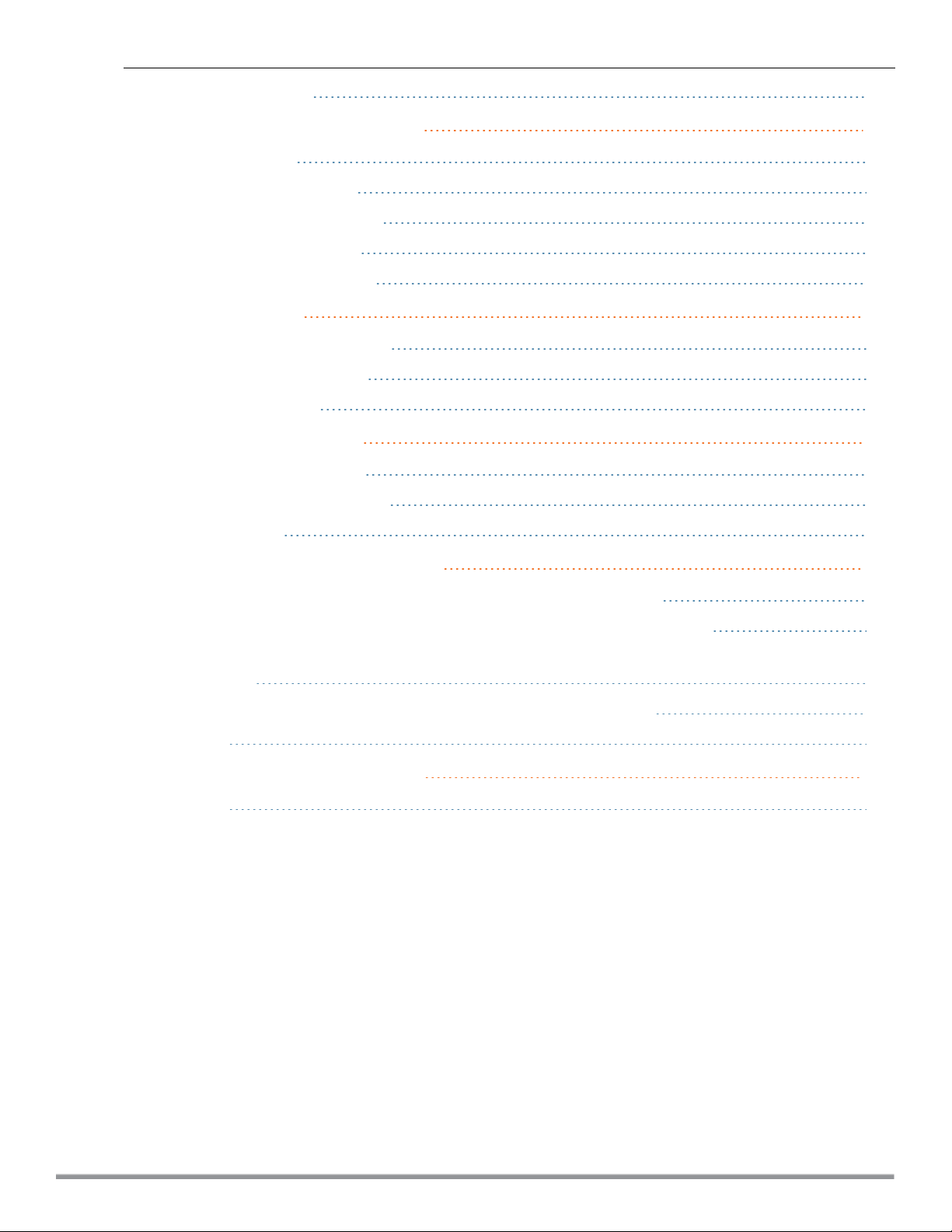
Rebooting the W-IAP 359
Monitoring Devices and Logs 361
Configuring SNMP 361
Configuring a Syslog Server 365
Configuring TFTP Dump Server 366
Running Debug Commands 367
Uplink Bandwidth Monitoring 371
Hotspot Profiles 373
Understanding Hotspot Profiles 373
Configuring Hotspot Profiles 375
Sample Configuration 386
ClearPass Guest Setup 389
Configuring ClearPass Guest 389
Verifying ClearPass Guest Setup 392
Troubleshooting 392
IAP-VPN Deployment Scenarios 394
Scenario 1—IPsec: Single Datacenter Deployment with No Redundancy 395
Scenario 2—IPsec: Single Datacenter with Multiple Controllers for Redundancy 399
Scenario 3—IPsec: Multiple Datacenter Deployment with Primary and Backup Controllers for
Redundancy 403
Scenario 4—GRE: Single Datacenter Deployment with No Redundancy 408
Glossary 411
Acronyms and Abbreviations 416
Glossary 431
8 | Dell Networking W-Series Instant 6.5.1.0-4.3.1.0 | User Guide

Chapter 1
About this Guide
This User Guide describes the features supported by Dell Networking W-Series Instant Access Point (W-IAP)
and provides detailed instructions for setting up and configuring the Instantnetwork.
Intended Audience
This guide is intended for administrators who configure and use W-IAPs.
Related Documents
In addition to this document, the Dell W-IAP product documentation includes the following:
l Dell Networking W-Series Instant Access Point Installation Guides
l Dell Networking W-Series Instant Quick Start Guide
l Dell Networking W-Series Instant CLI Reference Guide
l Dell Networking W-Series Instant MIB Reference Guide
l Dell Networking W-Series Instant Syslog Messages Reference Guide
l Dell Networking W-Series Instant Release Notes
Conventions
The following conventions are used throughout this manual to emphasize important concepts:
Table 1: Typographical Conventions
Style Type Description
Italics
System items
Commands
This style is used to emphasize important terms and to mark the titles of
books.
This fixed-width font depicts the following:
l Sample screen output
l System prompts
l Filenames, software devices, and specific commands when mentioned in
the text.
In the command examples, this style depicts the keywords that must be
typed exactly as shown.
Dell Networking W-Series Instant 6.5.1.0-4.3.1.0 | User Guide About this Guide | 9
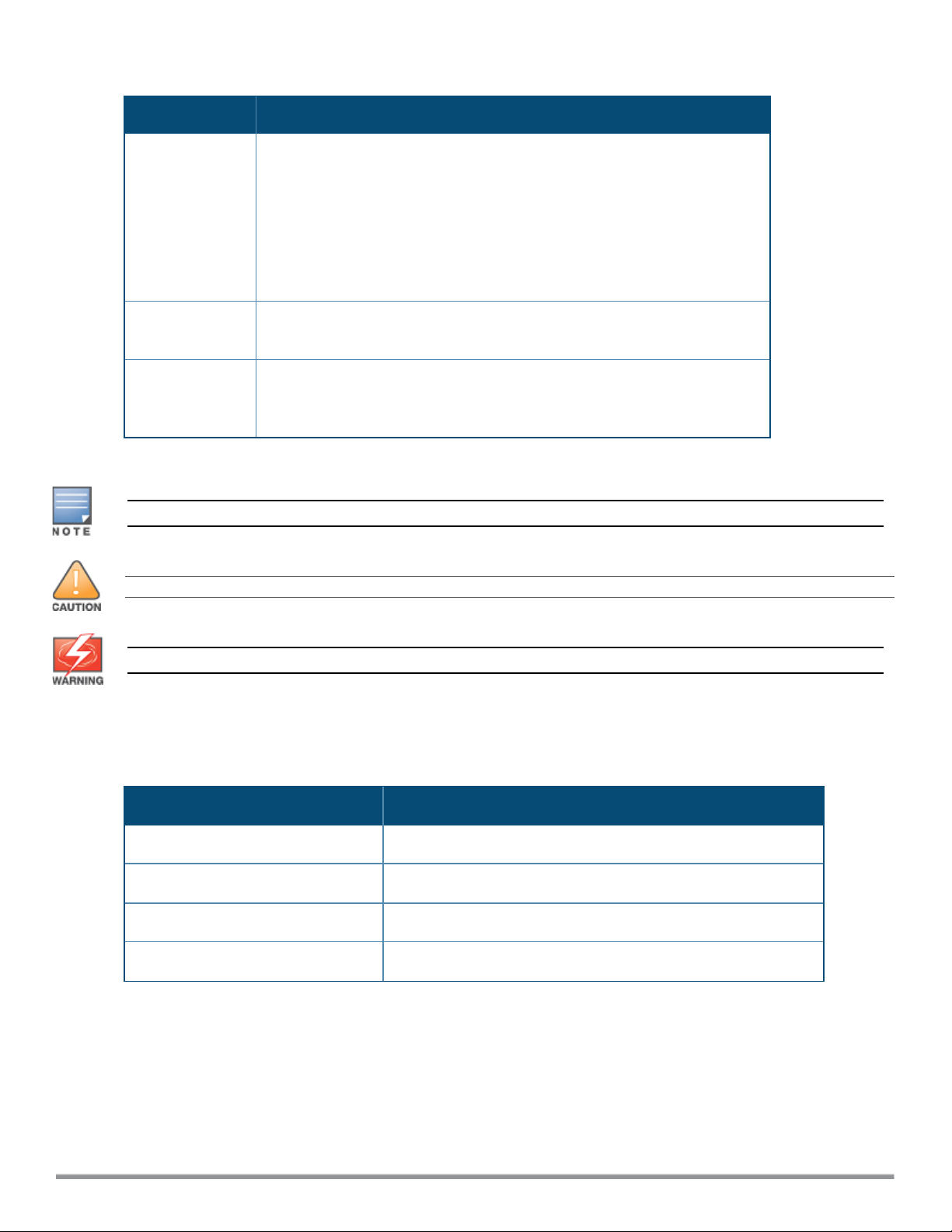
Table 1: Typographical Conventions
Style Type Description
<Arguments> In the command examples, italicized text within angle brackets represents
items that you should replace with information appropriate to your specific
situation. For example:
# send <text message>
In this example, you would type “send” at the system prompt exactly as
shown, followed by the text of the message you wish to send. Do not type
the angle brackets.
[Optional]
{Item A |
Item B}
Command examples enclosed in square brackets are optional. Do not type
the square brackets.
In the command examples, items within curly brackets and separated by a
vertical bar represent the available choices. Enter only one choice. Do not
type the curly brackets or bars.
The following informational icons are used throughout this guide:
Indicates helpful suggestions, pertinent information, and important things to remember.
Indicates a risk of damage to your hardwareor loss of data.
Indicates a risk of personal injury or death.
Contacting Dell
Table 2: Support Information
Support
Main Website dell.com
Contact Information dell.com/contactdell
Support Website dell.com/support
Documentation Website
10 | About this Guide Dell Networking W-Series Instant 6.5.1.0-4.3.1.0 | User Guide
dell.com/support/manuals
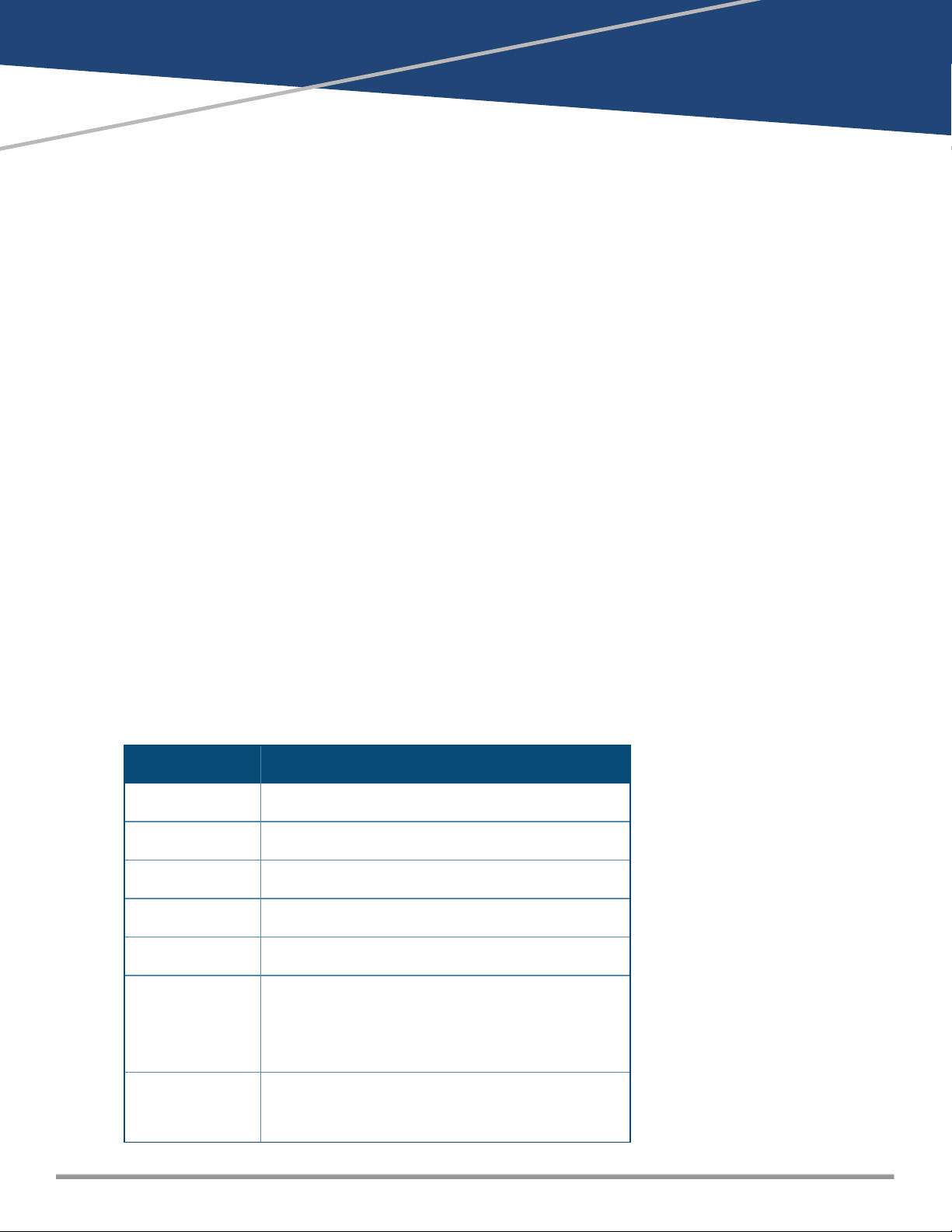
Chapter 2
About Instant
This chapter provides the following information:
l Instant Overview on page 11
l What is New in this Release on page 14
Instant Overview
Instant virtualizes Dell Networking W-Series Mobility Controller capabilities on 802.1--capable access points
(APs), creating a feature-rich enterprise-grade wireless LAN (WLAN) that combines affordability and
configuration simplicity.
Instant is a simple, easy to deploy turnkey WLAN solution consisting of oneor more W-IAPs. An Ethernet port
with routable connectivity to the Internet or a self-enclosed network is used for deploying an Instant Wireless
Network. A Dell Networking W-Series Instant Access Point (W-IAP) can be installed at a single site or deployed
across multiple geographically dispersed locations. Designed specifically for easy deployment and proactive
management of networks, Instant is ideal for small customers or remote locations without requiring any onsite IT administrator.
Instant consists of a W-IAP and a Virtual Controller (VC). The VC resides within one of the W-IAPs. In a Instant
deployment scenario, only the first W-IAP needs to be configured. After the first W-IAP is configured, the other
W-IAPs inherit all the required configuration information from the VC. Instant continually monitors the
network to determine the W-IAP that should function as a VC at any time, and the VC will move from one W-IAP
to another as necessary without impacting network performance.
Supported W-IAP Platforms
The following table provides a list of W-IAP platforms that support Instant software:
Table 3: Supported W-IAP Platforms
W-IAP Platform Minimum Required Instant Software Version
W-IAP207 Instant 6.5.1.0-4.3.1.0 or later
W-IAP304/305 Instant 6.5.1.0-4.3.1.0 or later
W-IAP334/335 Instant 6.5.0.0-4.3.0.0 or later
W-IAP314/315 Instant 6.5.0.0-4.3.0.0 or later
W-IAP324/325 Instant 6.4.4.3-4.2.2.0 or later
W-IAP205H
Instant 6.4.3.1-4.2.0.0 or later
W-IAP228
W-IAP277
W-IAP204/205
W-IAP214/215
Dell Networking W-Series Instant 6.5.1.0-4.3.1.0 | User Guide About Instant | 11
Instant 6.4.2.0-4.1.1.0 or later
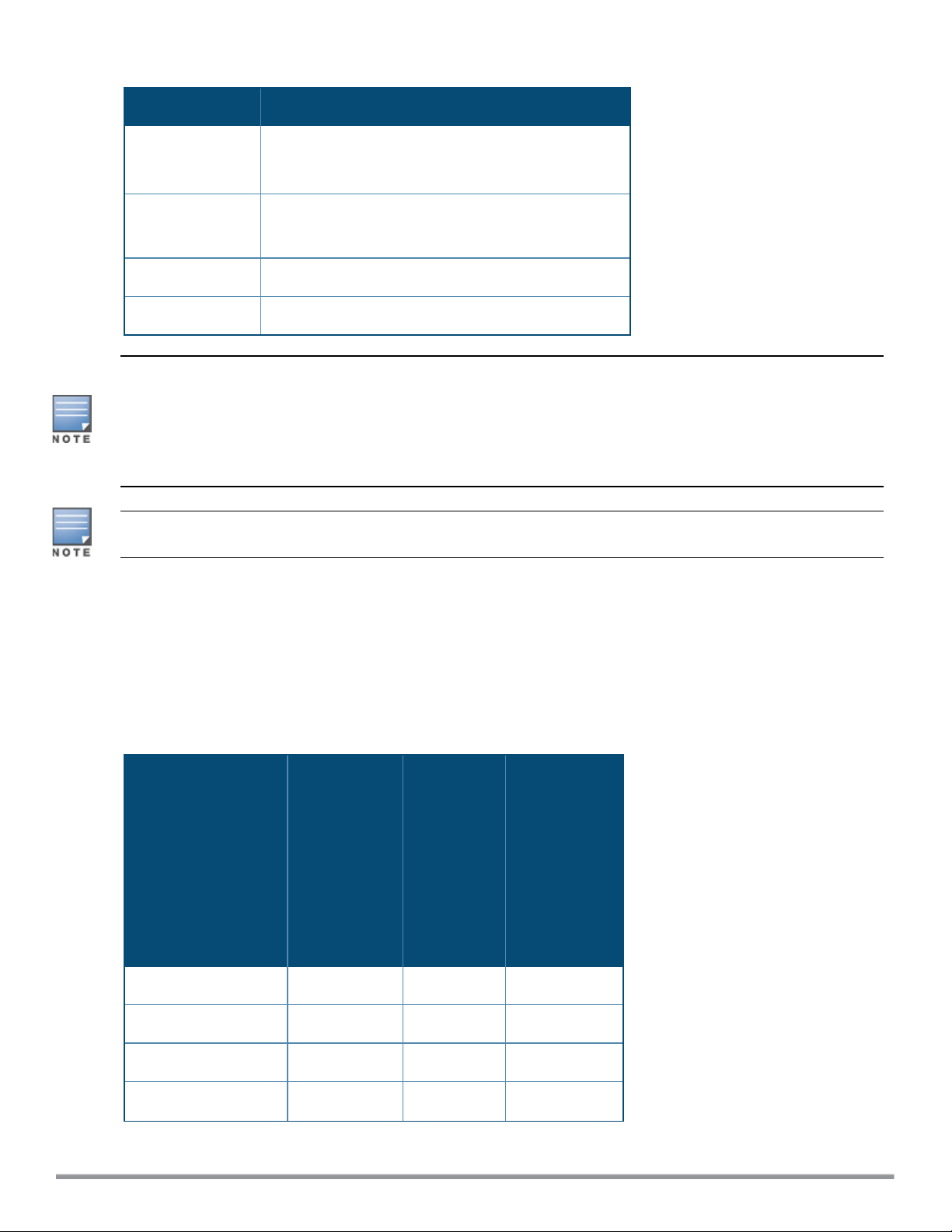
Table 3: Supported W-IAP Platforms
W-IAP Platform Minimum Required Instant Software Version
W-IAP103
W-IAP274/275
W-IAP114/115
W-IAP224/225
W-IAP155/155P Instant 6.2.1.0-3.3.0.0 or later
W-IAP108/109 Instant 6.2.0.0-3.2.0.0 or later
Instant 6.4.0.2-4.1.0.0 or later
Instant 6.3.1.1-4.0.0.0 or later
Each W-IAP model has a minimum required Instant software version as shown in Table 3. When a new W-IAP
is added into an existing cluster, it can join the cluster only if the existing cluster is running at least the
minimum required version of that W-IAP. If the existing cluster is running a version prior to the minimum
required version of the new W-IAP, new W-IAP will not come up and may reboot with the reason Image sync
fail. To recover from this condition, upgrade the existing cluster to at least the minimum required version of
the new W-IAP first, and add the new W-IAP.
Dell recommends that networks with more than 128 W-IAPs be designed as multiple, smaller VC networks
with Layer-3 mobility enabled between these networks.
Dell W-IAPs are available in the following variants:
l US (United States)
l JP (Japan)
l RW
The following table provides the variants supported for each W-IAPplatform:
Table 4: Supported W-IAP Variants
W-IAP###-
RW
(Rest of the
World
except
W-IAPModel (Reg
Domain)
W-IAP###-
US
(US only)
W-IAP###-
JP (Japan
only)
US/JP)
W-IAP334/335 Yes Yes Yes
W-IAP314/315 Yes Yes Yes
W-IAP324/325 Yes Yes Yes
W-IAP277 Yes Yes Yes
12 | About Instant Dell Networking W-Series Instant 6.5.1.0-4.3.1.0 | User Guide
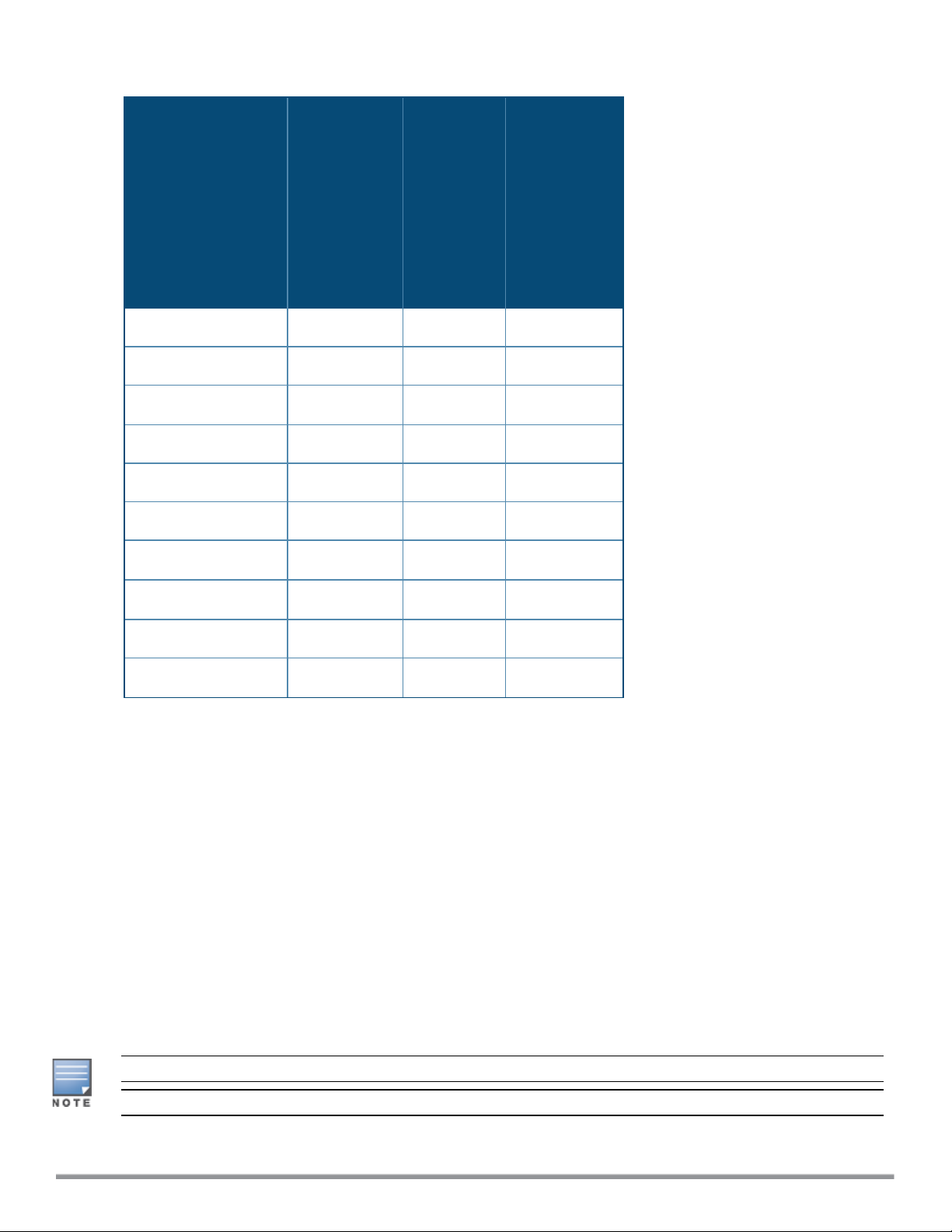
Table 4: Supported W-IAP Variants
W-IAPModel (Reg
US
Domain)
(US only)
W-IAP274/275 Yes Yes Yes
W-IAP228 Yes Yes Yes
W-IAP###-
W-IAP###-
JP (Japan
only)
W-IAP###-
RW
(Rest of the
World
except
US/JP)
W-IAP224/225 Yes Yes
W-IAP214/215 Yes Yes Yes
W-IAP205H Yes Yes Yes
W-IAP204/205 Yes Yes Yes
W-IAP155/155P
W-IAP114/115 Yes Yes
W-IAP108/109 Yes Yes No
W-IAP103
Yes Yes No
Yes Yes Yes
Yes
Yes
For information on regulatory domains and the list of countries supported by the W-IAP###-RW type, see the
Specifying Country Code section in Logging in to the Instant UI on page 19
Instant UI
The Instant User Interface (UI) provides a standard web-based interface that allows you to configure and
monitor a Wi-Fi network. Instant is accessible through a standard web browser from a remote management
console or workstation and can be launched using the following browsers:
l Microsoft Internet Explorer 11 or earlier
l Apple Safari 6.0 or later
l Google Chrome 23.0.1271.95 or later
l Mozilla Firefox 17.0 or later
If the Instant UI is launched through an unsupported browser, a warning message is displayed along with a list
of recommended browsers. However, the users are allowed to log in using the Continue login link on the
Login page.
To view the Instant UI, ensure that JavaScript is enabled on the web browser.
The Instant UI logs out automatically if the window is inactive for 15 minutes.
Dell Networking W-Series Instant 6.5.1.0-4.3.1.0 | User Guide About Instant | 13
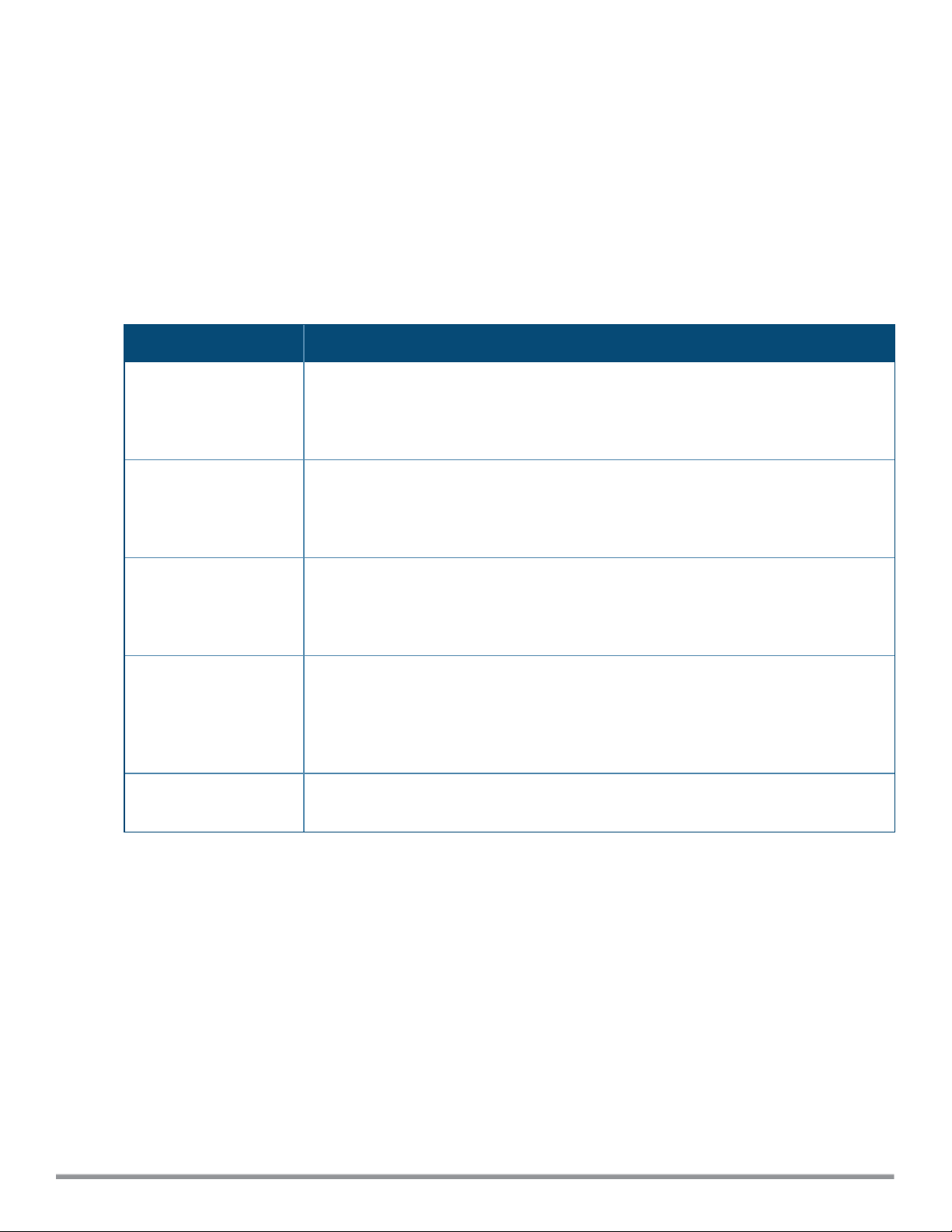
Instant CLI
The Instant Command Line Interface (CLI) is a text-based interface that is accessible through a Secure Shell
(SSH) session.
SSH access requires that you configure an IP address and a default gateway on the W-IAP and connect the WIAP to your network. This is typically performed when the Instant network on a W-IAP is set up.
What is New in this Release
The following features are introduced in Instant 6.5.1.0-4.3.1.0:
Table 5: New Features
Feature Description
Cluster Security
Support for RFC5997
Clarity Live
Client Match for Access
Points in a Zone
Changing the W-IAP
Installation Mode
Support for cluster security is introduced to secure control plane messages between WIAPs. Additionally, DTLS is used with cluster security for extended security facilities.
Cluster security also provides the option of logging and debugging by organizing the
logs into modules which are later used for debugging.
Starting from Instant 6.5.1.0-4.3.1.0, you can configure the RFC5997 feature on the WIAP to send a status request query to the RADIUSserver each time there is an
authentication or accounting request timeout. This helps determine if the server is
actually down before marking the server as unavailable.
Instant now supports inline monitoring through Clarity Live to identify client connectivity
issues and send the data to W-AirWave for analysis. It helps in isolating the root cause of
the connectivity issues experienced by receiving regular statistics and updates
generated by the events.
Starting from Instant 6.5.1.0-4.3.1.0, the decision to move a client from a home W-IAP to
a target W-IAP will be made at the SSID level instead of the radio level, by adding the
SSID name to the client match radio database. Client Match will check if the same SSID
(zone specific SSID on Home W-IAP) is available on the target W-IAP before it moves the
client.
Instant now allows users to change the installation type of the W-IAPs from indoor to
outdoor or vice-versa.
Support for New IAP Devices
Instant 6.5.1.0-4.3.1.0 release introduces support for the following new DellW-IAP devices. These new devices
do not interoperate with Instant versions lower than Instant 6.5.0.0-4.3.0.0. If these W-IAPs are placed into a
cluster running older Instant versions prior to Instant 6.5.1.0-4.3.1.0, the devices will reboot with the Image
Sync Fail reason. To resolve this issue, upgrade the existing cluster to minimum Instant 6.5.1.0-4.3.1.0
release, and then add the new W-IAP devices.
14 | About Instant Dell Networking W-Series Instant 6.5.1.0-4.3.1.0 | User Guide
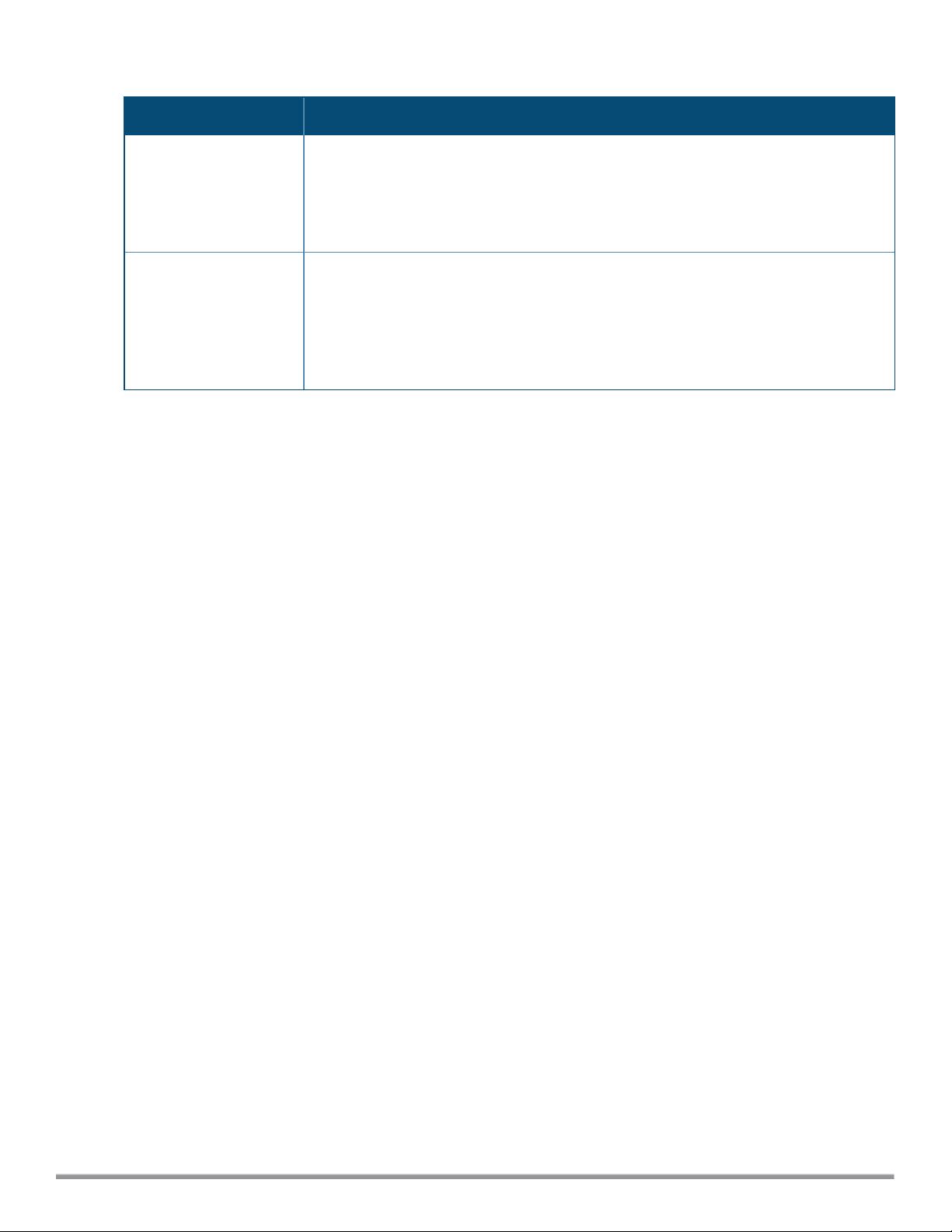
Table 6: New Hardware Platforms
Feature Description
W-IAP304/305 The W-IAP300 Series (W-IAP304/305) wireless access points are equipped with one
10/100/1000Base-T auto-sensing MDI/MDX Ethernet port. This port supports wirednetwork connectivity, in addition to Power over Ethernet (PoE) from IEEE 802.3af and
802.3at compliant power sources. They also have two LEDs that indicate the system and
radio status of the device and are equipped with three external antenna connectors.
W-IAP207 The W-IAP207 Series access points are equipped with one 10/100/1000Base-T (RJ-45)
auto-sensing, MDI/MDX Ethernet port ENET0) for wired network connectivity. This port
supports IEEE 802.3af Power over Ethernet (PoE), as a standard defined Powered Device
(PD) from a Power Sourcing Equipment (PSE) such as a PoE midspan injector or network
infrastructure that supports PoE. The 207 Series access points have two LEDs that
indicate the system and radio status of the device.
Dell Networking W-Series Instant 6.5.1.0-4.3.1.0 | User Guide About Instant | 15
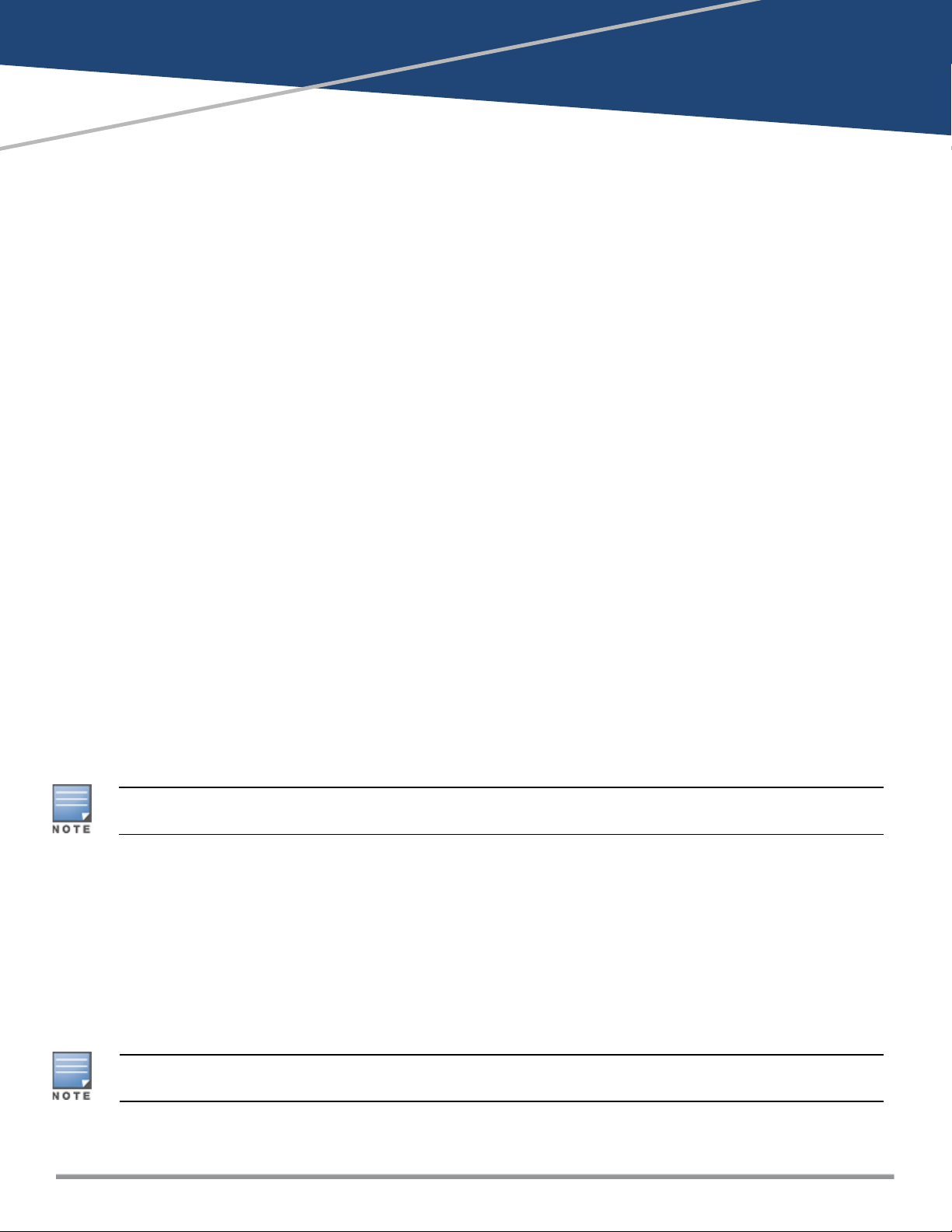
Chapter 3
Setting up a W-IAP
This chapter describes the following procedures:
l Setting up Instant Network on page 16
l Provisioning a W-IAP on page 17
l Logging in to the Instant UI on page 19
l Accessing the Instant CLI on page 20
Setting up Instant Network
Before installing a W-IAP:
l Ensure that you have an Ethernet cable of the required length to connect a W-IAP to the home router.
l Ensurethat you have one of the following power sources:
n IEEE 802.3af/at-compliant Power over Ethernet (PoE) source. The PoE source can be any power source
equipment (PSE) switch or a midspan PSE device.
n W-IAP power adapter kit.
Perform the following procedures to set up the Instant network:
1. Connecting a W-IAP on page 16
2. Assigning an IP address to the W-IAP on page 16
Connecting a W-IAP
Based on the type of the power source used, perform one of the following steps to connect a W-IAP to the
power source:
l PoE switch—Connect the Ethernet 0 (Enet0) port of the W-IAP to the appropriate port on the PoE switch.
l PoE midspan—Connect the Enet0 port of the W-IAP to the appropriate port on the PoE midspan.
l AC to DC power adapter—Connect the 12V DC power jack socket to the AC to DC power adapter.
W-IAP155P supports PSE for 802.3at-powered device (class 0-4) on one port (E1 or E2), or 802.3af-powered
DC IN (Power Socket) on two ports (E1 and E2).
Assigning an IP address to the W-IAP
The W-IAP needs an IP address for network connectivity. When you connect a W-IAP to a network, it receives
an IP address from a DHCP server.
To obtain an IP address for a W-IAP:
1. Ensure that the DHCP service is enabled on the network.
2. Connect the Enet0 port of W-IAP to a switch or router using an Ethernet cable.
3. Connect the W-IAP to a power source. The W-IAP receives an IP address provided by the switch or router.
If there is no DHCP service on the network, the W-IAP can be assigned a static IP address. If a static IP is not
assigned, the W-IAP obtains an IPautomatically within the 169.254 subnet.
Dell Networking W-Series Instant 6.5.1.0-4.3.1.0 | User Guide Setting up a W-IAP | 16
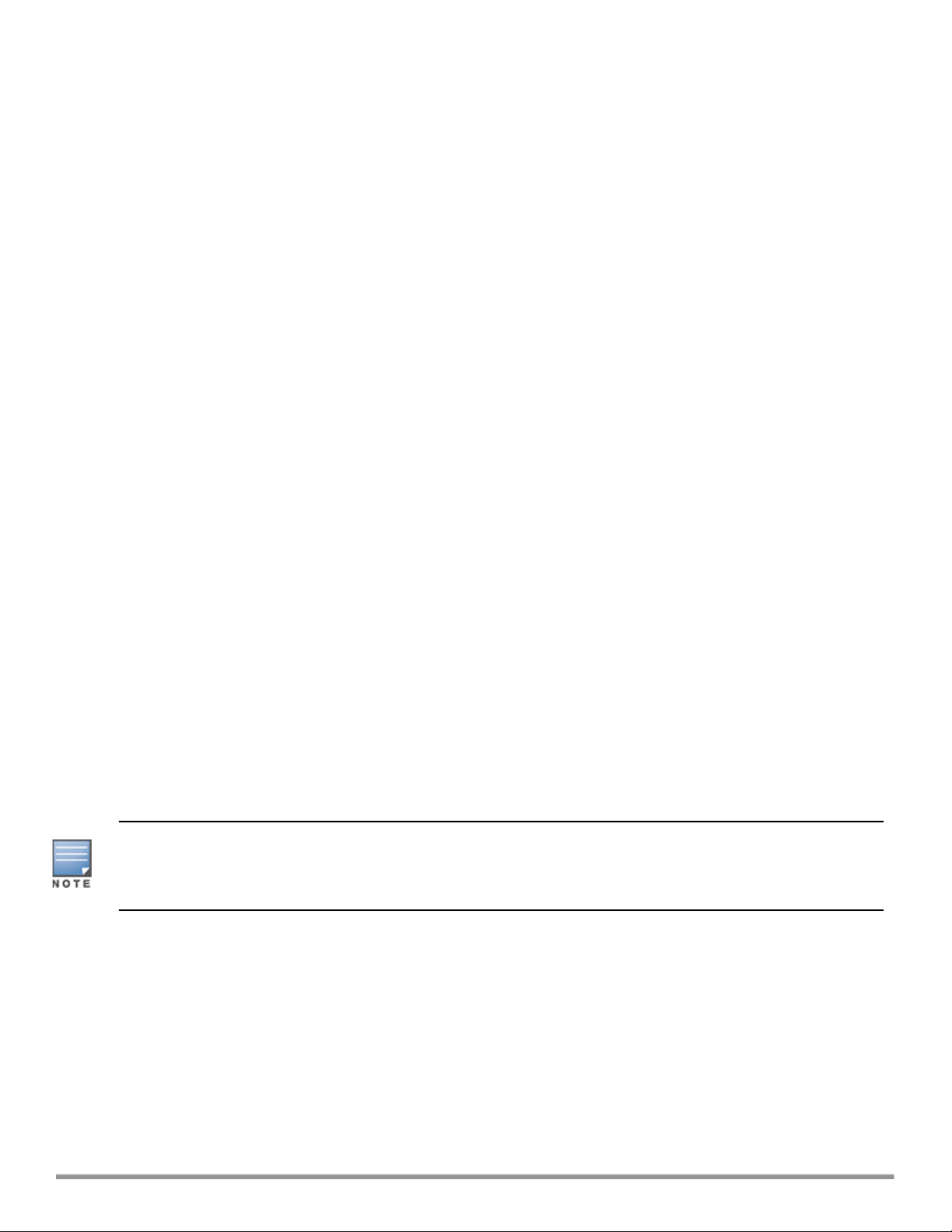
Assigning a Static IP
To assign a static IP to a W-IAP:
1. Connect a terminal, PC, or workstation running a terminal emulation program to the Console port on the
W-IAP.
2. Turn on the W-IAP. An autoboot countdown prompt that allows you to interrupt the normal startup
process and access apboot is displayed.
3. Press Enter key before the timer expires. The W-IAP goes into the apboot mode.
4. In the apboot mode, execute the following commands to assign a static IP to the W-IAP.
Hit <Enter> to stop autoboot: 0
apboot>
apboot> setenv ipaddr 192.0.2.0
apboot> setenv netmask 255.255.255.0
apboot> setenv gatewayip 192.0.2.2
apboot> save
Saving Environment to Flash...
Un-Protected 1 sectors
.done
Erased 1 sectors
Writing
5. Use the printenv command to view the configuration.
apboot> printenv
Provisioning a W-IAP
This section provides the following information:
l Zero Touch Provisioning of W-IAPs on page 17
l Provisioning W-IAPs through W-AirWave
Zero Touch Provisioning of W-IAPs
Zero Touch Provisioning eliminates the traditional method of deploying and maintaining devices and allows
you to provision new devices in your network automatically, without manual intervention. Following are the
zero-touch provisioning methods for Instant.
In order for zero-touch provisioning to be successful, the timezone of the W-IAP must be in synchronization
with the NTPserver.
To facilitate zero-touch provisioning using the W-AirWave Management Platform (AMP), or Activate, you must
configure the firewall and wired infrastructure to either allow the NTP traffic to pool.ntp.org, or provide
alternative NTP servers under DHCP options. For more information on configuring an NTPserver, see
NTPServer.
In a scenario where the NTP server is unreachable, the connection between the W-IAP and Activate will fall back
to the unsecured status. The NTPclient process running in the back end will continuously attempt to reconnect
to the NTPserver until a secure connection is established. The NTPclient process receives a response from the
NTP server on successfully establishing a connection and notifies the CLIprocess which runs a series of checks
to ensure the NTPserver is reachable.
17 | Setting up a W-IAP Dell Networking W-Series Instant 6.5.1.0-4.3.1.0 | User Guide
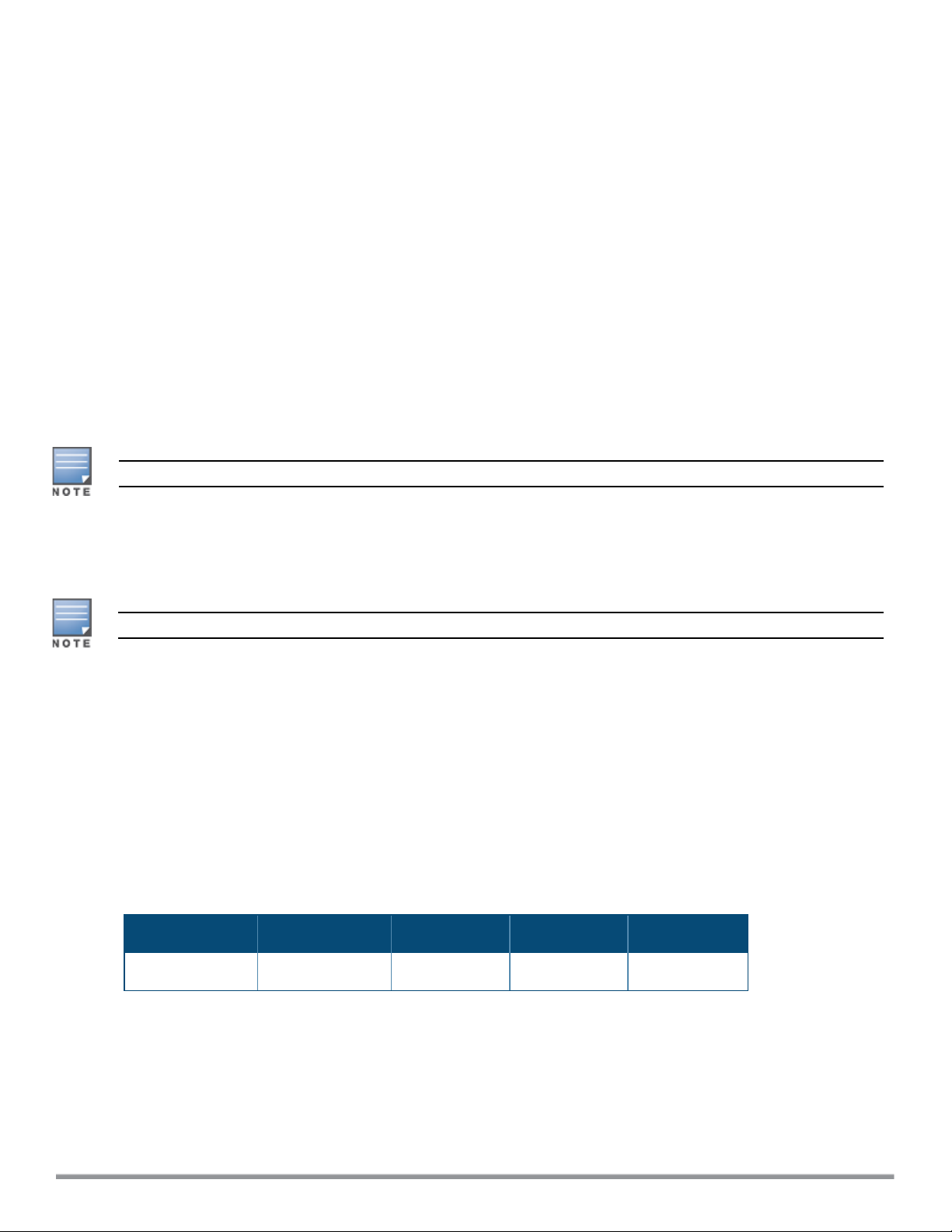
Connecting to a Provisioning Wi-Fi Network
The W-IAPs boot with factory default configuration and try to provision automatically. If the automatic
provisioning is successful, the Instant SSID will not be available. If W-AirWave and Activate are not reachable
and the automatic provisioning fails, the Instant SSID becomes availableand the users can connect to a
provisioning network by using the Instant SSID.
To connect to a provisioning Wi-Fi network:
1. Ensure that the client is not connected to any wired network.
2. Connect a wireless-enabled client to a provisioning Wi-Fi network: for example, Instant.
3. If the Windows operating system (OS) is used:
a. Click the wireless network connection icon in the system tray. The Wireless Network Connection
window is displayed.
b. Click the Instant network and then click Connect.
4. If the Mac OS system is used:
a. Click the AirPort icon. A list of available Wi-Fi networks is displayed.
b. Click the instant network.
The Instant SSIDs are broadcast in 2.4 GHz only.
W-IAP Cluster
W-IAPs in the same VLAN automatically find each other and form a single functioning network managed by a
VC.
Moving a W-IAP from one cluster to another requires a factory reset of the W-IAP.
Disabling the Provisioning Wi-Fi Network
The provisioning network is enabled by default. Instant provides the option to disable the provisioning
network through the console port. Use this option only when you do not want the default SSID Instant to be
broadcast in your network.
To disable the provisioning network:
1. Connect a terminal, PC, or workstation running a terminal emulation program to the Console port on the
W-IAP.
2. Configure the terminal or terminal emulation program to use the following communication settings:
Table 7: Terminal Communication Settings
Baud Rate Data Bits Parity Stop Bits Flow Control
9600 8 None 1 None
3. Turn on the W-IAP. An autoboot countdown prompt that allows you to interrupt the normal startup
process and access apboot is displayed.
4. Click Enterkey beforethe timer expires. TheW-IAP goes into the apboot mode through console.
5. In the apboot mode, execute the following commands to disable the provisioning network:
apboot> factory_reset
apboot> setenv disable_prov_ssid 1
Dell Networking W-Series Instant 6.5.1.0-4.3.1.0 | User Guide Setting up a W-IAP | 18
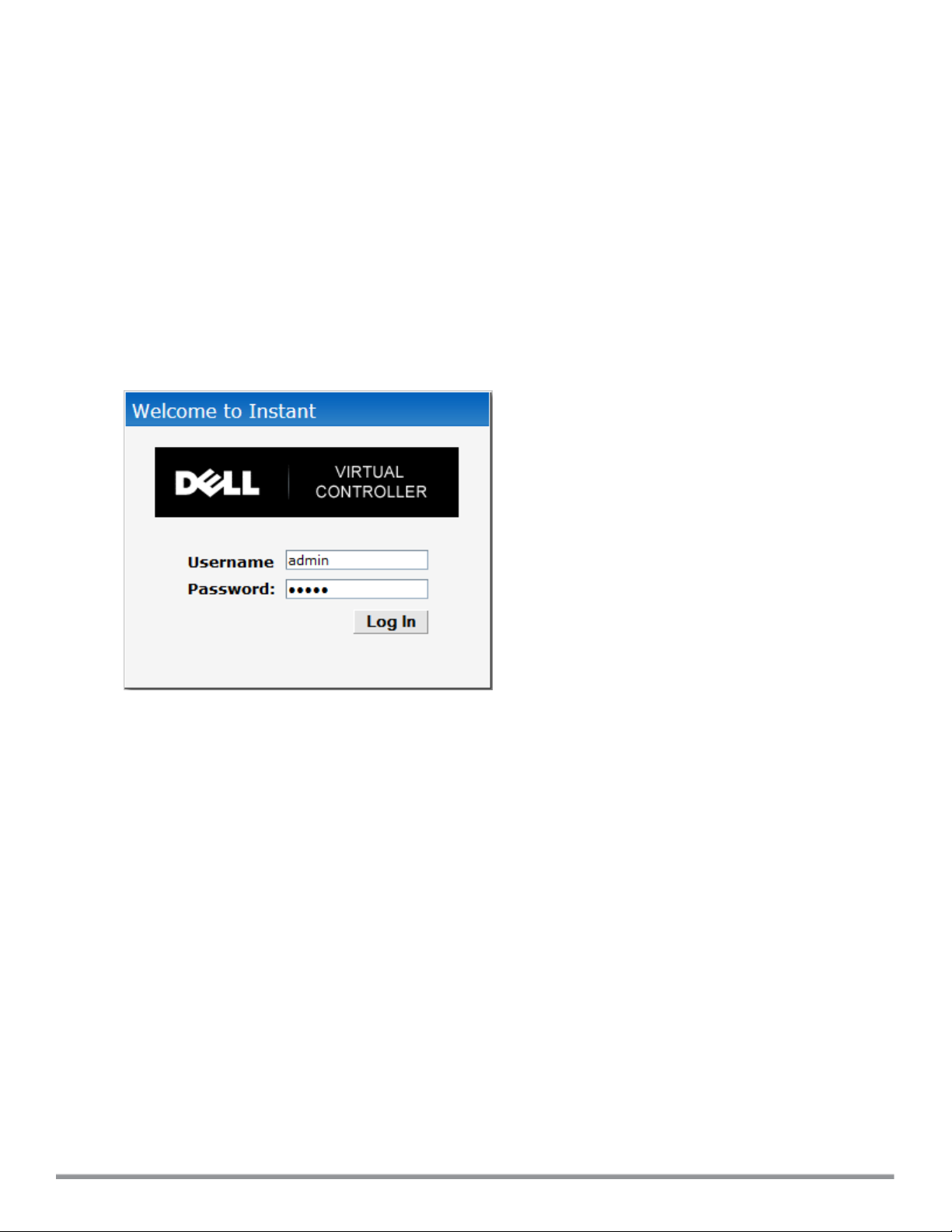
apboot> saveenv
apboot> reset
Provisioning W-IAPs through W-AirWave
For information on provisioning W-IAPs through W-AirWave, refer to the W-AirWave Deployment Guide.
Logging in to the Instant UI
Launch a web browser and enter instant.dell-pcw.com. In the login screen, enter the following credentials:
l Username—admin
l Password—admin
The following figure shows the Login screen:
Figure 1 Login Screen
When you use a provisioning Wi-Fi network to connect to the Internet, all browser requests are directed to the
Instant UI. For example, if you enter example.com in the address bar, you are directed to the Instant UI. You
can change the default login credentials after the first login.
Regulatory Domains
The IEEE 802.11/b/g/n Wi-Fi networks operate in the 2.4 GHz spectrum and IEEE 802.11a/n operates in the 5
GHz spectrum. The spectrum is divided into channels. The 2.4 GHz spectrum is divided into 14 overlapping,
staggered 20 MHz wireless carrier channels. These channels are spaced 5 MHz apart. The 5 GHz spectrum is
divided into more channels. The channels that can be used in a particular country vary based on the
regulations of that country.
The initial Wi-Fi setup requires you to specify the country code for the country in which the Instant operates.
This configuration sets the regulatory domain for the radio frequencies that the W-IAPs use. Within the
regulated transmission spectrum, a high-throughput 802.11ac, 802.11a, 802.11b/g, or 802.11n radio setting
can be configured. The available 20 MHz, 40 MHz, or 80 MHz channels are dependent on the specified country
code.
You cannot change the country code for the W-IAPs in the restricted regulatory domains such as US or Japan
for most of the W-IAP models. For W-IAP-RW variants, you can select from the list of supported regulatory
domains. If the supported country code is not in the list, contact your Dell Support team to know if the
required country code is supported and obtain the software that supports the required country code.
19 | Setting up a W-IAP Dell Networking W-Series Instant 6.5.1.0-4.3.1.0 | User Guide
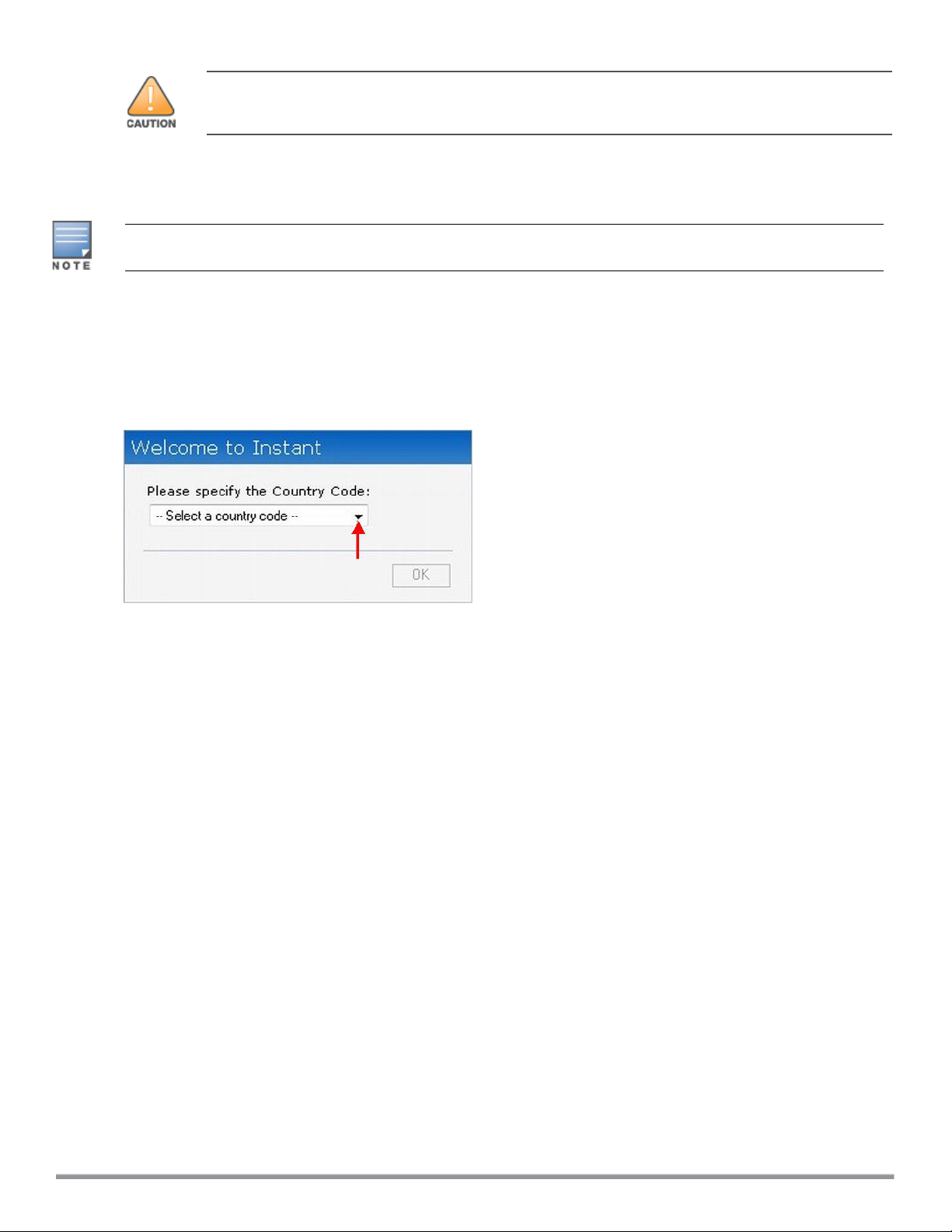
Improper country code assignments can disrupt wireless transmissions. Most countries impose
penalties and sanctions on operators of wireless networks with devices set to improper country
codes.
To view the country code information, run the show country-codes command.
Specifying Country Code
This procedure is applicable only to the W-IAP-RW variants. Skip this step if you are installing W-IAP in the
United States and Japan.
The Country Code window is displayed for the W-IAP-RW variants when you log in to the W-IAP UI for the first
time. The Please Specify the Country Code drop-down list displays only the supported country codes. If the
W-IAP cluster consists of multiple W-IAP platforms, the country codes supported by the master W-IAP is
displayed for all other W-IAPs in the cluster. Select a country code from the list and click OK. The W-IAP
operates in the selected country code domain.
Figure 2 Specifying a Country Code
.
You can also view the list of supported country codes for the W-IAP-RW variants using the show countrycodes command.
Accessing the Instant CLI
Instant supports the use of Command Line Interface (CLI) for scripting purposes. When you make
configuration changes on a master W-IAP in the CLI, all associated W-IAPs in the cluster inherit these changes
and subsequently update their configurations. By default, you can access the CLI from the serial port or from
an SSH session. You must explicitly enable Telnet access on the W-IAP to access the CLI through a Telnet
session.
For information on enabling SSH and Telnet access to the W-IAP CLI, see Terminal access on page 60.
Connecting to a CLI Session
On connecting to a CLI session, the system displays its host name followed by the login prompt. Use the
administrator credentials to start a CLI session. For example:
User: admin
If the login is successful, the privileged command mode is enabled and a command prompt is displayed. For
example:
(Instant AP)#
The privileged EXEC mode provides access to show, clear, ping, traceroute, and commit commands. The
configuration commands are available in the config mode. To move from Privileged EXEC mode to the
Configuration mode, enter the following command at the command prompt:
(Instant AP)# configure terminal
Dell Networking W-Series Instant 6.5.1.0-4.3.1.0 | User Guide Setting up a W-IAP | 20
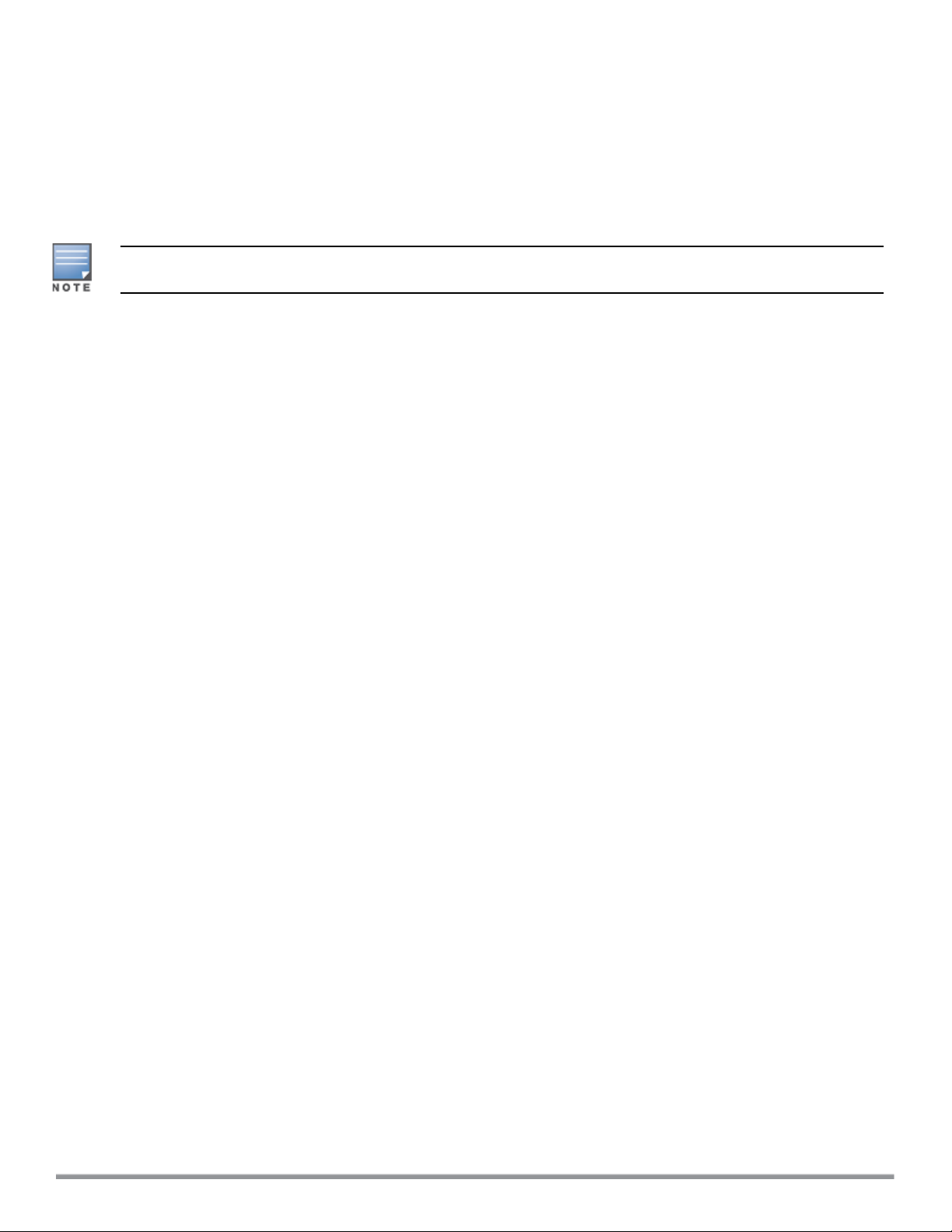
The configure terminal command allows you to enter the basic configuration mode and the command prompt
is displayed as follows:
(Instant AP)(config)#
The Instant CLI allows CLI scripting in several other subcommand modes to allow the users to configure
individual interfaces, SSIDs, access rules, and security settings.
You can use the question mark (?) to view the commands available in a privileged EXEC mode, configuration
mode, or subcommand mode.
Although automatic completion is supported for some commands such as configure terminal, the
complete exit and end commands must be entered at command prompt.
Applying Configuration Changes
Each command processed by the VC is applied on all the slaves in a cluster. The changes configured in a CLI
session are saved in the CLI context. The CLI does not support the configuration data exceeding the 4K buffer
size in a CLI session. Therefore, it is recommended that you configure fewer changes at a time and apply the
changes at regular intervals.
To apply and save the configuration changes at regular intervals, execute the following command in the
privileged EXEC mode:
(Instant AP)# commit apply
To apply the configuration changes to the cluster without saving the configuration, execute the following
command in the privileged EXEC mode:
(Instant AP)# commit apply no-save
To view the changes that are yet to be applied, execute the following command in the privileged EXEC mode:
(Instant AP)# show uncommitted-config
To revert to the earlier configuration, execute the following command in the privileged EXEC mode.
(Instant AP)# commit revert
Example:
To apply and view the configuration changes:
(Instant AP)(config)# rf dot11a-radio-profile
(Instant AP)(RF dot11a Radio Profile)# beacon-interval 200
(Instant AP)(RF dot11a Radio Profile)# no legacy-mode
(Instant AP)(RF dot11a Radio Profile)# dot11h
(Instant AP)(RF dot11a Radio Profile)# interference-immunity 3
(Instant AP)(RF dot11a Radio Profile)# csa-count 2
(Instant AP)(RF dot11a Radio Profile)# spectrum-monitor
(Instant AP)(RF dot11a Radio Profile)# end
(Instant AP)# show uncommitted-config
rf dot11a-radio-profile
beacon-interval 200
no legacy-mode
dot11h
interference-immunity 3
csa-count 2
spectrum-monitor
(Instant AP)# commit apply
21 | Setting up a W-IAP Dell Networking W-Series Instant 6.5.1.0-4.3.1.0 | User Guide
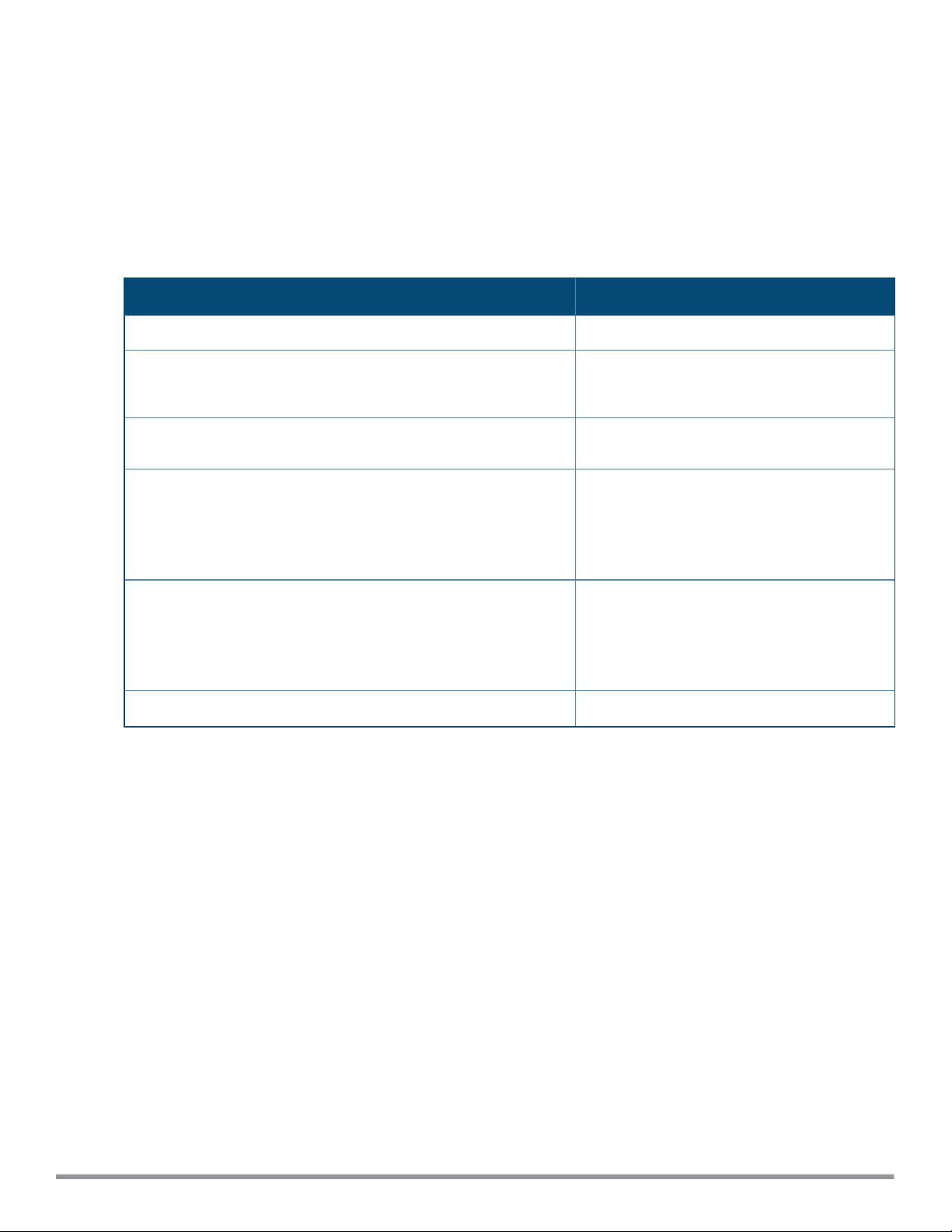
Using Sequence-Sensitive Commands
The Instant CLI does not support positioning or precedence of sequence-sensitive commands. Therefore, it is
recommended that you remove the existing configuration before adding or modifying the configuration
details for sequence-sensitive commands. You can either delete an existing profile or remove a specific
configuration by using the no… commands.
The following table lists the sequence-sensitive commands and the corresponding no commands to remove
the configuration:
Table 8: Sequence-Sensitive Commands
Sequence-Sensitive Command Corresponding no command
opendns <username <password> no opendns
rule <dest> <mask> <match> <protocol> <start-port>
<end-port> {permit | deny | src-nat | dst-nat {<IP-
address> <port> | <port>}}[<option1....option9>]
mgmt-auth-server <auth-profile-name>
set-role <attribute>{{equals| not-equals | startswith | ends-with | contains} <operator> <role> |
value-of}
set-vlan <attribute>{{equals | not-equals | startswith | ends-with | contains} <operator> <VLAN-ID> |
value-of}
auth-server <name> no auth-server <name>
no rule <dest> <mask> <match>
<protocol> <start-port> <end-port>
{permit | deny | src-nat | dst-nat}
no mgmt-auth-server <auth-profilename>
no set-role <attribute>{{equals |
not-equals | starts-with | ends-with
| contains} <operator>| value-of}
no set-role
no set-vlan <attribute>{{equals |
not-equals | starts-with | ends-with
| contains} <operator> | value-of}
no set-vlan
Banner and Loginsession Configuration using CLI
Starting from Instant 6.5.0.0-4.3.0.0, the Banner and Loginsession Configuration feature is introduced in the
W-IAP, wherein the text banner can be displayed at the login prompt when users are on a management (Telnet
or SSH) session of the CLI, and the management session can remain active even when there is no user activity
involved.
The banner command defines a text banner to be displayed at the login prompt of a CLI. Instant supports up
to 16 lines text, and each line accepts a maximum of 255 characters including spaces.
To configure a banner:
(Instant AP)(config)# banner motd <motd_text>
Example of a text banner configuration:
(Instant AP)(config)# banner motd "######welcome to login instant###########"
(Instant AP)(config)# banner motd "####please start to input admin and password#########"
(Instant AP)(config)# banner motd "###Don't leak the password###"
(Instant AP)(config)# end
(Instant AP)# commit apply
To display the banner:
(Instant AP)# show banner
Dell Networking W-Series Instant 6.5.1.0-4.3.1.0 | User Guide Setting up a W-IAP | 22
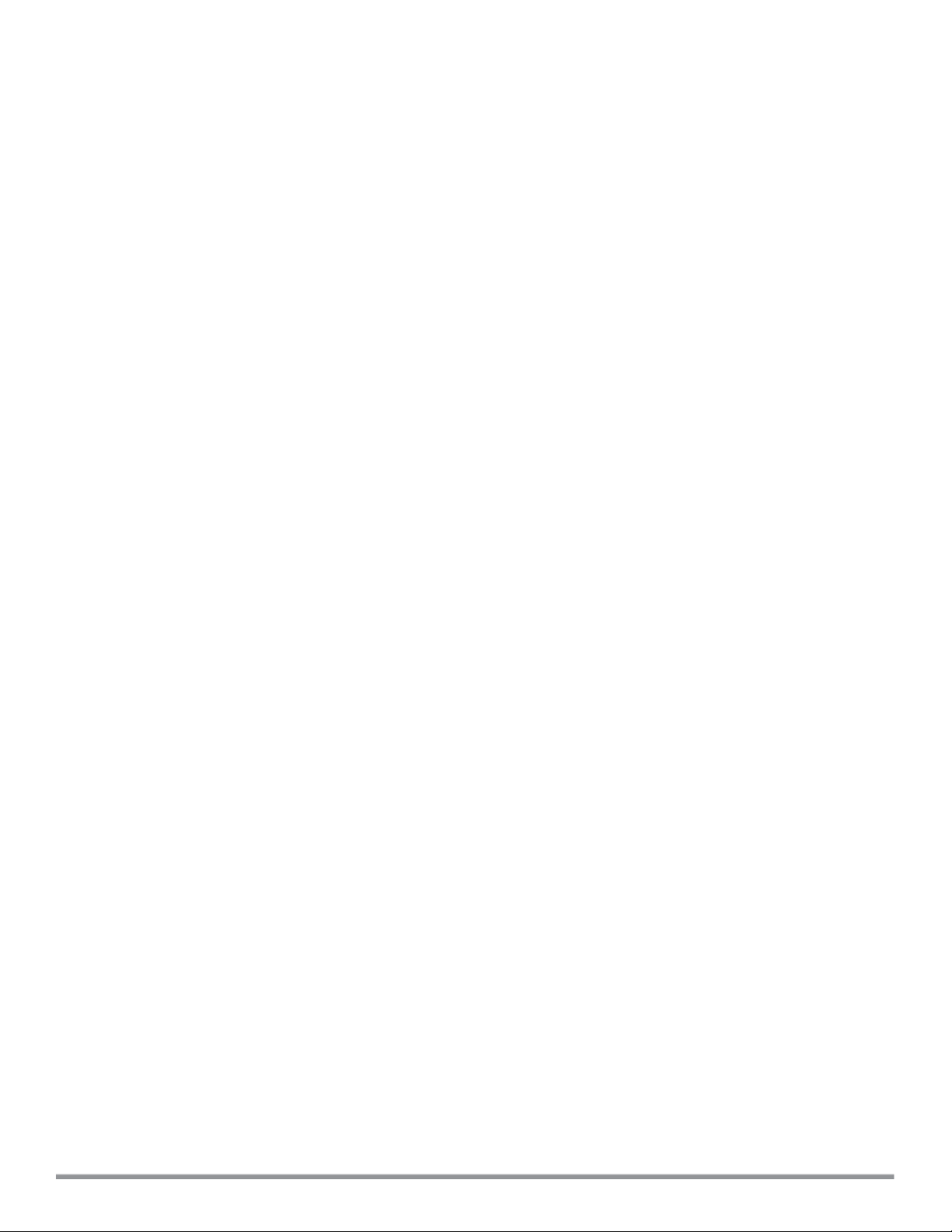
The loginsession command configures the management session (Telnet or SSH) to remain active without any
user activity.
To define a timeout interval:
(Instant AP) (config) #loginsession timeout <val>
<val> can be any number of minutes from 5 to 60, or any number of seconds from 1 to 3600. You can also
specify a timeout value of 0 to disable CLI session timeouts. The users must re-login to the W-IAP after the
session times out. The session does not time out when the value is set to 0.
23 | Setting up a W-IAP Dell Networking W-Series Instant 6.5.1.0-4.3.1.0 | User Guide
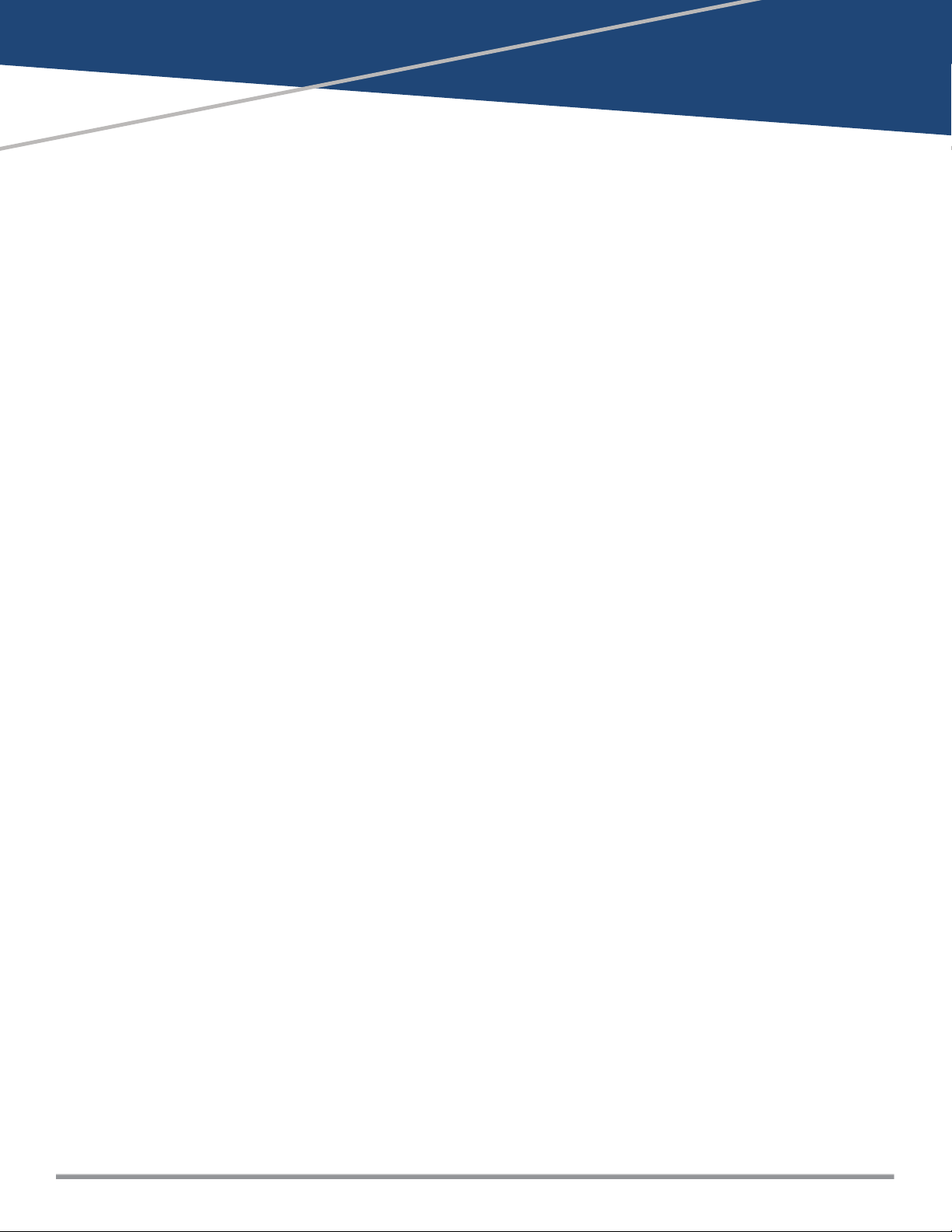
Chapter 4
Automatic Retrieval of Configuration
This chapter provides the following information:
l Managed Mode Operations on page 24
l Prerequisites on page 24
l Configuring Managed Mode Parameters on page 25
l Verifying the Configuration on page 26
Managed Mode Operations
W-IAPs support managed mode operations to retrieve the configuration file from a server through the File
Transfer Protocol (FTP) or FTP over Secure Sockets Layer (FTPS), and automatically update the W-IAP
configuration.
The server details for retrieving configuration files are stored in the basic configuration of the W-IAPs. The basic
configuration of a W-IAP includes settings specific to a W-IAP, for example, host name, static IP, and radio
configuration settings. When a W-IAP boots up, it performs a GET operation to retrieve the configuration (.cfg)
file from the associated server using the specified download method.
After the initial configuration is applied to the W-IAPs, the configuration can bechanged at any point. You can
configure a polling mechanism to fetch the latest configuration by using an FTP or FTPS client periodically. If
the remote configuration is different from the one running on the W-IAP and if a difference in the
configuration file is detected by the W-IAP, the new configuration is applied. At any given time, W-IAPs can
fetch only one configuration file, which may include the configuration details specific to a W-IAP. For
configuring polling mechanism and downloading configuration files, the users are required to provide
credentials (username and password). However, if automatic mode is enabled, the user credentials required to
fetch the configuration file areautomatically generated. To enable automatic configuration of the W-IAPs,
configure the managed mode command parameters.
Prerequisites
Perform the following checks before configuring the managed mode command parameters:
l Ensure that the W-IAP is running Instant 6.2.1.0-3.4 or later versions.
l When the W-IAPs are in the managed mode, ensure that the W-IAPs are not managed by W-AirWave.
Dell Networking W-Series Instant 6.5.1.0-4.3.1.0 | User Guide Automatic Retrieval of Configuration | 24
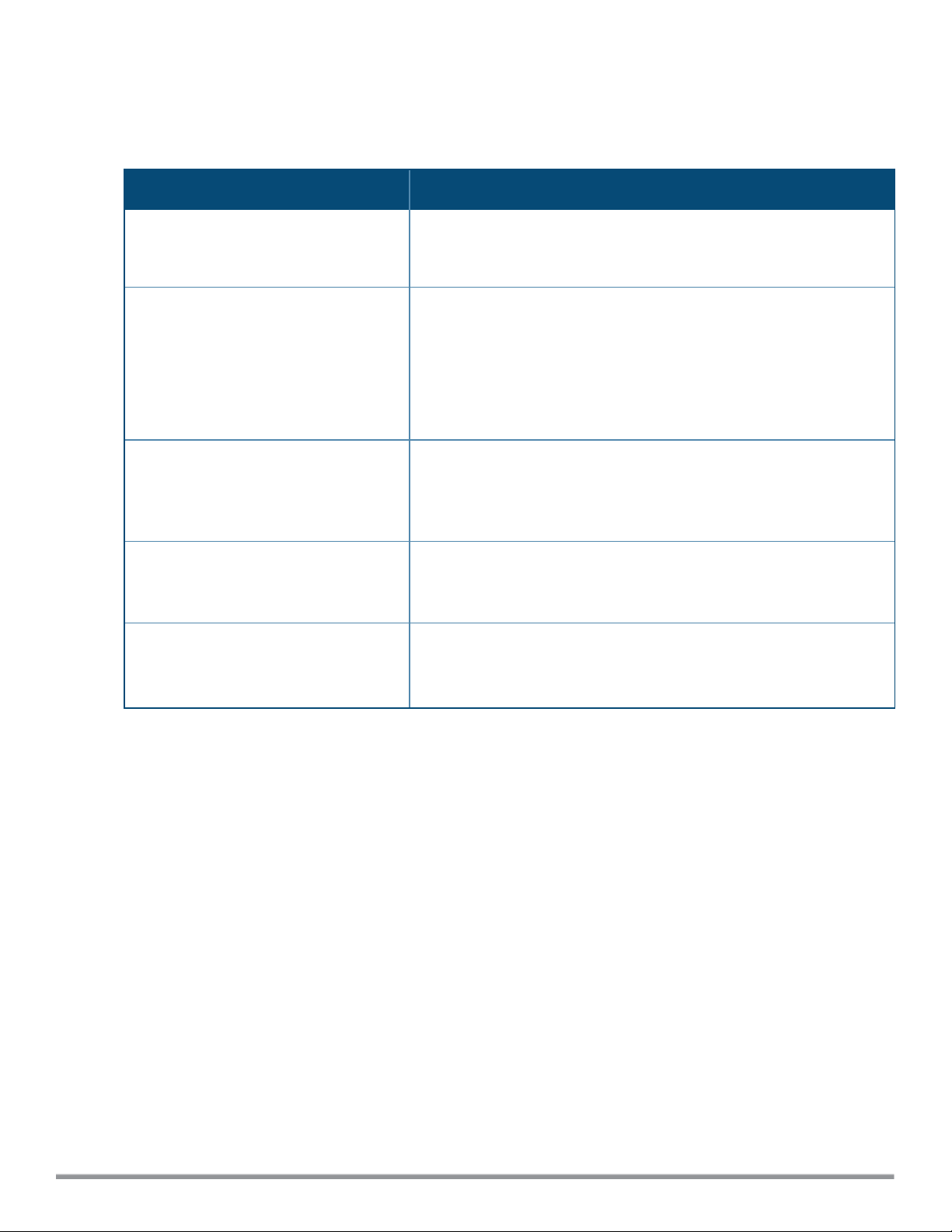
Configuring Managed Mode Parameters
To enable the automatic configuration, perform the steps described in the following table:
Table 9: Managed Mode Commands
Steps Command
1. Start a CLI session to configure the
managed-mode profile for automatic
configuration.
2. Enable automatic configuration
Or
Specify the user credentials.
3. Specify the configuration file.
4. Specify the configuration file
download method.
5. Specify the name of the server or the
IP address of the server from which
the configuration file must be
downloaded.
(Instant AP)(config)# managed-mode-profile
(Instant AP)(managed-mode-profile)# automatic
Or
(Instant AP)(managed-mode-profile)# username <username>
(Instant AP)(managed-mode-profile)# password <password>
NOTE: If the automatic mode is enabled, the user credentials are
automatically generated based on W-IAP MAC address.
(Instant AP)(managed-mode-profile)# config-filename
<file_name>
Filename—Indicates filename in the alphanumeric format. Ensure that
configuration file name does not exceed 40 characters.
(Instant AP)(managed-mode-profile)# download-method
<ftp|ftps>
You can use either FTP or FTPS for downloading configuration files.
(Instant AP)(managed-mode-profile)# server <server_name>
25 | Automatic Retrieval of Configuration Dell Networking W-Series Instant 6.5.1.0-4.3.1.0 | User Guide
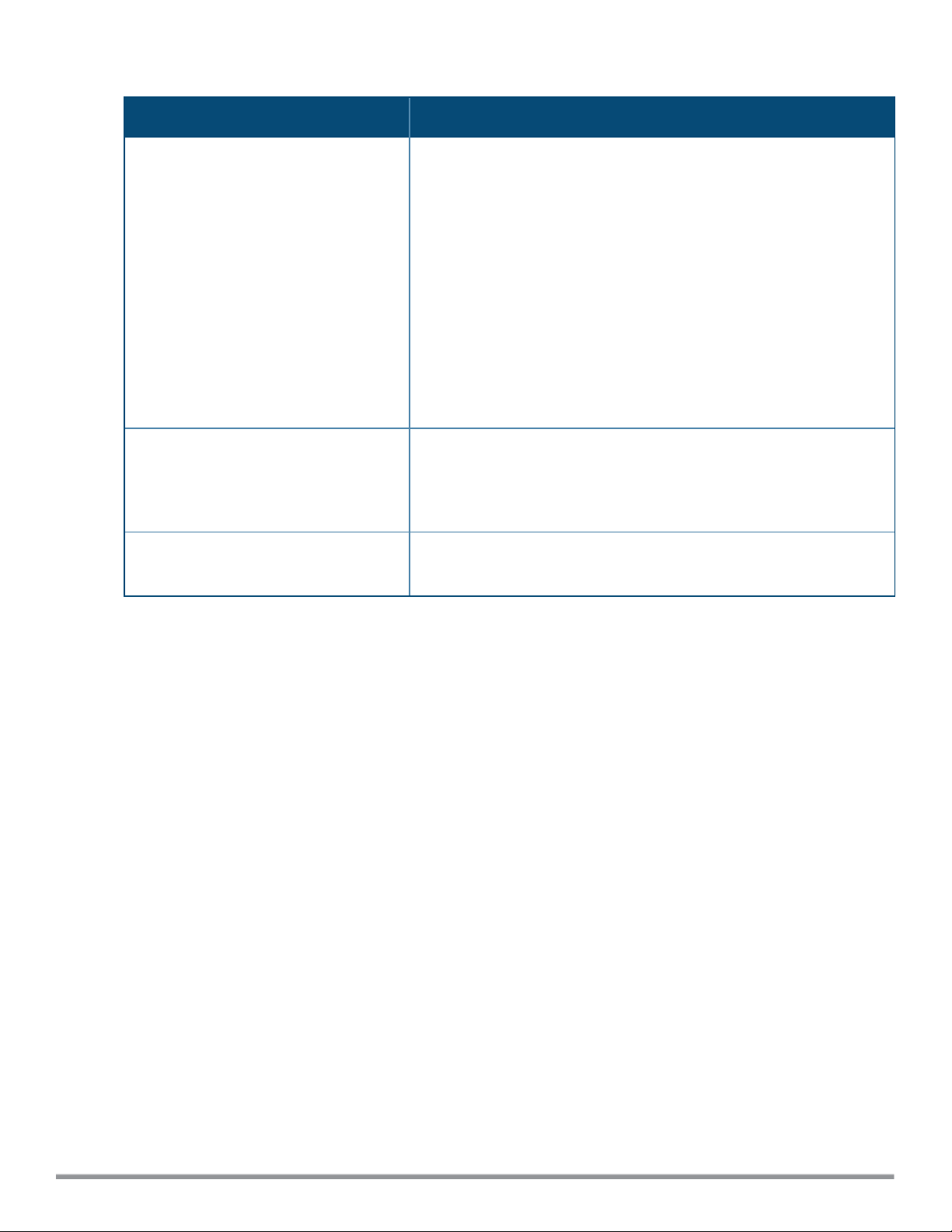
Table 9: Managed Mode Commands
Steps Command
6. Configure the day and time at which
the W-IAPs can poll the configuration
files from the server.
7. Configure the time interval in
minutes between two retries, after
which W-IAPs can retry downloading
the configuration file.
8. Apply the configuration changes.
(Instant AP) (managed-mode-profile)# sync-time day <dd>
hour <hh> min <mm> window <window>
Based on the expected frequency of configuration changes and
maintenance window, you can set the configuration synchronization
timeline.
l day <dd>—Indicates day, for example to configure Sunday as the
day, specify 01. To configure the synchronization period as
everyday, specifiy 00.
l hour <hh>—Indicates hour within the range of 0–23.
l min <mm>—Indicates minutes within the range of 0–59.
l window <hh>—Defines a window for synchronization of the
configuration file. The default value is 3 hours.
(Instant AP)(managed-mode-profile)# retry-poll-period
<seconds>
NOTE: Specify the retry interval in seconds within the range of 5–60
seconds. The default retry interval is 5 seconds.
(Instant AP)(managed-mode-profile)# end
(Instant AP)# commit apply
If you want to apply the configuration immediately and do not want to wait until next configuration retrieval
attempt, execute the following command:
(Instant AP)# managed-mode-sync-server
Example
To configure managed mode profile:
(Instant AP)(config)# managed-mode-profile
(Instant AP)(managed-mode-profile)# username <username>
(Instant AP)(managed-mode-profile)# password <password>
(Instant AP)(managed-mode-profile)# config-filename instant.cfg
(Instant AP)(managed-mode-profile)# download-method ftps
(Instant AP)(managed-mode-profile)# sync-time day 00 hour 03 min 30 window 02
(Instant AP)(managed-mode-profile)# retry-poll-period 10
(Instant AP)(managed-mode-profile)# end
(Instant AP)# commit apply
Verifying the Configuration
To verify if the automatic configuration functions, perform the following checks:
1. Verify the status of configuration by running the following commands at the command prompt:
(Instant AP)# show managed-mode config
(Instant AP)# show managed-mode status
2. Verify the status of download by running the following command at the command prompt:
(Instant AP)# show managed-mode logs
Dell Networking W-Series Instant 6.5.1.0-4.3.1.0 | User Guide Automatic Retrieval of Configuration | 26
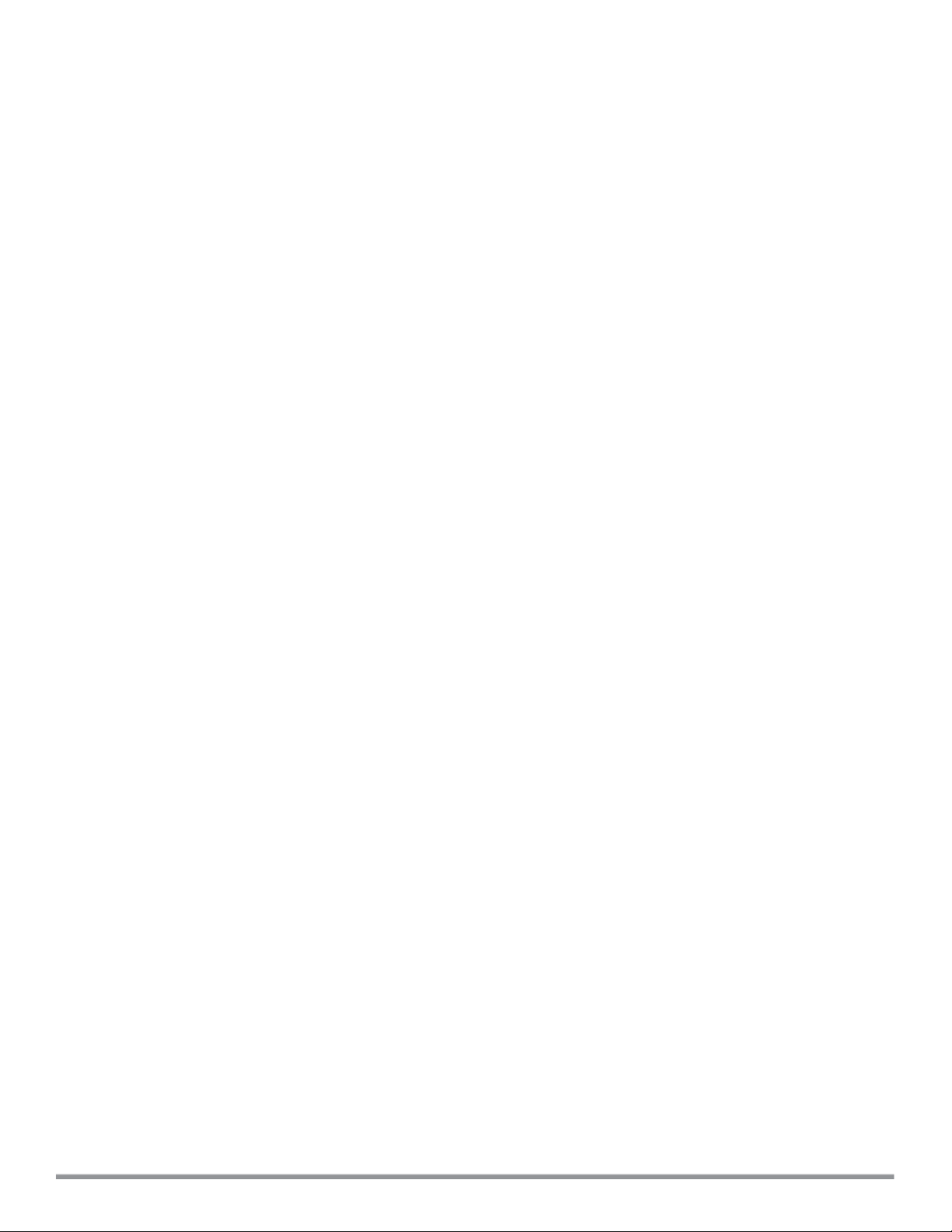
If the configuration settings retrieved in the configuration file are incomplete, W-IAPs reboot with the earlier
configuration.
27 | Automatic Retrieval of Configuration Dell Networking W-Series Instant 6.5.1.0-4.3.1.0 | User Guide
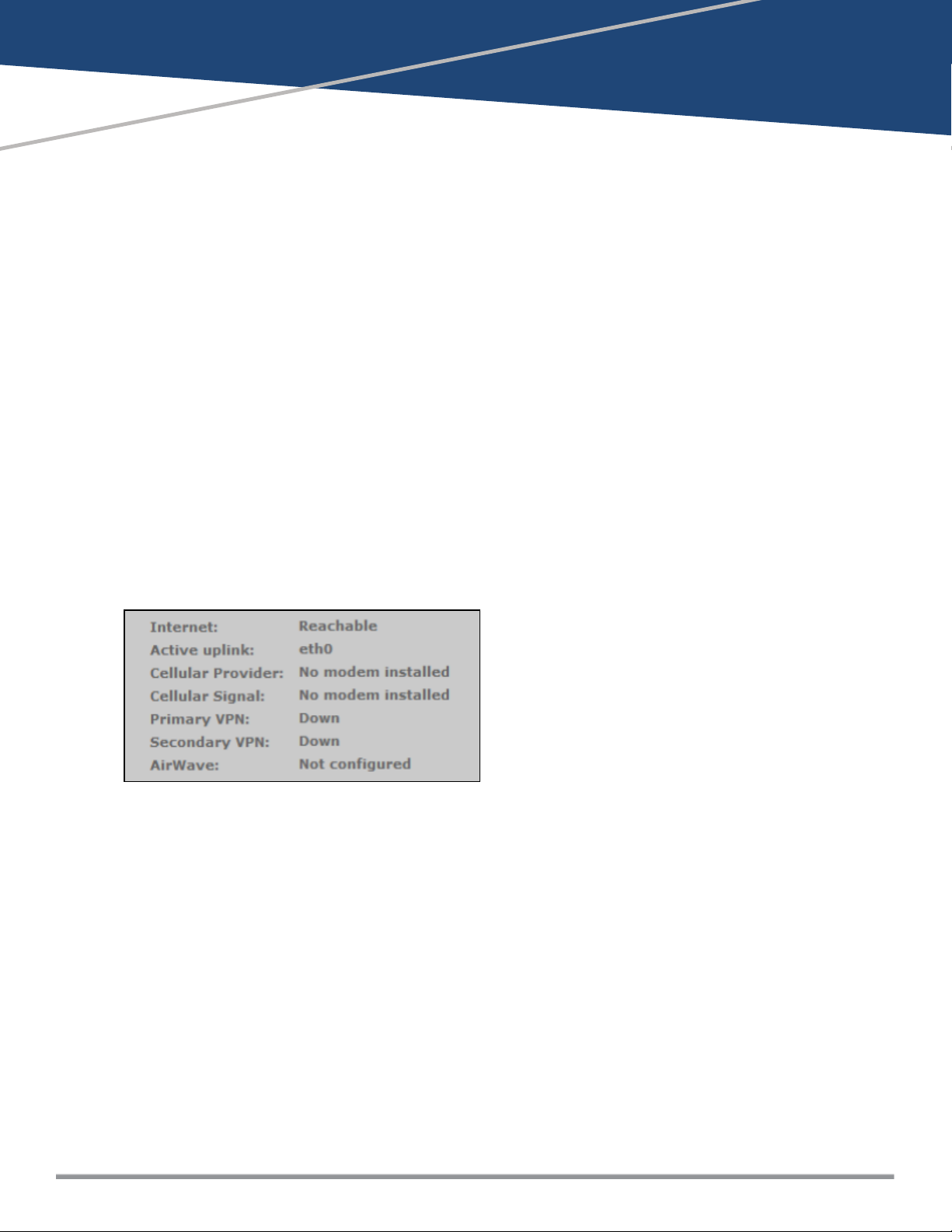
This chapter describes the following Instant UI elements:
l Login Screen on page 28
l Main Window on page 29
Login Screen
The Instant login page allows you to perform the following tasks:
l View Instant Network Connectivity summary
l View the Instant UI in a specific language
l Log in to the Instant UI
Viewing Connectivity Summary
Chapter 5
Instant User Interface
The login page also displays the connectivity status to the Instant network. The users can view a summary that
indicates the status of the Internet availability, uplink, cellular modem and signal strength, VPN, and W-AirWave
configuration details before logging in to the Instant UI.
The following figure shows the information displayed in the connectivity summary:
Figure 3 Connectivity Summary
Language
The Language drop-down list contains the available languages and allows users to select their preferred
language before logging in to the Instant UI. A default language is selected based on the language preferences
in the client desktop operating system or browser. If Instant cannot detect the language, then English is used
as the default language.
You can also select the required language option from the Languages drop-down list located on the Instant
main window.
Logging into the Instant UI
To log in to the Instant UI, enter the following credentials:
l Username—admin
l Password—admin
The Instant UI main window is displayed.
Dell Networking W-Series Instant 6.5.1.0-4.3.1.0 | User Guide Instant User Interface | 28
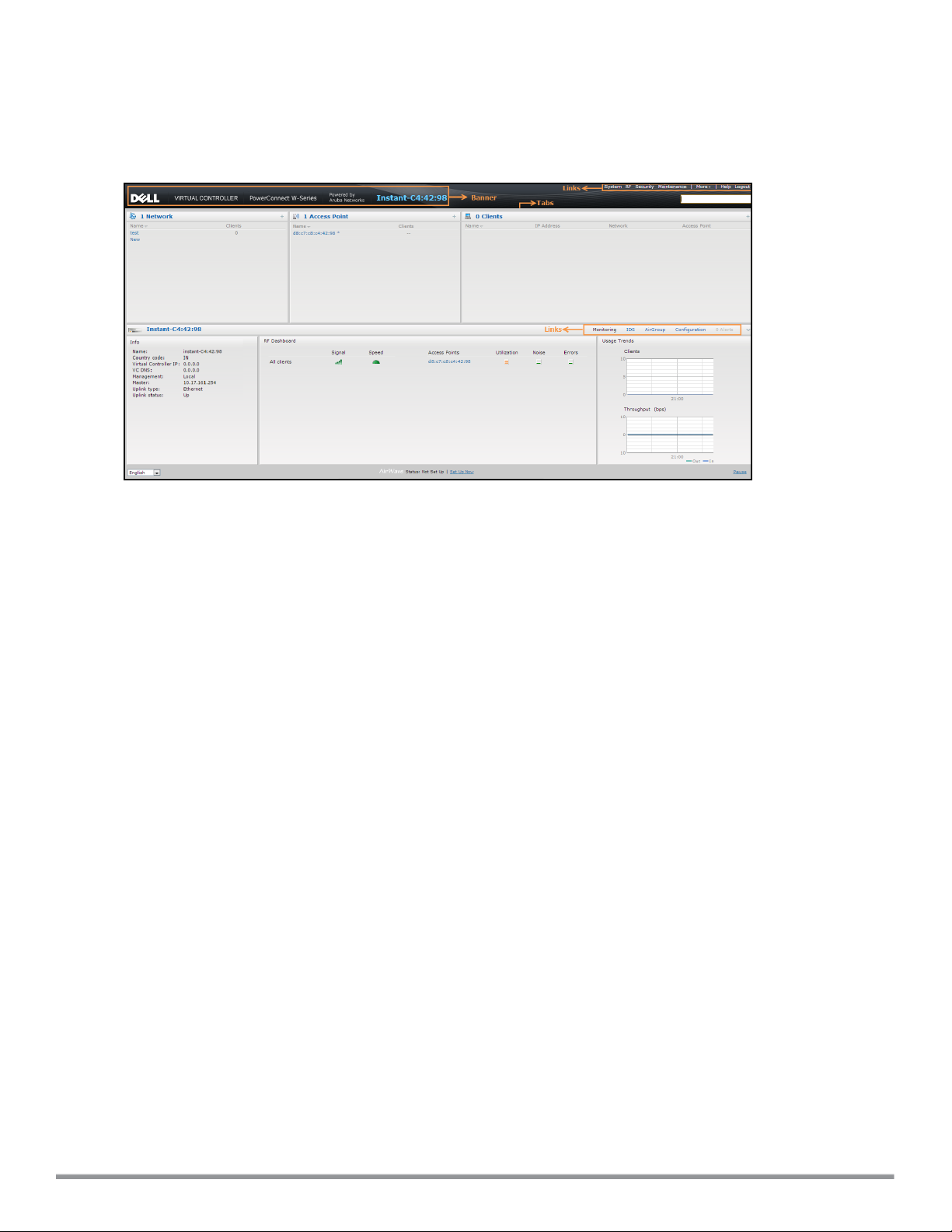
Main Window
On logging in to Instant, the Instant UI Main Window is displayed. The following figure shows the Instant main
window:
Figure 4 Instant Main Window
The main window consists of the following elements:
l Banner
l Search Text Box
l Tabs
l Links
l Views
Banner
The banner is a horizontal rectangle that appears on the Instant main window. It displays the company name,
logo, and the VC's name.
Search Text Box
Administrators can search for a W-IAP, client, or a network in the Search text box. When you type a search
text, the search function suggests matching keywords and allows you to automatically complete the search
text entry.
Tabs
The Instant main window consists of the following tabs:
n Network Tab—Provides information about the network profiles configured in the Instant network.
n Access Points Tab—Provides information about the W-IAPs configured in the Instant network.
n Clients Tab—Provides information about the clients in the Instant network.
Each tab appears in a compressed view by default. The number of networks, W-IAPs, or clients in the network
precedes the coresponding tab names. The individual tabs can be expanded or collapsed by clicking the tabs.
The list items in each tab can be sorted by clicking the triangle icon next to the heading labels.
29 | In stant User Interface Dell Networking W-Series Instant 6.5.1.0-4.3.1.0 | User Guide
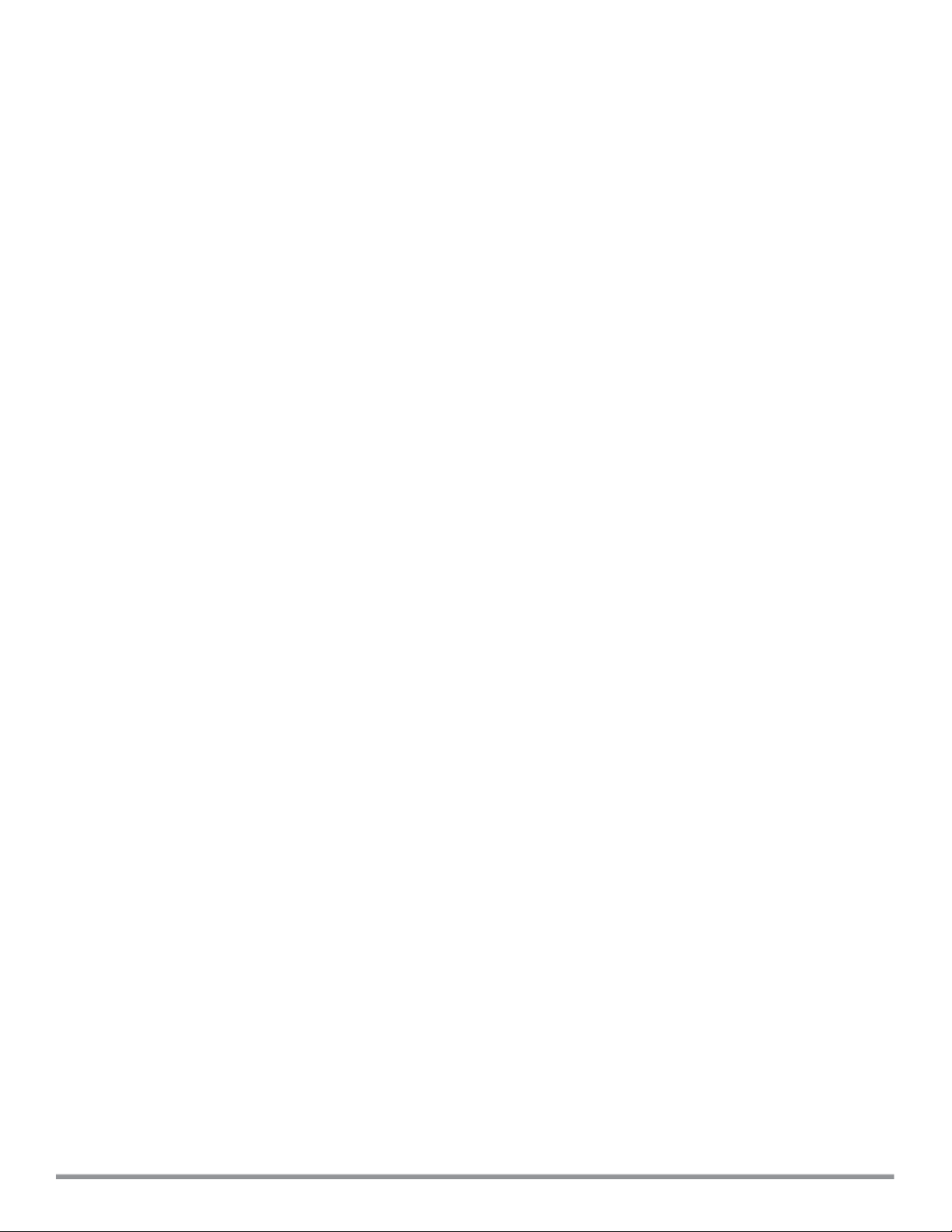
Network Tab
This tab displays a list of Wi-Fi networks that areconfigured in the Instant network. The network names are
displayed as links. The expanded view displays the following information about each WLAN SSID:
l Name—Name of the network.
l Clients—Number of clients that are connected to the network.
l Type—Type of network such as Employee, Guest, or Voice.
l Band—Band in which the network is broadcast: 2.4 GHz band, 5 GHz band, or both.
l Authentication Method—Authentication method required to connect to the network.
l Key Management—Authentication key type.
l IP Assignment—Source of IP address for the client.
l Zone—W-IAP zone configured on the SSID.
To add a wireless network profile, click the New link on the Network tab. To edit, click the edit link that is
displayed on clicking the network name in the Network tab. To delete a network, click the x link.
For more information on the procedure to add or modify a wireless network, see Wireless Network Profiles on
page77.
Access Points Tab
If the Auto-Join Mode feature is enabled, a list of enabled and active W-IAPs in the Instant network is displayed
on the Access Points tab. The W-IAP names are displayed as links. If the Auto Join Mode feature is disabled,
the New link is displayed. Click this link to add a new W-IAP to the network. If a W-IAP is configured and not
active, its MAC Address is displayed in red.
The expanded view of the Access Points tab displays the following information about each W-IAP:
l Name—Name of the W-IAP. If the W-IAP functions as a master W-IAP in the network, the asterisk sign "*" is
displayed next to the W-IAP.
l IP Address—IP address of the W-IAP.
l Mode—Mode of the W-IAP.
n Access—In this mode, the W-IAP serves clients and scans the home channel for spectrum analysis while
monitoring channels for rogue W-IAPs in the background.
n Monitor—In this mode, the W-IAP acts as a dedicated Air Monitor (AM), scanning all channels for rogue
W-IAPs and clients.
l Spectrum—When enabled, the W-IAP functions as a dedicated full-spectrum RF monitor, scanning all
channels to detect interference from neighboring W-IAPs or non-Wi-Fi devices such as microwaves and
cordless phones. When Spectrum is enabled, the W-IAP does not provide access services to clients.
l Clients—Number of clients that are currently associated to the W-IAP.
l Type—Model number of the W-IAP.
l Zone—W-IAP zone.
l Serial number—Serial number of the device.
l Service Tag—A unique number given to Dell W-IAPs.
l Channel—Channel on which the W-IAP is currently broadcast.
l Power (dB)—Maximum transmission Effective Isotropic Radiated Power (EIRP) of the radio.
l Utilization (%)—Percentage of time that the channel is utilized.
l Noise (dBm)—Noise floor of the channel.
An edit link is displayed on clicking the W-IAP name. For details on editing W-IAP settings, see Customizing W-
IAP Settings on page 63.
Dell Networking W-Series Instant 6.5.1.0-4.3.1.0 | User Guide Instant User Interface | 30
