Dell W-IAP204, W-IAP205 User Manual
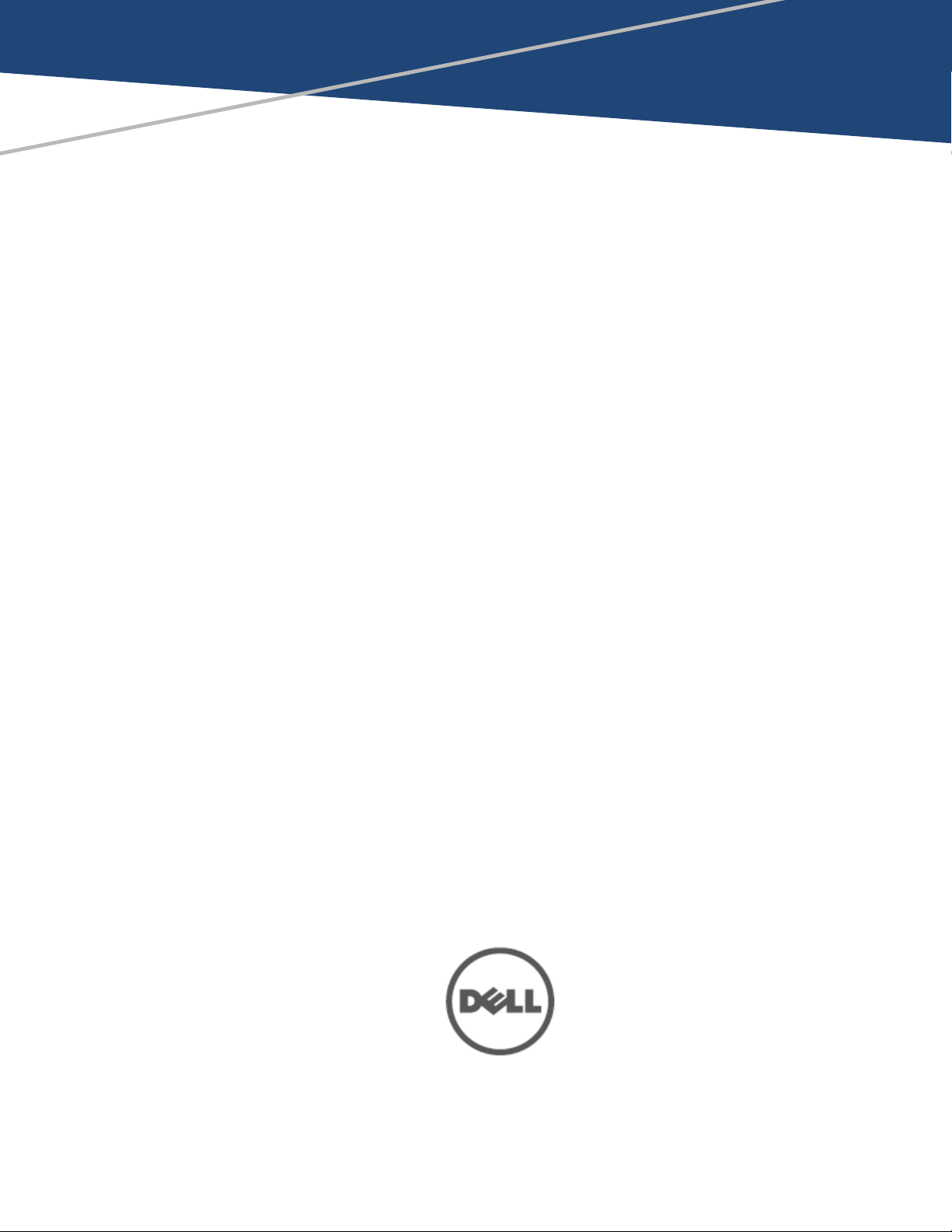
Dell Networking W-Series
Instant
6.4.2.0-4.1.1
User Guide
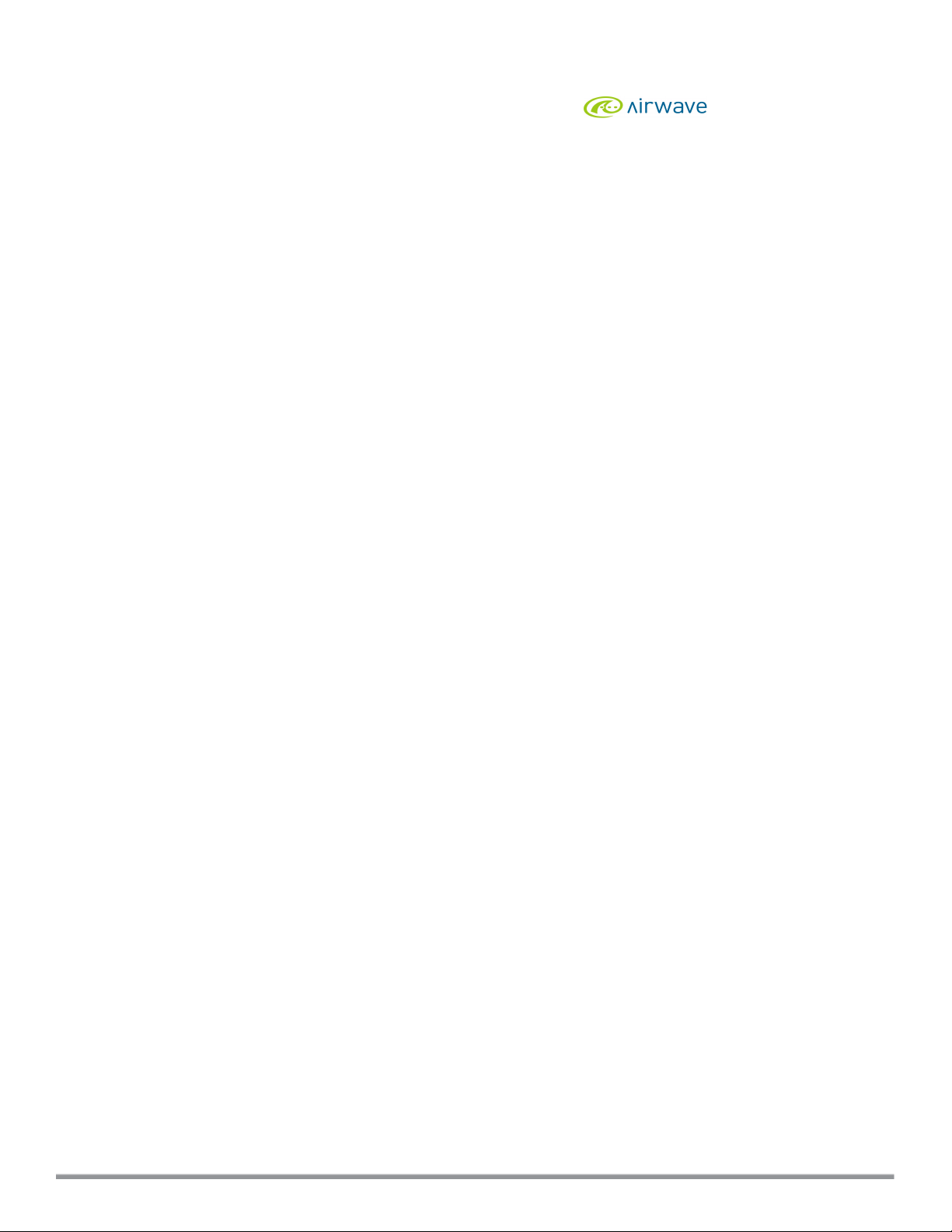
Copyright
© 2014 Aruba Networks, Inc. Aruba Networks trademarks include , Aruba Networks®, Aruba
Wireless Networks®, the registered Aruba the Mobile Edge Company logo, and Aruba Mobility Management
System®. Dell™, the DELL™ logo, and PowerConnect™ are trademarks of Dell Inc.
All rights reserved. Specifications in this manual are subject to change without notice.
Originated in the USA. All other trademarks are the property of their respective owners.
Open Source Code
Certain Aruba products include Open Source software code developed by third parties, including software code
subject to the GNU General Public License (GPL), GNU Lesser General Public License (LGPL), or other Open
Source Licenses. Includes software from Litech Systems Design. The IF-MAP client library copyright 2011
Infoblox, Inc. All rights reserved. This product includes software developed by Lars Fenneberg, et al. The Open
Source code used can be found at this site:
http://www.arubanetworks.com/open_source
Legal Notice
The use of Aruba Networks, Inc. switching platforms and software, by all individuals or corporations, to
terminate other vendors’ VPN client devices constitutes complete acceptance of liability by that individual or
corporation for this action and indemnifies, in full, Aruba Networks, Inc. from any and all legal actions that
might be taken against it with respect to infringement of copyright on behalf of those vendors.
0511581-03 | November 2014 Dell Networking W-Series Instant 6.4.2.0-4.1.1 | User Guide
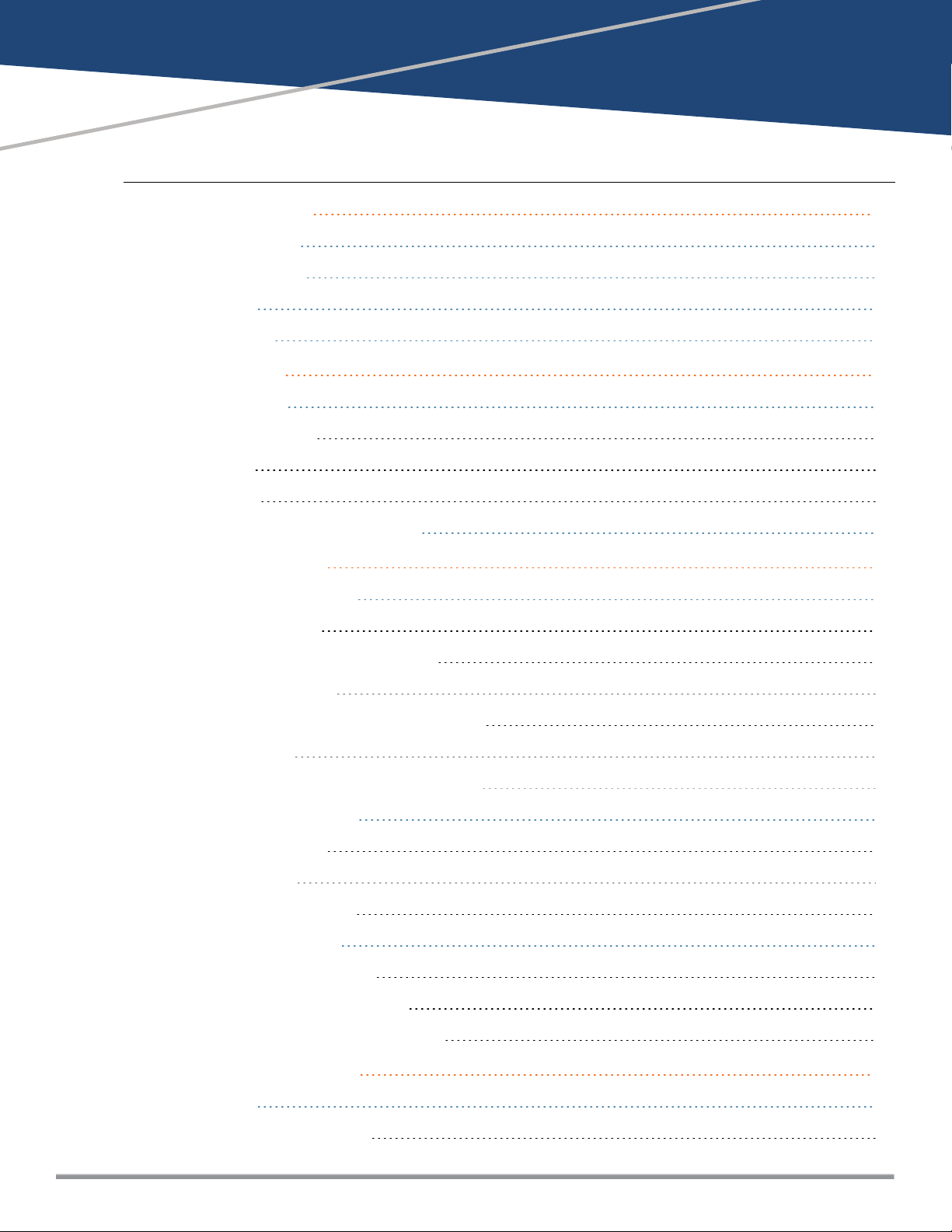
Contents
About this Guide 26
Intended Audience 26
Related Documents 26
Conventions 26
Contacting Dell 27
About Instant 28
Instant Overview 28
Supported Devices 28
Instant UI 29
Instant CLI 30
What is New in Instant 6.4.2.0-4.1.1 30
Setting up a W-IAP 31
Setting up Instant Network 31
Connecting a W-IAP 31
Assigning an IP address to the W-IAP 31
Assigning a Static IP 32
Connecting to a Provisioning Wi-Fi Network 32
W-IAP Cluster 32
Disabling the Provisioning Wi-Fi Network 33
Logging in to the Instant UI 33
Regulatory Domains 34
Country Code 34
Specifying Country Code 37
Accessing the Instant CLI 38
Connecting to a CLI Session 38
Applying Configuration Changes 39
Using Sequence Sensitive Commands 39
Instant User Interface 41
Login Screen 41
Logging into the Instant UI 41
Dell Networking W-Series Instant 6.4.2.0-4.1.1 | User Guide | 3
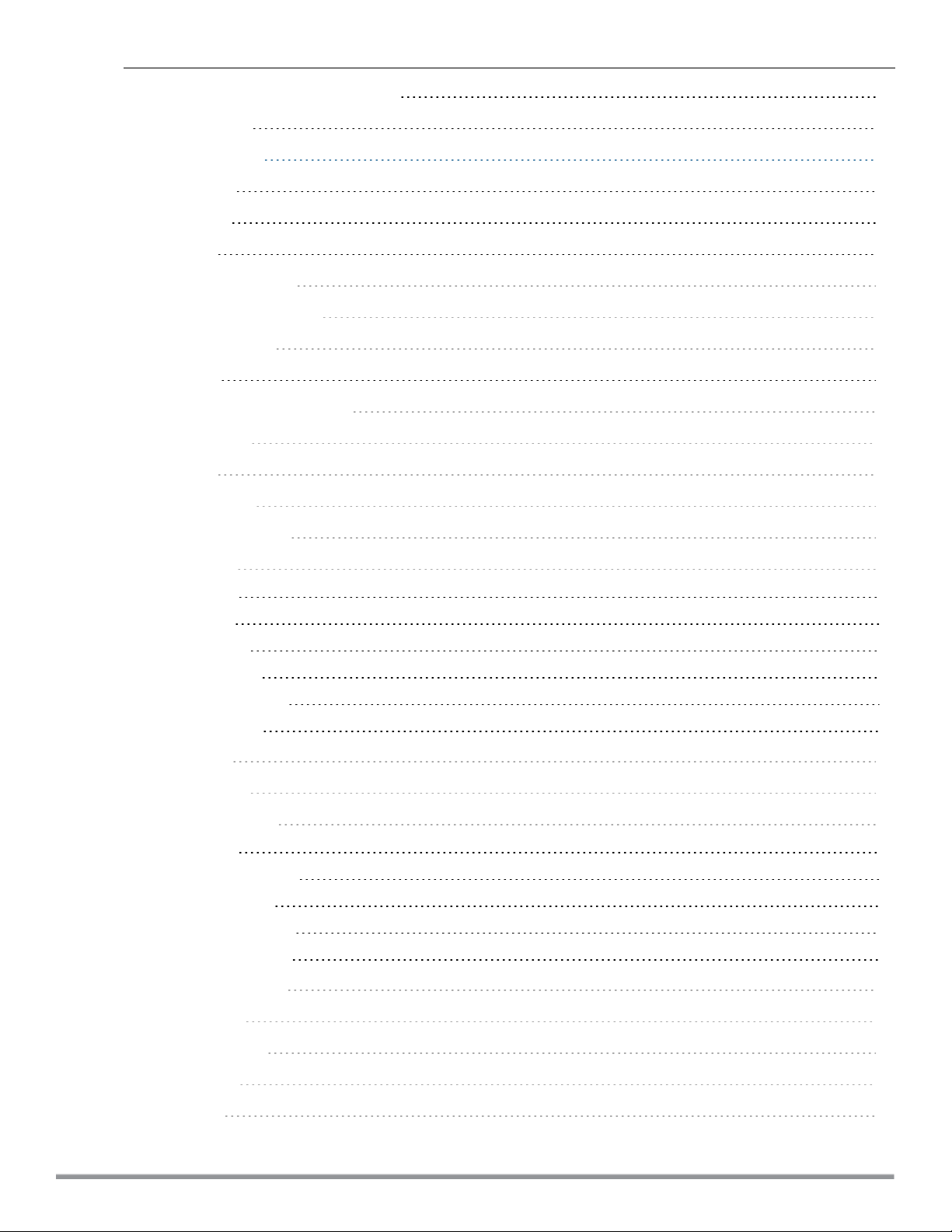
Viewing Connectivity Summary 41
Language 42
Main Window 42
Banner 42
Search 42
Tabs 42
Networks Tab 43
Access Points Tab 43
Clients Tab 44
Links 44
New Version Available 45
System 45
RF 46
Security 47
Maintenance 48
More 49
VPN 49
IDS 50
Wired 51
Services 51
DHCP Server 52
Support 53
Help 54
Logout 54
Monitoring 54
Info 54
RF Dashboard 56
RF Trends 58
Usage Trends 58
Mobility Trail 64
Client Match 64
AppRF 65
Spectrum 65
Alerts 66
IDS 70
4 | Dell Networking W-Series Instant 6.4.2.0-4.1.1 | User Guide
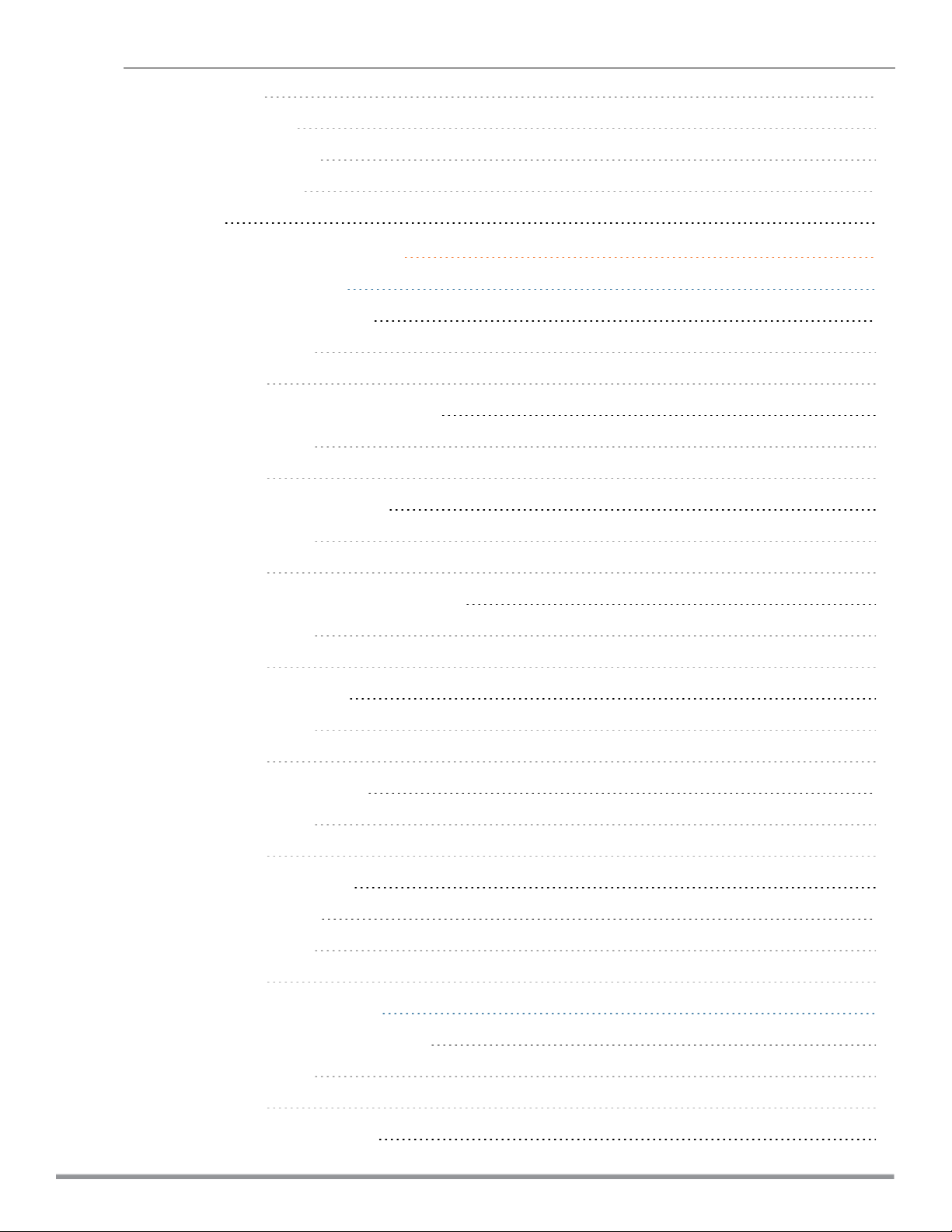
AirGroup 71
Configuration 71
W-AirWave Setup 72
Pause/Resume 72
Views 72
Initial Configuration Tasks 73
Basic Configuration Tasks 73
Modifying the W-IAP Name 73
In the Instant UI 74
In the CLI 74
Updating Location Details of a W-IAP 74
In the Instant UI 74
In the CLI 74
Configuring a Preferred Band 74
In the Instant UI 74
In the CLI 74
Configuring Virtual Controller IP Address 74
In the Instant UI 75
In the CLI 75
Configuring a Timezone 75
In the Instant UI 75
In the CLI 75
Configuring an NTP Server 75
In the Instant UI 76
In the CLI 76
Enabling AppRF Visibility 76
Changing Password 76
In the Instant UI 76
In the CLI 76
Additional Configuration Tasks 76
Configuring Virtual Controller VLAN 77
In the Instant UI 77
In the CLI 78
Configuring Auto Join Mode 78
Dell Networking W-Series Instant 6.4.2.0-4.1.1 | User Guide | 5
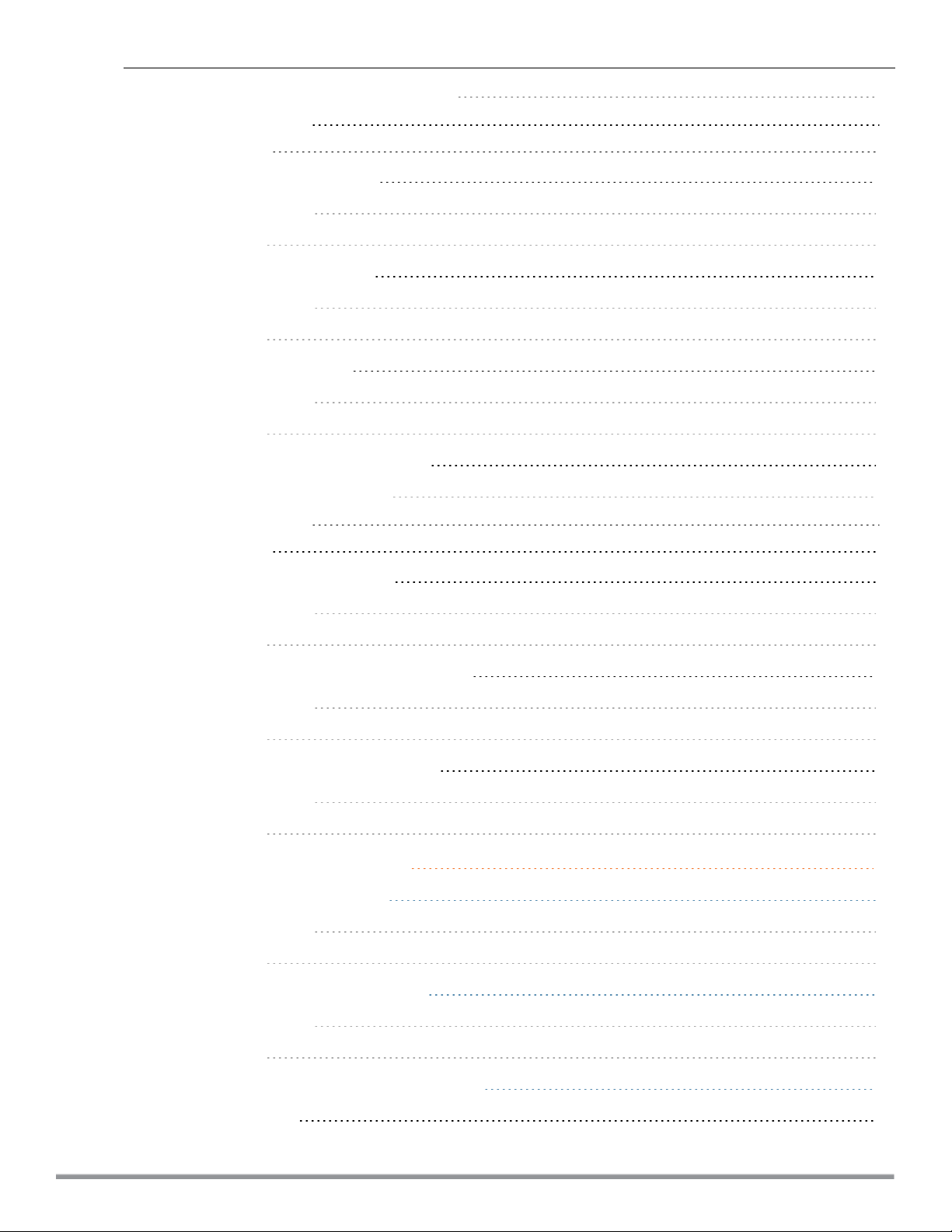
Enabling or Disabling Auto Join Mode 78
In the Instant UI 78
In the CLI 78
Configuring Terminal Access 79
In the Instant UI 79
In the CLI 79
Configuring Console Access 79
In the Instant UI 79
In the CLI 79
Configuring LED Display 79
In the Instant UI 80
In the CLI 80
Configuring Additional WLAN SSIDs 80
Enabling the Extended SSID 80
In the Instant UI 80
In the CLI 80
Preventing Inter-user Bridging 81
In the Instant UI 81
In the CLI 81
Preventing Local Routing between Clients 81
In the Instant UI 81
In the CLI 81
Enabling Dynamic CPU Management 82
In the Instant UI 82
In the CLI 82
Customizing W-IAP Settings 83
Modifying the W-IAP Hostname 83
In the Instant UI 83
In the CLI 83
Configuring Zone Settings on a W-IAP 83
In the Instant UI 83
In the CLI 84
Specifying a Method for Obtaining IP Address 84
In the Instant UI 84
6 | Dell Networking W-Series Instant 6.4.2.0-4.1.1 | User Guide
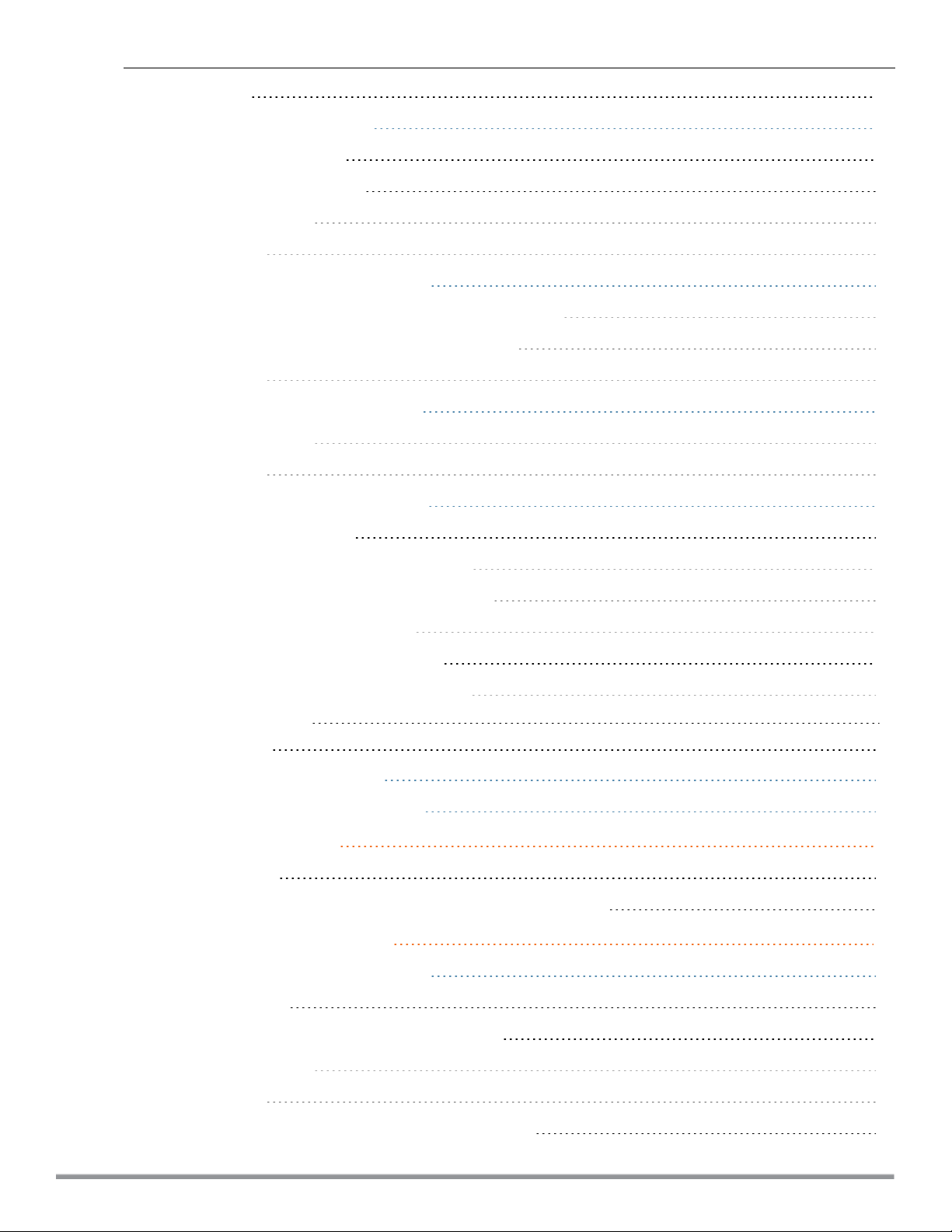
In the CLI 84
Configuring External Antenna 85
EIRP and Antenna Gain 85
Configuring Antenna Gain 85
In the Instant UI 85
In the CLI 86
Configuring Radio Profiles for a W-IAP 86
Configuring ARMAssigned Radio Profiles for a W-IAP 86
Configuring Radio Profiles Manually for W-IAP 86
In the CLI 87
Configuring Uplink VLANfor a W-IAP 87
In the Instant UI 87
In the CLI 88
Master Election and Virtual Controller 88
Master Election Protocol 88
Preference to a W-IAP with 3G/4G Card 88
Preference to a W-IAP with Non-Default IP 89
Viewing Master Election Details 89
Manual Provisioning of Master W-IAP 89
Provisioning a W-IAP as a Master W-IAP 89
In the Instant UI 89
In the CLI 89
Adding a W-IAP to the Network 90
Removing a W-IAP from the Network 90
VLAN Configuration 91
VLAN Pooling 91
Uplink VLAN Monitoring and Detection on Upstream Devices 91
Wireless Network Profiles 92
Configuring Wireless Network Profiles 92
Network Types 92
Configuring WLAN Settings for an SSID Profile 92
In the Instant UI 93
In the CLI 96
Configuring VLAN Settings for a WLAN SSID Profile 96
Dell Networking W-Series Instant 6.4.2.0-4.1.1 | User Guide | 7
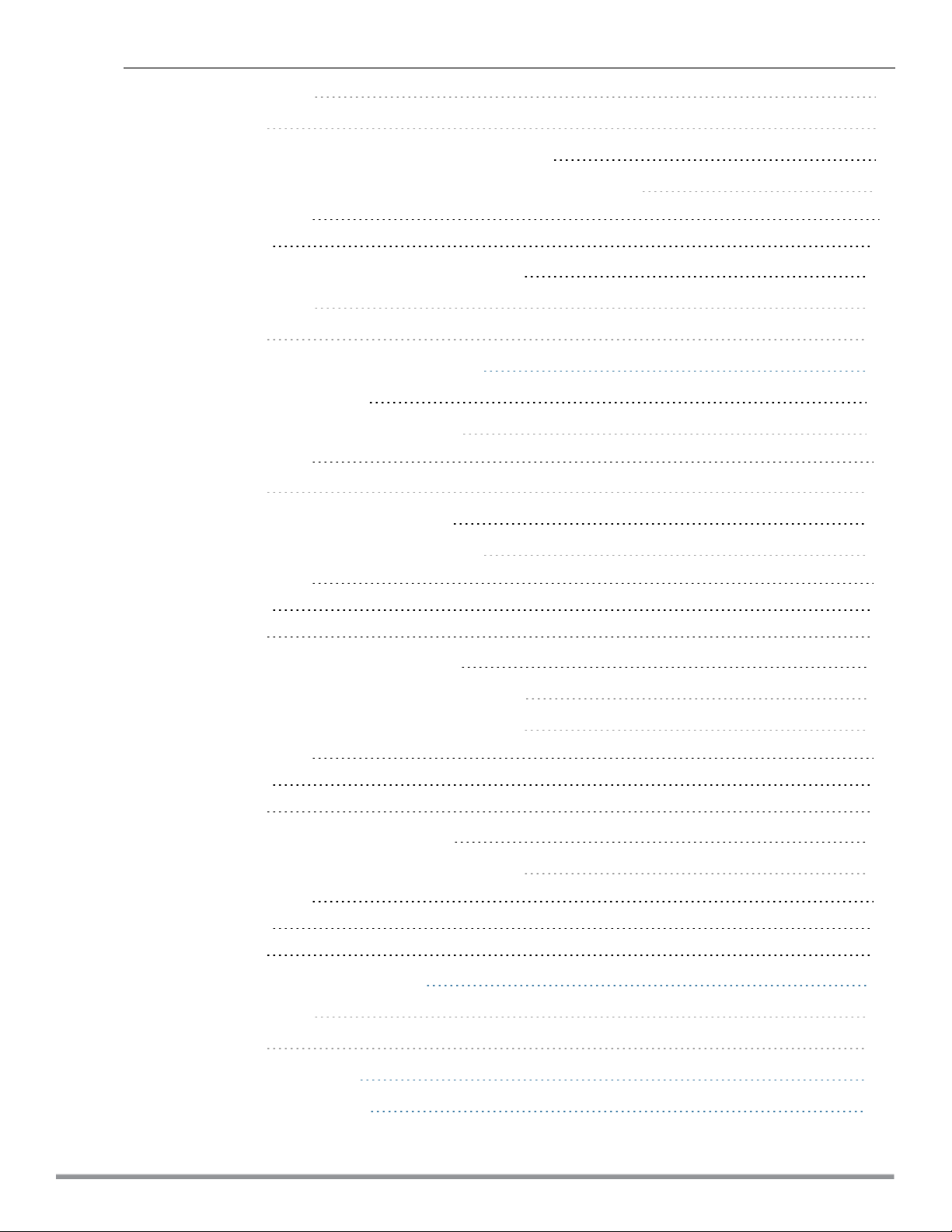
In the Instant UI 97
In the CLI 98
Configuring Security Settings for a WLAN SSID Profile 99
Configuring Security Settings for an Employee or VoiceNetwork 99
In the Instant UI 99
In the CLI 104
Configuring Access Rules for a WLAN SSID Profile 105
In the Instant UI 106
In the CLI 106
Configuring Fast Roaming for Wireless Clients 107
Opportunistic Key Caching 107
Configuring a W-IAP for OKC Roaming 108
In the Instant UI 108
In the CLI 108
Fast BSSTransition (802.11r Roaming) 108
Configuring a W-IAP for 802.11r support 109
In the Instant UI 109
In the CLI 109
Example 109
Radio Resource Management (802.11k) 109
Beacon Report Requests and Probe Responses 110
Configuring a WLANSSID for 802.11k Support 110
In the Instant UI 110
In the CLI 110
Example 110
BSS Transition Management (802.11v) 110
Configuring a WLANSSID for 802.11v Support 111
In the Instant UI 111
In the CLI 111
Example 111
Editing Status of a WLAN SSID Profile 111
In the Instant UI 111
In the CLI 111
Editing a WLAN SSID Profile 111
Deleting a WLAN SSID Profile 112
8 | Dell Networking W-Series Instant 6.4.2.0-4.1.1 | User Guide
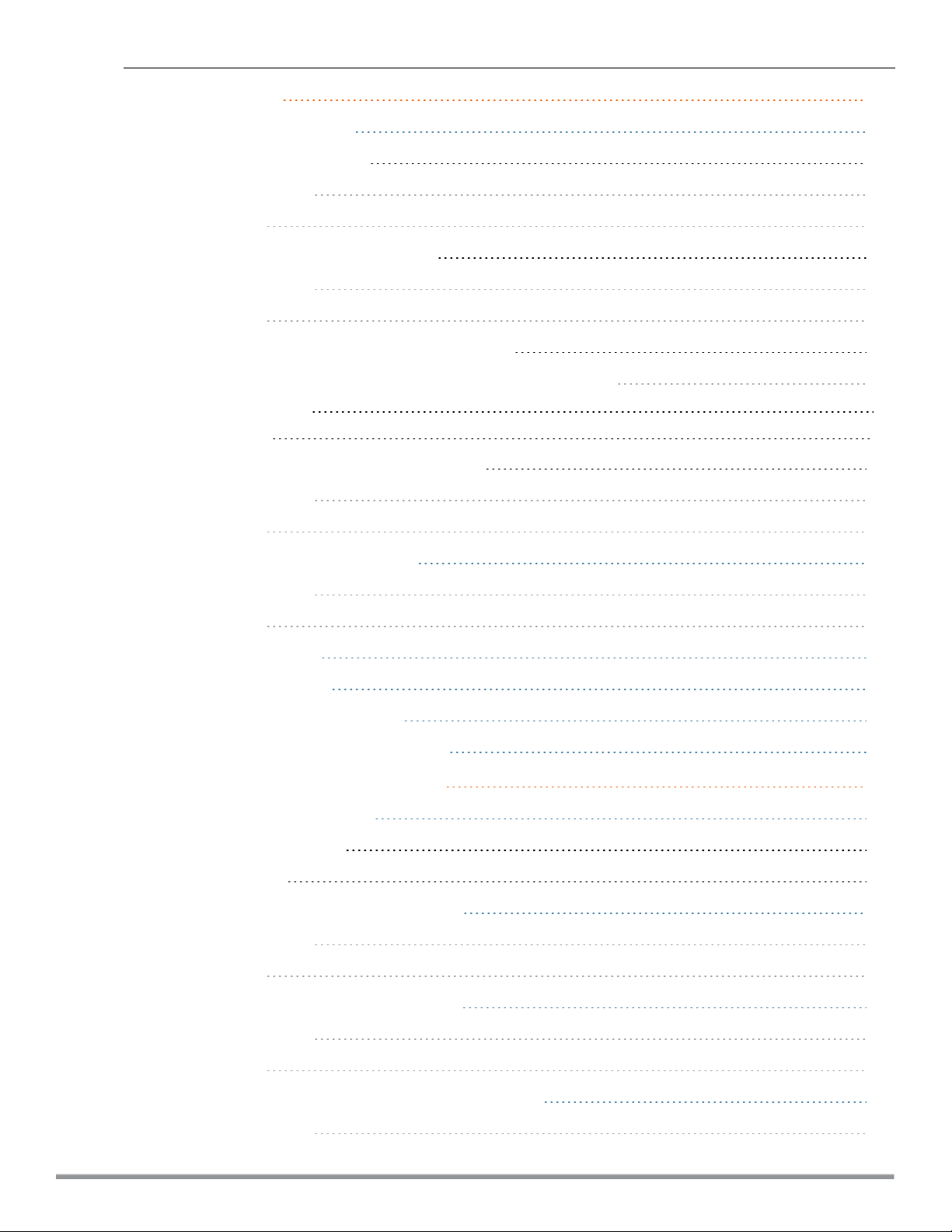
Wired Profiles 113
Configuring a Wired Profile 113
Configuring Wired Settings 113
In the Instant UI 113
In the CLI 114
Configuring VLAN for a Wired Profile 115
In the Instant UI 115
In the CLI 115
Configuring Security Settings for a Wired Profile 116
Configuring Security Settings for a Wired Employee Network 116
In the Instant UI 116
In the CLI 116
Configuring Access Rules for a Wired Profile 117
In the Instant UI 117
In the CLI 118
Assigning a Profile to Ethernet Ports 118
In the Instant UI 118
In the CLI 118
Editing a Wired Profile 119
Deleting a Wired Profile 119
Link Aggregation Control Protocol 119
Understanding Hierarchical Deployment 120
Captive Portal for Guest Access 122
Understanding Captive Portal 122
Types of Captive Portal 122
Walled Garden 123
Configuring a WLANSSID for Guest Access 123
In the Instant UI 123
In the CLI 127
Configuring Wired Profile for Guest Access 128
In the Instant UI 128
In the CLI 129
Configuring Internal Captive Portal for Guest Network 130
In the Instant UI 130
Dell Networking W-Series Instant 6.4.2.0-4.1.1 | User Guide | 9
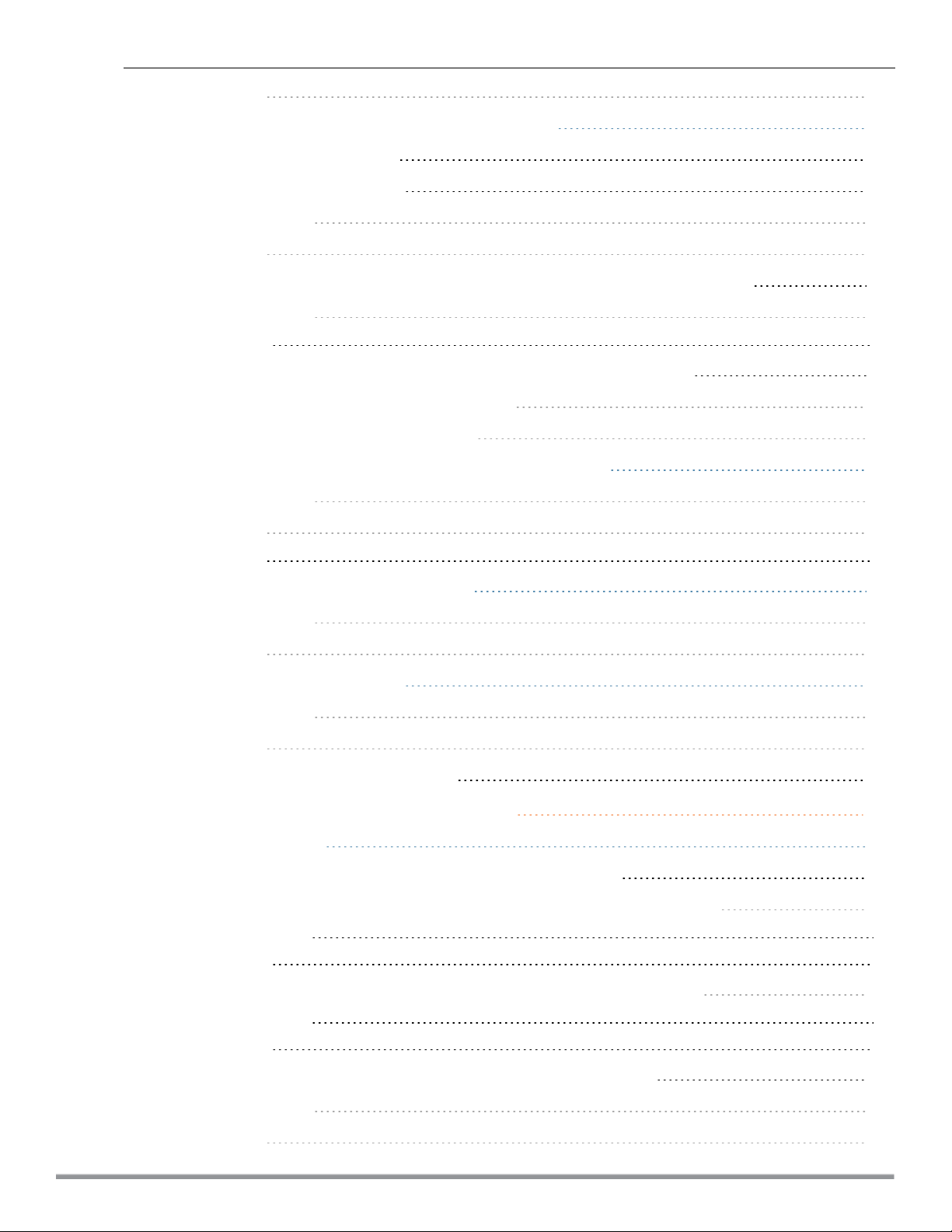
In the CLI 131
Configuring External Captive Portal for a Guest Network 132
External Captive Portal Profiles 132
Creating a Captive Portal Profile 132
In the Instant UI 133
In the CLI 133
Configuring an SSID or Wired Profile to Use External Captive Portal Authentication 134
In the Instant UI 134
In the CLI 135
Configuring External Captive Portal Authentication Using ClearPass Guest 136
Creating a Web Login page in ClearPass Guest 136
Configuring RADIUS Server in Instant UI 136
Configuring Guest Logon Role and Access Rules for Guest Users 136
In the Instant UI 137
In the CLI 137
Example 138
Configuring Captive Portal Roles for an SSID 138
In the Instant UI 139
In the CLI 141
Configuring Walled Garden Access 141
In the Instant UI 141
In the CLI 142
Disabling Captive Portal Authentication 142
Authentication and User Management 143
Managing W-IAP Users 143
Configuring Authentication Parameters for Management Users 144
Configuring a TACACS+Server Profile for Management User Authentication 144
In the Instant UI 144
In the CLI 145
Configuring Administrator Credentials for the Virtual Controller Interface 145
In the Instant UI 145
In the CLI 146
Configuring Guest Management Interface Administrator Credentials 147
In the Instant UI 147
In the CLI 147
10 | Dell Networking W-Series Instant 6.4.2.0-4.1.1 | User Guide
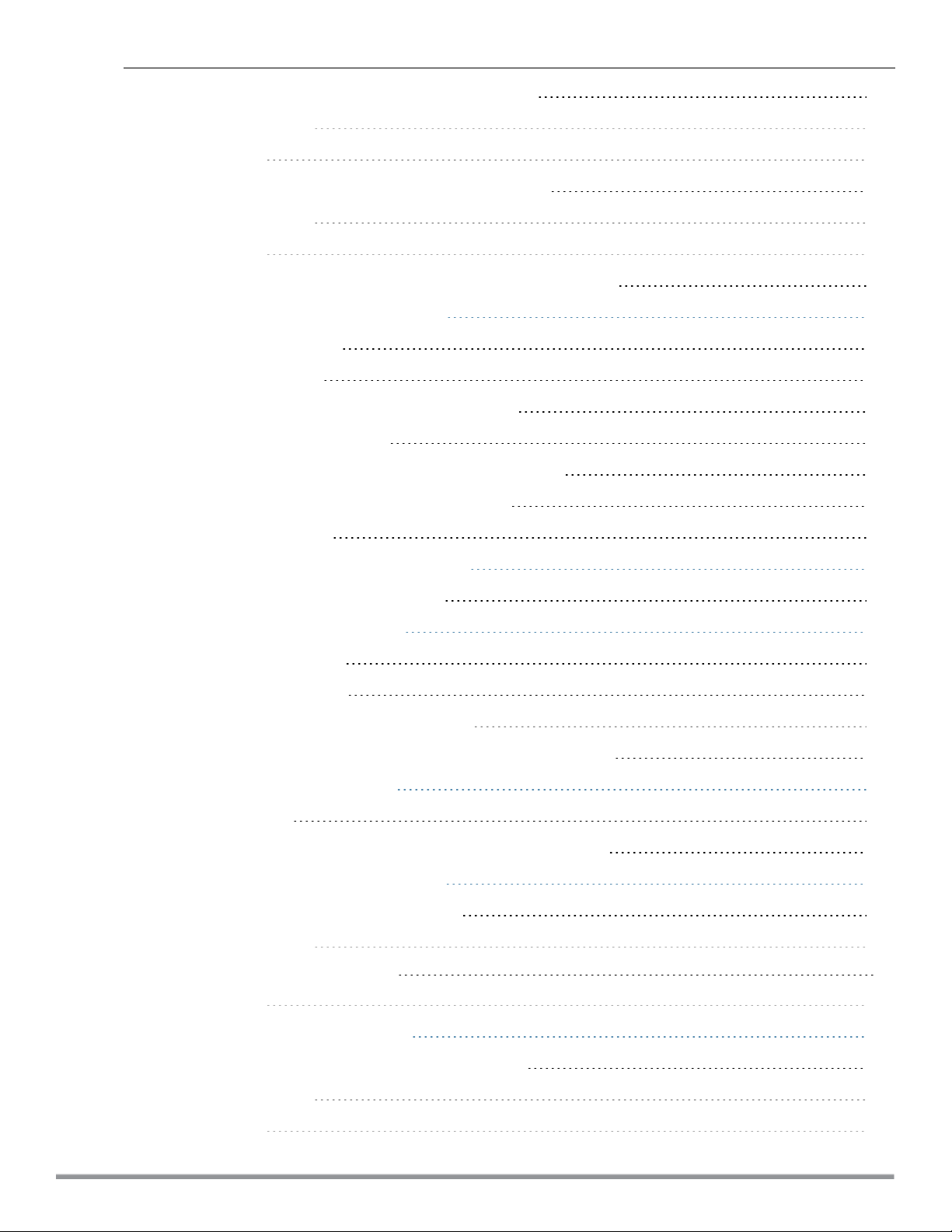
Configuring Users for Internal Database of a W-IAP 147
In the Instant UI 147
In the CLI 148
Configuring the Read-Only Administrator Credentials 149
In the Instant UI 149
In the CLI 149
Adding Guest Users through the Guest Management Interface 149
Understanding Authentication Methods 150
802.1X authentication 150
MAC authentication 150
MAC authentication with 802.1X authentication 150
Captive Portal Authentication 151
MAC authentication with Captive Portal authentication 151
802.1X authentication with Captive Portal Role 151
WISPr authentication 151
Supported EAP Authentication Frameworks 152
Authentication Termination on W-IAP 152
Supported Authentication Servers 152
Internal RADIUS Server 153
External RADIUS Server 153
RADIUS Server Authentication with VSA 153
Dynamic Load Balancing between Two Authentication Servers 157
Understanding Encryption Types 157
WPA and WPA2 158
Recommended Authentication and Encryption Combinations 158
Support for Authentication Survivability 158
Configuring Authentication Survivability 159
In the Instant UI 159
Important Points to Remember 159
In the CLI 160
Configuring Authentication Servers 160
Configuring an External Server for Authentication 160
In the Instant UI 160
In the CLI 164
Dell Networking W-Series Instant 6.4.2.0-4.1.1 | User Guide | 11
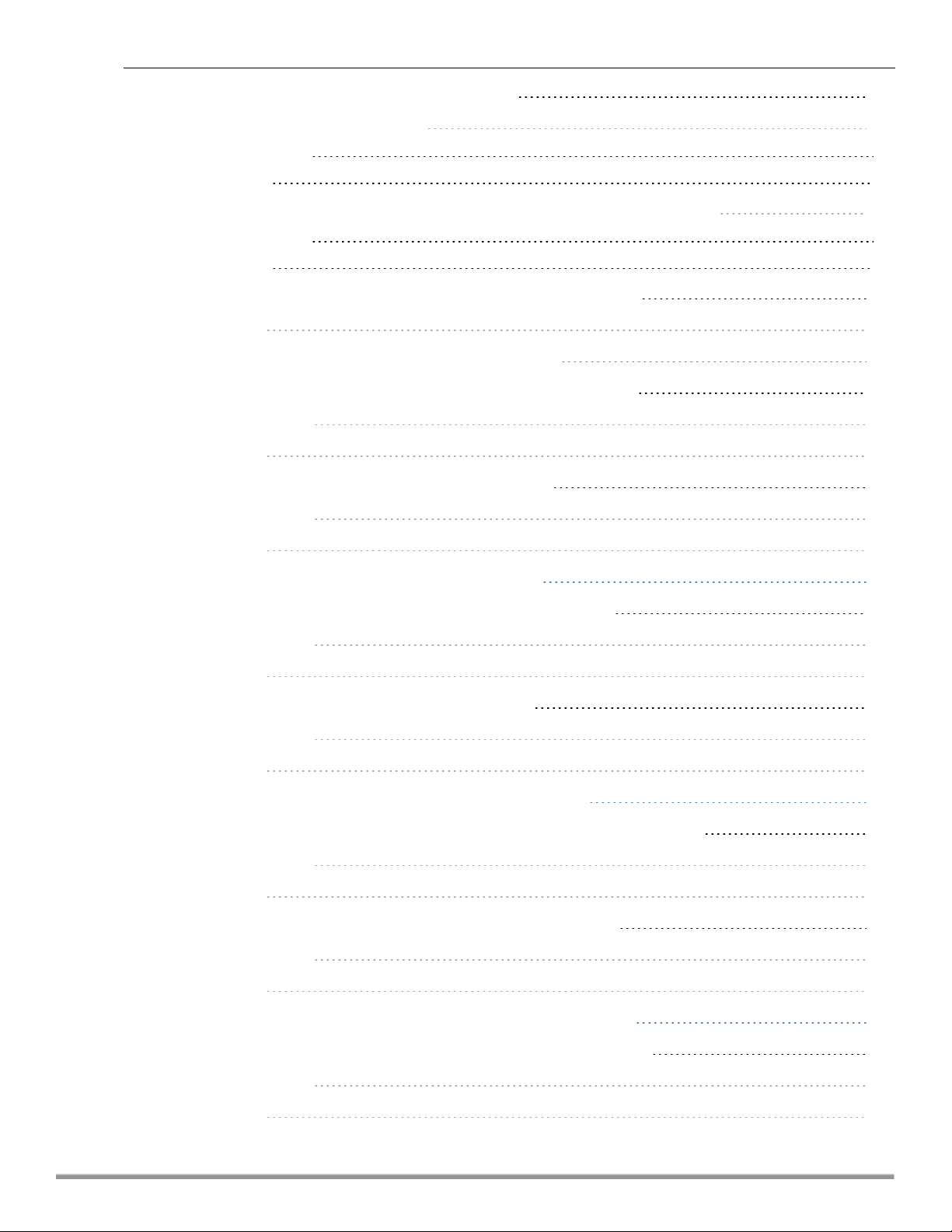
Configuring Dynamic RADIUSProxy Parameters 165
Enabling Dynamic RADIUS Proxy 165
In the Instant UI 165
In the CLI 165
Configuring Dynamic RADIUS Proxy Parameters for Authentication Servers 165
In the Instant UI 165
In the CLI 166
Associate the AuthenticationServers with an SSID or Wired Profile 166
In the CLI 166
Configuring 802.1X Authentication for a Network Profile 167
Configuring 802.1X Authentication for a Wireless Network Profile 167
In the Instant UI 167
In the CLI 168
Configuring 802.1X Authentication for Wired Profiles 168
In the Instant UI 168
In the CLI 168
Configuring MAC Authentication for a Network Profile 169
Configuring MAC Authentication for Wireless Network Profiles 169
In the Instant UI 169
In the CLI 169
Configuring MAC Authentication for Wired Profiles 170
In the Instant UI 170
In the CLI 170
Configuring MAC Authentication with 802.1X Authentication 171
Configuring MAC and 802.1X Authentication for a Wireless Network Profile 171
In the Instant UI 171
In the CLI 171
Configuring MAC and 802.1X Authentication for Wired Profiles 171
In the Instant UI 171
In the CLI 172
Configuring MAC Authentication with Captive Portal Authentication 172
Configuring MAC Authentication with Captive Portal Authentication 172
In the Instant UI 172
In the CLI 173
12 | Dell Networking W-Series Instant 6.4.2.0-4.1.1 | User Guide
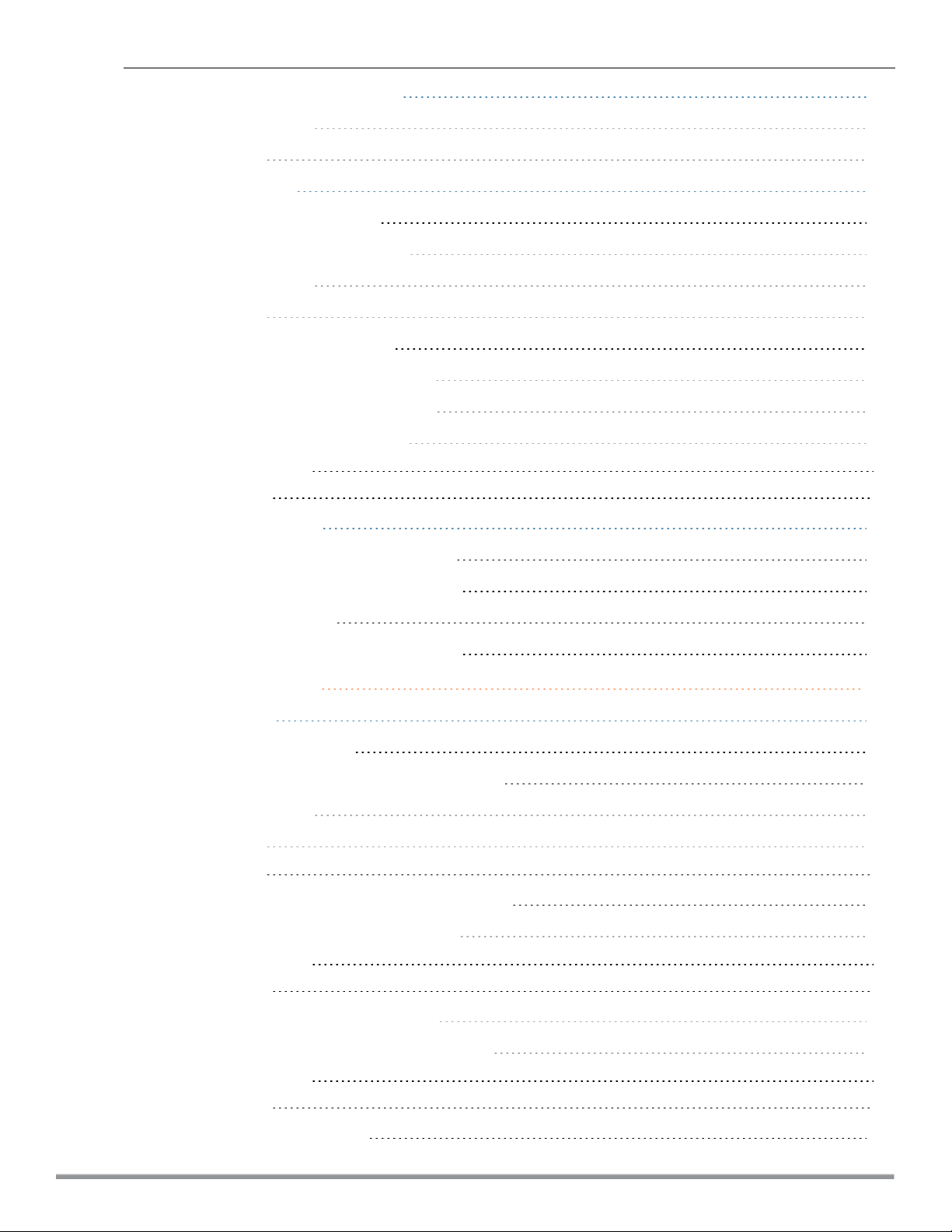
Configuring WISPr Authentication 173
In the Instant UI 173
In the CLI 174
Blacklisting Clients 174
Blacklisting Clients Manually 174
Adding a Client to the Blacklist 175
In the Instant UI 175
In the CLI 175
Blacklisting Users Dynamically 175
Authentication Failure Blacklisting 175
Session Firewall Based Blacklisting 175
Configuring Blacklist Duration 175
In the Instant UI 175
In the CLI 176
Uploading Certificates 177
Loading Certificates through Instant UI 177
Loading Certificates through Instant CLI 178
Removing Certificates 178
Loading Certificates through W-AirWave 178
Roles and Policies 180
Firewall Policies 180
Access Control List Rules 180
Configuring AccessRules for Network Services 181
In the Instant UI 181
In the CLI 183
Example 183
Configuring Network Address Translation Rules 183
Configuring a Source NAT Access Rule 184
In the Instant UI 184
In the CLI 184
Configuring Source-Based Routing 184
Configuring a Destination NAT Access Rule 185
In the Instant UI 185
In the CLI 185
Configuring ALG Protocols 185
Dell Networking W-Series Instant 6.4.2.0-4.1.1 | User Guide | 13
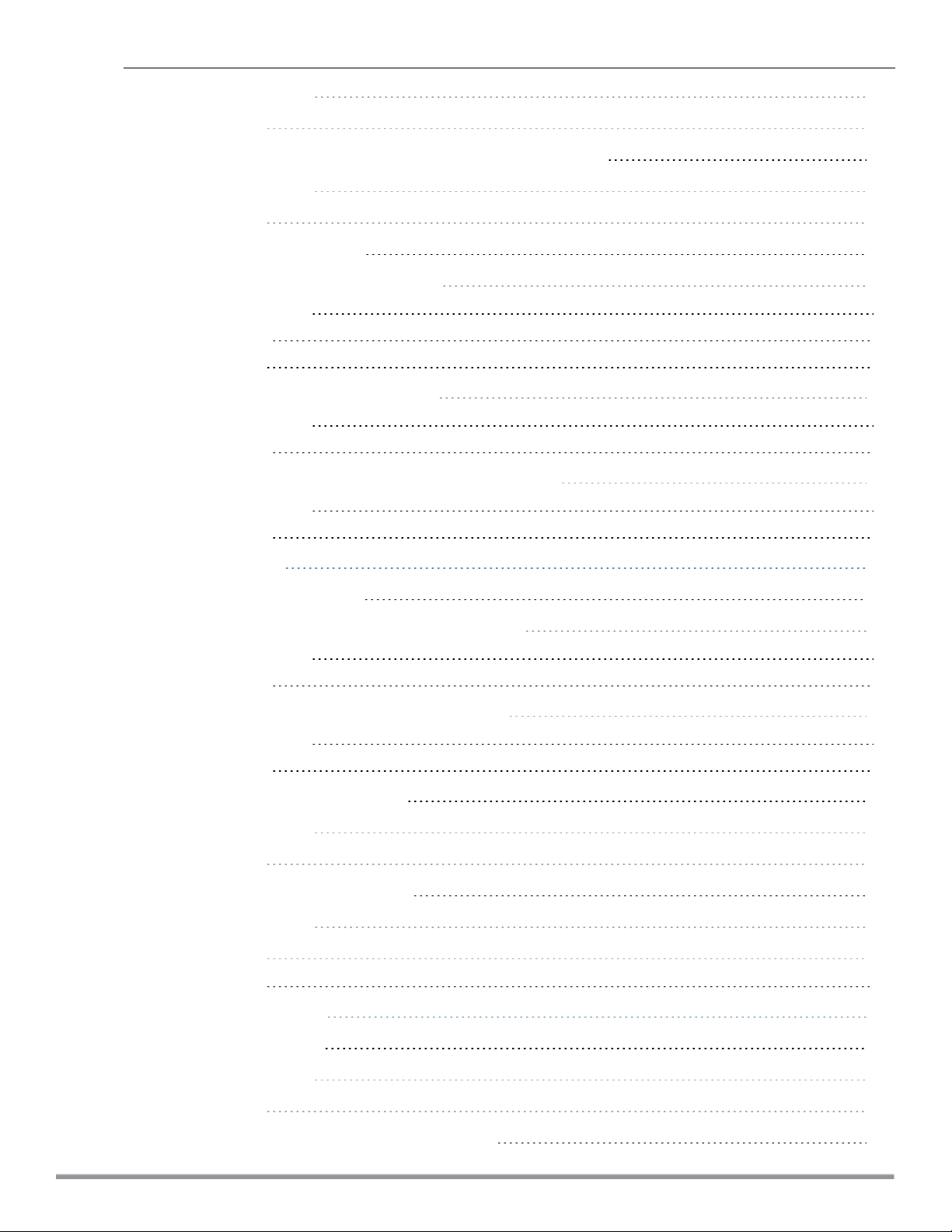
In the Instant UI 186
In the CLI 186
Configuring Firewall Settings for Protection from ARP Attacks 186
In the Instant UI 186
In the CLI 187
Managing Inbound Traffic 188
Configuring Inbound Firewall Rules 188
In the Instant UI 188
In the CLI 190
Example 190
Configuring Management Subnets 190
In the Instant UI 190
In the CLI 191
Configuring Restricted Access to Corporate Network 191
In the Instant UI 191
In the CLI 191
Content Filtering 192
Enabling Content Filtering 192
Enabling Content Filtering for a Wireless Profile 192
In the Instant UI 192
In the CLI 192
Enabling Content Filtering for a Wired Profile 192
In the Instant UI 193
In the CLI 193
Configuring Enterprise Domains 193
In the Instant UI 193
In the CLI 193
Configuring URL Filtering Policies 193
In the Instant UI 193
In the CLI 194
Example 194
Configuring User Roles 195
Creating a User Role 195
In the Instant UI 195
In the CLI 195
Assigning Bandwidth Contracts to User Roles 195
14 | Dell Networking W-Series Instant 6.4.2.0-4.1.1 | User Guide
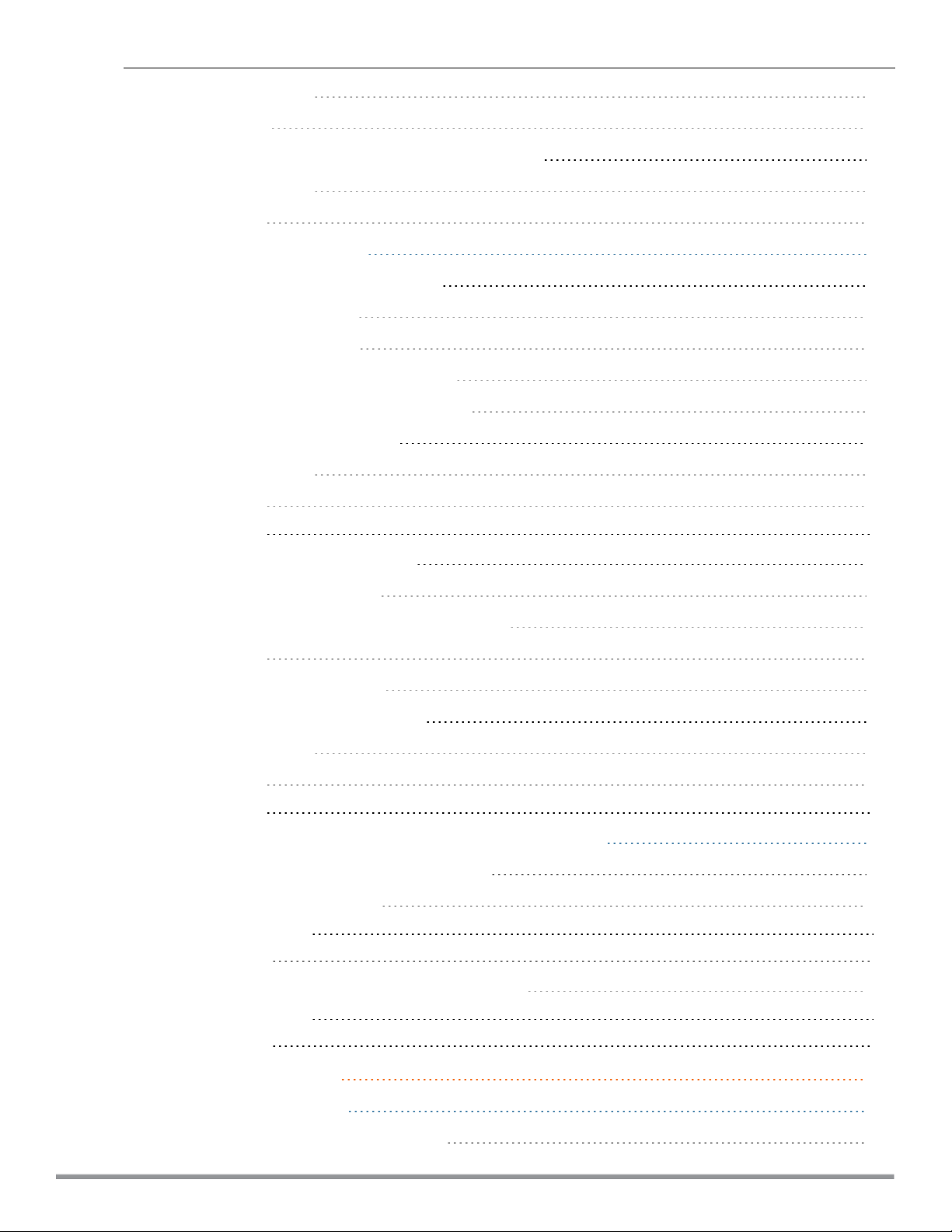
In the Instant UI 196
In the CLI: 196
Configuring Machine and User Authentication Roles 196
In the Instant UI 197
In the CLI 197
Configuring Derivation Rules 197
Understanding Role Assignment Rule 197
RADIUS VSA Attributes 197
MAC-Address Attribute 197
Roles Based on Client Authentication 198
DHCP Option and DHCP Fingerprinting 198
Creating a Role Derivation Rule 198
In the Instant UI 198
In the CLI 199
Example 199
Understanding VLAN Assignment 200
Vendor Specific Attributes 200
VLAN Assignment Based on Derivation Rules 201
User Role 202
VLANs Created for an SSID 202
Configuring VLAN Derivation Rules 202
In the Instant UI 202
In the CLI 203
Example 203
Using Advanced Expressions in Role and VLAN Derivation Rules 203
Configuring a User Role for VLAN Derivation 205
Creating a User VLAN Role 205
In the Instant UI 205
In the CLI 205
Assigning User VLAN Roles to a Network Profile 205
In the Instant UI 205
In the CLI 205
DHCP Configuration 206
Configuring DHCP Scopes 206
Configuring Distributed DHCP Scopes 206
Dell Networking W-Series Instant 6.4.2.0-4.1.1 | User Guide | 15
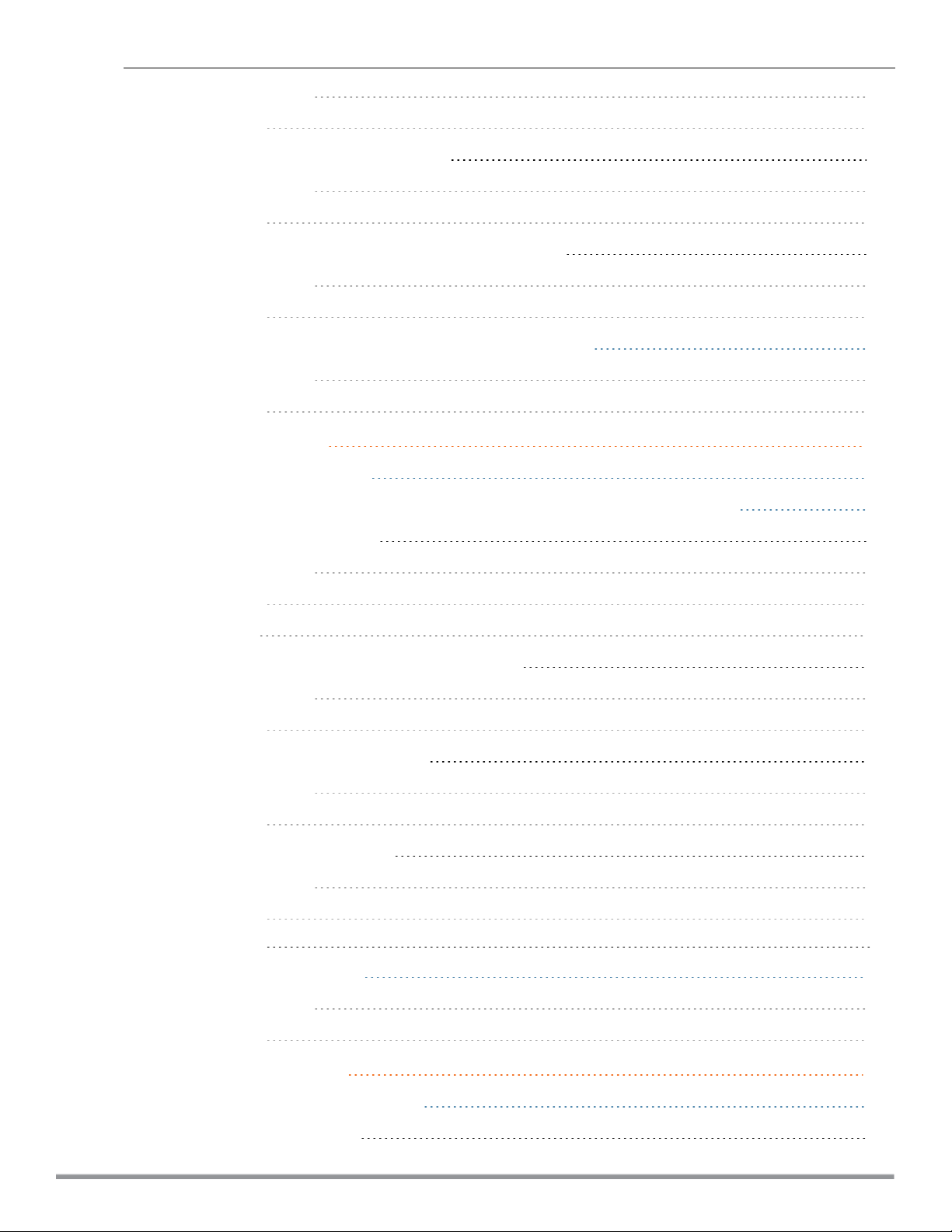
In the Instant UI 206
In the CLI 208
Configuring a Centralized DHCP Scope 209
In the Instant UI 209
In the CLI 211
Configuring Local, Local, L2 and Local, L3 DHCP Scopes 211
In the Instant UI 212
In the CLI 213
Configuring the Default DHCP Scope for Client IP Assignment 214
In the Instant UI 214
In the CLI 215
VPN Configuration 216
Understanding VPN Features 216
Configuring a Tunnel from a W-IAP to Dell Networking W-Series Mobility Controller 216
Configuring an IPSec Tunnel 216
In the Instant UI 216
In the CLI 217
Example 218
Enabling Automatic Configuration of GRETunnel 218
In the Instant UI 218
In the CLI 220
Manually Configuring a GRETunnel 220
In the Instant UI 220
In the CLI 221
Configuring an L2TPv3 Tunnel 221
In the Instant UI 222
In the CLI 224
Example 224
Configuring Routing Profiles 227
In the Instant UI 227
In the CLI 228
IAP-VPN Deployment 229
Understanding IAP-VPN Architecture 229
IAP-VPN Scalability Limits 229
16 | Dell Networking W-Series Instant 6.4.2.0-4.1.1 | User Guide
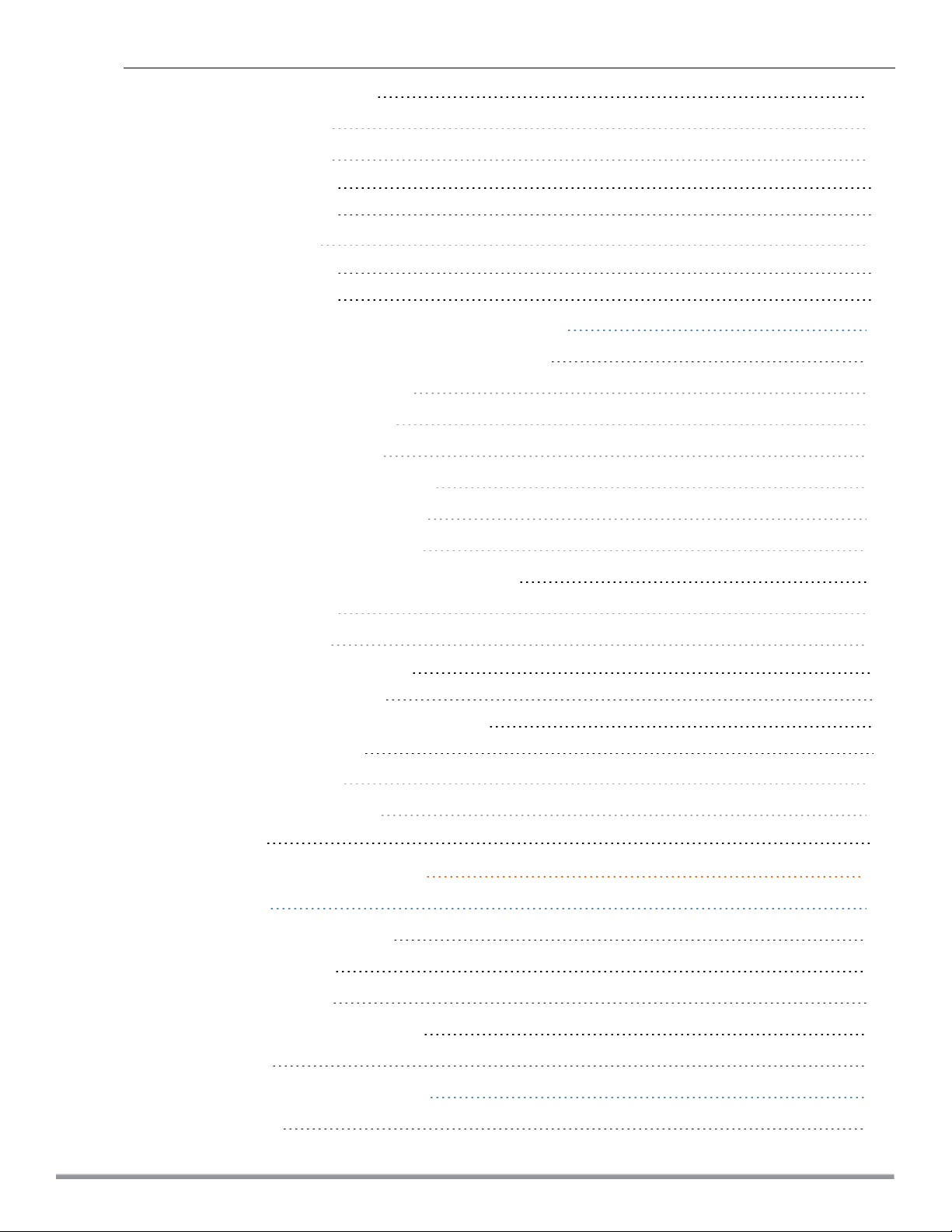
IAP-VPN Forwarding Modes 230
Local or NAT Mode 230
L2 Switching Mode 230
Distributed L2 Mode 230
Centralized L2 Mode 231
L3 Routing Mode 231
Distributed L3 mode 231
Centralized L3 Mode 231
Configuring W-IAP and Controller for IAP-VPN Operations 231
Configuring a W-IAP network for IAP-VPN operations 231
Defining the VPN host settings 232
Configuring Routing Profiles 232
Configuring DHCP Profiles 232
Configuring an SSID or Wired Port 233
Enabling Dynamic RADIUS Proxy 233
Configuring Enterprise Domains 233
Configuring a Controller for IAP-VPN Operations 233
OSPF Configuration 234
VPN Configuration 235
Whitelist Database Configuration 235
VPN Local Pool Configuration 236
Role Assignment for the Authenticated W-IAPs 236
VPN Profile Configuration 236
Branch-ID Allocation 236
Branch Status Verification 237
Example 237
Adaptive Radio Management 239
ARM Overview 239
Channel or Power Assignment 239
Voice Aware Scanning 239
Load Aware Scanning 239
Monitoring the Network with ARM 239
ARM Metrics 239
Configuring ARM Features on a W-IAP 240
Band Steering 240
Dell Networking W-Series Instant 6.4.2.0-4.1.1 | User Guide | 17
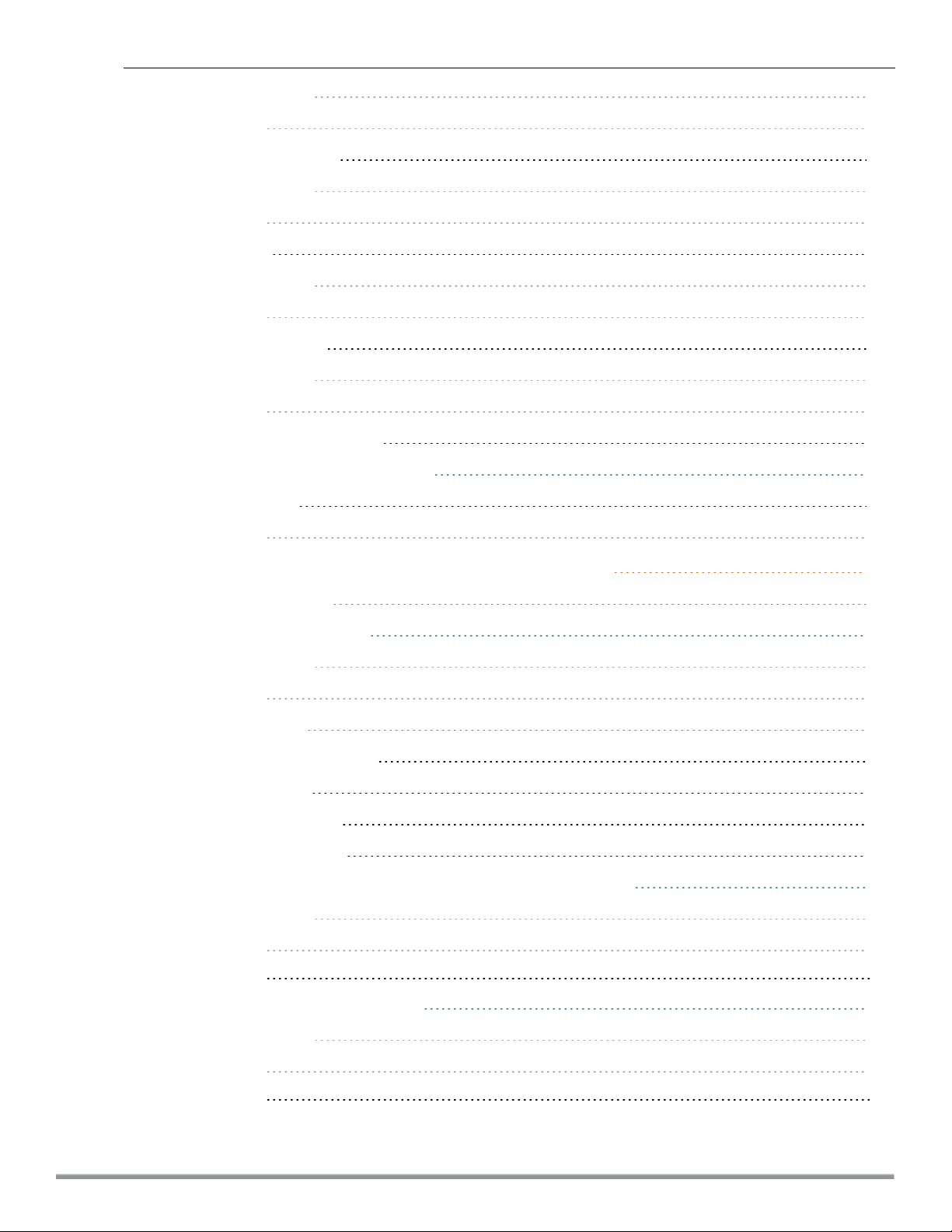
In the Instant UI 240
In the CLI 240
Airtime Fairness Mode 241
In the Instant UI 241
In the CLI 241
Client Match 241
In the Instant UI 242
In the CLI 243
Access Point Control 243
In the Instant UI 243
In the CLI 245
Verifying ARM Configuration 245
Configuring Radio Settings for a W-IAP 246
In the Instant UI 246
In the CLI 247
Deep Packet Inspection and Application Visibility 249
Deep Packet Inspection 249
Enabling Application Visibility 249
In the Instant UI 249
In the CLI 249
Application Visibility 250
Application Category Charts 250
Application Charts 251
Web Categories Charts 253
Web Reputation Charts 254
Configuring Access Rules for Application and Application Categories 255
In the Instant UI 255
In the CLI 257
Example 258
Configuring Web Policy Enforcement 258
In the Instant UI 258
In the CLI 259
Example 259
18 | Dell Networking W-Series Instant 6.4.2.0-4.1.1 | User Guide
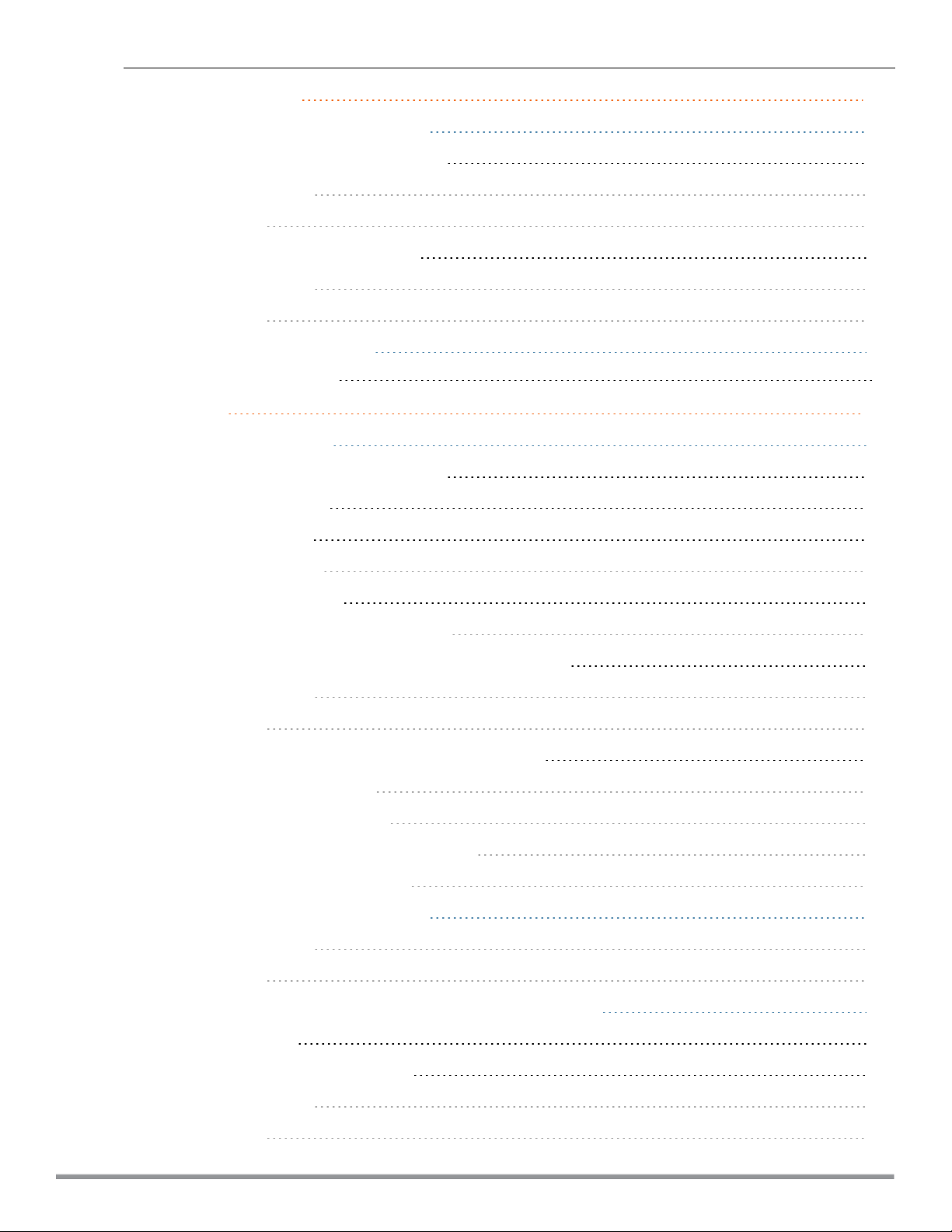
Voice and Video 260
Wi-Fi Multimedia Traffic Management 260
Configuring WMM for Wireless Clients 261
In the Instant UI 261
In the CLI 261
Configuring WMM-DSCP Mapping 261
In the Instant UI 262
In the CLI 262
QoS for Microsoft Office Lync 262
Microsoft Office Lync 263
Services 264
AirGroup Configuration 264
Multicast DNS and Bonjour® Services 265
DLNA UPnP Support 266
AirGroup Features 267
AirGroup Services 268
AirGroup Components 269
CPPM and ClearPass Guest Features 269
Configuring AirGroup and AirGroup Services on a W-IAP 270
In the Instant UI 270
In the CLI 271
Configuring AirGroup and CPPM interface in Instant 272
Creating a RADIUS Server 272
Assign a Server to AirGroup 272
Configure CPPM to Enforce Registration 272
Change of Authorization (CoA) 272
Configuring a W-IAP for RTLSSupport 272
In the Instant UI 273
In the CLI 273
Configuring a W-IAP for Analytics and Location Engine Support 274
ALE with Instant 274
Enabling ALE Support on a W-IAP 274
In the Instant UI 274
In the CLI 275
Dell Networking W-Series Instant 6.4.2.0-4.1.1 | User Guide | 19
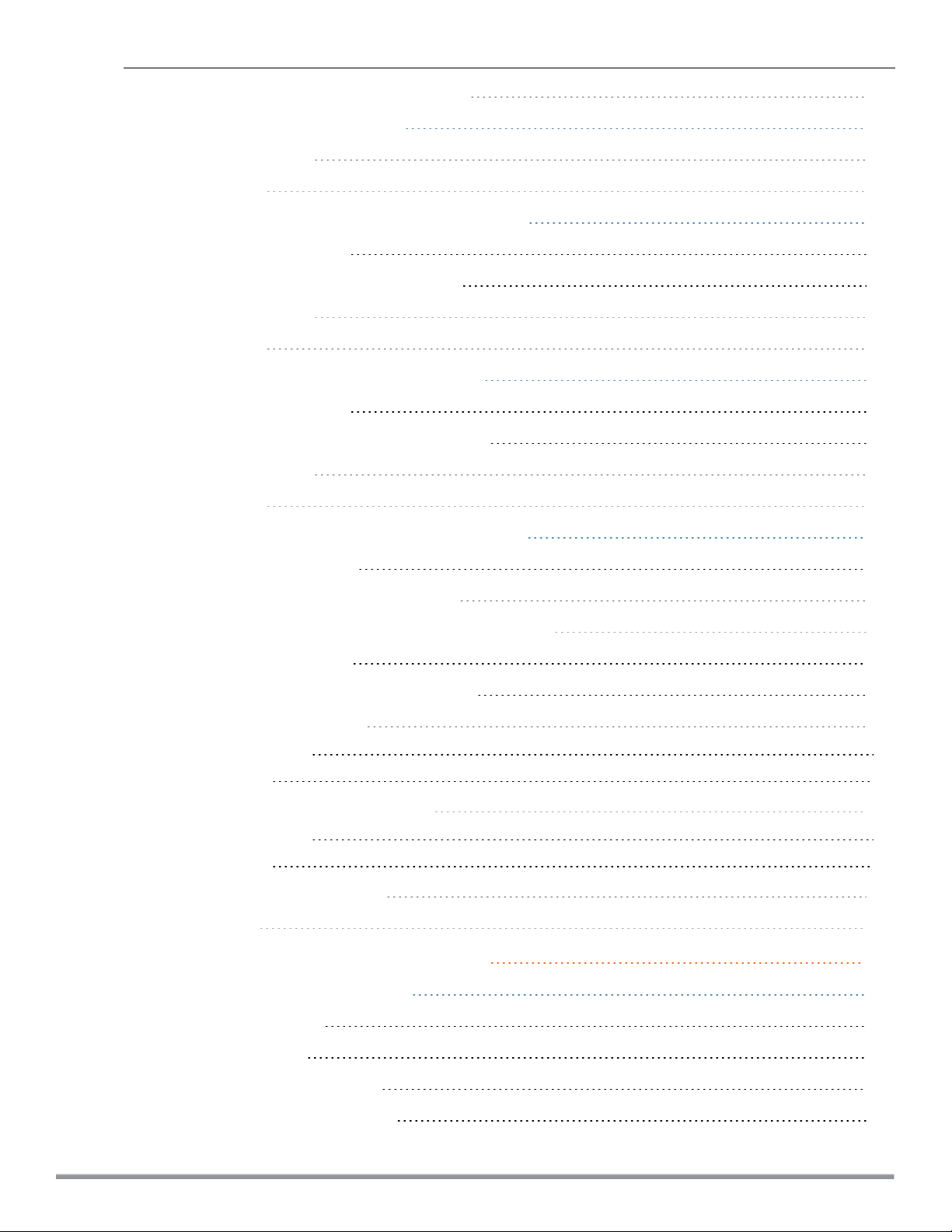
Verifying ALE Configuration on a W-IAP 275
Configuring OpenDNS Credentials 275
In the Instant UI 275
In the CLI 276
Integrating a W-IAP with Palo Alto Networks Firewall 276
Integration with Instant 276
Configuring a W-IAP for PAN integration 276
In the Instant UI 276
In the CLI 277
Integrating a W-IAP with an XMLAPIinterface 277
Integration with Instant 278
Configuring a W-IAP for XMLAPI integration 278
In the Instant UI 278
In the CLI 278
CALEA Integration and Lawful Intercept Compliance 279
CALEA Server Integration 279
Traffic Flow from IAP to CALEA Server 279
Traffic Flow from IAP to CALEA Server through VPN 280
Client Traffic Replication 280
Configuring a W-IAP for CALEAIntegration 280
Creating a CALEA Profile 281
In the Instant UI 281
In the CLI 281
Creating an Access Rule for CALEA 281
In the Instant UI 281
In the CLI 282
Verifying the configuration 282
Example 282
W-IAP Management and Monitoring 284
Managing a W-IAP from W-AirWave 284
Image Management 284
Resetting a W-IAP 284
W-IAP and Client Monitoring 284
Template-based Configuration 285
20 | Dell Networking W-Series Instant 6.4.2.0-4.1.1 | User Guide
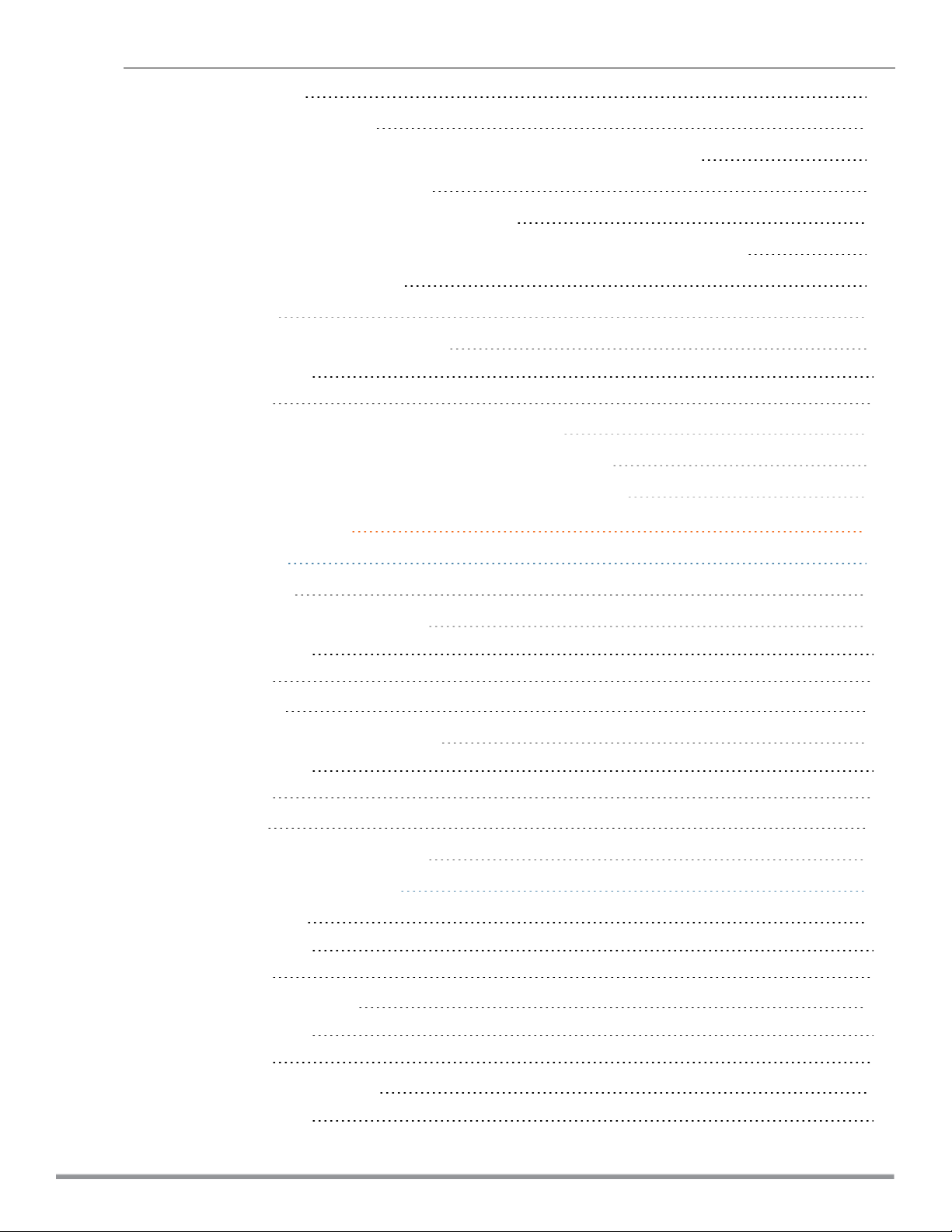
Trending Reports 285
Intrusion Detection System 285
Wireless Intrusion Detection System (WIDS) Event Reporting to W-AirWave 286
RF Visualization Support forInstant 286
PSK-based and Certificate-based Authentication 286
Configurable Port for W-IAP and W-AirWave Management Server Communication 286
Configuring Organization String 287
Shared Key 287
Configuring W-AirWave Information 287
In the Instant UI 287
In the CLI 288
Configuring for W-AirWave Discovery through DHCP 288
Standard DHCP option 60 and 43 on Windows Server 2008 289
Alternate Method for Defining Vendor-Specific DHCP Options 293
Uplink Configuration 295
Uplink Interfaces 295
Ethernet Uplink 295
Configuring PPPoE Uplink Profile 296
In the Instant UI 296
In the CLI 297
Cellular Uplink 297
Configuring Cellular Uplink Profiles 300
In the Instant UI 300
In the CLI 300
Wi-Fi Uplink 301
Configuring a Wi-Fi Uplink Profile 301
Uplink Preferences and Switching 302
Enforcing Uplinks 302
In the Instant UI 302
In the CLI 303
Setting an Uplink Priority 303
In the Instant UI 303
In the CLI 303
Enabling Uplink Preemption 303
In the Instant UI 303
Dell Networking W-Series Instant 6.4.2.0-4.1.1 | User Guide | 21
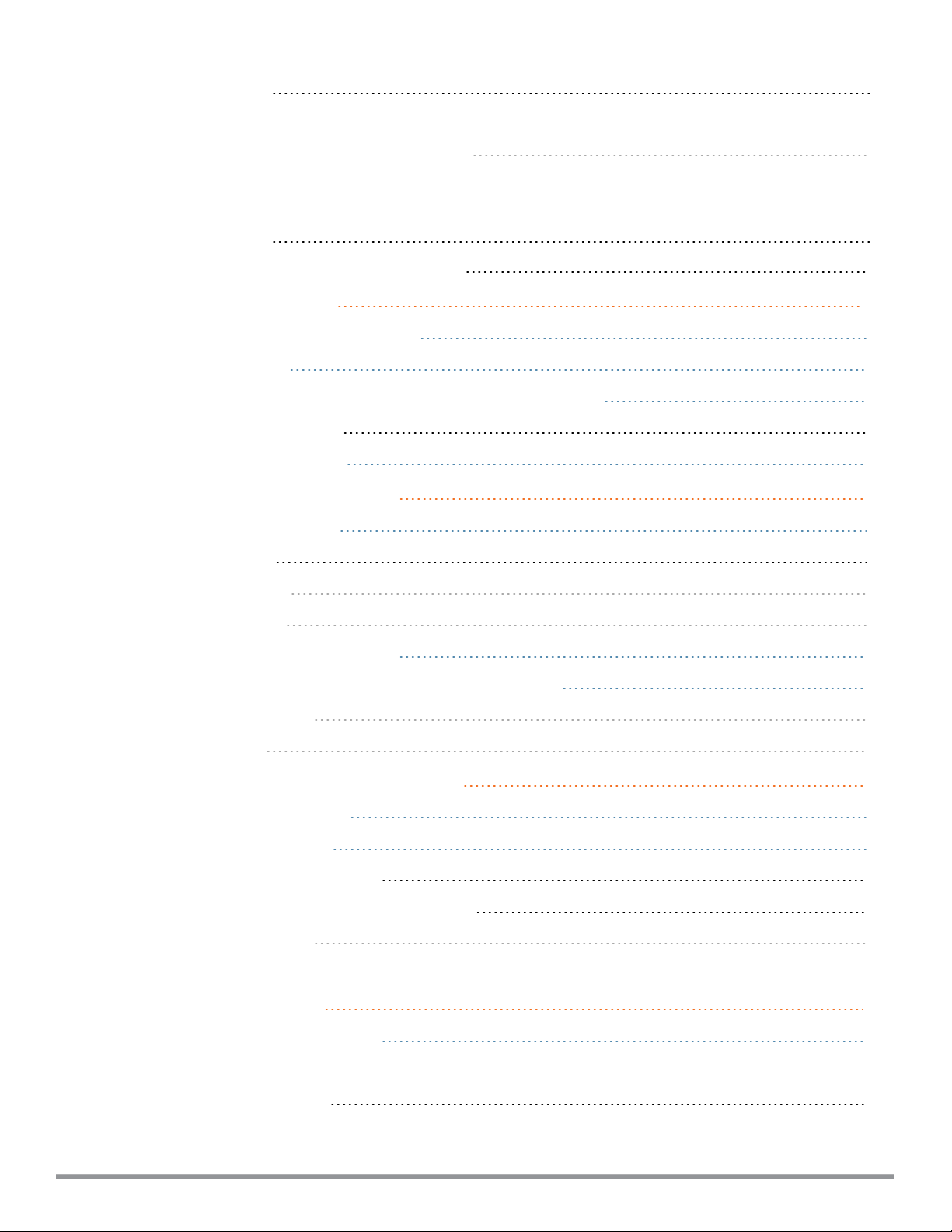
In the CLI 304
Switching Uplinks Based on VPN and Internet Availability 304
Switching Uplinks Based on VPN Status 304
Switching Uplinks Based on Internet Availability 304
In the Instant UI 304
In the CLI 305
Viewing Uplink Status and Configuration 305
Intrusion Detection 307
Detecting and Classifying Rogue APs 307
OS Fingerprinting 307
Configuring Wireless Intrusion Protection and Detection Levels 308
Containment Methods 312
Configuring IDSUsing CLI 313
Mesh W-IAP Configuration 315
Mesh Network Overview 315
Mesh W-IAPs 315
Mesh Portals 315
Mesh Points 316
Setting up Instant Mesh Network 316
Configuring Wired Bridging on Ethernet 0 for Mesh Point 316
In the Instant UI 317
In the CLI 317
Mobility and Client Management 318
Layer-3 Mobility Overview 318
Configuring L3-Mobility 319
Home Agent Load Balancing 319
Configuring a Mobility Domain for Instant 319
In the Instant UI 319
In the CLI 320
Spectrum Monitor 321
Understanding Spectrum Data 321
Device List 321
Non Wi-Fi Interferers 323
Channel Details 324
22 | Dell Networking W-Series Instant 6.4.2.0-4.1.1 | User Guide
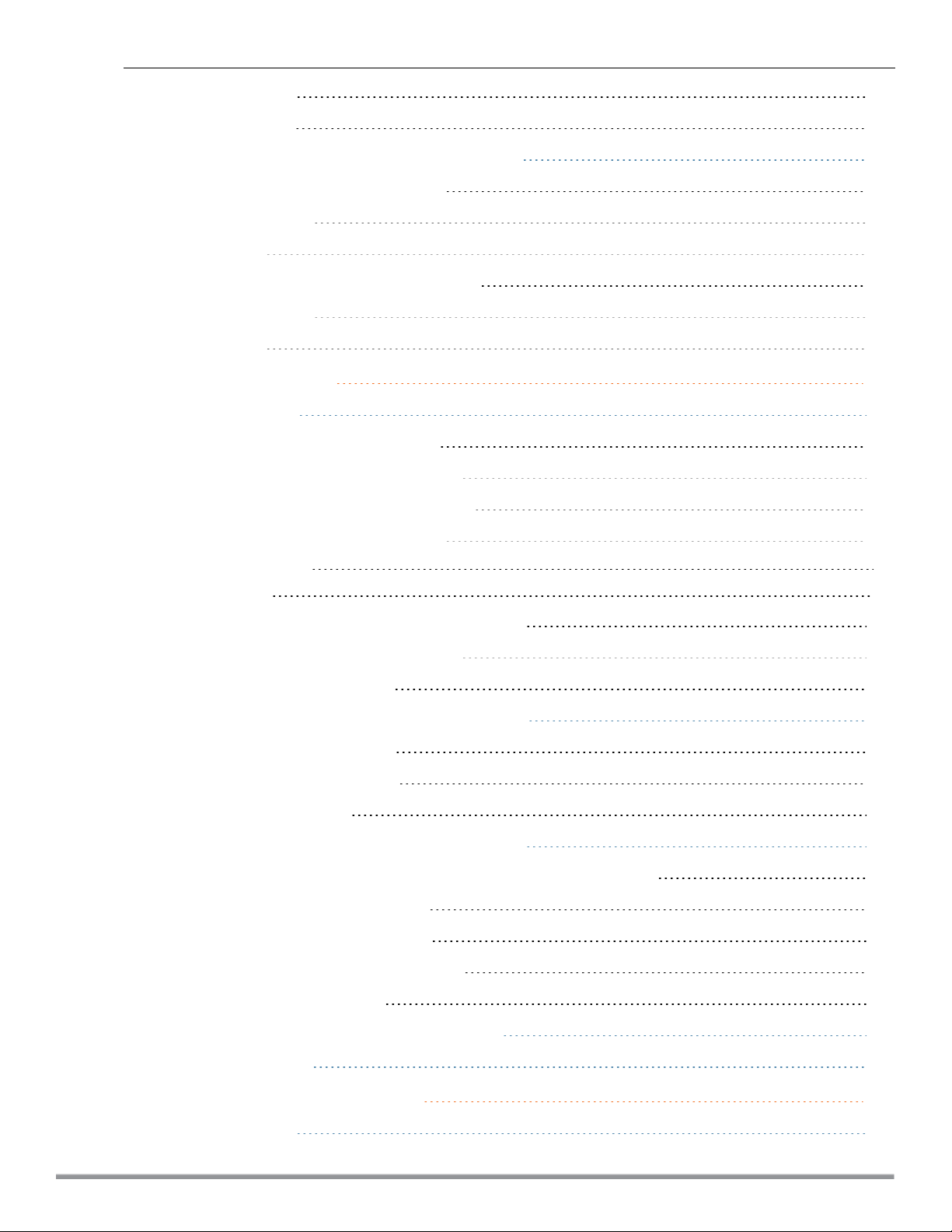
Channel Metrics 325
Spectrum Alerts 326
Configuring Spectrum Monitors and Hybrid W-IAPs 326
Converting aW-IAP to a Hybrid W-IAP 326
In the Instant UI 327
In the CLI 327
Converting aW-IAP to a Spectrum Monitor 327
In the Instant UI 327
In the CLI 328
W-IAP Maintenance 329
Upgrading a W-IAP 329
Upgrading a W-IAP and Image Server 329
Image Management Using W-AirWave 329
Image Management Using Cloud Server 329
Configuring HTTP Proxy on a W-IAP 329
In the Instant UI 329
In the CLI 330
Upgrading a W-IAP Using Automatic Image Check 330
Upgrading to a New Version Manually 331
Upgrading an Image Using CLI 331
Backing up and Restoring W-IAP Configuration Data 331
Viewing Current Configuration 332
Backing up Configuration Data 332
Restoring Configuration 332
Converting a W-IAP to a Remote AP and Campus AP 333
Regulatory Domain Restrictions for W-IAP to RAP or CAP Conversion 333
Converting a W-IAP to a Remote AP 334
Converting a W-IAP to a Campus AP 336
Converting a W-IAP to Standalone Mode 337
Converting a W-IAP using CLI 338
Resetting a Remote AP or Campus AP to a W-IAP 338
Rebooting the W-IAP 338
Monitoring Devices and Logs 340
Configuring SNMP 340
Dell Networking W-Series Instant 6.4.2.0-4.1.1 | User Guide | 23
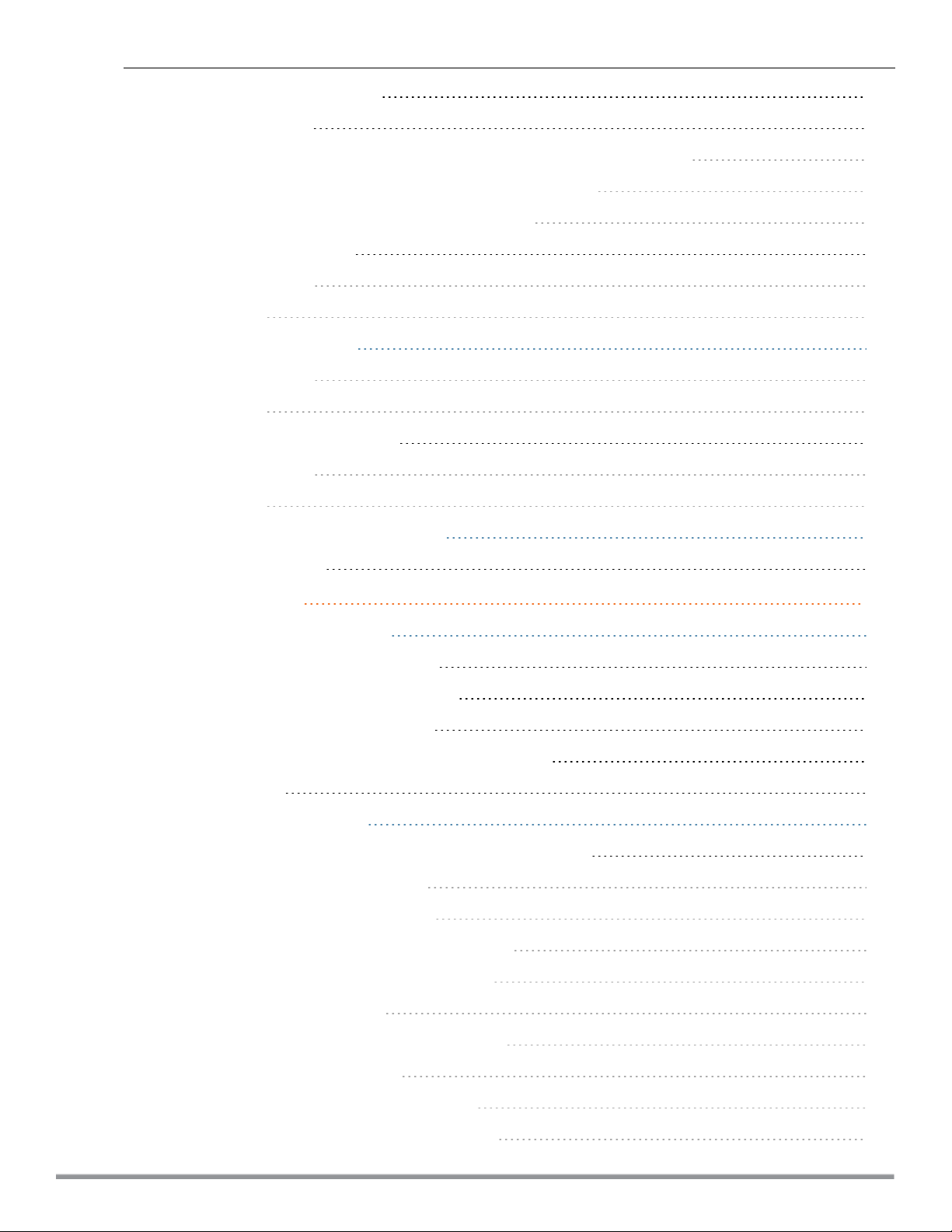
SNMP Parameters for W-IAP 340
Configuring SNMP 341
Creating community strings for SNMPv1 and SNMPv2 Using Instant UI 341
Creating community strings for SNMPv3 Using Instant UI 342
Configuring SNMP Community Strings in the CLI 342
Configuring SNMP Traps 343
In the Instant UI 343
In the CLI 343
Configuring a Syslog Server 344
In the Instant UI 344
In the CLI 345
Configuring TFTP Dump Server 345
In the Instant UI 345
In the CLI 346
Running Debug Commands from the UI 346
Support Commands 346
Hotspot Profiles 351
Understanding Hotspot Profiles 351
Generic Advertisement Service (GAS) 351
Access Network Query Protocol (ANQP) 352
Hotspot 2.0 Query Protocol (H2QP) 352
Information Elements (IEs) and Management Frames 352
NAI Realm List 353
Configuring Hotspot Profiles 353
Creating Advertisement Profiles for Hotspot Configuration 353
Configuring an NAI Realm Profile 353
Configuring a Venue Name Profile 355
Configuring a Network Authentication Profile 358
Configuring a Roaming Consortium Profile 358
Configuring a 3GPP Profile 358
Configuring an IP Address Availability Profile 359
Configuring a Domain Profile 359
Configuring an Operator-friendly Profile 359
Configuring a Connection Capability Profile 359
24 | Dell Networking W-Series Instant 6.4.2.0-4.1.1 | User Guide
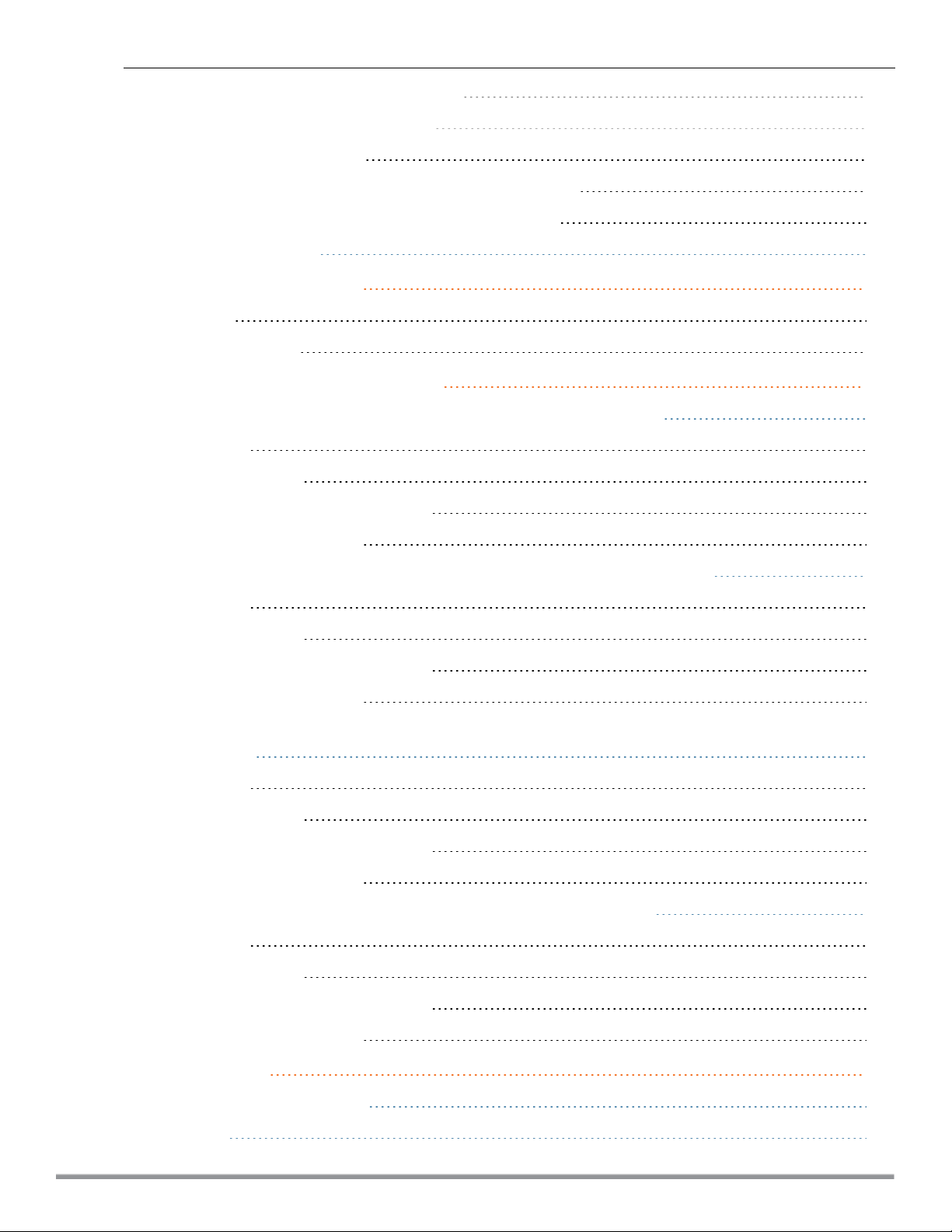
Configuring an Operating Class Profile 359
Configuring a WAN Metrics Profile 360
Creating a Hotspot Profile 360
Associating an Advertisement Profile to a Hotspot Profile 362
Creating a WLAN SSID and Associating Hotspot Profile 363
Sample Configuration 364
ClearPass Guest Setup 366
Testing 369
Troubleshooting 369
IAP-VPN Deployment Scenarios 370
Scenario 1—IPSec: Single Datacenter Deployment with No Redundancy 371
Topology 371
AP Configuration 371
AP Connected Switch Configuration 373
Datacenter Configuration 374
Scenario 2—IPSec: Single Datacenter with Multiple Controllers for Redundancy 375
Topology 375
AP Configuration 376
AP Connected Switch Configuration 378
Datacenter Configuration 378
Scenario 3—IPSec: Multiple Datacenter Deployment with Primary and Backup Controllers for
Redundancy 379
Topology 379
AP Configuration 380
AP Connected Switch Configuration 383
Datacenter Configuration 383
Scenario 4—GRE: Single Datacenter Deployment with No Redundancy 384
Topology 384
AP Configuration 385
AP Connected Switch Configuration 387
Datacenter Configuration 387
Terminology 388
Acronyms and Abbreviations 388
Glossary 389
Dell Networking W-Series Instant 6.4.2.0-4.1.1 | User Guide | 25
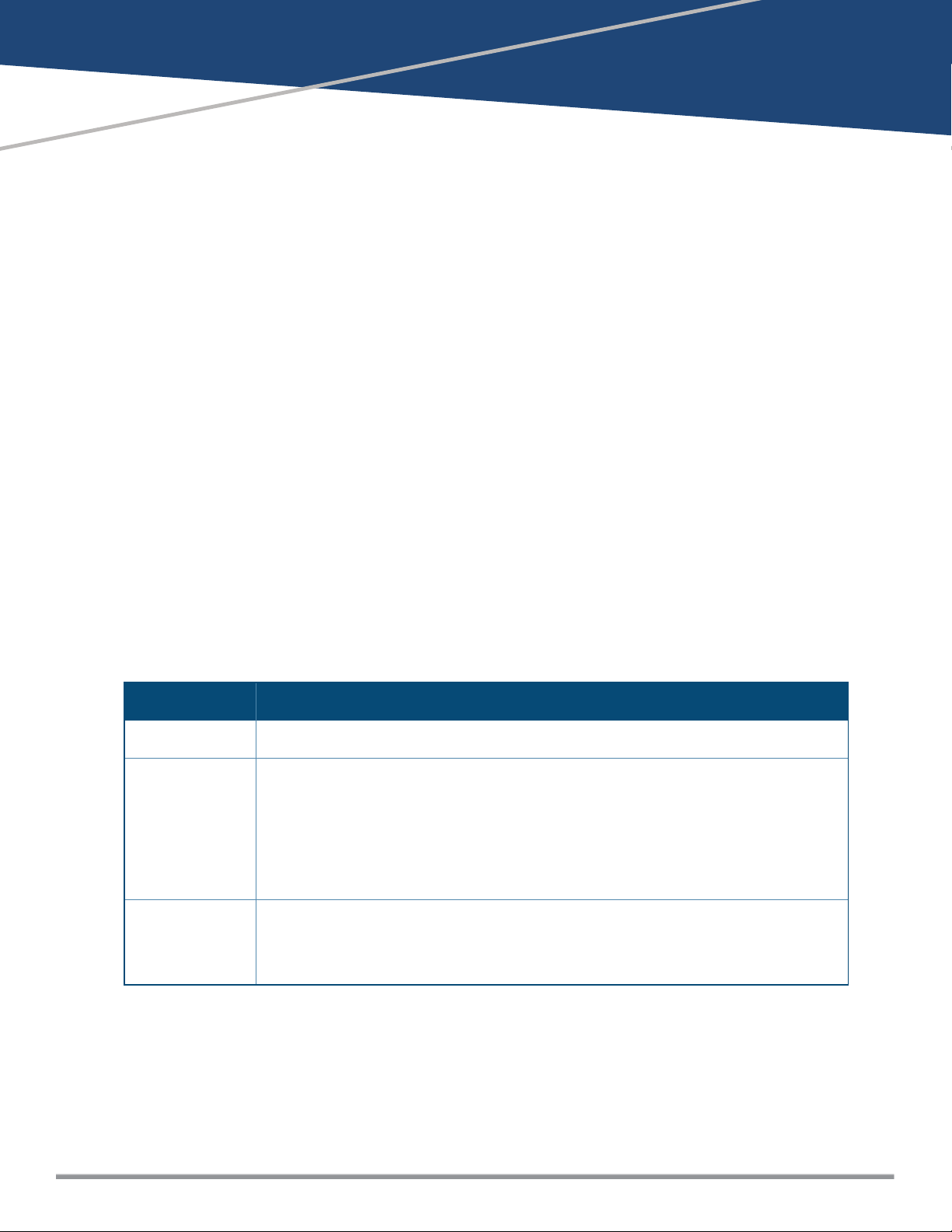
Chapter 1
About this Guide
This User Guide describes the features supported by Dell Networking W-Series Instant Access Point (W-IAP)
and provides detailed instructions for setting up and configuring the Instantnetwork.
Intended Audience
This guide is intended for administrators who configure and use W-IAPs.
Related Documents
In addition to this document, the Dell W-IAP product documentation includes the following:
l Dell Networking W-Series Instant Access Point Installation Guides
l Dell Networking W-Series Instant Quick Start Guide
l Dell Networking W-Series Instant CLI Reference Guide
l Dell Networking W-Series Instant MIB Reference Guide
l Dell Networking W-Series Instant Syslog Messages Reference Guide
l Dell Networking W-Series Instant Release Notes
Conventions
The following conventions are used throughout this manual to emphasize important concepts:
Table 1:
Style Type Description
Italics
System items
Commands
Typographical Conventions
This style is used to emphasize important terms and to mark the titles of books.
This fixed-width font depicts the following:
l Sample screen output
l System prompts
l Filenames, software devices, and specific commands when mentioned in the text.
In the command examples, this style depicts the keywords that must be typed exactly as
shown.
Dell Networking W-Series Instant 6.4.2.0-4.1.1 | User Guide About this Guide | 26
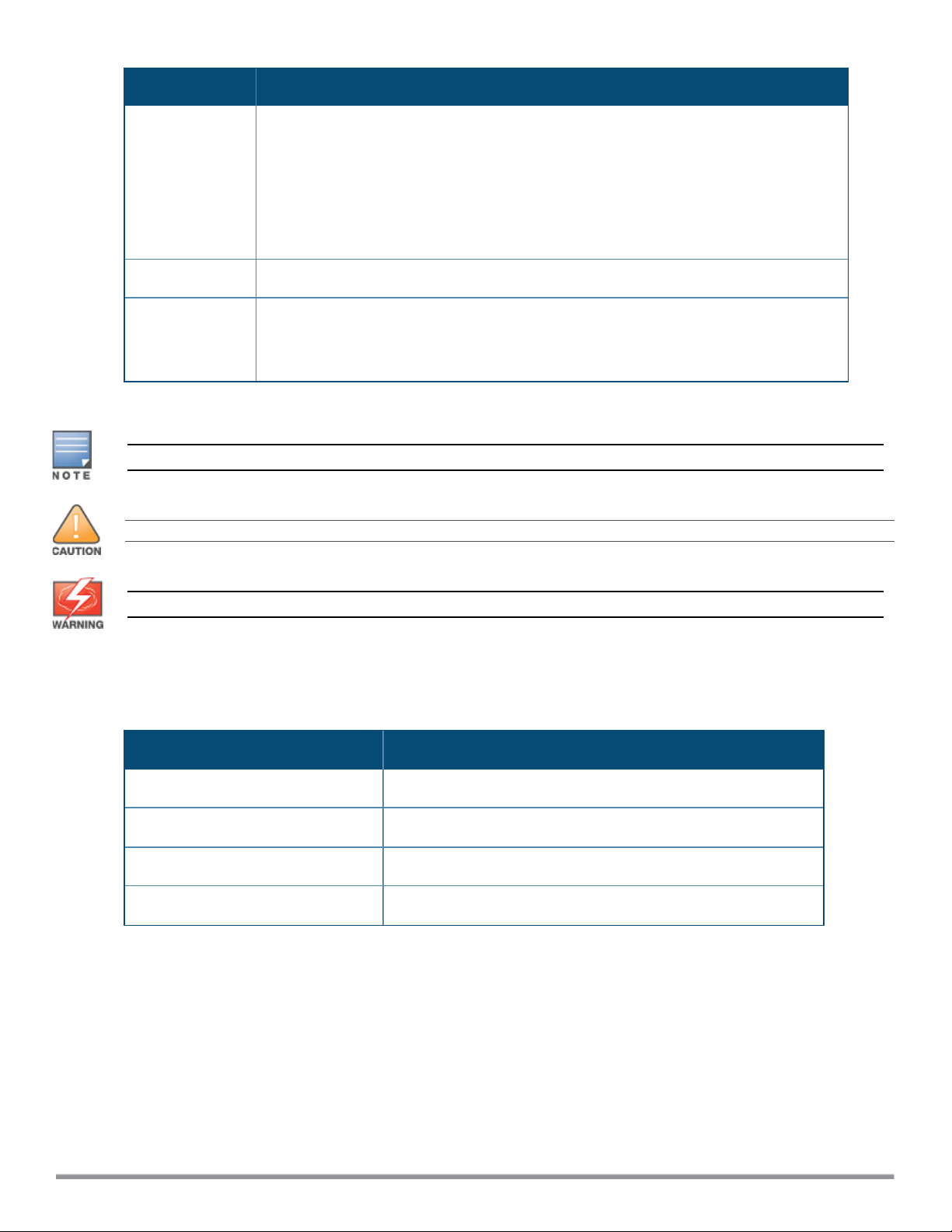
Style Type Description
<Arguments> In the command examples, italicized text within angle brackets represents items that
you should replace with information appropriate to your specific situation. For example:
# send <text message>
In this example, you would type “send” at the system prompt exactly as shown, followed
by the text of the message you wish to send. Do not type the angle brackets.
[Optional]
{Item A |
Item B}
Command examples enclosed in brackets are optional. Do not type the brackets.
In the command examples, items within curled braces and separated by a vertical bar
represent the available choices. Enter only one choice. Do not type the braces or bars.
The following informational icons are used throughout this guide:
Indicates helpful suggestions, pertinent information, and important things to remember.
Indicates a risk of damage to your hardwareor loss of data.
Indicates a risk of personal injury or death.
Contacting Dell
Table 2: Support Information
Support
Main Website dell.com
Contact Information dell.com/contactdell
Support Website dell.com/support
Documentation Website
27 | About this Guide Dell Networking W-Series Instant 6.4.2.0-4.1.1 | User Guid e
dell.com/support/manuals
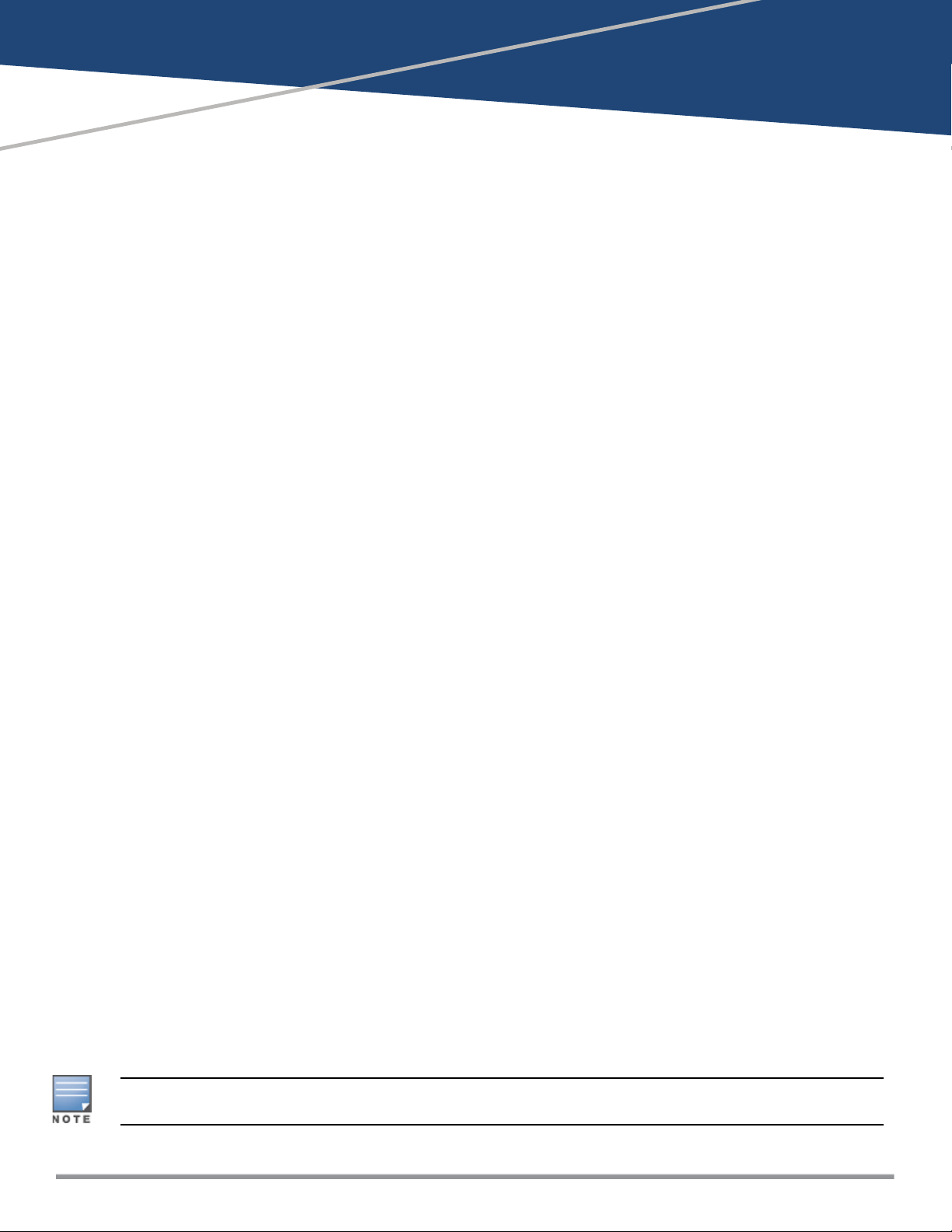
Chapter 2
About Instant
This chapter provides the following information:
l Instant Overview
l What is New in Instant 6.4.2.0-4.1.1
Instant Overview
Instant virtualizes Dell Networking W-Series Mobility Controller capabilities on 802.11 access points (APs),
creating a feature-rich enterprise-grade wireless LAN (WLAN) that combines affordability and configuration
simplicity.
Instant is a simple, easy to deploy turn-key WLAN solution consisting of one or more APs. An Ethernet port
with routable connectivity to the Internet or a self-enclosed network is used for deploying an Instant Wireless
Network. A Dell Networking W-Series Instant Access Point (W-IAP) can be installed at a single site or deployed
across multiple geographically-dispersed locations. Designed specifically for easy deployment, and proactive
management of networks, Instant is ideal for small customers or remote locations without any on-site IT
administrator.
Instant consists of a W-IAP and a Virtual Controller. The Virtual Controller resides within one of the APs. In a
Instant deployment scenario, only the first W-IAP needs to be configured. After the first W-IAP is configured,
the other W-IAPs inherit all the required configuration information from the Virtual Controller. Instant
continually monitors the network to determine the W-IAP that should function as the Virtual Controller at any
time, and the Virtual Controller will move from one W-IAP to another as necessary without impacting network
performance.
Supported Devices
The following devices are supported in the current release of Instant:
l W-IAP92/93
l W-IAP103
l W-IAP104/105
l W-IAP114/115
l W-IAP134/135
l W-IAP175P/175AC
l W-IAP3WN/3WNP
l W-IAP108/109
l W-IAP155/155P
l W-IAP204/205
l W-IAP214/215
l W-IAP224/225
l W-IAP274/275
As of Instant 4.1 release, it is recommended that networks with more than 128 APs should be designed as
multiple, smaller virtual-controller networks with Layer-3 mobility enabled between them.
Dell Networking W-Series Instant 6.4.2.0-4.1.1 | User Guide About Instant | 28
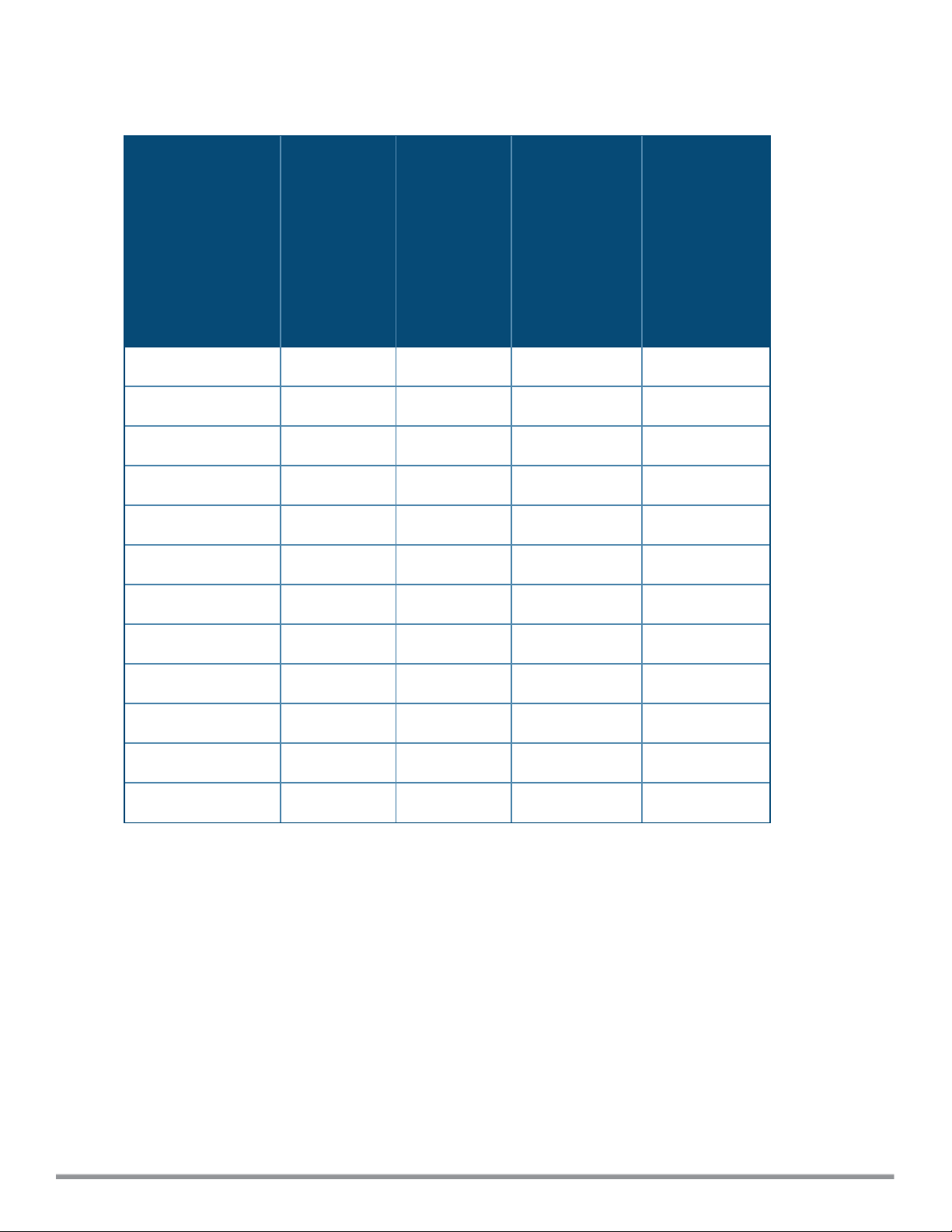
The following table provides the variants supported for each IAPmodel:
Table 3: Supported W-IAP Variants
W-IAPModel (Reg
Domain)
US
W-IAP###-JP
(Japan only)
(US only)
W-IAP103 Yes No Yes No
W-IAP104/105 Yes Yes No Yes
W-IAP114/115 Yes No Yes No
W-IAP134/135 Yes Yes No Yes
W-IAP175P/175AC Yes Yes No Yes
W-IAP3WN/3WNP Yes Yes No Yes
W-IAP108/109 Yes Yes No Yes
W-IAP155/155P Yes Yes No Yes
W-IAP###-
W-IAP###-RW
(Worldwide
except US)
(Worldwide
W-IAP###
except US
and Japan)
IAP-204/205 Yes No Yes No
IAP-214/215 Yes No Yes No
W-IAP224/225 Yes No Yes No
W-IAP274/275 Yes No Yes No
For information on regulatory domains and the list of countries supported by the W-IAP-RW type, see Country
Code on page 36.
Instant UI
The Instant User Interface (UI) provides a standard web-based interface that allows you to configure and
monitor a Wi-Fi network. Instant is accessible through a standard web browser from a remote management
console or workstation and can be launched using the following browsers:
l Microsoft Internet Explorer 10 or earlier
l Apple Safari 6.0 or later
l Google Chrome 23.0.1271.95 or later
l Mozilla Firefox 17.0 or later
29 | About Instant Dell Networking W-Series Instant 6.4.2.0-4.1.1 | User Guide
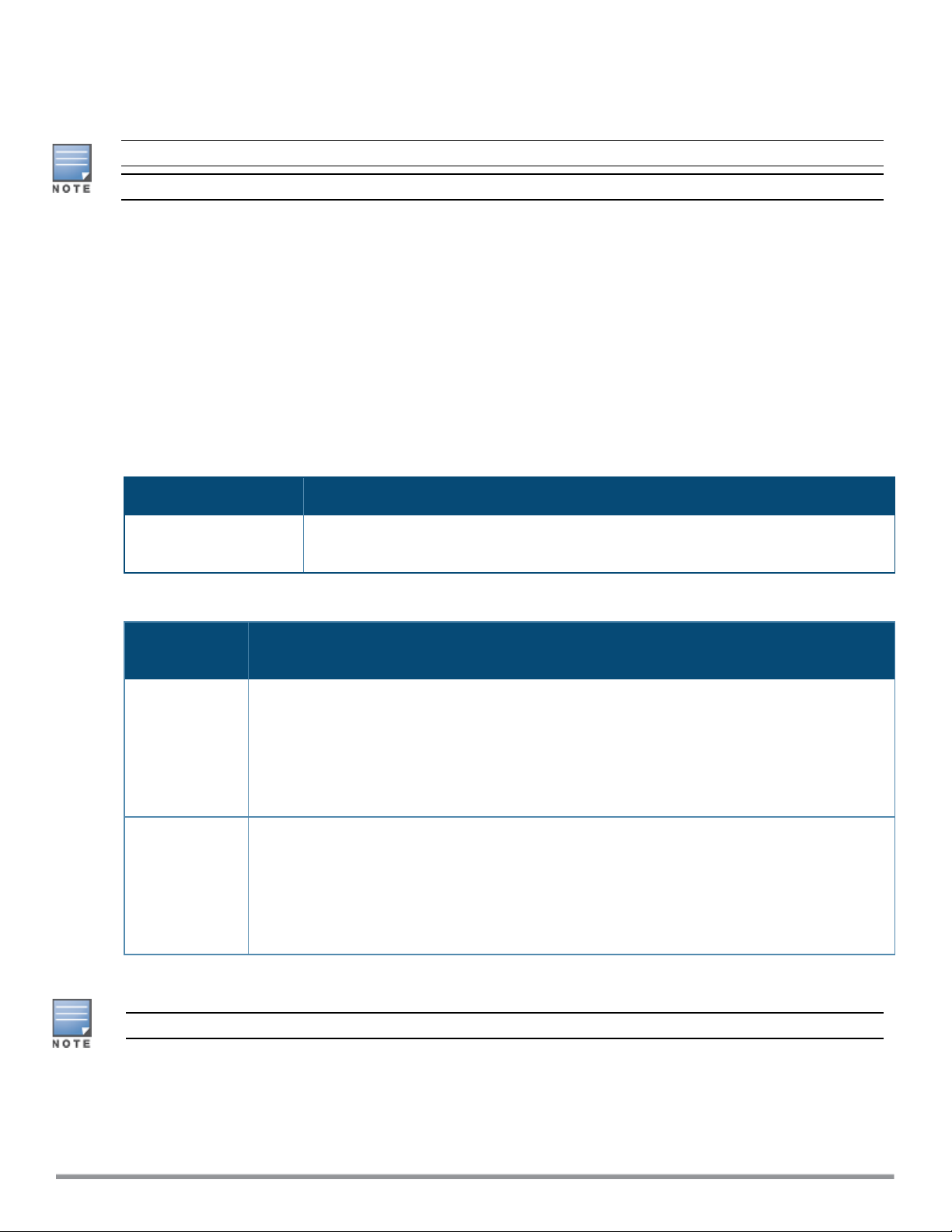
If the Instant UI is launched through an unsupported browser, a warning message is displayed along with a list
of recommended browsers. However, the users are allowed to login using the Continue login link on the
Login page.
To view the Instant UI, ensure that the JavaScript is enabled on the web browser.
The Instant UI logs out automatically if the window is inactive for 15 minutes.
Instant CLI
The Instant Command Line Interface (CLI) is a text-based interface accessible through a Secure Shell (SSH)
session.
SSH access requires that you configure an IP address and a default gateway on the W-IAP and connect the WIAP to your network. This is typically performed when the Instant network on a W-IAP is set up.
What is New in Instant 6.4.2.0-4.1.1
The following features are added in the Instant 6.4.2.0-4.1.1.0 release:
Table 4: New Features in 6.4.2.0-4.1.1.0
Feature Description
Separate Accounting
Server
Instant enables its users to configure RADIUS authentication servers and accounting
servers separately in the W-IAP SSIDprofile.
Table 5: New Hardware Platforms introduced in this release
W-IAP
Platform
W-IAP200
Series
W-IAP210
Series
Description
The W-IAP200 Series (W-IAP204 and W-IAP205) access points support the IEEE 802.11ac and
802.11n standards for high-performance WLAN. It is a dual radio, 2x2:2 802.11ac access point.
These access points use MIMO (Multiple-Input, Multiple-Output) technology and other highthroughput mode techniques to deliver high-performance, 802.11n 2.4 GHz and 802.11ac 5 GHz
functionality while simultaneously supporting legacy 802.11a/b/g wireless services. For more
information about this product, visit dell.com.
The W-IAP210 Series (W-IAP214 and W-IAP215) access points are support the IEEE 802.11ac
standard for high-performance WLAN. It is a 3x3 802.11ac access point that uses MIMO
(Multiple-Input, Multiple-Output) technology and other high-throughput mode techniques to
deliver high-performance, 802.11ac 2.4 GHz and 802.11ac 5 GHz functionality while
simultaneously supporting existing 802.11a/b/g wireless services. For more information about
this product, visit dell.com.
Check with your local Dell sales representative on device availability for your region.
Dell Networking W-Series Instant 6.4.2.0-4.1.1 | User Guide About Instant | 30
