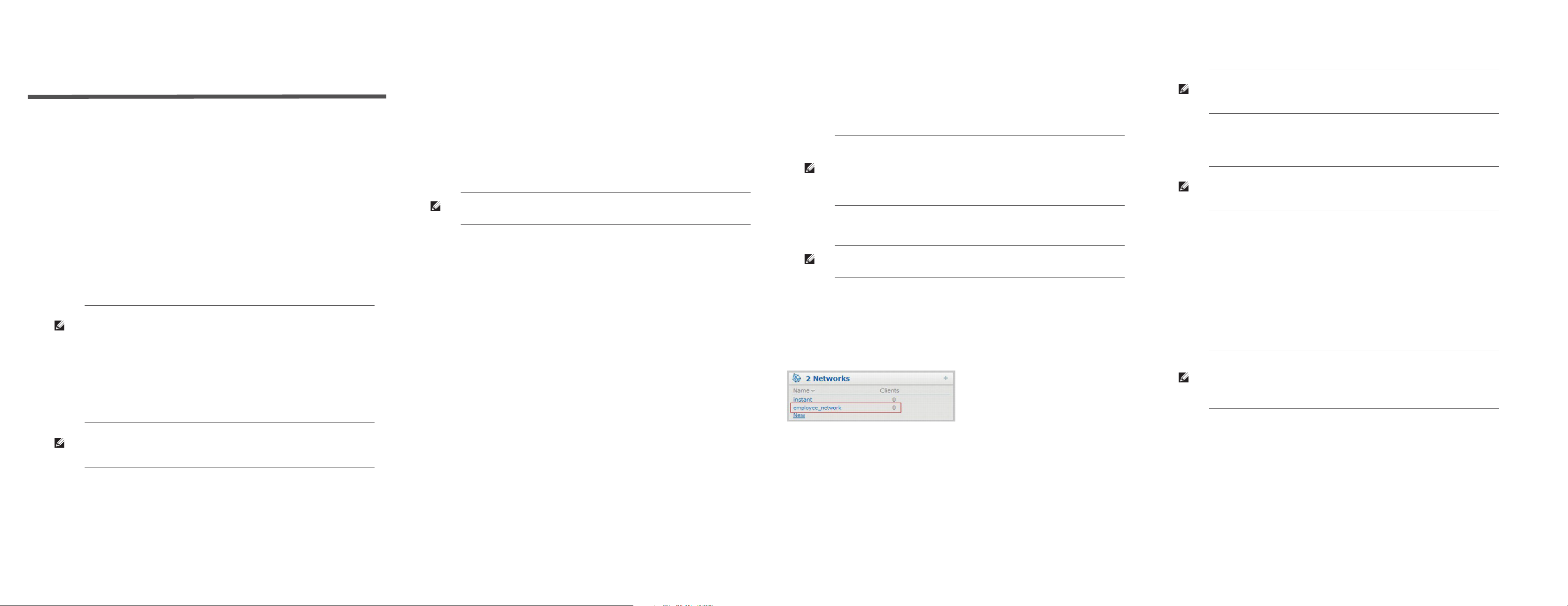
Dell PowerConnect W-Series
Instant Access Point
Quick Start Guide
This Quick Start Guide will assist you to quickly connect and configure Dell
PowerConnect W-Series Instant Access Point (W-IAP). To learn more about Dell
PowerConnect W-Series Instant Access Points and for detailed configuration
information, see the Dell PowerConnect W-Series Instant Access Point 6.2.0.0-
3.2.0.0 User Guide.
Getting Started
Unpack and Power On
After unpacking the Dell PowerConnect W-Series Instant Access Point, check the
power requirements and connect the W-IAP.
Note: Depending on the W-IAP model, the W-IAP can be powered using an AC
adapter or Power over Ethernet (PoE). Use the one that best suits your
environment.
Connect
Connect the W-IAP to your network by plugging in a LAN cable to Enet0 (on the
back side of the device). The E0 LED will be a steady green.
Note: After the W-IAP starts up, it will try to get an IP address from a DHCP
server on your network. If a DHCP server is not available, a default IP within
169.254.x.y/16 subnet will be configured on the W-IAP.
Functional W-IAP on the network
If there is a W-IAP already configured and operational, connect the W-IAP into
the same VLAN/subnet and the new W-IAP will be automatically configured.
Accessing the Dell PowerConnect W-Series Instant UI
1. Using a wireless client, scan the wireless networks and connect to “instant”.
2. Using a web browser, visit instant.dell-pcw.com.
3. Use admin/admin as the username/password to gain access to the Dell WSeries Instant UI.
4. Choose the country from the list.
Note: The Country Code will not appear and cannot be set for W-IAPs designated
for US or Japan.
Creating a Network
Create a wireless network using the Dell W-Series Instant UI. Refer to the Dell
PowerConnect W-Series Instant Access Point 6.2.0.0-3.2.0.0 User Guide for
additional details.
Dell W-Series Instant user interface is a standard web-based interface that allows
you to configure and monitor a W-IAP network.
1. After logging in to the Dell W-Series Instant UI, click New under the Networks
section. The New WLAN window appears.
2. In the WLAN Settings tab, enter a name (SSID) for the network. This name is
used to identify this Network. Click Next.
3. In the VLAN tab, select the required Client IP assignment and Client VLAN
assignment options. Click Next.
4. In the Security tab, accept the default values and enter a unique passphrase
and retype it to confirm. You could also customize the security settings, if
required. Click Next.
5. In the Access tab, accept the default value, Unrestricted. Click Finish.
Verifying the Operating Status
After setting up Instant and creating a network, you can use the Dell W-Series
Instant UI and the LEDs to verify the operating status of Dell W-Instant.
Using LEDs— Use the LEDs to verify that both radios are active after
configuration. The LED statuses are described in the Install Guide, included
with your Dell PowerConnect W-Series Instant Access Point.
Note: For Uplink Connection: Use the E0 port on W-IAP134/135, W-IAP3WN/
3WNP, and W-IAP108/109.
For Downlink Connection: Use the E1 port on W-IAP134/135 and W-IAP108/109 for
wired downlink connectivity. The E1 and E2 ports on W-IAP3WN/3WNP support
wired downlink connectivity.
Note: The E2 port on W-IAP3WNP has PoE power sourcing capability (PSE) to
supply power to any compliant 802.3af powered class 0-4 device.
Using the Dell W-Series Instant UI— Use the Dell W-Series Instant UI to
verify that the wireless network is available (and the SSID is broadcasted).
1. Verify the newly created network that is displayed in the Networks window,
as shown in Figure 1.
Figure 1 Networks window
2. Disconnect your client from instant, the default provisioning network you
are currently connected to.
3. Connect your client to the newly created network.
4. Log in to the Dell W-Series Instant UI using admin/admin as the
username/password.
Note: Administrators will not be able to utilize the redirection feature to access
the login screen when using networks without DHCP and DNS on user defined
SSIDs. The initial redirection on the Instant provisioning network is not affected.
The instant provisioning network is automatically deleted when clients are no
longer connected to this network.
Note: It is recommended that you change the administrator login password.
Refer to the Dell PowerConnect W-Series Instant Access Point 6.2.0.0-3.2.0.0
User Guide in the section titled Management Authentication Settings.
Converting a W-IAP to be Managed by a Mobility Controller
A W-IAP can be converted to operate as a Campus AP or Remote AP managed by
a Dell PowerConnect W-Series Mobility Controller. The conversion from a
controller-managed mode back to Instant mode can be performed only by a
manual reset of the W-IAP. For detailed instructions on the conversion process,
see the Dell PowerConnect W-Series Instant Access Point 6.2.0.0-3.2.0.0 User Guide.
Note: To reset a W-IAP to factory default, press and hold the reset button using a
small, narrow object, such as a paperclip. Power on the W-IAP without releasing
the reset button. The power LED flashes within 5 seconds indicating that the reset
is completed.
The new network is now added to the Networks window.
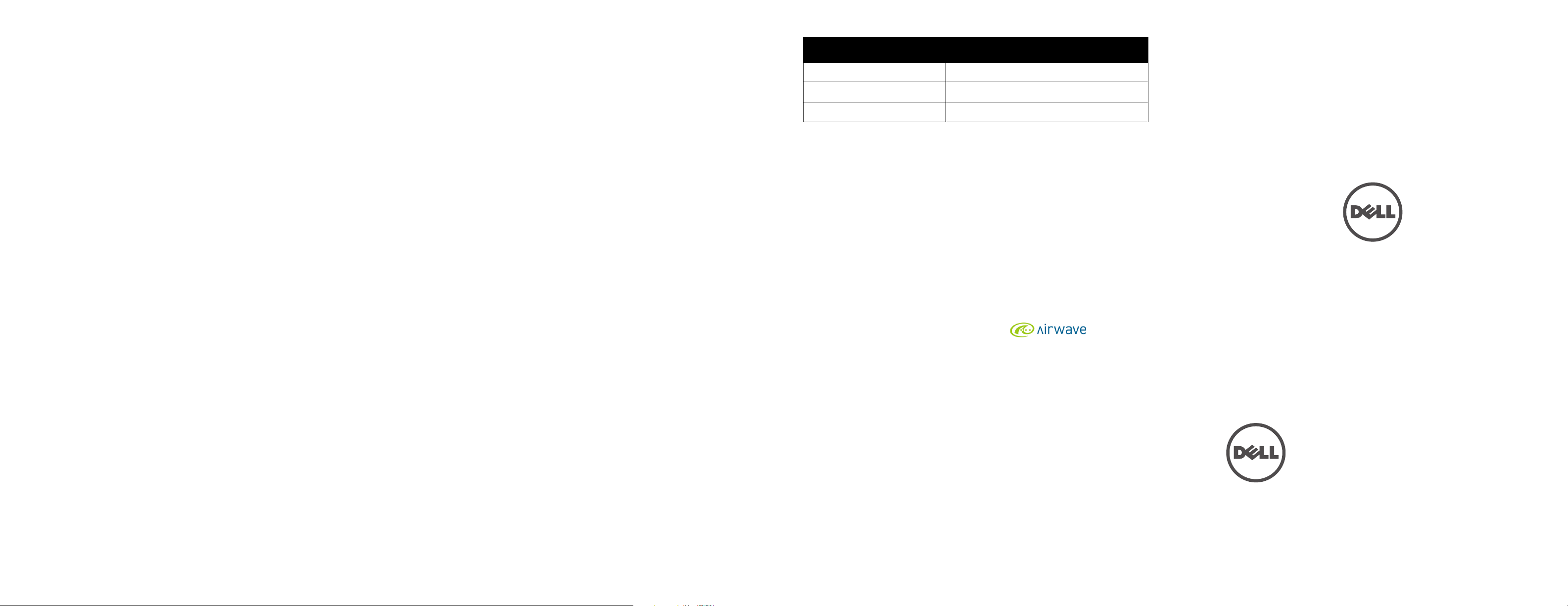
Contacting Support
Web Support
Main Site
Support Site
Dell Documentation
Copyright
© 2013 Aruba Networks, Inc. Aruba Networks trademarks include , Aruba Networks
Aruba Wireless Networks
Management System
All rights reserved. Specifications in this manual are subject to change without notice.
Originated in the USA. All other trademarks are the property of their respective owners.
Open Source Code
Certain Aruba products include Open Source software code developed by third parties, including software code
subject to the GNU General Public License (GPL), GNU Lesser General Public License (LGPL), or other Open
Source Licenses. The Open Source code used can be found at this site:
http://www.arubanetworks.com/open_source
Legal Notice
The use of Aruba Networks, Inc. switching platforms and software, by all individuals or corporations, to terminate
other vendors’ VPN client devices constitutes complete acceptance of liability by that individual or corporation for
this action and indemnifies, in full, Aruba Networks, Inc. from any and all legal actions that might be taken against
it with respect to infringement of copyright on behalf of those vendors.
®
, the registered Aruba the Mobile Edge Company logo, and Aruba Mobility
®
. Dell™, the DELL™ logo, and PowerConnect™ are trademarks of Dell Inc.
dell.com
dell.com/support
dell.com/support/manuals
®
Dell PowerConnect
W-Series
Instant Access Point
Quick Start Guide
,
Dell PowerConnect W-Series Instant Access Point | Quick Start Guide
Part Number 0511127-03 | January 2013
