Page 1
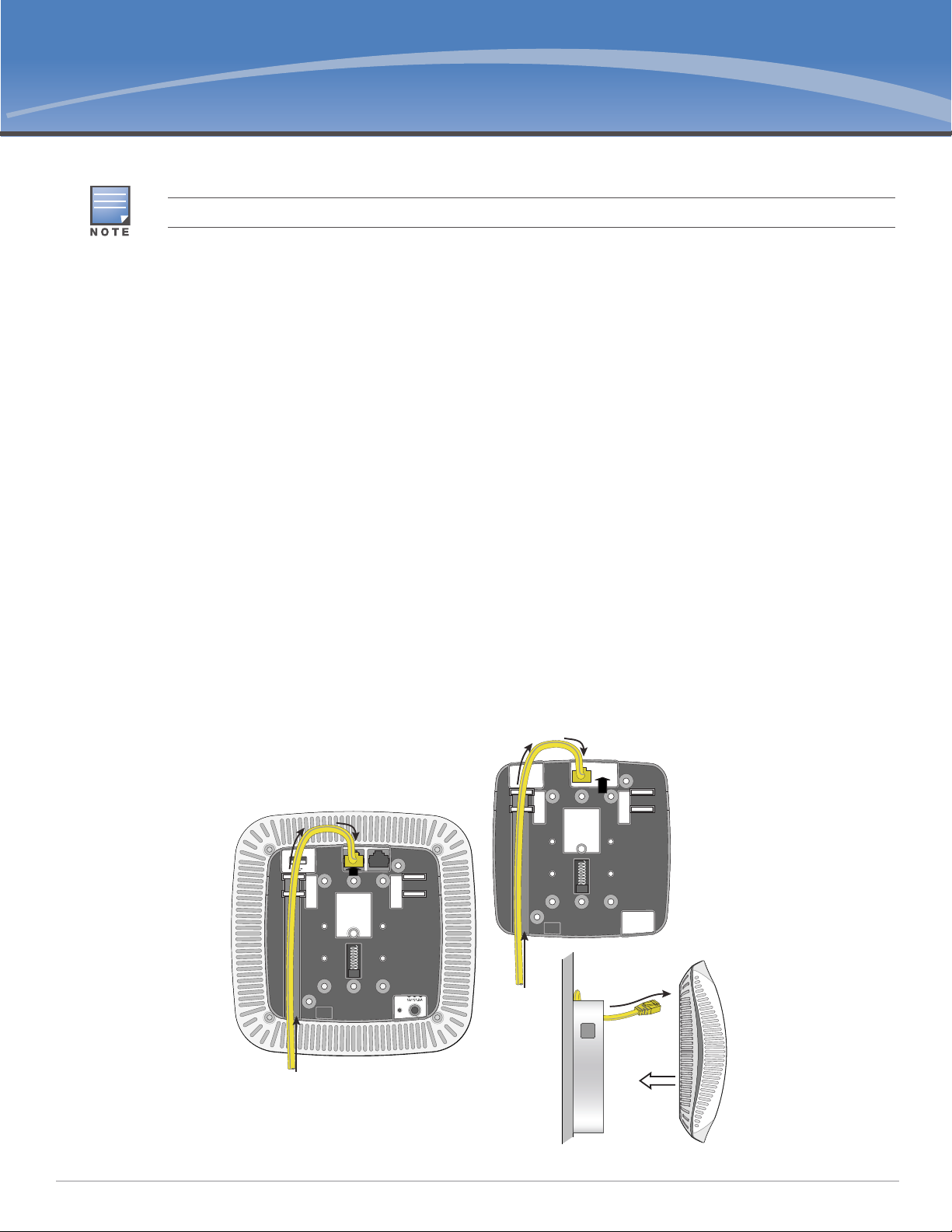
AP-220-MNT-W2 Wall Mount Kit
AP-220_22
Installation Guide
This mount kit supports multiple AP models. All installation images show the 225 AP.
Package Contents
AP-220-MNT-W2 Mounting Bracket
2x Ethernet Cable Adapter
T8 Torx Security Screw
Installation
Complete the following steps to install your access point using the AP-220-MNT-W2.
Ethernet Cable Routing Options
There are three options for routing the Ethernet cable depending the placement of your AP in relation to the
source of the Ethernet cable.
Ethernet Cable From Below AP
1. Route the Ethernet cable(s) through the channel in the rear of the mount.
2. Loop the Ethernet cable(s) over the top of the mount and direct the cable(s) through the opening leading
to the AP’s Ethernet ports.
3. If required, route the power cable through the bottom right of mounting bracket.
4. Install the mounting bracket as described in “Installing the Mounting Bracket” on page3.
Figure 1 Ethernet cable from below the AP
0511290-02 | August 2013 1
Page 2
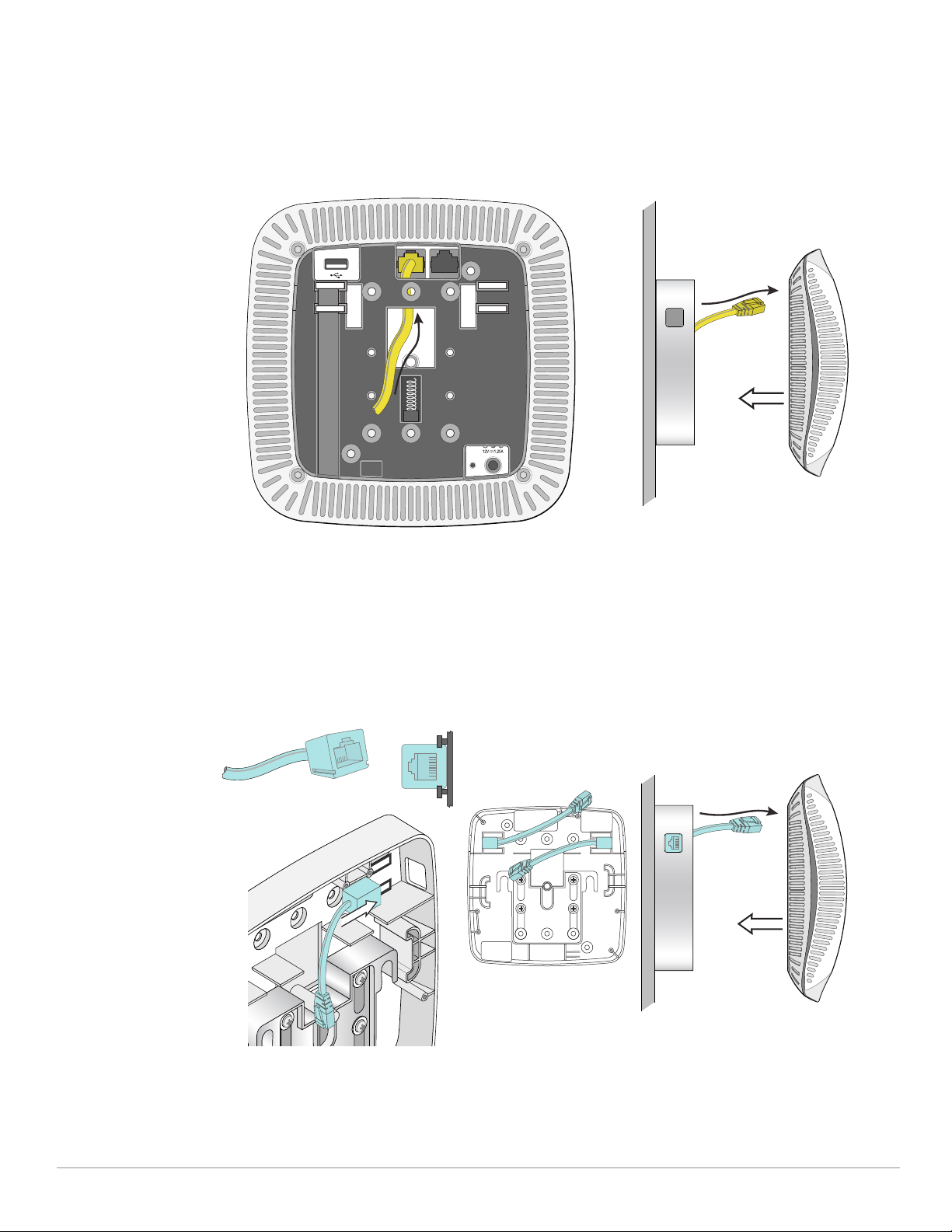
Ethernet Cable Behind AP
AP-220_23
AP-220_24
1. Route the Ethernet cable(s) through the large opening in the center of the mount.
2. If required, route the power cable through the bottom right of mounting bracket.
3. Install the mounting bracket as described in “Installing the Mounting Bracket” on page3.
Figure 2 Ethernet cable behind AP
Using The Ethernet Cable Adapter
1. Install Ethernet cable adapter(s) by sliding the female end of the adapter into the slot behind the access
on the side of the mounting bracket. The adapter is secured when it clicks into place.
2. If required, route the power cable through the bottom right of mounting bracket.
3. Install the mounting bracket as described in “Installing the Mounting Bracket” on page3.
Figure 3 Using the Ethernet cable adapter
2 AP-220-MNT-W2 Wall Mount Kit | Installation Guide
Page 3

Installing the Mounting Bracket
AP-220_19
1. Install any necessary wall anchors. Wall anchors are not included in this kit.
2. Align the screw holes in the mounting bracket with the previously installed anchors or demarcated
screw points.
3. Insert the screws to secure the mounting bracket. Screws are not included in this kit. Ensure that no
Ethernet cable(s) are obstructing the screw holes.
Figure 4 Attaching the Adapter to a Wall
4. Attach any necessary cables and/or antennas to the AP.
5. If using the Ethernet cable adapter, connect Ethernet cable(s) through the openings on the side of the
mounting bracket.
To disconnect Ethernet cable(s) from the adapter after the installation is complete, you must remove the AP from
the bracket to access the RJ45 locking tab.
6. Push the metal slider up to allow the AP to connect.
7. While still pushing the metal slider, align the mounting posts on the bracket with the mounting holes
shown in Figure 5.
8. Install the T8 Torx security screw into the screw hole on the bottom of the mounting bracket, next to
slider to complete the installation.
AP-220-MNT-W2 Wall Mount Kit | Installation Guide 3
Page 4

Figure 5 Attaching the AP to the Mounting Bracket
AP-220_20
AP-220_21
Figure 6 Completed Installation
4 AP-220-MNT-W2 Wall Mount Kit | Installation Guide
