Dell W-IAP108, W-IAP92, W-IAP104, W-IAP109, W-IAP93 User Manual
...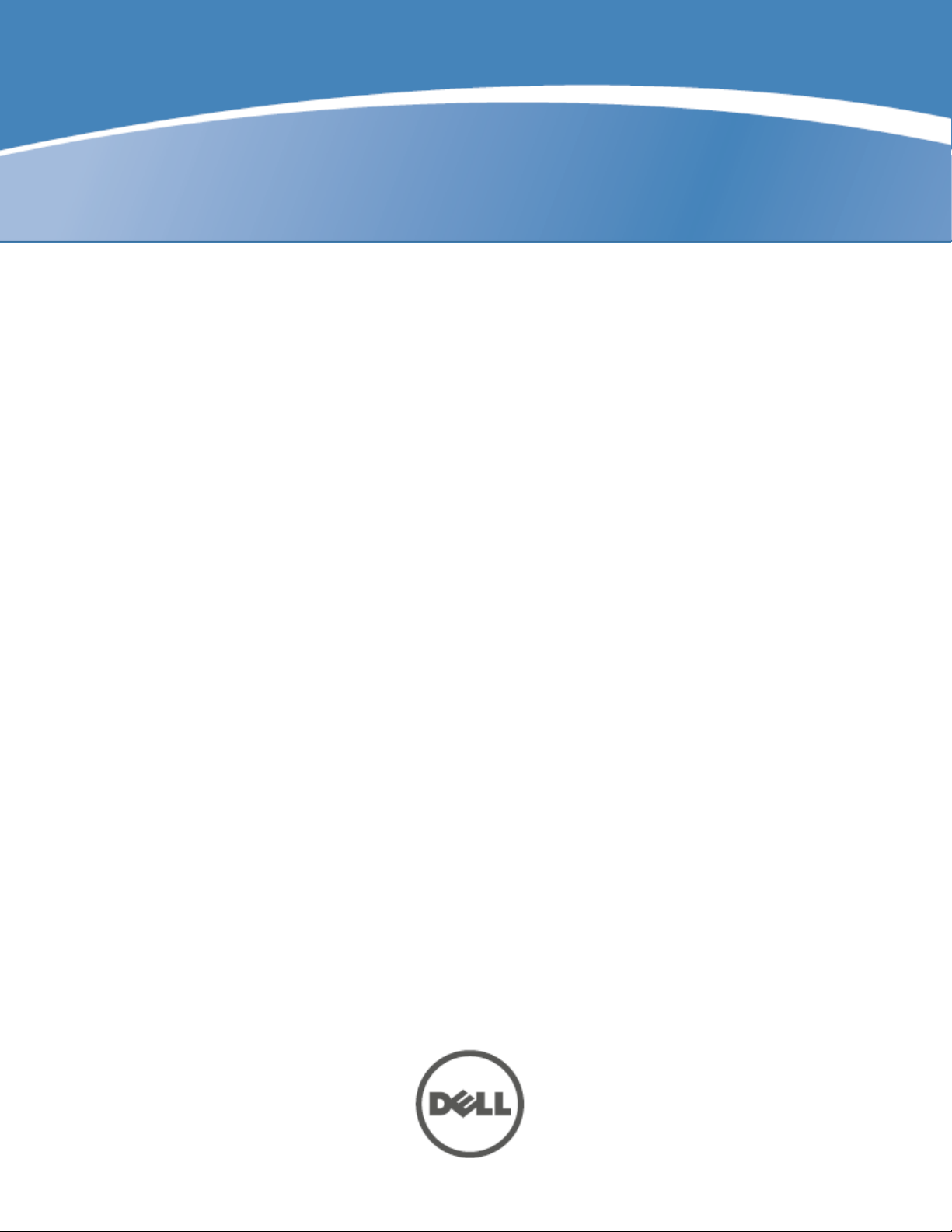
Dell Networking W-Series
Instant Access Point
6.2.1.0-3.3.0.0
User Guide
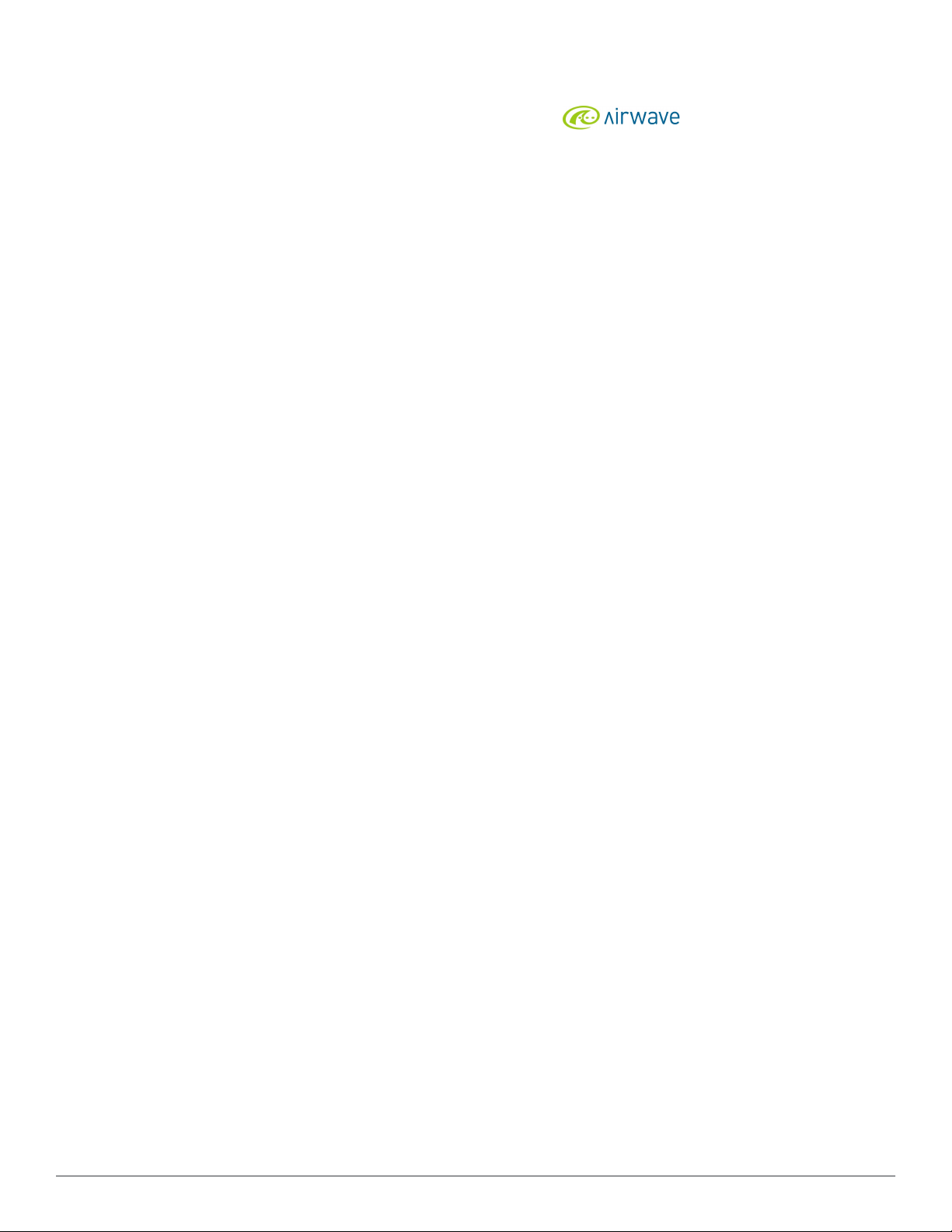
Copyright
© 2013 Aruba Networks, Inc. Aruba Networks trademarks include , Aruba Networks®, Aruba
Wireless Networks®, the registered Aruba the Mobile Edge Company logo, and Aruba Mobility Management
System®. Dell™, the DELL™ logo, and PowerConnect™ are trademarks of Dell Inc.
All rights reserved. Specifications in this manual are subject to change without notice.
Originated in the USA. All other trademarks are the property of their respective owners.
Open Source Code
Certain Aruba products include Open Source software code developed by third parties, including software code
subject to the GNU General Public License (GPL), GNU Lesser General Public License (LGPL), or other Open
Source Licenses. The Open Source code used can be found at this site:
http://www.arubanetworks.com/open_source
Legal Notice
The use of Aruba Networks, Inc. switching platforms and software, by all individuals or corporations, to terminate
other vendors’ VPN client devices constitutes complete acceptance of liability by that individual or corporation for
this action and indemnifies, in full, Aruba Networks, Inc. from any and all legal actions that might be taken against it
with respect to infringement of copyright on behalf of those vendors.
0511356-01 | April 2013 2
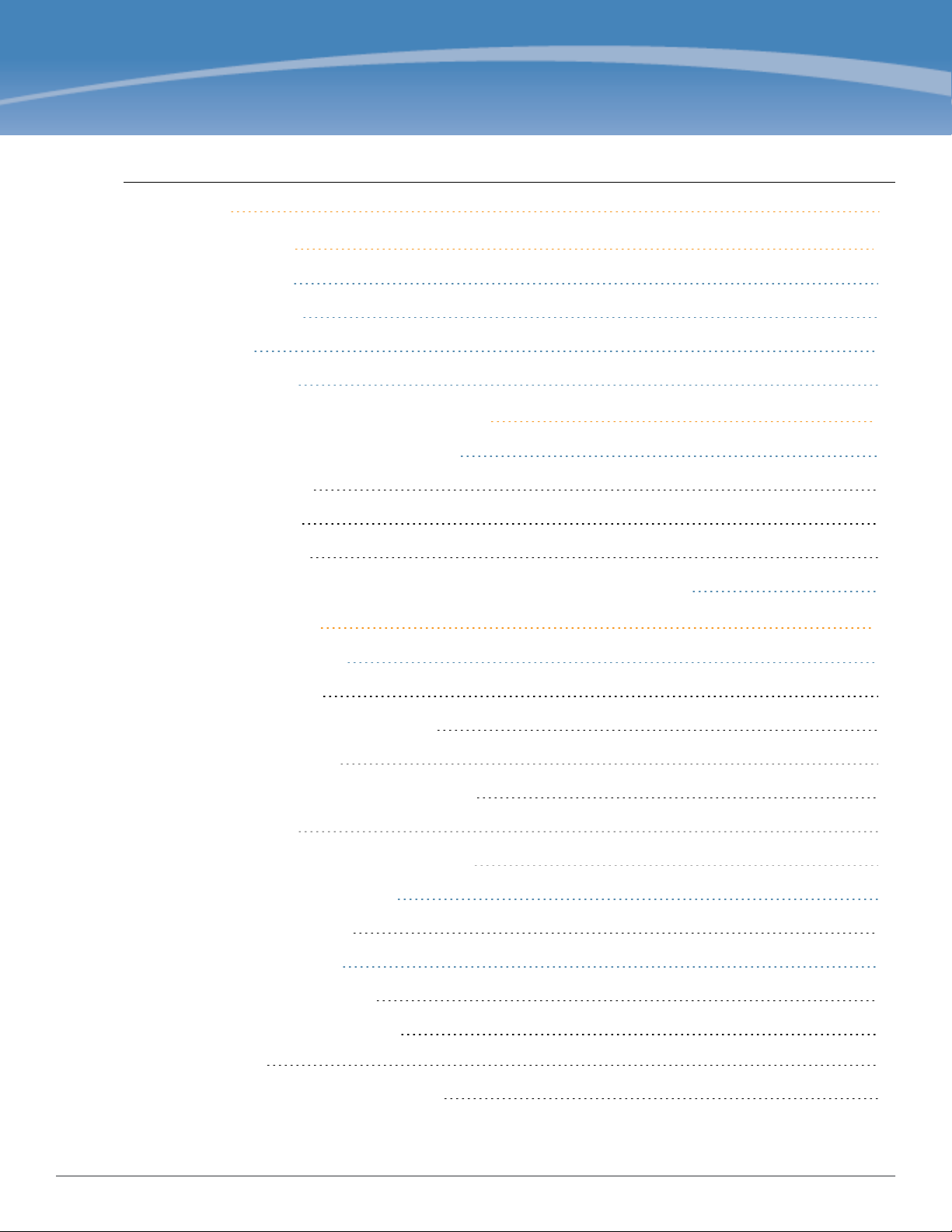
Contents
Contents 3
About this Guide 21
Intended Audience 21
Related Documents 21
Conventions 21
Contacting Support 22
About Dell Networking W-Series Instant 23
Dell Networking W-Series Instant Overview 23
Supported Devices 23
Dell W-Instant UI 24
Dell W-Instant CLI 24
What is New in Dell Networking W-Series Instant Access Point 6.2.1.0-3.3.0.0 24
Initial Configuration 27
Setting up Instant Network 27
Connecting a W-IAP 27
Assigning an IP address to the W-IAP 27
Assigning a Static IP 28
Connecting to a Provisioning Wi-Fi Network 28
W-IAP Cluster 28
Disabling the Provisioning Wi-Fi Network 29
Logging in to the Dell W-Instant UI 29
Specifying Country Code 30
Accessing the Instant CLI 30
Connecting to a CLI Session 30
Applying Configuration Changes 31
Example: 31
Using Sequence Sensitive Commands 31
Dell Networking W-Series Instant Access Point 6.2.1.0-3.3.0.0| User Guide
Contents | 3
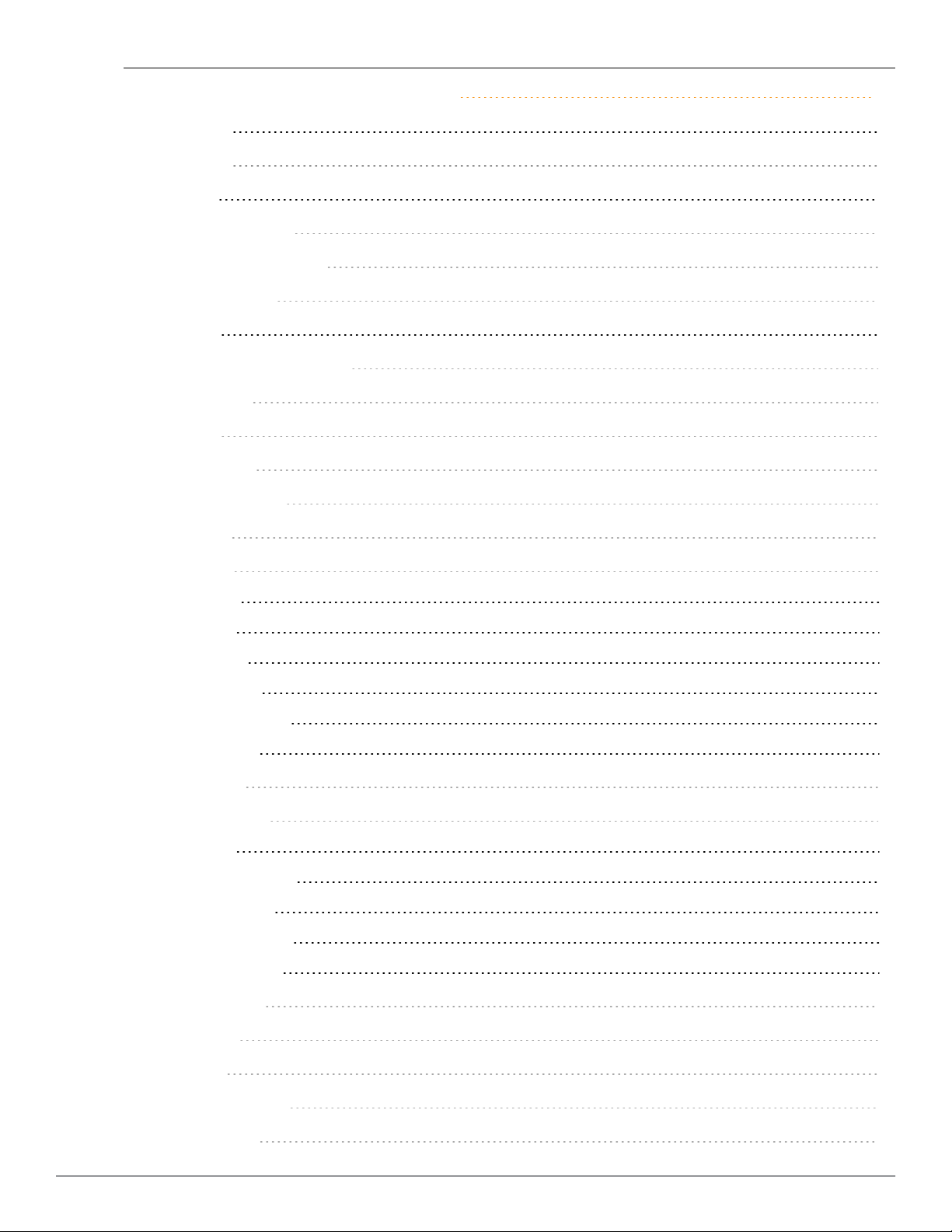
Dell W-Series Instant User Interface 33
Banner 33
Search 33
Tabs 33
Networks Tab 34
Access Points Tab 34
Clients Tab 34
Links 35
New Version Available 35
System 35
RF 37
Security 38
Maintenance 39
Help 40
More 40
VPN 40
IDS 41
Wired 42
Services 42
DHCP Server 43
Support 44
Logout 44
Monitoring 44
Info 45
RF Dashboard 46
RF Trends 47
Usage T rends 48
Mobility Trail 52
Spectrum 53
Alerts 53
IDS 56
Configuration 57
AirGroup 57
4 | Contents Dell Networking W-Series Instant Access Point 6.2.1.0-3.3.0.0 | User Guide
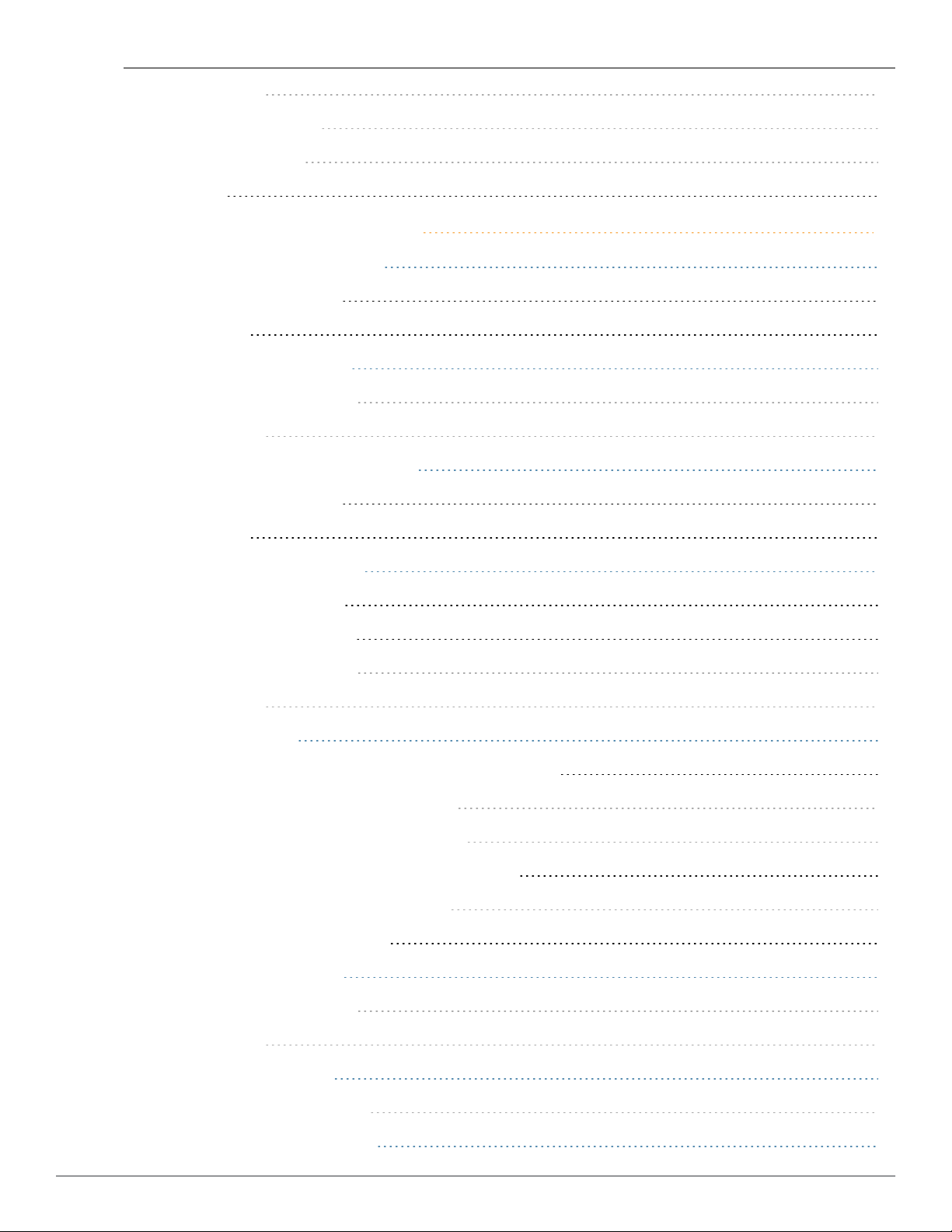
Language 58
W-AirWave Setup 58
Pause/Resume 58
Views 58
Basic Configuration Procedures 61
Updating IP Address of a W-IAP 61
In the Dell W-Instant UI 61
In the CLI 62
Modifying the W-IAP Name 62
In the Dell W-Instant UI 62
In the CLI 62
Updating Location Details of a W-IAP 63
In the Dell W-Instant UI 63
In the CLI 63
Configuring External Antenna 63
EIRP and Antenna Gain 63
Configuring Antenna Gain 64
In the Dell W-Instant UI 64
In the CLI 64
Upgrading a W-IAP 64
Upgrading a W-IAP Using W-AirWave and Image Server 64
Image Management Using W-AirWave 64
Image Management Using Cloud Server 65
Upgrading aW-IAP Using Automatic Image Check 65
Upgrading to a New Version Manually 65
Upgrading an Image Using CLI 66
Enabling Terminal Access 66
In the Dell W-Instant UI 66
In the CLI 66
Enabling Auto Join Mode 67
Disabling Auto Join Mode 67
Adding a W-IAP to the Network 67
Dell Networking W-Series Instant Access Point 6.2.1.0-3.3.0.0 | User Guide Contents | 5
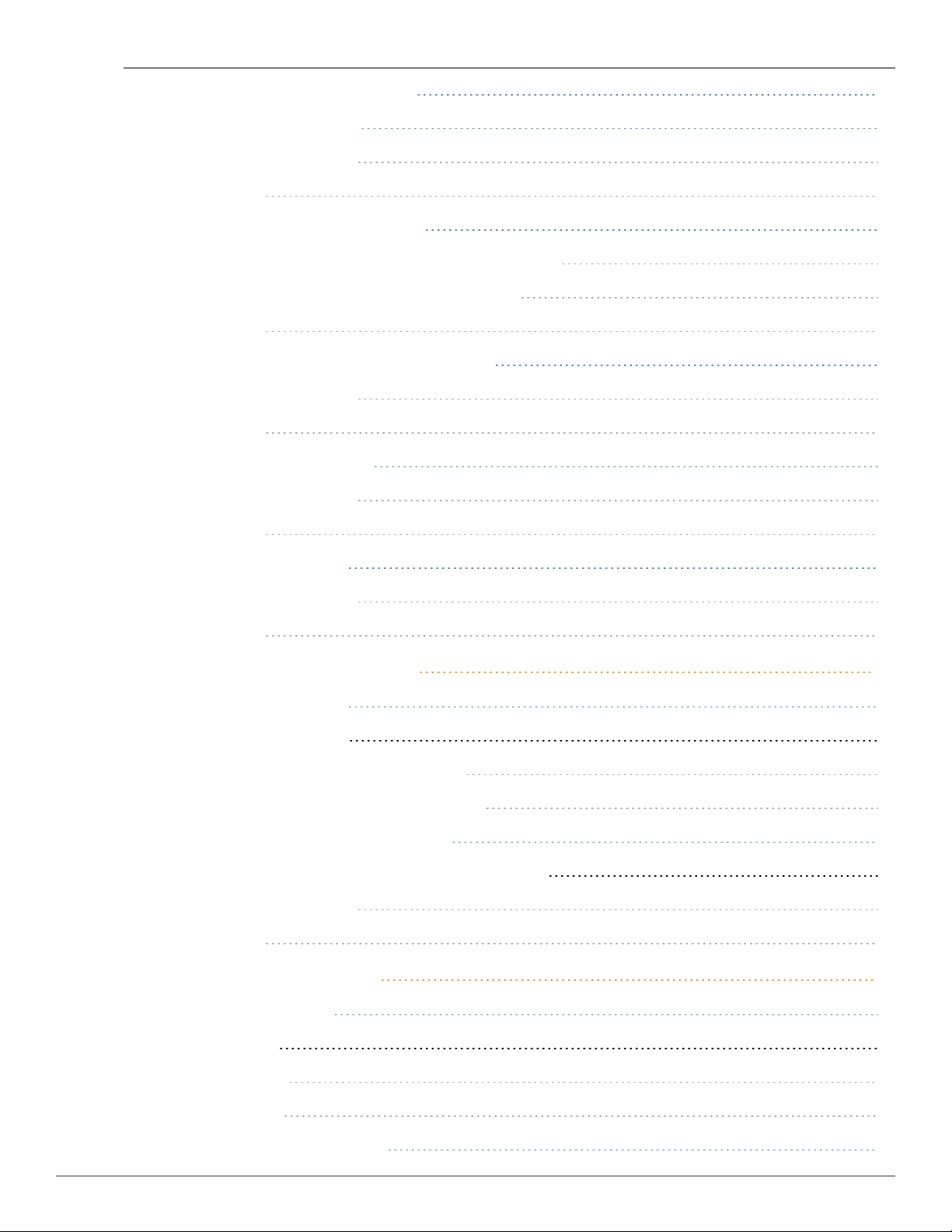
Removing a W-IAP from the Network 67
Configuring a Preferred Band 67
In the Dell W-Instant UI 67
In the CLI 68
Configuring Radio Profiles for a W-IAP 68
Configuring ARMAssigned Radio Profiles for a W-IAP 68
Configuring Radio Profiles Manually for a W-IAP 68
In the CLI 69
Configuring Inter-user Bridging and Local Routing 69
In the Dell W-Instant UI 69
In the CLI 69
Configuring Uplink for a W-IAP 69
In the Dell W-Instant UI 69
In the CLI 70
Configuring an NTP Server 70
In the Dell W-Instant UI 70
In the CLI 70
Virtual Controller Configuration 73
Virtual Controller Overview 73
Master Election Protocol 73
Preference to a W-IAP with 3G/4G Card 73
Preference to a W-IAP with Non-Default IP 73
Virtual Controller IP Address Configuration 74
Configuring Name and IP Address for Virtual Controller 74
In the Dell W-Instant UI 74
In the CLI 74
Mesh W-IAP Configuration 75
Mesh Network Overview 75
Mesh W-IAPs 75
Mesh Portals 75
Mesh Points 76
Setting up Instant Mesh Network 76
6 | Contents Dell Networking W-Series Instant Access Point 6.2.1.0-3.3.0.0 | User Guide
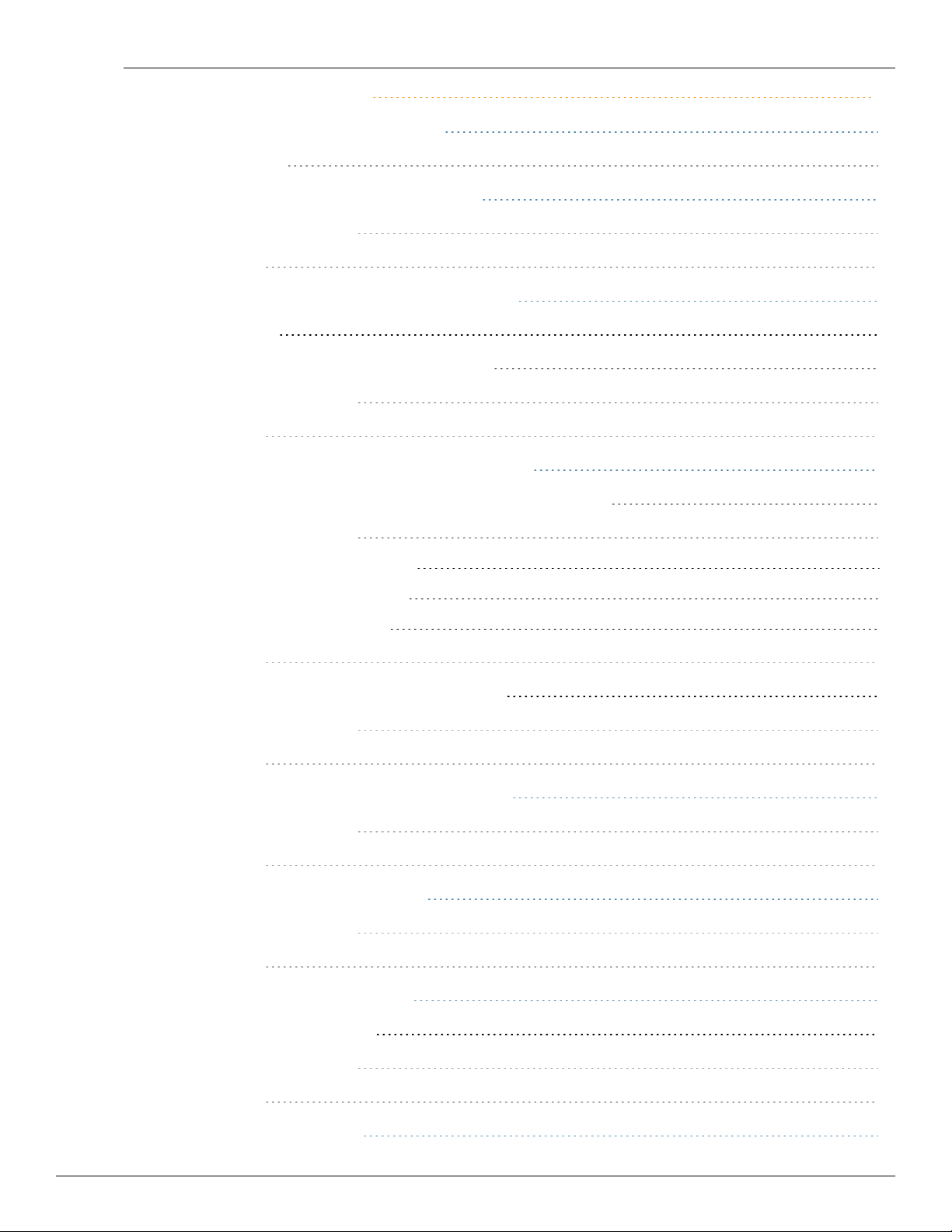
Wireless Network Profiles 77
Understanding Wireless Network Profiles 77
Network Types 77
Configuring WLAN Settings for an SSID Profile 78
In the Dell W-Instant UI 78
In the CLI 80
Configuring VLAN Settings for a WLAN SSID Profile 81
VLAN Pooling 81
Configuring VLAN Settings for an SSID Profile 81
In the Dell W-Instant UI 81
In the CLI 82
Configuring Security Settings for a WLAN SSID Profile 82
Configuring Security Settings for an Employee or Voice Network 83
In the Dell W-Instant UI 83
Configuring Enterprise Security Level 83
Configuring Personal Security Level 85
Configuring Open Security Level 86
In the CLI 87
Configuring Security Settings for Guest Network 88
In the Dell W-Instant UI 88
In the CLI 88
Configuring Access Rules for a WLAN SSID Profile 89
In the Dell W-Instant UI 89
In the CLI 90
Editing Status of a WLAN SSID Profile 90
In the Dell W-Instant UI 90
In the CLI 91
Configuring Additional WLAN SSIDs 91
Enabling the Extended SSID 91
In the Dell W-Instant UI 91
In the CLI 91
Editing a WLAN SSID Profile 92
Dell Networking W-Series Instant Access Point 6.2.1.0-3.3.0.0 | User Guide Contents | 7
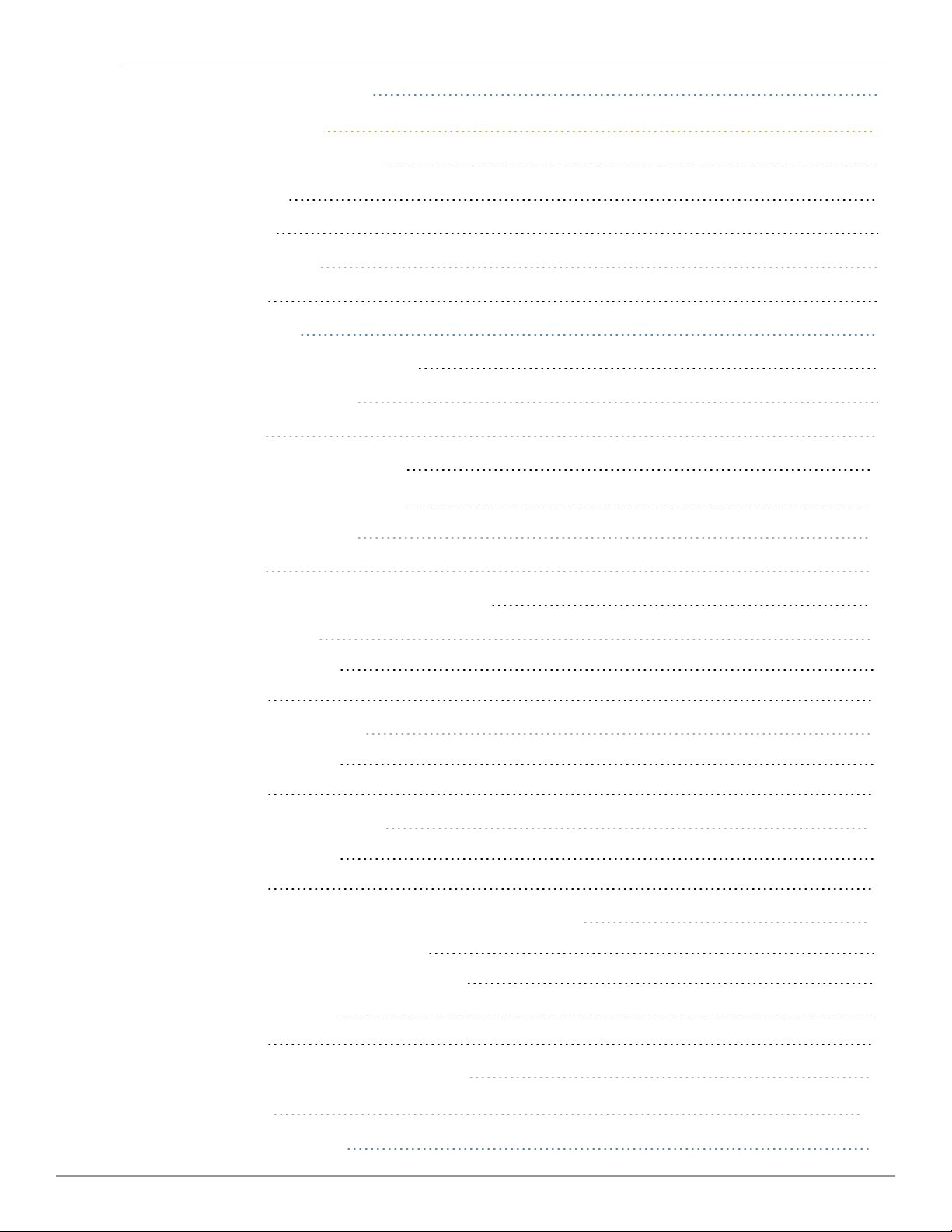
Deleting a WLAN SSID Profile 92
Uplink Configuration 93
Understanding Uplink Interfaces 93
Ethernet Uplink 94
3G/4G Uplink 95
Types of Modems 95
Wi-Fi Uplink 97
Configuring Uplinks 97
Configuring Cellular Uplink Profiles 98
In the Dell W-Instant UI 98
In the CLI 98
Configuring a Wi-Fi Uplink Profile 100
Configuring PPPoE Uplink Profile 101
In the Dell W-Instant UI 101
In the CLI 101
Configuring Uplink Preferences and Switching 102
Enforcing Uplinks 102
In the Dell W-Instant UI 102
In the CLI 102
Setting an Uplink Priority 102
In the Dell W-Instant UI 102
In the CLI 103
Enabling Uplink Preemption 103
In the Dell W-Instant UI 103
In the CLI 103
Switching Uplinks Based on VPN and Internet Availability 103
SwitchingUplinksBased on VPN Status 103
SwitchingUplinksBased on Internet Availability 104
In the Dell W-Instant UI 104
In the CLI 104
Viewing Uplink Status and Configuration 104
Wired Profiles 107
Configuring a Wired Profile 107
8 | Contents Dell Networking W-Series Instant Access Point 6.2.1.0-3.3.0.0 | User Guide
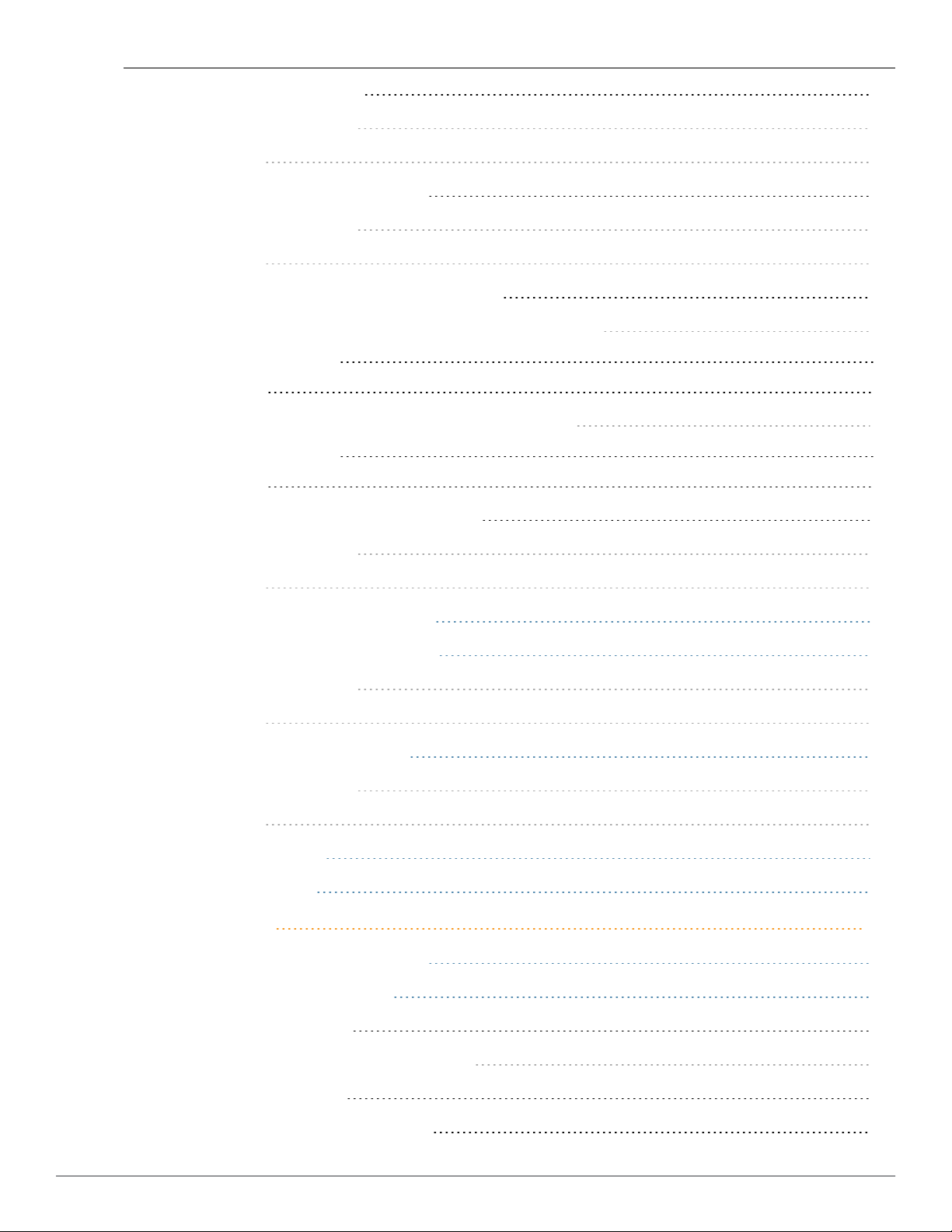
Configuring Wired Settings 107
In the Dell W-Instant UI 107
In the CLI 108
Configuring VLAN for a Wired Profile 108
In the Dell W-Instant UI 108
In the CLI 109
Configuring Security Settings for a Wired Profile 109
Configuring Security Settings for a Wired Employee Network 109
In the Dell W-Instant UI 110
In the CLI 110
Configuring Security Settings for a Wired Guest Network 110
In the Dell W-Instant UI 110
In the CLI 111
Configuring Access Rules for a Wired Profile 111
In the Dell W-Instant UI 111
In the CLI 112
Understanding Hierarchical Deployment 112
Configuring Wired Bridging on Ethernet 0 113
In the Dell W-Instant UI 113
In the CLI 113
Assigning a Profile to Ethernet Ports 114
In the Dell W-Instant UI 114
In the CLI 114
Deleting a Wired Profile 114
Editing a Wired Profile 114
Authentication 115
Understanding Authentication Methods 115
Supported Authentication Servers 117
External RADIUS Server 117
RADIUS Server Authentication with VSA 117
Internal RADIUS Server 117
Authentication Termination on W-IAP 118
Dell Networking W-Series Instant Access Point 6.2.1.0-3.3.0.0 | User Guide Contents | 9
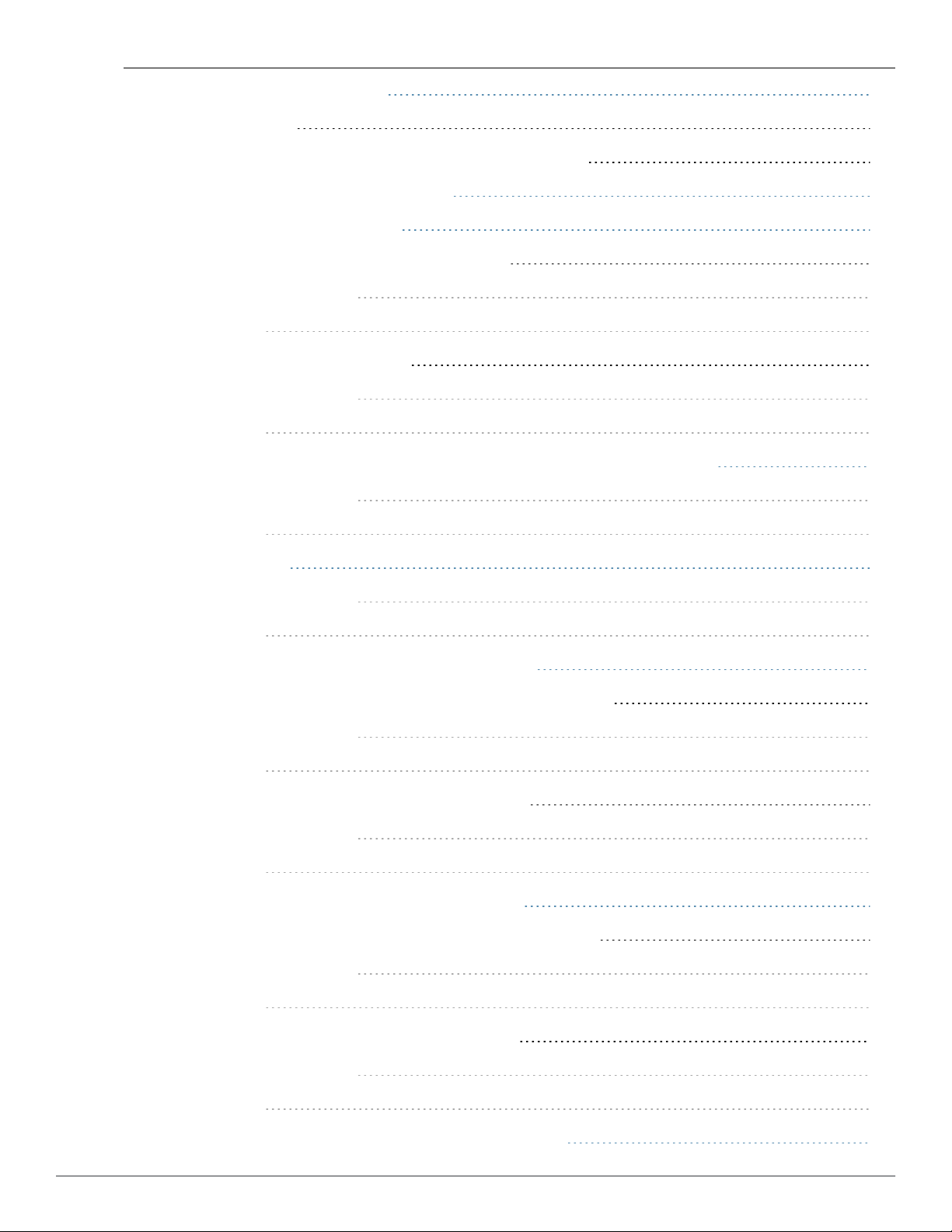
Understanding Encryption Types 118
WPA and WPA2 118
Recommended Authentication and Encryption Combinations 119
Understanding Authentication Survivability 119
Configuring Authentication Servers 122
Configuring an External Server for Authentication 122
In the Dell W-Instant UI 122
In the CLI 125
Enabling RADIUS Server Support 126
In the Dell W-Instant UI 126
In the CLI 126
Configuring Authentication Parameters for Virtual Controller Management Interface 126
In the Dell W-Instant UI 126
In the CLI 127
Configuring Users 128
In the Dell W-Instant UI 128
In the CLI 129
Configuring 802.1X Authentication for a Network Profile 129
Configuring 802.1X authentication for a Wireless Network Profile 129
In the Dell W-Instant UI 130
In the CLI 130
Configuring 802.1X authentication for Wired Profiles 130
In the Dell W-Instant UI 130
In the CLI 131
Configuring MAC Authentication for a Network Profile 131
Configuring MAC Authentication for Wireless Network Profiles 131
In the Dell W-Instant UI 131
In the CLI 131
Configuring MAC Authentication for Wired Profiles 132
In the Dell W-Instant UI 132
In the CLI 132
Configuring MAC Authentication with 802.1X Authentication 132
10 | Contents Dell Networking W-Series Instant Access Point 6.2.1.0-3.3.0.0 | User Guide

Configuring MAC and 802.1X Authentication for a Wireless Network Profile 132
In the Dell W-Instant UI 132
In the CLI 133
Configuring MAC and 802.1X Authentication for Wired Profiles 133
In the Dell W-Instant UI 133
In the CLI 133
Configuring Captive Portal Authentication 134
Configuring Internal Captive Portal for Guest Network 134
Configuring Internal Captive Portal Authentication for Wireless Network Profile 134
In the Instant UI 134
In the CLI 135
Configuring Internal Captive Portal Authentication for a Wired Profile 135
In the Instant UI 136
In the CLI 136
Customizing a Splash Page Design 136
In the Dell W-Instant UI 137
In the CLI 137
Configuring External Captive Portal for a Guest Network 137
Configuring External Captive Portal Authentication for a Network Profile 138
In the Dell W-Instant UI 138
In the CLI 139
Disabling Captive Portal Authentication 140
Configuring External Captive Portal Authentication Using ClearPass Guest 140
Creating a Web Login page in the ClearPass Guest 140
Configuring the RADIUS Server in Instant 140
Configuring Captive Portal Roles for an SSID with 802.1x authentication 141
In the Dell W-Instant UI 141
In the CLI 143
Configuring MAC Authentication with Captive Portal Authentication 143
Configuring MAC Authentication with Captive Portal Authentication 144
In the Dell W-Instant UI 144
In the CLI 144
Configuring Walled Garden Access 145
Dell Networking W-Series Instant Access Point 6.2.1.0-3.3.0.0 | User Guide Contents | 11
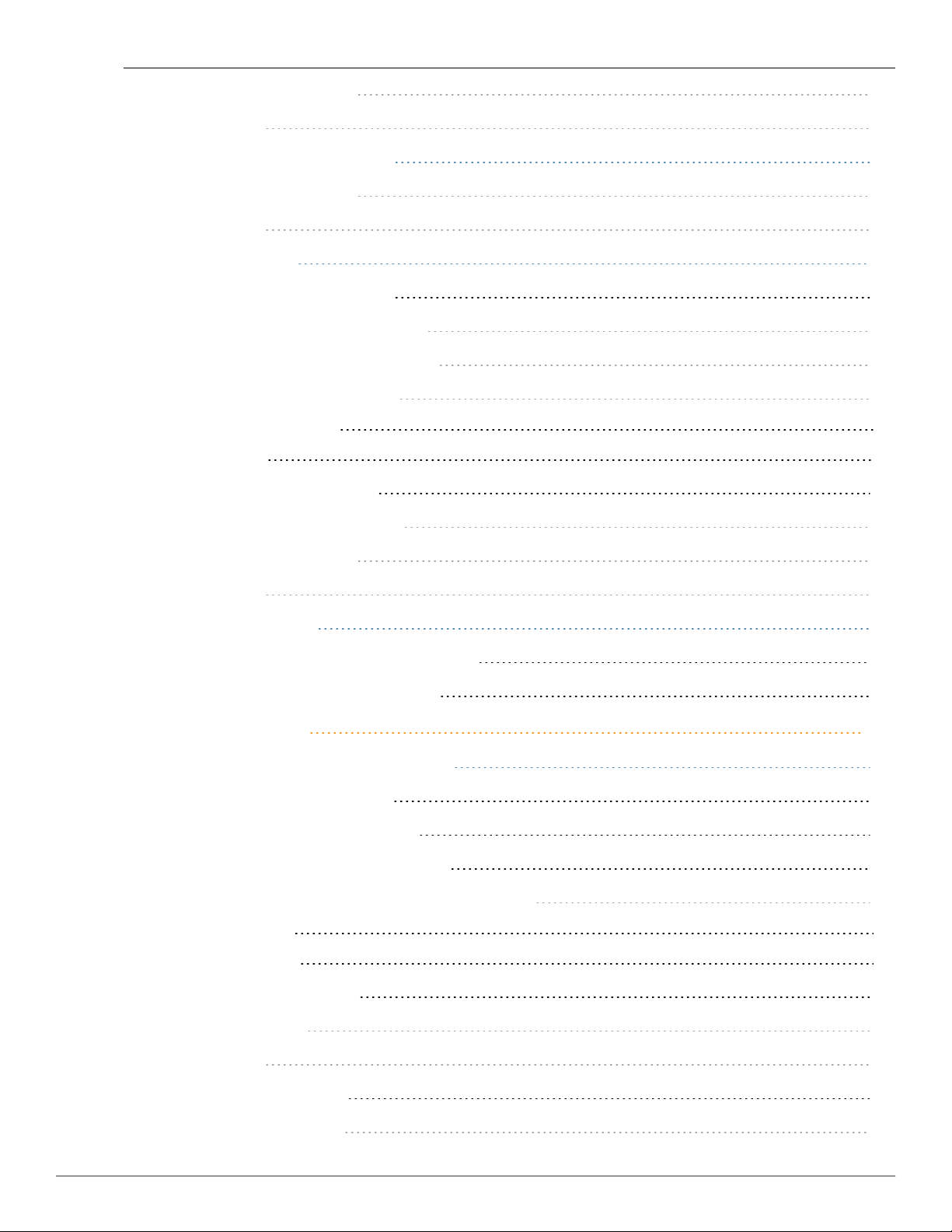
In the Dell W-Instant UI 145
In the CLI 145
Configuring WISPr Authentication 145
In the Dell W-Instant UI 146
In the CLI 146
Blacklisting Clients 147
Blacklisting Users Dynamically 147
Authentication Failure Blacklisting 147
Session Firewall Based Blacklisting 147
Configuring Blacklist Duration 147
In the Dell W-Instant UI 147
In the CLI 147
Blacklisting Clients Manually 148
Adding a Client to the Blacklist 148
In the Dell W-Instant UI 148
In the CLI 148
Uploading Certificates 148
Loading Certificates using Dell W-Instant UI 149
Loading Certificates using W-AirWave 150
Roles and Policies 153
Instant Firewall Policies and Access Rules 153
Understanding Service Options 153
Understanding Destination Options 155
Extended Voice and Video Functionality 155
QoS for Microsoft Office OCS and Apple Facetime 156
Microsoft OCS 156
Apple Facetime 156
Configuring Access Rules 156
In the Instant UI 156
In the CLI 157
Configuring Source NAT 157
Enabling Source NAT 158
12 | Contents Dell Networking W-Series Instant Access Point 6.2.1.0-3.3.0.0 | User Guide
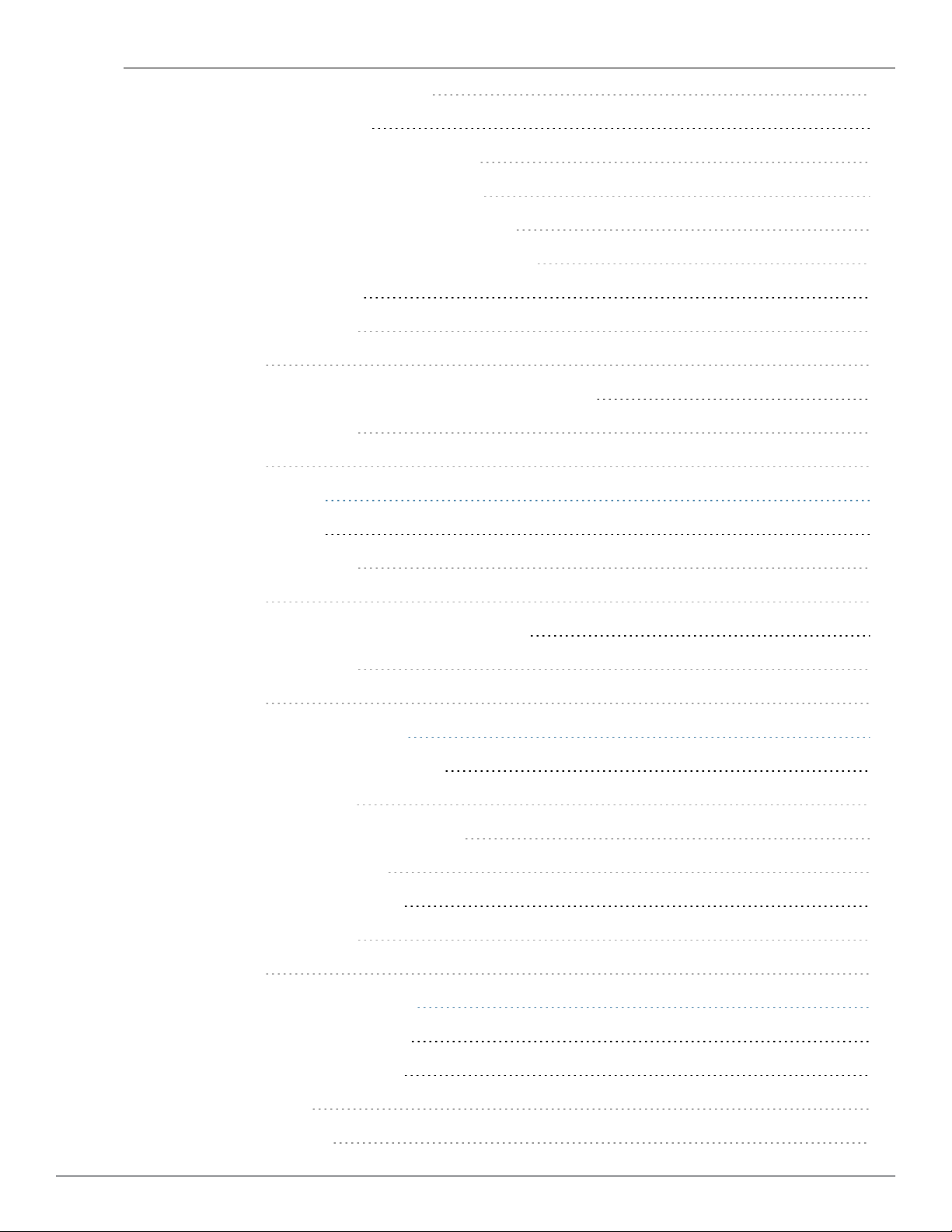
Configuring Source-Based Routing 158
Examples for Access Rules 158
Allow POP3 Service to a Particular Server 158
Allow TCP Service to a Particular Network 159
Deny FTP Service except to a Particular Server 159
Deny bootp Service except to a Particular Network 159
Configuring ALG Protocols 160
In the Dell W-Instant UI 160
In the CLI 161
Configuring Firewall Settings for Protection from ARP Attacks 161
In the Dell W-Instant UI 161
In the CLI 162
Configuring User Roles 163
Creating a User Role 163
In the Dell W-Instant UI 163
In the CLI 163
Configuring Machine and User Authentication Roles 164
In the Dell W-Instant UI 164
In the CLI 164
Configuring Role Assignment Rules 164
Understanding Role Assignment Rules 165
MAC-Address Attribute 165
DHCP Option and DHCP Fingerprinting 165
802.1X-Authentication-Type 165
Creating Role Assignment Rules 165
In the Dell W-Instant UI 165
In the CLI 166
Configuring VLAN Assignment Rules 166
Understanding VLAN Assignment 166
Vendor Specific Attributes (VSA) 167
Supported VSAs 168
VLAN Derivation Rule 171
Dell Networking W-Series Instant Access Point 6.2.1.0-3.3.0.0 | User Guide Contents | 13
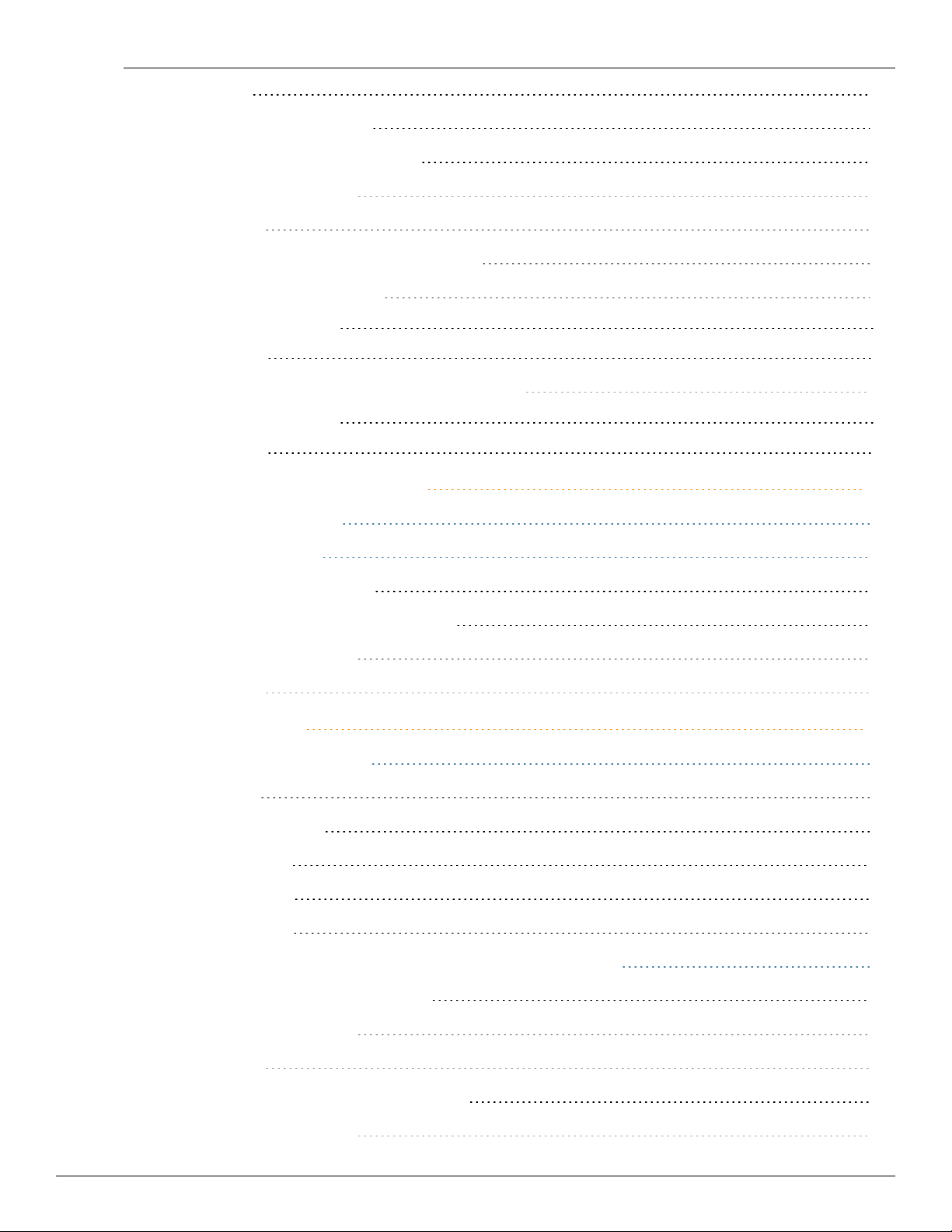
User Role 171
VLANs Created for an SSID 172
Configuring VLAN Derivation Rules 172
In the Dell W-Instant UI 172
In the CLI 173
Configuring a User Role for VLAN Derivation 173
Creating a User VLAN Role 173
In the Dell W-Instant UI 173
In the CLI 174
Assigning User VLAN Roles to a Network Profile 174
In the Dell W-Instant UI 174
In the CLI 175
Mobility and Client Management 177
Layer-3 Mobility Overview 177
Configuring L3-Mobility 178
Home Agent Load Balancing 178
Configuring a Mobility Domain for Instant 178
In the Dell W-Instant UI 178
In the CLI 179
Spectrum Monitor 181
Understanding Spectrum Data 181
Device List 181
Non Wi-Fi Interferers 182
Channel Details 184
Channel Metrics 185
Spectrum Alerts 186
Configuring Spectrum Monitors and Hybrid W-IAP to Hybrid W-IAPs 186
Converting aW-IAP to Hybrid W-IAP 186
In the Dell W-Instant UI 186
In the CLI 186
Converting aW-IAP to a Spectrum Monitor 187
In the Dell W-Instant UI 187
14 | Contents Dell Networking W-Series Instant Access Point 6.2.1.0-3.3.0.0 | User Guide
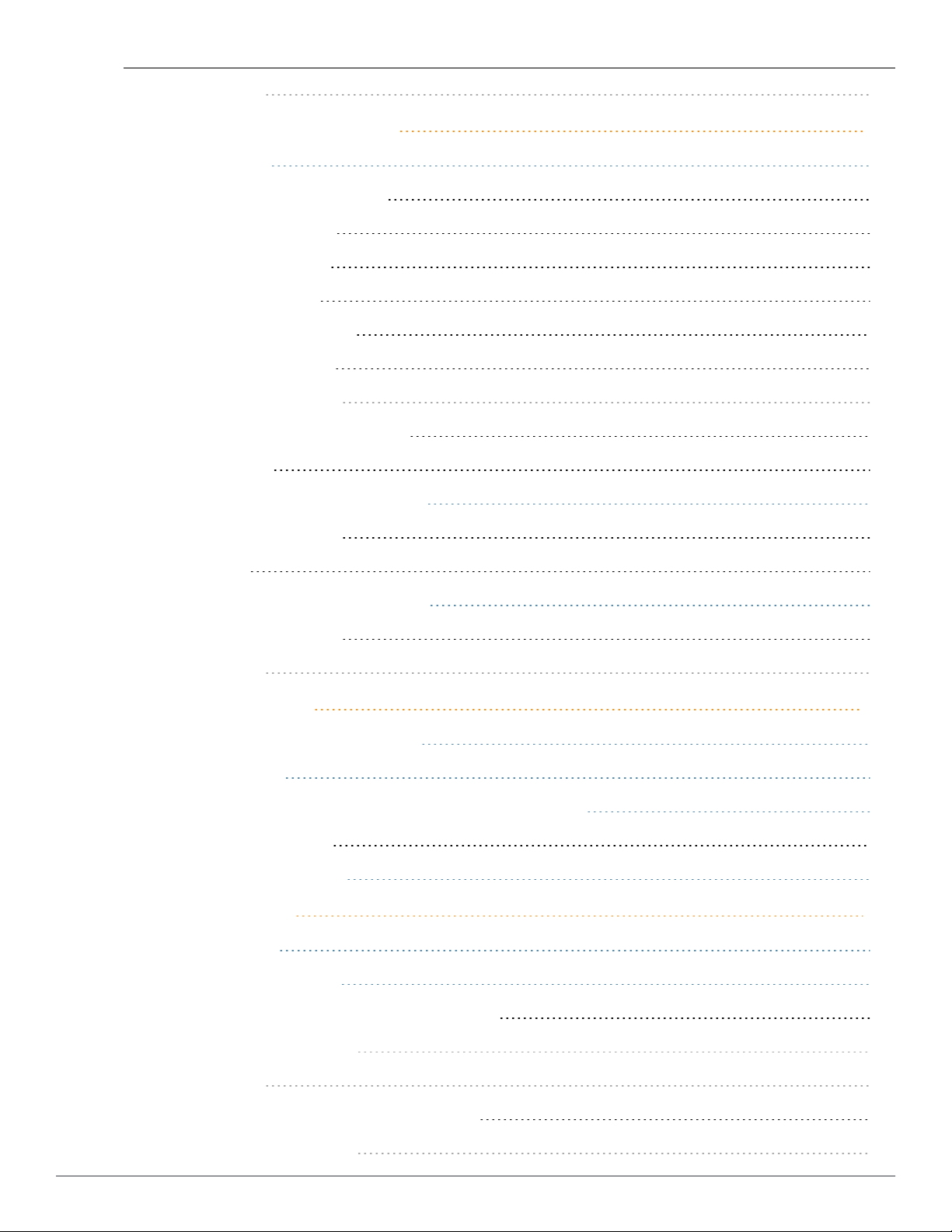
In the CLI 188
Adaptive Radio Management 189
ARM Overview 189
Channel or Power Assignment 189
Voice Aware Scanning 189
Load Aware Scanning 189
Band Steering Mode 189
Spectrum Load Balancing 189
Airtime Fairness Mode 190
Access Point Control 190
Monitoring the Network with ARM 190
ARM Metrics 191
Configuring ARM Features on a W-IAP 191
In the Dell W-Instant UI 191
In the CLI 193
Configuring Radio Settings for a W-IAP 195
In the Dell W-Instant UI 195
In the CLI 196
Intrusion Detection 199
Detecting and Classifying Rogue APs 199
OS Fingerprinting 199
Configuring Wireless Intrusion Protection and Detection Levels 200
Containment Methods 204
Configuring IDSUsing CLI 204
Content Filtering 207
Content Filtering 207
Enabling Content Filtering 207
Enabling Content Filtering for a Wireless Profile 207
In the Dell W-Instant UI 207
In the CLI 207
Enabling Content Filtering for a Wired Profile 208
In the Dell W-Instant UI 208
Dell Networking W-Series Instant Access Point 6.2.1.0-3.3.0.0 | User Guide Contents | 15
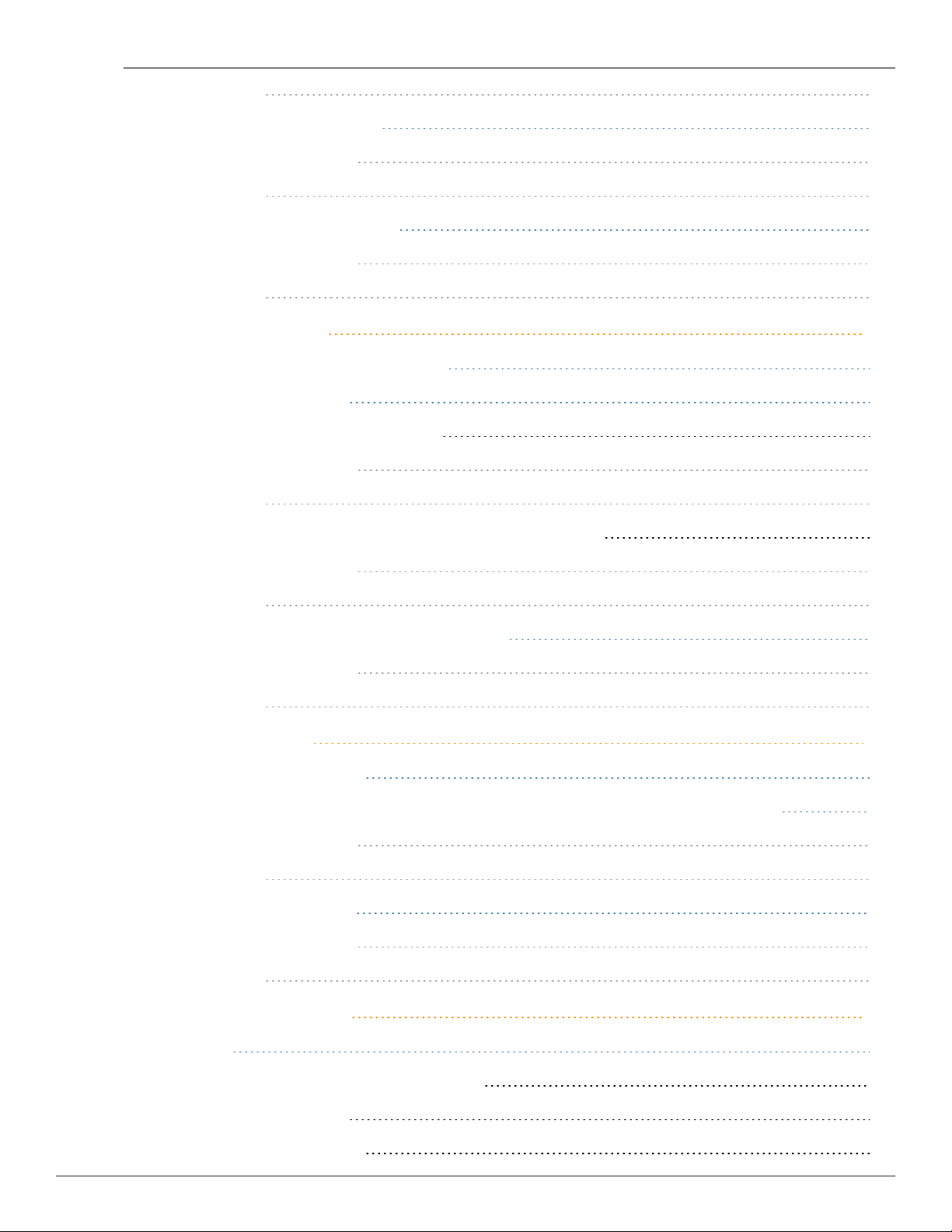
In the CLI 208
Configuring Enterprise Domains 208
In the Dell W-Instant UI 208
In the CLI 208
Configuring OpenDNS Credentials 208
In the Dell W-Instant UI 209
In the CLI 209
DHCP Configuration 211
Understanding DHCP Assignment Modes 211
Configuring DHCP Scopes 212
Configuring Distributed DHCP Scopes 212
In the Dell W-Instant UI 212
In the CLI 214
Configuring Local, Local,L3, and Centralized,L2 DHCP Scopes 215
In the Dell W-Instant UI 215
In the CLI 217
Configuring DHCP Server for Client IP Assignment 217
In the Dell W-Instant UI 217
In the CLI 218
VPN Configuration 219
Understanding VPN Features 219
Configuring a Tunnel from Virtual Controller to Dell Networking W-Series Mobility Controllers 219
In the Dell W-Instant UI 219
In the CLI 220
Configuring Routing Profiles 221
In the Dell W-Instant UI 221
In the CLI 222
IAP-VPN Configuration 223
Overview 223
Termination of IPSec and GRE VPNTunnels 223
L2/L3 Forwarding Modes 223
IAP-VPN Scalability Limits 224
16 | Contents Dell Networking W-Series Instant Access Point 6.2.1.0-3.3.0.0 | User Guide
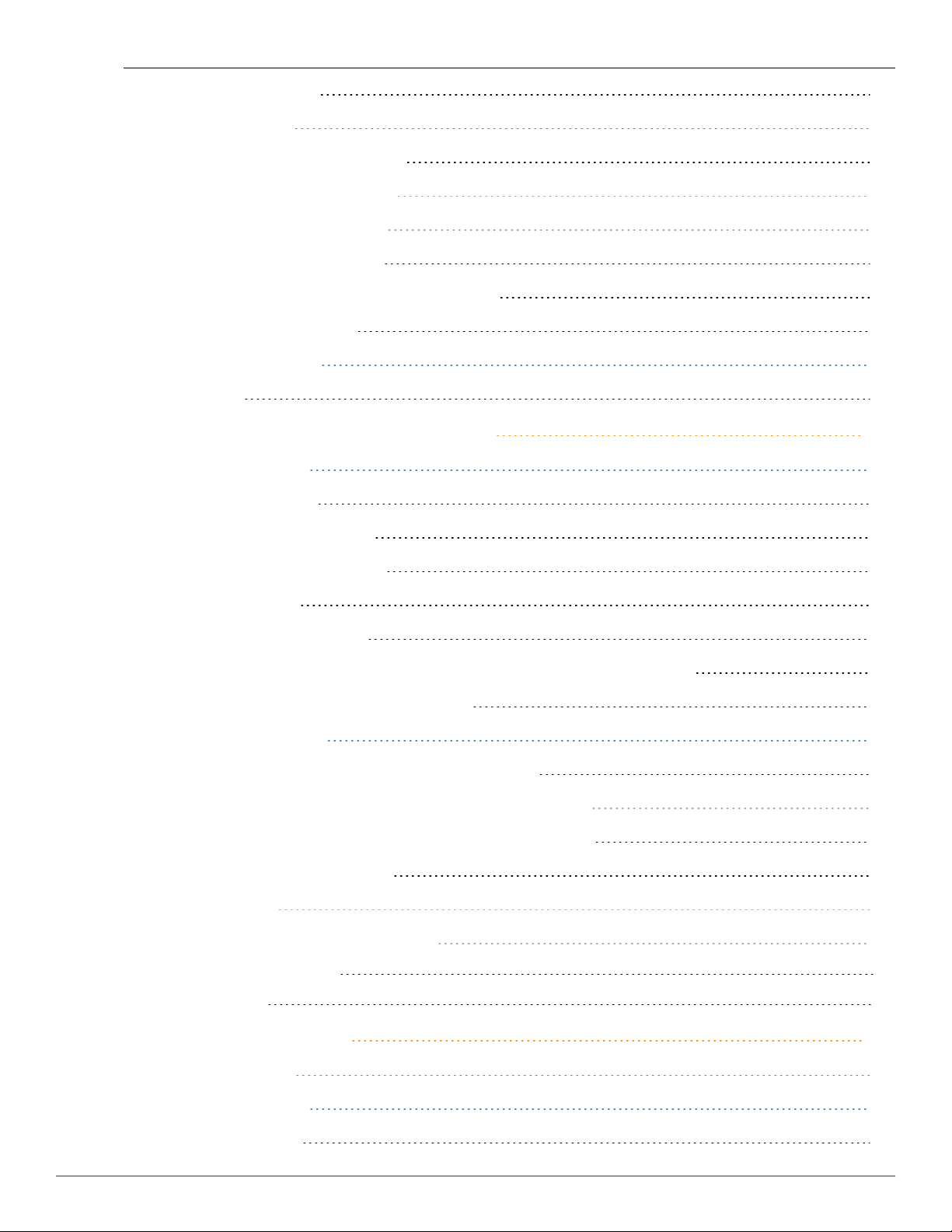
OSPFConfiguration 224
VPN Configuration 225
Whitelist Database Configuration 226
Controller Whitelist Database 226
External Whitelist Database 226
VPN Local Pool Configuration 226
Role Assignment for the Authenticated W-IAPs 226
VPN Profile Configuration 227
Viewing Branch Status 227
Example 227
W-AirwaveIntegration and Management 229
W-AirWave Features 229
Image Management 229
W-IAP and Client Monitoring 229
Template-based Configuration 229
Trending Reports 230
Intrusion Detection System 230
Wireless Intrusion Detection System (WIDS) Event Reporting to W-AirWave 230
RF Visualization Support forDell W-Instant 230
Configuring W-AirWave 231
Configuring for W-AirWave Discovery through DHCP 231
Standard DHCP option 60 and 43 on Windows Server 2008 231
Alternate Method for Defining Vendor-Specific DHCP Options 235
Configuring Organization String 237
Shared Key 238
Configuring W-AirWave Information 238
In the Dell W-Instant UI 238
In the CLI 239
AirGroup Configuration 241
AirGroup Overview 241
AirGroup with Instant 242
AirGroup Solution 243
Dell Networking W-Series Instant Access Point 6.2.1.0-3.3.0.0 | User Guide Contents | 17
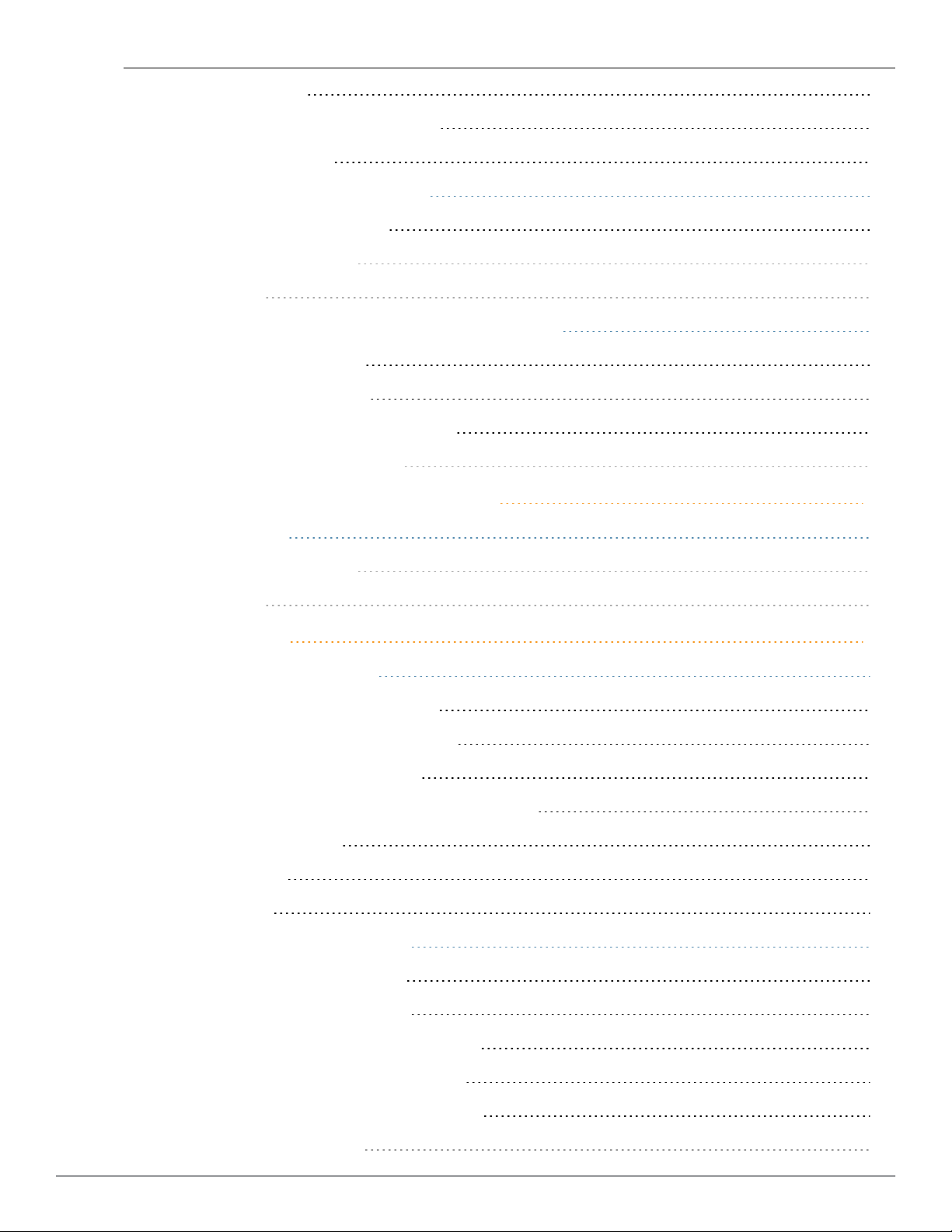
AirGroup Features 244
CPPM and ClearPass Guest Features 245
AirGroup Components 245
Configuring AirGroup for Dell W-Instant 245
Enabling or Disabling AirGroup 245
In the Dell W-Instant UI 245
In the CLI 246
Configuring AirGroup and CPPM interface in Dell W-Instant 247
Creating a RADIUS Server 248
Assign a Server to AirGroup 248
Configure CPPM to Enforce Registration 248
Change of Authorization (CoA) 248
Real Time Location Server Configuration 249
Configuring RTLS 249
In the Dell W-Instant UI 249
In the CLI 249
Hotspot Profiles 251
Understanding Hotspot Profiles 251
Generic Advertisement Service (GAS) 251
Access Network Query Protocol (ANQP) 252
Hotspot 2.0 Query Protocol (H2QP) 252
Information Elements (IEs) and Management Frames 252
Access Network Types 252
NAI Realm List 253
Venue Types 253
Advertisement Profiles for a Hotspot 254
Configuring an NAI Realm Profile 255
Configuring a Venue Name Profile 256
Configuring a Network Authentication Profile 257
Configuring a Roaming Consortium Profile 257
Configuring an IP Address Availability Profile 257
Configuring a 3GPP Profile 258
18 | Contents Dell Networking W-Series Instant Access Point 6.2.1.0-3.3.0.0 | User Guide
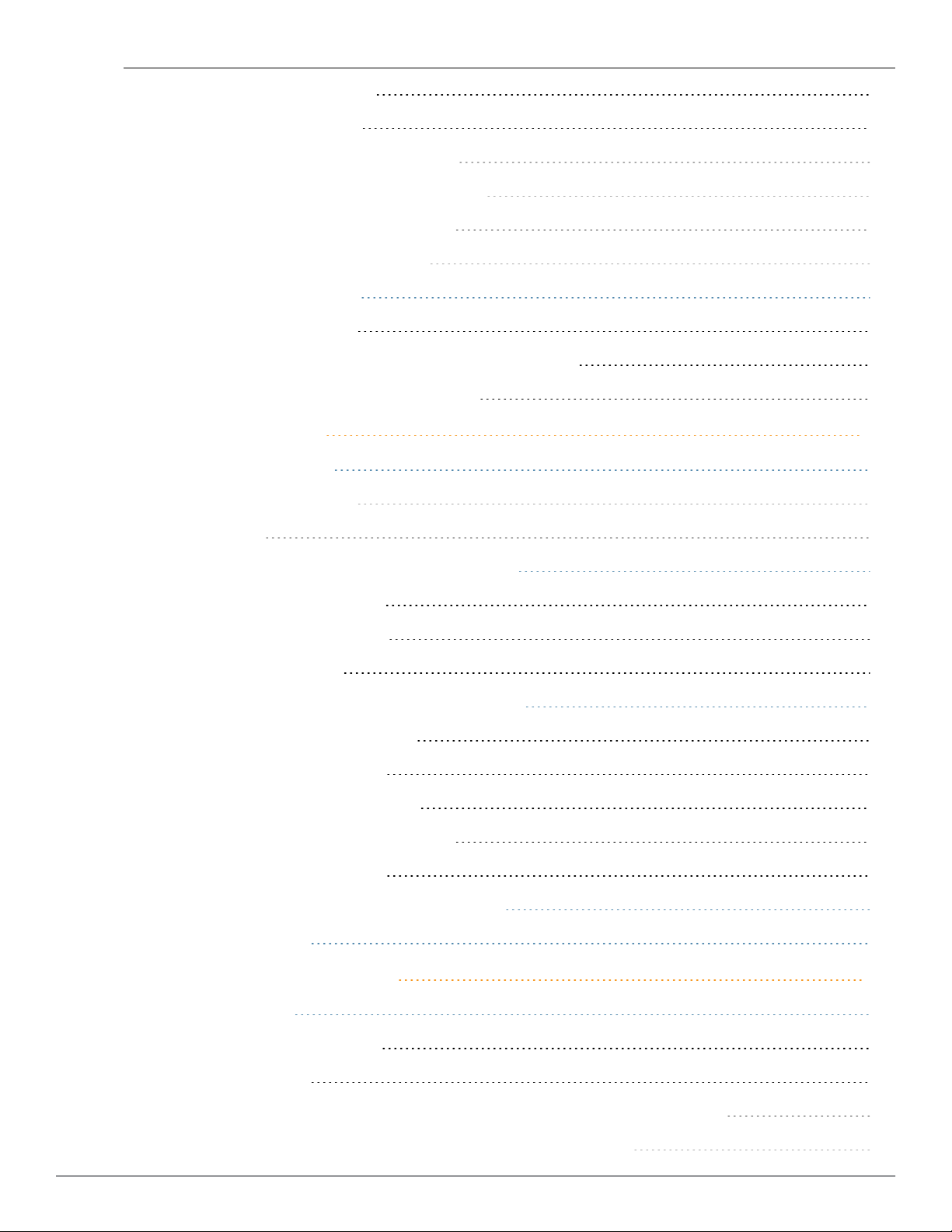
Configuring a Domain Profile 258
Configuring H2QP Profiles 258
Configuring an Operator-friendly Profile 258
Configuring a Connection Capability Profile 258
Configuring an Operating Class Profile 259
Configuring a WAN Metrics Profile 259
Configuring a Hotspot Profile 259
Creating a Hotspot Profile 260
Associating a Hotspot Profile with an Advertisement Profile 261
Enabling a Hotspot Profile on a WLAN SSID 262
W-IAP Management 263
Configuring LED Display 263
In the Dell W-Instant UI 263
In the CLI 263
Backing up and Restoring W-IAP Configuration Data 263
Viewing Current Configuration 263
Backing up Configuration Data 263
Restoring Configuration 264
Converting a W-IAP to a Remote AP and Campus AP 264
Converting a W-IAP to Remote AP 264
Converting a W-IAP using CLI 266
Converting a W-IAP to Campus AP 267
Converting a W-IAP to Standalone Mode 267
Converting a W-IAP using CLI 268
Resetting a Remote AP or Campus AP to a W-IAP 268
Rebooting the W-IAP 268
Monitoring Devices and Logs 271
Configuring SNMP 271
SNMP Parameters for W-IAP 271
Configuring SNMP 272
Creating community strings for SNMPv1 and SNMPv2 Using Dell W-Instant UI 272
Creating community strings for SNMPv3 Using Dell W-Instant UI 272
Dell Networking W-Series Instant Access Point 6.2.1.0-3.3.0.0 | User Guide Contents | 19
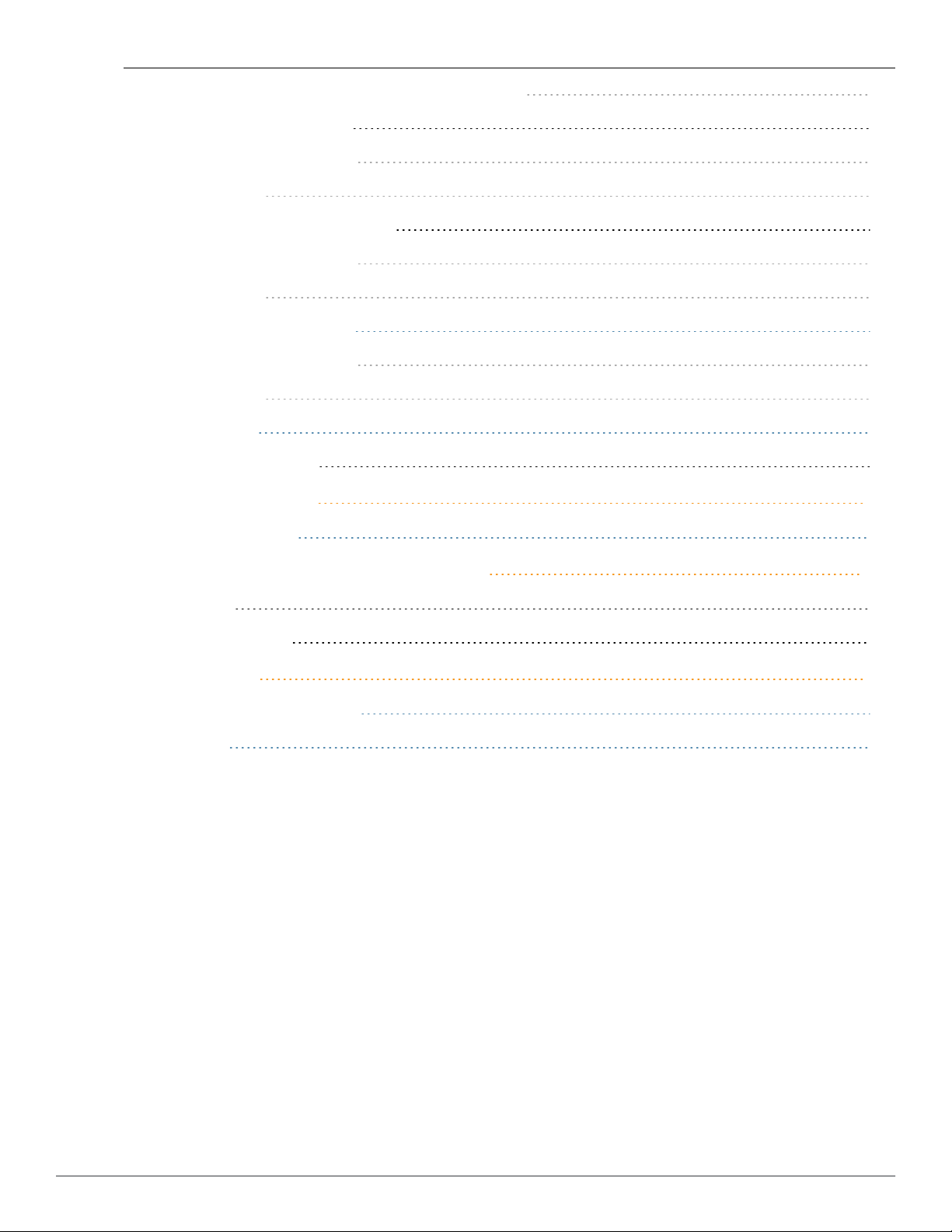
Configuring SNMP Community Strings in the CLI 273
Configuring SNMP Traps 274
In the Dell W-Instant UI 274
In the CLI 274
Configuring TFTP Dump Server 274
In the Dell W-Instant UI 274
In the CLI 274
Configuring a Syslog Server 275
In the Dell W-Instant UI 275
In the CLI 276
Viewing Logs 276
Support Commands 277
Regulatory Domain 281
Country Codes List 281
ClearPass Policy Manager Guest Setup 286
Testing 290
Troubleshooting 290
Terminology 291
Acronyms and Abbreviations 291
Glossary 293
20 | Contents Dell Networking W-Series Instant Access Point 6.2.1.0-3.3.0.0 | User Guide
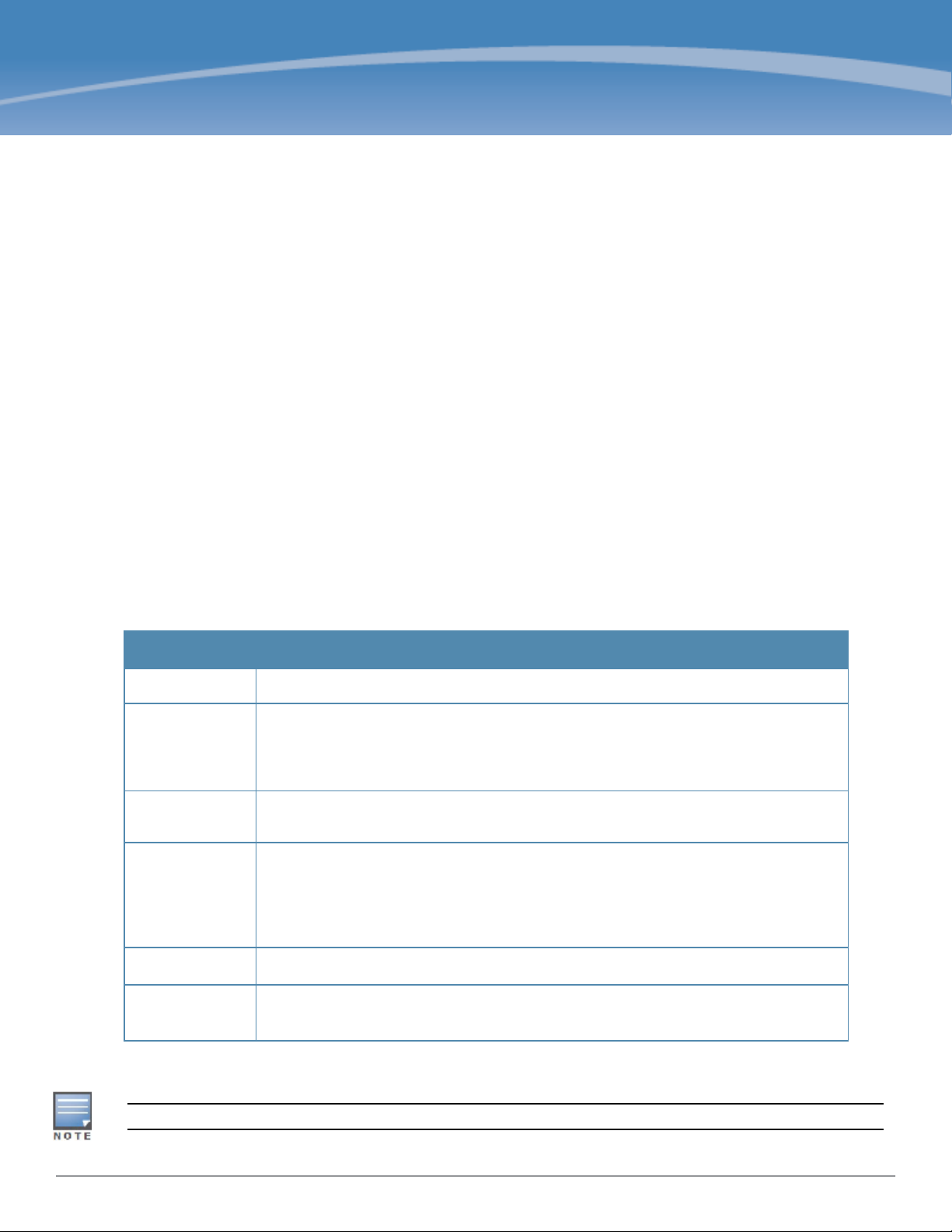
About this Guide
This User Guide describes the features supported by Dell Networking W-Series Instant and provides detailed
instructions for setting up and configuring Instantnetwork.
Intended Audience
This guide is intended for customers who configure and use Dell Networking W-Series Instant.
Related Documents
The Dell Networking W-Series Instant product documentation includes the following:
l
Dell Networking W-Series Instant Access Point 6.2.1.0-3.3.0.0 Quick Start Guide
l
Dell Networking W-Series Instant Access Point 6.2.1.0-3.3.0.0 User Guide
l
Dell Networking W-Series Instant Access Point 6.2.1.0-3.3.0.0 MIB Reference Guide
l
Dell Networking W-Series Instant Access Point 6.2.1.0-3.3.0.0 Release Notes
Conventions
The following conventions are used throughout this manual to emphasize important concepts:
Table 1:
Type Style Description
Italics
System items
Commands
<
[Optional]
Typographical Conventions
This style is used to emphasize important terms and to mark the titles of books.
This fixed-width font depicts the following:
l Sample screen output
l System prompts
l Filenames, software devices, and specific commands when mentioned in the text
In the command examples, this style depicts the keywords that must be typed exactly as
shown.
Arguments
> In the command examples, italicized text within angle brackets represents items that you
should replace with information appropriate to your specific situation. For example:
# send <
In this example, you would type “send” at the system prompt exactly as shown, followed by
the text of the message you wish to send. Do not type the angle brackets.
Command examples enclosed in brackets are optional. Do not type the brackets.
text message
>
{Item A |
Item B}
In the command examples, items within curled braces and separated by a vertical bar
represent the available choices. Enter only one choice. Do not type the braces or bars.
The following informational icons are used throughout this guide:
Indicates helpful suggestions, pertinent information, and important things to remember.
Dell Networking W-Series Instant Access Point 6.2.1.0-3.3.0.0| User Guide
About thisGuide | 21
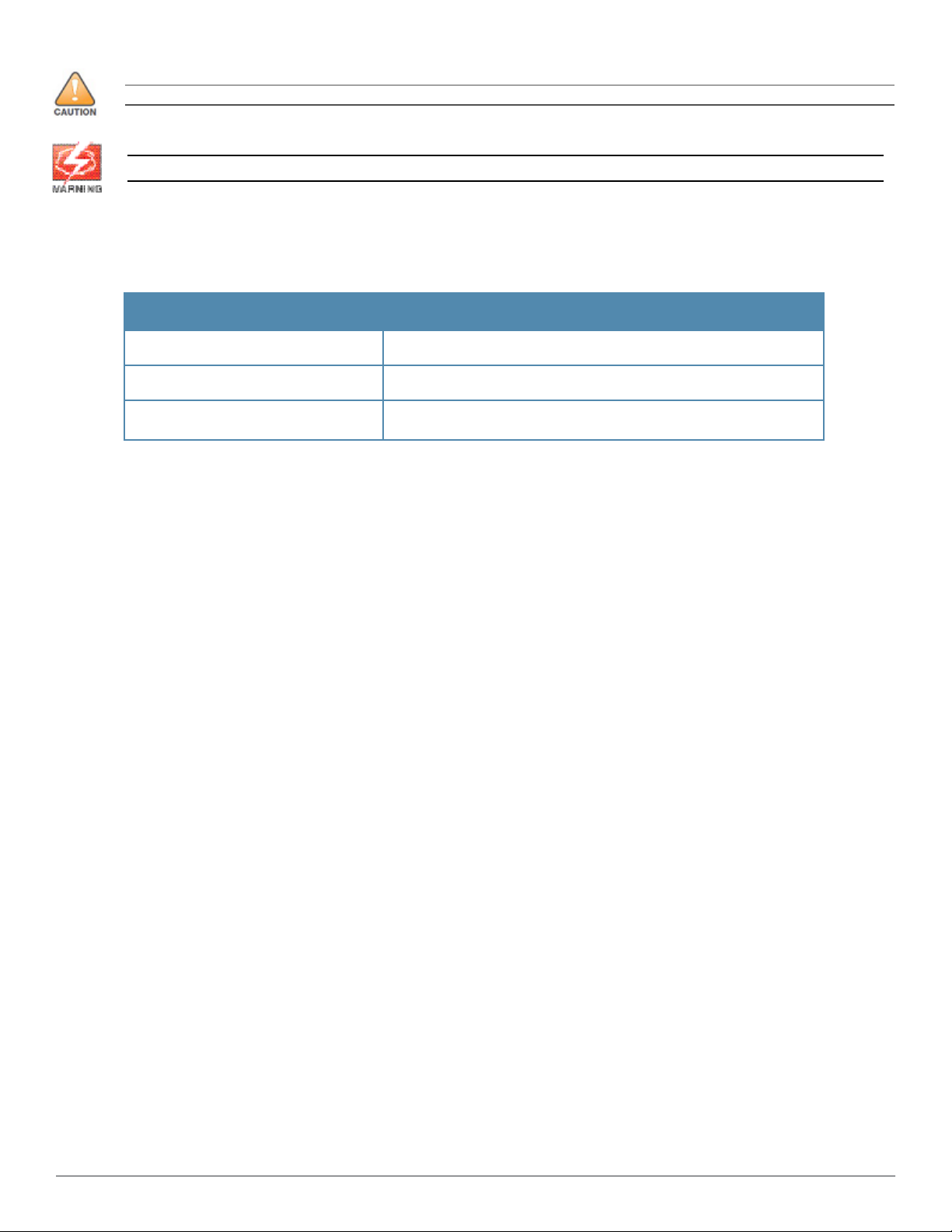
Indicates a risk of damage to your hardware or loss of data.
Indicates a risk of personal injury or death.
Contacting Support
Website Support
Main Website dell.com
Support Website dell.com/support
Documentation Website
dell.com/support/manuals
22 | About this Guide Dell Networking W-Series Instant Access Point 6.2.1.0-3.3.0.0 | User Guide
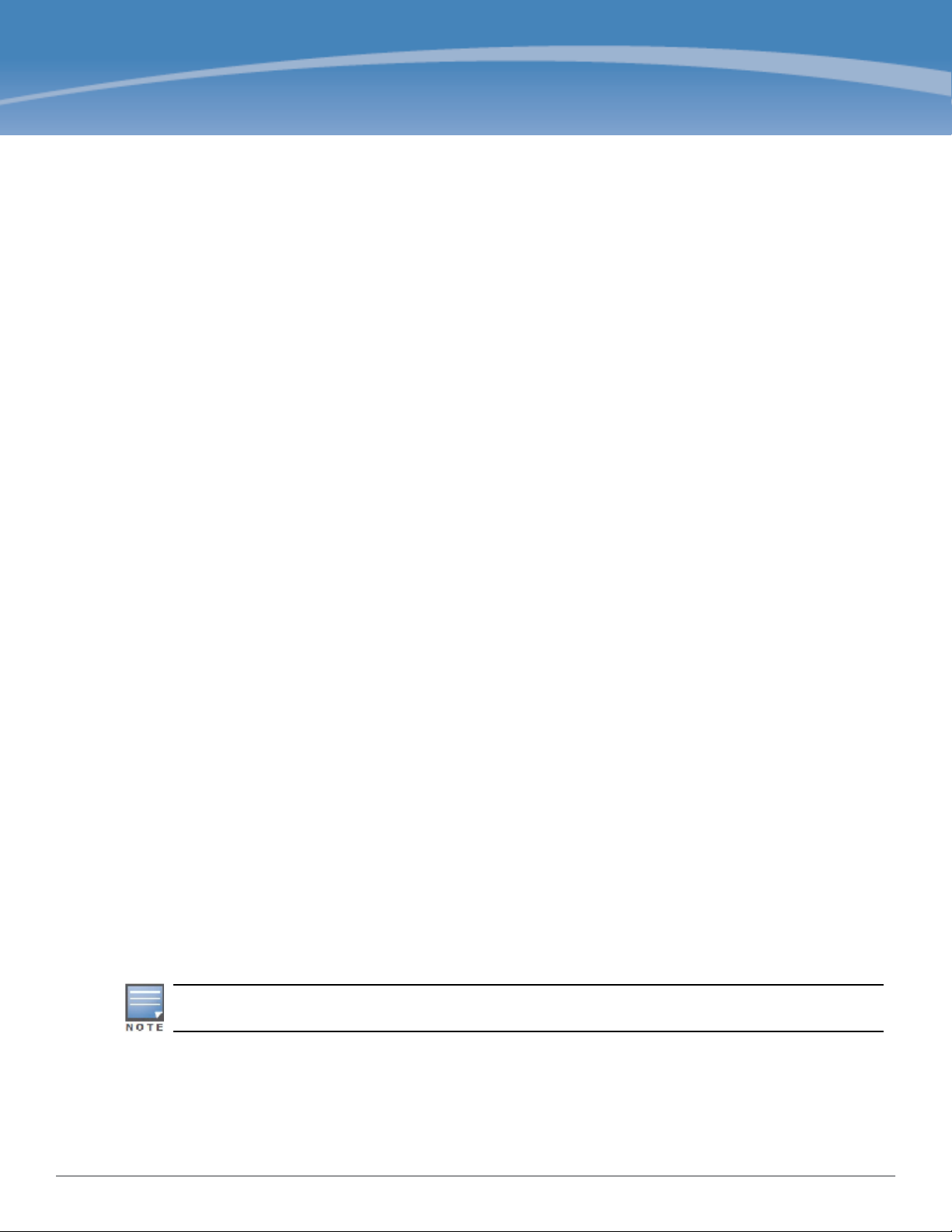
Chapter 1
About Dell Networking W-Series Instant
This chapter provides the following information:
l Dell Networking W-Series Instant Overview
l What is New in Dell Networking W-Series Instant Access Point 6.2.1.0-3.3.0.0
Dell Networking W-Series Instant Overview
Dell Networking W-Series Instant virtualizes Mobility Controller capabilities on 802.11n access points (APs),
creating a feature-rich enterprise-grade wireless LAN (WLAN) that combines affordability and configuration
simplicity.
Dell W-Instant is a simple, easy to deploy turn-key WLAN solution consisting of one or more APs. An Ethernet port
with routable connectivity to the Internet or a self-enclosed network is used for deploying an Instant Wireless
Network. An Instant Access Point (W-IAP) can be installed at a single site or deployed across multiple
geographically-dispersed locations. Designed specifically for easy deployment, and proactive management of
networks, Instant is ideal for small customers or remote locations without any on-site IT administrator.
Dell W-Instant consists of a W-IAP and a Virtual Controller. The Virtual Controller resides within one of the APs. In a
Dell W-Instant deployment scenario, only the first W-IAP needs to be configured. After the first W-IAP is configured,
the other W-IAPs inherit all the required configuration information from the Virtual Controller. Instant continually
monitors the network to determine the W-IAP that should function as the Virtual Controller at any time, and the
Virtual Controller will move from one W-IAP to another as necessary without impacting network performance.
Supported Devices
The following devices are supported in the current release of Dell W-Instant:
l W-IAP92
l W-IAP93
l W-IAP104
l W-IAP105
l W-IAP134
l W-IAP135
l W-IAP175P/175AC
l W-IAP3WN/3WNP
l W-IAP108
l W-IAP109
l W-IAP155/155P
All APs support an unlimited number of W-IAPs. In a network comprising of W-IAP92 and W-IAP93, an AP
can support up to 16 W-IAPs only.
Dell W-Instant APs are available in the following variants:
l W-IAP-US (United States)
l W-IAP-JP (Japan)
l W-IAP-ROW (Rest of World)
Dell Networking W-Series Instant Access Point 6.2.1.0-3.3.0.0| User Guide
About DellNetworking W-Series Instant | 23
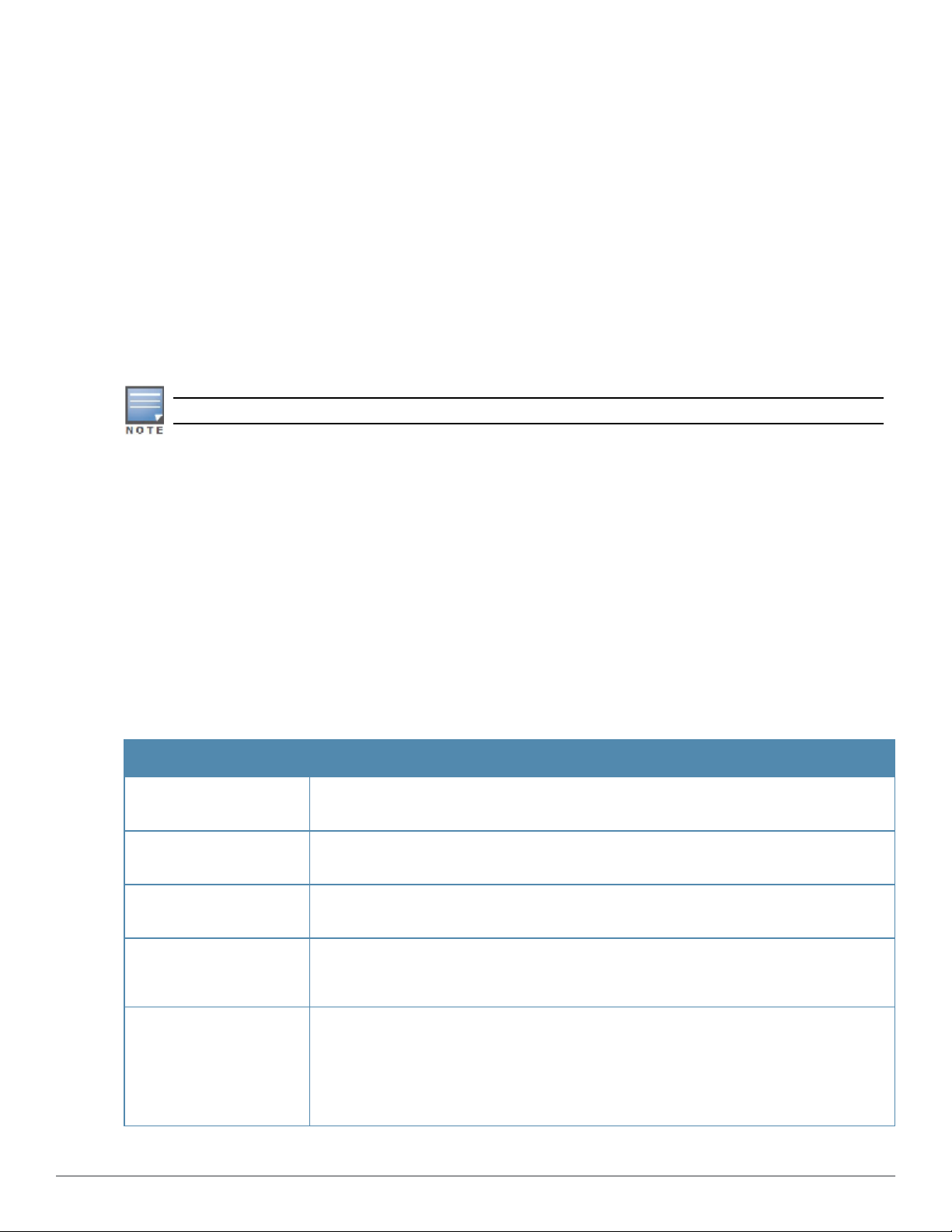
For information on the complete list of the countries supported by the W-IAP-ROW type, see Regulatory Domain on
page 281.
Dell W-Instant UI
The Dell W-Instant User Interface (UI) provides a standard web based interface that allows you to configure and
monitor a Wi-Fi network. Dell W-Instant UI is accessible through a standard web browser from a remote
management console or workstation and can be launched using the following browsers:
l Internet Explorer 8 or later
l Safari 6.0 or later
l Google Chrome 23.0.1271.95 m or later
l Mozilla Firefox 17.0 or later
To view the Dell W-Instant UI, ensure that the JavaScript is enabled on the web browser. For more information on
Dell W-Instant UI features, see Dell W-Series Instant User Interface on page 33.
The Dell W-Instant UI logs out automatically if the window is inactive for fifteen minutes.
Dell W-Instant CLI
The Dell W-Instant Command Line Interface (CLI) is a text-based interface accessible through a Secure Shell (SSH)
session.
SSH access requires that you configure an IP address and a default gateway on the W-IAP and connect the W-IAP
to your network. This is typically performed when the Instant network on a W-IAP is set up.
What is New in Dell Networking W-Series Instant Access Point 6.2.1.0-
3.3.0.0
The following features are added in the Dell W-Instant 6.2.1.0-3.3.0.0 release:
Table 2:
Feature Description
Support for configuration
through the Instant CLI
Enhancements to the
Instant User Interface (UI)
Enhancements to the WIAP Upgrade Procedure
Enhancements to instant
SSID Broadcasting
New Features in 6.2.1.0-3.3.0.0
This feature supports scripting through Instant CLI for configuring Virtual Controller and
W-IAPs.
In the current release, the Instant UI is enhanced, and some menu options and
configuration windows are reorganized.
This feature allows the users to defer rebooting of the W-IAP after a software upgrade.
This feature allows the inst ant SSID to be broadcast only when Dell Networking WAirWave and Activate are not available and if the automatic provisioning of a W-IAP fails.
Distributed DHCP for IAPVPN
24 | About Dell Networking W-Series Instant Dell Networking W-Series Instant Access Point 6.2.1.0-3.3.0.0 | User Guide
This feature allows you to configure the DHCP address assignment for the branches
connected to the corporate network through VPN. You can configure the range of DHCP
addresses used in the branches and the number of client addresses allowed per branch.
You can also specify the IP addresses that must be excluded from those assigned to
clients, so that they are assigned statically.
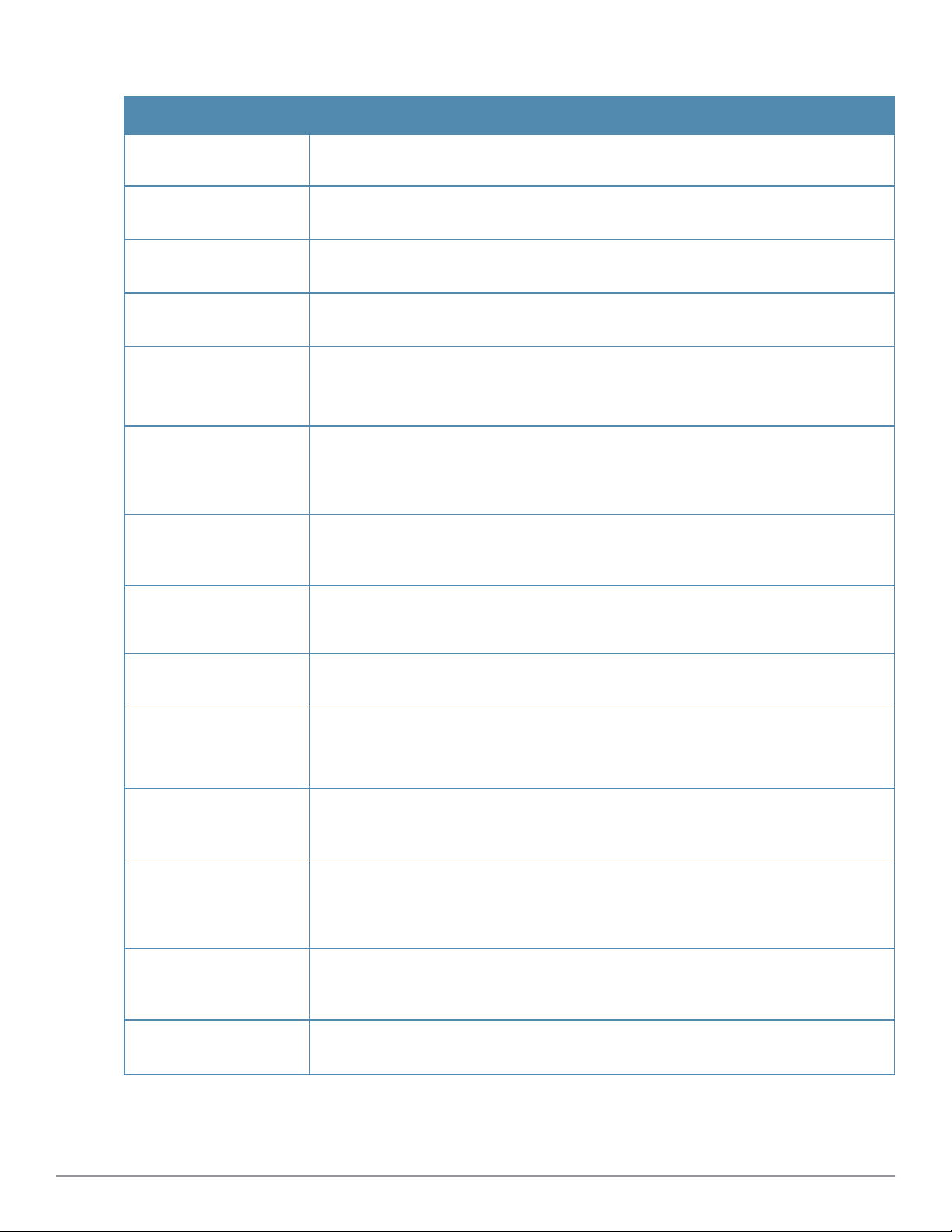
Table 2:
New Features in 6.2.1.0-3.3.0.0
Feature Description
The Dell W-Instant UI has been enhanced to provide an easy and flexible workflow for
DHCP configuration.
Support for the Local,L3
DHCP modes
Support for vendor-specific DHCP options
VLAN Derivation based
on DHCP option
Spectrum Load Balancing
WMM Traffic Management The Wi-Fi Multimedia (WMM) is a Wi-Fi Alliance specification based on the IEEE 802.11e
Enhancements to
VLANassignment for
wired clients
Role Derivation for wired
Clients
This feature allows you to configure Local,L3 (NAT and L3 switching) DHCP scope.
This feature allows you to configure vendor-specific DHCP options for DHCP scopes.
This feature allows you to configure user VLAN derivation based on a DHCP option.
This feature helps optimize network resources by balancing client load across channels
and by dividing APs in a cluster into several logical AP RF neighborhood domains.
wireless Quality of Service (QoS) standard. You can allocate WMM traffic share for the
voice, video, best effort, and background access categories when configuring an SSID
profile.
This feature supports Virtual Controller assigned VLANs, such as Guest VLAN,on a wired
profile.
Instant now supports role derivation for wired profiles. The administrators can configure
rules for a wired profile and assign user roles that determine network privileges for the
wired clients.
VLAN derivation for wired
clients
Configurable VLAN for
the Virtual Controller IP
Support for Dual Ethernet
Uplinks and enhancements to Uplink Switching
Internet access to the
guest users when the
External Captive portal
server is not available
DHCP-based role derivation with Captive Portal
authentication
Configurable accounting
modes for guest users
This feature supports VLAN assignment for wired clients based on the user roles
configured for a wired profile.
This feature allows you to configure the VLAN for the Virtual Controller IP address.
This feature allows you to configure an alternate Ethernet uplink. When the uplink on an
existing Ethernet port fails, the W-IAP switches over to the uplink available on an alternate
physical port.
This feature allows the guest users to access the Internet when the external Captive
Portal is not available. When the external Captive portal is not available, the guest users
are redirected to the URL specified in the SSID profile.
This feature allows you to configure role derivation rules for Captive portal authentication.
This feature allows you to configure the accounting mode for guest users to determine
when to start and stop accounting for a Captive portal SSID.
Dell Networking W-Series Instant Access Point 6.2.1.0-3.3.0.0 | User Guide About DellNetworking W-Series Instant | 25
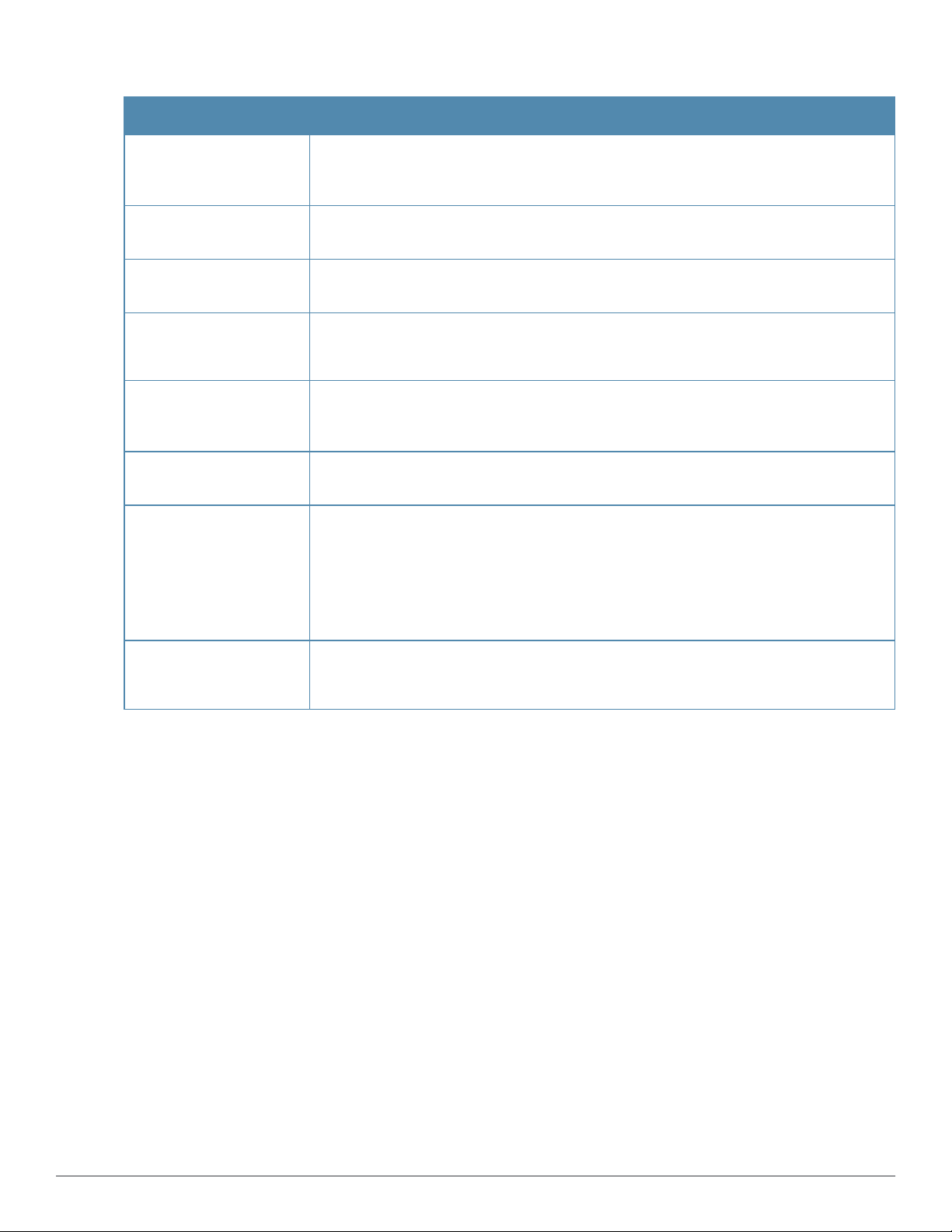
Table 2:
New Features in 6.2.1.0-3.3.0.0
Feature Description
Disable Captive Portal
Authentication based on
the current uplink type
8021X authentication with
Captive portal role
Support for enabling and
disabling SSID
Firewall Settings for ARP
attacks
Support for 512 user
entries in the local user
database of W-IAPs
Support for configuring
hotspot profiles
Support for policy based
corporate access and
source based routing
This feature allows you to disable redirection to the Captive portal based on the type of
current uplink.
This feature allows you to configure Captive portal role for the clients using an SSID with
802.1X authentication.
This feature allows the administrator to disable a WLAN SSID and enable it when
required.
This feature allows you to enable firewall settings to protect the network against wired
attacks, such as ARP attacks or malformed DHCP packets, and notify the administrator
when these attacks are detected.
This feature adds support for up to 512 users in the local database of the W-IAPs.
This feature supports the configuration of hotspot profiles for a WLAN SSID.
This feature allows you to configure a policy based corporate access for client traffic. For
example, all traffic on an SSID can be sent to the corporate network, while another SSID
can have direct access to the Internet for some services, protocols, or destinations.
You can also configure source based routing for client traffic by allowing traffic on one
SSID to reach the Internet through a corporate network and another SSID to use an
alternate uplink.
AirGroup enhancements
Instant now supports the discovery of AirGroup devices across W-IAP clusters. With this
feature enabled, clients can discover devices when they roam to a new cluster.
In the current release, the users can also configure Bonjour Services in the guest VLAN.
26 | About Dell Networking W-Series Instant Dell Networking W-Series Instant Access Point 6.2.1.0-3.3.0.0 | User Guide
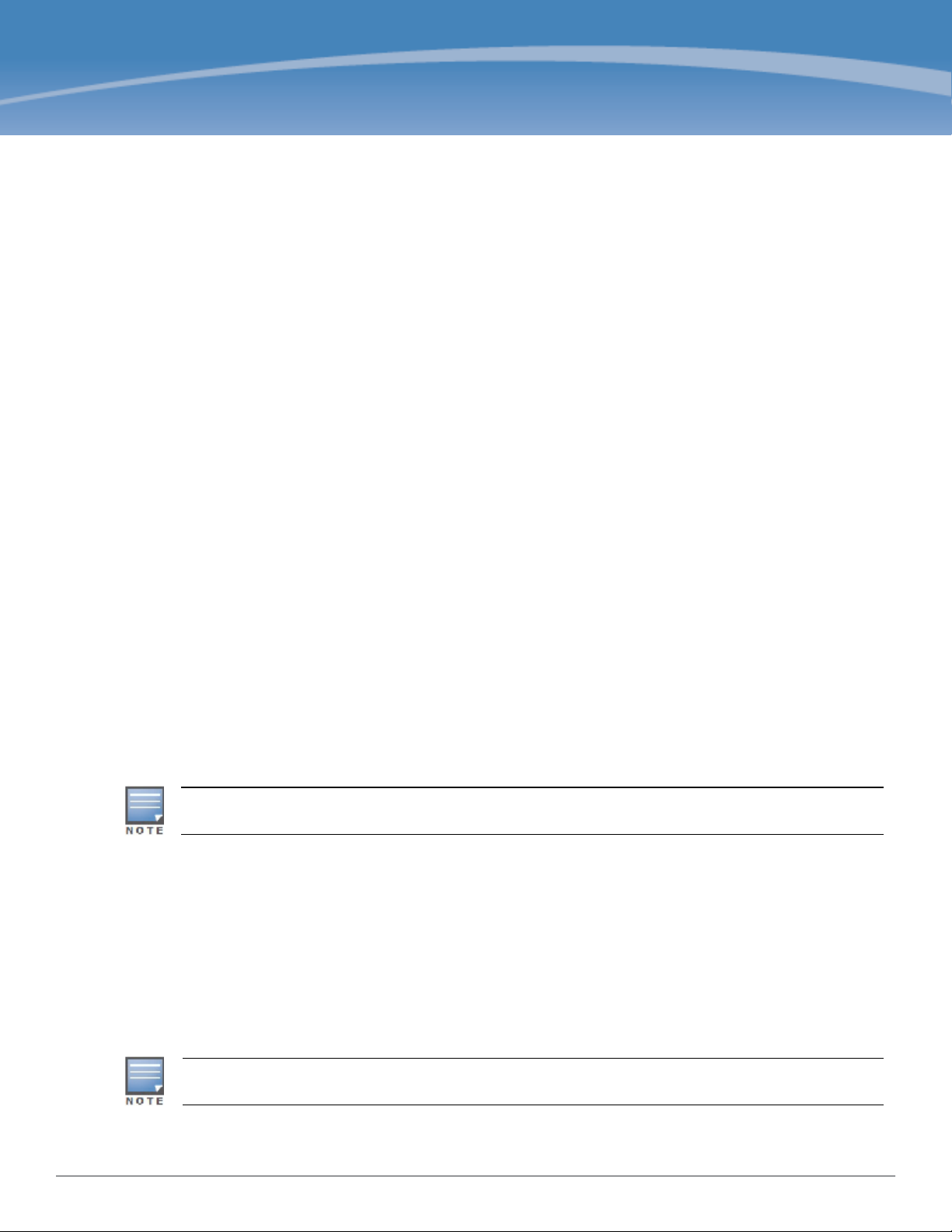
Chapter 2
Initial Configuration
This chapter describes the following procedures:
l Setting up Instant Network on page 27
l Logging in to the Dell W-Instant UI on page 29
l Accessing the Instant CLI on page 30
Setting up Instant Network
Before installing a W-IAP:
l Ensure that you have an Ethernet cable of the required length to connect a W-IAP to the home router.
l Ensurethat you have one of the following power sources:
n IEEE 802.3af/at-compliant Power over Ethernet (PoE) source. The PoE source can be any power source
equipment (PSE) switch or a midspan PSE device.
n Dell Networking W-Series Instant power adapter kit.
Perform the following procedures to set up the Dell W-Instant network:
1. Connecting a W-IAP on page 27
2. Assigning an IP address to the W-IAP on page 27
3. Connecting to a Provisioning Wi-Fi Network on page 28
Connecting a W-IAP
Based on the type of the power source used, perform one of the following steps to connect a W-IAP to the power
source:
l PoE switch— Connect the ENET 0 port of the W-IAP to the appropriate port on the PoE switch.
l PoE midspan— Connect the ENET 0 port of the W-IAP to the appropriate port on the PoE midspan.
l AC to DC power adapter— Connect the 12V DC power jack socket to the AC to DC power adapter.
W-IAP155P supports PSE for 802.3at powered device (class 0-4) on one port (E1 or E2), or 802.3af
powered DC IN (Power Socket) on two ports (E1 and E2).
Assigning an IP address to the W-IAP
The W-IAP needs an IP address for network connectivity. When you connect a W-IAP to a network, it receives an IP
address from a DHCP server.
To obtain an IP address for a W-IAP:
1. Ensure that the DHCP service is enabled on the network.
2. Connect the ENET 0 port of W-IAP to a switch or router using an Ethernet cable.
3. Connect the W-IAP to a power source. The W-IAP receives an IP address provided by the switch or router.
If there is no DHCP service on the network, the W-IAP can be assigned a static IP address. If a static IP
is not assigned, the W-IAP obtains an IPautomatically within the 169.254 subnet.
Dell Networking W-Series Instant Access Point 6.2.1.0-3.3.0.0| User Guide
InitialConfiguration | 27
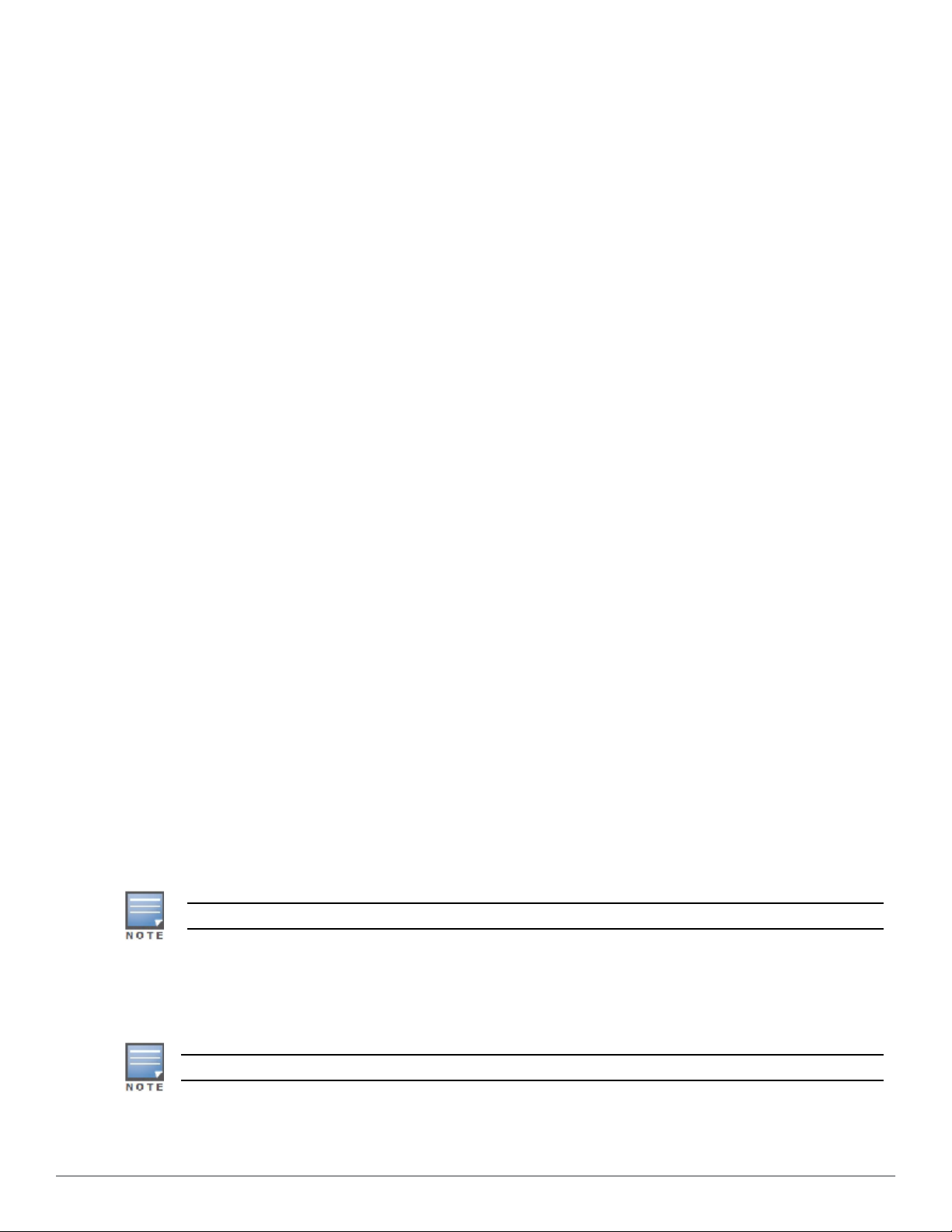
Assigning a Static IP
To assign a static IP to a W-IAP:
1. Connect a terminal, PC, or workstation running a terminal emulation program to the Console port on the W-IAP.
2. Power on the W-IAP. An autoboot countdown prompt that allows you to interrupt the normal startup process and
access apboot is displayed.
3. Click Enter before the timer expires. The W-IAP goes into the apboot mode.
4. In the apboot mode, use the following commands to assign a static IP to the W-IAP.
Hit <Enter> to stop autoboot: 0
apboot>
apboot> setenv ipaddr 192.0.2.0
apboot> setenv netmask 255.255.255.0
apboot> setenv gatewayip 192.0.2.2
apboot> save
Saving Environment to Flash...
Un-Protected 1 sectors
.done
Erased 1 sectors
Writing
5. Use the printenv command to view the configuration.
apboot> printenv
Connecting to a Provisioning Wi-Fi Network
The W-IAPs boot with factory default configuration and try to provision automatically. If the automatic provisioning is
successful, the instant SSID will not be available. If W-AirWave and Activate are not reachable and the automatic
provisioning fails, the instant SSID becomes available and the users can connect to a provisioning network by using
the instant SSID.
To connect to a provisioning Wi-Fi network:
1. Ensure that the client is not connected to any wired network.
2. Connect a wireless enabled client to a provisioning Wi-Fi network: for example, instant.
3. If the Windows OS system is used:
a. Click the wireless network connection icon in the system tray. The Wireless Network Connection window
appears.
b. Click on the instant network and then click Connect.
4. If the Mac OS system is used:
a. Click the AirPort icon. A list of available Wi-Fi networks is displayed.
b. Click on the instant network.
The instant SSIDs are broadcast in 2.4 GHz only.
W-IAP Cluster
W-IAPs in the same VLAN automatically find each other and form a single functioning network managed by a Virtual
Controller.
Moving a W-IAP from one cluster to another requires a factory reset of the W-IAP.
28 | Initial Configuration DellNetworking W-Series Instant Access Point 6.2.1.0-3.3.0.0 | User Guide
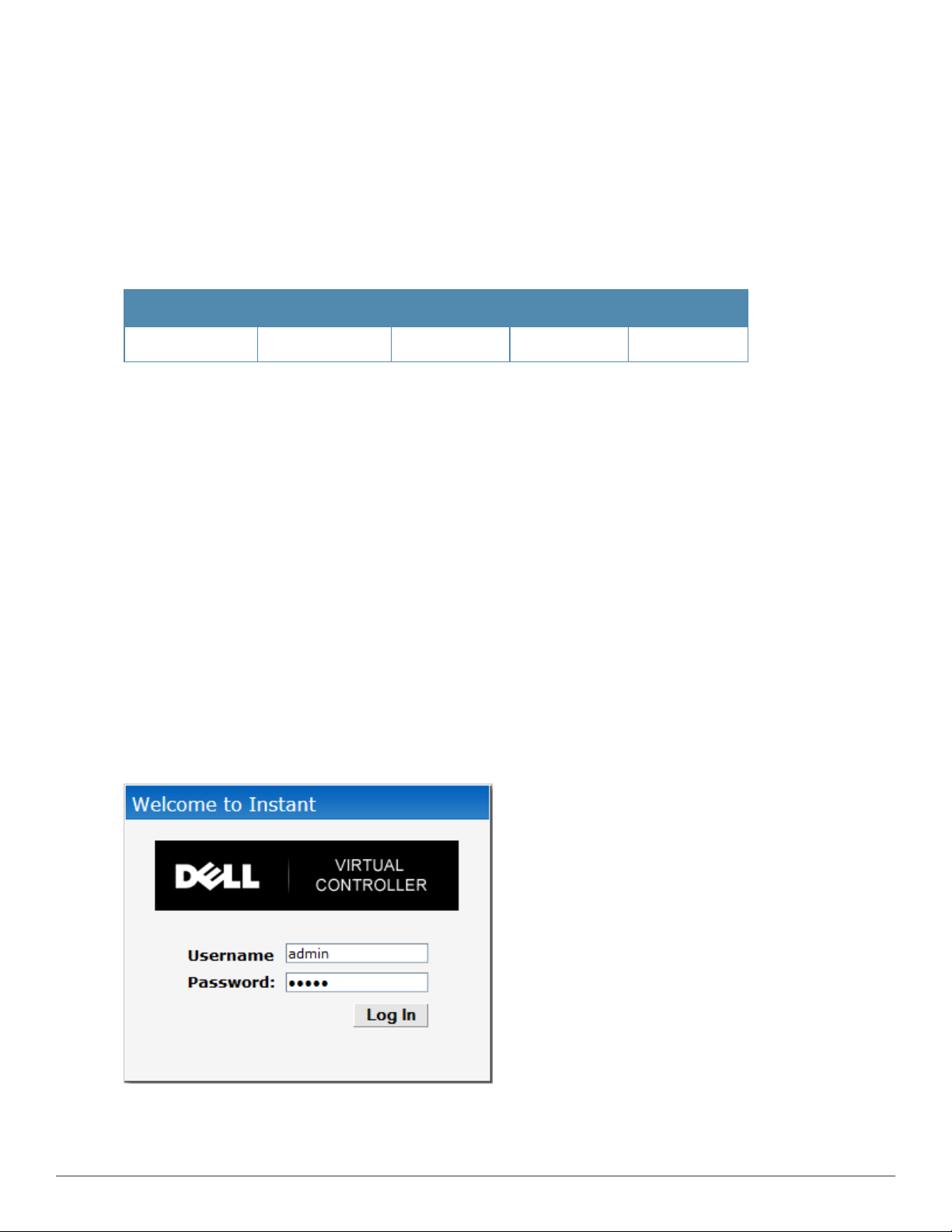
Disabling the Provisioning Wi-Fi Network
The provisioning network is enabled by default. Dell W-Instant provides the option to disable the provisioning
network through the console port. Use this option only when you do not want the default SSID instant to be
broadcast in your network.
To disable the provisioning network:
1. Connect a terminal or PC/workstation running a terminal emulation program to the Console port on the W-IAP.
2. Configure the terminal or terminal emulation program to use the following communication settings:
Table 3:
Terminal Communication Settings
Baud Rate Data Bits Parity Stop Bits Flow Control
9600 8 None 1 None
3. Power on the W-IAP. An autoboot countdown prompt that allows you to interrupt the normal startup process and
access apboot is displayed.
4. Click Enter before the timer expires. The W-IAP goes into the apboot mode through console.
5. In the apboot mode, use the following commands to disable the provisioning network:
n apboot> factory_reset
n apboot> setenv disable_prov_ssid 1
n apboot> saveenv
n apboot> reset
Logging in to the Dell W-Instant UI
Launch a web browser and enter instant.dell-pcw.com. In the login screen, enter the following credentials:
l Username— admin
l Password— admin
The following figure shows the Login screen:
Figure 1 Login Screen
Dell Networking W-Series Instant Access Point 6.2.1.0-3.3.0.0 | User Guide InitialConfiguration | 29
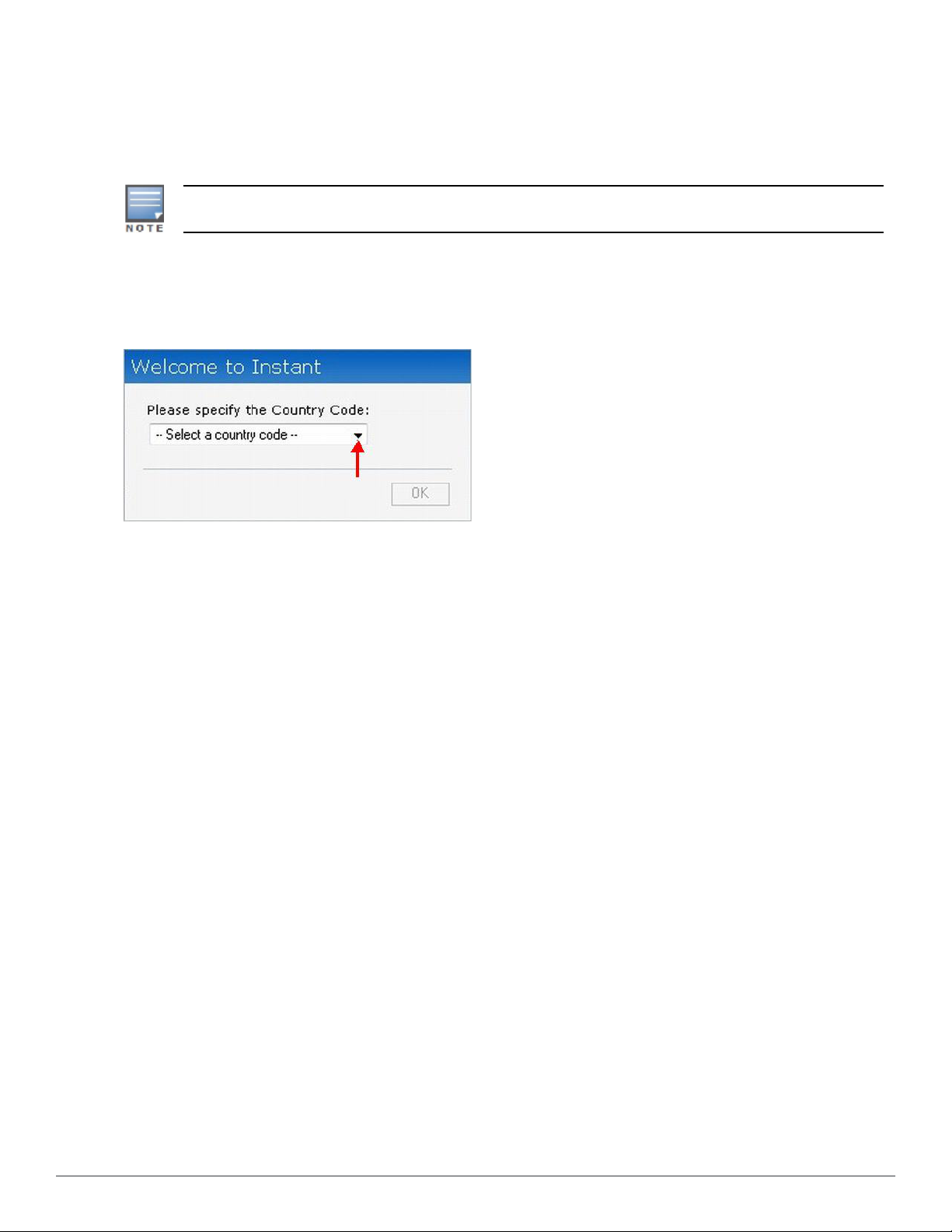
When you use a provisioning Wi-Fi network to connect to the Internet, all browser requests are directed to the Dell
W-Instant UI. For example, if you enter www.example.com in the address field, you are directed to the Dell W-
Instant UI. You can change the default login credentials after the first login.
Specifying Country Code
This procedure is applicable to the W-IAP-ROW (Rest of World) variants only. Skip this step if you are
installing W-IAP in the United States, Japan,.
The Country Code window is displayed for the W-IAP-ROW (Rest of World) variants when you log in to the Dell WInstant UI for the first time. You can specify a country code by selecting an appropriate option from the Please
Specify the Country Code drop-down list.
Figure 2 Specifying a Country Code
.
For the complete list of the country codes supported by the W-IAP-ROW variant type, see Regulatory Domain on
page 281.
Accessing the Instant CLI
In the current release, Dell W-Instant supports the use of Command Line Interface (CLI) for scripting purposes.
When you make configuration changes on a master W-IAP in the CLI, all associated W-IAPs in the cluster inherit
these changes and subsequently update their configurations. You can access the Instant CLI through a Secure Shell
(SSH).
To enable the SSH access to the W-IAP CLI:
1. From the Dell W-Instant UI, navigate to System > Show advanced options.
2. Select Enabled from the Terminal access drop-down list.
3. Click OK.
Connecting to a CLI Session
On connecting to a CLI session, the system displays its host name followed by the login prompt. Use the
administrator credentials to start a CLI session. For example:
(Instant Access Point)
User: admin
Password: *****
If the login is successful, the privileged command mode is enabled and a command prompt is displayed. For
example:
(Instant Access Point)#
The privileged mode provides access to show, clear, ping, traceroute, and commit commands. The configuration
commands are available in config mode. To move from privileged mode to the configuration mode, enter the
following command at the command prompt:
(Instant Access Point)# configure terminal
30 | Initial Configuration DellNetworking W-Series Instant Access Point 6.2.1.0-3.3.0.0 | User Guide
