Page 1
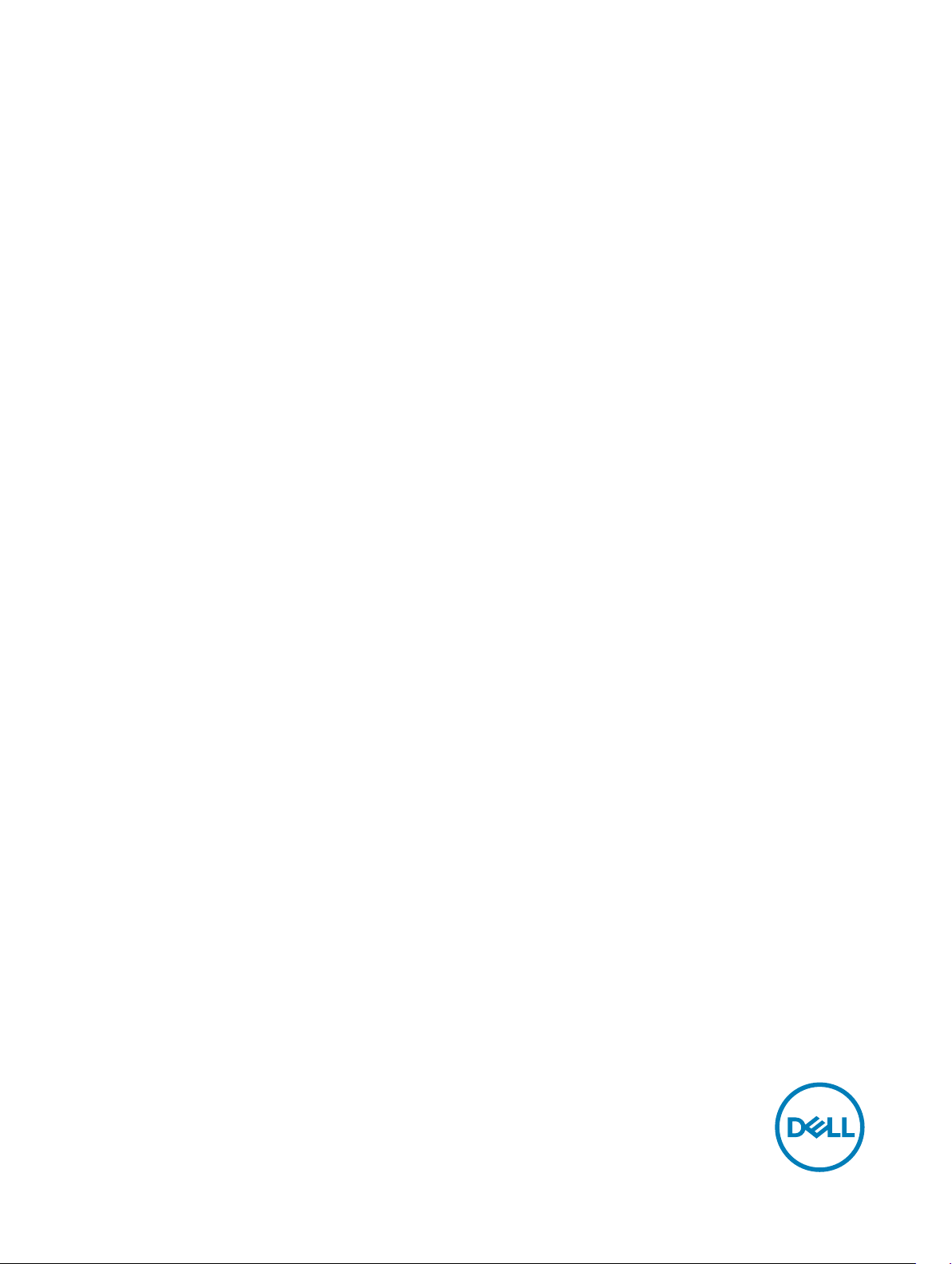
Dell Venue 10– 5050
User’s Guide
Regulatory Model: T14G
Regulatory Type: T14G001
Page 2
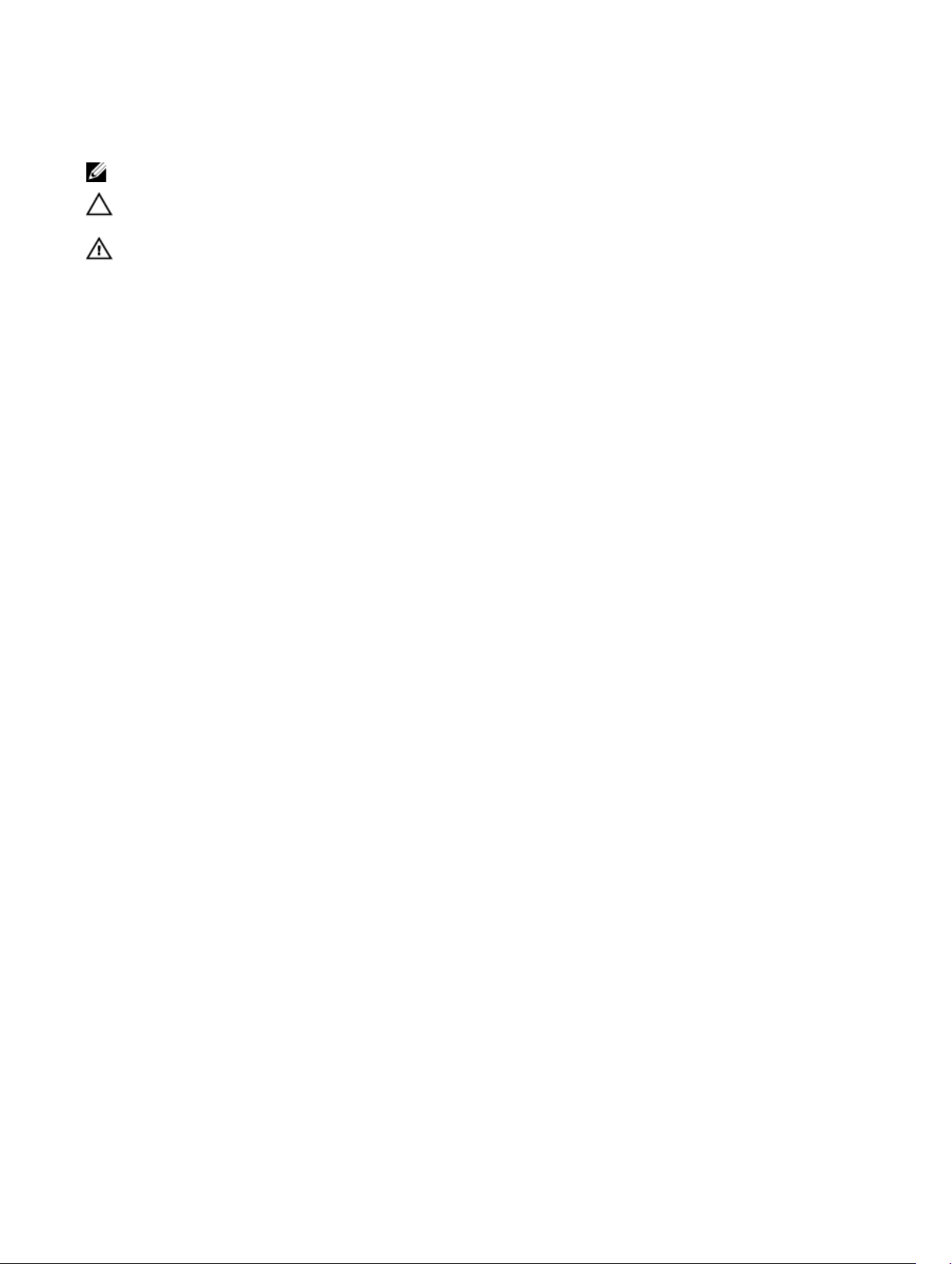
Notes, Cautions, and Warnings
NOTE: A NOTE indicates important information that helps you make better use of your computer.
CAUTION: A CAUTION indicates either potential damage to hardware or loss of data and tells you how to avoid the
problem.
WARNING: A WARNING indicates a potential for property damage, personal injury, or death.
Copyright © 2015 Dell Inc. All rights reserved. This product is protected by U.S. and international copyright and intellectual property laws. Dell
and the Dell logo are trademarks of Dell Inc. in the United States and/or other jurisdictions. All other marks and names mentioned herein may be
trademarks of their respective companies.
2015 -03
Rev. A00
™
Page 3
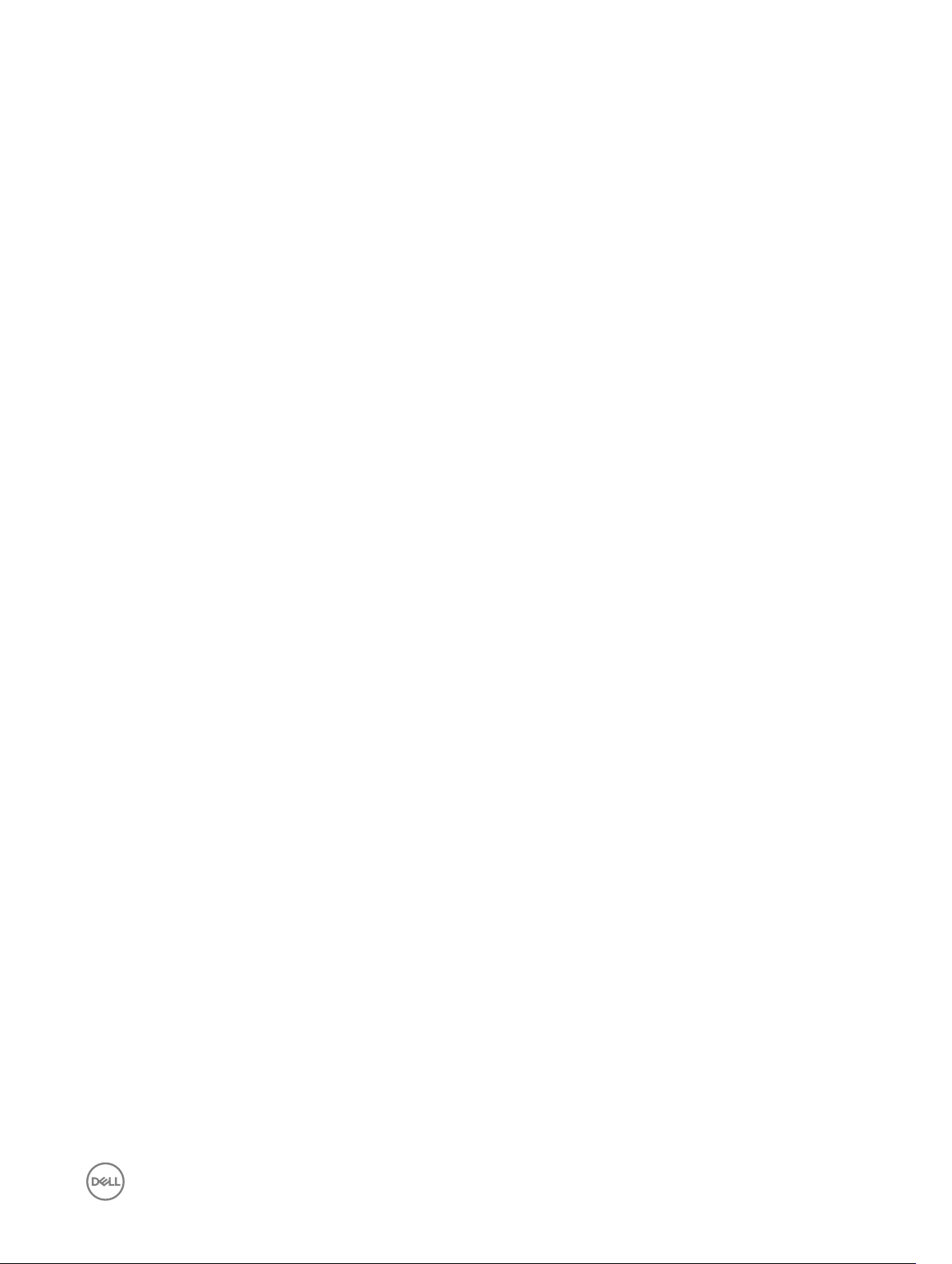
Contents
1 Features.......................................................................................................................... 5
2 Charging the Battery.......................................................................................................6
3 Inserting the Micro-SIM Card (Optional).........................................................................7
Inserting the MicroSD Card................................................................................................................................................ 7
4 Getting Started............................................................................................................... 9
Turning On or O the Device..............................................................................................................................................9
Finishing Android Setup......................................................................................................................................................9
Customizing the Screen..................................................................................................................................................... 9
Locking and Unlocking Your Device...................................................................................................................................10
Touch Tips........................................................................................................................................................................ 10
Right-Click.................................................................................................................................................................. 12
Status Bar.........................................................................................................................................................................12
Screen Orientation............................................................................................................................................................13
Keys and Functions...........................................................................................................................................................14
Apps and Widgets............................................................................................................................................................. 14
5 Using Your Device..........................................................................................................15
Contacts...........................................................................................................................................................................15
Creating a ContactSearching for a Contact................................................................................................................ 15
Text Entry......................................................................................................................................................................... 16
Managing Your Device’s Storage....................................................................................................................................... 16
Checking Storage Space.............................................................................................................................................16
Erasing App Data and Cache.......................................................................................................................................16
Un-mounting the SD Card...........................................................................................................................................17
Erasing All Data From Your Device...............................................................................................................................17
Internet............................................................................................................................................................................. 17
Connecting to the Internet Using Wi-Fi.......................................................................................................................17
Connecting to the Internet using mobile broadband.................................................................................................... 18
Using the airplane mode..............................................................................................................................................18
Browsing the Internet..................................................................................................................................................18
NFC.................................................................................................................................................................................. 19
Email................................................................................................................................................................................. 21
Opening the Email App................................................................................................................................................21
Setting up an Email Account....................................................................................................................................... 21
Adding other Email accounts.......................................................................................................................................21
Deleting an Email account on your device................................................................................................................... 21
Creating and sending Emails.......................................................................................................................................22
Customizing Your Device..................................................................................................................................................22
Display settings.......................................................................................................................................................... 22
3
Page 4
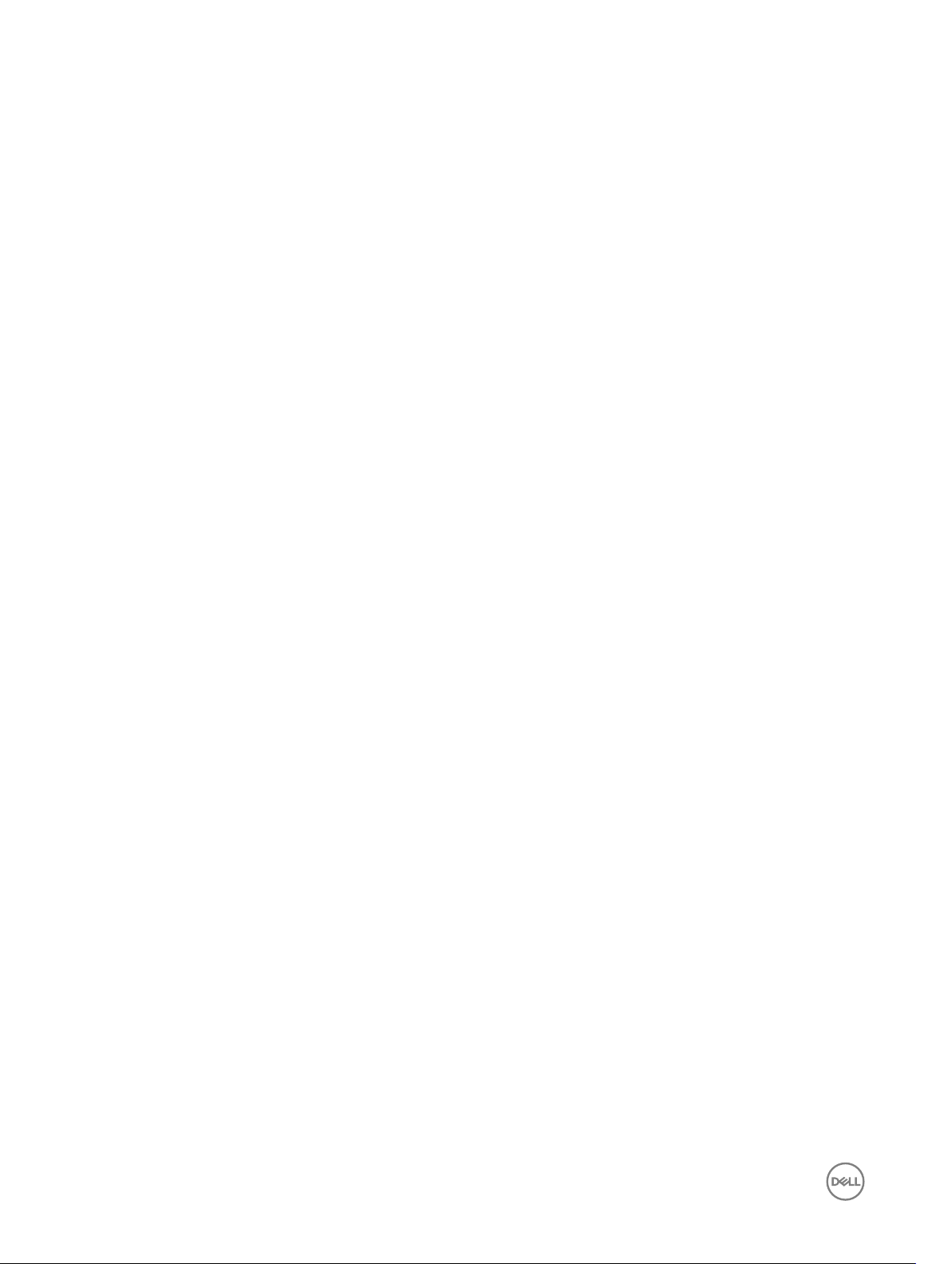
Sound & notication settings..................................................................................................................................... 22
Date, time, and time zone...........................................................................................................................................22
Protecting Your Device.....................................................................................................................................................23
Screen-unlock pattern................................................................................................................................................23
PIN............................................................................................................................................................................. 23
Password....................................................................................................................................................................23
Apps.................................................................................................................................................................................24
Camera.......................................................................................................................................................................24
Copying les to and from the device..........................................................................................................................25
Bluetooth......................................................................................................................................................................... 25
Turning on Bluetooth and making the device discoverable..........................................................................................25
Pairing and connecting a Bluetooth device................................................................................................................. 25
Ending a Bluetooth connection...................................................................................................................................25
Unpairing....................................................................................................................................................................26
Gallery.............................................................................................................................................................................. 26
Sharing or deleting albums......................................................................................................................................... 26
Browsing pictures and videos..................................................................................................................................... 26
Displaying a full picture...............................................................................................................................................26
Calendar...........................................................................................................................................................................26
Adding a new event....................................................................................................................................................26
Clock.......................................................................................................................................................................... 27
Setting an alarm......................................................................................................................................................... 27
6 Getting Your Stylus Ready for Use................................................................................ 28
Using the Optional Stylus with Your Tablet ...................................................................................................................... 28
7 Docking Your Tablet to the Keyboard Dock ................................................................... 29
Undocking Your Tablet from the Keyboard Dock...............................................................................................................29
8 Troubleshooting............................................................................................................. 31
9 Technical Specications................................................................................................33
10 Contacting Dell............................................................................................................ 37
4
Page 5
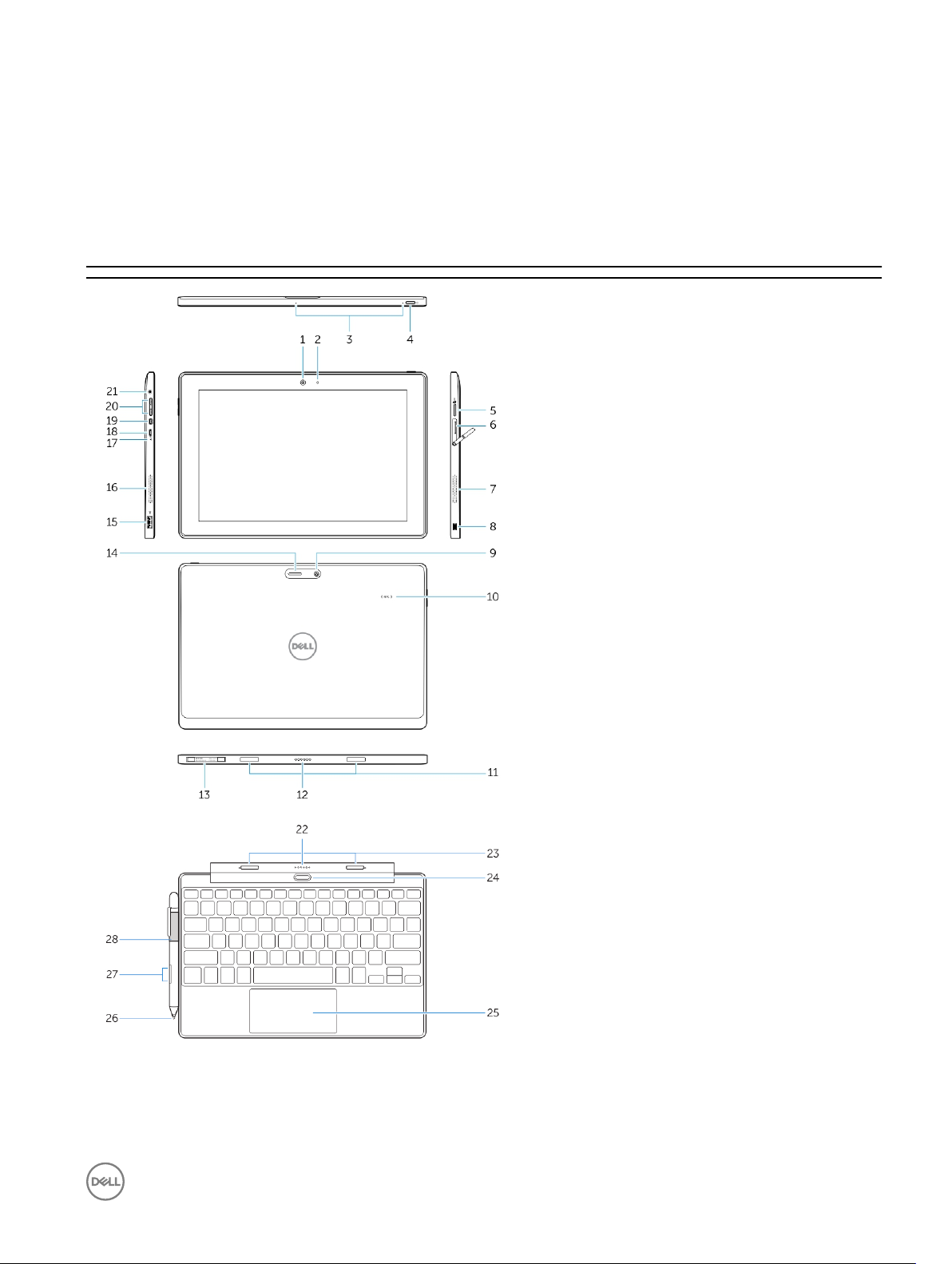
Features
Table 1.
1
1. Camera
2. Camera-status light
3. Microphones
4. Power button
5. MicroSD memory card reader
6. Micro-SIM reader (LTE/HSPA+
models only)
7. Speaker
8. Noble security-cable slot
9. Back camera
10. Near Field Communication (NFC)
reader
11. Dock-guide slots
12. Dock pins
13. Service-tag label
14. Wi-Fi / WWAN status light (optional)
15. USB 2.0 connector
16. Speaker
17. Battery-status light
18. Micro USB power connector
19. Micro HDMI connector
20. Volume buttons
21. Audio connector
Keyboard dock (optional)
22. Dock connector
23. Dock latches
24. Undock button
25. Touchpad
Stylus (optional)
26. Pen Tip (replaceable)
27. Buttons
28. Pen loop
5
Page 6
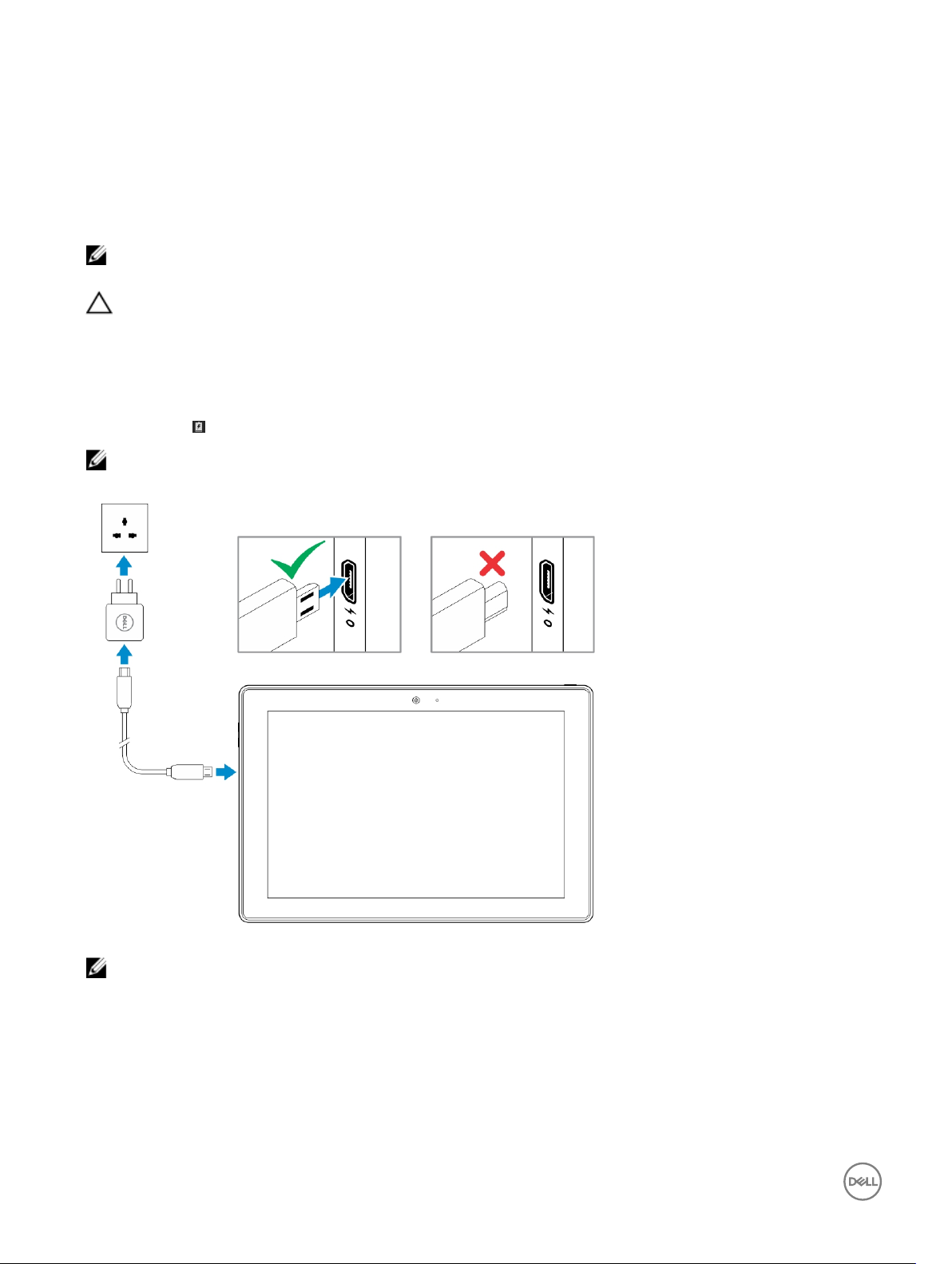
Charging the Battery
NOTE: Your device may not be fully charged when you receive it. It is recommended to charge the device for 4 hours for
the rst time.
CAUTION: Use only the power adapter and/or cable that shipped with the device. Using unauthorized power adapters or
power cables may cause severe damage to your tablet.
1. Connect the micro-USB end of the USB cable to the USB port of the device.
2. Connect the other end of the USB cable to the adapter.
3. Connect the power adapter to an electrical outlet.
An animated icon appears on the screen while the battery is being charged. When the battery is fully charged, the icon is static.
NOTE: Battery LED will be o when the battery is fully charged.
2
NOTE: When disconnecting the device from the adapter, disconnect the power adapter from the power outlet and then
disconnect the cable from your device.
6
Page 7
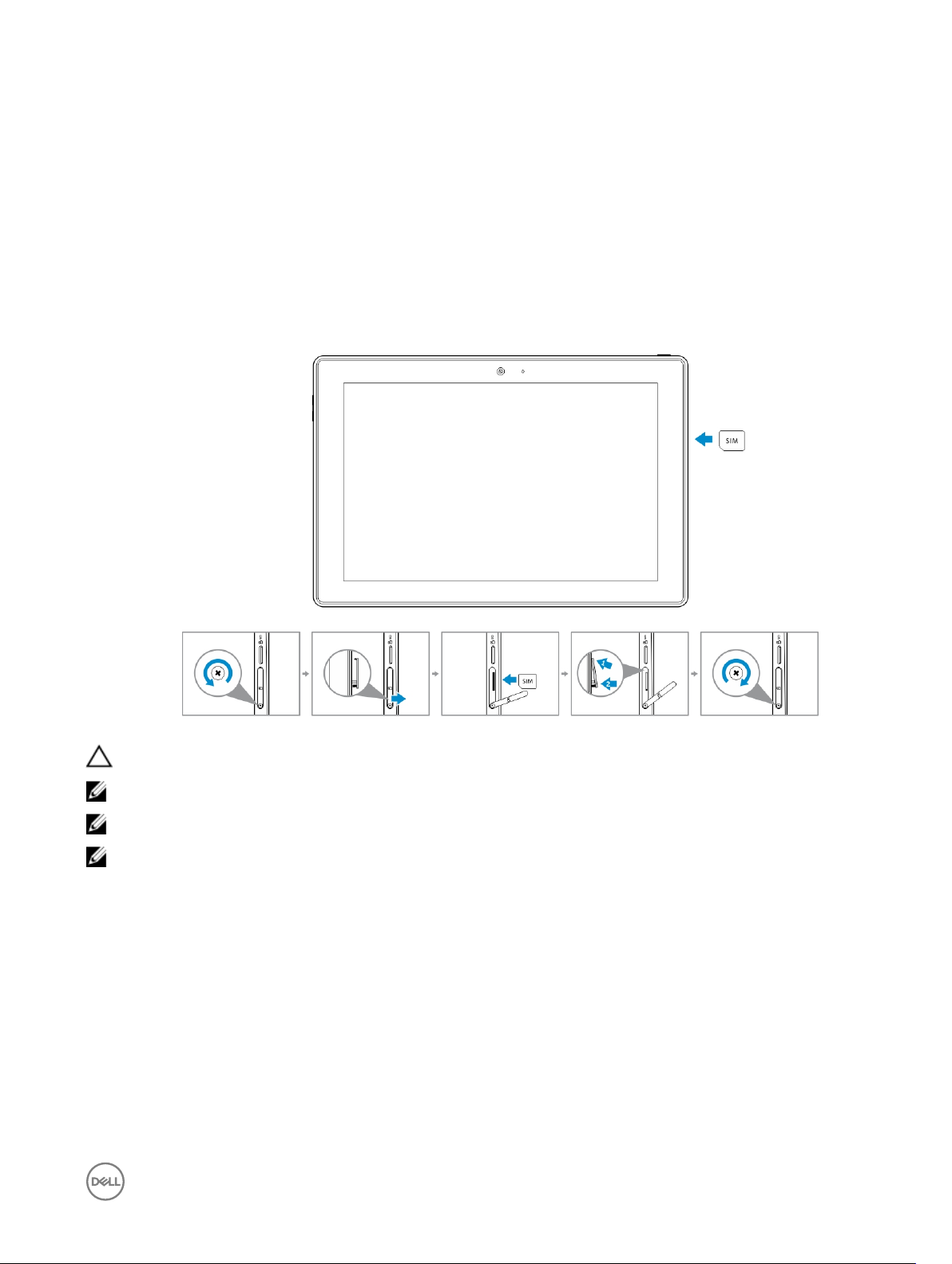
Inserting the Micro-SIM Card (Optional)
1. Loosen the screw that secures the card-slot door.
2. Open the card-slot door.
3. Insert the card into the respective slot and push the card in until it clicks in place.
4. Close the card-slot door.
5. Tighten the screw to secure the card-slot door.
3
CAUTION
NOTE: The type of screw may vary depending on the tablet conguration.
NOTE: Make sure the card is correctly aligned and is inserted all the way.
NOTE: Turn o your device before inserting the micro‑SIM card.
: Opening the card-slot door without loosening the screw may damage the door.
Inserting the MicroSD Card
1. Insert the microSD card into the respective slot and push the card in until it clicks in place.
7
Page 8
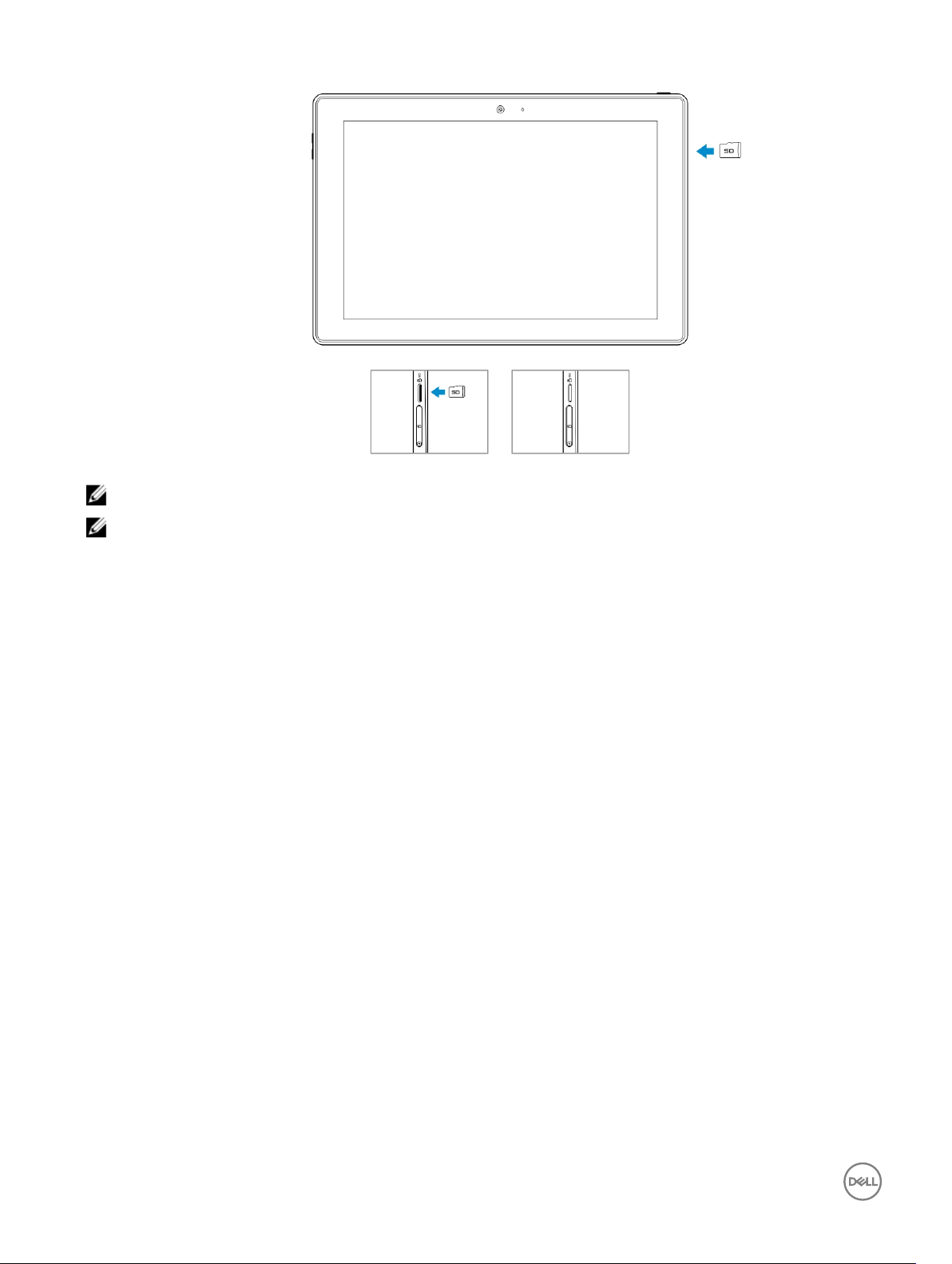
NOTE: Make sure the card is correctly aligned and is inserted all the way.
NOTE: Turn o your device before inserting the microSD card.
8
Page 9
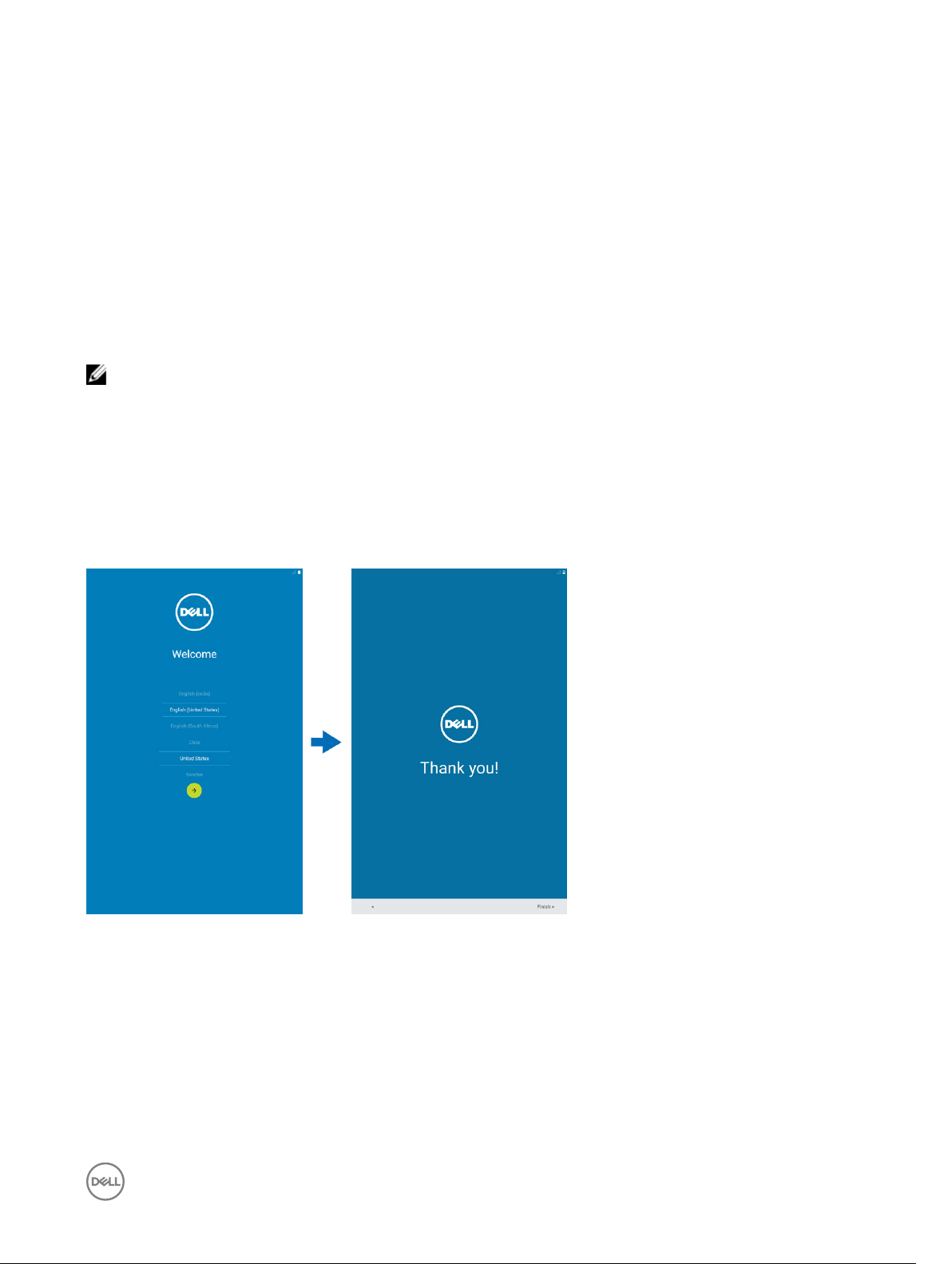
Getting Started
Turning On or O the Device
To turn on your device, press and hold the power button for 2 seconds.
NOTE: When your device is fully discharged, it is recommended to connect the device to the power adapter for charging
for 3-5 minutes and then turn on the device.
To turn o your device, press the power button to open the options menu, and then select Power o →OK.
Finishing Android Setup
After you turn on your device for the rst time, follow the prompts on the screen to nish Android setup.
You can congure settings such as language, Wi-Fi, date & time, sign-in to your Google account, and so on.
4
Customizing the Screen
After nishing android setup, follow the instructions on the screen to customize the home screen.
9
Page 10
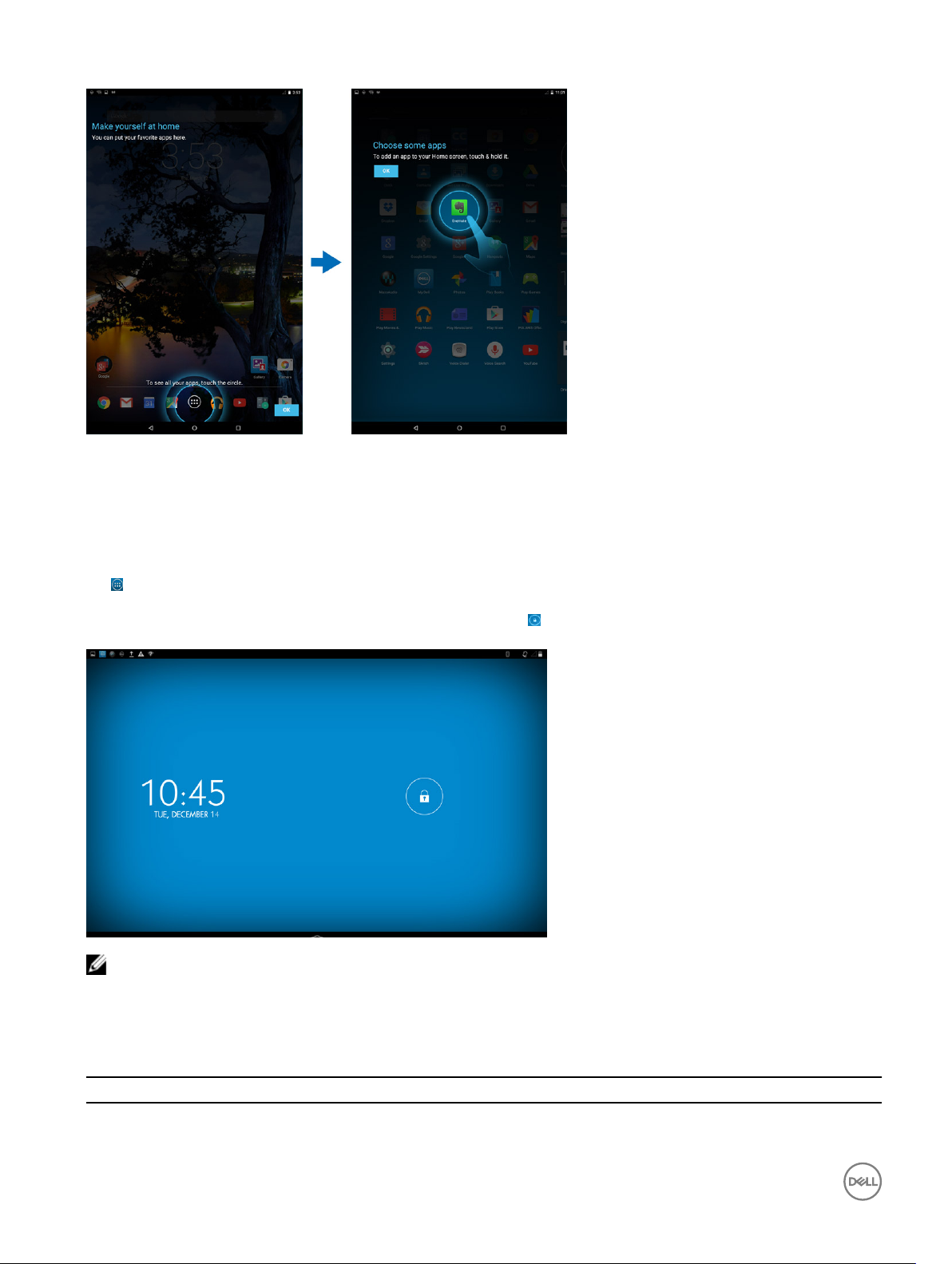
Locking and Unlocking Your Device
Press the power button to turn o the screen and lock your device.
You can also congure your device to automatically lock after a certain period of inactivity.
Tap →Settings → Display→ Sleep to set the time after which you want the device to enter sleep state and lock itself.
To unlock the screen, press the power button and then slide the lock icon in any direction.
NOTE: The procedure to unlock your device varies depending on the security method you choose.
Touch Tips
Your device supports multi-touch. You can use the touch screen as follows:
Gesture Actions
Touch
10
Functions
• Select items on the screen, including options, entries,
images, and icons
Page 11
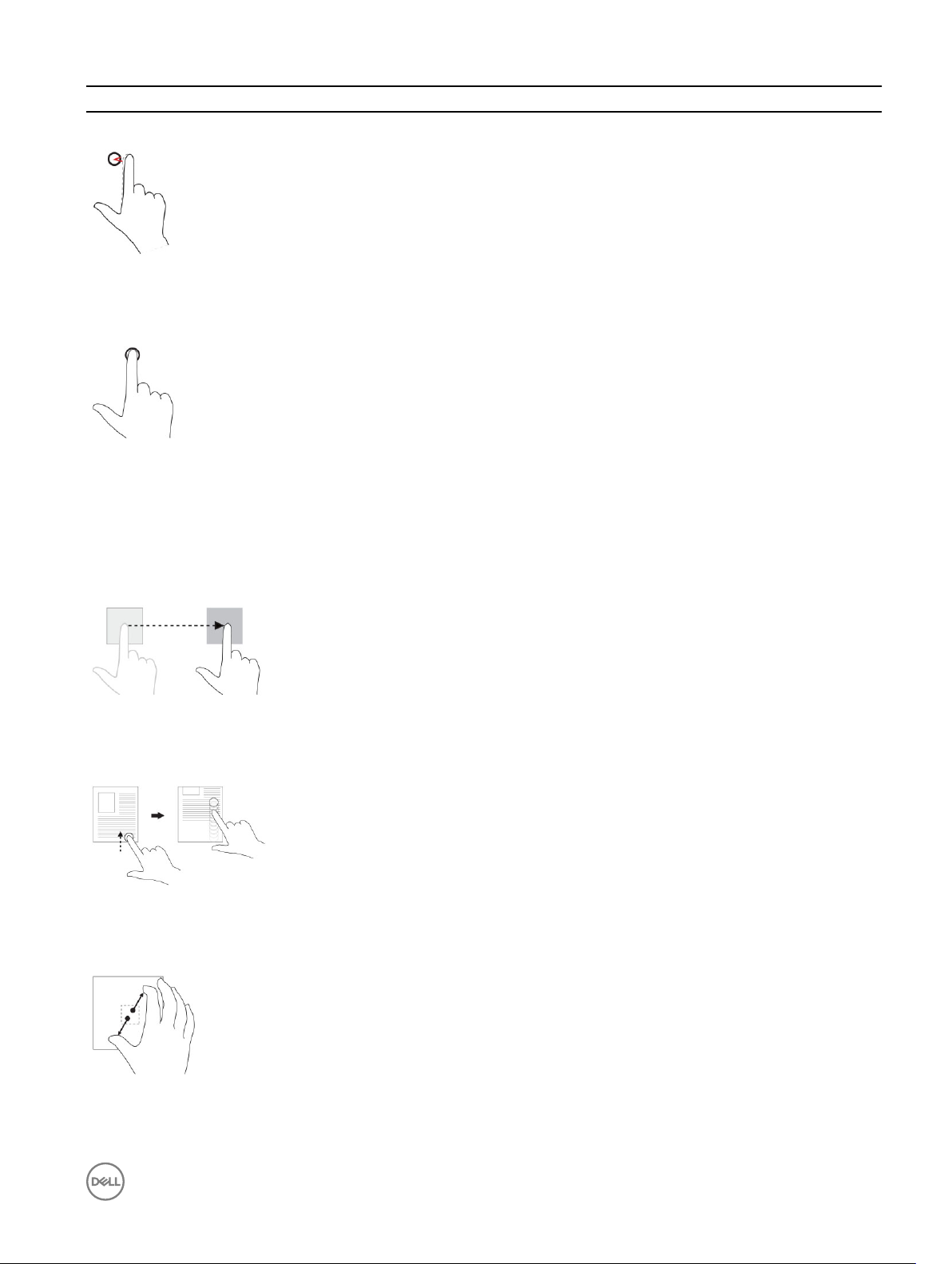
Gesture Actions Functions
Tap gently on the display with your ngertip.
• Start applications
• Touch buttons on the screen
• Input text using the on-screen keyboard
Touch and Hold
Touch and hold your nger on the display
Drag and Drop
1. Touch and hold your nger on an item on the screen
2. Keeping your nger in contact with the display, move your
ngertip to the desired location
3. Take your nger o the display to drop the item in the desired
location
Swipe or Slide
Move your nger in a vertical or horizontal direction on the display
• Display detailed information about an item
• Open the context menu of an item to perform further
actions
Move item such as images and icons on the screen
• Scroll through the Start screen, web pages, lists, entries,
photos, contacts, and so on
• Close an application. (Swipe the application to the bottom
of the display)
Zoom in
Touch the display with two ngers and then move the ngers apart
Zoom out Reduce the view of an image or web page
Enlarge the view of an image or web page
11
Page 12
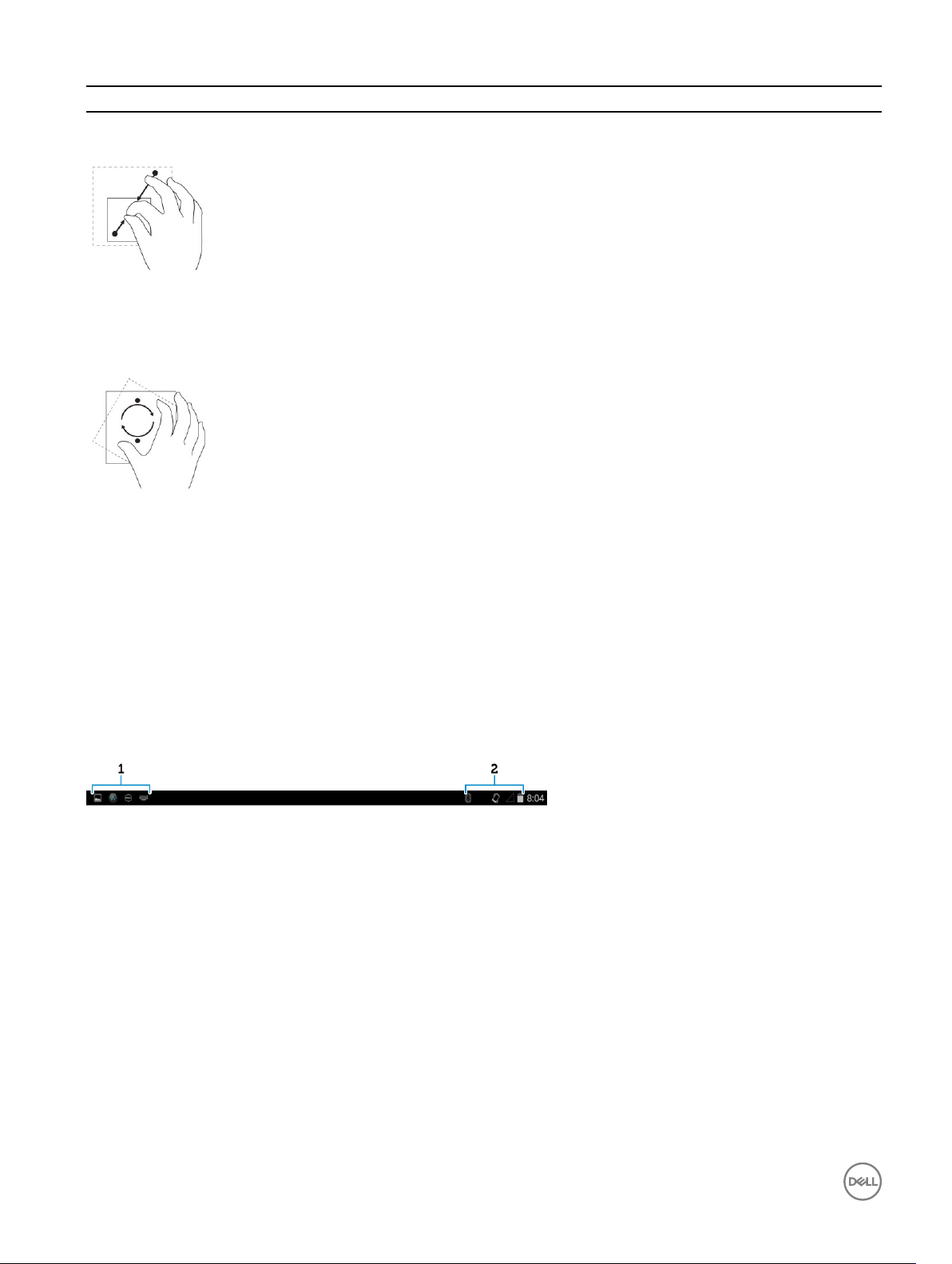
Gesture Actions Functions
Touch the display with two ngers and then move the ngers
closer
Rotate
Touch the display with two or more ngers and then move the
ngers in a clockwise or counter-clockwise arc
Rotate an object by 90 degrees
Right-Click
To perform a right-click on your tablet, touch and hold your nger for 2 seconds on any section of the screen or an icon and then
release your nger.
The options menu appears on the screen.
Status Bar
The status bar at the top of the screen displays notications from apps, time, status of various devices such as battery, SIM card,
Bluetooth, and so on.
12
Page 13
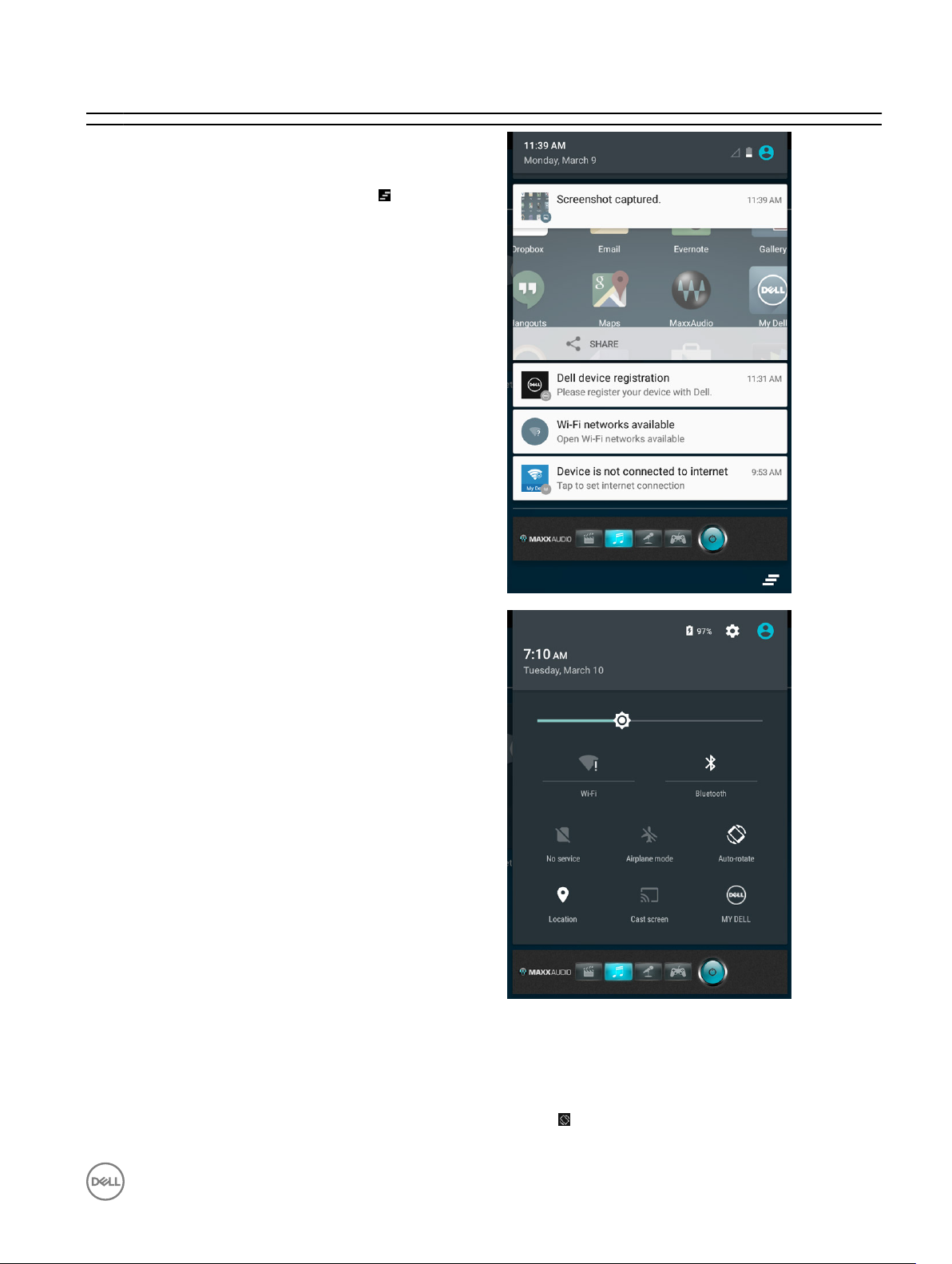
Table 2.
1 Notication panel displays notication icons to inform you of
new emails, missed calls, unread messages, and so on. Slide
the panel down to view the notications and then tap a
notication icon to view more details. Tap to clear all the
notications.
2 Status panel displays the status icons for battery status,
alarms, Bluetooth, network connection, and so on. Slide the
panel down to access more settings and conguration
options.
Screen Orientation
For optimal viewing experience, the screen orientation changes automatically depending on how you hold the device.
To toggle auto-rotate, slide down the status panel and tap the AUTO ROTATE icon.
13
Page 14
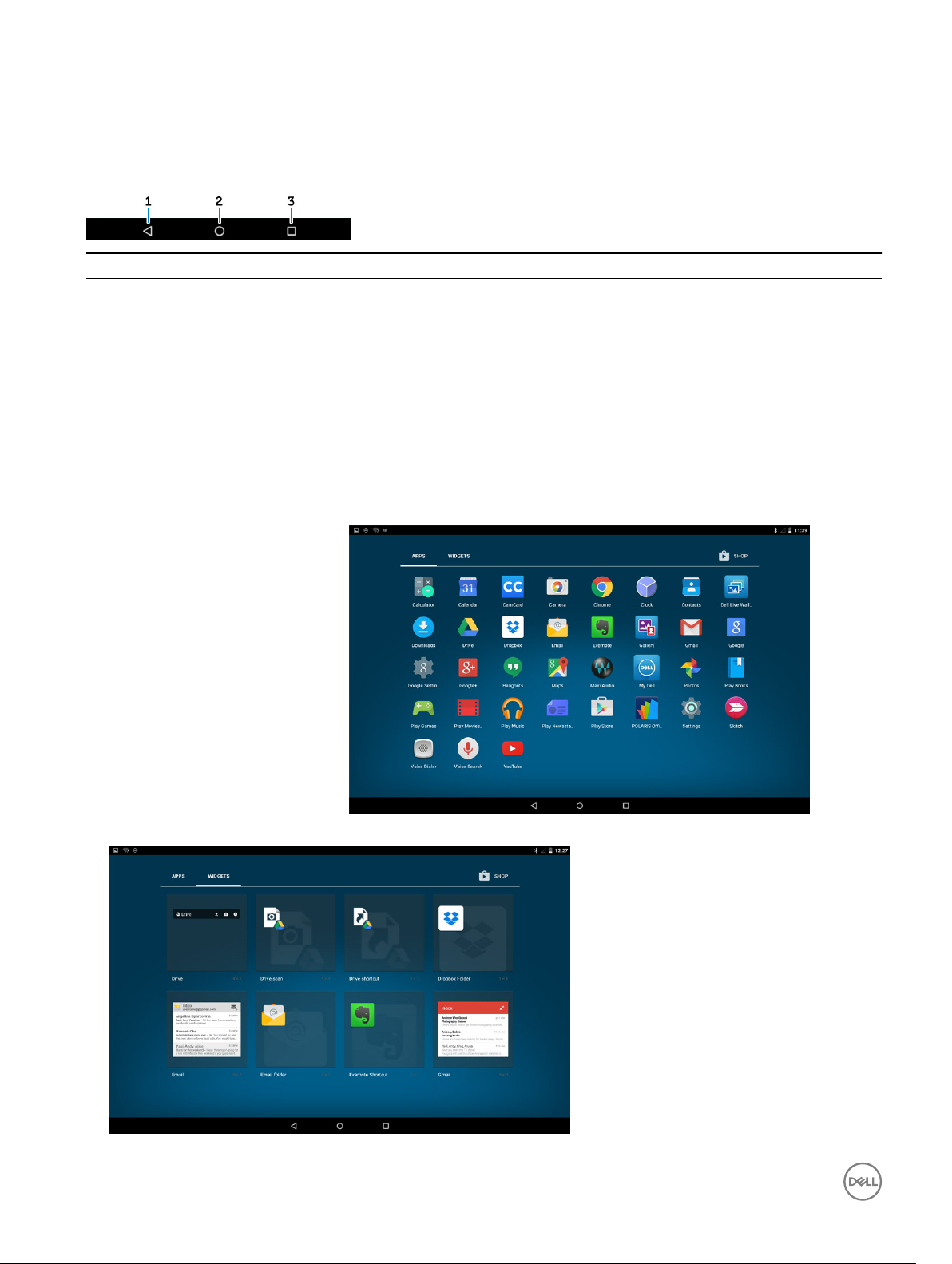
Keys and Functions
Your tablet has a multi-touch display. You can touch the screen to operate the tablet.
Gesture Actions Functions
Back
1
• Tap to return to the previous screen or to exit the current
app.
• In text input mode, tap to close the on-screen keyboard.
Home
2
Menu
3
• Tap to return to the main screen.
• Tap and hold to open Search.
Tap to open a list of recently-used apps.
Apps and Widgets
• Apps: Software that allows you to perform a specic task. Your device is pre-loaded with a variety of apps, and additional apps
can be downloaded from the Play Store.
• Widgets: A small app that resides on the home screen and provides quick and easy access to information.
14
Page 15

5
Using Your Device
Contacts
To view and manage your contacts, tap → Contacts.
Creating a Contact
1. Tap → People→ Create a new contact.
2. Sign in to an existing Google account or create a new Google account to back up your contacts online or choose the option to
save the contacts on the device to keep local.
3. To save the contacts on the device and to keep it as local, enter the contact information using the on-screen keyboard and
then tap Add new contact .
Searching for a Contact
To locate a contact:
15
Page 16

1. Scroll through the contact list until you nd the desired contact.
2. Tap to open the search bar, and then type either the contact’s full or partial name in the Find contacts box. A list of
matching contacts is displayed.
After you locate the desired contact, tap the contact’s entry to view the details.
Text Entry
You can type text using the on-screen keyboard. To open the on-screen keyboard, tap a text box. To close the keyboard, tap the
back key
Table 3.
.
1
2
3
4
5 Tap to display the keys for typing numbers and punctuation marks.
• Tap to type letters.
• Tap and hold to type numbers.
• Tap to use voice input. The device enters the words that it can recognize.
NOTE: It is recommended to speak close to the microphone and use this feature in a quiet environment to
improve speech-recognition accuracy.
• Tap to delete a character, symbol, or a space to the left of the cursor.
• Tap and hold to delete text to the left of the cursor.
• Tap once to show the uppercase keyboard for typing a capital letter.
• Tap twice to enable the Caps Lock mode and tap once to change back to the lowercase mode.
Managing Your Device’s Storage
Checking Storage Space
Tap → Settings→ Storage. The used, unused, and total space on the device's internal storage and microSD card is displayed.
Erasing App Data and Cache
1. Tap → Settings→ Apps → DOWNLOADED/RUNNING/All.
2. From the Apps list, tap the app whose cache or data you want to remove.
3. In the app screen, tap Clear cache or Clear data.
16
Page 17

Un-mounting the SD Card
1. Tap → Settings→ Storage.
2. Tap Unmount → OK to remove the SD card.
CAUTION: It is recommended that you unmount the SD card before removing it. Removing the SD card while it is in use
may cause data loss or result in app errors.
Erasing All Data From Your Device
CAUTION: Performing these steps erases all data, including your personal information and downloaded apps from your
device. Make sure that you back up all the required data before you proceed.
1. Tap → Settings→ Backup & reset→ Factory data reset.
2. Tap Reset tablet.
3. Read the warning and tap Erase everything.
Internet
You can connect your device to Wi-Fi or mobile networks to access the Internet.
Connecting to the Internet Using Wi-Fi
NOTE: The range and quality of the Wi-Fi signal is aected by the distance between the device and the wireless router,
the number of connected devices, infrastructure, and objects through which the signal is transmitted.
1.
Tap → Settings→ Wi-Fi.
2. Enable Wi-Fi by moving the slider to On position. The device scans for Wi-Fi networks in range.
3. Tap the network you want to connect to.
4. Type a password (if connecting to a secure network) and tap Connect.
17
Page 18

NOTE: To connect to a secured Wi-Fi network, you must type the security key. If you do not have the security key,
contact the person who manages your Wi-Fi network or contact the router manufacturer.
NOTE: To start a new search for available Wi-Fi networks, tap → Refresh on the Wi-Fi screen.
Connecting to the Internet using mobile broadband
Tap → Settings→ Wi-Fi, and then touch Wi-Fi to disable it.
1.
2. The device automatically searches for the signal and connects to the network.
3. When the device is connected to a mobile-broadband network, the network type appears in the status bar.
Using the airplane mode
Putting the device in airplane mode disables all mobile and Wi-Fi connections. This feature is useful when wireless connectivity is
strictly prohibited, such as on an airplane.
To enable airplane mode, tap → Settings→ More...→ Airplane mode.
Browsing the Internet
Opening Chrome
Tap → Chrome to open the chrome app.
Using the Chrome controls bar
18
Page 19

1. Enter the web page address. 2. Add to the bookmark.
Viewing web pages
Slide your nger horizontally or vertically on the screen to scroll and view desired areas of a web page.
Zoom-in or zoom-out using the two-nger zoom.
Double-tap the desired area of a web page to switch between the magnied or normal views of the area.
NFC
NFC enables short range communication between compatible devices. Follow these steps to use NFC:
1.
Tap ->Settings->more....
2. And then click on NFC.
19
Page 20

3. If the Android Beam does not automatically turn on, just tap it and select ON to turn it on.
20
Page 21

You can create POP3, IMAP, and exchange email accounts from web-based email services on your device.
Opening the Email App
Tap → Email
Setting up an Email Account
1. On the email screen, type the email address and click next.
2. Type password of the email account and tap Next to display the account options screen to congure your email options.
3. After conguring the account options, tap Next to access your email
Adding other Email accounts
In the email screen, tap → Settings → ADD ACCOUNT to set up another email account.
Deleting an Email account on your device
1. In the email account screen, tap → Settings and then select the account you want to delete.
2. Tap Remove account and tap OK.
21
Page 22

Creating and sending Emails
1. Tap → Email.
2. Select an email account to use, if you have more than one account on your device
3. Tap to compose a new mail.
4. Type the recipient’s email address in the To eld. If you are sending the email to multiple recipients, separate their email
addresses with a comma.
5. Type the subject in the Subject eld.
6. Compose your email content.
7. Tap to send the email.
Customizing Your Device
You can congure settings such as display, sound, network, security and so on, using the Settings screen.
Display settings
Tap → Settings→ Display and then select the desired item under Display settings.
Table 4.
Brightness Drag the slider to the right to increase brightness. Drag the slider to the left to decrease
brightness. Tap OK to conrm the adjustment.
Wallpaper Select a picture from the gallery, live wallpapers, photos or wallpapers, and then tap SET
WALLPAPER to set it as the wallpaper.
Sleep Select the time after which the device automatically goes into sleep mode.
Daydream Select the pictures or animation to show while the device is docked or being charged.
Font size Set your device's font size from Small, Normal, Large, and Huge.
Cast screen Mirror the screen to a display device.
Sound & notication settings
To change the sound and ringtone settings:
Tap → Settings→ Sound and then select the desired item under Sound settings.
Table 5.
Volumes Adjust the volume for media, notication, and alarms.
Default notication sound Select a default ringtone for notications
Touch sounds Congure whether a sound is played every time you touch the screen.
Screen lock sound Congure whether a sound is played when the screen is locked.
Date, time, and time zone
Your device automatically uses the network-provided date, time, and time zone by default.
To manually set the date, time, and time zone:
22
Page 23

1. Tap → Settings→ Date & time, and disable the automatic date, time, and time zone.
2. Congure options such as set date, set time, select time zone, use 24–hour format, and choose date format.
Protecting Your Device
You can protect your device against unauthorized access by setting a face unlock, a pattern, a PIN, a password, or with a face
unlock. After you congure any of these security options, your device prompts for the respective unlocking information before you
can use the device.
Screen-unlock pattern
This security method requires you to create a pattern that you need to draw every time to unlock the device.
If incorrect unlock patterns are drawn for ve consecutive times, the device forces a 30-seconds delay before you try again.
Creating a screen unlock pattern
1. Tap →Settings →Security→ Screen lock→ Pattern.
2. Drag your nger to draw the unlock pattern by connecting at least four dots in a vertical, horizontal and/or diagonal direction.
Take your nger o the screen when a pattern is drawn. The device records the pattern if it is correctly drawn.
3. Tap Continue.
4. Draw the pattern again and then tap Conrm.
Disabling or changing the screen unlock pattern
1. Tap → Settings→Security →Screen lock → Pattern.
2. Draw your existing pattern.
3. Select None to disable screen unlock security or select Pattern to draw a new unlock pattern.
PIN
This security method requires you to type a PIN to unlock the device. If incorrect unlock PINs are entered for ve consecutive times,
the device forces a 30-second delay before you can try again.
Creating a PIN
1. Tap → Settings→Security→Screen lock → PIN.
2. On the Choose your PIN page, type a PIN in the text box.
NOTE: Your PIN must be at least 4 characters.
3. Tap Continue to proceed.
4. Type the PIN again to conrm.
5. Tap OK.
Disabling or changing PIN
1. Tap → Settings→ Security→ Screen lock→ PIN.
2. Type your existing PIN.
3. Select None to disable the PIN or select PIN to change the PIN.
Password
This security method requires you to enter a password that you need to enter every time to unlock the device.
If incorrect unlock passwords are entered for ve consecutive times, the device forces a 30-second delay before you can try again.
Creating a password
23
Page 24

1. Tap → →Settings →Security →Screen lock → Password.
2. On the Choose your password page, type a password in the text box.
NOTE: Your password must be at least 4 characters long and must contain an alphabet/letter.
3. Tap Continue to proceed.
4. Type the password again to conrm.
5. Tap OK.
Disabling or changing the password
Tap → Settings →Security →Screen lock → Password.
1.
2. Type the password you have enabled.
3. Select None to disable the password or select Password to change password.
Protecting your SIM card with the SIM lock password
You can protect your SIM card against unauthorized use with a PIN. After a PIN is enabled to lock your SIM, you will need to enter
the PIN each time you turn on the device in order to unlock your SIM.
CAUTION: The SIM card will be permanently locked if you enter the incorrect PIN for three consecutive times. You must
then enter the Personal Unblocking Key (PUK) to unlock the SIM card. Contact your service provider to obtain the PUK.
Apps
Camera
Your device has a camera that allows you to capture and share high-quality pictures and videos.
Using the camera app
Tap → Camera to open the application.
1. Viewnder screen.
2. Tap to open or close the camera setting options.
Tap and then tap to switch between front and rear camera.
3. Tap to capture a picture or to record videos when the camera is in video mode.
24
Page 25

Copying les to and from the device
You can transfer les between your device and computer using the device’s internal storage or the optional microSD card. To
transfer les, connect the device to your computer using the micro-USB cable.
Setting the SD card or the internal device storage as a USB drive
1. Connect the device to the computer by connecting the micro-USB end to the device and the other end to your computer.
2. The USB notication icon appears in the status bar’s notication area when your device is connected to the computer.
3. Select Connected as a Media device if you want to transfer les between your computer and the device.
4. Open My Computer on your computer to locate the removable drive, which represents the SD card installed in your device and
the internal device storage.
5. Copy the desired les such as music or pictures from your device to the computer, or vice versa.
NOTE: The steps above are applicable to Microsoft Windows.
Bluetooth
Bluetooth is a short-range wireless communications technology that lets your device connect to other Bluetooth devices such as
headsets, computers, other mobile devices, and so on.
Turning on Bluetooth allows your device to detect nearby Bluetooth devices and automatically connect to devices that are already
paired.
When Bluetooth is turned on, you can also set the following:
• Visible: Other Bluetooth devices can detect your device.
• Invisible: Other Bluetooth devices cannot detect your device. However, devices that are already paired can connect to your
device.
Turning on Bluetooth and making the device discoverable
1.
Tap → Settings → Bluetooth.
2. Tap ON to turn on Bluetooth.
3. Tap Visible to all nearby Bluetooth devices to make the device discoverable by other nearby Bluetooth devices.
Pairing and connecting a Bluetooth device
1. Turn on Bluetooth.
2. In the AVAILABLE DEVICES list, tap the device that you want to connect to.
NOTE: To search for devices again, tap SEARCH FOR DEVICES.
3. To initiate a connection with a device, tap the name of the device.
4. When the pairing is successful, the paired device can be automatically connected.
5. If more than two devices are paired, you have to tap one of the paired device so that it can be connected.
Ending a Bluetooth connection
On the Bluetooth connection page, tap the connected device to end the Bluetooth connection.
NOTE: If you are ending a Bluetooth connection from a headset or keypad, a pop-up window alerts you. Tap OK to
continue to end the Bluetooth connection.
25
Page 26
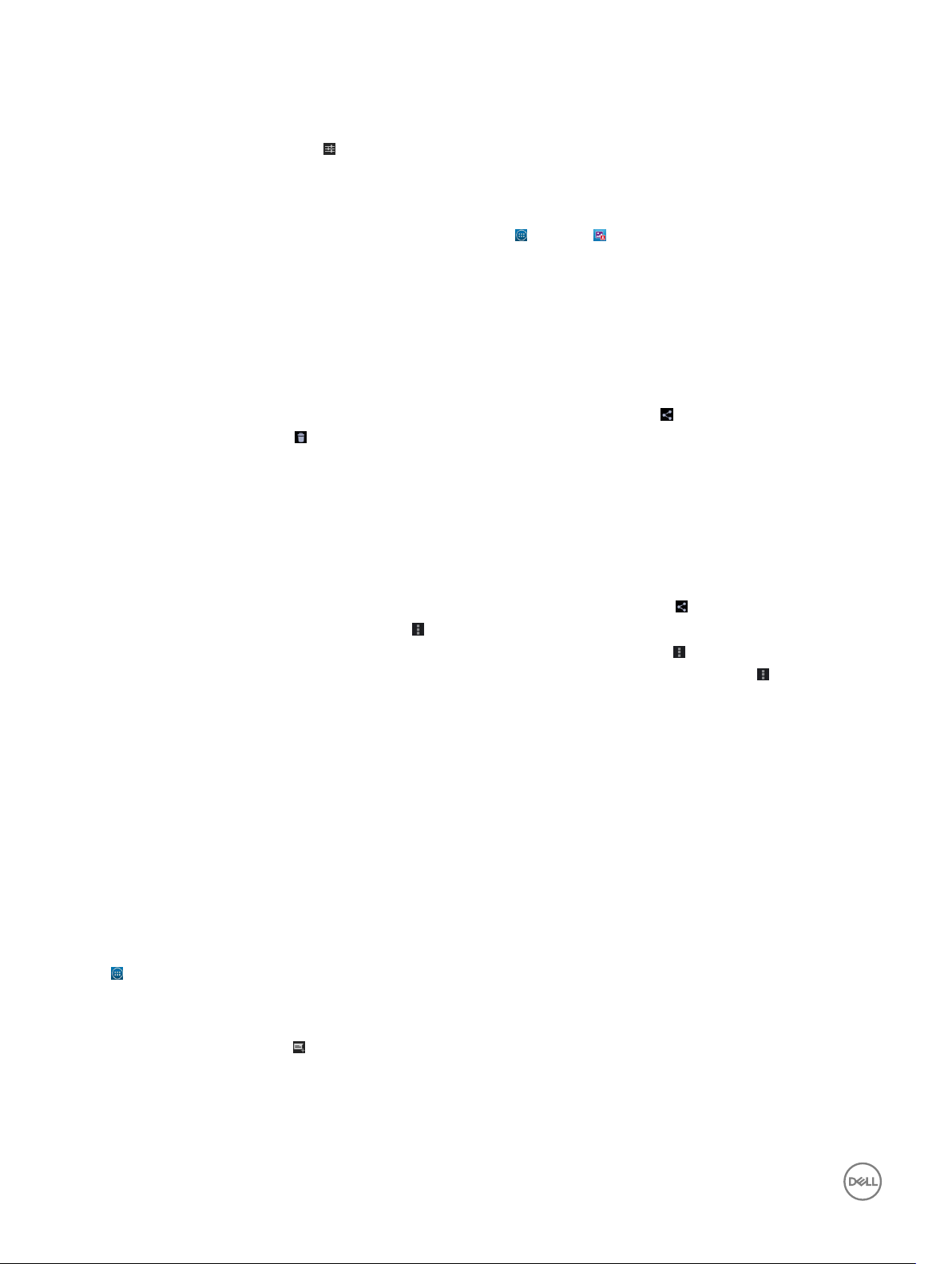
Unpairing
On the Bluetooth connection page, tap → Unpair to erase all pairing information with that device.
Gallery
To view and manage the pictures and videos stored on your device, tap → Gallery.
Sharing or deleting albums
All pictures and videos are grouped in separate albums according to their dates, sources, or folders in which they are stored. For
example, pictures taken using the device are grouped as Camera, and downloaded pictures are grouped as Download.
1. Tap and hold an album until the options appear.
2. Tap and hold more albums if you want to do the same task for these albums.
• To share the selected albums using Bluetooth, Google+, Email, Picasa, and so on, tap .
• To delete the albums, tap .
Browsing pictures and videos
1. Tap an album to display the thumbnails of all pictures and videos in the folder.
2. To browse the pictures or videos, scroll through the thumbnails until the desired thumbnail is located.
3. To select a thumbnail, tap and hold it until the options appear.
4. Tap and hold more thumbnails as you need.
•
To share the selected pictures or videos using Bluetooth, Google+, Email, or Picasa, tap .
•
To delete the selected pictures or videos, tap → Delete.
•
To set a picture as the wallpaper, tap the picture until the options appear and then select → Set picture as → Wallpaper.
•
To set a picture as the contact photo, tap and hold the picture until the options appear and then select → Set picture as
→ Contact photo.
Displaying a full picture
Tap a desired picture to display the picture in full screen.
• Slide left or right to view the previous or next picture.
• To open the picture viewing controls, tap anywhere on the picture.
Calendar
Use the calendar to schedule and manage your events, meetings, and appointments.
Opening the calendar
Tap → Calendar to open the app.
Adding a new event
1. On the Calendar screen, tap to open the new event details screen.
2. Type the event name, location, description and congure options such as time period, repetition, reminders and so on.
3. Tap DONE to save the event.
26
Page 27

Clock
Use the clock to set alarms, countdown, stopwatch, and so on.
Opening the clock
Tap → Clock.
Setting an alarm
1. On the Clock main screen, tap to enter the alarm main screen.
2. On the alarms screen, tap to add an alarm.
3. Select the time and tap OK.
4. And congure settings such as the alarm volume, snooze length, repeat and so on.
27
Page 28
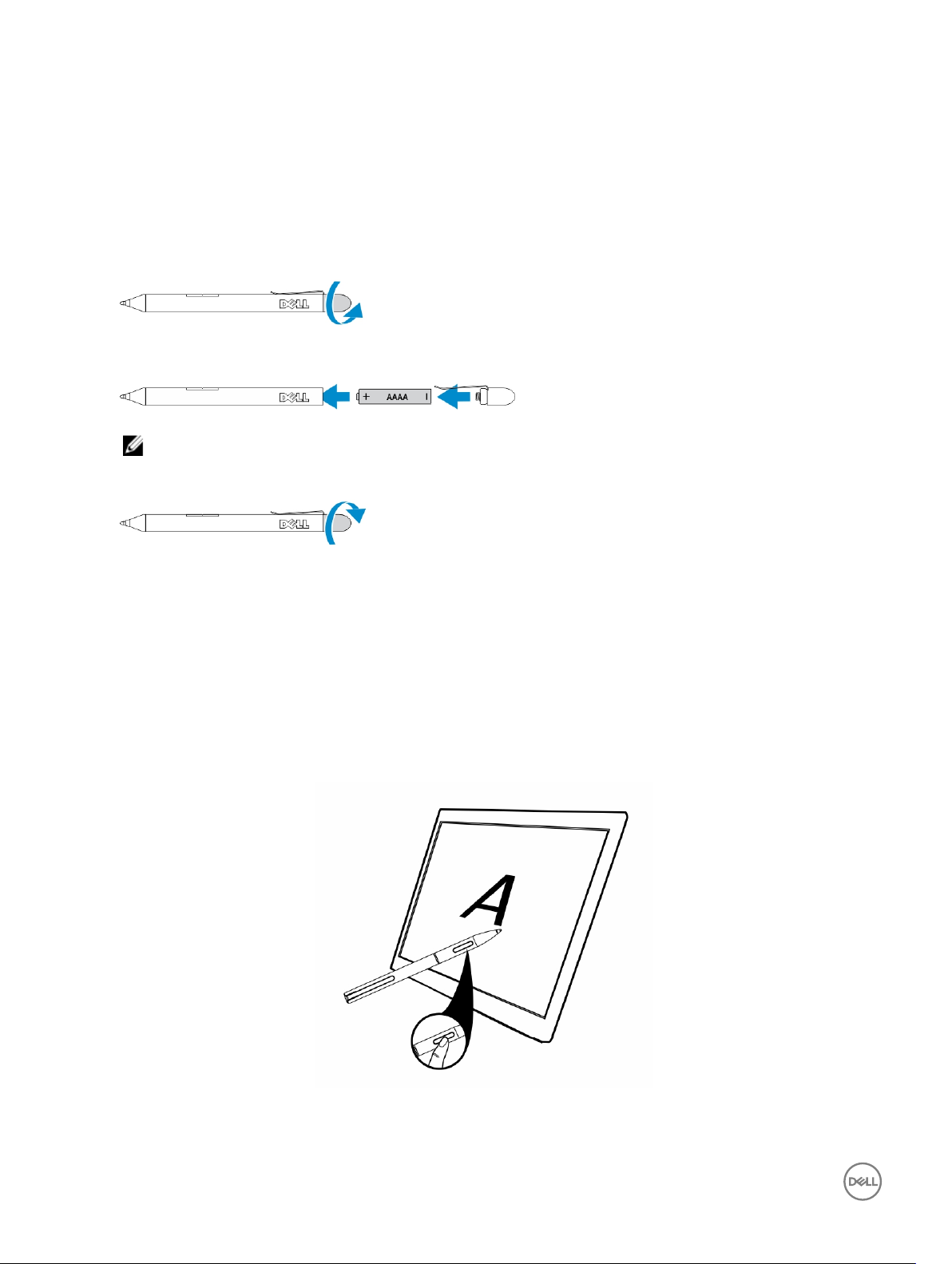
Getting Your Stylus Ready for Use
1. Twist the barrel in a counter clockwise direction.
2. Insert an AAAA battery with the positive side facing the tip of the pen.
NOTE: Follow your local and regional statutes and regulations on disposal of battery waste.
3. Re-assemble the barrel securely.
Using the Optional Stylus with Your Tablet
6
The Stylus is ergonomically designed to work with your tablet for long time periods. The user can seamlessly switch between pen
and nger entry without any manual mode switching. The stylus supports features such as palm rejection, hovering, and pressure
sensing, which allow for industry leading accuracy and ease of use with no calibration necessary. The two buttons are used for
performing mouse clicks(left-click and right-click). You can use the tip of the stylus to draw shapes, select text, turn a page and
write or sign the documents on your tablet.
You can also press the button on the side of the stylus to perform the left-click and right-click functions on your tablet.
28
Page 29
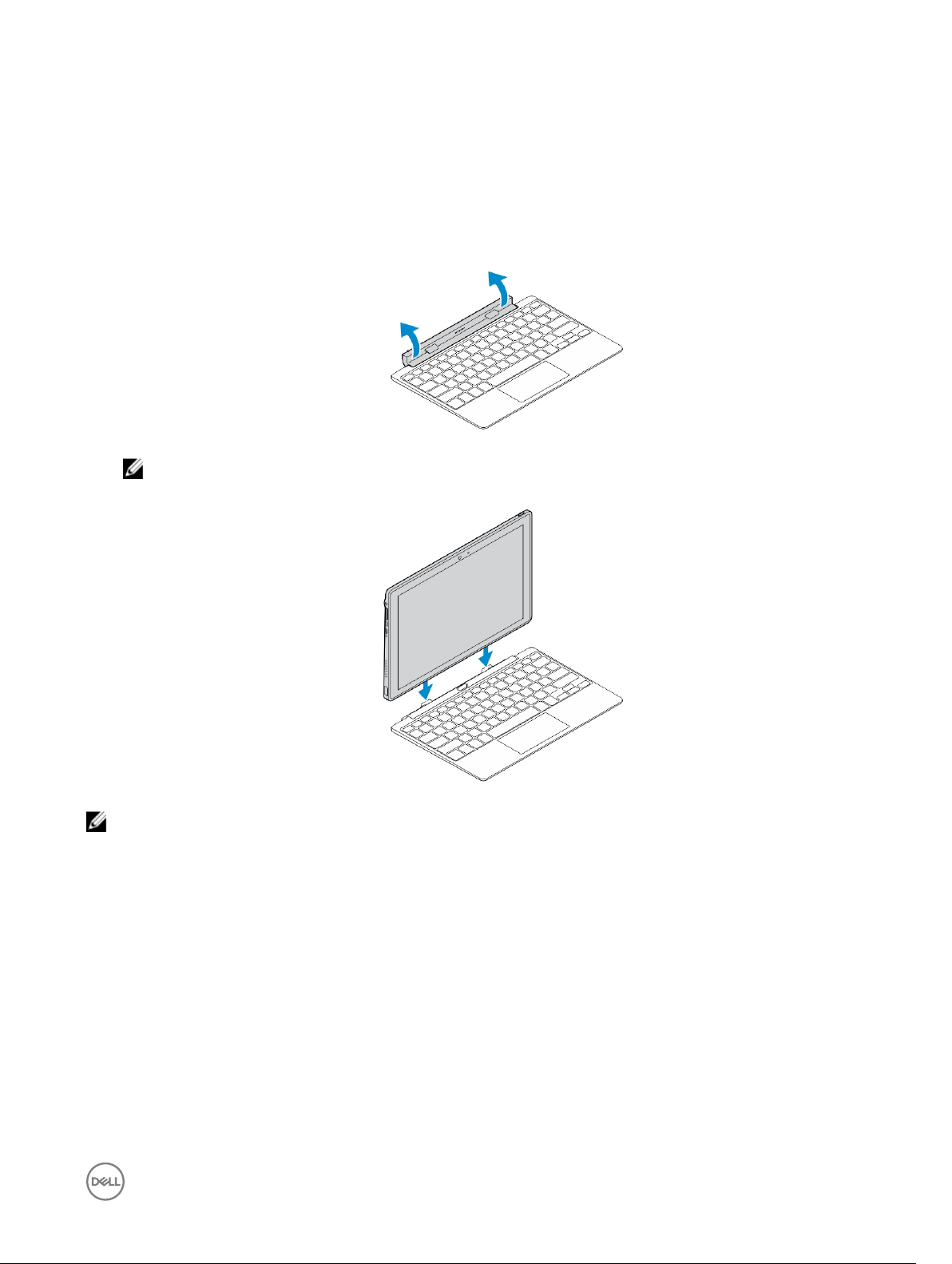
Docking Your Tablet to the Keyboard Dock
1. Rotate the keyboard dock to a 90-degree angle.
NOTE: The hinge position will be open, when you dock you tablet to the keyboard dock.
2. Dock the tablet to the keyboard dock.
7
NOTE: When the connection is made, you need to manually turn the on-screen keyboard o if it is displayed on the
screen.
Undocking Your Tablet from the Keyboard Dock
1. Push and hold the button on the Mobile Keyboard dock.
2. Lift the tablet from the Mobile Keyboard dock.
29
Page 30
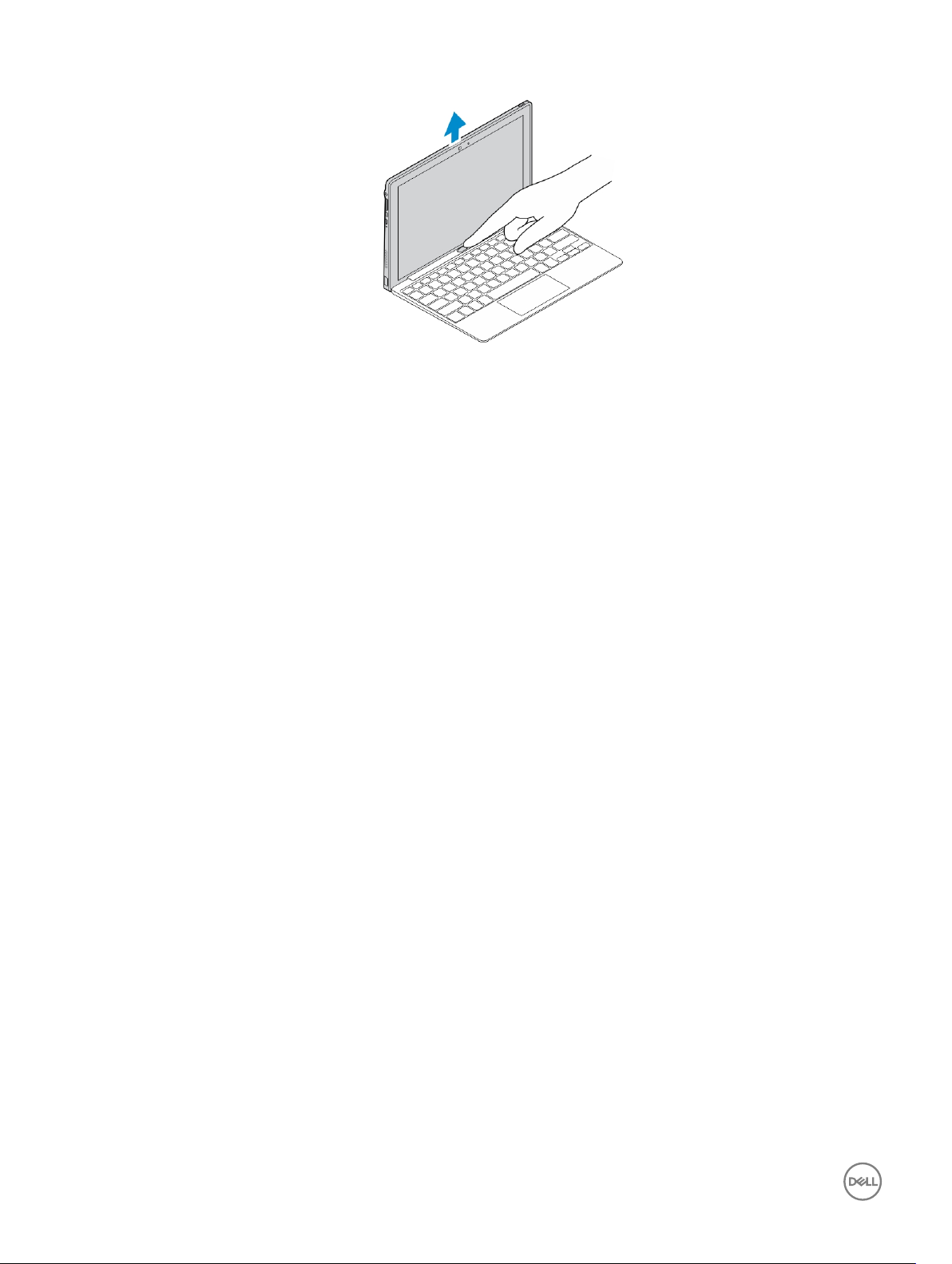
30
Page 31
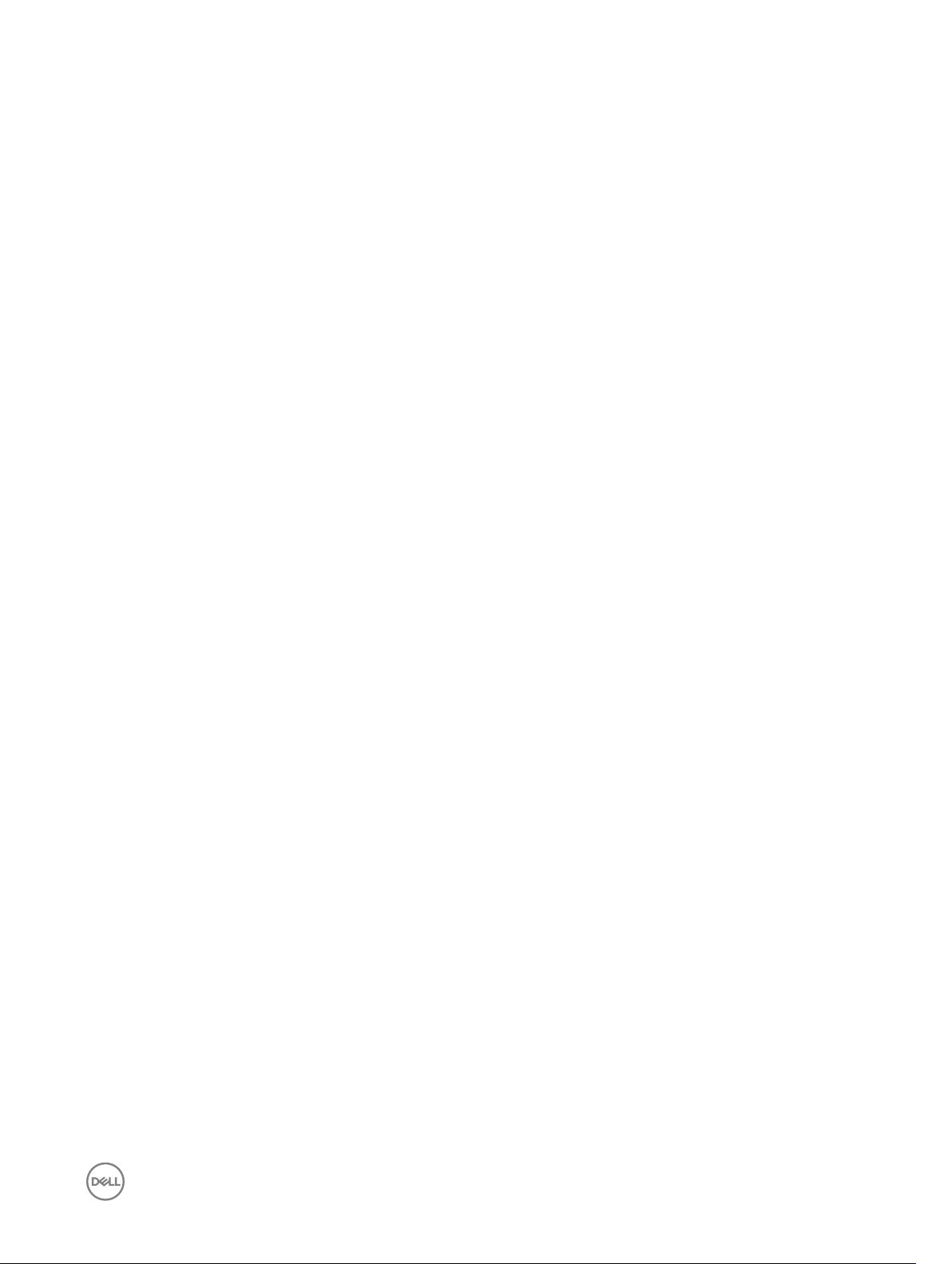
Troubleshooting
Security Problems Possible causes Possible solutions
8
The SIM card's PIN code is blocked. You have entered an incorrect PIN code three
consecutive times.
System Problems
Battery does not charge The battery or battery charger is damaged. A possible cause for this could be the
The ambient temperature is below 0 °C or higher
than 40 °C.
Poor contact between the battery and charger. Check all connectors to ensure that
The device does not power on. The battery has no charge. Charge the device.
Shortened standby time. The duration of standby time is aected by your
service provider’s system conguration. The same
device used with dierent service providers'
systems does not have the same duration of
standby time.
If you are not able to connect to the network, the
device continues to send out signals as it
attempts to locate a base station. Doing this
consumes battery charge and consequently
shortens standby time.
Contact your service provider to get
the PUK code.
use of incorrect power adapter. Use
only the power adapter that shipped
with your device.
Adjust the battery charging
environment to avoid extreme
temperatures.
all connections have been properly
made.
If you are located in an area where the
network signal is weak, move your
location to the area where the
network signal is strong or temporarily
turn o your device if needed.
Change your location to one where
the network is accessible, or
temporarily turn o your device or set
it to airplane mode.
Messaging problem
Unable to send or receive text
messages.
Unable to send or receive email. The Internet connection or the email setting is not
Internet problems
Unable to connect to the mobile
broadband networks.
Your device is in airplane mode with no wireless
connectivity.
The network signal strength is not strong enough. Try moving to a dierent location for
congured properly.
Invalid SIM card. Contact your service provider.
You are not within the network’s service area. Check the service area with your
Slide the status panel down and then
disable airplane mode.
better signal reception.
Check your network connection, and
conrm with your email service
provider if your email setting has been
congured correctly.
service provider.
31
Page 32

Poor signal. Move to an open space or if you are
inside a building, move closer to a
window.
Your device is in airplane mode with no wireless
connectivity.
Slide the status panel down and then
disable airplane mode.
32
Page 33

Technical Specications
NOTE: Oerings may vary by region. The following specications are only those required by law to ship with your
computer. For more information about the conguration of your computer, go to Help and Support in your Windows
operating system and select the option to view information about your computer.
System Information
System Chipset Intel Bay Trail-T CR Z3735F
DRAM bus width 1CH, DDR3L-RS on board
Flash EPROM 8 Mbit SPI
Processor
Processor type Intel Bay Trail-T CR Z3735F
External bus frequency 1333 MHz (DDR3L-RS)
Memory
Memory capacity 2 GB
Memory type DDR3L-RS for 2 GB
9
Memory speed 1333 MHz
Minimum memory 2 GB
Maximum memory 2 GB
Video
Video type
Data bus
Video controller Gen7 Media decode Supports DX*11, OpenGL 3.0 (OGL 3.0), OpenCL
Communications
Network adapter LTE, HSPA+ , EGPRS, GPRS
Wireless WLAN 11a/b/g/n , Bluetooth 4.0, NFC
Ports and Connectors
Audio one 3.5 mm jack
Video one micro HDMI connector
USB one USB 2.0 connector
Gen7 embedded in the Bay Trail-T CR SoC
1.1 (OCL 1.1), OpenGLES 2.0 (OGLES 2.0) Full HW acceleration for
decode of 1080p60/P30 (H.264, VP8, WMV9, VC1)
Micro USB one Micro USB connector
33
Page 34

Ports and Connectors
Memory card reader one microSD card reader
Docking port one Dell 6-pin dock connector
Subscriber Identity Module (SIM) port one Micro SIM slot
Display
LED-LCD with MIPI interface, support WUXGA (1920x1200) and
Type
Size 10.1 inches diagonal
Dimensions:
Height 227.72 mm (8.97 inches)
Width 147.8 mm (5.82 inches)
Depth 2.45 mm (0.10 inch)
Active area (X/Y) 216.81 mm / 135.50 mm
Maximum resolution 1920 x 1200
Maximum brightness 400 nits
Refresh rate 60 Hz
Minimum viewing angles:
WXGA (1280x800)
Horizontal 80/80
Vertical 80/80
Pixel pitch 0.11292 mm X 0.11292 mm
Camera (Front)
Type 1.2 MP Lite-On Module 13P2SF130B with Aptina 1040 SOC Sensor
Resolution 1280 x 720 pixels
Camera (Back)
Type 5 MP LiteOn module 13P2BA520A with OV5693 Sensor
Resolution 3264 x 2448 pixels
Storage
Storage eMMC 4.5.1 16/32 GB (HS200)
Battery
Type Rechargeable Li-ion Battery (32Whr)
Dimensions
Depth 224.2 mm (8.83 inches)
Height 4.45 mm (0.18 inch)
Width 78.5 mm (3.09 inches)
Weight 170.00 g (0.38 lb)
34
Page 35

Battery
Voltage 3.7 VDC (nominal) and 4.35 VDC (maximum)
Temperature range
Operating
Non-Operating -20 °C to 60 °C; -4 °F to 140 °F
Coin-cell battery 3 V CR1220 lithium ion
Voltage 3 V
Capacity 35 mAh (23+/- 3 degree)
Weight 0.8 g
Temperature -20 ~ +60 degree
AC Adapter
Type
Input voltage 100 VAC to 240 VAC
Charge:
0 °C to 50 °C; 32 °F to 122 °F
Discharge:
0 °C to 70 °C; 32 °F to 158 °F
Input current (maximum) 0.3 A
Input frequency 50 Hz to 60 Hz
Output power 10 W
Output current 5 Vdc / 2 A
Rated output voltage 5 Vdc
Temperature range:
Operating 0 °C to 40 °C (32 °F to 104 °F)
Non-operating –40 °C to 70 °C (–40 °F to 158 °F)
Physical
Height 9.9 mm (0.39 inches)
Width 262.6 mm (10.34 inches)
Depth 175.8 mm (6.92 inches)
Weight (minimum) 659 grams
Environmental
Temperature:
Operating 0 °C to 40 °C
Storage -40 °C to 65 °C
Relative humidity (maximum):
Operating Operating 10% to 90% (noncondensing)
35
Page 36

Environmental
Storage Storage 5% to 95% (noncondensing)
Altitude (maximum):
Operating
Non-operating –15.2 m to 10,668 m (–50 ft to 35,000 ft)
Airborne contaminant level G1 as dened by ISA-71.04–1985
–16 m to 3048 m (–50 ft to 10,000 ft)
36
Page 37

10
Contacting Dell
NOTE: If you do not have an active Internet connection, you can nd contact information on your purchase invoice,
packing slip, bill, or Dell product catalog.
Dell provides several online and telephone-based support and service options. Availability varies by country and product, and some
services may not be available in your area. To contact Dell for sales, technical support, or customer service issues:
1. Go to dell.com/support.
2. Select your support category.
3. Verify your country or region in the Choose a Country/Region drop-down list at the bottom of the page.
4. Select the appropriate service or support link based on your need.
37
