Page 1
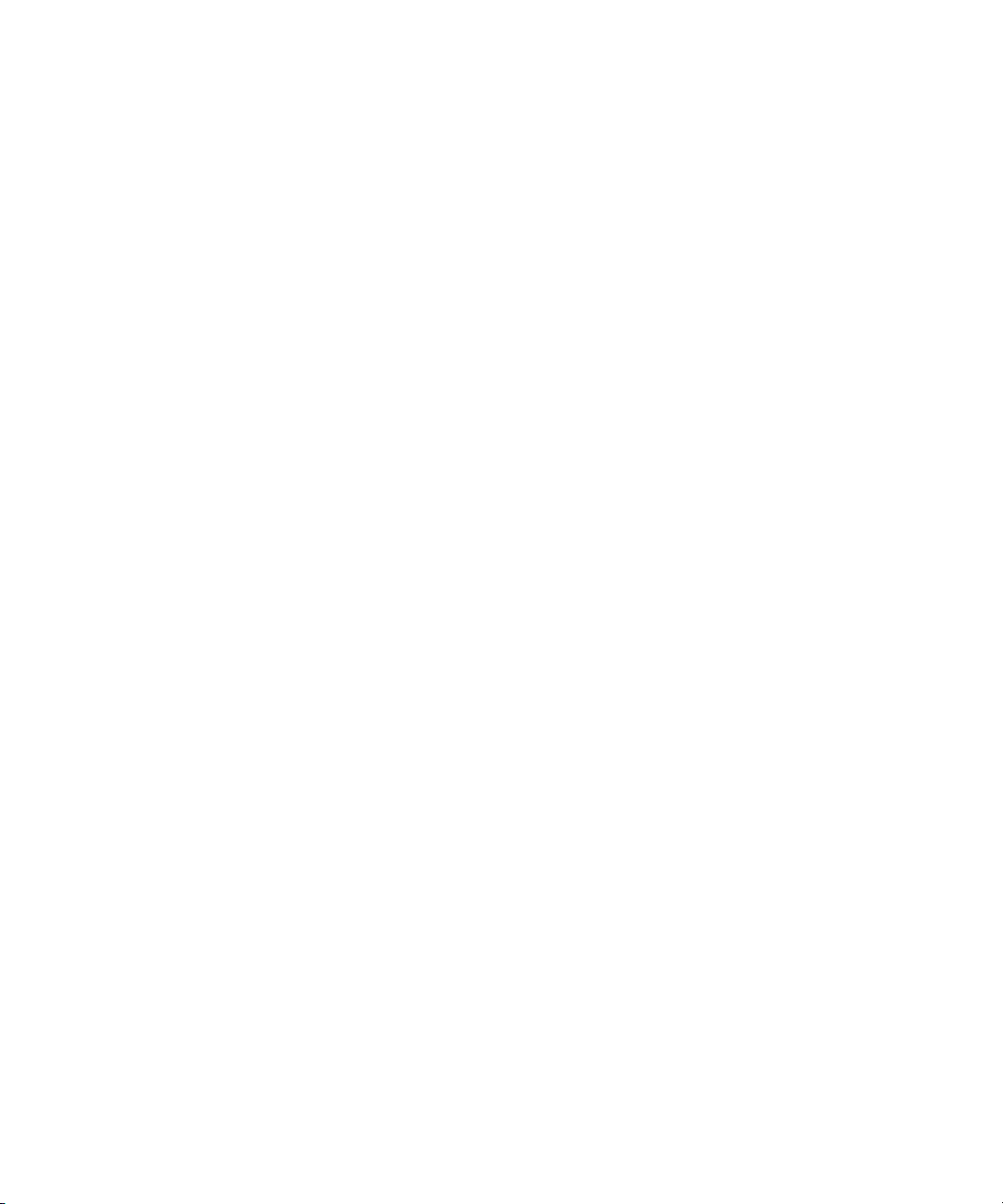
Dell™ Environmental Monitoring Probe
User’s Guide
www.dell.com | www.support.dell.com | www.dellups.com
Page 2
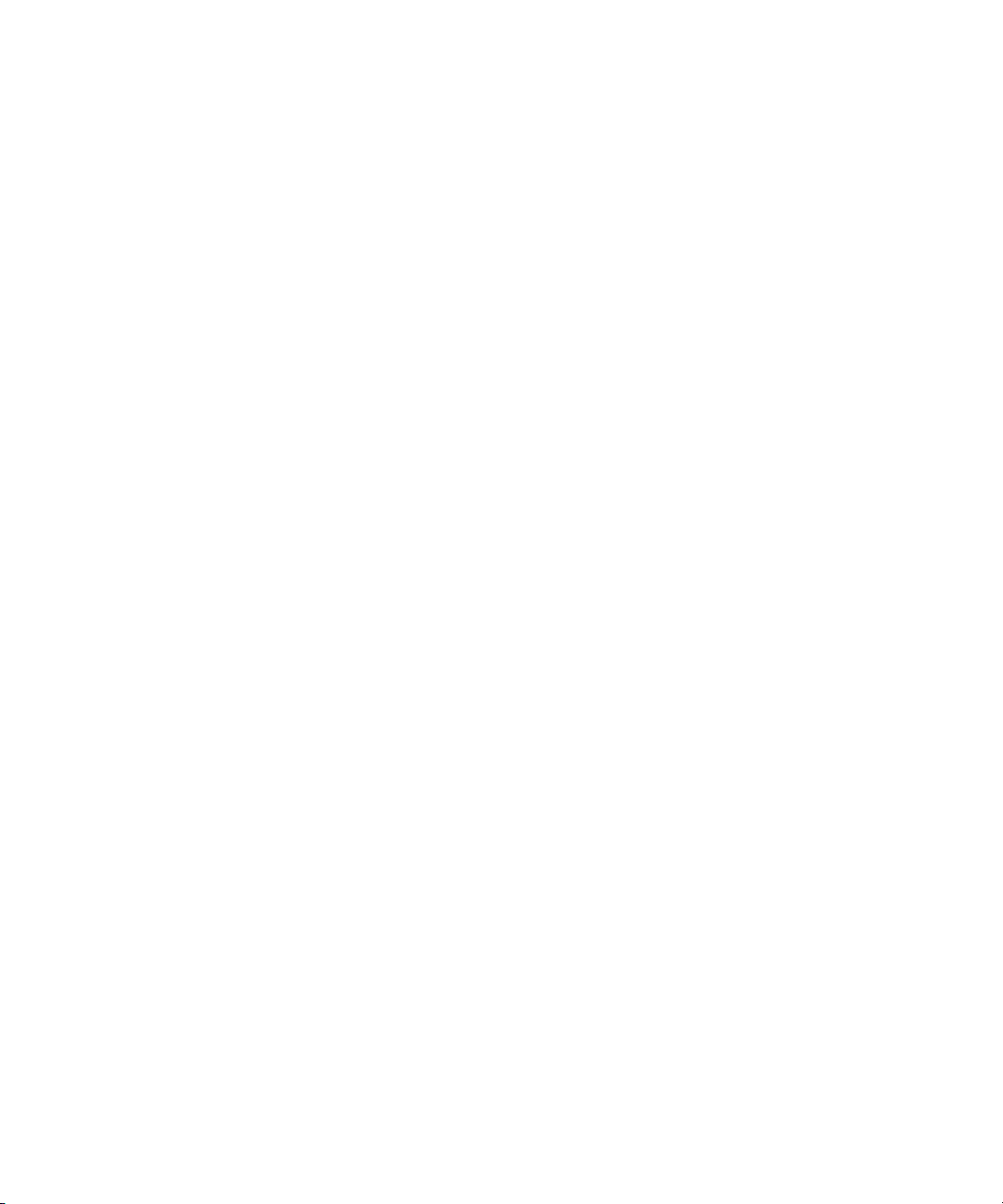
Page 3
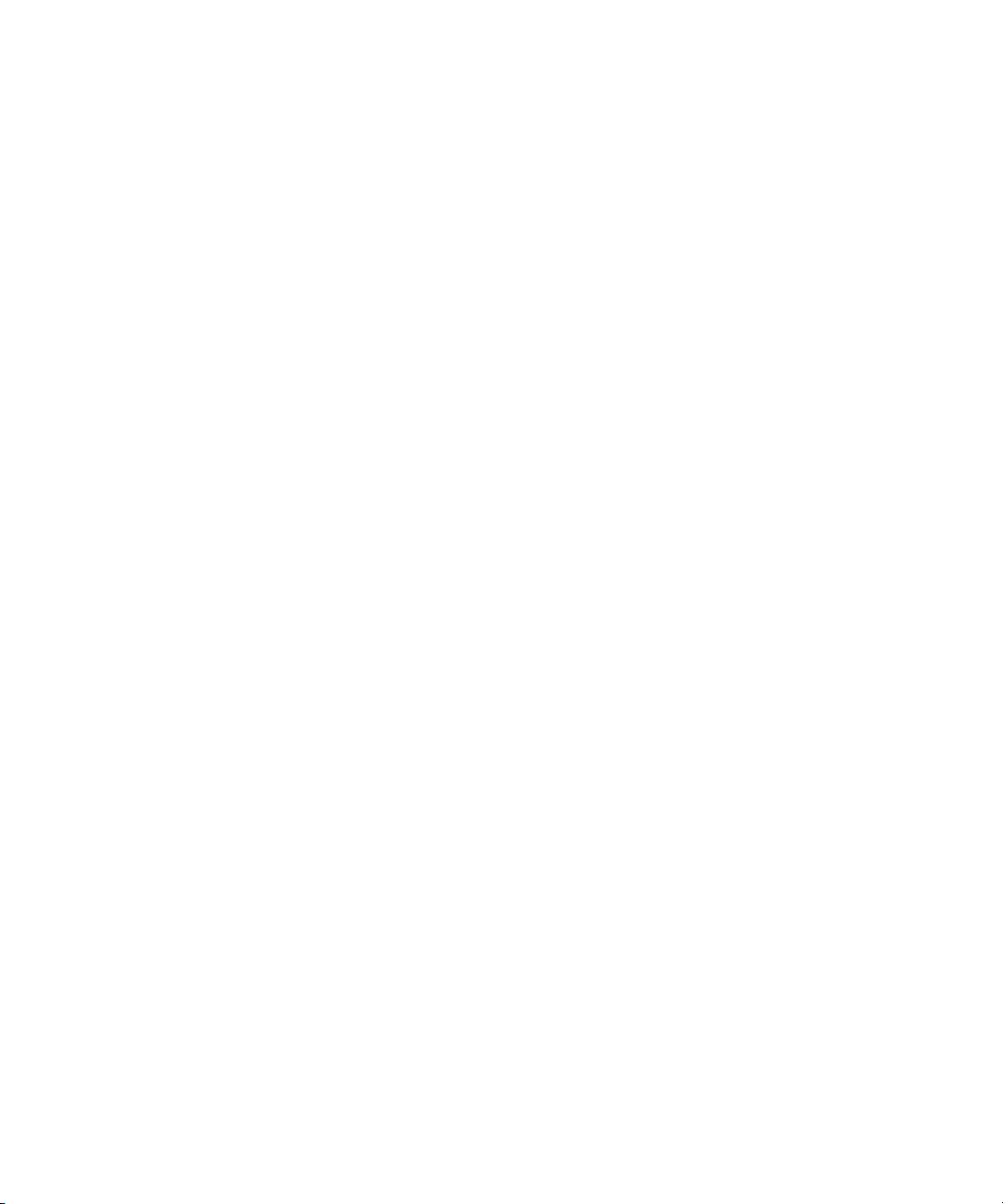
Dell™ Environmental Monitoring Probe
User’s Guide
www.dell.com | www.support.dell.com | www.dellups.com
Page 4
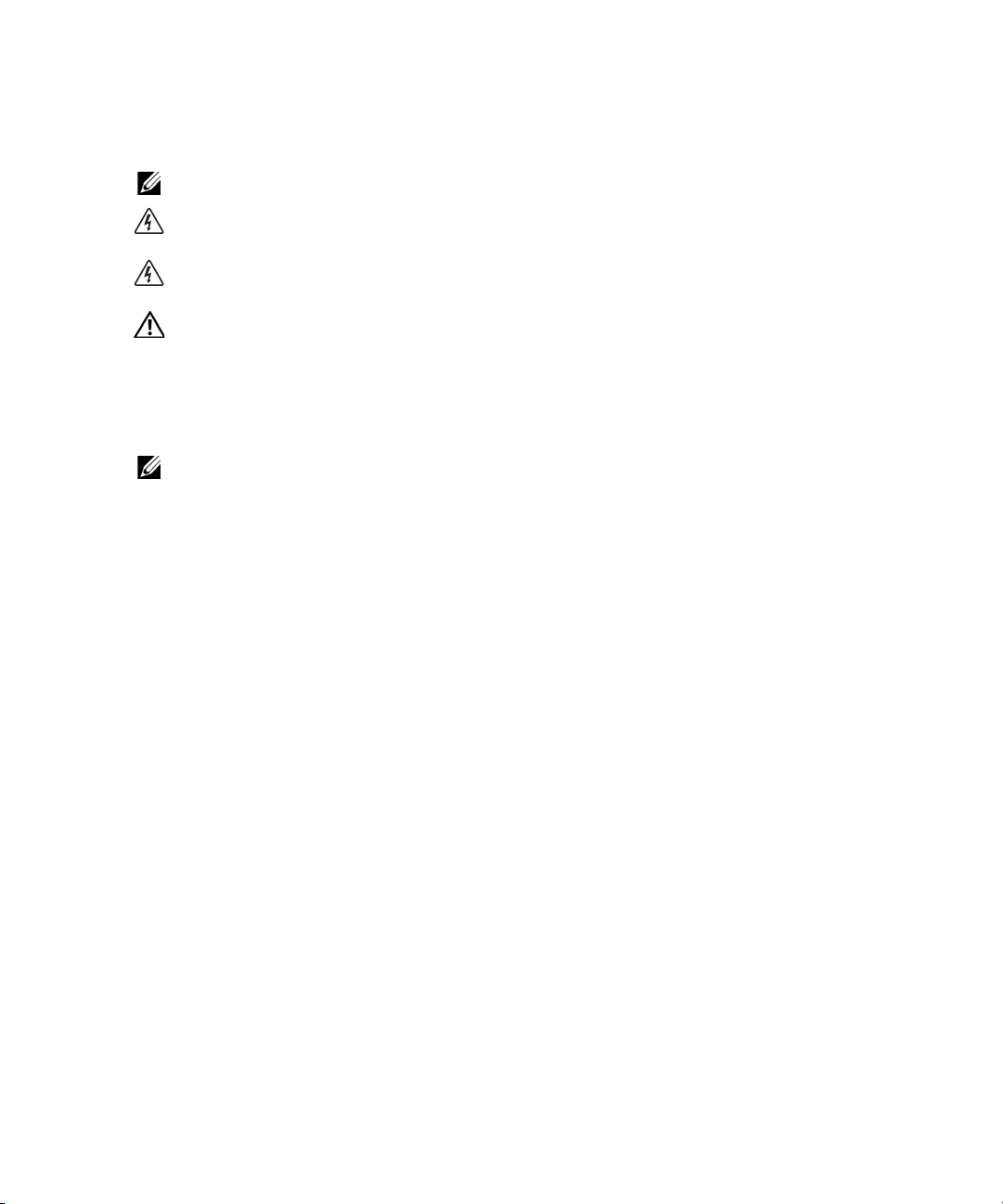
Notes and Warnings
NOTE: A NOTE indicates important information that helps you make better use of your product.
DANGER: A DANGER indicates an imminently hazardous situation which, if not avoided, will result in
death or serious injury.
WARNING: A WARNING indicates a potentially hazardous situation which, if not avoided, could
result in death or injury.
CAUTION: A CAUTION indicates a potentially hazardous situation which, if not avoided, may result in
minor or moderate injury or in property damage incidents.
NOTE: This equipment has been tested and found to comply with the limits for a Class A digital device,
pursuant to part 15 of the FCC Rules. These limits are designed to provide reasonable protection against
harmful interference when the equipment is operated in a commercial environment. This equipment
generates, uses, and can radiate radio frequency energy and, if not installed and used in accordance
with the instruction manual, may cause harmful interference to radio communications. Operation of this
equipment in a residential area is likely to cause harmful interference in which case the user will be
required to correct the interference at his own expense.
This device complies with Part 15 of the FCC Rules. Operation is subject to the following two conditions:
(1) this device may not cause harmful interference, and (2) this device must accept any interference
received, including interference that may cause undesired operation.
____________________
Information in this document is subject to change without notice.
© 2011Dell Inc. All rights reserved.
Reproduction of these materials in any manner whatsoever without the written permission of Dell Inc. is strictly forbidden.
Trademarks used in this text: Dell and the Dell logo are trademarks of Dell Inc.; VELCRO is a registered trademark of Velcro
Industries B.V.
Other trademarks and trade names may be used in this document to refer to either the entities claiming the marks and names
or their products. Dell Inc. disclaims any proprietary interest in trademarks and trade names other than its own.
October 2011 • P-164000076 1
Page 5
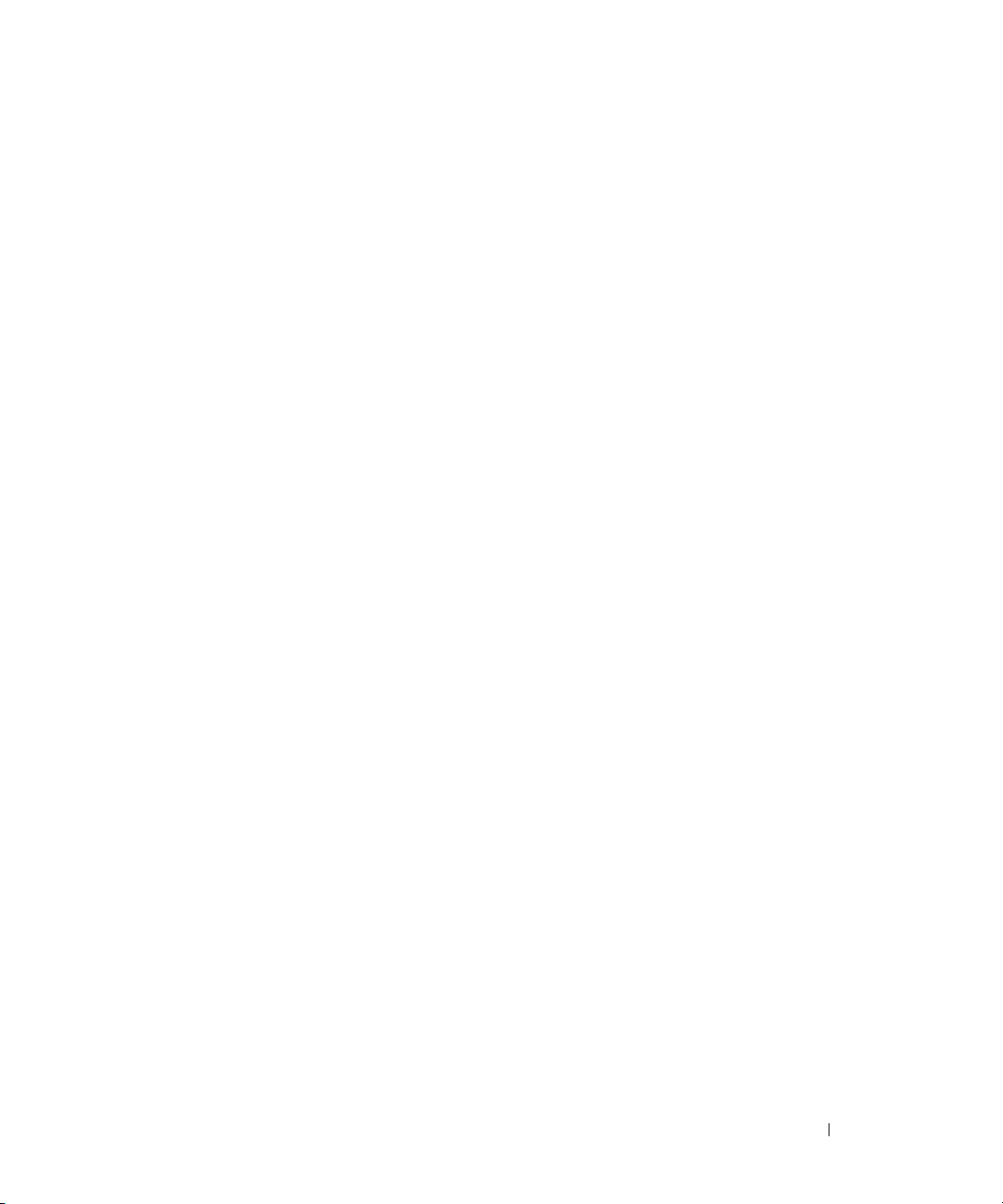
Table of Contents
Introduction
Features . . . . . . . . . . . . . . . . . . . . . . . . . . . . . . . . . . . . . . . . . . . . . . . . . . . . . . . . . . . . . . 1
Installation
Unpacking the EMP . . . . . . . . . . . . . . . . . . . . . . . . . . . . . . . . . . . . . . . . . . . . . . . . . . . . 3
Installing the EMP . . . . . . . . . . . . . . . . . . . . . . . . . . . . . . . . . . . . . . . . . . . . . . . . . . . . . 4
Configuring the EMP
Viewing Environment Status . . . . . . . . . . . . . . . . . . . . . . . . . . . . . . . . . . . . . . . . . . . . 6
Changing Environment Settings. . . . . . . . . . . . . . . . . . . . . . . . . . . . . . . . . . . . . . . . . . 8
Viewing and Saving Environment Log Data. . . . . . . . . . . . . . . . . . . . . . . . . . . . . . . . 11
Table of Contents i
Page 6
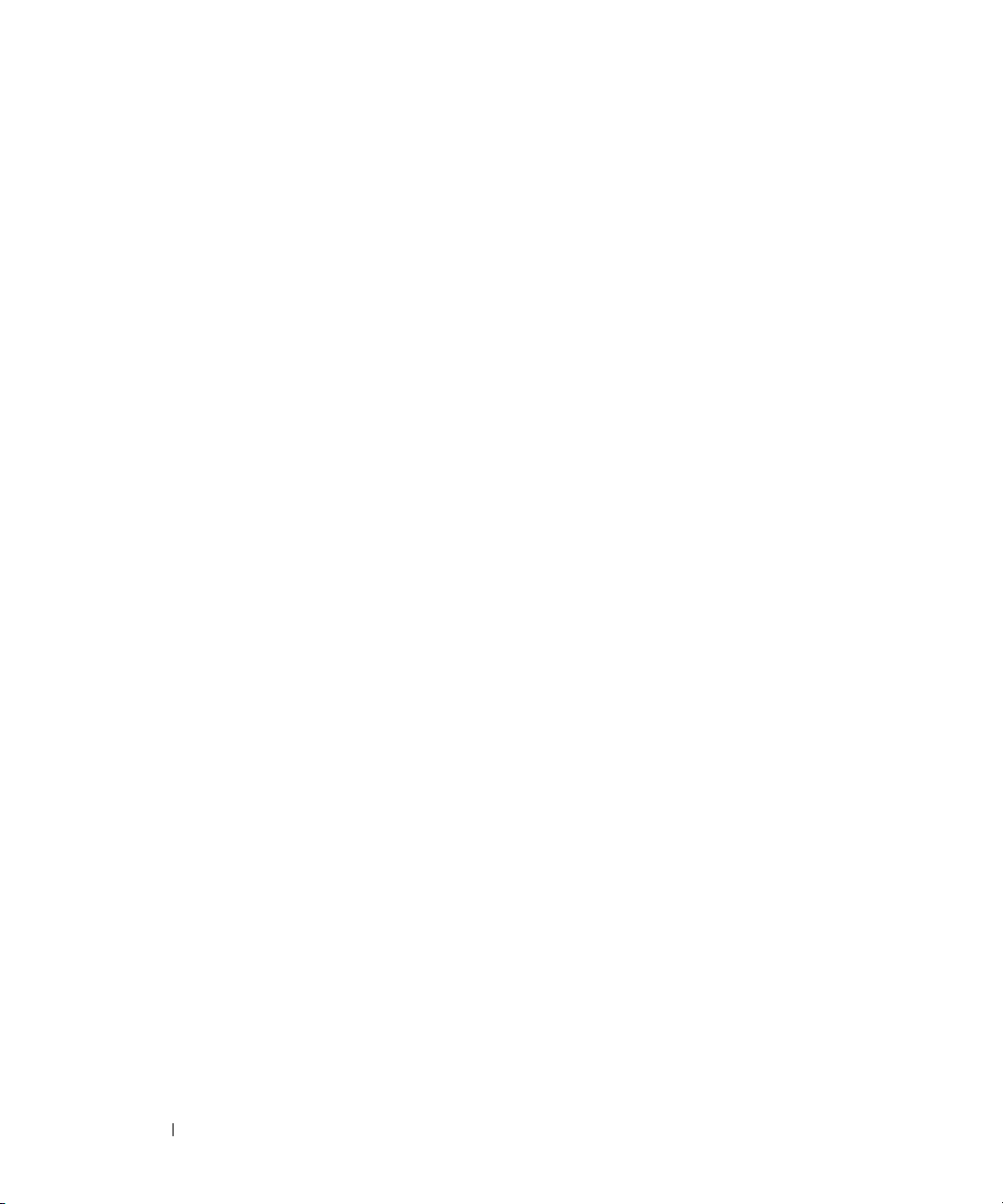
ii Table of Contents
Page 7

Introduction
The Dell™ Environmental Monitoring Probe (EMP) is an optional connectivity device that lets you
remotely monitor the temperature, humidity, and status of two contact devices through a standard Web
browser, providing greater power management control and flexible monitoring.
Use the EMP with any Dell UPS equipped with a Dell Network Management Card
(firmware v01.10.xxxx or later).
NOTE: Download firmware updates for the Network Management Card from www.dellups.com.
Figure 1. The EMP
Features
The EMP has the following features:
• Hot-swappable feature simplifies installation by letting you install the probe safely without powering
down the card or critical UPS load.
• Monitors temperature and humidity information of any desired environment to protect your critical
equipment.
• Measures temperatures between 0 and 70
• Measures relative humidity between 0 and 100% RH with an accuracy of
• Can be located away from the card with Ethernet cable up to 10m (33 ft) long.
• Monitors the status of two user-provided contact devices.
• Temperature, humidity, and contact closure status can be displayed through a Web browser, an
Internet-ready cell phone or PDA, or SNMP management software.
• User-selectable alarm thresholds let you to define acceptable temperature or humidity limits.
• E-mail notification through SMTP (simple mail transport protocol) using e-mail client software when
acceptable alarm limits are exceeded or contacts status changes.
• Changes in contact closure status are logged in the card’s Event History log.
°
C with an accuracy of±2°C.
±
5%.
Introduction 1
Page 8

• When temperature and humidity values exceed user-selectable limits, the event is logged in the card’s
Event History log.
• Compatible with any Dell Network Management Card
(firmware v01.10.xxxx or later)
.
2 Introduction
Page 9

Installation
This section explains unpacking and installing the EMP.
Unpacking the EMP
Verify the package contents (see Figure 2):
• Dell Environmental Monitoring Probe
• Ethernet cable
• Installation accessories
• Installation instructions
• User’s guide (this document)
Figure 2. Dell Environmental Monitoring Probe Package Contents
Installation 3
Page 10

Installing the EMP
Pins
1234
To install the EMP:
1
If you plan to monitor one or two external contact devices, connect external contact closure inputs to
the screw terminals on the EMP (see Figure 3 and Table 1).
NOTE: Contact closure devices can be normally open or normally closed.
Figure 3. Connecting External Contact Devices
Table 1. EMP Screw Terminal Pin Assignment
Device Pin Number Contact Wiring Default Configuration
Device 1 Connection
Device 2 Connection
1 Contact 1 returns
2 Contact 1 signal inputs
3 Contact 2 returns
4 Contact 2 signal input
Normally open
Normally open
4 Installation
Page 11

2
EMP Network Management Card
Locate the Ethernet cable (supplied). Connect one end of the cable to the RJ-45 port on the EMP,
then connect the other end to the Settings port on the Network Management Card (see Figure 4).
Figure 4. Connecting the Cable
NOTE: If the configuration cable is still attached to the Network Management Card, remove and store it for
future use.
NOTE: If the supplied cable is not long enough for your installation, you can use another Ethernet cable up to
a length of 10m (33 ft).
3
The EMP can be mounted to the wall or the rack post, or placed on the UPS.
• The EMP has a universal slot on the rear for easy mounting on a screw in any direction. Use the
supplied screw and anchor to mount the EMP.
• To mount the EMP to the rack post, attached one VELCRO
®
fastener to the rail and the other
VELCRO fastener to the EMP. Press the two VELCRO strips together to secure the EMP to the
rail post.
4
Use the supplied tie wraps to secure the Ethernet cable out of the way as needed.
5
Verify that the Network Management Card has a network connection, is installed in a UPS, and the
UPS is plugged in and turned on. The EMP is automatically recognized by the Network Management
Card.
NOTE: If the Environment menu does not display on the menu bar, click your Web browser’s Refresh button to
update the page.
Installation 5
Page 12

Configuring the EMP
This section explains how to:
• Display temperature, humidity, and status of two contact devices through a standard Web browser
• Change environment settings
• View environment log data and save the data in a CSV format file
Viewing Environment Status
1
Open your Web browser and connect to the Network Management Card’s IP address.
The home page of the Network Management Card displays.
2
Select
Status
from the Environment menu to display the temperature and humidity status
(see Figure 5).
NOTE: If the Environment menu does not display on the menu bar, click your Web browser’s Refresh button to
update the page.
Figure 5. Sample Network Management Card Environment Status Page
6 Configuring the EMP
Page 13

Temperature and humidity measurements are displayed in a graduated bar (see Figure 6). The red
High Threshold
Red Zone
Low Threshold
Red Zone
Current Reading
zones to the left and right of the bar represent the low and high thresholds. If notification is turned on,
an alarm is generated when the measured value enters one of these zones. The cursor indicates the
current reading.
Figure 6. Graduated Bar (Humidity Bar Shown)
3
Click
Reset Min/Max
to display the time-stamped minimum and maximum since the previous reset
for temperature or humidity.
NOTE: The EMP is factory-calibrated, but you can apply an offset to adjust the measurement.
4
Click
Calibrate
5
Enter the Offset value and click
for temperature or humidity to open the Offset page.
Apply
or
Save
.
NOTE: Input #1 and Input #2 display the status of the two contacts acquired by the EMP. The last status change of
each contact is time stamped.
Before the status of the contact closures display, you must configure and enable this feature on the Environment
Settings page.
Configuring the EMP 7
Page 14
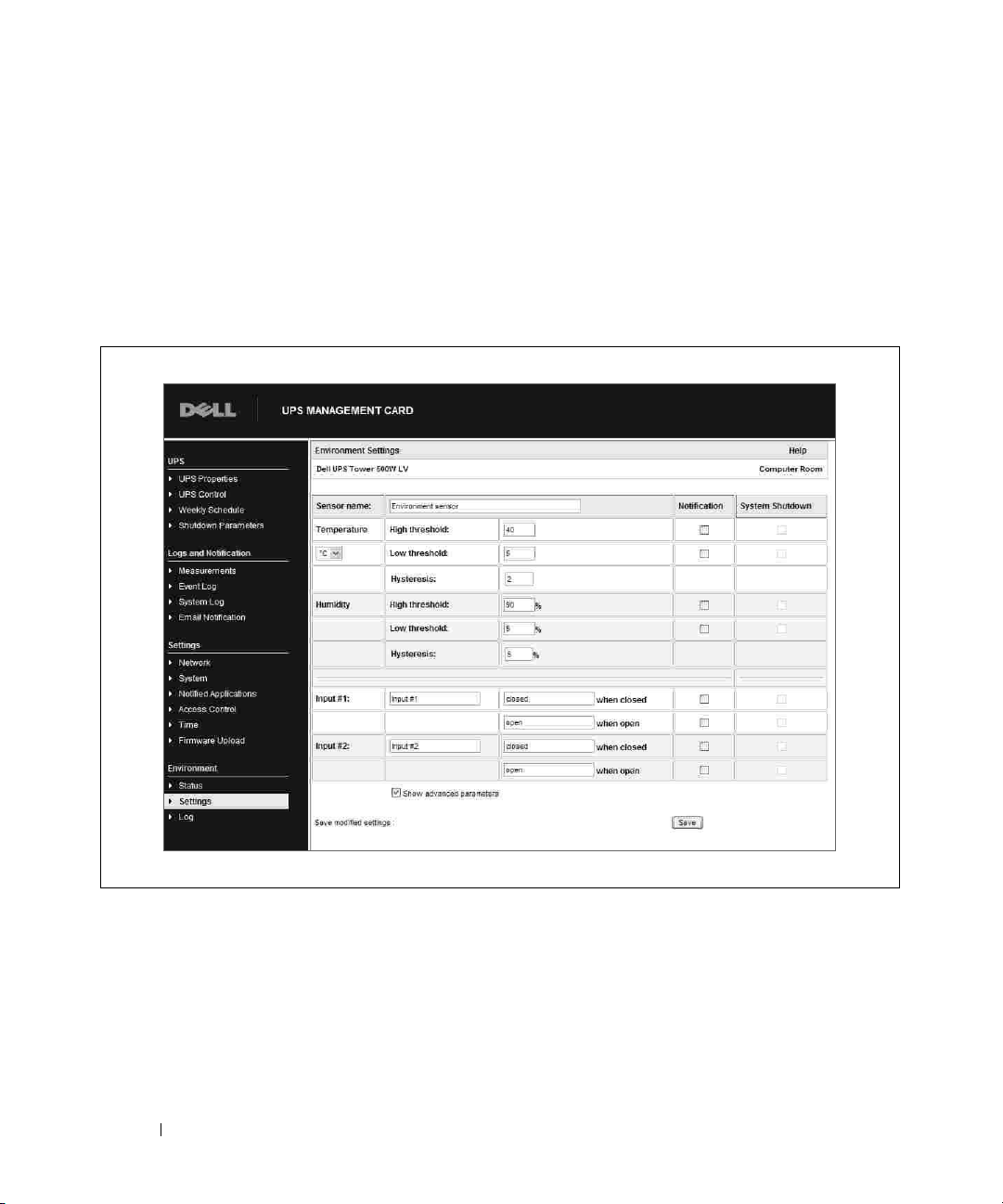
Changing Environment Settings
On the Environment Settings page you can:
• Set the temperature and humidity thresholds that trigger a notification (and a graceful shutdown of
the protected systems).
• Configure and enable both contacts, as well as set upper and lower ranges of temperature and
humidity that will generate SNMP Traps, and e-mail notification (if the card is configured to do so).
1
Select
Settings
from the Environment menu to display the Environment Settings page (see Figure 7).
Figure 7. Environment Settings Page (Advanced Parameters Shown)
8 Configuring the EMP
Page 15

2
Enter changes. Configurable environment settings are:
Parameter Description
Sensor name The name given to the EMP. Dell recommends using a name that
identifies the location of the EMP.
Temperature Choice of the temperature unit (°C or °F) from the list.
High threshold (temperature) If the temperature exceeds the set threshold, a notification is triggered if
enabled. The default value is 40°C / 104°F.
Low threshold (temperature) If the temperature falls below the set threshold, a notification is triggered
if enabled. The default value is 5°C / 41°F.
Hysteresis (temperature) Hysteresis must be set to prevent multiple notifications if temperature
fluctuates around a threshold. The default value is 2°C / -3.6°F.
The high alarm disappears when the value drops below the high threshold
minus hysteresis value.
The low alarm disappears when the value returns above the low threshold
plus the hysteresis value.
High threshold (humidity) If the humidity exceeds the set threshold, a notification is triggered if
enabled. The default value is 90%.
Low threshold (humidity) If the humidity falls below the set threshold, a notification is triggered if
enabled. The default value is 5%.
Hysteresis (humidity) Hysteresis must be set to prevent multiple notifications if humidity
fluctuates around a threshold. The default value is 5%.
The high alarm disappears when the value drops below the high threshold
minus the hysteresis value.
The low alarm disappears when the value returns above the low threshold
plus the hysteresis value.
Input #1 and Input #2 An identifier corresponding to the acquired contact (for example: rack
door, air conditioning, or generator unit). The maximum length is 28
characters.
when closed and when open The names associated with the two contact positions (for example “open”
and “closed” for a door, “on” and “off” for a generator).
Configuring the EMP 9
Page 16

Parameter Description
Notification Notification of each status change if enabled. When the Notification box
is selected, the following functions are activated for each event selected:
• Display in the list of current alarms
•Consideration in the UPS log
• SNMP trap generation
• Notification by e-mail. The Environment Log check box must be selected
on the Email Notification page.
NOTE: Refer to the Network Management Card user’s guide for more
information on e-mail notification and for a list of alarm messages.
System Shutdown Selection triggers a system shutdown for each selected notification. This
option is available only for parameters that have Notification selected.
Show advanced parameters Selection displays the Hysteresis parameters and system shutdown
options.
3
Click
Save
to save your changes.
10 Configuring the EMP
Page 17

Viewing and Saving Environment Log Data
NOTE: Temperature and humidity measurements are recorded at an interval defined on the environment log
interval on the System Settings page (refer to the Network Management Card user’s guide for information on
system settings). By default, this period is 300 seconds.
Each measurement is dated and stored in the log of the UPS’s communication card. The size of log files is limited
by a time indexing system.
1
Select
Log
from the Environment menu to display the Environment Log Data page. The Environment
Log Data page displays the recorded date, time, temperature, and humidity measurements
(see Figure 8).
Figure 8. Environment Log Data page
2
Click
3
Click
Save Log
Clear Log
to save the log in a CSV format file to your computer.
to clear the files contained in the card and to reset the log.
Configuring the EMP 11
Page 18

12 Configuring the EMP
Page 19

Page 20

*123456789 1*
P-164000076 1
