Page 1
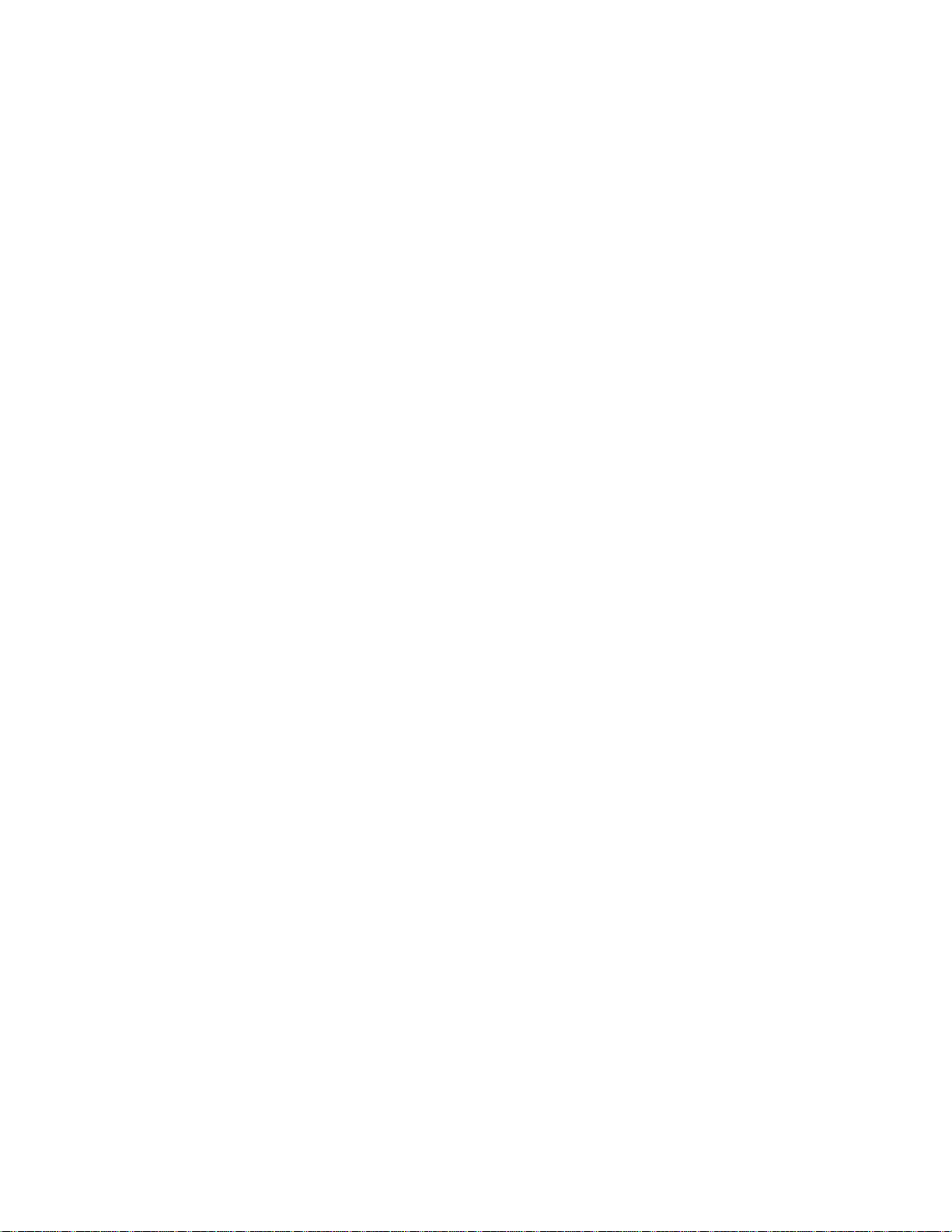
######################################################################
DELL(TM) UPDATE PACKAGES README FOR MICROSOFT(R) WINDOWS(R)
######################################################################
Version 6.1
Release Date: June 2009
This Readme contains updated information for your "Dell Update
Packages for Microsoft Windows Operating Systems User's Guide" and any
other technical documentation included with the Dell Update Packages
for Windows operating systems.
Dell Update Packages offer ease and flexibility for updating the
system software on Dell PowerEdge(TM) systems. Update Packages are
available for the following software components:
* System BIOS
* System firmware, also known as the Embedded Systems Management (ESM)
firmware
* Dell Remote Access Controller (DRAC) firmware, which also includes
Embedded Remote Access (ERA) firmware
* PowerEdge Expandable RAID Controller (PERC) firmware and driver
* Cost-Effective RAID Controller (CERC) firmware and driver
* Dell PowerVault(TM) 220S/221S firmware
* IDE Controller drivers
* Baseboard Management Controller (BMC) firmware
* SCSI Backplane (BP) firmware
* SAS BP firmware
* PowerVault 100T firmware
* PowerVault 110T firmware
* PowerVault MD1000 firmware
* PowerVault MD1120 firmware
* PowerVault RD1000 firmware
* Broadcom Network Adapter driver
* Intel(R) Network Adapter driver
file:///T|/htdocs/SOFTWARE/smdup/dup61/en/readme/windows/windows_readme.txt[10/26/2012 11:35:57 AM]
Page 2
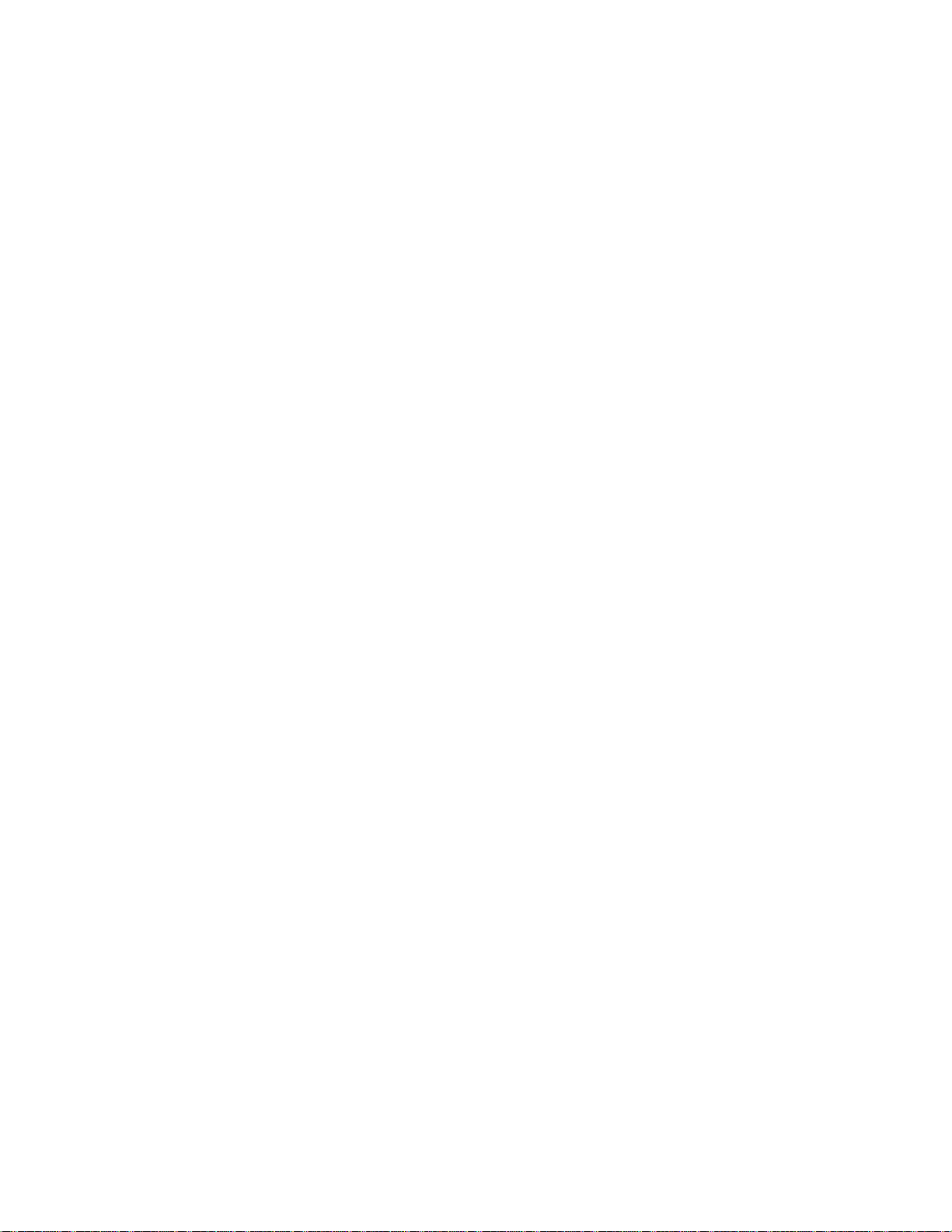
######################################################################
* Microsoft Windows Server 2008 Web, Standard, and Enterprise (32-bit
CONTENTS
######################################################################
* CRITICALITY
* MINIMUM REQUIREMENTS
* UPDATE PACKAGES: SUPPORTED COMPONENTS
* KNOWN ISSUES
######################################################################
CRITICALITY
######################################################################
2 - Recommended
Dell recommends applying this update during your next scheduled update
cycle. The update contains feature enhancements or changes that will
help keep your system software current and compatible with other
system modules (firmware, BIOS, drivers, and software).
######################################################################
MINIMUM REQUIREMENTS
######################################################################
The Update Packages support Dell systems running the following
Windows operating systems:
* Microsoft Windows Small Business Server 2003 R2 Standard and Premium
Editions with SP1 and SP2
* Microsoft Windows Small Business Server 2008 Standard and Premium
Editions
* Microsoft Windows Server(R) 2003 Web, Standard, and Enterprise
Editions with SP2 (32-bit x86)
* Microsoft Windows Server 2003 Standard, Enterprise, and Datacenter
(x64) Editions with SP2
* Microsoft Windows Server 2003 R2 Standard and Enterprise (x86) Gold
Editions with SP2
* Microsoft Windows Server 2003 R2 Standard and Enterprise (x64) Gold
Editions with SP2
* Microsoft Windows Storage Server 2003 R2 Express, Workgroup,
Standard, and Enterprise x64 Editions
file:///T|/htdocs/SOFTWARE/smdup/dup61/en/readme/windows/windows_readme.txt[10/26/2012 11:35:57 AM]
Page 3
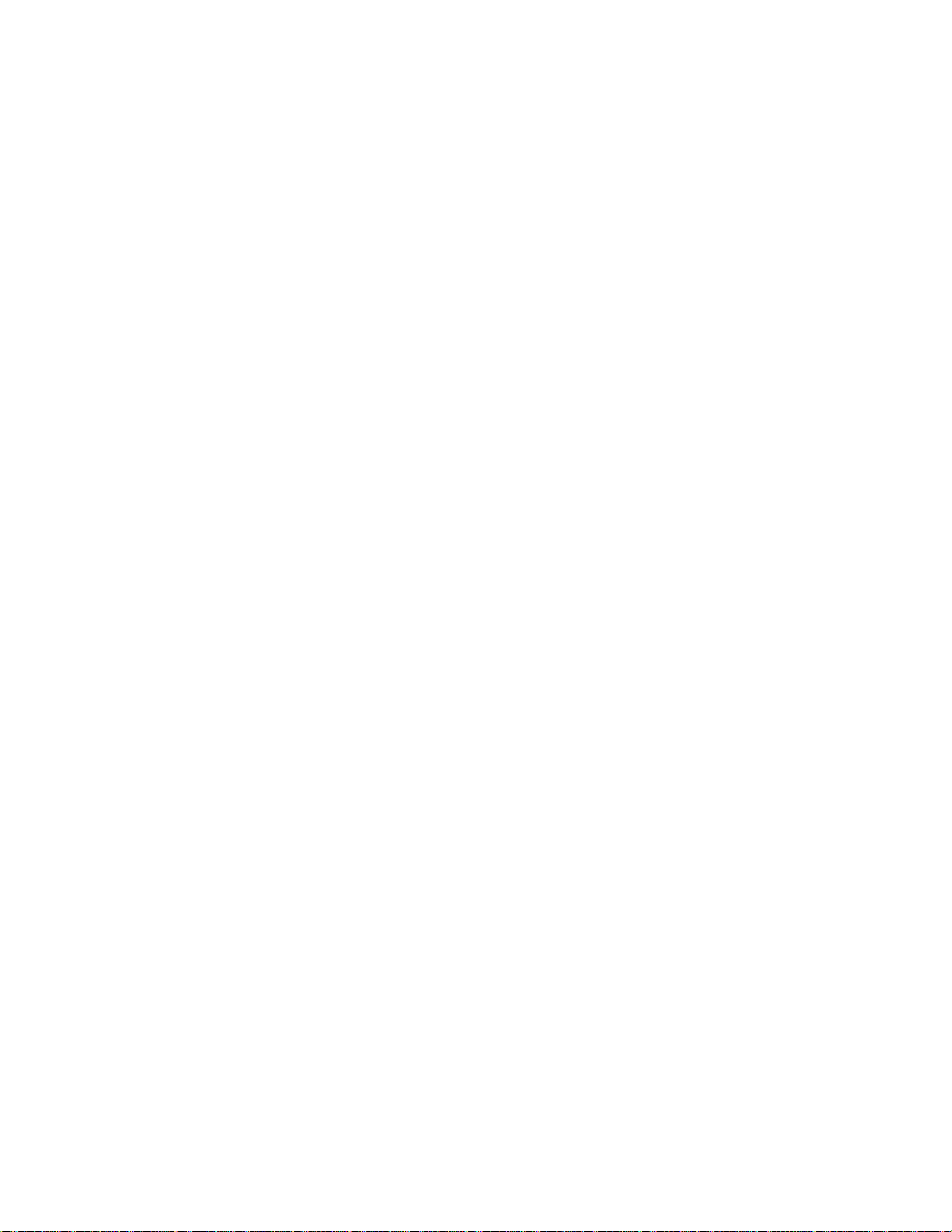
x86) Editions
* Microsoft Windows Server 2008 Standard, Enterprise, and Datacenter
PERC 3/Si, PERC 4e/Si, PERC 3/Di, PERC 4e/Di,
(x64) Gold Editions
* Microsoft Windows Server 2008 Core Standard and Enterprise (32-bit
x86) Editions
* Microsoft Windows Server 2008 Core Standard, Enterprise, and
Datacenter (x64) Gold Editions
* Microsoft Hyper-V(TM) and Hyper-V Server(R)
NOTE: For the latest information about the various Dell systems
and operating systems that Dell Update Packages are supported on,
see the "Dell Systems Software Support Matrix" on the Dell Support
website at "www.support.dell.com" or on the "Dell Systems Management
Tools and Documentation" DVD.
NOTE: Update Packages may also be applied in a pre-operating system
environment that uses the Embedded Linux (ELI) environment through
the "Dell OpenManage(TM) Deployment Toolkit (DTK)."
######################################################################
UPDATE PACKAGES: SUPPORTED COMPONENTS
######################################################################
Update Packages currently do not support every system component type.
Dell will continue to make Update Packages available on additional
devices in future releases.
This release of Update Packages supports updates to the devices
listed in the following table.
Component Type Supported Components
---------------------------------------------------------------------BIOS BIOS
---------------------------------------------------------------------ESM firmware ESM2, ESM3, ESM4
---------------------------------------------------------------------DRAC firmware DRAC III, DRAC III/XT, ERA, ERA/O, DRAC 4,
DRAC 5, iDRAC6
---------------------------------------------------------------------RAID firmware PERC 2, PERC 2/Si, PERC 3/Di, PERC 4/Di,
PERC 4e/Di, PERC 3/DC, PERC 3/DCL, PERC 3/SC,
PERC 3/Si, PERC 4e/DC, PERC 4e/Si, PERC 3/QC,
PERC 4/DC, PERC 4/SC, CERC/SATA 6 channel,
PERC 5/E, PERC 5/i, SAS 5/i, SAS 5/iR Adapter,
SAS 5/E, SAS 6/E, SAS 5/iR, SAS 6/iR,
SAS 6/iR Adapter, PERC 6/E, PERC 6/i,
PERC 6/i Adapter, CERC 6/i
---------------------------------------------------------------------RAID drivers PERC 2, PERC 2/DC, PERC 2/SC, PERC 2/Si,
file:///T|/htdocs/SOFTWARE/smdup/dup61/en/readme/windows/windows_readme.txt[10/26/2012 11:35:57 AM]
Page 4
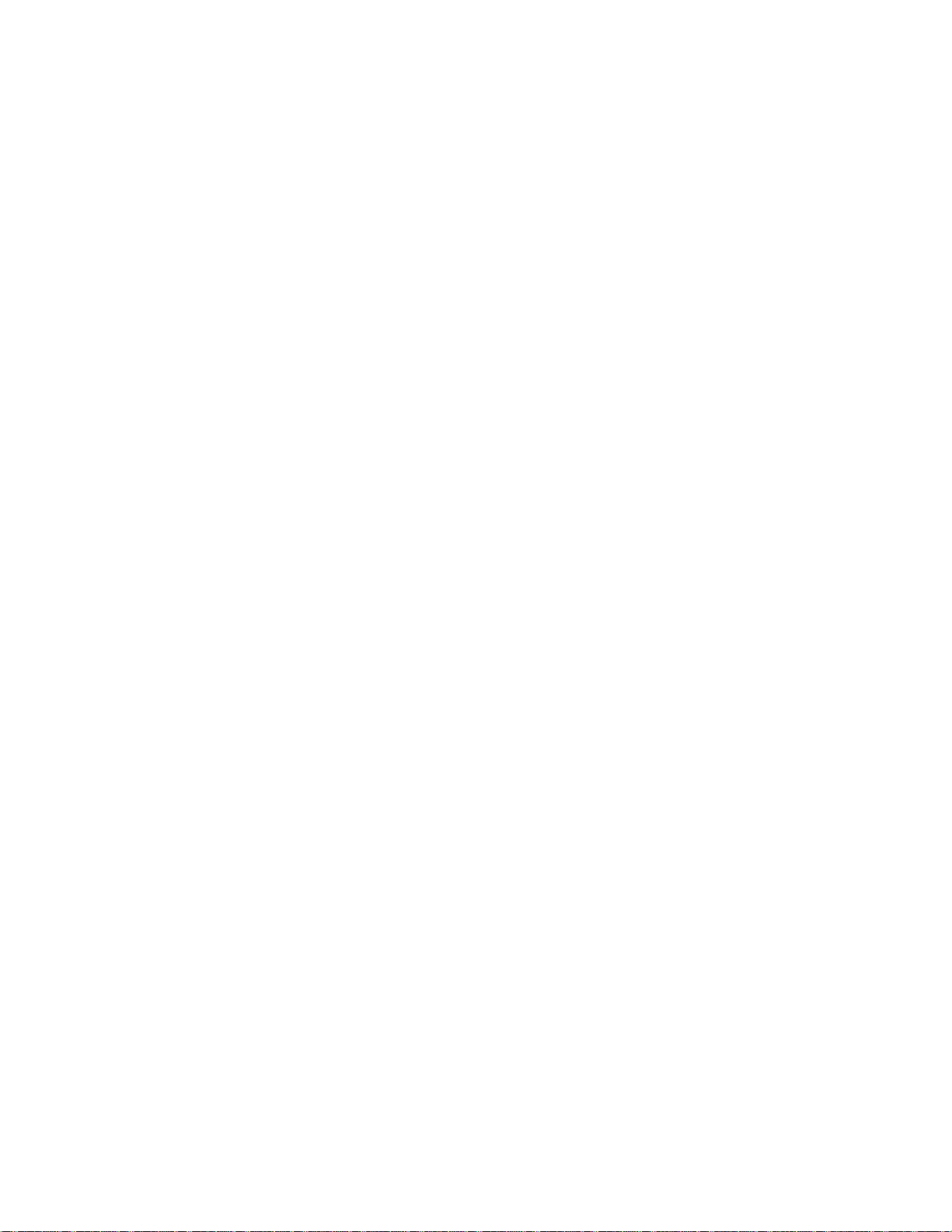
PERC 3/DC, PERC 3/DCL, PERC 3/SC, PERC 3/QC,
PERC 4/DC, PERC 4/im, PERC 4/SC, PERC 4e/DC,
native driver.
PERC 4/DI CERC/SATA 6 channel, PERC 5/E,
PERC 5/i, SAS 5/E, SAS 5/iR, SAS 5/i,
SAS 5/iR Adapter, SAS 5/E, SAS 6/E, SAS 5/iR,
SAS 6/iR, SAS 6/iR Adapter, PERC 6/E,
PERC 6/i, PERC 6/i Adapter, CERC6/i
---------------------------------------------------------------------IDE controllers CERC ATA 100 (firmware and drivers) and
SI680A drivers, CERC/SATA 2S, CERC SATA 6ch
---------------------------------------------------------------------BMC firmware BMC
---------------------------------------------------------------------SCSI BP firmware BP
---------------------------------------------------------------------SAS BP BP
---------------------------------------------------------------------Storage enclosure PowerVault 220S/221S, PowerVault MD1000,
PowerVault MD1120, PowerVault MD3000
---------------------------------------------------------------------Tape drives firmware PowerVault PV100T DDS4,
PowerVault PV110T DAT72,
PowerVault PV110T LTO1,
PowerVault PV110T LTO2,
PowerVault PV110T LTO2-L,
PowerVault PV110T LTO3,
PowerVault PV110T LTO3-HH,
PowerVault PV110T LTO4,
PowerVault PV110T SDLT320,
PowerVault PV110T DLT VS80,
PowerVault PV110T DLT VS160,
PowerVault PV110T SDLT
---------------------------------------------------------------------Removable disk drive PowerVault RD1000
backup firmware
---------------------------------------------------------------------Network adapter driver Broadcom NetXtreme family of adapters
Broadcom NetXtreme II family of adapters
Intel PRO PCI-E Gigabit family of adapters
######################################################################
KNOWN ISSUES
######################################################################
---------------------------------------------------------------------For all Dell Update Packages
----------------------------------------------------------------------
* Do not run other applications while executing Dell Update Packages.
* For firmware Dell Update Packages, an update package will not
inventory the device if only a native non-Dell driver is installed.
Therefore firmware update packages cannot upgrade a device with a
file:///T|/htdocs/SOFTWARE/smdup/dup61/en/readme/windows/windows_readme.txt[10/26/2012 11:35:57 AM]
Page 5

* For driver Dell Update Packages, an update package can inventory
----------------------------------------------------------------------
the device, but will not upgrade the driver if the native driver
is at a higher version than the Dell driver being installed.
* On some servers running Windows 2000, the digital signature
information of signed Dell Update Packages displays the message
"The certificate is not valid for requested usage."
Root Cause:
The message is caused by an out-of-date root certificate on the
server.
Solution:
To update the root certificate:
1) Enable Windows Update.
2) Access "www.update.microsoft.com" in a Web browser.
3) Select "Custom" to perform a scan of your machine for updates.
After the scan completes, it will list all available updates.
4) Select the "Software, Optional" category.
5) Look for "Root Certificates Update", and select it. Your root
certificates will be updated.
6) After your root certificates are updated, check the digital
signature information of your Dell Update Packages again. The
information should now indicate that the digital signature is
valid.
See the following Website for reference:
http://msdn.microsoft.com/library/default.asp?url=/library/en-us/
dnsecure/html/rootcertprog.asp
* If you encounter the message, "This Update Package is not compatible
with any of the devices detected on your system", for a supported
device, ensure that you have the latest Dell drivers for
your system from the Dell Support website at "www.support.dell.com."
* If you are using Windows BitLocker(TM) on Windows Server 2008, wait
for BitLocker to finish encrypting the drive before executing Dell
Update Packages.
* The DUP update process involves several resets to the USB bus which
cause all USB devices to be enumerated again by the Operating
System. If you insert the USB device for the first time and if you
are prompted with the “Scan and Fix” process, select it to avoid
multiple “Scan and Fix” messages each time the USB bus reset
happens.
---------------------------------------------------------------------Unified Server Configurator (USC) Dell Update Packages (DUPs)
file:///T|/htdocs/SOFTWARE/smdup/dup61/en/readme/windows/windows_readme.txt[10/26/2012 11:35:57 AM]
Page 6

* For the first time, before you attempt to run Driver Package
----------------------------------------------------------------------
Diagnostics DUPs, execute the USC DUP.
* If the operating system is installed from "Operating
System Deployment", select "Reboot and Exit" in the USC
environment before booting to the operating system. This closes
the USC session which is held for 18 hours. If you do not want to
enter the USC and select "Reboot and Exit", but still want to
execute the DUPs within 18 hours, unplug the power supply of the
system, wait for 10 seconds, and then power on the system.
* Supported devices:
USC, Driver Pack, Diagnostic, iDRAC, Ridgeback
* Supported Operating Systems:
Microsoft Windows Server 2003 (32-bit x86 and x64 Editions)
Microsoft Windows Server 2008 (32-bit x86 and x64 Editions)
Windows-German, Windows-Chinese
---------------------------------------------------------------------BIOS
----------------------------------------------------------------------
* A BIOS update requires enough free physical memory to load the
entire BIOS image into the physical memory. If there is
insufficient free physical memory available on the system to
load the BIOS image, the Dell Update Package for BIOS may
fail. In this instance, the BIOS can be updated using the
diskette method, by running the Dell Update Package after adding
more memory, or by running the Dell Update Package immediately after
a reboot.
---------------------------------------------------------------------BMC firmware and BP firmware
----------------------------------------------------------------------
* When upgrading the BMC/ESM firmware or the BP firmware on PowerEdge
x8xx or x9xx servers with the Windows Server 2003 R2 IPMI driver
installed, the update may take up to 20 minutes to complete.
To expedite such updates on PowerEdge x8xx or x9xx servers,
you can uninstall the R2 IPMI driver before performing the firmware
upgrade operation using the command "rundll32 ipmisetp.dll,
RemoveTheDevice" from a command prompt.
After the firmware flash is complete, you can install the driver
again by executing the command "rundll32 ipmisetp.dll,
AddTheDevice". On PowerEdge x9xx servers, the driver can be
re-installed by performing a "Scan for hardware changes" in the
Device Manager.
---------------------------------------------------------------------BMC firmware
file:///T|/htdocs/SOFTWARE/smdup/dup61/en/readme/windows/windows_readme.txt[10/26/2012 11:35:57 AM]
Page 7

* When upgrading the BMC/ESM firmware on PowerEdge x8xx or x9xx
servers with the Windows Server 2003 R2 IPMI driver installed,
multiple time-out warning messages from source "IPMIDRV" with Event
ID 1004 are logged in the System Log in the Event Viewer console.
These messages can be safely ignored. However, to prevent the
messages from being logged, you can uninstall the R2 IPMI driver
before performing the firmware upgrade operation using the command
"rundll32 ipmisetp.dll, RemoveTheDevice" from a command prompt.
After the firmware flash is complete, you can install the driver
again by executing the command "rundll32 ipmisetp.dll,
AddTheDevice". On PowerEdge x9xx servers, the driver can be
re-installed by performing a "Scan for hardware changes" in the
Device Manager.
For more information on this issue, including its cause,
see the Microsoft KB article number 912596.
---------------------------------------------------------------------11G iDRAC
----------------------------------------------------------------------
* When upgrading the iDRAC firmware for the first time on a server
with Windows operating system, the following message might
be displayed: “Windows has finished installing new devices.
The software that supports your device requires that you restart
your computer. You must restart your computer before the new
settings will take effect. Do you want to restart your
computer now?”
Select “No” to ignore this message. This message is due to the
creation of a temporary USB device used for storing the firmware
image. If you select “Yes”, the firmware update process stops.
---------------------------------------------------------------------DRAC III firmware
----------------------------------------------------------------------
* The DRAC III firmware update process may take up to 20 minutes to
complete. Do not stop the update process before it completes or your
system may become unstable.
* The DRAC III firmware update uses FTP protocol to perform the update
commands. If a firewall is installed in the system, it may cause the
firmware update to fail.
* Dell Update Packages for the DRAC III, ERA, ERA/O, and DRAC III/XT
remote access controller devices require the following services to
successfully inventory and update:
- Telephony
- Remote Access Connection Manager
file:///T|/htdocs/SOFTWARE/smdup/dup61/en/readme/windows/windows_readme.txt[10/26/2012 11:35:57 AM]
Page 8

The message, "Inventory Collection Failed", will be displayed and
the update package will exit if these services are not running.
---------------------------------------------------------------------DRAC 5 firmware
----------------------------------------------------------------------
* Before updating the DRAC firmware, ensure that the following
conditions are met:
- USB is enabled
- IPMI is working properly
- DRAC Virtual Flash is not in use by the operating system or
another application
- WMI service is running
---------------------------------------------------------------------All PERC firmware and all SAS firmware
(All storage controller firmware)
----------------------------------------------------------------------
* Do not run storage controller update packages if the controller is
in use by other applications.
The firmware upgrade may fail if any of the RAID controllers in the
system are performing an I/O background task (consistency
check, background initialization, rebuild, or reconstruction). Allow
the background task to complete before attempting to upgrade the
firmware. "Patrol Read" tasks will not affect a firmware upgrade.
---------------------------------------------------------------------PERC 3 firmware
----------------------------------------------------------------------
* Adaptec PERC firmware update packages may fail to update to
versions 2.8 and 2.7 in certain cases. It may not be possible to
flash some ROMB controllers to version 2.8 firmware by using the
operating system-specific Dell Update Packages. If this issue
arises, the only solution is to re-flash the ROMB through
the bootable diskette.
NOTE: In such cases, you will be unable to back-flash to
version 2.7.x using an Adaptec firmware update package after you
upgrade to version 2.8.x using a diskette.
* Adaptec firmware update packages may fail if they are run remotely
through terminal services.
---------------------------------------------------------------------PERC 4 firmware
----------------------------------------------------------------------
* Firmware updates require a reboot to take effect.
file:///T|/htdocs/SOFTWARE/smdup/dup61/en/readme/windows/windows_readme.txt[10/26/2012 11:35:57 AM]
Page 9

* If a PERC update package fails on a Windows 2000 system, make sure
that the version of your installed PERC driver is 5.35.2 or higher.
PowerVault MD1000 firmware
You can obtain the latest PERC driver update package from the Dell
Support website at "support.dell.com."
---------------------------------------------------------------------PowerVault 220S/221S firmware and PowerVault MD1000 firmware
----------------------------------------------------------------------
* The PowerVault update procedure requires the RAID controller to
be in a known good state. If a problem occurs with the RAID
controller during the update procedure, the Update Packages cannot
communicate with the PowerVault system, inventory its firmware
version, or perform the update. (138462)
---------------------------------------------------------------------PowerVault 220S/221S firmware
----------------------------------------------------------------------
* Stop all input/output to the PowerVault 220S/221S before running
the PowerVault 220S/221S firmware update package.
* Before performing the update on the PowerVault 220S/221S
enclosure, note that the PowerVault 220S/221S firmware update
packages will stop the Dell OpenManage(TM) Array Manager and
the Dell OpenManage Server Administrator Storage Management
Service applications if they are running. The cancellation prevents
these services from sending SCSI commands to the PowerVault
220S/221S systems during the firmware update. After the update is
performed, these services are restored to their original status
before running the package.
* When both cluster nodes are in active mode, the PowerVault
220S/221S firmware download is not supported and may cause unknown
effects. The PowerVault 220S/221S firmware update should be run
only from the active node of an Active/Passive cluster.
* If the PowerVault 220S/221S firmware update is interrupted before
successful completion, it will show the PowerVault 220S/221S
kernel version as a PowerVault 220S/221S firmware version the
next time the PowerVault 220S/221S firmware update package is
run.
* The PowerVault 220S/221S firmware update package only inventories
the primary Enclosure Management Module (EMM) in the enclosure. The
update package may warn that no update is required if the primary
EMM is at the current update package version but the secondary EMM
is an earlier version and the PowerVault 220S/221S is in cluster
or joined modes. Split mode only updates the primary EMM. Using the
PowerVault 220S/221S firmware update package to upgrade to the same
current version, will update all EMMs in the PowerVault 220S/221S.
----------------------------------------------------------------------
file:///T|/htdocs/SOFTWARE/smdup/dup61/en/readme/windows/windows_readme.txt[10/26/2012 11:35:57 AM]
Page 10

----------------------------------------------------------------------
* Stop all input/output to the PowerVault MD1000 before running
Adaptec U320 SCSI RAID 0 or 1, v.2.0.0.3 ; A00 ; RAID_DRVR_WIN_R98040.EXE
the PowerVault MD1000 firmware update package.
* WARNING: THE SERVER MUST BE REBOOTED AFTER UPDATING THE FIRMWARE ON
MD1000 ENCLOSURES IN ORDER TO MAINTAIN ENCLOSURE MANAGEMENT. ACCESS
TO THE ENCLOSURES WILL BE LOST IF THE SERVER IS NOT REBOOTED.
* When prompted for reboot after the update, select "Yes".
---------------------------------------------------------------------PowerVault PV100T DDS4 firmware and all PowerVault PV110T firmware
(PV110T DDS4, PV110T DAT72, PV110T LTO1, PV110T LTO2, PV110T LTO2-L,
PV110T LTO3-HH, PV110T LTO4, PV110T SDLT320, PV110T LTO3,
PV110T DLT VS80, PV110T DLT VS160, and PV110T SDLT)
----------------------------------------------------------------------
* Before executing the firmware update, stop all tape backup
activity and put all scheduled jobs on hold.
* After the firmware update is completed, restart your system for
the updates to take effect.
* Tape automation devices are not supported by Dell Update
Packages. Please disconnect or power off such devices before
executing Dell Update Packages.
The tape automation devices are as follows:
1. PowerVault PV120T
2. PowerVault PV122T
3. PowerVault PV124T
4. PowerVault PV128T
5. PowerVault PV130T
6. PowerVault PV132T
7. PowerVault PV136T
8. PowerVault PV160T
9. PowerVault ML6000
---------------------------------------------------------------------Storage Controller Drivers
----------------------------------------------------------------------
Not all storage controller drivers support the fresh install feature.
The older driver packages that do not support this feature are listed
here:
Dell PERC 4/IM, v.1.8.6, A00 ; A00 ; DRVR-R47682.exe
Adaptec PERC2, PERC2/Si, PERC3/Si, PERC3 ; A15 ; RAID-DRVR-R74082.exe
Adaptec PERC2, PERC2/Si, PERC3/Si, PERC3 ; A05 ; RAID-DRVR-R74084.exe
Dell PERC 4/IM, v.1.9.11.0, A00 ; A00 ; RAID-DRVR-R87058.exe
Dell PERC 4/IM, v.1.9.11.0, A02 ; A02 ; RAID-DRVR-R87059.exe
file:///T|/htdocs/SOFTWARE/smdup/dup61/en/readme/windows/windows_readme.txt[10/26/2012 11:35:57 AM]
Page 11

LSI Logic PERC3/DCL, PERC3/DC, PERC3/QC, ; A05 ; RAID_DRVR_WIN_R99970.EXE
LSI Logic PERC3/DCL, PERC3/DC, PERC3/QC, ; A04 ; RAID_DRVR_WIN_R99973.EXE
LSI Logic PERC 4/SC, PERC 4/DC, PERC 4e/ ; A01 ; RAID_DRVR_WIN_R100373.EXE
######################################################################
Information in this document is subject to change without notice.
(C) 2009 Dell Inc. All rights reserved.
Reproduction of these materials in any manner whatsoever without the
written permission of Dell Inc. is strictly forbidden.
Trademarks used in this text: “Dell”, “PowerEdge”, and “OpenManage”
are trademarks of Dell Inc.; “Microsoft”, “Windows”, “Windows Server”,
“BitLocker”, “Hyper-V” and “Hyper-V Server” are either trademarks or
registered trademarks of Microsoft Corporation in the United States
and/or other countries.
Other trademarks and trade names may be used in this document to refer
to either the entities claiming the marks and names or their products.
Dell Inc. disclaims any proprietary interest in trademarks and trade
names other than its own.
June 2009
file:///T|/htdocs/SOFTWARE/smdup/dup61/en/readme/windows/windows_readme.txt[10/26/2012 11:35:57 AM]
