Dell UltraSharp UP2720Q Service Manual
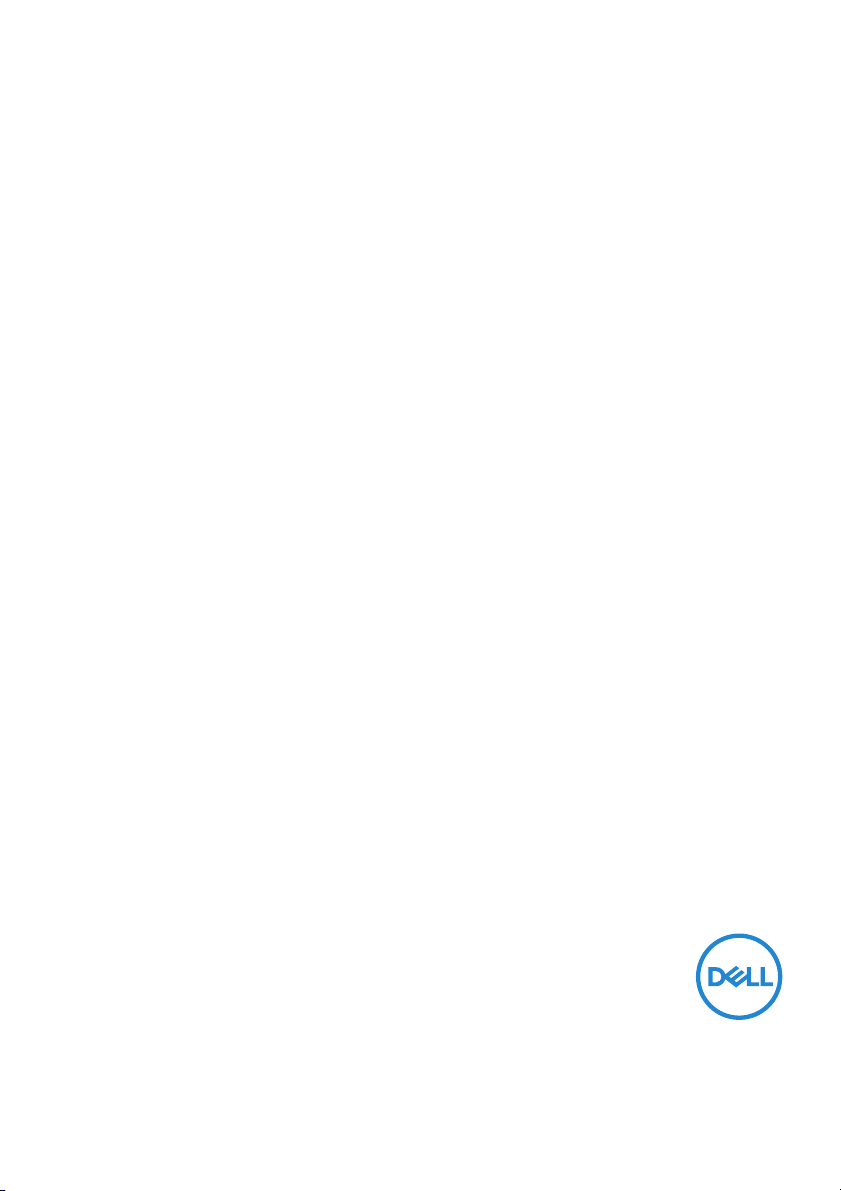
Dell Calibration Assistant
User’s Guide
Model: Ca libration Assistant
Regulatory model : Calibration Assistant
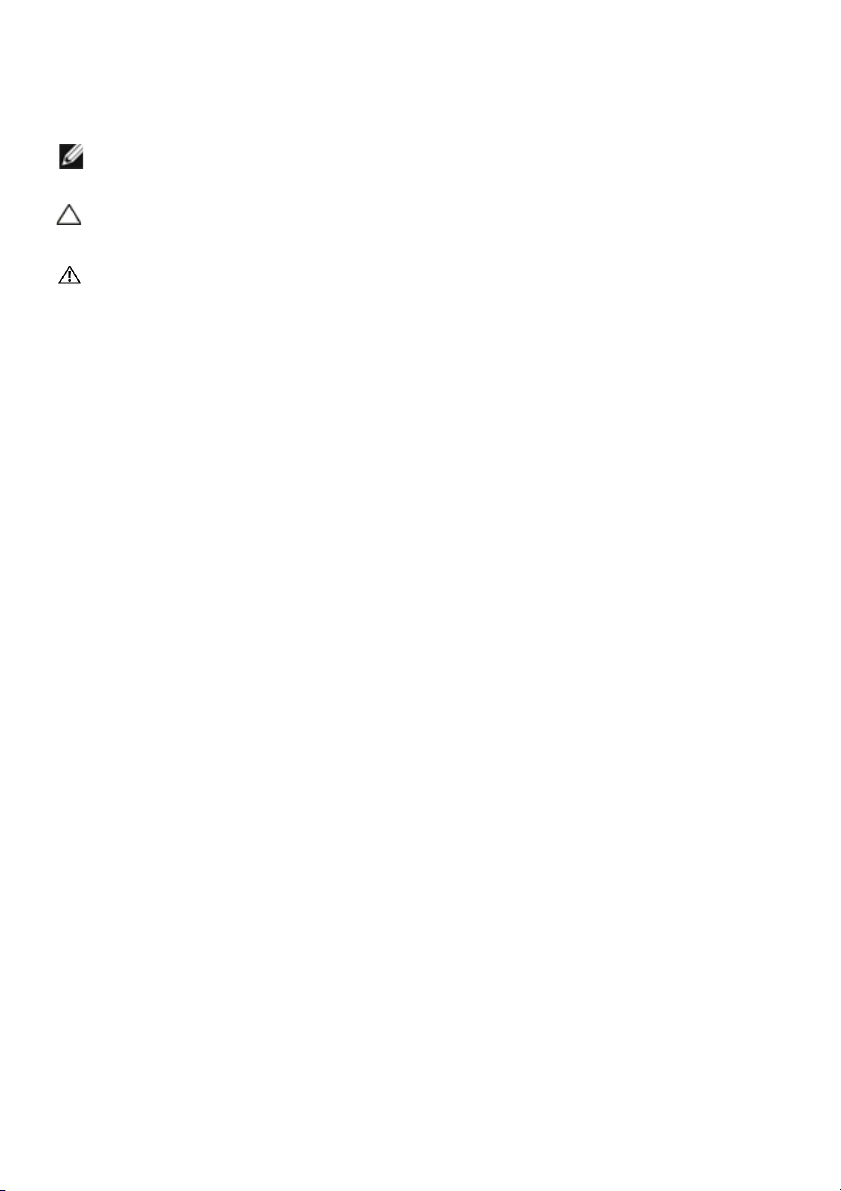
Notes, cautions, and warnings
NOTE: A NOTE indicates important information that helps you make
better use of your computer.
CAUTION: A CAUTION indicates potential damage to hardware or loss
of data if instructions are not followed.
WARNING: A WARNING indicates a potential for property damage,
personal injury, or death.
Copyright © 2019 Dell Inc. All rights reserved. This product is protected by U.S. and international
copyright and intellectual property laws. Dell ™ and the Del l logo are trademarks of Dell Inc. in the United
States and/or other jurisdictions. Thunderbolt™ and the Thunderbolt™ logo are trademarks of Intel
Corporation in the U.S. and/or other countries. All other marks and names mentioned herein may be
trademarks of their respective companies.
2019 - 10
Rev. A00
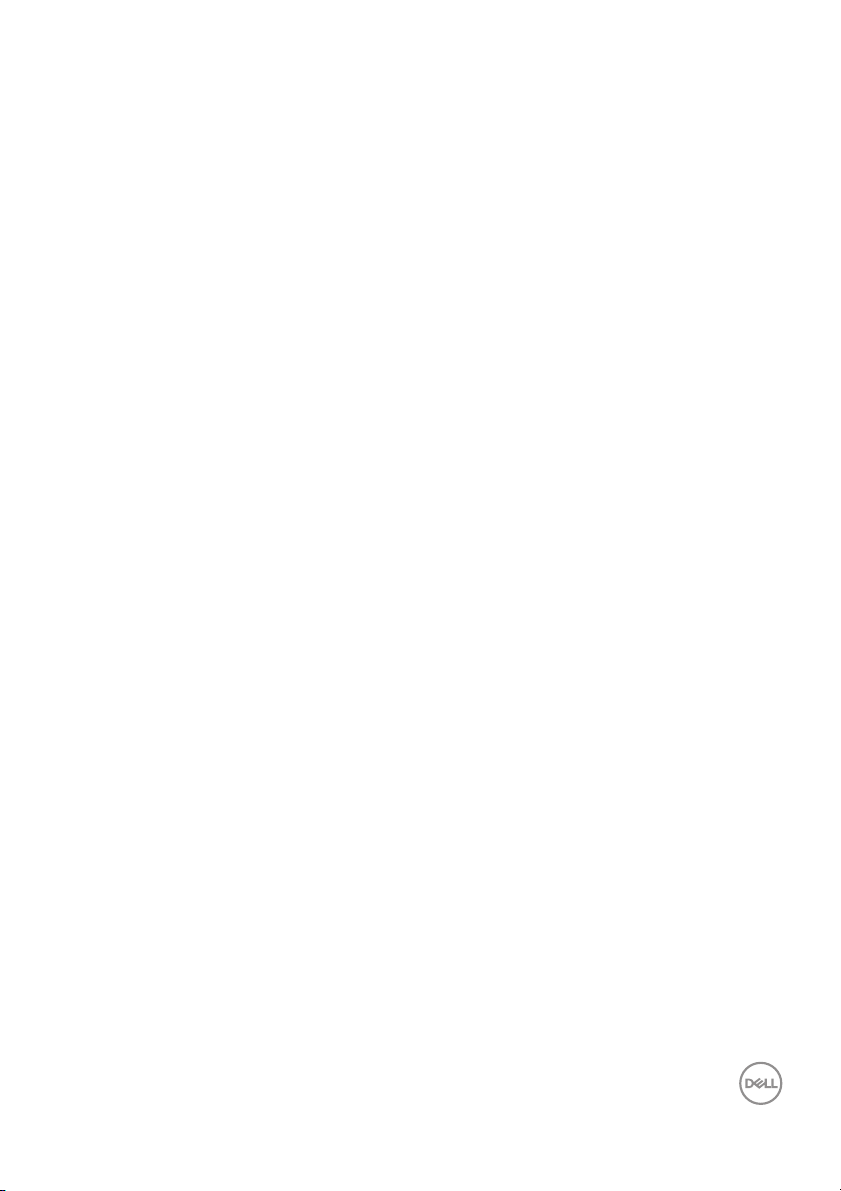
Contents
Overview . . . . . . . . . . . . . . . . . . . . . . . . . . . . . . . . . . 4
Before you begin . . . . . . . . . . . . . . . . . . . . . . . . . . . . . . . . 4
Using the Del l Calibration Assistant . . . . . . . . . . . . . . . . . 5
Dashboard. . . . . . . . . . . . . . . . . . . . . . . . . . . . . . . . . 6
Report . . . . . . . . . . . . . . . . . . . . . . . . . . . . . . . . . . . . 8
Calibrated by CalMAN Ready . . . . . . . . . . . . . . . . . . . . . . 10
Scheduler . . . . . . . . . . . . . . . . . . . . . . . . . . . . . . . . . 11
Resync Display Clock . . . . . . . . . . . . . . . . . . . . . . . . . . . . 12
Troubleshooting . . . . . . . . . . . . . . . . . . . . . . . . . . . 13
│ 3
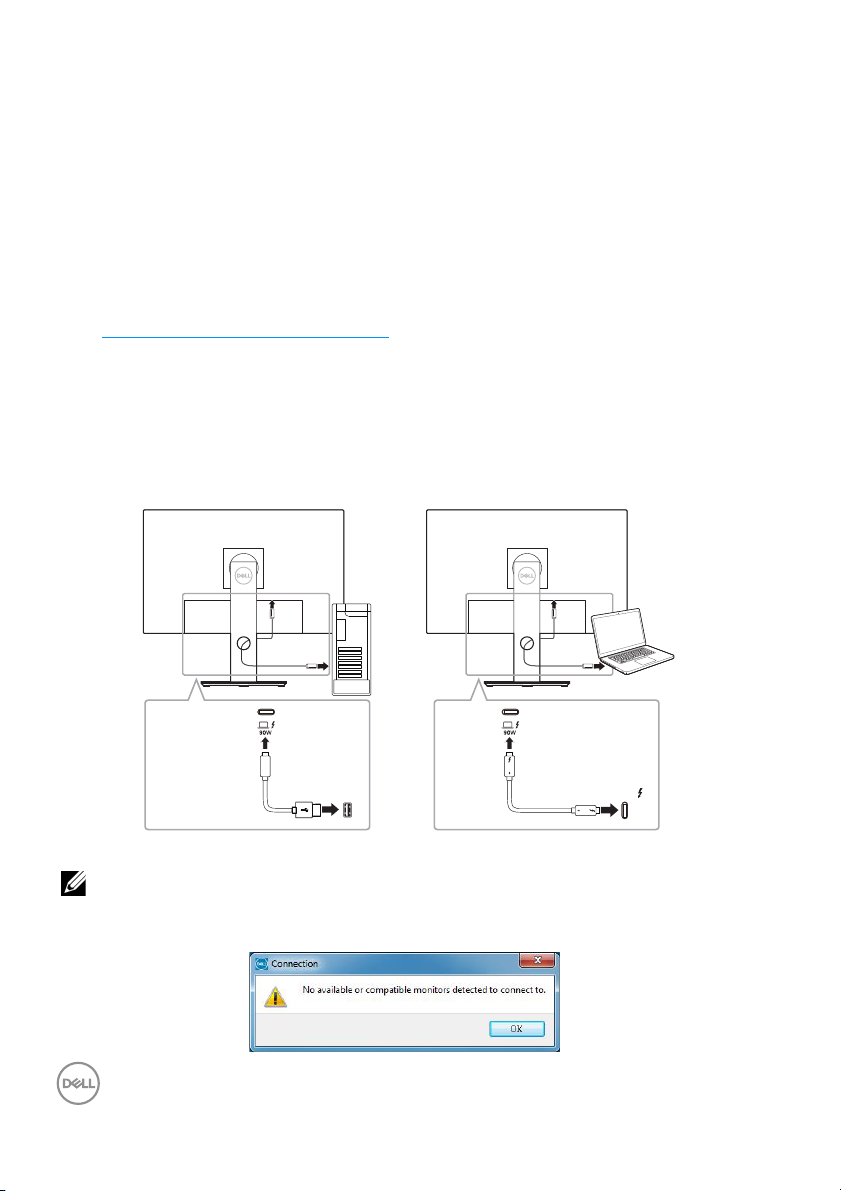
Overview
or
Dell Calibration Assistant is an application designed for scheduling internal
calibration and validation, review calibration and validation results, and generate
calibration and validation reports into HTML format for web posting.
Before you begin
1 You must have a Dell UP2720Q monitor connected to your computer.
2 Do
wnload the Dell Calibration Assistant software from the fol lowing site:
https://www.dell.com/UP2720Q.
3 Ensur
4 If you are connected using HDMI or DP connection, ensure that the USB Type-C to A
e that the Thunderbolt™ 3 Active cable is connected from the Thunderbolt™ 3
Upstream Port of the monitor to the computer or the Notebook.
cable is connected from the Thunderbol t™ 3 Upstream Port of the monitor to your
computer.
USB
NOTE: If you do not have the Thunderbolt™ 3 Active cable or USB
TBT
Type-C to A cable connected when you launch the Dell Calibration
Assistant, the following appears:
4 │ Overview
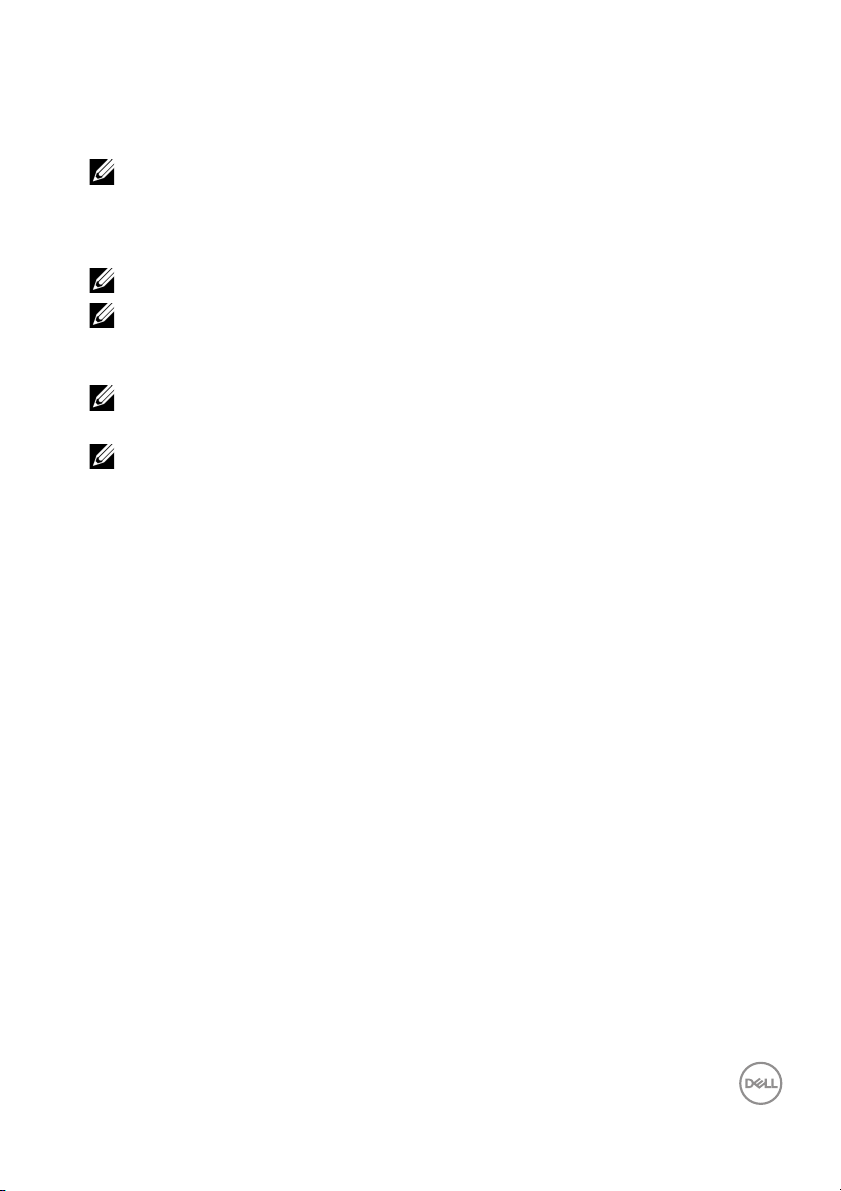
Using the Del l Calibration Assistant
1 Click on the Application icon to launch the Del l Calibration Assistant.
NOTE: For Ubuntu, Dell Calibration Assistant is only supported in
64-bit versions.
2 The application communicates with the monitor connected to the host and establishes
a link to sync with the monitor OSD.
NOTE: This process may take a few minutes.
NOTE: Close Dell Calibration Assistant before conducting internal
calibration or validation. Relaunch the software after internal
calibration or validation is complete.
NOTE: To refresh information on Dashboard and Report, close and
relaunch Dell Calibration Assistant.
NOTE: Open and use only one of the following software programs at
any given time: Dell Calibration Assistant, Dell Color Management
Software, or CalMAN Ready.
Overview │ 5
