Dell UltraSharp U3421WE Service Manual
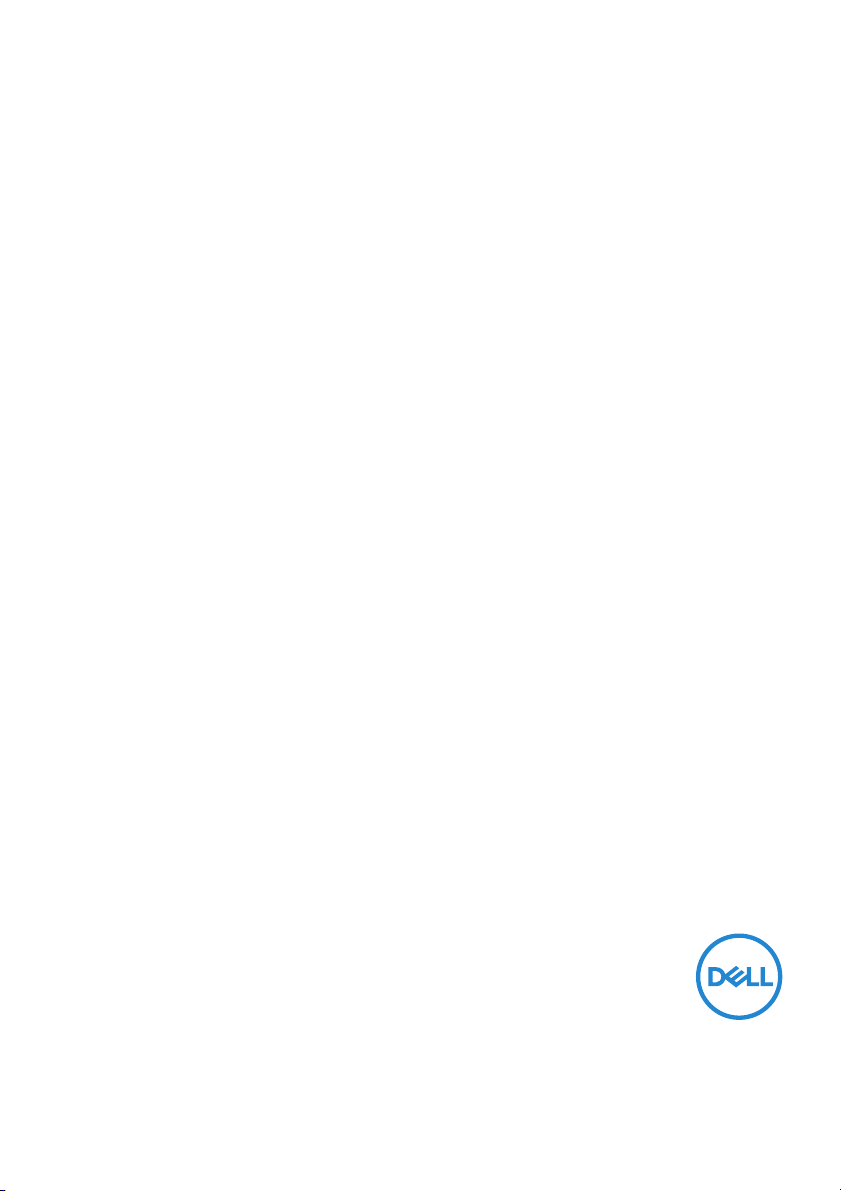
Dell UltraSharp 34 Curved USB-C
Hub Monitor - U3421WE
User’s Guide
Model: U3421WE
Regulatory model : U3421WEb
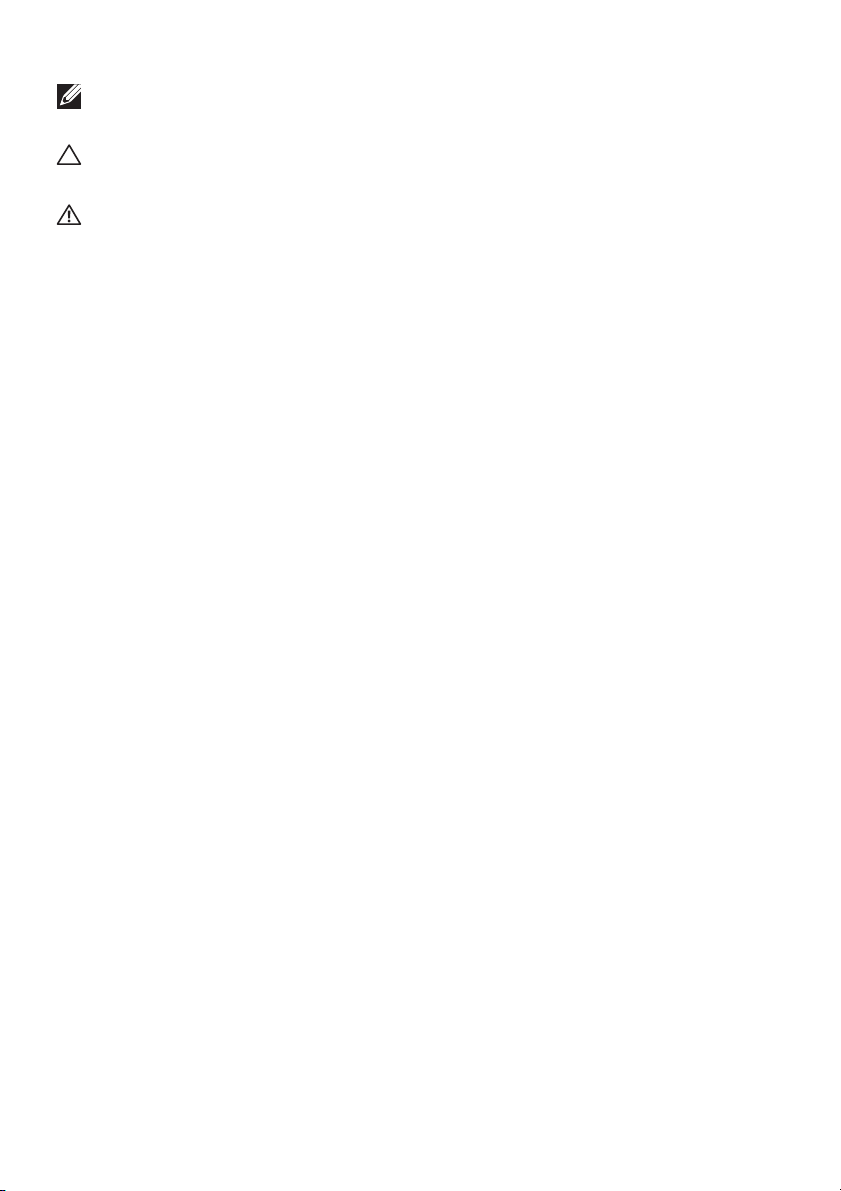
NOTE: A NOTE indicates important information that helps you make
better use of your computer.
CAUTION: A CAUTION indicates potential damage to hardware or loss
of data if instructions are not followed.
WARNING: A WARNING indicates a potential for property damage,
personal injury, or death.
Copyright © 2020 Del l Inc. or its subsidiaries. Al l rights reserved. Dell, EMC, and other trademarks
are trademarks of Del l Inc. or its subsidiaries. Other trademarks may be trademarks of their respective
owners.
2020 - 12
Rev. A00
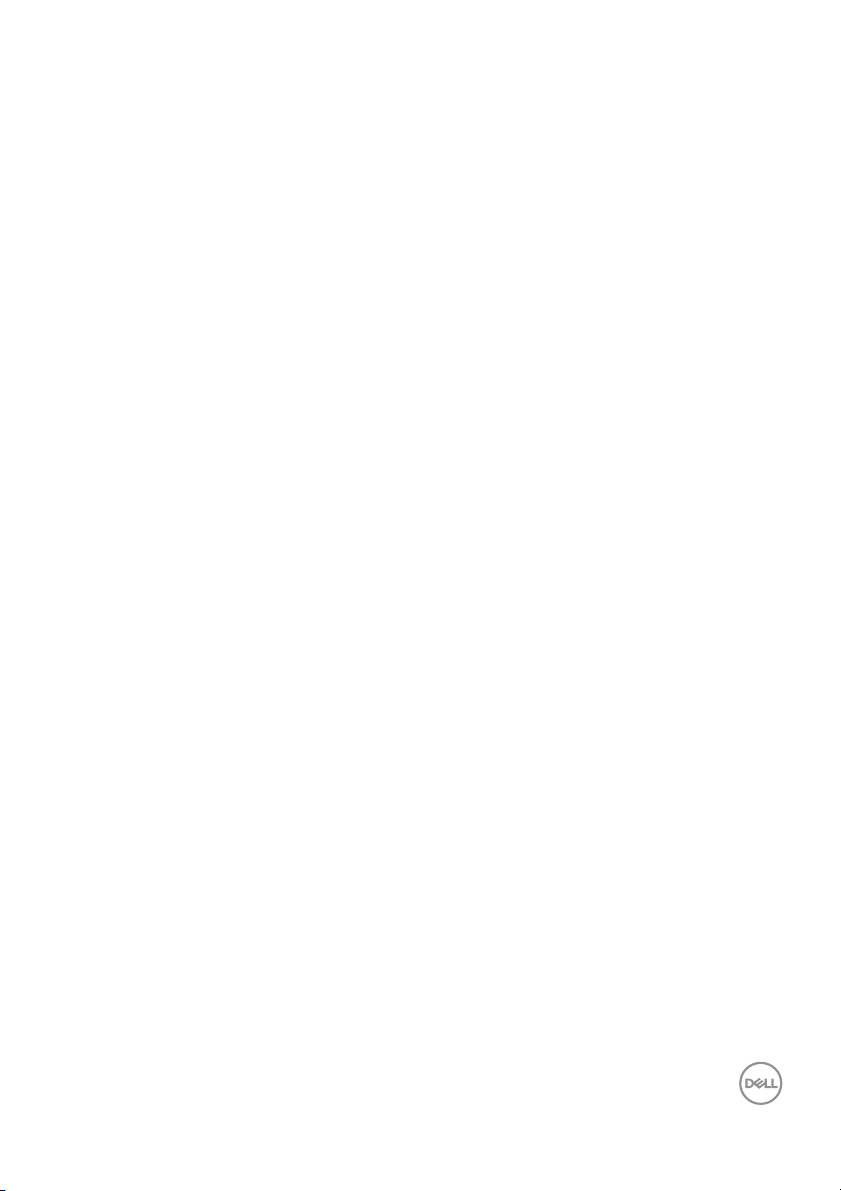
Contents
About your monitor. . . . . . . . . . . . . . . . . . . . . . . . . . 6
Package contents . . . . . . . . . . . . . . . . . . . . . . . . . . . . . . . . 6
Product features . . . . . . . . . . . . . . . . . . . . . . . . . . . . . . . . 8
Identifying parts and controls . . . . . . . . . . . . . . . . . . . . . . 9
Front view . . . . . . . . . . . . . . . . . . . . . . . . . . . . . . . . . . . . . . . . . . . . 9
Back view . . . . . . . . . . . . . . . . . . . . . . . . . . . . . . . . . . . . . . . . . . . . 10
Bottom view . . . . . . . . . . . . . . . . . . . . . . . . . . . . . . . . . . . . . . . . . . 11
Monitor specifications . . . . . . . . . . . . . . . . . . . . . . . . . . . 13
Resolution specifications. . . . . . . . . . . . . . . . . . . . . . . . . 15
Supported video modes . . . . . . . . . . . . . . . . . . . . . . . . . . . . . . . . . 15
Preset display modes . . . . . . . . . . . . . . . . . . . . . . . . . . . . . . . . . . . 15
Electrical specifications . . . . . . . . . . . . . . . . . . . . . . . . . . . . . . . . .16
Physical characteristics . . . . . . . . . . . . . . . . . . . . . . . . . . . . . . . . . 17
Environmental characteristics . . . . . . . . . . . . . . . . . . . . . . . . . . . . 18
Pin assignments . . . . . . . . . . . . . . . . . . . . . . . . . . . . . . . . . . . . . . . 19
Plug and play capability . . . . . . . . . . . . . . . . . . . . . . . . . . 21
Universal Serial Bus (USB) interface . . . . . . . . . . . . . . . . 21
USB 3.2 upstream connector . . . . . . . . . . . . . . . . . . . . . . . . . . . . 22
USB 3.2 downstream connector . . . . . . . . . . . . . . . . . . . . . . . . . . 22
USB Type-C connector . . . . . . . . . . . . . . . . . . . . . . . . . . . . . . . . . 23
USB ports . . . . . . . . . . . . . . . . . . . . . . . . . . . . . . . . . . . . . . . . . . . 23
RJ45 connector. . . . . . . . . . . . . . . . . . . . . . . . . . . . . . . . . . . . . . . 24
Support OS . . . . . . . . . . . . . . . . . . . . . . . . . . . . . . . . . . . . . . . . . . 25
LCD monitor quality and pixel policy . . . . . . . . . . . . . . . . 25
Maintenance guidelines . . . . . . . . . . . . . . . . . . . . . . . . . . 25
Cleaning your monitor. . . . . . . . . . . . . . . . . . . . . . . . . . . . . . . . . . 25
│ 3
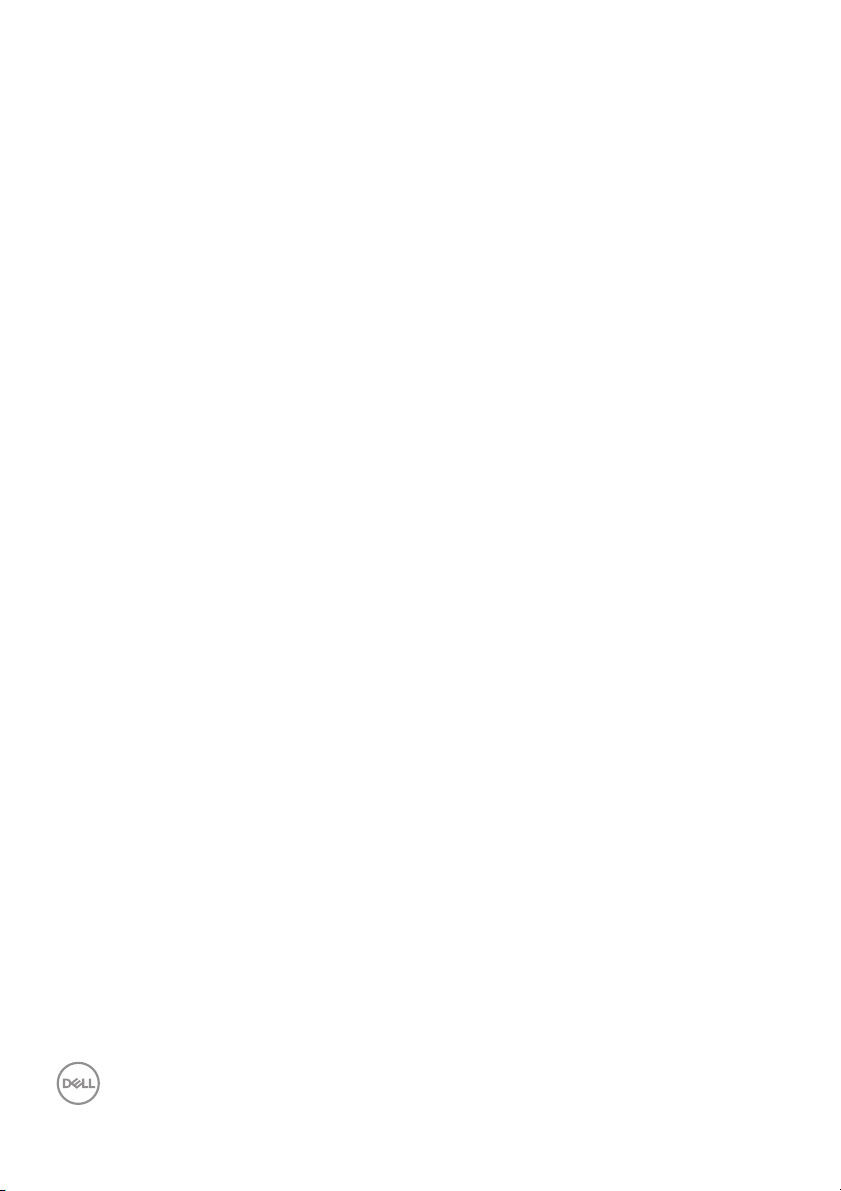
Setting up the monitor. . . . . . . . . . . . . . . . . . . . . . .27
Attaching the stand . . . . . . . . . . . . . . . . . . . . . . . . . . . . . 27
Connecting your monitor . . . . . . . . . . . . . . . . . . . . . . . . . 30
Connecting the DisplayPort (DisplayPort to DisplayPort) cable. . 30
Connecting the HDMI cable . . . . . . . . . . . . . . . . . . . . . . . . . . . . . . 31
Connecting the USB Type-C cable . . . . . . . . . . . . . . . . . . . . . . . . 32
Connecting the super speed USB 5 Gbps (USB 3.2 Gen1) cable. . 33
Connecting the monitor for RJ45 Cable (Optional) . . . . . . . . . . . 34
Organizing your cables. . . . . . . . . . . . . . . . . . . . . . . . . . . 34
Removing the monitor stand . . . . . . . . . . . . . . . . . . . . . . 35
VESA wall mounting (optional) . . . . . . . . . . . . . . . . . . . . 35
Operating the monitor . . . . . . . . . . . . . . . . . . . . . . .37
Power on the monitor. . . . . . . . . . . . . . . . . . . . . . . . . . . . 37
Using the Joystick Control. . . . . . . . . . . . . . . . . . . . . . . . 37
Using the On-Screen Display (OSD) menu . . . . . . . . . . . 39
Accessing the menu system . . . . . . . . . . . . . . . . . . . . . . . . . . . . . 39
OSD warning message . . . . . . . . . . . . . . . . . . . . . . . . . . . . . . . . . . 57
Setting the maximum resolution . . . . . . . . . . . . . . . . . . . 61
Setting the KVM switch . . . . . . . . . . . . . . . . . . . . . . . . . . 62
Setting the Auto KVM . . . . . . . . . . . . . . . . . . . . . . . . . . . 64
Using the tilt, swivel, vertical extension,
and slant adjust . . . . . . . . . . . . . . . . . . . . . . . . . . . . . . . . 66
Tilt, swivel . . . . . . . . . . . . . . . . . . . . . . . . . . . . . . . . . . . . . . . . . . . 67
Vertical extension . . . . . . . . . . . . . . . . . . . . . . . . . . . . . . . . . . . . . 67
Slant adjust . . . . . . . . . . . . . . . . . . . . . . . . . . . . . . . . . . . . . . . . . . 68
Troubleshooting . . . . . . . . . . . . . . . . . . . . . . . . . . . 69
Sel f-test. . . . . . . . . . . . . . . . . . . . . . . . . . . . . . . . . . . . . . 69
Built-in diagnostics . . . . . . . . . . . . . . . . . . . . . . . . . . . . . 70
4 │
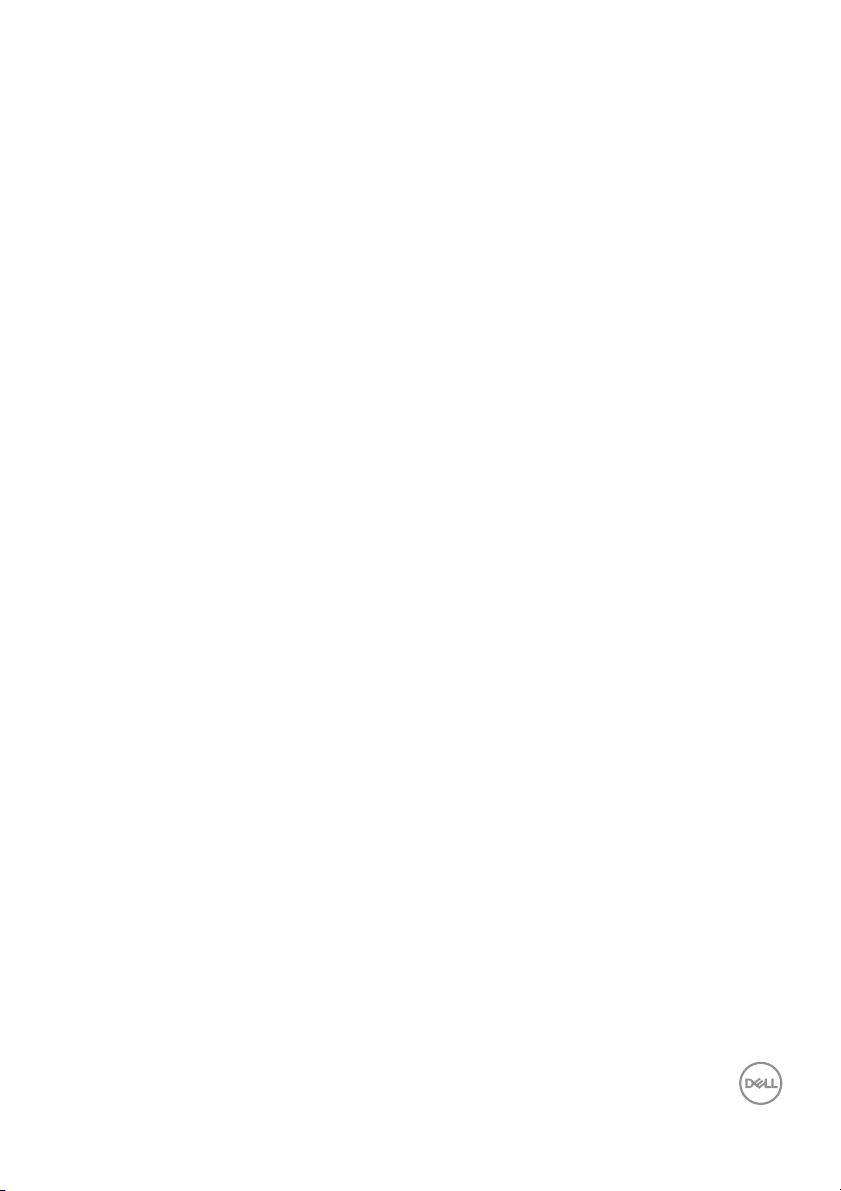
Always On USB Type-C Charging . . . . . . . . . . . . . . . . . . 72
Common problems . . . . . . . . . . . . . . . . . . . . . . . . . . . . . . 72
Product specific problems . . . . . . . . . . . . . . . . . . . . . . . . 76
Universal Serial Bus (USB) specific problems . . . . . . . . . 77
Speakers Specific Problems . . . . . . . . . . . . . . . . . . . . . . 79
Appendix . . . . . . . . . . . . . . . . . . . . . . . . . . . . . . . . . 80
FCC notices (U.S. only) and other regulatory
information. . . . . . . . . . . . . . . . . . . . . . . . . . . . . . . . . . . . 80
Contact Dell . . . . . . . . . . . . . . . . . . . . . . . . . . . . . . . . . . . 80
EU product database for energy label and product
information sheet. . . . . . . . . . . . . . . . . . . . . . . . . . . . . . . 80
│ 5
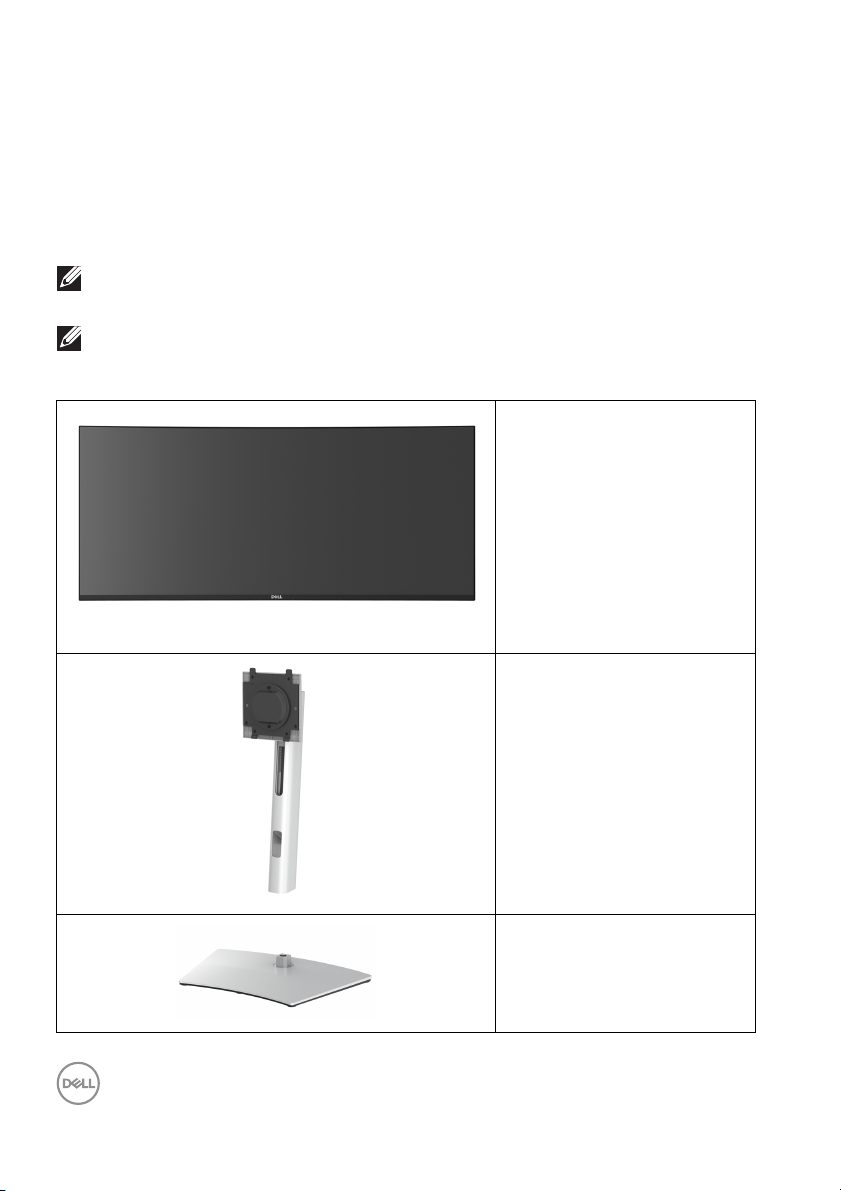
About your monitor
Package contents
Your monitor ships with the components shown in the table below. If any
component is missing, contact Dell technical support. For more information, see
Contact Dell.
NOTE: Some items may be optional and may not ship with your monitor.
Some features may not be available in certain countries.
NOTE: If you are attaching a stand that you purchased from any other
source, follow the set up instructions that were included with the
stand.
Display
Stand riser
6 │ About your monitor
Stand base
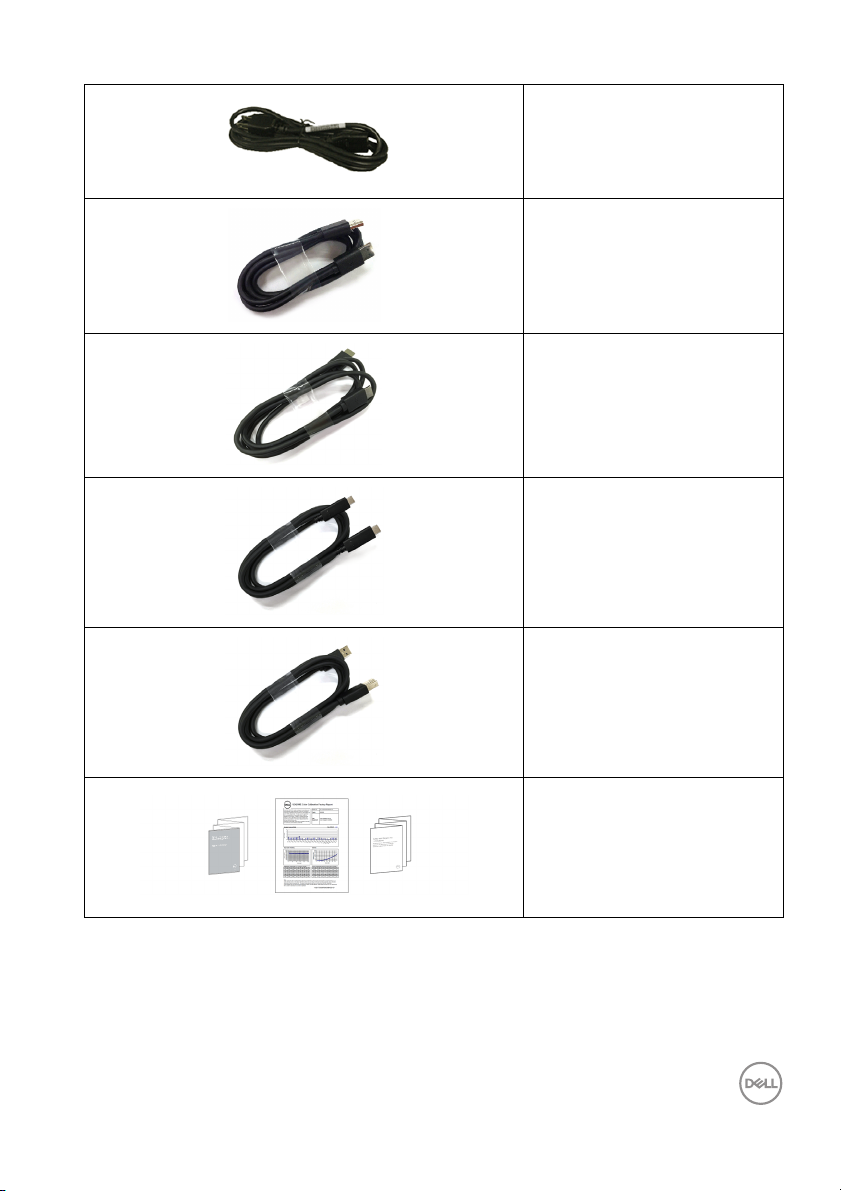
Power cable (varies by
country)
DisplayPort cable (DP to DP)
HDMI cable
USB Type-C cable
Super speed USB 5 Gbps
(USB 3.2 Gen1) Upstream
Cable (Enables the USB
Ports on the Monitor)
• Quick Setup Guide
•Factory calibration report
• Safety, Environmental,
and R
egulatory
Information
About your monitor │ 7
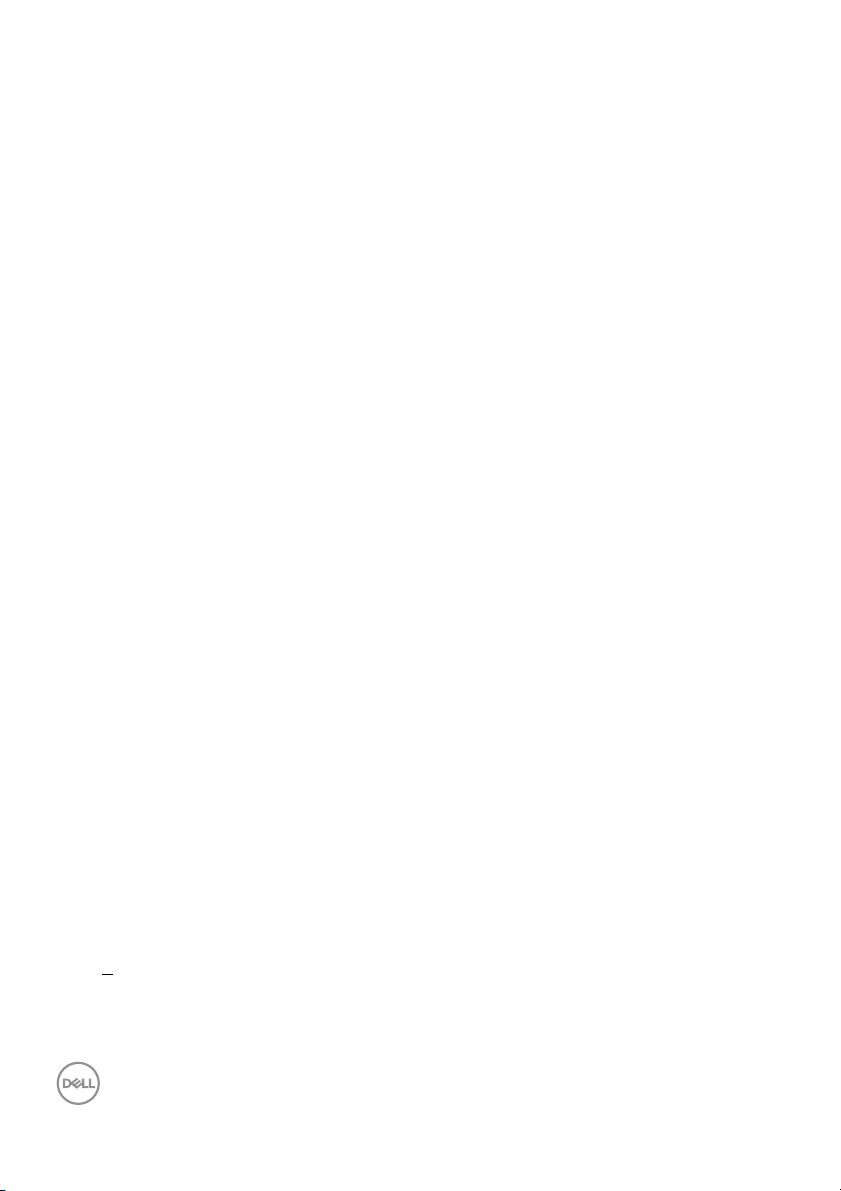
Product features
The Dell U3421WE monitor has an active matrix, Thin-Film Transistor (TFT), Liquid
Crystal Display (LCD) and LED backlight. The monitor features include:
• 86.72 cm (34.14 in.) viewable area (measured diagonal l y).
3440 x 1440 (21:9) resolution, plus full-screen support for lower resolutions.
• Wide viewing angle to allow viewing from a sitting or standing position.
• Color gamut of sRGB 99% and Rec 709 99% with an average Del ta E < 2;
also supports DCI-P3 95%.
• Digital connectivity with DisplayPort, USB Type-C and HDMI.
• Single USB Type-C to suppl y power (PD 90 W) to a compatib le notebook
while receiving video & data signal.
• Tilt, swivel, height, and slant adjust capabilities.
• Ultra-thin bezel minimizes the bezel gap in multi-monitor usage, enabling
easier setup with an elegant viewing experience.
• Removable stand and Video Electronics Standards Association (VESA™)
100
mm mounting holes for flexible mounting solutions.
• Equipped with 1 USB Type-C upstream port, 1 USB Type-C downstream port, 1
super speed USB 5 Gbps (USB 3.2 Gen1) Type B upstream port, 1 super speed
USB 5 Gbps (USB 3.2 Gen1) Type-A downstream charging port, and 3 super
speed USB 5 Gbps (USB 3.2 Gen1) Type-A downstream ports.
• USB-C and RJ45 ports enable a single-cable, network-connected experience.
• Plug and play capabil ity if supported by your system.
• On-Screen Display (OSD) adjustments for ease of set-up and screen
optimization.
• Supports Picture by Picture (PBP) and Picture in Picture (PIP) Select mode.
• The buil t-in KVM switch allows you to control up to 2 computers from a single
set of keyboard and mouse connected to the monitor.
• Supports Auto KVM for multiple input setup.
• Power and OSD buttons lock.
• Security lock slot.
• Stand lock.
• < 0.3 W in Standby Mode.
• Built-in speakers (5 W) x 2.
8 │ About your monitor

• Optimize eye comfort with a flicker-free screen.
WARNING: The possible long-term effects of blue light emission from
the monitor may cause damage to the eyes, including eye fatigue,
digital eye strain, and so on. ComfortView feature is designed to reduce
the amount of blue light emitted from the monitor to optimize eye
comfort.
Identifying parts and controls
Front view
Label Description Use
1 Power LED indicator Solid white light indicates that the
m
onitor is turned on and functioning
normally. Blinking white light
indicates that the monitor is in
Standby Mode.
About your monitor │ 9
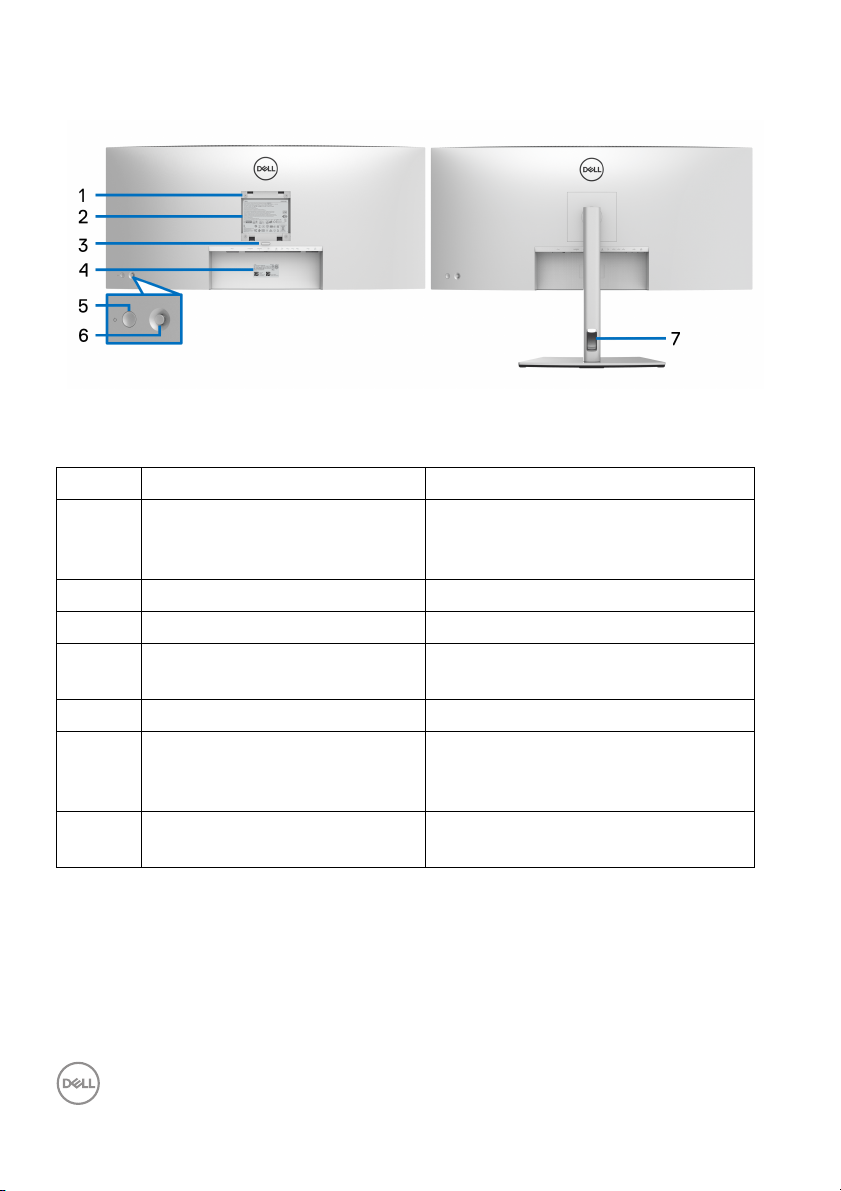
Back view
Back view with monitor stand
Label Description Use
1 VESA mounting holes (100 mm
x 10
0 mm - behind attached
VESA Cover)
2 Regulatory label Lists the regulatory approvals.
3 Stand release button Releases stand from the monitor.
4 Barcode, serial number, and
Service T
5 Power On/Off button To turn the monitor on or off.
6 Joystick Use to control the OSD menu. (For
7 Cable-management slot Use to organize cables by inserting
ag label
Wall mount monitor using VESAcompatible wal l mount kit (100 mm x
100 mm).
Refer to this label if you need to
contact Dell for technical support.
mor
e Information, see Operating
the monitor)
them
through the slot.
10 │ About your monitor
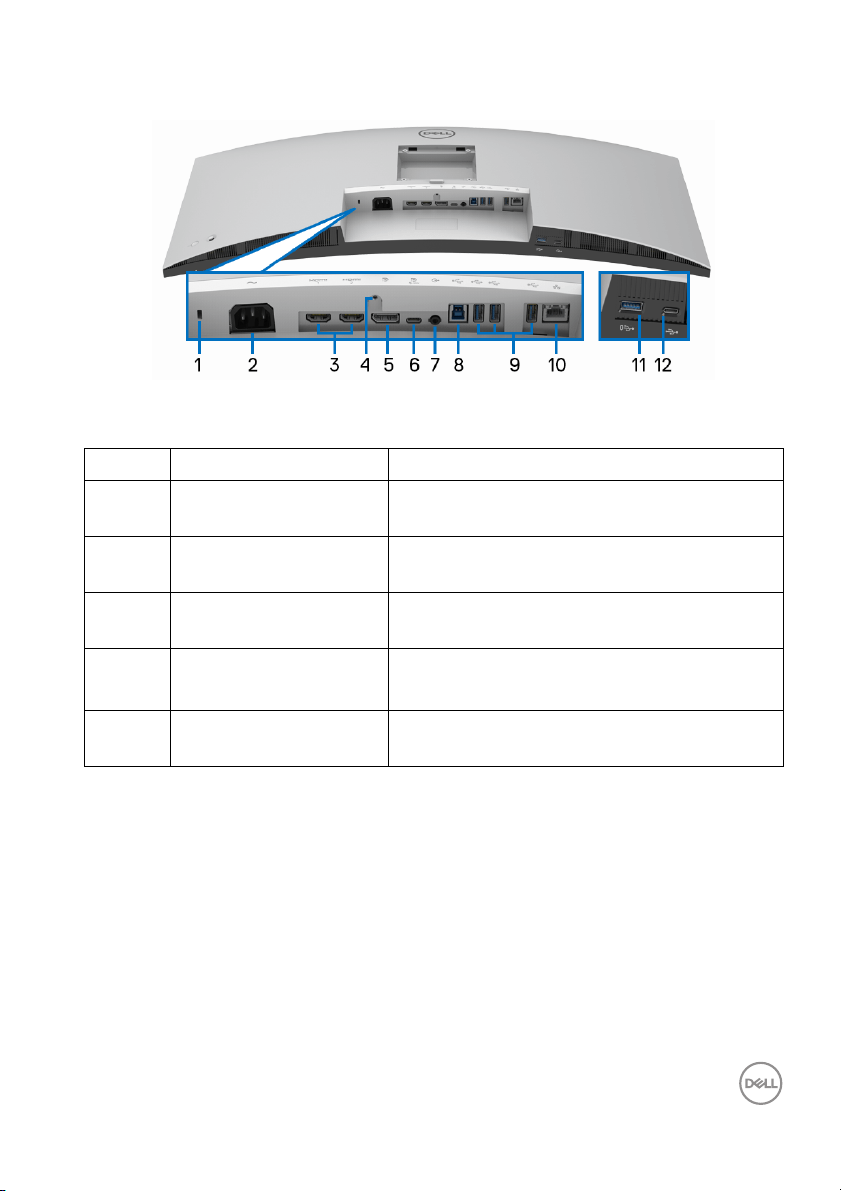
Bottom view
Bottom view without monitor stand
Label Description Use
1 Security lock slot Secures the monitor with security lock
(
security lock not included).
2 Power connector Connect the power cable (shipped with your
mon
itor).
3 HDMI port (2) Connect your computer with the HDMI
cab
le.
4 Stand lock feature To lock the stand to the monitor using a M3 x
6 mm s
crew (screw not included).
5 DisplayPort Connect your computer with the DisplayPort
le.
cab
About your monitor │ 11
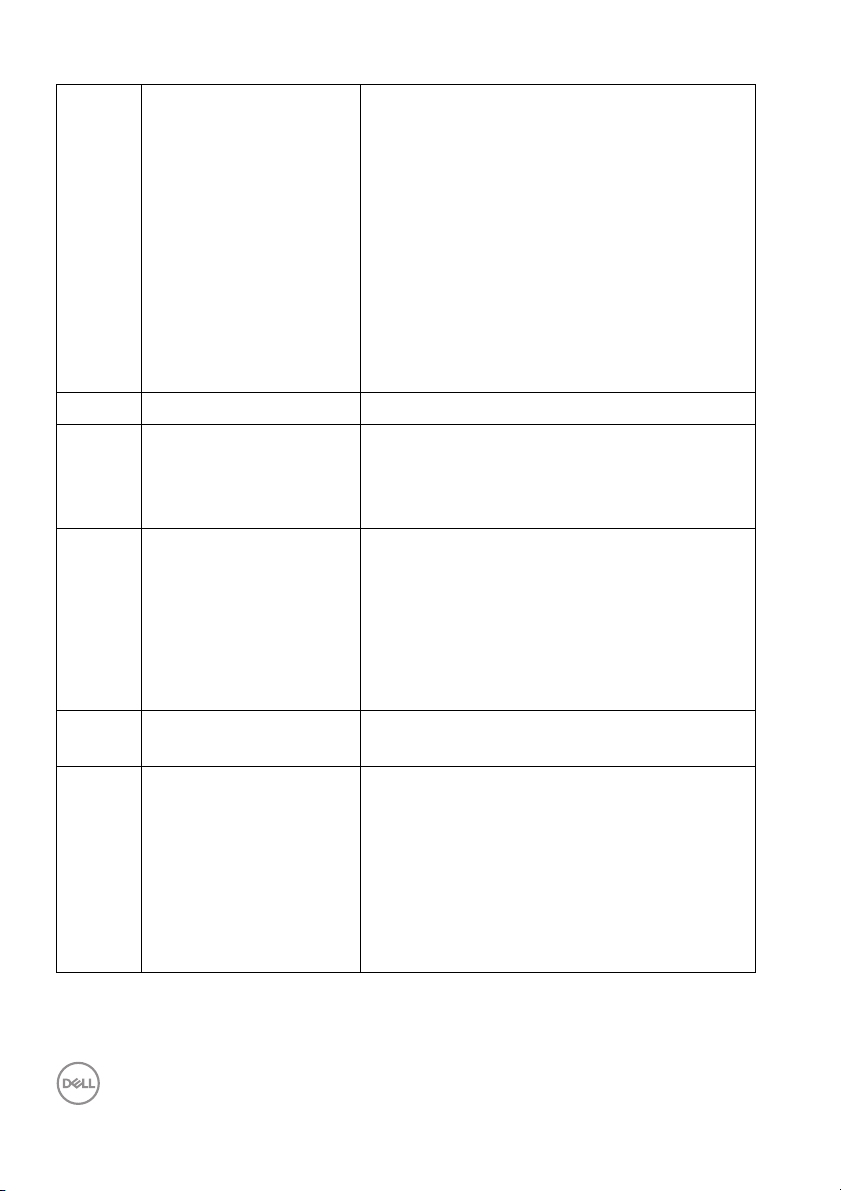
6 USB Type-C upstream
port
7 Audio line-out port Connect your external speakers.*
8 Super speed USB 5
Gbps (USB 3.2 Gen1)
Ty p e - B u p s t r e a m p o r t
9 Super speed USB 5
Gbps (USB 3.2 Gen1)
Type-A downstream
port (3)
10 RJ45 port Support Ethernet connection 10/100/1000
11 Super speed USB 5
Gbps (USB 3.2 Gen1)
Type-A downstream
port with Power
Charging
Connect the USB Type-C cable that came
with your monitor to the computer or mobile
device. This port supports USB Power
Delivery, Data, and DisplayPort video signal.
The super speed USB 5 Gbps (USB 3.2 Gen1)
Type-C port offers the fastest transfer rate
and the al ternate mode with DP 1.4 supports
a maximum resolution of 3440
60
Hz, PD 20 V/4.5 A,
15 V/3 A, 9 V/3 A, 5 V/3 A.
NOTE: USB Type-C is not supported on
versions of Windows prior to Windows 10.
Connect the USB cable that came with your
monitor to the computer. Once this cable is
connected, you can use the USB connectors
on the monitor.
Connect your USB device.**
NOTE: To use this port, you must connect
the USB Type-C cable or USB Upstream
Cable (shipped with your monitor) to the
USB Type-C upstream port or the USB TypeB upstream port on the monitor and to your
computer.
Mbps.
Connect your USB device** or charge your
device
NOTE: To use this port, you must connect
the USB Type-C cable or USB Upstream
Cable (shipped with your monitor) to the
USB Type-C upstream port or the USB TypeB upstream port on the monitor and to your
computer.
x 1440 at
12 │ About your monitor
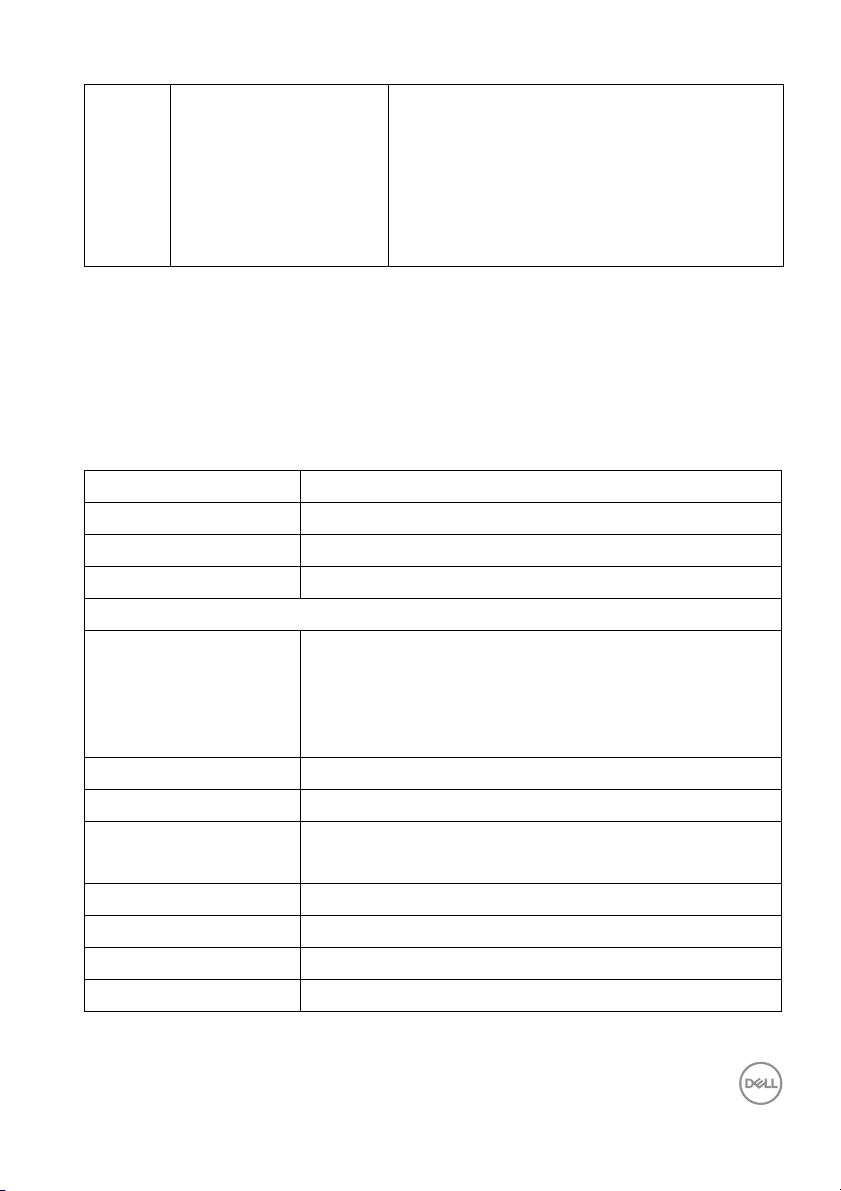
12 USB Type-C
downstream port
*Headphone usage is not supported for the audio line out connector.
**To avoid signal interference, when a wireless USB device has been connected to
a USB downstream port, it is NOT recommended to connect any other USB
devices to the adjacent port(s).
Connect your USB device.**
NOTE: To use this port, you must connect
the USB Type-C cable or USB Upstream
Cable (shipped with your monitor) to the
USB Type-C upstream port or the USB TypeB upstream port on the monitor and to your
computer.
Monitor specifications
Model U3421WE
Screen type Active matrix - TFT LCD
Panel technology In-Plane Switching Technology
Aspect ratio 21:9
Viewable image
Diagonal
Width (active area)
Height (active area)
Tot a l a re a
Pixel pitch 0.2325 mm x 0.2325 mm
Pixel per inch (PPI) 109
Viewing angle 178° (vertical) typical
Luminance output 300 cd/m² (typical)
Contrast ratio 1000 to 1 (typical)
Faceplate coating Anti-Glare with 3H hardness
Backlight White LED edgelight system
867.2 mm (34.14 in.)
799.8 mm (31.49 in.)
334.8 mm (13.18 in.)
267773.04 mm2 (415.04 in.2)
178° (horizontal) typical
About your monitor │ 13
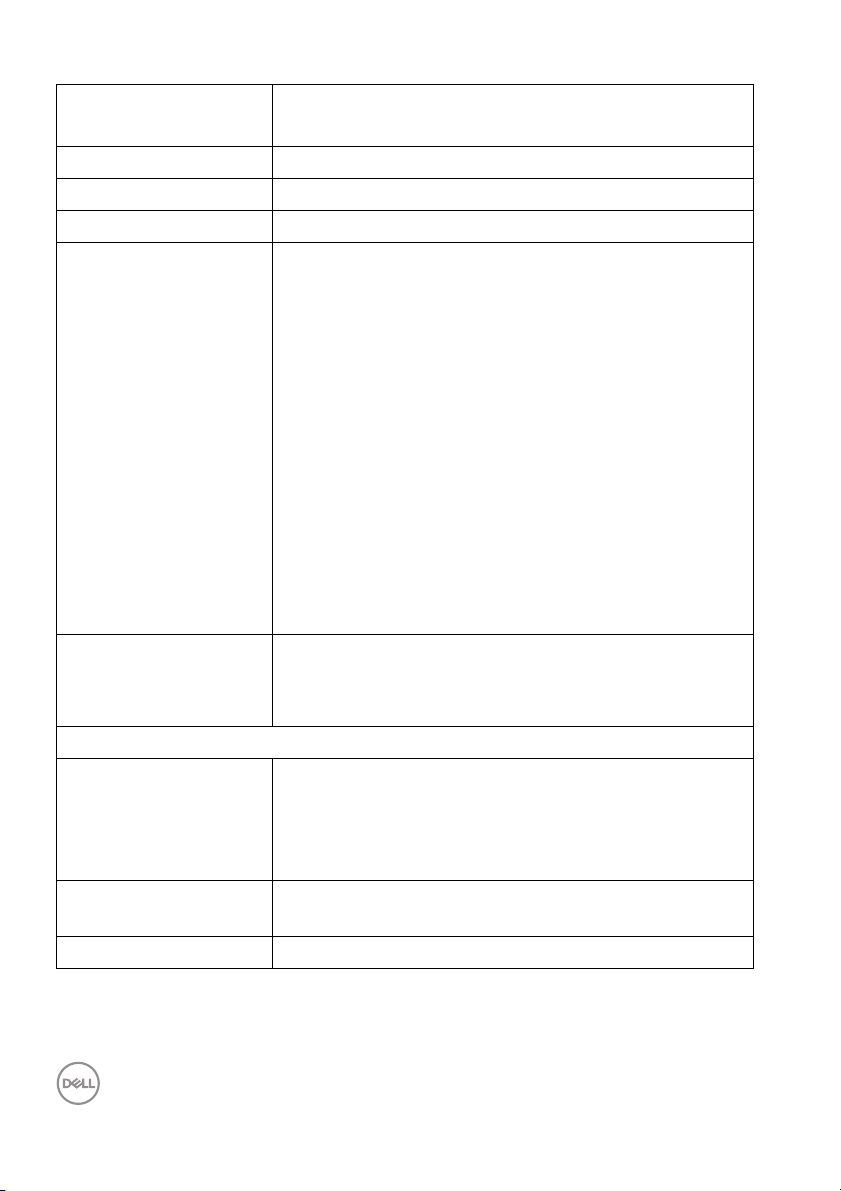
Response time 8 ms (Normal)
5 ms (Fast)
Color depth 1.07 billion colors
Color gamut sRGB 99%, Rec 709 99%, DCI-P3 95%
Calibration accuracy sRGB & Rec 709: Del ta E < 2 (average)
Connectivity • 1 x DisplayPort version 1.4
• 2 x HDMI port version 2.0
• 1 x USB Type-C upstream port (Alternate mode with
DisplayPort 1.4, Power Delivery PD up to 90
• 1 x USB Type-C downstream port with charging
capability at 15 W (maximum)
• 1 x super speed USB 5 Gbps (USB 3.2 Gen1) Type-B
upstream port
• 1 x super speed USB 5 Gbps (USB 3.2 Gen1) with
BC1.2 charging capability at 2
• 3 x super speed USB 5 Gbps (USB 3.2 Gen1)
downstream port
• 1 x audio line-out port
• 1 x RJ45 port
Border width (edge of
monitor to active area)
Adjustability
Height adjustable stand
Ti l t
Swivel
Slant adjust
Del l Display Manager
compatibility
Security Security lock slot (cable lock sold separately)
10.4 mm (Top)
9.7 mm (Left/Right)
13.9 mm (Bottom)
150 mm
-5° to 21°
-30° to 30°
-4° to 4°
Easy Arrange and other key features
A (maximum)
W)*
14 │ About your monitor
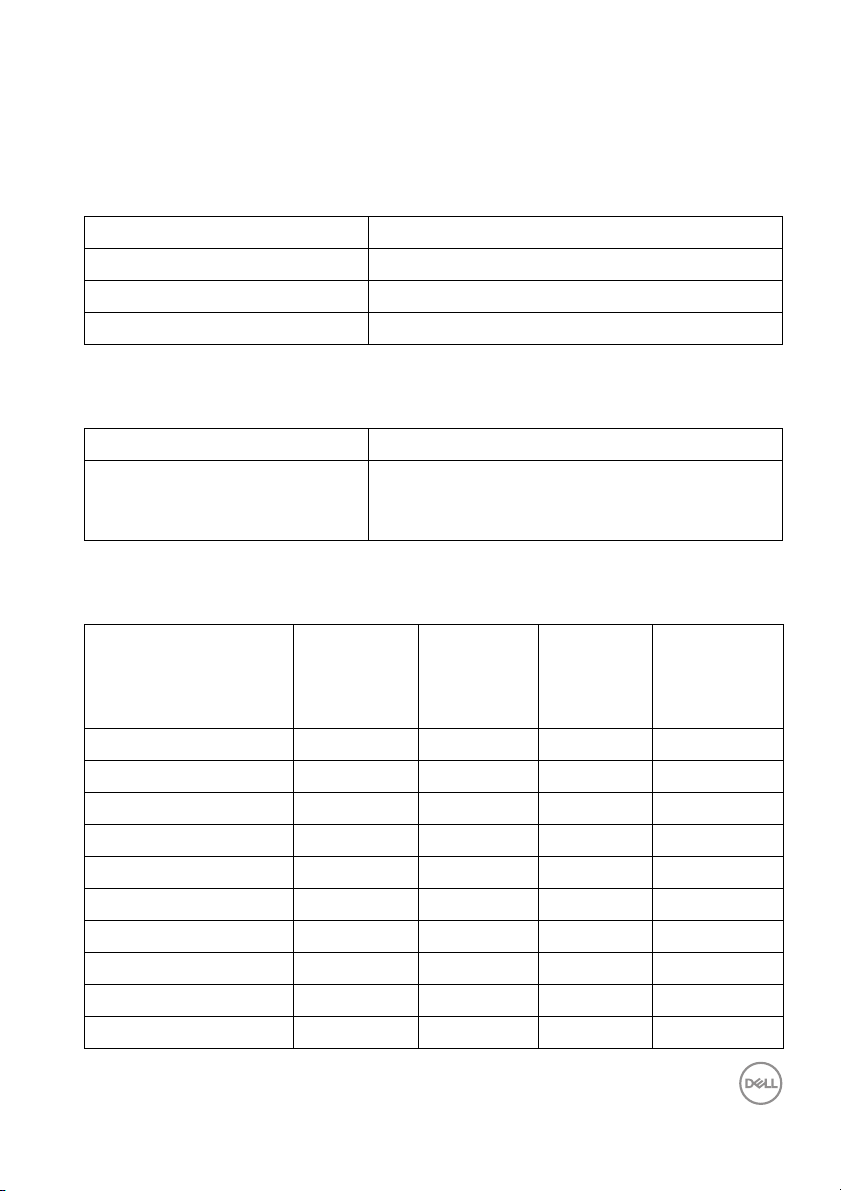
*DisplayPort and USB Type-C (Alternate mode with DisplayPort 1.4): HBR3/
DisplayPort 1.4/DP audio is supported.
Resolution specifications
Model U3421WE
Horizontal scan range 30 kHz to 89 kHz (automatic)
Vertica l sc an range 48 Hz to 85 Hz (automatic)
Maximum preset resolution 3440 x 1440 at 60 Hz
Supported video modes
Model U3421WE
Video display capabilities (HDMI
& Disp
layPort & USB Type-C
alternate mode)
Preset display modes
480p, 480i, 576p, 576i, 720p, 1080p, 1080i
Display mode Horizontal
equency
fr
(kHz)
VESA, 640 x 480 31.5 59.9 25.2 -/+
VESA, 640 x 480 37.5 75.5 31.5 -/-
VESA, 720 x 400 31.5 70.1 28.3 -/+
VESA, 800 x 600 37.9 60.3 40.0 +/+
VESA, 800 x 600 46.9 75.0 49.5 +/+
VESA, 1024 x 768 48.4 60.0 65.0 -/-
VESA, 1024 x 768 60.0 75.0 78.8 +/+
VESA, 1152 x 864 67.5 75.0 108.0 +/+
VESA, 1280 x 800 - R 49.3 59.9 71.0 +/-
VESA, 1280 x 1024 64.0 60.0 108.0 +/+
Vertical
frequency
(Hz)
Pixel
clock
(MHz)
About your monitor │ 15
Sync
polarity
(Horizontal
/Vertical)
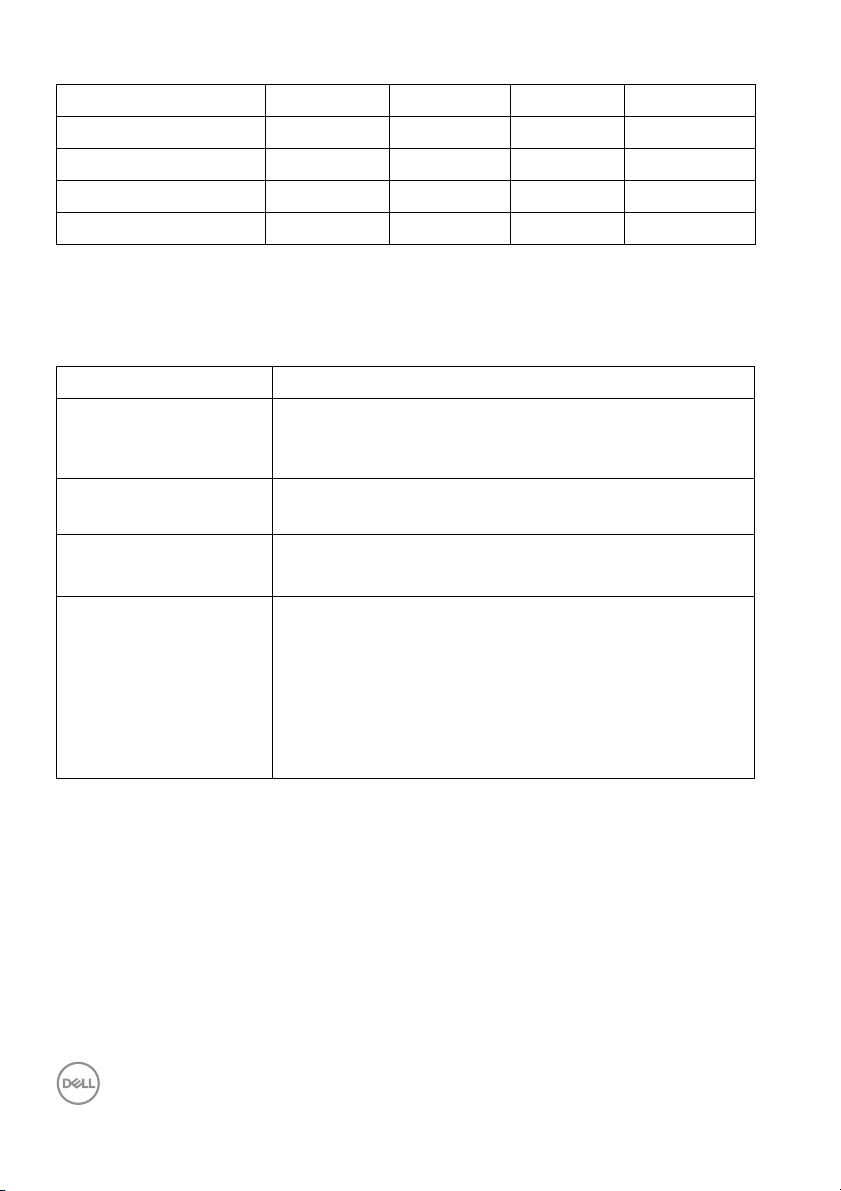
VESA, 1280 x 1024 80.0 75.0 135.0 +/+
VESA, 1600 x 1200 75.0 60.0 162.0 +/+
VESA, 1920 x 1080 67.5 60.0 148.5 +/+
VESA, 2560 x 1440 88.8 60.0 241.5 +/-
VESA, 3440 x 1440* 88.8 60.0 319.8 +/-
* Requires a graphics card that supports HDMI 2.0.
Electrical specifications
Mode
l U3421WE
Video input signals HDMI 2.0*/DisplayPort 1.4**, 600 mV for each
d
ifferential line, 100 ohm input impedance per
differential pair
AC input vo l tage/
fr
equency/current
100 VAC to 240 VAC / 50 Hz or 60 Hz ± 3 Hz / 3.0 A
(typical)
Inrush current • 120 V: 40 A (Max.) at 0°C (cold start)
• 240 V: 80 A (Max.) at 0°C (cold start)
Power consumption •0.2 W (Off mode)
•0.3 W (Standby mode)
•31.6 W (On mode)
•210 W (Max.)
•31.06 W (Pon)
• 98.07 kWh (TEC)
1
1
1
2
3
3
*Not supporting the HDMI 2.0 optional specification, including HDMI Ethernet
Channel (HEC), Audio Return Channel (ARC), standard for 3D format and
resolutions, and standard for 4K digital cinema resolution.
**HBR3/DisplayPort 1.4/DP audio is supported.
1
As defined in EU 2019/2021 and EU 2019/2013.
2
Max brightness and contrast setting with maximum power loading on all USB
ports.
3
Pon: Power consumption of On mode as defined in Energy Star 8.0 version.
TEC: Total energy consumption in kWh as defined in Energy Star 8.0 version.
16 │ About your monitor
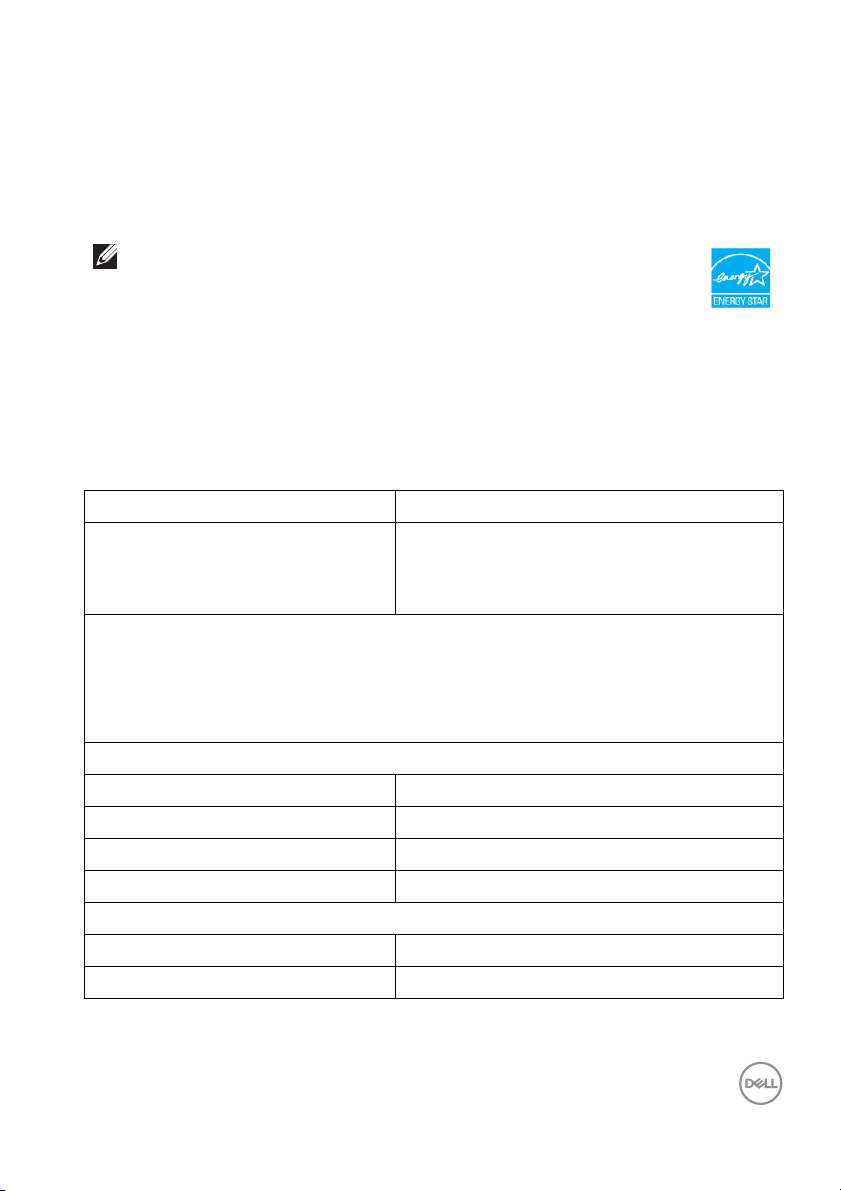
This document is informational only and reflects laboratory performance. Your
product may perform differently, depending on the software, components and
peripherals you ordered and shall have no obligation to update such information.
Accordingly, the customer should not rely upon this information in making
decisions about electrical tolerances or otherwise. No warranty as to accuracy or
completeness is expressed or implied.
NOTE: This monitor is ENERGY STAR certified.
This product qualifies for ENERGY STAR in the factory
default settings which can be restored by “Factory Reset”
function in the OSD menu. Changing the factory default
settings or enabling other features may increase power
consumption that could exceed the ENERGY STAR specified
limit.
Physical characteristics
Model U3421WE
Signal cable type
NOTE: Dell monitors are designed to work optimal ly with the video cables that
are shipped with your monitor. As Dell does not have control over the different
cable suppliers in the market, the type of material, connector and process used to
manufacture these cables, Del l does not guarantee video performance on cables
that are not shipped with your Dell monitor.
Dimensions (with stand)
Height (extended) 542.8 mm (21.37 in.)
Height (compressed) 392.8 mm (15.46 in.)
Width 813.3 mm (32.02 in.)
Depth 237.4 mm (9.35 in.)
Dimensions (without stand)
Height 359.1 mm (14.14 in.)
Width 813.3 mm (32.02 in.)
• Digital: DisplayPort, 20 pins
• Digital: HDMI, 19 pins
• Universal Series Bus: Type-C, 24 pins
About your monitor │ 17
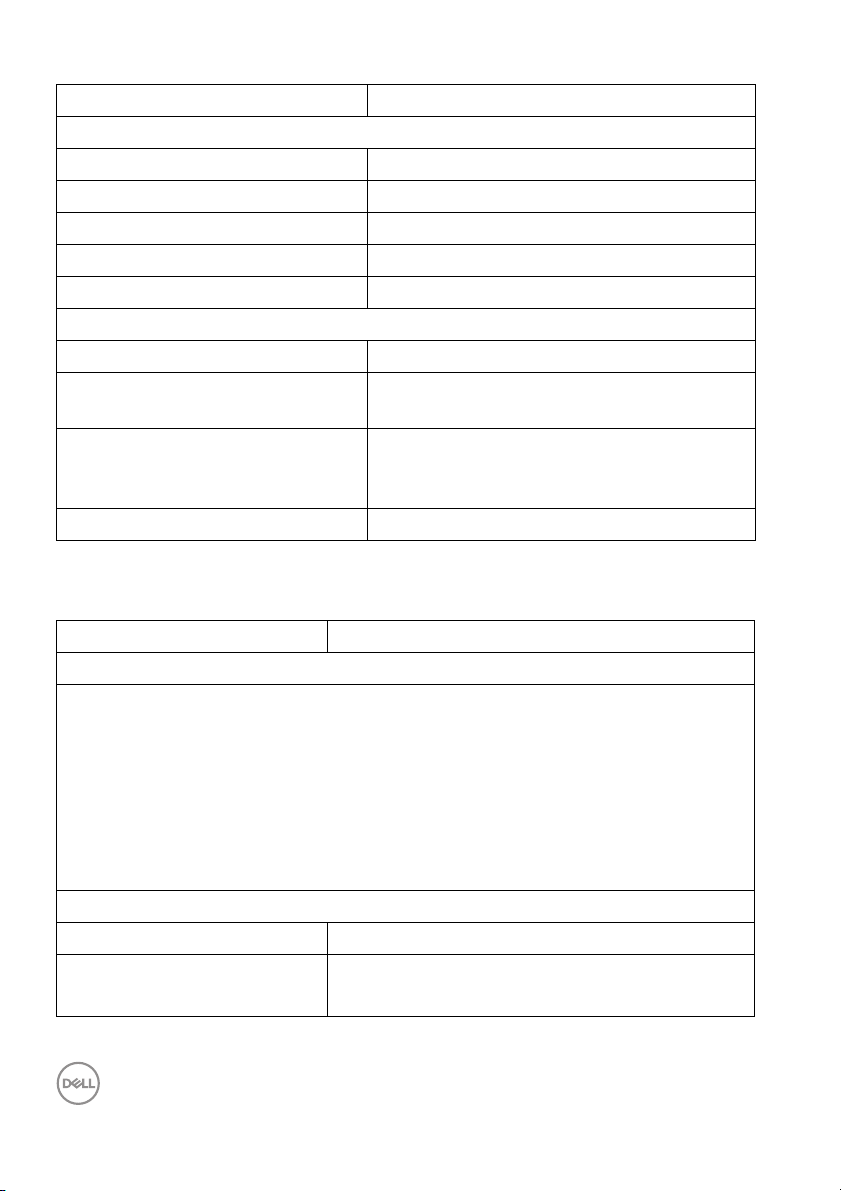
Depth 57.5 mm (2.26 in.) / 60.2 mm (2.37 in.)
Stand dimensions
Height (extended) 433.3 mm (17.06 in.)
Height (compressed) 386.5 mm (15.22 in.)
Width 357.5 mm (14.07 in.)
Depth 237.4 mm (9.35 in.)
Base 357.5 mm x 235 mm (14.07 in. x 9.25 in.)
Weight
Weight with packaging 16.30 kg (35.93 lb)
Weight with stand assembly and
cables
Weight without stand assembly
(For wall mount or VESA mount
considerations - no cables)
Weight of stand assembl y 3.63 kg (8.00 lb)
Environmental characteristics
Model U3421WE
Compliant standards
• ENERGY STAR certified monitor
• EPEAT registered where applicable. EPEAT registration varies by country. See
www.epeat.net for registration status by country.
• RoHS-compliant
• TCO certified displays
• BFR/PVC free monitor (excluding external cables)
• Arsenic-free glass and Mercury-free for the panel only
Te m p er at u r e
Operating 0°C to 40°C (32°F to 104°F)
Non-operating • Storage: -20°C to 60°C (-4°F to 140°F)
11.65 kg (25.68 lb)
7.52 kg (1 6.57 l b)
• Shipping: -20°C to 60°C (-4°F to 140°F)
18 │ About your monitor
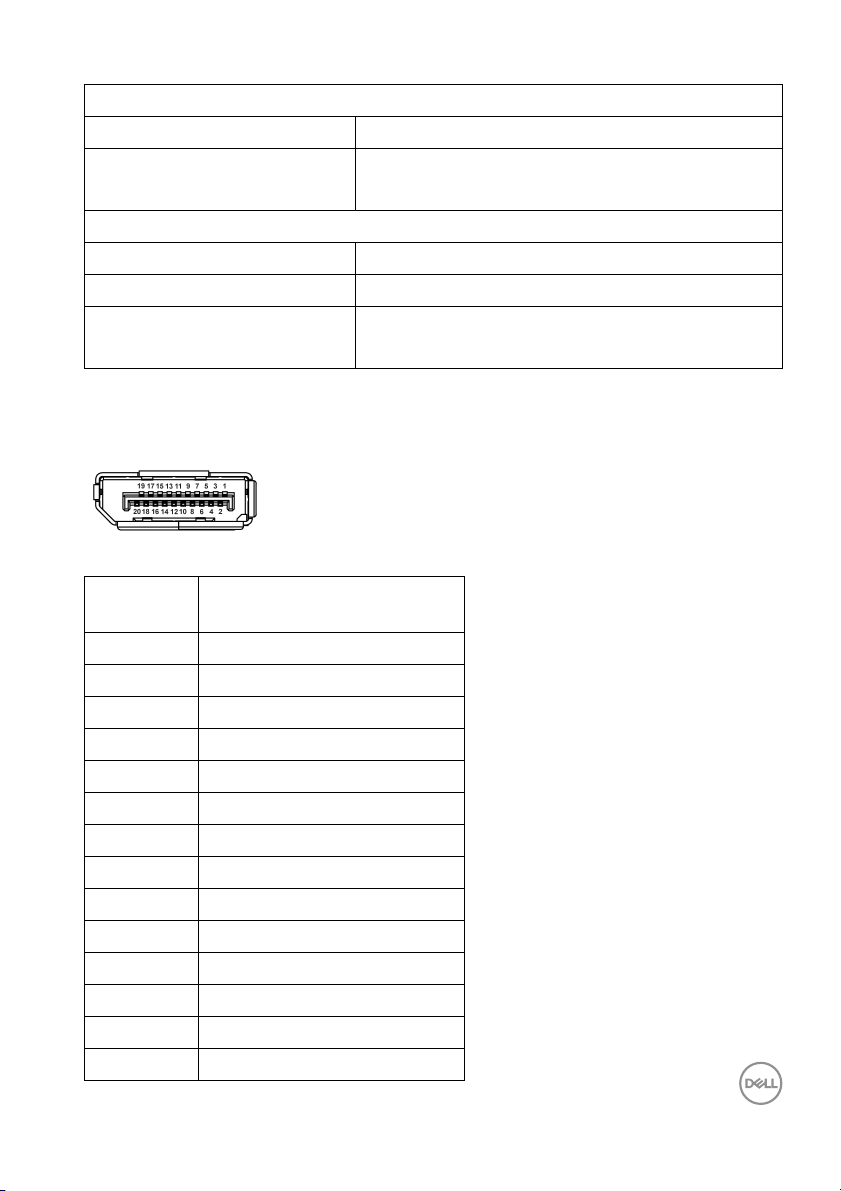
Humidity
Operating 10% to 80% (non-condensing)
Non-operating • Storage: 5% to 90% (non-condensing)
• Shipping: 5% to 90% (non-condensing)
Altitude
Operating 5000 m (16404 ft) (maximum)
Non-operating 12192 m (40000 ft) (maximum)
Thermal dissipation • 716.5 BTU/hour (maximum)
• 122.8 BTU/hour (typical)
Pin assignments
DisplayPort connector
Pin
number
1 ML3 (n)
2 GND
3 ML3 (p)
4 ML2 (n)
5 GND
6 ML2 (p)
7 ML1 (n)
8 GND
9 ML1 (p)
10 ML0 (n)
11 GND
12 ML0 (p)
13 GND
14 GND
20-pin side of the
connec
ted signal cable
About your monitor │ 19
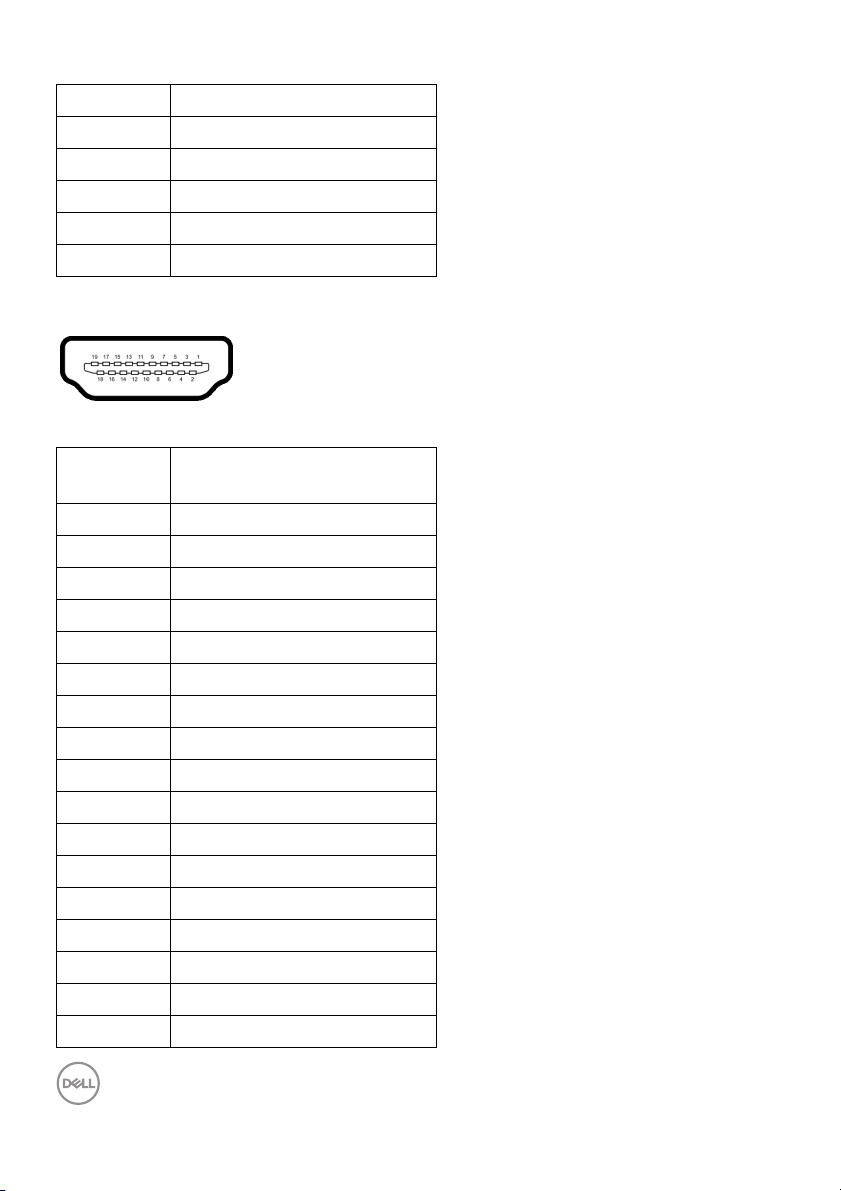
15 AUX (p)
16 GND
17 AUX (n)
18 Hot Plug Detect
19 Re-PWR
20 +3.3 V DP_PWR
HDMI connector
Pin
number
1 TMDS DATA 2+
2 TMDS DATA 2 SHIELD
3 TMDS DATA 2-
4 TMDS DATA 1+
5 TMDS DATA 1 SHIELD
6 TMDS DATA 1-
7 TMDS DATA 0+
8 TMDS DATA 0 SHIELD
9 TMDS DATA 0-
10 TMDS CLOCK+
11 TMDS CLOCK SHIELD
12 TMDS CLOCK-
13 CEC
14 Reserved (N.C. on device)
15 DDC CLOCK (SCL)
16 DDC DATA (SDA)
17 DDC/CEC Ground
19-pin side of the
connected signal cable
20 │ About your monitor
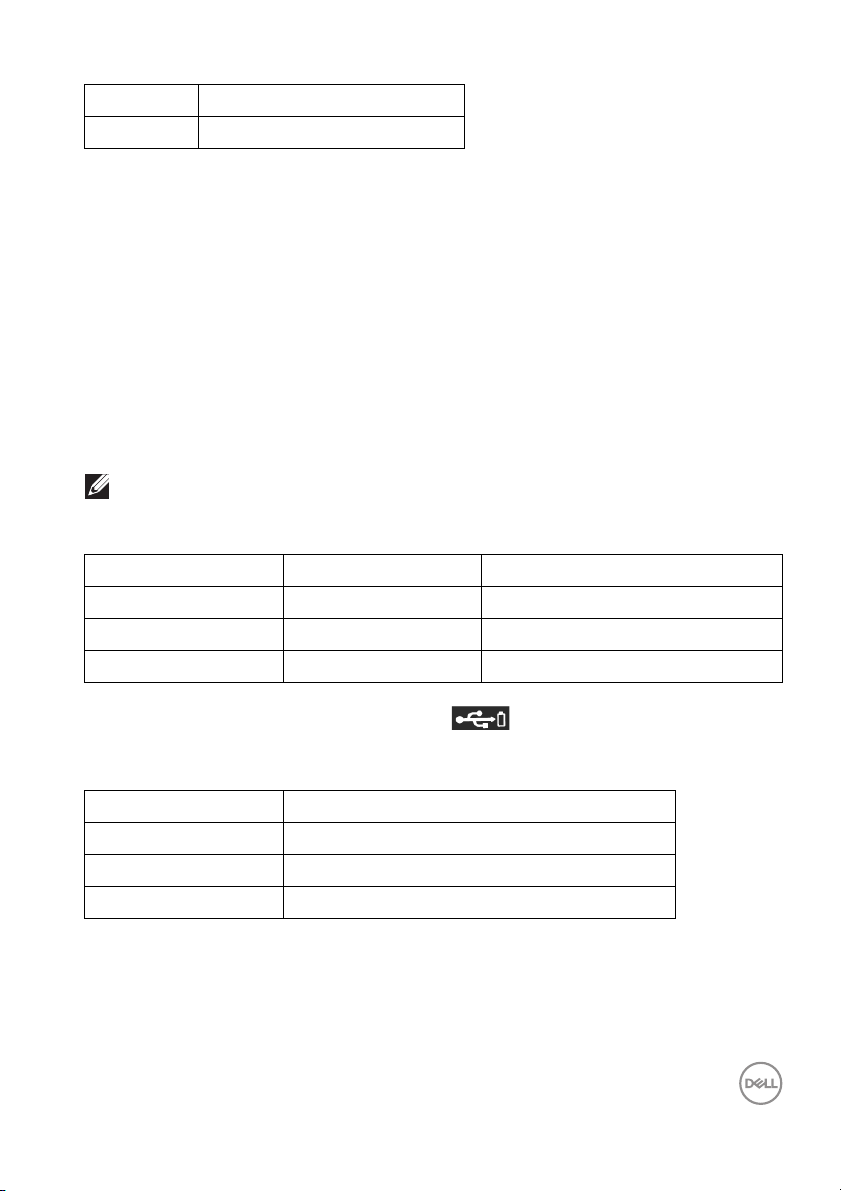
18 +5 V POWER
19 HOT PLUG DETECT
Plug and play capability
You can install the monitor in any Plug and Play-compatible system. The monitor
automatically provides the computer system with its Extended Display Identification
Data (EDID) using Display Data Channel (DDC) protocols so that the system can
configure itself and optimize the monitor settings. Most monitor installations are
automatic; you can select different settings if desired. For more information about
changing the monitor settings, see Operating the monitor.
Universal Serial Bus (USB) interface
This section gives you information about the USB ports that are available on the
monitor.
NOTE: This monitor is super speed USB 5 Gbps (USB 3.2 Gen1)
compatible.
Transfer speed Data rate Maximum power supported*
Super-Speed 5 Gbps 4.5 W
High speed 480 Mbps 4.5 W
Full speed 12 Mbps 4.5 W
*Up to 2 A on USB downstream port (with
compliance devices or normal USB devices.
USB Type-C Description
Video DisplayPort 1.4*
Data Super speed USB 5 Gbps (USB 3.2 Gen1)
Power Delivery (PD) Up to 90 W
*HBR3/DisplayPort 1.4/DP audio is supported.
battery icon) with BC1.2
About your monitor │ 21
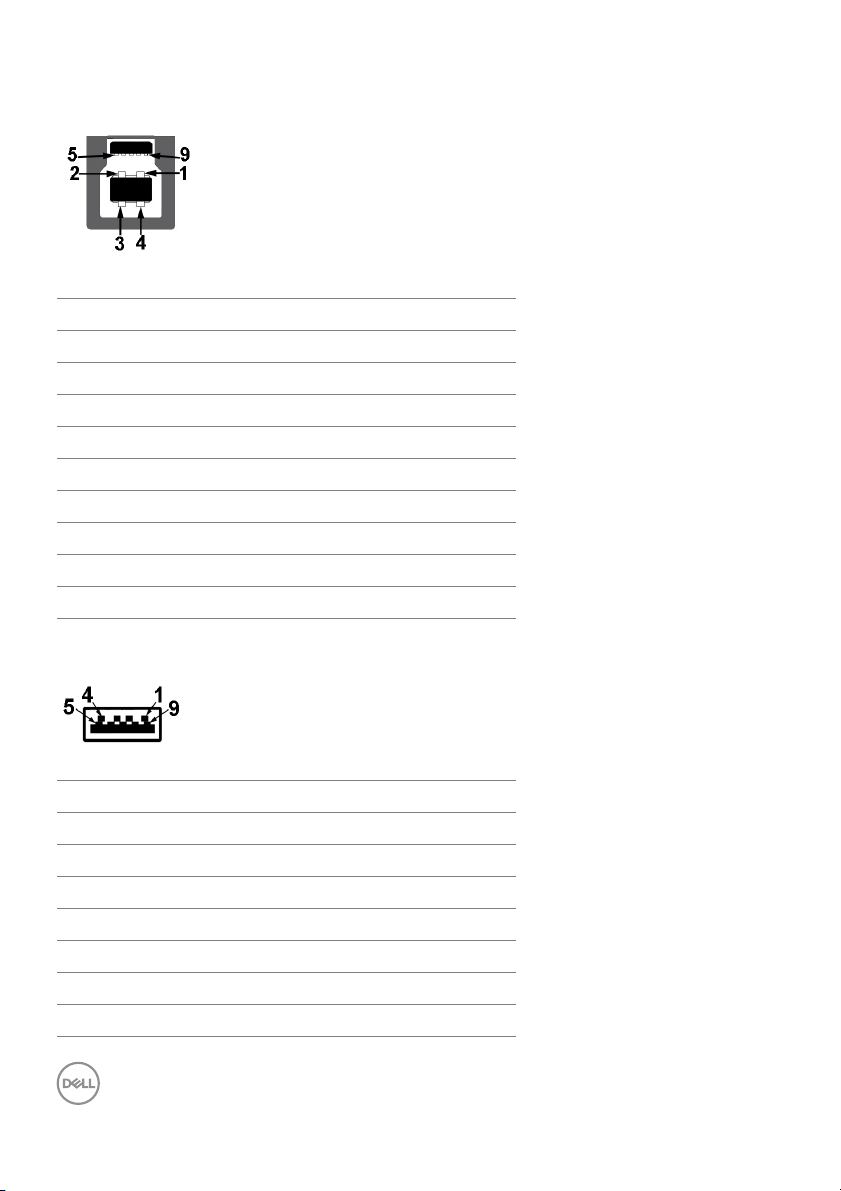
USB 3.2 upstream connector
Pin number
1 VCC
2 D-
3 D+
4 GND
5 SSTX-
6 SSTX+
7 GND
8 SSRX-
9 SSRX+
USB 3.2 downstream connector
Pin number 9-pin side of the connector
1 VCC
2 D-
3 D+
4 GND
5 SSRX-
6 SSRX+
7 GND
9-pin side of the connector
22 │ About your monitor
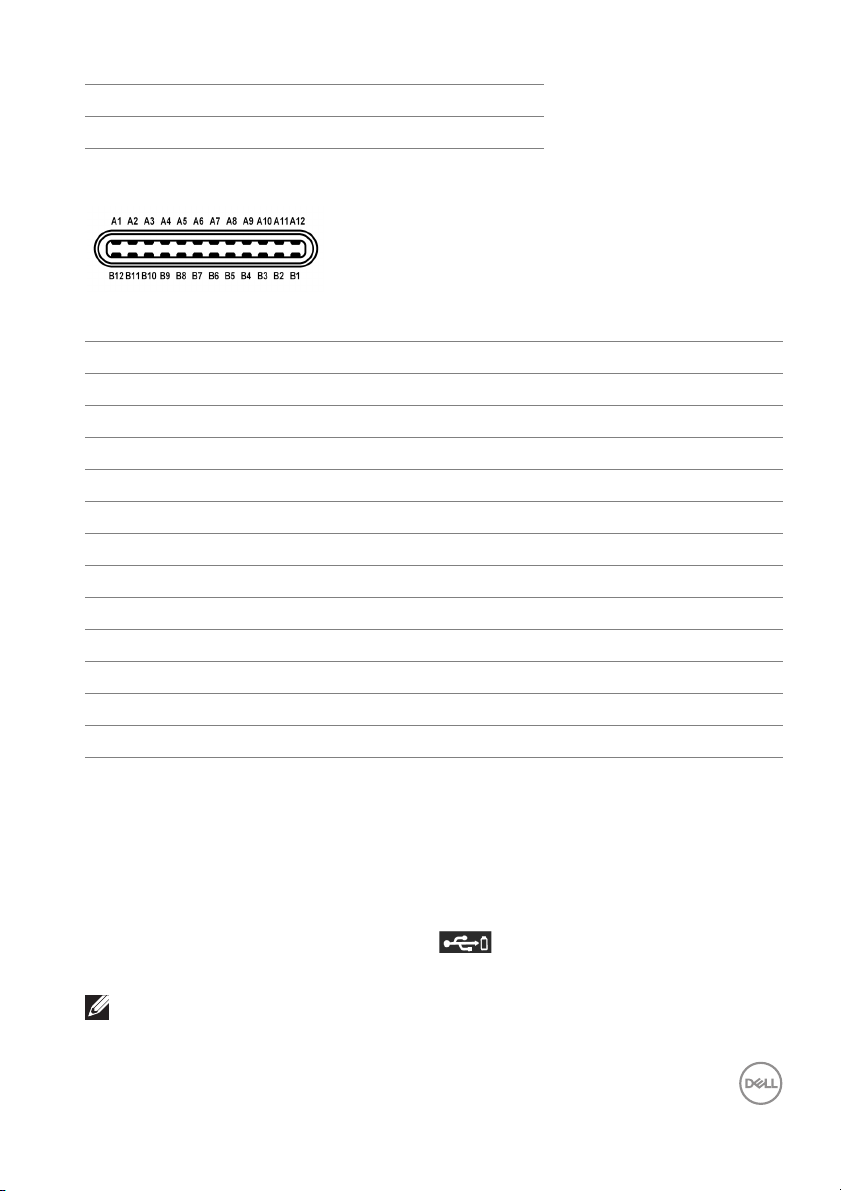
8 SSTX-
9 SSTX+
USB Type-C connector
Pin Number Signal Name Pin Number Signal Name
A1 GND B1 GND
A2
A3 TX1- B3 TX2-
A4 VBUS B4 VBUS
A5 CC1 B5 CC2
A6 D+ B6 D+
A7 D- B7 D-
A8 SBU1 B8 SBU2
A9 VBUS B9 VBUS
A10 RX2- B10 RX1-
A11 RX2+ B11 RX1+
A12 GND B12 GND
TX1+ B2 TX2+
USB ports
• 1 USB Type-C upstream - bottom
• 1 USB Type-C downstream - bottom
• 1 super speed USB 5 Gbps (USB 3.2 Gen1) Type-B upstream - bottom
• 4 super speed USB 5 Gbps (USB 3.2 Gen1) Type-A downstream - bottom
Power Charging Port - the port with
fast-charging capability if the device is BC1.2 compatible.
NOTE: Super speed USB 5 Gbps (USB 3.2 Gen1) functionality requires
a super speed USB 5 Gbps (USB 3.2 Gen1)-capable computer.
battery icon; supports up to 2 A
About your monitor │ 23
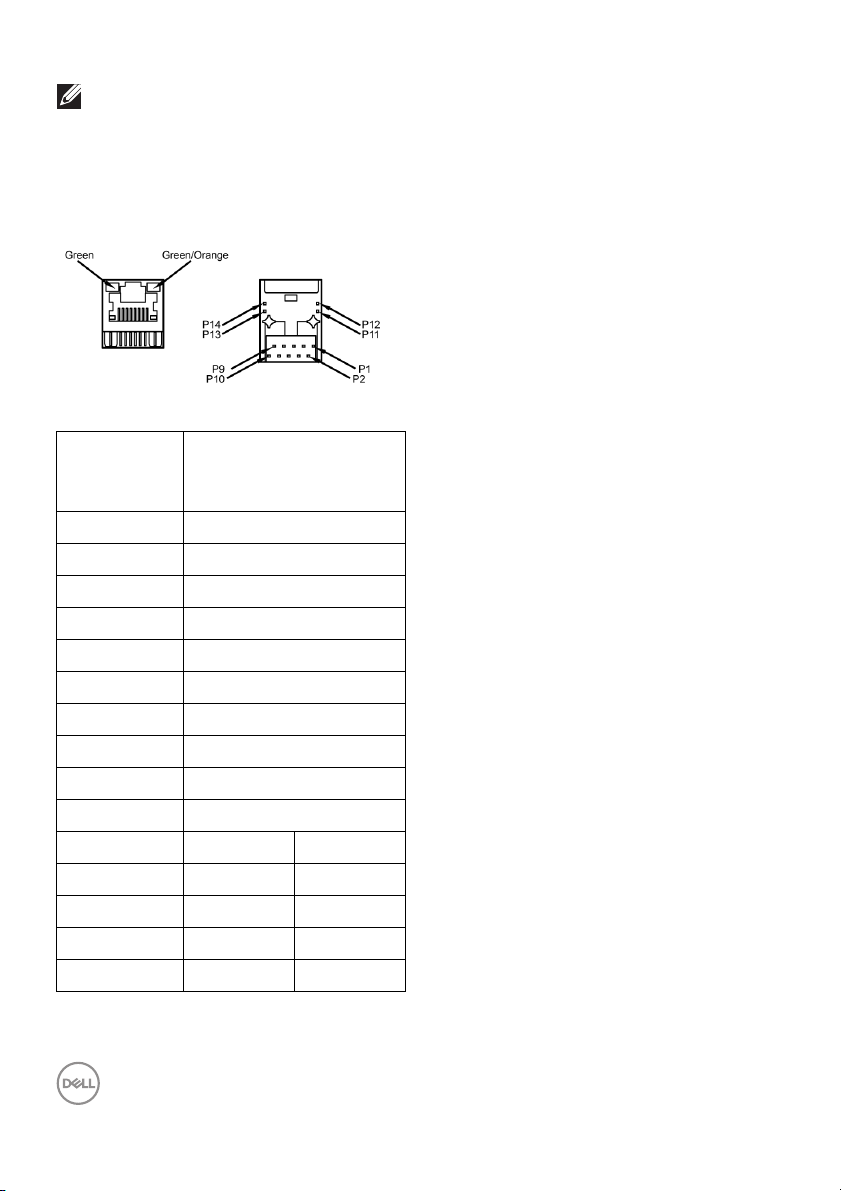
NOTE: The USB ports on the monitor work only when the monitor is
turned On or in Standby mode. If you turn Off the monitor and then
turn it On, the attached peripherals may take a few seconds to resume
normal functionality.
RJ45 connector
Pin number 14-pin side of the
connected signal
cable
P1 MDI0+
P2 MDI0-
P3 MDI1+
P4 MDI1-
P5 CT
P6 CT
P7 MDI2+
P8 MDI2-
P9 MDI3+
P10 MDI3-
Pin number Green Orange
P11 + -
P12 - +
P13 + N/A
P14 - N/A
24 │ About your monitor
