Dell UltraSharp U3219Q operation manual
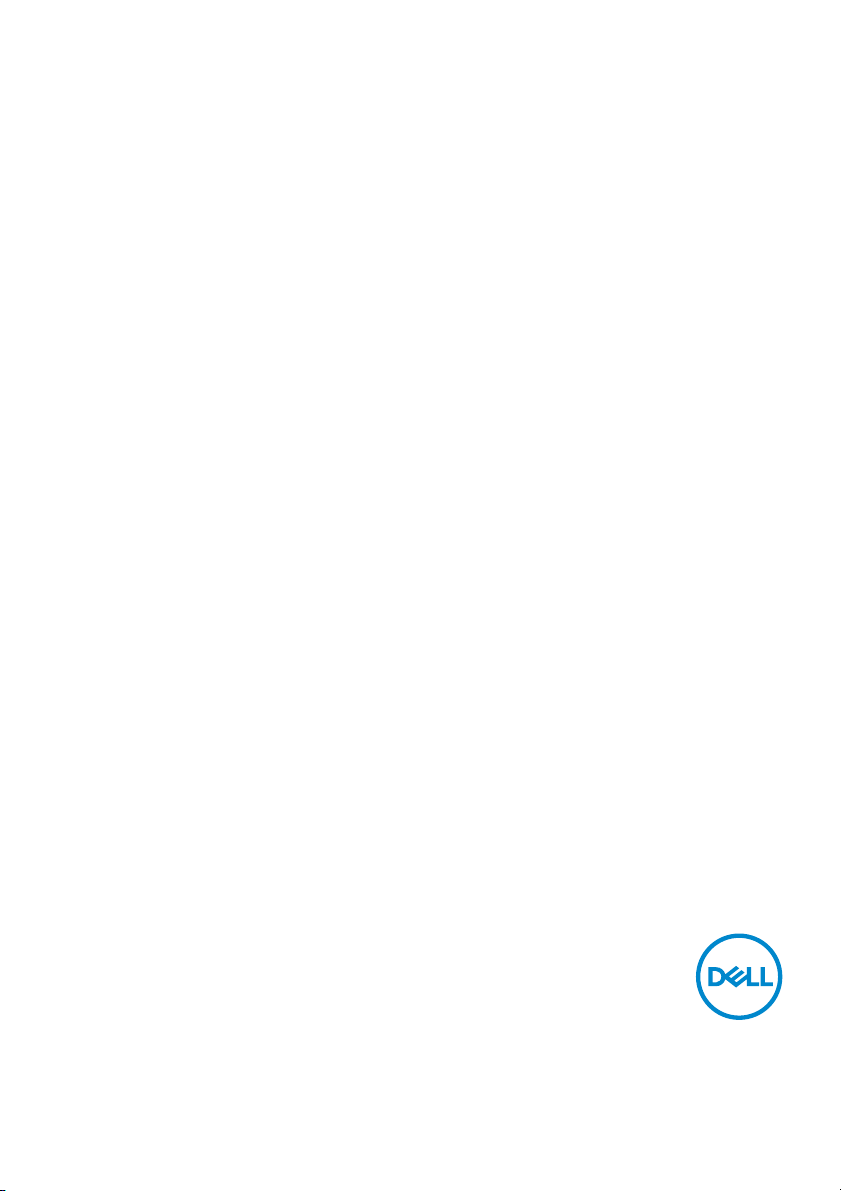
Dell UltraSharp U3219Q Monitor
User’s Guide
Model: U3219Q
Regulatory model : U3219Qb
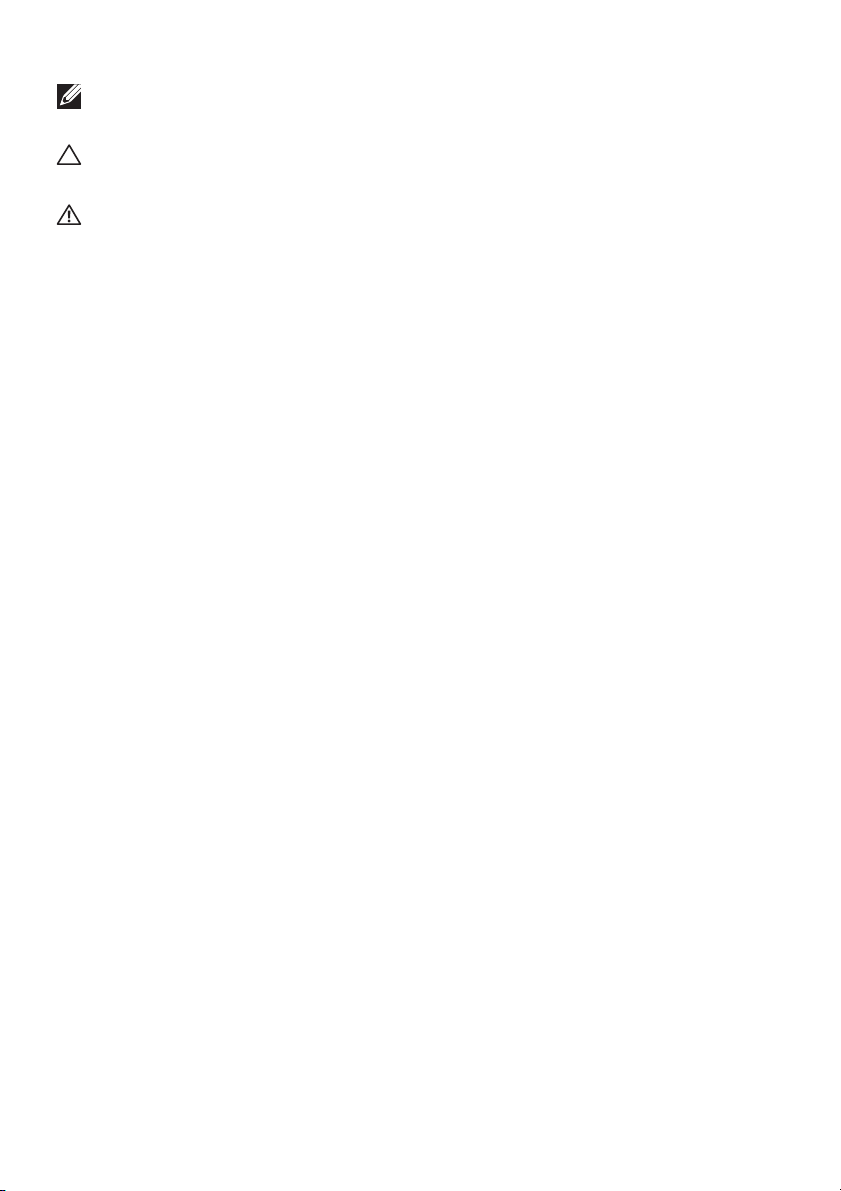
NOTE: A NOTE indicates important information that helps you make
better use of your computer.
CAUTION: A CAUTION indicates potential damage to hardware or loss
of data if instructions are not followed.
WARNING: A WARNING indicates a potential for property damage,
personal injury, or death.
Copyright © 2018 Dell Inc. or its subsidiaries. All rights reserved. Del l, EMC, and other trademarks
are trademarks of Del l Inc. or its subsidiaries. Other trademarks may be trademarks of their respective
owners.
2018 - 09
Rev. A00
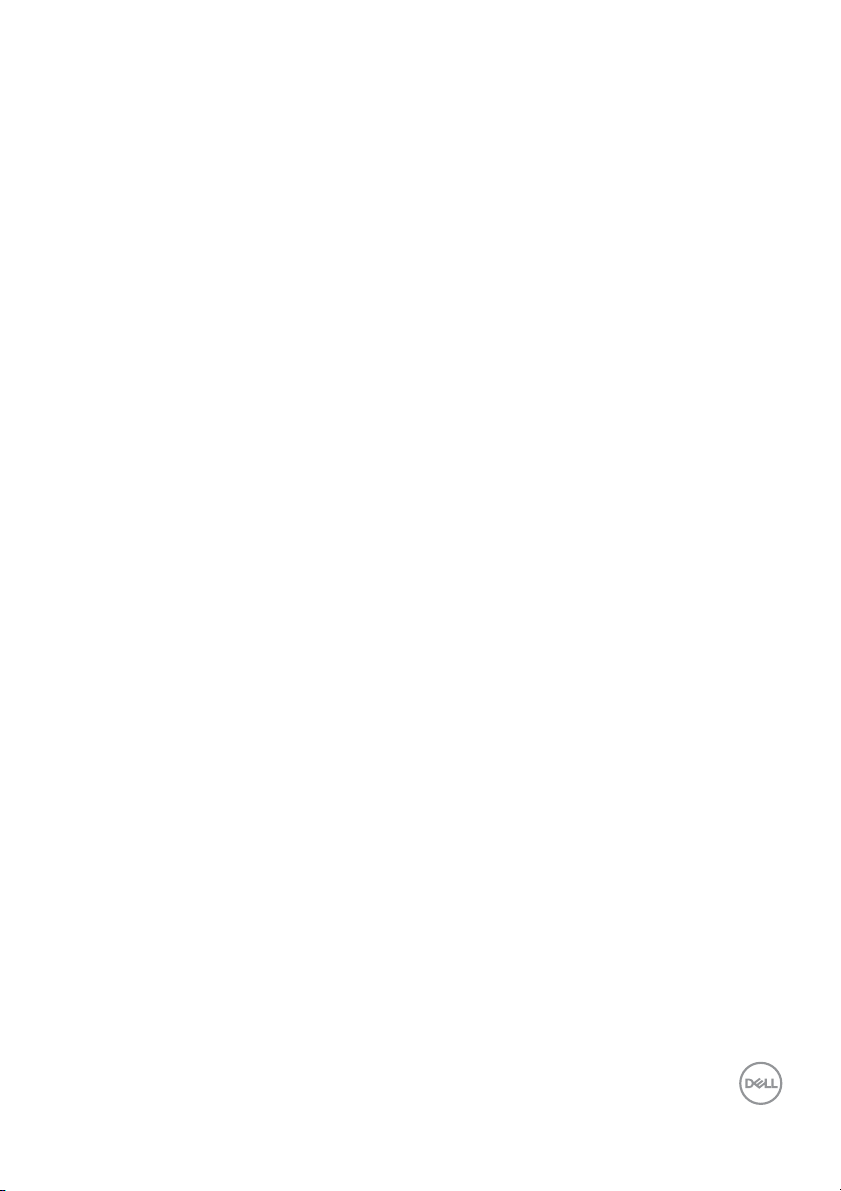
Contents
About your monitor. . . . . . . . . . . . . . . . . . . . . . . . . . 6
Package contents . . . . . . . . . . . . . . . . . . . . . . . . . . . . . . . . 6
Product features . . . . . . . . . . . . . . . . . . . . . . . . . . . . . . . . 8
Identifying parts and controls . . . . . . . . . . . . . . . . . . . . . . 9
Front view . . . . . . . . . . . . . . . . . . . . . . . . . . . . . . . . . . . . . . . . . . . . 9
Back view . . . . . . . . . . . . . . . . . . . . . . . . . . . . . . . . . . . . . . . . . . . . 10
Side view. . . . . . . . . . . . . . . . . . . . . . . . . . . . . . . . . . . . . . . . . . . . . 11
Bottom view . . . . . . . . . . . . . . . . . . . . . . . . . . . . . . . . . . . . . . . . . . 12
Monitor specifications . . . . . . . . . . . . . . . . . . . . . . . . . . . 13
Resolution specifications . . . . . . . . . . . . . . . . . . . . . . . . . . . . . . . . 15
Supported video modes . . . . . . . . . . . . . . . . . . . . . . . . . . . . . . . . . 15
Preset display modes . . . . . . . . . . . . . . . . . . . . . . . . . . . . . . . . . . . 15
Electrical specifications . . . . . . . . . . . . . . . . . . . . . . . . . . . . . . . . .16
Physical characteristics . . . . . . . . . . . . . . . . . . . . . . . . . . . . . . . . . 17
Environmental characteristics . . . . . . . . . . . . . . . . . . . . . . . . . . . . 18
Power management modes. . . . . . . . . . . . . . . . . . . . . . . . . . . . . . . 18
Pin assignments . . . . . . . . . . . . . . . . . . . . . . . . . . . . . . . . . . . . . . 20
Plug and play capability . . . . . . . . . . . . . . . . . . . . . . . . . . 22
Universal Serial Bus (USB) interface . . . . . . . . . . . . . . . . 22
USB 3.0 upstream connector . . . . . . . . . . . . . . . . . . . . . . . . . . . . 23
USB 3.0 downstream connector . . . . . . . . . . . . . . . . . . . . . . . . . . 23
USB Type-C connector . . . . . . . . . . . . . . . . . . . . . . . . . . . . . . . . . 24
USB ports . . . . . . . . . . . . . . . . . . . . . . . . . . . . . . . . . . . . . . . . . . . 24
LCD monitor quality and pixel policy . . . . . . . . . . . . . . . . 25
Maintenance guidelines . . . . . . . . . . . . . . . . . . . . . . . . . . 25
Cleaning your monitor. . . . . . . . . . . . . . . . . . . . . . . . . . . . . . . . . . 25
│ 3
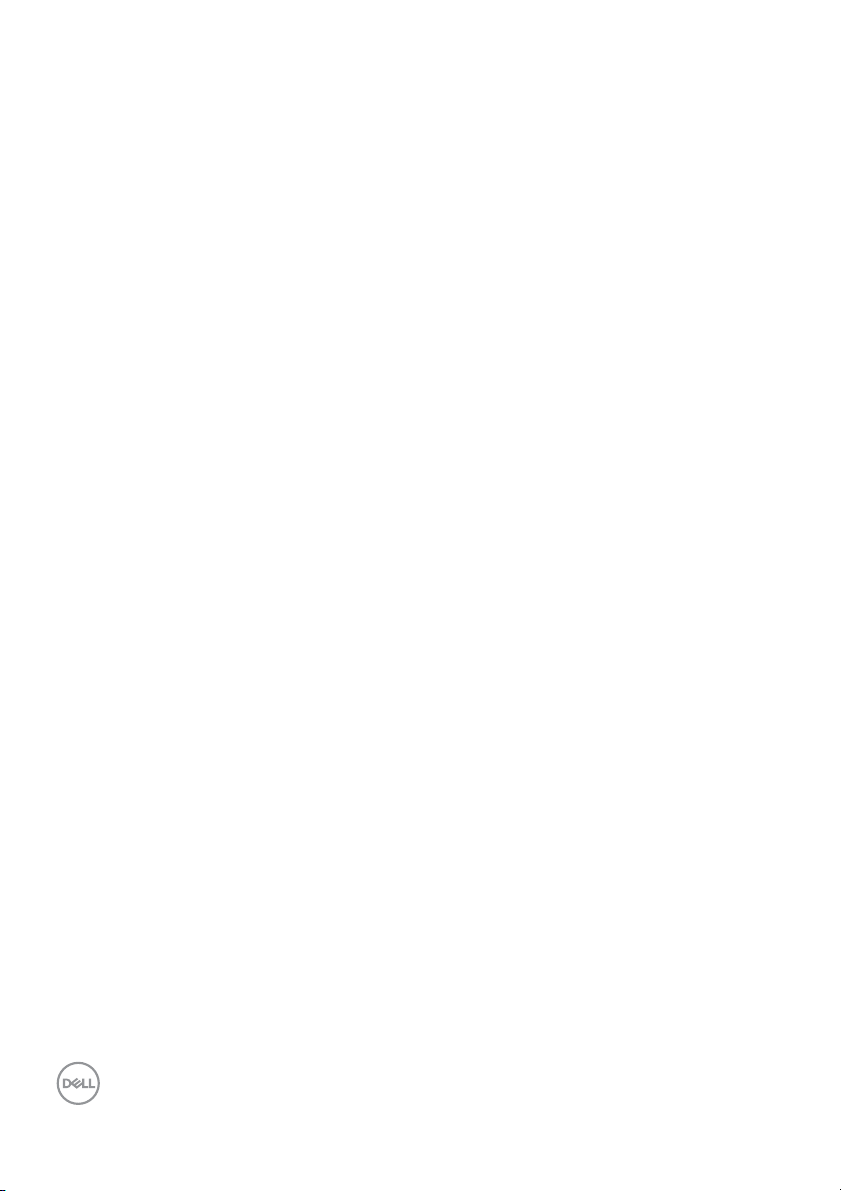
Setting up the monitor. . . . . . . . . . . . . . . . . . . . . . 26
Attaching the stand . . . . . . . . . . . . . . . . . . . . . . . . . . . . . 26
Connecting your monitor . . . . . . . . . . . . . . . . . . . . . . . . . 29
Connecting the DisplayPort (DisplayPort to DisplayPort) cable. . 29
Connecting the HDMI cable (optional) . . . . . . . . . . . . . . . . . . . . . 30
Connecting the USB Type-C cable . . . . . . . . . . . . . . . . . . . . . . . . 31
Connecting the USB 3.0 cable . . . . . . . . . . . . . . . . . . . . . . . . . . . . 31
Organizing your cables. . . . . . . . . . . . . . . . . . . . . . . . . . . 33
Removing the monitor stand . . . . . . . . . . . . . . . . . . . . . . 33
VESA wall mounting (optional) . . . . . . . . . . . . . . . . . . . . 34
Operating the monitor . . . . . . . . . . . . . . . . . . . . . . 35
Power on the monitor. . . . . . . . . . . . . . . . . . . . . . . . . . . . 35
Using the front-panel controls. . . . . . . . . . . . . . . . . . . . . 35
Front-panel button . . . . . . . . . . . . . . . . . . . . . . . . . . . . . . . . . . . . 36
Using the On-Screen Display (OSD) menu . . . . . . . . . . . 37
Accessing the menu system . . . . . . . . . . . . . . . . . . . . . . . . . . . . . 37
OSD warning message . . . . . . . . . . . . . . . . . . . . . . . . . . . . . . . . . . 52
Setting the maximum resolution . . . . . . . . . . . . . . . . . . . 54
Using the tilt, swivel, and vertical extension . . . . . . . . . . 56
Tilt, swivel . . . . . . . . . . . . . . . . . . . . . . . . . . . . . . . . . . . . . . . . . . . 56
Vertical extension . . . . . . . . . . . . . . . . . . . . . . . . . . . . . . . . . . . . . 57
Rotating the monitor . . . . . . . . . . . . . . . . . . . . . . . . . . . . 57
Rotate clockwise . . . . . . . . . . . . . . . . . . . . . . . . . . . . . . . . . . . . . . 58
Rotate counterclockwise . . . . . . . . . . . . . . . . . . . . . . . . . . . . . . . . 58
Adjusting the rotation display settings of your system . . 59
Troubleshooting . . . . . . . . . . . . . . . . . . . . . . . . . . . 60
Sel f-test. . . . . . . . . . . . . . . . . . . . . . . . . . . . . . . . . . . . . . 60
Built-in diagnostics . . . . . . . . . . . . . . . . . . . . . . . . . . . . . 61
Common problems . . . . . . . . . . . . . . . . . . . . . . . . . . . . . . 62
4 │
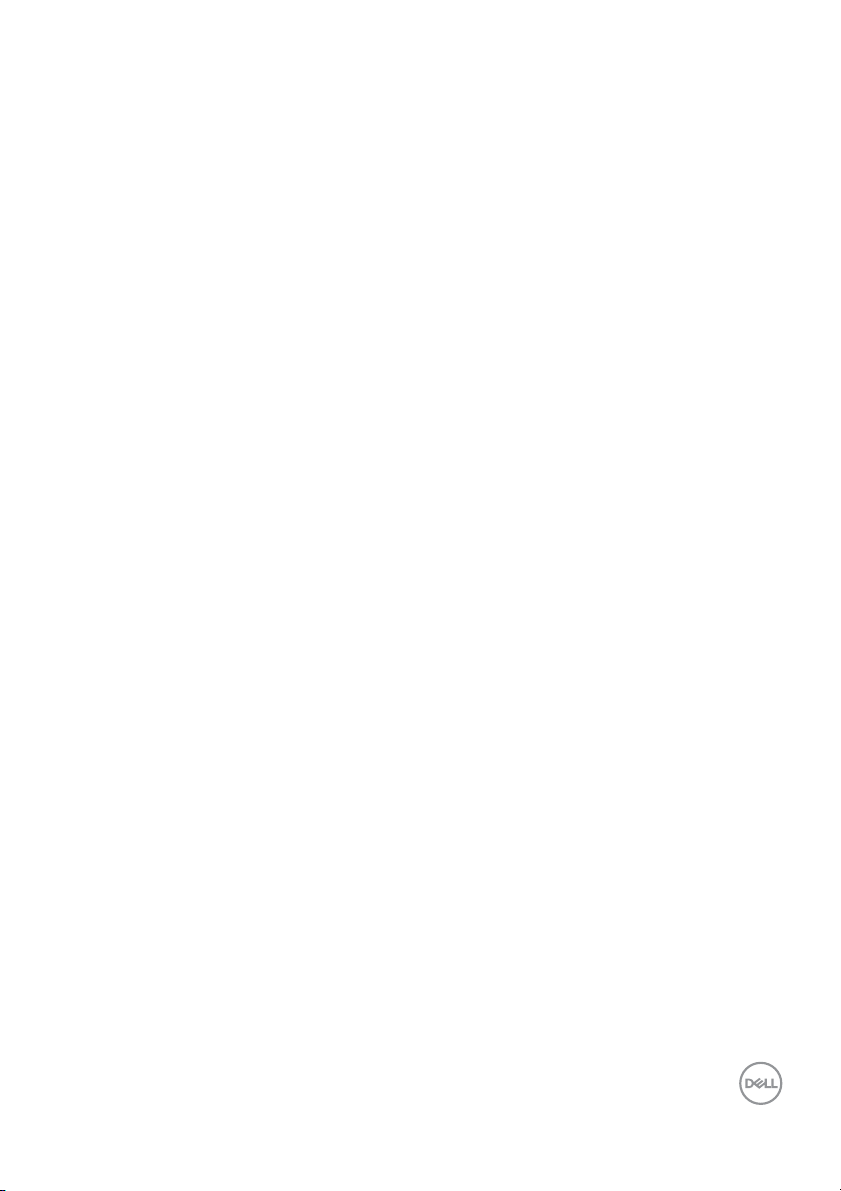
Product specific problems . . . . . . . . . . . . . . . . . . . . . . . . 66
Universal Serial Bus (USB) specific problems . . . . . . . . . 67
Appendix . . . . . . . . . . . . . . . . . . . . . . . . . . . . . . . . . 69
FCC notices (U.S. only) and other regulatory
information. . . . . . . . . . . . . . . . . . . . . . . . . . . . . . . . . . . . 69
Contact Dell . . . . . . . . . . . . . . . . . . . . . . . . . . . . . . . . . . . 69
│ 5
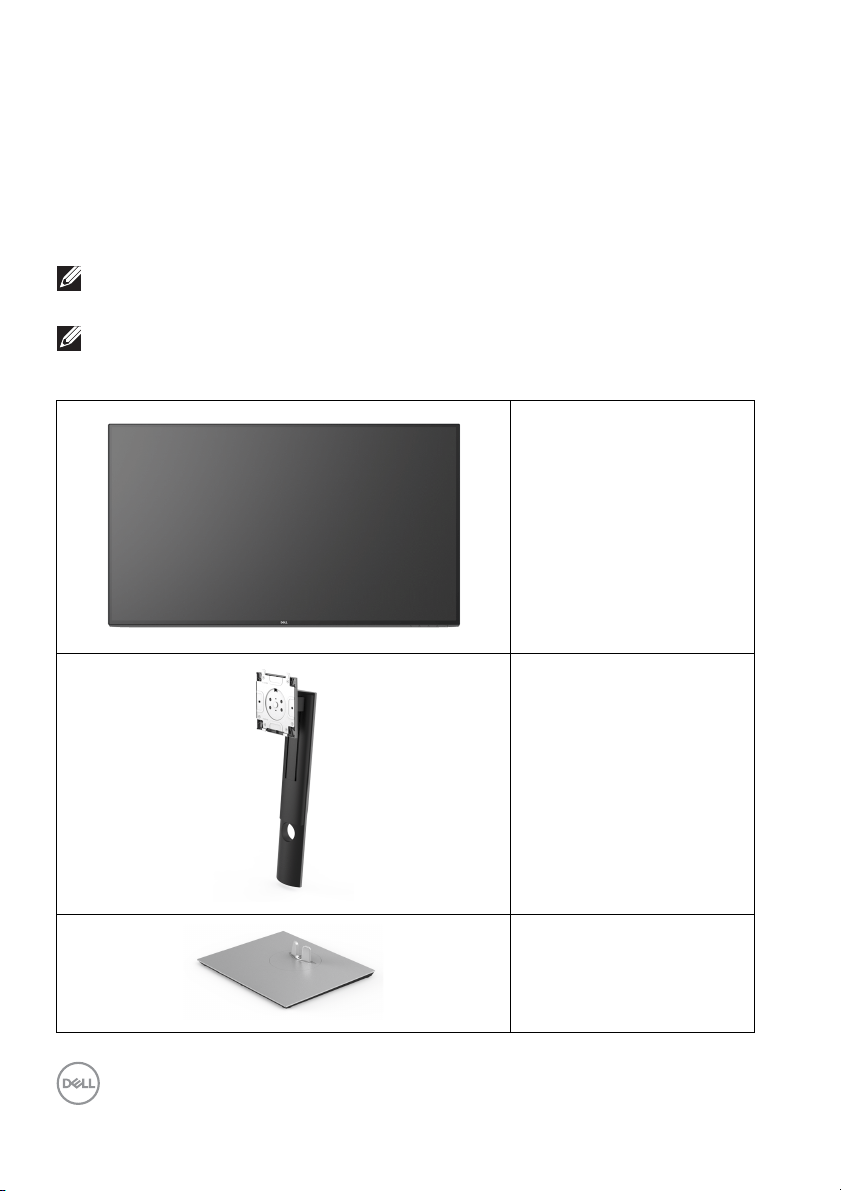
About your monitor
Package contents
Your monitor ships with the components shown in the table below. If any
component is missing, contact Dell technical support. For more information, see
Contact Dell.
NOTE: Some items may be optional and may not ship with your monitor.
Some features may not be available in certain countries.
NOTE: If you are attaching a stand that you purchased from any other
source, follow the set up instructions that were included with the
stand.
Monitor
Stand riser
6 │ About your monitor
Stand base
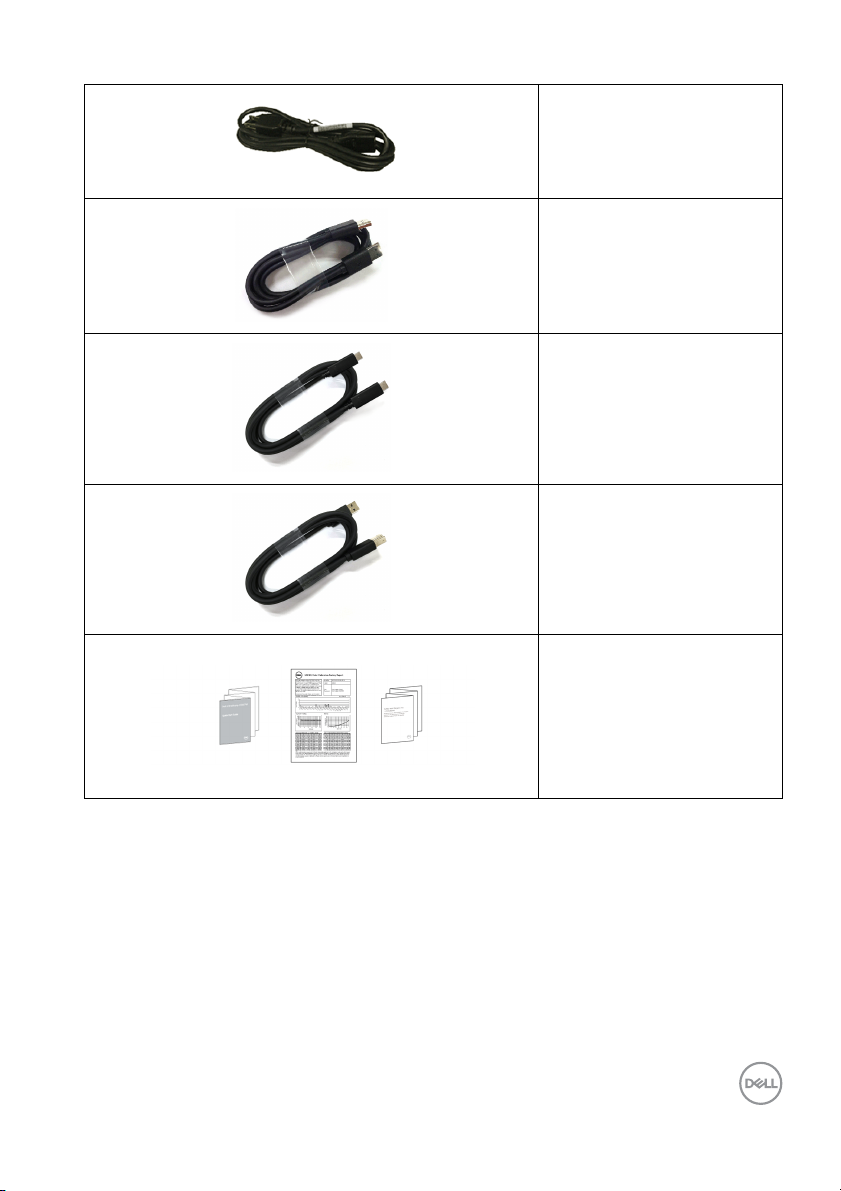
Power cable (varies by
country)
DisplayPort cable
USB Type-C cable (USB 3.1
Gen 2)
USB 3.0 upstream cable
(enables the USB ports on
the monitor)
• Quick Setup Guide
•Factory calibration
re
port
• Safety, Environmental,
egulatory
and R
Information
About your monitor │ 7

Product features
The Del l U3219Q monitor has an active matrix, Thin-Film Transistor (TFT), Liquid
Crystal Display (LCD) and LED backlight. The monitor features include:
• 80 cm (31.5-inch) viewable area (measured diagonall y).
3840 x 2160 (16:9) resolution, plus full-screen support for lower resolutions.
• Wide viewing angle to allow viewing from a sitting or standing position.
• Color gamut of 99% sRGB, 95% DCI-P3, and 99% REC-709 with an average
Del ta E
• Digital connectivity with DisplayPort, USB Type-C and HDMI.
• Single USB Type-C to supply power (PD 90 W) to a compatible notebook
while receiving video & data signal.
• Tilt, swivel, height, and rotate adjustment capabilities.
• Ultra-thin bezel minimizes the bezel gap in multi-monitor usage, enabling
easier setup with an elegant viewing experience.
• Removable stand and Video Electronics Standards Association (VESA™)
100
• Equipped with 2 USB upstream ports (USB Type-B and USB Type-C) and 4
USB downstream ports.
• Plug and play capabil ity if supported by your system.
• On-Screen Display (OSD) adjustments for ease of set-up and screen
optimization.
• Security lock slot.
• Stand lock.
• 0.5 W standby power when in sleep mode.
• Supports Picture by Picture (PBP) and Picture in Picture (PIP) Select mode.
• Optimize eye comfort with a flicker-free screen.
< 2.0.
mm mounting holes for flexible mounting solutions.
WARNING: The possible long-term effects of blue light emission from
the monitor may cause damage to the eyes, including eye fatigue,
digital eye strain, and so on. ComfortView feature is designed to reduce
the amount of blue light emitted from the monitor to optimize eye
comfort.
8 │ About your monitor
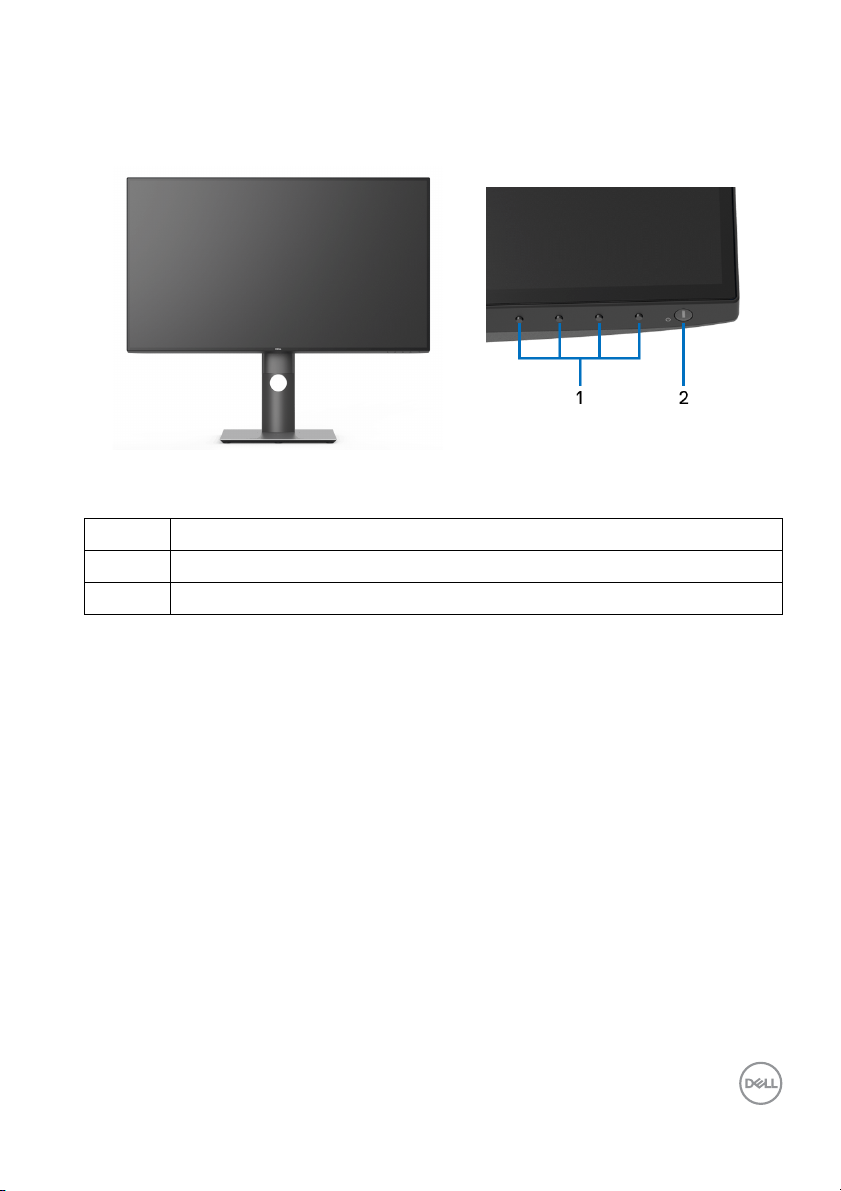
Identifying parts and controls
Front view
Front panel controls
Label Description
1 Function buttons (For more information, see Operating the monitor)
2 Power On/Off button (with LED indicator)
About your monitor │ 9
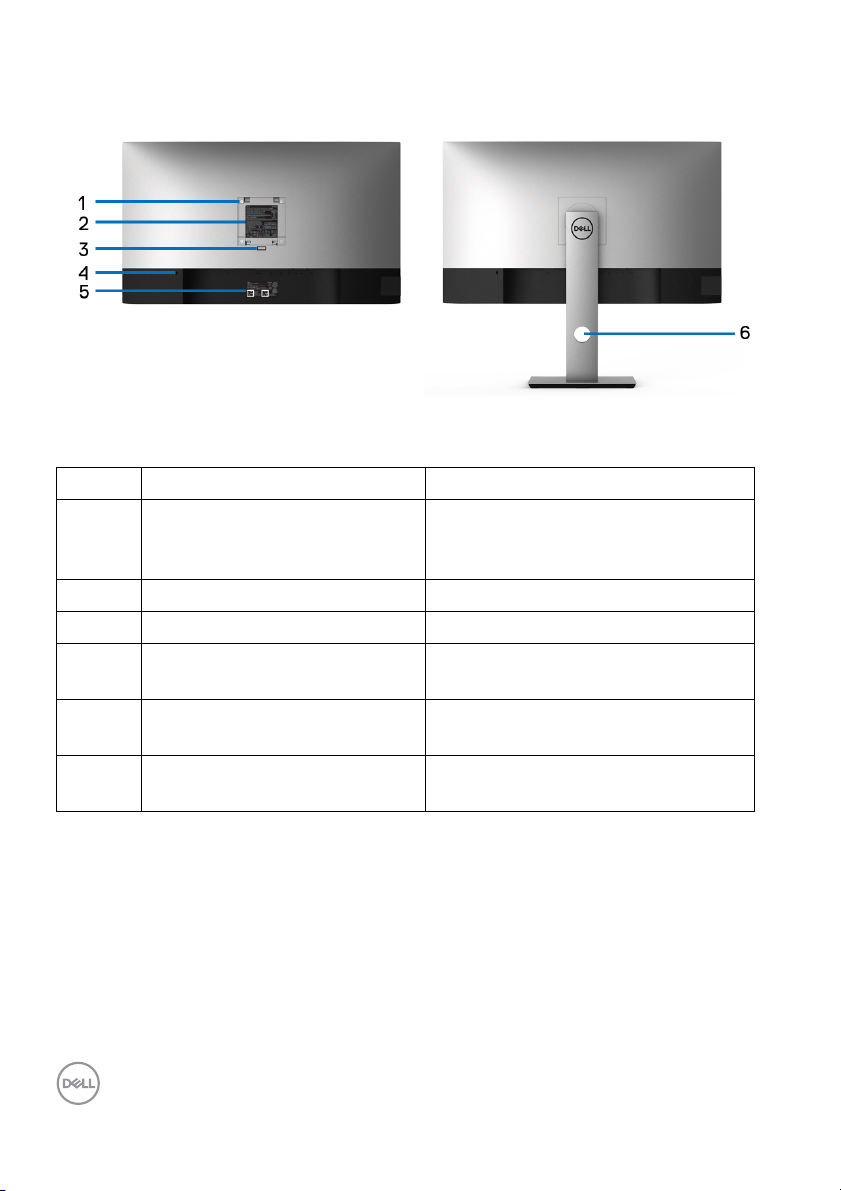
Back view
Back view with monitor stand
Label Description Use
1 VESA mounting holes (100 mm
x 100 mm - behind attached
VESA Cover)
2 Regulatory label Lists the regulatory approvals.
3 Stand release button Releases stand from the monitor.
4 Security lock slot Secures monitor with security lock
5 Barcode, serial number, and
Service Tag label
6 Cable-management slot Use to organize cables by inserting
Wall mount monitor using VESAcompatible wal l mount kit (100 mm x
100 mm).
(security lock not included).
Refer to this label if you need to
contact Dell for technical support.
them through the slot.
10 │ About your monitor
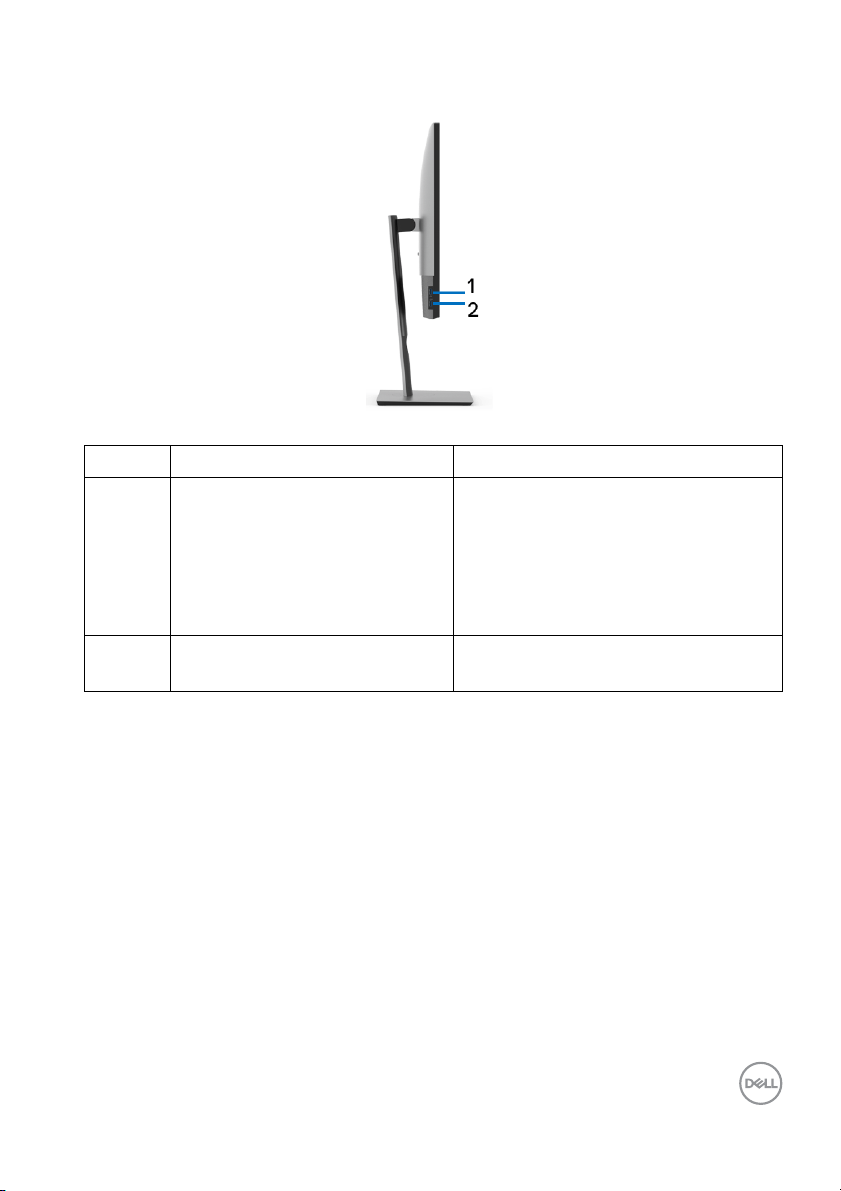
Side view
Label Description Use
1 USB downstream port Connect your USB device.*
2 USB downstream port with
wer Charging
Po
NOTE: T
connect the USB cable (shipped with
your monitor) to the USB-upstream
port on the monitor and to your
computer.
Connect to charge your device.
o use this port, you must
* To avoid signal interference, when a wireless USB device has been connected to
a USB downstream port, it is NOT recommended to connect any other USB
devices to the adjacent port(s).
About your monitor │ 11
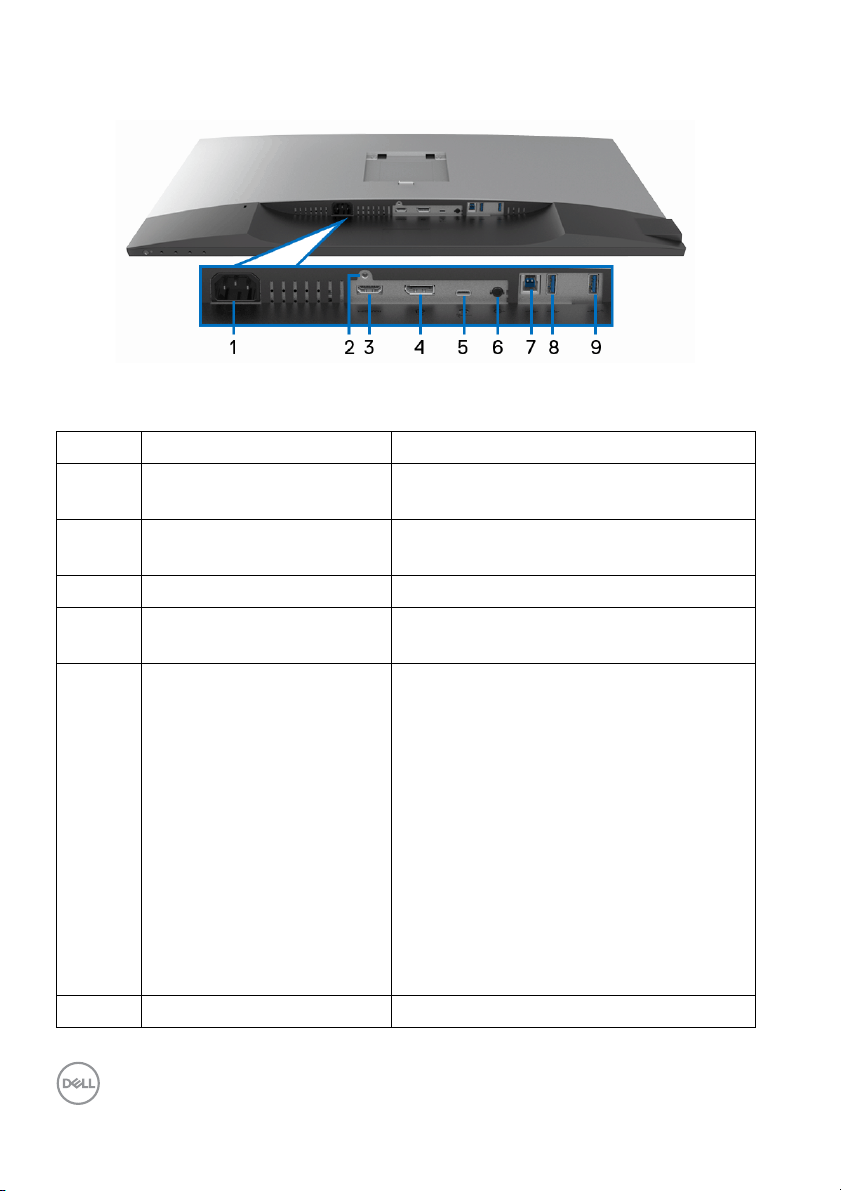
Bottom view
Bottom view without monitor stand
Label Description Use
1 Power connector Connect the power cable (shipped with
your monitor).
2 Stand lock feature To lock the stand to the monitor using a
M3 x 6 mm screw (screw not included).
3 HDMI port Connect your computer with HDMI cable.
4 DisplayPort Connect your computer with DisplayPort
cable (shipped with your monitor).
5 USB Type-C port Connect the USB Type-C cable that
came with your monitor to the computer
or mobile device. This port supports USB
Power Delivery, Data, and DisplayPort
video signal.
The USB 3.1 Type-C port offers the
fastest transfer rate and the al ternate
mode with DP 1.4 supports a maximum
resolution of 3840 x 2160 at 60Hz, PD
20V/4.5A, PD 20V/3A, 15V/3A, 9V/3A,
5V/3A.
NOTE: USB Type-C is not supported on
versions of Windows prior to Windows 10.
6 Audio-Line out Connect your speakers.*
12 │ About your monitor
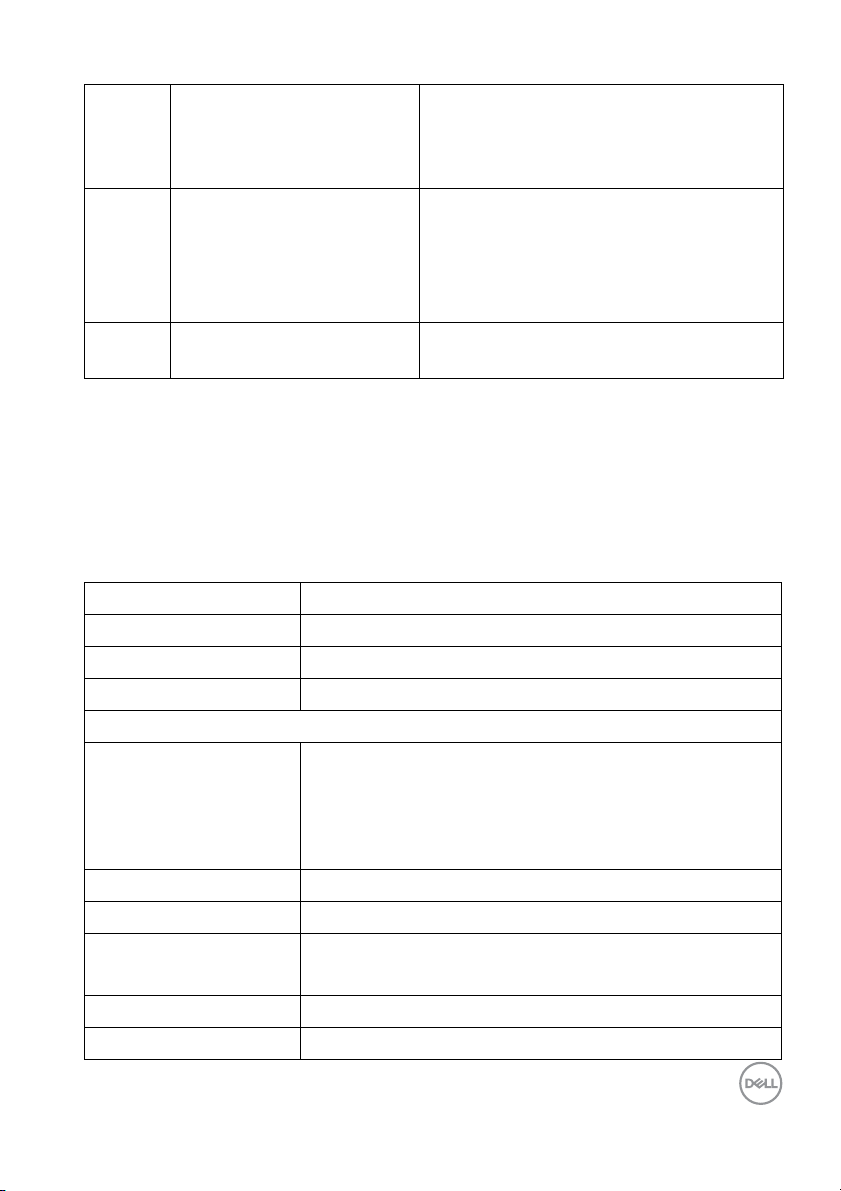
7 USB upstream port Connect the USB cable (shipped with
your monitor) to this port and your
computer to enable the USB ports on
your monitor.
8 USB downstream port Connect your USB device.**
NOTE: To use this port, you must
connect the USB cable (shipped with
your monitor) to the USB-upstream port
on the monitor and to your computer.
9 USB downstream port with
Power Charging
* Headphone usage is not supported for the audio line out connector.
** To avoid signal interference, when a wireless USB device has been connected to
a USB downstream port, it is NOT recommended to connect any other USB
devices to the adjacent port(s).
Connect to charge your device.
Monitor specifications
Model U3219Q
Screen type Active matrix - TFT LCD
Panel technology In-Plane Switching Technology
Aspect ratio 16:9
Viewable image
Diagonal
Width (active area)
Height (active area)
Tot a l a re a
Pixel pitch 0.182 mm x 0.182 mm
Pixel per inch (PPI) 140
Viewing angle 178° (vertical) typical
Luminance output 400 cd/m² (typical)
Contrast ratio 1300 to 1 (typical)
800.1 mm (31.50 inches)
697.3 m m ( 2 7.4 5 i n ch e s )
392.2 mm (15.44 inches)
273505.9 mm2 (423.93 inch2)
178° (horizontal) typical
About your monitor │ 13
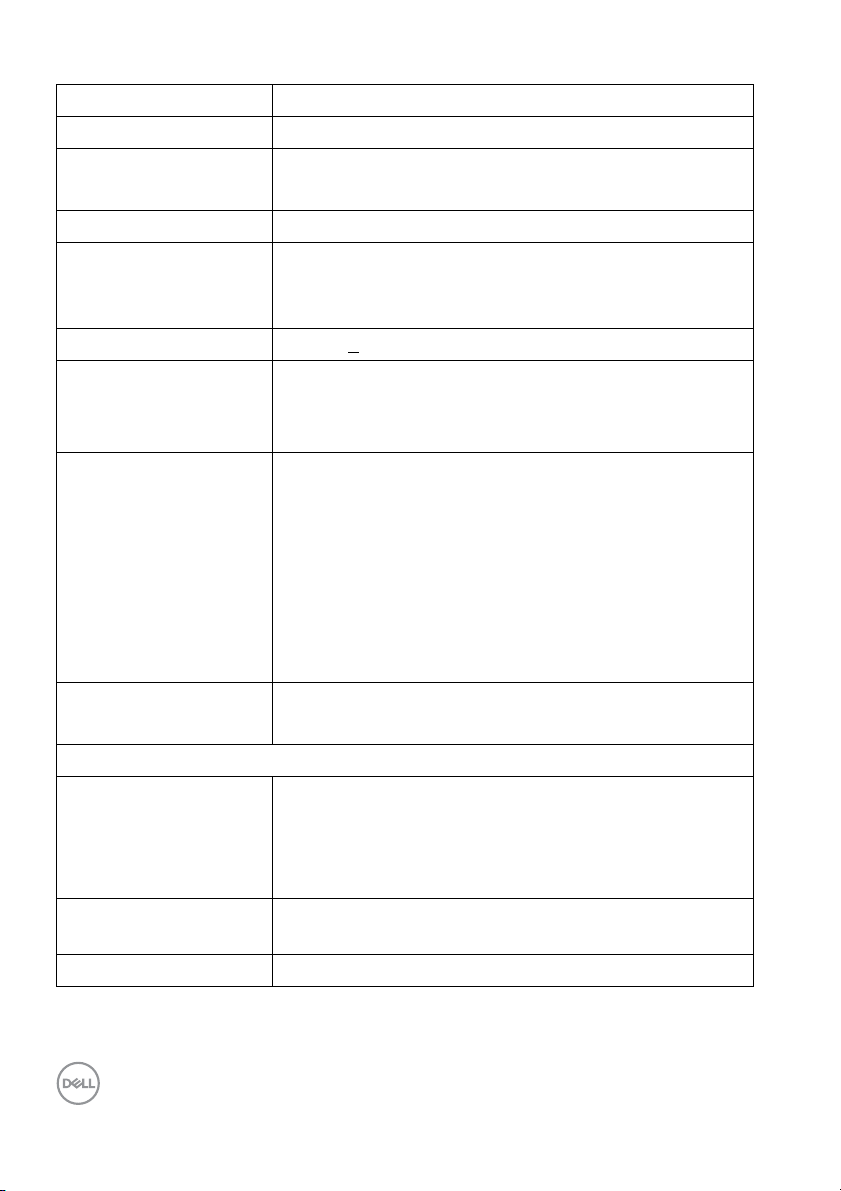
Faceplate coating Anti-Glare with 3H hardness
Backlight LED edgelight system
Response time 8 ms (Normal)
5 ms (Fast)
Color depth 1.07 billion colors
Color gamut 99% sRGB, 95% DCI-P3, and 99% REC-709
NOTE: At panel native only, under Custom Mode
preset.
Calibration accuracy Del ta E < 2.0 (average)
Built-in devices •1 x USB Type-C port
•1 x USB 3.0 upstream port
• 4 x USB 3.0 downstream ports
Ports and connectors • 1 x DisplayPort version 1.4 (HDCP 2.2)
• 1 x HDMI port version 2.0 (HDCP 2.2)
• 1 x USB Type-C port (Alternate mode with DP 1.4,
Power Delivery, and USB 2.0)*
•1 x USB 3.0 upstream port
• 2 x USB 3.0 downstream port
• 2 x USB with BC1.2 charging capability at 2A
(maximum)
Border width (edge of
monitor to active area)
Adjustability
Height adjustable stand
Ti l t
Swivel
Pivot
Del l Display Manager
compatibility
Security Security lock slot (cable lock sold separately)
7.6 mm (Top/Left/Right)
14.7 mm (Bottom)
150 mm
-5° to 21°
-30° to 30°
-90° to 90°
Yes
* DP 1.4 and USB Type-C (Alternative mode with DP 1.4): HDR is supported, but
HBR3 is not supported; DP 1.2 is supported.
14 │ About your monitor
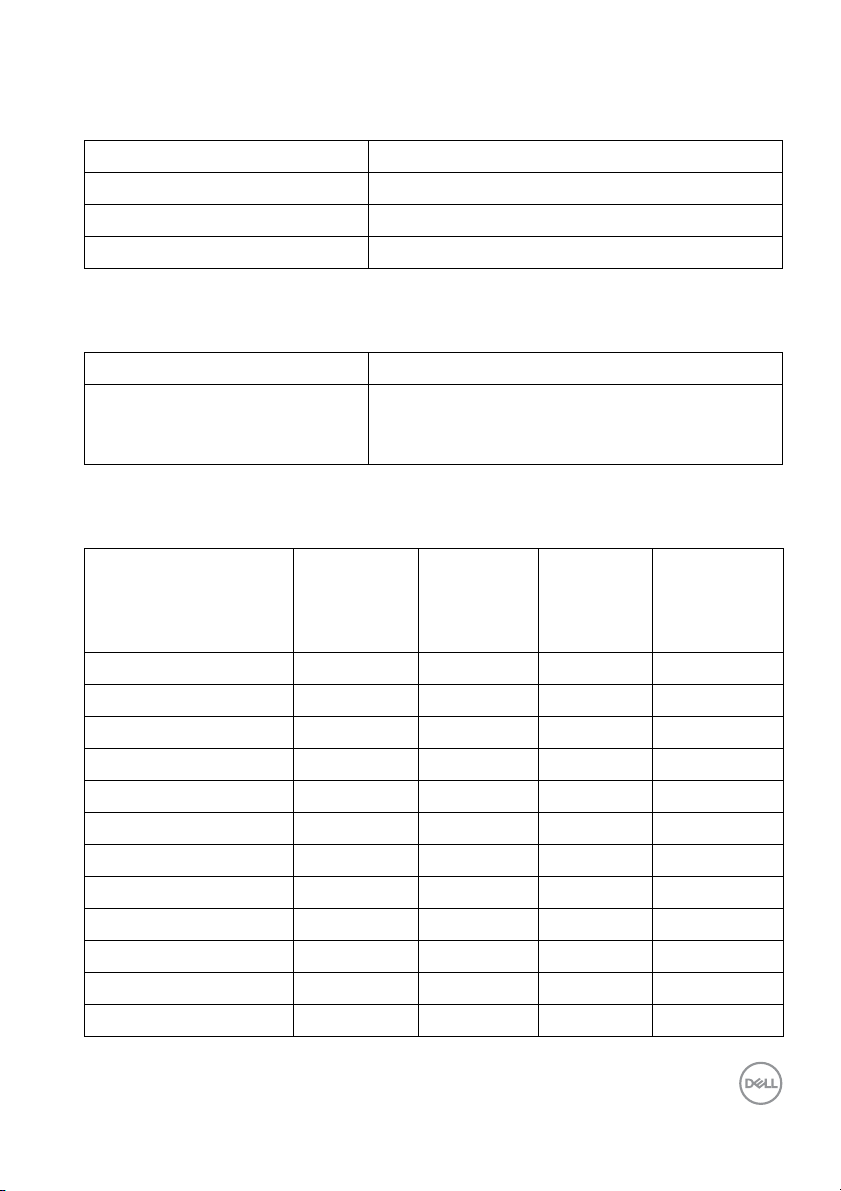
Resolution specifications
Model U3219Q
Horizontal scan range 10 kHz to 137 kHz (automatic)
Vertica l sc an range 49 Hz to 86 Hz (automatic)
Maximum preset resolution 3840 x 2160 at 60 Hz
Supported video modes
Model U3219Q
Video display capabilities (HDMI
& Disp
layPort & USB Type-C
alternate mode)
Preset display modes
480i, 480p, 576i, 576p, 720p, 1080i, 1080p,
QHD, UHD
Display mode Horizontal
equency
fr
(kHz)
VESA, 640 x 400 31.5 70.1 25.2 +/-
VESA, 640 x 480 31.5 59.9 25.2 -/-
VESA, 640 x 480 37.5 75.0 31.5 -/-
VESA, 720 x 400 31.5 70.1 28.3 -/+
VESA, 800 x 600 37.9 60.3 40.0 +/+
VESA, 800 x 600 46.9 75.0 49.5 +/+
VESA, 1024 x 768 48.4 60.0 65.0 -/-
VESA, 1024 x 768 60.0 75.0 78.8 +/+
VESA, 1152 x 864 67.5 75.0 108.0 +/+
VESA, 1280 x 800-R 49.3 59.9 71.0 +/+
VESA, 1280 x 1024 64.0 60.0 108.0 +/+
VESA, 1280 x 1024 80.0 75.0 135.0 +/+
Vertical
frequency
(Hz)
Pixel
clock
(MHz)
Sync
polarity
(Horizontal
/Vertical)
About your monitor │ 15
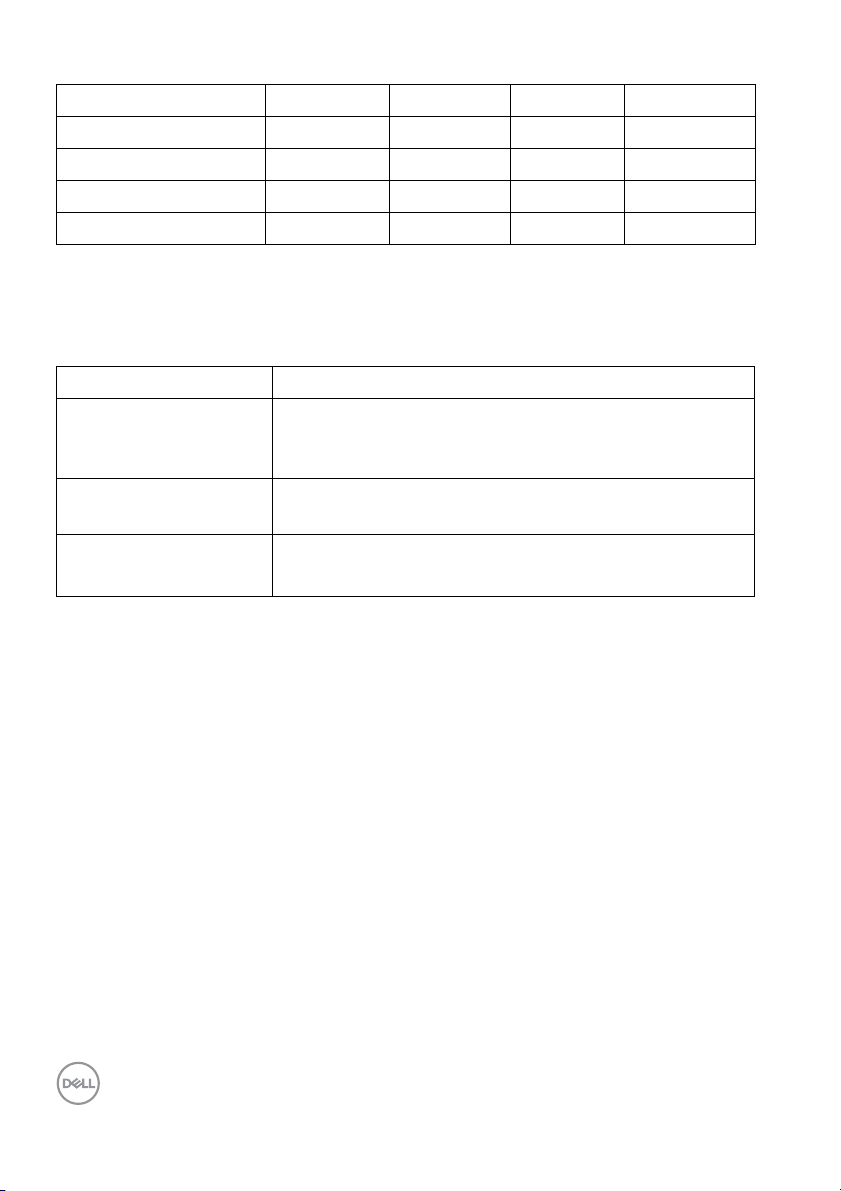
VESA, 1600 x 1200 75.0 60.0 162.0 +/+
VESA, 1920 x 1080 67.5 60.0 148.5 +/+
VESA, 2048 x 1280-R 78.9 59.9 174.3 +/+
VESA, 2560 x 1440 88.8 60.0 241.5 +/-
VESA, 3840 x 2160-R* 133.3 60.0 533.3 +/-
* Requires a graphics card that supports HDMI 2.0.
Electrical specifications
Mode
l U3219Q
Video input signals HDMI 2.0*/DisplayPort 1.4**, 600 mV for each
d
ifferential line, 100 ohm input impedance per
differential pair
AC input vo l tage/
fr
equency/current
Inrush current • 120 V: 40 A (Max.) at 0 °C (cold start)
* Not supporting HDMI 2.0 optional specification, including HDMI Ethernet Channel
(HEC), Audio
standard for 4K digital cinema resolution.
** HDR is supported, but HBR3 is not supported; DP 1.2 is supported.
Return Channel (ARC), standard for 3D format and resolutions, and
100 VAC to 240 VAC / 50 Hz or 60 Hz ± 3 Hz / 3 A
(typical)
• 240 V: 80 A (Max.) at 0 °C (cold start)
16 │ About your monitor
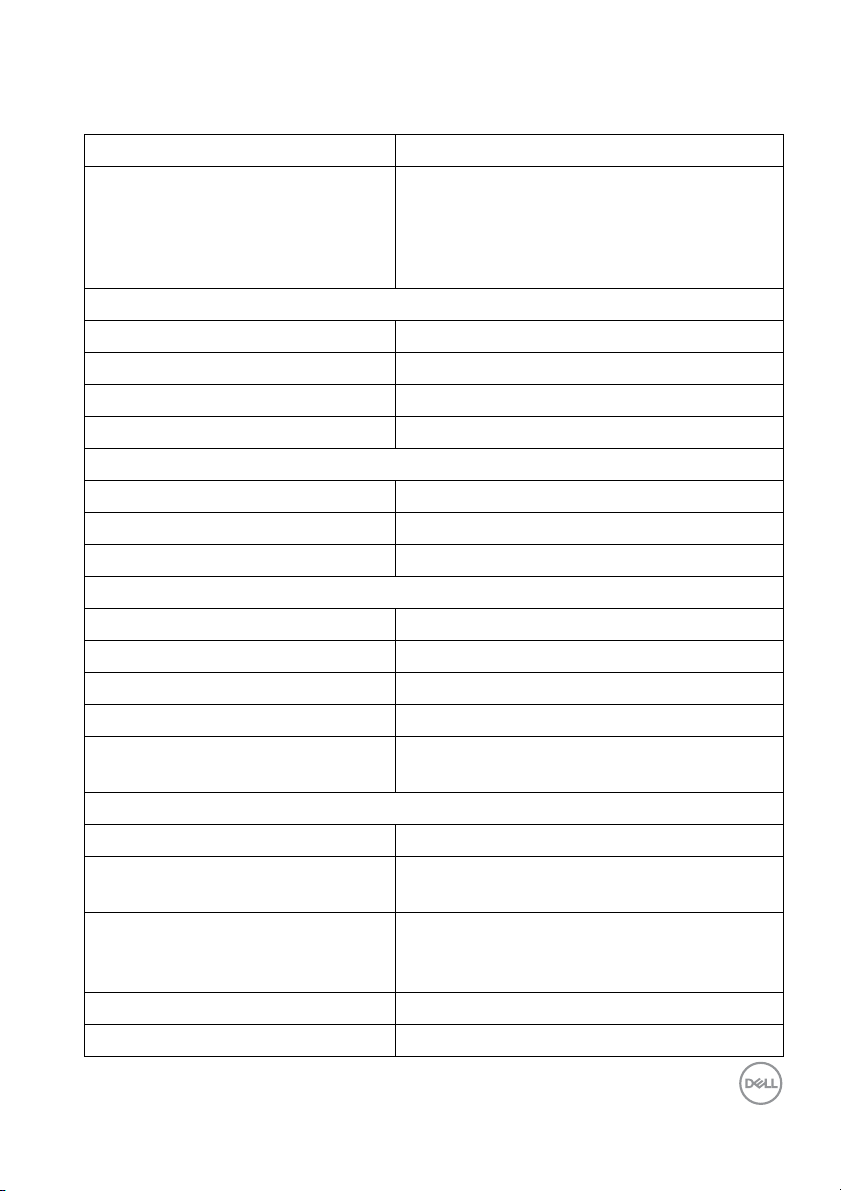
Physical characteristics
Model U3219Q
Signal cable type
Dimensions (with stand)
Height (extended) 618.1 mm (24.33 inches)
Height (compressed) 468.7 mm (18.45 inches)
Width 712.5 mm (28.05 inches)
Depth 220.0 mm (8.66 inches)
Dimensions (without stand)
Height 414.5 mm (16.32 inches)
Width 712.5 mm (28.05 inches)
Depth 44.5 mm (1.75 inches)
Stand dimensions
Height (extended) 482.7 mm (19.01 inches)
Height (compressed) 437.6 mm ( 1 7. 23 i n c hes)
Width 268.0 mm (
Depth 220.0 mm (8.66 inches)
Base 268.0 mm x 220.0 mm
Weight
Weight with packaging 13.3 kg (29.3 lb)
Weight with stand assembl y and
cab
les
Weight without stand assembly
(F
or wall mount or VESA mount
considerations - no cables)
Weight of stand assembly 3.5 kg (7.7 lb)
Front frame gloss 2-4
• Digital: DisplayPort, 20 pins
• Digital: HDMI, 19 pins (cable not included)
• Universal Series Bus: Type-C, 24 pins
• Universal Serial Bus: USB, 9 pins
10.55 inches)
(10.55 inches x 8.66 inches)
9.6 kg (21.1 lb)
5.8 kg (12.8 lb)
About your monitor │ 17
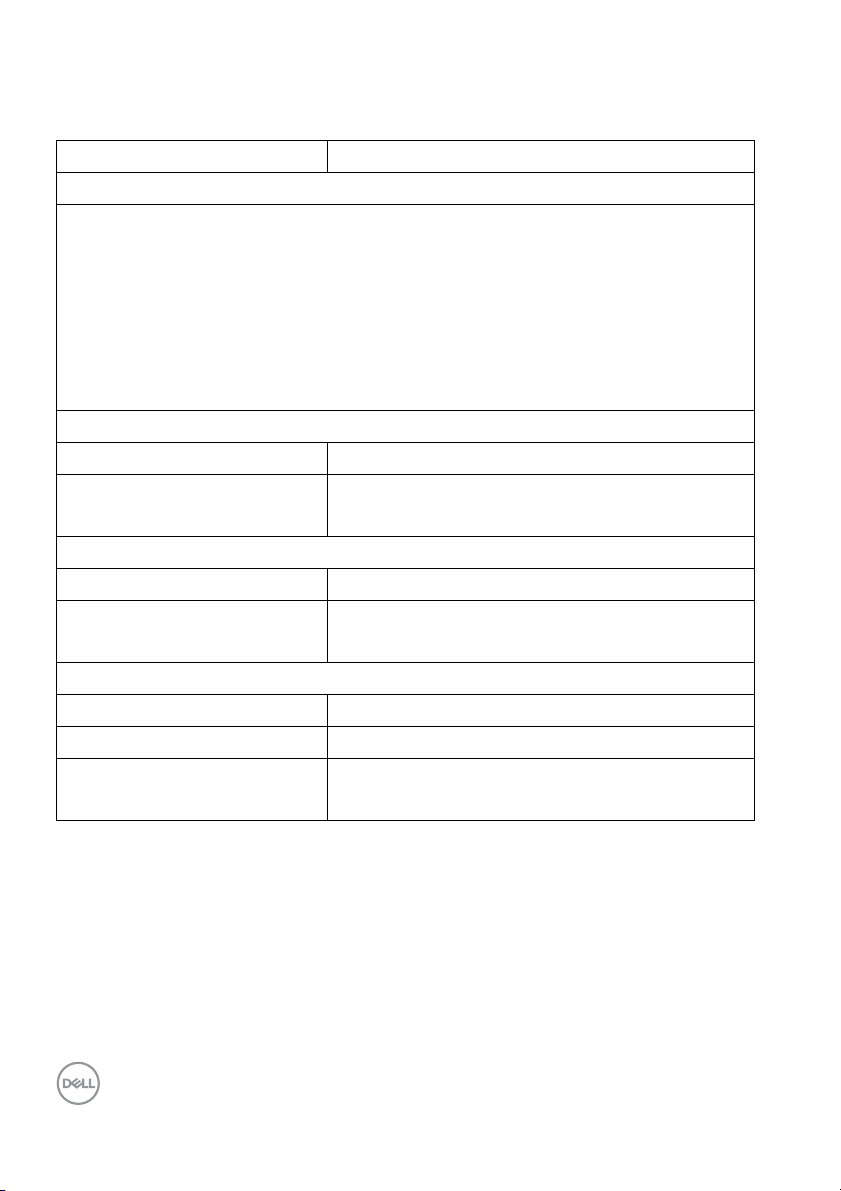
Environmental characteristics
Model U3219Q
liant standards
Comp
• ENERGY STAR certified monitor
• EPEAT Gold registered in the U.S. EPEAT registration varies by country. See
www.epeat.net f
• RoHS-compliant
• TCO certified displays
• BFR/PVC free monitor (excluding external cables)
• Arsenic-free glass and Mercury-free for the panel only
Te m p er at u r e
Operating 0 °C to 40 °C (32 °F to 104 °F)
Non-operating • Storage: -20 °C to 60 °C (-4 °F to 140 °F)
Humidity
Operating 10% to 80% (non-condensing)
Non-operating • Storage: 10% to 90% (non-condensing)
Altitude
Operating 5000 m (16404 ft) (maximum)
Non-operating 12192 m (40000 ft) (maximum)
Thermal dissipation
or registration status by country
• Shipping: -20 °C to 60 °C (-4 °F to 140 °F)
• Shipping: 10% to 90% (non-condensing)
• 784.76 BTU/hour (maximum)
• 156.95 BTU/hour (typical)
Power management modes
If you have VESA's DPM™ compliance display
computer, the monitor can automatically reduce its power consumption when not in
use. This is referred to as Power Save Mode*. If the computer detects input from
the keyboard, mouse, or other input devices, the monitor automatically resumes to
function. The following table shows the power consumption and signaling of this
automatic power saving feature.
18 │ About your monitor
card or software installed on your
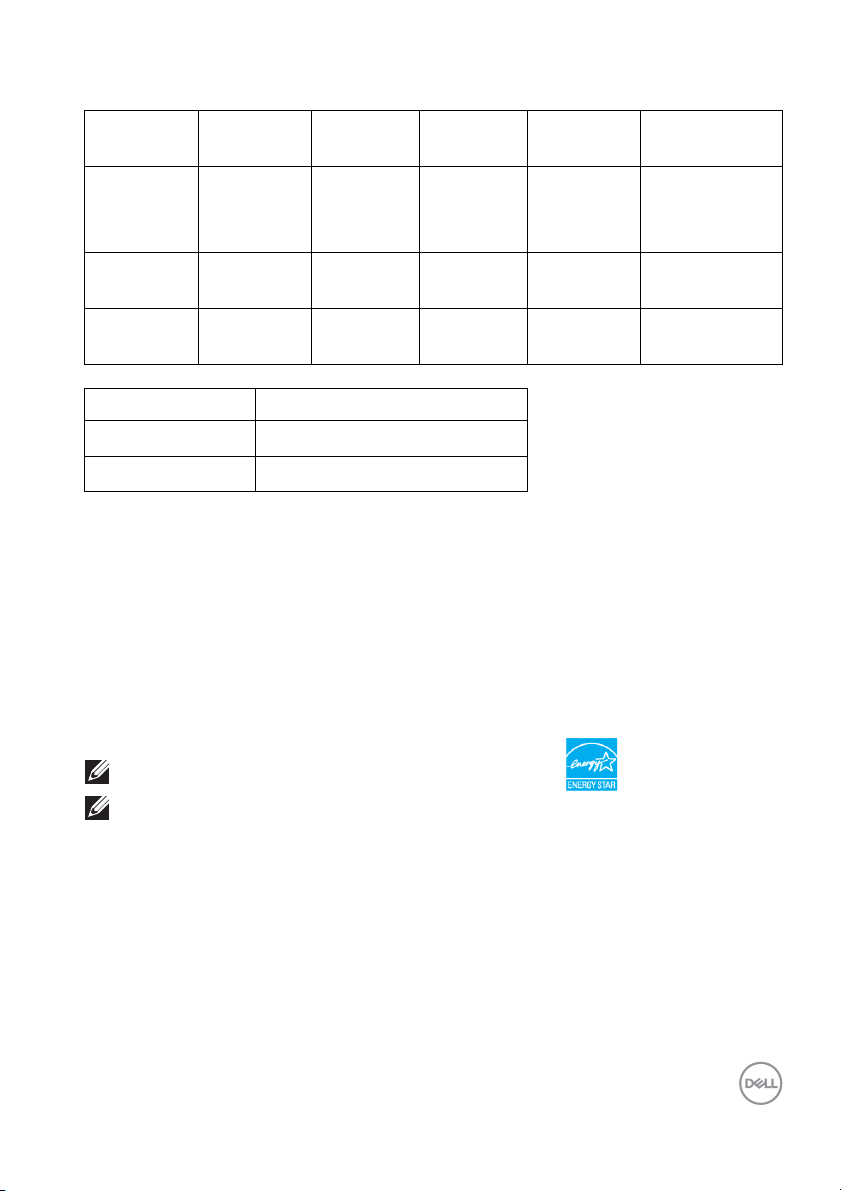
VESA
modes
Normal
oper
ation
Horizontal
sync
Vertical
sync
Video Power
indicator
Power
consumption
Active Active Active White 230 W
(maximum)**
46 W (typical)
Active-off
mo
de
Inactive Inactive Blanked White
(blinking)
Less than
0.5 W
Switch off - - - Off Less than
0.
3 W
Energy Star Power consumption
P
E
on
TEC
43.18 W
135.70 kWh
* Zero power consumption in OFF mode can only be achieved by disconnecting the
main cable from the monitor.
** Maximum power consumption with
This document is informational only and
max luminance, and USB active.
reflects laboratory performance. Your
product may perform differently, depending on the software, components and
peripherals you ordered and shall have no obligation to update such information.
Accordingly, the customer should not rely upon this information in making decisions
about electrical tolerances or otherwise. No warranty as to accuracy or
completeness is expressed or implied.
NOTE: This monitor is ENERGY STAR certified.
NOTE:
: Power consumption of on mode as defined in Energy Star 7.0
P
on
version.
: Total energy consumption in kWh as defined in Energy Star 7.0
E
TEC
version.
About your monitor │ 19
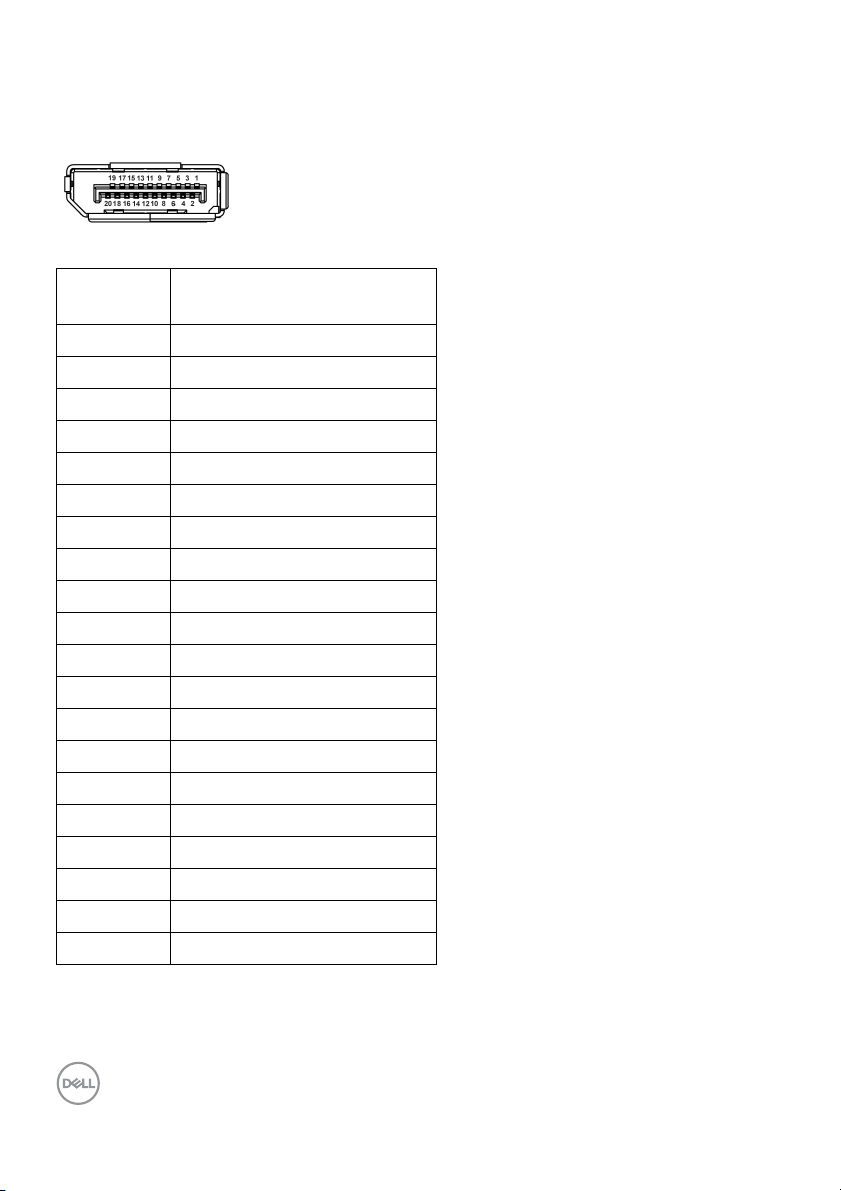
Pin assignments
DisplayPort connector
Pin
number
1 ML3 (n)
2 GND
3 ML3 (p)
4 ML2 (n)
5 GND
6 ML2 (p)
7 ML1 (n)
8 GND
9 ML1 (p)
10 ML0 (n)
11 GND
12 ML0 (p)
13 GND
14 GND
15 AUX (p)
16 GND
17 AUX (n)
18 Hot Plug Detect
19 Re-PWR
20 +3.3 V DP_PWR
20-pin side of the
connected signal cable
20 │ About your monitor
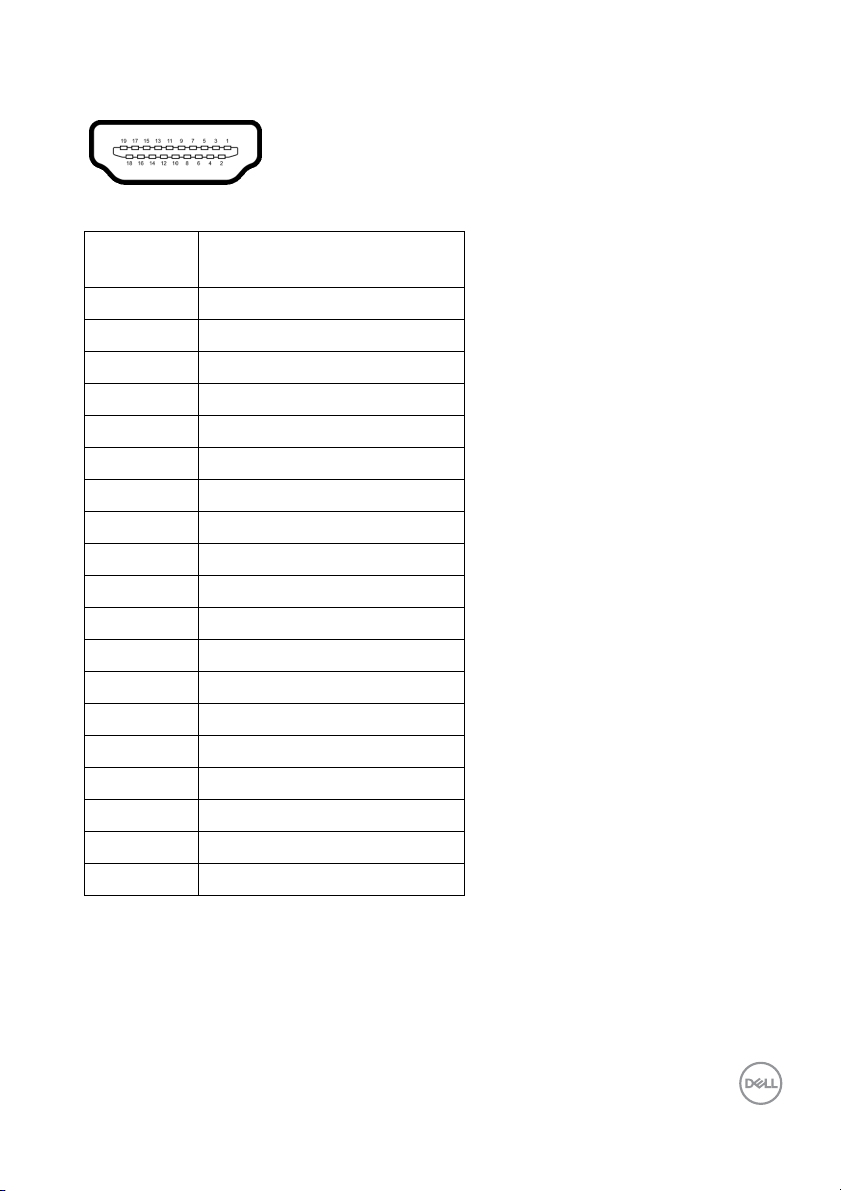
HDMI connector
Pin
number
1 TMDS DATA 2+
2 TMDS DATA 2 SHIELD
3 TMDS DATA 2-
4 TMDS DATA 1+
5 TMDS DATA 1 SHIELD
6 TMDS DATA 1-
7 TMDS DATA 0+
8 TMDS DATA 0 SHIELD
9 TMDS DATA 0-
10 TMDS CLOCK+
11 TMDS CLOCK SHIELD
12 TMDS CLOCK-
13 CEC
14 Reserved (N.C. on device)
15 DDC CLOCK (SCL)
16 DDC DATA (SDA)
17 DDC/CEC Ground
18 +5V POWER
19 HOT PLUG DETECT
19-pin side of the
connected signal cable
About your monitor │ 21
