Page 1
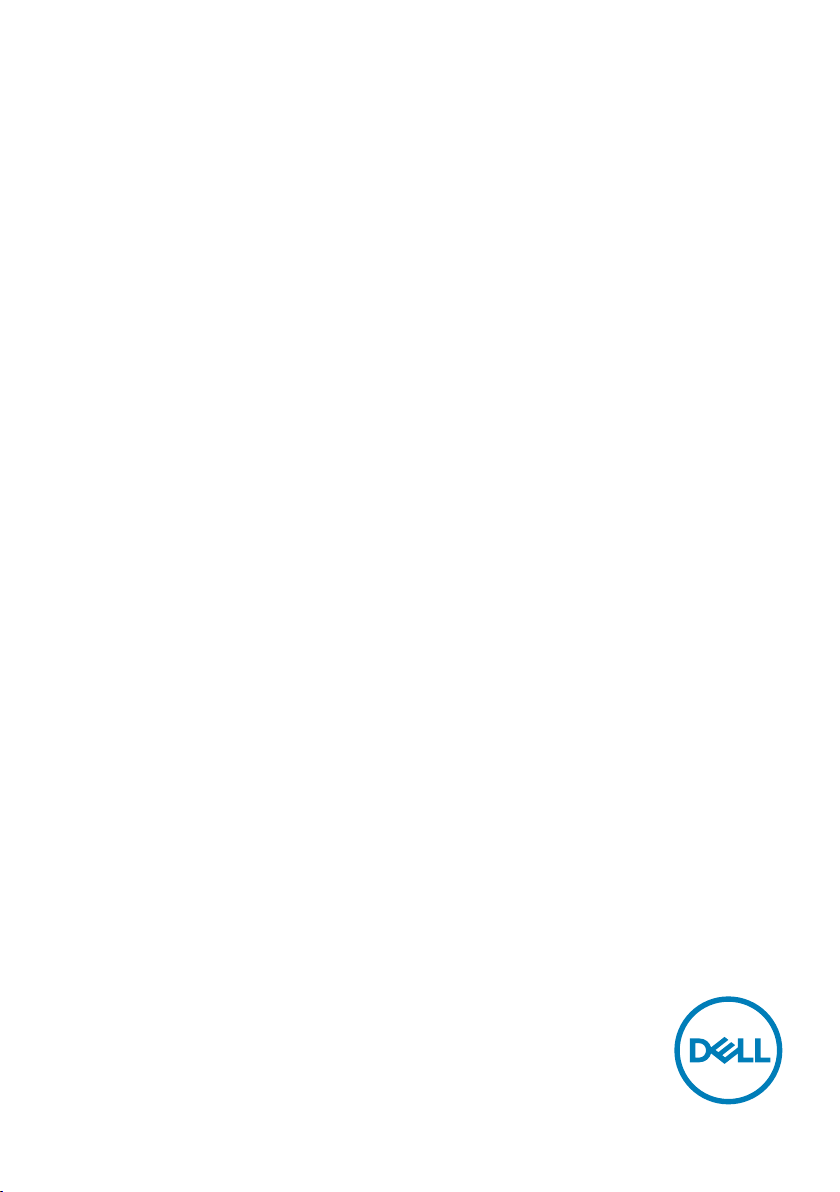
Dell UltraSharp 43
4K USB-C Monitor
User’s Guide
Model: U4320Q
Regulatory model: U4320Qt
Page 2
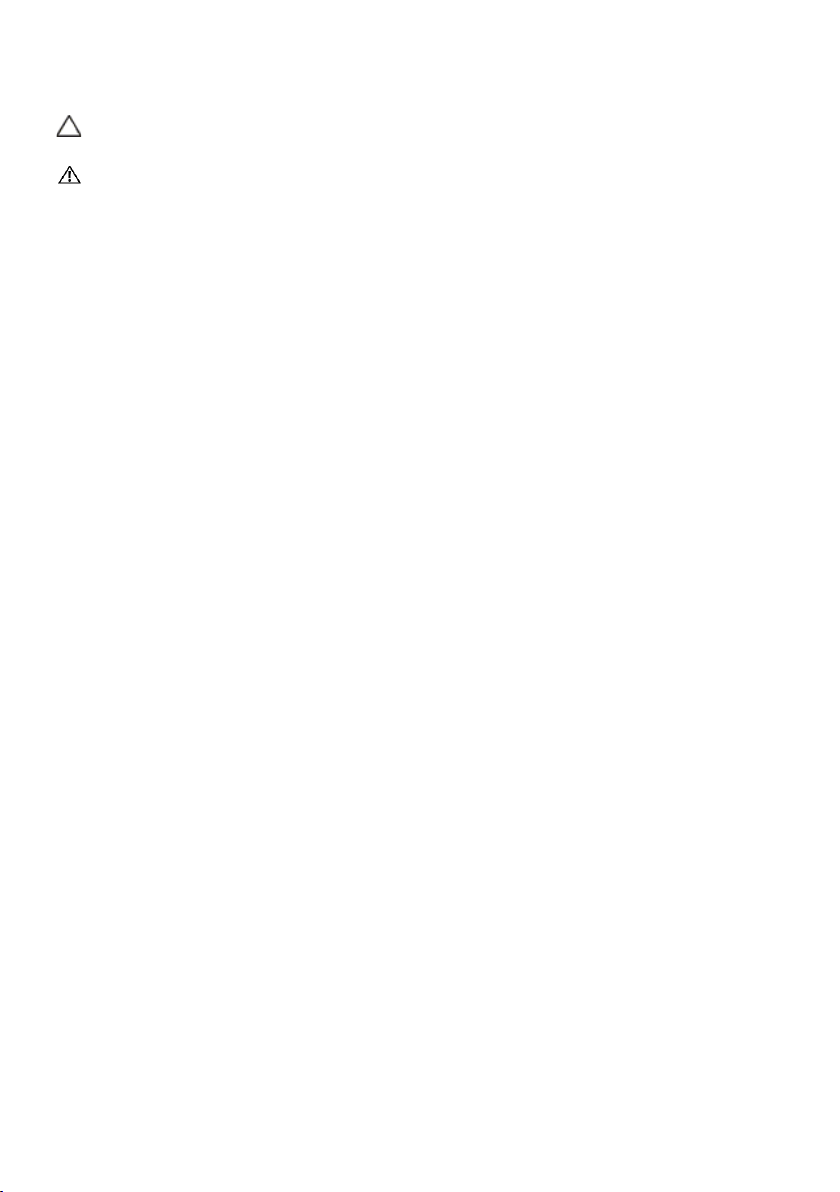
NOTE: A NOTE indicates important information that helps you make
better use of your computer.
CAUTION: A CAUTION indicates potential damage to hardware or loss of
data if instructions are not followed.
WARNING: A WARNING indicates a potential for property damage,
personal injury, or death.
Copyright © 2019 Dell Inc. or its subsidiaries. All rights reserved. Dell, EMC, and other trademarks
are trademarks of Dell Inc. or its subsidiaries. Other trademarks may be trademarks of their respective
owners.
2019 – 12
Rev. A00
Page 3
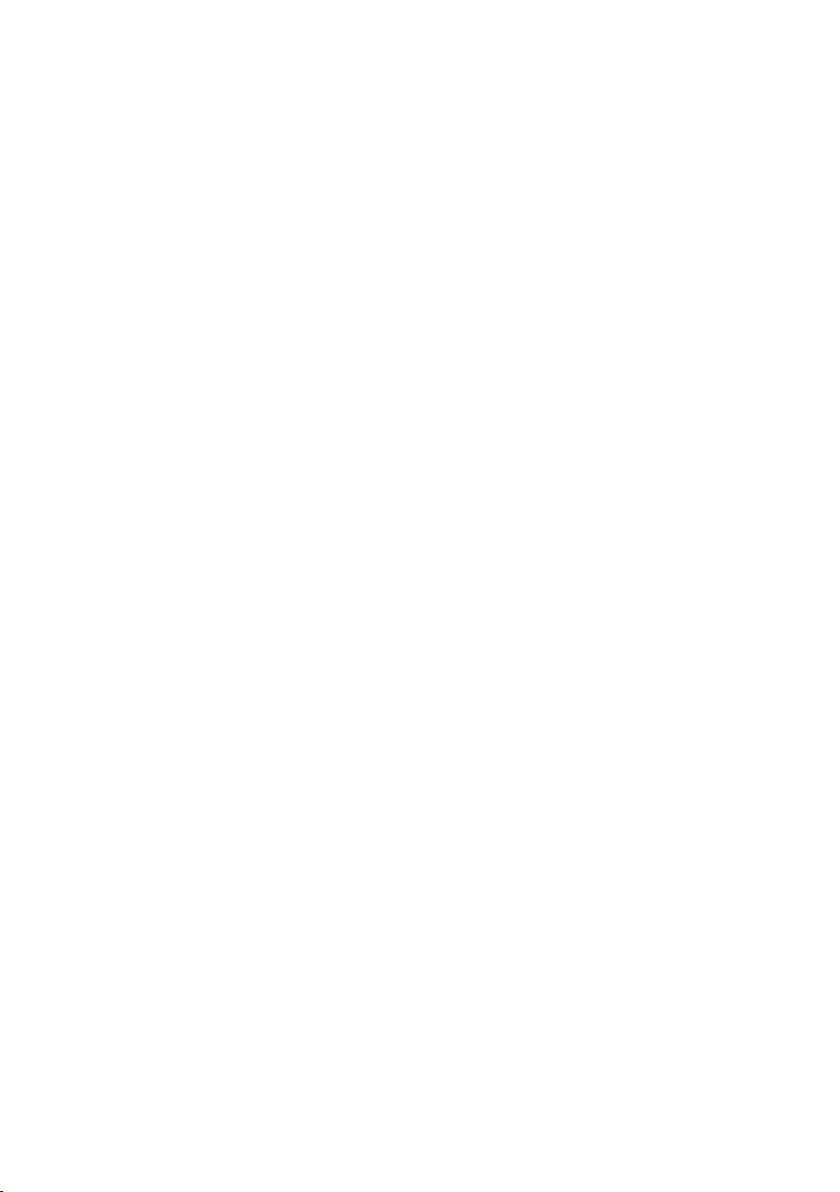
Contents
About Your Monitor .................................5
Package Contents . . . . . . . . . . . . . . . . . . . . . . . . . . . . . . 5
Product Features . . . . . . . . . . . . . . . . . . . . . . . . . . . . . . . 6
Identifying Parts and Controls . . . . . . . . . . . . . . . . . . . . . . . . 7
Monitor Specifications . . . . . . . . . . . . . . . . . . . . . . . . . . . .10
Plug-and-Play . . . . . . . . . . . . . . . . . . . . . . . . . . . . . . . .20
LCD Monitor Quality and Pixel Policy . . . . . . . . . . . . . . . . . . . .20
Setting Up the Monitor .............................21
Attaching the Stand . . . . . . . . . . . . . . . . . . . . . . . . . . . . . 21
Connecting Your Monitor. . . . . . . . . . . . . . . . . . . . . . . . . . .24
Organizing Your Cables . . . . . . . . . . . . . . . . . . . . . . . . . . .26
Removing the Monitor Stand . . . . . . . . . . . . . . . . . . . . . . . .26
Wall Mounting (Optional) . . . . . . . . . . . . . . . . . . . . . . . . . . 27
Operating the Monitor ..............................28
Turning on the Monitor. . . . . . . . . . . . . . . . . . . . . . . . . . . .28
Using the Front Panel Controls . . . . . . . . . . . . . . . . . . . . . . .28
Using the OSD Lock function . . . . . . . . . . . . . . . . . . . . . . . .30
Using the On-Screen Display (OSD) Menu . . . . . . . . . . . . . . . . . 33
Troubleshooting ...................................49
Self-Test . . . . . . . . . . . . . . . . . . . . . . . . . . . . . . . . . . .49
Built-in Diagnostics . . . . . . . . . . . . . . . . . . . . . . . . . . . . .50
Contents | 3
Page 4
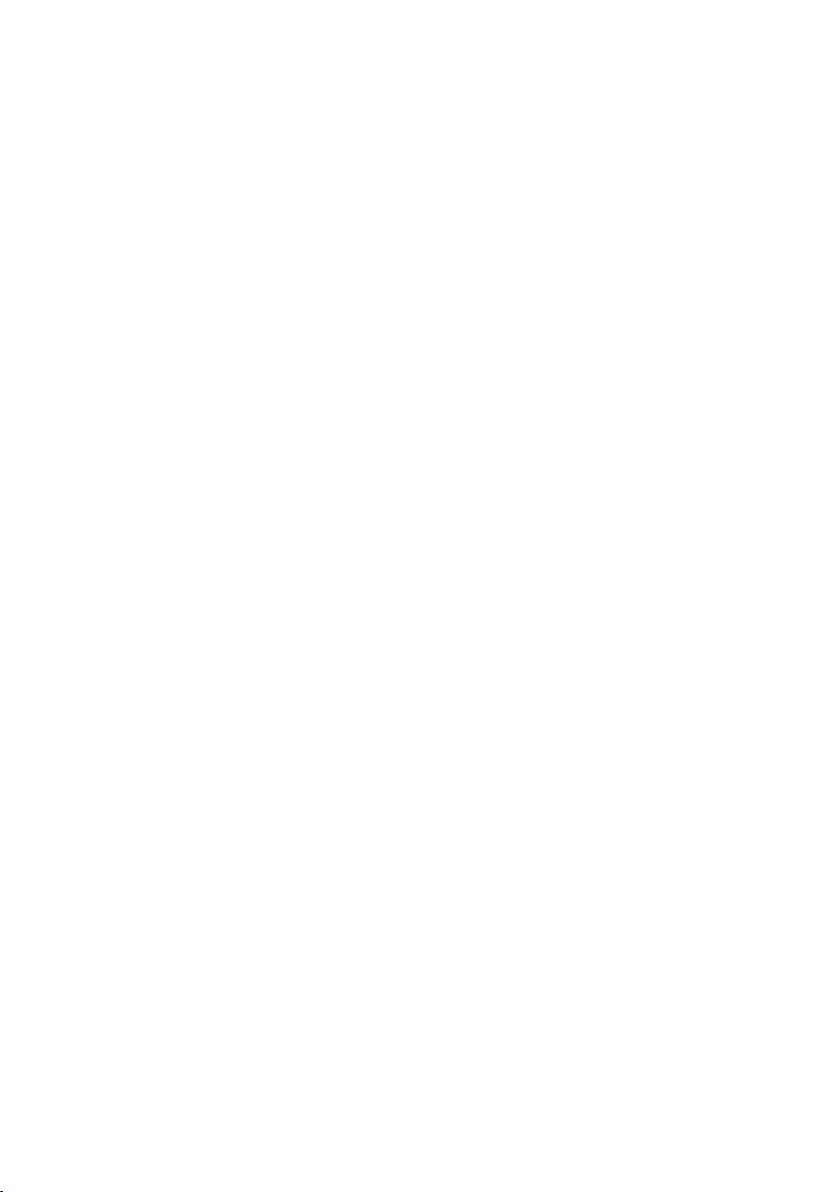
PIP/PBP Mode . . . . . . . . . . . . . . . . . . . . . . . . . . . . . . . . 51
Common Problems . . . . . . . . . . . . . . . . . . . . . . . . . . . . . .52
Product Specific Problems. . . . . . . . . . . . . . . . . . . . . . . . . .53
Appendix.........................................55
Safety Instructions. . . . . . . . . . . . . . . . . . . . . . . . . . . . . .55
FCC Notices (U.S. only) and Other Regulatory Information . . . . . . . .55
Contacting Dell . . . . . . . . . . . . . . . . . . . . . . . . . . . . . . . .55
Setting Up Your Monitor . . . . . . . . . . . . . . . . . . . . . . . . . . .56
Maintenance Guidelines . . . . . . . . . . . . . . . . . . . . . . . . . . .58
4 | Contents
Page 5
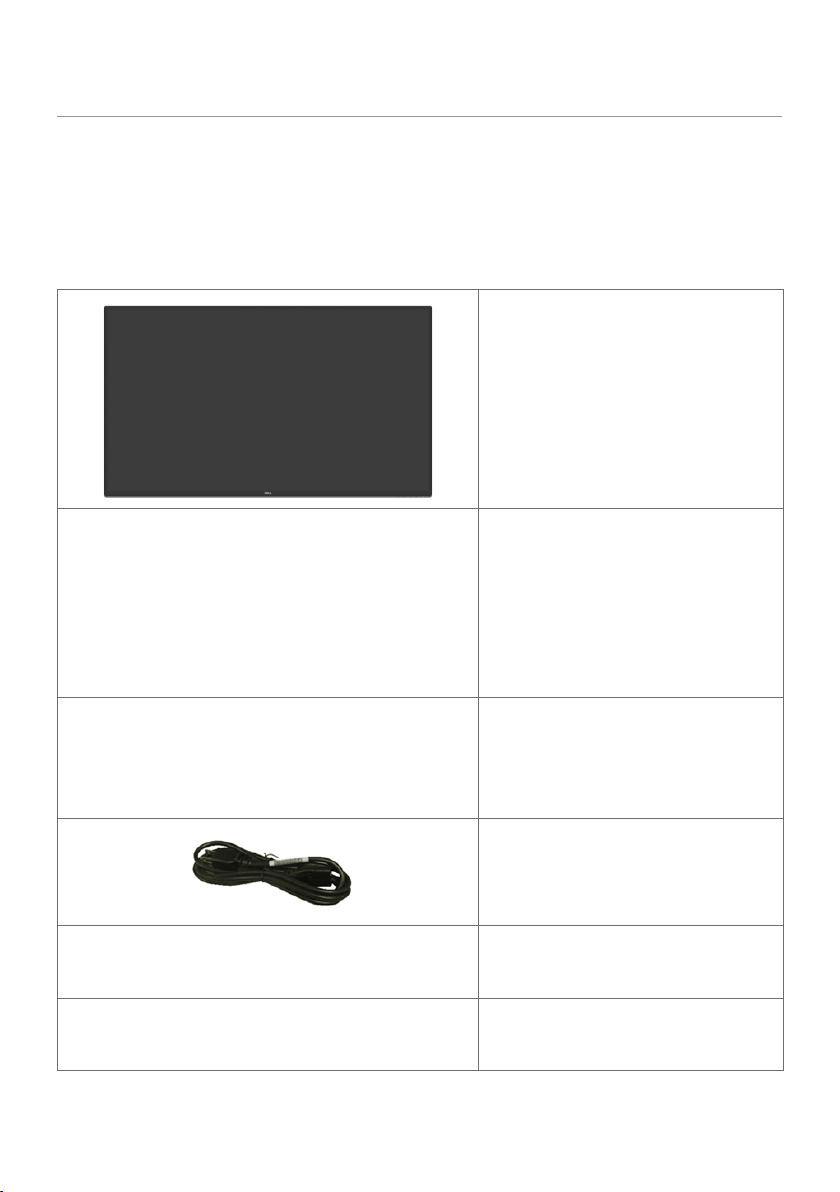
About Your Monitor
Package Contents
Your monitor ships with the components shown below. Make sure that you have received all
the components and contact Dell if something is missing.
Display
Stand riser
Stand base
Power cable (varies by country)
USB Type-C cable (C to C)
USB Type-C cable (C to A)
About Your Monitor | 5
Page 6
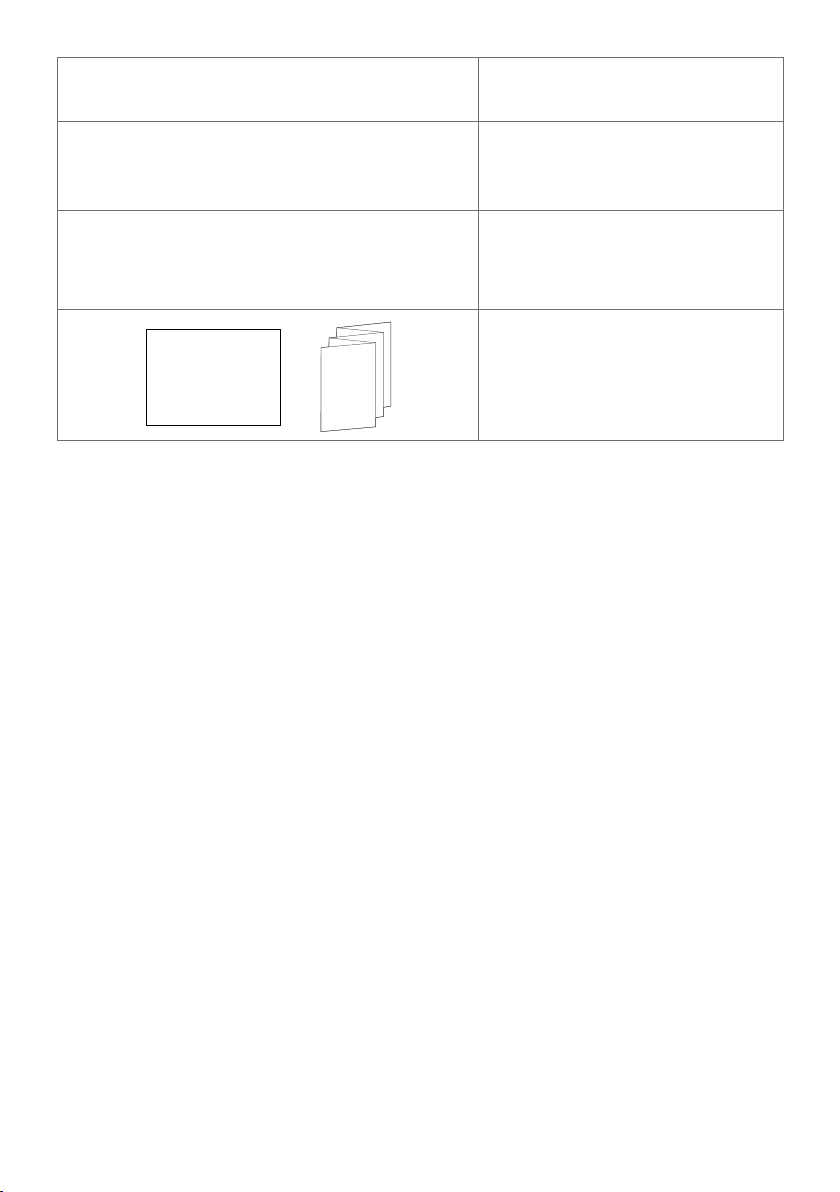
HDMI cable
DP cable
VESA Mounting kit
•Quick Setup Guide
•Safety, Environmental and
Regulatory Information
Product Features
The Dell UltraSharp U4320Q monitor has an active matrix, thinfilm transistor (TFT), liquid
crystal display (LCD), and LED backlight. The monitor features include:
• 107.975 cm (42.51 in.) active area display (Measured diagonally) 3840 x 2160 (16:9)
resolution, plus full-screen support for lower resolutions.
• Wide viewing angles with 96% sRGB color.
• Tilt, swivel and vertical extension adjustment capabilities.
• Built-in speakers (2 x 8 W) by New Sunlink.
• Removable pedestal and Video Electronics Standards Association (VESA™) 100 mm
and 200 mm mounting holes for flexible mounting solutions.
• Ultra-thin bezel minimizes the bezel gap in multi-monitor usage, enabling easier set up
with an elegant viewing experience.
• Extensive digital connectivity with HDMI and DP helps future-proof your monitor.
• Single USB Type-C to supply power to compatible notebook while receiving video
signal.
• Plug and play capability if supported by your system.
• On-Screen Display (OSD) adjustments for ease of set-up and screen optimization.
• Power and OSD buttons lock.
• Security lock slot.
• 0.5 W standby power when in the sleep mode.
• Optimize eye comfort with a flicker-free screen.
NOTE:The possible long-term effects of blue light emission from the monitor may
cause damage to the eyes, including eye fatigue or digital eye strain. ComfortView
feature is designed to reduce the amount of blue light emitted from the monitor to
optimize eye comfort.
6 | About Your Monitor
Page 7
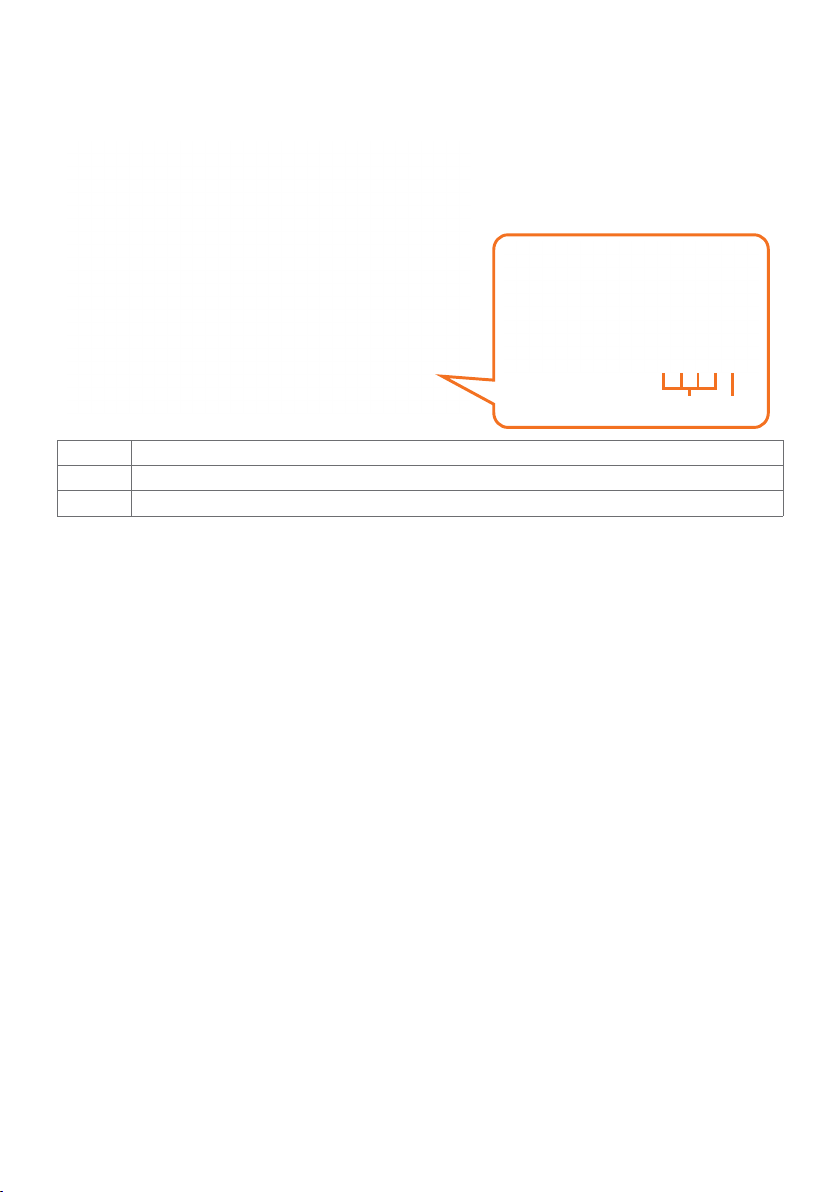
Identifying Parts and Controls
Front view
Label Description
1 Function buttons (For more information, see Operating the Monitor)
2 Power on/off button (with LED indicator)
1 2
About Your Monitor | 7
Page 8
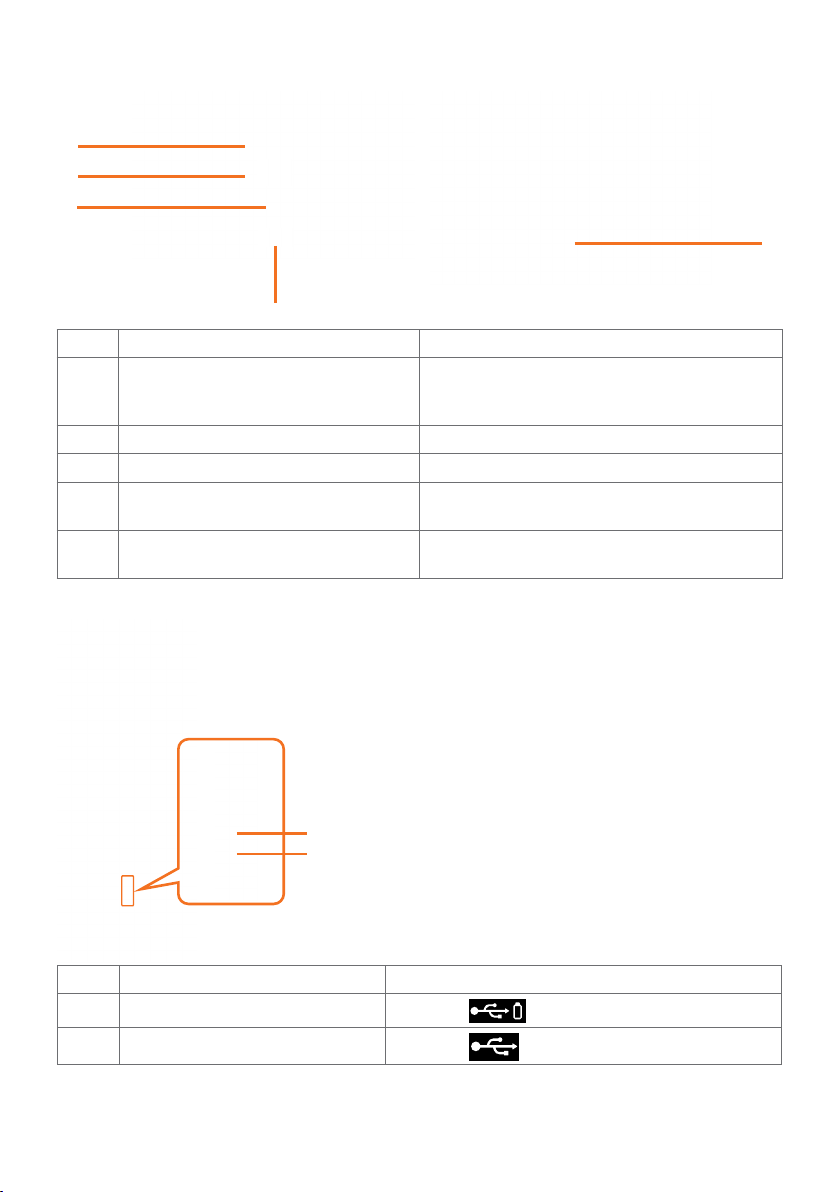
Back View
4
1
2
3
Label Description Use
1 VESA mounting holes (100 mm x 100
mm and 200 mm x 200 mm-behind
attached VESA cover)
2 Regulatory label Lists the regulatory approvals.
3 Stand release button Release stand from monitor.
4 Barcode, serial number, and Service
Tag label
5 Cable management slot Use to organize cables by placing them
Wall mount monitor using VESAcompatible wall mount kit (100 mm x 100
mm and 200 mm x 200 mm).
Refer to this label if you need to contact Dell
for technical support.
through the slot.
Side View
5
1
2
Label Description Use
1 USB downstream port
2 USB Type-C downstream port
8 | About Your Monitor
Port with battery icon supports BC 1.2.
Port with icon supports 5 V/3 A.
Page 9
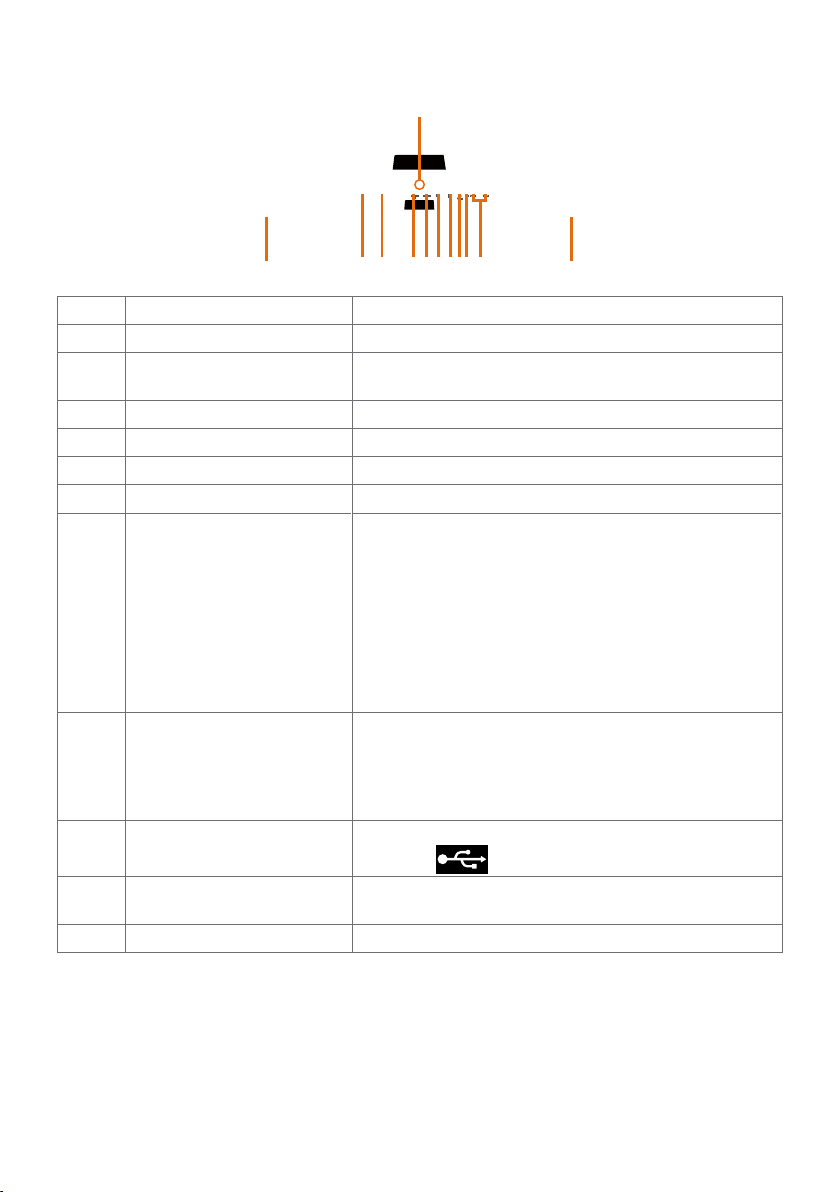
Bottom View
10
11 114 67
Label Description Use
1 AC power port To connect the monitor power cable.
2 Security lock slot Secures monitor with security cable lock (sold
3 HDMI 1 port Connect your computer with HDMI cable.
4 HDMI 2 port Connect your computer with HDMI cable.
5 DP 1 port Connect your computer with DP cable.
6 DP 2 port Connect your computer with DP cable.
7 USB Type-C/DisplayPort Connect to your computer using the USB Type-C
8 Audio line-out port Connect speakers to playback audio coming through
9 USB Type-A ports (2) Connect your USB device.
10 Stand lock Lock the stand to the monitor using a M3 x 6 mm
11 Built-in speakers To output the sound from audio input.
1 2 3 5 8
separately).
cable.
The USB 3.1 Type-C port offer the fastest transfer
rate and the alternate mode with DP 1.4 support the
maximum resolution of 3840 x 2160 at 60 Hz, PD* 20
V/4.5 A, 15 V/3 A, 9 V/3 A, 5 V/3 A.
*PD: Power Delivery.
NOTE: USB Type-C is not supported on Windows
versions that are prior to Windows 10.
USB Type-C or DP or HDMI audio channels.
Only supports 2-channel audio.
NOTE: The audio line-out port does not support
headphones.
Port with icon supports 5 V/0.9 A.
screw (screw not included).
9
About Your Monitor | 9
Page 10
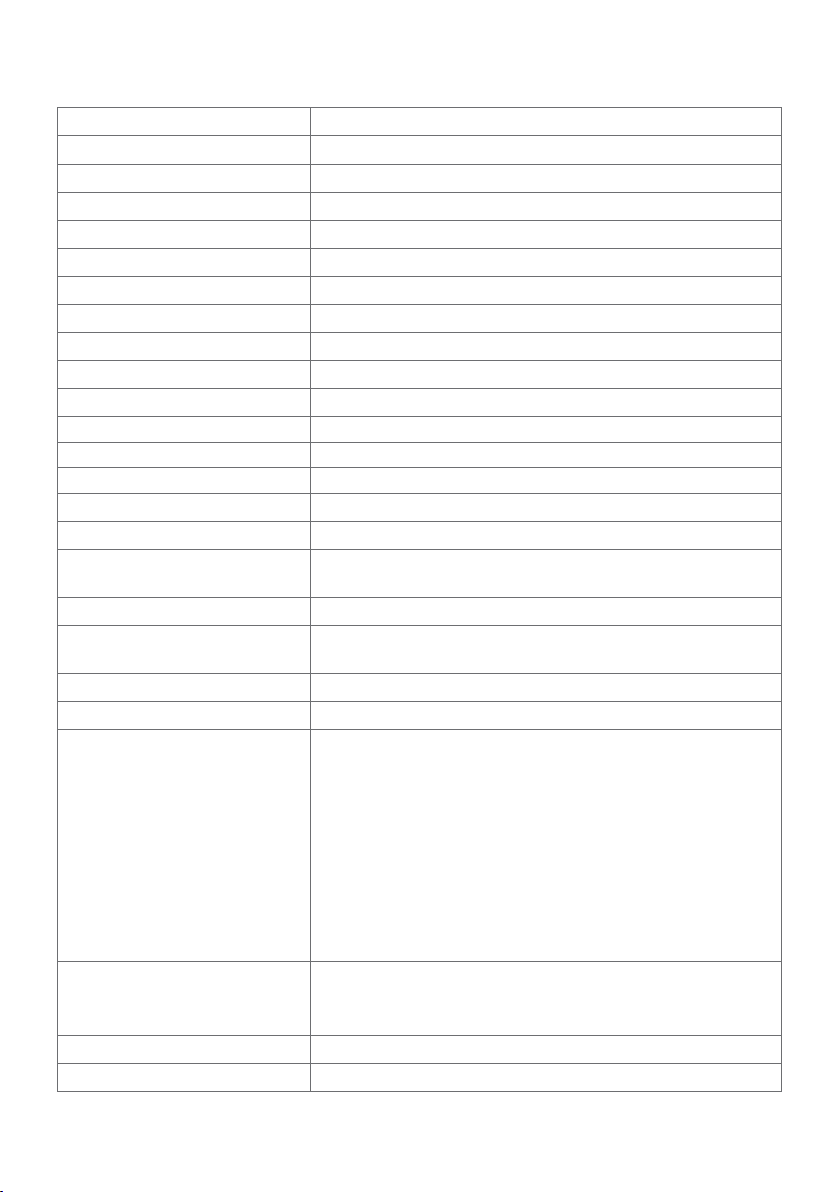
Monitor Specifications
Screen type Active matrix - TFT LCD
Panel Type In-plane switching Technology
Aspect ratio 16:9
Viewable image dimensions
Diagonal 1079.75 mm (42.51 in.)
Active Area
Horizontal 941.18 mm (37. 05 in.)
Vertical 529.42 mm (20.84 in.)
Area 498279.5 mm2 (772.12 in.2)
Pixel pitch 0.2451 mm x 0.2451 mm
Pixel per inch (PPI) 103.23
Viewing angle
Horizontal 178° (typical)
Vertical 178° (typical)
Brightness 350 cd/m² (typical)
Contrast ratio 1000 to 1 (typical)
Display screen coating Anti-glare treatment of the front polarizer (3H) hard
coating
Backlight LED
Response Time (Gray to Gray) 5 ms (FAST mode)
8 ms (NORMAL mode)
Color depth 1.06 Billion colors
Color gamut* 96% sRGB
Connectivity Bottom view
•2 x HDMI2.0
•2 x DP 1.4 (HDCP 2.2)
•1 x USB Type-C (Alternate mode with DisplayPort 1.4,
USB 3.1 upstream port, Power Delivery PD up to 90 W)
•1 x Analog 2.0 audio line out (3.5 mm jack)
•2 x USB-A, USB 3.1 Gen 1 (5 Gbps)
Quick Access (Side view)
•1 x USB 3.1 with BC1.2 charging capability at 2 A (max)
•1 x USB Type-C Downstream (15 W), USB3.1 Gen 1 (5
Gbps)
Border width (edge of monitor
to active area)
Adjustability
Height adjustable stand 60 mm
13.0 mm (Top)
13.0 mm (Left/Right)
22.0 mm (Bottom)
10 | About Your Monitor
Page 11
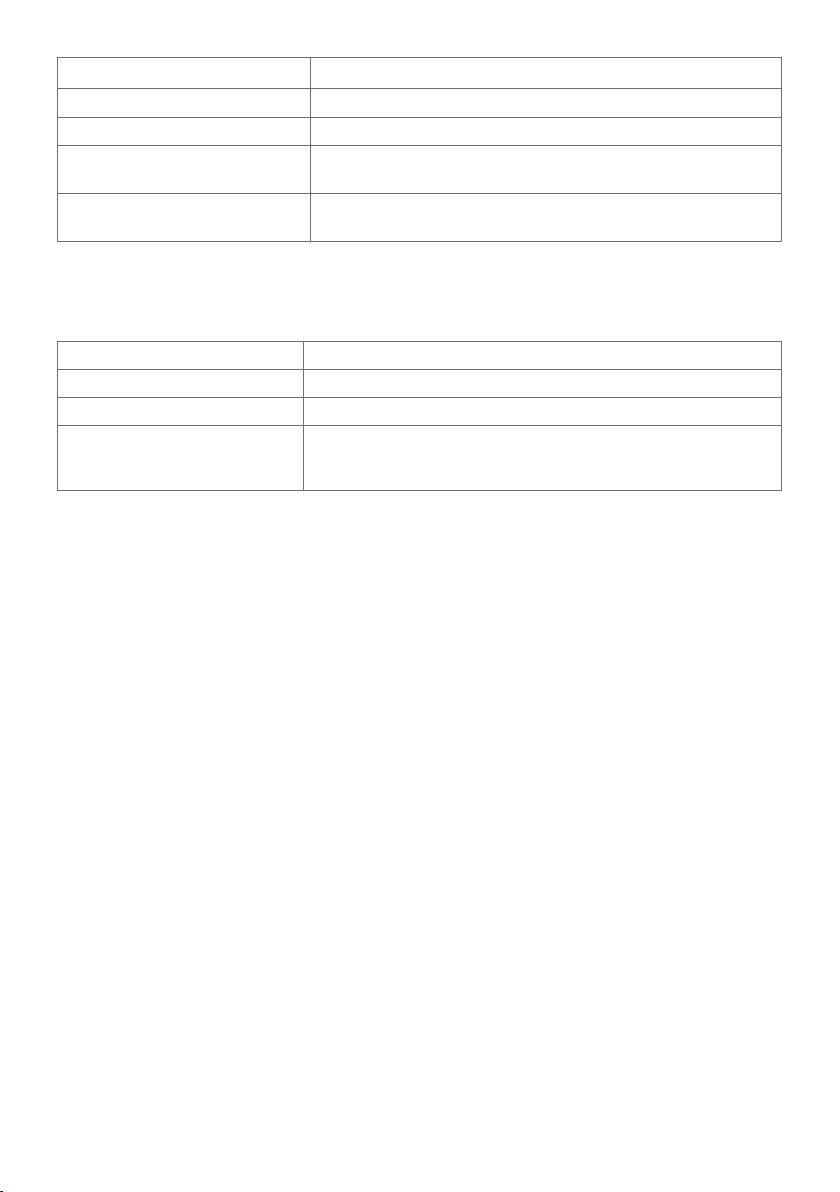
Tilt -5° to 10°
Swivel -20° to 20°
Cable management Yes
Dell Display Manager (DDM)
Compatibility
Security Security lock slot (cable lock sold separately) Anti-theft
* At panel native only, under Custom Mode preset.
Easy Arrange
and other key features
stand lock slot (to panel)
Resolution Specifications
Horizontal scan range
Vertical scan range 29 Hz to 76 Hz
Maximum preset resolution 3840 x 2160 at 60 Hz
Video display capabilities
(HDMI, DP, USB Type-C
playback)
30 khz to 140 khz
480p, 576p, 720p, 1080i, 1080p, 2160p
About Your Monitor | 11
Page 12
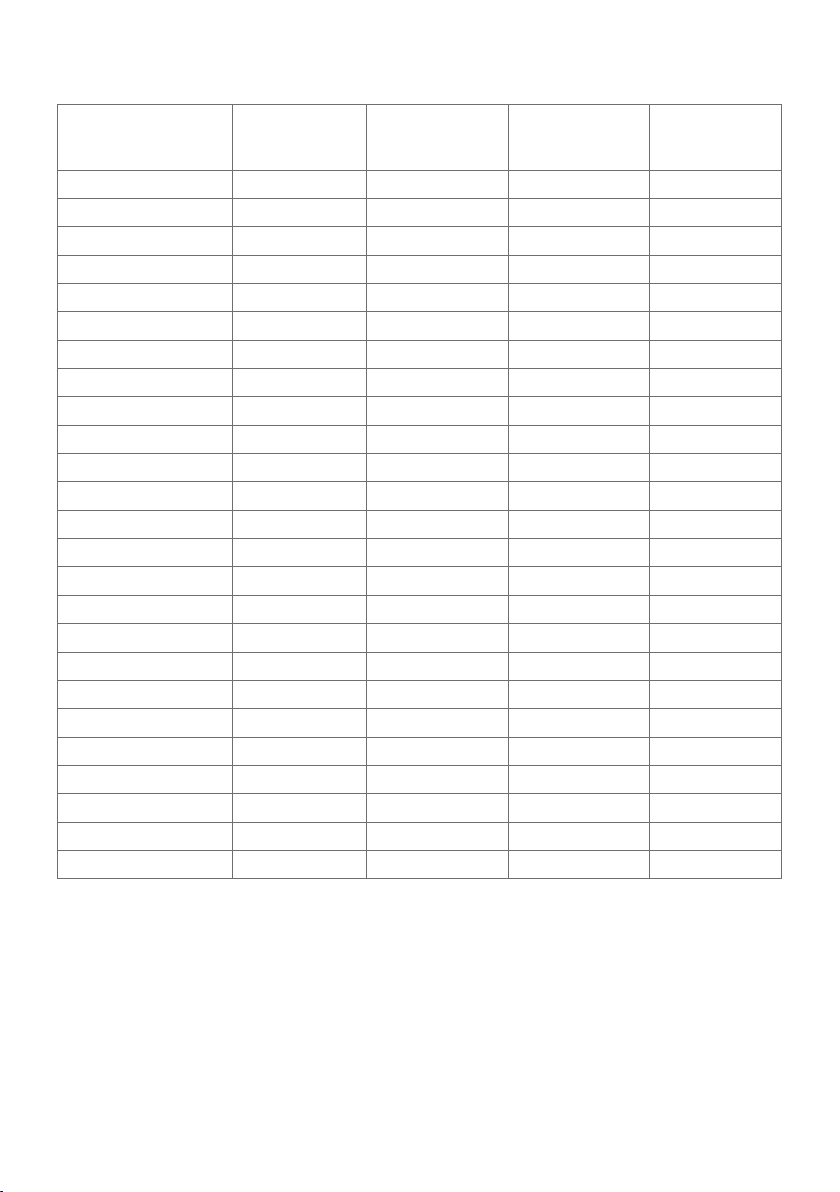
Preset Display Modes
Display Mode Horizontal
Frequency
(kHz)
720 x 400 31.5 70.0 28.3 -/+
VESA, 640 x 480 31.5 60.0 25.2 -/-
VESA, 640 x 480 37.5 75.0 31.5 -/-
VESA, 800 x 600 37.9 60.3 40.0 +/+
VESA, 800 x 600 46.9 75.0 4 9.5 +/+
VESA, 1024 x 768 48.4 60.0 65.0 -/-
VESA, 1024 x 768 60.0 75.0 78.8 +/+
VESA, 1152 x 864 6 7.5 75.0 108.0 +/+
VESA, 1280 x 800 49.7 60.0 83.5 +/+
VESA, 1280 x 1024 64.0 60.0 108.0 +/+
VESA, 1280 x 1024 80.0 75.0 135.0 +/+
VESA, 1600 x 1200 75.0 60.0 162.0 + /+
VESA, 1680 x 1050 65.29 60.0 146.25 -/+
VESA, 1920 x 1080 67.5 60.0 148.5 +/+
VESA, 1920 x 1200 74.0 4 60.0 154 +/-
VESA, 2048 x 1080 26.37 24.0 58.23 +/-
VESA, 2048 x 1152 70.99 60.0 156.75 +/-
VESA, 2048 x 1280 78.92 60.0 174.25 + /-
CVR, 2560 x 1440 88.8 60.0 241.5 +/-
VESA, 3840 x 2160 54 24.0 297 +/-
VESA, 3840 x 2160 56.25 25.0 297 + /-
VESA, 3840 x 2160 6 7. 5 30.0 297 +/-
VESA, 3840 x 2160 112.5 50.0 594 +/-
VESA, 3840 x 2160 135 60.0 594 +/-
VESA, 3840 x 2160 133.31 60.0 533 +/-
Vertical
Frequency
(Hz)
Pixel Clock
(MHz)
Sync Polarity
(Horizontal/
Vertical)
12 | About Your Monitor
Page 13
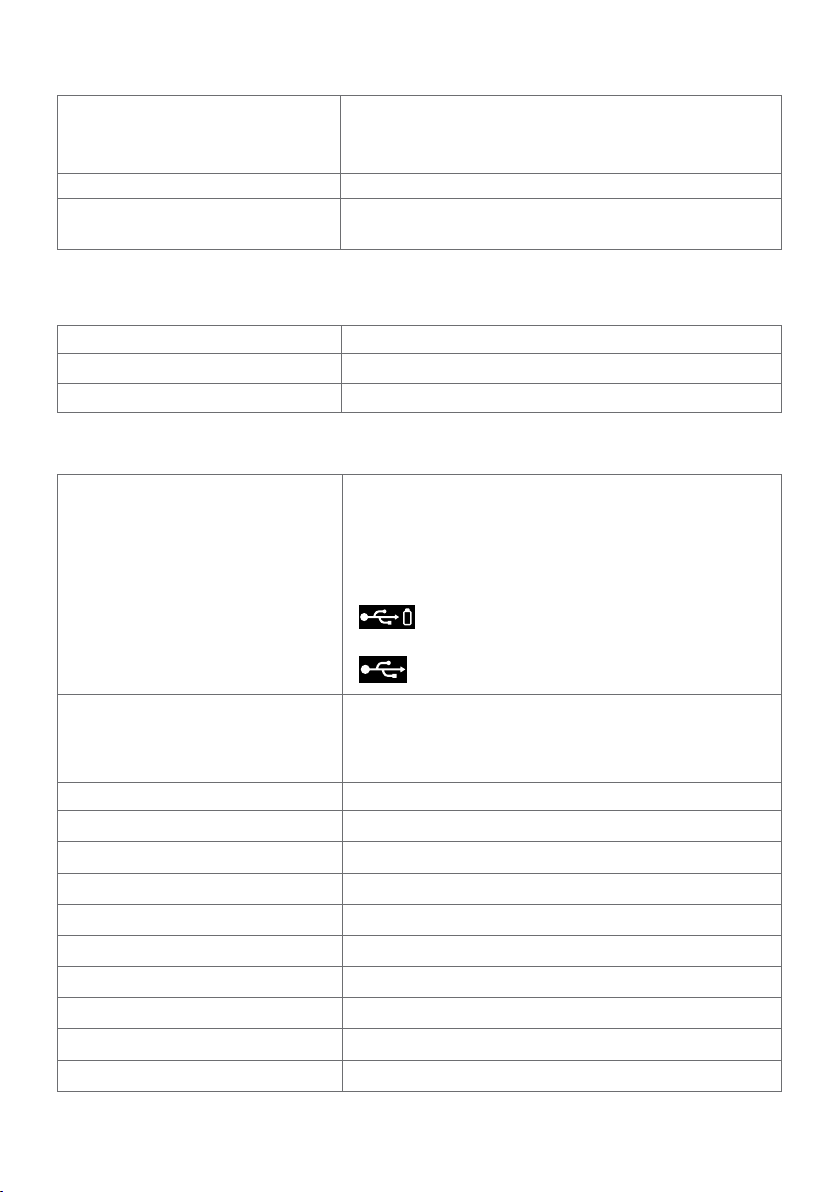
Electrical Specifications
Video input signals •Digital video signal for each dierential line
Per dierential line at 100 ohm impedance
•HDMI/DP/USB Type-C signal input support
Input voltage/frequency/current 100-240 VAC / 50 or 60 Hz ± 3 Hz / 3.3 A (maximum)
Inrush current 120 V: 30 A (Max.)
240 V: 60 A (Max.)
Speaker Specifications
Speaker rated power 2 x 8 W
Frequency Response
Impedance
100 Hz - 20 kHz
6 ohm
Physical Characteristics
Connector type •HDMI connector
•DP connector
•USB Type-C connector
•Audio line-out
•USB 3.1 downstream port connector x 3 (Port with
battery icon supports BC 1.2.)
•USB Type-C downstream connector x 1 (Port with
icon supports 5 V/3 A)
Signal cable type HDMI 1.8 M cable
DP to DP 1.8 M cable
USB Type-C (C to C) 1.0 M cable
USB Type-C (C to A) 1.8 M cable
Dimensions (with stand)
Height (extended)
Height (compressed)
Width
Depth
Dimensions (without stand)
Height
Width
Depth
Stand dimensions
655.2 mm (25.80 in.)
595.2 mm (23.43 in.)
967.2 mm (38.08 in.)
249.0 mm (9.80 in.)
564.4 mm (22.22 in.)
967.2 mm (38.08 in.)
59.0 mm (2.30 in.)
About Your Monitor | 13
Page 14
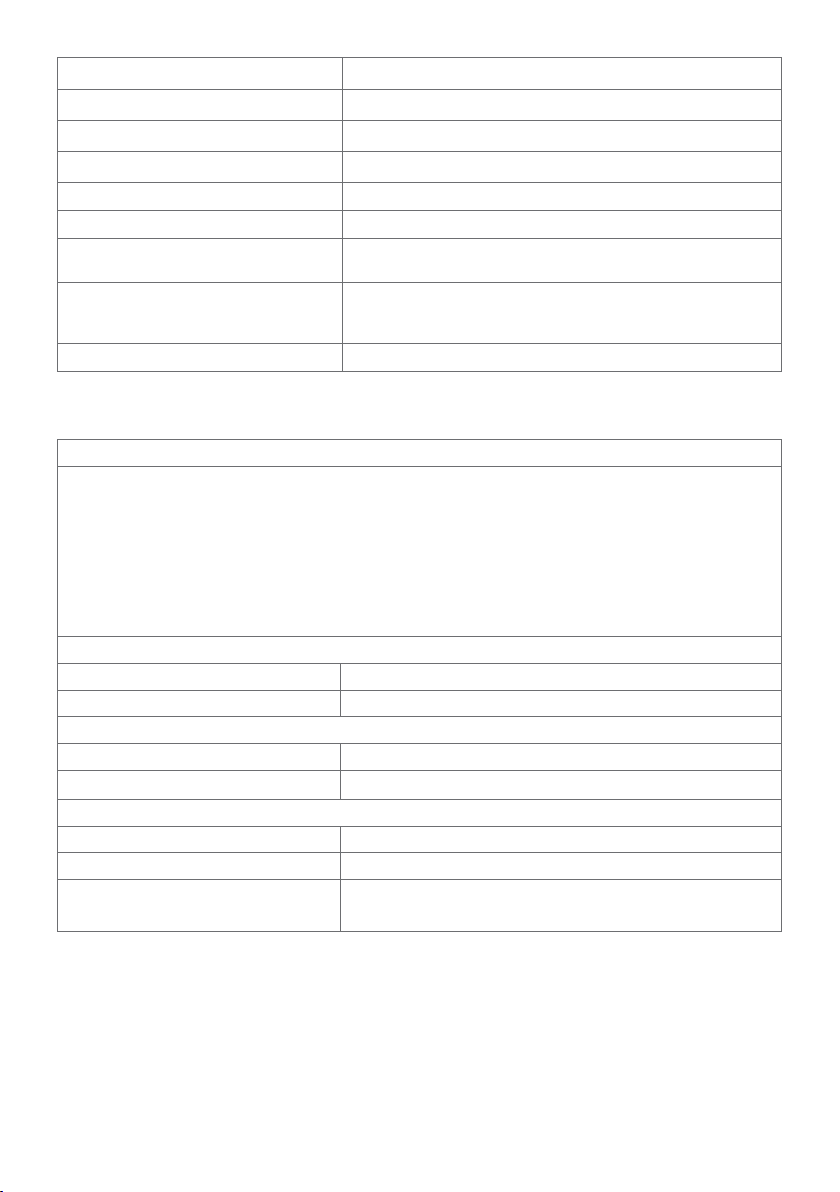
Height (extended)
Height (compressed)
Width
Depth
Weight
Weight with packaging 25.6 kg (56.44 lb)
Weight with stand assembly and
cables
Weight without stand assembly
(For wall mount or VESA mount
considerations - no cables)
Weight of stand assembly 4.0 kg (8.82 lb)
499.5 mm (19.67 in.)
439.5 mm (17.30 in.)
320.0 mm (12.60 in.)
249.0 mm (9.80 in.)
17.6 kg (38.80 lb)
13.2 kg (29.10 lb)
Environmental Characteristics
Compliant Standards
•ENERGY STAR certified Monitor.
•EPEAT registered where applicable. EPEAT registration varies by country.
See www.epeat.net for registration status by country.
•RoHS Compliant
•BFR/PVC Free monitor (excluding external cables)
•Meets NFPA 99 leakage current requirements
•Arsenic-Free glass and Mercury-Free for the panel only
Temperature
Operating 0 °C to 40 °C (32 °F to 104 °F)
Non-operating –20 °C to 60 °C (–4 °F to 140 °F)
Humidity
Operating 10% to 90% (non-condensing)
Non-operating 5% to 90% (non-condensing)
Altitude
Operating 5,000 m (16,404 ft) (maximum)
Non-operating 12,192 m (40,000 ft) (maximum)
Thermal dissipation 877.74 BTU/hour (maximum)
256.08 BTU/hour (typical)
14 | About Your Monitor
Page 15
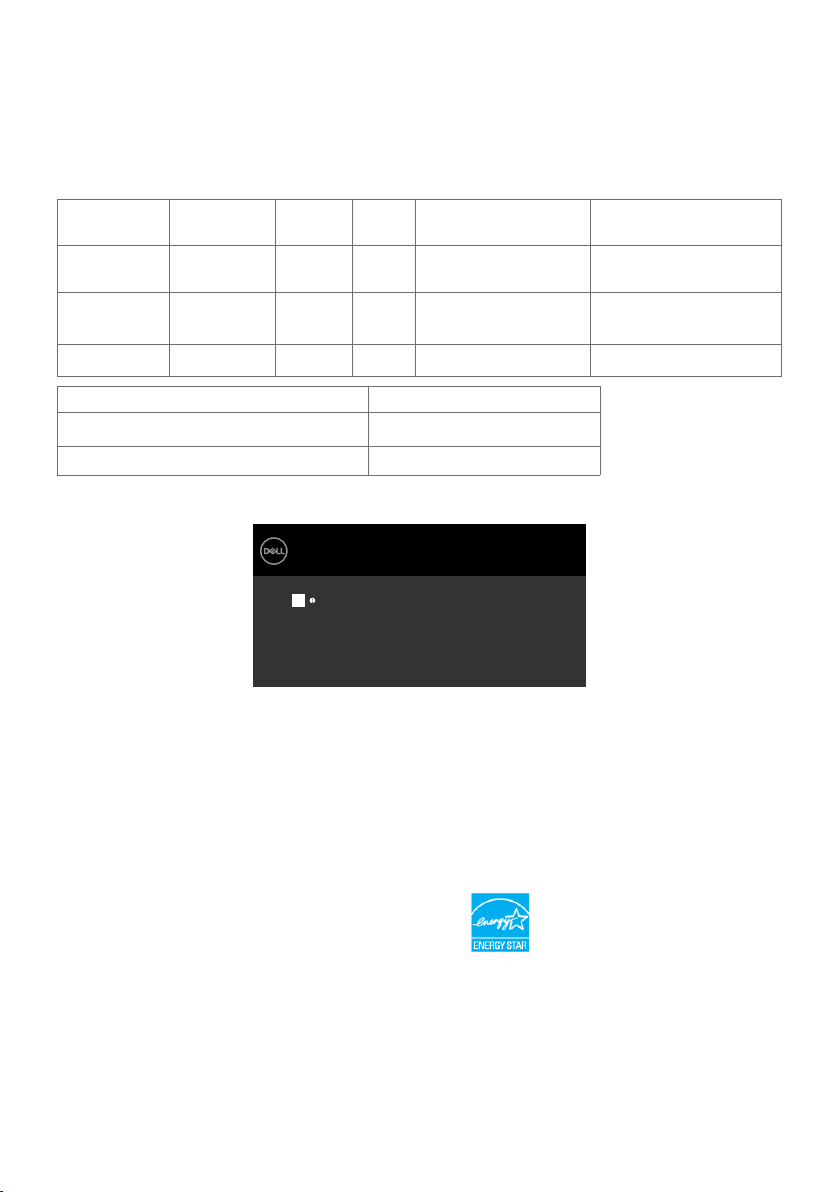
Power Management Modes
If you have VESA’s DPM-compliant video card or software installed in your PC, the monitor
can automatically reduce its power consumption when not in use. This is referred to as
power save mode*. If the computer detects input from the keyboard, mouse, or other input
devices, the monitor automatically resumes functioning. The following table shows the
power consumption and signaling of this automatic power saving feature.
VESA
Modes
Normal
operation
Active-off
mode
Switch off - - - Off Less than 0.3 W
Energy Star Power Consumption
Power Consumption P
Total Energy Consumption (TEC) 157.89 kWh
The OSD operates only in the normal operation mode. If you press any button in the activeoff mode, the following message is displayed:
*Zero power consumption in OFF mode can only be achieved by disconnecting
the AC mains cable from the monitor.
**Maximum power consumption with maximum luminance, and USB active.
This document is informational only and reflects laboratory performance. Your product
may perform differently, depending on the software, components and peripherals
you ordered and shall have no obligation to update such information. Accordingly, the
customer should not rely upon this information in making decisions about electrical
tolerances or otherwise. No warranty as to accuracy or completeness is expressed or
implied.
Activate the computer and the monitor to gain access to the OSD.
Horizontal
Sync
Vertical
Sync
Video Power Indicator Power Consumption
Active Active Active White 260 W (maximum)**
75 W (typical)
Inactive Inactive Off White
Less than 0.5 W
(Glowing)
on
Dell UltraSharp 43 Monitor
Press any key on the keyboard or move the mouse or wake it up.
If there is no display, press the monitor button again to select the correct
input source.
50.44 W
No USB Type-C signal from your device.
U4320Q
NOTE: This monitor is ENERGY STAR certified.
This product qualifies for ENERGY STAR in the factory default settings which can be
restored by “Factory Reset” function in the OSD menu. Changing the factory default
settings or enabling other features may increase power consumption that could exceed
the ENERGY STAR specified limit.
NOTE:
Pon: Power consumption of On Mode as defined in Energy Star 8.0 version.
TEC: Total energy consumption in kWh as defined in Energy Star 8.0 version.
About Your Monitor | 15
Page 16
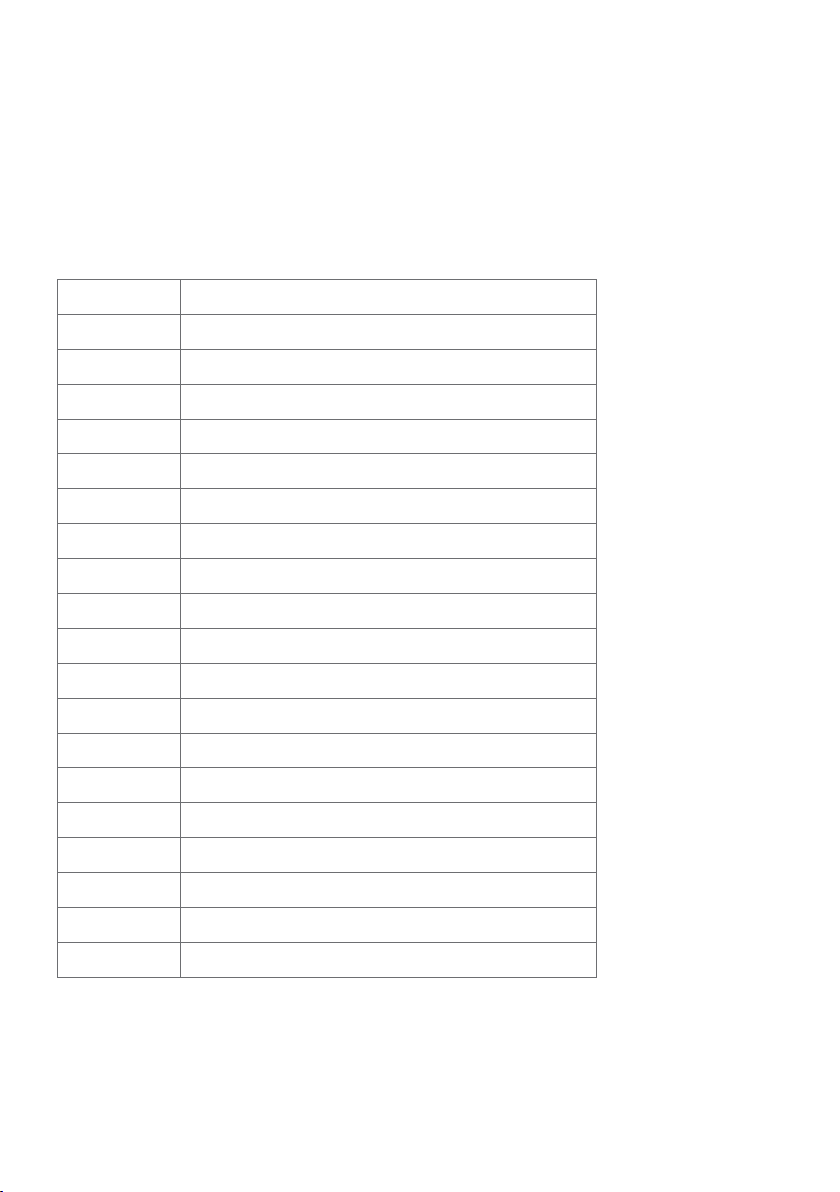
Pin Assignments
HDMI port
Pin number 19-pin side of theconnected signal cable
1 TMDS DATA 2+
2 TMDS DATA 2 SHIELD
3 TMDS DATA 2-
4 TMDS DATA 1+
5 TMDS DATA 1 SHIELD
6 TMDS DATA 1-
7 TMDS DATA 0+
8 TMDS DATA 0 SHIELD
9 TMDS DATA 0-
10 TMDS CLOCK+
11 TMDS CLOCK SHIELD
12 TMDS CLOCK-
13 CEC
14 Reserved (N.C. on device)
15 DDC CLOCK (SCL)
16 DDC DATA (SDA)
17 DDC/CEC Ground
18 +5 V POWER
19 HOT PLUG DETECT
16 | About Your Monitor
Page 17
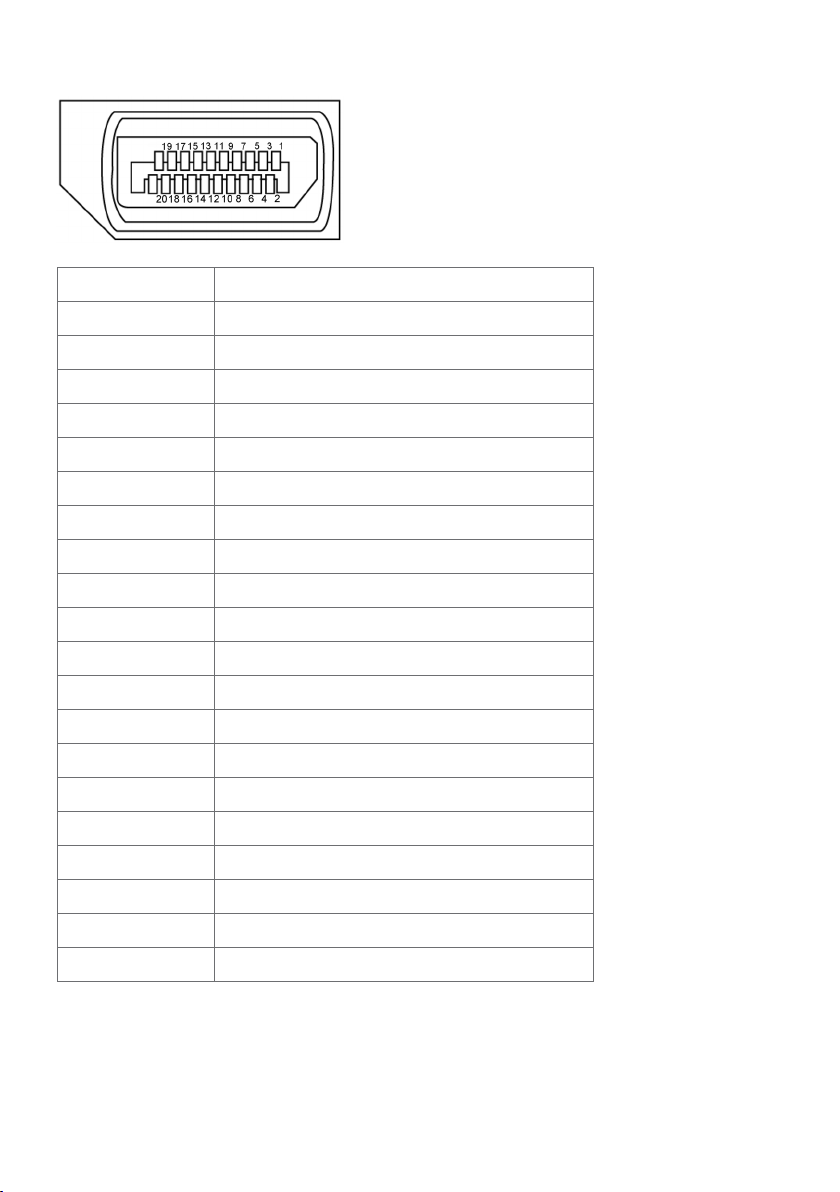
DP port
Pin number 20-pin side of theconnected signal cable
1 ML3(n)
2 GND
3 ML3(p)
4 ML2(n)
5 GND
6 ML2(p)
7 ML1(n)
8 GND
9 ML1(p)
10 ML0(n)
11 GND
12 ML0(p)
13 CONFIG1
14 CONFIG2
15 AUX CH (p)
16 GND
17 AUX CH (n)
18 Hot Plug Detect
19 Return
20 DP_PWR
About Your Monitor | 17
Page 18
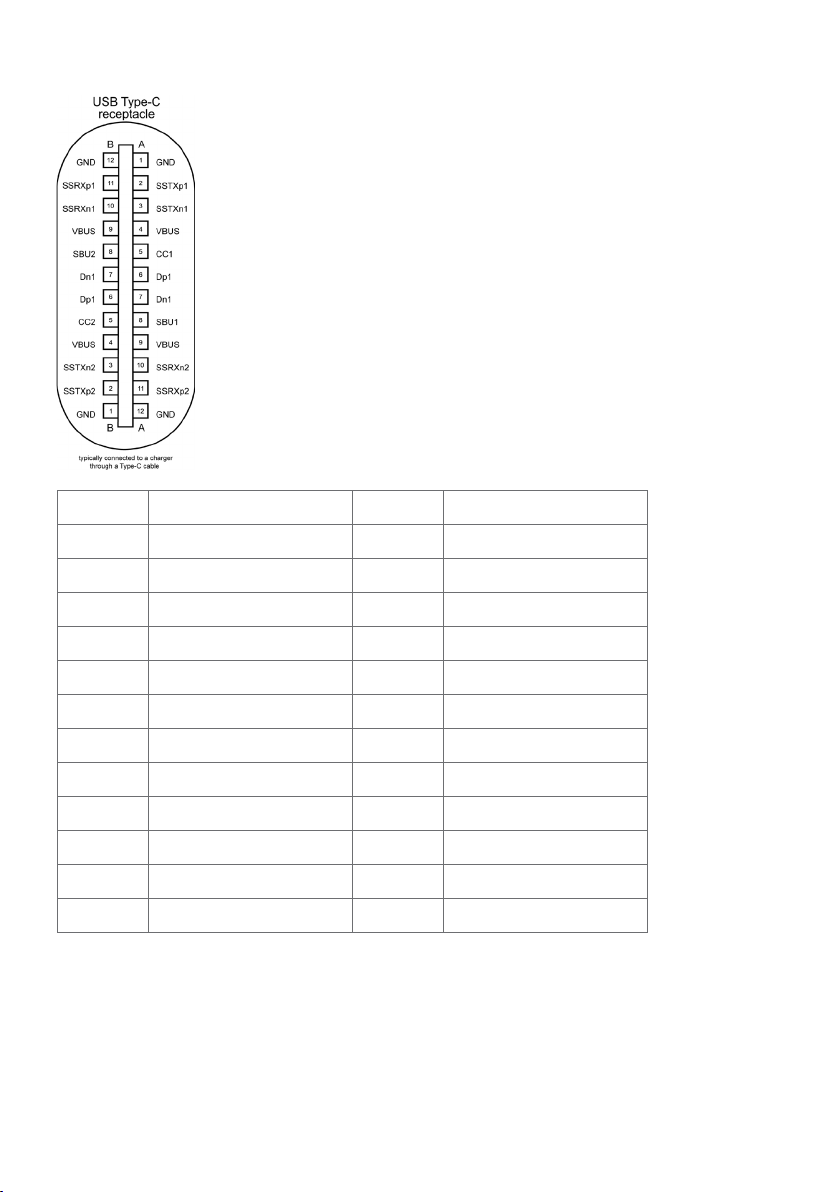
USB Type-C port
Pin Signal Pin Signal
A1 GND B12 GND
A2 SSTXp1 B11 SSRXp1
A3 SSTXn1 B10 SSRXn1
A4 VBUS B9 VBUS
A5 CC1 B8 SBU2
A6 Dp1 B7 Dn1
A7 Dn1 B6 Dp1
A8 SBU1 B5 CC2
A9 VBUS B4 VBUS
A10 SSRXn2 B3 SSTXn2
A11 SSRXp2 B2 SSTXp2
A12 GND B1 GND
18 | About Your Monitor
Page 19

Universal Serial Bus (USB)
This section gives you information about the USB ports available on your monitor.
NOTE: Up to 2 A on USB downstream port (port with battery icon) with BC
1.2 compliance devices; Up to 3 A on USB Type-C downstream port (port with
icon) with 5 V/3 A compliance devices.
Your computer has the following USB ports:
• 4 downstream - 2 at left side, 2 at bottom side.
Power Charging Port - the ports with battery icon supports fast current
charging capability if the device is BC 1.2 compatible.The USB Type-C downstream
port with icon supports fast current charging capability if the device is 5V/3A
compatible.
NOTE: The monitor’s USB ports work only when the monitor is on or in the power save
mode. In power save mode, if the USB cable (Type-C to Type-C) is plugged in, the USB
ports can work normally. Otherwise, follow the OSD setting of USB, if the setting is “On
During Standby” then USB work normally, otherwise USB is disabled. If you turn off the
monitor and then turn it on, the attached peripherals may take a few seconds to resume
normal functionality.
Transfer speed Data rate Maximum power consumption
(each port)
SuperSpeed 5 Gbps 4.5 W
Hi-Speed 480 Mbps 2.5 W
Full speed 12 Mbps 2.5 W
USB downstreamport
Pin number Signal Pin number Signal
1 VBUS 6 StdA_SSRX+
2 D- 7 GND_DRAIN
3 D+ 8 StdA_SSTX-
4 GND 9 StdA_SSTX+
5 StdA_SSRX- Shell Shield
About Your Monitor | 19
Page 20

Plug-and-Play
You can install the monitor in any Plug-and-Play-compatible system. The monitor
automatically provides the computer system with its extended display identification data
(EDID) using display data channel (DDC) protocols so the computer can configure itself
and optimize the monitor settings. Most monitor installations are automatic; you can select
different settings if desired. For more information about changing the monitor settings, see
Operating the Monitor.
LCD Monitor Quality and Pixel Policy
During the LCD monitor manufacturing process, it is not uncommon for one or more pixels
to become fixed in an unchanging state which are hard to see and do not affect the display
quality or usability. For more information on LCD Monitor Pixel Policy, see Dell support site
at: www.dell.com/support/monitors.
20 | About Your Monitor
Page 21

Setting Up the Monitor
Attaching the Stand
NOTE: The stand riser and stand base are detached when the monitor is shipped from
the factory.
NOTE: The procedure below is applicable for the default stand. If you purchased any
other stand, see the documentation shipped with the stand to set it up.
CAUTION: Place monitor of a flat, clean, and soft surface to avoid scratching the
display panel.
To attach the monitor stand:
1 Align the stand base protruded blocks to the matching slot on the stand.
2 Insert the stand base blocks fully into the stand slot.
3 Lift the screw handle and turn the screw clockwise.
4 After fully tightening the screw, fold the screw handle flat within the recess.
Setting Up the Monitor | 21
Page 22

To attach the monitor stand:
1 Place the monitor with its front facing downward on it, Lift the cover to expose the
VESA area for stand assembly.
2 Insert the two tabs on the upper part of the stand to the groove on the back of the
monitor.
3 Press the stand down till it snaps into its place.
22 | Setting Up the Monitor
Page 23

Using the Tilt, Swivel and Vertical Extension
5°
NOTE: This is applicable for a monitor with a stand. If you purchased any other
stand, refer to the respective stand setup guide for set up instructions.
Tilt, Swivel and Vertical Extension
With the stand attached to the monitor, you can tilt the monitor for the most comfortable
viewing angle.
20°
60 mm
10°
NOTE: The stand is detached when the monitor is shipped from the factory.
20°
Setting Up the Monitor | 23
Page 24

Connecting Your Monitor
WARNING: Before you begin any of the procedures in this section, follow the
Safety Instructions.
To connect your monitor to the computer:
1 Turn o your computer.
2 Connect the HDMI/DP/USB Type-C cable from your monitor to thecomputer.
3 Switch on your monitor.
4 Select the correct input source at monitor OSD Menu and turn on your computer.
Connecting the HDMI cable
HDMI
HDMI
Connecting the DP cable
DP
24 | Setting Up the Monitor
DP
Page 25

Connecting the USB Type-C cable (C to A)
USB Type-C
USB
NOTE: This connection only data is available and no video. Need another video
connection for display.
Connecting the USB Type-C cable (C to C)
USB Type-C
USB Type-C
The USB Type-C port (bottom) on your monitor:
• Can be used as USB Type-C or DisplayPort 1.4, alternatively.
• Supports USB Power Delivery (PD), with profiles up to 90 W.
NOTE: Regardless of the power requirement/actual power consumption of your laptop,
or the remaining power runtime in your battery, the Dell U4320Q monitor is designed to
supply power delivery of up to 90 W to your laptop.
Rated power (on laptops that have
USB Type-C with PowerDelivery)
Maximum charging
power
45 W 45 W
65 W 65 W
90 W 90 W
130 W Not supported
Setting Up the Monitor | 25
Page 26

Organizing Your Cables
After attaching all necessary cables to your monitor and computer, (see
Connecting Your Monitor for cable attachment) organize all cables as shown
above.
Removing the Monitor Stand
CAUTION: To prevent scratches on the LCD screen while removing the
stand,make sure that the monitor is placed on a soft, clean surface.
NOTE: The procedure below is applicable for the default stand. If you purchased
any other stand, see the documentation shipped with the stand to set it up.
To remove the stand:
1 Place the monitor on a soft cloth or cushion.
2 Press and hold the stand-release button.
3 Lift the stand up and away from the monitor.
3
26 | Setting Up the Monitor
2
Page 27

Wall Mounting (Optional)
NOTE: Use M6 x 12 mm (200 mm x 200 mm) or M4 x 12 mm (100 mm x 100 mm)
screws to connect the monitor to the wall-mounting kit.
Refer to the instructions that come with the VESA-compatible wall mounting kit.
1 Place the monitor on a soft cloth or cushion on a stable, at table.
2 Remove the stand.
3 Use a Phillips crosshead screwdriver to remove the four screws securing the
plastic cover.
4 Attach the mounting bracket from the wall mounting kit to the monitor.
5 Mount the monitor on the wall by following the instructions that comes with the
wall mounting kit.
NOTE: For use only with UL or CSA or GS-listed wall mount bracket with minimum
weight/load bearing capacity of 52.8 kg (116.40 lb).
Setting Up the Monitor | 27
Page 28

Operating the Monitor
3 4 51 2
Turning on the Monitor
Press the button to turn on the monitor.
Using the Front Panel Controls
Use the control buttons at the bottom edge of the monitor to adjust the characteristics of
the image being displayed. As you use these buttons to adjust the controls, an OSD shows
the numeric values of the characteristics as they change.
28 | Operating the Monitor
Page 29

The following table describes the front panel buttons:
Front-Panel Button Description
1
Shortcut key:
Preset Modes
2
Shortcut key:
Volume
3
Menu
4
Exit
5
Power (with power light
indicator)
Use this button to choose from a list of preset
colormodes.
Use this button to choose from a value of Volume.
Use this menu button to launch the on-screen display
(OSD) and select the OSD menu.
See Accessing the Menu System.
Use this button to go back to the main menu or exit the
OSD main menu.
Use the Power button to turn the monitor On and Off.
The white LED indicates the monitor is On and fully
functional.
A glowing white LED indicates DPMS Power Save
Mode.
Operating the Monitor | 29
Page 30

Using the OSD Lock function
With the control buttons on the monitor locked, you can prevent people from accessing the
controls. It also prevents accidental activation in multiple monitors side-by-side setup.
Dell UltraSharp 43 Monitor
Brightness/Contrast
Input Source
Color
Display
PIP/PBP
Audio
Menu
Personalize
Others
Lock
1. The following message will appear:
Dell UltraSharp 43 Monitor
Are you sure you want to lock the Menu Buttons?
To unlock the Buttons, refer to the User’s Guide.
Yes No
2. Select ‘Yes‘ to Lock the buttons, the following table describes the control icons:
Menu Buttons
Power Button
Menu + Power Buttons
Disable
U4320Q
Options Description
1
Use this icon to lock OSD menu function.
Menu Buttons lock
2
Use this icon to lock power button from powering off.
Power Button lock
3
Use this icon to lock OSD menu and power button from
powering off.
Menu and Power Buttons lock
30 | Operating the Monitor
Page 31

4
Built-in Diagnostics
3. Hold for 4 seconds, Select the following table describes the unlock icons:
Options Description
1
Menu Buttons lock
2
Power Button lock
3
Menu and Power Buttons lock
Use this icon to run the built-in diagnostics, see Built-in
Diagnostics.
Use this icon to unlock OSD menu function.
Use this icon to unlock power button from powering
off.
Use this icon to unlock OSD menu and power button
from powering off.
Operating the Monitor | 31
Page 32

Front-Panel Button
2 31
Use the buttons on the front of the monitor to adjust the image settings.
Front Panel Button Description
1
Up Down
2
OK
3
Use the Up (increase) and Down (decrease) keys to adjust
items in the OSD menu.
Use the OK button to confirm your selection.
Use the Back button to go back to the previous menu.
Back
32 | Operating the Monitor
Page 33

Using the On-Screen Display (OSD) Menu
Accessing the Menu System
NOTE: Any changes you make using the OSD menu are automatically saved if
youmove to another OSD menu, exit the OSD menu, or wait for the OSD menu
todisappear.
1 Press the button to launch the OSD menu and display the main menu.
Dell UltraSharp 43 Monitor
Brightness/Contrast
Input Source
Color
Display
PIP/PBP
Audio
Menu
Personalize
Others
75 %
75 %
2 Press the and buttons to move between options. As you move from one
icon to another, the option name is highlighted.
3 Press the or or button once to activate the highlighted option.
4 Press the and buttons to select the desired parameter.
5 Press to enter the slide bar and then use the or button, according to the
indicators on the menu, to make your changes.
6 Select the to return to previous menu or to accept and return to previous
menu.
Operating the Monitor | 33
Page 34

Icon Menu and
Description
Submenus
Brightness/
Contrast
Use this menu to activate Brightness/Contrast adjustment.
Dell UltraSharp 43 Monitor
Brightness/Contrast
Input Source
Color
Display
PIP/PBP
Audio
Menu
Personalize
Others
Brightness Brightness adjusts the luminance of the backlight
(minimum 0; maximum 100).
Press the button to increase brightness.
Press the button to decrease brightness.
Contrast Adjust the Brightness first, and then adjust Contrast only if
further adjustment is necessary.
Press the button to increase contrast and press the
button to decrease contrast (between 0 and 100).
Contrast adjusts the difference between darkness and lightness
on the monitor.
Input Source Use the Input Source menu to select between different video
inputs that are connected to your monitor.
Dell UltraSharp 43 Monitor
Brightness/Contrast
Input Source
Color
Display
PIP/PBP
Audio
Menu
Personalize
Others
USB Type-C
DP1
DP2
HDMI 1
HDMI 2
Auto Select
Auto Select for USB-C
Reset Input Source
On
Prompt for Multiple Inputs
75 %
75 %
34 | Operating the Monitor
Page 35

Icon Menu and
Description
Submenus
USB Type-C Select USB Type-C input when you are using the USB Type-C
connector.
Use to select the USB Type-C input source.
DP1
Select DP1 input when you are using the DP1 (DisplayPort)
connector.
Use to select the DP1 input source.
DP2 Select DP2 input when you are using the DP2 (DisplayPort)
connector.
Use to select the DP2 input source.
HDMI 1 Select HDMI 1 input when you are using the HDMI 1 connector.
Use to select the HDMI 1 input source.
HDMI 2 Select HDMI 2 input when you are using the HDMI 2 connector.
Use to select the HDMI 2 input source.
Auto Select
Use to select Auto Select, the monitor scans for available
input sources.
Auto Select
for USB-C
Allows you to set Auto Select for USB Type-C to:
•Prompt for Multiple Inputs : always show Switch to USB
Type-C Video Input message for user to choose whether to
switch or not.
•Yes: The monitor always switch to USB Type-C video without
asking while USB Type-C connected.
•No: The monitor will NOT auto switch to USB Type-C video
from another available input.
Reset Input
Source
Resets your monitor’s Input Source settings to the factory
defaults.
Color Use the Color menu to adjust the color setting mode.
Dell UltraSharp 43 Monitor
Brightness/Contrast
Input Source
Color
Display
PIP/PBP
Audio
Menu
Personalize
Others
Preset Modes
Input Color Format
Reset Color
Standard
RGB
Operating the Monitor | 35
Page 36

Icon Menu and
Submenus
Preset Modes When you select Preset Modes, you can choose Standard,
Description
ComfortView, Color Temp. or Custom Color from the list.
Dell UltraSharp 43 Monitor
Brightness/Contrast
Input Source
Color
Display
PIP/PBP
Audio
Menu
Personalize
Others
Preset Modes
Standard
ComfortView
Color Temp.
Custom Color
•Standard: Default color settings. This is the default preset
mode.
•ComfortView: Decreases the level of blue light emitted from
the screen to make viewing more comfortable for your eyes.
NOTE: To reduce the risk of eye strain and neck/arm/back/
shoulders pain from using the monitor for long periods of time,
we suggest you to :
• Set the screen about 20 to 28 in. (50 to 70 cm) from your
eyes.
• Blink frequently to moisten or rewet your eyes when working
with the monitor.
• Take regular and frequent breaks for 20 minutes every two
hours.
• Look away from your monitor and gaze at a distant object at
20 feet away for at least 20 seconds during the breaks.
• Perform stretches to relieve tension in the neck/arm/back/
shoulders during the breaks.
•Color Temp.: The screen appears warmer with a red/yellow tint
with slider set at 5,000K, 5,700K, 6,500K, 7,500K, 9,300K or
cooler with blue tint with slider set at 10,000K.
•Custom Color: Allows you to manually adjust the color settings.
Press the and buttons to adjust the Red, Green, and
Blue values and create your own preset color mode.
36 | Operating the Monitor
Page 37

Icon Menu and
Description
Submenus
Input Color
Format
Allows you to set the video input mode to:
•RGB: Select this option if your monitor is connected to a
computer (or DVD player) using the USB Type-C, DP, HDMI
cable.
•YPbPr: Select this option if your DVD player supports only
YPbPr output.
Dell UltraSharp 43 Monitor
Brightness/Contrast
Input Source
Color
Display
PIP/PBP
Audio
Menu
Personalize
Others
Reset Color Resets your monitor’s color settings to the factory defaults.
Display Use the Display menu to adjust image.
Dell UltraSharp 43 Monitor
Brightness/Contrast
Input Source
Color
Display
PIP/PBP
Audio
Menu
Personalize
Others
Input Color Format
Aspect Ratio
Underscan O
Sharpness 50
Response Time
USB-C Prioritization
Reset Display
RGB
YPbPr
Wide 16:9
Normal
High Resolution
Aspect Ratio Adjust the image ratio to Wide 16:9, 4:3, 5:4.
Underscan Select On to scaling down 2% to cover info missing issue on
panel edge.
Sharpness Makes the image look sharper or softer.
Use or to adjust the sharpness from ‘0’ to ‘100’.
Response Time
USB-C
Prioritization
Allows you to set the Response Time and Normal or Fast.
High Resolution: This is default setting. Maximum supported
resolution is 3840 x 2160@60 Hz and only supports USB 2.0.
High data speed: High data speed is for DP and USB 3.0. For
max supported resolution, please check the Display info Link Rate
(Current). For HBR3, maximum supported resolution is 3840 x
2160@60 Hz, For HBR2, maximum supported resolution is 3840 x
2160@30 Hz with USB 3.0 data.
Reset Display Restores the display settings to factory defaults.
Operating the Monitor | 37
Page 38

Icon Menu and
Description
Submenus
PIP/PBP You can watch more images at the same time.
Dell UltraSharp 43 Monitor
Brightness/Contrast
Input Source
Color
Display
PIP/PBP
Audio
Menu
Personalize
Others
PIP/PBP Mode O
PIP/PBP
Mode
PIP/PBP
Source
Window1
Source
Window2
Source
Window3
Source
Window4
Source
PIP Size
PIP Position
Adjusts the PIP or PBP (Picture by Picture) mode.
You can disable this feature by selecting Off.
Only applicable when user selects PIP/PBP.
Select Window 1 source.
Select Window 2 source.
Select Window 3 source.
Select Window 4 source.
Select the PIP window size of Small or Large.
Select PIP sub-window position.
Use or select Top-Left, Top-Right, Bottom-Right, or
Bottom-left.
38 | Operating the Monitor
Page 39

Icon Menu and
Description
Submenus
Audio Use the Audio Settings menu to adjust the audio settings.
Dell UltraSharp 43 Monitor
Brightness/Contrast
Input Source
Color
Display
PIP/PBP
Audio
Menu
Personalize
Others
Volume 50
Audio Source
Speaker On
Reset Audio
Volume Allows you to increase the speaker volume.
Use or buttons to adjust the speaker volume from ‘0’ to
‘100’.
Audio Source Only applicable when user turn on PIP/PBP mode.
Speaker Select On or Off the Speaker function.
Reset Audio Resets your monitor audio settings to the factory defaults.
Operating the Monitor | 39
Page 40

Icon Menu and
Description
Submenus
Menu Select this option to adjust the settings of the OSD, such as the
languages of the OSD, the amount of time the menu remains on
screen, and so on.
Dell UltraSharp 43 Monitor
Brightness/Contrast
Input Source
Color
Display
PIP/PBP
Audio
Menu
Personalize
Others
Transparency
Timer
Lock
Reset Menu
EnglishLanguage
20
20 s
Disable
Language Set the OSD display to one of eight languages. (English, Spanish,
French, German, Brazilian Portuguese, Russian, Simplified
Chinese or Japanese).
Transparency
Select this option to change the menu transparency by using
and (min. 0 / max. 100).
Timer OSD Hold Time: Sets the length of time the OSD remains active
after you press a button.
Use the and buttons to adjust the slider in 1-second
increments, from 5 to 60 seconds.
40 | Operating the Monitor
Page 41

Icon Menu and
Submenus
Lock Controls user access to adjustments. The buttons are locked.
Reset Menu
Description
Dell UltraSharp 43 Monitor
Brightness/Contrast
Input Source
Color
Display
PIP/PBP
Audio
Menu
Personalize
Others
Lock
Menu Buttons
Power Button
Menu + Power Buttons
Disable
•Menu Buttons: Through OSD to lock the Menu buttons.
•Power Button: Through OSD to lock the Power button.
•Menu + Power Buttons: Through OSD to lock the all of Menu
and Power buttons.
•Disable: Press and hold the button on the left of the power
button for 4 sec.
Restore the menu settings to factory defaults.
Operating the Monitor | 41
Page 42

Icon Menu and
Submenus
Personalize
Description
Dell UltraSharp 43 Monitor
Brightness/Contrast
Input Source
Color
Display
PIP/PBP
Audio
Menu
Personalize
Others
Shortcut Key 1
Shortcut Key 2
Power Button LED
USB-C Charging 90W
Other USB Charging
Monitor Sleep
Reset Personalization
Preset Modes
Volume
On During Active
O During Power O
O During Standby
On
Shortcut
key 1
Shortcut
key 2
Power Button
LED
USB-C
Charging
90W
Other USB
Charging
Monitor
Sleep
Reset
Personalization
Select from Preset Modes, Brightness/Contrast, Input
Source, Aspect Ratio, PIP/PBP Mode, Volume set as shortcut
key 1.
Select from Preset Modes, Brightness/Contrast, Input
Source, Aspect Ratio, PIP/PBP Mode, Volume set as shortcut
key 2.
Allows you to set the state of the power light to save energy.
Allows you to enable or disable USB-C Charging 90 W
charging function during monitor power off mode.
Allows you to enable or disable Other USB Charging function
during monitor Standby mode.
Select Disable to turn off this feature.
Restores Personalization to factory defaults.
42 | Operating the Monitor
Page 43

Icon Menu and
Description
Submenus
Others
Dell UltraSharp 43 Monitor
Brightness/Contrast
Input Source
Color
Display
PIP/PBP
Audio
Menu
Personalize
Others
Select this option to adjust the OSD settings suchas the
DDC/CI, LCD conditioning and so on.
Display Info Displays the monitor’s current settings.
DDC/CI DDC/CI (Display Data Channel/Command Interface) allows you
to adjust the monitor settings using software on your computer.
Select Off to turn off this feature.
Enable this feature for best user experience and optimum
performance of your monitor.
Dell UltraSharp 43 Monitor
Brightness/Contrast
Input Source
Color
Display
PIP/PBP
Audio
Menu
Personalize
Others
Display Info
DDC/CI
HDMI CEC
LCD Conditioning O
Firmware
Service Tag
Reset Others
Factory Reset
On
O
M2T101
H8CJ2NF
ENERGY STAR
OnDDC/CI
O
®
HDMI CEC Allows you to On or Off HDMI CEC function.
Operating the Monitor | 43
Page 44

Icon Menu and
Submenus
LCD
Conditioning
Firmware Firmware version.
Service Tag Displays the Service Tag. The Service Tag is a unique
Reset Others Restores other settings, such as DDC/CI to factorydefaults.
Description
Helps reduce minor cases of image retention. Depending on the
degree of image retention, the program may take some time to
run. Select On to start the process.
Dell UltraSharp 43 Monitor
Brightness/Contrast
Input Source
Color
Display
PIP/PBP
Audio
Menu
Personalize
Others
LCD Conditioning
On
O
alphanumeric identifier that allows Dell to identify the product
specifications and access warranty information.
NOTE: The Service Tag is also printed on a label located at the
back of the cover.
Factory
Reset
Restores all preset values to the factory default settings. These
are also the settings for ENERGY STAR® tests.
Dell UltraSharp 43 Monitor
Brightness/Contrast
Input Source
Color
Display
PIP/PBP
Audio
Menu
Personalize
Others
44 | Operating the Monitor
Factory Reset
ENERGY STAR
®
Page 45

OSD Warning Messages
When the monitor does not support a particular resolution mode, you can see the following
message:
Dell UltraSharp 43 Monitor
The current input timing is not supported by the monitor display. Please
change your input timing to
listed timing as per the monitor specifications.
This means that the monitor cannot synchronize with the signal that it is receiving from
the computer. See Monitor Specifications for the Horizontal and Vertical frequency ranges
addressable by this monitor. Recommended mode is 3840 x 2160.
You can see the following message before the DDC/CI function is disabled:
Dell UltraSharp 43 Monitor
The function of adjusting display setting using PC
application will be disabled.
Do you wish to disable DDC/CI function?
3840x2160, 60Hz or any other monitor
U4320Q
Yes No
U4320Q
When the monitor enters the Power Save mode, the following message will appear:
Dell UltraSharp 43 Monitor
Entering Power Save Mode.
U4320Q
Activate the computer and wake up the monitor to gain access to the OSD.
If you press any button other than the power button, the following messages will appear
depending on the selected input:
Operating the Monitor | 45
Page 46

Dell UltraSharp 43 Monitor
No USB Type-C signal from your device.
Press any key on the keyboard or move the mouse or wake it up.
If there is no display, press the monitor button again to select the correct
input source.
U4320Q
If either HDMI,DP, USB Type-C input is selected and the corresponding cable is not connected, a floating dialog box as shown below appears.
Dell UltraSharp 43 Monitor
No HDMI Cable
The display will go into Power Save Mode in 4 minutes.
www.dell.com/support/U4320Q
U4320Q
or
Dell UltraSharp 43 Monitor
No DP Cable
The display will go into Power Save Mode in 4 minutes.
Dell UltraSharp 43 Monitor
No USB Type-C Cable
The display will go into Power Save Mode in 4 minutes.
46 | Operating the Monitor
www.dell.com/support/U4320Q
U4320Q
or
www.dell.com/support/U4320Q
U4320Q
Page 47

A message is displayed while the cable supporting DP alternate mode is connected to the
monitor under the following conditions:
• When Auto Select for USB-C is set to Prompt for Multiple Inputs.
• When the DP cable is connected to the monitor.
Dell UltraSharp 43 Monitor
Switch to USB-C Video Input:
Yes
No
U4320Q
When you select OSD items of High resolution in Display feature, the following message will
appear:
Dell UltraSharp 43 Monitor
If your PC is not DP 1.4, this option will result in reduced screen performance.
Please disconnect any USB storage device to your monitor during
the switching process (up to 12 seconds).
Do you want to continue?
Yes No
U4320Q
When you select OSD items of High Data Speed in Display feature, the following message
will appear:
Dell UltraSharp 43 Monitor
Please disconnect any USB storage device to your monitor during
the switching process (up to 12 seconds).
Do you want to continue?
Yes No
U4320Q
Operating the Monitor | 47
Page 48

When USB-C Prioritization is set to High Data Speed, select OSD items of Factory Reset
in Other feature, the following message will appear:
Dell UltraSharp 43 Monitor
Please disconnect any USB storage device to your monitor during
the switching process (up to 12 seconds).
Are you sure you want to reset to default settings?
Yes No
U4320Q
When you select OSD items of Factory Reset in Other feature, the following message will
appear:
Dell UltraSharp 43 Monitor
Are you sure you want to reset to default settings?
Yes No
U4320Q
When you select ‘Yes‘ to reset to default settings, the following message will appear:
Dell UltraSharp 43 Monitor
Easy Initial Setup:
Select ‘Yes’ to enable the following function(s):
•
Always on USB -C Charging
Yes No
When ‘Yes’ is selected, power consumption may increase.
When ‘No’ is selected, It will comply with ENERGY STAR requirements.
Individual settings can be changed in the Menu.
U4320Q
See Troubleshooting for more information.
48 | Operating the Monitor
Page 49

Troubleshooting
WARNING: Before you begin any of the procedures in this section, follow the
Safety Instructions.
Self-Test
Your monitor provides a self-test feature that allows you to check whether your monitor is
functioning properly. If your monitor and computer are properly connected but the monitor
screen remains dark, run the monitor self-test by performing the following steps:
1 Turn o both your computer and the monitor.
2 Unplug the video cable from the back of the computer. To ensure proper Self-Test
operation, remove all digital and the analog cables from the back of computer.
3 Turn on the monitor.
The floating dialog box should appear on-screen (against a black background), if the monitor
cannot sense a video signal and is working correctly. While in self-test mode, the power LED
remains white. Also, depending upon the selected input, one of the dialogs shown below will
continuously scroll through the screen.
Dell UltraSharp 43 Monitor
No HDMI Cable
The display will go into Power Save Mode in 4 minutes.
www.dell.com/support/U4320Q
U4320Q
or
Dell UltraSharp 43 Monitor
No DP Cable
The display will go into Power Save Mode in 4 minutes.
www.dell.com/support/U4320Q
or
U4320Q
Troubleshooting | 49
Page 50

Dell UltraSharp 43 Monitor
3 4 51 2
No USB Type-C Cable
The display will go into Power Save Mode in 4 minutes.
www.dell.com/support/U4320Q
U4320Q
4 This box also appears during normal system operation if the video cable becomes
disconnected or damaged.
5 Turn o your monitor and reconnect the video cable; then turn on both your
computer and the monitor.
If your monitor screen remains blank after you use the previous procedure, check your video
controller and computer, because your monitor is functioning properly.
Built-in Diagnostics
Your monitor has a built-in diagnostic tool that helps you determine if the screen abnormality
you are experiencing is an inherent problem with your monitor, or with your computer and
video card.
NOTE: You can run the built-in diagnostics only when the video cable is unplugged
and the monitor is in self-test mode.
To run the built-in diagnostics:
1 Make sure that the screen is clean (no dust particles on the surface of the screen).
2 Unplug the video cable(s) from the back of the computer or monitor. The monitor
then goes into the self-test mode.
3 Press and hold Button 4 for 4 seconds. System will pop OSD message, select
and press , then system enter BID mode. A gray screen appears.
4 Carefully inspect the screen for abnormalities.
5 Press Button 1 on the front panel again. The color of the screen changes to red.
6 Inspect the display for any abnormalities.
7 Repeat steps 5 and 6 to inspect the display in green, blue, black, white, and text
screens.
The test is complete when the text screen appears. To exit, press Button 1 again.
If you do not detect any screen abnormalities upon using the built-in diagnostic tool, the
monitor is functioning properly. Check the video card and computer.
50 | Troubleshooting
Page 51

PIP/PBP Mode
If your monitor does not display full screen or the resolution is not of the native resolution of
the PIP/PBP mode, it could be due to the graphic card’s behavior. Please follow the steps
below.
1 Right Click in desktop and Select Display settings.
2 Select Advanced display settings.
3 Select the recommended resolution per the graphic card, and then click Apply.
Troubleshooting | 51
Page 52

Common Problems
The following table contains general information about common monitor problems you might
encounter and the possible solutions:
Common
Symptoms
No Video/Power
LED off
No Video/Power
LED on
No video
at HDMI/
DisplayPort/USB
Type-C port
Missing Pixels LCD screen has
Stuck-on Pixels LCD screen has
Brightness
Problems
Safety Related
Issues
What You
Experience
No picture •Ensure that the video cable connecting the monitor
No picture or no
brightness
When connected
to some dongle/
docking device
at the port,
there is no video
when unpluging/
pluging the
Thunderbolt
cable from the
notebook
spots
bright spots
Picture too dim
or too bright
Visible signs of
smoke or sparks
Possible Solutions
and the computer is properly connected and secure.
•Verify that the power outlet is functioning properly
using any other electrical equipment.
•Ensure that the power button is depressed fully.
•Ensure that the correct input source is selected in
the Input Source menu.
•Increase brightness and contrast controls via OSD.
•Perform monitor self-test feature check.
•Check for bent or broken pins in the video cable
connector.
•Run the built-in diagnostics.
•Ensure that the correct input source is selected in
the Input Source menu.
•Unplug the HDMI/DisplayPort/USB Type C cable
from dongle/docking device, then plug the docking
Thunderbolt cable to the notebook. Plug the HDMI/
DisplayPort/USB Type-C cable 7 seconds later.
•Cyclepoweron-off.
•Pixelthatispermanentlyoffisanaturaldefect
that can occur in LCD technology.
•FormoreinformationonDellMonitorQuality
and Pixel Policy, see Dell Support site at:
www.dell.com/support/monitors.
•CyclepowerOn-Off.
•Pixelthatispermanentlyoffisanaturaldefect
that can occur in LCD technology.
•FormoreinformationonDellMonitorQuality
and PixelPolicy, see Dell Support site at:
www.dell.com/support/monitors.
•Reset the monitor to factory settings.
•Adjust brightness and contrast controls via OSD.
•Do not perform any troubleshooting steps.
•Contact Dell immediately.
52 | Troubleshooting
Page 53

Common
Symptoms
Intermittent
Problems
Missing Color Picture missing
Wrong Color Picture color not
Image retention
from a static
image left on
the monitor for
a long period of
time
What You
Experience
Monitor
malfunctions on
& off
color
good
Faint shadow
from the static
image displayed
appears on the
screen
Possible Solutions
•Ensure that the video cable connecting the monitor
to the computer is connected properly and is
secure.
•Resetthemonitortofactorysettings.
•Perform monitor self-test feature check to
determine if the intermittent problem occurs in selftest mode.
•Perform monitor self-test.
•Ensure that the video cable connecting the monitor
to the computer is connected properly and is
secure.
•Check for bent or broken pins in the video cable
connector.
•Change the settings of the Preset Modes in the
Color menu OSD depending on the application.
•Adjust R/G/B value under Custom Color in Color
menu OSD.
•Change the Input Color Format to PC RGB or
YPbPr in the Color menu OSD.
•Run the built-in diagnostics.
•Use the Power Management feature to turn o
the monitor at all times when not in use (for more
information, see Power Management Modes).
•Alternatively, use a dynamically changing
screensaver.
Product Specific Problems
Problem What you
experience
Screen image is
too small
Cannot adjust
the monitor with
the buttons on
the front panel
Image is
centered on
screen, but does
not fill entire
viewing area
OSD does not
appear on the
screen
Possible solutions
•Check the Aspect Ratio setting in the Display
menu OSD.
•Reset the monitor to factory settings.
•Turn o the monitor, unplug the monitor power
cable, plug it back, and then turn on the monitor.
Troubleshooting | 53
Page 54

Problem What you
experience
No Input Signal
when user
controls are
pressed
The picture does
not fill the entire
screen
No image
when using
USB Type-C
connection
to computer,
laptop, and so on
No charging
when using
USB Type-C
connection
to computer,
laptop, and so on
Intermittent
charging
when using
USB Type-C
connection to
computer,
laptop, and so on
No image
when using DP
connection to
the PC
No picture, the
LED light is white
The picture
cannot fill the
height or width
of the screen
Black screen •Verify if the USB Type-C interface of the device can
No charging •Verify if the device can support one of 5 V/9 V/15
Intermittent
charging
Black screen •Verify which DP standard (DP 1.1a or DP 1.4) is your
Possible solutions
•Check the signal source. Ensure the computer is
not in the power saving mode by moving the mouse
or pressing any key on the keyboard.
•Check whether the signal cable is plugged in
properly. Connect the signal cable again, if
necessary.
•Reset the computer or video player.
•Due to dierent video formats (aspect ratio) of
DVDs, the monitor may display in full screen.
•Run the built-in diagnostics.
support DP alternate mode.
•Verify if the device required more than 65 W power
charging.
•USB Type-C interface of device cannot support DP
alternate mode.
•Set Windows to Projection mode.
•Ensure that the USB Type-C cable is not damaged.
V/20 V charging proles.
•Verify if the Notebook requires a >65 W power
adaptor.
•If the Notebook requires a >65 W power adaptor, it
may not charge with the USB Type-C connection.
•Ensure that you use only Dell approved adapter or
the adapter that comes with the product.
•Ensure that the USB Type-C cable is not damaged.
•Check if the maximum power consumption of
device is over 65 W.
•Ensure that you use only Dell approved adapter or
the adapter that comes with the product.
•Ensure that the USB Type-C cable is not damaged.
Graphics Card certied to. Download and install the
latest graphics card driver.
•Some DP 1.1a graphics card cannot support
DP 1.4 monitors. Go to OSD menu, under Input
Source selection, press and hold DP select
key for 8 sec to change the monitor setting from
DP 1.4 to DP 1.1a.
54 | Troubleshooting
Page 55

Appendix
Safety Instructions
For displays with glossy bezels the user should consider the placement of the display as the
bezel may cause disturbing reflections from surrounding light and bright surfaces.
WARNING: Use of controls, adjustments, or procedures other than those
specified in this documentation may result in exposure to shock, electrical
hazards, and/or mechanical hazards.
For information on safety instructions, see the Safety, Environmental, and Regulatory
Information (SERI).
FCC Notices (U.S. only) and Other Regulatory Information
For FCC notices and other regulatory information, see the regulatory compliance website
located at www.dell.com/regulatory_compliance.
Contacting Dell
NOTE: If you do not have an active Internet connection, you can find contact
information on your purchase invoice, packing slip, bill, or Dell product catalog.
Dell provides several online and telephone-based support and service options. Availability
varies by country and product, and some services may not be available in your area.
To get online Monitor support content:
See www.dell.com/support/monitors.
To contact Dell for sales, technical support, or customer service issues:
1 Go to www.dell.com/support.
2 Verify your country or region in the Choose A Country/Region drop-down menu
at the bottom-right corner of the page.
3 Click Contact Us next to the country dropdown.
4 Select the appropriate service or support link based on your need.
5 Choose the method of contacting Dell that is convenient for you.
Appendix | 55
Page 56

Setting Up Your Monitor
Setting Display Resolution to 3840 x 2160 (maximum)
For best performance, set the display resolution to 3840 x 2160 pixels by performing the
following steps:
In Windows Vista, Windows 7, Windows 8 or Windows 8.1:
1 For Windows 8 or Windows 8.1 only, select the Desktop tile to switch to classic desktop.
For Windows Vista and Windows 7, skip this step.
2 Right-click on the desktop and click Screen Resolution.
3 Click the Dropdown list of the Screen Resolution and select 3840 x 2160.
4 Click OK.
In Windows 10:
1 Right-click on the desktop and click Display Settings.
2 Click Advanced display settings.
3 Click the dropdown list of Resolution and select 3840 x 2160.
4 Click Apply.
If you do not see the recommended resolution as an option, you may need to update your
graphics driver. Please choose the scenario below that best describes the computer system
you are using, and follow the given steps.
Dell computer
1 Go to www.dell.com/support, enter your service tag, and download the latest driver for
your graphics card.
2 After installing the drivers for your graphics adapter, attempt to set the resolution to
3840 x 2160 again.
NOTE: If you are unable to set the resolution to 3840 x 2160, please contact Dell to
inquire about a graphics adapter that supports these resolutions.
56 | Appendix
Page 57

Non-Dell computer
In Windows Vista, Windows 7, Windows 8 or Windows 8.1:
1 For Windows 8 or Windows 8.1 only, select the Desktop tile to switch to classic desktop.
For Windows Vista and Windows 7, skip this step.
2 Right-click on the desktop and click Personalization.
3 Click Change Display Settings.
4 Click Advanced Settings.
5 Identify your graphics controller supplier from the description at the top of the window
(e.g. NVIDIA, AMD, Intel etc.).
6 Refer to the graphic card provider website for updated driver (for example,
www.amd.com or www.nvidia.com).
7 After installing the drivers for your graphics adapter, attempt to set the resolution to
3840 x 2160 again.
In Windows 10:
1 Right-click on the desktop and click Display Settings.
2 Click Advanced display settings.
3 Click Display adapter properties.
4 Identify your graphics controller supplier from the description at the top of the
window (e.g. NVIDIA, AMD, Intel etc.).
5 Refer to the graphic card provider website for updated driver (for example,
www.amd.com or www.nvidia.com).
6 After installing the drivers for your graphics adapter, attempt to set the resolution to
3840 x 2160 again.
NOTE: If you are unable to set the recommended resolution, please contact the
manufacturer of your computer or consider purchasing a graphics adapter that supports
the video resolution.
Appendix | 57
Page 58

Maintenance Guidelines
Cleaning Your Monitor
WARNING: Before cleaning the monitor, unplug the monitor power cable from
the electrical outlet.
CAUTION: Read and follow the Safety Instructions before cleaning the monitor.
For best practices, follow these instructions in the list below while unpacking, cleaning, or
handling your monitor:
• To clean your anti-static screen, lightly dampen a soft, clean cloth with water. If
possible, use a special screen-cleaning tissue or solution suitable for the anti-static
coating. Do not use benzene, thinner, ammonia, abrasive cleaners, or compressed air.
• Use a lightly-dampened, soft cloth to clean the monitor. Avoid using detergent of any
kind as some detergents leave a milky film on the monitor.
• If you notice white powder when you unpack your monitor, wipe it off with a cloth.
• Handle your monitor with care as a darker-colored monitor may get scratched and
show white scuff marks more than a lighter- colored monitor.
• To help maintain the best image quality on your monitor, use a dynamically changing
screen saver and turn off your monitor when not in use.
58 | Appendix
