Page 1

Dell Display Manager User's Guide
Overview
Dell Display Manager is a Microsoft Windows application used to manage a monitor or a
group of monitors. It allows manual adjustment of the displayed image, assignment of
automatic settings, energy management, window organization, image rotation, and
other features on select Dell monitors. Once installed, Dell Display Manager runs each
time the system starts and places its icon in the notification tray. Information about
monitors connected to the system is available when hovering over the notification-tray
icon.
Using the Quick Settings Dialog
Clicking Dell Display Manager's notification tray icon opens the Quick Settings dialog
box. When more than one supported Dell monitors are connected to the computer, a
specific target monitor can be selected using the menu. The Quick Settings dialog box
allows you to easily adjust the brightness, contrast, resolution, window layout, and so on.
It also allows you to enable automatic switching between preset modes or to select a
preset mode manually.
Dell Display Manager User's Guide | 1
Page 2
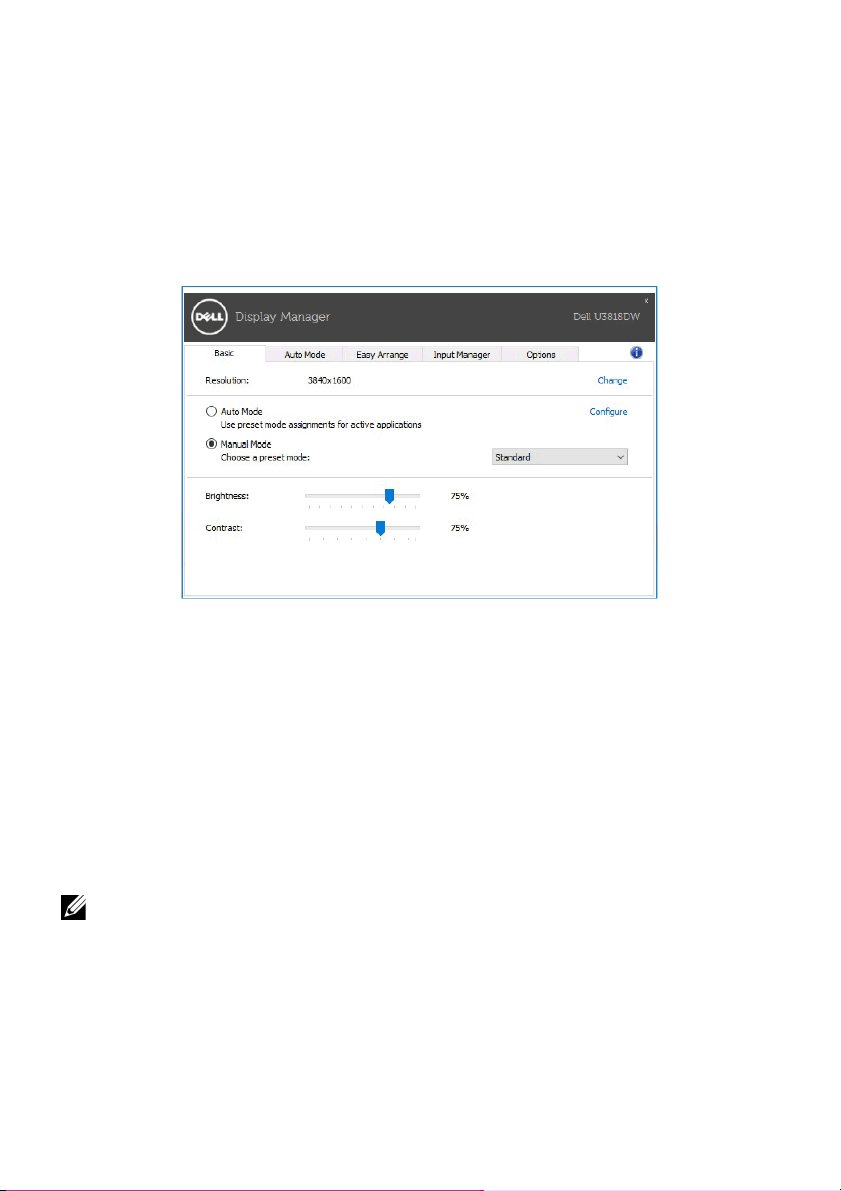
The Quick Settings dialog box also provides access to Dell Display Manager's advanced
user interface that is used to adjust basic functions, configure auto mode and access
other features.
Setting Basic Display Functions
You can manually select a preset mode or you can select Auto Mode that applies a
preset mode based on the active application. An onscreen message momentarily displays
the current Preset Mode whenever it changes. The selected monitor's Brightness and
Contrast can also be directly adjusted from the Basic tab.
Assigning Preset Modes to Applications
The Auto Mode tab allows you to associate a specific Preset Mode with a specific
application, and apply it automatically. When Auto Mode is enabled, Dell Display
Manager automatically switches to the corresponding Preset Mode whenever the
associated application is activated. The Preset Mode assigned to a particular application
may be the same on each connected monitor, or it can vary from one monitor to
another.
Dell Display Manager is pre-configured for many popular applications. To add a new
application to the assignment list, simply drag the application from the desktop, Windows
Start Menu or elsewhere, and drop it onto the current list.
NOTE: Preset Mode assignments for batch files, scripts, loaders, and non-
executable files such as zip archives or packed files, are not supported.
2 | Dell Display Manager User's Guide
Page 3
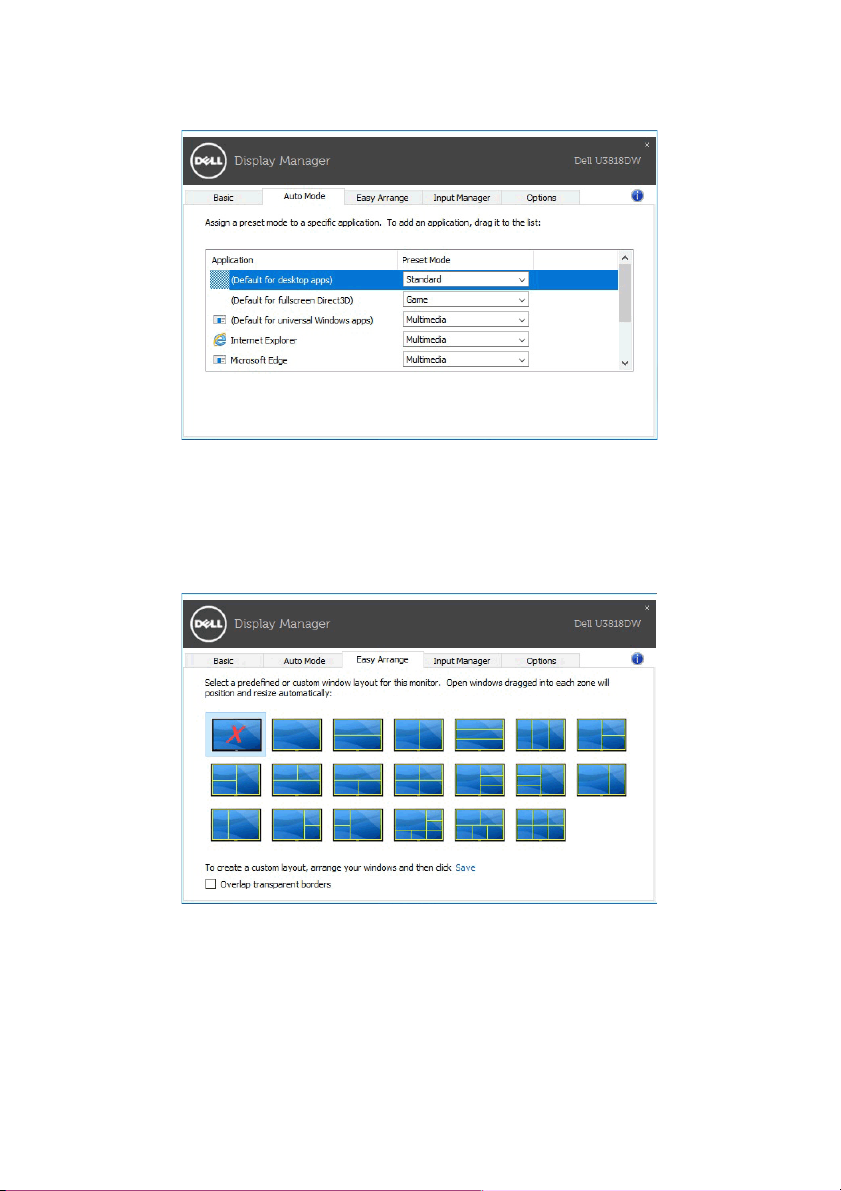
You can also configure the Game preset mode to be used whenever a Direct3D
application runs in full-screen mode. To prevent an application from using mode, assign
a different preset mode to it.
Easy Arrange Your Monitor Window Layout
On supported Dell monitors, the Easy Arrange tab allows you to easily arrange the open
windows in one of the predefined layouts by dragging them in the zones. To create a
custom layout, arrange the open windows and then click Save.
Dell Display Manager User's Guide | 3
Page 4

Managing Multiple Video Inputs
The Input Manager tab provides convenient ways for you to manage multiple video
inputs connected to your Dell monitor. It makes it very easy to switch between inputs
while you work with multiple computers.
All video input ports available to your monitor are listed. You can give each input a name
as you like. Please save your changes after editing.
You can define a shortcut key to quickly switch to your favorite input and another
shortcut key to quickly switch between two inputs if you often work between them.
You can use the dropdown list to switch to any input source.
NOTE: DDM communicates with your monitor even when the monitor is displaying
video from another computer. You can install DDM on the PC you frequently use
and control input switching from it. You may also install DDM on other PCs
connected to the monitor.
4 | Dell Display Manager User's Guide
Page 5

Click the PIP/PBP mode selection button to set the preferred configuration. The availale
modes are Off, PIP Small, PIP Large, and PBP.
NO
TE: The PBP Aspect Ratio mode ( ) is not supported by this monitor.
You can select video inputs for your main window and sub window. Please save your
change after your selection.
You can define a shortcut key to quickly swap the video inputs between main window
and sub window.
Click Video swap button or use the defined Video swap shortcut key to swap the video
inputs between main window and sub window.
You can assign a USB upstream port with your video input. The assigned USB upstream
port will be connected to the computer when its video is showing on the monitor.
Dell Display Manager User's Guide | 5
Page 6

It is particularly useful when you share mouse or keyboard which is connected to the
monitor between two computers. You can define a shortcut key to quickly switch the
device between the two computers.
NOTE: Make sure you have assigned a USB upstream port for each of the two
computers.
When PIP/PBP is on, if you share a device (e.g., a mouse) between the two computers,
you can click USB switch button or use the defined USB switch shortcut key to quickly
switch the device between the two computers.
NOTE: Make sure you have assigned a USB upstream port for each of the two
computers.
NOTE: Make sure the USB device is properly stopped before you switch it to
another computer. Fail to do so may cause problems such as data corruption on a
thumb drive.
6 | Dell Display Manager User's Guide
Page 7

Applying Energy Conservation Features
On supported Dell models, an Options tab is available that provides PowerNap energy
conservation options. You can choose to set the monitor's brightness to the minimum
level, or to put the monitor to sleep when the screensaver is activated.
Troublesh ooting
If DDM cannot work with your monitor, DDM will show below icon in your notification
tray.
Click on the icon, DDM shows a more detailed error message.
Please note that DDM only works with Dell branded monitors. If you are using monitors
from other manufacturers, DDM doesn't support them.
If DDM is unable to detect and/or communicate with a supported Dell monitor, please
take below actions to troubleshoot:
1 Mak
2 Check the
e sure the video cable is properly connected to your monitor and your PC,
especially the connectors should be firmly inserted into position.
monitor OSD to ensure DDC/CI is enabled.
Dell Display Manager User's Guide | 7
Page 8

3 Make sure you have the correct and latest display driver from the graphics vendor
(Intel, AMD, NVIDIA, etc.). Display driver is often the cause of DDM failure.
4 Remove any docking stations or cable extenders or converters between the
monitor and the graphics port. Some low-cost extenders, hubs or converters may
not support DDC/CI properly and can fail DDM. Update the driver of such device if
the latest version is available.
5 Restart your system.
DDM may not work with below monitors:
• Dell mo
refer to Dell Product Support websites for more information
• Gaming monitors using Nvidia-based G-sync technology
• V
• Some early m
using the monitor OSD
If your PC is connected to the Internet, you will be prompted with a message when a
newer version of DDM application is available. It is recommended to download and install
the latest DDM application.
You may also check for new version by right clicking on DDM icon while pressing and
holding 'shift' key.
nitor models earlier than year 2013 and D-series of Dell monitors. You can
irtual and wireless displays do not support DDC/CI
odels of DP 1.2 monitors, it may be necessary to disable MST/DP 1.2
8 | Dell Display Manager User's Guide
