Page 1
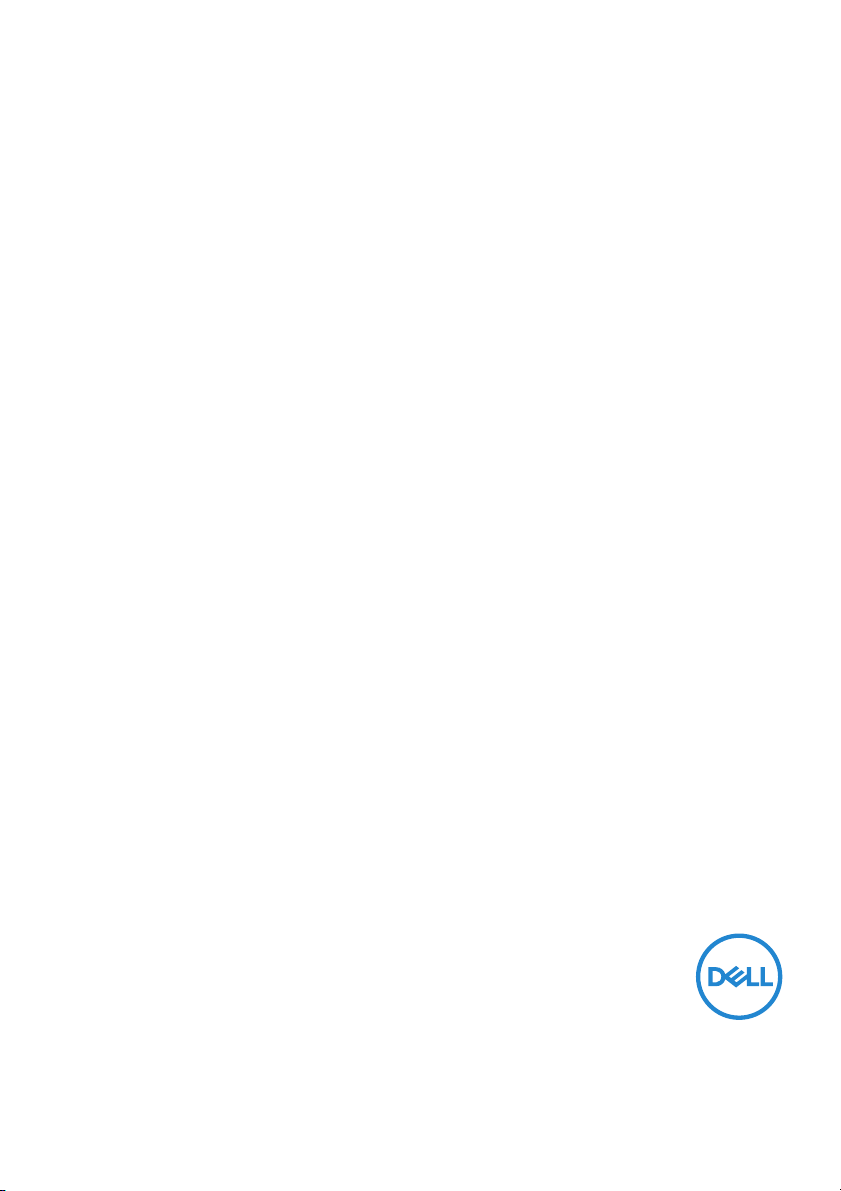
Dell UltraSharp U3419W Monitor
User’s Guide
Model: U3419W
Regulatory model : U3419Wb
Page 2
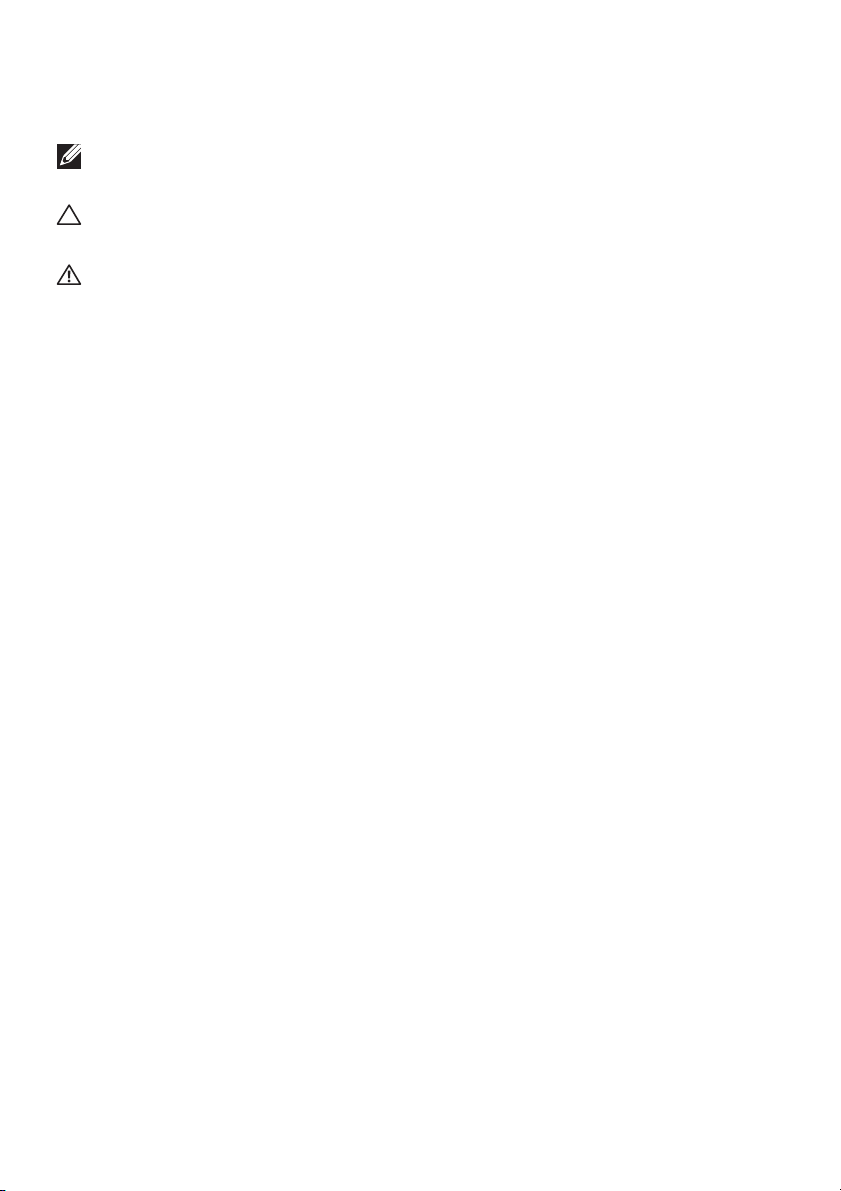
Notes, cautions, and warnings
NOTE: A NOTE indicates important information that helps you make
better use of your computer.
CAUTION: A CAUTION indicates potential damage to hardware or loss
of data if instructions are not followed.
WARNING: A WARNING indicates a potential for property damage,
personal injury, or death.
Copyright © 2018-2019 Del l Inc. All rig hts reserved. This product is protected by U.S. and international
copyright and intellectual property laws. Dell ™ and the Del l logo are trademarks of Dell Inc. in the United
States and/or other jurisdictions. All other marks and names mentioned herein may be trademarks of their
respective companies.
2019 - 07
Rev. A02
Page 3
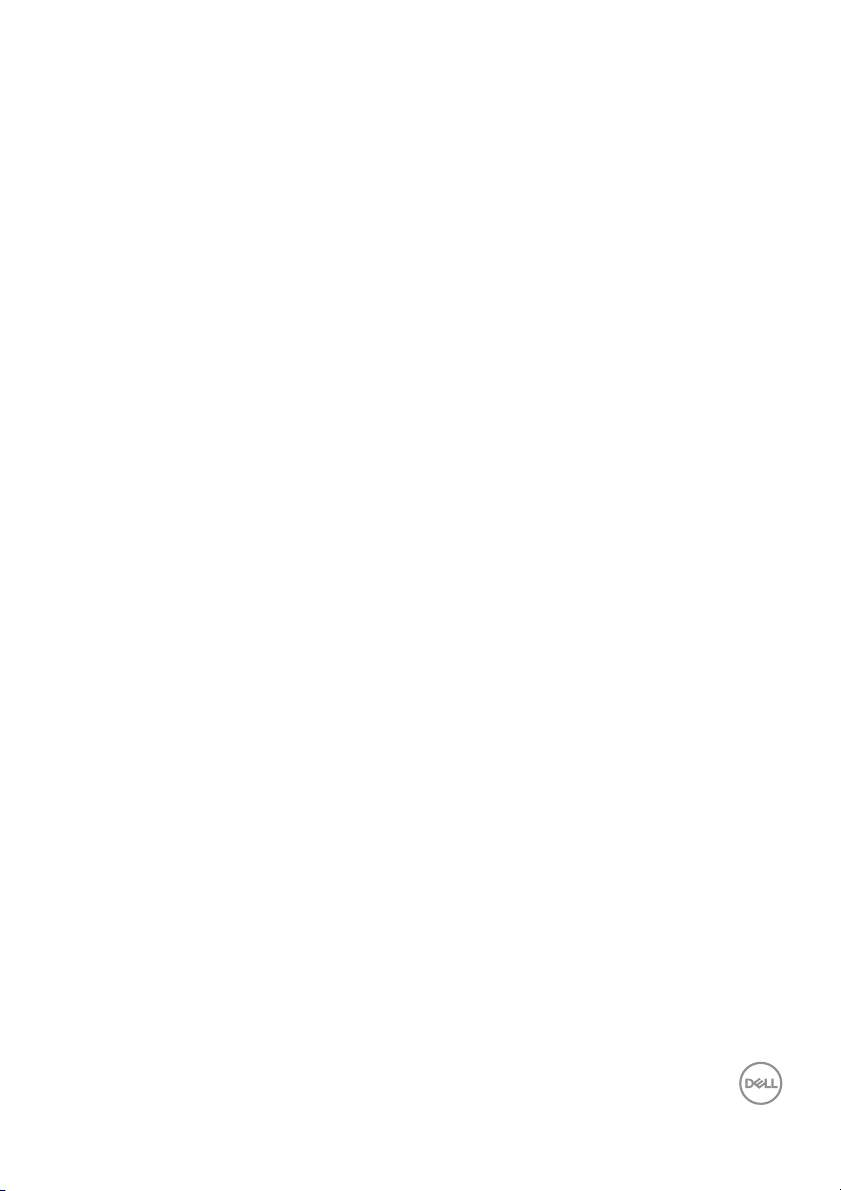
Contents
About Your Monitor. . . . . . . . . . . . . . . . . . . . . . . . . . 6
Package Contents . . . . . . . . . . . . . . . . . . . . . . . . . . . . . . . 6
Product Features . . . . . . . . . . . . . . . . . . . . . . . . . . . . . . . . 8
Identifying Parts and Controls. . . . . . . . . . . . . . . . . . . . . . 9
Front View. . . . . . . . . . . . . . . . . . . . . . . . . . . . . . . . . . . . . . . . . . . . 9
Back View . . . . . . . . . . . . . . . . . . . . . . . . . . . . . . . . . . . . . . . . . . . .10
Side View . . . . . . . . . . . . . . . . . . . . . . . . . . . . . . . . . . . . . . . . . . . . 11
Bottom View . . . . . . . . . . . . . . . . . . . . . . . . . . . . . . . . . . . . . . . . . . 12
Monitor Specifications. . . . . . . . . . . . . . . . . . . . . . . . . . . 14
Flat Panel Specifications . . . . . . . . . . . . . . . . . . . . . . . . . . . . . . . . 14
Resolution Specifications . . . . . . . . . . . . . . . . . . . . . . . . . . . . . . . .15
Supported Video Modes . . . . . . . . . . . . . . . . . . . . . . . . . . . . . . . . . 16
Preset Display Modes . . . . . . . . . . . . . . . . . . . . . . . . . . . . . . . . . . .16
Electrical Specifications . . . . . . . . . . . . . . . . . . . . . . . . . . . . . . . . . 17
Speaker Specifications . . . . . . . . . . . . . . . . . . . . . . . . . . . . . . . . . . 17
Physical Characteristics . . . . . . . . . . . . . . . . . . . . . . . . . . . . . . . . . 18
Environmental Characteristics . . . . . . . . . . . . . . . . . . . . . . . . . . . . 19
Power Management Modes . . . . . . . . . . . . . . . . . . . . . . . . . . . . . . 19
Pin Assignments . . . . . . . . . . . . . . . . . . . . . . . . . . . . . . . . . . . . . . . 21
Plug and Play Capability . . . . . . . . . . . . . . . . . . . . . . . . . 23
Universal Serial Bus (USB) Interface . . . . . . . . . . . . . . . . 23
USB Upstream Connector. . . . . . . . . . . . . . . . . . . . . . . . . . . . . . . 24
USB Downstream Connector . . . . . . . . . . . . . . . . . . . . . . . . . . . . 24
USB Type-C Connector. . . . . . . . . . . . . . . . . . . . . . . . . . . . . . . . . 25
USB Ports . . . . . . . . . . . . . . . . . . . . . . . . . . . . . . . . . . . . . . . . . . . 25
LCD Monitor Quality and Pixel Policy . . . . . . . . . . . . . . . 26
│ 3
Page 4
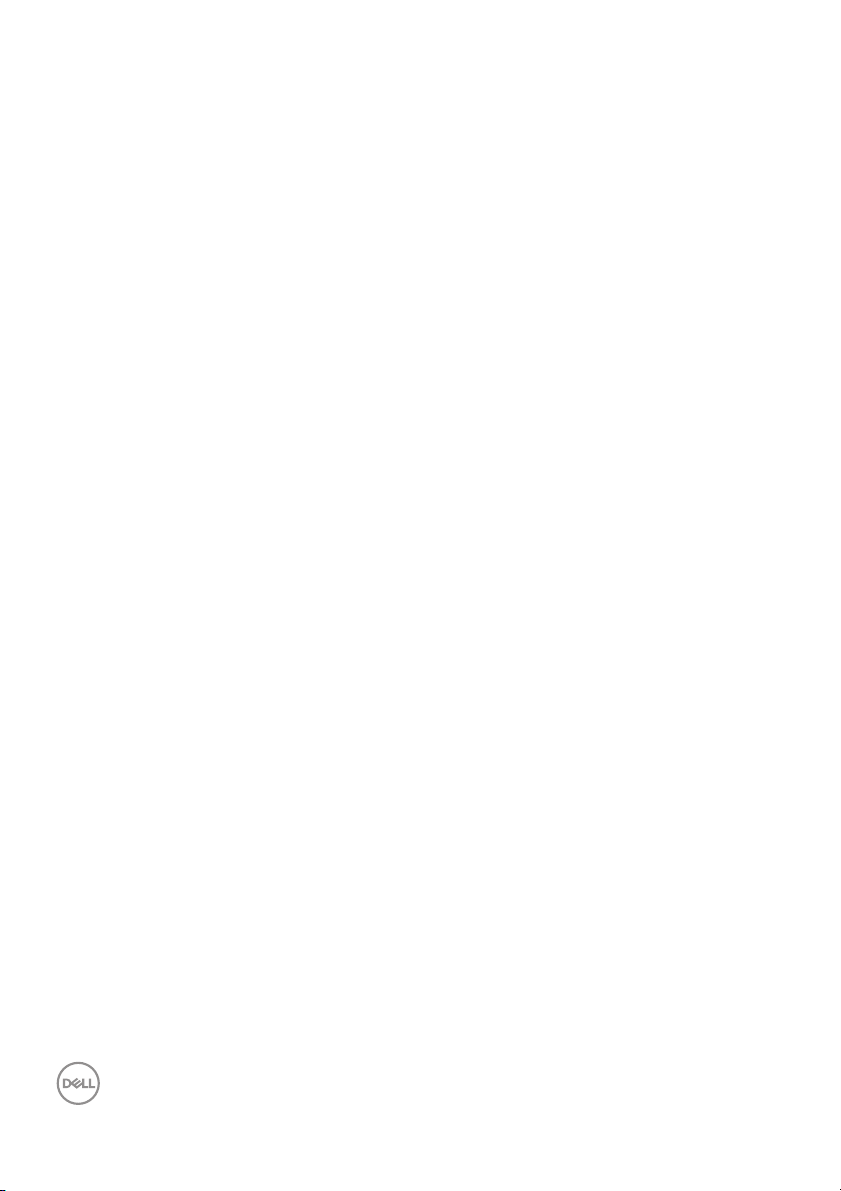
Maintenance Guidelines . . . . . . . . . . . . . . . . . . . . . . . . . . 26
Cleaning Your Monitor . . . . . . . . . . . . . . . . . . . . . . . . . . . . . . . . . . 26
Setting Up the Monitor . . . . . . . . . . . . . . . . . . . . . .27
Attaching the Stand . . . . . . . . . . . . . . . . . . . . . . . . . . . . . 27
Connecting Your Monitor . . . . . . . . . . . . . . . . . . . . . . . . . 30
Connecting the HDMI cable . . . . . . . . . . . . . . . . . . . . . . . . . . . . . . 30
Connecting the DisplayPort (DP to DP) cable. . . . . . . . . . . . . . . . 31
Connecting the USB Type-C cable . . . . . . . . . . . . . . . . . . . . . . . . 32
Connecting the USB 3.0 cable . . . . . . . . . . . . . . . . . . . . . . . . . . . . 33
Organizing Your Cables . . . . . . . . . . . . . . . . . . . . . . . . . . 34
Removing the Monitor Stand . . . . . . . . . . . . . . . . . . . . . . 35
Wall Mounting (Optional). . . . . . . . . . . . . . . . . . . . . . . . . 35
Operating the Monitor . . . . . . . . . . . . . . . . . . . . . . .37
Power On the Monitor . . . . . . . . . . . . . . . . . . . . . . . . . . . 37
Using the Front Panel Controls . . . . . . . . . . . . . . . . . . . . 37
Front Panel Button . . . . . . . . . . . . . . . . . . . . . . . . . . . . . . . . . . . . 38
Using the On-Screen Display (OSD) Menu . . . . . . . . . . . 39
Accessing the Menu System . . . . . . . . . . . . . . . . . . . . . . . . . . . . . 39
OSD Warning Messages. . . . . . . . . . . . . . . . . . . . . . . . . . . . . . . . . 54
Tilt, Swivel . . . . . . . . . . . . . . . . . . . . . . . . . . . . . . . . . . . . . . . . . . . 61
Troubleshooting . . . . . . . . . . . . . . . . . . . . . . . . . . . 63
Sel f-Test . . . . . . . . . . . . . . . . . . . . . . . . . . . . . . . . . . . . . . 63
Built-in Diagnostics . . . . . . . . . . . . . . . . . . . . . . . . . . . . . 64
Always On USB Type-C Charging. . . . . . . . . . . . . . . . . . . 65
Common Problems . . . . . . . . . . . . . . . . . . . . . . . . . . . . . . 65
Product Specific Problems . . . . . . . . . . . . . . . . . . . . . . . 68
Universal Serial Bus (USB) Specific Problems . . . . . . . . 69
Speakers Specific Problems . . . . . . . . . . . . . . . . . . . . . . 70
4 │
Page 5
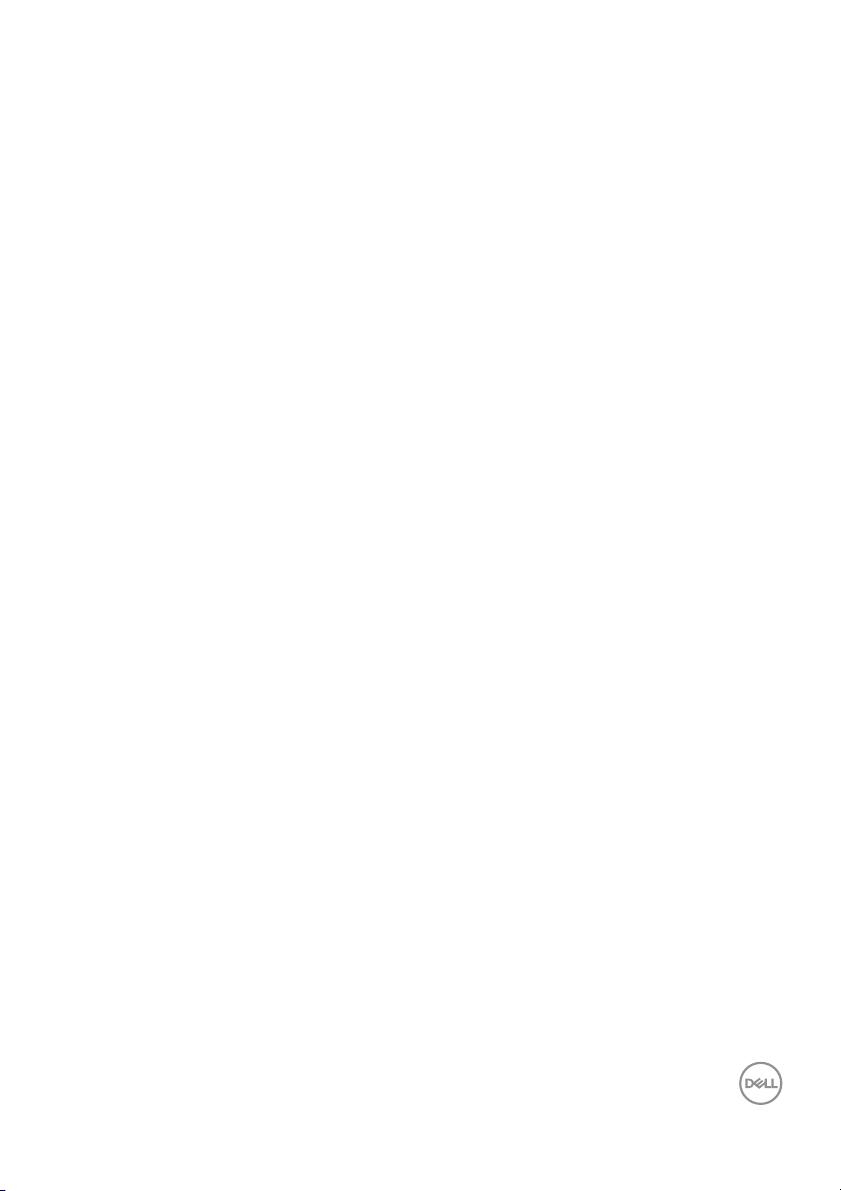
Appendix . . . . . . . . . . . . . . . . . . . . . . . . . . . . . . . . . 71
FCC Notices (U.S. Only) and Other
Regulatory Information . . . . . . . . . . . . . . . . . . . . . . . . . . .71
Contact Dell . . . . . . . . . . . . . . . . . . . . . . . . . . . . . . . . . . . .71
│ 5
Page 6
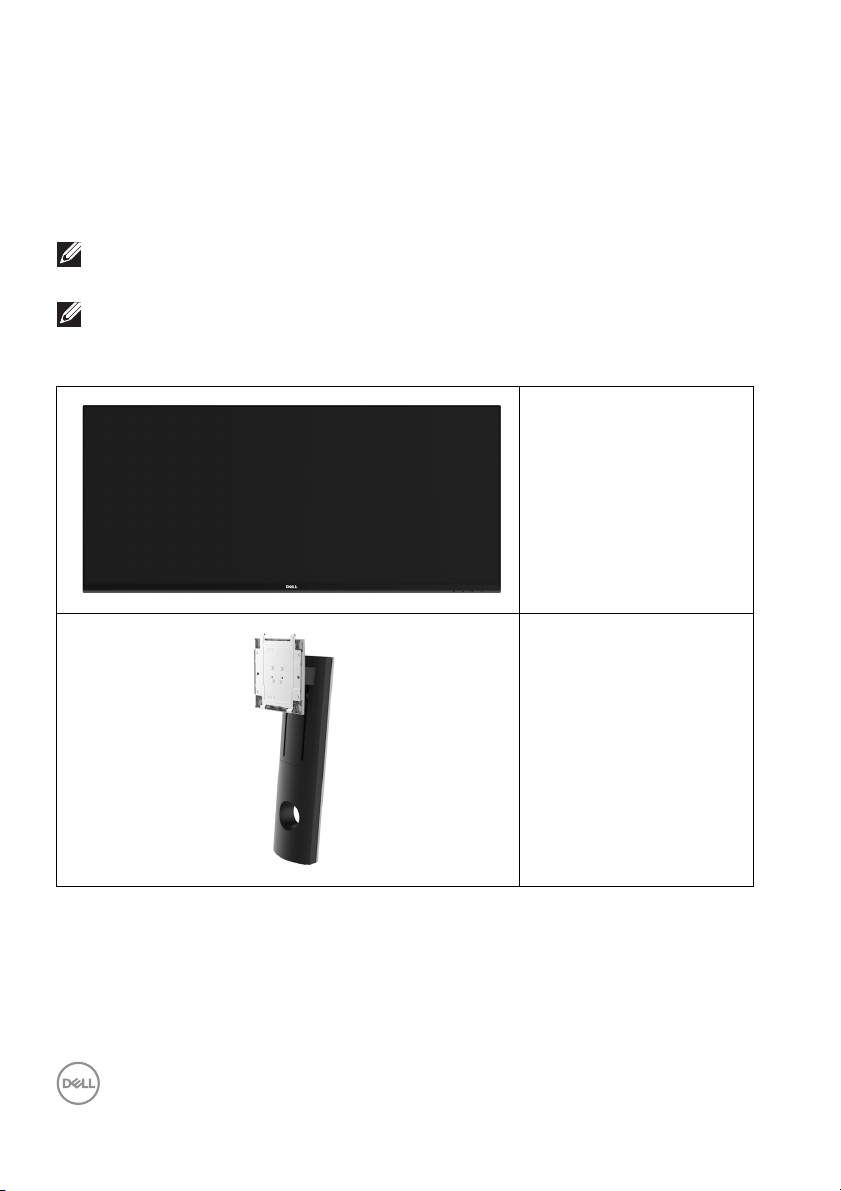
About Your Monitor
Package Contents
Your monitor ships with the components shown below. Ensure that you have
received all the components and Contact Dell if something is missing.
NOTE: Some items may be optional and may not ship with your monitor.
Some features or media may not be available in certain countries.
NOTE: To set up with any other stand, please refer to the respective
stand setup guide for setup instructions.
Monitor
Stand Riser
6 │ About Your Monitor
Page 7
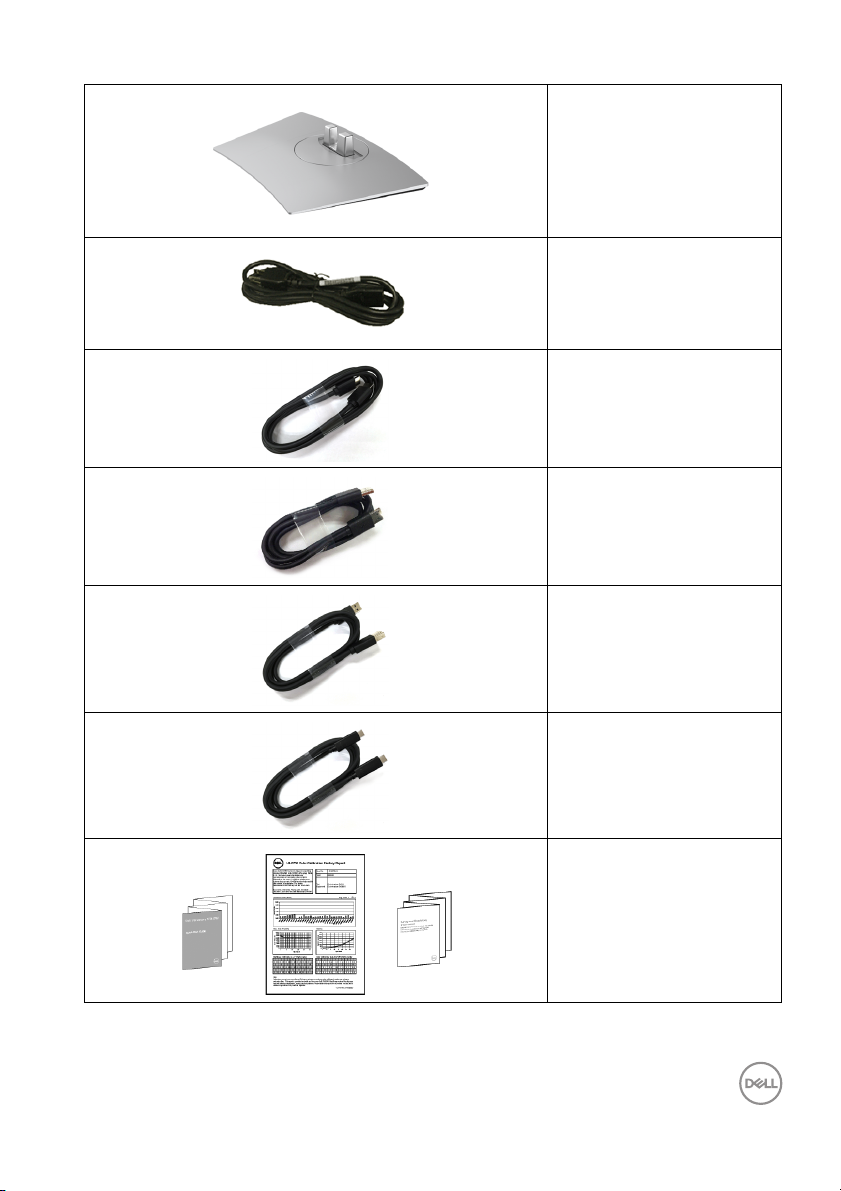
Stand Base
Power Cable (Varies by
Country)
HDMI Cable
DP Cable (DP to DP)
USB 3.0 Upstream Cable
(Enables the USB Ports
on the Monitor)
USB Type-C Cable
•Quick Setup Guide
• Factory Calibration
Report
• Safety, Environmental,
and Regulatory
Information
About Your Monitor │ 7
Page 8
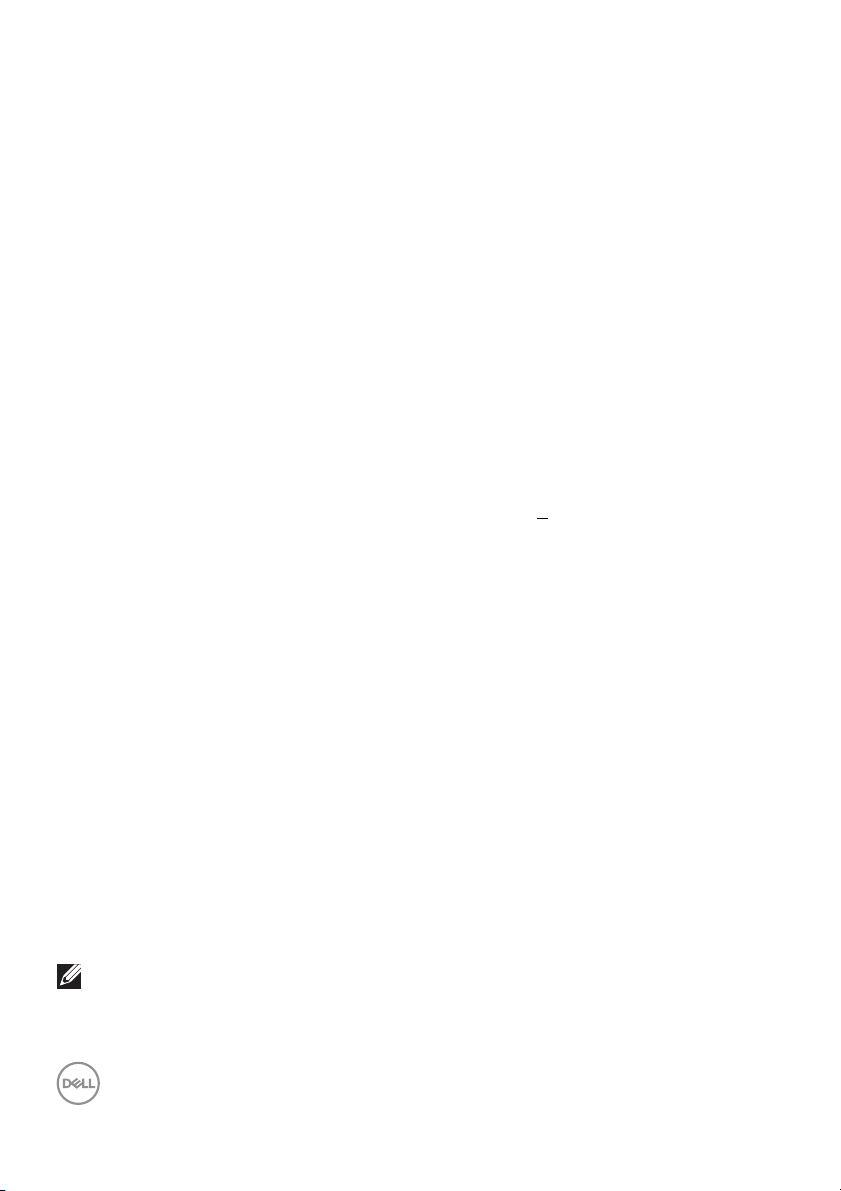
Product Features
The Dell U3419W flat panel display has an active matrix, Thin-Film Transistor
(TFT), Liquid Crystal Display (LCD) and LED backlight. The monitor features
include:
• 86.7 cm (34-inch) viewable area display (measured diagonally).
3440 x 1440 resolution, plus ful l-screen support for lower resolutions.
• Wide viewing angle to allow viewing from a sitting or standing position.
• Til t, swivel, and vertical extension adjustment capabilities.
• Ultra-thin bezel minimizes the bezel gap in multi-monitor usage, enabling
easier setup with an elegant viewing experience.
• Removable stand and Video Electronics Standards Association (VESA™)
100 mm mounting holes for flexible mounting solutions.
• Plug and play capabil ity if supported by your system.
• The buil t-in KVM switch allows you to control up to 2 computers from a singl e
set of keyboard and mouse connected to the monitor.
• Color gamut of 99% sRGB with an average Delta E <
• On-Screen Display (OSD) adjustments for ease of set-up and screen
optimization.
• Supports HDMI, USB Type-C, DisplayPort sources.
• Single USB Type-C to suppl y power to a compatible notebook while receiving
video & data signal.
• Power and Menu buttons lock.
• Security lock slot.
• Stand lock.
• Capability to switch from wide aspect to standard aspect ratio while
maintaining the image quality.
• 0.5 W standby power when in the sleep mode.
• Energy Gauge shows energy level being consumed by the monitor in real time.
• Supports Picture by Picture (PBP) and Picture in Picture (PIP) Select mode.
• Optimize eye comfort with a flicker-free screen and ComfortView feature
which minimizes blue light emission.
3.
NOTE: The possible long-term effects of blue light emission from the
monitor may cause damage to the eyes, including eye fatigue or digital
eye strain. ComfortView feature is designed to reduce the amount of
blue light emitted from the monitor to optimize eye comfort.
8 │ About Your Monitor
Page 9
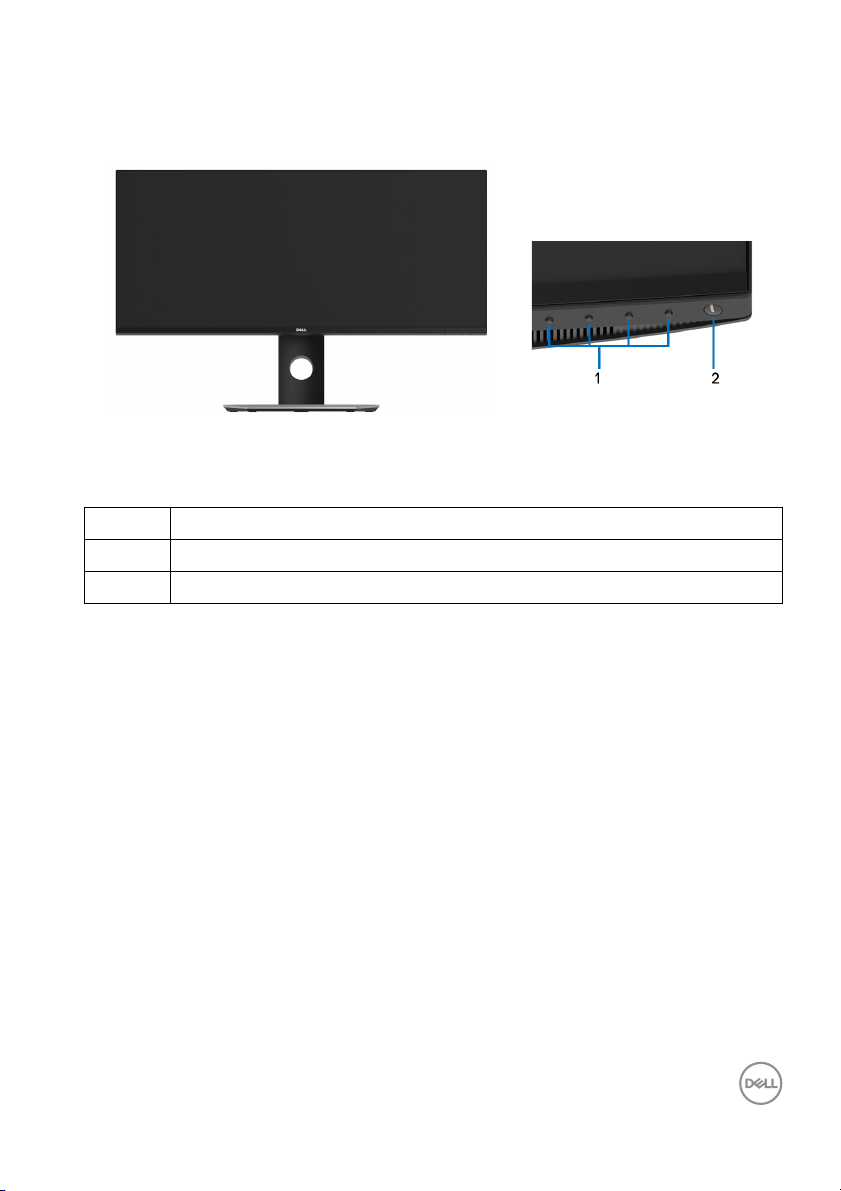
Identifying Parts and Controls
Front View
Front panel controls
Label Description
1 Function buttons (For more information, see Operating the Monitor)
2 Power On/Off button (with LED indicator)
About Your Monitor │ 9
Page 10
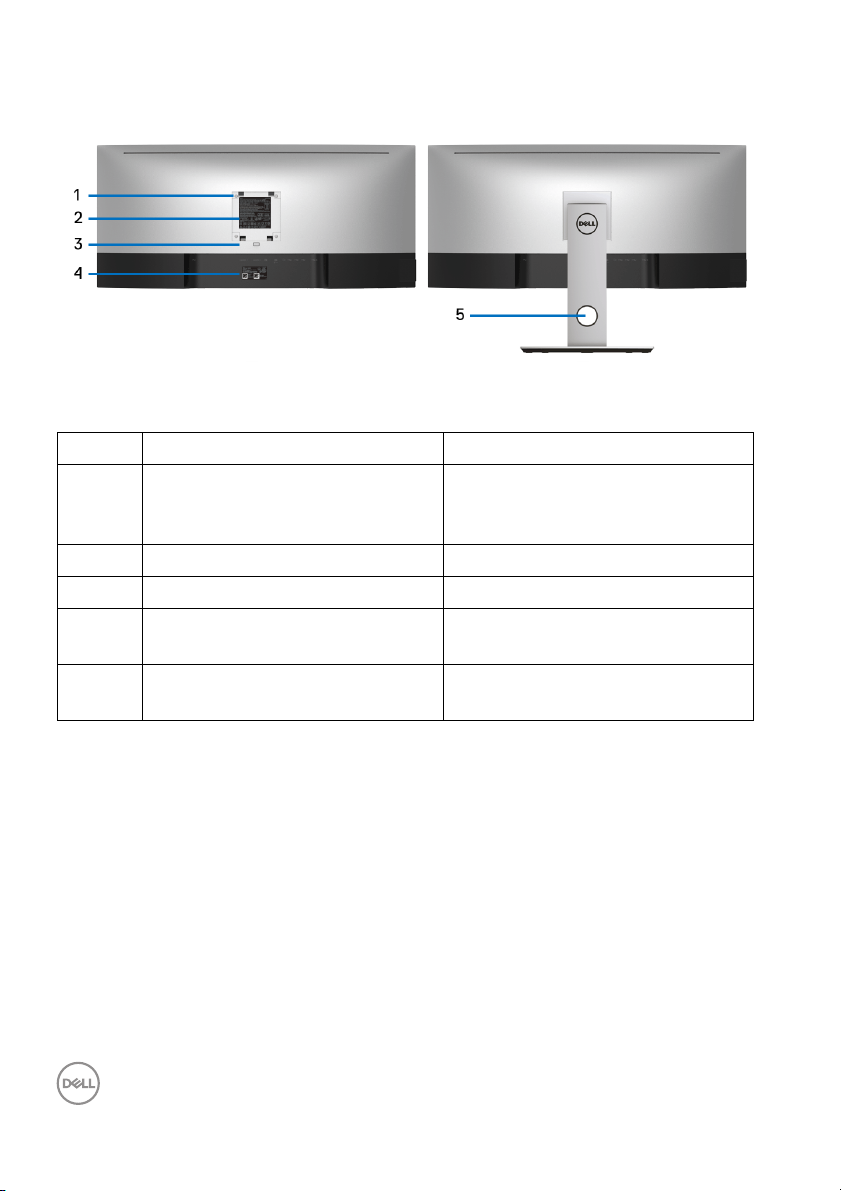
Back View
Back view with monitor stand
Label Description Use
1 VESA mounting holes (100 mm x
100 mm - behind attached VESA
Cover)
2 Regulatory label Lists the regulatory approvals.
3 Stand release button Releases stand from monitor.
4 Barcode serial number label Refer to this label if you need to
5 Cable management slot Use to organize cables by placing
Wall mount monitor using VESAcompatible wall mount kit (100 mm
x 100 mm).
contact Dell for technical support.
them through the slot.
10 │ About Your Monitor
Page 11
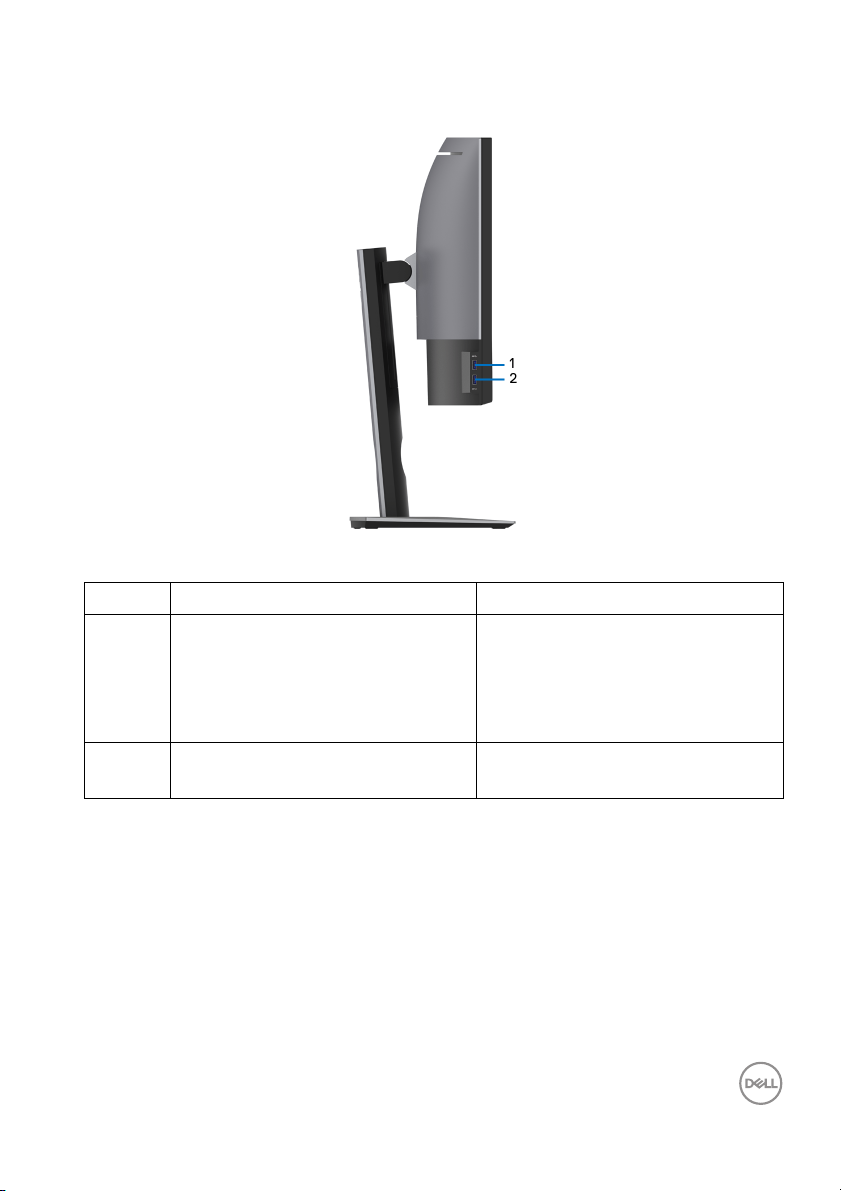
Side View
Label Description Use
1 USB downstream port Connect your USB device. You can
only use this connector after you
have connected the USB cable to
the computer and USB upstream
connector on the monitor.*
2 USB downstream port with Power
Charging
Connect to charge your device.
* To avoid signal interference, when a wireless USB device has been connected to a
USB downstream port, it is NOT recommended to connect any other USB devices
to the adjacent port(s).
About Your Monitor │ 11
Page 12
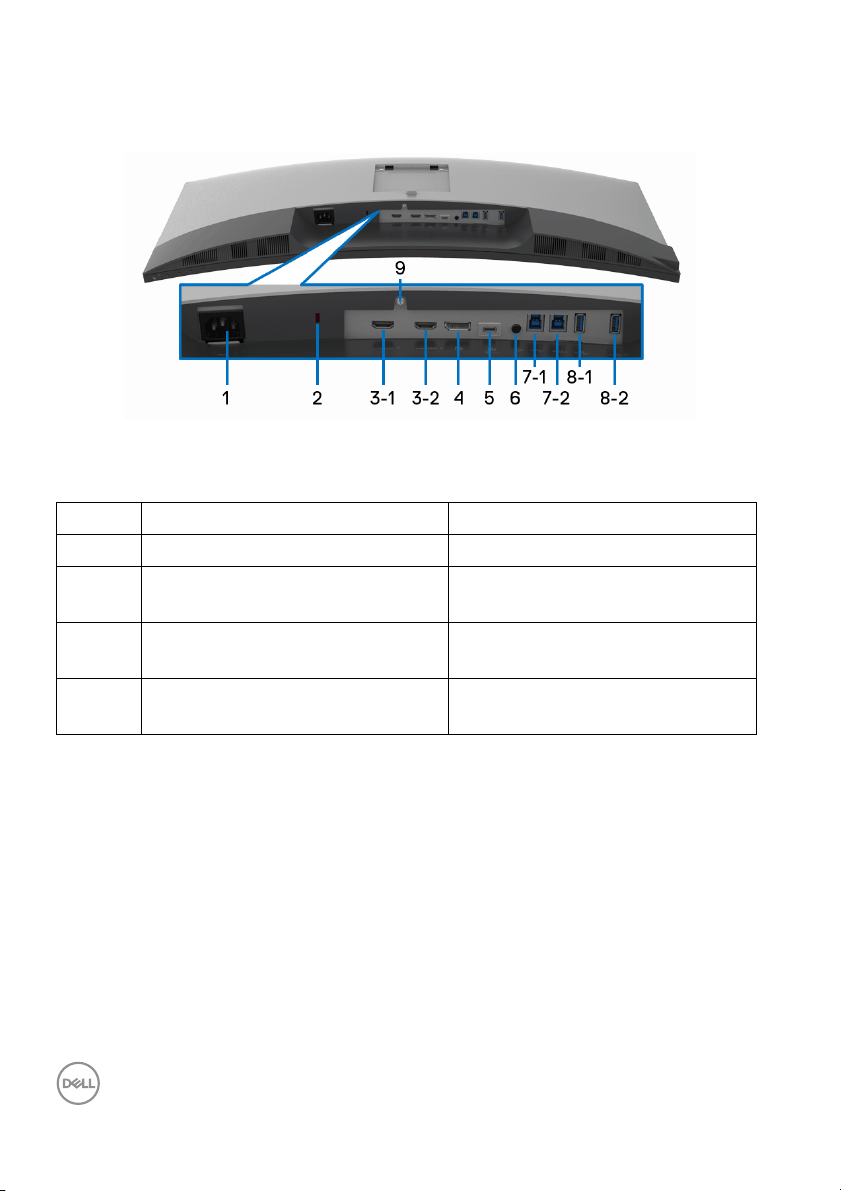
Bottom View
Bottom view without monitor stand
Label Description Use
1 AC power connector Connect the power cable.
2 Security lock slot Secures monitor with security lock
(security lock not included).
3
HDMI port connector Connect your computer with
(1, 2)
4 DisplayPort in connector Connect your computer with DP
HDMI cable.
cable.
12 │ About Your Monitor
Page 13
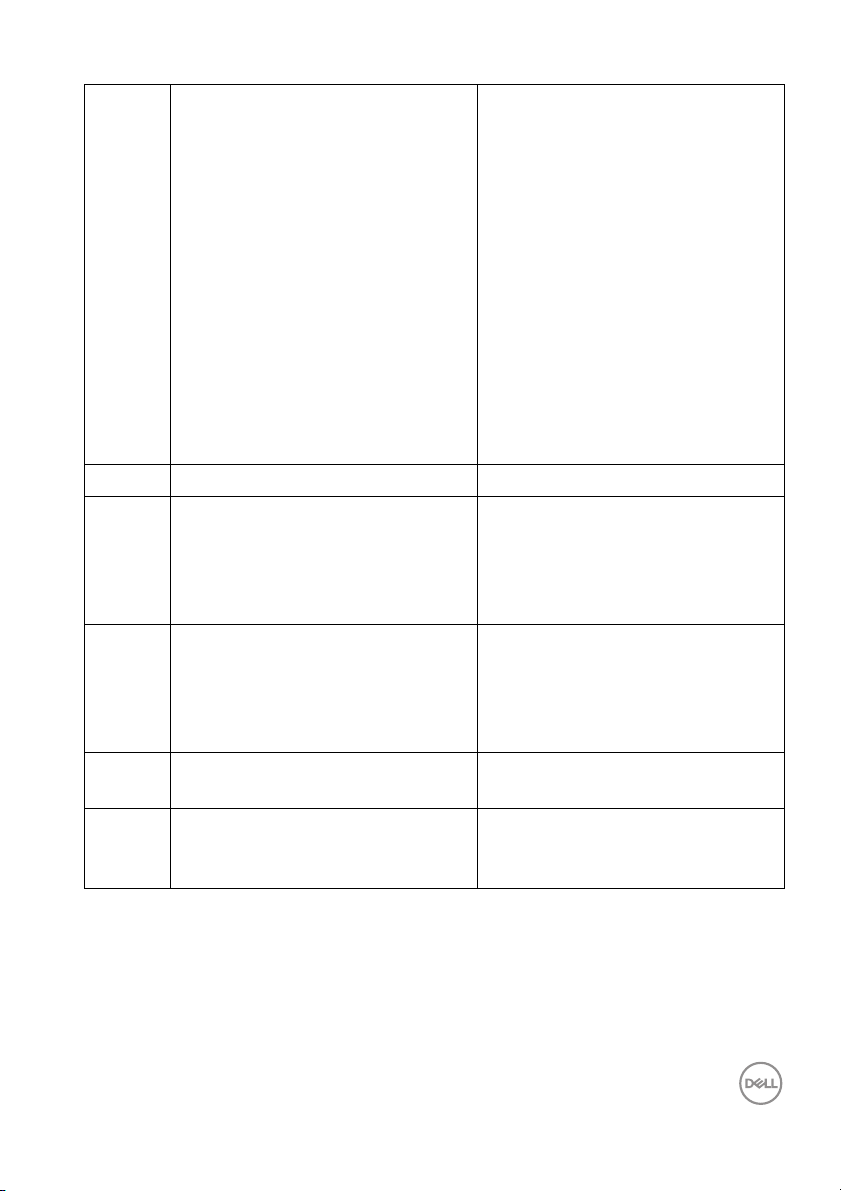
5 USB Type-C port Connect the USB Type-C cable
that came with your monitor to the
computer or mobile device. This
port supports USB Power Delivery,
Data, and DisplayPort video signal.
The USB 3.1 Type-C port offers the
fastest transfer rate and the
alternate mode with DP1.2
supports a maximum resolution of
3440 x 1440 at 60Hz, PD
20V/4.5A , 15V/3A, 9V/3A, and
5V/3A.
NOTE: USB Type-C is not
supported on versions of Windows
prior to Windows 10.
6 Audio-Line out Connect your speakers.*
7
USB upstream port Connect the USB cable that came
(1, 2)
8-1 USB downstream port Connect your USB device. You can
8-2 USB downstream port with Power
Charging
9 Stand lock feature To lock the stand to the monitor
with your monitor to the computer.
Once this cable is connected, you
can use the USB connectors on
the monitor.
onl y use this connector after you
have connected the USB cable to
the computer and USB upstream
connector on the monitor.**
Connect to charge your device.
using a M3 x 6 mm screw (screws
not included).
* Headphone usage is not supported for the audio line out connector.
** To avoid signal interference, when a wireless USB device has been connected to
a USB downstream port, it is NOT recommended to connect any other USB
devices to the adjacent port(s).
About Your Monitor │ 13
Page 14
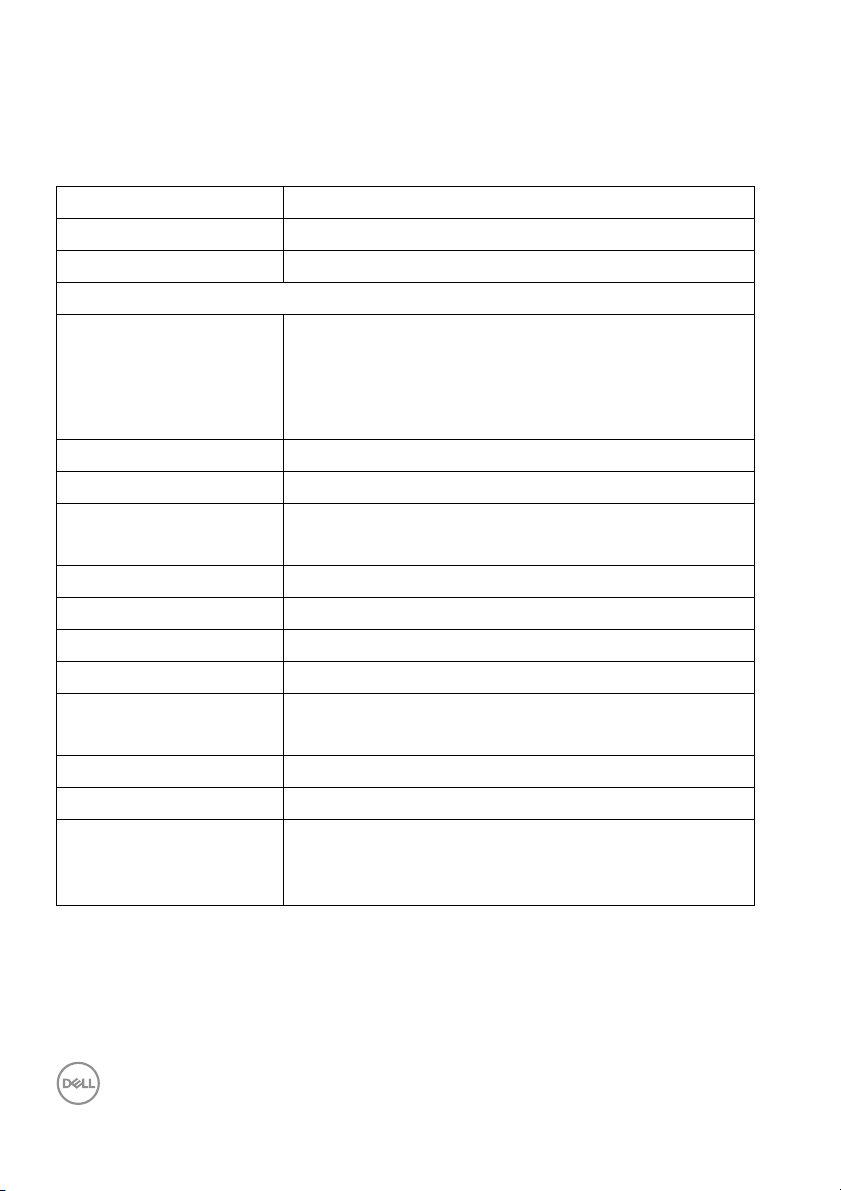
Monitor Specifications
Flat Panel Specifications
Model U3419W
Screen type Active matrix - TFT LCD
Panel technology In-Plane Switching Type
Viewable image
Diagonal
Horizontal, Active Area
Vertica l, Active Area
Area
Pixel pitch 0.233 mm x 0.233 mm
Pixel per inch 109
Viewing angle 178° (vertical) typical
Luminance output 300 cd/m² (typical)
Contrast ratio 1000 to 1 (typical)
Faceplate coating Antiglare with hard-coating 3H
Backlight LED edgelight system
Response time 8 ms for NORMAL mode
Color depth 1.074 billion colors
Color gamut* sRGB 99%, CIE1976 (90%), and CIE 1931 (75%)
Built-in devices • USB 3.0 super-speed hub (with 2 x USB 3.0
867.2 mm (34.14 inches)
799.80 mm (31.49 inches)
334.80 mm (13.18 inches)
267773.04 mm
2
(415.01 inch2)
178° (horizontal) typical
5 ms for FAST mode
upstream port)
•4 x USB 3.0 downstream ports
14 │ About Your Monitor
Page 15
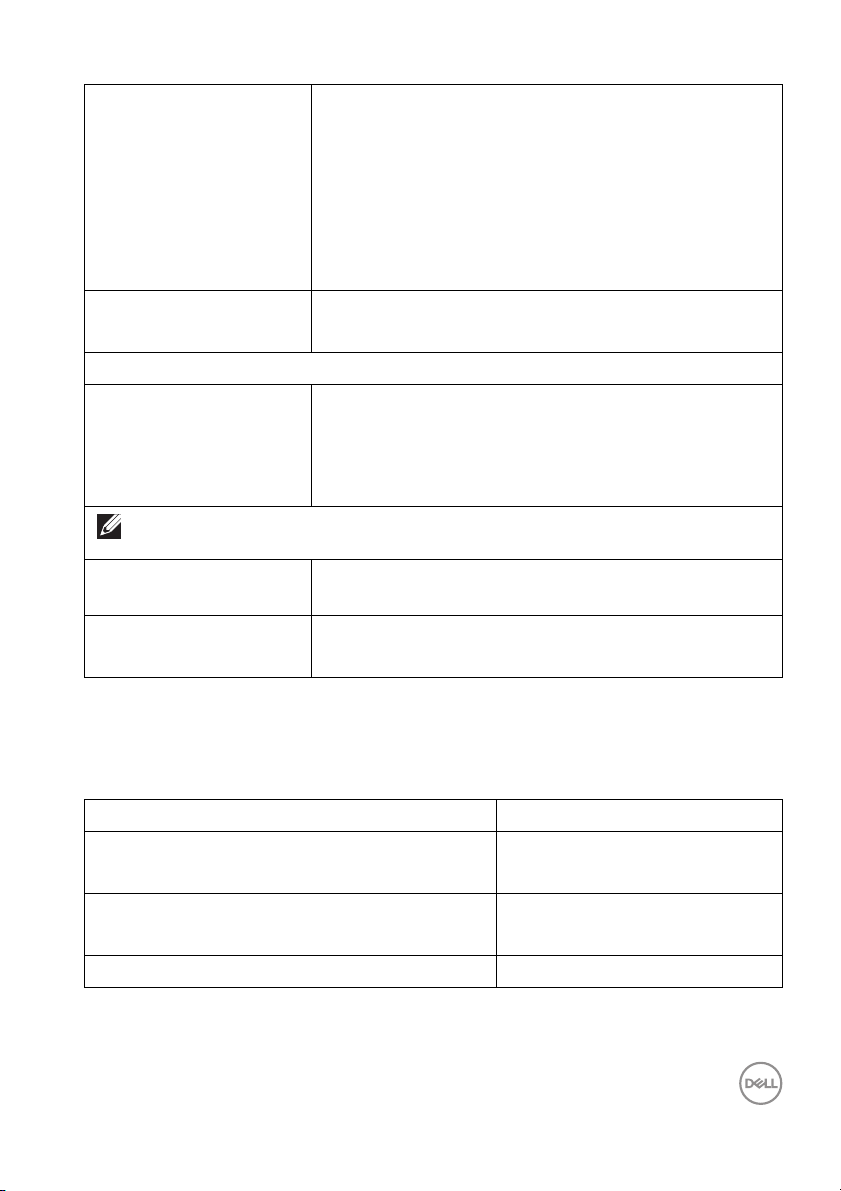
Connectivity • 2 x HDMI 2.0 (HDCP 2.2)
• 1 x DP 1.2 (HDCP 2.2)
•2 x USB 3.0 Upstream port
•2 x USB 3.0 Downstream port (side)
•2 x USB 3.0 Downstream port (bottom)
• 1 x USB Type-C (DisplayPort DP1.2 Alternate Mode,
Power Del ivery, and USB2.0)
Border width (edge of
monitor to active area)
10.55 mm (Top)
10.05 mm (Left/Right)
Adjustability
Height adjustable stand
Ti l t
Swivel
Pivot
NOTE: Do not mount or use this monitor in portrait (vertical) orientation or inverse
(180°) landscape mount as it may damage the monitor.
Dell Display Manager
0 to 115 mm
-5° to 21°
-30° to 30°
N/A
Yes
(DDM) Compatibility
Security • Security lock slot (cable lock sold separately)
• Anti-theft stand lock slot (to panel)
* At panel native only, under Custom Mode preset.
Resolution Specifications
Model U3419W
Horizontal scan range
30 kHz to 134 kHz (automatic)
(HDMI & DP & USB Type-C al ternate mode)
Vertica l sc an range
48 Hz to 76 Hz (automatic)
(HDMI & DP & USB Type-C al ternate mode)
Maximum preset resolution 3440 x 1440 at 60Hz
About Your Monitor │ 15
Page 16
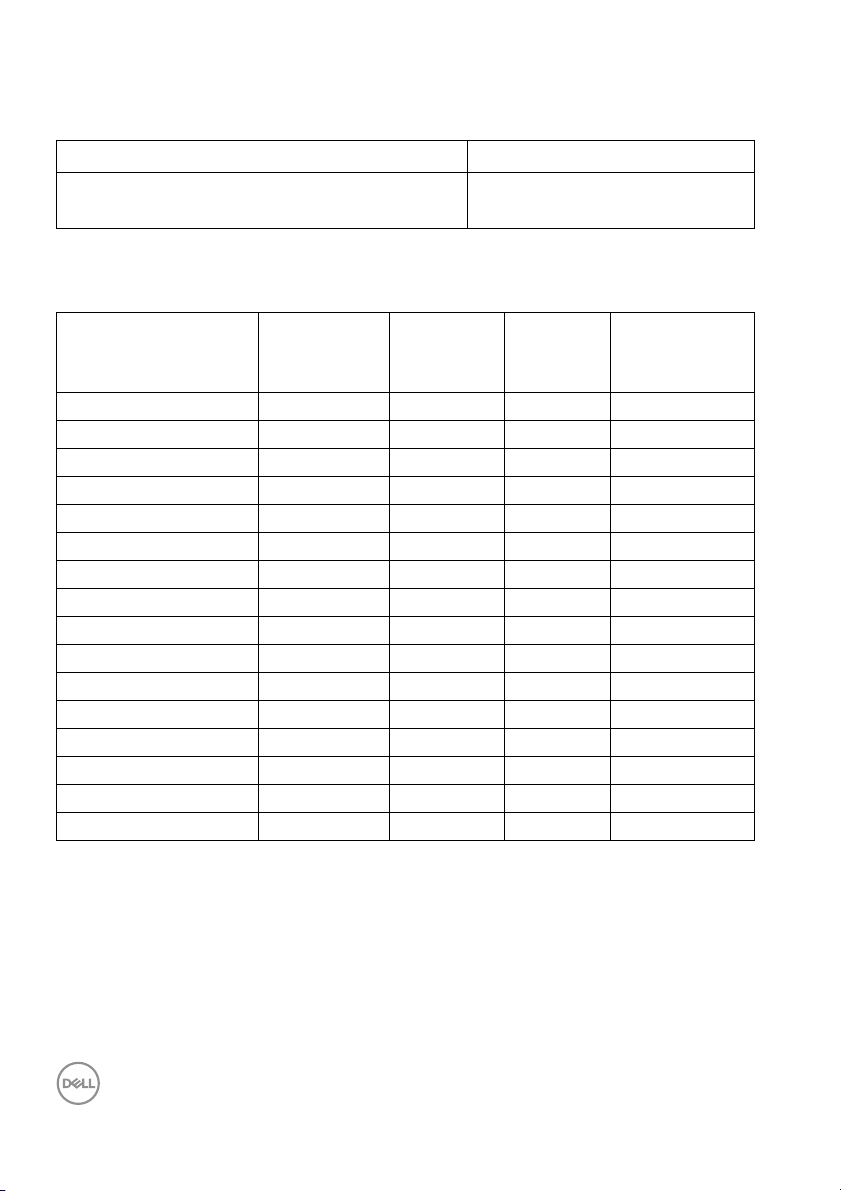
Supported Video Modes
Model U3419W
Video display capabilities (HDMI & DP & USB
Type-C al ternate mode)
480p, 480i, 576p, 720p, 1080p,
576i, 1080i
Preset Display Modes
Display Mode Horizontal
Frequency
(kHz)
VESA, 640 x 400 31.47 70.09 25.18 -/+
VESA, 640 x 480 31.47 59.94 25.17 -/-
VESA, 640 x 480 37.50 75.00 31.5 -/-
VESA, 720 x 400 31.47 70.08 28.32 -/+
VESA, 800 x 600 37.88 60.32 40 +/+
VESA, 800 x 600 46.88 75.00 49.5 +/+
VESA, 1024 x 768 48.36 60.00 65 -/-
VESA, 1024 x 768 60.02 75.03 78.75 +/+
VESA, 1152 x 864 67.50 75.00 108 +/+
VESA, 1280 x 800 - R 49.31 59.91 71 +/-
VESA, 1280 x 1024 63.98 60.02 108 +/+
VESA, 1280 x 1024 79.98 75.03 135 +/+
VESA, 1600 x 1200 75.00 60.00 162 +/+
VESA, 1920 x 1080 67.50 60.00 148.5 +/+
VESA, 2560 x 1440 88.79 59.95 241.5 +/-
VESA, 3440 x 1440* 88.82 60.00 319.75 +/-
Vertical
Frequency
(Hz)
Pixel
Clock
(MHz)
Sync Polarity
* Requires a graphics card that supports HDMI 2.0.
(Horizontal/
Vertical)
16 │ About Your Monitor
Page 17
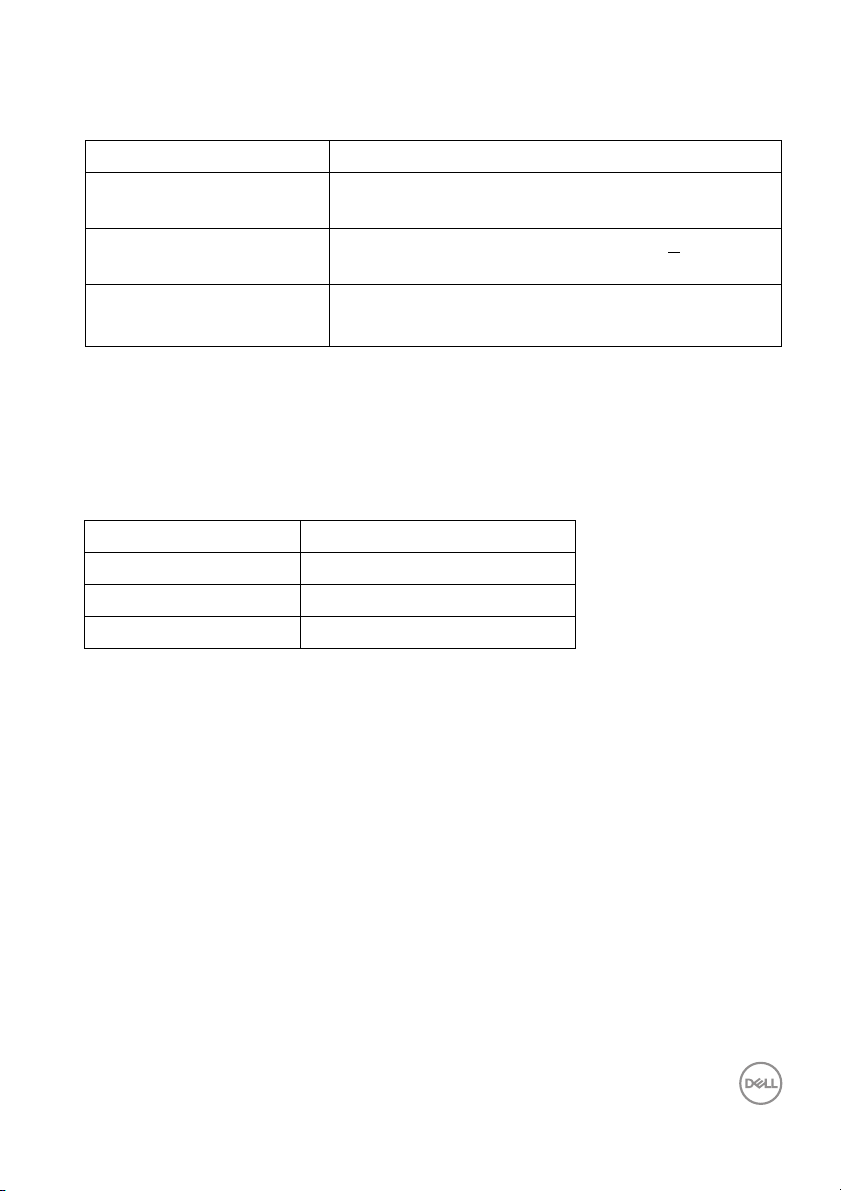
Electrical Specifications
Model U3419W
Video input signals HDMI 2.0*/DP 1.2, 600 mV for each differential line,
100 ohm input impedance per differential pair.
AC input vo l tage/
frequency/current
Inrush current • 120 V: 40 A (Max.) at 0 °C (cold start)
* Not Support HDMI 2.0 optional specification, include HDMI Ethernet Channel
(HEC), Audio Return Channel (ARC), standard for 3D format and resolutions, and
standard for 4K digital cinema resolution.
Speaker Specifications
Model U3419W
Speaker 2 x 9.0 W
Frequency Response 100 Hz - 20 kHz
Impedance 8 ohm
100 VAC to 240 VAC / 50 Hz or 60 Hz +
(typical)
• 220 V: 80 A (Max.) at 0 °C (cold start)
3 Hz / 3 A
About Your Monitor │ 17
Page 18
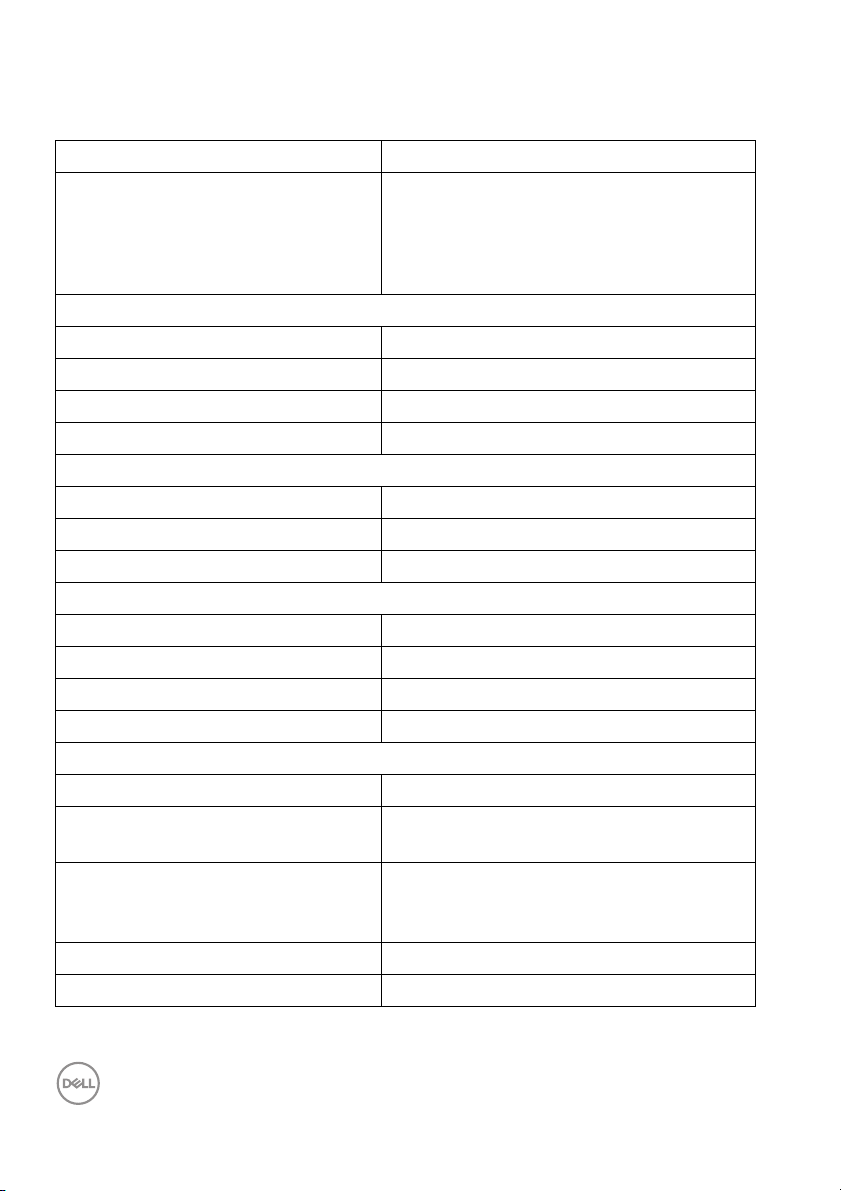
Physical Characteristics
Model U3419W
Signal cable type • Digital: HDMI, 19 pins
• Digital: DisplayPort, 20 pins
• Universal Serial Bus: USB, 4 pins
• Universal Serial Bus: Type-C, 24 pins
Dimensions (with stand)
Height (extended) 532.0 mm (20.94 inches)
Height (compressed) 417.0 mm (16.42 inches)
Width 813.6 mm (32.03 inches)
Depth 226.4 mm (8.91 inches)
Dimensions (without stand)
Height 363.7 mm (14.32 inches)
Width 813.6 mm (32.03 inches)
Depth 58.4 mm (2.30 inches)
Stand dimensions
Height (extended) 419.1 mm (16.50 inches)
Height (compressed) 382.6 mm (15.06 inches)
Width 342.2 mm (13.47 inches)
Depth 226.4 mm (8.91 inches)
Weight
Weight with packaging 16.0 kg (35.27 lb)
Weight with stand assembl y and
cables
Weight without stand assembly
(For wall mount or VESA mount
considerations - no cables)
Weight of stand assembl y 2.4 kg (5.29 lb)
Front frame gloss 37%-57% gloss unit
11.1 kg (24.47 lb)
8.2 kg (18.07 lb)
18 │ About Your Monitor
Page 19
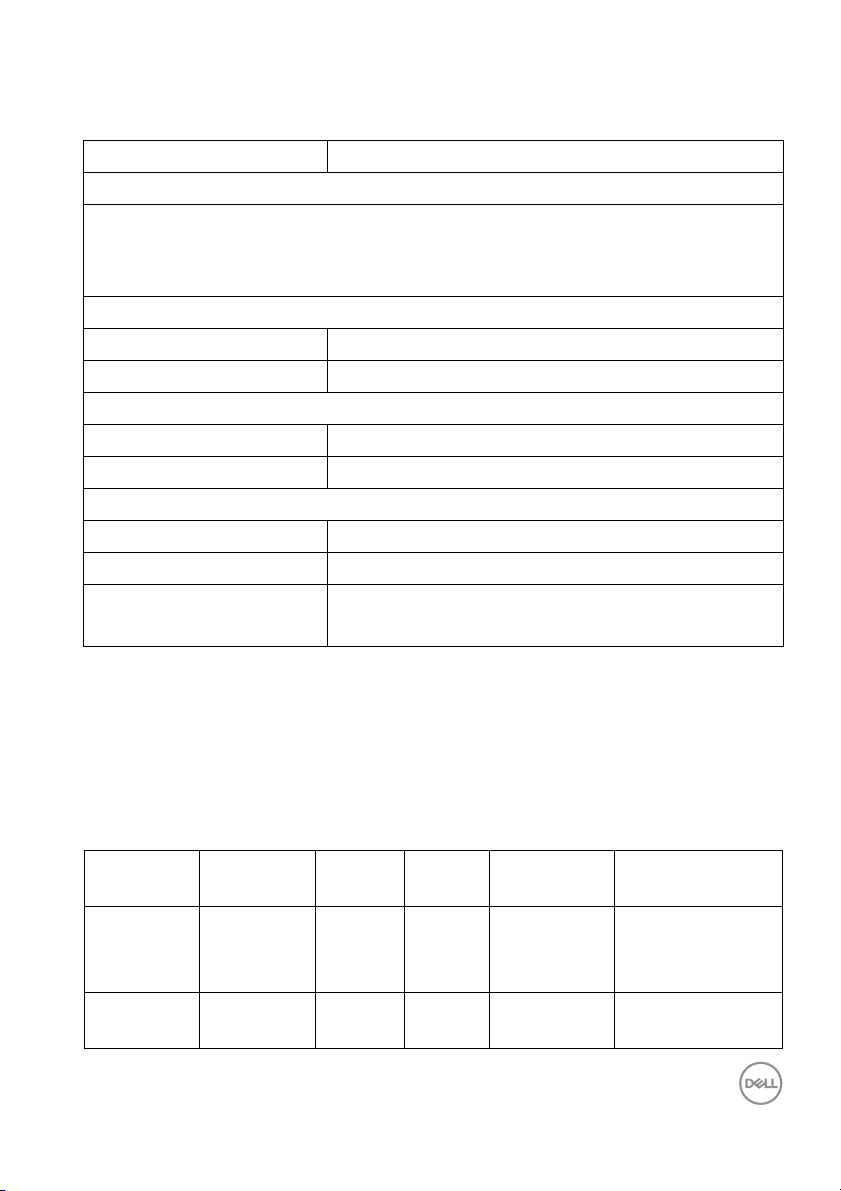
Environmental Characteristics
Model U3419W
Compliant Standards
• BFR/PVC-free (Halogen-free) excluding external cables
• Meets NFPA 99 leakage current requirements
• Arsenic-Free glass and Mercury-Free for the panel only
Te m p er at u r e
Operating 0 °C to 40 °C (32 °F to 104 °F)
Non-operating -20 °C to 60 °C (-4 °F to 140 °F)
Humidity
Operating 10% to 80% (non-condensing)
Non-operating 5% to 90% (non-condensing)
Altitude
Operating 5,000 m (16,404 ft) (maximum)
Non-operating 12,192 m (40,000 ft) (maximum)
Thermal dissipation • 853.00 BTU/hour (maximum)
•184.25 BTU/hour (typical)
Power Management Modes
If you have VESA's DPM™ compliance display card or software installed in your PC,
the monitor can automatically reduce its power consumption when not in use. This
is referred to as Power Save Mode*. If the computer detects input from the
keyboard, mouse, or other input devices, the monitor automatically resumes
functioning. The following table shows the power consumption and signaling of this
automatic power saving feature.
VESA
Modes
Normal
operation
Active-off
mode
Horizontal
Sync
Active Active Active White 250 W
Inactive Inactive Blanked White
Vertical
Sync
Video Power
Indicator
(blinking)
About Your Monitor │ 19
Consumption
(maximum)**
54 W (typical)
Less than 0.5 W
Power
Page 20
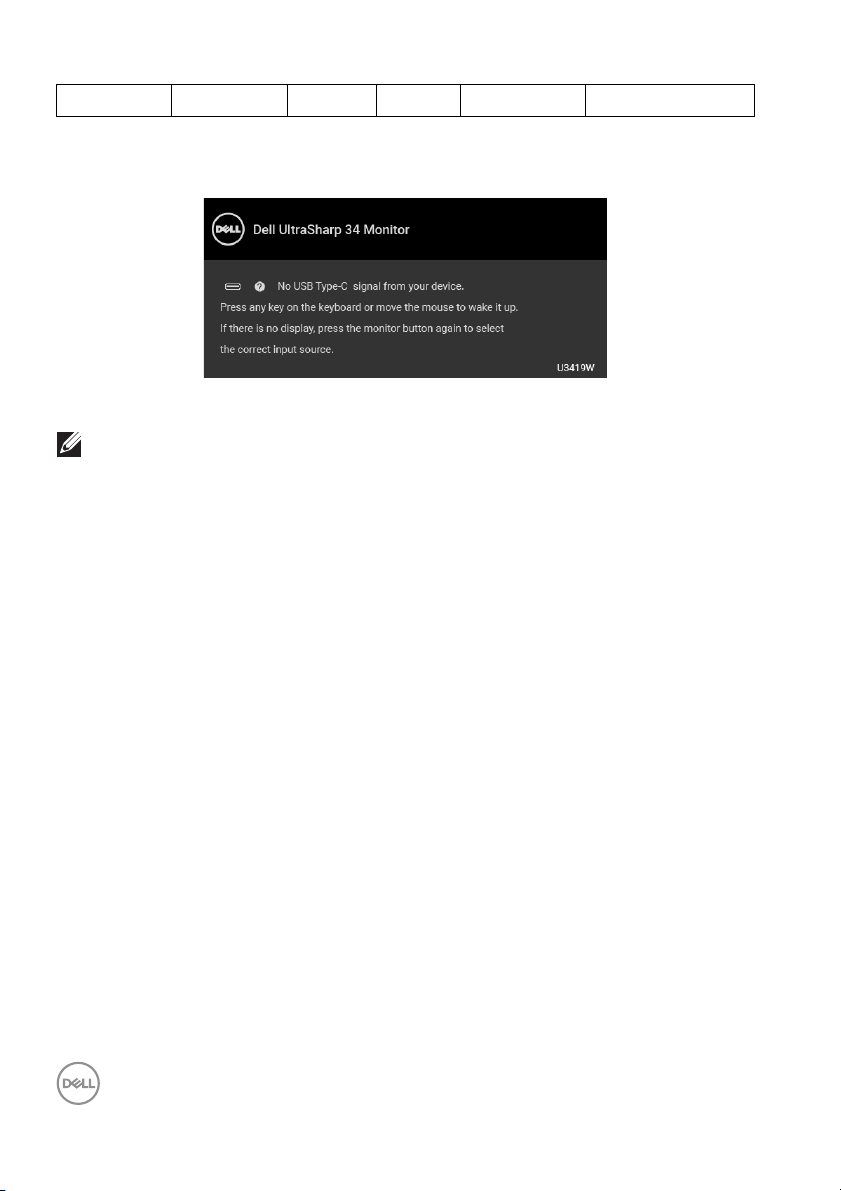
Switch off - - - Off Less than 0.5 W
The OSD functions only in the normal operation mode. When any button is pressed
in the Active-off mode, the following message will be displayed:
Activate the computer and the monitor to gain access to the OSD.
NOTE: The message may be slightly different according to the
connected input signal.
* Zero power consumption in OFF mode can only be achieved by disconnecting the
main cable from the monitor.
** Maximum power consumption with max luminance, and USB active.
This document is informational only and reflects laboratory performance. Your
product may perform differently, depending on the software, components and
peripherals you ordered and shall have no obligation to update such information.
Accordingly, the customer should not rely upon this information in making decisions
about electrical tolerances or otherwise. No warranty as to accuracy or
completeness is expressed or implied.
20 │ About Your Monitor
Page 21
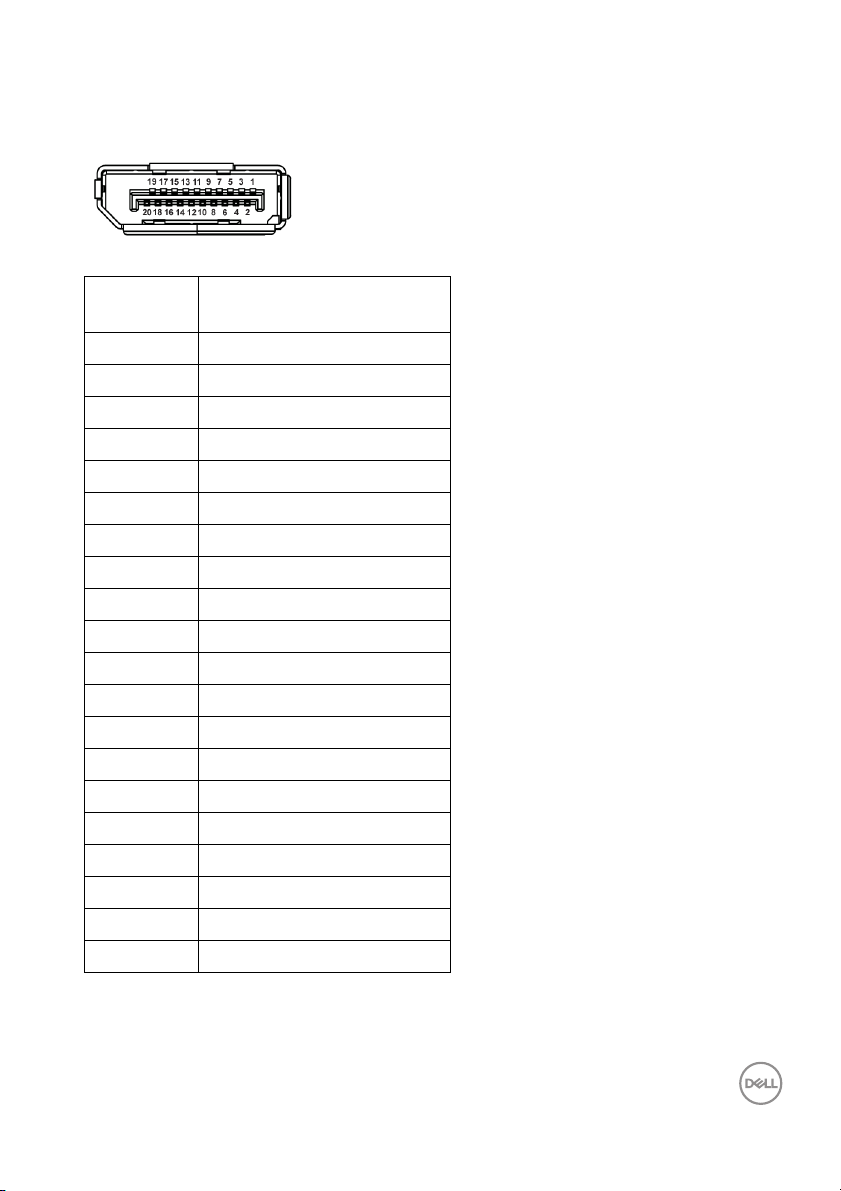
Pin Assignments
DisplayPort Connector
Pin
Number
1 ML3 (n)
2 GND
3 ML3 (p)
4 ML2 (n)
5 GND
6 ML2 (p)
7 ML1 (n)
8 GND
9 ML1 (p)
10 ML0 (n)
11 GND
12 ML0 (p)
13 GND
14 GND
15 AUX (p)
16 GND
17 AUX (n)
18 Hot Plug Detect
19 Re-PWR
20 +3.3 V DP_PWR
20-pin Side of the
Connected Signal Cable
About Your Monitor │ 21
Page 22
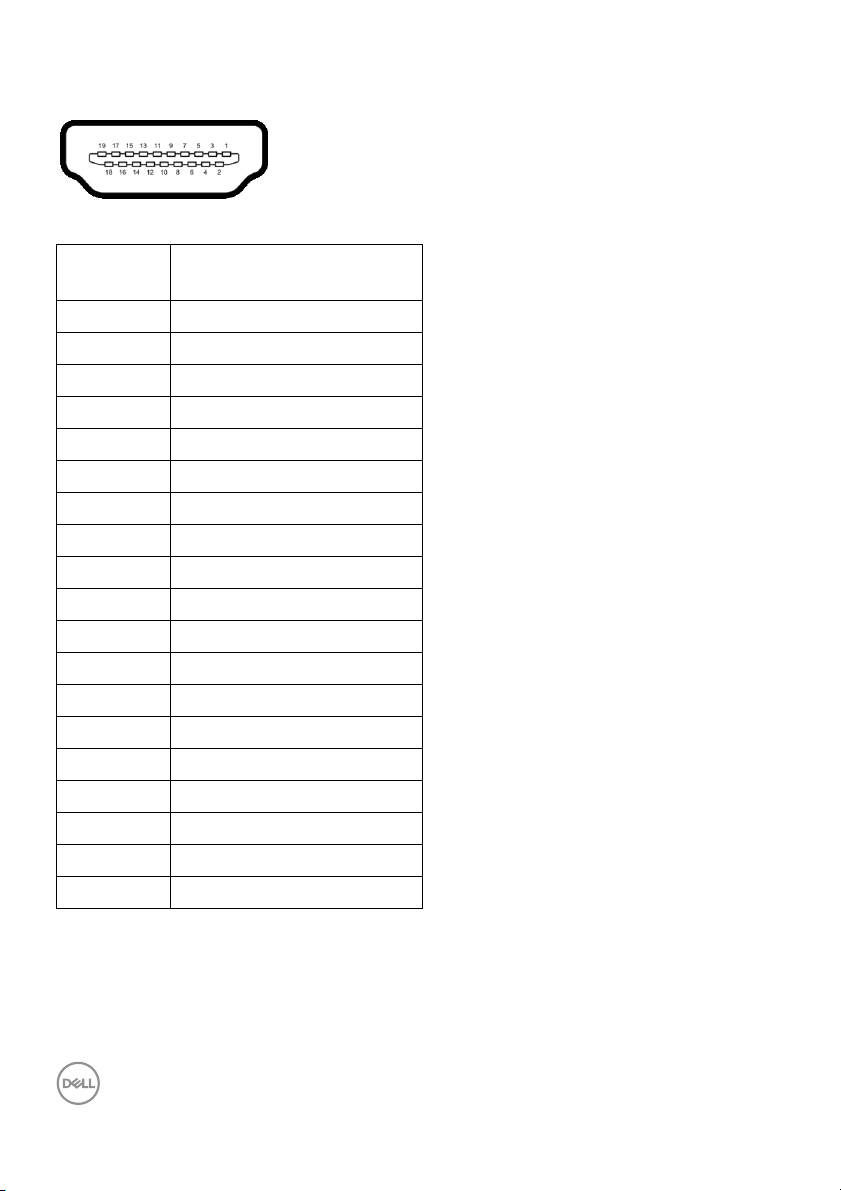
HDMI Connector
Pin
Number
1 TMDS DATA 2+
2 TMDS DATA 2 SHIELD
3 TMDS DATA 2-
4 TMDS DATA 1+
5 TMDS DATA 1 SHIELD
6 TMDS DATA 1-
7 TMDS DATA 0+
8 TMDS DATA 0 SHIELD
9 TMDS DATA 0-
10 TMDS CLOCK+
11 TMDS CLOCK SHIELD
12 TMDS CLOCK-
13 CEC
14 Reserved (N.C. on device)
15 DDC CLOCK (SCL)
16 DDC DATA (SDA)
17 DDC/CEC Ground
18 +5V POWER
19 HOT PLUG DETECT
19-pin Side of the
Connected Signal Cable
22 │ About Your Monitor
Page 23

Plug and Play Capability
You can install the monitor in any Plug and Play-compatible system. The monitor
automatically provides the computer system with its Extended Display Identification
Data (EDID) using Display Data Channel (DDC) protocols so the system can
configure itself and optimize the monitor settings. Most monitor installations are
automatic; you can select different settings if desired. For more information about
changing the monitor settings, see Operating the Monitor.
Universal Serial Bus (USB) Interface
This section gives you information about the USB ports that are available on the
monitor.
NOTE: This monitor is Super-Speed USB 3.0 compatible.
Transfer Speed Data Rate Power Consumption*
Super-speed 5 Gbps 4.5 W (Max, each port)
High speed 480 Mbps 4.5 W (Max, each port)
Full speed 12 Mbps 4.5 W (Max, each port)
* Up to 2A on USB downstream port (port with battery icon) with BC1.2
compliance devices or normal USB devices.
USB 3.0 Type-C Description
Video DP1.2
Data USB 2.0
Power Delivery (PD) Up to 90 W (typical)
About Your Monitor │ 23
Page 24

USB Upstream Connector
Pin Number 9-pin Side of the
Connector
1 VCC
2 D-
3 D+
4 GND
5 SSTX-
6 SSTX+
7 GND
8 SSRX-
9 SSRX+
USB Downstream Connector
Pin Number 9-pin Side of the
Connector
1 VCC
2 D-
3 D+
4 GND
5 SSRX-
24 │ About Your Monitor
Page 25

6 SSRX+
7 GND
8 SSTX-
9 SSTX+
USB Type-C Connector
Pin Number Signal Name Pin Number Signal Name
A1 GND B1 GND
A2 TX1+ B2 TX2+
A3 TX1- B3 TX2-
A4 VBUS B4 VBUS
A5 CC B5 VCONN
A6 D+ B6
A7 D- B7
A8 SBU1 B8 SBU2
A9 VBUS B9 VBUS
A10 RX2- B10 RX1-
A11 RX2+ B11 RX1+
A12 GND B12 GND
USB Ports
• 1 x USB Type-C - bottom
•2 x USB 3.0 upstream - bottom
• 2 x USB 3.0 downstream - bottom
• 2 x USB 3.0 downstream - side
• Power Charging Port- the port with battery icon; supports up to 2A
fast current charging capability if the device is BC1.2 compatible.
About Your Monitor │ 25
Page 26

NOTE: USB 3.0 functionality requires a USB 3.0-capable computer.
NOTE: The monitor's USB interface works only when the monitor is On
or in the power save mode. If you turn Off the monitor and then turn it
On, the attached peripherals may take a few seconds to resume normal
functionality.
LCD Monitor Quality and Pixel Policy
During the LCD Monitor manufacturing process, it is not uncommon for one or more
pixels to become fixed in an unchanging state which are hard to see and do not
affect the display quality or usability. For more information on Dell Monitor Quality
and Pixel Policy, see Dell Support site at: http://www.dell.com/support/
monitors.
Maintenance Guidelines
Cleaning Your Monitor
CAUTION: Read and follow the Safety Instructions before cleaning the
monitor.
WARNING: Before cleaning the monitor, unplug the monitor power
cable from the electrical outlet.
For best practices, follow the instructions in the list below while unpacking, cleaning,
or handling your monitor:
• To clean your anti-static screen, lightly dampen a soft, clean cloth with water.
If possible, use a special screen-cleaning tissue or solution suitable for the
anti-static coating. Do not use benzene, thinner, ammonia, abrasive cleaners,
or compressed air.
• Use a lightl y-dampened, warm cloth to clean the monitor. Avoid using
detergent of any kind as some detergents leave a milky fil m on the monitor.
• If you notice white powder when you unpack your monitor, wipe it off with a
cloth.
• Handle your monitor with care as a darker-colored monitor may get scratched
and show white scuff marks more than a lighter-colored monitor.
• To help maintain the best image quality on your monitor, use a dynamically
changing screen saver and turn Off your monitor when not in use.
26 │ About Your Monitor
Page 27

Setting Up the Monitor
Attaching the Stand
NOTE: The stand is detached when the monitor is shipped from the
factory.
NOTE: This is applicable for a monitor with a stand. When any other
stand is bought, please refer to the respective stand setup guide for
the set up instructions.
CAUTION: Do not remove the monitor from the packaging box before
attaching the stand.
To attach the monitor stand:
1. Follow the instructions on the flaps of carton to remove the stand from the
top cushion that secures it.
2. Insert the stand base blocks fully into the stand slot.
3. Lift the screw handle and turn the screw clockwise.
4. After fully tightening the screw, fold the screw handle flat within the recess.
Setting Up the Monitor │ 27
Page 28

5. Lift the cover, as shown, to expose the VESA area for stand assembly.
6. Attach the stand assembly to the monitor.
a. Fit the two tabs on the upper part of the stand to the groove on the back of
the monitor.
b. Press the stand down till it snaps into place.
28 │ Setting Up the Monitor
Page 29

7. Place the monitor upright.
a. Hold the monitor stand firmly with both hands.
b. Lift the monitor carefully to prevent it from slipping or fal ling.
CAUTION: Do not press on the panel screen when lifting the monitor.
8. Remove the cover from the monitor.
Setting Up the Monitor │ 29
Page 30

Connecting Your Monitor
WARNING: Before you begin any of the procedures in this section,
fol low the Safety Instructions.
NOTE: Do not connect all cables to the computer at the same time.
To connect your monitor to the computer:
1. Turn Off your computer and disconnect the power cable.
2. Connect the HDMI/DP/USB Type-C cable from the monitor to your computer
or USB Type-C device.
Connecting the HDMI cable
NOTE: The default out of factory setting in the U3419W is HDMI 2.0. If
the monitor fails to show any content after the HDMI cable is
connected, follow the procedures below to change the settings from
HDMI 2.0 to HDMI 1.4:
• Press second button next to the button to activate the OSD menu.
• Use the and buttons to highlight Input Source, then use the
button enter the submenu.
• Use the and buttons to highlight HDMI.
• Press and hold the button for approximately 10 seconds, and the
HDMI configuration message appears.
30 │ Setting Up the Monitor
Page 31

• Use the button to select Disable and change the settings.
Repeat the above steps to change the HDMI format settings if necessary.
Connecting the DisplayPort (DP to DP) cable
NOTE: The default out of factory setting in the U3419W is DP1.2. If the
monitor fails to show any content after the DP cable is connected,
follow the procedures below to change the settings from DP1.2 to
DP1.1:
• Press second button next to the button to activate the OSD menu.
• Use the and buttons to highlight Input Source, then use the
button enter the submenu.
• Use the and buttons to highlight DP.
• Press and hold the button for approximately 10 seconds, and the DP
configuration message appears.
Setting Up the Monitor │ 31
Page 32

• Use the button to select Disable and change the settings.
Repeat the above steps to change the DP format settings if necessary.
Connecting the USB Type-C cable
NOTE: Use the USB Type-C cable shipped with monitor only.
• This port supports DisplayPort Al ternate Mode (DP 1.2 standard onl y).
• The USB Type-C power delivery compliant port (PD Version 2.0) delivers
up to 90 W of power.
• If your notebook requires more than 90 W to operate and the battery is
drained, it may not be powered up or charged with the USB PD port of
U3419W.
CAUTION: The graphics are used for the purpose of illustration only.
Appearance of the computer may vary.
32 │ Setting Up the Monitor
Page 33

Connecting the USB 3.0 cable
NOTE: To prevent data damage or loss, before changing USB upstream
ports, make sure that NO USB storage devices are in use by the
computer connected to the monitor’s USB upstream port.
After you have completed connecting the HDMI/DP/USB Type-C cable, follow the
procedures below to connect the USB 3.0 cable to the computer and complete
your monitor setup:
1. a. Connect one computer: connect the upstream USB 3.0 port (cable
supplied) to an appropriate USB 3.0 port on your computer.
b. Connect two computers*: connect the upstream USB 3.0 ports to
appropriate USB 3.0 ports on the two computers. Then use the OSD menu to
select between the two USB upstream sources and input sources. See USB
Select Switch.
2. Connect the USB 3.0 peripherals to the downstream USB 3.0 ports on the
monitor.
3. Plug the power cables for your computer(s) and monitor into a nearby outlet.
a. Connect one computer
b. Connect two computers
Setting Up the Monitor │ 33
Page 34

* When connecting two computers to the monitor, the monitor's USB downstream
ports for the keyboard and mouse can be assigned to different input signals from
the two computers by changing the USB Selection settings from the OSD menu.
(See USB Selection and Setting the KVM SwitchSetting the KVM Switch for
details).
4. Turn On the monitor and the computer(s).
If your monitor displays an image, instal lation is complete. If it does not display
an image, see Universal Serial Bus (USB) Specific Problems.
5. Use the cable slot on the monitor stand to organize the cables.
Organizing Your Cables
After attaching all necessary cables to your monitor and computer, (See
Connecting Your Monitor for cable attachment,) organize all cables as shown
above.
34 │ Setting Up the Monitor
Page 35

Removing the Monitor Stand
NOTE: To prevent the curved LCD screen from being scratched and
damaged while removing the stand, ensure that the monitor is placed
on a soft, clean foam. Direct contact with hard objects might cause
damage to the curved monitor.
NOTE: This is applicable for a monitor with a stand. When any other
stand is bought, please refer to the respective stand setup guide for
the set-up instructions.
To remove the stand:
1. Place the monitor on a soft cloth or cushion.
2. Press and hold the stand release button.
3. Lift the stand up and away from the monitor.
Wall Mounting (Optional)
(Screw dimension: M4 x 10 mm).
Setting Up the Monitor │ 35
Page 36

Refer to the instructions that come with the VESA-compatible wall mounting kit.
1. Place the monitor panel on a soft cloth or cushion on a stable, flat table.
2. Remove the stand.
3. Use a Phil lips crosshead screwdriver to remove the four screws securing the
plastic cover.
4. Attach the mounting bracket from the wall mounting kit to the monitor.
5. Mount the monitor on the wall by following the instructions that comes with
the wall mounting kit.
NOTE: For use only with UL-listed wall mount bracket with minimum
weight/load bearing capacity of 36.4 kg.
36 │ Setting Up the Monitor
Page 37

Operating the Monitor
Power On the Monitor
Press the button to turn On the monitor.
Using the Front Panel Controls
Use the control buttons on the front of the monitor to adjust settings.
The following table describes the front panel buttons:
Front Panel Button Description
1
Shortcut key/
Preset Modes
Use this button to choose from a list of preset
color modes.
Operating the Monitor │ 37
Page 38

2
Shortcut key/
Volume
3
Menu
4
Exit
5
Power
(with power light
indicator)
Front Panel Button
Use the buttons on the front of the monitor to adjust the image settings.
Use this button to adjust the volume. Minimum is
‘0’ (-). Maximum is ‘100’ (+).
Use the MENU button to launch the On-Screen
Display (OSD). See Accessing the Menu
System.
Use this button to exit the OSD main menu.
Use the Power button to turn the monitor On
and Off.
The white light indicates the monitor is On and
fully functional. A glowing white light indicates
the power save mode.
Front Panel Button Description
1
Up
38 │ Operating the Monitor
Use the Up button to adjust (increase ranges) items in the
OSD menu.
Page 39

2
Down
3
OK
4
Back
Use the Down button to adjust (decrease ranges) items in
the OSD menu.
Use the OK button to confirm your selection.
Use the Back button to go back to the previous menu.
Using the On-Screen Display (OSD) Menu
Accessing the Menu System
NOTE: If you change the settings and then either proceed to another
menu or exit the OSD menu, the monitor automatically saves those
changes. The changes are also saved if you change the settings and
then wait for the OSD menu to disappear.
1. Press the button to launch the OSD menu and display the main menu.
2. Press the and buttons to move between the setting options. As you
move from one icon to another, the option name is highlighted. See the
following table for a complete list of all the options available for the monitor.
3. Press the button once to activate the highlighted option.
4. Press and button to select the desired parameter.
Operating the Monitor │ 39
Page 40

5. Press to enter the submenu and then use the directional buttons,
according to the indicators on the menu, to make your changes.
6. Select the button to return to the main menu.
Icon Menu and
Submenus
Brightness/
Contrast
Brightness Brightness adjusts the luminance of the backlight.
Description
Use this menu to activate Brightness/Contrast
adjustment.
Press the button to increase the brightness and
press the button to decrease the brightness
(min. 0 / max. 100).
40 │ Operating the Monitor
Page 41

Contrast Adjust the Brightness first, and then adjust the
Contrast only if further adjustment is necessary.
Press the button to increase the contrast and press
the button to decrease the contrast (min. 0 /
max. 100).
The Contrast function adjusts the degree of difference
between darkness and lightness on the monitor screen.
Input Source Use the Input Source menu to select between the
different video signals that may be connected to your
monitor.
USB Type-C Select the USB Type-C input when you are using the
USB Type-C connector.
DP Select the DP input when you are using the DisplayPort
(DP) connector.
HDMI 1 Select the HDMI 1 input when you are using the HDMI 1
connector.
HDMI 2 Select the HDMI 2 input when you are using the HDMI
2 connector.
Auto Select Turning on the function allows you to scan for available
input sources.
Reset Input
Source
Reset your monitor input settings to the factory
settings.
Operating the Monitor │ 41
Page 42

Color Use Color to adjust the color setting mode.
Preset Modes When you select Preset Modes, you can choose
Standard, ComfortView, Movie, Game, Color
Te m p. ,or Custom Color from the list.
• Standard: Loads the monitor's default color settings.
This is the default preset mode.
• ComfortView: Decreases the level of the blue light
emitted from the screen to make viewing more
comfortable for your eyes.
WARNING: The possible long-term effects of blue light
emission from the monitor may cause personal injury
such as digital eye strain, eye fatigue and damage to the
eyes. Using monitor for extended periods of time may
also cause pain in parts of body such as neck, arm, back
and shoulder.
To reduce the risk of eye strain and neck/arm/back/
shoulder pain from using the monitor for long periods of
time, we suggest you to:
1. Set the distance of the screen between 20 inches
to 28 inches (50cm-70cm) from your eyes.
2. Blink frequently to moisten your eyes or wet your
eyes with water after prolonged usage of the
monitor.
3. Take regular and frequent breaks for 20 minutes
every two hours.
42 │ Operating the Monitor
Page 43

4. Look away from your monitor and gaze at a distant
object at 20 feet away for at least 20 seconds
during the breaks.
5. Perform stretches to relieve tension in the neck,
arm, back, and shoulders during the breaks.
• Movie: Loads color settings ideal for movies.
• Game: Loads color settings ideal for most gaming
applications.
• Color Temp.: Allows users to select the color
temperature: 5000K, 5700K, 6500K, 7500K, 9300K,
and 10000K.
• Custom Color: Allows you to manual ly adjust the
color settings. Press the and buttons to
adjust the 6-axis color values and create your own
preset color mode.
Operating the Monitor │ 43
Page 44

Input Color
Format
Hue This feature can shift the color of the video image to
Allows you to set the video input mode to:
RGB: Select this option if your monitor is connected to
a computer (or DVD player) using the DP or HDMI or
USB Type-C cable.
YPbPr: Select this option if your DVD player supports
only YPbPr output.
green or purple. This is used to adjust the desired flesh
tone color. Use or to adjust the hue from '0' to
'100'.
Use to increase the green shade of the video image.
Use to increase the purple shade of the video image.
NOTE: Hue adjustment is available onl y when you
select Movie or Game preset mode.
44 │ Operating the Monitor
Page 45

Saturation This feature can adjust the color saturation of the video
image. Use or to adjust the saturation from '0' to
'100'.
Use to increase the colorful appearance of the video
image.
Use to increase the monochrome appearance of the
video image.
NOTE: Saturation adjustment is available only when
you select Movie or Game preset mode.
Reset Color Reset your monitor color settings to the factory
settings.
Display Use Display to adjust images.
Aspect Ratio Adjusts the image ratio to Wide 21:9, Auto Resize, 4:3,
or 1:1.
Sharpness This feature can make the image look sharper or softer.
Use or to adjust the sharpness from '0' to '100'.
Response Time Al lows you to set the Response Time to Normal or
Fast.
Operating the Monitor │ 45
Page 46

Uniformity
X X
X X
X X
X X
Sub-Window
Main Window
USB Type-C
DP
USB Type-C
DP
HDMI 1
HDMI 1
HDMI 2
HDMI 2
Compensation
Select screen uniformity compensation settings.
Calibrated is factory calibrated setting by default.
Uniformity Compensation adjusts different areas of
the screen with respect to the center to achieve uniform
brightness and color over the entire screen. For optimal
screen performance, Brightness and Contrast for
some preset modes (Standard, Color Temp.) will be
disabled when Uniformity Compensation is turned
On.
NOTE: User is advised to use factory default brightness
setting when Uniformity Compensation is turned on.
For other brightness level setting, the uniformity
performance may deviate from the data shown on the
Factory Calibration Report.
Reset Display Select this option to restore default display settings.
PIP/PBP This function brings up a window displaying image from
another input source.
46 │ Operating the Monitor
NOTE: The images under PBP will be displayed at the
center of the screen, not full screen.
Page 47

PIP/PBP Mode Adjusts the PIP/PBP (Picture in Picture/Picture by
I
II
I
II
III
PBP
PIP Large
PIP Small
Picture) mode to PIP Smal l, PIP Large, or PBP. You
can disable this feature by selecting Off.
PIP/PBP (Sub) Select between the different video signals that may be
connected to your monitor for the PIP/PBP subwindow.
PIP Location Select PIP sub-window position.
USB Select
Video Swap Select to swap videos between main window and sub-
Switch
Audio Al lows you to set the audio source from the main
Use or to browse and to select To p - Le ft ,
To p - Ri g ht , Bottom-Right, or Bottom-Left.
Select to switch between the USB upstream sources in
PIP/PBP mode.
window or the sub-window.
window in PIP/PBP mode.
Operating the Monitor │ 47
Page 48

Contrast (Sub) Adjust the contrast level of the picture in PIP/PBP
Mode.
Press the button to increase the contrast and press
the button to decrease the contrast.
USB Selection Allows you to set the USB upstream port for the input
signals (DP, HDMI 1, and HDMI 2), thus the monitor's
USB downstream port (eg. keyboard and mouse) can be
used by the current input signals when you connect a
computer to either one of the upstream ports. See also
Setting the KVM SwitchSetting the KVM Switch
for detail s.
When you use only one upstream port, the connected
upstream port is active.
NOTE: To prevent data damage or loss, before changing
USB upstream ports, make sure that NO USB storage
devices are in use by the computer connected to the
monitor’s USB upstream port.
48 │ Operating the Monitor
Page 49

Audio
Volume Allows you to set the volume level of speakers.
Use or to adjust the volume level from '0' to
'100'.
Speaker Allows you to enable or disable the speaker function.
Reset Audio Select this option to restore defaul t audio settings.
Menu Select this option to adjust the settings of the OSD,
such as, the languages of the OSD, the amount of time
the menu remains on screen, and so on.
Language Language options set the OSD display to one of the
eight languages (English, Spanish, French, German,
Brazilian Portuguese, Russian, Simplified Chinese or
Japanese).
Operating the Monitor │ 49
Page 50

Transparency Select this option to change the menu transparency by
pressing the and buttons (Minimum: 0 ~
Maximum: 100).
Timer OSD Hold Time: sets the length of time the OSD wil l
remain active after the last time you pressed a button.
Use or to adjust the slider in 1 second
increments, from 5 to 60 seconds.
Lock With the control buttons on the monitor locked, you can
prevent people from accessing the controls. It also
prevents accidental activation in multiple monitors sideby-side setup.
• Menu Buttons: All Menu/function buttons (except
the Power button) are locked and not accessible by
the user.
• Power Button: Only the Power button is locked and
not accessible by the user.
• Menu + Power Buttons: Both the Menu/function &
Power buttons are locked and not accessible by the
user.
The default setting is Disable.
50 │ Operating the Monitor
Page 51

Alternative Lock Method [for Menu/function buttons]:
You can also press and hold the Menu/function button
next to the Power button for 4 seconds to set the lock
options.
NOTE: To unlock the button(s), press and hold the
Menu/function button next to the Power button for 4
seconds.
Reset Menu Reset al l OSD settings to the factory preset values.
Personal ize
Shortcut Key 1 Al lows you to choose a feature from Preset Modes,
Shortcut Key 2
Power Button
LED
USB-A
Charging
Brightness/Contrast, Input Source, Aspect Ratio,
Volum e, PIP/PBP Mode, USB Select Switch, or
Video Swap and set it as a shortcut key.
Allows you to set the power LED indicator On or Off to
save energy.
Allows you to enable or disable USB Type-A
(Downstream Ports) charging function during monitor
standby mode.
NOTE: This option is only available when the USB
Type-C (Upstream Port) cable is unplugged. If the USB
Type-C cable is connected, USB-A Charging follows the
USB host power status and the option is not accessible.
NOTE: This option was previously cal led USB in older
monitor firmware revisions.
Operating the Monitor │ 51
Page 52

USB-C
Charging
Reset
Personalization
Others
Display Info Displays the monitor's current settings.
Allows you to enable or disable Always On USB
Type-C Charging function during monitor Power Off
mode.
NOTE: This option is only available in newer monitor
firmware revisions.
Reset all settings under the Personal ize menu to the
factory preset values
52 │ Operating the Monitor
Page 53

DDC/CI DDC/CI (Display Data Channel/Command Interface)
al lows your monitor parameters (brightness, color
balance, and etc.) to be adjustable via the software on
your computer.
You can disable this feature by selecting Off.
Enable this feature for best user experience and
optimum performance of your monitor.
LCD
Conditioning
Firmware Displays the firmware version of your monitor.
Service Tag Displays the service tag serial number of your monitor.
Helps reduce minor cases of image retention. Depending
on the degree of image retention, the program may take
some time to run. You can enable this feature by
selecting On.
Operating the Monitor │ 53
Page 54

Reset Others Reset all settings under the Others menu to the factory
preset values.
Factory Reset Reset all settings to the factory preset values.
OSD Warning Messages
When the monitor does not support a particular resolution mode, you will see the
following message:
NOTE: The message may be slightly different according to the
connected input signal.
This means that the monitor cannot synchronize with the signal that it is receiving
from the computer. See Monitor Specifications for the Horizontal and Vertical
frequency ranges addressable by this monitor. Recommended mode is 3440 x 1440.
You will see the following message before the DDC/CI function is disabled:
54 │ Operating the Monitor
Page 55

You will see the following message before the Lock function is activated:
NOTE: The message may be slightly different according to the selected
settings.
When the monitor enters the Power Save mode, the following message appears:
Activate the computer and wake up the monitor to gain access to the OSD.
NOTE: The message may be slightly different according to the
connected input signal.
If you press any button other than the power button, the following message will
appear depending on the selected input:
NOTE: The message may be slightly different according to the
connected input signal.
Operating the Monitor │ 55
Page 56

If either USB Type-C, HDMI, or DP input is selected and the corresponding cable is
not connected, a floating dialog box as shown below appears.
NOTE: The message may be slightly different according to the
connected input signal.
When Factory Reset is selected, a floating dialog box as shown below appears.
When Yes is selected, a floating dialog box as shown below appears.
See Trou bl es hoot in g for more information.
56 │ Operating the Monitor
Page 57

Setting the Maximum Resolution
To set the maximum resolution for the monitor:
In Windows
1. For Windows
2. Right-click on the desktop and click Screen Resolution.
3. Click the Dropdown list of the Screen Resolution and select 3440 x 1440.
4. Click OK.
In Windows
1. Right-click on the desktop and click Display settings.
2. Click Advanced display settings.
3. Click the dropdown list of Resolution and select 3440 x 1440.
4. Click Appl y.
If you do not see 3440 x 1440 as an option, you may need to update your graphics
driver. Depending on your computer, complete one of the following procedures:
If you have a Dell desktop or portable computer:
•Go to http://www.dell.com/support, enter your service tag, and download
If you are using a non-Dell computer (portable or desktop):
• Go to the support site for your computer and download the latest graphic
• Go to your graphics card website and download the latest graphic drivers.
®
7, Windows® 8, and Windows® 8.1:
®
8 and Windows® 8.1 only, select the Desktop tile to switch to
classic desktop.
®
10:
the latest driver for your graphics card.
drivers.
Operating the Monitor │ 57
Page 58

Setting the KVM Switch
The built-in KVM switch allows you to control up to 2 computers from a single set of
keyboard and mouse connected to the monitor.
a. When connecting HDMI 1 + USB 1 to computer 1 and DP + USB Type-C to
computer 2:
NOTE: The USB Type-C connection currently supports only data transfer.
Make sure USB Selection for HDMI 1 is set to USB 1 and DP is set to
USB Type-C.
58 │ Operating the Monitor
Page 59

b. When connecting HDMI 1 + USB 1 to computer 1 and HDMI 2 + USB 2 to
computer 2:
Make sure USB Selection for HDMI 1 is set to USB 1 and HDMI 2 is set to
USB 2.
Operating the Monitor │ 59
Page 60

c. When connecting HDMI 1 + USB 1 to computer 1 and USB Type-C to
computer 2:
NOTE: The USB Type-C connection currently supports video and data transfer.
Make sure USB Selection for HDMI 1 is set to USB 1.
NOTE: As the USB Type-C port supports the DisplayPort Al ternate Mode, there is no
need to set USB Selection for USB Type-C.
NOTE: When connecting to different video input sources not shown above, follow the
same method to make correct settings for USB Selection to pair the ports.
60 │ Operating the Monitor
Page 61

Using the Til t, Swivel, and Vertical Extension
NOTE: This is applicable for a monitor with a stand. When any other
stand is bought, please refer to the respective stand setup guide for set
up instructions.
Ti l t, S w ive l
With the stand attached to the monitor, you can tilt and swivel the monitor for the
most comfortable viewing angle.
NOTE: The stand is detached when the monitor is shipped from the
factory.
Operating the Monitor │ 61
Page 62

Vertical Extension
NOTE: The stand extends vertically up to 115 mm. The figure below
illustrates how to extend the stand vertically.
62 │ Operating the Monitor
Page 63

Troubleshooting
WARNING: Before you begin any of the procedures in this section,
fol low the Safety Instructions.
Sel f-Test
Your monitor provides a self-test feature that allows you to check whether your
monitor is functioning properly. If your monitor and computer are properly
connected but the monitor screen remains dark, run the monitor self-test by
performing the following steps:
1. Turn off both your computer and the monitor.
2. Unplug the video cable from the back of the computer.
3. Turn on the monitor.
The floating dialog box should appear on-screen (against a black background), if the
monitor cannot sense a video signal and is working correctly. While in self-test
mode, the power LED remains white. Also, depending upon the selected input, the
dialog shown below will continuously scroll through the screen.
NOTE: The message may be slightly different according to the
connected input signal.
4. This box also appears during normal system operation, if the video cable
becomes disconnected or damaged.
5. Turn Off your monitor and reconnect the video cable; then turn On both your
computer and the monitor.
If your monitor screen remains blank after you use the previous procedure, check
your video controller and computer, because your monitor is functioning properly.
Tro ub l es hoot in g │ 63
Page 64

Built-in Diagnostics
Your monitor has a built-in diagnostic tool that helps you determine if the screen
abnormality you are experiencing is an inherent problem with your monitor, or with
your computer and video card.
NOTE: You can run the built-in diagnostics only when the video cable is
unplugged and the monitor is in self-test mode.
To run the built-in diagnostics:
1. Ensure that the screen is clean (no dust particles on the surface of the
screen).
2. Unplug the video cable(s) from the back of the computer or monitor. The
monitor then goes into the self-test mode.
3. Press and hold Button 1 on the front panel for 5 seconds. A gray screen
appears.
4. Carefully inspect the screen for abnormalities.
5. Press Button 1 on the front panel again. The color of the screen changes to
red.
6. Inspect the display for any abnormalities.
7. Repeat steps 5 and 6 to inspect the display in green, blue, black, white and
text screens.
The test is complete when the text screen appears. To exit, press Button 1 again.
If you do not detect any screen abnormalities upon using the built-in diagnostic tool,
the monitor is functioning properly. Check the video card and computer.
64 │ Tro ub l e sh o ot in g
Page 65

Always On USB Type-C Charging
The monitor allows you to charge your notebook or mobile devices through the USB
Type-C cable even when the monitor is powered off. See USB-C Charging for
more information. This feature is only available when the monitor firmware revision
is M3B106 or later.
You may verify your current firmware revision in Firmware. If this is not available,
go to the Dell download support site for the latest application installer (Monitor
Firmware Update Utility.exe) and refer to the Firmware Update Instruction
User’s Guide: www.dell.com/U3419W
Common Problems
The following table contains general information about common monitor problems
you might encounter and the possible solutions:
Common
Symptoms
No Video/
Power LED off
No Video/
Power LED on
What You
Experience
No picture • Ensure that the video cable connecting the
monitor and the computer is properly
connected and secure.
• Verify that the power outlet is functioning
properly using any other electrical
equipment.
• Ensure that the power button is pressed
fully.
• Ensure that the correct input source is
selected in the Input Source menu.
No picture or
no brightness
• Increase brightness & contrast controls via
OSD.
• Perform monitor self-test feature check.
• Check for bent or broken pins in the video
cable connector.
• Run the built-in diagnostics.
• Ensure that the correct input source is
selected in the Input Source menu.
Possible Solutions
Tro ub l es hoot in g │ 65
Page 66

Poor Focus Picture is
fuzzy, blurry,
or ghosting
Shaky/Jittery
Video
Missing Pixels LCD screen
Stuck-on Pixels LCD screen
Brightness
Problems
Geometric
Distortion
Horizontal/
Vertica l Lines
Wavy picture
or fine
movement
has spots
has bright
spots
Picture too
dim or too
bright
Screen not
centered
correctly
Screen has
one or more
lines
• Eliminate video extension cables.
• Reset the monitor to factory settings.
• Change the video resolution to the correct
aspect ratio.
• Reset the monitor to factory settings.
• Check environmental factors.
• Relocate the monitor and test in another
room.
•Cycle power On-Off.
• Pixel that is permanently Off is a natural
defect that can occur in LCD technology.
• For more information on Dell Monitor Quality
and Pixel Policy, see Dell Support site at:
http://www.dell.com/support/
monitors.
•Cycle power On-Off.
• Pixel that is permanently off is a natural
defect that can occur in LCD technology.
• For more information on Dell Monitor Quality
and Pixel Policy, see Dell Support site at:
http://www.dell.com/support/
monitors.
• Reset the monitor to factory settings.
• Adjust brightness & contrast controls via
OSD.
• Reset the monitor to factory settings.
• Adjust horizontal & vertical controls via OSD.
• Reset the monitor to factory settings.
• Perform monitor self-test feature check and
determine if these lines are also in sel f-test
mode.
• Check for bent or broken pins in the video
cable connector.
• Run the built-in diagnostics.
66 │ Tro ub l es hoot in g
Page 67

Synchronization
Problems
Safety Related
Issues
Intermittent
Problems
Missing Color Picture
Wrong Color Picture color
Screen is
scrambled or
appears torn
Visible signs
of smoke or
sparks
Monitor
mal functions
on & off
missing color
not good
• Reset the monitor to factory settings.
• Perform monitor self-test feature check to
determine if the scrambled screen appears in
sel f-test mode.
• Check for bent or broken pins in the video
cable connector.
• Restart the computer in the safe mode.
• Do not perform any troubleshooting steps.
•Contact Dell immediately.
• Ensure that the video cable connecting the
monitor to the computer is connected
properly and is secure.
• Reset the monitor to factory settings.
• Perform monitor self-test feature check to
determine if the intermittent problem occurs
in sel f-test mode.
• Perform monitor self-test feature check.
• Ensure that the video cable connecting the
monitor to the computer is connected
properly and is secure.
• Check for bent or broken pins in the video
cable connector.
• Change the settings of the Preset Modes in
the Color menu OSD depending on the
application.
• Adjust R/G/B value under Custom Color in
Color menu OSD.
•Change the Input Color Format to PC RGB
or YPbPr in the Color menu OSD.
• Run the built-in diagnostics.
Tro ub l es hoot in g │ 67
Page 68

Image retention
from a static
image left on
the monitor for
a long period of
time
Faint shadow
from the
static image
displayed
appears on
the screen
Product Specific Problems
• Use the Power Management feature to turn
off the monitor at all times when not in use
(for more information, see Power
Management Modes).
• Alternatively, use a dynamicall y changing
screensaver.
Specific
Symptoms
Screen image
is too small
Cannot adjust
the monitor
with the
buttons on the
front panel
No Input Signal
when user
controls are
pressed
The picture
does not fill
the entire
screen
What You
Experience
Image is
centered on
screen, but
does not fill
entire viewing
area
OSD does not
appear on the
screen
No picture,
the LED light
is white
The picture
cannot fill the
height or
width of the
screen
Possible Solutions
• Check the Aspect Ratio setting in the
Display menu OSD.
• Reset the monitor to factory settings.
• Turn Off the monitor, unplug the power cord,
plug it back, and then turn On the monitor.
• Check whether the OSD menu is locked. If
yes, press and hold the Menu/function button
next to the Power button for 4 seconds to
unlock (for more information, see Lock).
• Check the signal source. Ensure the computer
is not in the power saving mode by moving
the mouse or pressing any key on the
keyboard.
• Check whether the signal cable is plugged in
properly. Re-plug the signal cable if
necessary.
• Reset the computer or video player.
• Due to different video formats (aspect ratio)
of DVDs, the monitor may display in ful l
screen.
• Run the built-in diagnostics.
68 │ Tro u bl es hoot in g
Page 69

Universal Serial Bus (USB) Specific Problems
Specific
Symptoms
USB interface
is not working
USB Type-C
port does not
suppl y power
High Speed
USB 3.0
interface is
slow
What You
Experience
USB
peripherals
are not
working
USB
peripherals
can not be
charged
High Speed
USB 3.0
peripherals
working
slowly or not
working at al l
Possible Solutions
• Check that your monitor is turned On.
• Reconnect the upstream cable to your
computer.
• Reconnect the USB peripherals (downstream
connector).
• Switch Off and then turn On the monitor
again.
• Reboot the computer.
• Some USB devices like external portable HDD
require higher electric current; connect the
device directly to the computer system.
• Disconnect one upstream USB cable when
using two upstream connections.
• Check that the connected device is compliant
with the USB-C specification. The USB TypeC port supports USB 3.1 with speeds up to 10
Gbps and an output of 90 W.
• Check that you use the USB Type-C cable
shipped with your monitor.
• Check that your computer is USB 3.0capable.
• Some computers have USB 3.0, USB 2.0, and
USB 1.1 ports. Ensure that the correct USB
port is used.
• Reconnect the upstream cable to your
computer.
• Reconnect the USB peripherals (downstream
connector).
• Reboot the computer.
Tro ub l e sh o ot in g │ 69
Page 70

Wireless
mouse is not
working or
lagging
Do not
respond or
responds
slowly
• Increase the distance between the USB 3.0
• Position your wireless USB receiver as close
• Use a USB-extender cable to position the
Speakers Specific Problems
peripherals and the wireless USB receiver.
as possible to the wireless mouse.
wireless USB receiver as far away as possible
from the USB 3.0 port.
Specific
Symptoms
No sound
coming from
the speakers
What You
Experience
Cannot hear
any sound
Possible Solutions
• Turn Off the monitor, unplug the monitor
power cord, replug it, and then turn On the
monitor.
• Check the audio cable connection is
connected correctly to the computer Audio
Line Out port.
• Unplug the audio cable from the Audio Line
Out port.
• Reset the monitor to factory settings.
70 │ Tro ub l es hoot in g
Page 71

Appendix
WARNING: Safety Instructions
WARNING: Use of controls, adjustments, or procedures other than
those specified in this documentation may result in exposure to shock,
electrical hazards, and/or mechanical hazards.
For information on safety instructions, see the Safety, Environmental, and
Regulatory Information (SERI).
FCC Notices (U.S. Only) and Other Regulatory Information
For FCC notices and other regulatory information, see the regulatory compliance
website located at www.dell.com/regulatory_compliance
Contact Del l
For customers in the United States, call 800-WWW-DELL (800-999-3355).
NOTE: If you do not have an active Internet connection, you can find
contact information on your purchase invoice, packing slip, bill, or Dell
product catalog.
Dell provides several online and telephone-based support and service
options. Availability varies by country and product, and some services may
not be available in your area.
• Online technical assistance ─ www.dell.com/support/monitors
•Contacting Dell ─ www.dell.com/contactdell
.
Appendix │ 71
