Page 1
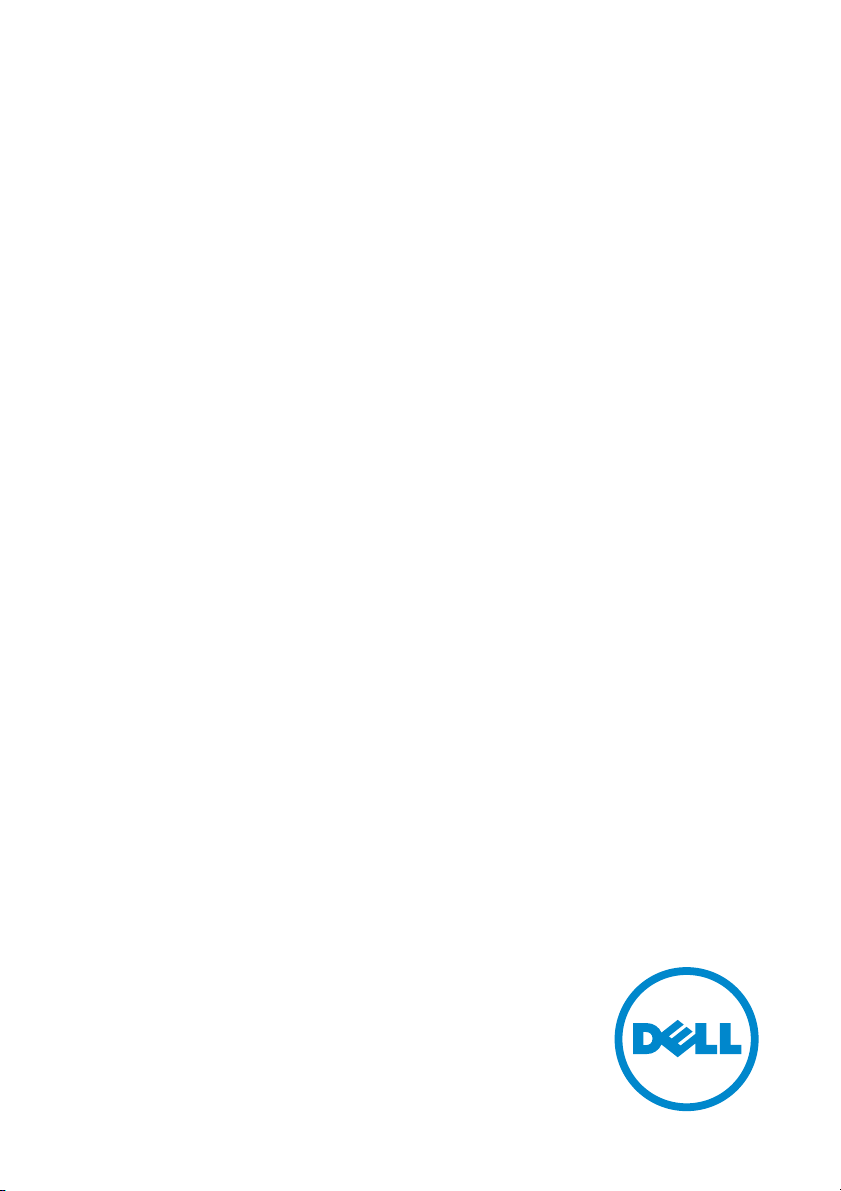
Dell UltraSharp U3415W
User’s Guide
Model: U3415W
Regulatory model: U3415Wb
Page 2
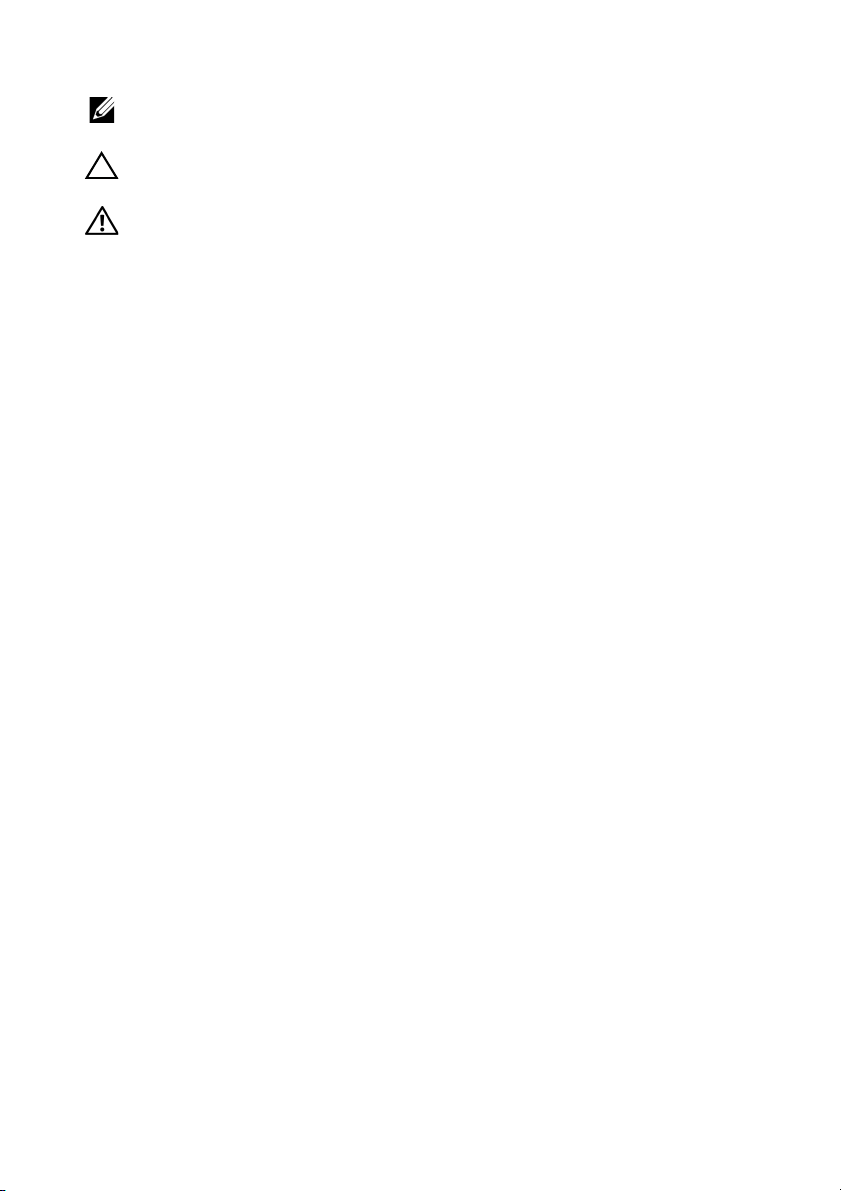
Notes, Cautions, and Warnings
NOTE: A NOTE indicates important information that helps you make better
use of your computer.
CAUTION: A CAUTION indicates potential damage to hardware or loss of
data if instructions are not followed.
WARNING: A WARNING indicates a potential for property damage,
personal injury, or death.
____________________
Copyright © 2014-2016 Dell Inc. All rights reserved.
Trademarks used in this text: Dell and the DELL logo are trademarks of Dell Inc.; Microsoft and
Windows are either trademarks or registered trademarks of Microsoft Corporation in the
United States and/or other countries, Intel is a registered trademark of Intel Corporation in
the U.S. and other countries; and ATI is a trademark of Advanced Micro Devices, Inc.
Other trademarks and trade names may be used in this document to refer to either the entities
claiming the marks and names or their products. Dell Inc. disclaims any proprietary interest
in trademarks and trade names other than its own.
2016 - 07 Rev. A03
Page 3
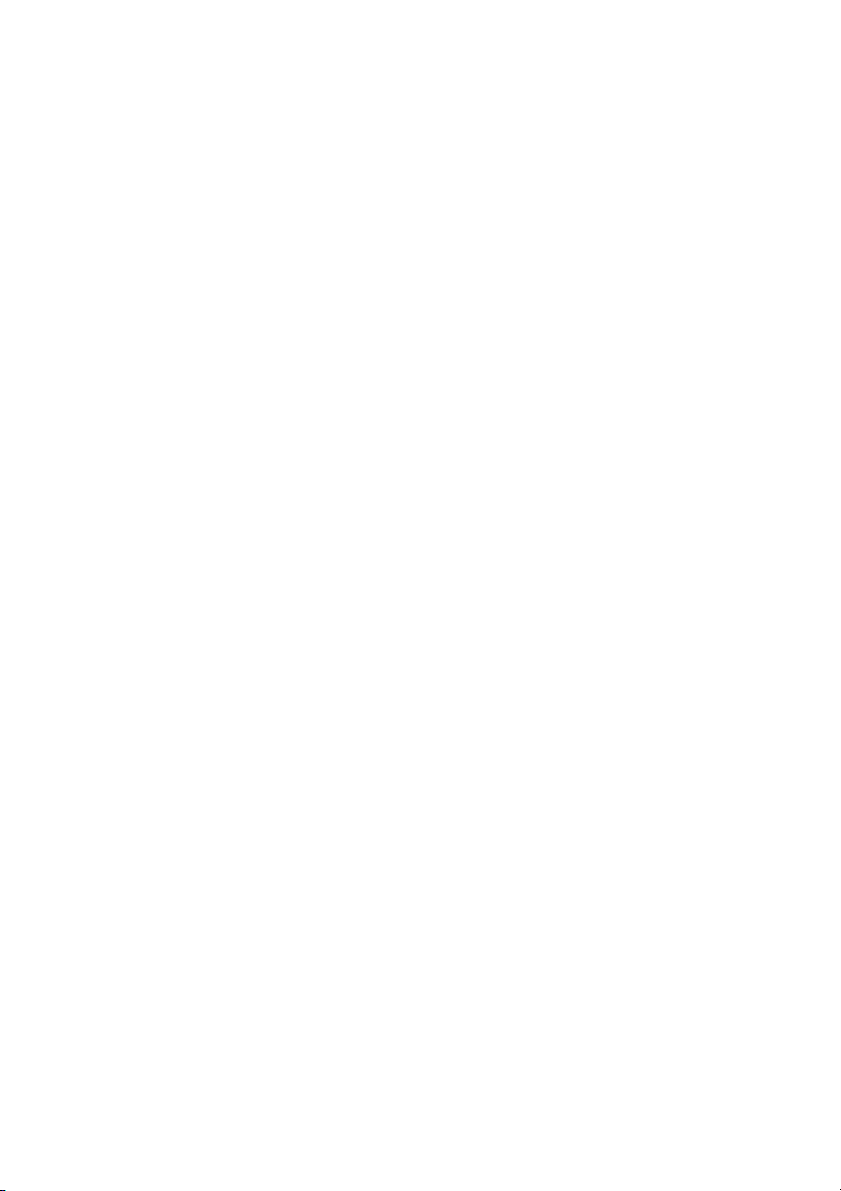
Contents
1 About Your Monitor . . . . . . . . . . . . . . . . . . . . . . . . .5
Package Contents . . . . . . . . . . . . . . . . . . . . . . . . . . . . . . . . 5
Product Features . . . . . . . . . . . . . . . . . . . . . . . . . . . . . . . . 7
Identifying Parts and Controls . . . . . . . . . . . . . . . . . . . . . 8
Monitor Specifications . . . . . . . . . . . . . . . . . . . . . . . . . . . 11
Plug and Play Capability . . . . . . . . . . . . . . . . . . . . . . . . . . 21
Universal Serial Bus (USB) Interface . . . . . . . . . . . . . . . . 22
LCD Monitor Quality and Pixel Policy. . . . . . . . . . . . . . . 23
Maintenance Guidelines . . . . . . . . . . . . . . . . . . . . . . . . . .24
2 Setting Up the Monitor . . . . . . . . . . . . . . . . . . . . 25
Attaching the Stand. . . . . . . . . . . . . . . . . . . . . . . . . . . . . . 25
Connecting Your Monitor . . . . . . . . . . . . . . . . . . . . . . . 28
Organizing Your Cables . . . . . . . . . . . . . . . . . . . . . . . . . . 34
Attaching the Cable Cover. . . . . . . . . . . . . . . . . . . . . . . . 34
Removing the Monitor Stand. . . . . . . . . . . . . . . . . . . . . 35
Removing the Cable Cover . . . . . . . . . . . . . . . . . . . . . . . 35
Wall Mounting (Optional) . . . . . . . . . . . . . . . . . . . . . . . . .36
3 Operating the Monitor. . . . . . . . . . . . . . . . . . . . . 37
Power On the Monitor . . . . . . . . . . . . . . . . . . . . . . . . . . . 37
Using the Front Panel Controls . . . . . . . . . . . . . . . . . . . . 37
Using the On-Screen Display (OSD) Menu . . . . . . . . . . 39
Setting the Maximum Resolution . . . . . . . . . . . . . . . . . . 56
Using the Tilt, Swivel, and Vertical Extension. . . . . . . . . 57
4 Troubleshooting . . . . . . . . . . . . . . . . . . . . . . . . . . 59
Self-Test . . . . . . . . . . . . . . . . . . . . . . . . . . . . . . . . . . . . . . . 59
Built-in Diagnostics. . . . . . . . . . . . . . . . . . . . . . . . . . . . . 61
Common Problems. . . . . . . . . . . . . . . . . . . . . . . . . . . . . 62
Product Specific Problems. . . . . . . . . . . . . . . . . . . . . . . 64
Universal Serial Bus (USB) Specific Problems . . . . . . . 65
Mobile High-Definition Link (MHL) Specific
Problems. . . . . . . . . . . . . . . . . . . . . . . . . . . . . . . . . . . . . . .65
Contents | 3
Page 4
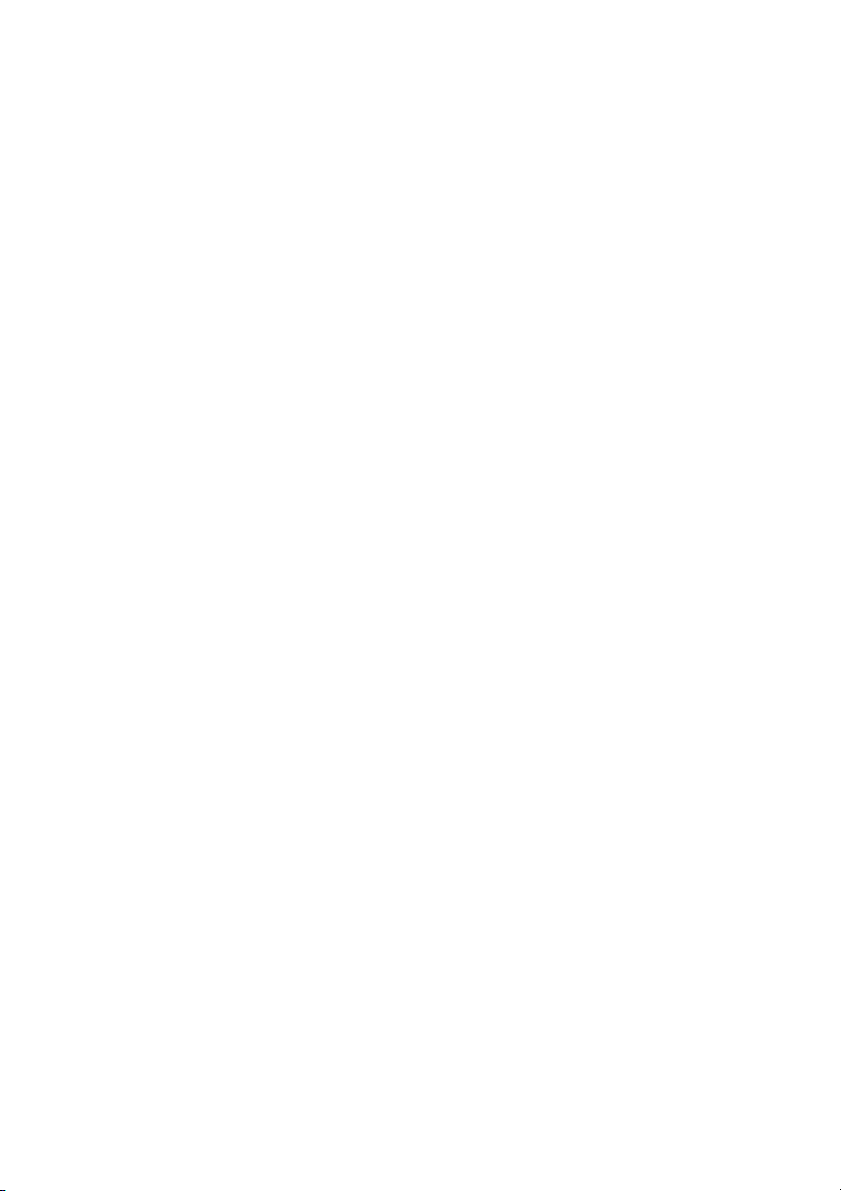
Speakers Specific Problems . . . . . . . . . . . . . . . . . . . . . . .66
5 Appendix . . . . . . . . . . . . . . . . . . . . . . . . . . . . . . . . . 67
FCC Notices (U.S. Only) and Other Regulatory
Information. . . . . . . . . . . . . . . . . . . . . . . . . . . . . . . . . . . . . 67
Contact Dell . . . . . . . . . . . . . . . . . . . . . . . . . . . . . . . . . . . .67
Setting Up Your Monitor. . . . . . . . . . . . . . . . . . . . . . . . . 68
4 | Contents
Page 5
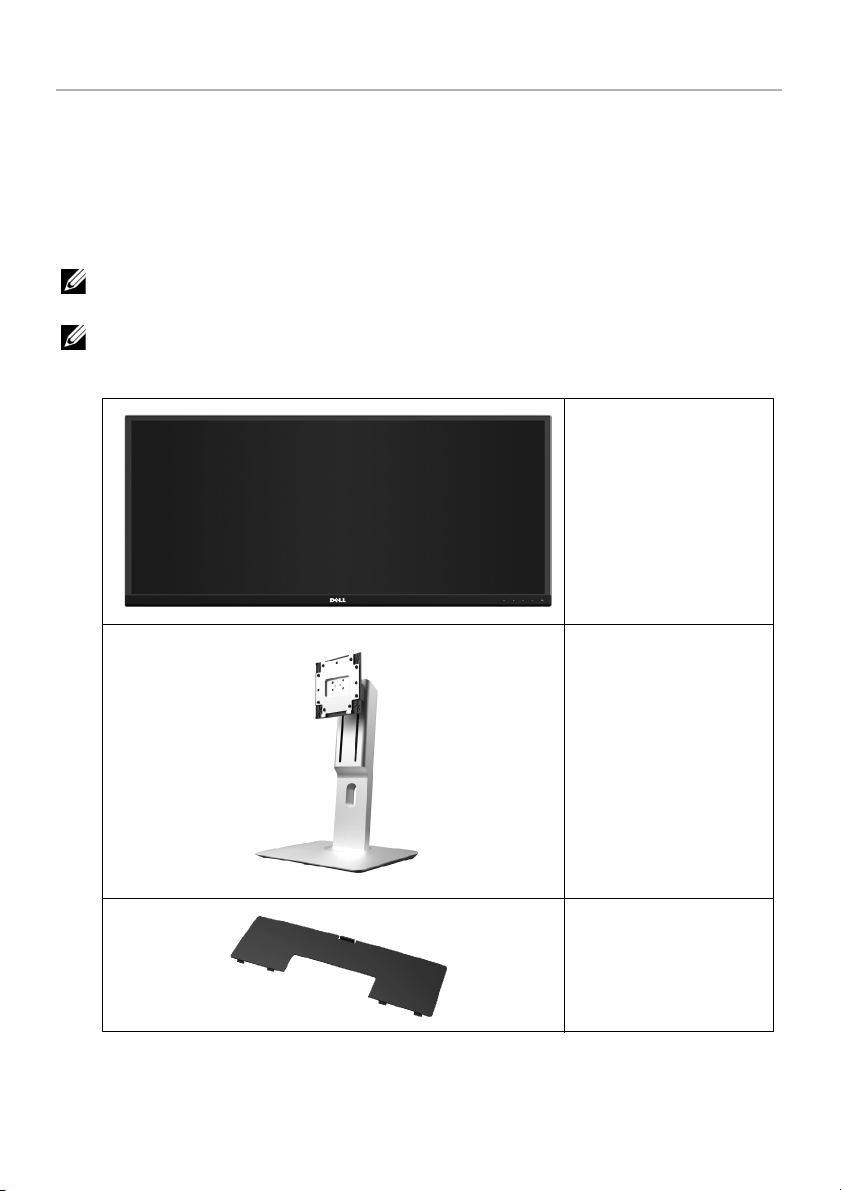
About Your Monitor
Package Contents
Your monitor ships with the components shown below. Ensure that you have received all
the components and
NO
TE: Some items may be optional and may not ship with your monitor. Some
features or media may not be available in certain countries.
NOTE: To set up with any other stand, please refer to the respective stand setup
guide for setup instructions.
Contact Dell
if something is missing.
Monitor
Stand
Cable Cover
About Your Monitor | 5
Page 6
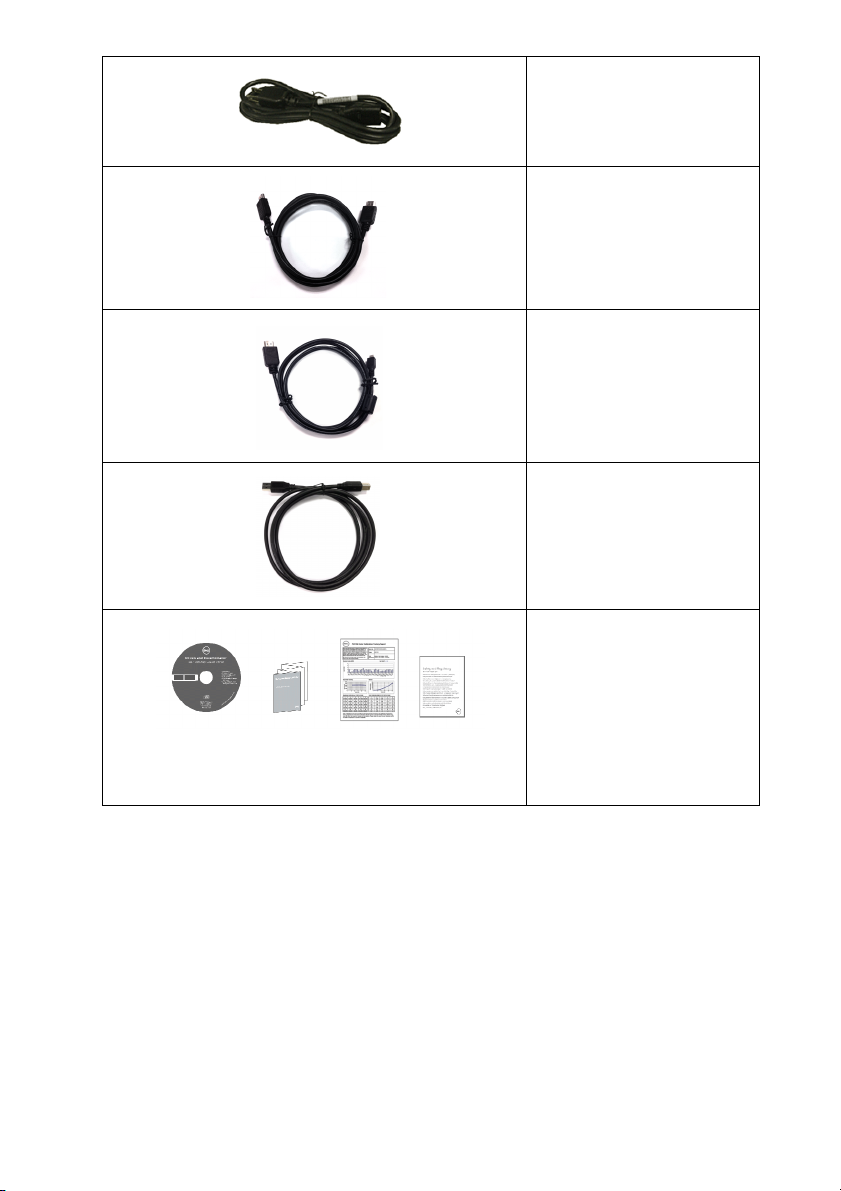
Power Cable (Varies by
Countries)
HDMI Cable
DP Cable (Mini-DP to DP)
USB 3.0 Upstream Cable
(Enables the USB Ports on
the Monitor)
• Drivers and
Documentation Media
• Quick Setup
ctory Calibration
• Fa
Report
• Safety
and Regulatory
Information
Guide
, Environmental,
6 | About Your Monitor
Page 7

Product Features
The Dell U3415W flat panel display has an active matrix, Thin-Film Transistor (TFT), Liquid
Crystal Display (LCD) and LED backlight. The monitor features include:
• 86.5 cm (34-inch) viewable area display (measured diagonally).
3440 x 1440 resolution, plus full-screen support for lower resolutions.
• Wide viewing angle to allow viewing from a sitting or standing position, or while
moving from side-to-side.
• Tilt, swivel, and vertical extension adjustment capabilities.
• Ultra-thin bezel minimizes the bezel gap in multi-monitor usage, enabling easier
set up with an elegant viewing experience.
• Removable stand and Video Electronics Standards Association (VESA™) 100 mm
mounting holes for flexible mounting solutions.
• Extensive all digital connectivity with DisplayPort, mini DisplayPort, HDMI 2.0, MHL,
USB 3.0 helps future proof your monitor.
• Equipped with 2 USB upstream ports and 4 USB downstream ports.
• Plug and play capability if supported by your system.
• Color gamut of 99% sRGB with an average Delta E < 3.
• On-Screen Display (OSD) adjustments for ease of set-up and screen optimization.
• Software and documentation media includes an Information File (INF), Image Color
Matching File (ICM), and product documentation.
• Dell Display Manager Software included (comes in the CD shipped with the
monitor).
• Security lock slot.
• Stand lock.
• Capability to switch from wide aspect to standard aspect ratio while maintaining
the image quality.
• U3415W monitor is BFR/PVC-free (Halogen-free) excluding external cables.
• TCO-Certified Displays.
• Meets NFPA 99 leakage current requirements.
• Arsenic-Free glass and Mercury-Free for the panel only.
• High Dynamic Contrast Ratio (2,000,000:1).
• 0.5 W standby power when in the sleep mode.
• Energy Gauge shows the energy level being consumed by the monitor in real time.
• Supports Picture by Picture (PBP) and Picture in Picture (PIP) Select mode.
About Your Monitor | 7
Page 8
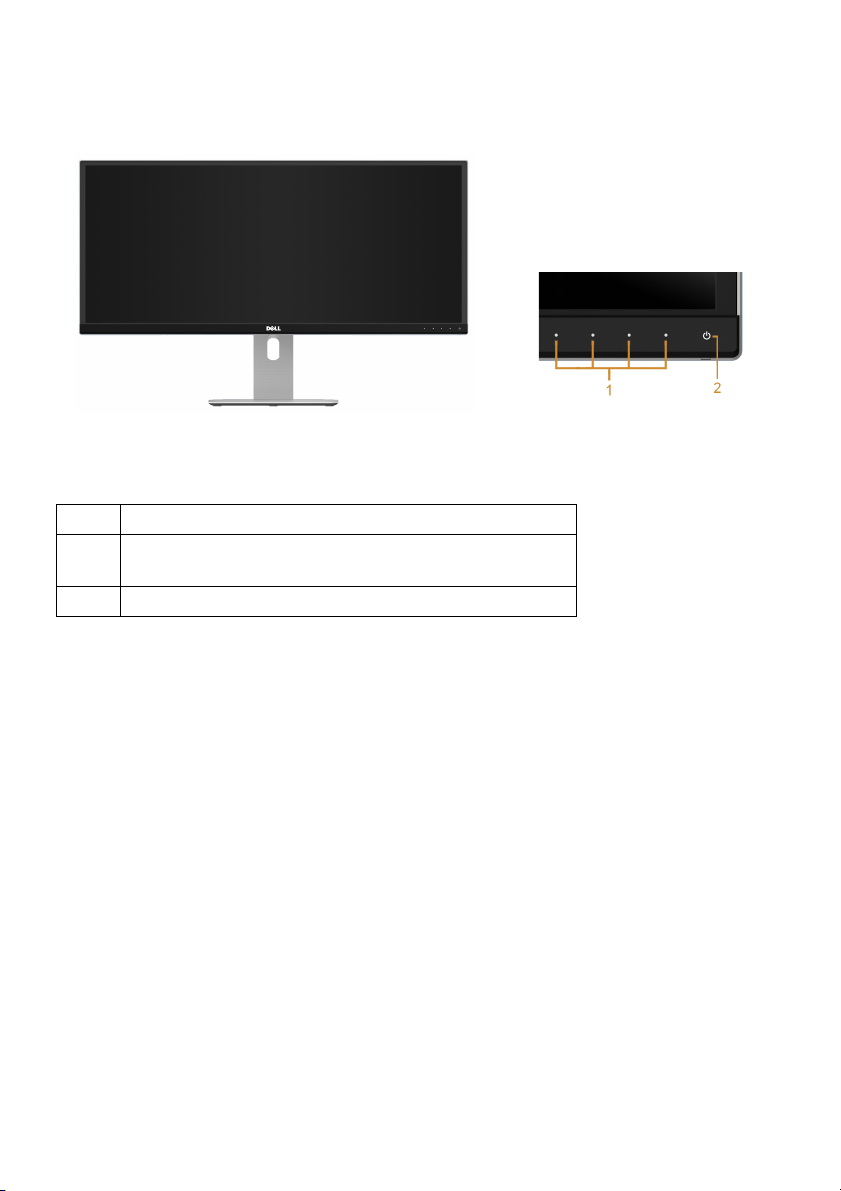
Identifying Parts and Controls
Front View
Front panel controls
Label
1 Function buttons (For more information, see
Operating the Monitor
2 Power On/Off button (with LED indicator)
Description
)
8 | About Your Monitor
Page 9
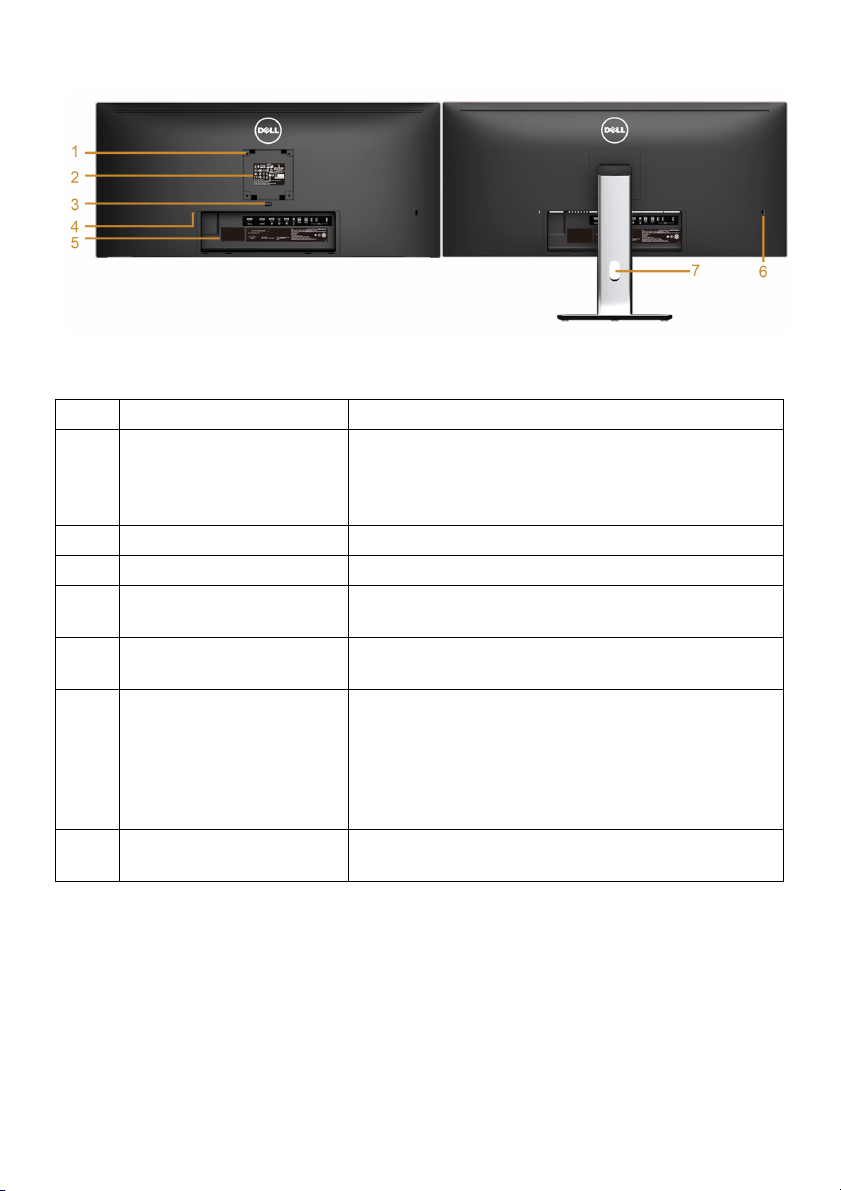
Back View
Back view with monitor stand
Label
1 VESA mounting holes
2 Regulatory label Lists the regulatory approvals.
3 Stand release button Releases stand from monitor.
4 Security lock slot Secures monitor with security lock (security lock
5 Barcode serial number
6 USB downstream port* Connect your USB device to this USB charging
7 Cable management slot Use to organize cables by placing them through
* It is recommended to use this port
Description Use
Wall mount monitor using VESA-compatible wall
100 mm x 100 mm -
(
behind attached VESA
Cover)
l
labe
mount kit (100 mm x 100 mm).
cluded).
not in
Refer to this label if you need to contact Dell for
technical support.
rt, which supports fast current charging
po
capability if the device is BC1.2 compatible. You
can only use this connector after you have
connected the USB cable to the computer and USB
upstream connector on the monitor.
the slot.
for your wireless USB device whenever possible.
About Your Monitor | 9
Page 10

Side View
Bottom View
Bottom view without monitor stand
Label Description Use
1 AC power cord
ector
conn
2 MHL port connector Connect your MHL devices with MHL cable.
3 HDMI port connector Connect your computer with HDMI cable.
Connect the power cable.
10 | About Your Monitor
Page 11
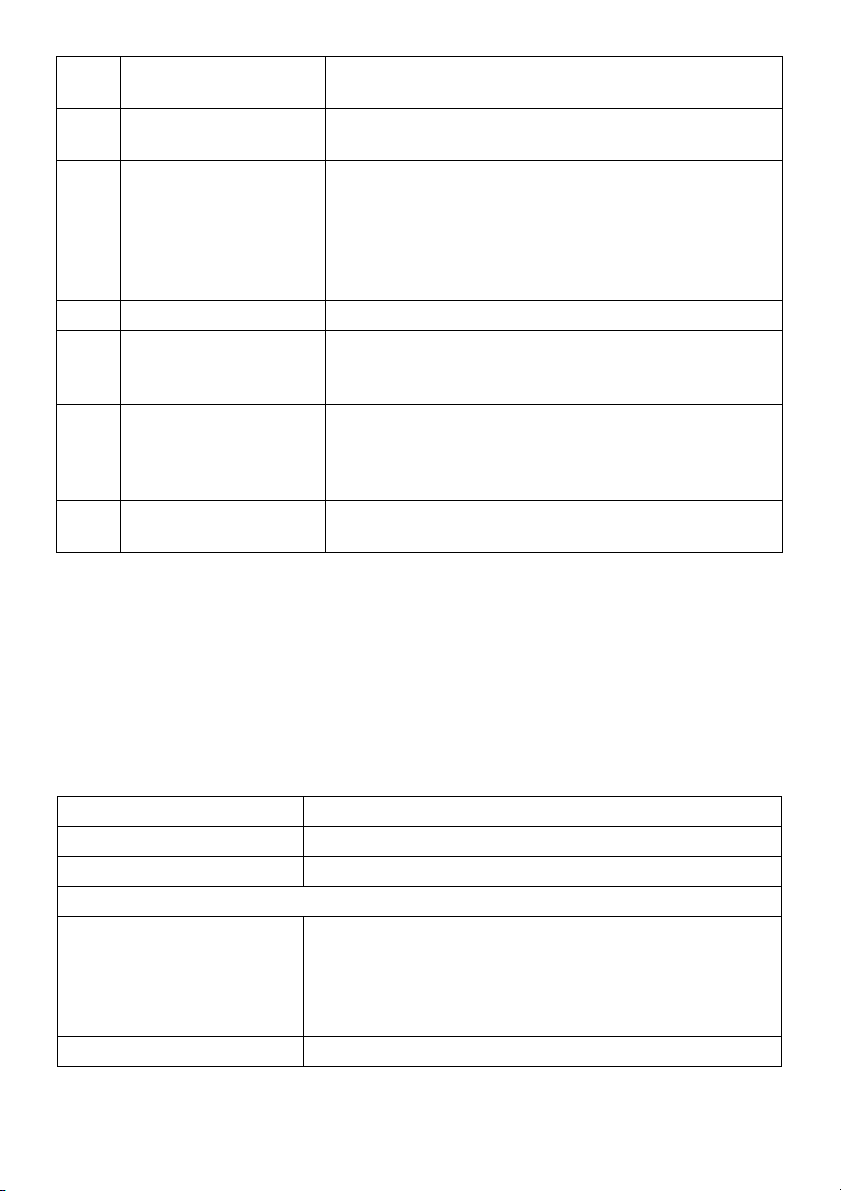
4 DisplayPort in
connector
5 Mini DisplayPort in
connector
6 DisplayPort out (MST)
connector
7 Audio-Line out Connect your speakers.*
8
USB upstream port Connect the USB cable that came with your monitor
(1, 2)
9
USB downstream port Connect your USB device. You can only use this
(1, 2)
10 Stand lock feature To lock the stand to the monitor using a M3 x 6 mm
* Headphone usage is not supported for the audio line out connector.
** It is recommended to use either the port (9-2) or the USB downstream port on the rear
side for your wireless USB device whenever possible.
Connect your computer with DP cable.
Connect your computer with Mini-DP to DP cable.
DisplayPort output for MST (Multi-Stream Transport)
capable monitor. DP 1.1 monitor can only be
connected as the last monitor in the MST chain. To
enable MST, refer to instruction on section
Connecting the monitor for DP Multi-Stream Transport
"
(MST) function
to the computer. Once this cable is connected, you
can use the USB connectors on the monitor.
connector after you have connected the USB cable to
the computer and USB upstream connector on the
monitor.**
screw (screw not included).
".
Monitor Specifications
Flat Panel Specifications
Model U3415W
Screen type Active matrix - TFT LCD
Panel type In Plane Switching
Viewable image
Diagonal
Horizontal, Active Area
Vertical, Active Area
Area
Pixel pitch 0.2325 mm x 0.2325 mm
865.56 mm (34.08 inches)
798.20 mm (31.43 inches)
334.80 mm (13.18 inches)
267237.36 mm2 (414.22 inch2)
About Your Monitor | 11
Page 12

Viewing angle 178° (vertical) typical
172° (horizontal) typical
Luminance output 300 cd/m² (typical)
Contrast ratio 1000 to 1 (typical)
2M to 1 (typical Dynamic Contrast On)
Faceplate coating Anti-Glare with 3H hardness
Backlight LED edgelight system
Response time 8 ms (typical) for NORMAL mode
5 ms (typical) for FAST mode
Color depth 1.074 billion colors
Color gamut CIE1976 (91%), CIE 1931 (76%
Resolution Specifications
Model U3415W
Horizontal scan range 30 kHz to 89 kHz (automatic)
Vertical scan range 48 Hz to 85 Hz (automatic)
Maximum preset resolution 3440 x 1440 at 60 Hz
Supported Video Modes
), and sRGB coverage 99%
Model U3415W
Video display capabilities
(HDMI & DP playback)
480p, 480i, 576p, 720p, 1080p, 576i, 1080i
Preset Display Modes
Display Mode Horizontal
equency (kHz)
Fr
VESA, 720 x 400 31.5 70.1 28.3 -/+
VESA, 640 x 480 31.5 60.0 25.2 -/-
VESA, 640 x 480 37.5 75.0 31.5 -/-
VESA, 800 x 600 37.9 60.3 40.0 +/+
VESA, 800 x 600 46.9 75.0 49.5 +/+
VESA, 1024 x 768 48.4 60.0 65.0 -/-
Vertical
Frequency
(Hz)
12 | About Your Monitor
Pixel Clock
(MHz)
Sync Polarity
(Horizontal/
Vertical)
Page 13
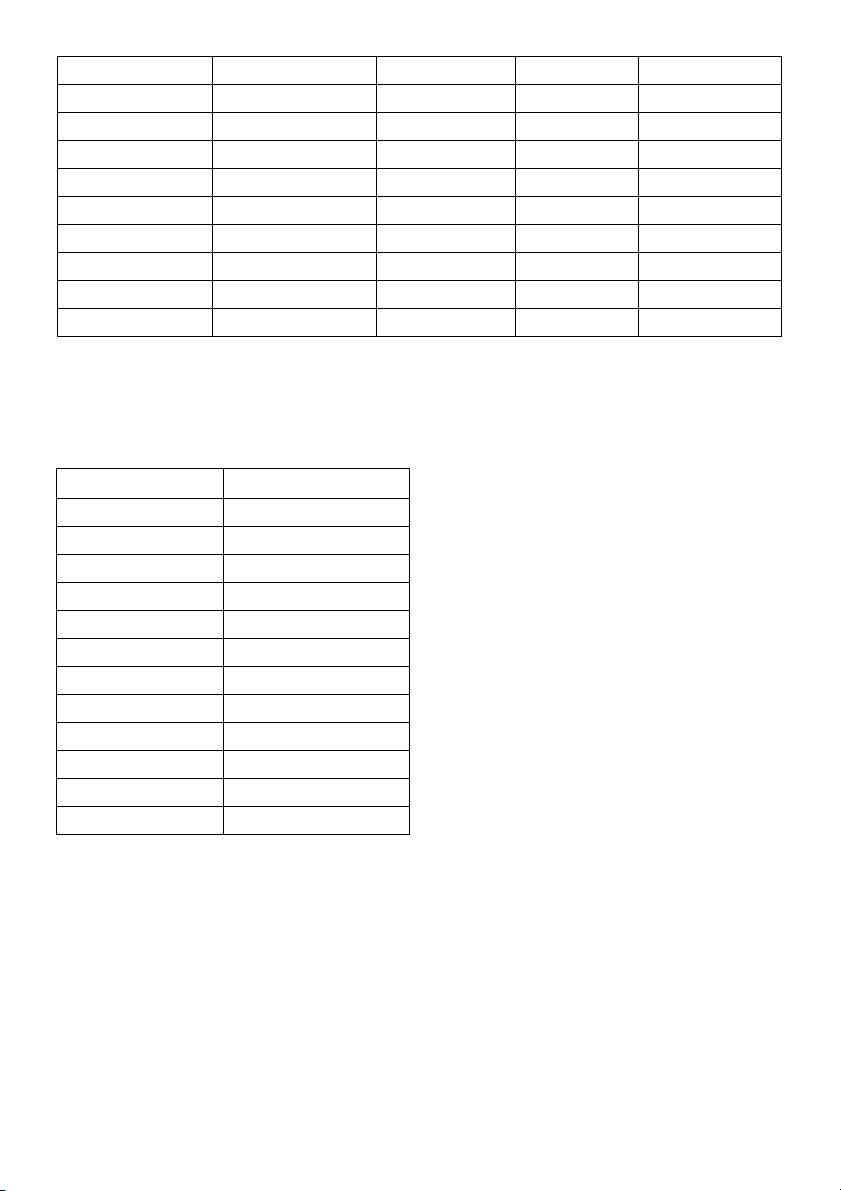
VESA, 1024 x 768 60.0 75.0 78.8 +/+
VESA, 1152 x 864 67.5 75.0 108.0 +/+
VESA, 1280 x 800 49.3 60.0 71.0 +/-
VESA, 1280 x 1024 64.0 60.0 108.0 +/+
VESA, 1280 x 1024 80.0 75.0 135.0 +/+
VESA, 1600 x 1200 75.0 60.0 162.0 +/+
VESA, 1920 x 1080 67.5 60.0 148.5 +/+
VESA, 2560 x 1440 88.8 60.0 241.5 +/-
VESA, 3440 x 1440 73.7 50.0 265.3 +/+
VESA, 3440 x 1440 88.8 60.0* 319.8 +/-
* Requires a graphics card that supports HDMI 2.0.
MHL Source Display Modes
Display Mode Frequency (Hz)
640 x 480p 60
720 x
480p 60
720 x 576p 50
1280 x 720p 60
1280 x 720p 50
1920 x 1080i 60
1920 x 1080i 50
1920 x 1080p 30
1920 x 1080p 60
1920 x 1080p 50
720 (1440) x 480i 60
720 (1440) x 576i 50
About Your Monitor | 13
Page 14
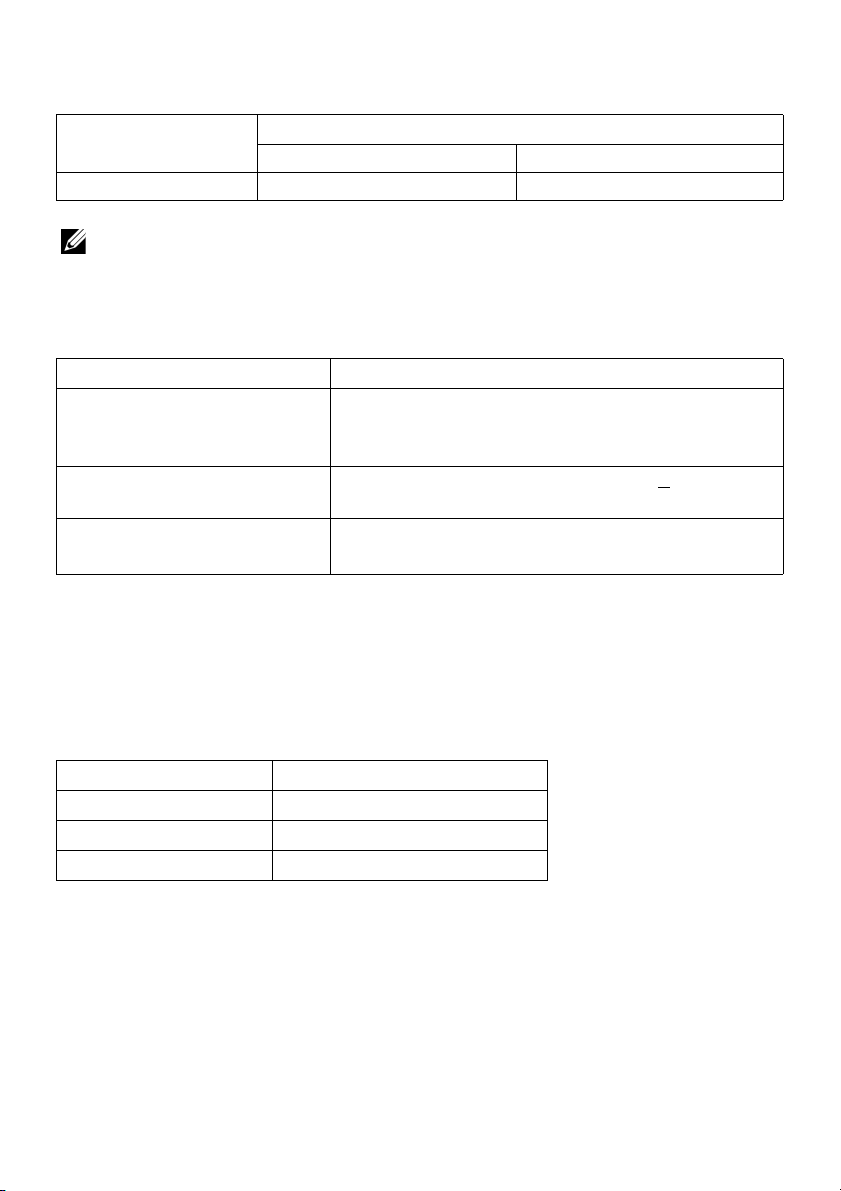
Multi-Stream Transport (MST) Modes
MST Source
Monitor
3440 x 1440 at 60Hz 1 2
NOTE: Multi-Stream Transport modes are only available with DP1.2. See
Connecting the monitor for DP Multi-Stream Transport (MST) function
Maximum number of external monitor can be supported
3440 x 1440 at 60Hz 1920 x 1080 at 60Hz
for details.
Electrical Specifications
Model U3415W
Video input signals • Digital video signal for each differential line. Per
differential line at 100 ohm impedance.
P 1.2*/HDMI 2.0**/MHL 2.0 signal input support
• D
AC input voltage/frequency/
current
Inrush current • 120 V
* Support DP1.2 specification, include HBR2, MST and DP audio.
** Not Support HDMI optional specification, include HD
Audio Return Channel (ARC), standard for 3D format and resolutions.
100 VAC to 240 VAC / 50 Hz or 60 Hz
(typical)
: 40 A (Max.) at 0 °C (cold start)
40 V: 80 A (Max.) at 0 °C (cold start)
• 2
MI Ethernet Channel (HEC),
+ 3 Hz / 1.5 A
Speaker Specifications
Model U3415W
Speaker 2 x 9.0 W
Frequency Response 100 Hz - 20 kHz
Impedance 8 ohm
14 | About Your Monitor
Page 15
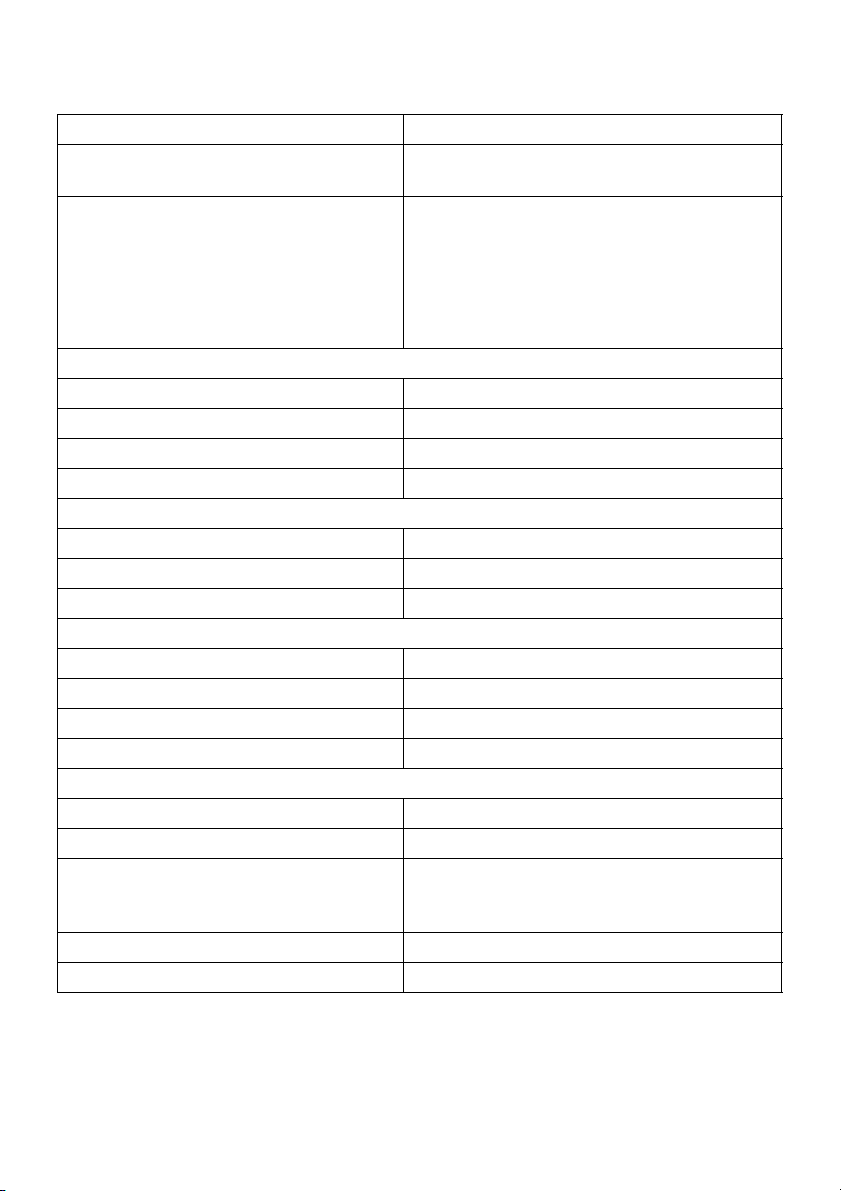
Physical Characteristics
Model U3415W
Connector type
Signal cable type
Dimensions (with stand)
Height (extended) 523.7 mm (20.62 inches)
Height (compressed) 408.7 mm (16.09 inches)
Width 824.7 mm (32.47 inches)
Depth 216.0 mm (8.50 inches)
Dimensions (without stand)
Height 372 mm (14.65 inches)
Width 824.7 mm (32.47 inches)
Depth 73.3 mm (2.89 inches)
Stand dimensions
Height (extended) 418.0 mm (16.46 inches)
Height (compressed) 370.8 mm (14.60 inches)
Width 245.0 mm (9.65 inches)
Depth 216.0 mm (8.50 inches)
Weight
Weight with packaging 17.50 kg (38.56 lb)
Weight with stand assembly and cables 11.25 kg (24.80 lb)
Weight without stand assembly (For wall
mount or VESA mount consi
no cables)
Weight of stand assembly 2.36 kg (5.20 lb)
Front frame gloss 8%-13% gloss unit
derations -
DP, black connector (include DP in and DP
out); Mini DisplayPort; HDMI; MHL; USB 3.0
• Digital: detachable, HDMI
• Digital: detachable, MHL, 19 pins
• Digital:
• Univer
8.44 kg (18.60 lb)
detachable, Mini-DP to DP, 20
pins
sal Serial Bus: detachable, USB, 9
pins
, 19 pins
About Your Monitor |
15
Page 16

Environmental Characteristics
Model U3415W
mperat ur e
Te
Operating 0 °C to 40 °C (32 °F to 104 °F)
Non-operating • Storage: -20 °C
ipping: -20 °C to 60 °C (-4 °F to 140 °F)
• Sh
to 60 °C (-4 °F to 140 °F)
Humidity
Operating 10% to 80% (non-condensing)
Non-operating • Storage: 5% to 90% (non-condensing)
ipping: 5% to 90% (non-condensing)
• Sh
Altitude
Operating 5,000 m (16,404 ft) (maximum)
Non-operating 12,192 m (40,000 ft) (maximum)
.58 BTU/hour (maximum)
Thermal dissipation
• 443
• 187.67 BTU/hour (typical)
Power Management Modes
If you have VESA's DPM™ compliance display card or software installed in your PC, the
monitor can automatically reduce its power consumption when not in use. This is
referred to as Power Save Mode*. If the computer detects input from the keyboard,
mouse, or other input devices, the monitor automatically resumes functioning. The
following table shows the power consumption and signaling of this automatic power
saving feature.
VESA Modes Horizontal
Sync
Normal
operation
Active-off
mode
Switch off - - - Off Less than 0.5 W
Active Active Active White 130 W (maximum)**
Inactive Inactive Blanked White (glowing) Less than 0.5 W
Vertical
Sync
Video Power
Indicator
Power
Consumption
55 W (typical)
* Zero power consumption in OFF mode can only be achieved by disconnecting the
main cable from the monitor.
** Maximum power consumption with max luminan
ce, and USB active.
The OSD functions only in the normal operation mode. When any button is pressed in
the Active-off mode, one of the following messages will be displayed:
16 | About Your Monitor
Page 17
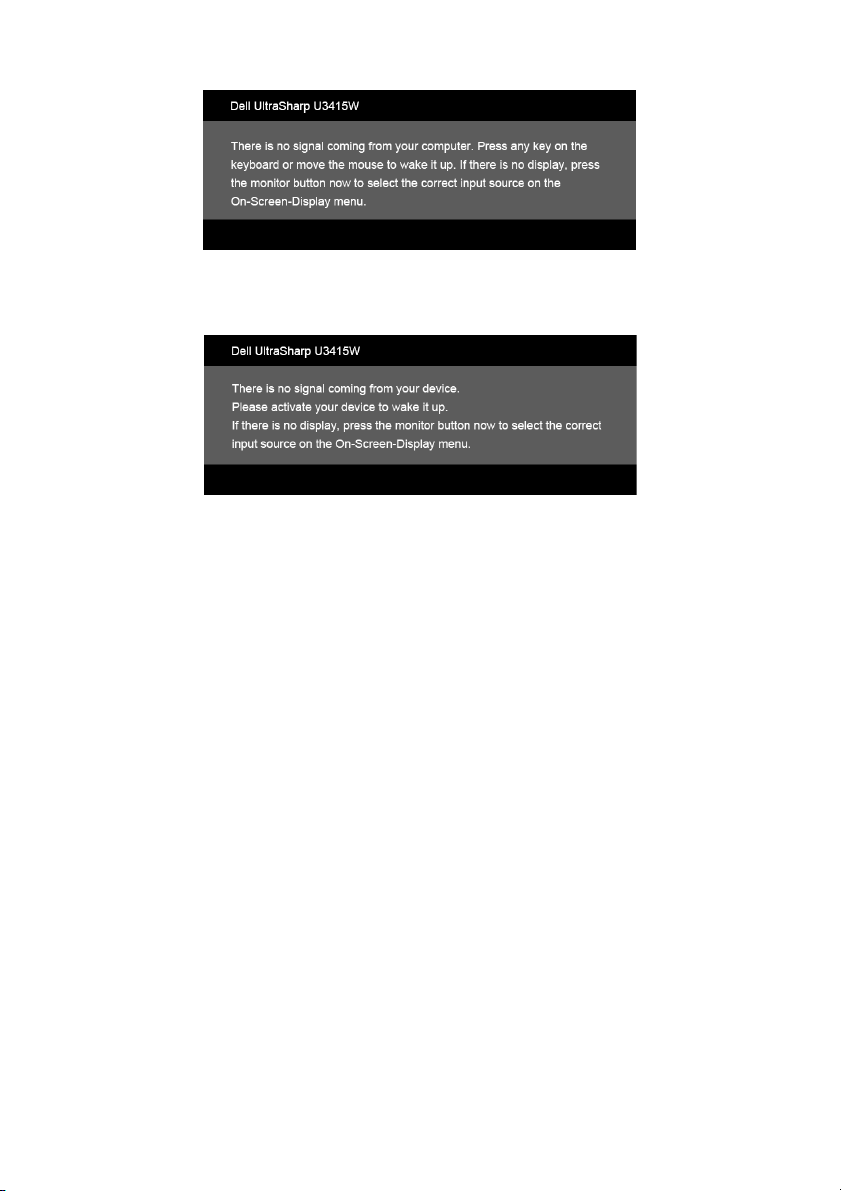
HDMI/MHL/Mini DisplayPort/DP input
HDMI/MHL input
Activate the computer and the monitor to gain access to the OSD.
About Your Monitor | 17
Page 18
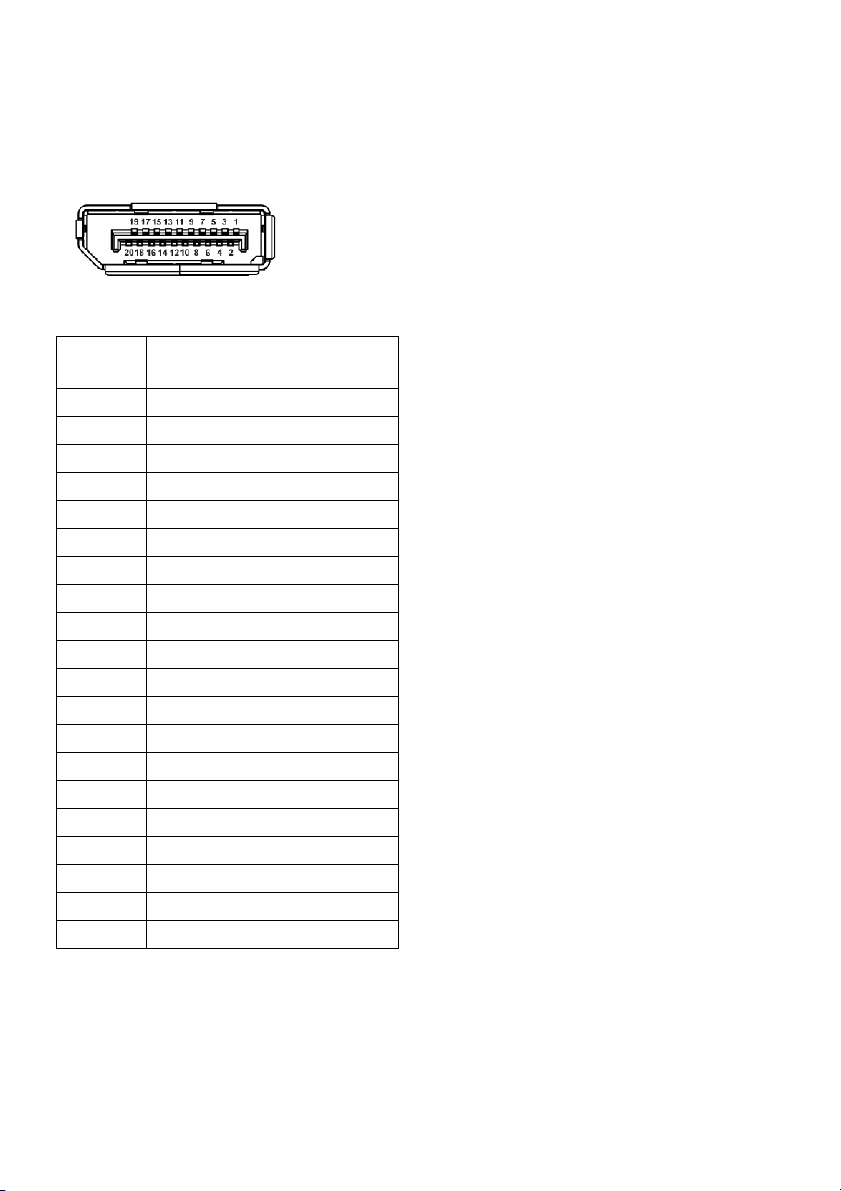
Pin Assignments
DisplayPort Connector
Pin
Number
1
2
3
4
5
6
7
8
9
10
11
12
13
14
15
16
17
18
19
20
20-pin Side of the
Connected Signal Cable
ML0(p)
GND
ML0(n)
ML1(p)
GND
ML1(n)
ML2(p)
GND
ML2(n)
ML3(p)
GND
ML3(n)
GND
GND
AUX(p)
GND
AUX(n)
GND
Re-PWR
+3.3 V DP_PWR
18 | About Your Monitor
Page 19
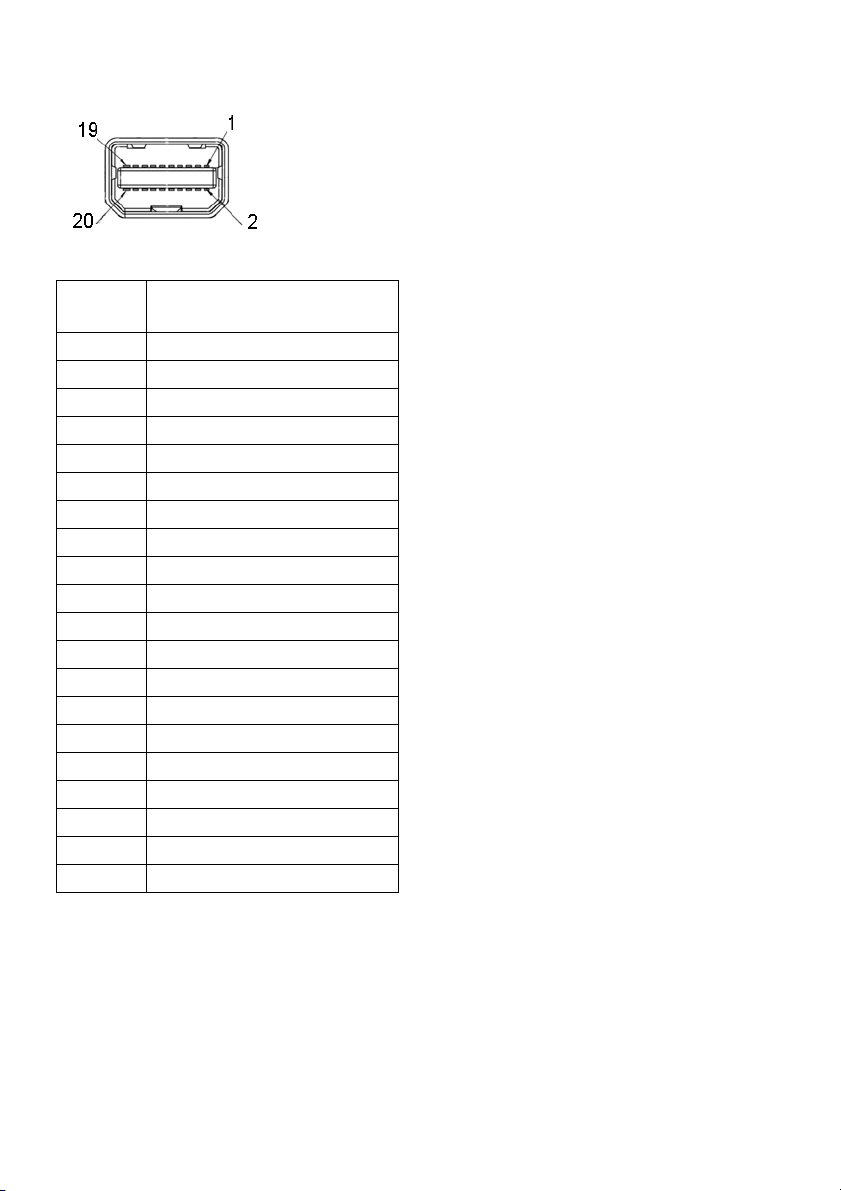
Mini DisplayPort Connector
Pin
Number
1
2
3
4
5
6
7
8
9
10
11
12
13
14
15
16
17
18
19
20
20-pin Side of the
Connected Signal Cable
GND
Hot Plug Detect
ML3(n)
GND
ML3(n)
GND
GND
GND
ML2(n)
ML0(p)
ML2(p)
ML0(p)
GND
GND
ML1(n)
AUX(p)
ML1(p)
AUX(n)
GND
+3.3 V DP_PWR
About Your Monitor | 19
Page 20
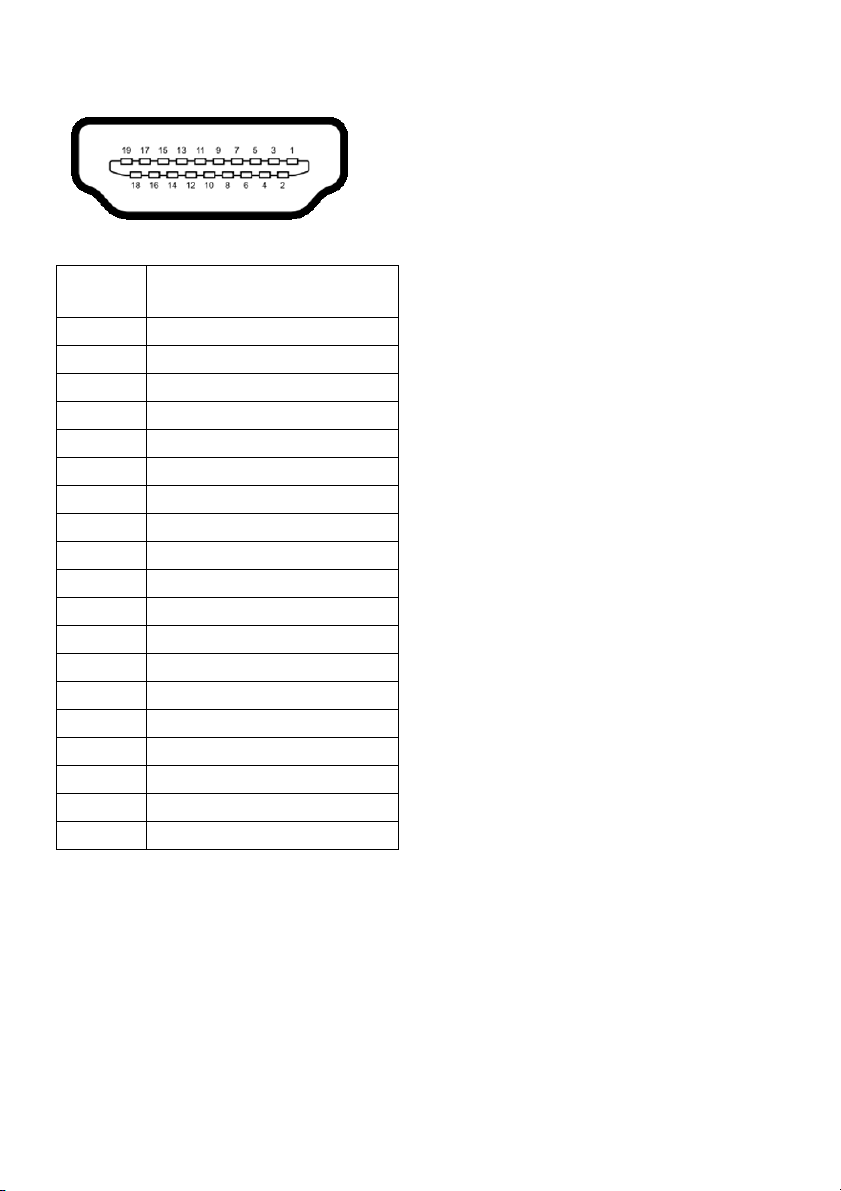
HDMI Connector
Pin
Number
1
2
3
4
5
6
7
8
9
10
11
12
13
14
15
16
17
18
19
19-pin Side of the
Connected Signal Cable
TMDS DATA 2+
TMDS DATA 2 SHIELD
TMDS DATA 2-
TMDS DATA 1+
TMDS DATA 1 SHIELD
TMDS DATA 1-
TMDS DATA 0+
TMDS DATA 0 SHIELD
TMDS DATA 0-
TMDS CLOCK+
TMDS CLOCK SHIELD
TMDS CLOCK-
CEC
Reserved (N.C. on device)
DDC CLOCK (SCL)
DDC DATA (SDA)
DDC/CEC Ground
+5V POWER
HOT PLUG DETECT
20 | About Your Monitor
Page 21
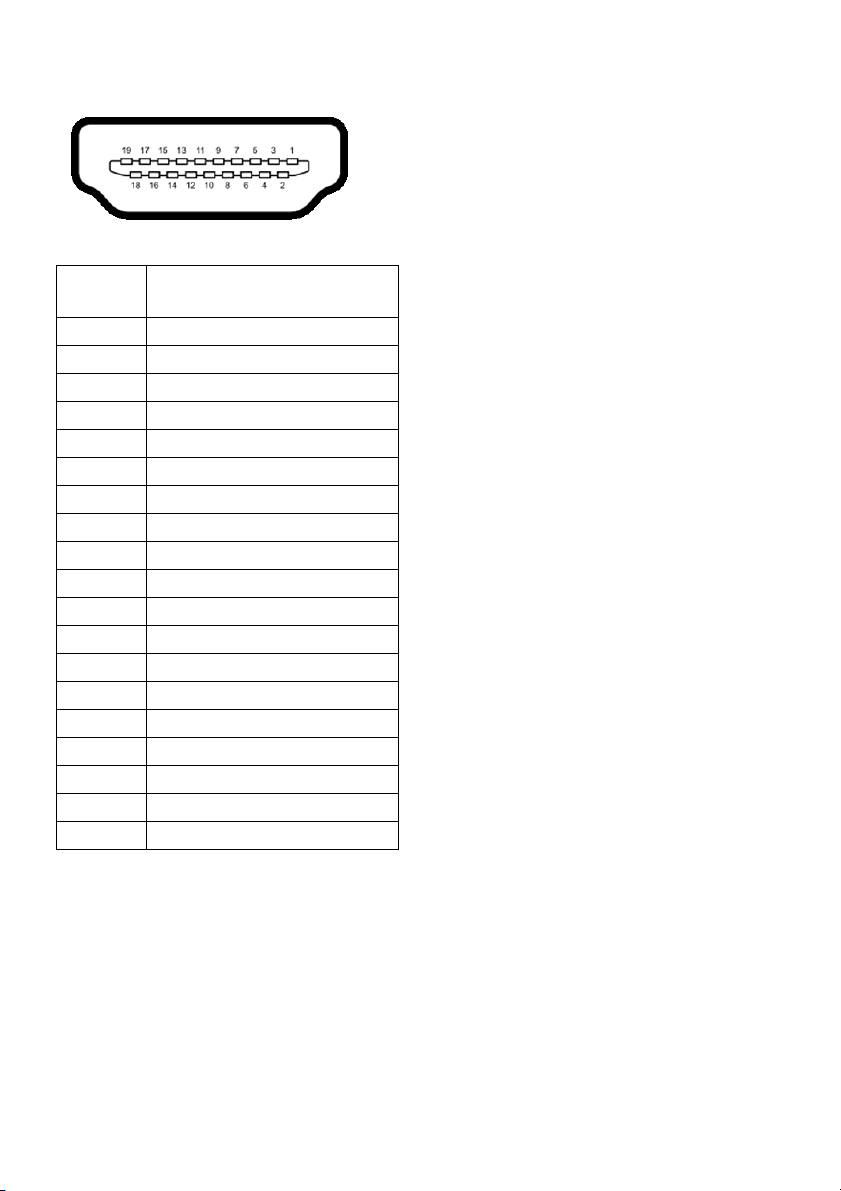
MHL Connector
Pin
Number
1
2
3
4
5
6
7
8
9
10
11
12
13
14
15
16
17
18
19
19-pin Side of the
Connected Signal Cable
TMDS DATA 2+
TMDS DATA 2 SHIELD
TMDS DATA 2-
TMDS DATA 1+
GND
TMDS DATA 1-
MHL+
TMDS DATA 0 SHIELD
MHL-
TMDS CLOCK+
GND
TMDS CLOCK-
CEC
Reserved (N.C. on device)
DDC CLOCK (SCL)
DDC DATA (SDA)
GND
VBUS (+5V, 900mA maximum)
CBUS
Plug and Play Capability
You can install the monitor in any Plug and Play-compatible system. The monitor
automatically provides the computer system with its Extended Display Identification Data
(EDID) using Display Data Channel (DDC) protocols so the system can configure itself
and optimize the monitor settings. Most monitor installations are automatic; you can
select different settings if desired. For more information about changing the monitor
settings, see
Operating the Monitor
.
About Your Monitor | 21
Page 22

Universal Serial Bus (USB) Interface
This section gives you information about the USB ports that are available on the monitor.
NOTE: This monitor is Super-Speed USB 3.0 compatible.
Transfer Speed Data Rate Power Consumption*
Super-speed 5 Gbps 4.5 W (Max, each port)
High speed 480 Mbps 4.5 W (Max, each port)
Full speed 12 Mbps 4.5 W (Max, each port)
* Up to 2A on USB downstream port (port with
compliance devices or normal USB devices.
USB Upstream Connector
Pin Number 9-pin Side of the Connector
1
2
3
4
5
6
7
8
9
VCC
D-
D+
GND
SSTX-
SSTX+
GND
SSRX-
SSRX+
lightning icon) with BC1.2
22 | About Your Monitor
Page 23

USB Downstream Connector
Pin Number 9-pin Side of the Connector
1
2 D-
3 D+
4 GND
5 SSRX-
6 SSRX+
7 GND
8 SSTX-
9 SSTX+
VCC
USB Ports
• 2 upstream - back
• 4 d
ownstream - back
• Power Charging Port- the port with lightning icon; supports fast current
charging capability if the device is BC1.2 compatible.
TE: USB 3.0 functionality requires a USB 3.0-capable computer.
NO
NOTE: The monitor's USB interface works only when the monitor is On or in the
power save mode. If you turn Off the monitor and then turn it On, the attached
peripherals may take a few seconds to resume normal functionality.
LCD Monitor Quality and Pixel Policy
During the LCD Monitor manufacturing process, it is not uncommon for one or more
pixels to become fixed in an unchanging state which are hard to see and do not affect
the display quality or usability. For more information on Dell Monitor Quality and Pixel
Policy, see Dell Support site at: http://www.dell.com/support/monitors.
About Your Monitor | 23
Page 24

Maintenance Guidelines
Cleaning Your Monitor
CAUTION: Read and follow the
WARNING: Before cleaning the monitor, unplug the monitor power cable from
the electrical outlet.
For best practices, follow the instructions in the list below while unpacking, cleaning, or
handling your monitor:
• To clean your anti-static screen, lightly dampen a soft, clean cloth with water. If
possible, use a special screen-cleaning tissue or solution suitable for the antistatic coating. Do not use benzene, thinner, ammonia, abrasive cleaners, or
compressed air.
• Use a lightly-dampened, warm cloth to clean the monitor. Avoid using
detergent of any kind as some detergents leave a milky film on the monitor.
• If you notice white powder when you unpack your monitor, wipe it off with a
cloth.
• Handle your monitor with care as a darker-colored monitor may get scratched
and show white scuff marks more than a lighter-colored monitor.
• To help maintain the best image quality on your monitor, use a dynamically
changing screen saver and turn Off your monitor when not in use.
Safety Instructions
before cleaning the monitor.
24 | About Your Monitor
Page 25

Setting Up the Monitor
Attaching the Stand
NOTE: The stand is detached when the monitor is shipped from the factory.
NOTE: This is applicable for a monitor with a stand. When any other stand is
bought, please refer to the respective stand setup guide for the set up instructions.
CAUTION: Do not remove the monitor from the packaging box before attaching
the stand.
To attach the monitor stand:
1 Follo
2 Lift the cover, as shown, to expose the VESA area for stand assembly.
w the instructions on the flaps of carton to remove the stand from the top
cushion that secures it.
Setting Up the Monitor | 25
Page 26

3 Attach the stand assembly to the monitor.
a Fit the two tabs on the upper part of the stand to the groove on the back of the
monitor.
b Press the stand down till it snaps into place.
26 | Setting Up the Monitor
Page 27

4 Place the monitor upright.
a Slide one hand in the cutout area on the bottom cushion and use the other
hand to hold the stand.
b Lift the monitor carefully to prevent it from slipping or falling.
CAUTION: Do not press on the panel screen when lifting the monitor.
5 Re
move the cover from the monitor.
Setting Up the Monitor | 27
Page 28

Connecting Your Monitor
WARNING: Before you begin any of the procedures in this section, follow the
Safety Instructions
NOTE: Do not connect all cables to the computer at the same time.
To connect your monitor to the computer:
1 T
urn Off your computer and disconnect the power cable.
Connect the DP/Mini-DP to DP/HDMI cable fr
Connecting the HDMI cable
Connecting the black DisplayPort (Mini-DP to DP) cable
.
om your monitor to the computer.
28 | Setting Up the Monitor
Page 29

Connecting the black DisplayPort (DP to DP) cable
Connecting the monitor for DP Multi-Stream Transport (MST)
function
NOTE: U3415W supports the DP MST feature. To make use of this feature, your PC
Graphics Card must be certified to DP 1.2 with MST option.
The default out of factory setting in the U3415W is DP1.1a.
To enable MST connection, please use only DP ca
certified cable) and change the DP setting to DP1.2 by performing the below steps:
ble as provided in box (or other DP1.2
Setting Up the Monitor | 29
Page 30

A) Monitor is able to show content
1 Use OSD b
2 Go to DP 1.2 se
3 Select Enable or Disable accordingly.
4 Follow the scr
utton to navigate to Display.
lection.
een message to confirm selection of DP1.2 or DP1.1a.
30 | Setting Up the Monitor
Page 31

B) Monitor fails to show any content (blank screen)
1 Use the
2 Press and hold the button for approximately 8 seconds.
3 The DisplayPort
4 Use the button to enable DP1.2 or button to exit without making any
changes.
Repeat the above steps to change the sett
TION: The graphics are used for the purpose of illustration only. Appearance
CAU
of the computer may vary.
and buttons to highlight DP or mDP.
configuration message will appear.
ing back to DP1.1a if necessary.
Setting Up the Monitor | 31
Page 32

Connecting the USB 3.0 cable
NOTE: To prevent data damage or loss, before changing USB upstream ports, make
sure that NO USB storage devices are in use by the computer connected to the
monitor’s USB upstream port.
After you have completed connecting the Mi
procedures below to connect the USB 3.0 cable to the computer and complete your
monitor setup:
1 a. Connect one computer: connect the upstream USB 3.0 port (cable supplied) to
an appropriate USB 3.0 port on your computer.
b. Connect two computers*: connect the upstream USB 3.0 ports to appropriate
USB 3.0 ports on the two computers. Then use the OSD menu to select between
the two USB upstream sources and input sources. See
2 Connect
3 Plug the power cables for your computer(s) and monitor into a nearby outlet.
the USB 3.0 peripherals to the downstream USB 3.0 ports on the monitor.
ni-DP to DP/DP/HDMI cable, follow the
Toggl e Switc h PBP
.
a. Connect one computer
b. Connect two computers
* When connecting two computers to the monitor, the monitor's USB downstream ports
for the keyboard and mouse can be assigned to different input signals from the two
computers by changing the USB Selection settings from the OSD menu. (See
Selection
for details).
USB
32 | Setting Up the Monitor
Page 33

4 Turn On the monitor and the computer(s).
If your monitor displays an image, installation is complete. If it does not display an
image, see
5 Use the ca
Universal Serial Bus (USB) Specific Problems
ble slot on the monitor stand to organize the cables.
.
Using the Mobile-High Definition Link (MHL)
NOTE: This monitor is MHL certified.
NOTE: To use the MHL function, use only MHL certified cable and source devices
that support MHL output.
NOTE: Some MHL source devices may take more than a few seconds or longer to
output an image, depending on MHL source devices.
NOTE: When the connected MHL source device enters Standby mode, the monitor
will display black screen or show the message below, depending on MHL source
device's output.
To enable MHL connection, please perform the below steps:
1 Plug the power ca
2 Connect the
monitor with a MHL certified cable (See
3 Turn On the monitor and the MHL source device.
ble on your monitor into a AC outlet.
(micro) USB port on you MHL source device to MHL port on the
Bottom View
for details).
4 Select input source on monitor to MHL by using OSD Menu (See
Screen Display (OSD) Menu
5 If it
does not display an image, see
Problems
.
for details.)
Mobile High-Definition Link (MHL) Specific
Setting Up the Monitor | 33
Using the On-
Page 34

Organizing Your Cables
After attaching all necessary cables to your monitor and computer, (See
Monitor
for cable attachment,) organize all cables as shown above.
Connecting Your
Attaching the Cable Cover
NOTE: The cable cover is detached when the monitor is shipped from the factory.
it the two tabs on the bottom part of the cable cover to the groove on the back of
1 F
the monitor.
2 Press the cable cover till it snaps into place.
34 | Setting Up the Monitor
Page 35

Removing the Monitor Stand
NOTE: To prevent the curved LCD screen from being scratched and damaged
while removing the stand, ensure that the monitor is placed on a soft, clean foam.
Direct contact with hard objects might cause damage to the curved monitor.
NOTE: This is applicable for a monitor with a stand. When any other stand is
bought, please refer to the respective stand setup guide for the set-up instructions
.
To remove the stand:
1 Place the mon
2 Pr
ess and hold the stand release button.
3 Lift the stand up and away from the monitor.
itor on a soft cloth or cushion.
Removing the Cable Cover
1 Press the tab on the cable cover.
2 Remove the two tabs on the bottom part of the cable cover from the groove on the
back of the monitor.
Setting Up the Monitor | 35
Page 36

Wall Mounting (Optional)
(Screw dimension: M4 x 10 mm).
Refer to the instructions that come with the VESA-compatible wall mounting kit.
1 Place the mon
2 Remove the stand.
3 Use a
4 Attach the mounting bracket from the wall mounting kit to the monitor.
5 Mount
NO
Phillips crosshead screwdriver to remove the four screws securing the plastic
cover.
wall mounting kit.
TE: For use only with UL-listed wall mount bracket with minimum weight/load
bearing capacity of 8.8 kg.
itor panel on a soft cloth or cushion on a stable, flat table.
the monitor on the wall by following the instructions that comes with the
36 | Setting Up the Monitor
Page 37

Operating the Monitor
Power On the Monitor
Press the button to turn On the monitor.
Using the Front Panel Controls
Use the control buttons on the front of the monitor to adjust the characteristics of the
image being displayed. As you use these buttons to adjust the controls, an OSD shows
the numeric values of the characteristics as they change.
The following table describes the front panel buttons:
Operating the Monitor | 37
Page 38

Front Panel Button Description
1
Use this button to directly access the Volume level bar.
Shortcut key/
Volume
2
Use this button to directly access the Input Source menu.
Shortcut key/
Input Source
3
Menu
4
Use the MENU button to launch the On-Screen Display
(OSD) and select the OSD Menu. See Accessing the Menu
System.
Use this button to go back to the main menu or exit the OSD
main menu.
Exit
5
Power
(with power light
Use the Power button to turn the monitor On and Off.
The white light indicates the monitor is On and
functional. A glowing white light indicates the power save
mode.
indicator)
Front Panel Button
Use the buttons on the front of the monitor to adjust the image settings.
fully
Front Panel Button Description
1
Use the Up button to adjust (increase ranges) items in the OSD menu.
Up
38 | Operating the Monitor
Page 39

2
Down
3
OK
4
Back
Use the Down button to adjust (decrease ranges) items in the OSD
menu.
Use the OK button to confirm your selection.
Use the Back button to go back to the previous menu.
Using the On-Screen Display (OSD) Menu
Accessing the Menu System
NOTE: If you change the settings and then either proceed to another menu or exit
the OSD menu, the monitor automatically saves those changes. The changes are
also saved if you change the settings and then wait for the OSD menu to disappear.
1 Press the button to launch the OSD menu and display the main menu.
Main Menu for digital (HDMI/MHL) input
or
Operating the Monitor | 39
Page 40

Main Menu for digital (mDP) input
or
Main Menu for digital (DP) input
2 Press the and buttons to move between the setting options. As you move
from one icon to another, the option name is highlighted. See the following table
for a complete list of all the options available for the monitor.
3 Press the button once to activate the highlighted option.
4 Pr
ess and button to select the desired parameter.
5 Press to enter the slide bar and then use the and buttons, according
to the indicators on the menu, to make your changes.
6 Select the button to return to the main menu.
40 | Operating the Monitor
Page 41

Icon Menu and
Submenus
Brightness/
Contrast
Description
Use this menu to activate Brightness/Contrast adjustment.
Brightness
Contrast
Brightness adjusts the luminance of the backlight.
Press the
button to decrease the brightness (min. 0 / max. 100).
button to increase the brightness and press the
NOTE: Manual adjustment of Brightness is disabled when Dynamic
Contrast is switched On.
Adjust the Brightness first, and then adjust the Contrast only if further
adjustment is necessary.
Press the
button to decrease the contrast (min. 0 / max. 100).
The Co
darkness and lightness on the monitor screen.
button to increase the contrast and press the
ntrast function adjusts the degree of difference between
Operating the Monitor | 41
Page 42

Input Source
Use the Input Source menu to select between the different video
signals that may be connected to your monitor.
DP
mDP
HDMI
MHL
Color
Select the DP input when you are using the DisplayPort (DP)
connector. Press
Select the mDP input when you are using the Mini DisplayPort (mDP)
connector. Press
Select the HDMI input when you are using the HDMI connector. Press
to select the HDMI input source.
Select the MHL input when you are using the MHL connector. Press
to select the MHL input source.
Use Color to adjust the color setting mode.
to select the DisplayPort input source.
to select the Mini DisplayPort input source.
42 | Operating the Monitor
Page 43

Input Color
Format
Allows you to set the video input mode to:
RGB: Sele
DVD player) using the HDMI cable (or DisplayPort cable); or MHL
devices using MHL cable.
YPbPr: S
by YPbPr using HDMI cable (or DisplayPort cable); or MHL devices by
YPbPr using MHL cable.
Or if the DVD (or MHL devices) colo
ct this option if your monitor is connected to a computer (or
elect this option if your monitor is connected to a DVD player
r output setting is not RGB.
Gamma
Allows you to set the Gamma to PC or MAC.
Operating the Monitor | 43
Page 44

Preset Modes
When you select Preset Modes, you can choose Standard,
Multimedia, Movie, Game, Paper, Color Temp.,or Custom Color from
the list.
•Standard: Load
default preset mode.
•Multimedia:
•Movie: Loads color set
•Game: Loa
•Paper: Loads brightness a
text. Blend the text background to simulate paper media without
affecting color images. Applies to RGB input format only.
• Color Temp.:
5700K, 6500K, 7500K, 9300K, and 10000K.
• Custom Color: Allows
s the monitor's default color settings. This is the
Loads color settings ideal for multimedia applications.
tings ideal for movies.
ds color settings ideal for most gaming applications.
nd sharpness settings ideal for viewing
Allows users to select the color temperature: 5000K,
you to manually adjust the color settings.
Hue
Press the
values and create your own preset color mode.
This feature can shift the color of the video image to green or purple.
This is used to adjust the desired flesh tone color. Use
adjust the hue from '0' to '100'.
Press
Press
and buttons to adjust the three colors (R, G, B)
or to
to increase the green shade of the video image.
to increase the purple shade of the video image.
NOTE: Hue adjustment is available only when you select Movie or
Game preset mode.
44 | Operating the Monitor
Page 45

Saturation
Reset Color
Settings
Display
This feature can adjust the color saturation of the video image. Use
or to adjust the saturation from '0' to '100'.
Press
image.
Press
to increase the monochrome appearance of the video
to increase the colorful appearance of the video image.
NOTE: Saturation adjustment is available only when you select Movie
or Game preset mode.
Reset your monitor color settings to the factory settings.
Use Display to adjust image.
Aspect Ratio
Sharpness
Dynamic
Contrast
Response
Tim e
DP 1.1
Adjusts the image ratio to Wide 21:9, Wide 16:9, Auto Resize, or 1:1.
This feature can make the image look sharper or softer. Use or
to adjust the sharpness from '0' to '100'.
Allows you to increase the level of contrast to provide sharper and
more detailed image quality.
Press the
button to select the Dynamic Contrast "On" or "Off".
NOTE: Dynamic Contrast provides higher contrast if you select Game
or Movie preset mode.
Allows you to set the Response Time to Normal or Fast.
Press to enable or disable DP 1.1. Follow the screen message to
confirm selection of DP1.2 or DP1.1a.
To use the DP MST (Daisy Chain) or HBR2 feature, enable DP 1.2.
NOTE: Ensure your Graphics Card can support these features before
selecting DP 1.2. Wrong setting may result in blank screen. Some
Graphics Cards do not support MCCS (Monitor Control Command Set)
at DP 1.2. In these cases, DDM (Dell Display Manager) may not run.
Operating the Monitor | 45
Page 46

Uniformity
X X
X X
X X
X X
X X
X X
Sub-Window
Main Window
DP
mDP
DP
mDP
HDMI
HDMI
MHL
MHL
Co
mpensation
Display Info
Reset Display
Settings
PBP
Select screen uniformity compensation settings. Calibrated is factory
calibrated setting by default. Uniformity Compensation adjusts
different areas of the screen with respect to the center to achieve
uniform brightness and color over the entire screen. For optimal
screen performance, Brightness and Contrast for some preset modes
(Standard, Color Temp.) will be disabled when Uniformity
Compensation is turned On.
NOTE: User is advised to use factory default brightness setting when
Uniformity Compensation is turned on. For other brightness level
setting, the uniformity performance may deviate from the data shown
on the Factory Calibration Report.
Displays the monitor's current settings.
Select this option to restore default display settings.
This function brings up a window displaying image from another input
source.
46 | Operating the Monitor
NOTE: The images under PBP will be displayed at the center of the
screen, not full screen.
NOTE: When you use the PBP/PIP feature, the DP MST (Daisy Chain)
function is disabled.
Page 47

PBP Mode
Off
PBP FUll
PBP Aspect RatioPIP
Enable
Adjusts the PBP (Picture by Picture) mode to PIP (Picture in Picture),
PBP Aspect Ratio, or PBP Full. You can disable this feature by
selecting Off.
PBP (Sub)
Toggle Switch
PBP
Contrast (Sub)
PIP Location
I
II
I
Select between the different video signals that may be connected to
your monitor for the PIP/PBP sub-window.
Select to switch between the USB upstream sources in PBP mode.
Adjust the contrast level of the picture in PIP/PBP Mode.
Press the
button to decrease the contrast.
Select PIP sub-window position.
Use
Bottom-Right, o
button to increase the contrast and press the
or to browse and to select Top-Left, To p- Ri gh t,
r Bottom-Left.
II
I
II
I
Operating the Monitor | 47
Page 48

USB Selection
USB 1
USB 2
Select the USB upstream signals from the list: DP, mDP, HDMI, and
MHL, thus the monitor's USB downstream port (eg. keyboard and
mouse) can be used by the current input signals when connecting a
computer to either one of the upstream ports.
The display and USB upstream ports connection can be changed by
selecting
When you use only one upstream port, the connected upstream port
is a
the input source function.
ctive.
NOTE: To prevent data damage or loss, before changing USB
upstream ports, make sure that NO USB storage devices are in use by
the computer connected to the monitor’s USB upstream port.
Press to Indicate the input signal for USB 1.
Press to Indicate the input signal for USB 2.
48 | Operating the Monitor
Page 49

Audio
Volume
Audio Source
Reset Audio
Settings
Allows you to set the volume level of speakers.
Use
Allows you to set the audio source from the main window or the subwindow.
Select this option to restore default audio settings.
or to adjust the volume level from '0' to '100'.
Operating the Monitor | 49
Page 50

Energy
Power Button
LED
USB
Reset Energy
Settings
Allows you to set the power LED indicator On or Off to save energy.
Allows you to enable or disable USB function during monitor standby
mode.
NOTE: USB ON/OFF under standby mode is only available when the
USB upstream cable is unplugged. This option will be greyed out when
the USB upstream cable plugs in.
Select this option to restore default Energy settings.
50 | Operating the Monitor
Page 51

Menu
Select this option to adjust the settings of the OSD, such as, the
languages of the OSD, the amount of time the menu remains on
screen, and so on.
Language
Transparency
Tim er
Lock
Reset Menu
Settings
Language options set the OSD display to one of the eight languages
(English, Spanish, French, German, Brazilian Portuguese, Russian,
Simplified Chinese or Japanese).
Select this option to change the menu transparency by pressing the
and buttons (Minimum: 0 ~ Maximum: 100).
OSD Hold Time: sets the length of time the OSD will remain active
after the last time you pressed a button.
Use
to 60 seconds.
Controls user access to adjustments. When Lock is selected, no user
adjustments are allowed. All buttons are locked.
or to adjust the slider in 1 second increments, from 5
NOTE:
Unlock function– Only hard unlock (press and hold the button beside
the power button for 10 seconds).
Lock function – Either
(press and hold the button beside the power button for 10 seconds).
Reset all OSD settings to the factory preset values.
soft lock (through the OSD menu) or hard lock
Operating the Monitor | 51
Page 52

Personalize
Others
Users can choose a feature from Preset Modes, Brightness/Contrast,
Input Source, Aspect Ratio, Volume, PBP Mode Enable, or To gg le
Switch PBP and set it as a shortcut key.
Button Sound
The monitor beeps every time a new option is selected in the menu.
This feature enables or disables the sound.
52 | Operating the Monitor
Page 53

DDC/CI
DDC/CI (Display Data Channel/Command Interface) allows your
monitor parameters (brightness, color balance, and etc.) to be
adjustable via the software on your computer.
You ca n disab le t his feat
Enable this feature for best user experience and optimum
perf
ormance of your monitor.
ure by selecting Disable.
LCD
Conditioning
Reset Other
Helps reduce minor cases of image retention. Depending on the
degree of image retention, the program may take some time to run.
You can enable this feature by selecting Enable.
Reset all settings under the Others menu to the factory preset values.
Settings
Factory Reset
Reset all settings to the factory preset values.
NOTE: This monitor has a built-in feature to automatically calibrate the brightness
to compensate for LED aging.
Operating the Monitor | 53
Page 54

OSD Warning Messages
When the Dynamic Contrast feature is enabled (in these preset modes: Game or Movie),
the manual brightness adjustment is disabled.
When the monitor does not support a particular resolution mode, you will see the
following message:
This means that the monitor cannot synchronize with the signal that it is receiving from
the computer. See
ranges addressable by this monitor. Recommended mode is 3440 x 1440.
You will see the following message before the DDC/CI function is disabled:
Monitor Specifications
for the Horizontal and Vertical frequency
54 | Operating the Monitor
Page 55

When the monitor enters the Power Save mode, the following message appears:
Activate the computer and wake up the monitor to gain access to the
If you press any button other than the power button, one of
appear depending on the selected input:
HDMI/MHL/Mini DisplayPort/DP input
HDMI/MHL input
If either HDMI, MHL, Mini DisplayPort, or DP input is
cable is not connected, a floating dialog box as shown below appears.
selected and the corresponding
the following messages will
OSD
.
or
Operating the Monitor | 55
Page 56

or
or
See
Troubleshooting
for more information.
Setting the Maximum Resolution
To set the maximum resolution for the monitor:
In Windows
1 For Windows® 8 and Windows® 8.1 only, select the Desktop tile to switch to classic
2 Right-click
3 Click the Dropdown list of the Screen Resolution and select 3440 x 1440.
4 Click OK.
In Windows
1 Right-click on the desktop and click Display settings.
®
desktop.
®
7, Windows® 8, and Windows® 8.1:
on the desktop and click Screen Resolution.
10:
56 | Operating the Monitor
Page 57

2 Click Advanced display settings.
3 Click
4 Click Ap
If you do not see 3440 x 1440 as an option, you
Depending on your computer, complete one of the following procedures:
If you have a Dell desktop or portable computer:
• Go to http://www.dell.com/support, enter your service tag, and download the
If you are using a non-Dell computer (portable or desktop):
• Go to
• Go to your graphics card website and download the latest graphic drivers.
the dropdown list of Resolution and select 3440 x 1440.
ply.
may need to update your graphics driver.
latest d
river for your graphics card.
the support site for your computer and download the latest graphic drivers.
Using the Tilt, Swivel, and Vertical Extension
NOTE: This is applicable for a monitor with a stand. When any other stand is
bought, please refer to the respective stand setup guide for set up instructions.
Tilt, Swivel
With the stand attached to the monitor, you can tilt and swivel the monitor for the most
comfortable viewing angle.
NOTE: The stand is detached when the monitor is shipped from the factory.
Operating the Monitor | 57
Page 58

Vertical Extension
NOTE: The stand extends vertically up to 115 mm. The figure below illustrates how
to extend the stand vertically.
Dual-Monitor Setup
The recommended dual-monitor setup:
Landscape (side by side)
58 | Operating the Monitor
Page 59

Tro ub les ho ot in g
WARNING: Before you begin any of the procedures in this section, follow the
Safety Instructions
Self-Test
Your monitor provides a self-test feature that allows you to check whether your monitor
is functioning properly. If your monitor and computer are properly connected but the
monitor screen remains dark, run the monitor self-test by performing the following
steps:
urn off both your computer and the monitor.
1 T
2 Unp
3 Turn on the monitor.
The floating dialog box should appear on-scr
monitor cannot sense a video signal and is working correctly. While in self-test mode, the
power LED remains white. Also, depending upon the selected input, one of the dialogs
shown below will continuously scroll through the screen.
lug the video cable from the back of the computer. To ensure proper Self-Test
operation, remove all digital cables from the back of computer.
.
een (against a black background), if the
or
or
Troubleshooting | 59
Page 60

or
4 This box also appears during normal system operation, if the video cable becomes
disconnected or damaged.
5 T
urn Off your monitor and reconnect the video cable; then turn On both your
computer and the monitor.
If your monitor screen remains blank after you use the previous procedure, check your
video controller and computer, because your monitor is functioning properly.
60 | Troubleshooting
Page 61

Built-in Diagnostics
Your monitor has a built-in diagnostic tool that helps you determine if the screen
abnormality you are experiencing is an inherent problem with your monitor, or with your
computer and video card.
NOTE: You can run the built-in diagnostics only when the video cable is unplugged
and the monitor is in self-test mode.
To run the built-in diagnostics:
1 Ensur
2 Unp
3 Press and hold Button 1 and Button 4 on the front panel simultaneously for 2
4 Care
5 Press Button 4 on the front panel again. The color of the screen changes to red.
6 Inspect the display
7 Repeat ste
The test is complete when the text screen appears. To exit, press Button 4 again.
If you do not detect any screen abnormalities upon using the built-in diagnostic tool, the
monitor is functioning properly. Check the video card and computer.
e that the screen is clean (no dust particles on the surface of the screen).
lug the video cable(s) from the back of the computer or monitor. The monitor
then goes into the self-test mode.
seconds. A gray screen appears.
fully inspect the screen for abnormalities.
for any abnormalities.
ps 5 and 6 to inspect the display in green, blue, black, white and text
screens.
Troubleshooting | 61
Page 62

Common Problems
The following table contains general information about common monitor problems you
might encounter and the possible solutions:
Common
Symptoms
No Video/Power
LED off
No Video/Power
LED on
Poor Focus Picture is fuzzy,
Shaky/Jittery
Video
Missing Pixels LCD screen has
Stuck-on Pixels LCD screen has
Brightness
Problems
Geometric
Distortion
What You
Experience
No picture • Ensure that the video cable connecting the monitor and the
No picture or no
brightness
blurry, or
ghosting
Wavy picture or
fine movement
spots
bright spots
Picture too dim
or too bright
Screen not
centered
correctly
Possible Solutions
computer is properly connected and secure.
• Verify that the power outlet is functioning properly using
any other electrical equipment.
• Ensure that the power button is depressed fully.
• Ensure that the correct input source is selected in the
Source
menu.
• Increase brightness & contrast controls via OSD.
• Perform monitor self-test feature check.
• Check for bent or broken pins in the video cable connector.
• Run the built-in diagnostics.
• Ensure that the correct input source is selected in the
Source
menu.
• Eliminate video extension cables.
• Reset the monitor to factory settings.
• Change the video resolution to the correct aspect ratio.
• Reset the monitor to factory settings.
• Check environmental factors.
• Relocate the monitor and test in another room.
• Cycle power On-Off.
• Pixel that is permanently Off is a natural defect that can
occur in LCD technology.
• For more information on Dell Monitor Quality and Pixel
Policy, see Dell Support site at: http://www.dell.com/
support/monitors.
• Cycle power On-Off.
• Pixel that is permanently off is a natural defect that can
occur in LCD technology.
• For more information on Dell Monitor Quality and Pixel
Policy, see Dell Support site at: http://www.dell.com/
support/monitors.
• Reset the monitor to factory settings.
• Adjust brightness & contrast controls via OSD.
• Reset the monitor to factory settings.
• Adjust horizontal & vertical controls via OSD.
Input
Input
62 | Troubleshooting
Page 63

Horizontal/
Vertical Lines
Synchronization
Problems
Safety Related
Issues
Intermittent
Problems
Missing Color Picture missing
Wrong Color Picture color not
Image retention
from a static
image left on
the monitor for
a long period of
time
Screen has one
or more lines
Screen is
scrambled or
appears torn
Visible signs of
smoke or sparks
Monitor
malfunctions on
& off
color
good
Faint shadow
from the static
image displayed
appears on the
screen
• Reset the monitor to factory settings.
• Perform monitor self-test feature check and determine if
these lines are also in self-test mode.
• Check for bent or broken pins in the video cable connector.
• Run the built-in diagnostics.
• Reset the monitor to factory settings.
• Perform monitor self-test feature check to determine if the
scrambled screen appears in self-test mode.
• Check for bent or broken pins in the video cable connector.
• Restart the computer in the safe mode.
• Do not perform any troubleshooting steps.
• Contact Dell immediately.
• Ensure that the video cable connecting the monitor to the
computer is connected properly and is secure.
• Reset the monitor to factory settings.
• Perform monitor self-test feature check to determine if the
intermittent problem occurs in self-test mode.
• Perform monitor self-test feature check.
• Ensure that the video cable connecting the monitor to the
computer is connected properly and is secure.
• Check for bent or broken pins in the video cable connector.
• Change the settings of the Preset Modes in the Color menu
OSD depending on the application.
• Adjust R/G/B value under Custom Color in Color menu
OSD.
• Change the Input Color Format to PC RGB or YPbPr in the
Color menu OSD.
• Run the built-in diagnostics.
• Use the Power Management feature to turn off the monitor
at all times when not in use (for more information, see
Power Management Modes
• Alternatively, use a dynamically changing screensaver.
).
Troubleshooting | 63
Page 64

Product Specific Problems
Specific
Symptoms
Screen image is
too small
Cannot adjust
th
e monitor
with the
buttons on the
front panel
No Input Signal
hen user
w
controls are
pressed
The picture
does not
entire screen
fill the
What You
Experience
Image is
centered on
en, but does
scre
not fill entire
viewing area
OSD does not
pear on the
ap
screen
No picture, the
ght is white
LED li
The picture
not fill the
can
height or width
of the screen
Possible Solutions
• Check the Aspect Ratio setting in the Display menu OSD.
• R
eset the monitor to factory settings.
urn Off the monitor, unplug the power cord, plug it back,
• T
and then turn On the monitor.
• Check
• Check the signal source. Ensure the computer is not in the
• Check
• R
• D
• Run t
whether the OSD menu is locked. If yes, press and
hold the button beside the Power button for 10 seconds to
Lock
unlock (for more information, see
power saving mode by moving the mouse or pressing any
key on the keyboard.
whether the signal cable is plugged in properly. Re-
plug the signal cable if necessary.
eset the computer or video player.
ue to different video formats (aspect ratio) of DVDs, the
monitor may display in full screen.
he built-in diagnostics.
).
64 | Troubleshooting
Page 65

Universal Serial Bus (USB) Specific Problems
Specific
Symptoms
USB interface is
not working
High Speed
US
B 3.0
interface is
slow
Wireless mouse
not working
is
or lagging
What You
Experience
USB peripherals
are not working
High Speed USB
0 peripherals
3.
working slowly or
not working at all
Do not respond
or responds
slowly
Possible Solutions
• Check that your monitor is turned On.
• Reconnect the up
• Reconnect the USB p
witch Off and then turn On the monitor again.
• S
• Re
boot the computer.
ome USB devices like external portable HDD require higher
• S
electric current; connect the device directly to the
computer system.
onnect one upstream USB cable when using two
• Disc
upstream connections.
• Check
• S
• Reconnect the up
• Reconnect the USB p
• Re
• I
• Position your wireless USB r
• U
that your computer is USB 3.0-capable.
ome computers have USB 3.0, USB 2.0, and USB 1.1 ports.
Ensure that the correct USB port is used.
boot the computer.
ncrease the distance between the USB 3.0 peripherals and
the wireless USB receiver.
the wireless mouse.
se a USB-extender cable to position the wireless USB
receiver as far away as possible from the USB 3.0 port.
stream cable to your computer.
eripherals (downstream connector).
stream cable to your computer.
eripherals (downstream connector).
eceiver as close as possible to
Mobile High-Definition Link (MHL) Specific Problems
Specific
Symptoms
MHL interface
is not working
What You
Experience
Can not see MHL
device image
shown on
monitor
Possible Solutions
• Ensure
• Check your MHL
• Check
• Check
• W
your MHL cable and MHL device are MHL certified.
device is turned On.
your MHL device is not in Standby mode.
physical MHL cable connection is corresponding to
input source selected on OSD Menu i.e., MHL.
ait for 30 seconds after connecting MHL cable as some
MHL devices require longer recovery time.
Troubleshooting | 65
Page 66

Speakers Specific Problems
Specific
Symptoms
No sound
coming from
the speakers
What You
Experience
Cannot hear any
sound
Possible Solutions
urn Off the monitor, unplug the monitor power cord,
• T
replug it, and then turn On the monitor.
• Check
• U
• R
the audio cable connection is connected correctly
to the computer Audio Line Out port.
nplug the audio cable from the Audio Line Out port.
eset the monitor to factory settings.
66 | Troubleshooting
Page 67

Appendix
WARNING: Safety Instructions
WARNING: Use of controls, adjustments, or procedures other than those
specified in this documentation may result in exposure to shock, electrical
hazards, and/or mechanical hazards.
For information on safety instructions, see the Safety, Environmental, and Regulatory
Information (SERI).
FCC Notices (U.S. Only) and Other Regulatory Information
For FCC notices and other regulatory information, see the regulatory compliance
website located at www.dell.com/regulatory_compliance.
Contact Dell
For customers in the United States, call 800-WWW-DELL (800-999-3355).
NOTE: If you do not have an active Internet connection, you can find contact
information on your purchase invoice, packing slip, bill, or Dell product catalog.
Dell provides several online and telephone-based support and service options.
Availability varies by country and product, and some services may not be available in
your area.
To get online Monitor support content:
1 Visit www.dell.com/support/monitors.
To contact Dell for sales, technical support, or customer service issues:
1 Visit www.dell.com/support.
2 Verify your country or region in the Choose A Country/Region drop-down menu at
the bottom of the page.
3 Click Contact Us on the left side of the page.
4 Select the appropriate service or support link based on your need.
5 Choose the method of contacting Dell that is convenient for you.
Appendix | 67
Page 68

Setting Up Your Monitor
Setting the display resolution
For maximum display performance with Microsoft® Windows® operating systems, set
the display resolution to 3440 x 1440 pixels by performing the following steps:
In Windows® 7, Windows® 8, and Windows® 8.1:
1 For Windows® 8 and Windows® 8.1 only, select the Desktop tile to switch to classic
desktop.
2 Right-click on the desktop and click Screen Resolution.
3 Click the Dropdown list of the Screen Resolution and select 3440 x 1440.
4 Click OK.
In Windows® 10:
1 Right-click on the desktop and click Display settings.
2 Click Advanced display settings.
3 Click the dropdown list of Resolution and select 3440 x 1440.
4 Click Apply.
If you do not see the recommended resolution as an option, you may need to update
your graphics driver. Please choose the scenario below that best describes the computer
system you are using, and follow the given steps.
If you have a Dell™ desktop or a Dell™ portable computer with
internet access
1 Go to www.dell.com/support, enter your service tag, and download the latest
driver for your graphics card.
2 After installing the drivers for your graphics adapter, attempt to set the resolution to
3440 x 1440 again.
NOTE: If you are unable to set the resolution to 3440 x 1440, please contact Dell™
to inquire about a graphics adapter that supports these resolutions.
If you have a non Dell™ desktop, portable computer, or graphics
card
In Windows® 7, Windows® 8, and Windows® 8.1:
1 For Windows® 8 and Windows® 8.1 only, select the Desktop tile to switch to classic
desktop.
2 Right-click on the desktop and click Personalization.
3 Click Change Display Settings.
4 Click Advanced Settings.
5 Identify your graphics controller supplier from the description at the top of the
window (e.g. NVIDIA, ATI, Intel etc.).
68 | Appendix
Page 69

6 Refer to the graphic card provider website for updated driver (for example,
http://www.ATI.com OR http://www.NVIDIA.com).
7 After installing the drivers for your graphics adapter, attempt to set the resolution to
3440 x 1440 again.
In Windows® 10:
1 Right-click on the desktop and click Display settings.
2 Click Advanced display settings.
3 Click the dropdown list of Resolution and select 3440 x 1440.
4 Identify your graphics controller supplier from the description at the top of the
window (e.g. NVIDIA, ATI, Intel etc.).
5 Refer to the graphic card provider website for updated driver (for example,
http://www.ATI.com OR http://www.NVIDIA.com).
6 After installing the drivers for your graphics adapter, attempt to set the resolution to
3440 x 1440 again.
NOTE: If you are unable to set the recommended resolution, please contact the
manufacturer of your computer or consider purchasing a graphics adapter that will
support the video resolution.
Appendix | 69
