Page 1
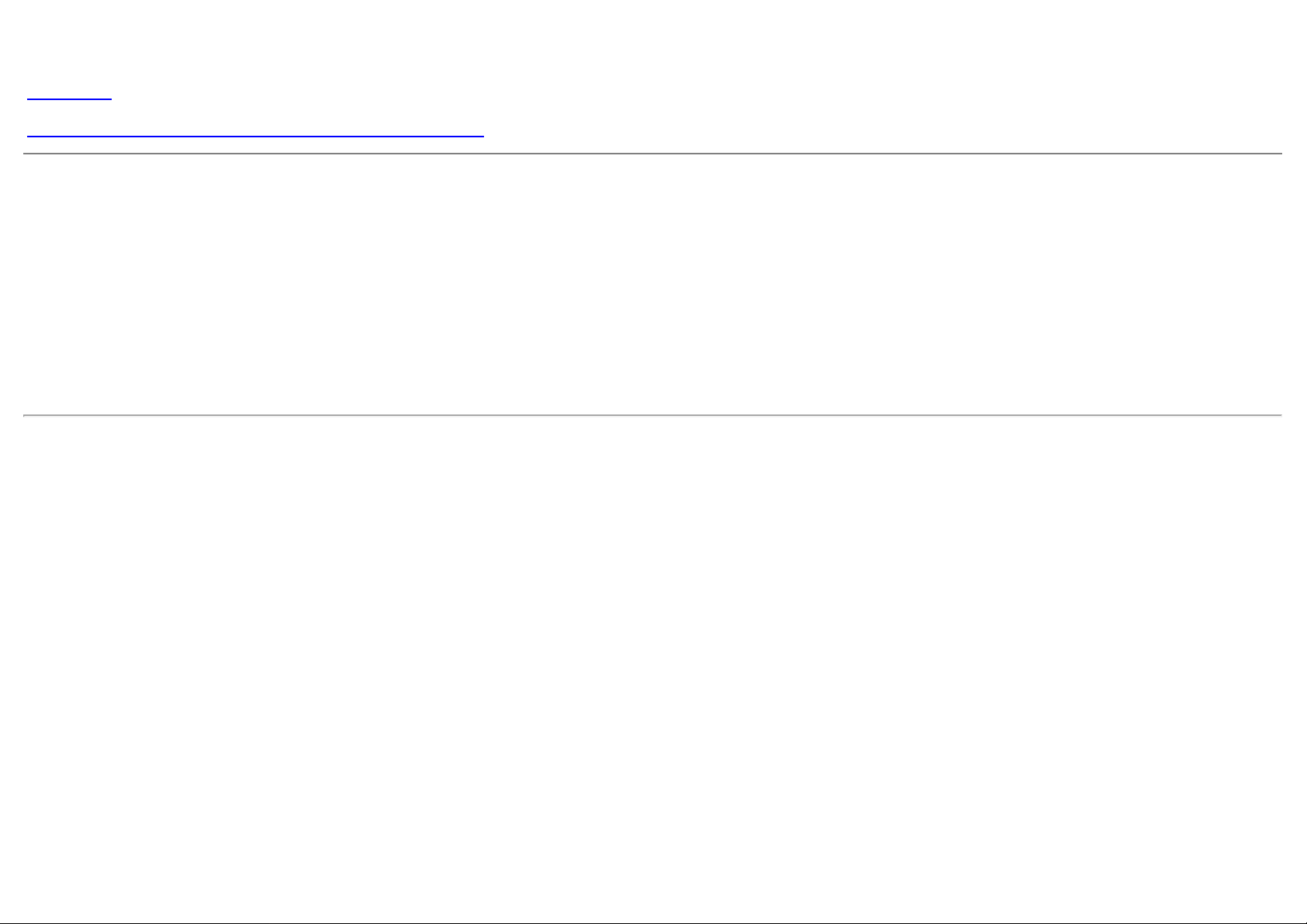
Dell™ U2713HM Flat Panel Monitor
User Guide
Setting the display resolution to 2560 x 1440 (maximum)
Information in this document is subject to change without notice.
© 2012 Dell Inc. All rights reserved.
Reproduction of these materials in any manner whatsoever without the written permission of Dell Inc. is strictly forbidden.
Trademarks used in this text: Dell and the DELL logo are trademarks of Dell Inc; Microsoft and Windows are either trademarks or registered trademarks of Microsoft Corporation in the United States and/or
other countries, Intel is a registered trademark of Intel Corporation in the U.S. and other countries; and ATI is a trademark of Advanced Micro Devices, Inc. ENERGY STAR is a registered trademark of the
U.S. Environmental Protection Agency. As an ENERGY STAR partner, Dell Inc. has determined that this product meets the ENERGY STAR guidelines for energy efficiency.
Other trademarks and trade names may be used in this document to refer to either the entities claiming the marks and names or their products. Dell Inc. disclaims any proprietary interest in
trademarks and trade names other than its own.
Model U2713HMt
May 2012 Rev. A00
Page 2
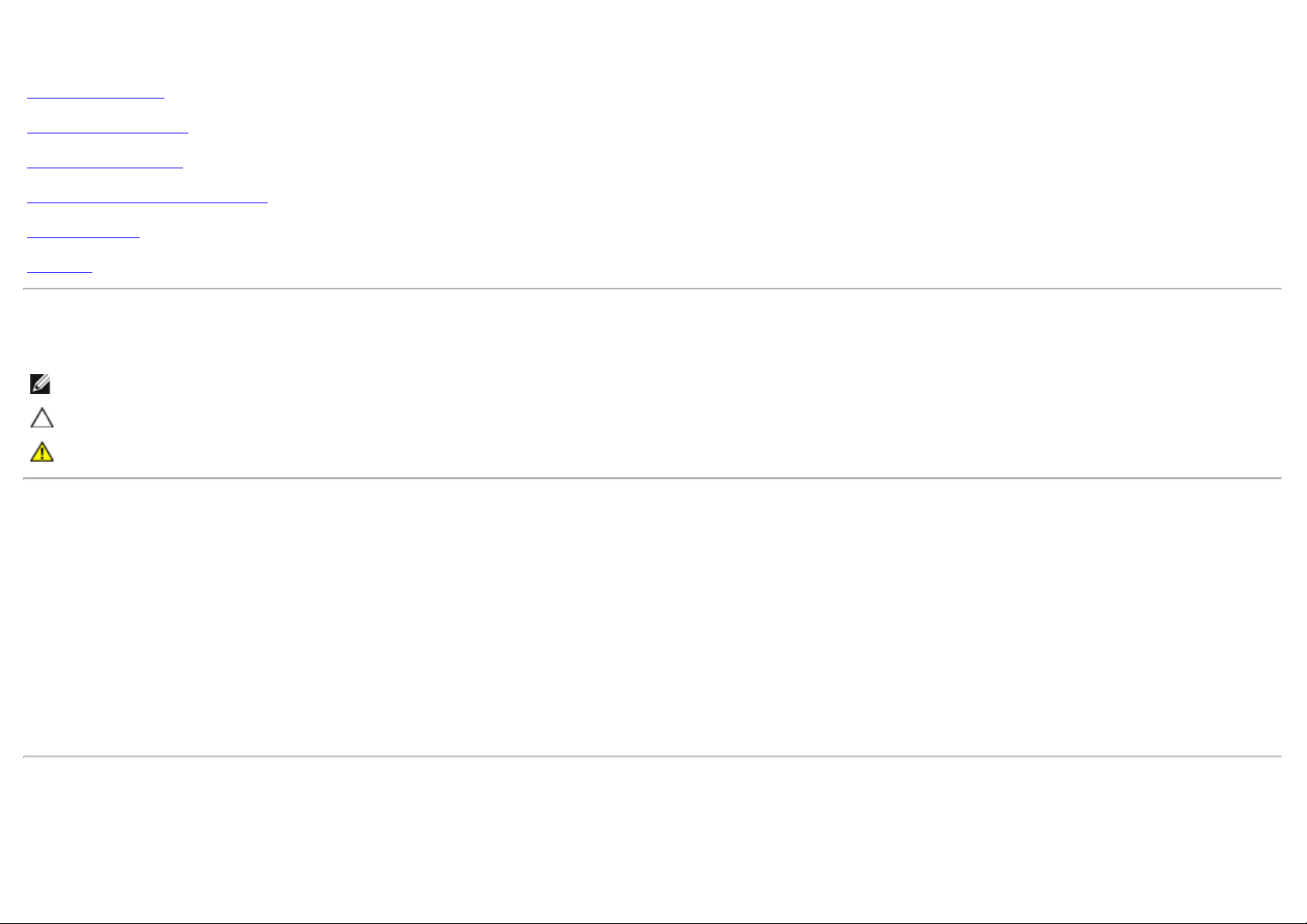
Dell™ U2713HM Flat Panel Monitor User's Guide
About Your Monitor
Setting Up the Monitor
Operating the Monitor
Dell Display Manager User's Guide
Troubleshooting
Appendix
Notes, Cautions, and Warnings
NOTE: A NOTE indicates important information that helps you make better use of your computer.
CAUTION: A CAUTION indicates either potential damage to hardware or loss of data and tells you how to avoid the problem.
WARNING: A WARNING indicates a potential for property damage, personal injury, or death.
Information in this document is subject to change without notice.
© 2012 Dell Inc. All rights reserved.
Reproduction of these materials in any manner whatsoever without the written permission of Dell Inc. is strictly forbidden.
Trademarks used in this text: Dell and the DELL logo are trademarks of Dell Inc; Microsoft and Windows are either trademarks or registered trademarks of Microsoft Corporation in the United
States and/or other countries , Intel is a registered trademark of Intel Corporation in the U.S. and other countries; and ATI is a trademark of Advanced Micro Devices, Inc. ENERGY STAR is a
registered trademark of the U.S. Environmental Protection Agency. As an ENERGY STAR partner, Dell Inc. has determined that this product meets the ENERGY STAR guidelines for energy
efficiency.
Other trademarks and trade names may be used in this document to refer to either the entities claiming the marks and names or their products. Dell Inc. disclaims any proprietary interest in
trademarks and trade names other than its own.
Model U2713HMt
May 2012 Rev. A00
Page 3
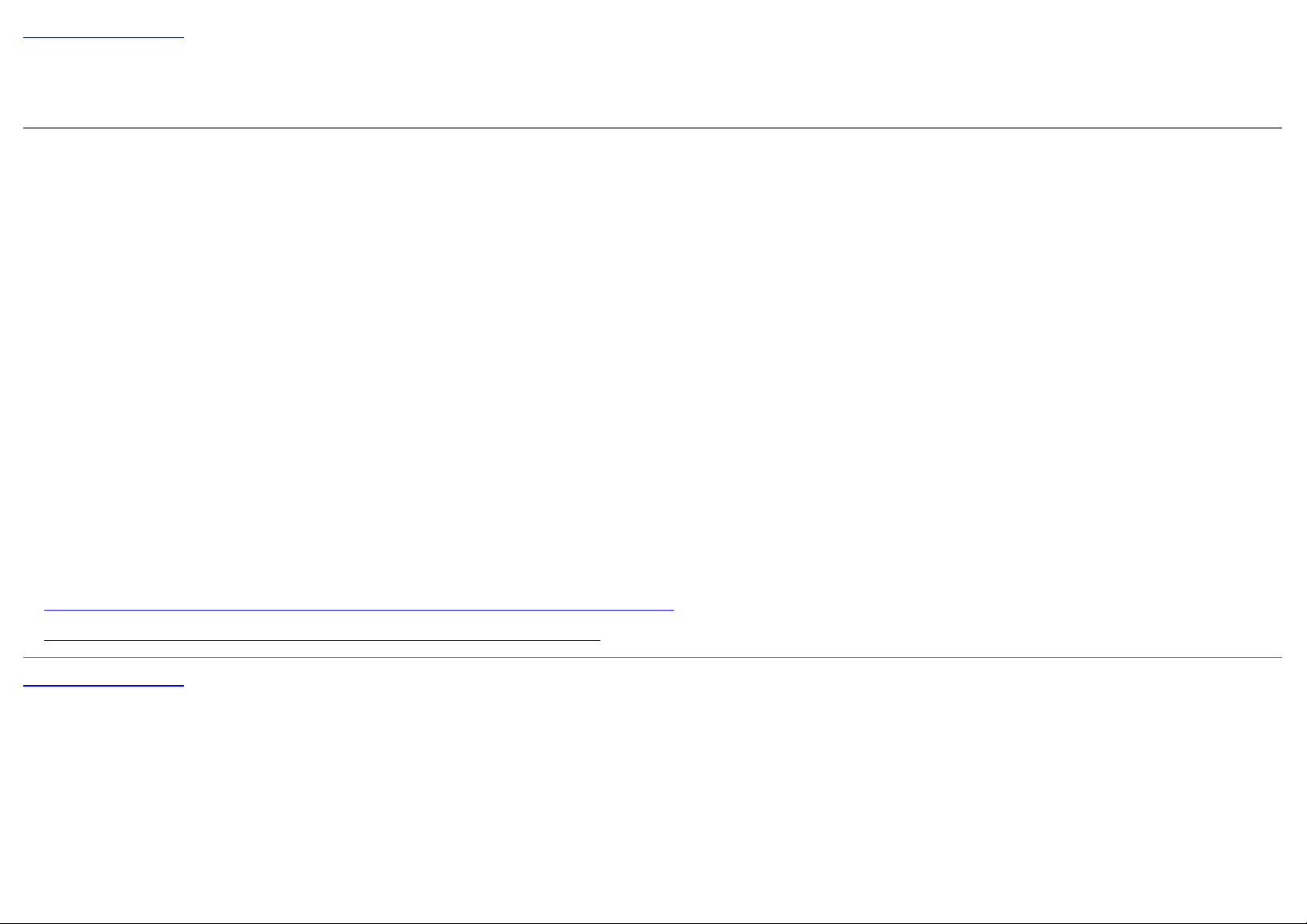
Back to Contents Page
Setting Up Your Monitor
Dell™ U2713HM Flat Panel Monitor
Setting the display resolution to 2560 x 1440 (maximum)
For maximum display performance with Microsoft® Windows® operating systems, set the display resolution to 2560 x 1440 pixels by performing the following steps:
In Windows XP:
1. Right-click on the desktop and click Properties.
2. Select the Settings tab.
3. Move the slider-bar to the right by pressing and holding the left-mouse button and adjust the screen resolution to 2560 x 1440.
4. Click OK.
®
In Windows Vista
1. Right-click on the desktop and click Personalization.
2. Click Change Display Settings.
or Windows® 7:
3. Move the slider-bar to the right by pressing and holding the left-mouse button and adjust the screen resolution to 2560 x 1440.
4. Click OK.
If you do not see 2560 x 1440 as an option, you may need to update your graphics driver. Please choose the scenario below that best describes the computer system you are
using, and follow the provided directions:
1: If you have a Dell™ desktop or a Dell™ portable computer with internet access.
2: If you have a non Dell™ desktop, portable computer, or graphics card.
Back to Contents Page
Page 4
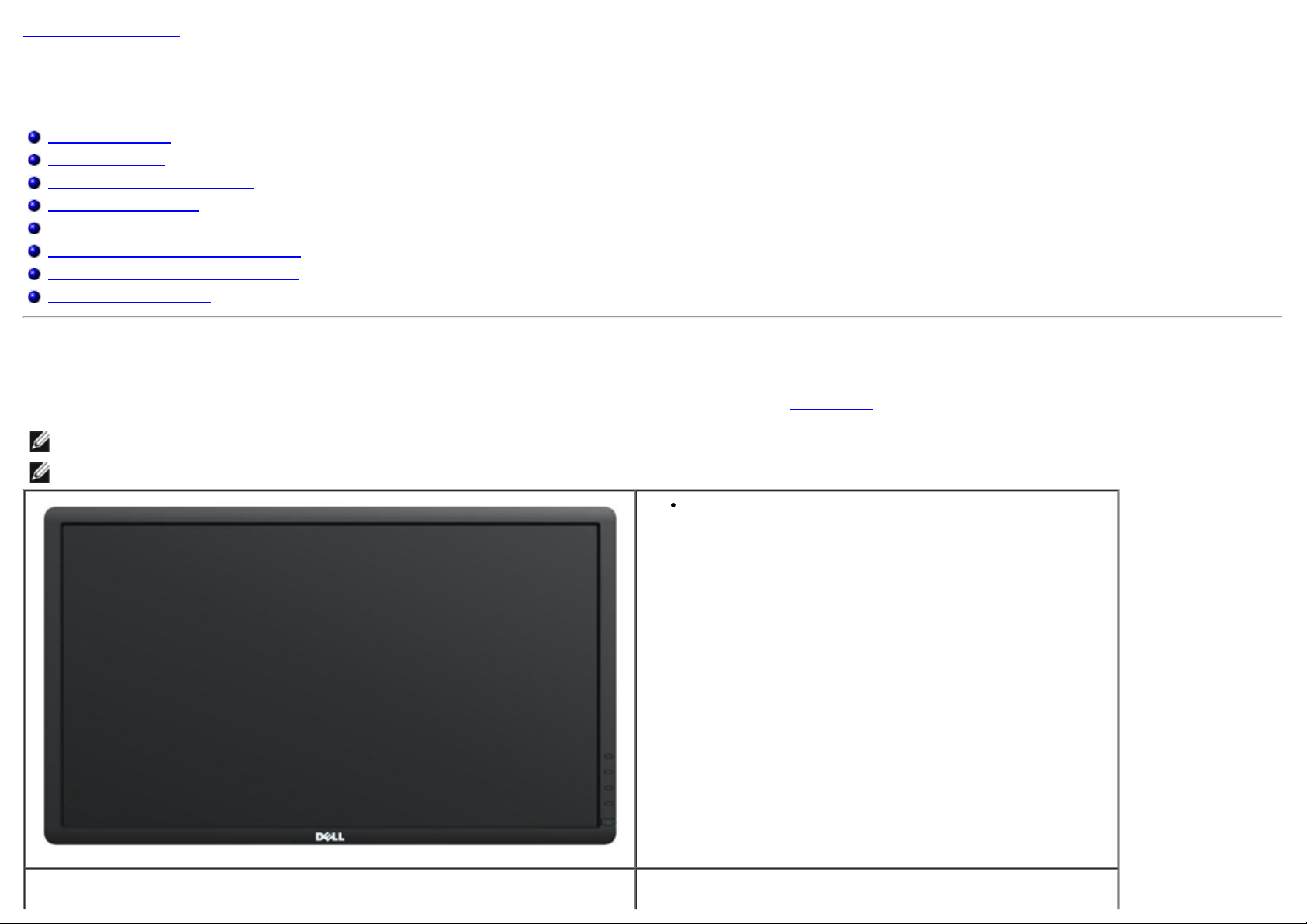
Back to Contents Page
About Your Monitor
Dell™ U2713HM Flat Panel Monitor User's Guide
Package Contents
Product Features
Identifying Parts and Controls
Monitor Specifications
Plug and Play Capability
Universal Serial Bus (USB) Interface
LCD Monitor Quality and Pixel Policy
Maintenance Guidelines
Package Contents
Your monitor ships with the components shown below. Ensure that you have received all the components and contact Dell if something is missing.
NOTE: Some items may be optional and may not ship with your Monitor. Some features or media may not be available in certain countries.
NOTE: To set up with any other stand, please refer to the respective stand setup guide for setup instructions.
Monitor
Page 5
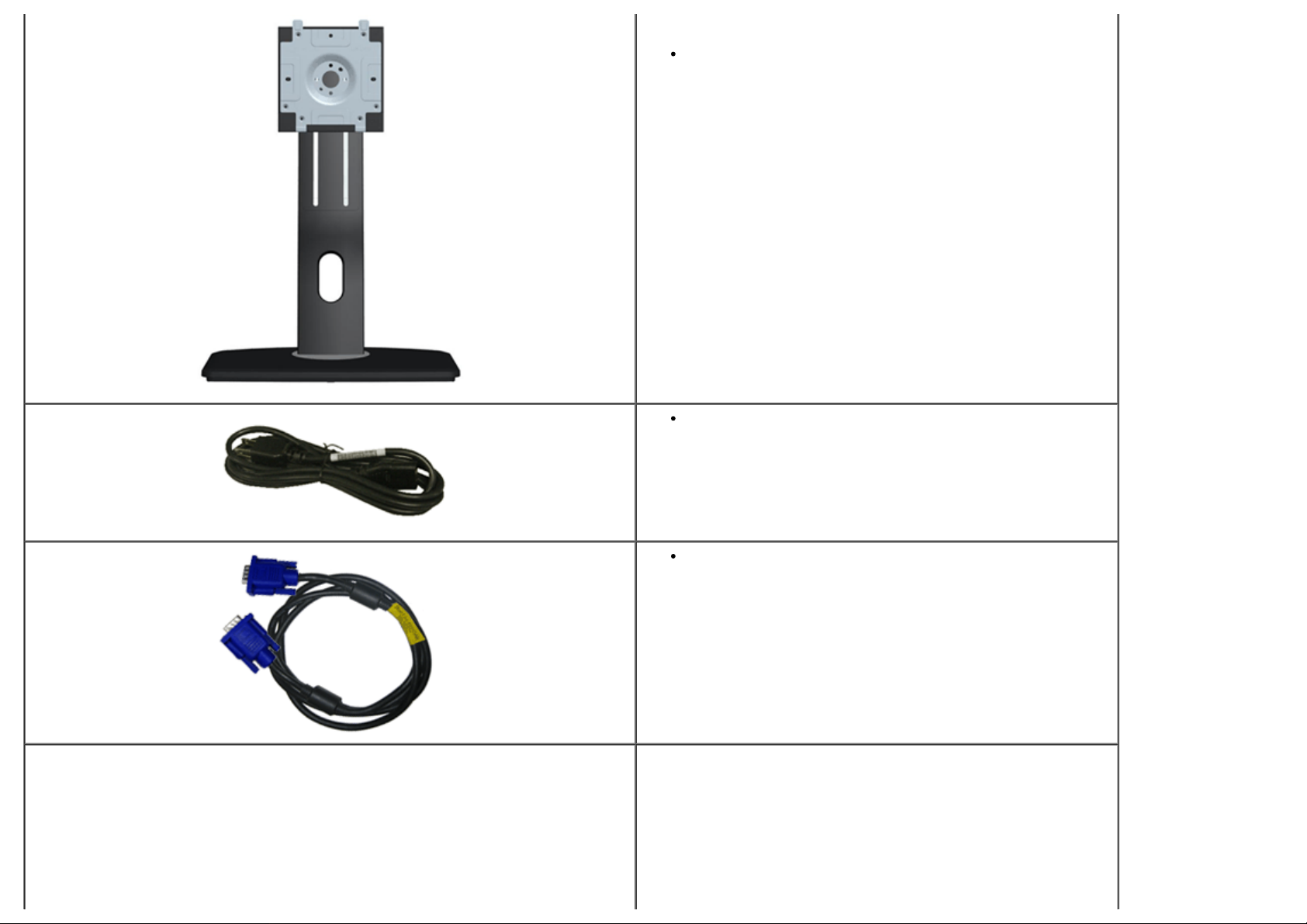
Stand
Power Cable
VGA Cable
Page 6
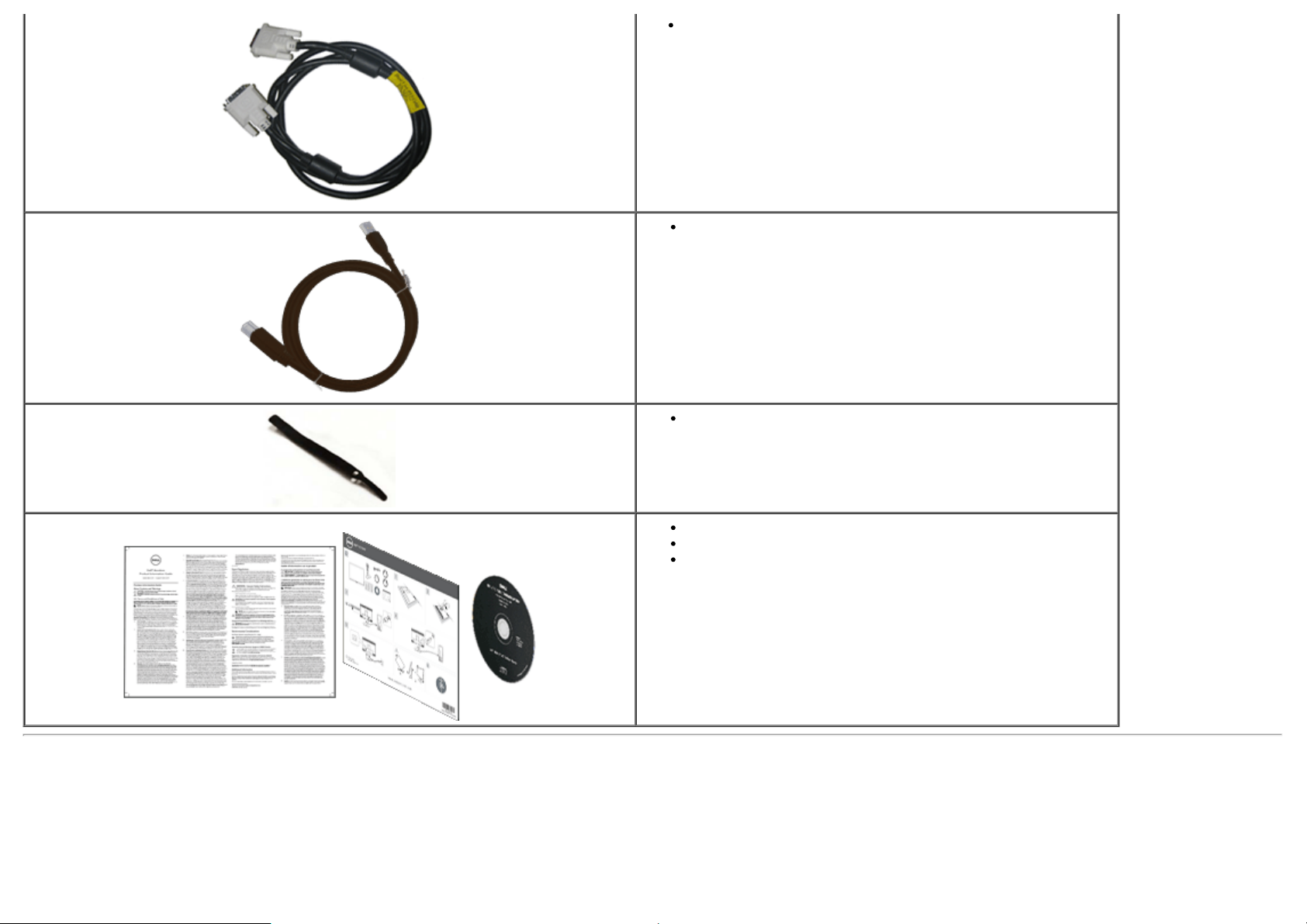
DVI-DL Cable
USB up stream cable (enables the USB ports on the monitor)
Cable Tie
Drivers and Documentation media
Quick Setup Guide
Product and Safety Information Guide
Product Features
The U2713HM flat panel display has an active matrix, Thin-Film Transistor (TFT), Liquid Crystal Display (LCD). The monitor features include:
■ 27-inch (68.58 cm) viewable area display (Measured diagonally).
■ Wide viewing angle to allow viewing from a sitting or standing position, or while moving from side-to-side.
x 1440 resolution, plus full-screen support for lower resolutions.
2560
Page 7
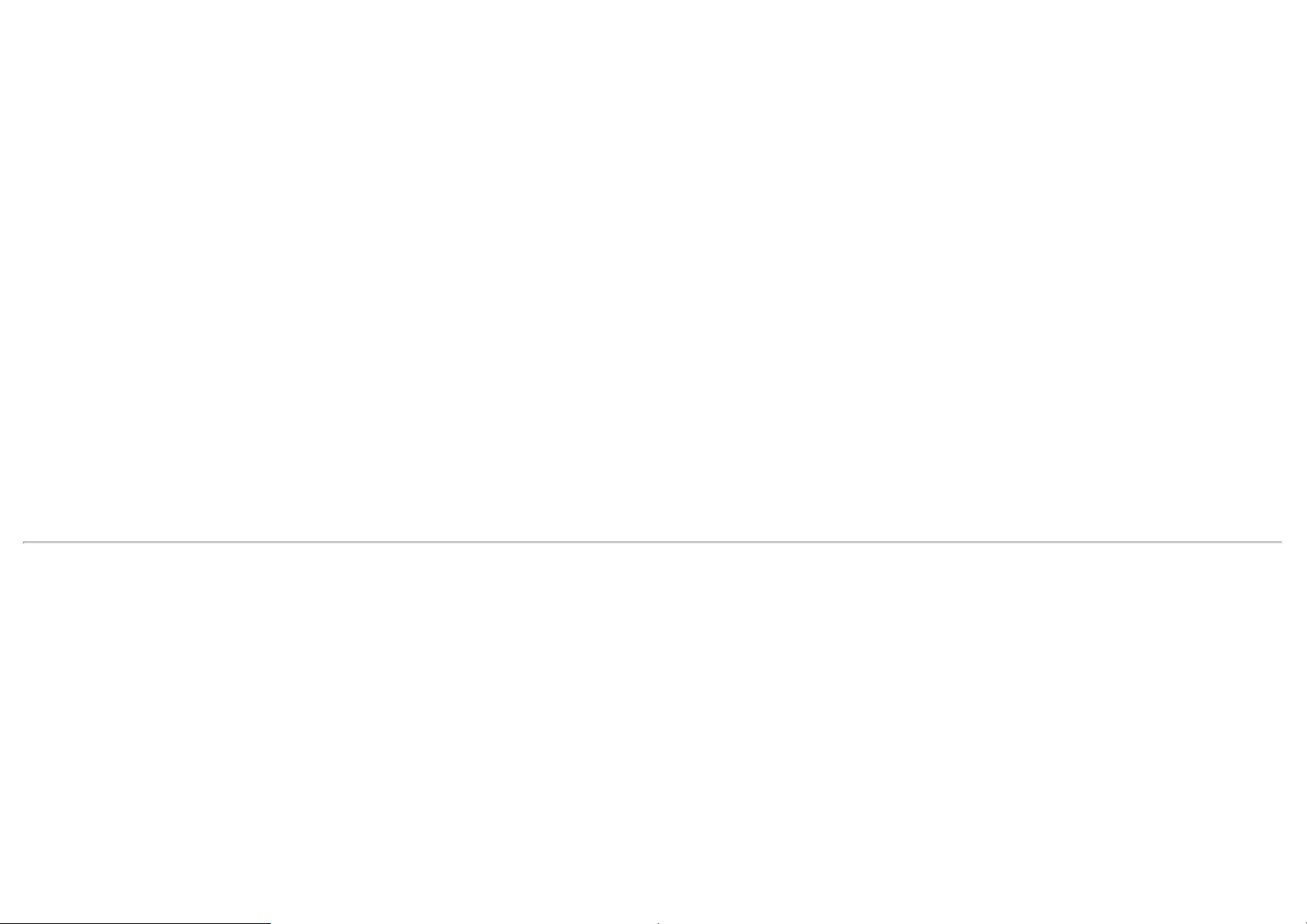
■ Tilt, swivel, vertical extension (115 mm) and rotate adjustment capability.
■ Removable pedestal and Video Electronics Standards Association (VESA™) 100 mm mounting holes for flexible mounting solutions.
■ Plug and play capability if supported by your system.
■ On-Screen Display (OSD) adjustments for ease of set-up and screen optimization.
■ Software and documentation media includes an information file (INF), Image color Matching File (ICM), Dell Display Manager software application and product documentation.
■ Energy Saver feature for Energy Star compliance.
■ Security lock slot.
■ Asset Management Capability.
■ Capability to switch from wide aspect to standard aspect ratio while maintaining the image quality.
■ EPEAT Gold Rating.
■ BFR/PVC-reduced.
■ Arsenic-Free glass and Mercury Free for Panel only.
■ Energy Gauge shows the energy level being consumed by the monitor in real time.
■ High Dynamic Contrast Ratio (2,000,000:1) .
■ Dell Display Manager software included (comes in the CD shipped with the monitor).
■ TCO Certified Displays.
■ Color gamut of >99% sRGB.
Page 8
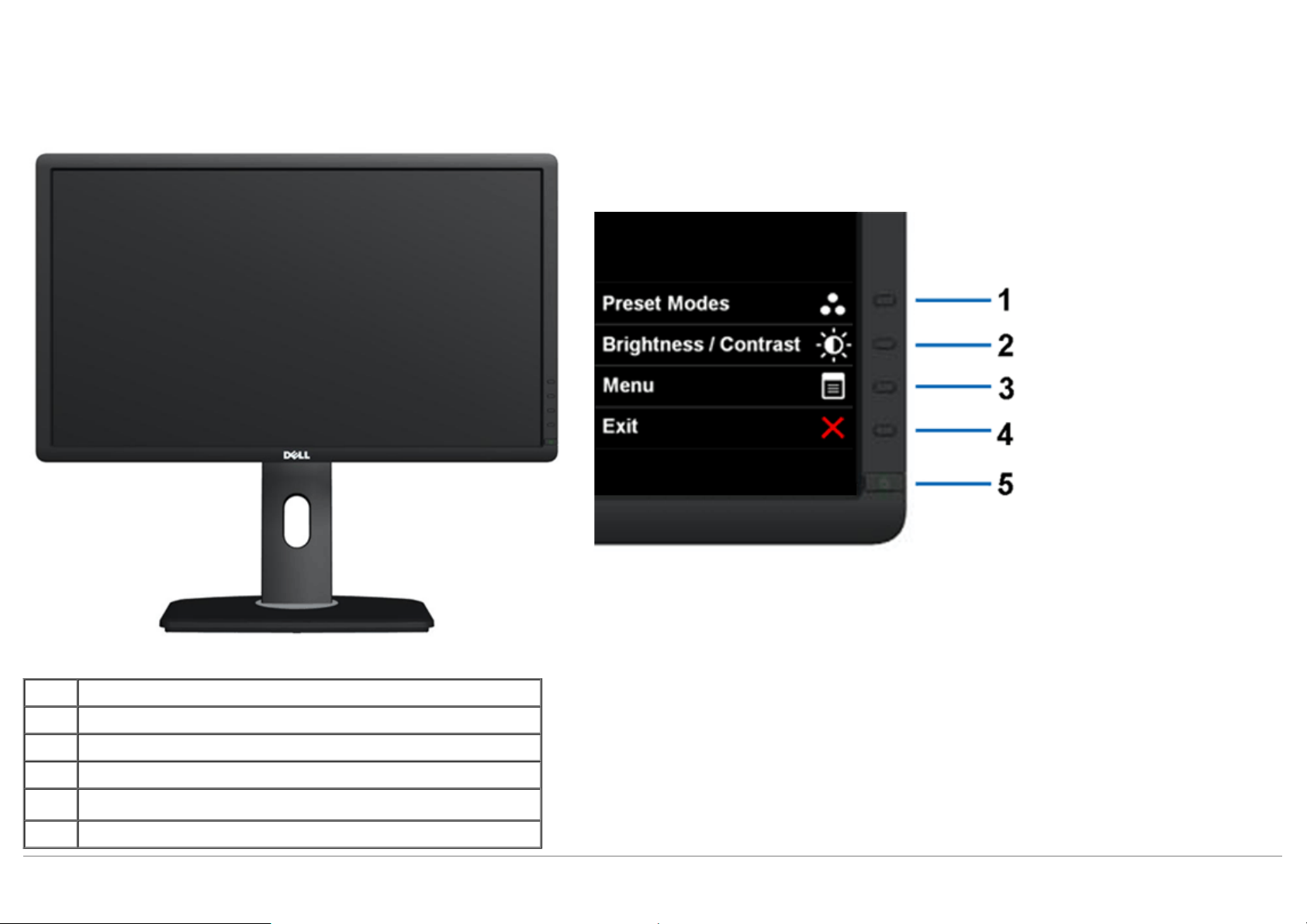
Identifying Parts and Controls
Front View
Front View Front panel controls
Label Description
1 Preset Modes (default, but configurable)
2 Brightness & Contrast (default, but configurable)
3 Menu
4 Exit
5 Power (with power light indicator)
Page 9
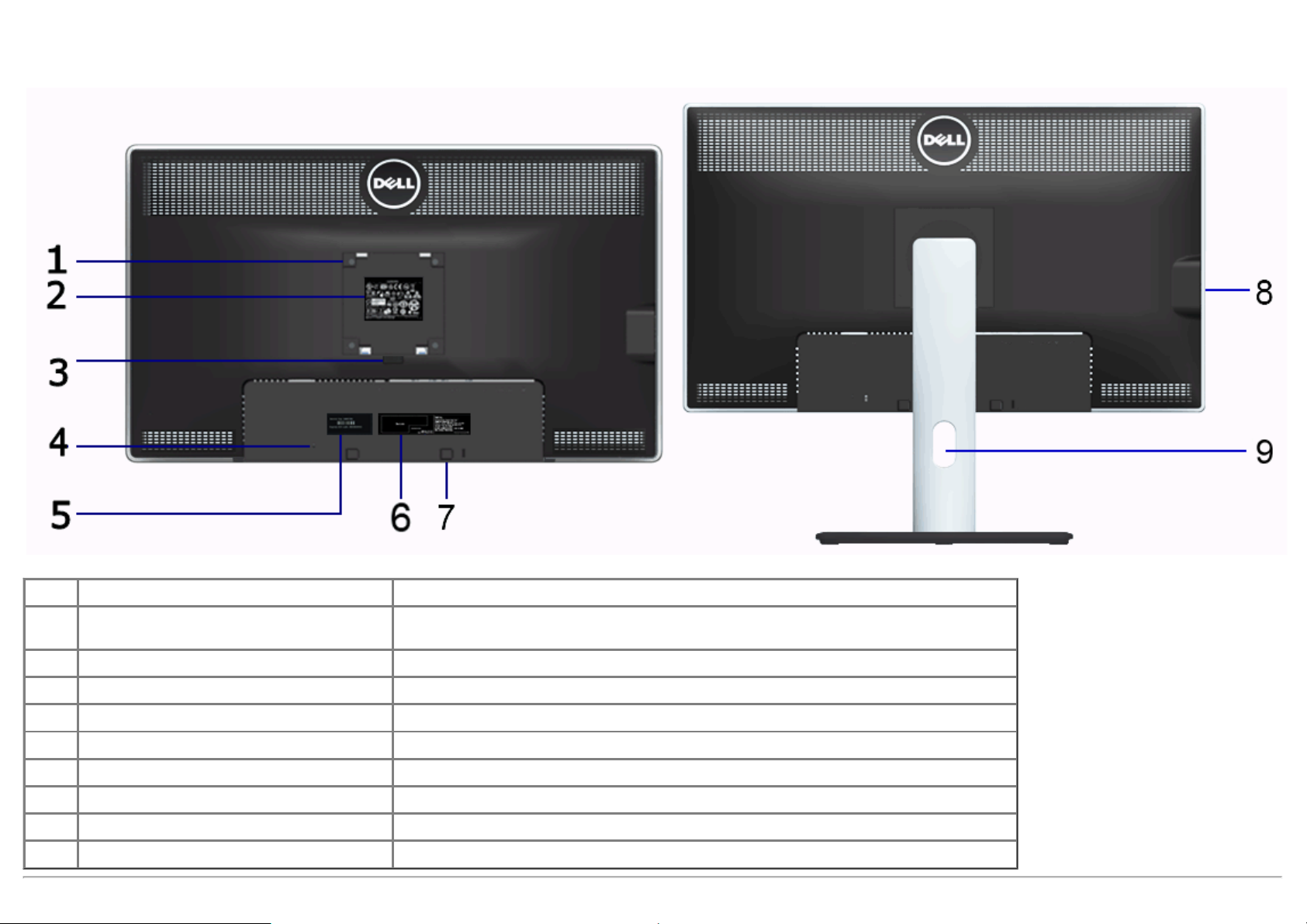
Back View
Back view Back view with monitor stand
Label Description Use
VESA mounting holes (100 mm x 100 mm
1
- behind attached VESA Plate)
2 Regulatory label Lists the regulatory approvals.
3 Stand release button Release stand from monitor.
4 Security lock slot Secures monitor with security cable lock.
5 Service tag label Refer to this label if you need to contact Dell for technical support.
6 Barcode serial number label To contact Dell for technical support.
7 Dell Soundbar mounting brackets Attaches the optional Dell Soundbar.
8 USB downstream ports Connect your USB devices.
9 Cable management slot Use to organize cables by placing them through the slot.
Wall mount monitor using VESA-compatible wall mount kit (100 mm x 100 mm) .
Page 10

Side View
Left view Right view
Bottom View
Page 11
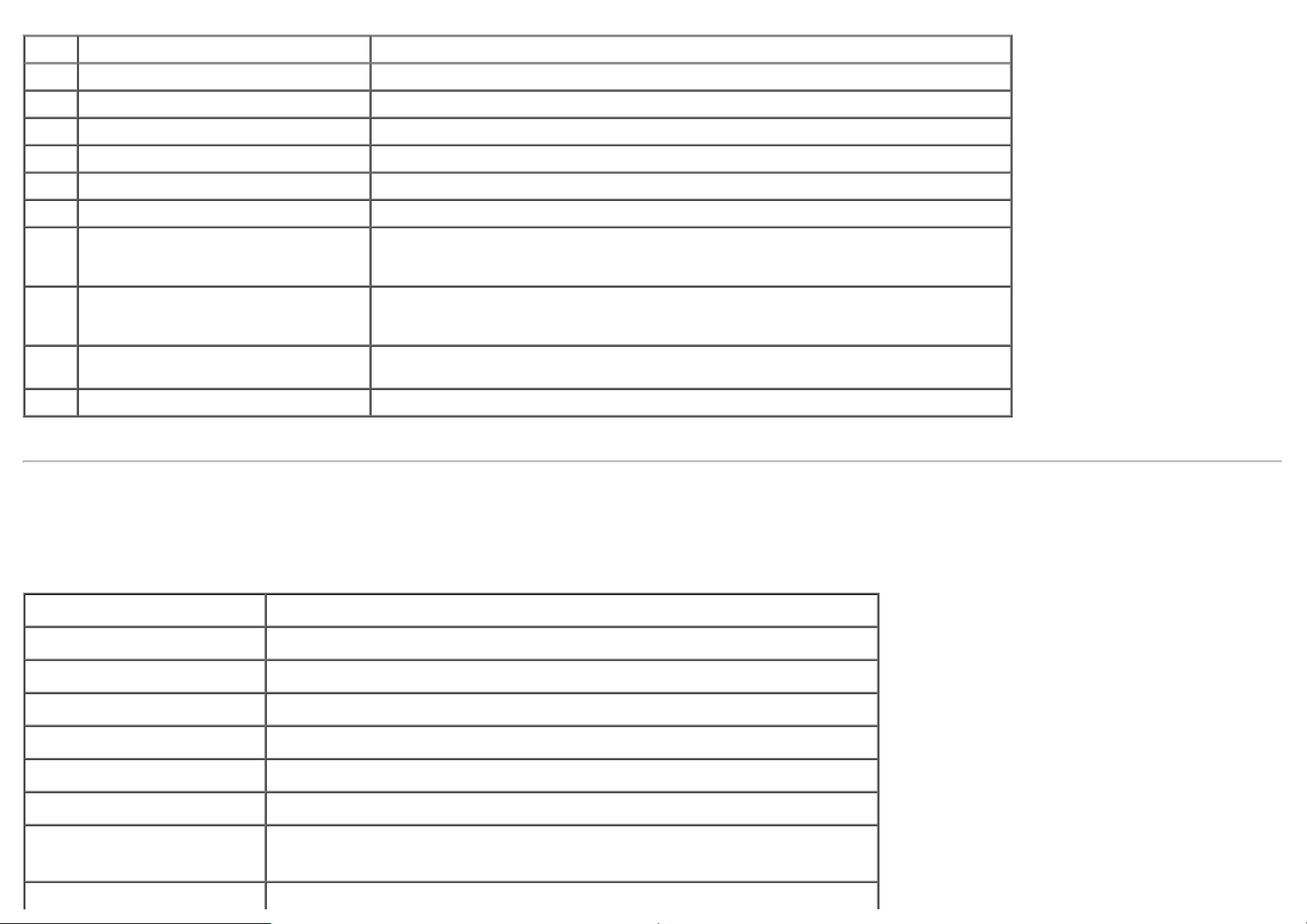
Bottom view Bottom view with monitor stand
Label Description Use
1 AC power cord connector Connect the power cable.
2 DC power connector for Dell Soundbar Connect the power cord for the soundbar (optional).
3 DisplayPort connector Connect your computer DP cable.
4 VGA connector Connect your computer VGA cable.
5 DVI connector Connect your computer DVI (Dual link) cable.
6 HDMI connector Connect devices such as a DVD player or set-top box.
7 Audio connectors Connect the HDMI 1.4 channel or DisplayPort 1.2 channel audio output devices.
Connect the audio channel output to the black connector. Use this connector for 2.0
channel audio connection. *
8 USB upstream port Connect the USB cable that came with your monitor to the monitor and the computer.
Once this cable is connected, you can use the USB connectors on the side and bottom of
the monitor.
9 USB downstream ports Connect your USB devices. You can only use this connector after you have connected the
USB cable to the computer and USB upstream connector on the monitor.
10 Stand lock feature To lock the stand to the monitor using M3x12 mm machine screw (screw not provided).
* Headphone usage is not supported for the audio line out connector.
Monitor Specifications
Flat Panel Specifications
Screen type Active matrix - TFT LCD
Panel type In-plane switching technology
Screen dimensions 27 inches (27-inches viewable image size)
Preset display area: 596.7 (H) X 335.7 (V) mm
Horizontal 596.7 mm (23.49 inches)
Vertical 335.7 mm (13.22 inches)
Pixel pitch 0.23 mm
Viewing angle
Luminance output 350 cd/m²(typical), 50 cd/m² (minimum)
178° (vertical) typical
178° (horizontal) typical
Page 12
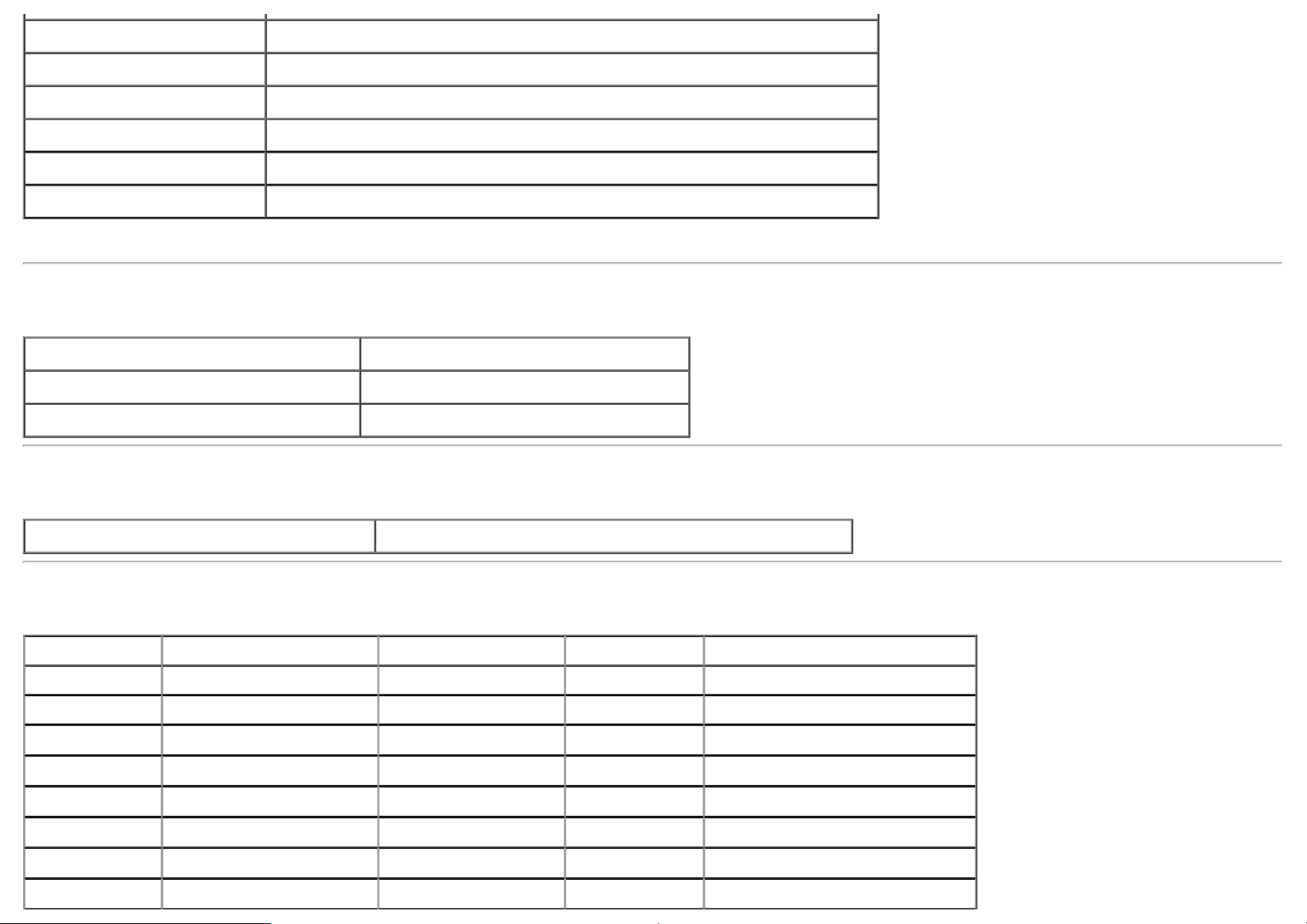
Contrast ratio 1000 to 1 (typical), 2,000,000 : 1 (typical Dynamic Contrast On)
Faceplate coating Antiglare with hard-coating 3H
Backlight LED edgelight system
Response Time 8 ms gray-to-gray (typical)
Color depth 16.7 million colors
Color Gamut 82%* (sRGB >99%)
*[U2713HM] color gamut (typical) is based on CIE1976 (82%) and CIE1931 (72%) test standards.
Resolution Specifications
Horizontal scan range 30 kHz to 113 kHz (automatic)
Vertical scan range 56 Hz to 86 Hz (automatic)
Maximum preset resolution 2560 x 1440 at 60 Hz
Supported Video Modes
Video display capabilities 480p, 576p, 720p, 1080p, 480i, 576i, 1080i
Preset Display Modes
Display Mode Horizontal Frequency (kHz) Vertical Frequency (Hz) Pixel Clock (MHz)Sync Polarity (Horizontal/Vertical)
VESA, 720 x 400 31.5 70.0 28.3 -/+
VESA, 640 x 480 31.5 60.0 25.2 -/VESA, 640 x 480 37.5 75.0 31.5 -/VESA, 800 x 600 37.9 60.0 40.0 +/+
VESA, 800 x 600 46.9 75.0 49.5 +/+
VESA, 1024 x 768 48.4 60.0 65.0 -/VESA, 1024 x 768 60.0 75.0 78.8 +/+
VESA, 1152 x 864 67.5 75.0 108.0 +/+
Page 13
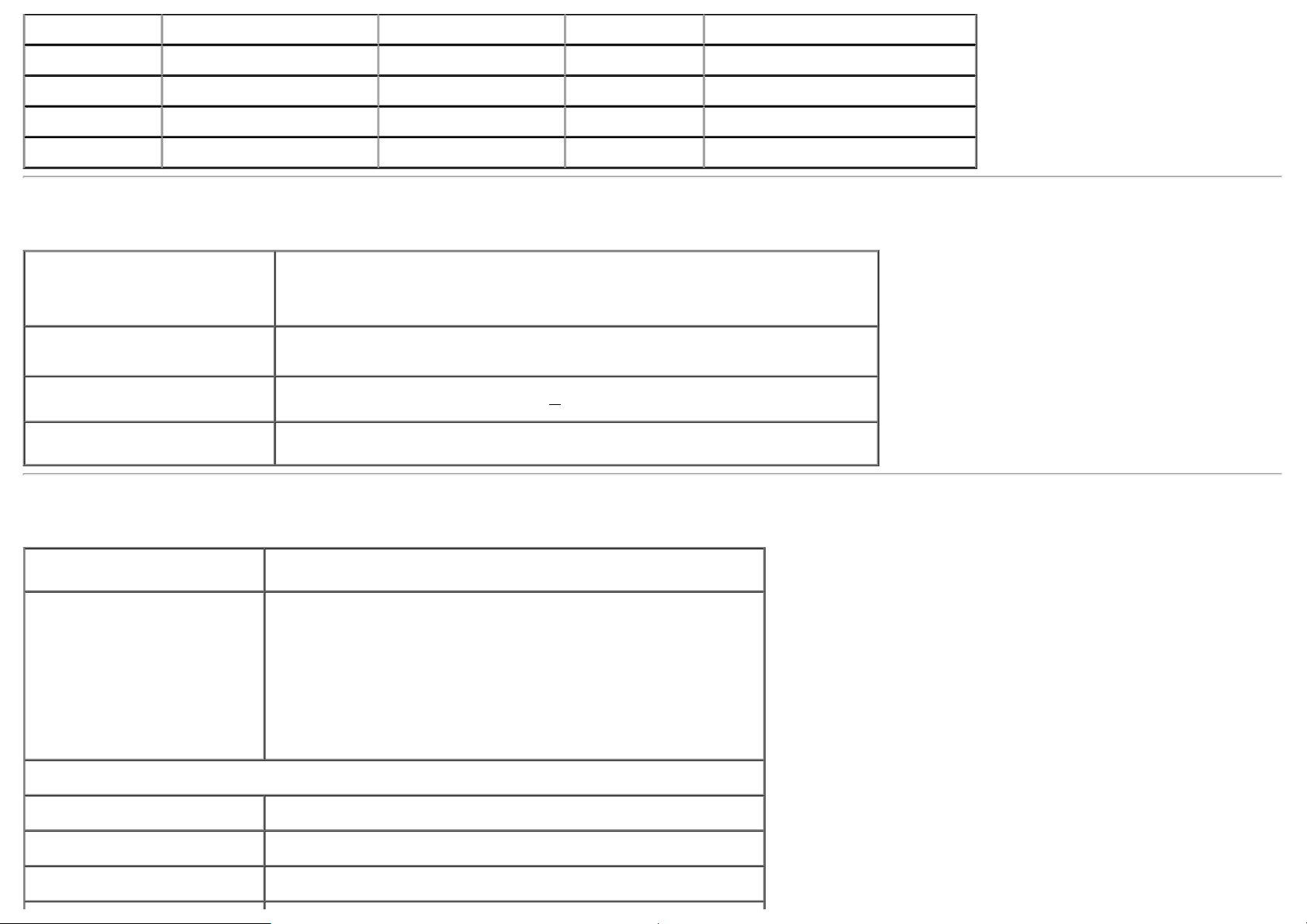
VESA, 1280 x 1024 64.0 60.0 108.0 +/+
VESA, 1280 x 1024 80.0 75.0 135.0 +/+
VESA, 1920 x 1080 67.5 60.0 148.5 +/+
VESA, 2048 x 1152 71.6 60.0 197.0 +/+
VESA, 2560 x 1440 88.8 60.0 241.5 +/+
Electrical Specifications
Analog RGB, 0.7 Volts +/- 5%, positive polarity at 75 ohm input impedance
Video input signals
Digital DVI TMDS, 600mV for each differential line, positive polarity at 50 ohm input
impedance
DP1.2/HDMI1.4 signal input support
Synchronization input signals
AC input
voltage/frequency/current
Inrush current
TTL levels required and separate syncs (including Trigger points), SOG (Composite
SYNC on green)
100 VAC to 240 VAC / 50 Hz or 60 Hz +
120 V : 30 A (Max)
240 V : 60 A (Max)
3 Hz / 1.5 A (Typical)
Physical Characteristics
Connector type 15-pin D-subminiature, blue connector; DVI-DL, white connector;
HDMI/DisplayPort, black connector
Signal cable type DVI: Detachable, DVI-DL, Solid pins, shipped detached from the
monitor
Analog: Detachable, D-Sub, 15 pins, shipped detached from the
monitor
DisplayPort: Detachable, DisplayPort, Solid pins (optional)
High Definition Multimedia Interface: Detachable, HDMI, 19 pins
(optional)
Dimensions (with stand)
Height (extended) 538.9 mm (21.22 inches)
Height (compressed) 424.3 mm (16.70 inches)
Width 639.3 mm (25.17 inches)
Page 14
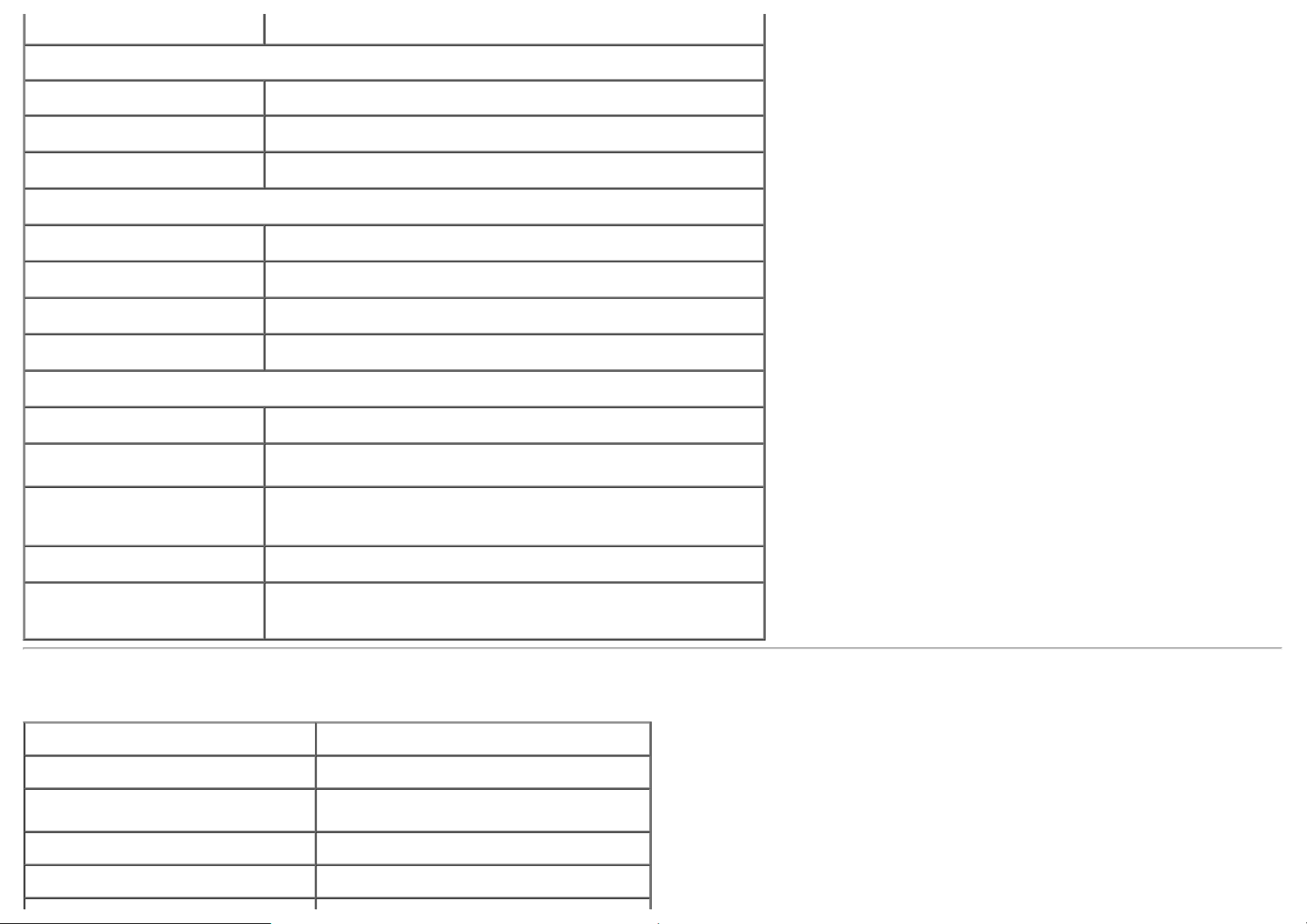
Depth 200.3 mm (7.89 inches)
Dimensions (without stand)
Height 378.2 mm (14.89 inches)
Width 639.3 mm (25.17 inches)
Depth 65.6 mm (2.58 inches)
Stand dimensions
Height (extended) 418.2 mm (16.46 inches)
Height (compressed) 372.3 mm (14.66 inches)
Width 314.8 mm (12.39 inches)
Depth 200.3 mm (7.89 inches)
Weight
Weight with packaging 10.2 kg (22.67 lb)
Weight with stand assembly and
cables
Weight without stand assembly
(For wall mount or VESA mount
considerations - no cables)
Weight of stand assembly 1.8 kg (4.00 lb)
Front Frame Gloss 5.0 gloss unit (max.) (Black Frame)
8.1 kg (18.00 lb)
5.6 kg (12.44 lb)
20.0 gloss unit (max.) (Silver Frame)
Environmentall Characteristics
Temperature
Operating 0 °C to 40 °C
Non-operating
Humidity
Operating 10% to 80% (non-condensing)
Storage: -20 °C to 60 °C (-4 °F to 140 °F)
Shipping: -20 °C to 60 °C (-4 °F to 140 °F)
Page 15
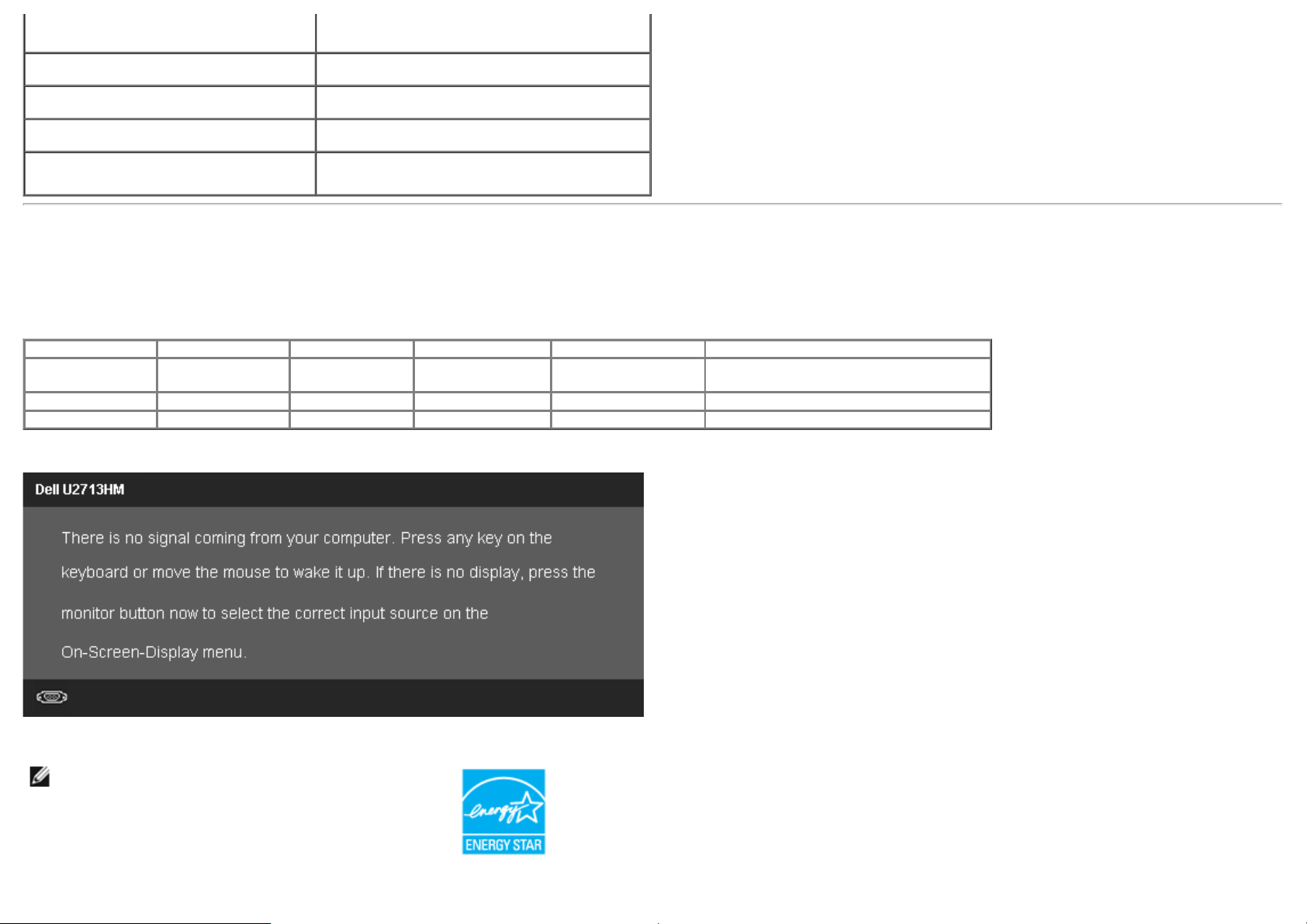
Non-operating
Storage: 5% to 90% (non-condensing)
Altitude
Operating 3,048 m (10,000 ft) max
Non-operating 10,668 m (35,000 ft) max
Shipping: 5% to 90% (non-condensing)
Thermal dissipation
342.21 BTU/hour (maximum)
143.31 BTU/hour (typical)
Power Management Modess
If you have VESA's DPM™ compliance display card or software installed in your PC, the monitor can automatically reduce its power consumption when not in use. This is referred to
as Power Save Mode*. If the computer detects input from keyboard, mouse, or other input devices, the monitor automatically resumes functioning. The following table shows the
power consumption and signaling of this automatic power saving feature:
VESA Modes Horizontal Sync Vertical Sync Video Power Indicator Power Consumption
Normal operation Active Active Active Blue 100 W (maximum) **
42 W (typical)
Active-off mode Inactive Inactive Blanked White Less than 0.5 W
Switch off - - - Off Less than 0.5 W
The OSD will only function in the normal operation mode. When any button is pressed in Active-off mode, one of the following messages will be displayed:
Activate the computer and the monitor to gain access to the OSD.
NOTE: This monitor is ENERGY STAR®-compliant.
* Zero power consumption in OFF mode can only be achieved by disconnecting the main cable from the monitor.
Page 16
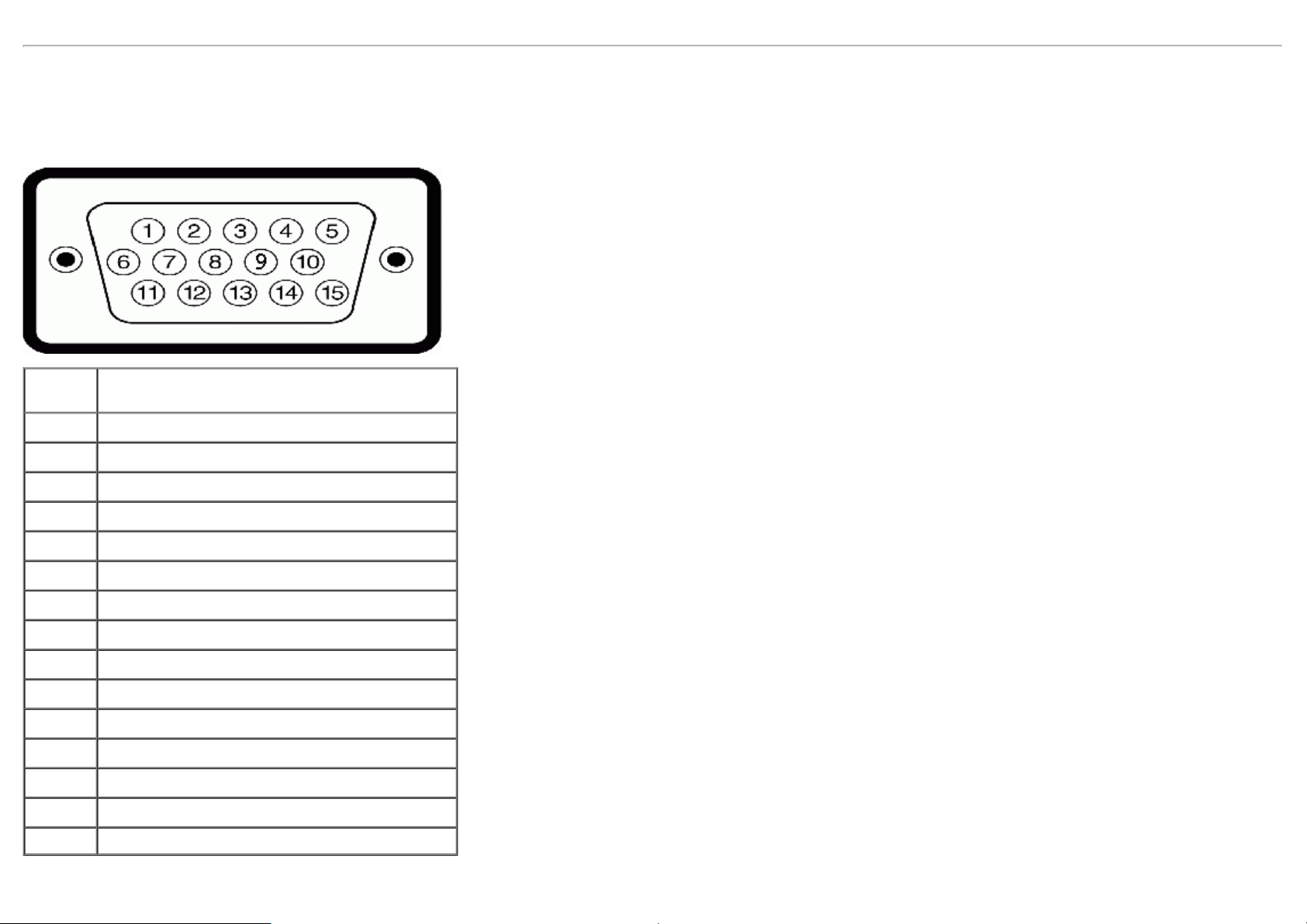
** Maximum power consumption with max luminance, Dell Soundbar, and USB active.
Pin Assignmentss
VGA Connector
Pin
Number
1 Video-Red
2 Video-Green
3 Video-Blue
4 GND
5 Self-test
6 GND-R
7 GND-G
8 GND-B
9 Computer 5 V/3.3 V
10 GND-sync
11 GND
12 DDC data
13 H-sync
14 V-sync
15-pin Side of the Connected Signal Cable
15 DDC clock
DVI Connector
Page 17
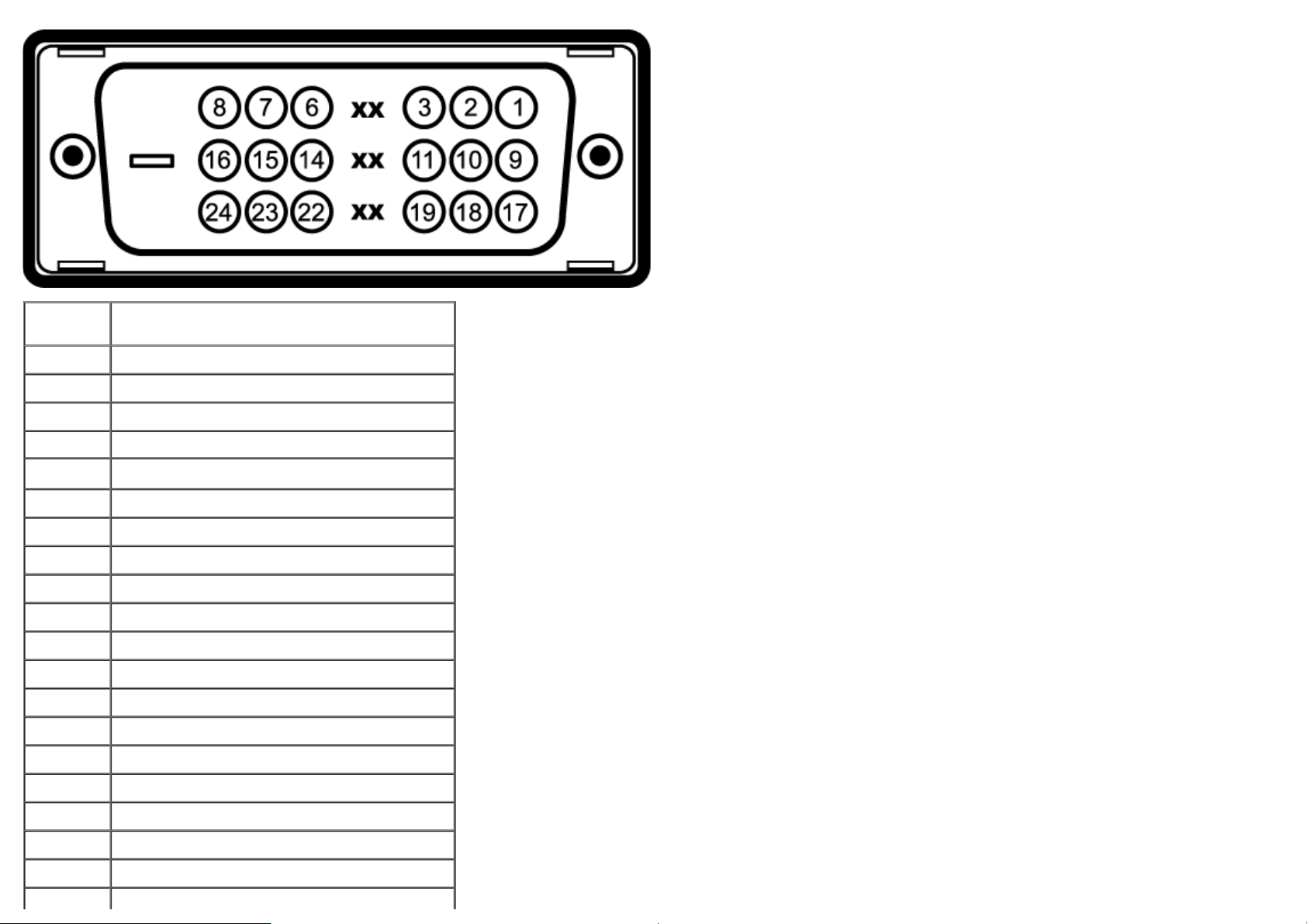
Pin
20 Floating
Numberr
1 TMDS RX22 TMDS RX2+
3 TMDS Ground
4 Floating
5 Floating
6 DDC Clock
7 DDC Data
8 Floating
9 TMDS RX110 TMDS RX1+
11 TMDS Ground
12 Floating
13 Floating
14 +5 V/+3.3 V power
15 Self test
24-pin Side of the Connected Signal Cable
16 Hot Plug Detect
17 TMDS RX018 TMDS RX0+
19 TMDS Ground
Page 18
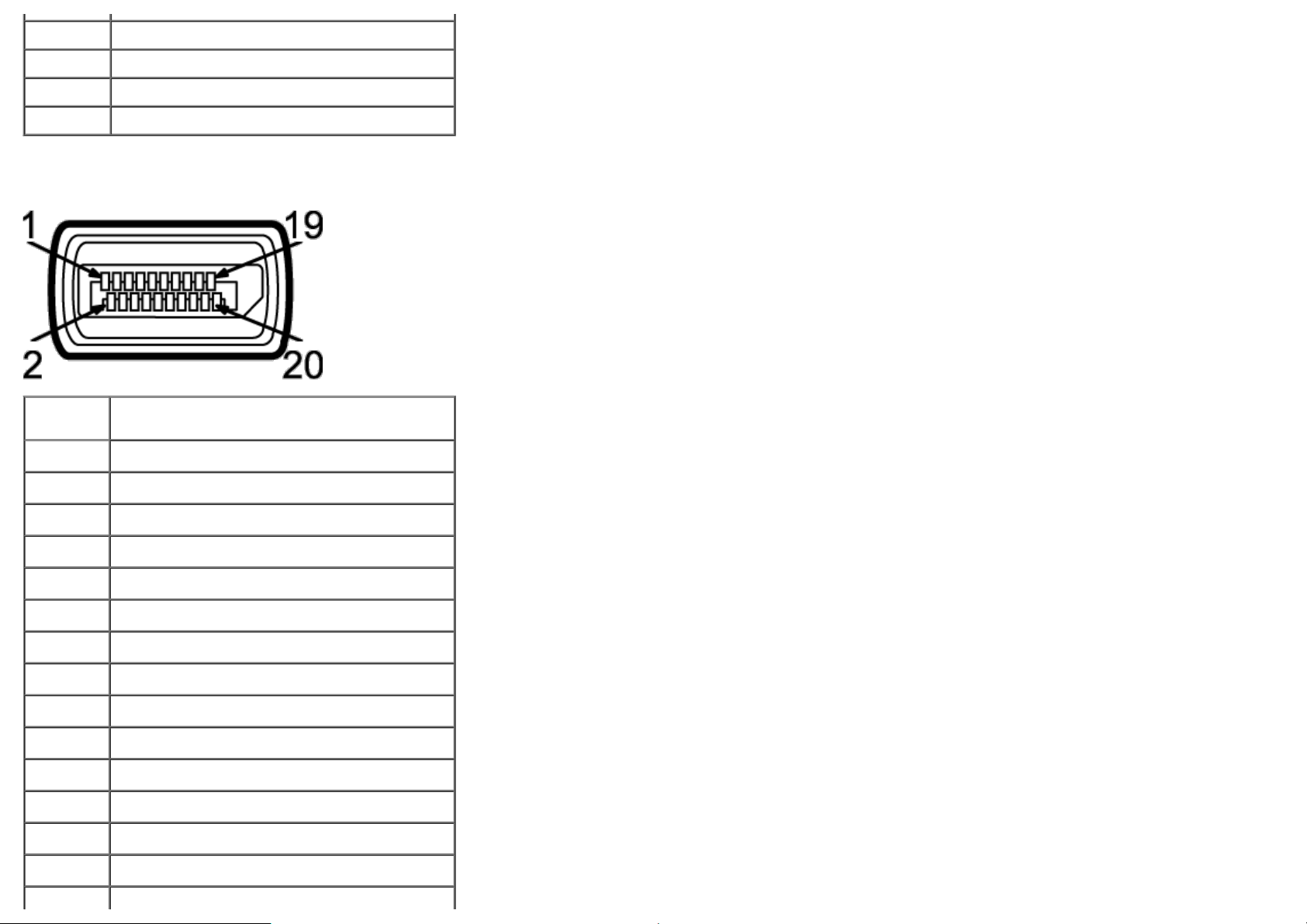
21 Floating
22 TMDS Ground
23 TMDS Clock+
24 TMDS Clock-
DisplayPort Connector
Pin
Numberr
1 ML0(p)
2 GND
3 ML0(n)
4 ML1(p)
5 GND
6 ML1(n)
7 ML2(p)
8 GND
9 ML2(n)
10 ML3(p)
11 GND
12 ML3(n)
13 GND
20-pin Side of the Connected Signal Cable
14 GND
15 AUX(p)
Page 19
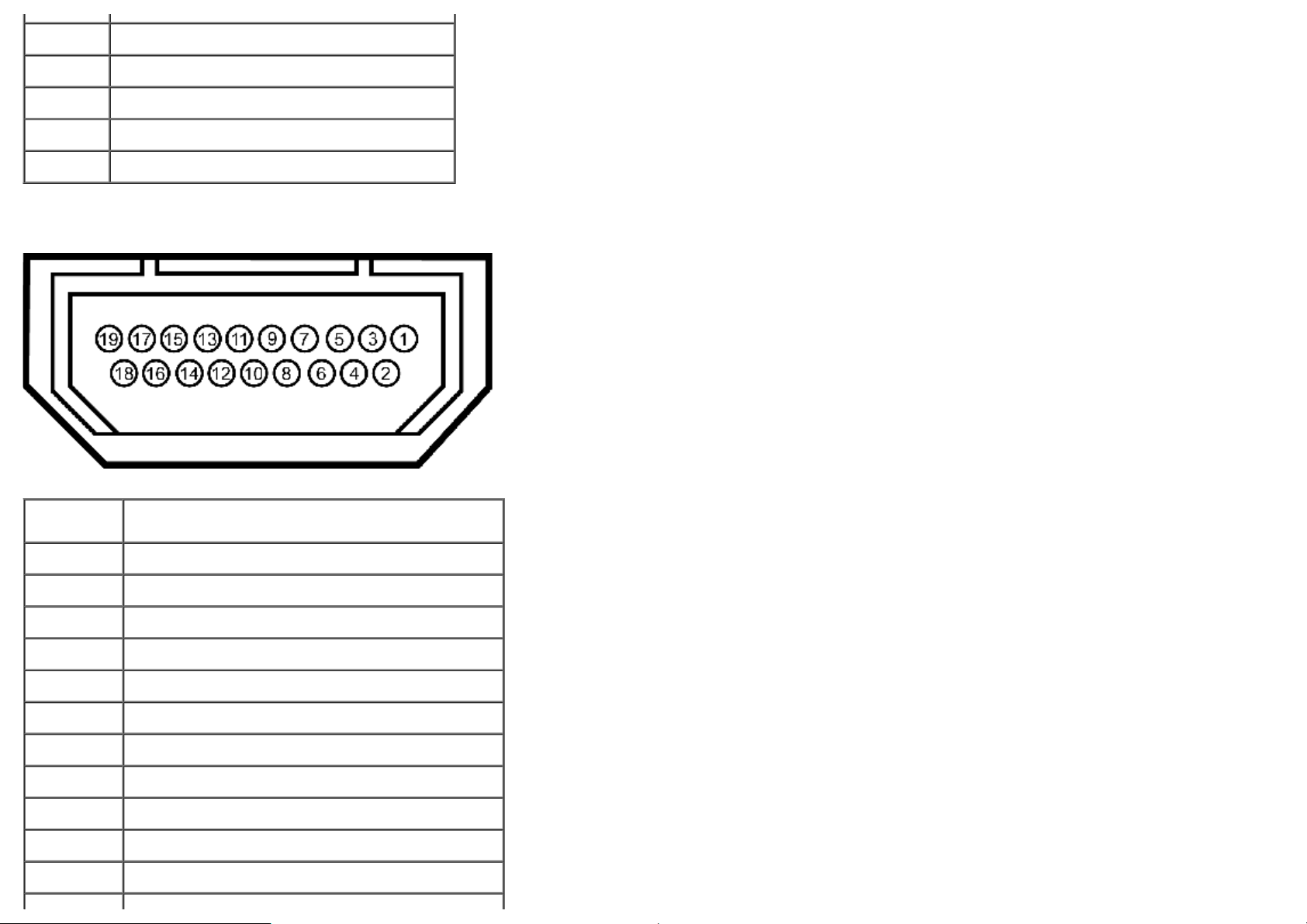
16 GND
17 AUX(n)
18 HPD
19
20
DP_PWR Return
+3.3 V DP_PWR
19-pin HDMI Connector
Pin
Numberr
1 TMDS DATA 2+
19-pin Side of the Connected Signal Cable
(Cable not included)
2 TMDS DATA 2 SHIELD
3 TMDS DATA 24 TMDS DATA 1+
5 TMDS DATA 1 SHIELD
6 TMDS DATA 17 TMDS DATA 0+
8 TMDS DATA 0 SHIELD
9 TMDS DATA 010 TMDS CLOCK
11 TMDS CLOCK SHIELD
Page 20

12 TMDS CLOCK-
13 Floating
14 Floating
15 DDC CLOCK (SDA)
16 DDC DATA (SDA)
17 GROUND
18 +5 V POWER
19 HOT PLUG DETECT
Plug and Play Capability
You can install the monitor in any Plug and Play-compatible system. The monitor automatically provides the computer system with its Extended Display Identification Data (EDID)
using Display Data Channel (DDC) protocols so the system can configure itself and optimize the monitor settings. Most monitor installations are automatic; you can select different
settings if desired. For more information about changing the monitor settings, see Operating the Monitor
.
Universal Serial Bus (USB) Interface
This section gives you information about the USB ports that are available on the left side of your monitor.
NOTE: This monitor is USB 3.0 Compatible.
Transfer speed Data
Rate
Super Speed 5 Gbps 4.5 W (Max., each port)
High Speed 480 Mbps 2.5 W (Max., each port)
Full speed 12 Mbps 2.5 W (Max., each port)
Low speed 1.5 Mbps 2.5 W (Max., each port)
Power Consumption
Page 21
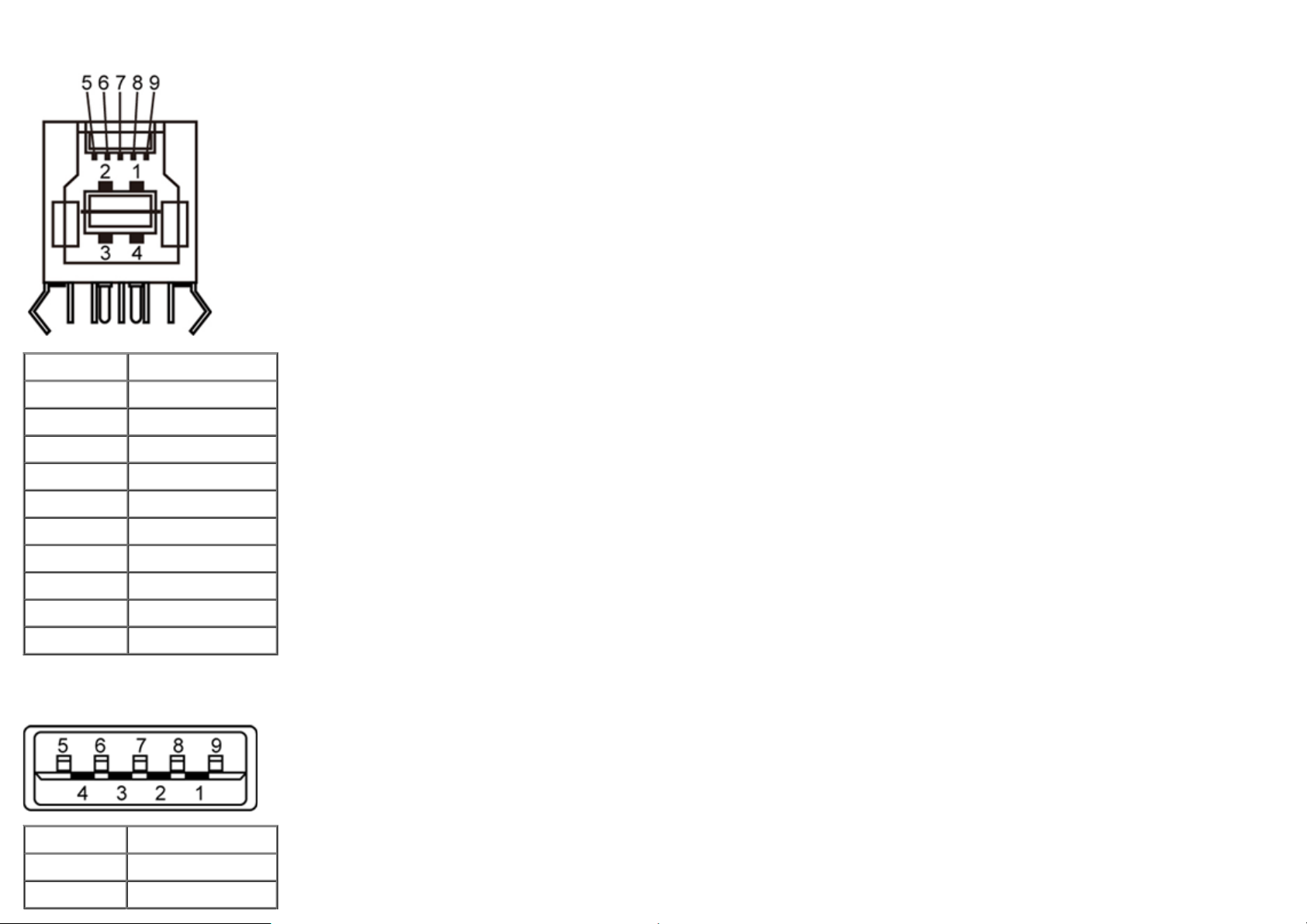
USB Upstream Connector
Pin Number Signal Name
1 VBUS
2 D-
3 D+
4 GND
5 StdB_SSTX-
6 StdB_SSTX+
7 GND_DRAIN
8 StdB_SSRX-
9 StdB_SSRX+
Shell Shield
USB Downstream Connector
Pin Number Signal Name
1 VBUS
2 D-
Page 22

3 D+
Back to Contents Page
4 GND
5 StdA_SSRX-
6 StdA_SSRX+
7 GND_DRAIN
8 StdA_SSTX-
9 StdA_SSTX+
Shell Shield
USB Ports
1 upstream - back
4 downstream - 2 on back; 2 on left side
NOTE: USB 3.0 functionality requires a USB 3.0 compatible computer.
NOTE: The monitor's USB interface works only when the monitor is on or in power save mode. If you turn off the monitor and then turn it on, the attached peripherals may take
a few seconds to resume normal functionality.
LCD Monitor Quality and Pixel Policy
During the LCD Monitor manufacturing process, it is not uncommon for one or more pixels to become fixed in an unchanging state which are hard to see and do not affect the
display quality or usability. For more information on Dell Monitor Quality and Pixel Policy, see Dell Support site at: support.dell.com.
Maintenance Guideliness
Cleaning Your Monitor
WARNING: Read and follow the safety instructions before cleaning the monitor.
WARNING: Before cleaning the monitor, unplug the monitor power cable from the electrical outlet.
best practices, follow the instructions in the list below while unpacking, cleaning, or handling your monitor:
For
To clean your antistatic screen, lightly dampen a soft, clean cloth with water. If possible, use a special screen-cleaning tissue or solution suitable for the antistatic coating. Do
not use benzene, thinner, ammonia, abrasive cleaners, or compressed air.
Use a lightly-dampened, warm cloth to clean the monitor. Avoid using detergent of any kind as some detergents leave a milky film on the monitor.
If you notice white powder when you unpack your monitor, wipe it off with a cloth.
Handle your monitor with care as a darker-colored monitor may scratch and show white scuff marks more than a lighter-colored monitor.
To help maintain the best image quality on your monitor, use a dynamically changing screen saver and turn off your monitor when not in use.
Page 23

Back to Contents Page
Setting Up the Monitor
Dell™ U2713HM Flat Panel Monitor User's Guide
Attaching the Stand
Connecting the Monitor
Organizing Your Cables
Attaching the Soundbar AX510 / AX510PA (Optional)
Removing the Stand
Wall Mounting (Optional)
Attaching the Stand
NOTE: The stand is detached when the monitor is shipped from the factory.
NOTE: This is applicable for a monitor with a stand. When any other stand is bought, please refer to the respective stand setup guide for set up instructions.
To attach the monitor stand:
Page 24

1. Remove the cover and place the monitor on it.
2. Fit the two tabs on the upper part of the stand to the groove on the back of the monitor.
3. Press the stand till it snaps into its place.
Connecting Your Monitor
WARNING: Before you begin any of the procedures in this section, follow the Safety Instructions.
To connect your monitor to the computer:
1. Turn off your computer and disconnect the power cable.
Connect the blue (VGA) cable from your monitor to your computer.
NOTE: If your computer supports a white DVI connector, unscrew and detach the blue (VGA) cable from the monitor and then connect
the White DVI cable to the monitor and the white DVI connector on your computer.
NOTE: Do not connect the blue VGA, the white DVI, or the black DisplayPort cables to the computer at the same time.
2. Connect the white (digital DVI-D) or the blue (analog VGA) or the black (DisplayPort) display connector cable to the corresponding video port on the back of your
computer. Do not use the three cables on the same computer. Use all the cables only when they are connected to three different computers with appropriate video
systems.
Connecting the white DVI cable
Page 25

Connecting the blue VGA cable
Page 26

Connecting the black DisplayPort cable (Optional)
CAUTION: The Graphics are used for the purpose of illustration only. Appearance of the computer may vary.
Connecting the USB cable
After you have completed connecting the DVI/VGA/DP cable, follow the procedure below to connect the USB cable to the computer and complete your monitor setup:
1. Connect the upstream USB port (cable supplied) to an appropriate USB port on your computer. (See bottom
2. Connect USB peripherals to the downstream USB ports (side or bottom) on the monitor. (See side
3. Plug the power cables for your computer and monitor into a nearby outlet.
4. Turn on the monitor and the computer.
If your monitor displays an image, installation is complete. If it does not display an image, see Solving Problems
5. Use the cable slot on the monitor stand to organize the cables.
or bottom view for details.)
view for details.)
.
Page 27

Organizing Your Cables
After attaching all necessary cables to your monitor and computer, (See Connecting Your Monitor for cable attachment,) use the cable management slot to organize all cables as
shown above.
Page 28

Attaching the Soundbar AX510 / AX510PA (Optional)
CAUTION: Do not use with any device other than the Dell Soundbar.
NOTE: The Soundbar power connector (+12 V DC output) is for the optional Dell Soundbar AX510/AX510PA only.
To attach the Soundbar:
1. Working from the back of the monitor, attach the Soundbar by aligning the two slots with the two tabs along the bottom of the monitor.
2. Slide the Soundbar to the left until it snaps into place.
3. Connect the Soundbar with the DC power connector.
4. Insert the mini stereo plug from the back of the Soundbar into the computer’s audio output jack.
For HDMI/DP, you can insert the mini stereo plug into the monitor’s audio output port.
If there is no sound, check your PC if the Audio output is configured to HDMI/DP output.
Page 29

Removing the Stand
NOTE: To prevent scratches on the LCD screen while removing the stand, ensure that the monitor is placed on a soft, clean surface.
NOTE: This is applicable for a monitor with a stand. When any other stand is bought, please refer to the respective stand setup guide for set up
instructions.
To remove the stand:
1. Place the monitor on a flat surface.
2. Press and hold the Stand release button.
3. Lift the stand up and away from the monitor.
Page 30

Wall Mounting (Optional)
(Screw dimension: M4 x 10 mm).
Refer to the instructions that come with the VESA-compatible base mounting kit.
1. Place the monitor panel on a soft cloth or cushion on a stable flat table.
2. Remove the stand.
3. Use a screwdriver to remove the four screws securing the plastic cover.
4. Attach the mounting bracket from the wall mounting kit to the LCD.
5. Mount the LCD on the wall by following the instructions that came with the base mounting kit.
NOTE: For use only with UL Listed Wall Mount Bracket with minimum weight/load bearing capacity of 5.6 kg.
Back to Contents Page
Page 31

Back to Contents Page
Operating the Monitor
Dell™ U2713HM Flat Panel Monitor User's Guide
Using the Front Panel Controls
Using the On-Screen Display (OSD) Menu
Setting the Maximum Resolution
Using the Dell Soundbar AX510/AX510PA only (Optional)
Using the Tilt, Swivel, and Vertical Extension
Rotating the monitor
Adjusting the Rotation Display Settings of Your System
Using the Front Panel
Use the control buttons on the front of the monitor to adjust the characteristics of the image being displayed. As you use these buttons to adjust the controls, an OSD shows the
numeric values of the characteristics as they change.
The following table describes the front panel buttons:
Front panel Button Description
1 Use this button to choose from a list of preset color modes.
Page 32
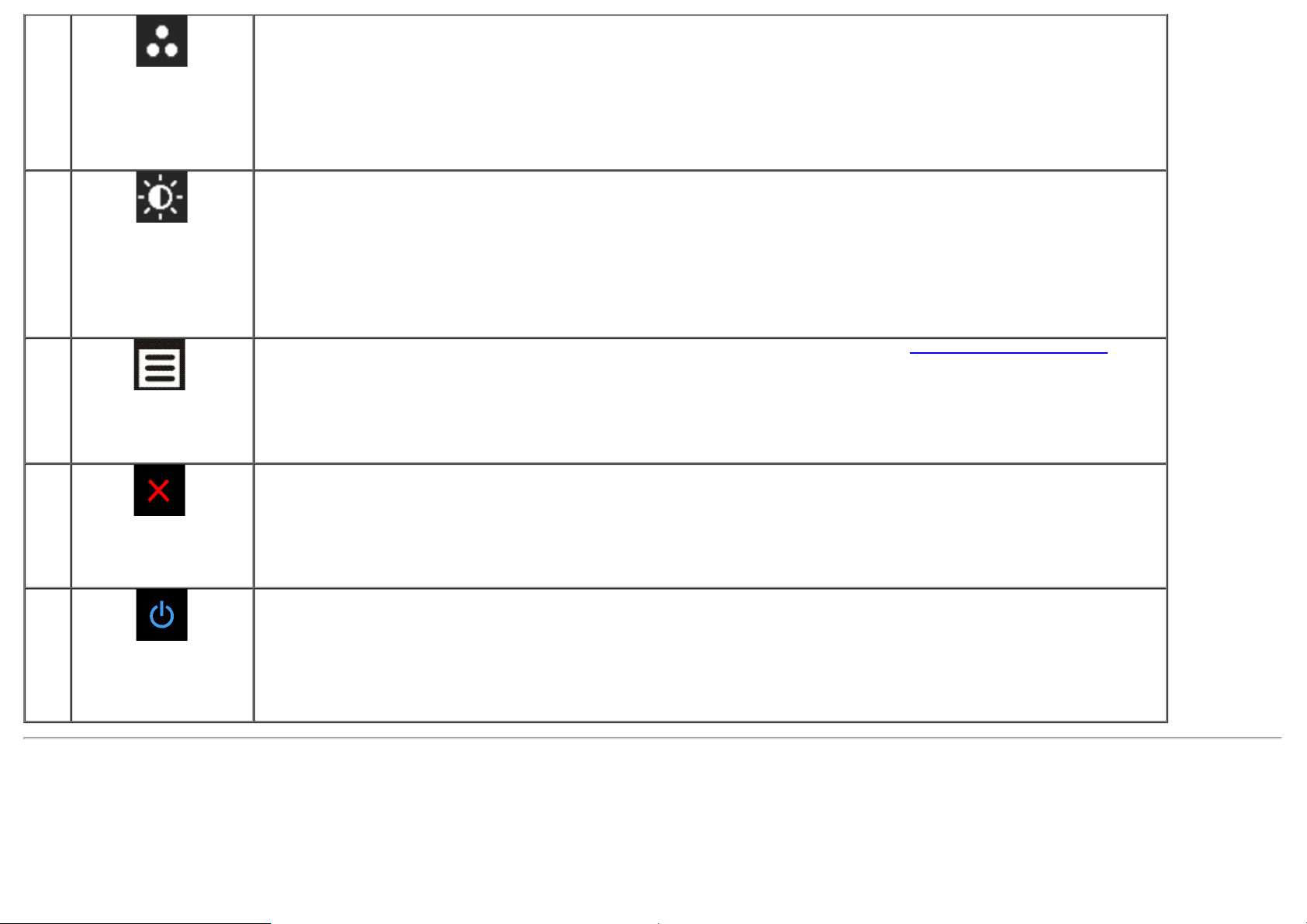
Shortcut
key/
Preset
Modes
2
Shortcut key /
Brightness/Contrast
3
Menu
4
Exit
5
Use this button to directly access the "Brightness/Contrast" menu.
Use the MENU button to launch the on-screen display (OSD) and select the OSD Menu. See Accessing the Menu System.
Use this button to go back to the main menu or exit the OSD main menu.
Use the Power button to turn the monitor on and off.
The Blue LED indicates the monitor is on and fully functional. An
white LED indicates DPMS power save mode.
Power
(with power light
indicator)
Using the On-Screen Display (OSD) Menu
Accessing the Menu System
Page 33

NOTE: If you change the settings and then either proceed to another menu or exit the OSD menu, the monitor automatically saves those changes. The changes are also
saved if you change the settings and then wait for the OSD menu to disappear.
1. Push the
button to launch the OSD menu and display the main menu.
2. Push the and buttons to move between the setting options. As you move from one icon to another, the option name is highlighted. See the following table for
a complete list of all the options available for the monitor.
Push the button once to activate the highlighted option.
3.
4.
Push and button to select the desired parameter.
5. Push
6.
Select the button to return to the main menu.
to enter the slide bar and then use the and buttons, according to the indicators on the menu, to make your changes.
Icon Menu and Submenus Description
Brightness/Contrast Use this menu to activate Brightness/Contrast adjustment.
Page 34

Brightness Brightness adjusts the luminance of the backlight.
Push the
Contrast Adjust Brightness first, and then adjust Contrast only if further adjustment is necessary.
Push the
The Contrast function adjusts the degree of difference between darkness and lightness on the monitor screen.
Auto Adjust Even though your computer recognizes your monitor on startup, the Auto Adjustment function optimizes the display settings for use
with your particular setup.
Auto Adjustment allows the monitor to self-adjust to the incoming video signal. After using Auto Adjustment, you can further tune your
monitor by using the Pixel Clock (Coarse) and Phase (Fine) controls under Image Settings.
button to increase brightness and push the button to decrease brightness (min 0 ~ max 100).
button to increase contrast and push the button to decrease contrast (min 0 ~ max 100).
Page 35

NOTE: In most cases, Auto Adjust produces the best image for your configuration.
NOTE: Auto Adjust option is only available when you are using the analog (VGA) connector.
Input Source Use the Input Source menu to select between different video signals that may be connected to your monitor.
VGA
DVI-D
DisplayPort
HDMI
Color Settings
Select VGA input when you are using the analog (VGA) connector. Press the to select the VGA input source.
Select DVI-D input when you are using the Digital (DVI) connector. Press the to select the DVI input source.
Select DisplayPort input when you are using the DisplayPort (DP) connector. Press the to select the DisplayPort input source.
Select HDMI input when you are using the HDMI connector. Press the button to select the HDMI input source.
Use the Color Settings to adjust the color setting mode and color temperature.
There are different color setting sub-menus for VGA/DVI-D and Video input.
Page 36

Input Color Format Choose the RGB option if monitor is connected to a computer or a DVD using a VGA or DVI cable. Choose the YPbPr option if monitor is
connected to a DVD by a YPbPr to VGA cable or if the DVD color output setting is not RGB.
Page 37

Gamma Allows you to set the color mode to PC or MAC.
Page 38

Preset Modes You can choose Standard, Multimedia, Movie, Game, Text, Color Temperature, sRGB or Custom Color;
Page 39

Standard: Loads the monitor's default color settings. This is the default preset mode.
Multimedia: Loads color settings ideal for multimedia applications.
Movie: Loads color settings ideal for most movie applications.
Game: Loads color settings ideal for most gaming applications.
Text: Loads color settings ideal for text.
Color Temperature: The screen appears warmer with a red/yellow tint with slider set at 5,000K or cooler with blue tint with
slider set at 10,000K.
Page 40

sRGB: Mode to emulate 72% NTSC color.
Custom Color: Allows you to manually adjust the color settings. Press the and buttons to adjust the three colors (R,
G, B) values and create your own preset color mode.
Hue
Saturation
This feature can shift color of video image to green or purple. This is used to adjust the desired flesh tone color. Use
adjust the hue from '0' to '100'.
Press to increase the green shade of the video image.
Press
NOTE: Hue adjustment is available only for Movie and Game mode.
This feature can adjust the color saturation of the video image. Use or to adjust the saturation from '0' to '100'.
Press
Press
NOTE: Saturation adjustment is available only for Movie and Game mode.
to increase the purple shade of the video image.
to increase the monochrome appearance of the video image.
to increase the colorful appearance of the video image.
or to
Page 41

Display Settings Use the Display Settings to adjust image.
Reset Color Settings Reset your monitor color settings to the factory settings.
Aspect Ratio Adjust the image ratio as wide 16:9, 4:3 or 5:4.
Horizontal Position
Use the
Vertical Position
Use the
NOTE: Horizontal Position and Vertical Position Adjustments are only available for "VGA" input.
Sharpness
This feature can make the image look sharper or softer. Use
Pixel Clock The Phase and Pixel Clock adjustments allow you to adjust your monitor to your preference.
Use the
Phase If satisfactory results are not obtained using the Phase adjustment, use the Pixel Clock (coarse) adjustment and then use Phase (fine),
again.
NOTE: Pixel Clock and Phase Adjustments are only available for "VGA" input.
Dynamic Contrast Dynamic Contrast adjusts the contrast ratio to 2,000,000 : 1.
Push the button to select the Dynamic Contrast "On" or "Off" .
or to adjust image left or right. Minimum is '0' (-). Maximum is '100' (+).
or to adjust image up or down. Minimum is '0' (-). Maximum is '100' (+).
or to adjust the sharpness from '0' to '100'.
or to adjust for best image quality.
Page 42

NOTE: Dynamic Contrast provides higher contrast if you choose Game mode and Movie mode.
When Energy Smart is On, the dynamic dimming feature automatically reduces the screen’s brightness level when the displayed
Reset Display
Settings
Other Settings Select this option to adjust the settings of the OSD, such as, the languages of the OSD, the amount of time the menu remains on screen,
Select this option to restore default display settings.
and so on.
Language Language option to set the OSD display to one of eight languages (English, Espanol, Francais, Deutsch, Brazilian Portuguese, Russian,
Simplified Chinese or Japanese).
Menu Transparency
Menu Timer OSD Hold Time: Sets the length of time the OSD will remain active after the last time you pressed a button.
Menu Lock Controls user access to adjustments. When Lock is selected, no user adjustments are allowed. All buttons are locked.
Energy Smart
Select this option to change the menu transparency by pressing and buttons (Minimum: 0 ~ Maximum: 100).
Use the
NOTE: Lock function – Either soft lock (through OSD menu) or hard lock (Press and hold the button above power button for 10 sec)
Unlock function– Only hard unlock (Press and hold the button above power button for 10 sec)
When Energy Smart is switched On, the Brightness function shall be disabled.
When the Energy Smart is Off, Brightness function shall be activated.
The text and the icon of “Dynamic Contrast” shall be deactivated and grey out.
or to adjust the slider in 1 second increments, from 5 to 60 seconds.
Page 43

image contains a high proportion of bright areas.
When Energy Smart is On, The 'Energy Use indicator' on OSD menu should response to the changes in the screen content.
Power Save Audio To turn on or off Audio Power during Power Save mode.
DDC/CI DDC/CI (Display Data Channel/Command Interface) allows your monitor parameters (brightness, color balance etc) to be adjustable via
software on your computer. You can disable this feature by selecting "Disable".
Enable this feature for best user experience and optimum performance of your monitor.
LCD Conditioning Helps reduce minor cases of image retention. Depending on the degree of image retention, the program may take some time to run. You
can enable this feature by selecting "Enable".
Page 44

Factory Reset Reset all OSD settings to the factory preset values.
Personalize User can select from "Preset Modes", "Brightness/Contrast", "Auto Adjust", "Aspect Ratio", "Input Source" and set as shortcut key.
Page 45

OSD Warning Messagess
When Dynamic Contrast Feature is enabled (in these modes: Game and Movie), the manual brightness adjustment is disabled.
When the monitor does not support a particular resolution mode you will see the following message:
Page 46

This means that the monitor cannot synchronize with the signal that it is receiving from the computer. See Monitor Specifications
Vertical frequency ranges addressable by this monitor. Recommended mode is 2560 x 1440.
You will see the following message before the DDC/CI function is disabled.
When monitor enters Power Save mode, the following message appears:
for the Horizontal and
Activate the computer and wake up the monitor to gain access to the OSD
If you press any button other than the power button one of the following messages will appear depending on the selected input:
VGA/DVI-D/DP/HDMI input
Page 47

If either VGA/DVI-D/DisplayPort/HDMI input is selected and both VGA/DVI-D/DisplayPort/HDMI cables are not connected, a floating dialog box as shown below appears.
or
or
Page 48

or
See Solving Problems for more information.
Setting the Maximum Resolution
To set the Maximum resolution for the monitor:
Windows XP:
1. Right-click on the desktop and select Properties.
2. Select the Settings tab.
3. Set the screen resolution to 2560 x 1440.
4. Click OK.
®
Windows Vista
1. Right-click on the desktop and select Personalization.
2. Click Change Display Settings.
3. Move the slider-bar to the right by pressing and holding left-mouse button and adjust the screen resolution to 2560 x 1440.
4. Click OK.
If you do not see 2560 x 1440 as an option, you may need to update your graphics driver. Depending on your computer, complete one of the following procedures:
If you have a Dell desktop or portable computer:
Go to support.dell.com, enter your service tag, and download the latest driver for your graphics card.
or Windows® 7:
Page 49

If you are using a non-Dell computer (portable or desktop):
Go to the support site for your computer and download the latest graphic drivers.
Go to your graphics card website and download the latest graphic drivers.
Using the Dell Soundbar AX510/AX510PA only (Optional)
The Dell Soundbar is a stereo two channel system adaptable to mount on Dell Flat Panel Displays. The Soundbar has a rotary volume and on/off control to adjust the overall
system level, a blue LED for power indication, and two audio headset jacks.
1. Attach mechanism
2. Headphone jacks
3. Power indicator
4. Power/Volume control
Page 50

Using the Tilt, Swivel, and Vertical Extension
NOTE: This is applicable for a monitor with a stand. When any other stand is bought, please refer to the respective stand setup guide for set up
instructions.
Tilt, Swivel
With the built-in pedestal, you can tilt the monitor for the most comfortable viewing angle.
NOTE: The stand is detached when the monitor is shipped from the factory.
Page 51

Vertical Extension
NOTE: The stand extends vertically up to 115 mm. The figures below illustrate how to extend the stand vertically.
Page 52

Rotating the Monitor
Before you rotate the monitor, your monitor should be fully vertically extended (Vertical Extension) and fully tilted (Tilt) up to avoid hitting the bottom edge of the monitor.
NOTE: To use the Display Rotation function (Landscape versus Portrait view) with your Dell computer, you require an updated graphics driver that is not included with this
monitor. To download the graphics driver, go to support.dell.com and see the Download section for Video Drivers for latest driver updates.
NOTE: When in Portrait View Mode, you may experience performance degradation in graphic-intensive applications (3D Gaming etc.).
Page 53

Adjusting the Rotation Display Settings of Your System
After you have rotated your monitor, you need to complete the procedure below to adjust the Rotation Display Settings of Your System.
NOTE: If you are using the monitor with a non-Dell computer, you need to go the graphics driver website or your computer manufacturer website for information on
rotating the 'contents' on your display.
To adjust the Rotation Display Settings:
1. Right-click on the desktop and click Properties.
2. Select the Settings tab and click Advanced.
3. If you have an ATI graphics card, select the Rotation tab and set the preferred rotation.
If you have an nVidia graphics card, click the nVidia tab, in the left-hand column select NVRotate, and then select the preferred rotation.
If you have an Intel
NOTE: If you do not see the rotation option or it is not working correctly, go to support.dell.com and download the latest driver for your graphics card.
Back to Contents Page
®
graphics card, select the Intel graphics tab, click Graphic Properties, select the Rotation tab, and then set the preferred rotation.
Page 54

Back to Contents Page
Troubleshooting
Dell™ U2713HM Flat Panel Monitor User's Guide
Self-Test
Built-in Diagnostics
Common Problems
Product Specific Problems
Universal Serial Bus Specific Problems
Dell Soundbar Problems
WARNING: Before you begin any of the procedures in this section, follow the Safety Instructions.
Self-Test
Your monitor provides a self-test feature that allows you to check whether your monitor is functioning properly. If your monitor and computer are properly connected but the
monitor screen remains dark, run the monitor self-test by performing the following steps:
1. Turn off both your computer and the monitor.
2. Unplug the video cable from the back of the computer. To ensure proper Self-Test operation, remove all Digital (white connector) and the Analog (blue connector) cables
from the back of computer.
3. Turn on the monitor.
or
The floating dialog box should appear on-screen (against a black background) if the monitor cannot sense a video signal and is working correctly. While in self-test
mode, the power LED remains blue. Also, depending upon the selected input, one of the dialogs shown below will continuously scroll through the screen.
Page 55

or
or
4. This box also appears during normal system operation if the video cable becomes disconnected or damaged.
5. Turn off your monitor and reconnect the video cable; then turn on both your computer and the monitor.
If your monitor screen remains blank after you use the previous procedure, check your video controller and computer, because your monitor is functioning properly.
Built-in Diagnostics
Your monitor has a built-in diagnostic tool that helps you determine if the screen abnormality you are experiencing is an inherent problem with your monitor, or with your
computer and video card.
NOTE: You can run the built-in diagnostics only when the video cable is unplugged and the monitor is in self-test mode.
Page 56

To run the built-in diagnostics:
1. Ensure that the screen is clean (no dust particles on the surface of the screen).
2. Unplug the video cable(s) from the back of the computer or monitor. The monitor then goes into the self-test mode.
3. Press and hold the Button 1 and Button 4 on the front panel simultaneously for 2 seconds. A gray screen appears.
4. Carefully inspect the screen for abnormalities.
5. Press the Button 4 on the front panel again. The color of the screen changes to red.
6. Inspect the display for any abnormalities.
7. Repeat steps 5 and 6 to inspect the display in green, blue, black, white screens.
The test is complete when the white screen appears. To exit, press the Button 4 again.
If you do not detect any screen abnormalities upon using the built-in diagnostic tool, the monitor is functioning properly. Check the video card and computer.
Common Problems
The following table contains general information about common monitor problems you might encounter and the possible solutions.
Common Symptoms What You Experience Possible Solutions
No Video/Power LED off No picture
Ensure that the video cable connecting the monitor and the computer is properly connected and
secure.
Verify that the power outlet is functioning properly using any other electrical equipment.
Ensure that the power button is depressed fully.
Page 57

Ensure that the correct input source is selected via the Input Source Select button.
Restart the computer in the safe mode.
No Video/Power LED on No picture or no brightness Increase brightness & contrast controls via OSD.
Perform monitor self-test feature check.
Check for bent or broken pins in the video cable connector.
Run the built-in diagnostics.
Ensure that the correct input source is selected via the Input Source Select button.
Poor Focus Picture is fuzzy, blurry, or ghosting
Shaky/Jittery Video Wavy picture or fine movement
Missing Pixels LCD screen has spots
Stuck-on Pixels LCD screen has bright spots Cycle power on-off.
Brightness Problems Picture too dim or too bright Reset the monitor to Factory Settings.
Geometric Distortion Screen not centered correctly
Perform Auto Adjust via OSD.
Adjust the Phase and Pixel Clock controls via OSD.
Eliminate video extension cables.
Reset the monitor to Factory Settings.
Change the video resolution to the correct aspect ratio (16:9).
Perform Auto Adjust via OSD.
Adjust the Phase and Pixel Clock controls via OSD.
Reset the monitor to Factory Settings.
Check environmental factors.
Relocate the monitor and test in another room.
Cycle power on-off.
Pixel that is permanently off is a natural defect that can occur in LCD technology.
For more information on Dell Monitor Quality and Pixel Policy, see Dell Support site at:
support.dell.com.
Pixel that is permanently off is a natural defect that can occur in LCD technology.
For more information on Dell Monitor Quality and Pixel Policy, see Dell Support site at:
support.dell.com.
Auto Adjust via OSD.
Adjust brightness & contrast controls via OSD.
Reset the monitor to Factory Settings.
Auto Adjust via OSD.
Adjust horizontal & vertical controls via OSD.
NOTE: When using DVI-D input, the positioning adjustments are not available.
Horizontal/Vertical Lines Screen has one or more lines Reset the monitor to Factory Settings.
Perform Auto Adjust via OSD.
Adjust Phase and Pixel Clock controls via OSD.
Perform monitor self-test feature check and determine if these lines are also in self-test mode.
Check for bent or broken pins in the video cable connector.
Run the built-in diagnostics.
NOTE: When using DVI-D input, the Pixel Clock and Phase adjustments are not available.
Synchronization Problems Screen is scrambled or appears
torn
Reset the monitor to Factory Settings.
Perform Auto Adjust via OSD.
Adjust Phase and Pixel Clock controls via OSD.
Perform monitor self-test feature check to determine if the scrambled screen appears in self-test
mode.
Check for bent or broken pins in the video cable connector.
Page 58

Safety Related Issues Visible signs of smoke or sparks Do not perform any troubleshooting steps.
Contact Dell immediately.
Intermittent Problems Monitor malfunctions on & off
Missing Color Picture missing color Perform monitor self-test feature check.
Wrong Color Picture color not good
Image retention from a static
image left on the monitor for a
long period of time
Faint shadow from the static
image displayed appears on the
screen
Ensure that the video cable connecting the monitor to the computer is connected properly and is
secure.
Reset the monitor to Factory Settings.
Perform monitor self-test feature check to determine if the intermittent problem occurs in self-test
mode.
Ensure that the video cable connecting the monitor to the computer is connected properly and is
secure.
Check for bent or broken pins in the video cable connector.
Change the Color Setting Mode in the Color Settings OSD to Graphics or Video depending on the
application.
Try different Color Preset Settings in Color Settings OSD. Adjust R/G/B value in Color Settings OSD
if the Color Management is turned off.
Change the Input Color Format to PC RGB or YPbPr in the Advance Setting OSD.
Run the built-in diagnostics.
Use the Power Management feature to turn off the monitor at all times when not in use (for more
information, see Power Management Modes
Alternatively, use a dynamically changing screensaver.
Product Specific Problems
Specific Symptoms What You Experience Possible Solutions
Screen image is too small Image is centered on screen, but
does not fill entire viewing area
Check the Scaling Ratio setting in Image Setting OSD.
Reset the monitor to Factory Settings.
).
Cannot adjust the monitor with the
buttons on the front panel
No Input Signal when user
controls are pressed
The picture does not fill the entire
screen.
NOTE: When choosing DVI-D mode, the Auto Adjust function will not be available.
OSD does not appear on the
screen
No picture, the LED light is green.
When you press "+", "-" or
"Menu" key, the message "No SVideo input signal", or "No
Composite input signal", or "No
Component input signal" appears
The picture cannot fill the height
or width of the screen
Turn off the monitor, unplug the power cord, plug back, and then turn on the monitor.
Check whether OSD is locked. If yes, press and hold button above power button for 10 seconds to
unlock. See Menu Lock
Check the signal source. Ensure the Computer is not in the power saving mode by moving the
mouse or pressing any key on the keyboard.
Check to make sure Video Source to S-Video, Composite or Component is powered and playing
video media.
Check whether the signal cable is plugged in properly. Re-plug the signal cable if necessary.
Reset the computer or video player.
Due to different video formats (aspect ratio) of DVDs, the monitor may display in full screen.
Run the built-in diagnostics.
.
Page 59

Universal Serial Bus (USB) Specific Problems
Specific Symptoms What You Experience Possible Solutions
USB interface is not working USB peripherals are not working
Check that your monitor is turned ON.
Reconnect the upstream cable to your computer.
Reconnect the USB peripherals (downstream connector).
Switch off and then turn on the monitor again.
Reboot the computer.
Some USB devices like external portable HDD require higher electric current; connect the device
directly to the computer system.
USB 3.0 speed is slow USB 3.0 peripherals working
slowly or not working at all
Dell™ Soundbar Problems
Common Symptoms What You Experience Possible Solutions
No Sound No power to Soundbar - the power
indicator is off
No Sound Soundbar has power - power
indicator is on
Distorted Sound Computer's sound card is used as
the audio source
Check that your computer is USB 3.0 compatible .
Some computers have both USB 3.0 and USB 2.0 ports. Ensure that the correct USB port is used.
Reconnect the upstream cable to your computer.
Reconnect the USB peripherals (downstream connector).
Reboot the computer.
Turn the Power/Volume knob on the Soundbar clockwise to the middle position; check if the power
indicator (Blue LED) on the front of the Soundbar is illuminated.
Confirm that the power cable from the Soundbar is plugged into the adapter.
Plug the audio line-in cable into the computer's audio out jack.
Set all Windows volume controls to their maximum.
Play some audio content on the computer (i.e. audio CD, or MP3).
Turn the Power/Volume knob on the Soundbar clockwise to a higher volume setting.
Clean and reseat the audio line-in plug.
Test the Soundbar using another audio source (i.e. portable CD player).
Clear any obstructions between the Soundbar and the user.
Confirm that the audio line-in plug is completely inserted into the jack of the sound card.
Set all Windows volume controls to their midpoints.
Decrease the volume of the audio application.
Turn the Power/Volume knob on the Soundbar counter-clockwise to a lower volume setting.
Clean and reseat the audio line-in plug.
Troubleshoot the computer's sound card.
Test the Soundbar using another audio source (i.e. portable CD player).
Distorted Sound Other audio source is used
Unbalanced Sound Output Sound from only one side of
Soundbar
Clear any obstructions between the Soundbar and the user.
Confirm that the audio line-in plug is completely inserted into the jack of the audio source.
Decrease the volume of the audio source.
Turn the Power/Volume knob on the Soundbar counter-clockwise to a lower volume setting.
Clean and reseat the audio line-in plug.
Clear any obstructions between the Soundbar and the user.
Confirm that the audio line-in plug is completely inserted into the jack of the sound card or audio
Page 60

source.
Set all Windows audio balance controls (L-R) to their midpoints.
Clean and reseat the audio line-in plug.
Troubleshoot the computer's sound card.
Test the Soundbar using another audio source (i.e. portable CD player).
Low Volume Volume is too low
Back to Contents Page
Clear any obstructions between the Soundbar and the user.
Turn the Power/Volume knob on the Soundbar clockwise to the maximum volume setting.
Set all Windows volume controls to their maximum.
Increase the volume of the audio application.
Test the Soundbar using another audio source (i.e. portable CD player).
Page 61
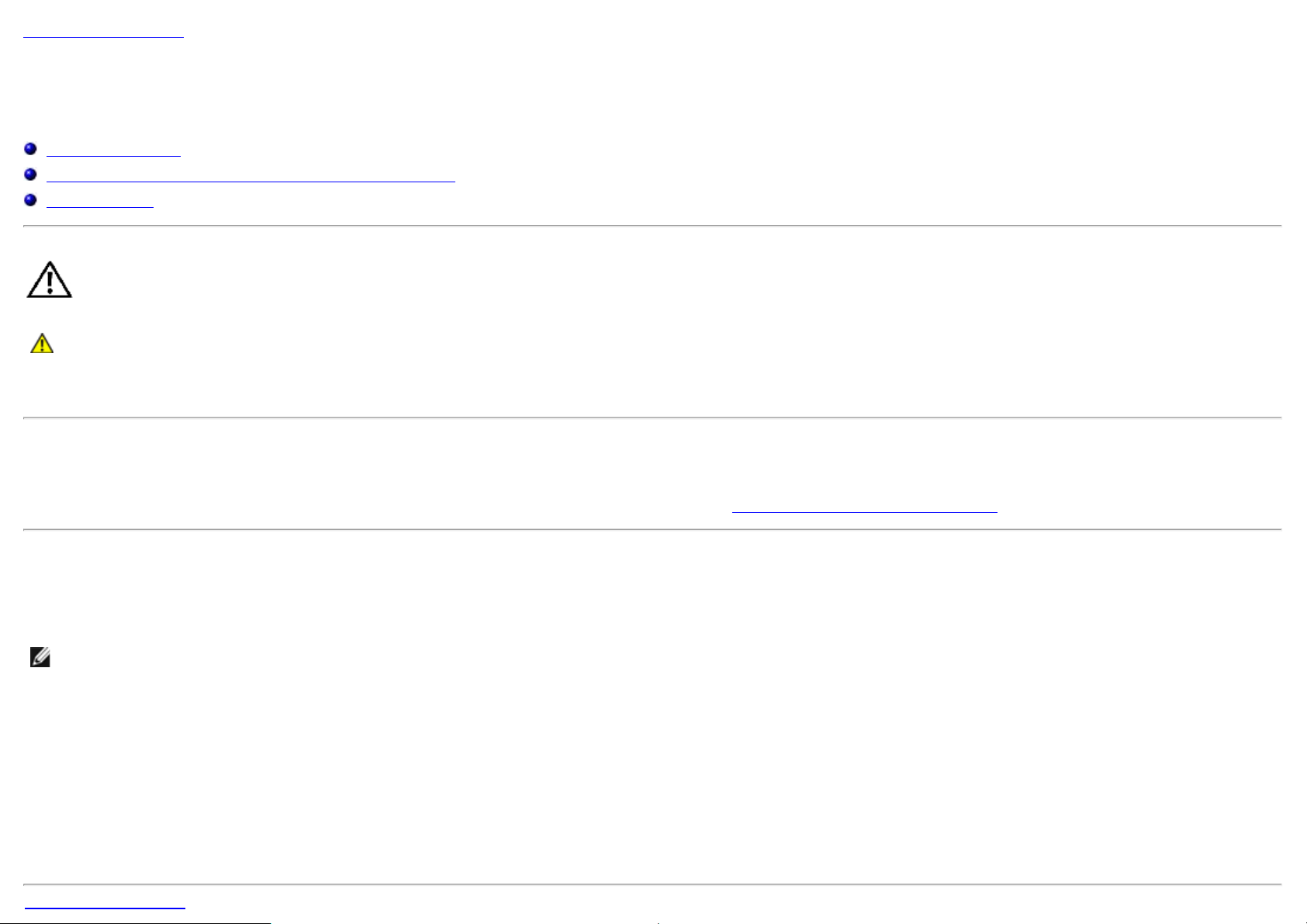
Back to Contents Page
Back to Contents Page
Appendix
Dell™ U2713HM Flat Panel Monitor User's Guide
Safety Instructions
FCC Notice (U.S. Only) and Other Regulatory Information
Contacting Dell
WARNING: Safety Instructions
WARNING: Use of controls, adjustments, or procedures other than those specified in this documentation may result in exposure to shock, electrical
hazards, and/or mechanical hazards.
For information on safety instructions, see the Product Information Guide.
FCC Notices (U.S. Only) and Other Regulatory Information
For FCC notices and other regulatory information, see the regulatory compliance website located at www.dell.com\regulatory_compliance.
Contacting Dell
For customers in the United States, call 800-WWW-DELL (800-999-3355).
NOTE: If you do not have an active Internet connection, you can find contact information on your purchase invoice, packing slip, bill, or Dell product catalog.
Dell provides several online and telephone-based support and service options. Availability varies by country and product, and some services may not be
available in your area. To contact Dell for sales, technical support, or customer service issues:
1. Visit support.dell.com.
2. Verify your country or region in the Choose A Country/Region drop-down menu at the bottom of the page.
3. Click Contact Us on the left side of the page.
4. Select the appropriate service or support link based on your need.
5. Choose the method of contacting Dell that is convenient for you.
Page 62

Back to Contents Page
Setting Up Your Monitor
Dell™ U2713HM Flat Panel Monitor
If you have a Dell™ desktop or a Dell™ portable computer with internet access
1. Go to http://support.dell.com, enter your service tag, and download the latest driver for your graphics card.
2. After installing the drivers for your Graphics Adapter, attempt to set the resolution to 2560 x 1440 again.
NOTE: If you are unable to set the resolution to 2560 x 1440, please contact Dell™ to inquire about a Graphics Adapter that supports these resolutions.
Back to Contents Page
Page 63

Back to Contents Page
Setting Up Your Monitor
Dell™ U2713HM Flat Panel Monitor
If you have a non Dell™ desktop, portable computer, or graphics card
In Windows XP:
1. Right-click on the desktop and click Properties.
2. Select the Settings tab.
3. Select Advanced.
4. Identify your graphics controller supplier from the description at the top of the window (e.g. NVIDIA, ATI, Intel etc.).
5. Refer to the graphic card provider website for updated driver (for example, http://www.ATI.com
6. After installing the drivers for your Graphics Adapter, attempt to set the resolution to 2560 x 1440 again.
®
In Windows Vista
1. Right-click on the desktop and click Personalization.
2. Click Change Display Settings.
3. Click Advanced Settings.
4. Identify your graphics controller supplier from the description at the top of the window (e.g. NVIDIA, ATI, Intel etc.).
5. Refer to the graphic card provider website for updated driver (for example, http://www.ATI.com
6. After installing the drivers for your Graphics Adapter, attempt to set the resolution to 2560 x 1440 again.
NOTE: If you are unable to set the resolution to 2560 x 1440, please contact the manufacturer of your computer or consider purchasing a graphics adapter that will
support the video resolution of 2560 x 1440.
Back to Contents Page
or Windows® 7:
OR http://www.NVIDIA.com ).
OR http://www.NVIDIA.com ).
