Page 1
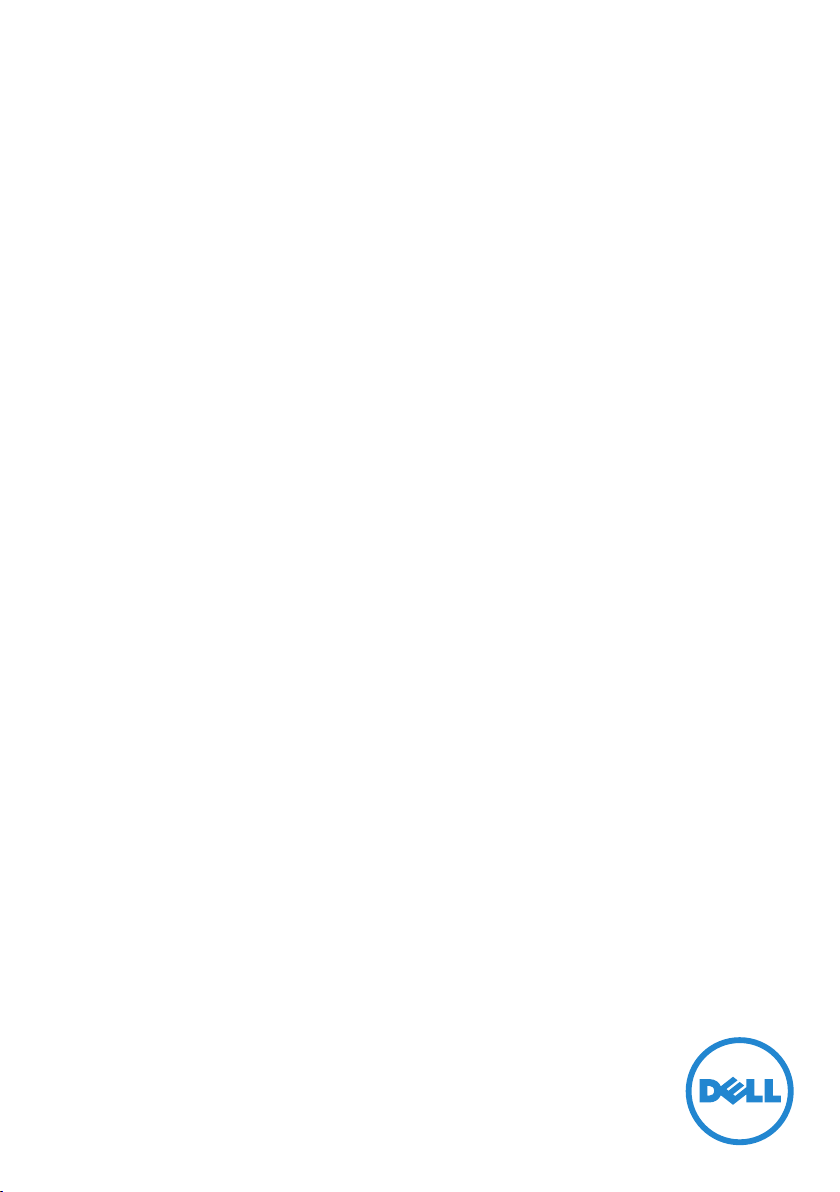
User’s Guide
Dell UltraSharp U2515H
Model No.: U2515H
Regulatory model: U2515Hc
Page 2
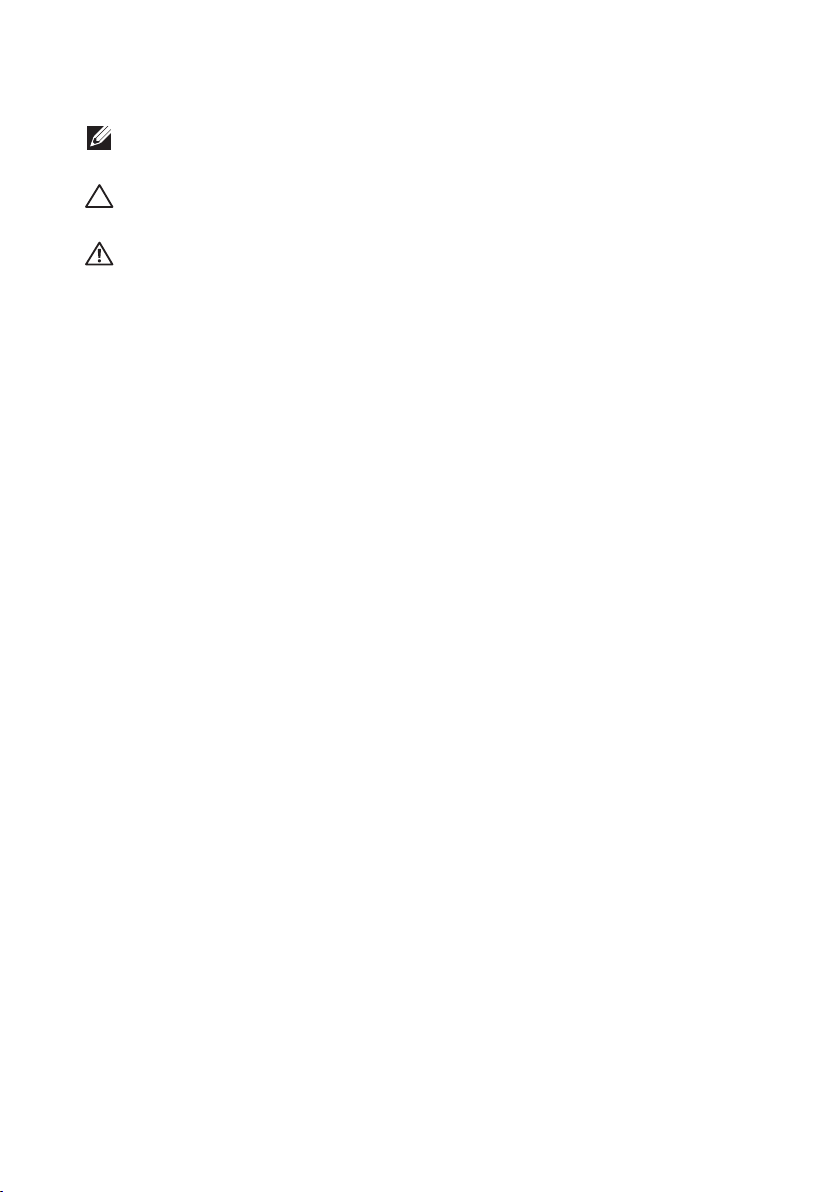
Notes, Cautions, and Warnings
NOTE: A NOTE indicates important information that helps you make better
use of your computer.
CAUTION: A CAUTION indicates potential damage to hardware or loss of
data if instructions are not followed.
WARNING: A WARNING indicates a potential for property damage, personal
injury or death.
_________________________
Information in this document is subject to change without notice.
© 2014 Dell Inc. All rights reserved.
Reproduction of these materials in any manner whatsoever without the written permission
of Dell Inc. is strictly forbidden.
Trademarks used in this text: Dell and the DELL logo are trademarks of Dell Inc.; Microsoft
and Windows are either trademarks or registered trademarks of Microsoft. Corporation in
the United States and/or other countries, Intel is a registered trademark of Intel Corporation
in the U.S. and other countries; and ATI is a trademark of Advanced Micro Devices, Inc.
ENERGY STAR is a registered trademark of the U.S. Environmental Protection Agency. As an
ENERGY STAR partner, Dell Inc. has determined that this product meets the ENERGY STAR
guidelines for energy efficiency.
Other trademarks and trade names may be used in this document to refer to either the
entities claiming the marks and names or their products. Dell Inc. disclaims any proprietary
interest in trademarks and trade names other than its own.
2014 - 09 Rev. A00
Page 3
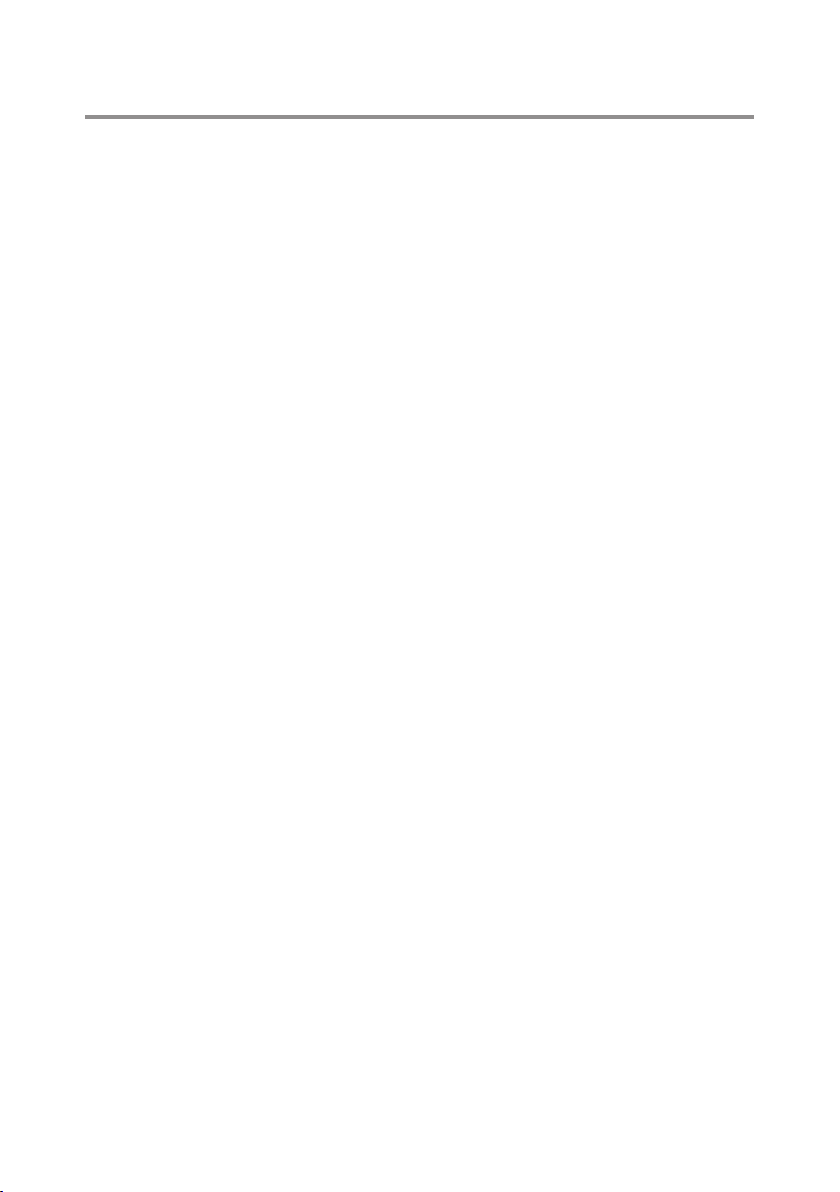
Contents
1 About Your Monitor .................................................. 5
Package Contents ...................................................................... 5
Product Features ........................................................................6
Identifying Parts and Controls ................................................. 7
Monitor Specifications ............................................................10
Plug and Play Capability ..........................................................19
Universal Serial Bus (USB) Interface .................................... 20
LCD Monitor Quality and Pixel Policy ..................................21
Maintenance Guidelines .........................................................22
2 Setting Up the Monitor ........................................... 23
Attaching the Stand .................................................................23
Connecting Your Monitor ......................................................23
Organizing Your Cables ..........................................................29
Attaching the Cable Cover .................................................... 30
Removing the Monitor Stand ................................................ 30
Removing the Cable Cover .................................................... 31
Wall Mounting (Optional) .......................................................31
3 Operating the Monitor ............................................32
Power On the Monitor ............................................................32
Using the Front Panel Controls .............................................32
Using the On-Screen Display (OSD) Menu .........................34
Setting the Maximum Resolution......................................... 48
Using the Tilt, Swivel, Vertical Extension, Rotation and
Dual Monitor Setup ................................................................. 48
Adjusting the Rotation Display Settings of Your System ..53
4 Troubleshooting ......................................................54
Self-Test .....................................................................................54
Built-in Diagnostics..................................................................55
Common Problems .................................................................56
Product-Specific Problems ....................................................58
Universal Serial Bus (USB) Specific Problems .................... 60
Mobile High-Definition Link (MHL) Specific Problems.... 60
Contents | 3
Page 4

5 Appendix.................................................................... 61
FCC Notices (U.S. Only) and Other Regulatory
Information ................................................................................ 61
Contact Dell ..............................................................................61
Setting Up Your Monitor .........................................................62
4 | Contents
Page 5
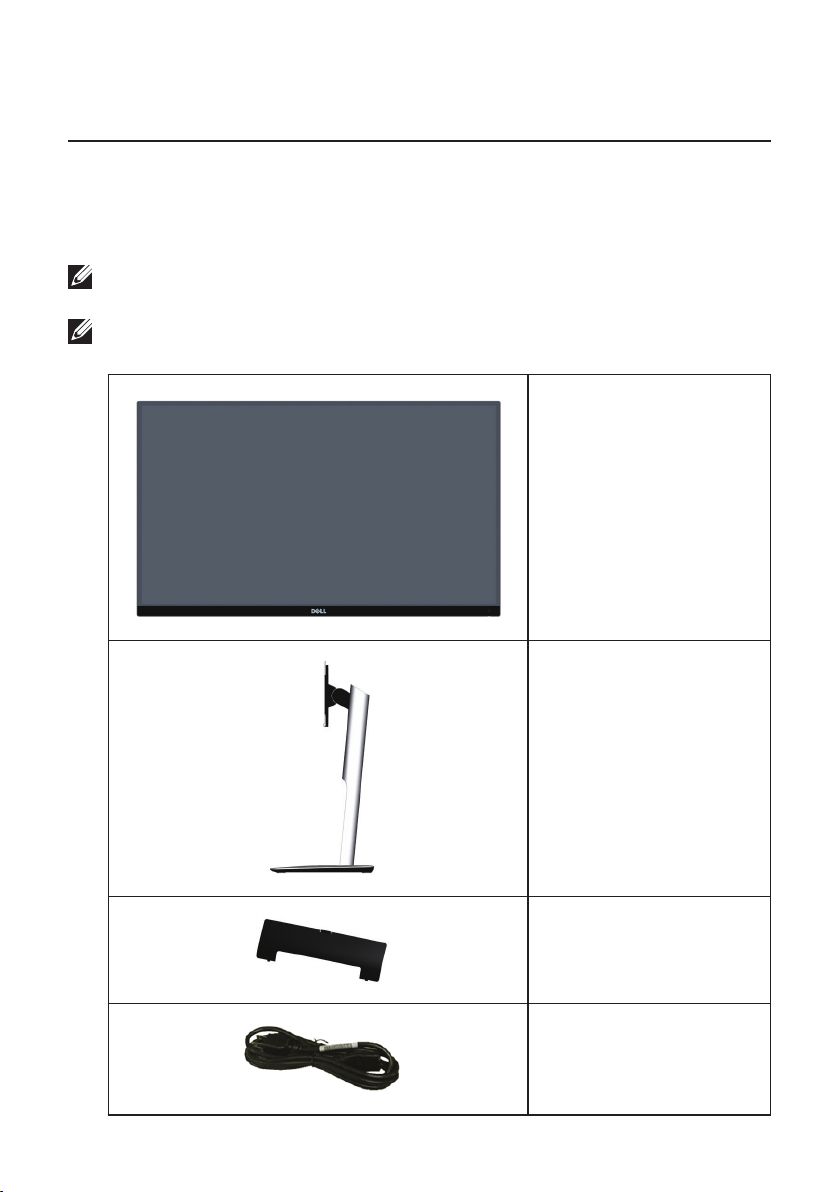
About Your Monitor
1
Package Contents
Your monitor ships with the components shown below. Ensure that you have
received all the components and Contact Dell if something is missing.
NOTE: Some items may be optional and may not ship with your monitor. Some
features or media may not be available in certain countries.
NOTE: To set up with any other stand, please refer to the respective stand setup
guide for setup instructions.
Monitor
∞
Stand
∞
Cable Cover
∞
Power Cable (Varies by
∞
Countries)
About Your Monitor | 5
Page 6
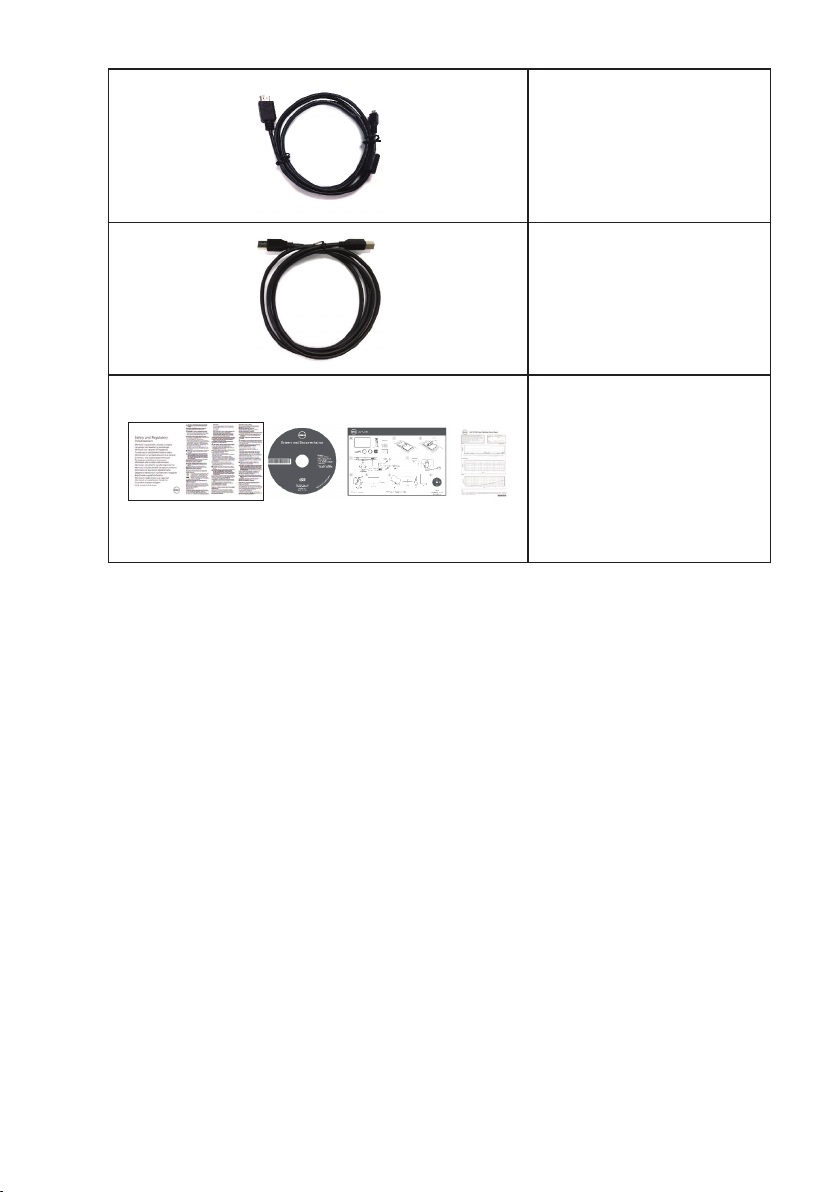
DP Cable (Mini-DP to
∞
DP)
USB 3.0 Upstream
∞
Cable (Enables the USB
Ports on the Monitor)
Drivers and
∞
Documentation Media
TM
Dell
UltraSharp U2515H Monitor
Quick Setup Guide
∞
Safety and Regulatory
∞
Information
Factory calibration
∞
report
Product Features
The Dell UltraSharp U2515H flat panel display has an active matrix, Thin-Film
Transistor (TFT), Liquid Crystal Display (LCD) and LED backlight. The monitor features
include:
U2515H: 63.44 cm (25.0 inch) viewable area display (measured diagonally).
∞
2560 x 1440 resolution, plus full-screen support for lower resolutions.
Wide viewing angle to allow viewing from a sitting or standing position, or while
∞
moving from side-to-side.
Tilt, swivel, vertical extension and rotate adjustment capabilities.
∞
Ultra-thin bezel minimizes the bezel gap in multi-monitor usage, enabling easier
∞
set up with an elegant viewing experience.
Removable stand and Video Electronics Standards Association (VESA™) 100 mm
∞
mounting holes for flexible mounting solutions.
Extensive all digital connectivity with DisplayPort, mini DisplayPort, HDMI (MHL),
∞
USB 3.0 helps future proof your monitor.
Plug and play capability if supported by your system.
∞
99% sRGB Coverage with an average delta E ≤ 3.
∞
On-Screen Display (OSD) adjustments for ease of set-up and screen
∞
optimization.
Software and documentation media includes an Information File (INF), Image
∞
Color Matching File (ICM), and product documentation.
6 | About Your Monitor
Page 7
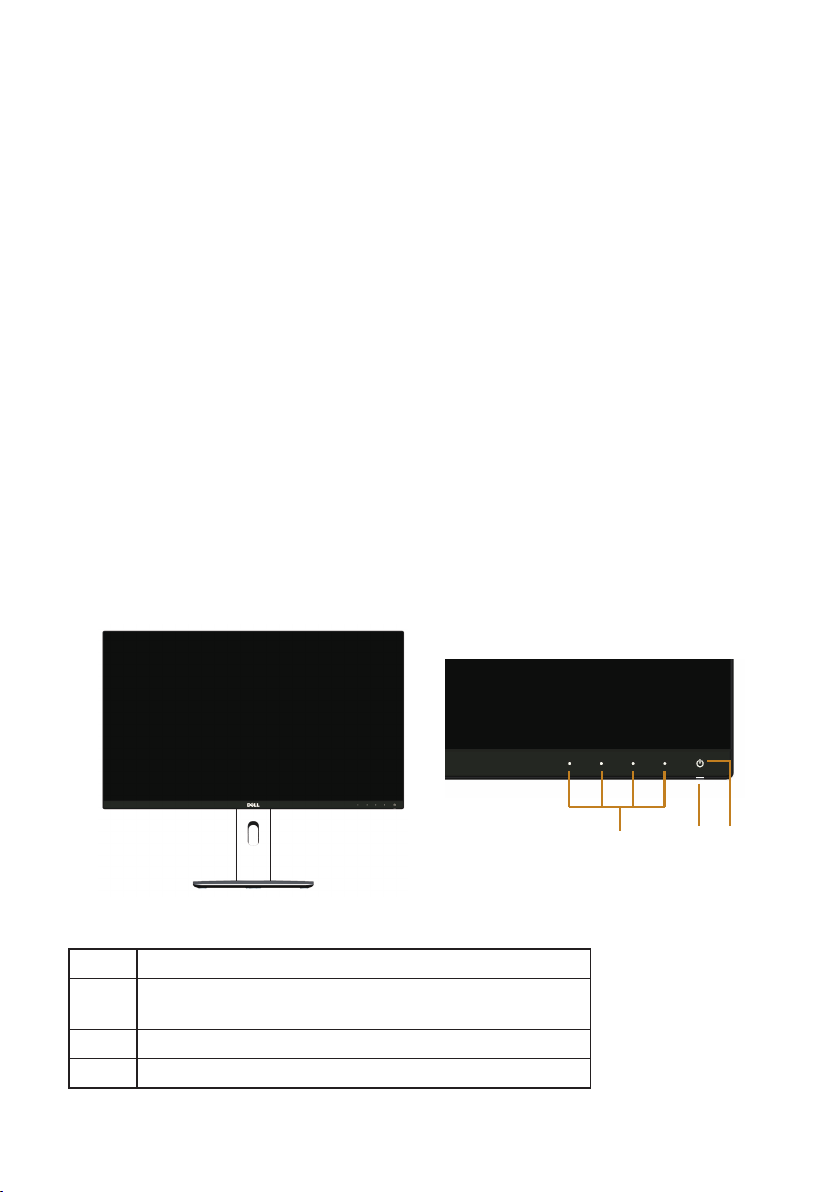
Dell Display Manager Software included (comes in the CD shipped with the
∞
monitor).
Energy Saver feature for Energy Star compliance.
∞
Security lock slot.
∞
Stand lock.
∞
Capability to switch from wide aspect to standard aspect ratio while maintaining
∞
the image quality.
EPEAT Gold Rating.
∞
U2515H monitor is BFR/PVC-free (Halogen-free) excluding external cables.
∞
TCO-Certified Displays.
∞
Meets NFPA 99 leakage current requirements.
∞
Arsenic-Free glass and Mercury-Free for the panel only.
∞
High Dynamic Contrast Ratio (2,000,000:1).
∞
0.5 W standby power when in the sleep mode.
∞
Energy Gauge shows the energy level being consumed by the monitor in real
∞
time.
Analogue backlight dimming control for flicker free display.
∞
Identifying Parts and Controls
Front View
Label Description
1 Function buttons (For more information, see
Operating the Monitor)
2 Power LED indicator
3 Power On/Off button
2 31
Front panel controls
About Your Monitor | 7
Page 8
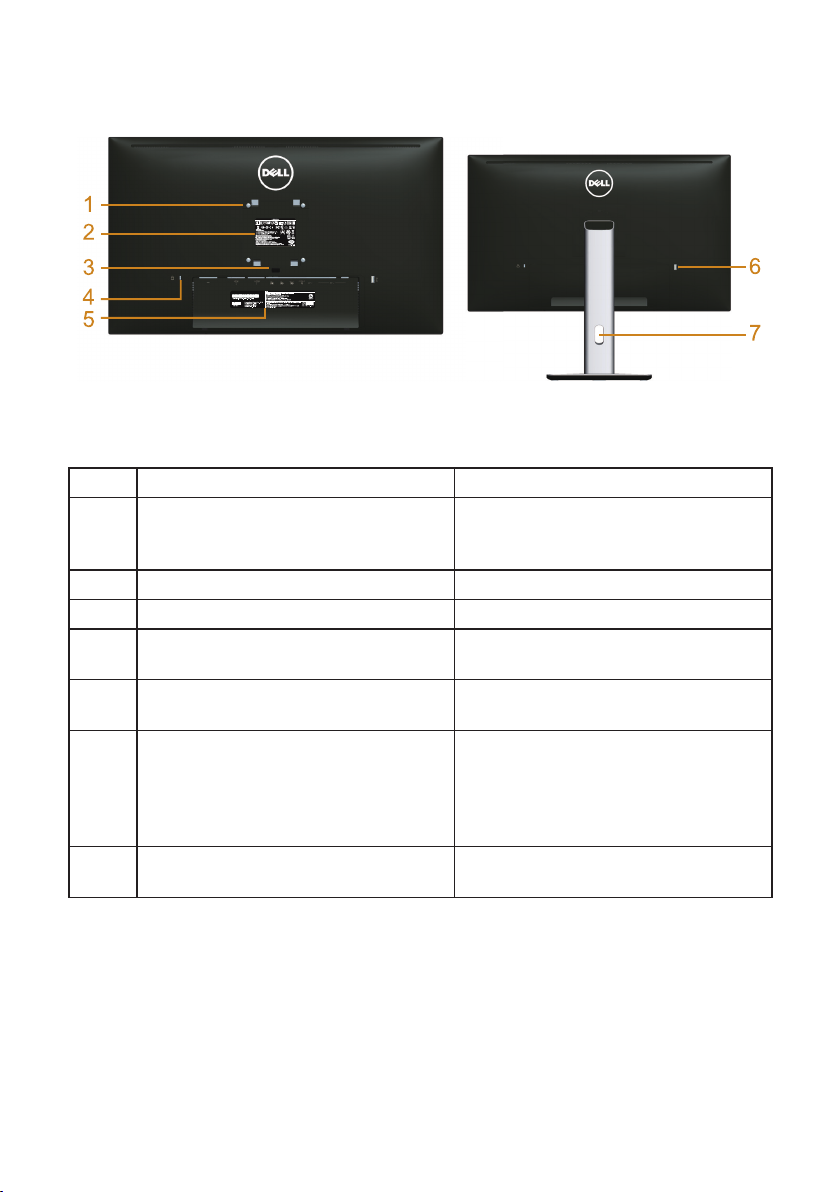
Back View
Back View with monitor stand
Label Description Use
1 VESA mounting holes (100 mm x 100
mm - behind attached VESA Cover)
2 Regulatory label Lists the regulatory approvals.
3 Stand release button Releases stand from monitor.
4 Security lock slot Secures monitor with security lock
5 Barcode serial number label Refer to this label if you need to
6 USB downstream port* Connects your USB device. You can
7 Cable management slot Uses to organize cables by placing
* It is recommended to use this port for your wireless USB device whenever possible.
Wall mount monitor using VESAcompatible wall mount kit (100 mm x
100 mm).
(security lock not included).
contact Dell for technical support.
only use this connector after you
have connected the USB cable to
the computer and USB upstream
connector on the monitor.
them through the slot.
8 | About Your Monitor
Page 9
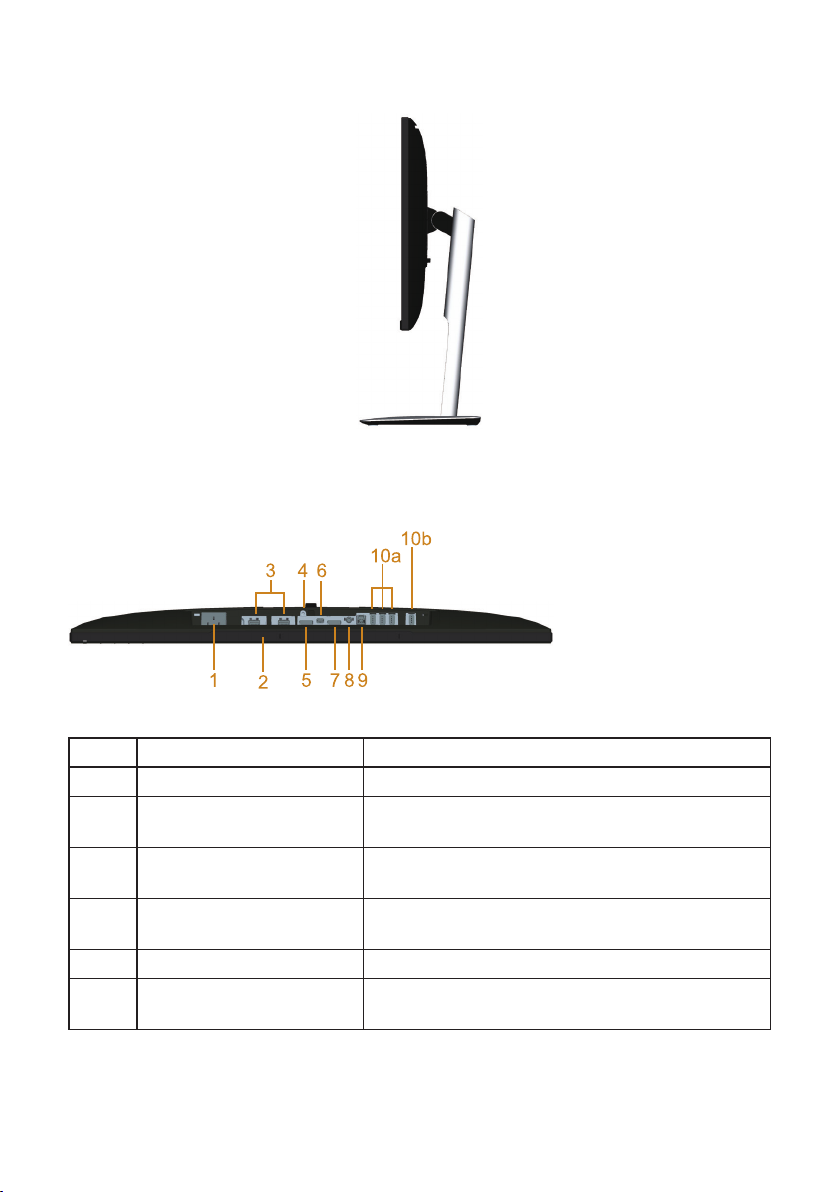
Side View
Bottom View
Bottom view without monitor stand
Label Description Use
1 AC power cord connector Connect the power cable.
2 Dell Soundbar mounting
slots
3 HDMI (MHL) port
connector
4 Stand lock feature To lock the stand to the monitor using a M3 x 6
5 DisplayPort in connector Connect your computer with DP cable.
6 Mini DisplayPort in
connector
Attach the optional Dell Soundbar. (Concealed
below removable plastic sheets)
Connect your MHL devices with MHL cable.
mm screw (screw not included).
Connect your computer with Mini-DP to DP
cable.
About Your Monitor | 9
Page 10
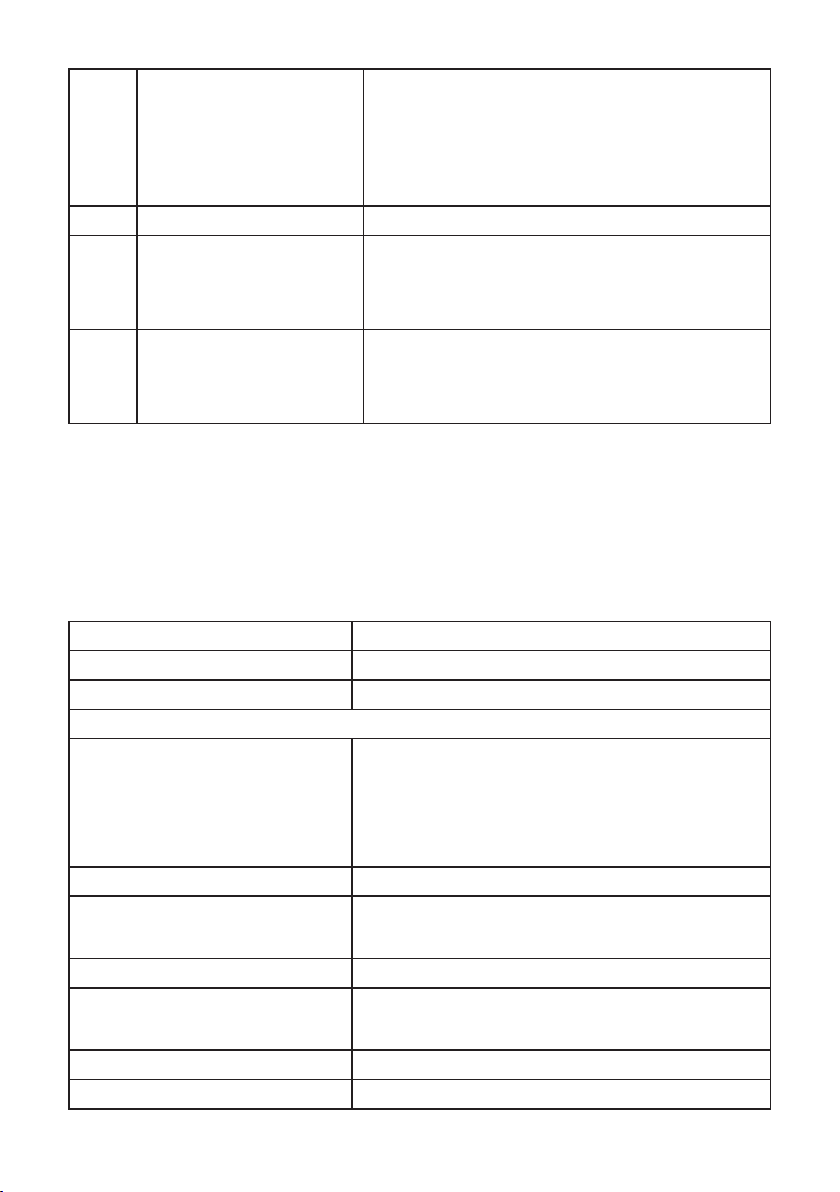
7 DisplayPort out (MST)
connector
8
Audio-Line out Connect your speakers*.
9 USB upstream port Connect the USB cable that came with your
10
USB downstream port Connect your USB device. You can only use
(a,b)
* Headphone usage is not supported for the audio line out connector.
** It is recommended to use either the port (10b) or the USB downstream port on the
rear side for your wireless USB device whenever possible.
DisplayPort output for MST (Multi-Stream
Transport) capable monitor. DP 1.1 monitor can
only be connected as the last monitor in the
MST chain. To enable MST, refer to instruction
on section "Connecting the monitor for DP
Multi-Stream Transport (MST) function".
monitor to the computer. Once this cable is
connected, you can use the USB connectors on
the monitor.
this connector after you have connected the
USB cable to the computer and USB upstream
connector on the monitor.**
Monitor Specifications
Flat Panel Specifications
Model U2515H
Screen type Active matrix - TFT LCD
Panel type In Plane Switching
Viewable image
Diagonal
Horizontal, Active Area
Vertical, Active Area
Area
Pixel pitch 0.216 mm
Viewing angle 178° (vertical) typical, 170° (vertical) Min
Luminance output 350 cd/m² (typical), 50 cd/m² (min)
Contrast ratio 1000 to 1 (typical), 700 to 1(Min)
Faceplate coating Anti-Glare with 3H hardness
Backlight LED edgelight system
634.4 mm (25.0 inches)
552.96 mm (21.77 inches)
311.04 mm (12.25 inches)
171992.68 mm2 (266.68 inch2)
178° (horizontal) typical, 170° (horizontal) Min
2M to 1 (typical Dynamic Contrast On)
10 | About Your Monitor
Page 11
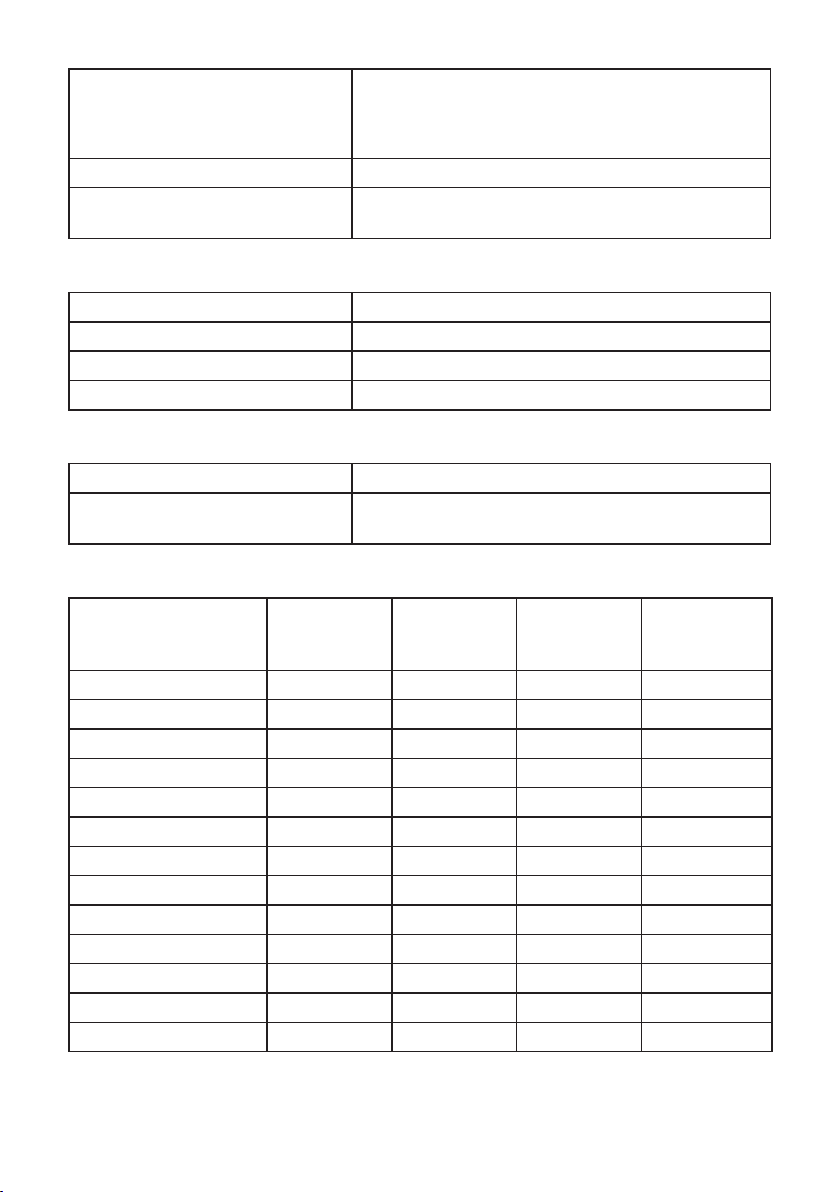
Response time FAST mode: 6 ms gray to gray (typical)
NORMAL mode: 8 ms gray to gray (typical)
On/Off: 19 ms black to white (typical)
Color depth 16.78 million colors
Color gamut CIE 1976 (91%), CIE 1931 (76%) and sRGB
coverage 99%
Resolution Specifications
Model U2515H
Horizontal scan range 30 kHz to 113 kHz (automatic)
Vertical scan range 56 Hz to 86 Hz (automatic)
Maximum preset resolution 2560 x 1440 at 60 Hz
Supported Video Modes
Model U2515H
Video display capabilities (HDMI
& DP playback)
480p, 480i, 576p, 720p, 1080p, 576i, 1080i
Preset Display Modes
Display Mode Horizontal
Frequency
(kHz)
VESA, 720 x 400 31.5 70.1 28.3 -/+
VESA, 640 x 480 31.5 60.0 25.2 -/VESA, 640 x 480 37.5 75.0 31.5 -/VESA, 800 x 600 37.9 60.3 40.0 +/+
VESA, 800 x 600 46.9 75.0 49.5 +/+
VESA, 1024 x 768 48.4 60.0 65.0 -/VESA, 1024 x 768 60.0 75.0 78.8 +/+
VESA, 1152 x 864 67.5 75.0 108.0 +/+
VESA, 1280 x 1024 64.0 60.0 108.0 +/+
VESA, 1280 x 1024 80.0 75.0 135.0 +/+
VESA, 1600 x 1200 75.0 60.0 162.0 +/+
VESA, 1920 x 1080 67.5 60.0 148.5 +/+
VESA, 2560 x 1440 88.8 60.0 241.5 +/-
Vertical
Frequency
(Hz)
Pixel Clock
(MHz)
About Your Monitor | 11
Sync Polarity
(Horizontal /
Vertical)
Page 12
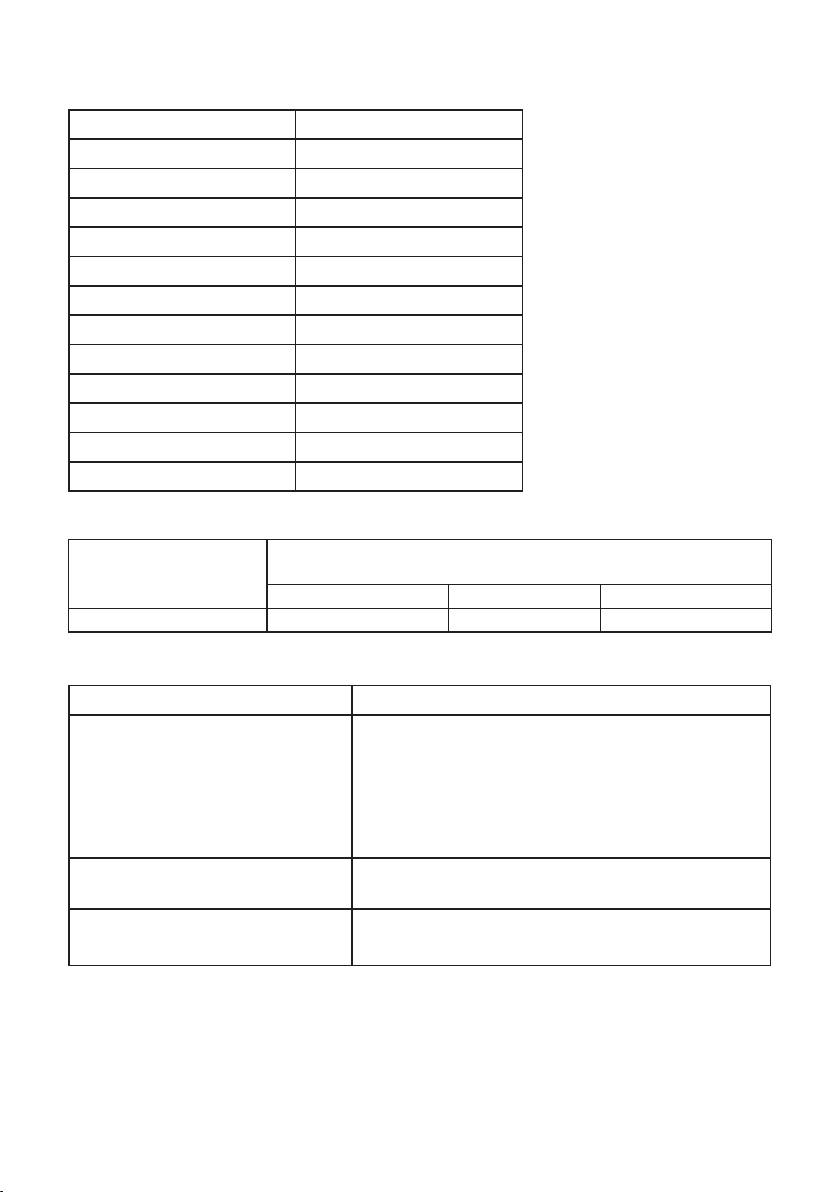
MHL Source Display Modes
Display Mode Frequency (Hz)
640 x 480p 60
720 x 480p 60
720 x 576p 50
1280 x 720p 60
1280 x 720p 50
1920 x 1080i 60
1920 x 1080i 50
1920 x 1080p 30
1920 x 1080p 60
1920 x 1080p 50
720 (1440) x 480i 60
720 (1440) x 576i 50
MST Multi-Stream Transport (MST) Modes
MST Source Monitor Maximum number of external monitor that can be
supported
2560x1440/60Hz 1920x1200/60Hz 1920x1080/60Hz
2560 x 1440/ 60Hz 1 2 2
Electrical Specifications
Model U2515H
Video input signals
AC input voltage/frequency/
current
Inrush current
* Does not support HDMI 1.4 optional specification, includes HDMI Ethernet Channel
(HEC), Audio Return Channel (ARC), standard for 3D format and resolutions, standard
for 2K and 4K digital cinema resolution.
** Supports DP1.2 (CORE) specification, include HBR2, MST and DP audio.
HDMI 1.4 (MHL 2.0)*, 600mV for each
∞
differential line, 100 ohm input impedance per
differential pair
DisplayPort 1.2**, 600mV for each differential
∞
line, 100 ohm input impedance per differential
pair
100 VAC to 240 VAC / 50 Hz or 60 Hz ± 3 Hz / 1.5
A (typical)
120 V: 40 A (Max.) at 0 °C (cold start)
∞
240 V: 80 A (Max.) at 0 °C (cold start)
∞
12 | About Your Monitor
Page 13
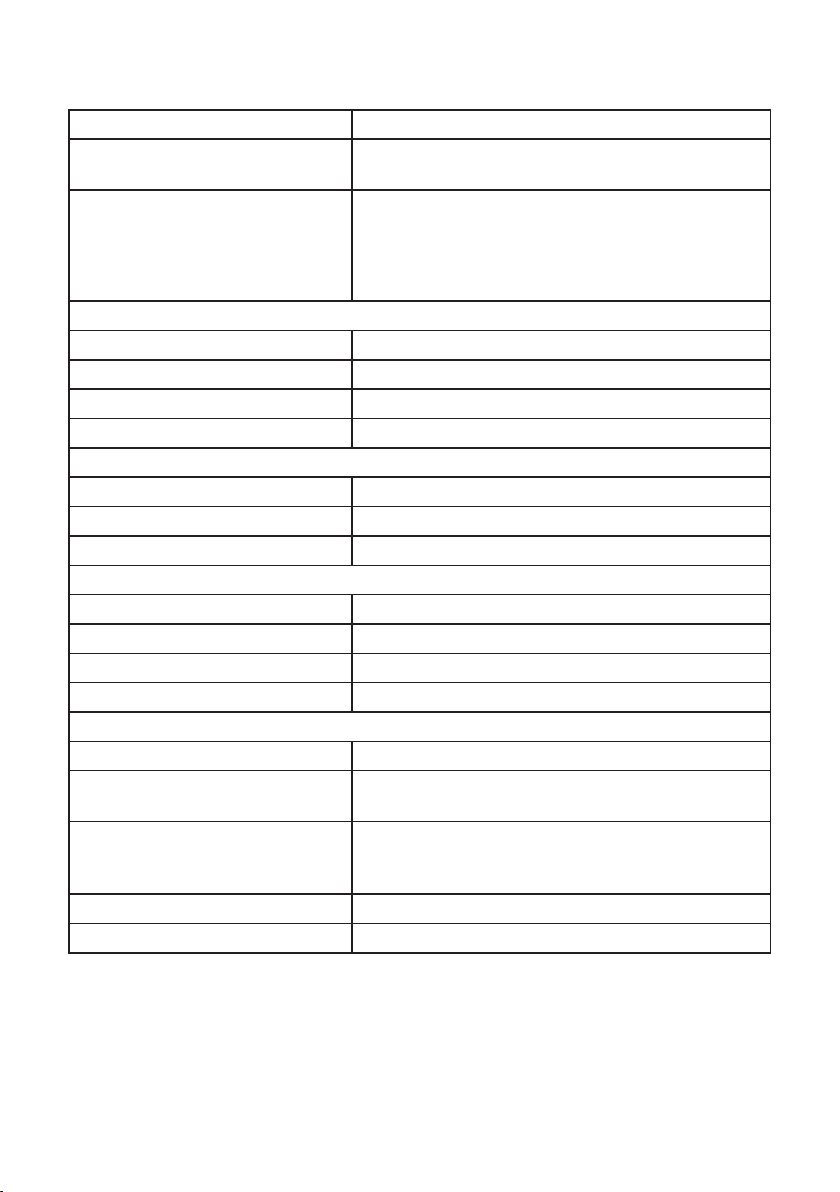
Physical Characteristics
Model U2515H
Connector type DP, black connector (includes DP in and DP out);
Mini DisplayPort; HDMI (MHL); USB 3.0
Signal cable type
Dimensions (with stand)
Height (extended) 512.5 mm (20.18 inches)
Height (compressed) 398.0 mm (15.67 inches)
Width 569.0 mm (22.40 inches)
Depth 205.0 mm (8.07 inches)
Dimensions (without stand)
Height 338.7 mm (13.33 inches)
Width 569.0 mm (22.40 inches)
Depth 46.4 mm (1.83 inches)
Stand dimensions
Height (extended) 418.0 mm (16.46 inches)
Height (compressed) 371.6 mm (14.63 inches)
Width 245.0 mm (9.65 inches)
Depth 205.0 mm (8.07 inches)
Weight
Weight with packaging 9.8 kg (21.56 lb)
Weight with stand assembly and
cables
Weight without stand assembly
(For wall mount or VESA mount
considerations - no cables)
Weight of stand assembly 2.1 kg (4.64 lb)
Front frame gloss Black Frame - 13 gloss unit (max.)
Digital: detachable, HDMI, 19 pins
∞
Digital: detachable, MHL, 19 pins
∞
Digital: detachable, Mini-DP to DP, 20 pins
∞
Universal Serial Bus: detachable, USB, 9 pins
∞
6.8 kg (14.96 lb)
4.4 kg (9.64 lb)
About Your Monitor | 13
Page 14
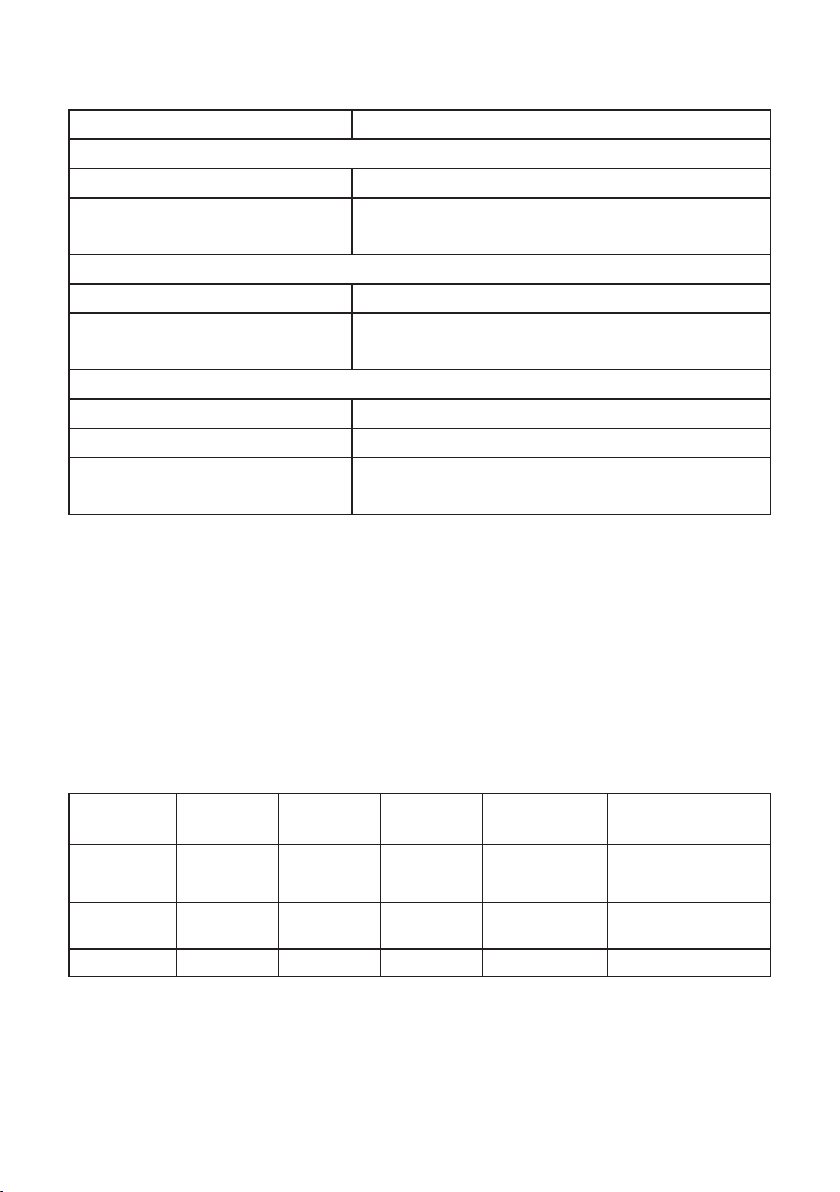
Environmental Characteristics
Model U2515H
Temperature
Operating 0 °C to 40 °C (32 °F to 104 °F)
Non-operating
Storage: -20 °C to 60 °C (-4 °F to 140 °F)
∞
Shipping: -20 °C to 60 °C (-4 °F to 140 °F)
∞
Humidity
Operating 10% to 80% (non-condensing)
Non-operating
Storage: 5% to 90% (non-condensing)
∞
Shipping: 5% to 90% (non-condensing)
∞
Altitude
Operating 5,000 m (16,400 ft) (maximum)
Non-operating 12,192 m (40,000 ft) (maximum)
Thermal dissipation
296.67 BTU/hour (maximum)
∞
119.35 BTU/hour (typical)
∞
Power Management Modes
If you have VESA's DPM™ compliance display card or software installed in your PC,
the monitor can automatically reduce its power consumption when not in use. This
is referred to as Power Save Mode*. If the computer detects input from the keyboard,
mouse or other input devices, the monitor automatically resumes functioning. The
following table shows the power consumption and signaling of this automatic power
saving feature.
* Zero power consumption in OFF mode can only be achieved by disconnecting the
main cable from the monitor.
VESA
Modes
Normal
operation
Active-off
mode
Switch off - - - Off Less than 0.5 W
Horizontal
Sync
Active Active Active White 87 W (maximum)**
Inactive Inactive Blanked White
Vertical
Sync
Video Power
Indicator
(Glowing )
Power
Consumption
35 W (typical)
Less than 0.5 W
** Maximum power consumption with max luminance and USB active.
The OSD functions only in the normal operation mode. When any button is pressed
in the Active-off mode, one of the following messages will be displayed:
14 | About Your Monitor
Page 15
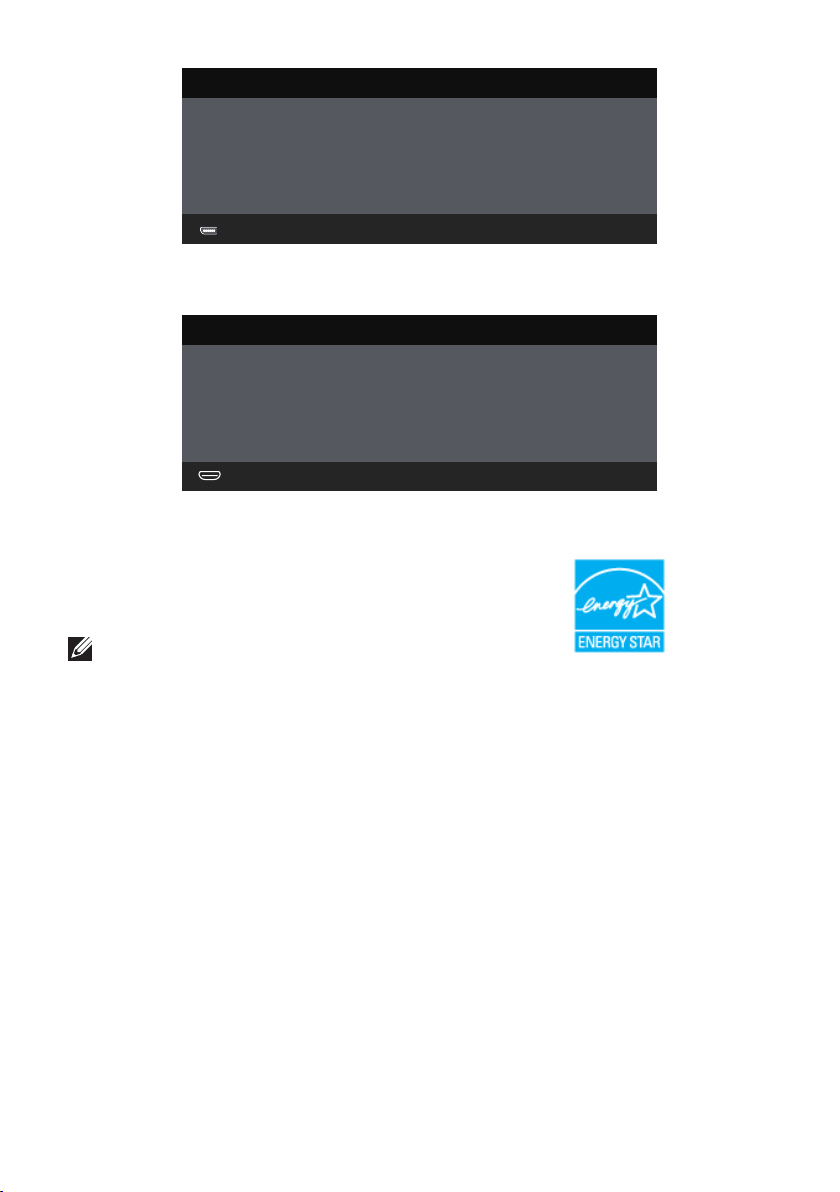
Dell UltraSharp U2515H
There is no signal coming from your computer. Press any key on the
keyboard or move the mouse to wake it up. If there is no display, press the
monitor button now to select the correct input source on the On-Screen-
Display menu.
or
Dell UltraSharp U2515H
There is no signal coming from your device. Please activate your device to
wake it up. If there is no display, press the monitor button now to select
the correct input source on the On-Screen-Display menu.
Activate the computer and the monitor to gain access to the OSD.
NOTE: This monitor is ENERGY STAR®-compliant.
About Your Monitor | 15
Page 16
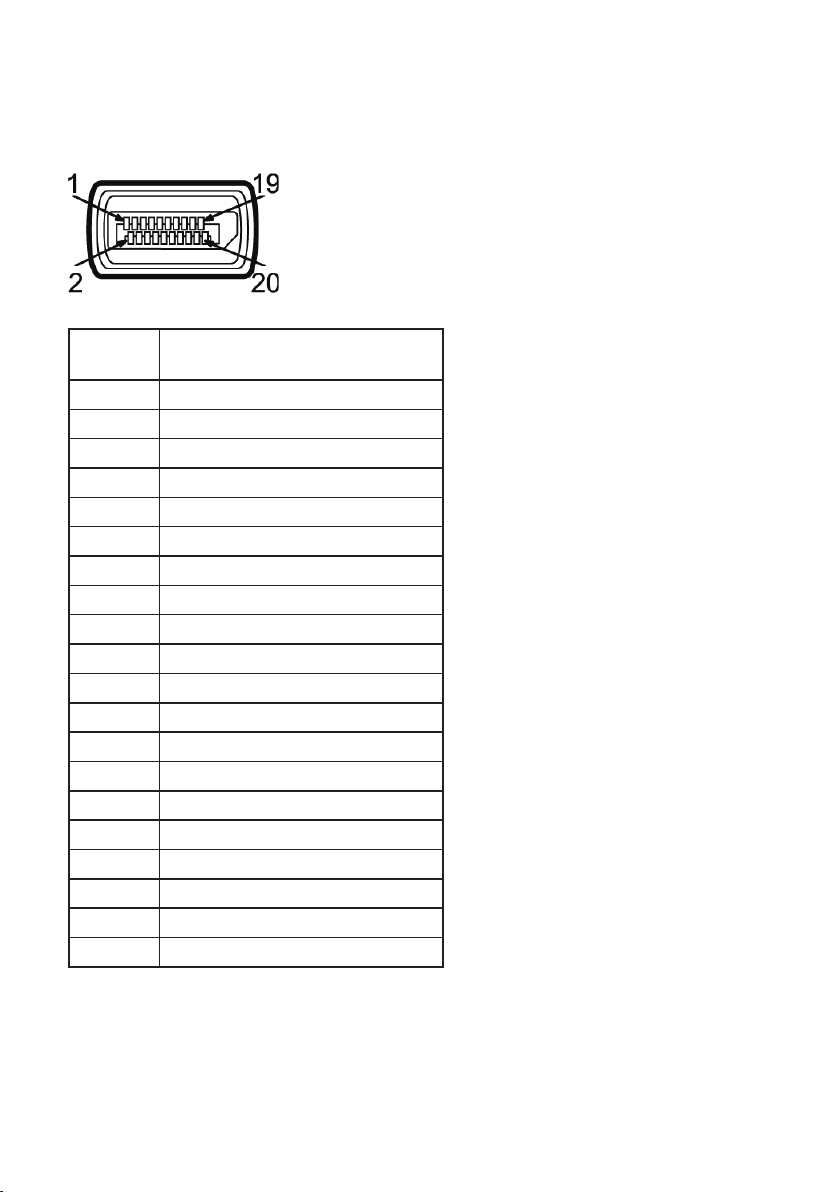
Pin Assignments
DisplayPort Connector
Pin
Number
10 ML3(p)
12 ML3(n)
13 GND
14 GND
15 AUX(p)
16 GND
17 AUX(n)
18 GND
19 Re-PWR
20 +3.3 V DP_PWR
20-pin Side of the Connected
Signal Cable
1 ML0(p)
2 GND
3 ML0(n)
4 ML1(p)
5 GND
6 ML1(n)
7 ML2(p)
8 GND
9 ML2(n)
11 GND
16 | About Your Monitor
Page 17
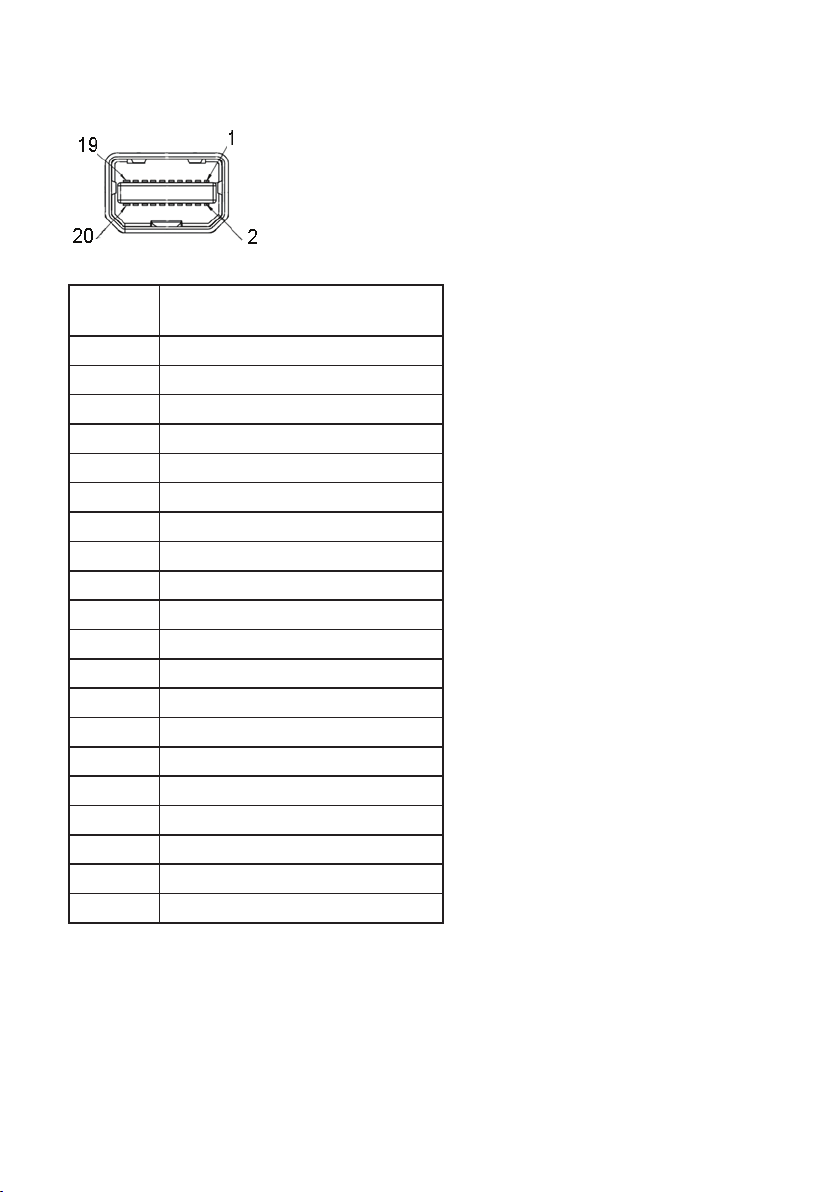
Mini DisplayPort Connector
Pin
Number
20-pin Side of the Connected
Signal Cable
1 GND
2 Hot Plug Detect
3 ML3(n)
4 GND
5 ML3(n)
6 GND
7 GND
8 GND
9 ML2(n)
10 ML0(p)
11 ML2(p)
12 ML0(p)
13 GND
14 GND
15 ML1(n)
16 AUX(p)
17 ML1(p)
18 AUX(n)
19 GND
20 +3.3 V DP_PWR
About Your Monitor | 17
Page 18
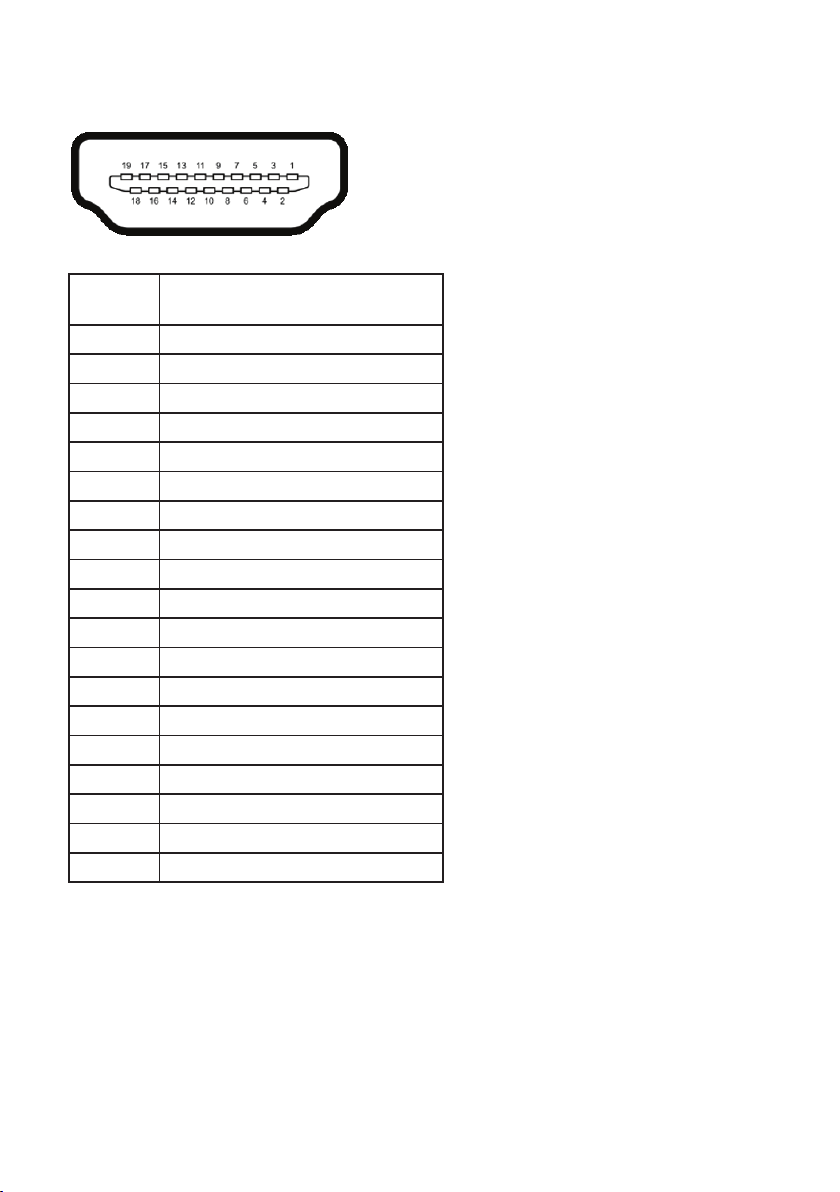
HDMI Connector
Pin
Number
10 TMDS CLOCK+
12 TMDS CLOCK13 CEC
14 Reserved (N.C. on device)
15 DDC CLOCK (SCL)
16 DDC DATA (SDA)
17 DDC/CEC Ground
18 +5V POWER
19 HOT PLUG DETECT
19-pin Side of the Connected
Signal Cable
1 TMDS DATA 2+
2 TMDS DATA 2 SHIELD
3 TMDS DATA 2-
4 TMDS DATA 1+
5 TMDS DATA 1 SHIELD
6 TMDS DATA 1-
7 TMDS DATA 0+
8 TMDS DATA 0 SHIELD
9 TMDS DATA 0-
11 TMDS CLOCK SHIELD
18 | About Your Monitor
Page 19
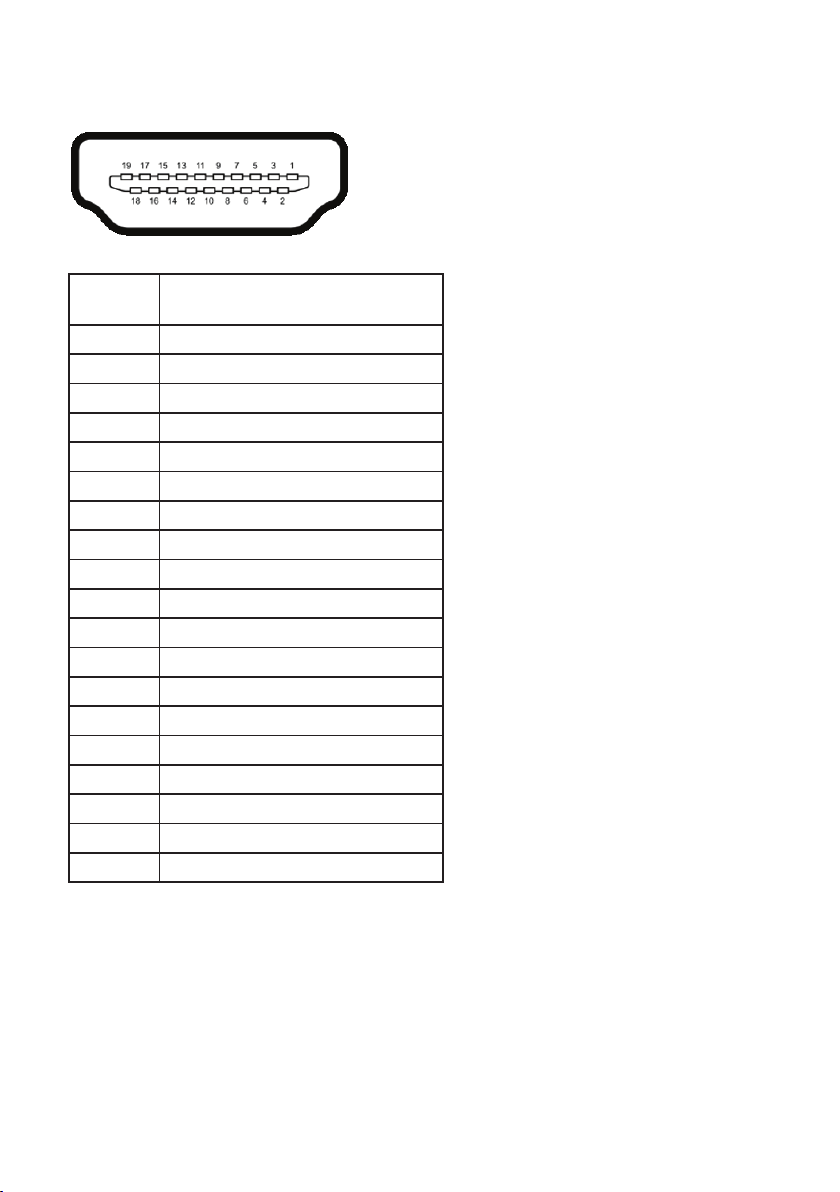
MHL Connector
Pin
Number
10 TMDS CLOCK+
12 TMDS CLOCK13 CEC
14 Reserved (N.C. on device)
15 DDC CLOCK (SCL)
16 DDC DATA (SDA)
17 GND
18 VBUS (+5V, 900mA maximum)
19 CBUS
19-pin Side of the Connected
Signal Cable
1 TMDS DATA 2+
2 TMDS DATA 2 SHIELD
3 TMDS DATA 24 TMDS DATA 1+
5 GND
6 TMDS DATA 1-
7 MHL+
8 TMDS DATA 0 SHIELD
9 MHL-
11 GND
Plug and Play Capability
You can install the monitor in any Plug and Play-compatible system. The monitor
automatically provides the computer system with its Extended Display Identification
Data (EDID) using Display Data Channel (DDC) protocols so the system can configure
itself and optimize the monitor settings. Most monitor installations are automatic,
you can select different settings if desired. For more information about changing the
monitor settings, see Operating the Monitor.
About Your Monitor | 19
Page 20

Universal Serial Bus (USB) Interface
This section gives you information about the USB ports that are available on the
monitor.
NOTE: This monitor is SuperSpeed USB 3.0 compatible.
Transfer Speed Data Rate Power Consumption*
Super-speed 5 Gbps 4.5 W (Max, each port)
High speed 480 Mbps 4.5 W (Max, each port)
Full speed 12 Mbps 4.5 W (Max, each port)
* Up to 2A on USB downstream port (port with lightning icon) with BC1.2
compliance devices or normal USB devices.
USB Upstream Connector
Pin Number 9-pin Side of the Connector
1 VCC
2 D3 D+
4 GND
5 SSTX6 SSTX+
7 GND
8 SSRX9 SSRX+
20 | About Your Monitor
Page 21

USB Downstream Connector
Pin Number 9-pin Side of the Connector
1 VCC
2 D3 D+
4 GND
5 SSTX6 SSTX+
7 GND
8 SSRX9 SSRX+
USB Ports
1 upstream - back
∞
5 downstream - back
∞
Power Charging Port- the port with lightning icon; supports fast current
∞
charging capability if the device is BC1.2 compatible.
NOTE: USB 3.0 functionality requires a USB 3.0-capable computer.
NOTE: The monitor's USB interface works only when the monitor is On or in the
power save mode. If you turn Off the monitor and then turn it On, the attached
peripherals may take a few seconds to resume normal functionality.
LCD Monitor Quality and Pixel Policy
During the LCD Monitor manufacturing process, it is not uncommon for one or more
pixels to become fixed in an unchanging state which are hard to see and do not affect
the display quality or usability. For more information on Dell Monitor Quality and Pixel
Policy, see Dell Support site at: http://www.dell.com/support/monitors.
About Your Monitor | 21
Page 22

Maintenance Guidelines
Cleaning Your Monitor
CAUTION: Read and follow the Safety Instructions before cleaning the monitor.
WARNING: Before cleaning the monitor, unplug the monitor power cable from
the electrical outlet.
For best practices, follow the instructions in the list below while unpacking, cleaning
or handling your monitor:
To clean your anti-static screen, lightly dampen a soft, clean cloth with water.
∞
If possible, use a special screen-cleaning tissue or solution suitable for the antistatic coating. Do not use benzene, thinner, ammonia, abrasive cleaners or
compressed air.
Use a lightly-dampened, warm cloth to clean the monitor. Avoid using
∞
detergent of any kind as some detergents leave a milky film on the monitor.
If you notice white powder when you unpack your monitor, wipe it off with a
∞
cloth.
Handle your monitor with care as a darker-colored monitor may get scratched
∞
and show white scuff marks more than a lighter-colored monitor.
To help maintain the best image quality on your monitor, use a dynamically
∞
changing screen saver and turn Off your monitor when not in use.
22 | About Your Monitor
Page 23

Setting Up the Monitor
2
Attaching the Stand
NOTE: The stand is detached when the monitor is shipped from the factory.
NOTE: This is applicable for a monitor with a stand. When any other stand
is bought, please refer to the respective stand setup guide for the setup
instructions.
To attach the monitor stand:
1.
Remove the cover and place the monitor on it.
2.
Fit the two tabs on the upper part of the stand to the groove on the back of the
monitor.
3.
Press the stand till it snaps into place.
Connecting Your Monitor
WARNING: Before you begin any of the procedures in this section, follow the
Safety Instructions.
NOTE: Do not connect all cables to the computer at the same time.
To connect your monitor to the computer:
1.
Turn Off your computer and disconnect the power cable.
Connect the DP/Mini-DP to DP/HDMI/MHL cable from your monitor to the
computer.
Setting Up the Monitor | 23
Page 24

Connecting the HDMI cable
Connecting the MHL cable
Connecting the black DisplayPort (Mini-DP to DP) cable
24 | Setting Up the Monitor
Page 25

Connecting the black DisplayPort (DP to DP) cable
Connecting the monitor for DP Multi-Stream Transport (MST)
function
NOTE: U2515H supports the DP MST feature. To make use of this feature, your
PC Graphics Card must be certified to DP1.2 with MST option.
The default out of factory setting in the U2515H is DP1.1a.
To enable MST connection, please use only DP cable as provided in box (or other
DP1.2 certified cable) and change the DP setting to DP1.2 by performing the below
steps:
A) Monitor is able to show content
1.
Use OSD button to navigate to Display Settings.
Setting Up the Monitor | 25
Page 26

Brightness / Contrast
Input Source
Color
Energy
Menu
Personalize
Others
Aspect Ratio
Sharpness
Dynamic Contrast
Response Time
DP 1.2
Reset Display Settings
Energy UseDell UltraSharp U2515H
Wide 16:9
50
Normal
Disable
Resolution: 1920x1080, 60Hz
2.
Go to DP 1.2 selection.
3.
Select Enable or Disable accordingly
4.
Follow the screen message to confirm selection of DP1.2 or DP1.1a.
Maximum: 2560x1440, 60Hz
Dell UltraSharp U2515H
Please ensure your Graphics Card can support DP MST(Daisy Chain)/
HBR2(High Bit Rate) before changing the monitor setting to DP1.2.
Incorrect setting may result in blank screen on monitor.
Confirm
Exit
Dell UltraSharp U2515H
DP MST/HBR2 will be disabled for DP1.1a
26 | Setting Up the Monitor
Confirm
Exit
Page 27

B) Monitor fails to show any content (blank screen)
1.
Use the and button to highlight DP or mDP.
DP
mDP
2.
Press and hold the button for approximately 8 seconds.
3.
The DisplayPort configuration message will appear:
Dell UltraSharp U2515H
DP 1.2?
Enable
Disable
4.
Use the button to enable DP1.2 or button to exit without making any
changes.
Repeat the above steps to change the setting back to DP 1.1a if necessary.
CAUTION: The graphics are used for the purpose of illustration only.
Appearance of the computer may vary.
Setting Up the Monitor | 27
Page 28

Connecting the USB 3.0 cable
After you have completed connecting the Mini-DP to DP/DP/HDMI cable, follow the
procedures below to connect the USB 3.0 cable to the computer and complete your
monitor setup:
1.
Connect the upstream USB 3.0 port (cable supplied) to an appropriate USB 3.0
port on your computer. (See Bottom View for details.)
2.
Connect the USB 3.0 peripherals to the downstream USB 3.0 ports on the
monitor.
3.
Plug the power cables for your computer and monitor into a nearby outlet.
4.
Turn On the monitor and the computer.
If your monitor displays an image, installation is complete. If it does not display
an image, see Universal Serial Bus (USB) Specific Problems.
5.
Use the cable slot on the monitor stand to organize the cables.
Using the (MHL) Mobile-High Definition Link
NOTE: This monitor is MHL certified.
NOTE: To use the MHL function, use only MHL-certified cable and source
devices that support MHL output.
NOTE: Some MHL source devices may take more than a few seconds or longer
to output an image, depending on MHL source devices.
NOTE: When the connected MHL source device enters Standby mode, the
monitor will display black screen or show the massage below, depending on
MHL source device's output.
Dell UltraSharp U2515H
Entering Power Save Mode.
To enable MHL connection, please perform the below steps:
28 | Setting Up the Monitor
Page 29

1.
Plug the power cable of your monitor into an AC outlet.
2.
Connect the (micro) USB port on your MHL source device to HDMI (MHL) 1 or
HDMI (MHL) 2 port on the monitor with a MHL-certified cable (See Bottom View
for details.)
3.
Turn On the monitor and the MHL source device.
4.
Select input source on monitor to HDMI (MHL) 1 or HDMI (MHL) 2 by using OSD
Menu (See Using the On-Screen Display (OSD) Menu for details.)
5.
If it does not display an image, see Mobile High-Definition Link (MHL) Specific
Problems.
Organizing Your Cables
After attaching all necessary cables to your monitor and computer, (See Connecting
Your Monitor for cable attachment,) organize all cables as shown above.
Setting Up the Monitor | 29
Page 30

Attaching the Cable Cover
NOTE: The cable cover is detached when the monitor is shipped from the
factory.
2
1
1.
Fit the two tabs on the bottom part of the cable cover to the groove on the back
of the monitor.
2.
Press the cable cover till it snaps into place.
Removing the Monitor Stand
NOTE: To prevent scratches on the LCD screen while removing the stand,
ensure that the monitor is placed on a soft, clean surface.
NOTE: This is applicable for a monitor with a stand. When any other stand
is bought, please refer to the respective stand setup guide for the setup
instructions.
To remove the stand:
1.
Place the monitor on a soft cloth or cushion.
2.
Press and hold the stand release button.
3.
Lift the stand up and away from the monitor
30 | Setting Up the Monitor
3
2
Page 31

Removing the Cable Cover
1
2
1.
Press the tab on the cable cover.
2.
Remove the two tabs on the bottom part of the cable cover from the groove on
the back of the monitor.
Wall Mounting (Optional)
(Screw dimension: M4 x 10 mm).
Refer to the instructions that come with the VESA-compatible wall mounting kit.
1.
Place the monitor panel on a soft cloth or cushion on a stable, flat table.
2.
Remove the stand.
3.
Use a Phillips crosshead screwdriver to remove the four screws securing the
plastic cover.
4.
Attach the mounting bracket from the wall mounting kit to the monitor.
5.
Mount the monitor on the wall by following the instructions that comes with the
wall mounting kit.
NOTE: For use only with UL-listed wall mount bracket with minimum weight/
load bearing capacity of 4.91 kg.
Setting Up the Monitor | 31
Page 32

Operating the Monitor
3
Power On the Monitor
Press the button to turn On the monitor.
Using the Front Panel Controls
Use the control buttons on the front of the monitor to adjust the characteristics of
the image being displayed. As you use these buttons to adjust the controls, an OSD
shows the numeric values of the characteristics as they change.
2 31
The following table describes the front panel buttons:
Front Panel Button Description
1
Shortcut key/Preset
Modes
32 | Operating the Monitor
Use this button to choose from a list of preset color
modes.
Page 33

Use this button to directly access the Brightness/
Contrast menu.
Shortcut key/
Brightness/Contrast
Use the MENU button to launch the On-Screen
Display (OSD) and select the OSD Menu. See
Accessing the Menu System.
Use this button to go back to the main menu or exit
the OSD main menu.
Use the Power button to turn the monitor On and Off.
The white light indicates the monitor is On and fully
functional. A glowing white light indicates the power
save mode.
2
and
3
Power (with power
light indicator)
Menu
Exit
Front Panel Button
Use the buttons on the front of the monitor to adjust the image settings.
Front Panel Button Description
1
Up
2
Down
3
OK
4
Back
Use the Up button to adjust (increase ranges) items in
the OSD menu.
Use the Down button to adjust (decrease ranges)
items in the OSD menu.
Use the OK button to confirm your selection.
Use the Back button to go back to the previous menu.
Operating the Monitor | 33
Page 34

Using the On-Screen Display (OSD) Menu
Accessing the Menu System
NOTE: If you change the settings and then either proceed to another menu or
exit the OSD menu, the monitor automatically saves those changes. The changes
are also saved if you change the settings and then wait for the OSD menu to
disappear.
1.
Press the button to launch the OSD menu and display the main menu.
Main Menu for digital (HDMI (MHL) 1/ HDMI (MHL) 2) input
Energy UseDell UltraSharp U2515H
Brightness / Contrast
Input Source
Color
Display
Energy
Menu
Personalize
Others
50 50
Resolution: 1920x1080, 60Hz
or
Main Menu for digital (mini DisplayPort) input
Brightness / Contrast
Input Source
Color
Display
Energy
Menu
Personalize
Others
Resolution: 1920x1080, 60Hz
50 50
or
34 | Operating the Monitor
Maximum: 2560x1440, 60Hz
Energy UseDell UltraSharp U2515H
Maximum: 2560x1440, 60Hz
Page 35

Main Menu for digital (DP) input
Brightness / Contrast
Input Source
Color
Display
Energy
Menu
Personalize
Others
Energy UseDell UltraSharp U2515H
50 50
Resolution: 1920x1080, 60Hz
2.
Press the and buttons to move between the setting options. As you move
Maximum: 2560x1440, 60Hz
from one icon to another, the option name is highlighted. See the following
table for a complete list of all the options available for the monitor.
3.
Press the
4.
Press and button to select the desired parameter.
5.
Press to enter the slide bar and then use the and buttons, according
button once to activate the highlighted option.
to the indicators on the menu, to make your changes.
6.
Select the button to return to the main menu.
Operating the Monitor | 35
Page 36

Icon Menu and
Submenus
Brightness/
Contrast
Description
Use this menu to activate Brightness/Contrast
adjustment.
Energy UseDell UltraSharp U2515H
Brightness / Contrast
Input Source
Color
Display
Energy
Menu
Personalize
Others
50 50
Resolution: 1920x1080, 60Hz
Maximum: 2560x1440, 60Hz
Brightness Brightness adjusts the luminance of the backlight.
Press the button to increase the brightness and press
the button to decrease the brightness (min. 0 / max.
100).
NOTE: Manual adjustment of Brightness is disabled when
Dynamic Contrast is switched On.
Contrast Adjust the Brightness first, and then adjust the Contrast
only if further adjustment is necessary.
Press the button to increase the contrast and press the
button to decrease the contrast (min. 0 / max. 100).
The Contrast function adjusts the degree of difference
between darkness and lightness on the monitor screen.
36 | Operating the Monitor
Page 37

Input Source Use the Input Source menu to select between the
different video signals that may be connected to your
monitor.
Energy UseDell UltraSharp U2515H
Brightness / Contrast
Input Source
Color
Display
Energy
Menu
Personalize
Others
DP
mDP
HDMI(MHL) 1
HDMI(MHL) 2
Resolution: 1920x1080, 60Hz
Maximum: 2560x1440, 60Hz
DP Select the DP input when you are using the DisplayPort
(DP) connector. Press to select the DP input source.
mDP Select the mDP input when you are using the Mini
DisplayPort (Mini DP) connector. Press to select the
mDP input source.
HDMI (MHL) 1
HDMI (MHL) 2
Select the HDMI (MHL) 1 or HDMI (MHL) 2 input when
you are using the HDMI connectors. Press to select
the HDMI (MHL) 1 or HDMI (MHL) 2 input source.
Color Use Color to adjust the color setting mode.
Energy UseDell UltraSharp U2515H
Brightness / Contrast
Input Source
Color
Display
Energy
Menu
Personalize
Others
Resolution: 1920x1080, 60Hz
Input Color Format
Gamma
Preset Modes
Reset Color Settings
RGB
PC
Standard
Maximum: 2560x1440, 60Hz
Operating the Monitor | 37
Page 38

Input Color
Format
Allows you to set the video input mode to:
RGB: Select this option if your monitor is connected to
a computer (or DVD player) using the HDMI cable (or
DisplayPort cable) or MHL devices using MHL cable.
YPbPr: Select this option if your monitor is connected to
a DVD player by YPbPr using HDMI cable (or DisplayPort
cable) or MHL devices by YPbPr using MHL cable.
Or if the DVD (or MHL devices) color output setting is not
RGB.
Energy UseDell UltraSharp U2515H
Brightness / Contrast
Input Source
Color
Display
Energy
Menu
Personalize
Others
Input Color Format
Gamma
Preset Modes
Reset Color Settings
RGB
YPbPr
Resolution: 1920x1080, 60Hz
Maximum: 2560x1440, 60Hz
Gamma Allows you to set the Gamma to PC or MAC.
Energy UseDell UltraSharp U2515H
Brightness / Contrast
Input Source
Color
Display
Energy
Menu
Personalize
Others
Resolution: 1920x1080, 60Hz
Input Color Format
Gamma
Preset Modes
Reset Color Settings
PC
MAC
Maximum: 2560x1440, 60Hz
38 | Operating the Monitor
Page 39

Preset Modes When you select Preset Modes, you can choose
Standard, Multimedia, Movie, Game, Paper, Color Temp.
or Custom Color from the list.
Standard: Loads the monitor's default color settings.
∞
This is the default preset mode.
Multimedia: Loads color settings ideal for multimedia
∞
applications.
Movie: Loads color settings ideal for movies.
∞
Game: Loads color settings ideal for most gaming
∞
applications.
Paper: Loads brightness and sharpness settings ideal
∞
for viewing text. Blend the text background to simulate
paper media without affecting color images. Applies to
RGB input format only.
Color Temp.: Allows users to select the color
∞
temperature: 5000K, 5700K, 6500K, 7500K, 9300K and
10000K.
Custom Color: Allows you to manually adjust the color
∞
settings.
Press the and buttons to adjust the three colors (R,
G, B) values and create your own preset color mode.
Energy UseDell UltraSharp U2515H
Brightness / Contrast
Input Source
Color
Display
Energy
Menu
Personalize
Others
Input Color Format
Gamma
Preset Modes
Reset Color Settings
Standard
Multimedia
Movie
Game
Paper
Color Temp.
Custom Color
Resolution: 1920x1080, 60Hz
Maximum: 2560x1440, 60Hz
Hue This feature can shift the color of the video image to
green or purple. This is used to adjust the desired flesh
tone color. Use or to adjust the hue from '0' to
'100'.
Press to increase the green shade of the video image.
Press to increase the purple shade of the video image.
NOTE: Hue adjustment is available only when you select
Movie or Game preset mode.
Operating the Monitor | 39
Page 40

Saturation This feature can adjust the color saturation of the video
image. Use or to adjust the saturation from '0' to
'100'.
Press to increase the monochrome appearance of the
video image.
Press to increase the colorful appearance of the video
image.
NOTE: Saturation adjustment is available only when you
select Movie or Game preset mode.
Reset Color
Reset your monitor color settings to the factory settings.
Settings
Display Use the Display to adjust image.
Energy UseDell UltraSharp U2515H
Brightness / Contrast
Input Source
Color
Display
Energy
Menu
Personalize
Others
Aspect Ratio
Sharpness
Dynamic Contrast
DP 1.2
Reset Display Settings
Wide 16:9
50
NormalResponse Time
Disable
Aspect Ratio Adjusts the image ratio to Wide 16:9, 4:3 or 5:4.
Sharpness This feature can make the image look sharper or softer.
Use or to adjust the sharpness from '0' to '100'.
Response Time User can select between Fast or Normal.
Dynamic
Contrast
Allows you to increase the level of contrast to provide
sharper and more detailed image quality.
Press the button to select the Dynamic Contrast "On"
or "Off".
NOTE: Dynamic Contrast provides higher contrast if you
select Game or Movie preset mode.
40 | Operating the Monitor
Resolution: 1920x1080, 60Hz
Maximum: 2560x1440, 60Hz
Page 41

DP 1.2
Reset Display
Settings
Energy
Press to enable or disable DP 1.2.
To use the DP MST (Daisy Chain) or HBR2 feature, enable
DP 1.2.
NOTE: Ensure your Graphics Card can support these
features before selecting DP 1.2. Wrong setting may result
in blank screen. Some Graphics Cards do not support
MCCS (Monitor Control Command Set) at DP 1.2. In these
cases, DDM (Dell Display Manager) may not run.
Select this option to restore default display settings.
Energy UseDell UltraSharp U2515H
Brightness / Contrast
Input Source
Color
Display
Energy
Menu
Personalize
Other
Power Button LED
USB
Reset Energy Settings
On During Active
O During Standby
Maximum: 2560x1440, 60Hz
Power Button
LED
Resolution: 1920x1080, 60Hz
Allows you to set the power LED indicator On During
Active or Off During Active to save energy.
USB Allows you to enable or disable USB function during
monitor standby mode.
NOTE: USB on/off under standby mode is only available
when the USB upstream cable is unplugged. This option
will be greyed out when the USB upstream cable plugs in.
Reset Energy
Select this option to restore default Energy Settings.
Settings
Operating the Monitor | 41
Page 42

Menu Select this option to adjust the settings of the OSD, such
as, the languages of the OSD, the amount of time the
menu remains on screen and so on.
Energy UseDell UltraSharp U2515H
Brightness / Contrast
Input Source
Color
Display
Energy
Menu
Personalize
Others
Language
Rotation
Transparency
Timer
Lock
Reset Menu Settings
English
20
20s
Unlock
Resolution: 1920x1080, 60Hz
Maximum: 2560x1440, 60Hz
Language Language options set the OSD display to one of the eight
languages (English, Spanish, French, German, Brazilian
Portuguese, Russian, Simplified Chinese or Japanese).
Rotation Rotates the OSD by 90 degrees counter-clockwise. You
can adjust the menu according to your Display Rotation.
Transparency Select this option to change the menu transparency by
pressing the and buttons (Minimum: 0 ~ Maximum:
100).
Timer OSD Hold Time: sets the length of time the OSD will
remain active after the last time you pressed a button.
Use or to adjust the slider in 1 second increments,
from 5 to 60 seconds.
Lock Controls user access to adjustments. When Lock is
selected, no user adjustments are allowed. All buttons are
locked.
NOTE:
Lock function – Either soft lock (through the OSD menu)
or hard lock (press and hold the button beside the power
button for 10 seconds)
Unlock function – Only hard unlock (press and hold the
button beside the power button for 10 seconds)
Reset Menu
Reset all OSD settings to the factory preset values.
Settings
42 | Operating the Monitor
Page 43

Personalize Users can choose a feature from Preset Modes,
Brightness/Contrast, Input Source, Aspect Ratio or
Rotation and set it as a shortcut key.
Energy UseDell UltraSharp U2515H
Brightness / Contrast
Input Source
Color
Display
Energy
Menu
Personalize
Others
Shortcut Key 1
Shortcut Key 2
Reset Personalization
Preset Modes
Brightness / Contrast
Input Source
Aspect Ratio
Rotation
Resolution: 1920x1080, 60Hz
Maximum: 2560x1440, 60Hz
Shortcut Key 1 User can select one of the followings: Preset Modes,
Brightness/Contrast, Input Source, Aspect Ratio and
Rotation to set the Shortcut Key 1.
Shortcut Key 2 User can select one of the followings: Preset Modes,
Brightness/Contrast, Input Source, Aspect Ratio and
Rotation to set the Shortcut Key 2.
Reset
Allows you to restore shortcut key to the default setting.
Personalization
Others
Brightness / Contrast
Input Source
Color
Display
Energy
Menu
Personalize
Others
Resolution: 1920x1080, 60Hz
Button Sound
DDC/CI
LCD Conditioning
Reset Other Settings
Factory Reset
Energy UseDell UltraSharp U2515H
O
Enable
Disable
Reset All Settings
Maximum: 2560x1440, 60Hz
Button Sound The monitor beeps everytime a new option is selected in
the menu. This feature enables or disables the sound.
Operating the Monitor | 43
Page 44

DDC/CI DDC/CI (Display Data Channel/Command Interface)
allows your monitor parameters (brightness, color
balance and etc.) to be adjustable via the software on
your computer.
You can disable this feature by selecting Disable.
Enable this feature for best user experience and optimum
performance of your monitor.
Energy UseDell UltraSharp U2515H
Brightness / Contrast
Input Source
Color
Display
Energy
Menu
Personalize
Others
Button Sound
DDC/CI
LCD Conditioning
Reset Other Settings
Factory Reset
Enable
Disable
Maximum: 2560x1440, 60Hz
LCD
Conditioning
Resolution: 1920x1080, 60Hz
Helps reduce minor cases of image retention. Depending
on the degree of image retention, the program may take
some time to run. You can enable this feature by selecting
Enable.
Energy UseDell UltraSharp U2515H
Reset Other
Settings
Brightness / Contrast
Input Source
Color
Display
Energy
Menu
Personalize
Others
Resolution: 1920x1080, 60Hz
Reset all settings under the Others setting menu to the
factory preset values.
Button Sound
DDC/CI
LCD Conditioning
Reset Other Settings
Factory Reset
Enable
Disable
Maximum: 2560x1440, 60Hz
Factory Reset Reset all settings to the factory preset values.
NOTE: This monitor has a built-in feature to automatically calibrate the
brightness to compensate for LED aging.
44 | Operating the Monitor
Page 45

OSD Warning Messages
When the Dynamic Contrast feature is enabled (in these preset modes: Game or
Movie), the manual brightness adjustment is disabled.
Dell UltraSharp U2515H
Do you wish to turn o Dynamic Contrast?
No
Yes
When the monitor does not support a particular resolution mode, you will see the
following message:
Dell UltraSharp U2515H
The current input timing is not supported by the monitor display. Please
change your input timing to 2560x1440, 60Hz or any other monitor
listed timing as per the monitor specifications.
This means that the monitor cannot synchronize with the signal that it is receiving
from the computer. See Monitor Specifications for the Horizontal and Vertical
frequency ranges addressable by this monitor. Recommended mode is 2560 x 1440.
You will see the following message before the DDC/CI function is disabled:
Dell UltraSharp U2515H
The function of adjusting display setting using PC application will be
disabled.
Do you wish to disable DDC/CI function?
No
Yes
Operating the Monitor | 45
Page 46

When the monitor enters the Power Save Mode, the following message appears:
Dell UltraSharp U2515H
Entering Power Save Mode.
Activate the computer and wake up the monitor to gain access to the OSD.
If you press any button other than the power button, one of the following messages
will appear depending on the selected input:
HDMI (MHL)/mDP/DP input
Dell UltraSharp U2515H
There is no signal coming from your computer. Press any key on the
keyboard or move the mouse to wake it up. If there is no display, press
the monitor button now to select the correct input source on the
On-Screen-Display menu.
or
Dell UltraSharp U2515H
There is no signal coming from your device. Please activate your device to
wake it up. If there is no display, press the monitor button now to select
the correct input source on the On-Screen-Display menu.
If either HDMI (MHL), mDP or DP input is selected and the corresponding cable is not
connected, a floating dialog box as shown below appears.
Dell UltraSharp U2515H
or
46 | Operating the Monitor
Page 47

or
or
Dell UltraSharp U2515H
No HDMI (MHL) 2 Cable
The dispaly will go into Power Save Mode in 5 minutes
www.dell.com/support/monitors
Dell UltraSharp U2515H
No mDP Cable
The dispaly will go into Power Save Mode in 5 minutes
www.dell.com/support/monitors
Dell UltraSharp U2515H
?
No DP Cable
The dispaly will go into Power Save Mode in 5 minutes
www.dell.com/support/monitors
See Troubleshooting for more information.
Operating the Monitor | 47
Page 48

Setting the Maximum Resolution
To set the maximum resolution for the monitor:
In Windows® 7, Windows® 8 and Windows® 8.1:
1.
For Windows® 8 and Windows® 8.1 only, select the Desktop tile to switch to
classic desktop.
2.
Right-click on the desktop and click Screen Resolution.
3.
Click the Dropdown list of the Screen Resolution and select 2560 x 1440.
4.
Click OK.
If you do not see 2560 x 1440 as an option, you may need to update your graphics
driver. Depending on your computer, complete one of the following procedures:
If you have a Dell desktop or portable computer:
Go to http://www.dell.com/support, enter your service tag, and download the
∞
latest driver for your graphics card.
If you are using a non-Dell computer (portable or desktop):
Go to the support site for your computer and download the latest graphic
∞
drivers.
Go to your graphics card website and download the latest graphic drivers.
∞
Using the Tilt, Swivel, Vertical Extension, Rotation and Dual Monitor Setup
NOTE: This is applicable for a monitor with a stand. When any other stand is
bought, please refer to the respective stand setup guide for set up instructions.
Tilt, Swivel
With the stand attached to the monitor, you can tilt and swivel the monitor for the
most comfortable viewing angle.
5°
21°
45°45°
NOTE: The stand is detached when the monitor is shipped from the factory.
48 | Operating the Monitor
Page 49

Vertical Extension
NOTE: The stand extends vertically up to 115 mm. The figure below illustrates
how to extend the stand vertically.
115mm
Rotating the Monitor
Before you rotate the monitor, your monitor should be fully vertically extended (
NOTE: The stand is detached when the monitor is shipped from the factory.) and fully
tilted up to avoid hitting the bottom edge of the monitor.
Operating the Monitor | 49
Page 50

Rotate clockwise
90°
Rotate counterclockwise
90°
0°
0°
50 | Operating the Monitor
Page 51

Reverse (180°) mount
NOTE: To reverse (180°) mount, remove the stand and use wall mounting
solution (optional).
180°
NOTE: To use the Display Rotation function (Landscape versus Portrait view)
with your Dell computer, you require an updated graphics driver that is not
included with this monitor. To download the graphics driver, go to www.dell.
com/support and see the Download section for Video Drivers for latest driver
updates.
NOTE: When in the Portrait View Mode, you may experience performance
degradation in graphic-intensive applications (3D Gaming and etc.).
Dual-Monitor Setup
The ability to rotate 90° clockwise, 90° counterclockwise and reverse (180°) mount
enable the thinnest borders of each monitor to be placed side by side to ensure
minimum gap between display images.
The recommended dual-monitor setup:
Landscape (side by side)
Operating the Monitor | 51
Page 52

Landscape (Top-bottom)
Portrait
180°
Supported by wall
mounting solution
(optional)
52 | Operating the Monitor
90°
90°
Page 53

Adjusting the Rotation Display Settings of Your System
After you have rotated your monitor, you need to complete the procedure below to
adjust the Rotation Display Settings of your system.
NOTE: If you are using the monitor with a non-Dell computer, you need to
go the graphics driver website or your computer manufacturer website for
information on rotating the 'contents' on your display.
To adjust the Rotation Display Settings:
1.
Right-click on the desktop and click Properties.
2.
Select the Settings tab and click Advanced.
3.
If you have an ATI graphics card, select the Rotation tab and set the preferred
rotation.
4.
If you have an nVidia graphics card, click the nVidia tab, in the left-hand column
select NVRotate, and then select the preferred rotation.
5.
If you have an Intel® graphics card, select the Intel graphics tab, click Graphic
Properties, select the Rotation tab, and then set the preferred rotation.
NOTE: If you do not see the rotation option or it is not working correctly, go to
www.dell.com/support and download the latest driver for your graphics card.
Operating the Monitor | 53
Page 54

Troubleshooting
4
WARNING: Before you begin any of the procedures in this section, follow the
Safety Instructions.
Self-Test
Your monitor provides a self-test feature that allows you to check whether your
monitor is functioning properly. If your monitor and computer are properly connected
but the monitor screen remains dark, run the monitor self-test by performing the
following steps:
1.
Turn off both your computer and the monitor.
2.
Unplug the video cable from the back of the computer. To ensure proper SelfTest operation, remove all Digital and the Analog cables from the back of
computer.
3.
Turn on the monitor.
The floating dialog box should appear on-screen (against a black background), if the
monitor cannot sense a video signal and is working correctly. While in self-test mode,
the power LED remains white. Also, depending upon the selected input, one of the
dialogs shown below will continuously scroll through the screen.
Dell UltraSharp U2515H
or
Dell UltraSharp U2515H
or
54 | Troubleshooting
Page 55

Dell UltraSharp U2515H
mDP Cable
or
Dell UltraSharp U2515H
DP Cable
4.
This box also appears during normal system operation, if the video cable
becomes disconnected or damaged.
5.
Turn Off your monitor and reconnect the video cable; then turn on both your
computer and the monitor.
If your monitor screen remains blank after you use the previous procedure, check
your video controller and computer, because your monitor is functioning properly.
Built-in Diagnostics
Your monitor has a built-in diagnostic tool that helps you determine if the screen
abnormality you are experiencing is an inherent problem with your monitor, or with
your computer and video card.
NOTE: You can run the built-in diagnostics only when the video cable is
unplugged and the monitor is in self-test mode.
54321
Troubleshooting | 55
Page 56

To run the built-in diagnostics:
1.
Ensure that the screen is clean (no dust particles on the surface of the screen).
2.
Unplug the video cable(s) from the back of the computer or monitor. The
monitor then goes into the self-test mode.
3.
Press and hold Button 1 and Button 4 on the front panel simultaneously for 2
seconds. A gray screen appears.
4.
Carefully inspect the screen for abnormalities.
5.
Press Button 4 on the front panel again. The color of the screen changes to red.
6.
Inspect the display for any abnormalities.
7.
Repeat steps 5 and 6 to inspect the display in green, blue, black, white and text
screens.
The test is complete when the text screen appears. To exit, press Button 4 again.
If you do not detect any screen abnormalities upon using the built-in diagnostic tool,
the monitor is functioning properly. Check the video card and computer.
Common Problems
The following table contains general information about common monitor problems
you might encounter and the possible solutions:
Common
Symptoms
No Video/Power
LED off
No Video/Power
LED on
Poor Focus Picture is fuzzy,
What You
Experience
No picture
No picture or no
brightness
blurry, or ghosting
56 | Troubleshooting
Possible Solutions
Ensure that the video cable connecting the monitor
∞
and the computer is properly connected and
secure.
Verify that the power outlet is functioning properly
∞
using any other electrical equipment.
Ensure that the power button is depressed fully.
∞
Ensure that the correct input source is selected via
∞
the Input Source menu.
Increase brightness & contrast controls via OSD.
∞
Perform monitor self-test feature check.
∞
Check for bent or broken pins in the video cable
∞
connector.
Run the built-in diagnostics.
∞
Ensure that the correct input source is selected via
∞
the Input Source menu.
Eliminate video extension cables.
∞
Reset the monitor to Factory Settings(Factory
∞
Reset).
Change the video resolution to the correct aspect
∞
ratio.
Page 57

Shaky/Jittery
Video
Missing Pixels LCD screen has
Stuck-on Pixels LCD screen has
Brightness
Problems
Geometric
Distortion
Horizontal/
Vertical Lines
Synchronization
Problems
Safety Related
Issues
Intermittent
Problems
Wavy picture or
fine movement
spots
bright spots
Picture too dim or
too bright
Screen not
centered correctly
Screen has one or
more lines
Screen is
scrambled or
appears torn
Visible signs of
smoke or sparks
Monitor
malfunctions on &
off
Reset the monitor to Factory Settings(Factory
∞
Reset).
Check environmental factors.
∞
Relocate the monitor and test in another room.
∞
Cycle power On-Off.
∞
Pixel that is permanently Off is a natural defect that
∞
can occur in LCD technology.
For more information on Dell Monitor Quality and
∞
Pixel Policy, see Dell Support site at: http://www.
dell.com/support/monitors.
Cycle power On-Off.
∞
Pixel that is permanently off is a natural defect that
∞
can occur in LCD technology.
For more information on Dell Monitor Quality and
∞
Pixel Policy, see Dell Support site at:http://www.
dell.com/support/monitors.
Reset the monitor to Factory Settings(Factory
∞
Reset).
Adjust brightness & contrast controls via OSD.
∞
Reset the monitor to Factory Settings(Factory
∞
Reset).
Adjust horizontal & vertical controls via OSD.
∞
Reset the monitor to Factory Settings(Factory
∞
Reset).
Perform monitor self-test feature check and
∞
determine if these lines are also in self-test mode.
Check for bent or broken pins in the video cable
∞
connector.
Run the built-in diagnostics.
∞
Reset the monitor to Factory Settings(Factory
∞
Reset).
Perform monitor self-test feature check to
∞
determine if the scrambled screen appears in selftest mode.
Check for bent or broken pins in the video cable
∞
connector.
Restart the computer in the safe mode.
∞
Do not perform any troubleshooting steps.
∞
Contact Dell immediately.
∞
Ensure that the video cable connecting the monitor
∞
to the computer is connected properly and is
secure.
Reset the monitor to Factory Settings(Factory
∞
Reset).
Perform monitor self-test feature check to
∞
determine if the intermittent problem occurs in selftest mode.
Troubleshooting | 57
Page 58

Missing Color Picture missing
Wrong Color Picture color not
Image retention
from a static
image left on the
monitor for a long
period of time
Wireless mouse
is not working or
lagging
Video Ghosting or
Overshooting
color
good
Faint shadow from
the static image
displayed appears
on the screen
Do not respond or
responds slowly
Moving image
appears to have
trailing shadow or
bright edge.
Perform monitor self-test feature check.
∞
Ensure that the video cable connecting the monitor
∞
to the computer is connected properly and is
secure.
Check for bent or broken pins in the video cable
∞
connector.
Change the Color Setting Mode in the Color
∞
Settings OSD to Graphics or Video depending on
the application.
Try different Preset Modes in Color settings OSD.
∞
Adjust R/G/B value in Custom Color in Color
settings OSD.
Change the Input Color Format to RGB or YPbPr in
∞
the Color settings OSD.
Run the built-in diagnostics.
∞
Use the Power Management feature to turn off
∞
the monitor at all times when not in use (for more
information, see Power Management Modes).
Alternatively, use a dynamically changing
∞
screensaver.
Increase the distance between the USB 3.0
∞
peripherals and the wireless USB receiver.
Position your wireless USB receiver as close as
∞
possible to the wireless mouse.
Use a USB-extender cable to position the wireless
∞
USB receiver as far away as possible from the USB
3.0 port.
Change the Response Time in the Display OSD to
∞
Fast or Normal depending on your application and
usage.
Product-Specific Problems
Specific
Symptoms
Screen image is
too small
Cannot adjust the
monitor with the
buttons on the
side panel
58 | Troubleshooting
What You
Experience
Image is centered
on screen, but
does not fill entire
viewing area
OSD does not
appear on the
screen
Check the Aspect Ratio setting in the Display
∞
settings OSD.
Reset the monitor to Factory Settings(Factory
∞
Reset) .
Turn Off the monitor, unplug the power cord, plug
∞
it back, and then turn On the monitor.
Check whether the OSD menu is locked. If yes,
∞
press and hold the button above the Power button
for 10 seconds to unlock (for more information, see
Lock).
Possible Solutions
Page 59

No Input Signal
when user
controls are
pressed
The picture does
not fill the entire
screen
No picture, the
LED light is white
The picture
cannot fill the
height or width of
the screen
Check the signal source. Ensure the computer is not
∞
in the power saving mode by moving the mouse or
pressing any key on the keyboard.
Check whether the signal cable is plugged in
∞
properly. Replug the signal cable if necessary.
Reset the computer or video player.
∞
Due to different video formats (aspect ratio) of
∞
DVDs, the monitor may display in full screen.
Run the built-in diagnostics.
∞
Troubleshooting | 59
Page 60

Universal Serial Bus (USB) Specific Problems
Specific
Symptoms
USB interface is
not working
High Speed USB
3.0 interface is
slow
What You
Experience
USB peripherals
are not working
High Speed USB
3.0 peripherals
working slowly or
not working at all
Possible Solutions
Check that your monitor is turned On.
∞
Reconnect the upstream cable to your computer.
∞
Reconnect the USB peripherals (downstream
∞
connector).
Switch Off and then turn On the monitor again.
∞
Reboot the computer.
∞
Some USB devices like external portable HDD
∞
require higher electric current; connect the device
directly to the computer system.
Check that your computer is USB 3.0-capable.
∞
Some computers have USB 3.0, USB 2.0 and USB 1.1
∞
ports. Ensure that the correct USB port is used.
Reconnect the upstream cable to your computer.
∞
Reconnect the USB peripherals (downstream
∞
connector).
Reboot the computer.
∞
Mobile High-Definition Link (MHL) Specific Problems
Specific
Symptoms
MHL interface is
not working
What You
Experience
Cannot see MHL
device image
shown on monitor
Possible Solutions
Ensure your MHL cable and MHL device are MHL
∞
certified.
Check your MHL device is turned On.
∞
Check your MHL device is not in Standby mode.
∞
Check physical MHL cable connection is
∞
corresponding to input source selected on OSD
Menu i.e., HDMI (MHL) 1 or HDMI (MHL) 2.
Wait for 30 seconds after connecting MHL cable as
∞
some MHL devices require longer recovery time.
60 | Troubleshooting
Page 61

Appendix
5
WARNING: Safety Instructions
WARNING: Use of controls, adjustments, or procedures other than those
specified in this documentation may result in exposure to shock, electrical
hazards, and/or mechanical hazards.
For information on safety instructions, see the Product Information Guide.
FCC Notices (U.S. Only) and Other Regulatory Information
For FCC notices and other regulatory information, see the regulatory compliance
website located at www.dell.com/regulatory_compliance.
Contact Dell
For customers in the United States, call 800-WWW-DELL (800-999-3355).
NOTE: If you do not have an active Internet connection, you can find contact
information on your purchase invoice, packing slip, bill, or Dell product catalog.
Dell provides several online and telephone-based support and service options.
Availability varies by country and product, and some services may not be available
in your area.
To get online Monitor support content:
1.
Visit www.dell.com/support/monitors.
To contact Dell for sales, technical support, or customer service issues:
1.
Visit www.dell.com/support.
2.
Verify your country or region in the Choose A Country/Region drop-down
menu at the bottom of the page.
3.
Click Contact Us on the left side of the page.
4.
Select the appropriate service or support link based on your need.
5.
Choose the method of contacting Dell that is convenient for you.
Appendix | 61
Page 62

Setting Up Your Monitor
Setting the display resolution
For maximum display performance with Microsoft® Windows® operating systems, set
the display resolution to 2560 x 1440 pixels by performing the following steps:
In Windows® 7, Windows® 8 and Windows® 8.1:
1.
For Windows® 8 and Windows® 8.1 only, select the Desktop tile to switch to
classic desktop.
2.
Right-click on the desktop and click Screen Resolution.
3.
Click the Dropdown list of the Screen Resolution and select 2560 x 1440.
4.
Click OK.
If you do not see the recommended resolution as an option, you may need to update
your graphics driver. Please choose the scenario below that best describes the
computer system you are using, and follow the given steps.
If you have a Dell™ desktop or a Dell™ portable computer
with internet access
1.
Go to www.dell.com/support, enter your service tag, and download the latest
driver for your graphics card.
2.
After installing the drivers for your graphics adapter, attempt to set the resolution
to 2560 x 1440 again.
NOTE: If you are unable to set the resolution to 2560 x 1440, please contact
Dell™ to inquire about a graphics adapter that supports these resolutions.
If you have a non Dell™ desktop, portable computer, or
graphics card
In Windows® 7, Windows® 8 and Windows® 8.1:
1.
For Windows® 8 and Windows® 8.1 only, select the Desktop tile to switch to
classic desktop.
2.
Right-click on the desktop and click Personalization.
3.
Click Change Display Settings.
4.
Click Advanced Settings.
5.
Identify your graphics controller supplier from the description at the top of the
window (e.g. NVIDIA, ATI, Intel etc.).
6.
Refer to the graphic card provider website for updated driver (for example,
http://www.ATI.com OR http://www.NVIDIA.com).
62 | Appendix
Page 63

7.
After installing the drivers for your graphics adapter, attempt to set the resolution
to 2560 x 1440 again.
NOTE: If you are unable to set the recommended resolution, please contact the
manufacturer of your computer or consider purchasing a graphics adapter that
will support the video resolution.
Appendix | 63
