Page 1
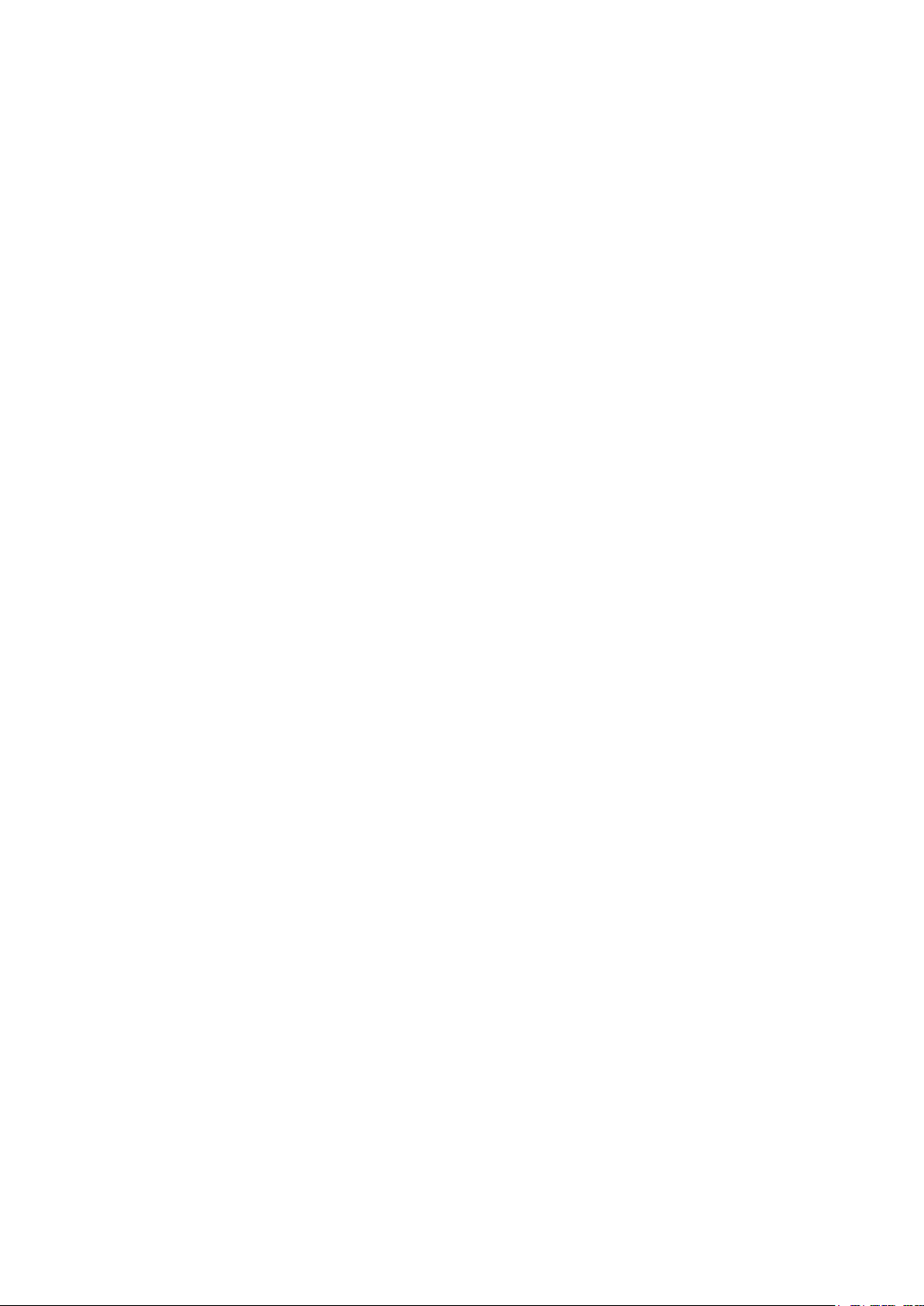
Dell Systems Build
and Update Utility 2.3
Release Notes
Page 2
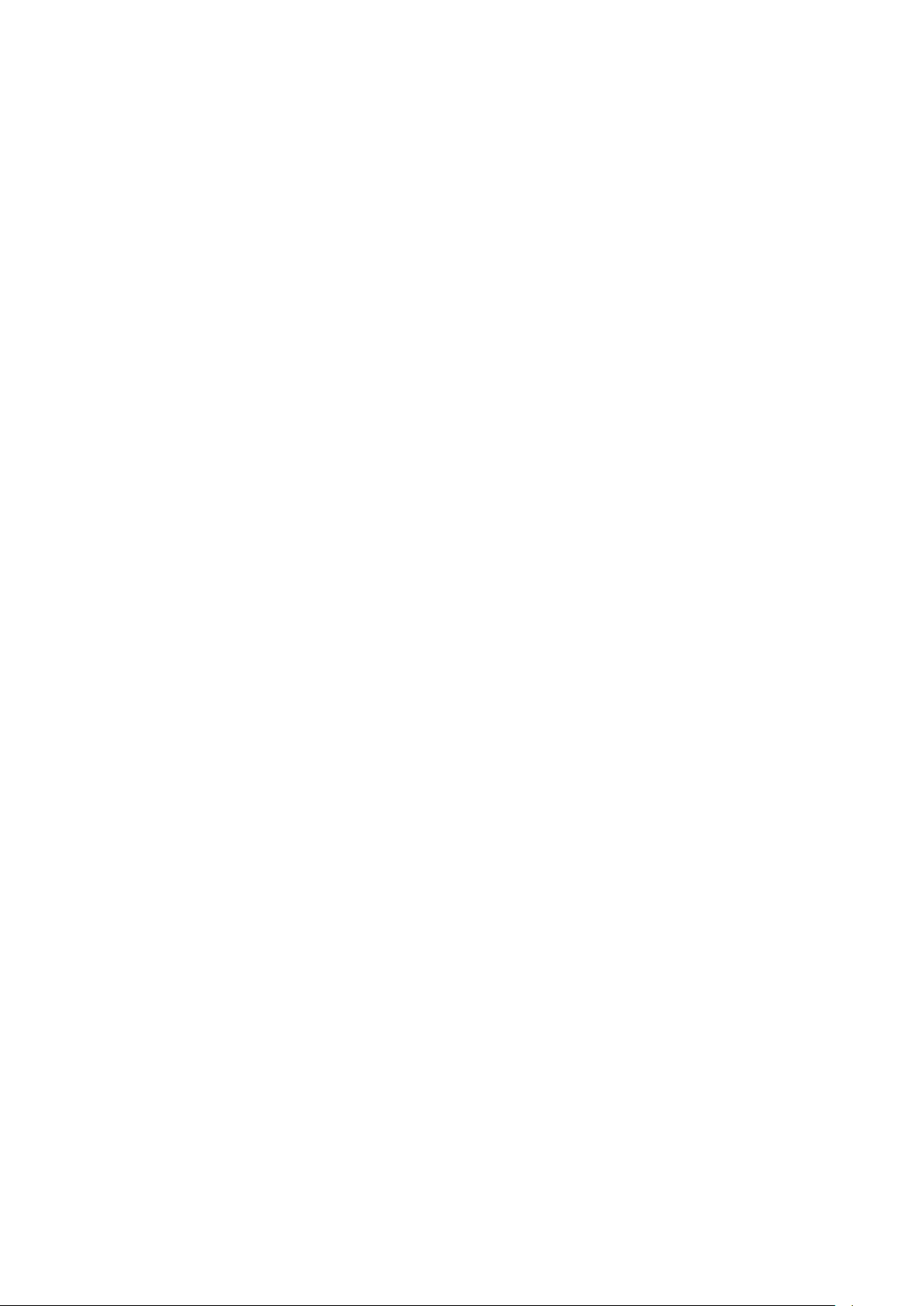
Release Type and Definition
System Builds and Update Utility
System Builds and Update Utility is used to perform the following operations on the system:
• install operating system
• view hardware details
• perform firmware update
• generate hardware configuration scripts
• create a bootable image for systems
SBUU supports the following languages:
• English
• French
• German
• Spanish
• Simplified Chinese
• Japanese
For the latest version of this Readme, see the Dell Support website at support.dell.com.
For a complete list of supported Dell PowerEdge systems and supported Operating systems, see the Dell
Systems Software Support Matrix available at dell.com/openmanagemanuals.
Version
2.3
Release Date:
June 2013
Previous Version
2.2
Importance
RECOMMENDED: Dell recommends applying this update during your next scheduled update cycle. The
update contains feature enhancements or changes that will help keep your system software current and
compatible with other system modules (firmware, BIOS, drivers and software).
Platforms Affected
The following Dell systems are supported on the SBUU, version 2.3.0:
PowerEdge 1900, PowerEdge 1950, PowerEdge 1955, PowerEdge 2900, PowerEdge 2950,
PowerEdge 2970, PowerEdge 6950, PowerEdge M600, PowerEdge M605, PowerEdge M610,
PowerEdge M710, PowerEdge M805, PowerEdge M905, PowerEdge R200, PowerEdge R210,
PowerEdge R300, PowerEdge R410, PowerEdge R510, PowerEdge R610, PowerEdge R710,
Page 3

PowerEdge R805, PowerEdge R810, PowerEdge R900, PowerEdge R905, PowerEdge T110,
PowerEdge T300, PowerEdge T310, PowerEdge T410, PowerEdge T605, PowerEdge T610,
PowerEdge T710, PowerVault 110, PowerEdge R815, PowerEdge R715, PowerEdge M910,
PowerEdge R310, PowerEdge M610x, PowerEdge M710HD, PowerEdge R910, PowerEdge R415,
PowerEdge R515, PowerEdge M915, PowerEdge R720, PowerEdge R620, PowerEdge M620,
PowerEdge T620, PowerEdge R720XD, PowerEdge R820, PowerEdge M520, PowerEdge R520,
PowerEdge R420, PowerEdge R320, PowerEdge M420, PowerEdge T420, PowerEdge T320,
PowerEdge M820, PowerVault NX 1950, PowerEdge R210ii, PowerEdge T110ii
What is Supported
Hardware
NOTE: It is recommended that you review specifications about the update to determine if it applies to
the system. The update contains changes that affect only certain configurations, or provides new
features that may or may not apply to the environment.
Hardware
This section provides information about the supported systems, Operating systems and system
requirements for SBUU.
You should have a Dell system with:
• Minimum memory of 512MB
• DVD drive
NOTE: Hard drive requirements vary by operating system
Software
The following operating systems are supported in this release:
• Microsoft Windows Server 2008 with SP2
• Microsoft Windows Server 2008, x64 edition with SP2
• Microsoft Windows Server 2008 R2 with SP1
• Microsoft Windows Server 2012 x64
• Microsoft Windows Server 2011 Small Business Server
• Microsoft Windows Server 2008 Essential Business Server x64 SP1
• Red Hat Enterprise Linux version 5.9 x86
• Red Hat Enterprise Linux version 5.9 x86_64
• Red Hat Enterprise Linux version 6.4 x64
• Novell(R) SUSE Linux Enterprise Server (SLES) 10 x86_64 with SP4
• Novell(R) SUSE LINUX Enterprise Server (SLES) 11 x86_64 with SP2
• VMware ESX 4.1 U3, 4.0 U3
• VMware ESXi 4.1 U3, 4.0 U3, 5.0 U2, 5.1 U1
• Citrix XenServer 6.2 HDD
• Microsoft Windows Server 2008 R2 Hyper-V x86_64 Edition
• Microsoft Windows Server 2012 Essentials x64
and Software Requirements
Requirements
Requirements
Page 4

What’s New
• Added support for the following operating systems:
− Red Hat Enterprise Linux 6.4 x64
− Red Hat Enterprise Linux 5.9 x86
− Red Hat Enterprise Linux 5.9 x86_64
− Microsoft Windows Server 2012 Essentials x64
− VMware ESXi 5.1 U1 Flash and HDD
− VMware ESXi 5.0 U2 Flash and HDD
− Citrix XenServer 6.2
• Added support for the following Network Interface Cards (NICs), Converged
• Network Adapters (CNAs), and Fiber Channels (FCs):
− Broadcom 57840S Quad Port 10G SFP + Rack NDC
− Broadcom 57840 10G QP Blade NDC
• Added support for configuring Span Length during RAID creation.
Important Notes
General Notes for Operating Systems
For operating systems such as ESX and Windows 2008 Server, where the installation is not fully
automated, the native Graphical User Installation tool of the operating system installation media is used.
Hence, setting date and time zone in the SBUU setup page is not applied. The date and time must be set
manually after the operating system is installed.
To use the RAID configuration feature of SBUU to configure RAID and install the operating system, the
Fast Initialization parameter of the RAID controller must be set to ON. This setting is the factory default
for all RAID controllers.
Do not insert or remove any hot-swappable drives until the operating system is completely installed
using SBUU. The results may be unpredictable and the installation may fail.
Replication is supported on systems with multiple controllers, provided the controllers are in an
initialized state. It is applicable to both master and target systems.
If you configure RAID manually and use SBUU to install an operating system on a master system, then
manually configure RAID on the target system as well.
Use local accounts for creating the SMB share on Windows on which the RPMs reside for the network
download feature.
SBUU does not support the installation of Tape or Fiber Channel drivers with the operating system
installation. You can download the drivers for these devices from the Dell Systems Service and
Diagnostics Tools on the Dell Systems Management Tools and Documentation DVD or from the Dell
support website at support.dell.com.
The Keyboard Type locale option offered for a keyboard layout on the SBUU Home page is only for the
SBUU pages navigation. The selected keyboard layout setting is not passed to the installed Operating
System.
In the Firmware Update page, if the user selects Refresh USB devices, the user must wait for the devices
to be listed, before clicking any other links on the page or a popup appears informing that no devices
could be found,.
USB keys formatted with New Technology File System (NTFS) or File Allocation Table (FAT16) are not
supported.
Page 5

Any network or Windows share or CD/DVD that can be used as an input to the Repository must not
contain any file or folder that is not part of the Server Update Utility (SUU) content.
The selections on Set the Date and Time page in SOI shows default values (not the earlier selected
values), when the user revisits the page by clicking Back or Edit. The user selected values are stored
internally and can be applied to the specific system when the user opts to apply.
The Advanced Mode allows you to specify the size of the virtual disk. The specified value is used while
creating RAID and cannot be validated against the existing disks on the system.
The values configured in the multi-sys-config.csv file are applied only during execution. Only the options
that are shown during configuration time are applied. However, options that are not shown during
configuration, but are part of multi-sys-config.csv file are ignored.
Note: If there is any overlap in the settings between Configuration GUI and multi-sys-config.csv file, then
the settings in multi-sys-config.csv file override the changes made in the GUI.
The installation time for different versions of the Windows Server 2008 operating system varies
considerably. It is because of the differences in the software and drivers utilized in different versions of
the Windows Server 2008 operating systems and the capabilities of the installation platform. On the
Installing Windows screen, the Completing installation step, where the drivers are installed, may take
considerable time to complete.
If you configure the BIOS or iDRAC6 entry with Setup Password Override checkbox under Power section,
and then you Export the configurations and Import the same configuration and View/Edit the imported
configuration, you can see that the Setup Password Override checkbox is not selected.
Uncertified array disks, if present in the system, are displayed in the SBUU RAID configuration GUI but are
not used while creating RAID using configuration scripts.
The options shown in SBUU for BIOS tokens under Hardware Configuration screen are a superset. The
default values do not reflect the current status of the tokens. If the user selects an option, which is not
supported in the current system, applying Hardware Scripts fail. User must select a value that is
applicable on the current system.
Any operations through Systems Build and Update Utility are not allowed on systems with Non-RAID
configurations.
FQDN feature is available on Dell PowerEdge 12G systems and later. On systems prior to 12G, provide a
valid IP address in the text box.
Notes for Windows Operating Systems
Create an optical media from the Windows OS Install Support Pack and make it available for SBUU, when
prompted.
During Windows installation, the system automatically logs in to finish the post installation tasks and
then automatically logs out. It is recommended that you do not perform any task until the system has
automatically logged out. The installation might end abnormally if it is interrupted.
If you enable "Console Redirection":
• A dialog box is displayed with the message that an “Expanded Memory Support (EMS)
connection has been discovered during the operating system installation.”
If the platform supports Windows HPC 2008 or Windows HPC 2008 R2 editions, select Windows 2008
(64 bit) and Windows 2008 R2 (64 bit) respectively on the Configure Server OS Installation page, and use
the appropriate Windows media when prompted.
Notes for the Tool to Create Bootable USB
The following commands/rpm should be installed for the tool to work:
udevinfo,mtools,parted (minimum version required is 1.6.25.1),
grub-install (grub) and lsusb.
Page 6

By default, the boot to hard disk option is configured to boot to the second partition of the first hard disk
of primary controller master (hd0, 1). If the OS is installed in the other disk or partitions the GRUB boot
entry should be edited accordingly. Check GRUB manual for further details.
Notes for Red Hat Enterprise Linux Operating Systems
At least 14.1GB disk space is required to install Red Hat Enterprise Linux.
If you use the Download RPMs from Network feature, the RPMs are downloaded to the partition called
/home. The recommended size for this partition is 3GB including the size of the RPMs you want to
update.
All downloaded RPMs are installed during the post install phase of the Red Hat Enterprise Linux installer.
Entering a double quote character (") in the Root Password field of the Red Hat Enterprise Linux
installation results in denial of access to the root login.
SBUU limits the maximum block device size on a Linux system to 8TB.
For the network download of RPMs, the target system must have a DHCP IP address and the system
must be connected to a network.
After selecting languages using Select Language option like Chinese, in SBUU for installing a Red Hat
Linux operation system, the user has to change run level using init 5 command instead of startx for
applying the selected language.
Notes on Preparing Linux OS Installation Media
SBUU performs a media check on the Linux operating system media that is provided during installation.
This is to ensure that you do not copy damaged media that causes the operating system installation to
fail. This is a default action performed by SBUU and you cannot disable it.
It is recommended that you use the optical media obtained from the operating system vendor to install
Red Hat Enterprise Linux or SUSE Linux operating systems using SBUU. If it is necessary to burn the
media using optical drive burning software, make sure that you:
• Obtain the ISO image file of the media from known sources.
• Burn the media at slower speeds.
• Use the "Disk at Once" or a similar option.
• Close the session.
Notes for VMware ESX
For details on the hardware support and ESX build number, see www.dell.com/vmware.
Also, see the Dell OpenManage Server Administrator Compatibility Guide and the Dell Systems Software
Support Matrix.
On a system with inbuilt SD card slot, if ESXi Installer and recovery OS is supported, it is shown in the
operating system list for all controllers, independent of whether the SD card is enabled or disabled
in the BIOS.
DVD/CD media used for ESXi HDD (5.0) and ESXi Flash (5.0) are the same.
Notes on Dell Utility Partition installation
Utility Partition is not created if the system on which you are trying to install does not support a Utility
Partition.
Notes on using syscfg and racadm Commands
Page 7

When a system is booted from SBUU, the /opt filesystem is linked to /tmp filesystem. Some syscfg and
racadm functionality use /opt extensively. If user mounts any other device (like a USB drive) to /tmp and
issues racadm or syscfg commands, the files in /opt will be no longer visible and the commands fails.
User is advised to create a temporary directory under under /mnt and mount the USB devices there
instead of mounting to /tmp.
Limitations
Open Issues and Resolutions for LINUX Operating Systems
Issue 1
Description: When you are using the "Dell Systems Management Tools and Documentation" DVD
through DRAC/iDRAC, SBUU may not eject the DVD before asking you to insert the operating system
media. It displays the error message, "Invalid media inserted."
To fix, unmount the DVD from DRAC/iDRAC; insert the correct operating system media and mount the
drive again.
Issue 2
Description: It has been observed that certain CD burning software fails to prepare the media to pass the
media check.
Open Issues and Resolutions for Windows Operating System
Issue 1
Description: The storage drivers for Microsoft Windows 2008 SP2 (64 bit) and Microsoft Windows 2008
R2 SP1 differ only in digital signatures. In Windows PE, you cannot insert similar drivers. Hence the latest
available driver for Microsoft Windows 2008 R2 SP1 is inserted. Due to this, there might be a digital
signature issue.
Resolution: Download and install the corresponding DUP from support.dell.com.
Open Issues and Resolutions for Red Hat Enterprise Linux Operating
Systems
Issue 1
Description: When using the "Dell PowerEdge Installation and Server Management" CD or DVD media for
new RAID configurations, installation of the Red Hat Enterprise Linux operating system may fail if both
the USB CD and USB floppy are connected. To avoid the installation failure, remove the USB floppy
connection before rebooting the system with the CD/DVD for the installation process.
Issue 2
Description: Installation of Red Hat Enterprise Linux (version 4) operating system is not supported on any
system having the CERC ATA 4ch controllers.
NOTE: In the above case, the option to install Red Hat Enterprise Linux (version 4), in the "Select
Operating Systems" page, does not exist.
Issue 3
Description: Installation of Red Hat Enterprise Linux operating system (all versions) is not supported on
any system having the following controllers:
Page 8

• Promise RAID
• CERC SATA 2S in RAID mode
NOTE: In the above cases, option to install Red Hat Enterprise Linux operating system, in the "Select
Operating Systems" page, does not exist.
Issue 4
Description: SBUU does not support Non RAID (Volume) mode on S100 or S300 SWRAID controllers.
Issue 5
Description: While configuring the hard drive on a system to install a Red Hat Enterprise Linux operating
system, if the hard drive space on the system is used completely and the range specified in the GUI
against the "swap" partition is the same, (for example:, [1024 -1024] MB) the scroll bar remains to the left
side.
Issue 6
Description: On RHEL flavors, if an RPM Database corruption is encountered while installing
OpenManage Server Administrator (Server Administrator), enter the following command to rebuild the
database:
rm -f /var/lib/rpm/__db*
rpm --rebuilddb
You can then proceed with installing Server Administrator.
Open Issues and Resolutions for Novell SLES10 or SLES11 Operating
Systems
Issue 1
Description: The SLES 10 or SLES 11 operating system installation may fail on systems equipped with
multiple RAID and/or SCSI controllers, installed on the system board or in PCI slots. This failure may
occur when using Server Setup or performing a manual installation. When two or more RAID or SCSI
controllers exist, install SLES 10 or SLES 11 with only one configured RAID or SCSI controller. Configure
the other controllers after you install the SLES 10 or SLES 11 operating system.
Issue 2
Description: When certain cards, notably Qlogic or Emulex fiber channel cards, are present in PowerEdge
R805 and PowerEdge M905 systems, SLES 11 (and other Linux kernels later than 2.6.27) may cause the
system to reboot when drivers for those cards are loaded.
The issue occurs because the Linux kernel changes the memory address assignments to certain add-on
PCI devices such that they overlap the second I/O APIC interrupt controller in the system.
To work around the issue on PowerEdge R805, set the Optical Drive Controller (under Integrated Devices)
to "On" in the system setup. This changes the system resource assignments such that this issue does not
occur. If this workaround fails, add the kernel parameter acpi=noirq to the kernel command line to
prevent the Linux kernel from using the I/O APIC interrupt controllers.
To work around the issue on PowerEdge M905, add the kernel parameter acpi=noirq to the kernel
command line to prevent the Linux kernel from using the I/O APIC interrupt controllers.
A fix for this would be available in a future BIOS updates for SLES 11.
Issue 3
Description: On installing SLES 11 SP1, if the login Window is not gnome, reboot the system to restore
gnome as the Window manager
Page 9

Open Issues and Resolutions for VMware ESX 4.0 Operating System
Issue 1
Description: If you choose to install VMware ESX 4.x operating system, the Dell Utility Partition is deleted
during the operating system installation.
Issue 2
Description: While installing ESXi flash version (using recovery media), RAID virtual disks cannot be
created on the vFlash device. Virtual disks can be created only on hard drives.
Open Issues and Resolutions for Firmware Update Feature
Issue 1
Description: The "View/Edit/Reset" becomes enabled for the "Firmware Update" even if you do not select
any components for the update. When you visit the "Firmware Update" and specify the SUU (repository)
location either using the DVD, or NFS, or SMB, or USB media, you can view the comparison report. If the
server comparison report does not have any updatable components, you cannot configure anything on
that page. However, since the user configured the repository, the "View/Edit/Reset" option on the "Home"
page is enabled irrespective of the configuration of the firmware updates.
Issue 2
Description: In the "Repository Selection" page, if you select NFS or SMB before clicking "Refresh USB
Devices" and no USB devices are found, then you must perform one of the following:
• Insert a USB device and click "Refresh USB devices" again
• Select any of the other options and proceed
Installation Procedure
1. Insert the "Dell Systems Management Tools and Documentation" DVD into the system drive and
reboot the system. If the system is supported by the DVD, the "Boot Menu" page appears. The
"Boot Menu" page contains the following options to boot the system:
"Dell Systems Build and Update Utility"
−
− "Optical Media (CD/DVD) Check"
− "Skip Optical Media (CD/DVD) Boot - Boot to Hard Drive"
2. When you select the "Dell Systems Build and Update Utility" option, the "Home" page for "Dell
Systems Build and Update Utility" appears. From the "Home" page, you can access the SBUU
modules:
− Server Operating System Installation
− Firmware Update
− Hardware Configuration
− View Hardware
SBUU can also be used to create a bootable image, or export configurations for, any
of the supported systems. Click "System(s) Selection" to change the system(s) of
choice. The current system is selected by default.
3. Each of the above modules can be configured independently, and all the configurations can then
be applied at once. Alternatively, the server OS Installation can be done by itself.
Page 10

To configure any of the above modules, click "Configure" against the module
name. Follow the instructions to complete the configuration. Context-sensitive
help is provided on each page.
4. To apply all configurations, click "Apply/Export Configuration". Follow the instructions to apply
the configurations, and click "Continue".
5. Insert the operating system CD/DVD media if installing from CD/DVD, and when prompted by
the system.
6. The system reboots and the unattended operating system installation continues.
7. When the installation is complete, the system is ready for use.
Contacting Dell
NOTE: Dell provides several online and telephone-based support and service options. If you do not have an active Internet
connection, you can find contact information on your purchase invoice, packing slip, bill, or Dell product catalog.
Availability varies by country and product, and some services may not be available in your area.
To contact Dell for sales, technical support, or customer-service issues:
1. Go to
dell.com/contactdell
.
2. Select your country or region from the interactive world map. When you select a region, the countries for the selected
regions are displayed.
3. Select the appropriate language under the country of your choice.
4. Select your business segment. The main support page for the selected business segment is displayed.
5. Select the appropriate option depending on your requirement.
NOTE:
© 2013 Dell Inc.
Trademar ks us e d i n thi s text: Dell™, the Dell logo, Dell Precis io n™ , OptiPlex™, Latitude™, PowerEdge™, PowerVault™, PowerConnect™,
OpenManage™, EqualLogic™, Compellent™, KACE™, FlexAddress™, Force10™ and Vostro™ are trademarks of Dell Inc. Intel®, Pentium®,
Xeon®, Core® and Celeron® are registered trademarks of Intel C or poration in the U.S. and ot her countries. AMD®is a register ed trademark and
AMD Opteron™, AMD Phenom™ and AMD Sempron™ are trademarks of Advanced Micro Devices, Inc. Microsoft®, Windows®, Windows
Server®, Internet Explorer®, MS-DOS®, Windows Vista® and Active Directory® are either trademarks or registered trademarks of Microsoft
Corporation in the United States and/or other countries. Red Hat® and Red Hat®Enterprise Linux® are registered trademarks of Red Hat, Inc. in the
United States and/or other countries. Novell® and SUSE® are registered t rademarks of Novell Inc. in the United States and other countries. Oracle®
is a registered trademark of Oracle Corporation and/or its affiliates. Citrix®, Xen®, XenServer® and XenMotion® are either r egistered trademarks or
trademarks of Citrix Systems, Inc. in the United States and/or other countries. VMware®, Virtual SMP®, vMotion®, vCenter® and vSphere® are
registered trademark s or trademarks of VMware, Inc. in the United States or other countries. IBM® is a registered trademark of International
Business Machines Corporation.
If you have purchased a Dell system, you may be asked for the Service Tag.
