Page 1
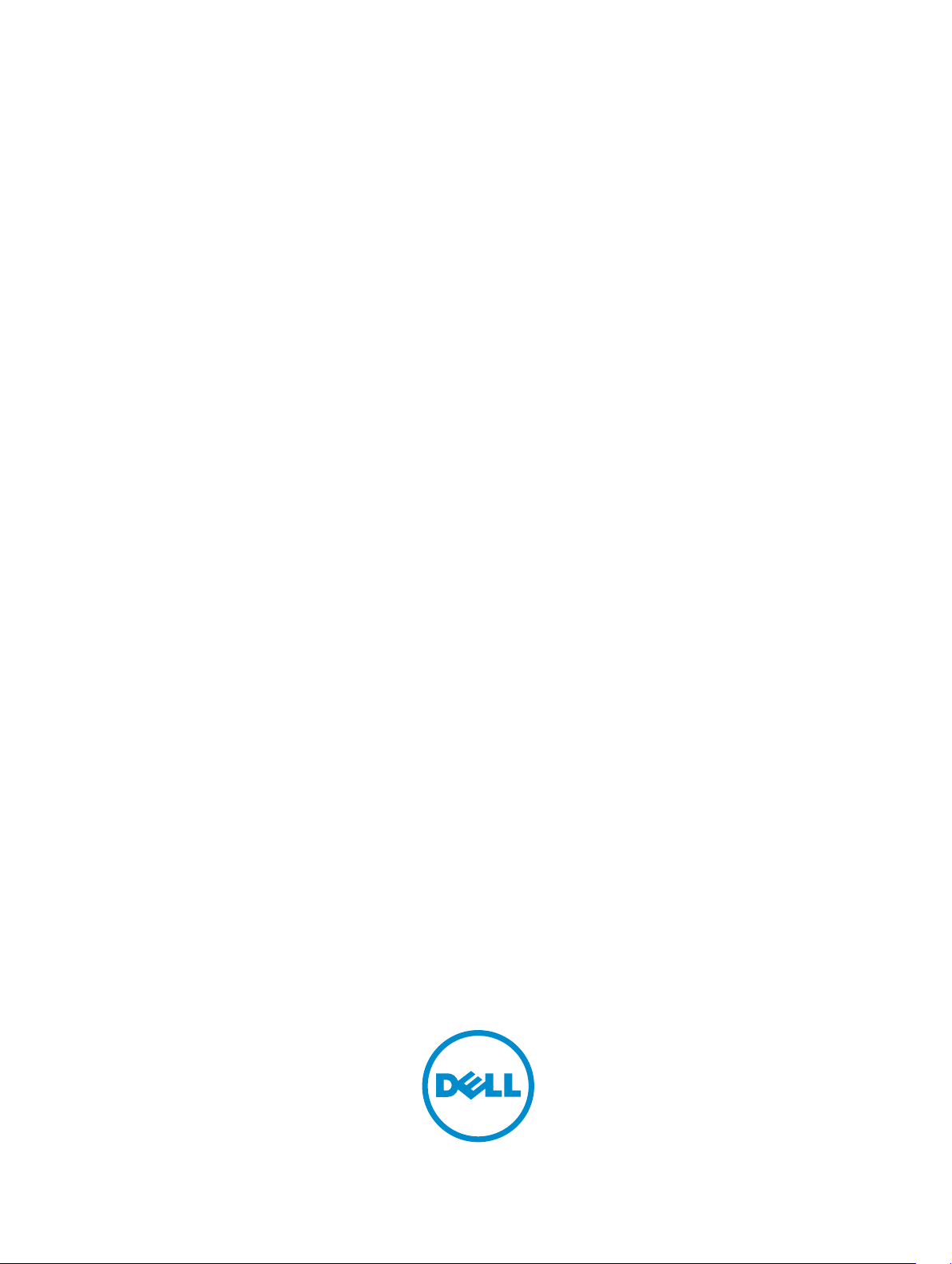
Dell System E-Support Tool (DSET)
Version 3.5.1 Installation Guide
Page 2
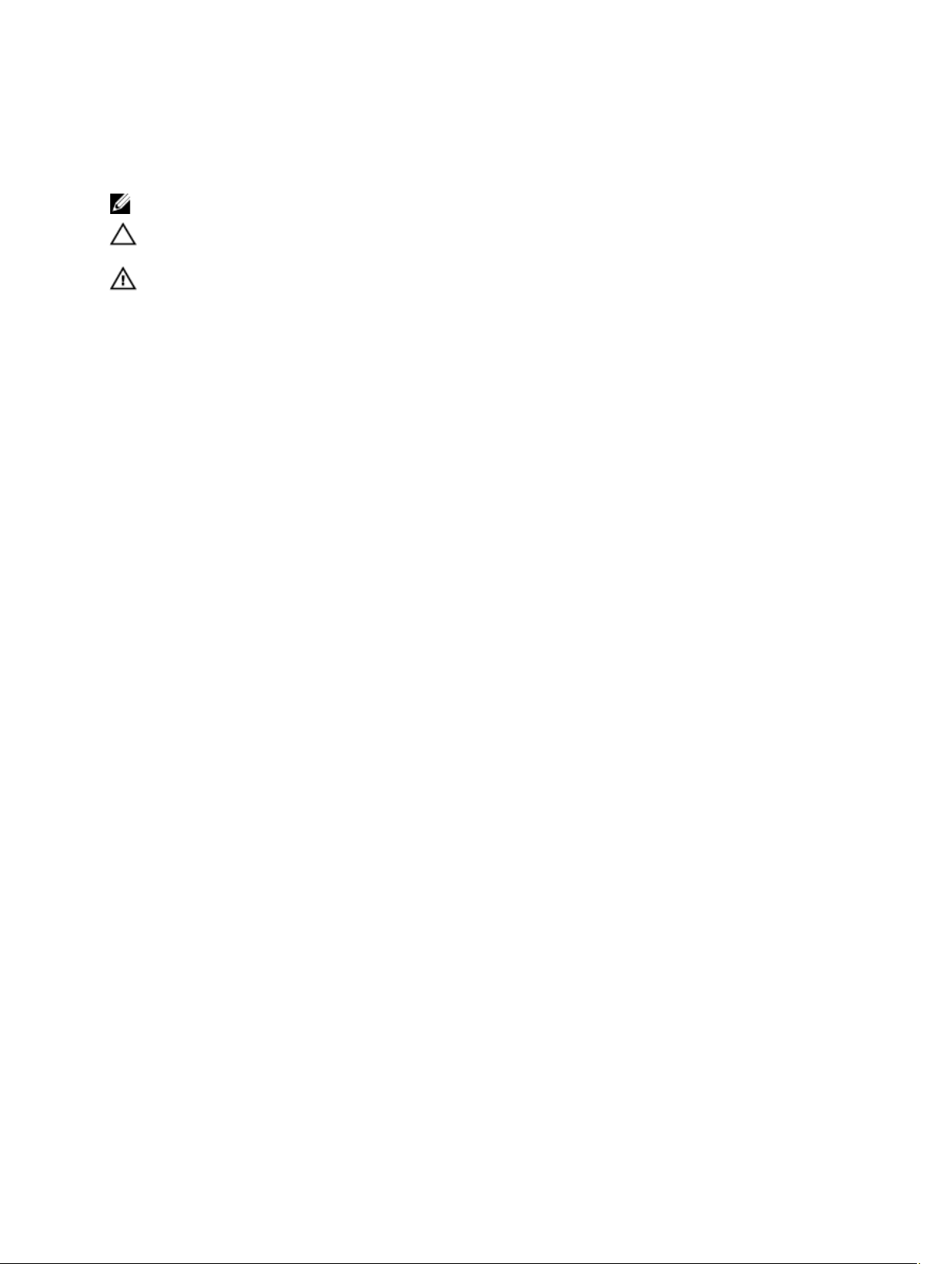
Notes, Cautions, and Warnings
NOTE: A NOTE indicates important information that helps you make better use of your computer.
CAUTION: A CAUTION indicates either potential damage to hardware or loss of data and tells you how to avoid the
problem.
WARNING: A WARNING indicates a potential for property damage, personal injury, or death.
© 2013 Dell Inc. All Rights Reserved.
Trademarks used in this text:
PowerConnect
of Dell Inc.
®
AMD
Devices, Inc.
either trademarks or registered trademarks of Microsoft Corporation in the United States and/or other countries.
Red Hat
™
OpenManage
,
®
Intel
Pentium
is a registered trademark and
,
Microsoft
®
Enterprise Linux
®
are registered trademarks of Novell Inc. in the United States and other countries.
Corporation and/or its affiliates.
™
Dell
, the Dell logo,
™
EqualLogic
,
®
®
Xeon
Core
,
,
AMD Opteron
®
Windows
,
®
are registered trademarks of Red Hat, Inc. in the United States and/or other countries.
Windows Server
,
®
,
Citrix
Xen
®
and
®
Dell Boomi
™
Compellent
,
Celeron
™
,
XenServer
Systems, Inc. in the United States and/or other countries.
trademarks or trademarks of VMware, Inc. in the United States or other countries.
™
Dell Precision
,
™
KACE
,
®
are registered trademarks of Intel Corporation in the U.S. and other countries.
AMD Phenom
,
®
Internet Explorer
,
®
and
VMware
™
XenMotion
®
,
™
™
and
vMotion
,
FlexAddress
,
AMD Sempron
®
MS-DOS
,
®
are either registered trademarks or trademarks of Citrix
®
,
vCenter
™
OptiPlex
™
Force10
,
™
®
Windows Vista
,
®
is a registered trademark of Oracle
Oracle
®
,
vCenter SRM
®
is a registered trademark of International
IBM
™
Latitude
,
are trademarks of Advanced Micro
™
Venue
,
PowerEdge
,
™
and
®
Active Directory
and
™
and
vSphere
Business Machines Corporation.
2013 - 12
Rev. A00
™
Vostro
Red Hat
Novell
PowerVault
,
™
are trademarks
®
are
®
and
®
and
SUSE
®
are registered
™
,
®
Page 3
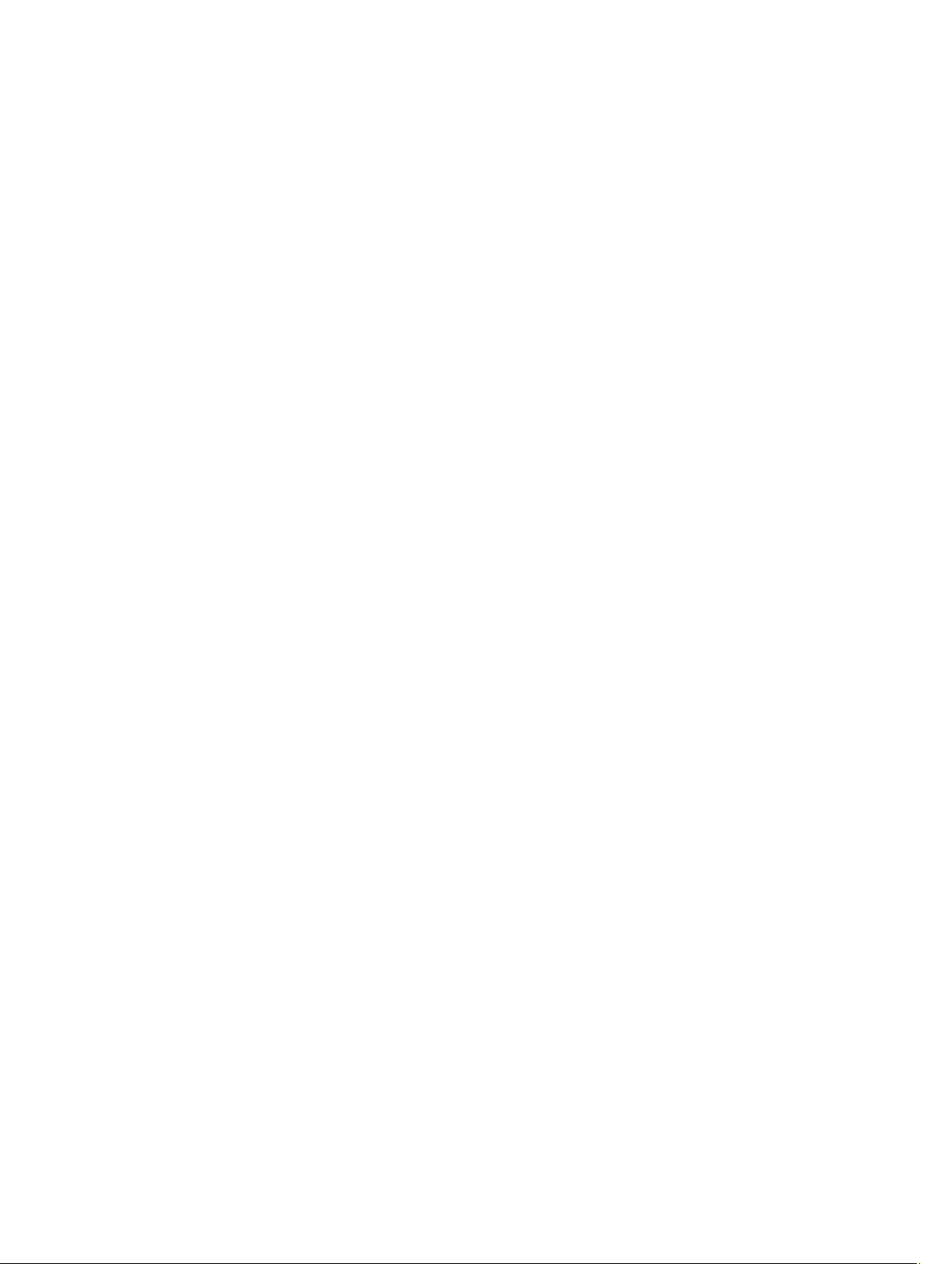
Contents
1 Introduction..................................................................................................................................5
Installation Types......................................................................................................................................................5
Other Documents You May Need............................................................................................................................. 5
Accessing Documents From Dell Support Site.........................................................................................................5
Language Support.....................................................................................................................................................6
Network Ports Required by DSET.............................................................................................................................6
Contacting Dell......................................................................................................................................................... 7
2 Installing, Upgrading, and Running DSET Application On Windows Operating
System
..............................................................................................................................................9
Installation Prerequisite For Windows Operating System........................................................................................9
Creating One-time Local System DSET Report On Windows Operating System................................................... 10
Using GUI For Windows Operating System......................................................................................................10
Using CLI For Windows Operating System...................................................................................................... 11
Permanently Installing DSET Application And Generating Report On Windows Operating System......................11
Using GUI For Windows Operating System......................................................................................................12
Using CLI For Windows Operating System...................................................................................................... 12
Clearing Dell Hardware Logs On Windows Operating System...............................................................................13
Using Installer For Windows Operating System.............................................................................................. 13
Using GUI For Windows Operating System......................................................................................................14
Extracting MSI Package For Large Site Automated Deployment...........................................................................14
Upgrading DSET Application On Windows Operating System...............................................................................14
Using The Installer........................................................................................................................................... 15
Using CLI.......................................................................................................................................................... 15
3 Installing, Upgrading, And Running DSET Application On Linux Operating System......17
Installation Prerequisite For Linux Operating System............................................................................................ 17
Device Dependency On Linux Operating System...................................................................................................18
Credential-less CIMOM Authentication On Systems Running Linux......................................................................18
Possible Reasons For Unsuccessful Certificate Connection...........................................................................19
Limitations........................................................................................................................................................ 19
Operating System Check Override Option On Linux Operating System................................................................. 19
Creating One-time Local System DSET Report On Linux Operating System.......................................................... 20
Creating One-time Local System DSET Report Silently....................................................................................21
Permanently Installing DSET Application On Linux Operating System.................................................................. 21
Permanently Installing DSET Application Silently On Linux Operating System............................................... 22
Clearing Dell Hardware Logs On Linux Operating System..................................................................................... 23
Upgrading DSET Application On Linux Operating System......................................................................................23
Page 4
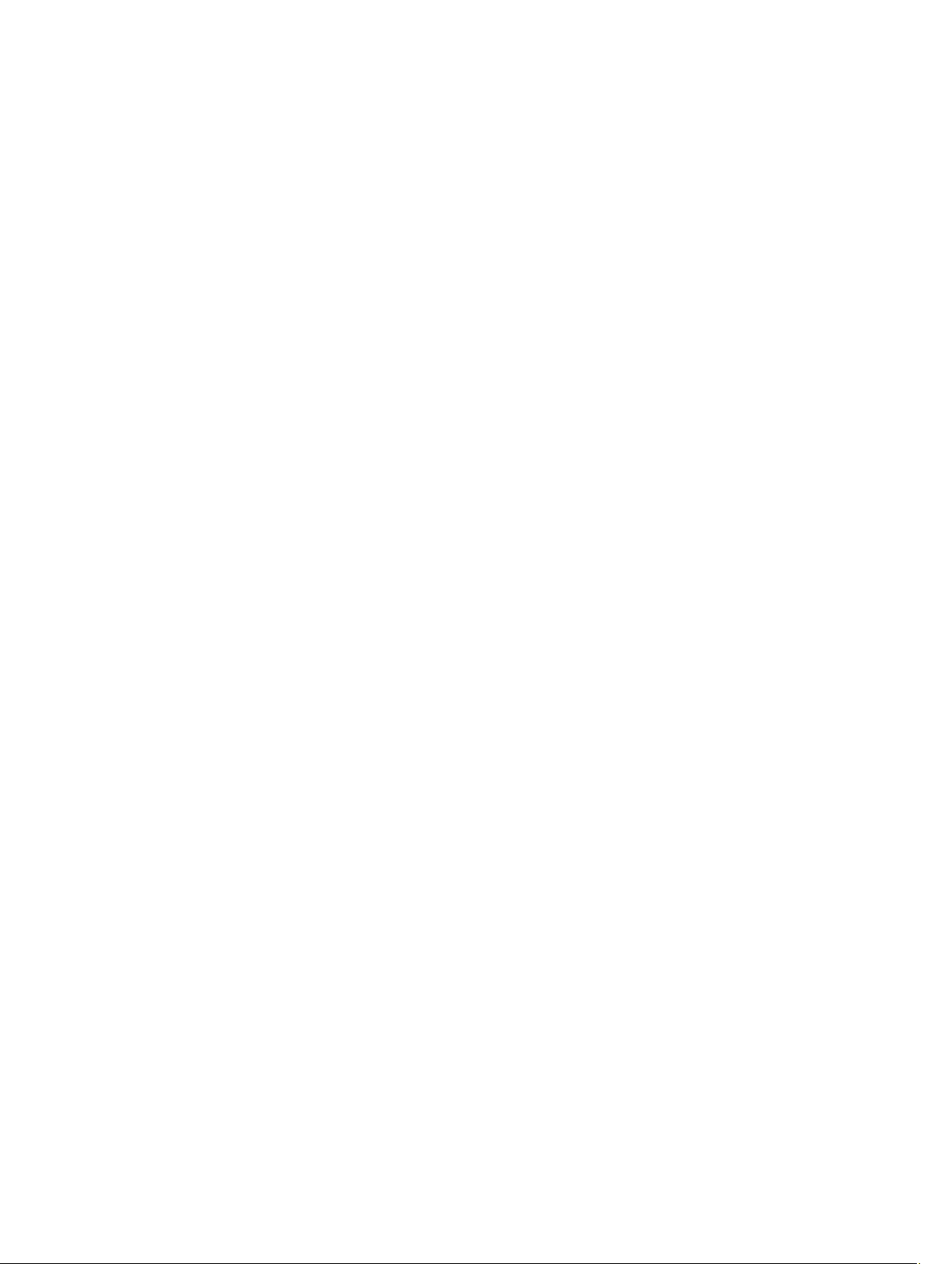
Upgrading DSET Application Silently On Linux Operating System.................................................................. 24
4 Maintaining DSET Application................................................................................................ 27
Modifying Installed DSET Application Features..................................................................................................... 27
For Windows Operating System.......................................................................................................................27
For Linux Operating System............................................................................................................................. 27
Repairing DSET Application....................................................................................................................................28
5 Uninstalling DSET Application................................................................................................ 29
Using GUI For Windows Operating System............................................................................................................29
From The Start Menu........................................................................................................................................29
From The Windows Add Or Remove Programs (Or Programs And Features) Wizard..................................... 29
From the Application Maintenance Window................................................................................................... 29
Using CLI For Windows And Linux Operating Systems.......................................................................................... 30
For Windows Operating System.......................................................................................................................30
For Linux Operating Systems............................................................................................................................30
6 Error Codes.................................................................................................................................31
Installer Error Codes...............................................................................................................................................31
For Windows Operating System.......................................................................................................................31
For Linux Operating System............................................................................................................................. 31
Page 5
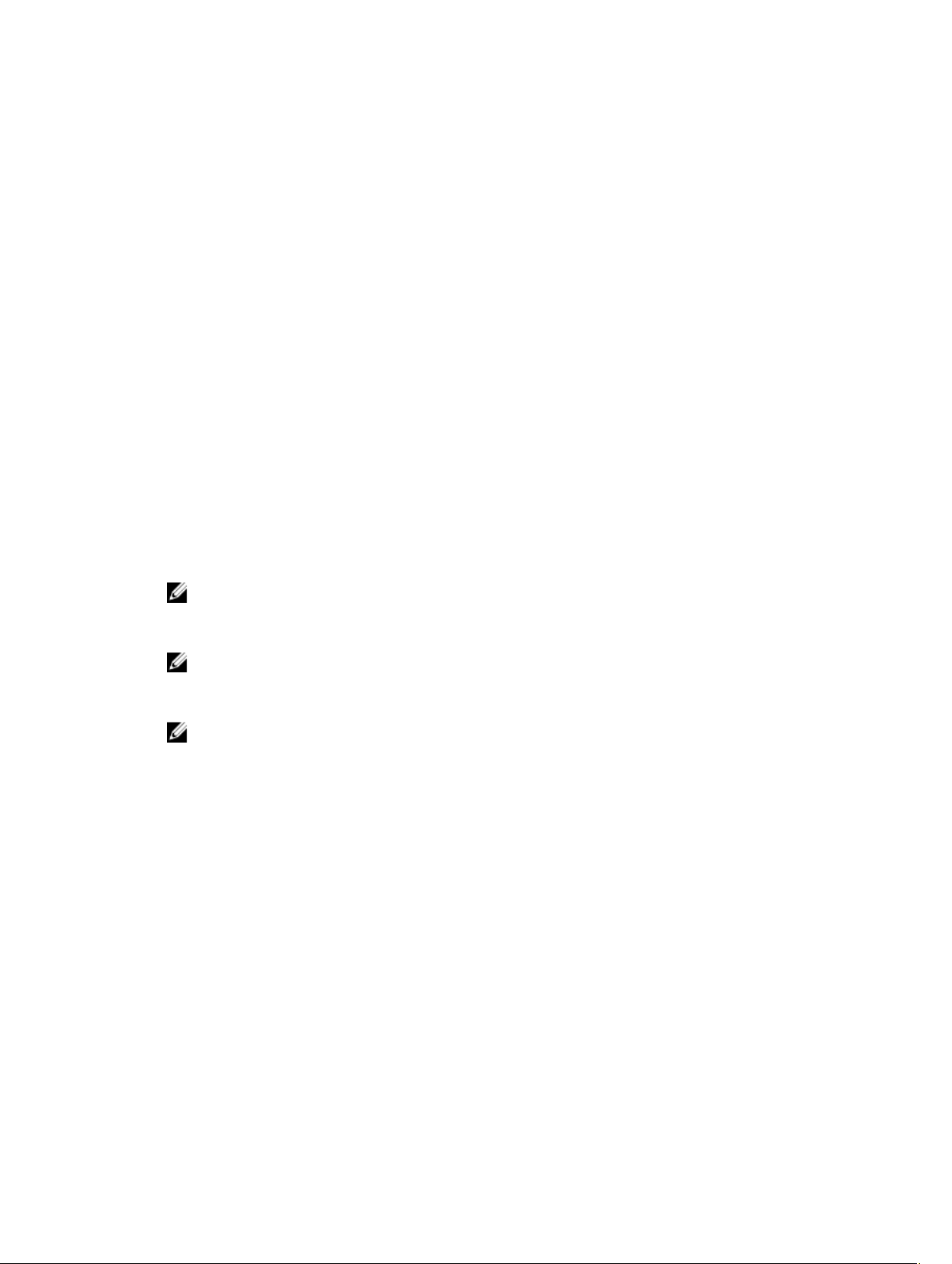
1
Introduction
Dell System E-Support Tool (DSET) is a utility that collects configuration and log data for various chassis hardware,
storage, software, and operating system components of a Dell PowerEdge server and consolidates the data into a .zip
file.
This guide provides the steps to install, maintain, upgrade, and uninstall the DSET application on Windows and Linux
operating systems.
Installation Types
You can install DSET in the following methods:
• Create a One-Time Local System DSET Report — Generates a DSET report of the local system without permanently
installing the application.
• DSET and Remote Provider — Installs DSET and Remote Provider in the local system. The Remote Provider provides
data using Windows Management Instrumentation (WMI) service (for Windows) and Tog-pegasus or Small Footprint
CIM Broker (SFCB) (for Linux). This data is collected locally or remotely using the DSET. For Windows, any other
WMI collection tool can be used and for Linux, other CIM clients can be used.
NOTE: This option installs DSET and Remote Provider permanently in the system.
• DSET — Installs DSET in the local system that collects the data (provided by various providers) available from
remote systems.
NOTE: This option installs DSET permanently in the system.
• Remote Provider — Installs Remote Provider in the system that provides data using WMI service (for Windows) and
Tog-pegasus or SFCB (for Linux).
NOTE: This option installs Remote Provider permanently in the system.
Other Documents You May Need
In addition to this user’s guide, you can view the
• During installation:
– For Linux, run the ./dell-dset-lx(bit)-(Version Number).bin file and select option 1.
• After permanently installing the application:
– For Windows, in the Start menu, navigate to DSET 3.5.1 → View Release Notes. The
– On Linux, ReleaseNotes.txt is available at /opt/dell/advdiags/ dset/ folder.
• For information on using DSET, see the User's Guide available at www.dell.com/serviceabilitytools.
Release Notes
:
Release Notes
is displayed.
Accessing Documents From Dell Support Site
To access the documents from Dell Support site:
5
Page 6
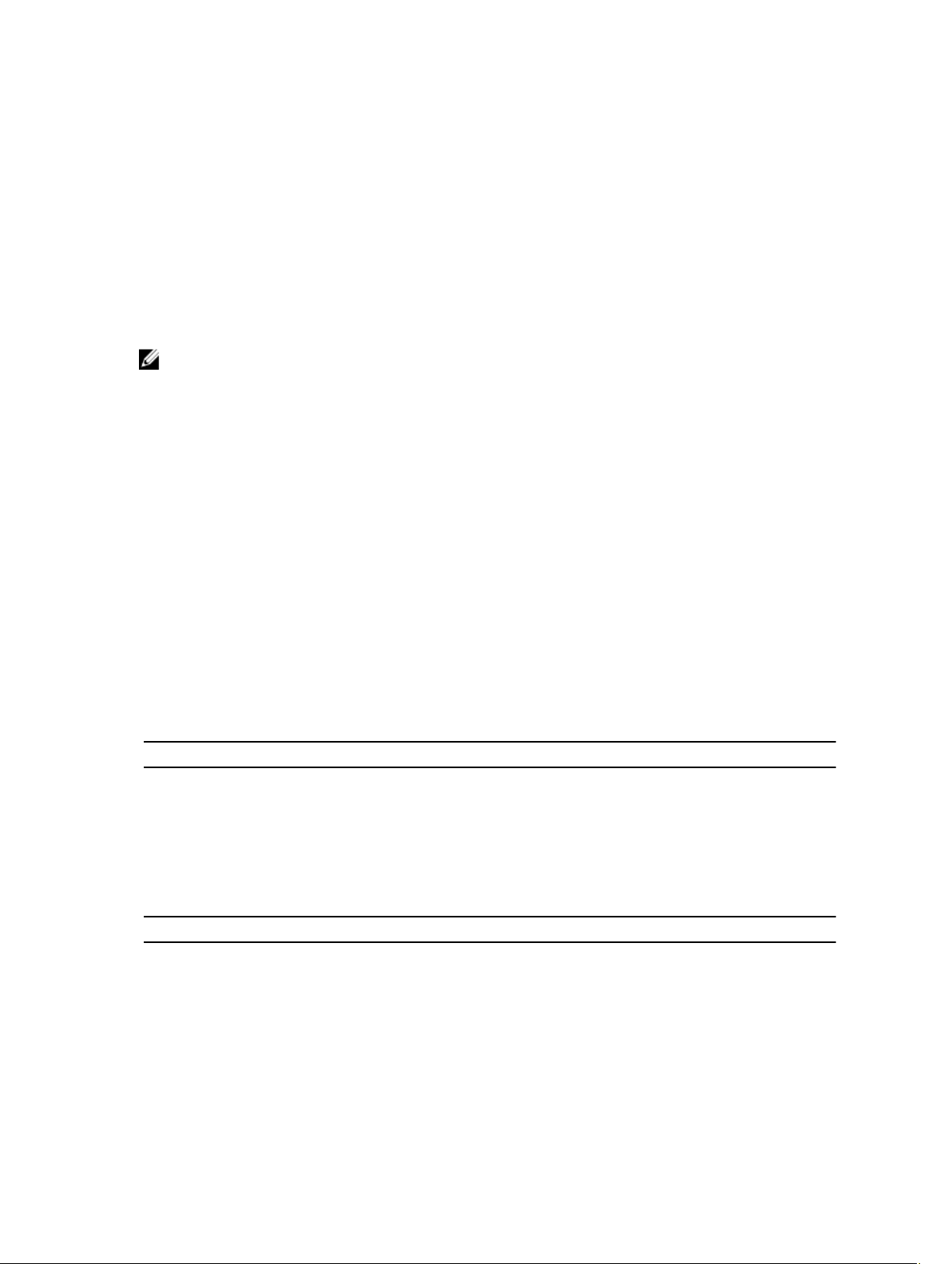
1. Go to dell.com/support/manuals.
2. In the Tell us about your Dell system section, under No, select Choose from a list of all Dell products and click
Continue.
3. In the Select your product type section, click Software and Security.
4. In the Choose your Dell Software section, click the required link from the following:
– Client System Management
– Enterprise System Management
– Remote Enterprise System Management
– Serviceability Tools
5. To view the document, click the required product version.
NOTE: You can also directly access the documents using the following links:
• For Enterprise System Management documents — dell.com/openmanagemanuals
• For Remote Enterprise System Management documents — dell.com/esmmanuals
• For Serviceability Tools documents — dell.com/serviceabilitytools
• For Client System Management documents — dell.com/OMConnectionsClient
• For OpenManage Connections Enterprise systems management documents — dell.com/
OMConnectionsEnterpriseSystemsManagement
• For OpenManage Connections Client systems management documents — dell.com/OMConnectionsClient
Language Support
Dell System E-Support Tool (DSET) is only supported and certified for systems running an English-language operating
systems.
Network Ports Required by DSET
The table here lists the network ports required to run DSET.
Table 1. Network Ports Required On Systems Running Microsoft Windows
Port Number Protocol Usage
21 FTP Accessing ftp.dell.com
135 COM Access to WMI using COM
443 WS-Man Accessing iDRAC
For Linux (Ports required for ESX are same as Linux)
Table 2. Network Ports Required On Systems Running Linux Or VMware ESX
Port Number Protocol Usage
5989 HTTPS Accessing the CIMOM Server
5988 HTTP Accessing the CIMOM Server
22 SSH Access the server for operating
system data
443 WS-Man Accessing iDRAC
6
Page 7
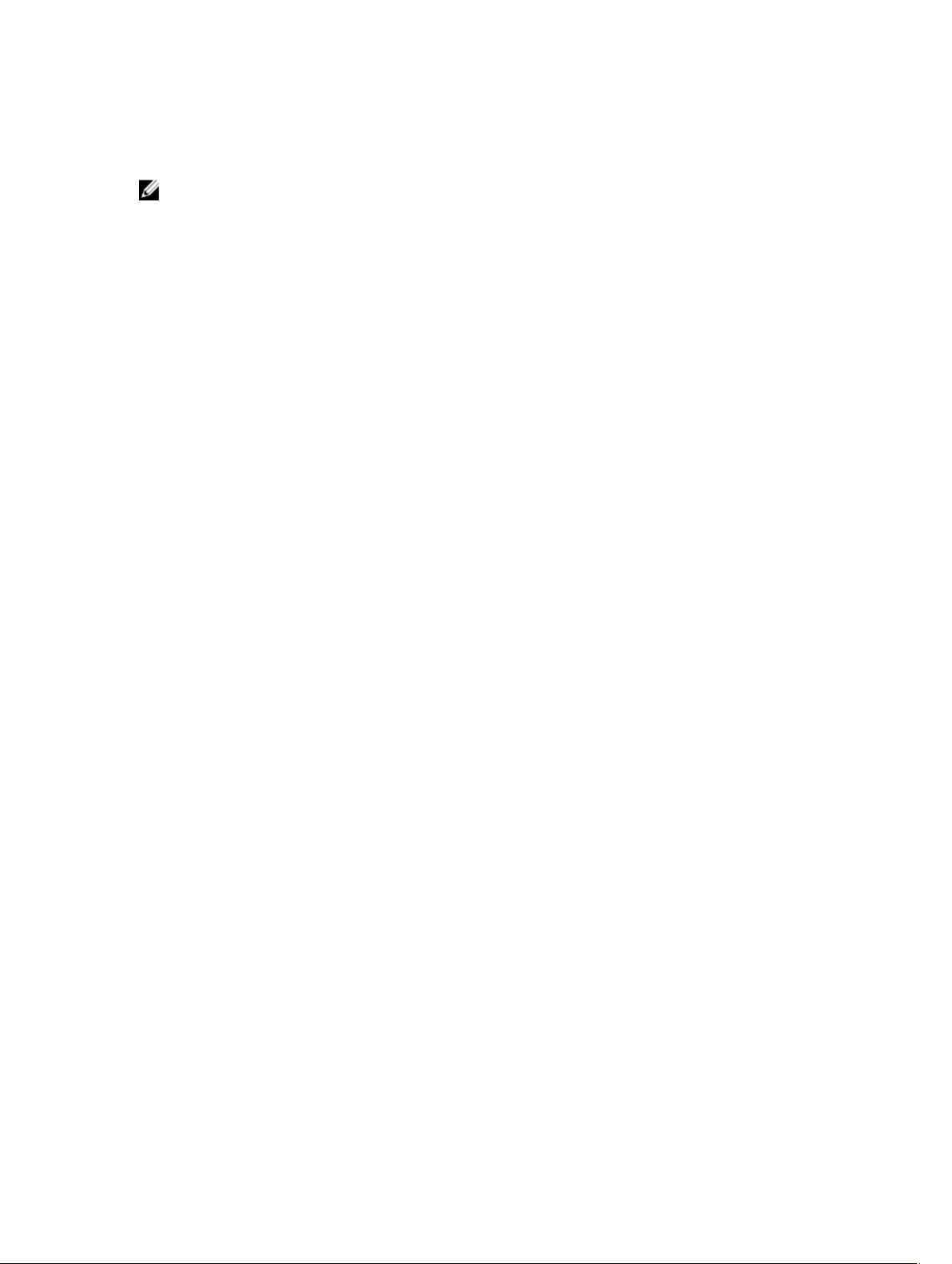
Contacting Dell
NOTE: If you do not have an active Internet connection, you can find contact information on your purchase invoice,
packing slip, bill, or Dell product catalog.
Dell provides several online and telephone-based support and service options. Availability varies by country and
product, and some services may not be available in your area. To contact Dell for sales, technical support, or customer
service issues:
1. Visit dell.com/support
2. Select your support category.
3. Verify your country or region in the Choose a Country/Region drop-down menu at the top of page.
4. Select the appropriate service or support link based on your need.
7
Page 8
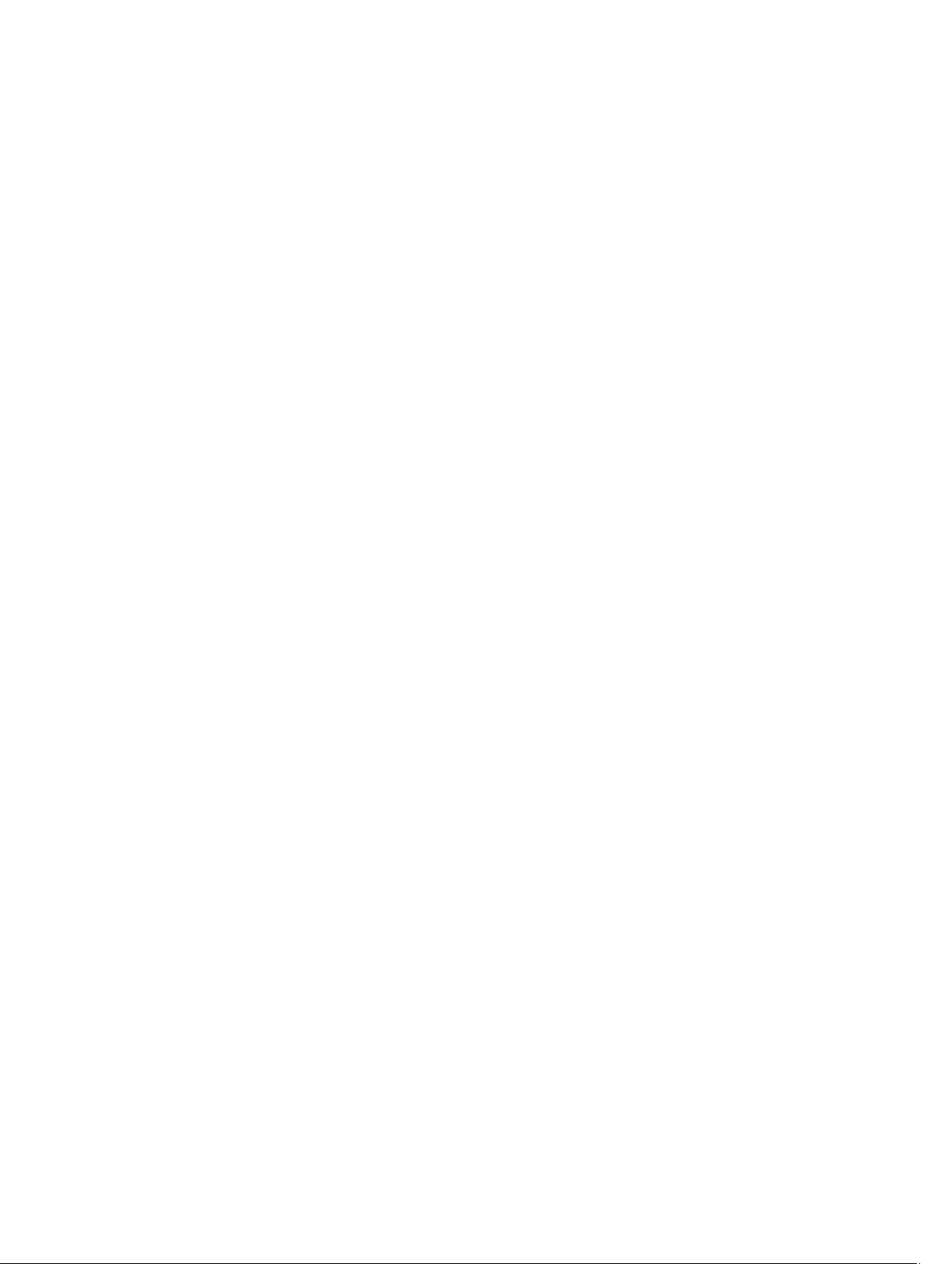
8
Page 9
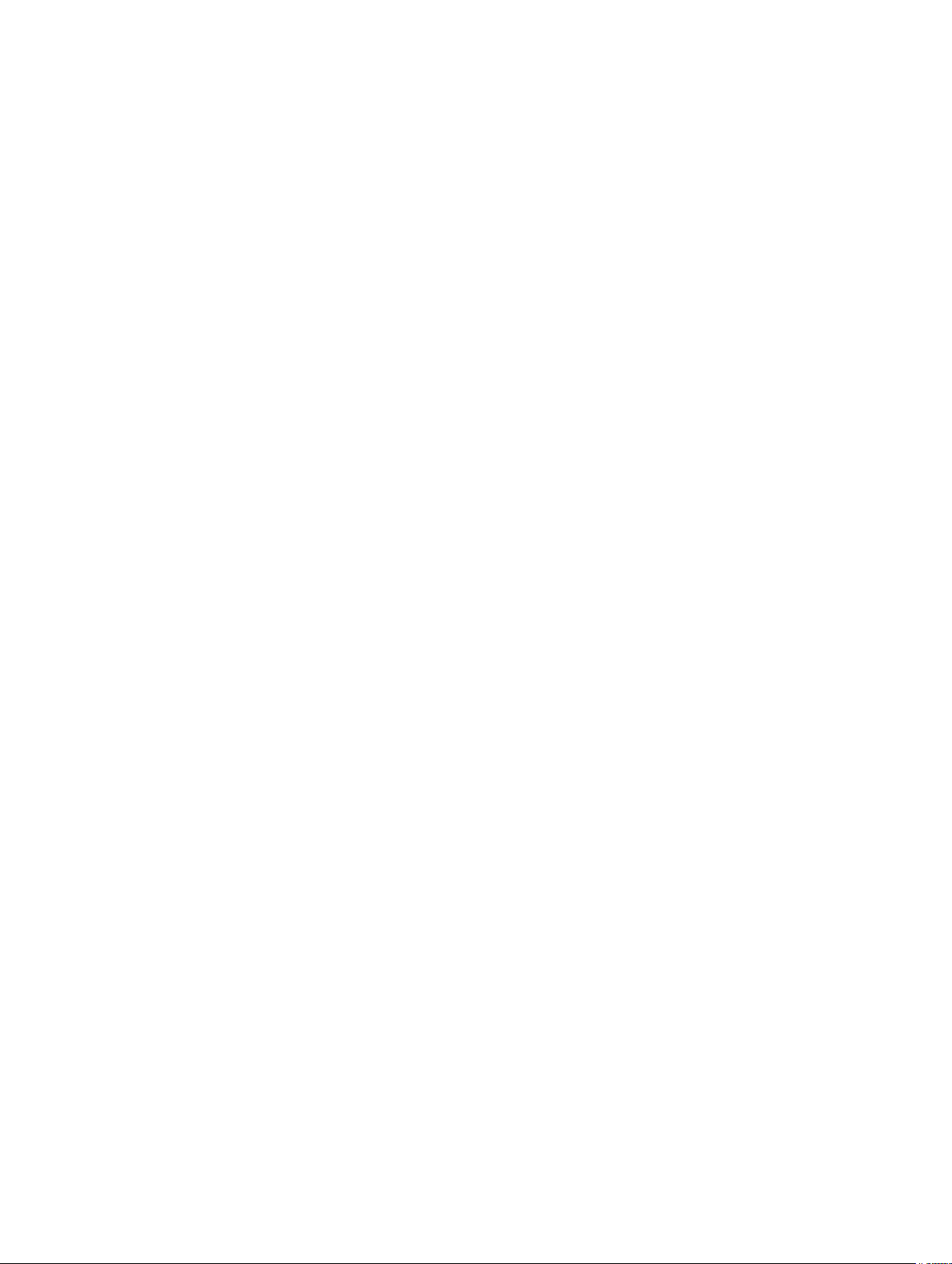
2
Installing, Upgrading, and Running DSET Application On Windows Operating System
This chapter provides information to install DSET application on Windows operating system. You can install and run the
application using the GUI or the Command Line Interface (CLI).
If you install or upgrade the DSET application on a system having OpenManage Server Administrator version lower than
5.5 or an incompatible application, then an error message is displayed and the installation is not completed. Install a
compatible version of the Server Administrator or remove the incompatible application and then install or upgrade DSET
application.
If DSET application version 3.5.1 is already installed in the system and you try to install version earlier than 3.5.0 or
greater than or equal to DSET 3.3, then an error message is displayed. Uninstall version 3.5.1 and then run the setup
program.
Installation Prerequisite For Windows Operating System
Before installing DSET application, make sure that:
• WMI service is installed and running.
– If WMI service is stopped, the application starts the service automatically and continues with installation.
– If WMI service is disabled, installation of application terminates with an error message.
For installing Remote Provider, in addition to WMI, also make sure that:
• Operating system is Windows 2003 or later.
• OpenManage Server Administrator (if installed) version is 6.3 or later.
To enable the successful functioning of remote report collection from OpenManage Server Administrator ensure the
following:
• The managed system and the management station are on the same domain or there is a trust relationship between
the two domains.
• If you have a Windows Firewall configured on the management station or the managed system, make the following
configuration changes to enable remote Server Administrator CLI and software updates to work successfully.
– Management Station:
1. Open TCP port 135.
2. Add the application "omremote.exe" (located in InsallDirectory\bin\utils) to the Firewall exception list.
– Managed System:
1. If you have the Windows firewall configured, enable remote administration by running the following
command in the command prompt:
netsh firewall set service RemoteAdmin
For more information on connecting through the Windows firewall, see Microsoft's MSDN website for Platform SDK:
9
Page 10
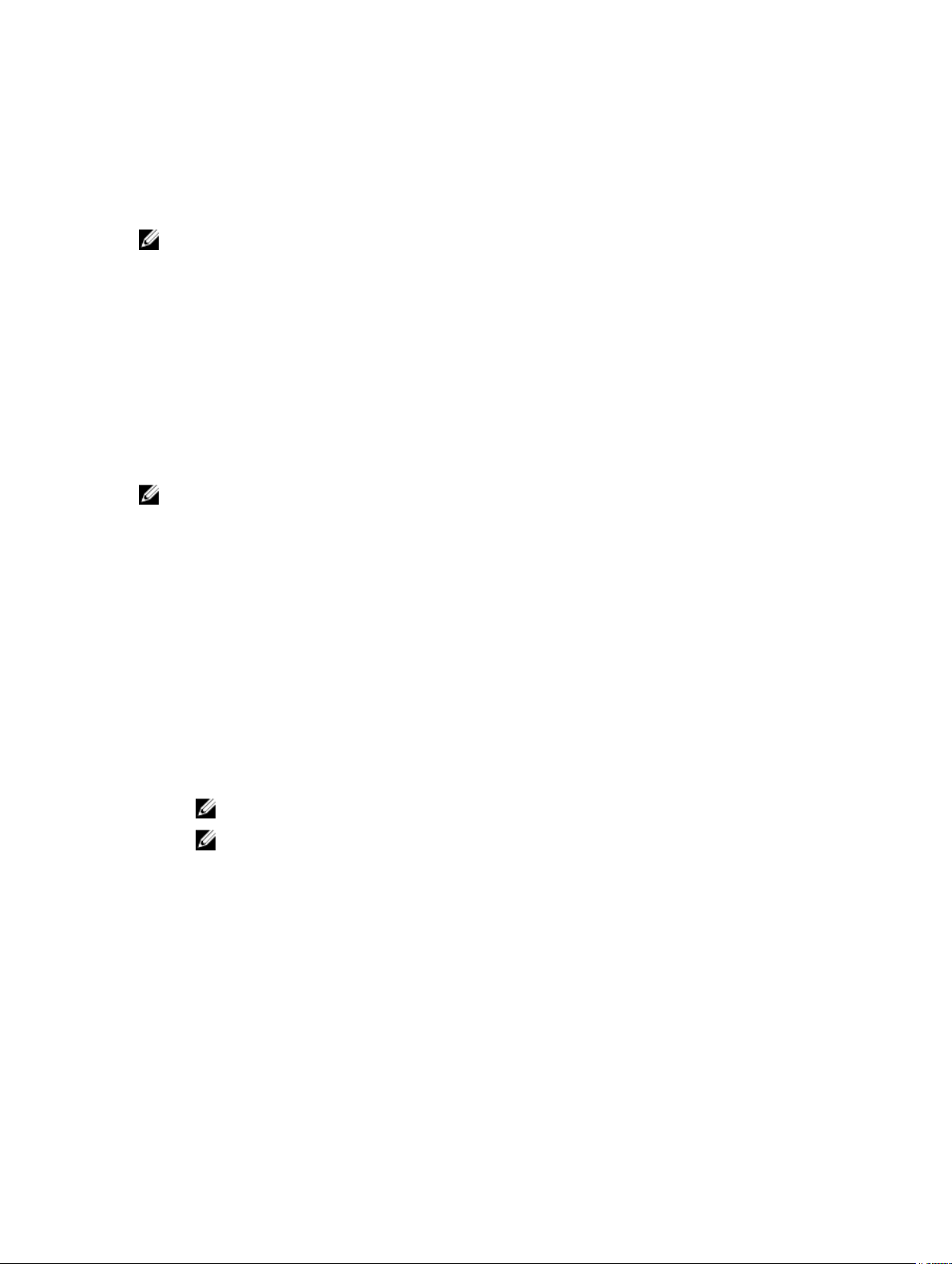
• Windows Management Instrumentation (Connecting through Windows Firewall) at http://msdn.microsoft.com/en-us/
library/aa389286 (VS.85).aspx http://support.microsoft.com/kb/875605
• For Windows Server 2008 onwards, see the following link: http://msdn.microsoft.com/en-us/library/aa822854 (VS.
85).aspx
For installing DSET application, make sure that Windows operating system is Windows XP or later.
NOTE: Only DSET can be installed on system having Windows XP.
Creating One-time Local System DSET Report On Windows Operating System
DSET application enables you to generate configuration report without permanently installing the application. This is
also known as zero footprint report collection. After the report is generated and saved on the system, all files used to
create the report are removed from the system.
Using GUI For Windows Operating System
To run DSET application and create one-time report:
NOTE: You must be logged in as an Administrator or have administrator privileges to run the application. For
Windows Server 2008 and later, you must be running Remote Provider with full administrator privileges.
1. Run the Dell_DSET_(Version Number).exe file.
The Welcome to the Dell System E-Support Tool (3.5.1) Installation Wizard window is displayed.
2. Click Next.
The License Agreement is displayed.
3. Select the I accept the license agreement and click Next.
The Installation Type window is displayed.
4. Select Create a One-Time Local System DSET Report and click Next.
The Report Settings window is displayed.
5. Enter the following:
– Report Name or Full Path to Save the Report — Enter only the filename or the complete path with the filename
to save the generated report. If you mention only the filename, the report is saved to the default location.
NOTE: You can only save the report to an internal network path and not a HTTP path.
NOTE: The default location for Windows (x86) systems is C:\Program Files\Dell and for Windows (x86_64)
systems is C:\Program Files (x86)\Dell.
– Enable report Filtering — Select this option to filter the data from the report. For the list of data that is filtered,
see the “Report Filtering” section in the
– Automatically Upload the Report to Dell — Select this option to upload the report to Dell Technical Support
when requested.
6. Click Next.
The Report Settings to Skip Specific Information window is displayed.
7. Clear the options for which information is not required to be collected in the report. The options are:
– Hardware Information
– Storage Information
– Software Information
10
Dell System E-Support Tool (DSET) User's Guide
.
Page 11

– Log Files
8. Select the Gather Advanced Log Files Information option to collect all the log information in the report.
NOTE: If you select advanced log files option, by default, all the logs are collected and may create large size
reports.
9. Click Next.
The Ready to Collect Report window is displayed.
10. Click Start.
The Updating System window is displayed indicating the status of report collection.
11. Click Finish in the Dell System E-Support Tool (3.5.1) report has been successfully created window.
The report is saved on the desktop or at the specified location.
To view the report, unzip the .zip file using the password ’dell’. For more information, see the
section in the user's guide..
Viewing DSET Report
Using CLI For Windows Operating System
To run the DSET application, run the following command:
• Dell_DSET_(version number).exe — This invokes the GUI.
• Dell_DSET_(version number).exe REPORTNAME=<name> COLLECT=<hw,sw,st,lg,ad>
UPLOAD=auto PRIVACY='yes|no' /qn — This is for silent Zero Footprint report collection.
where:
<name> is a valid Windows filepath, filename, or both filepath and filename
<hw,sw,st,lg,ad> are independent report options that can be specified together with a comma separator without
any space.
hw = All hardware information
sw = All software (and operating system) information
st = All storage information
lg = All logs from the operating system and various applications
ad = Include advanced log items
PRIVACY=yes Filters data from the report. For the list of data that is filtered, see the “Report Filtering” section in the
Dell System E-Support Tool (DSET) User's Guide
Usage Examples on silent Zero Footprint report collection:
.
• Example 1: To collect the hardware, software data and upload the report automatically:
Dell_DSET_(version number).exe REPORTNAME= ZFPReport1.zip COLLECT= hw,sw
UPLOAD=auto
• Example 2: To collect the software, storage, logs and report filtering:
Dell_DSET_(version number).exe REPORTNAME= ZFPReport2.zip COLLECT= sw,st,lg
PRIVACY=yes
Permanently Installing DSET Application And Generating Report On Windows Operating System
Before installing DSET application, make sure that the installation prerequisites are met. For more information, see
Installation Prerequisite For Windows Operating System.
11
Page 12

Using GUI For Windows Operating System
To permanently install DSET application on Windows operating system:
1. Run the Dell_DSET_(Version Number).exe file.
The Welcome to the Dell System E-Support Tool (3.5.1) Installation Wizard window is displayed.
2. Click Next.
The License Agreement is displayed.
3. Select I accept the license agreement and click Next.
The Installation Type window is displayed.
4. Select Install DSET and click Next.
The Select Installation Type window is displayed.
5. Select one of the following options and click Next:
– DSET and Remote Provider (Recommended)
– DSET
– Remote Provider
The Destination Folder window is displayed.
6. Click Browse and select the folder to install the DSET application or use the default location and click Next.
The User Information window is displayed.
NOTE: The default location for Windows (x86) systems is <system drive>:\Program Files\Dell and for Windows
(x86_64) systems is <system drive>:\Program Files (x86)\Dell
7. Enter the following:
– Full Name — Enter your full name.
– Organization — Enter your organization information.
8. Click Next.
The Ready to Install the Application window is displayed.
9. Click Next.
The Updating System window is displayed indicating the installation status.
10. To generate the report and/or upload (optional step) :
– Run and Collect DSET Report — Select this option to generate the report.
– Automatically Upload the Report to Dell — This option is enabled when Run and Collect DSET Report option is
selected. Select this option to upload the report to the Dell Technical Support when requested.
11. Click Finish to close the installer.
DSET application is now installed in the local system and if you have performed step 11, the report is also
generated and/or uploaded.
For more information, see
Using DSET Application
section in the user's guide.
Using CLI For Windows Operating System
To install DSET application, run the following command:
• Dell_DSET_(version number).exe — This invokes the GUI.
12
Page 13

• Dell_DSET_(version number).exe INSTALL=<full/collector/provider>
INSTALLDIR=<location> /qn — This performs silent installation that does not display any graphical
progress bar.
Where:
full = Full installation of both DSET and Remote Provider on the local system
collector = Installation of DSET only for remote collection
provider = Installation of Remote Provider only for remote collection from a remote system
location = optional installation path
NOTE: To install the application permanently, the INSTALL parameter must be included in the command.
Clearing Dell Hardware Logs On Windows Operating System
DSET application clears Dell hardware logs (Embedded System Manager logs) from the system without permanently
installing the application. You can clear hardware logs using the installer or from the Start menu.
Using Installer For Windows Operating System
To clear hardware logs from the system:
NOTE: This does not install DSET application permanently.
1. Run the Dell_DSET_(Version Number).exe file.
The Welcome to the Dell System E-Support Tool (3.5.1) Installation Wizard window is displayed.
2. Click Next.
The License Agreement is displayed.
3. Select the I accept the license agreement and click Next.
The Installation Type window is displayed.
4. Select Clear Dell Hardware Logs and click Next.
The User Information window is displayed.
5. Enter the following:
– Full Name — Enter your full name.
– Organization — Enter your organization information.
6. Click Next.
The Ready to Install the Application window is displayed.
7. Click Next.
The Updating System window is displayed. After some time the command window is displayed with the following
message:
*Going to clear the ESM Logs now
Do you want to continue? Y/N:
8. Enter Y to clear the logs.
The following messages are displayed:
System event logs are cleared.
Press Any Key To Continue
9. Press any key.
The command window closes and the Click the Finish button to exit this installation. window is displayed.
13
Page 14

10. Click Finish to close the DSET application.
Using GUI For Windows Operating System
To clear hardware logs:
1. Navigate to DSET 3.5.1 → Clear ESM Logs in the Start menu.
The Clear ESM Logs command window displays the following message:
*Going to clear the ESM Logs now
Do you want to continue? Y/N:
2. Enter Y to clear the logs.
The following messages are displayed:
System event logs are cleared.
Press Any Key To Continue
3. Press any key.
The command window closes.
Extracting MSI Package For Large Site Automated Deployment
To extract the MSI file from DSET EXE:
1. Run the Dell_DSET_(Version Number).exe file.
The Welcome to the Dell System E-Support Tool (3.5.1) Installation Wizard window is displayed.
2. The MSI is already extracted at the following location:
<system drive>:\Program Files\Common Files\Wise Installation Wizard
NOTE: The MSI location for Windows (x86) systems is <system drive>:\Program Files\Common Files\Wise
Installation Wizard and for Windows (x86_64) systems is <system drive>:\Program Files (x86)\Common Files
\Wise Installation Wizard.
The folder must contain only one MSI file that can be copied and renamed if required.
Upgrading DSET Application On Windows Operating System
You can upgrade to DSET application version 3.5.1 from any of the following previous versions:
• DSET 1.8
• DSET 1.9
• DSET 2.0
• DSET 2.1
• DSET 2.2
• DSET 3.2
• DSET 3.3
• DSET 3.4
• DSET 3.5.0
NOTE: For the DSET application versions below 1.8 automatic upgrade to version 3.5.1 is not possible. When
version 3.5.1 installer is running, the installer terminates with an error message. In such cases, uninstall previous
versions of the application and then install version 3.5.1.
14
Page 15

NOTE: DSET application does not require a system reboot.
Using The Installer
To automatically upgrade to DSET application version 3.5 using the installer:
1. Run the Dell_DSET_(Version Number).exe file.
The Welcome to the Dell System E-Support Tool (3.5.1) Installation Wizard window is displayed.
2. Click Next.
The DSET (Version Number) is already installed window is displayed.
NOTE: If you do not want to upgrade, click Cancel to exit the installer.
3. Click Upgrade to upgrade to DSET version 3.5.1.
The License Agreement window is displayed.
NOTE: For upgrading from versions 2.2 and lower, only DSET and Remote Provider permanent installation
option is available.
4. Follow steps 3 to 11 provided in Using GUI For Windows Operating System.
Using CLI
To automatically upgrade to DSET application version 3.5.1 using CLI, at the prompt, run the command:
• Dell_DSET_(Version Number.exe — This invokes the GUI.
• Dell_DSET_(version number).exe ADDLOCAL=<full/collector/provider>
INSTALLDIR=<location> /qn
progress bar.
— This performs silent installation that does not display any graphical
NOTE:
• ADDLOCAL parameter in the command is optional.
• For version 3.2 and later, while upgrading, if ADDLOCAL parameter is not included in the command, then only
the installed component is upgraded.
• For version 2.2 or lower, if Dell_DSET_(version number).exe /qn is run, then both DSET
application is upgraded.
Where:
full = Full installation of both DSET and Remote Provider on the local system.
collector = Installation of DSET only for remote collection.
provider = Installation of Remote Provider only for remote collection from a remote system.
If DSET application version 3.2 or later is currently installed in the system, use the following options to upgrade to
version 3.5.1:
Table 3. : Upgrading scenarios from DSET application version 3.2 or later to version 3.5.1
DSET and Remote Provider DSET Remote Provider
DSET and Remote Provider Yes Yes Yes
DSET Yes Yes Yes
Remote Provider Yes Yes Yes
15
Page 16

16
Page 17

3
Installing, Upgrading, And Running DSET Application On Linux Operating System
This section provides information to install, upgrade and run DSET application on Linux operating system.
If you install or upgrade the DSET application on a system having OpenManage Server Administrator version lower than
5.5 or an incompatible application, then an error message is displayed and the installation is not completed. Install a
compatible version of the Server Administrator or remove the incompatible application and then install or upgrade DSET
application.
If DSET application version 3.5.1 is already installed in the system and you try to install version 3.5, then an error
message is displayed. Uninstall version 3.5.1 and then run the setup program.
During installation, the application checks if OpenPegasus CIMOM or SFCB service is installed or running. The following
table provides more information.
Table 4. : Service and DSET Application Operation
Service DSET Application Operation
OpenPegasus is not installed Installs SFCB
OpenPegasus is installed and running Uses OpenPegasus
OpenPegasus is installed but service is stopped Installs SFCB
SFCB is not installed Installs SFCB
SFCB is installed and running Uses SFCB
SFCB is installed but service is stopped Starts SFCB service
NOTE: The default port 5988 (for http) or 5989 (for https) is used by the system to install Remote Provider. If custom
ports are used, update the configuration file available at /opt/dell/advdiags/dset/config/dset.cfg.
Installation Prerequisite For Linux Operating System
• Enable SSH services for remote report collection from Linux systems.
• Make sure that the user credentials supplied for remote report collection can initiate SSH connection and have root
privileges.
• For installing Remote Provider, make sure that:
– Operating system is RHEL 5, RHEL 6, SLES 10, SLES 11, ESX 4.0 or ESX 4.1.
– OpenManage Server Administrator (if installed) version is 6.3 or later.
– The default port 5988 (for http) or 5989 (for https) is used by the system. If custom ports are used, update the
configuration file available at /opt/dell/advdiags/dset/config/dset.cfg.
17
Page 18

Device Dependency On Linux Operating System
The following table lists the devices and the dependencies that are required for Linux operating system to run DSET
application. If these device dependencies are not met, DSET application exhibits the default behavior.
Table 5. : Device, Dependency, and Default Behavior
Device Dependency Default Behavior (if dependency is not
Emulex Fibre Channel Controller
QLogic Fibre Channel Controller
• HBAnywhere utility from Emulex.
To download this utility, access
the Emulex website at
emulex.com.
a. Click Downloads → Dell.
b. Click the adapter model
number.
c. Click Linux from the Current
Drivers section and
download the Applications
Kit.
• Install libhbaapi rpm available in
the operating system DVD.
• SNIA API for Linux drivers. To
download this, access the QLogic
website at qlogic.com.
a. Click Downloads → Fibre
Channel Adapters.
b. Select a model and an
operating system and click
Go.
• Install libhbaapi rpm available in
the operating system DVD.
met)
Fibre Channel Controllers are not
displayed in DSET report
Fibre Channel Controllers are not
displayed in DSET report
Credential-less CIMOM Authentication On Systems Running Linux
When installing DSET or collecting the DSET report using DSET version 3.5.0 and earlier on systems running Linux, you
must enter password at the command line interface. If the credentials are correct and the CIMOM (SFCB or
TogPegasus) authentication is successful, the installation or report collection process is successfully completed.
From DSET version 3.5.1 and later, DSET supports single sign-on for the logged-in user. Single sign-on allows you to run
DSET without entering the password. CIMOM accepts a client certificate while establishing the HTTPS connection. If
the certificate is signed by a trusted authority, a network connection is started. During installation, DSET generates and
deploys its own certificate and key which is used later. The access to certificate and key is limited only to the root
user.
A brief description about the DSET installation or report collection process:
1. Collecting DSET report without providing any username or password: DSET tries for CIMOM connections through
certificates.
a. If the connection is successful, the report collection continues without prompting for a password.
b. If the connection is unsuccessful, DSET asks whether or not you want to provide password and continue.
18
Page 19

* If you choose to continue, DSET prompts you to enter root password and proceed.
* If you decide not to proceed, credential-based authentication is not performed.
2. Collecting DSET report by providing username and/or password, DSET will not try for a certificate-based
connection and prompts for a password (if not entered).
NOTE: The tasks mentioned earlier in Credential-less CIMOM Authentication On Systems Running Linux section
are also applicable for DSET installation only when CIMOMs are pre-installed and operational.
Possible Reasons For Unsuccessful Certificate Connection
The following are the possible reasons for unsuccessful certificate connection:
• DSET client certificate has expired. By default, the certificate is valid for one year from the time of generation.
• A particular version of operating system or CIMOM does not support certificate-based Authentication.
• DSET does not perform the certificate-based connections because there are known issues with a particular version
of operating system or CIMOM for certificate-based authentication.
• DSET client certificate or CIMOM Trust Store is corrupted.
Limitations
The following are the limitations:
• The Credential-less authentication does not work on ESX. Therefore, DSET requires the credentials to run on ESX.
• For Credential-less authentication, the minimum supported version of Tog-pegasus is 2.11.0 and that of SFCB is
1.3.11. In case, the server has CIMOM versions earlier than the versions specified, you will be prompted for a
password.
Operating System Check Override Option On Linux Operating System
When the you try to install DSET by running ./dell-dset-lx(bit)-(Version Number).bin, the installer
checks for the type of Operating System. If you have customized Operating System, the installation is process is
automatically stopped.
To resolve this issue, run the following command:
./dell-dset-lx(bit)-(Version Number).bin --ostype=<Operating_System_Name>
where Operating_System_Name can be any of the following five values:
• SLES
• RHEL5
• RHEL6
• CENT
• ESX
NOTE: If any other value is entered apart from the OSs listed here, the installer throws an error message.
The strict type-checking is to make sure that only the correct packages required for DSET report collection are deployed
on a server.
19
Page 20

Creating One-time Local System DSET Report On Linux Operating System
DSET application enables you to generate configuration report without permanently installing the application. This is
also known as zero footprint report collection. After the report is generated and saved on the system, all files used to
create the report are removed from the system.
To run the DSET application and create one-time report:
NOTE: You must be logged in as root user to run DSET application.
1. At the Linux shell prompt, run the ./dell-dset-lx(bit)-(Version Number).bin file.
The License Agreement is displayed along with the following message:
Do you agree to the above license terms? ('y' for yes | 'Enter' to exit):
2. Enter y.
The installation types are displayed.
3. Enter <option number> to select Create a One-time Local System DSET Report.
4. Enter y or n for the following messages that are displayed one at a time to choose the category for which the data
must be collected. To select the default option (underlined) press Enter key.
– Do you want to collect info for all hardware categories [y|n]:
– Do you want to collect info for all storage categories [y|n]:
– Do you want to collect info for all software categories [y|n]:
– Do you want to collect linux log files [y|n]:
– Do you want to collect advanced log files [y|n]:
NOTE: If you select advanced log files option, by default, all the logs are collected and may create large size
reports.
5. Enter y if you want to use default file name for the report when the following message is displayed. Else, enter n to
specify a file name:
Do you want store this report in a default name and location [y|n]:
If you enter n, provide the report name or full path where the generated report must be saved. If the path is not
specified, the report is saved in the root directory.
NOTE: You can only save the report to an internal network path and not a HTTP path.
6. Enter y to enable report filtering when the following message is displayed. Else enter n.
Do you want to enable report filtering [y|n]: Enter y to filter the data from the report. For
the list of data that is filtered, see
7. To automatically upload the report to Dell site, enter y when the following message is displayed. Else, enter n:
Do you want to upload the report on request to Dell Technical Support after
the report is generated [y|n]:
8. If CIMOM already exists, DSET validates the CIMOM in the following order:
a) Credential-less CIMOM authentication
b) If Credential-less CIMOM authentication is not successful, enter the root credentials of the system when the
following message is displayed: Please enter "root" password:
The data collection starts, the report is generated and saved as specified in step 5. If you chose to automatically
upload the report, the report is uploaded and the Report uploaded successfully message is displayed.
To view the report, see
Viewing DSET Report
Report Filtering
section in the user's guide.
section in the user's guide.
20
Page 21

Creating One-time Local System DSET Report Silently
For silent Zero Footprint report collection, run the command:
dell-dset-lx(bit)-(Version Number).bin –qn -d <options> -r <reportname> -v
<yes/no> -p <password> -a<auto>:
NOTE: The -p option must be included in the command to collect the report.
NOTE: The -v yes option filters data from the report. For the list of data that is filtered, see the “Report Filtering”
section in the
Dell System E-Support Tool (DSET) User's Guide
.
Permanently Installing DSET Application On Linux Operating System
You can install or upgrade the following components:
• DSET and Remote Provider
• DSET
• Remote Provider
NOTE: You must be logged in as root to install DSET application.
1. At the Linux shell prompt, run the ./dell-dset-lx(bit)-(Version Number).bin file.
The License Agreement is displayed along with the following message:
Do you agree to the above license terms? ('y' for yes | 'Enter' to exit):
2. Enter y.
The installation types are displayed. The following table provides the installation types:
Table 6. :Installation Types
Type Installation Option Description
1 Install/Upgrade DSET and Remote Provider
(Recommended)
2 DSET Select this option to permanently install the
3 Remote Provider Select this option to permanently install the
Select this option to permanently install DSET
and Remote Provider to generate reports for
local and remote systems and also remote
report collection from this system.
required components to generate report from
remote systems.
required components to allow reports to be
generated from a remote system against this
system.
21
Page 22

NOTE:
– For DSET application version 2.2 or lower, installation type 1 is displayed.
– If version 3.2 or later of 'DSET and Remote Provider', or 'DSET', or 'Remote Provider' is currently installed
in the system, then installation types 1, 2, and 3 are displayed.
– For DSET application 3.5.1:
* If DSET is currently installed in the system, then installation type 3 is displayed.
* If Remote Provider is currently installed in the system, then installation type 2 is displayed.
3. Enter the <option number> to select the required installation type.
If the Install/Upgrade DSET and Remote Provider or Remote Provider option is selected,
during installation the following messages are displayed:
a) If OpenPegaus is not running, the following message is displayed: The Small Footprint CIM Broker
(SFCB) is a network service that enables remote collection of system
configuration information. To perform the option that you selected, it is
necessary to install and start this service and leave it running in
background for future configuration collection. Continue installing/
activating the SFCB on this system to listen for incoming collection
requests from clients. Do you want proceed[y|n]?
Enter y.
If SFCB is installed, the following message is displayed: DSET collects the Hardware data via
Common Information Model Object Model(CIMOM): sblim-sfcb, which is already
present on this system, please wait while DSET validates the existing
sblim-sfcb...
b) If OpenPegasus is running, the following message is displayed: DSET collects the Hardware data
via Common Information Model Object Model(CIMOM): tog-pegasus,which is
already present on this system, please wait while DSET validates the
existing tog-pegasus...
4. If CIMOM already exists, DSET validates the CIMOM in the following order:
a) Credential-less CIMOM authentication
b) If Credential-less CIMOM authentication is not successful, enter the root credentials of the system when the
following message is displayed: Please enter "root" password:
Wait for the installation to complete. The following messages are displayed based on the selected installation
type:
.
* If you selected the Install/Upgrade DSET and Remote Provider option, the following
message is displayed:
sbin/dellsysteminfo' from a terminal shell prompt to create a report
file
* If you selected the DSET option, then the following message is displayed: The DSET installation
completed successfully. Enter '/usr/sbin/dellsysteminfo' from a
terminal shell prompt to create a report file
* If you selected the Remote Provider option, the following message is displayed: Remote
Provider installation completed successfully.
DSET application is installed at the /opt/dell location by default.
DSET installation completed successfully. Enter '/usr/
.
Permanently Installing DSET Application Silently On Linux Operating System
For silent installation, run the command:
dell-dset-lx(bit)-(Version Number).bin -qi <full/collector/provider>
22
Page 23

NOTE:
• Case 1: On Linux Operating System, if no CIMOMs (SFCB / Tog-Pegasus) are present and DSET installer is
executed in silent mode. DSET Installer installs SFCB and register provider on the system as part of Provider
Installation, but SFCB services are not started.
• Case 2: On Linux Operating System if any CIMOMs (SFCB / Tog-Pegasus) is present and services are disabled
and DSET installer is executed in silent mode, then
– If Tog-Pegasus is only present and its services are not running. Then the DSET Installer installs SFCB and
register provider on the system as part of installation, but its services are not started.
– If SFCB is present and its services are not running, then DSET Installer registers provider under SFCB as
part of installation, but its services are not started.
In both the cases, to collect the DSET report user must start the SFCB services and SFCB to be added as part of
default start-up services. Also CIMOM Validation check for pre-existing CIMOM cannot be done in silent
installation mode.
Clearing Dell Hardware Logs On Linux Operating System
DSET application clears Dell hardware logs (Embedded System Manager logs) from the system without permanently
installing the application.
To clear hardware logs from the system:
NOTE: You must be logged in as a root to run the DSET application.
1. At the linux shell prompt, run the ./dell-dset-lx(bit)-(Version Number).bin file.
The License Agreement is displayed along with the following message:
Do you agree to the above license terms? ('y' for yes | 'Enter' to exit):
2. Enter y.
The installation types are displayed.
3. Enter <option number> to select Clear Dell Hardware Logs option. The following messages are displayed:
*Going to clear the ESM Logs now
Do you want to continue? Y/N:
4. Enter y to clear the logs. The following messages are displayed:
System Event Logs are cleared.
Press Enter continue
5. Press Enter.
DSET application exits and the Linux shell prompt appears.
Upgrading DSET Application On Linux Operating System
You can upgrade to DSET application version 3.5.1 from any of the following previous versions:
• DSET 1.8
• DSET 1.9
• DSET 2.0
• DSET 2.1
• DSET 2.2
• DSET 3.2
23
Page 24

• DSET 3.3
• DSET 3.4
• DSET 3.5.0
NOTE: For versions lower than 1.8, automatic upgrade to DSET application version 3.5.1 is not possible. When
version 3.5.1 installer is run, the installer terminates with an error message.
In such cases, uninstall previous versions of the application and then install DSET application version 3.5.1.
NOTE: DSET application does not require a system reboot.
To automatically upgrade to DSET application version 3.5.1 on Linux operating system:
1. At the Linux shell prompt, run the ./dell-dset-lx(bit)-(Version Number).bin file.
The License Agreement is displayed along with the following message:
Do you agree to the above license terms? ('y' for yes | 'Enter' to exit):
2. Enter y.
Dell System E-Support Tool (DSET) application options are displayed.
3. Enter the <option number> to select Install/Upgrade DSET and Remote Provider (Recommended) option. The
following messages are displayed:
DSET (Version number)is already installed.
Do you want to upgrade to DSET 3.5.1 [y|n]?
4. Enter y.
If SFCB or OpenPegasus is not installed or running, the following message is displayed:
The Small Footprint CIM Broker (SFCB) is a network service that enables
remote collection of system configuration information.
To perform the option that you selected, it is necessary to install and
start this service and leave it running in background for future
configuration collection.
Continue installing/activating the SFCB on this system to listen for
incoming collection requests from clients. Do you want proceed[y|n]?
5. Enter y.
If OpenPegasus is installed and running, the following message is displayed:
DSET collects the Hardware data via Common Information Model Object
Model(CIMOM): tog-pegasus, which is already present on this system, Please
enter the Administrator/Root password to validate the existing tog-pegasus.
6. Enter the root credentials when the following message is displayed:
Please enter "root" password:
Wait for the installation to complete.
The DSET installation completed successfully message is displayed. DSET application is upgraded to version 3.5.1
and is installed at /opt/dell location by default.
Upgrading DSET Application Silently On Linux Operating System
To upgrade silently, run the command:
./dell/dset/lx(bit)/<version number>.bin —qi <full/collector/provider>
24
Page 25

NOTE:
• If DSET application version 2.2 or lower is currently installed in the system and CIMOM services are not
installed or running, then the application cannot be silently upgraded to version 3.5.1.
• For DSET application version 3.2 or later:
– If <full/collector/provider> parameter is provided in the command, then the currently installed
DSET application is uninstalled completely and the specified component of version 3.5.1 is installed.
– If <full/collector/provider> parameter is not provided in the command, then the currently
installed DSET application component is upgraded to version 3.5.1.
25
Page 26

26
Page 27

Maintaining DSET Application
After installing the DSET application, you can modify the components that are installed. The application maintenance
window is available only when DSET application is permanently installed on your system. You can also reinstall the
corrupt files, registry keys, and shortcuts of the application.
Modifying Installed DSET Application Features
The installed features that can be modified are:
• DSET — Permanently installs DSET interface to generate reports for remote systems.
• Remote Provider — Permanently installs Remote Provider to allow reports to be generated from a remote system
against this system.
For Windows Operating System
To modify the components:
1. Click on the Dell_DSET_(Version Number).exe file.
The Application Maintenance window is displayed.
2. Select Modify and click Next.
The Select Features window is displayed.
3. Select one of the following options and click Next:
4
– DSET
– Remote Provider
The Ready to Modify the Application window is displayed.
4. Click Next.
The Updating System window is displayed.
5. Click Finish to exit the DSET application.
The selected component is installed.
For Linux Operating System
To modify the installed components, run the ./dell-dset-lx(bit)-(Version Number).bin file at the shell prompt. and choose
the required option. You can Install another component(s). If DSET is already installed in the system, then Remote
Provider option is displayed to install. If Remote Provider is already installed in the system, then DSET option is displayed
to install.
For more information see Installing, Upgrading, and Running DSET Application On Linux Operating System.
To modify the installed components silently, run the ./dell-dset-lx(bit)-(Version Number).bin —qi <full/provider/collector>
file at the shell prompt. Depending on the components existing in the system and the parameter passed in the command,
the following table provides the modify options:
27
Page 28

Table 7. : Silent Modify Options
Currently Installed Parameter Exit Status (Error Code and
Description)
DSET and Remote Provider <full/provider/collector> Yes. (13 — DSET 3.5.1 full is
already installed, but user
has passed -qi or -qn
option.)
DSET <full/collector> Yes. (23 — Only DSET is
installed, but user has
passed -qi or -qn option.)
DSET <provider> No Yes. Remote Provider is
Remote Provider <full/provider> Yes. (24 — Only Remote
Provider is installed, but
user has passed -qi or -qn
option.)
Remote Provider <collector> No Yes. DSET is installed.
NOTE: If DSET and Remote Provider is already installed in the system, then the message “DSET 3.5.1 is
already installed.Uninstall DSET by running uninstall.sh from /opt/dell/
advdiags/dset location.” is displayed.
Component
No
No
installed.
No
Repairing DSET Application
To reinstall missing or corrupt files, registry keys, and shortcuts on Windows operating system:
1. Run the Dell_DSET_(Version Number).exe file.
The Application Maintenance window is displayed.
2. Select Repair and click Next.
The Ready to Repair the Application window is displayed.
3. Click Next.
The Updating System window is displayed.
4. Click Finish to exit DSET application.
NOTE: For Linux operating system, the repairing DSET application option is not available.
28
Page 29

Uninstalling DSET Application
DSET application can be uninstalled using the GUI or the CLI option.
Using GUI For Windows Operating System
To uninstall DSET application, use one of the following options:
• From the Start menu
• From the windows Add or Remove Programs or Programs and Features wizard
• From the Application Maintenance window
From The Start Menu
To uninstall DSET application from the Start menu on Windows operating systems:
1. Click Start → Programs (or All Programs) → DSET 3.5.1 → Uninstall DSET.
For Windows 2012, click Start → Apps → DSET 3.5.1 → Uninstall DSET.
The Are you sure you want to uninstall this product window is displayed.
2. Click Yes to uninstall the DSET application.
5
From The Windows Add Or Remove Programs (Or Programs And Features) Wizard
To uninstall DSET application from the Windows Add or Remove Programs or Programs and Features Wizard on
Windows operating systems:
1. Click Start → Control Panel → Add or Remove Programs (or Programs and Features).
2. Select Dell System E-Support Tool (3.5.1) and click the Remove button.
3. Click Yes on the Are you sure you want to remove Dell System E-Support Tool (3.5.1) from your computer? window
to uninstall DSET application.
From the Application Maintenance Window
To uninstall DSET application from the Application Maintenance Window on Windows operating systems:
1. Run the Dell_DSET_(Version Number).exe file.
The Application Maintenance window is displayed.
2. Select the Remove option and click Next.
The Dell System E-Support Tool (3.5.1) Uninstall window is displayed.
3. Click Next.
The Updating System window is displayed.
4. Click Finish on the Dell System E-Support Tool (3.5.1) has been successfully uninstalled window.
29
Page 30

Using CLI For Windows And Linux Operating Systems
To uninstall DSET application using the CLI, run the following command from the command prompt:
For Windows Operating System
To uninstall DSET application using the CLI, run the following command from the command prompt:
Msiexec /x {E8D4AC76-9847-4669-93DB-617DB495092A}
The Windows Installer window displays Are you sure you want to uninstall this product?
message. Click Yes to uninstall the DSET application.
For silent uninstallation, run the command:
Msiexec /x {E8D4AC76-9847-4669-93DB-617DB495092A} /qn
For Linux Operating Systems
To uninstall DSET application using the CLI, run the following command from the command prompt:
dsetuninstall
Or
/opt/dell/advdiags/dset/uninstall.sh
For silent uninstallation, run the command:
dell-dset-lx(bit)-(Version Number).bin -qu
30
Page 31

Error Codes
This appendix provides the list of DSET installer error codes.
Installer Error Codes
For Windows Operating System
Custom error codes are not supported in this release. Default MSI error codes are returned.
For Linux Operating System
The list of error codes are:
Table 8. : Installer Error Codes and Description
6
Error
Code
0 Success
2 Operating system architecture and installer architecture are not same.
3 Unsupported Operating System. See the "Supported Operating Systems" section in the
4 Earlier version of DSET application installed on the system is not supported for DSET application upgrade. See
5 Earlier version of DSET application (version 2.2 or lower) installed on the system is supported for DSET
6 Earlier version of DSET application installed on the system is supported for DSET application upgrade, but
7 DSET application 3.5.1 and Remote Provider is already installed on the system.
8 Earlier version of DSET application installed on the system is supported for DSET application upgrade, but
9 Failed to install dell-dset-common rpm.
10 User has chosen not to install or run SFCB.
11 CIMOM architecture and installer architecture are not the same.
12 Either root password is incorrect or CIMOM is not functional.
Description
Release Notes
complete list of supported operating systems.
the or Upgrading DSET application On Linux Operating System section for more information.
application upgrade and user has passed -qi option, but CIMOM services are not installed or running
user has chosen not to upgrade to version 3.5.1.
user has passed -qn option.
for the
13 DSET application 3.5.1 full is already installed, but user has passed -qi or -qn option.
14 User has not agreed to the license terms.
15 Silent uninstallation is complete.
31
Page 32

Error
Code
16 Silent installation of full DSET is complete but not functional. See the Permanently Installing DSET Application
17 Silent ZFP report collection is complete.
18 User has aborted the installation.
19 Invalid installer option is passed.
20 Failed to install dell-dset-collector rpm.
21 Failed to install dell-dset-provider rpm.
22 User has not selected any option, hence aborted ZFP report collection.
23 Only collector is installed, but user has passed -qi or -qn option.
24 Only Remote Provider is installed, but user has passed -qi or -qn option.
25 Partial installation of DSET application is found on the machine, but user has passed -qi option.
26 Silent installation of DSET is complete.
27 Silent installation of Remote Provider is complete.
28 User has tried to install earlier version of DSET application on a machine where a higher version already
29 Earlier version of DSET application (2.2 or lower) installed on the system is supported for DSET application
Description
Silently On Linux Operating System for more information.
exists.
upgrade, but user has passed -qn option.
30 Earlier version of DSET application (2.2 or lower) installed on the system is supported for DSET application
upgrade, but user has passed invalid parameter along with -qi option.
31 DSET application requires srvadmin-hapi component for its functioning and the minimum version supported is
6.3.0. Installed version of srvadmin-hapi is lower than 6.3.0, which is incompatible with DSET application.
32 The Installed architecture of srvadmin-hapi is not 64-bit and hence not compatible with 64-bit DSET
application. 64-bit srvadmin-hapi component is required for 64-bit DSET application on a 64-bit operating
system.
33 SFCB is not found on the machine under test, aborting installation.
34 5989 port is occupied by a service that is not of DSET supported CIMOM.
35 vmware-esx-cim package is not found on an ESX machine.
36 User chooses to abort Remote Provider installation when asked for password.
37 CIMOM is not functional due to missing certificates.
38 Operating System check in installer has failed and the user is asked to override the OS check.
32
