Page 1
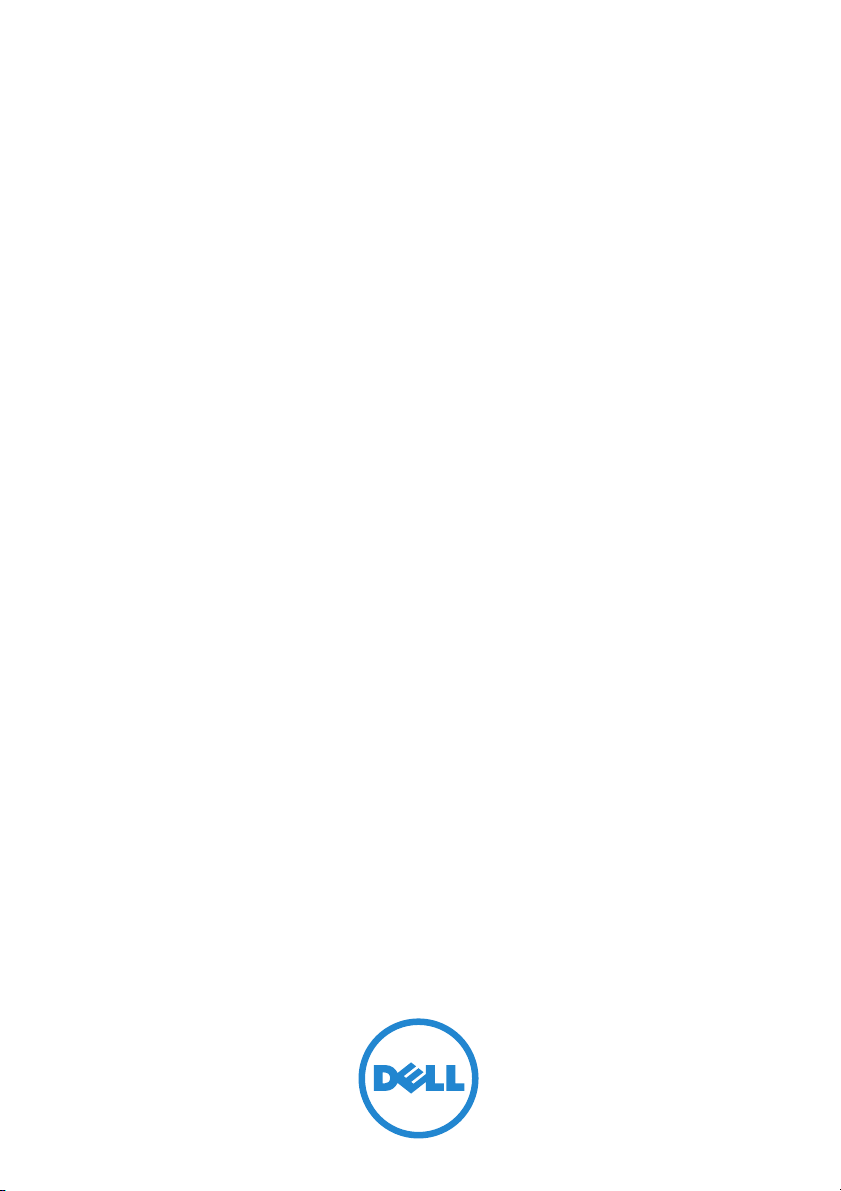
Dell System E-Support Tool
Version 3.2
User’s Guide
Page 2
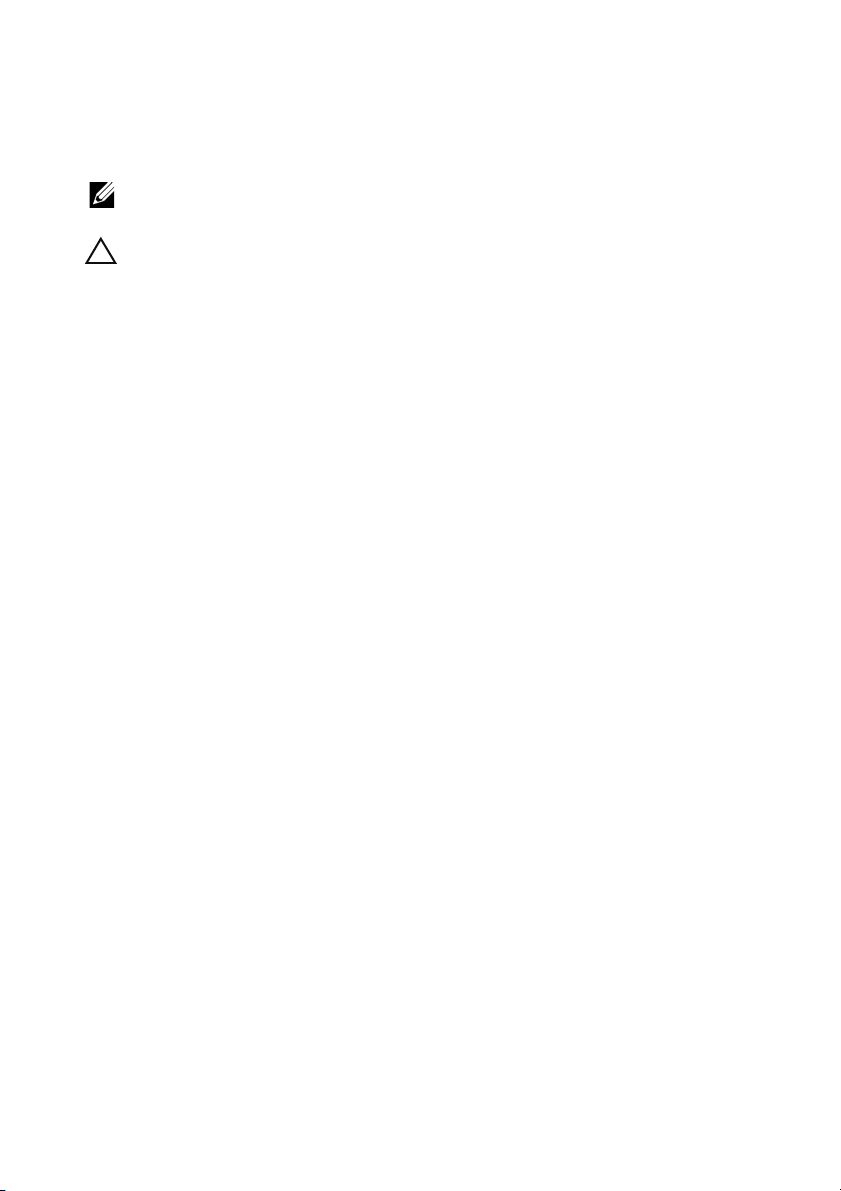
Notes and Cautions
NOTE: A NOTE indicates important information that helps you make better use of
your computer.
CAUTION: A CAUTION indicates potential damage to hardware or loss of data if
instructions are not followed.
_________________
Information in this publication is subject to change without notice.
© 2012 Dell Inc. All rights reserved.
Reproduction of these materials in any manner whatsoever without the written permission of Dell Inc.
is strictly forbidden.
Trademarks used in this text: Dell™, the DELL logo, and OpenManage™ are trademarks of Dell Inc.
Microsoft
Corporation in the United States and/or other countries. VMware
Server™ is a trademark of VMware Inc in the United States and/or other jurisdictions.
Server Administrator includes software developed by the Apache Software Foundation (apache.org).
Server Administrator utilizes the OverLIB JavaScript library. This library can be obtained from
bosrup.com.
Other trademarks and trade names may be used in this document to refer to either the entities claiming
the marks and names or their products. Dell Inc. disclaims any proprietary interest in trademarks and
trade names other than its own.
May 2012
®
and Windows Server® are either trademarks or registered trademarks of Microsoft
®
is a registered trademark and ESX
Page 3
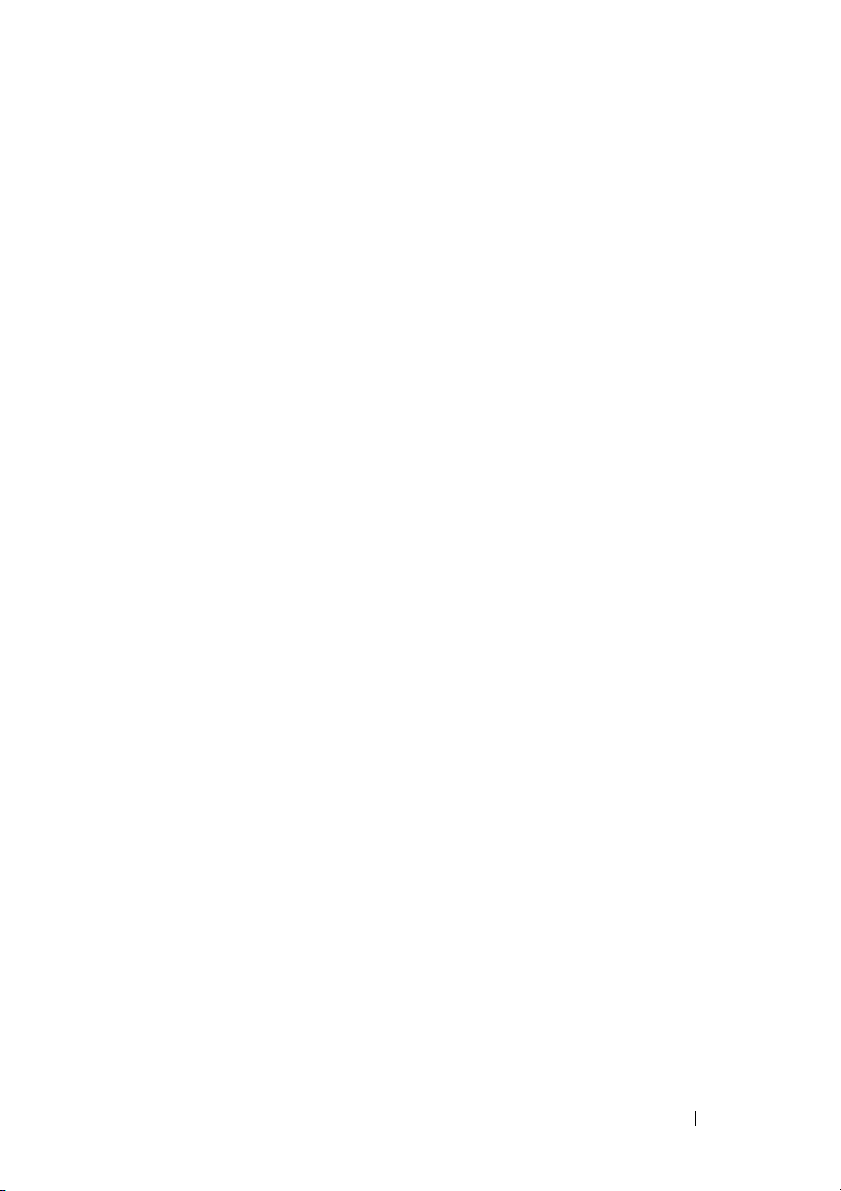
Contents
1 Introduction . . . . . . . . . . . . . . . . . . . . . . . . 7
What’s New In This Release. . . . . . . . . . . . . . . . 7
Supported Platforms and Operating Systems . . . . . . . 8
Installation Types
Other Documents You May Need
. . . . . . . . . . . . . . . . . . . . . 8
. . . . . . . . . . . . . 9
2 Installing, Upgrading, and
Running DSET On Windows
Operating System . . . . . . . . . . . . . . . . . . 11
Installation Prerequisite For Windows
Operating System . . . . . . . . . . . . . . . . . . . . 11
Creating One-time Report (Zero Footprint
Report Collection) On Windows
Operating System
Using GUI For Windows Operating System
Using CLI For Windows Operating System
Permanently Installing DSET and Generating
Report On Windows Operating System
Using GUI For Windows Operating System
Using CLI For Windows Operating System
Clearing Hardware Logs On Windows
Operating System
. . . . . . . . . . . . . . . . . . . . 12
. . . . . 14
. . . . . . . . . 15
. . . . . 17
. . . . . . . . . . . . . . . . . . . . 17
. . . . 12
. . . . 15
Contents 3
Page 4
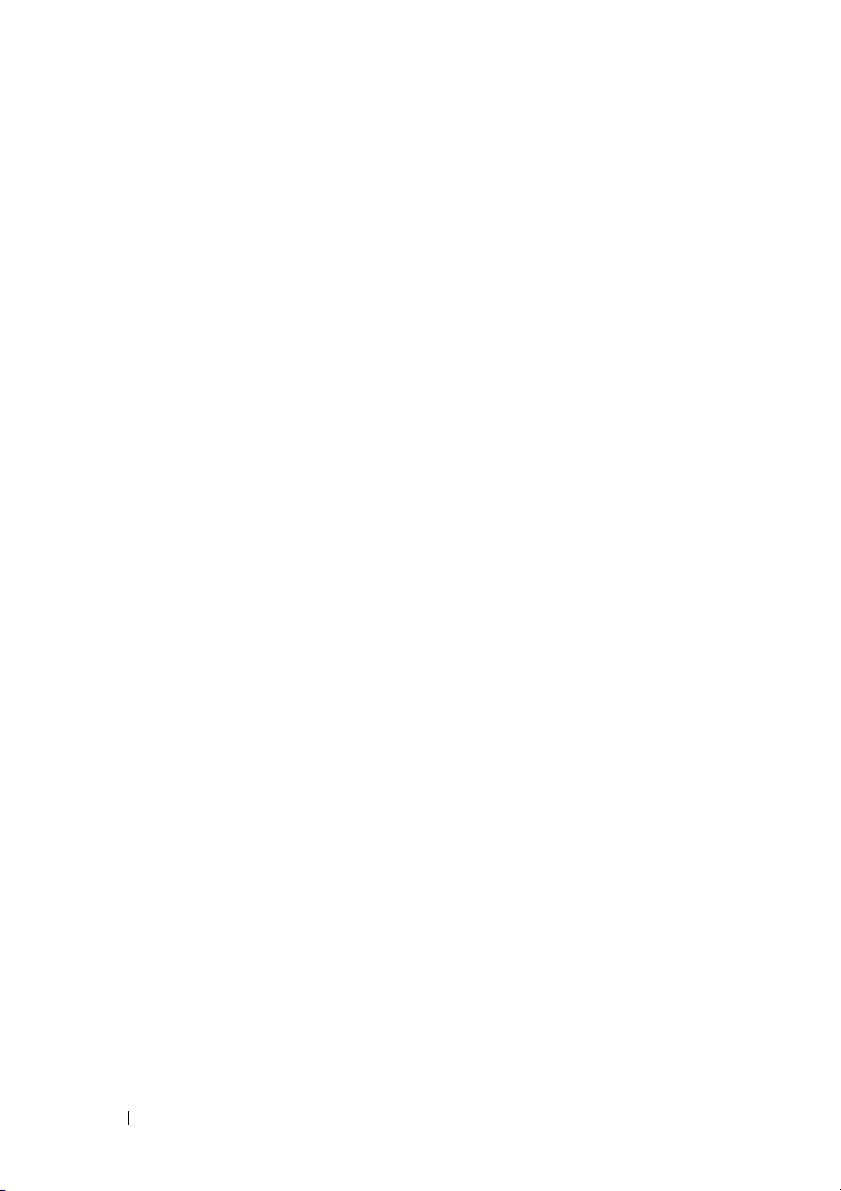
Using Installer For Windows
Operating System . . . . . . . . . . . . . . . . . . 17
Using GUI For Windows Operating System. . . . . 18
Extracting MSI Package For Large Site
Automated Deployment
. . . . . . . . . . . . . . . . . 19
Upgrading DSET On Windows Operating System . . . . 19
Using The Installer
. . . . . . . . . . . . . . . . . 20
3 Installing, Upgrading, and
Running DSET On Linux
Operating System . . . . . . . . . . . . . . . . . . 23
Installation Prerequisite For Linux
Operating System. . . . . . . . . . . . . . . . . . . . . 23
4 Using DSET . . . . . . . . . . . . . . . . . . . . . . 35
4 Contents
Device Dependency On Linux Operating System
. . . . 24
Creating One-time Report (Zero Footprint
Report Collection) On Linux Operating System
. . . . . 25
Permanently Installing DSET On Linux
Operating System
. . . . . . . . . . . . . . . . . . . . . 27
Installing or Upgrading DSET Collector and
DSET CIM Provider
Installing DSET Collector
. . . . . . . . . . . . . . . . . 27
. . . . . . . . . . . . . . 29
Installing DSET CIM Provider . . . . . . . . . . . . 29
Clearing Hardware Log On Linux
Operating System
. . . . . . . . . . . . . . . . . . . . . 30
Upgrading DSET On Linux Operating System . . . . . . 31
Generating Basic and Advanced Report . . . . . . . . 35
Page 5
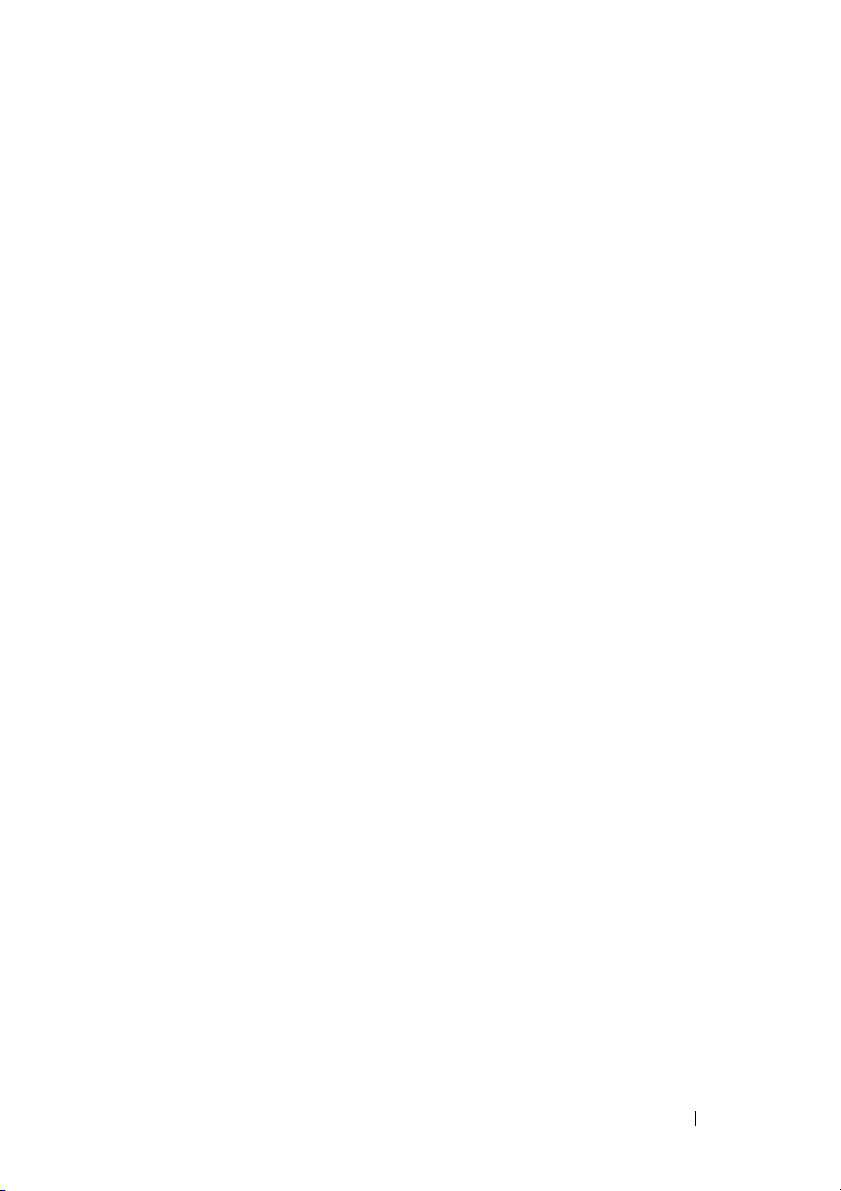
CLI Options . . . . . . . . . . . . . . . . . . . . . . . . 36
For Windows Operating System
For Linux Operating System
. . . . . . . . . . 36
. . . . . . . . . . . . 36
List of CLI Options. . . . . . . . . . . . . . . . . . 36
Usage Examples
. . . . . . . . . . . . . . . . . . 41
Viewing DSET Report
. . . . . . . . . . . . . . . . . . 42
5 Maintaining DSET . . . . . . . . . . . . . . . . . . 43
Modifying Installed DSET Features . . . . . . . . . . . 43
For Windows Operating System
. . . . . . . . . . 43
For Linux Operating System . . . . . . . . . . . . 44
Repairing DSET . . . . . . . . . . . . . . . . . . . . . 44
6 Uninstalling DSET . . . . . . . . . . . . . . . . . . 45
Using GUI For Windows Operating System . . . . . . . 45
From the Start Menu
From the Windows Add or Remove
Programs Wizard . . . . . . . . . . . . . . . . . . 45
From the Application Maintenance Window
Using CLI For Windows and Linux
Operating Systems
For Windows Operating System
For Linux Operating System
. . . . . . . . . . . . . . . . 45
. . . . 45
. . . . . . . . . . . . . . . . . . . . 46
. . . . . . . . . . 46
. . . . . . . . . . . . 46
A Error Codes . . . . . . . . . . . . . . . . . . . . . . . 27
DSET Error Codes . . . . . . . . . . . . . . . . . . . . 27
Installer Error Codes
. . . . . . . . . . . . . . . . . . . 28
Contents 5
Page 6
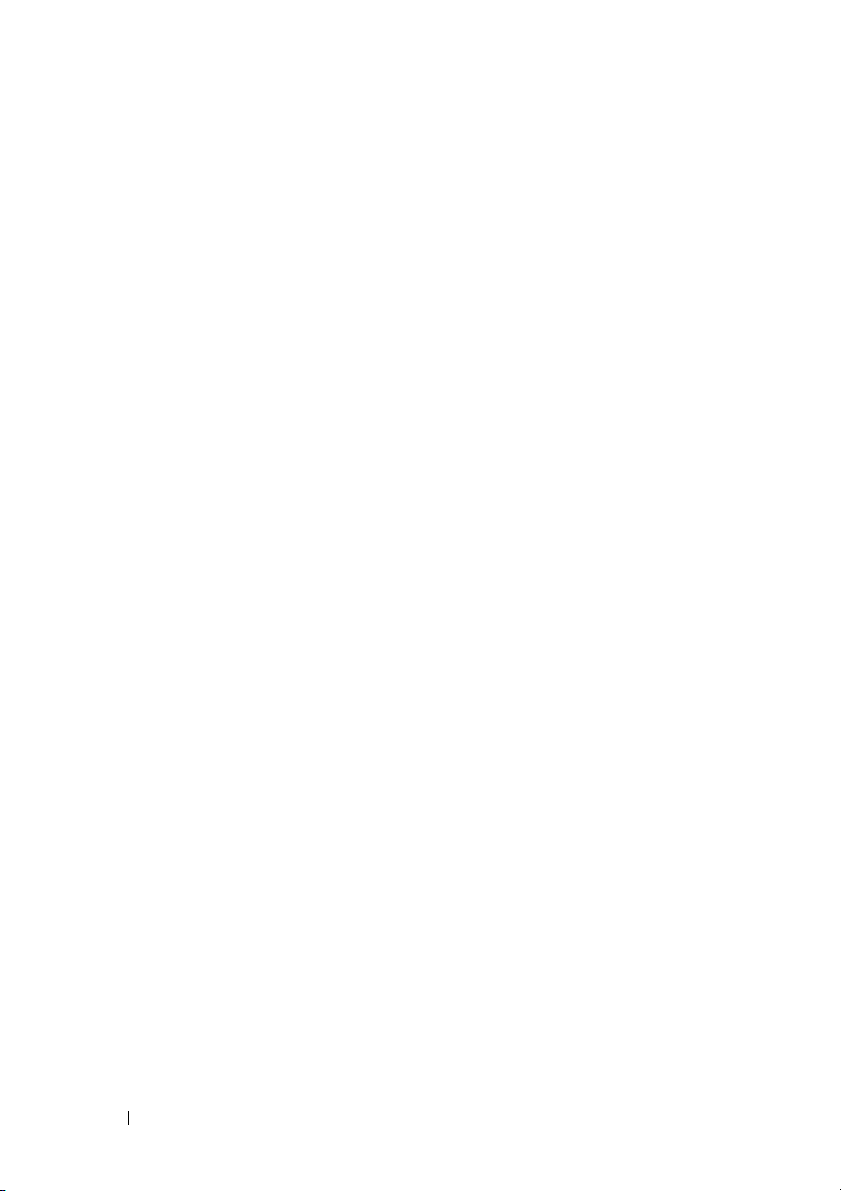
For Windows Operating System . . . . . . . . . . 28
For Linux Operating System
. . . . . . . . . . . . . 28
6 Contents
Page 7
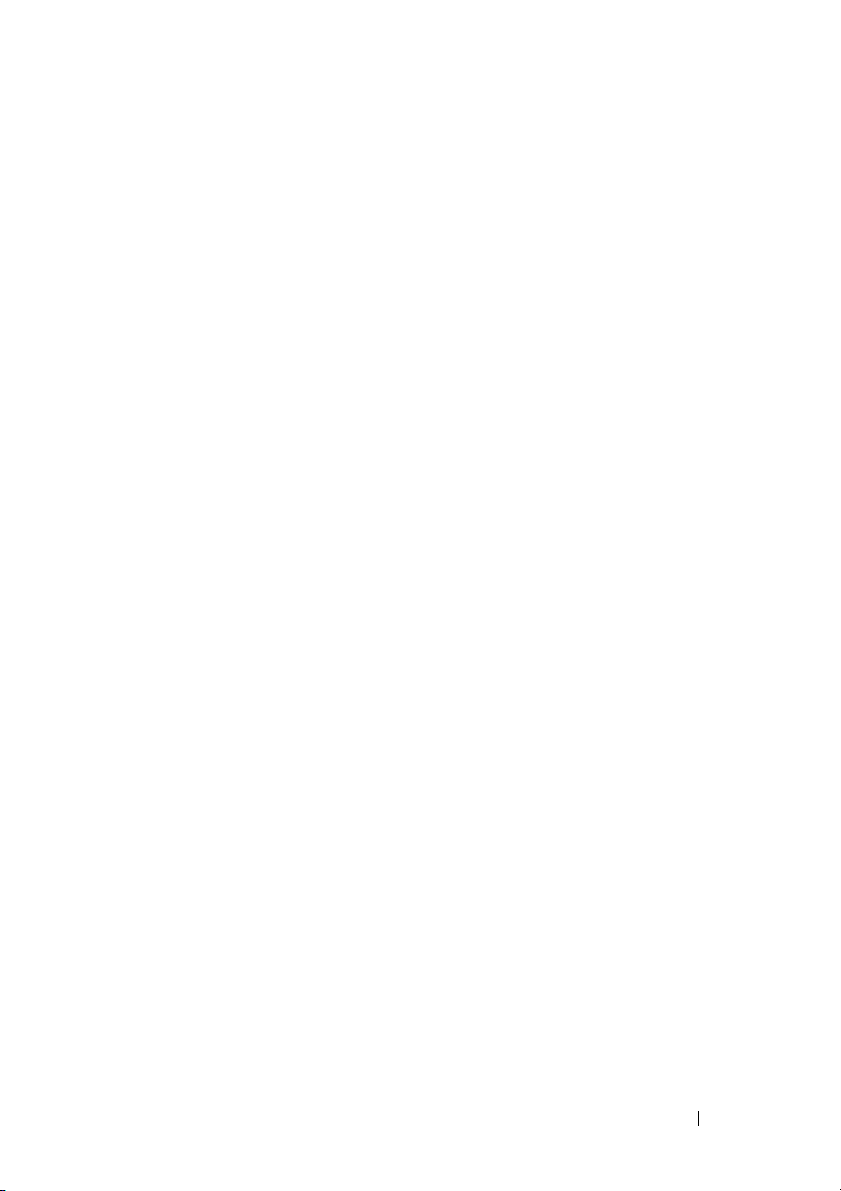
1
Introduction
Dell System E-Support Tool (DSET) is a utility that collects configuration
and log data for various chassis hardware, storage, software, and operating
system components of a Dell PowerEdge server and consolidates the data into
a .zip file.
What’s New In This Release
• Separate DSET Collector option for remote report collection from the
following agents running on a remote server over the network:
– DSET Provider
– Dell OpenManage Server Administrator
– VMware ESX and ESXi
• Filtering sensitive data (Personally Identifiable Information (PII)) from
the report.
• Support for the following Dell 12th generation PowerEdge servers:
–M620
– R620
– T620
– R720
– R720xd
• Support for Dell PERC storage controllers in 12th generation PowerEdge
servers. For more information, see
• Enhanced report GUI
• Enhanced command line parameters.
• Option to automatically upload the generated report to Dell Technical
Support.
• No support for 8th generation servers.
.
Readme
.
Introduction 7
Page 8
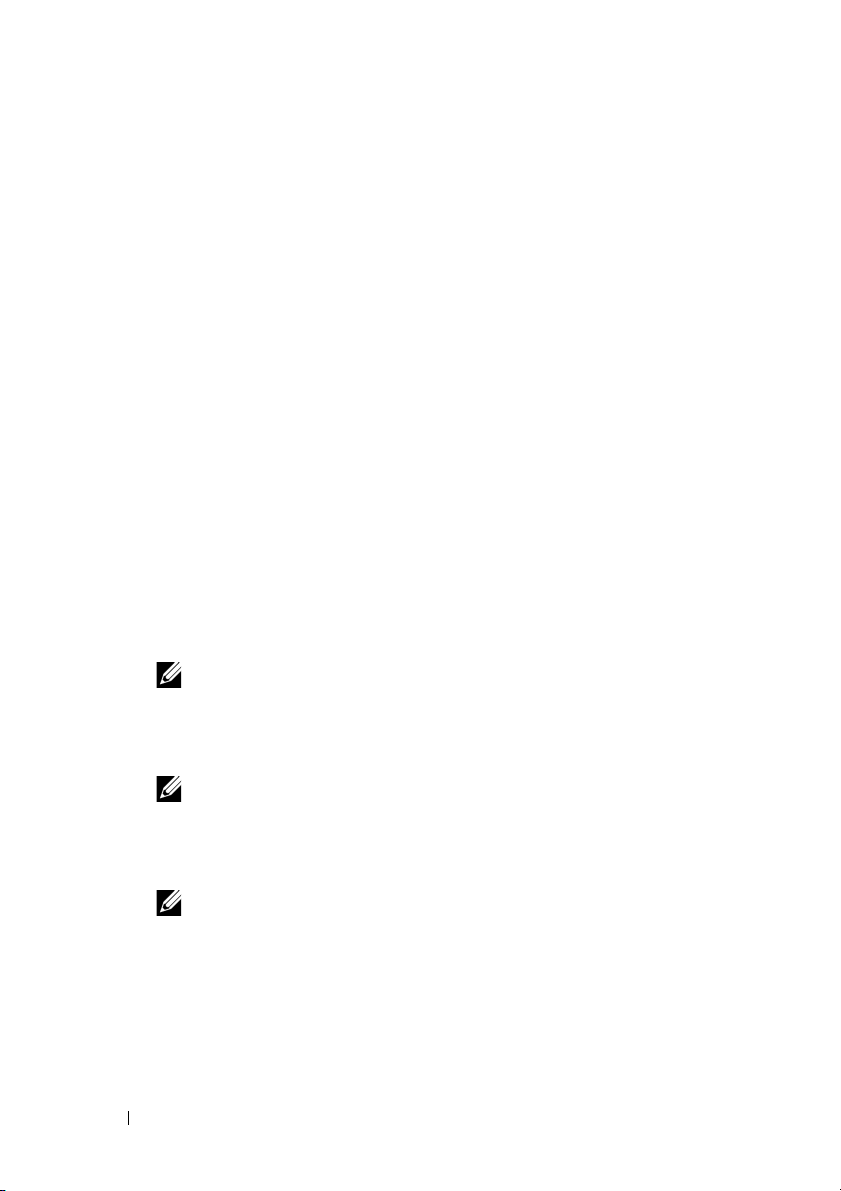
Supported Platforms and Operating Systems
For information on the supported platforms and operating systems (Windows
and Linux), see the Readme available with the installer or go to
support.dell.com/manuals. Click Software Serviceability Tools Dell
System E-Support Tool.
Installation Types
You can install DSET in the following methods:
•
Create Local Diagnostic Report
Local System DSET Report
the local system without permanently installing the application.
•
DSET Collector and DSET Common Information Model (CIM)
Provider
system. The DSET Provider provides data using Windows Management
Instrumentation (WMI) service (for Windows) and Open-pegasus or
Small Footprint CIM Broker (SFCB) (for Linux). This data is collected
locally or remotely using the DSET Collector. For Windows, any other
WMI collection tool can be used and for Linux, other CIM clients can be
used.
•
DSET Collector
collects the data (provided by various providers) available from local or
remote systems.
— Installs DSET collector and DSET CIM provider in the local
NOTE: This option installs DSET permanently in the system.
— Installs DSET Collector in the local system that
(for Windows) and
(for Linux)— Generates a DSET report of
Create one-time
NOTE: This option installs DSET permanently in the system.
•
DSET CIM Provider
that provides data using WMI service (for Windows) and Open-pegasus or
SFCB (for Linux).
NOTE: This option installs DSET permanently in the system.
8 Introduction
— Installs DSET CIM Provider in the local system
Page 9
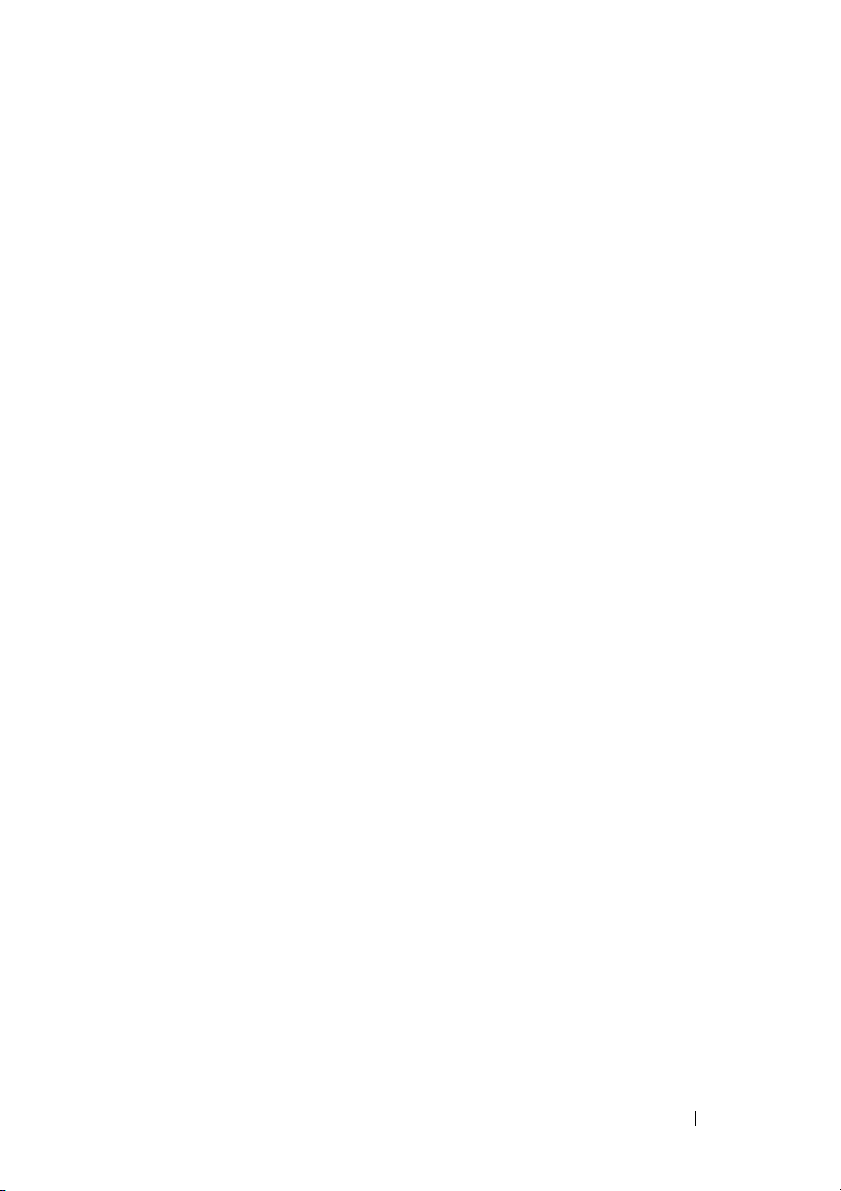
Other Documents You May Need
In addition to this user’s guide, you can view the Readme:
• During installation:
– For Windows, available in the installer.
– For Linux, run the
select option 1.
• After permanently installing DSET:
– For Windows, in the
Readme.
–On Linux,
dset/
For information on installing DSET, see “Installing, Upgrading, and Running
DSET On Windows Operating System” or “Installing, Upgrading, and
Running DSET On Linux Operating System”.
The
Readme.txt
folder.
./dell-dset-lx(bit)-(Version Number).bin
Start
Readme
menu, navigate to
is displayed.
is available at
/opt/dell/advdiags/
DSET 3.2View
file and
Introduction 9
Page 10
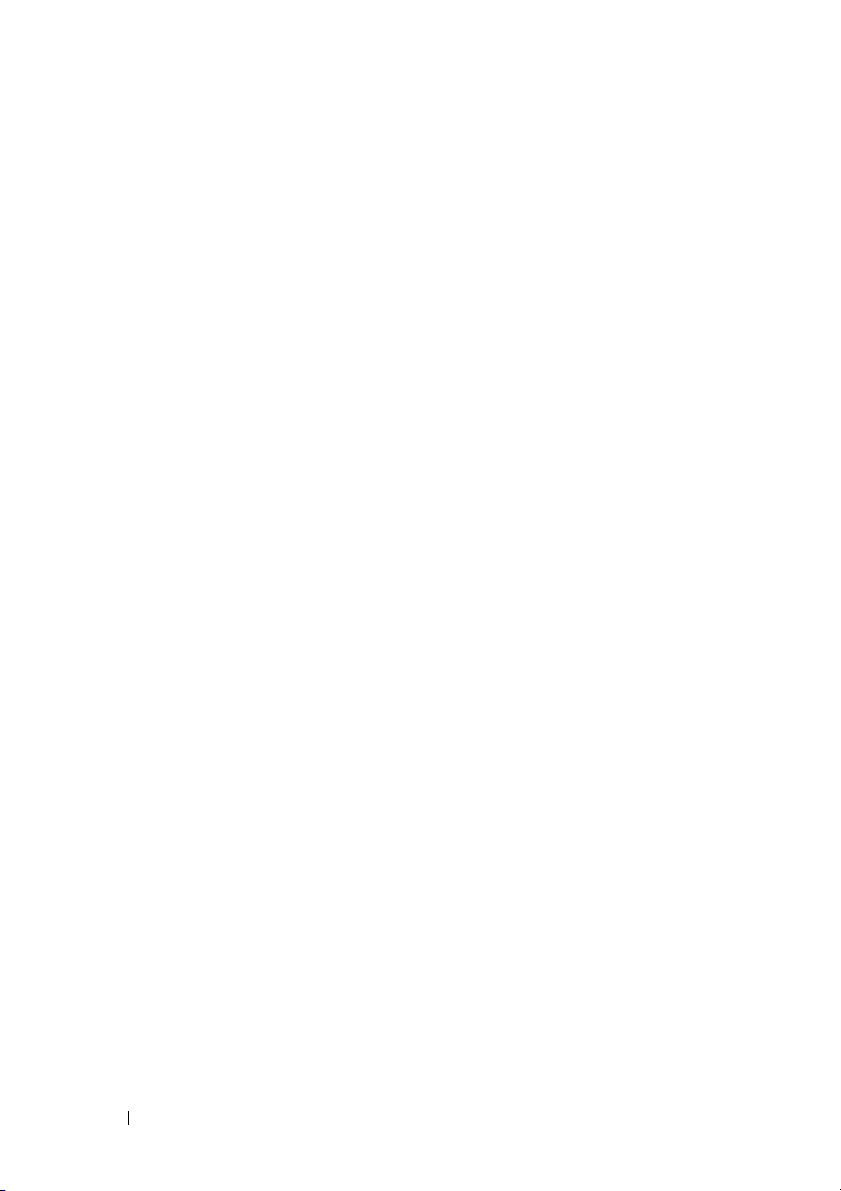
10 Introduction
Page 11
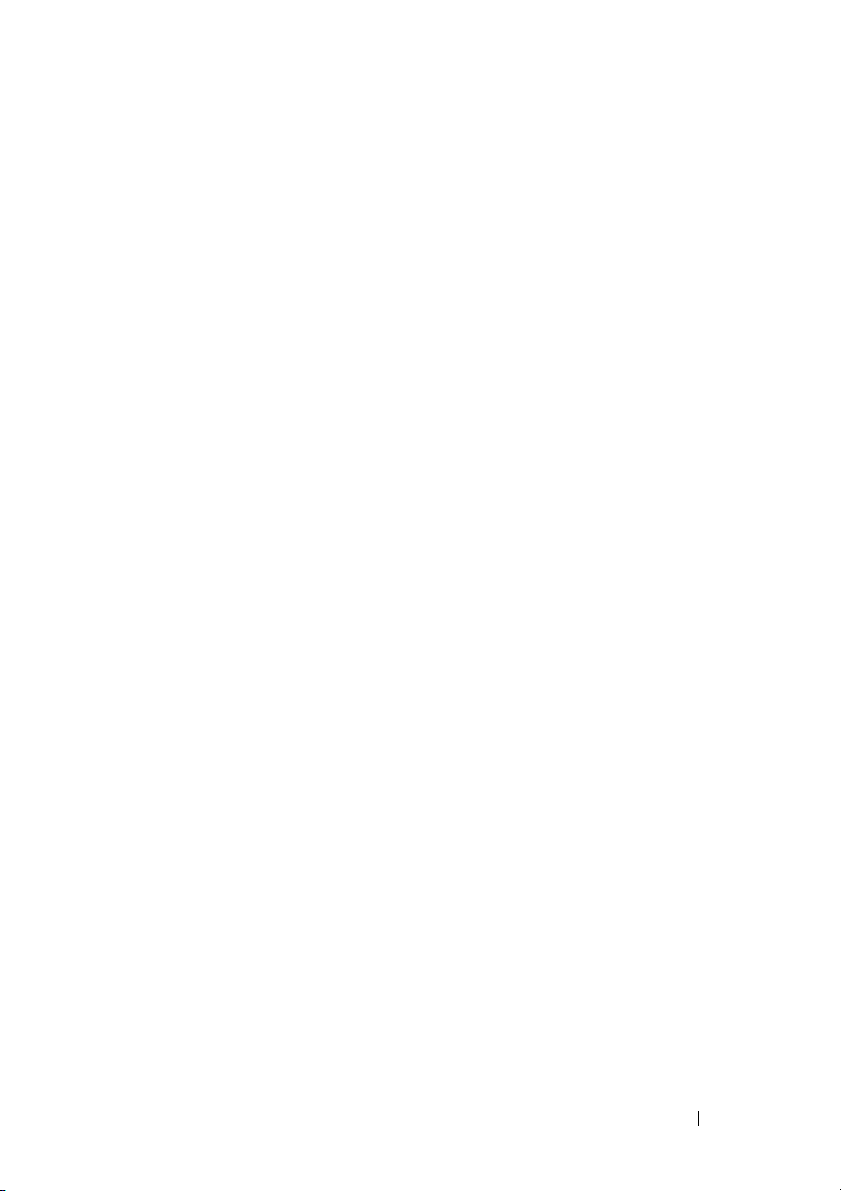
2
Installing, Upgrading, and Running DSET On Windows Operating System
This chapter provides information to install DSET on Windows operating
system. You can install and run DSET using the GUI or the Command Line
Interface (CLI).
Installation Prerequisite For Windows Operating System
Before installing DSET, make sure that:
• WMI service is installed and running.
– If WMI service is stopped, DSET starts the service automatically and
continues with installation.
– If WMI service is disabled, installation of DSET terminates with an
error message.
For installing DSET Provider, in addition to WMI, also make sure that:
• Operating system is between Windows 2003 and Windows 2008.
• Platform is Dell PowerEdge 9, 10, 11, or 12th generation server.
• OpenManage Server Administrator (if installed) version is between 5.5 to
7.0.
For installing DSET Collector, make sure that Windows operating system is
Windows XP or later.
Installing, Upgrading, and Running DSET On Windows Operating System 11
Page 12
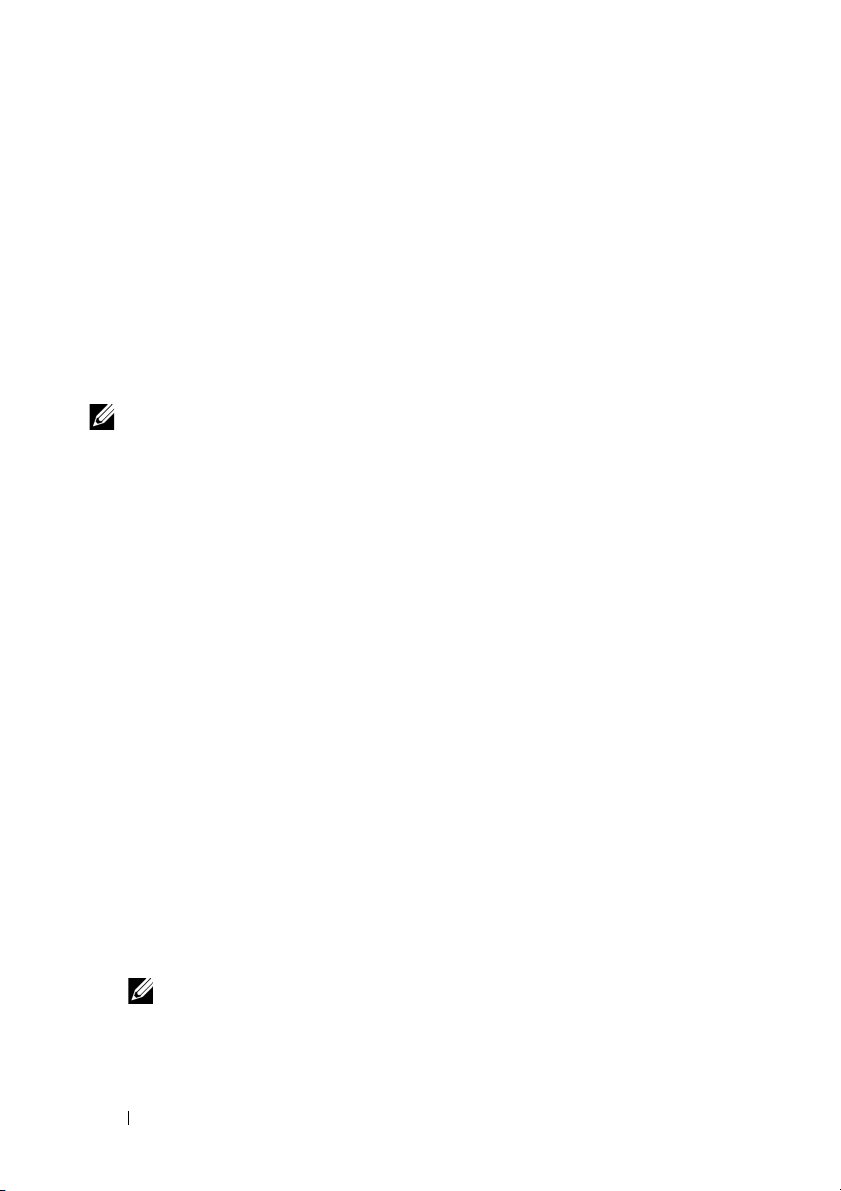
Creating One-time Report (Zero Footprint Report Collection) On Windows Operating System
DSET enables you to generate configuration report without permanently
installing DSET. This is also known as zero footprint report collection. After
the report is generated and saved on the system, all files used to create the
report are removed from the system.
Using GUI For Windows Operating System
To run DSET and create one-time report:
NOTE: You must be logged in as an Administrator or have administrator privileges
to run DSET. For Windows Server 2008 and later, you must be running DSET CIM
with full administrator privileges.
1
Run the
The
Wizard
2
Click
The
3
Select the
The Readme Information is displayed.
4
Click
The
Dell_DSET_(Version Number).exe
Welcome to the Dell System E-Support Tool (3.2) Installation
window is displayed.
Next
.
License Agreement
I accept the license agreement
Next
.
Installation Type
is displayed.
window is displayed.
file.
and click
Next.
5
Select
Create Local Diagnostic Report
The
Report Settings
6
Enter the following:
•
Report Name or Full Path to Save the Report
filename or the complete path with the filename to save the generated
report. If you mention only the filename, the report is saved to the
default location.
NOTE: You can only save the report to an internal network path and not a
HTTP path.
12 Installing, Upgrading, and Running DSET On Windows Operating System
window is displayed.
and click
Next
.
— Enter only the
Page 13
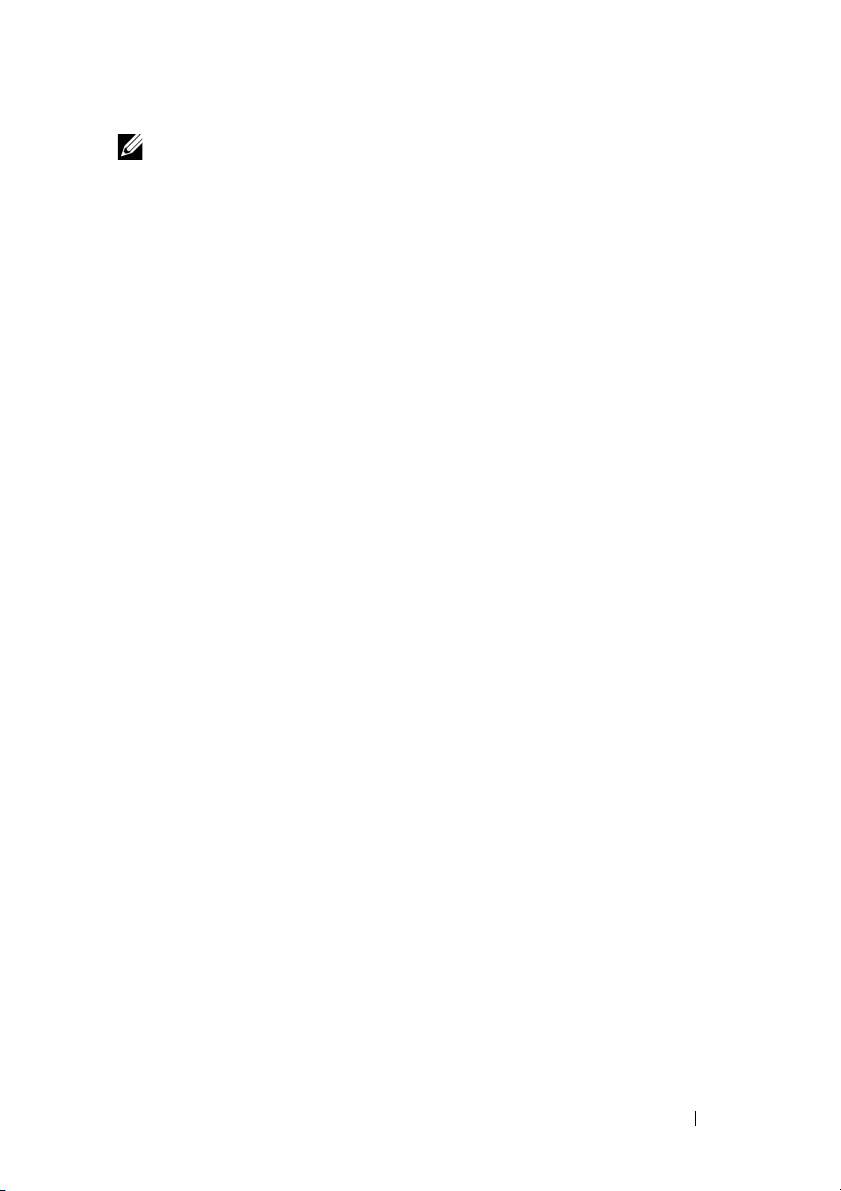
NOTE: The default location for Windows (x86) systems is C:\Program Files\Dell and
for Windows (x86_64) systems is C:\Program Files (x86)\Dell.
•
Filter out sensitive data from the report
— Select this option to filter
the sensitive data (PII) from the report.
To include any of the sensitive data to the report, specify ’No’ in the
C:\Program Files(x86)\Dell\AdvDiags\DSET\config\
privacy_presetlist.cfg
Files\Dell\AdvDiags\DSET\config\privacy_presetlist.cfg
file (in 64-bit systems) or
C:\Program
file (in 32-
bit systems).
The list of sensitive data (PII) are:
• Host Name
•IP Address
•Subnet Mask
•Default Gateway
• MAC Address
•DHCP Server
•DNS Server
• Processes
• Environment variables
•Registry
•Logs
• iSCSI Data
•
At request upload the report to Dell Technical Support
— Select this
option to upload the report to the Dell Technical Support when
requested.
7
Click
Next
.
The
Report Settings to Skip Specific Information
window is displayed.
Installing, Upgrading, and Running DSET On Windows Operating System 13
Page 14
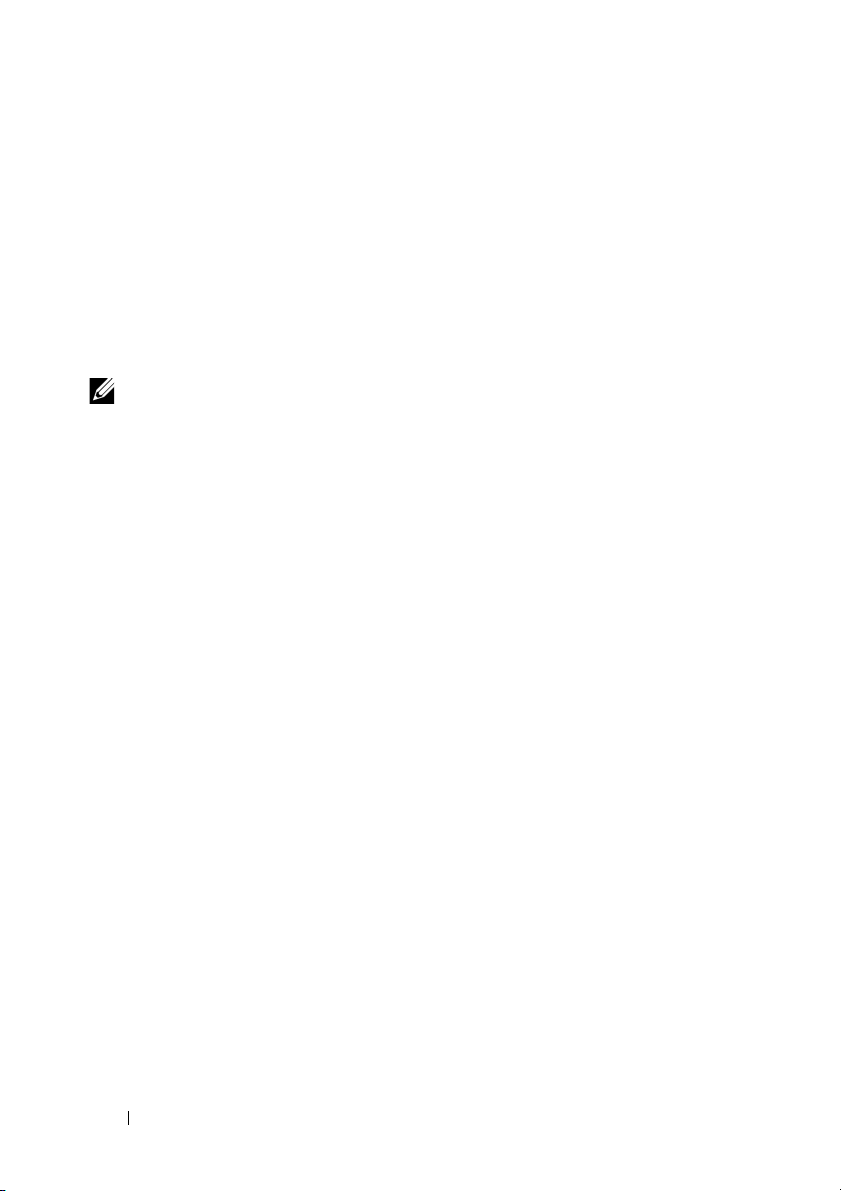
8
Clear the options for which information is not required to be collected in
the report. The options are:
• Hardware Information
• Storage Information
• Software Information
•Log Files
9
Select the
Gather Advanced Log Files Information
option to collect all
the log information in the report.
NOTE: Selecting the Advanced option may create large size reports. When
selected, the Log Files are also included.
10
Click
Next
.
The
11
Ready to Collect Report
Click
Start
.
The
Updating System
window is displayed indicating the status of report
window is displayed.
collection.
12
Click
Finish
in
Dell System E-Support Tool (3.2) report has been
successfully created
window.
The report is saved on the desktop or at the specified location.
To view the report, unzip the .zip file using the password ’dell’. For more
information, see "Viewing DSET Report".
Using CLI For Windows Operating System
To run DSET, run the following command:
•
Dell_DSET_(version number).exe REPORTNAME=<NAME>
COLLECT=<hw,sw,st,lg,ad>
•
Dell_DSET_(version number).exe REPORTNAME=<NAME>
COLLECT=<hw,sw,st,lg,ad> UPLOAD=auto /qn
silent Zero Footprint report collection.
where:
<NAME> is a valid Windows filepath, filename, or both filepath and filename
<hw,sw,st,lg,ad> are independent report options that can be specified
together with a comma separator without any space.
14 Installing, Upgrading, and Running DSET On Windows Operating System
— This invokes the GUI.
— This is for
Page 15
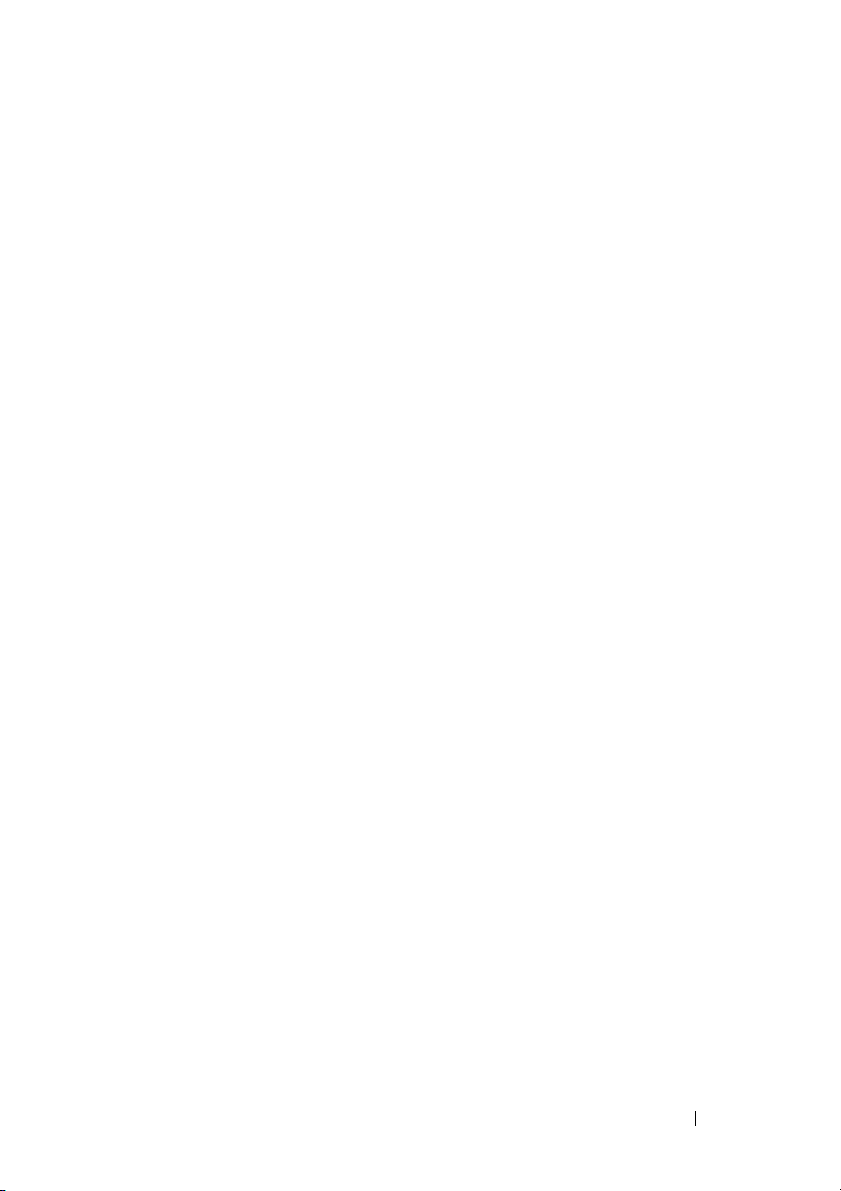
hw = All hardware information
sw = All software (and operating system) information
st = All storage information
lg = All logs from the operating system and various applications
ad = Include advanced log items
For more information on the commands, see "Using DSET".
Permanently Installing DSET and Generating Report On Windows Operating System
Before installing DSET, make sure that the installation prerequisites are met.
For more information, see "Installation Prerequisite For Windows Operating
System".
Using GUI For Windows Operating System
To permanently install DSET on Windows operating system:
1
Run the
The Welcome to the Dell System E-Support Tool (3.2) Installation
Wizard window is displayed.
2
Click
The
Dell_DSET_(Version Number).exe
Next
.
License Agreement
is displayed.
file.
3
Select
I accept the license agreement
The Readme Information is displayed.
4
Click
Next
.
The
5
Installation Type
Select
Install DSET Components
The
Select Installation Type
Installing, Upgrading, and Running DSET On Windows Operating System 15
window is displayed.
and click
window is displayed.
and click
Next
Next.
.
Page 16

6
Select one of the following options and click
Next
:
• DSET Collector and DSET CIM Provider (default)
•DSET Collector
•DSET CIM Provider
The Destination Folder window is displayed.
7
Click
Browse
location and click
The
User Information
NOTE: The default location for Windows (x86) systems is C:\Program Files\Dell and
for Windows (x86_64) systems is C:\Program Files (x86)\Dell.
8
Enter the following:
•F
ull Nam
•
Organization
9
Click
Next
The
Ready to Install the Application
10
Click
Next.
The
Updating System
status. After installation, the
successfully installed
and select the folder to install DSET or use the default
Next.
window is displayed.
e — Enter your full name.
— Enter your organization information.
.
window is displayed.
window is displayed indicating the installation
Dell System E-Support Tool (3.2) has been
window is displayed.
11
To generate the report and/or upload (optional step):
•
Run and Collect DSET Report
— Select this option to generate the
report.
•
At request upload the report to Dell Technical Support
— Select this
option to upload the report to the Dell Technical Support when
requested.
12
Click
Finish
to close the installer.
DSET is now installed in the local system and if you have performed step
11, the report is also generated and/or uploaded.
For more information, see "Using DSET
"
.
16 Installing, Upgrading, and Running DSET On Windows Operating System
Page 17

Using CLI For Windows Operating System
To install DSET, run the following command:
•
Dell_DSET_(version number).exe INSTALL=
<full/collector/provider> INSTALLDIR=<location>
This invokes the GUI.
•
Dell_DSET_(version number).exe INSTALL=
<full/collector/provider> INSTALLDIR=<location>
/qn
—This performs silent installation that does not display any graphical
progress bar.
Where:
full = Full installation of both DSET Collector and DSET Provider on the
local system
collector = Installation of DSET Collector only for remote collection
provider = Installation of DSET Provider only for remote collection from
a remote system
location= optional installation path
—
Clearing Hardware Logs On Windows Operating System
DSET clears Dell hardware logs (Embedded System Manager logs) from the
system without permanently installing the application. You can clear
hardware logs using the installer or from the Start menu.
Using Installer For Windows Operating System
To clear hardware logs from the system:
NOTE: This does not install DSET permanently.
1
Run the
The
Wizard
2
Click
The
3
Select the
Installing, Upgrading, and Running DSET On Windows Operating System 17
Dell_DSET_(Version Number).exe
Welcome to the Dell System E-Support Tool (3.2) Installation
window is displayed.
Next
.
License Agreement
I accept the license agreement
is displayed.
file.
and click
Next.
Page 18

The Readme Information is displayed.
4
Click
Next
.
The
Installation Type
5
Select
Clear Hardware Log Only
The
User Information
6
Enter the following:
•
Full Name
•
Organization
7
Click
Next
.
The
Ready to Install the Application
8
Click
Next.
The
Updating System
window is displayed with the following message:
*Going to clear the ESM Logs now
Do you want to continue? Y/N:
9
Enter Y to clear the logs.
The following messages are displayed:
System event logs are cleared.
window is displayed.
and click
window is displayed.
— Enter your full name.
— Enter your organization information.
window is displayed. After some time the command
Next
.
window is displayed
Press Any Key To Continue
10
Press any key.
The command window closes and the
has successfully cleared the ESM logs
11
Click
Finish
to close DSET.
Dell System E-Support Tool (3.2)
window is displayed.
Using GUI For Windows Operating System
To c l ear har dwa re log s:
1
Navigate to
The
Clear ESM Logs
*Going to clear the ESM Logs now
18 Installing, Upgrading, and Running DSET On Windows Operating System
DSET 3.2Clear ESM Logs
command window displays the following message:
in the
Start
menu.
Page 19

Do you want to continue? Y/N:
2
Enter ’Y’ to clear the logs.
The following messages are displayed:
System event logs are cleared.
Press Any Key To Continue
3
Press any key.
The command window closes.
Extracting MSI Package For Large Site Automated Deployment
To extract the MSI file from DSET EXE:
1
Run the
The
Wizard
2
The MSI is already extracted at the following location:
C:\Program Files\Common Files\Wise Installation Wizard
The folder must contain only one MSI file that can be copied and renamed if
required.
Dell_DSET_(Version Number).exe
Welcome to the Dell System E-Support Tool (3.2) Installation
window is displayed.
NOTE: The MSI location for Windows (x86) systems is C:\Program
Files\Common Files\Wise Installation Wizard and for Windows (x86_64)
systems is C:\Program Files (x86)\Common Files\Wise Installation Wizard.
file.
Upgrading DSET On Windows Operating System
You can upgrade to DSET 3.2 from any of the following previous versions:
• DSET 1.8
•DSET 1.9
•DSET 2.0
Installing, Upgrading, and Running DSET On Windows Operating System 19
Page 20

• DSET 2.1
•DSET 2.2
NOTE: For versions below DSET 1.8 automatic upgrade to DSET 3.2 is not possible.
When the DSET 3.2 installer is run, the installer terminates with an error message.
In such cases, uninstall previous versions of DSET and then install DSET 3.2.
NOTE: DSET does not require a system reboot.
Using The Installer
To automatically upgrade to DSET 3.2 using the installer:
1
Run the
The
Wizard
2
Click
The
3
Click
The
4
Select the
The Readme Information is displayed.
5
Click
The
Dell_DSET_(Version Number).exe
file.
Welcome to the Dell System E-Support Tool (3.2) Installation
window is displayed.
Next
.
DSET (Version Number) is already installed
NOTE: If you do not want to upgrade, click Cancel to exit the installer.
Upgrade
License Agreement
Next
Installation Type
to upgrade to DSET version 3.2.
window is displayed.
I accept the license agreement
.
window is displayed.
and click
window is displayed.
Next.
6
Click
Next
.
The
Select Installation Type
7
Click
Next
.
The
Destination Folder
8
Click
Browse
location and click
The
User Information
NOTE: The default location for Windows (x86) systems is C:\Program Files\Dell and
for Windows (x86_64) systems is C:\Program Files (x86)\Dell.
and select the folder to install DSET or use the default
Next.
window is displayed.
window is displayed.
window is displayed.
20 Installing, Upgrading, and Running DSET On Windows Operating System
Page 21

9
Enter the following:
•F
10
11
ull Nam
•
Organization
Click
Next
The
Ready to Install the Application
Click
Next
The
Updating System
e — Enter your full name.
— Enter your organization information.
.
.
status. After installation, the
successfully installed
window is displayed.
window is displayed indicating the installation
Dell System E-Support Tool (3.2) has been
window is displayed
Installing, Upgrading, and Running DSET On Windows Operating System 21
Page 22

22 Installing, Upgrading, and Running DSET On Windows Operating System
Page 23

2
Installing, Upgrading, and Running DSET On Linux Operating System
This section provides information to install, upgrade and run DSET on Linux
operating systems.
During installation, DSET checks if
installed or running. The following table provides more information.
Table 2-1. Service and DSET Operation
Service DSET Operation
OpenPegasus is not installed DSET installs SFCB
OpenPegasus is installed and running DSET uses OpenPegasus
OpenPegasus installed but service
stopped
SFCB is not installed DSET installs SFCB
SFCB installed and running DSET uses SFCB
SFCB installed but service stopped DSET starts SFCB service
OpenPegasus CIMOM or SFCB service is
DSET installs SFCB
NOTE: The default port 5988 (for http) or 5989 (for https) is used by the system to
install DSET Provider. If custom ports are used, update the configuration file
available at /opt/dell/advdiags/dset/config/dset.cfg.
Installation Prerequisite For Linux Operating System
• Enable SSH services for remote report collection from Linux systems.
• Make sure that the user credentials supplied for remote report collection
can initiate SSH connection and have root privileges.
• For installing DSET Provider, make sure that:
– Operating system is RHEL 5, RHEL 6, SLES 10, SLES 11, ESX 4.0 or
ESX 4.1.
Installing, Upgrading, and Running DSET On Linux Operating System 23
Page 24

– Platform is Dell PowerEdge 9, 10, 11, or 12th generation server.
– OpenManage Server Administrator (if installed)version is between 5.5
to 7.0.
Device Dependency On Linux Operating System
The following table lists the devices and the dependencies that are required
for Linux operating system to run DSET. If these device dependencies are not
met, DSET exhibits the default behavior.
Table 2-2. Device, Dependency, and Default Behavior
Device Dependency Default Behavior (if
dependency is not
met)
Emulex Fibre Channel
Controller
QLogic Fibre Channel
Controller
•HBAnywhere utility from
Emulex.To download this
utility, access the Emulex
website at
1
Click
2
Click the adapter model
number.
3
Click
Drivers section and download
the
• Install libhbaapi rpm available
in the operating system DVD.
• SNIA API for Linux drivers.
To download this, access the
QLogic website at
1
Click
Channel Adapters
2
Select a model and an
operating system and click
Go
• Install libhbaapi rpm available
in the operating system DVD.
emulex.com
Downloads
Linux
from the Current
Applications Kit
Downloads
.
.
Dell
.
qlogic.com
Fibre
.
Fibre Channel
Controllers are not
displayed in DSET
report
.
Fibre Channel
Controllers are not
.
displayed in DSET
report
24 Installing, Upgrading, and Running DSET On Linux Operating System
Page 25

Creating One-time Report (Zero Footprint Report Collection) On Linux Operating System
DSET enables you to generate configuration report without permanently
installing DSET. This is also known as zero footprint report collection. After
the report is generated and saved on the system, all files used to create the
report are removed from the system.
To run DSET and create one-time report:
NOTE: You must be logged in as root user to run DSET.
1
At the Linux shell prompt, run the
Number).bin
The
License Agreement
Do you agree to the above license terms? ('y' for
yes | 'Enter' to exit):
2
Enter y.
The installation types are displayed.
3
Enter 2 to select
4
Enter y or n for the following messages that are displayed one at a time to
choose the category for which the data must be collected:
• Do you want collect info for all hardware
categories [y|n]:
• Do you want collect info for all storage
categories [y|n]:
• Do you want collect info for all software
categories [y|n]:
• Do you want collect linux log files [y|n]:
• Do you want collect advanced log files [y|n]:
file.
is displayed along with the following message:
Create One-time Local System DSET Report
./dell-dset-lx(bit)-(Version
option.
NOTE: If you select advanced log files option, by default, all the logs are
collected and may create large size reports.
5 Enter y if you want to use default file name for the report when the
following message is displayed. Else, enter n to specify a file name:
Installing, Upgrading, and Running DSET On Linux Operating System 25
Page 26

Do you want store this report in a default name
and location [y|n]:
If you enter n, provide the report name or full path where the generated
report must be saved. If the path is not specified, the report is saved in the
root directory.
NOTE: You can only save the report to an internal network path and not a
HTTP path.
6
Enter y to enable privacy when the following message is displayed. Else
enter
n
. If enabled, it filters the sensitive data (PII) from the report. To
include any of the sensitive data to the report, specify ’No’ in the
/opt/dell/advdiags/dset/config/privacy_presetlist.cfg
file.
Do you want to enable privacy [y|n]:
The list of sensitive data (PII) are:
• Host Name
•IP Address
•Subnet Mask
•Default Gateway
•MAC Address
•DHCP Server
•DNS Server
•Processes
• Environment variables
•Registry
•Logs
•iSCSI Data
7
To automatically upload the report to Dell site, enter y when the following
message is displayed. Else, enter
n
:
Do you want to upload the report at the request of
Dell Technical Support[y|n]:
8
Enter the root credentials of the target system when the following message
is displayed:
26 Installing, Upgrading, and Running DSET On Linux Operating System
Page 27

To proceed further with DSET report collection, it
requires the root credentials of the system as it
collects the Hardware data via Common Information
Model Object Model.
Dell System E-Support Tool
@Copyright Dell Inc. 2004-2012 Version 3.2
Please enter "root" password
The data collection starts, the report is generated and saved as specified in
step 5. If you chose to automatically upload the report, the report is
uploaded and the
To view the report, see "Viewing DSET Report".
For silent Zero Footprint report collection, run the command:
dell-dset-lx(bit)-(Version Number).bin –qn -d
<options> -r <reportname> -v <yes/no> -p <password>
-a <auto/manual>
Report uploaded successfully
:
message is displayed.
Permanently Installing DSET On Linux Operating System
You can permanently install the following DSET components:
• DSET Collector and DSET CIM Provider
•DSET Collector Only
•DSET CIM Provider Only
Installing or Upgrading DSET Collector and DSET CIM Provider
To permanently install or upgrade DSET on the local system:
NOTE: You must be logged in as root to install DSET.
1
At the Linux shell prompt, run the
Number).bin
The
License Agreement
Installing, Upgrading, and Running DSET On Linux Operating System 27
file.
is displayed along with the following message:
./dell-dset-lx(bit)-(Version
Page 28

Do you agree to the above license terms? ('y' for
yes | 'Enter' to exit):
2
Enter y.
The installation types are displayed.
3
Enter 3 to select
Provider
If SFCB or OpenPegasus is not installed or running, the following message
is displayed:
The Small Footprint CIM Broker (SFCB) is a network
service that enables remote collection of system
configuration information.
To perform the option that you selected, it is
necessary to install and start this service and
leave it running in background for future
configuration collection.
Continue installing/activating the SFCB on this
system to listen for incoming collection requests
from clients. Do you want proceed[y|n]?
4
Enter y.
If OpenPegasus is installed and running, the following message is
displayed:
option.
Install/Upgrade DSET Collector and DSET CIM
DSET collects the Hardware data via Common
Information Model Object Model(CIMOM): togpegasus, which is already present on this system,
Please enter the Administrator/Root password to
validate the existing tog-pegasus
5
Enter the root credentials of the system when the following message is
displayed:
Please enter "root" password:
Wait for the installation to complete. The
completed successfully
DSET is installed at the
28 Installing, Upgrading, and Running DSET On Linux Operating System
/opt/dell
message is displayed.
location by default.
DSET installation
Page 29

For silent installation, run the command:
dell-dset-lx(bit)-(Version Number).bin -qi
Installing DSET Collector
To permanently install DSET Collector:
NOTE: You must be logged in as root to install DSET Collector.
1
At the Linux shell prompt, run the
Number).bin
The
License Agreement
file.
is displayed along with the following message:
./dell-dset-lx(bit)-(Version
Do you agree to the above license terms? ('y' for
yes | 'Enter' to exit):
2
Enter y.
The installation types are displayed.
3
Enter 4 to select
4
Wait for the installation to complete. The
installation completed successfully
Install DSET Collector
option.
DSET Collector
message is displayed.
DSET collector is installed at opt/dell/ location by default.
Installing DSET CIM Provider
To permanently install DSET CIM Provider:
NOTE: You must be logged in as root to install DSET CIM Providerr.
1
At the Linux shell prompt, run the
Number).bin
The
License Agreement
file.
is displayed along with the following message:
./dell-dset-lx(bit)-(Version
Do you agree to the above license terms? ('y' for
yes | 'Enter' to exit):
2
Enter y.
The installation types are displayed.
3
Enter 5 to select
Install DSET CIM Provider
option.
If SFCB or OpenPegasus is not installed or running, the following message
is displayed:
Installing, Upgrading, and Running DSET On Linux Operating System 29
Page 30

The Small Footprint CIM Broker (SFCB) is a network
service that enables remote collection of system
configuration information.
To perform the option that you selected, it is
necessary to install and start this service and
leave it running in background for future
configuration collection.
Continue installing/activating the SFCB on this
system to listen for incoming collection requests
from clients. Do you want proceed[y|n]?
4
Enter y.
If OpenPegasus is installed and running, the following message is
displayed:
DSET collects the Hardware data via Common
Information Model Object Model(CIMOM): togpegasus, which is already present on this system,
Please enter the Administrator/Root password to
validate the existing tog-pegasus.
5
Enter the root credentials when the following message is displayed:
Please enter "root" password:
Wait for the installation to complete. The
installation completed successfully
DSET CIM Provider is installed at
/opt/dell
DSET CIM Providers
message is displayed.
location by default.
Clearing Hardware Log On Linux Operating System
DSET clears Dell hardware logs (Embedded System Manager logs) from the
system without permanently installing the application.
To clear hardware logs from the system:
NOTE: You must be logged in as a root to run DSET.
1
At the linux shell prompt, run the
Number).bin
30 Installing, Upgrading, and Running DSET On Linux Operating System
file.
./dell-dset-lx(bit)-(Version
Page 31

The
License Agreement
Do you agree to the above license terms? ('y' for
yes | 'Enter' to exit):
2
Enter y.
The installation types are displayed.
3
Enter 6 to select
*Going to clear the ESM Logs now
Do you want to continue? Y/N:
4
Enter y to clear the logs. The following messages are displayed:
System Event Logs are cleared.
Press Any Key To Continue
5
Press any key. DSET exits and the Linux shell prompt appears.
is displayed along with the following message:
Clear ESM Hardware Log
option.
Upgrading DSET On Linux Operating System
You can upgrade to DSET 3.2 from any of the following previous versions:
• DSET 1.8
•DSET 1.9
•DSET 2.0
• DSET 2.1
•DSET 2.2
NOTE: For versions lower than DSET 1.8 automatic upgrade to DSET 3.2 is not
possible. When the DSET 3.2 installer is run, the installer terminates with an error
message.
In such cases, uninstall previous versions of DSET and then install DSET 3.2.
NOTE: DSET does not require a system reboot.
To automatically upgrade to DSET 3.2 on Linux operating system:
1
At the Linux shell prompt, run the
Number).bin
The
License Agreement
Installing, Upgrading, and Running DSET On Linux Operating System 31
file.
is displayed along with the following message:
./dell-dset-lx(bit)-(Version
Page 32

Do you agree to the above license terms? ('y' for
yes | 'Enter' to exit):
2
Enter y.
Dell System E-Support Tool (DSET) options are displayed
3
Enter 2 to select
Provider
DSET (Version number)is already installed.
Do you want to upgrade to DSET 3.2 [y|n]?
4
Enter y. The following message is displayed:
If SFCB or OpenPegasus is not installed or running, the following message
is displayed:
The Small Footprint CIM Broker (SFCB) is a network
service that enables remote collection of system
configuration information.
To perform the option that you selected, it is
necessary to install and start this service and
leave it running in background for future
configuration collection.
Continue installing/activating the SFCB on this
system to listen for incoming collection requests
from clients. Do you want proceed[y|n]?
option. The following messages are displayed:
Install/Upgrade DSET Collector and DSET CIM
5
Enter y.
If OpenPegasus is installed and running, the following message is
displayed:
DSET collects the Hardware data via Common
Information Model Object Model(CIMOM): togpegasus, which is already present on this system,
Please enter the Administrator/Root password to
validate the existing tog-pegasus.
Enter the root credentials when the following message is displayed:
Please enter "root" password:
32 Installing, Upgrading, and Running DSET On Linux Operating System
Page 33

Wait for the installation to complete. The
completed successfully
message is displayed.
DSET installation
DSET is upgraded to version 3.2 and is installed at
default.
/opt/dell
location by
Installing, Upgrading, and Running DSET On Linux Operating System 33
Page 34

34 Installing, Upgrading, and Running DSET On Linux Operating System
Page 35

3
Using DSET
You can generate reports on local and remote systems:
• Local systems using GUI or CLI
• Remote systems using CLI
The data collection is allowed for the following operating systems on client
and server:
• Windows client to Windows server
• Windows client to Linux server
• Linux client to Linux server
NOTE: The data collection is not allowed from Linux Client to Windows Server.
Event viewer and application logs are generated that can be used for
troubleshooting purpose.
Generating Basic and Advanced Report
Before generating the report, make sure that DSET CIM Provider is installed
on the system.
For Win d ow s:
• To generate a basic report using the GUI, in the
DSET 3.2
• To generate advanced report using the GUI, in the
DSET 3.2
A command window is displayed indicating the status. The generated
report is saved as a
Report for [WIN-BPJ3P19JC4T SvcTag-7654321-PE R720xd] on 02-282012 at 01.26 AM.zip
Create Basic DSET Report.
Create Advanced DSET Report.
.zip
file on the user’s desktop. For example,
Start
menu, navigate to
Start
menu, navigate to
DSET
Using DSET 35
Page 36

NOTE: For few Windows operating systems (2003 R2, 2008, 2008 SBS, and 2011
SBS), you must run DSET in elevated previlege mode, where User Access Control
(UAC) is enabled. To do this, right-click on Create Basic DSET Report or Create
Advanced DSET Report, select Run As Administrator, and provide administrator
password.
For Linux, see "CLI Options".
CLI Options
This section provides the CLI options for Windows and Linux operating
systems.
For Windows Operating System
To start the CLI mode, in the Start menu, navigate to DSET 3.2DSET
CLI. The DSET CLI command window opens and displays the location of
the installed DSET support files as:
C:\Program Files\Dell\AdvDiags\DSET\bin
NOTE: If you are using a 64-bit Windows Operating System, the CLI command
window displays the location of the installed DSET support files as:
C:\Program Files(x86)\Dell\AdvDiags\DSET\bin
At the command prompt, run the following command
DellSystemInfo.exe [Options]
For Linux Operating System
At the command prompt, run any of the following commands:
dellsysteminfo [Options]
Or
Change directory to /opt/dell/advdiags/dset/bin and run the command
dellsysteminfo.sh [Options]
List of CLI Options
The -h option displays the list of available CLI options. To view the options,
run the following command:
•For Windows:
• For Linux:
36 Using DSET
DellSystemInfo.exe -h
dellsysteminfo -h
Page 37

Command Description
-h, --help Display the help text and exit.
-s, --server Specify the server to connect to.
Use ’.’ to specify the local server.
For local report collection, the default setting is
used and this parameter is not required.
For remote report collection, the remote
server's IP address must be provided.
-u, --username For Windows, the current username is used by
default. For Linux, specify the user name.
For local report collection, this parameter is
optional.
For remote report collection, the user name for
the remote server must be provided and the
user must have administrator privileges on the
remote server.
-p, --password For Windows, the current user’s password is
used by default. For Linux, specify the
password.
For local report collection, this parameter is
optional for Windows but required for Linux.
For remote report collection, the password for
the remote server must be provided and the
user must have administrator privileges on the
remote server.
Using DSET 37
Page 38

Command Description
-d, --collect Specify the type of data to be collected (one or
more of the following) separated by a comma
without any space:
•hw: Server
•st: Storage
•sw: Software
• lg: Logs
•ad: Advanced logs
NOTE: If Advance logs option is selected, larger
report is created and by default log files (hw, st,
sw, lg) are created.
-n, --namespace Specify the namespace to connect. If left blank,
the program selects the best available
namespace or specify one of the following
options:
•
root/dsetcim for DSET
namespace that is installed with DSET CIM
Provider component. Remote collector gets
information from this namespace even if
Server Administrator is installed on the
system.
omsa for OMSA
•
instead of using the default namespace. In
this case, install Server Administrator before
running this command.
root/cimv2 for ESX —
•
for systems running ESX.
root/dcim/sysman for ESXi
•
to Server Administrator installed on the target
ESXi system.
— This is the default
— Use this namespace
Use this namespace
— For connecting
38 Using DSET
Page 39

Command Description
-c, --className Provide the class name to retrieve the data for a
specific component. If class name is provided,
specify the Namespace. For example, to retrieve
data for CPU:
For Wi n d o ws :
DellSystemInfo.exe -n root/dsetcim -c
DCIM_CPUViewExt
For Linux:
dellsysteminfo -n root/dsetcim -c
DCIM_CPUViewExt
-r, --reportname Specify the default location for generated
report (.zip) file. The default location is
desktop for Windows and /root for Linux. The
default file name is DSET appended with the
host name, service tag, and time stamp.
Either report name or report name with full
path is required to access it later and to upload
to Dell Technical Support.
-v, --privacy Specify the privacy option to filter sensitive
data from the report.
yes’ to enable this option.
Enter ’
Default option is ’
no’.
-a, --upload Upload the report to the Dell Technical
Support.
-a auto to upload the generated report
Enter
automatically to the Dell Technical Support.
-a manual and include the (-r)
Enter
filename to manually upload the report to the
Dell Technical Support.
Using DSET 39
Page 40

Order of Connection for Data Source
The DSET Collector uses the following data sources based on the namespace
to collect hardware and storage information:
1
DSET Provider (Linux or Windows)
2
OMSA Native (Linux or Windows)
3
ESX with SMASH profile
4
ESXi with OMSA installed
The following table provides the data sources are supported for DSET Collector on
Windows and Linux based system.
Data Source DSET Collector on Windows
based System
DSET Provider
(Windows)
DSET Provider
(Linux)
OMSA Native
(Windows)
OMSA Native
(Linux)
ESX with SMASH
profile
ESXi with OMSA
installed
Ye s N o
Ye s Ye s
Ye s N o
Yes Yes (o n ly l oc al )
Ye s Ye s
Yes Yes (Only remote)
DSET Collector on Linux
based System
40 Using DSET
Page 41

Usage Examples
This section provides examples to generate report on your local and remote
systems.
On Local System
Example 1: To collect software information and save it in the specified
location, run the following command:
• For Windows
C:\Program Files\Dell\AdvDiags\DSET\bin>
DellSystemInfo.exe -d sw -r C:\temp\software.zip
• For Linux
dellsysteminfo -d sw -r
/opt/dell/myreports/software.zip
Example 2: To collect information from DSETCIM namespace and save it in
the specified location, run the following command:
• For Windows
C:\Program Files\Dell\AdvDiags\DSET\bin>
DellSystemInfo.exe -n root/dsetcim -r C:\temp\all.
zip
• For Linux
dellsysteminfo -n root/dsetcim -r
/opt/dell/myreports/all.zip
Example 3: To collect report information with privacy enabled, auto upload
to Dell Technical Support, and save it in the specified folder, run the
following command:
• For Windows
C:\Program Files\Dell\AdvDiags\DSET\bin>
DellSystemInfo.exe -v yes -a auto -r
C:\temp\dsetreport.zip
Using DSET 41
Page 42

• For Linux
dellsysteminfo -v yes -a auto -r
/opt/dell/myreports/dsetreport.zip
NOTE: If -d option is not specified, then hw, st, sw, and lg data categories are
collected by default.
On Remote System
To run the report on a remote system, provide the Fully Qualified Domain
Name (FQDN) or IP address of the remote system and administrator
credentials.
Example: To collect hardware and software information and save it in the
specified folder, run the following command:
•For Windows
C:\Program Files\Dell\AdvDiags\DSET\bin>
DellSystemInfo.exe -s <IP_ADDRESS> -u <USERNAME> p <PASSWORD> -d hw,sw -r C:\temp\dset.zip
• For Linux
dellsysteminfo -s <IP_ADDRESS> -u <USERNAME> -p
<PASSWORD> -d hw,sw -r
/opt/dell/myreports/dset.zip
NOTE: The data collected from ESX/ESXi namespace is lesser compared to the
data collected from Windows or Linux systems on which DSET Provider is installed.
Viewing DSET Report
You can view the hardware, storage, and software data in the generated report
using the GUI. The logs and advanced log information are available in the log
files located in the logs folder(part of the .zip file).
To view the report:
• For Windows, unzip the
• For Linux, copy the
the password ’dell’.
After you unzip, read the ReadmeFirst.txt file for instructions to view the
report.
42 Using DSET
.zip
file using the password ’dell’.
.zip
file to Windows system and unzip the file using
Page 43

4
Maintaining DSET
After installing the DSET application, you can modify the components that
are installed. The application maintainance window is available only when
DSET permanently installed on your system. You can also reinstall the
corrupt files, registry keys, and shortcuts of the application.
Modifying Installed DSET Features
The installed features that can be modified are:
•
Common
•
Collector
•
Provider
For Windows Operating System
To modify the components:
1
Click on the
The
2
Select
The
— Installs all the files common to Provider and Collector.
— Installs DSET Collector only.
— Installs DSET Provider only.
Dell_DSET_(Version Number).exe
Application Maintenance
Modify
Select Features
and click
Next
window is displayed.
window is displayed.
.
file.
3
Select one of the following options and click
• Common
• Collector
• Provider
The
Ready to Modify the Application
4
Click
Next.
The
Updating System
5
Click
Finish
to exit DSET.
The selected component is installed.
screen is displayed.
Next
:
window is displayed.
Maintaining DSET 43
Page 44

For Linux Operating System
To mo dif y t he i ns tal le d components, run the
Number)
can:
• Install another component(s).
• Uninstall the current component(s) and reinstall the component(s) again.
.bin file at the shell prompt and choose the required option. You
For more information see "Installing, Upgrading, and Running DSET On
Linux Operating System".
./dell-dset-lx(bit)-(Version
Repairing DSET
To reinstall missing or corrupt files, registry keys, and shortcuts on Windows
operating system:
1
2
3
4
Run the
The
Select
The
Click
The
Click
Dell_DSET_(Version Number).exe
Application Maintenance
Repair
and click
Ready to Repair the Application
Next
.
Updating System
Finish
to exit DSET.
Next
window is displayed.
window is displayed.
.
file.
window is displayed.
NOTE: For Linux operating system, repairing DSET option is not available.
44 Maintaining DSET
Page 45

6
Uninstalling DSET
DSET can be uninstalled using the GUI or the CLI option.
Using GUI For Windows Operating System
To uninstall DSET, use one of the following options:
From the Start Menu
To uninstall DSET from the Start Menu on Windows operating systems:
1
Click
Start Programs DSET 3.2
The
Are you sure you want to uninstall this product
2
Click
Yes
to uninstall DSET.
From the Windows Add or Remove Programs Wizard
To uninstall DSET from the Windows Add or Remove Programs Wizard on
Windows operating systems:
1
Click
Start
2
Select
3
Click
Yes
Tool (3.2) from your computer?
Control Panel
Dell System E-Support Tool (3.2)
on the
Are you sure you want to remove Dell System E-Support
Add or Remove Programs
Uninstall DSET 3.2
window is displayed.
.
and click the
window to uninstall DSET.
Remove
.
button.
From the Application Maintenance Window
To uninstall DSET from the Application Maintenance Window on Windows
operating systems:
1
Run the
The
2
Select the
The Dell System E-Support Tool (3.2) Uninstall
Dell_DSET_(Version Number).exe
Application Maintenance
Remove
option and click
screen is displayed.
Next
file.
.
window is displayed.
Uninstalling DSET 45
Page 46

3
Click
Next
.
The
Updating System
4
Click
Finish
on the
successfully uninstalled
window is displayed.
Dell System E-Support Tool (3.2) has been
window.
Using CLI For Windows and Linux Operating Systems
To uninstall DSET using the CLI, run the following command
from the command prompt:
For Windows Operating System
Msiexec /x{F3DBD63F-287B-4BF5-9B6C-BD3B70E107F4}
The Windows Installer window displays Are you sure you want to
uninstall this product? message. Click Ye s to uninstall DSET.
For silent uninstallation, run the command:
Msiexec /x{F3DBD63F-287B-4BF5-9B6C-BD3B70E107F4} /qn
For Linux Operating System
dsetuninstall
Or
/opt/dell/advdiags/dset/uninstall.sh
For silent uninstallation, run the command:
dell-dset-lx(bit)-(Version Number).bin -qu
46 Uninstalling DSET
Page 47

A
Error Codes
This appendix provides the list of DSET error codes and Installer error codes.
DSET Error Codes
DSET Collector returns custom error codes on collection of reports.
List of Error Codes on Report
The list of error codes returned by dellsysteminfo are:
Table 7-1. DSET Error Codes and Description
Error Code Description
0 DSET_CIM_NO_ERROR
-1 DSET_CIM_GENERAL_ERROR
2 DSET_CIM_NAMESPACE_ERROR
-3 DSET_CIM_CREDENTIAL_ERROR
-4 DSET_CIM_PROVIDER_ERROR
-6 DSET_CIM_CONNECTION_ERROR
-7 DSET_CIM_OPTION_ERROR
-8 DSET_CIM_HW_COLLECTION_ERROR
-9 DSET_CIM_ST_COLLECTION_ERROR
-10 DSET_CIM_SW_COLLECTION_ERROR
-11 DSET_CIM_LG_COLLECTION_ERROR
-12 DSET_CIM_INDEX_ERROR
-13 DSET_CIM_ZIP_ERROR
-14 DSET_CIM_TRANSFORM_ERROR
-15 DSET_CIM_HW_COLLECTION_WARN
Appendix 27
Page 48

Table 7-1. DSET Error Codes and Description
Error Code Description
-16 DSET_CIM_SW_COLLECTION_WARN
-17 DSET_CIM_ST_COLLECTION_WARN
-18 DSET_CIM_INVALID_FILE_NAME_ERROR
-19 DSET_CIM_CLASS_NAME_ERROR
-20 UPLOAD_UNKNOWN_ERROR
-21 UPLOAD_OPTION_ERROR
-22 UPLOAD_FILE_SIZE_ERROR
-23 UPLOAD_CERTIFICATE_ERROR
-24 UPLOAD_CHUNK_ERROR
-25 UPLOAD_SERVER_ERROR
-26 UPLOAD_INVALID_FILE_ERROR
-27 UPLOAD_TIMEOUT_ERROR
Installer Error Codes
For Windows Operating System
Custom error codes are not supported in this release. Default MSI error codes
are returned.
For Linux Operating System
The list of error codes are:
Table 7-2. Installer Error Codes and Description
Error Code Description
0Success
1 Unsupported hardware platform. See the "Supported Hardware
Platforms" section in the Readme for the complete list of supported
hardware.
28 Appendix
Page 49

Table 7-2. Installer Error Codes and Description
Error Code Description
2 Unsupported OMSA version is installed on the system.
NOTE: On a 32-bit Linux system, supported OMSA version for 32-
bit DSET installation is 5.5 to 7.0.
NOTE: On a 64-bit Linux system, supported OMSA version for 64-
bit DSET installation is 6.3 to 7.0. In case, the installed OMSA
version is between 5.5 to 6.2, 64-bit DSET cannot be installed and
it is recommended to install 32-bit DSET.
3 Unsupported Operating System. See the "Supported Operating
Systems" section in the Readme for the complete list of supported
operating systems.
4 Earlier version of DSET installed on the system is not supported for
DSET upgrade. For more information, see “Using DSET”.
5 Earlier version of DSET installed on the system is supported for
DSET upgrade, but user has passed -qi or -qn option.
6 Earlier version of DSET installed on the system is supported for
DSET upgrade, but user has chosen not to upgrade to version 3.2.
7 DSET 3.2 Provider and Collector is already installed on the system.
8 DSET 3.2 Collector is already installed on the system.
9 DSET 3.2 Provider is already installed on the system.
10 User has chosen not to install or run SFCB.
11 CIMOM architecture and installer architecture are not the same.
12 Either root password is incorrect or CIMOM is not functional.
13 DSET 3.2 is already installed, but user has passed -qi or -qn option.
14 User has not agreed to the license terms.
15 Silent uninstallation is complete.
16 Silent installation is complete.
17 Silent ZFP report collection is complete.
18 User has aborted the installation.
19 Invalid installer option is passed.
Appendix 29
Page 50

Table 7-2. Installer Error Codes and Description
Error Code Description
20 Failed to install collector rpm.
21 Failed to install provider rpm.
22 User has not selected any option, hence aborted ZFP report
collection.
23 Only collector is installed, but user has passed -qi or -qn option.
24 Only provider is installed, but user has passed -qi or -qn option.
30 Appendix
