Page 1
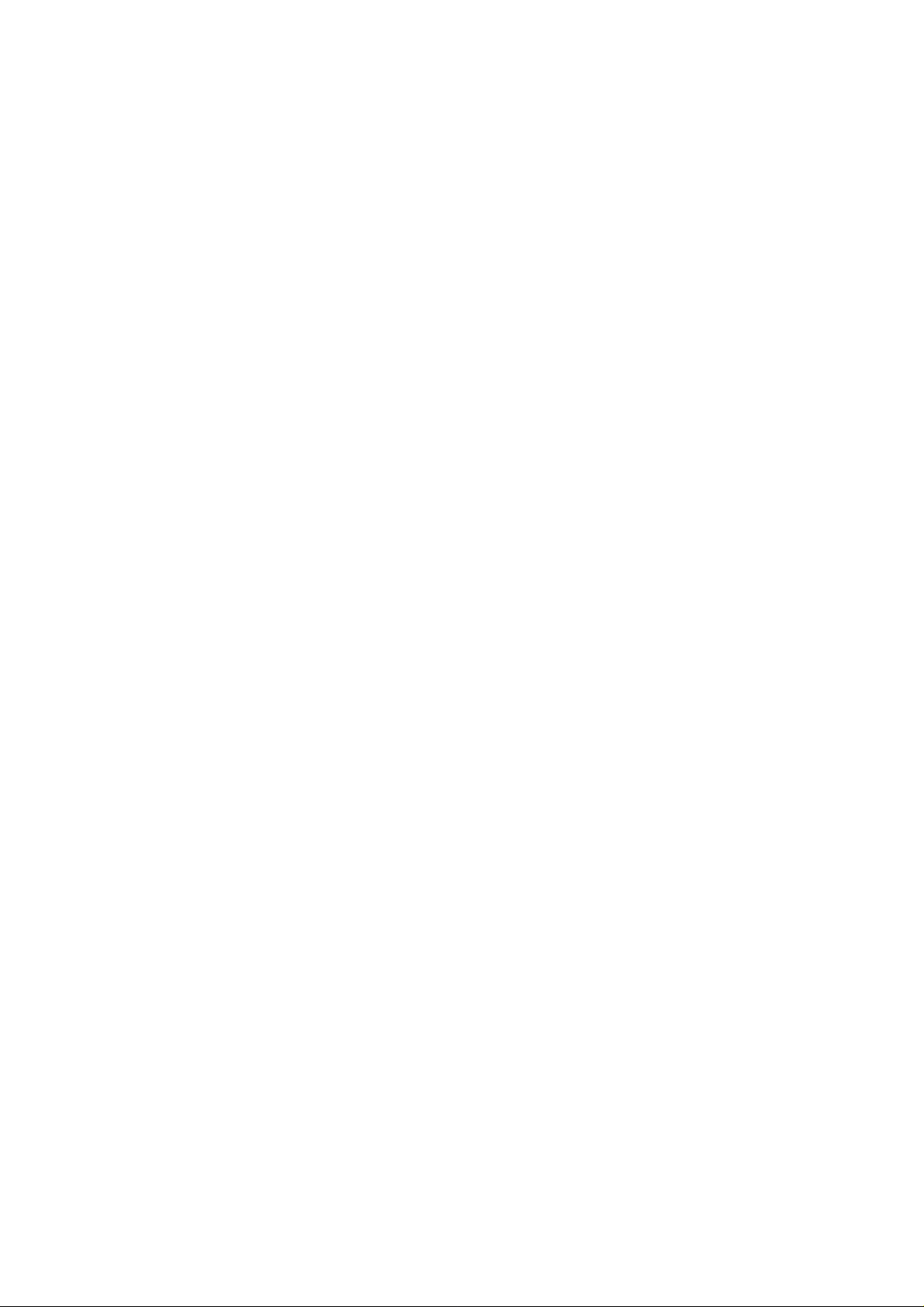
=======================================================================
DELL SYSTEM E-SUPPORT TOOL 2.2.0 for Windows
=======================================================================
This document contains the latest update information for
Dell System E-Support Tool (DSET).
Note: For ReadMe information on Linux, go to support.dell.com/tools,and
click on the Download DSET for Linux 32 bit button or Download DSET for
Linux 64 bit button under Dell E-Support Tool.
=======================================================================
WHAT IS NEW IN THIS RELEASE
=======================================================================
* Added support for PowerEdge R210-II, T110-II, M915 Servers
* Added support for new OMSA 6.5 and supported operating systems:
Windows Server 2008 R2 SP1(64 bit) and Windows SBS 2011
* Added support to denote DNS (Domain Name Server) for each network
adaptor
* Reduced download package size
* Added support to enumerate the Tape Device connected to the 6GBPS
SAS HBA
* Fixed iDRAC 6 always shown as Express not Enterprise
* Fixed DSET Report web GUI hang when displaying large Windows event
logs. Logs are now properly truncated to most recent 1000 events
=======================================================================
RECOMMENDED HARDWARE AND SOFTWARE REQUIREMENTS
=======================================================================
DSET System Information Reporting
---------------------------------
The following minimum requirements are needed for DSET to collect a
System Information Report using its command-line interface (CLI)
utilities:
* The following Dell PowerEdge(TM) systems are supported from the
existing list: 800, 830, 840, 850, 860, 1800, 1850, 1855, 2800, 2850,
6800, 6850, 1900, 1950, 1955, 2900, 2950, 2970, 6950, NX1950, SC1420,
SC1425, SC1430, SC1435, SC420, SC430, SC440, R805, R905, R900, T100,
T105, T300, T605, R200, R300, M600, M605, M805, M905, R610, T610,
R710, M610, M710, R410, T410, T310, R310, R210, T110, R510, R910,R810,
R715,R815, R415, R515, M610x, M710HD, M910, R210-II, T110-II, M915
(PowerEdge 7150, 7250 and 3250 Intel Itanium 64-bit systems are not
supported)
* The following Dell PowerVault(TM) systems are supported: 100T, 110T,
122T, 124T, 132T, 136T, ML6000, 200/210, 220S/221S, MD1000, RD1000
Internal SATA Drive, TL2000,TL4000, MD1120, NF110, DL2100 and DL2200
* Microsoft Windows 2003 Server x86 and x64
* Microsoft Windows 2003 Server x86 and x64 R2
* Microsoft Windows 2008 Server 32-bit and 64-bit
* Microsoft Windows 2008 Server 32-bit and 64-bit SP2
* Microsoft Windows 2008 Server R2
* Microsoft Windows Server 2008 R2 SP1(64 bit)
* Microsoft Windows Small Business Server 2011
Page 2
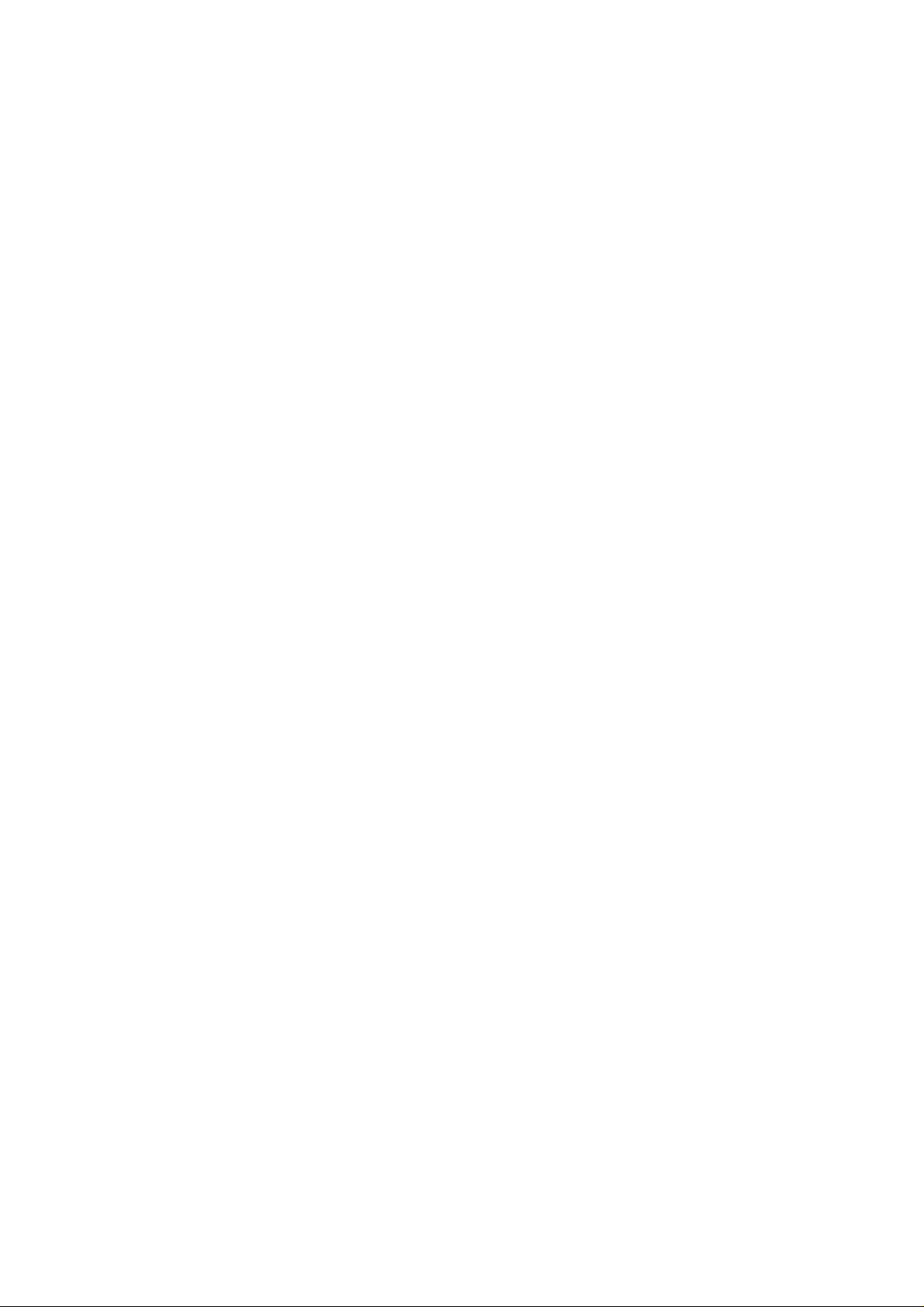
* Microsoft Windows Installer version 3.0 or above
* A minimum of 512 megabytes (MB) of random-access memory (RAM)
* A minimum of 100 MB of free hard-disk space (includes temporary
files).
More disk space may be needed when using advanced features (see
below).
Note: DSET will not gather Dell-specific hardware and storage
information if run within a virtual machine
DSET web-based graphical user interface
---------------------------------------
The following requirements are necessary for DSET to display System
Information Reports in a web browser user interface contained within
the compressed report file:
* A system with an Intel(R) Pentium(R) processor running at a minimum
of 800 megahertz (MHz)
* Microsoft Windows Vista
* Microsoft Internet Explorer 6.0 or newer
* Mozilla Firefox 3.0 or newer
* A minimum of 128 megabytes (MB) of random-access memory (RAM)
* A monitor with a minimum resolution of 1024 x 768
* A minimum of 15 MB of free hard-disk space
=======================================================================
OVERVIEW
=======================================================================
Dell System E-Support Tool (DSET) provides the ability to collect
hardware, storage and operating system information of a Dell PowerEdge
or PowerVault server. This information is consolidated into a single
"System Configuration Report" that can be useful for troubleshooting or
inventory collection of a system. The browser user interface provides a
convenient means to view specific data through hierarchical menu trees.
DSET is intended to be a small, non-intrusive tool that does not
require a reboot of the system to provide full functionality. DSET can
collect information about Linux modules, services, network settings,
etc. as well as system logs. DSET will also collect extended hardware
information such as processors, memory, PCI cards, ESM log,
BIOS/firmware versions and system health (fan/voltage levels) as well
as storage configuration information(RAID controllers, hard drives).
=======================================================================
Usage Instructions
=======================================================================
A DSET System Configuration Report can either be created when running
the DSET installer program, or can be created after installing DSET.
For exercising the first option, when running the DSET installer
program, choose "Create DSET Report Only". A console window will appear
showing the progress of system information being gathered.
Page 3
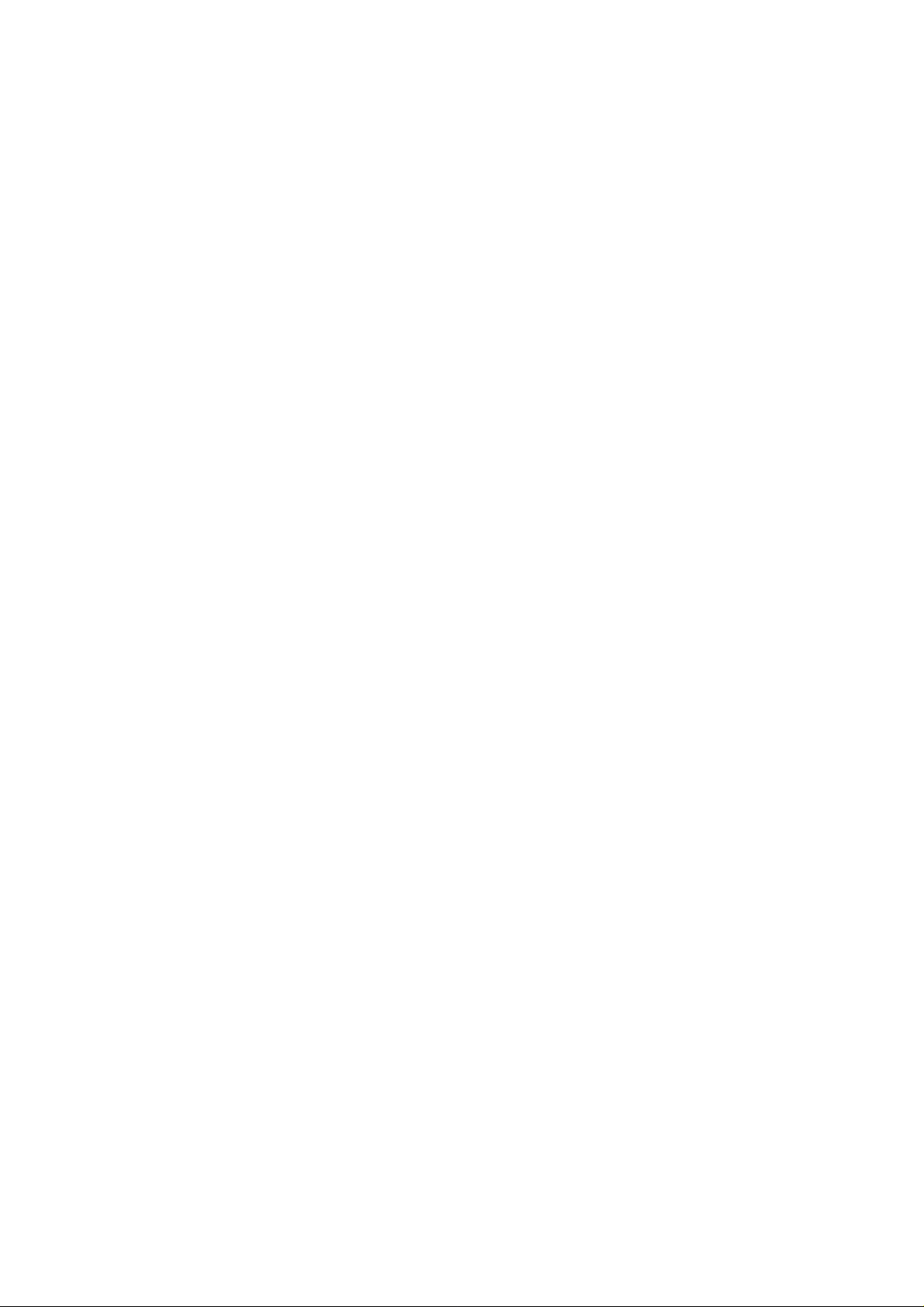
Alternatively, the "Install DSET Application/Browser" option could be
chosen. In this case, a report can be created anytime after
installation by choosing "Create DSET Report" from the Start menu under
"Programs > DSET". Once report creation is complete, a single
compressed configuration report file called "DSET Report of
<computer name> Tag-<service tag> -<model name>" would be copied to the
Desktop by default.
The report file can be uncompressed using any standard ZIP utility such
as WinZIP or the "Extract" menu built into Windows Vista or Windows
Server 2008 or newer. The report file is encrypted so the password
"dell" (all lowercase without quotes) must be specified first in a ZIP
utility before decompressing. The report information can then be viewed
by opening the file "dsetreport.hta" using Microsoft Internet Explorer.
NOTE: Please only use this feature when instructed to do so by Dell
Technical Support since your report will not be reviewed if you do not
have a current support case open with Technical Support.
NOTE: Do not run DSET and Dell PowerEdge Diagnostics (Online
Diagnostics) concurrently.
NOTE: Due to any reason DSET report command time-out, change the
"Timeout" value to a higher value in <DSET Install Path>\bin\dset.cfg
file and re-run DSET. Make sure this activity is done in the
supervision of Dell Technical Support person.
=======================================================================
Advanced Features
=======================================================================
DSET automatically detects the presence and collects various logs and
optional information such as clustering, OpenManage, etc. and includes
these logs in the DSET report archive ZIP file.
DSET also contains advanced features only available from the DSET CLI
(command-line interface) available from the Start Menu under "Programs"
> "DSET" > "DSET CLI".
The DSET CLI has the following syntax:
DELLSYSTEMINFO.EXE {options} {alternate report path or filename}
NOTE: With Windows Server 2008 DSET must be run as a local or domain
administrator. You must launch a Windows command line shell using the
"Run As Administrator" option and enter proper administrator
credentials.
Options:
-event
Collects entire Windows System and Application event logs in native
.EVT format and includes them in the single DSET report archive.
Note: EVT files can be loaded in the Event Viewer utility of any other
Windows system where they can be sorted or filtered. However, the event
messages may not appear appropriately unless the same software that
created the event is installed on the viewing system.
Page 4

-noHardware
Skip gathering data for all components under the "System" main
category.**
-noStorage
Skip gathering data for all components under the "Storage" main
category.**
-noSoftware
Skip gathering data for all components under the "Software" main
category.**
-noLogs
Skip collecting various log files if found.
NOTE: This option does not mean that no log files would be collected.
DSET always collects ESM log, Windows event logs, Powerpath and RMSE
config files, etc. This option is intended just to hold down DSET
report file size.
-time
Adds date and time to create a unique DSET archive filename if using
Windows Scheduling features with the DSET CLI. This allows multiple
report "snapshots" to be saved to a specified directory.
NOTE: If the alternative path given has spaces in between, provide it
within double quotes.
For example: DELLSYSTEMINFO.EXE -nohardware "C:\Program Files\reports\"
The last parameter allowed in the DSET CLI can be a path to an
alternate location to save the DSET report archive file instead of
saving it to the user's Desktop (default). A custom filename can also
be specified. The "-time" parameter will also append the date and time
to the filename so that automatic scheduling of DSET reports can be
done and saved to a specific drive or mapped network share.
NOTE: Advanced Information (use option: -advanced) is not collected by
default and these log files may be quite large in size thus causing the
DSET report file to be excessively large in size. You usually do not
need to collect this information unless instructed to by Dell Technical
Support.
NOTE: Incase of DSET Report only mode, on Windows Server 2008 SBS run
DSET installer from the command prompt opened with "Runas
Administrator".
NOTE: On Windows Server 2008 SBS, any DSET executable like
"dellsysteminfo.exe" should be executed on a command prompt opened
with "Runas Administrator".
=======================================================================
Gathering and Clearing the Dell Hardware Log
Page 5

=======================================================================
At DSET launch you may choose "Gather then clear Dell Hardware Log"
which clears the Dell Hardware Log (also known as the "ESM Log") found
on most systems. The Dell Hardware Log tracks important hardware events.
Choosing this option will save a text file of the log contents before
the log is cleared. If DSET is already installed the log can be only
cleared by using the Start menu option under "Programs > DSET > Clear
ESM Log" or by using the DSET CLI command "CLEARESM.EXE"
=======================================================================
Unattended Installation, Remote Control and Database Importing
=======================================================================
DSET can be deployed to multiple systems and installed in an
unattended fashion by launching the installer from a command shell using
standard Windows Installer parameters (MSI).
Using unattended install along with the DSET CLI allows DSET to be
installed unattended, a report created (with unique time stamped
filename), and the report saved to a specific location such as a mapped
share common to all servers that can easily be collected for viewing
later.
DSET will also need to be installed in an unattended fashion for a
Windows Server 2008 "Core" installation (which does not have a graphical
interface) using the following syntax from a Windows command line:
START /wait MSIEXEC.EXE /i <DSET Package Filename.msi> /qn
To create a report saved to the C: drive:
C:\Program Files (x86)\Dell\DSET\bin\DellSystemInfo.exe C:\
To uninstall DSET:
START /wait MSIEXEC.EXE /x {6C4D609A-0AC3-4264-9C68-49208A7FC743} /qn
=======================================================================
KNOWN ISSUES
=======================================================================
* DSET configuration reports can only be created if the current logged
in user is a local or domain administrator. This is especially
important for Windows Server 2008 and newer.
* During report creation there may be an excessive amount of CPU usage
while Windows OS information is collected. This is a limitation of
Windows.
* Windows Vista and Windows Server 2008 and newer allows the DSET
zipped report file to be "browsed" directly within an Explorer
window. This is not the same as extracting the report and you can NOT
use this approach to view the actual DSET report. As mentioned
earlier you must first extract all the files from the Zip archive and
then view the report by pointing your browser at dsetreport.hta.
Page 6

* If an older version of OMSA is already installed on the system, in
rare cases DSET may not be able to collect new data features since it
must utilize the older OMSA drivers already loaded.
* DSET reports can only be opened with Internet Explorer 6.0 and above
and Mozilla based browsers that contain MSXML support. Reports cannot
be viewed with Netscape, Konquerer or other browsers that don't
support HTML applications.
* Dsetreport.hta fails to show data properly when company name has
extended ASCII character"^". The report works fine for every other
extended ASCII character.
* DSET cannot collect storage information on 745N, 750N, 755N, 770N,
and 775N.
* DSET may not collect System and Storage information correctly if Dell
PowerEdge Diagnostics (Online Diagnostics) is already installed on
the system (444265).
* DSET will not collect drive part number and revision for SCSI devices.
* DSET may not show NMI and power button status in Front panel
(365621).
* DSET may not retain company name in report file name after DSET
installer upgrade
* Power consumption and current amperage may be missing on some systems
(417395).
* Windows OS page shows maximum Page File size instead of minimum size
(257663).
* Slots page may show some blade server mezannine slots as "unoccupied"
when populated (284137).
* Hardware Log does not sort contents correctly by Severity (292199).
* Fibre Channel HBA information may be missing from the Storage section
of the report (297275).
* When OMSA 5.5 or an older version is installed on the system, DSET
report creation ran from CLI may pop up few message boxes for missing
entry point functions (411739).
* OpenManage Server Administrator installation logs are not collected
(470887).
* If the OMSA services are stopped, the MASER information might not
appear on the firmware page.
* The same SCSI and SAS tape information might appear twice in the GUI
(HTA report), in the same tape tree structure (471934).
* On windows 64 bit operating system, the DellEvtRdr64.exe may throw
Page 7

the following error in application event logs - which can cause log
monitoring tools like SCOM to go red and alert.
* On 64-bit windows systems the 32-bit installed applications might not
appear in the "installed application" tab under the software section.
=======================================================================
Information in this document is subject to change without notice.
(C) 2011 Dell Incorporated. All rights reserved.
Trademarks used in this text: Dell and OpenManage are trademarks of
Dell Inc.; Microsoft, Windows, Windows NT, and MS-DOS are registered
trademarks of Microsoft Corporation in the United States and/or other
countries. Intel, Pentium and Itanium are registered trademarks of
Intel Corporation in the U.S. and other countries.
Other trademarks and trade names may be used in this publication to
refer to either the entities claiming the marks and names or their
products. Dell Inc. disclaims any proprietary interest in trademarks
and trade names other than its own.
May 2011 Revision 2.2.0
