Page 1
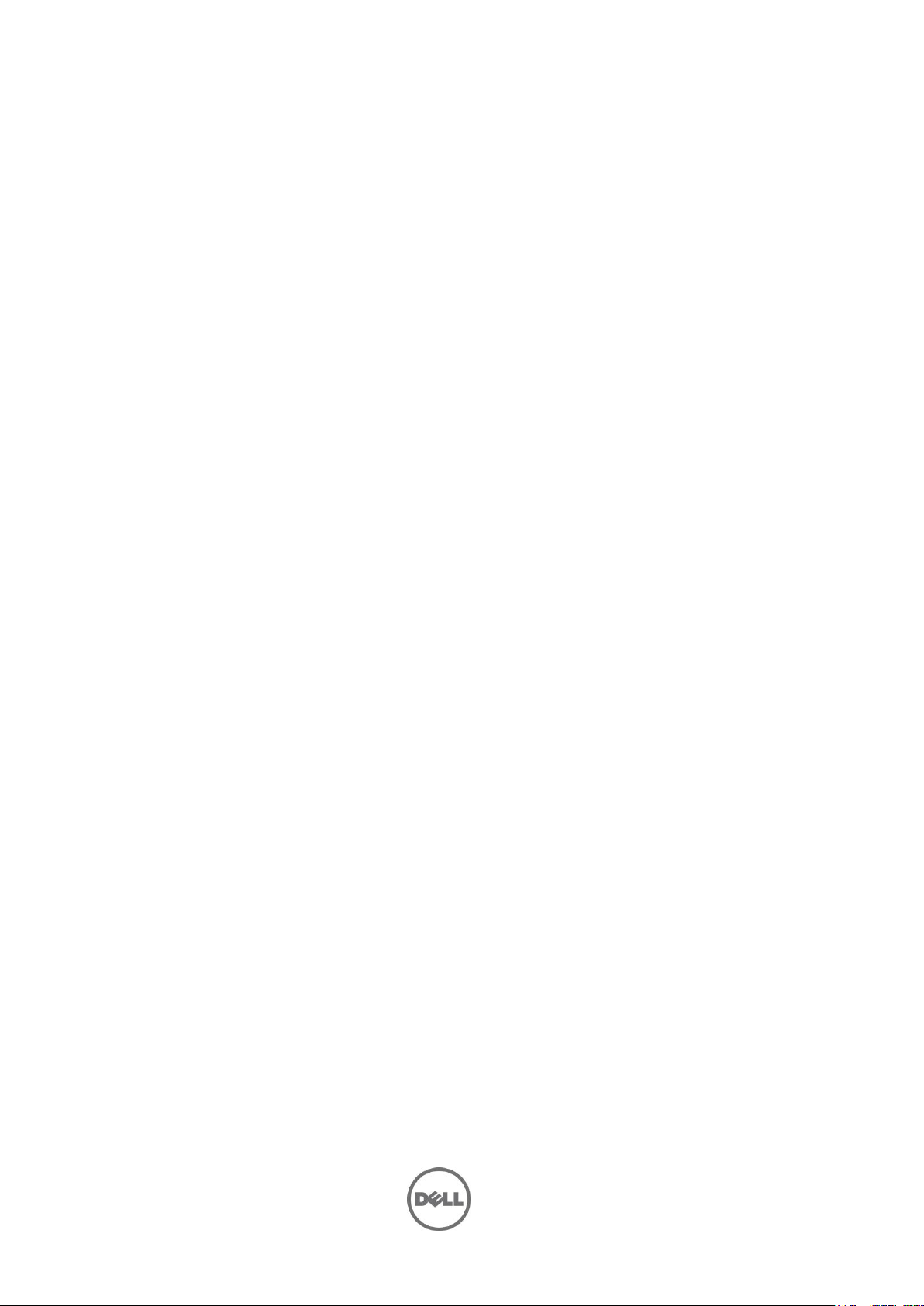
Support Live Image
(SLI) Version 2.1
Release Notes
Page 2

Release Notes
Support Live Image
Support Live Image is CentOS 6.2 image that packages a collection of utilities and diagnostic tools for
Dell PowerEdge servers, Dell PowerEdge C servers, and Dell PowerVault storage systems. It provides an
environment for the tools to run to troubleshoot hardware-related issues and gather system
configuration information. The results of the diagnostic tests and configuration information are sent to
the technical support team to identify and resolve an issue.
Support Live Image is primarily used by Dell Service Providers (DSP), and in some cases, customers
instructed by the Dell Technical Support.
If a Dell customer contacts Dell Technical Support for a hardware issue that requires a part replacement,
the replacement part is dispatched to the customer through the DSP. After replacing the part, if the DSP
finds that the issue is not fixed, the DSP works with technical support to troubleshoot and resolve an
issue.
Version
Support Live Image Version 2.1
Release Date
July 2014
Previous Version
Support Live Image Version 2.0
Importance
RECOMMENDED: Dell recommends applying this update during your next scheduled update cycle. The
update contains feature enhancements or changes that will help keep your system software current and
compatible with other system modules (firmware, BIOS, drivers and software).
What is Supported
Supported Hardware Platforms
For optimal use/functionality at least 8 GB RAM is recommended.
Support Live Image supports the following Dell 9G to 12G systems:
Rack Systems: PowerEdge R720, R720xd, R620, R320, R420, R520, R820, R200, R210, R210II,
R300, R310, R410, R415, R510, R515, R610, R710, R715, R805, R810, R900, R905, R910, 1950, 1955,
2950, 6950, and 2970.
Blade Systems: PowerEdge M820, M620, M420, M520, M829, M600, M605, M610, M610X, M710,
M710HD, M805, M905, M910, and M915.
Tower Systems: PowerEdge T620, T320, T420, T100, T105, T110, T110II, T300, T310, T410, T605,
T610, T710, 1900, and 2900.
PowerEdge C Systems: PowerEdge C1100, C2100, C5220, C6100, C6105, C6145, C6220, C6220II,
C8220, and C5125.
Storage Systems: PowerVault DL2000, DL2100, DL2200, and PowerVault NX.
Page 3

What’s New
The following tools are included:
Support for Intel Processor Diagnostic Tool(IPDT)
Safe Booting option on Unsupported Hardware
Support for Memtest86 tool version 4.1
Dell OpenManage Server Administrator version 7.4
Dell System E-Support Tool version 3.6
Dell 12th generation iDRAC7 Evaluation License Tool
Support for Dell OpenManage Server Update Utility (SUU) 7.3
Support for latest PowerEdge C tools and Systems Management Pack 02/16/2014
Fixes
Not Applicable
Important Notes
When the system is booted using the Support Live Image DVD or USB key, the image is copied
to the RAM.
If booting with less than 8 GB of RAM, potential risk exists for filling the read-write overlay
(device-mapper snapshot) and preventing most system operations. If this is encountered, reboot
the Support Live Image.
When booting to the Support Live Image, by default the system boots to the CentOS graphical
user interface (GUI) desktop automatically. If you want to boot to the MS-DOS mode, press any
key when the automatic boot countdown timer is displayed..
When the system is booted using the Linux-Based Diagnostic tools option, by default you are
logged on as sliuser. The password required to login to the 'root' account (for example, for use
with ssh or OMSA) is dell.
By default, secure shell (SSH) is enabled for both
There is no firewall configured on the system and
Dell OpenManage Server Administrator (OMSA) can be launched by the icon on the desktop or
by using https://localhost:1311. To login, use the username: root and the password: dell.
- You may need to disable Firefox Offline Mode.
- Follow the self-signed certification exception process:
1. In the
2. In the
3. In the
4. Click
The
Connection through VNC to display: 0 is available when booted to the SLI environment.
To run DSET, double-click the DSET icon on the SLI desktop.
NetworkManager
environment. If you need to set static IP(s), configure the IP from the NetworkManager applet or
stop the NetworkManager and configure networking using command line interface (CLI).
This connection is Untrusted
I understand the Risks
Add Security Exception
Confirm Security Exception
configures networking through DHCP when booted to the CentOS
section, click
root
accounts.
selinux
window, click
dialog box, click
is disabled.
Add Exception
I Understand the Risks
Get Certificate
Page 4

Partitions and logical volume file systems (ntfs, vfat, ext2,and ext3) on the local disks are
automatically mounted as read-only during boot. If you want to write to the local file system,
such as editing configuration files on the local file system, you must manually mount the local
file system as read-write. Provide the parameters 'nolvmmount' and 'nodiskmount' during
booting to prevent automatic mounting of the local file system.
Yum
Most common CentOS6 commands and utilities are available.
The following are the DOS-Based Diagnostics tools available:
may be used to install additional packages from public Linux repositories.
- Dell MPMemory is included with the diagnostics for Dell 9G-11G servers
- 32 Bit diagnostics is included with the diagnostics for Dell 9G-11G servers
- Dell Loop MPMemory is included with the diagnostics for Dell 9G-11G servers
- Dell Asset Tag Utility for Dell 9G-12G servers.
Known Issues
Issue 1
Description
Right click Dell Server Update Utility (SUU) 7.3 symbol and clicking "Run in Terminal" gives an permission
error as you are running from non-privileged user known as 'sliuser'.
Resolution
Go to SUU location and run the following command sudo ./suu -g to launch SUU.
Vesions Affected
None
Issue 2
Description
Dell Server Update Utility (SUU) 7.3 Bios updates *may* give you an error as "Centos" is not officially
supported by SUU.
Resolution
Boot SUU image directly through DVD or USB Key or iDRAC and update the BIOS.
Vesions Affected
None
Limitations
Software RAID information is not enumerated by the following diagnostic tools: DSET and OMSA.
When Dos-Based Asset Tag for 12G option is selected, an error message "Insert a Disk 2" is
displayed. Ignore the error message and proceed.
PERC9 controller infomation is not enumerated in DSET and OpenManage Server Administrator
(OMSA) reports.
DSET installation date is 07/2014 and the license is valid for one year. After the validity, DSET will
not try for a certificate-based authentication and prompts for root password (if not entered).
SLI is not supported on R220 and will not be booted on the same.
Open Source Library
Page 5
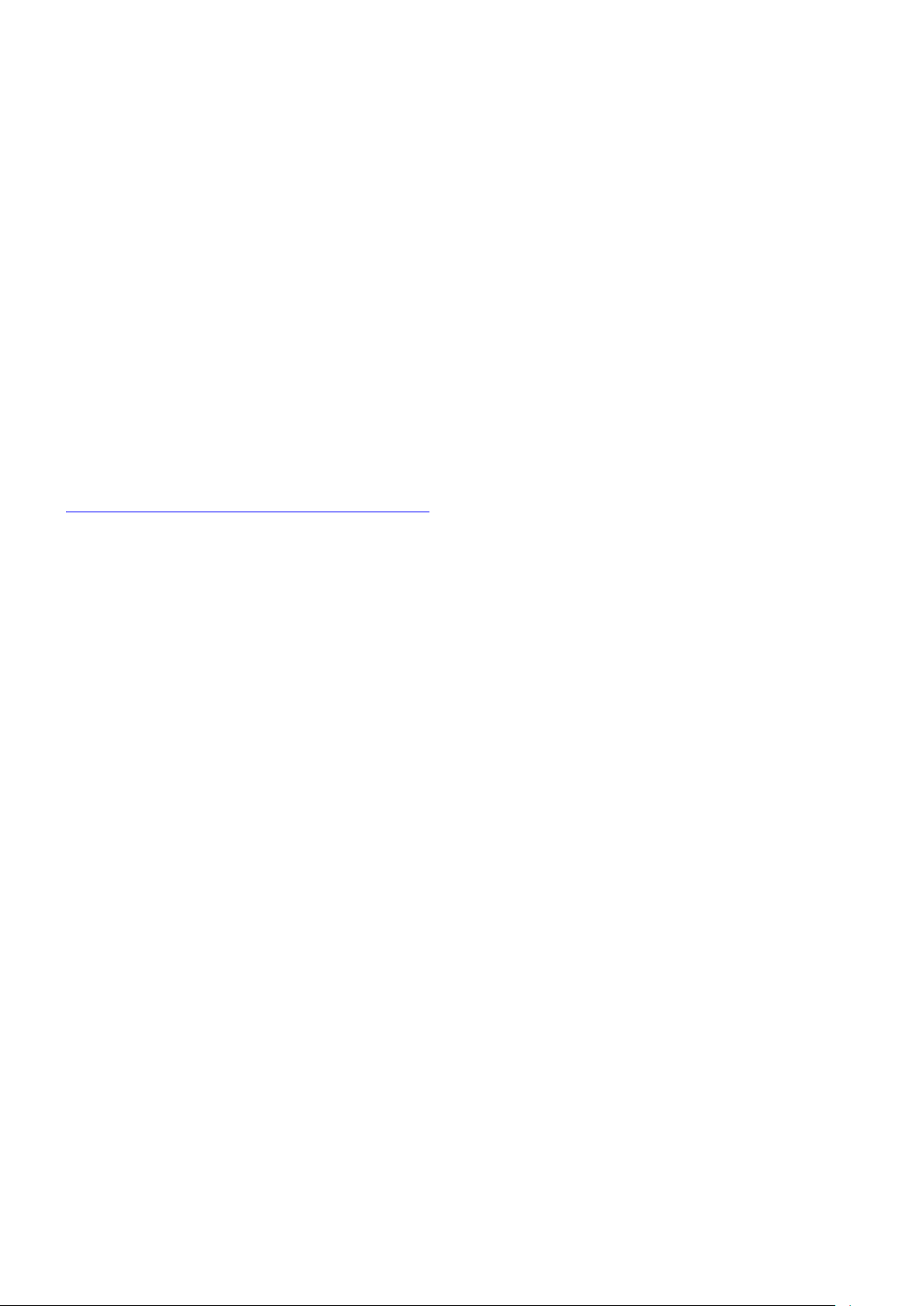
The lists of open source libraries used are:
Python 3.1.2
OpenSSL 0.9
PyWBEM 0.7
7-Zip 4.65
Plink 0.55 - for Windows
Plink 0.62 - for Linux
Pscp 0.62
Libxml2 2.9.0
Libxslt 1.1.28
sblim-sfcb 1.3.11
python cmpi-bindings 0.4.0-7.1
sblim-indication_helper 0.4.2
sblim-cmpi-base 1.5.5
cim-schema 2.19
The modified open source libraries are available at the following location:
http://opensource.dell.com/releases/sli/2.1/SLI21.iso
Contacting Dell
Note: If you do not have an active Internet connection, you can find contact information on your
purchase invoice, packing slip, bill, or Dell product catalog.
Dell provides several online and telephone-based support and service options. Availability varies by
country and product, and some services may not be available in your area. To contact Dell for sales,
technical support, or customer service issues:
1. Visit www.dell.com/support.
2. Select your support category.
3. Verify your country or region in the Choose a Country/Region drop-down menu at the top of page.
4. Select the appropriate service or support link based on your need.
Accessing Documents From Dell Support Site
You can access the required documents in one of the following ways:
From the following links:
a. For all Systems Management documents — dell.com/softwaresecuritymanuals
b. For Remote Enterprise Systems Management documents — dell.com/esmmanuals
c. For Enterprise Systems Management documents — dell.com/openmanagemanuals
d. For Client Systems Management documents — dell.com/OMConnectionsClient
e. For Serviceability Tools documents — dell.com/serviceabilitytools
f. For OpenManage Connections Enterprise Systems Management documents —
dell.com/OMConnectionsEnterpriseSystemsManagement
g. For OpenManage Connections Client Systems Management documents —
dell.com/OMConnectionsClient
From the Dell Support site:
a. Go to dell.com/support/manuals.
b. Under section, click Software & Security.
c. In the Software & Security group box, click the required link from the following:
- Serviceability Tools
Page 6

- Enterprise System Management
- Client System Management
- Remote Enterprise System Management
d. To view a document, click the required product version.
Using search engines:
- Type the name and version of the document in the Search box.
--------------------------------------------------------------------------------
Copyright © 2014 Dell Inc. All rights reserved. This product is protected by U.S. and international copyright and intellectual property
laws. Dell ™ and the Dell logo are trademarks of Dell Inc. in the United States and/or other jurisdictions. All other marks and names
mentioned herein may be trademarks of their respective companies.
