Dell SE2219HX Service Manual
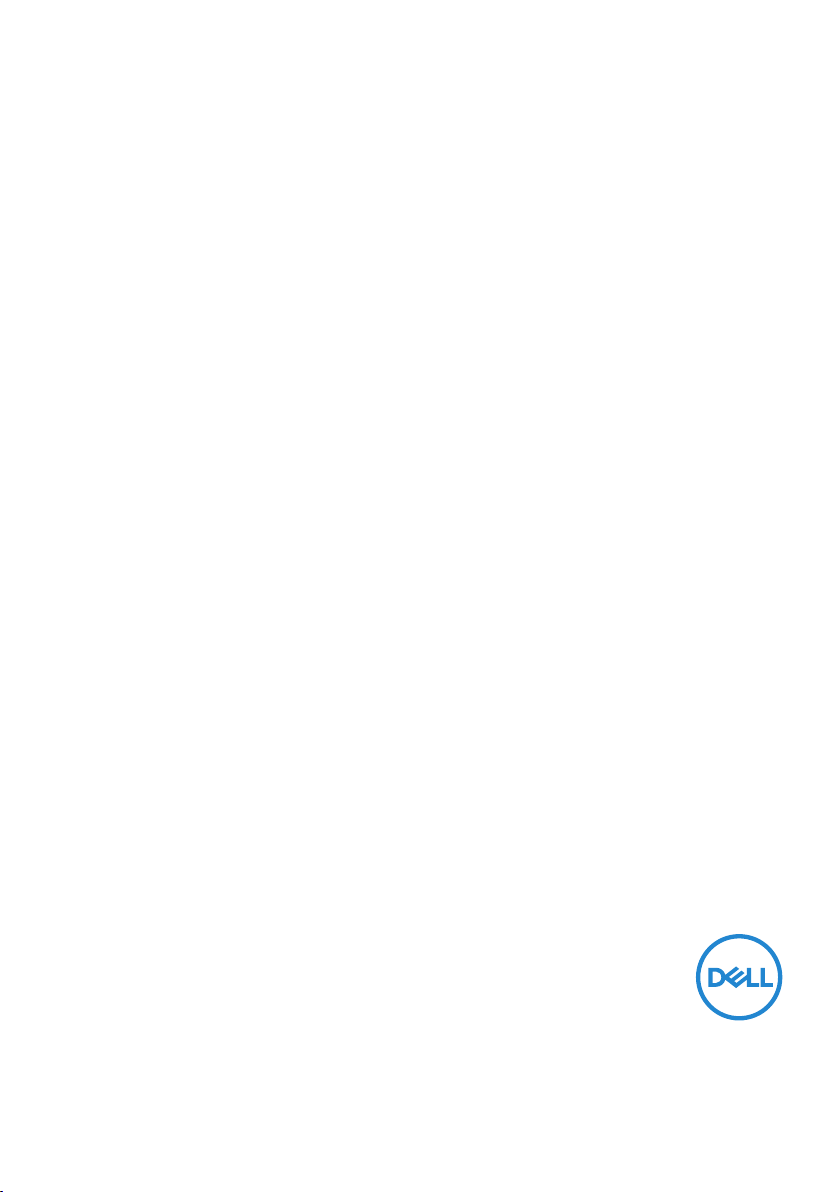
Dell SE2219H/SE2219HX
User’s Guide
Monitor Model: SE2219H/SE2219HX
Regulatory model: SE2219Hf
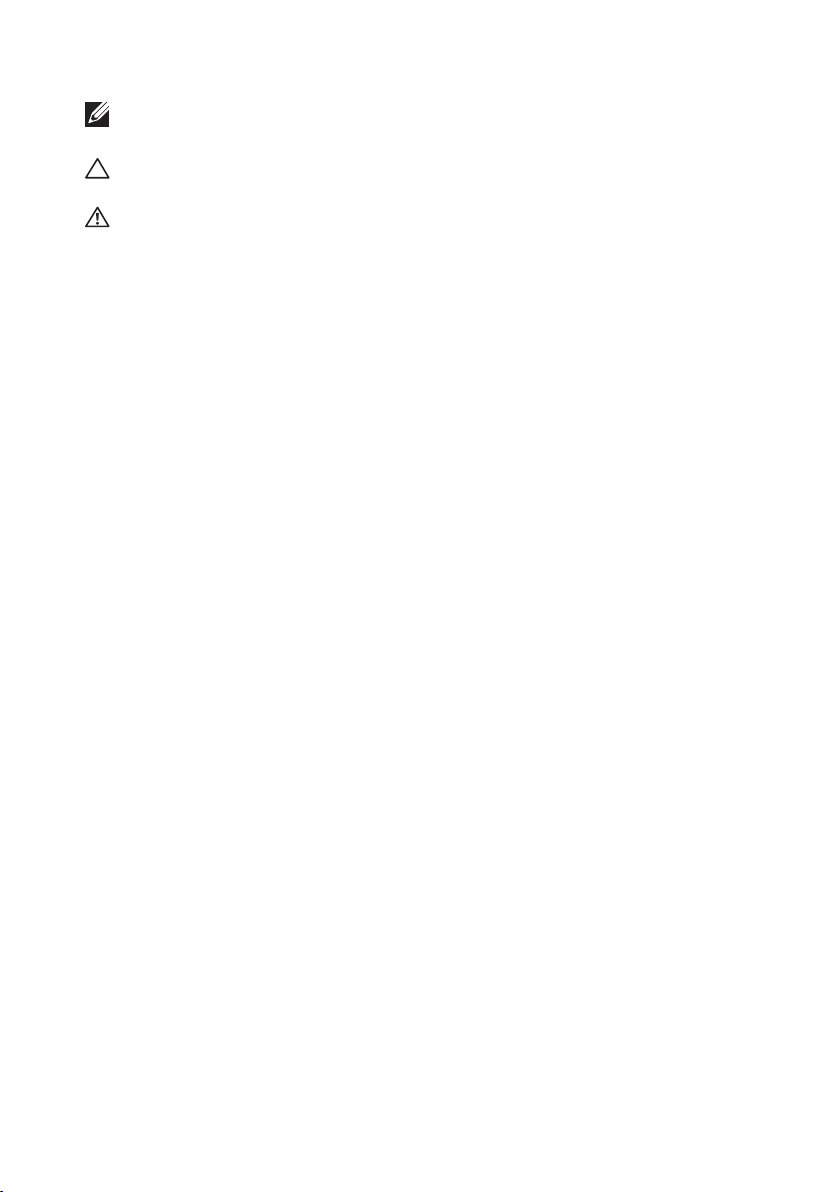
Notes, Cautions and Warnings
NOTE: A NOTE indicates important information that helps you make
better use of your computer.
CAUTION: A CAUTION indicates potential damage to hardware or loss
of data if instructions are not followed.
WARNING: A WARNING indicates a potential for property damage,
personal injury, or death.
Copyright © 2018 Dell Inc. or its subsidiaries. All rights reserved. Dell, EMC, and other trademarks
are trademarks of Dell Inc. or its subsidiaries. Other trademarks may be trademarks of their respective
owners.
2018 – 09
Rev. A01
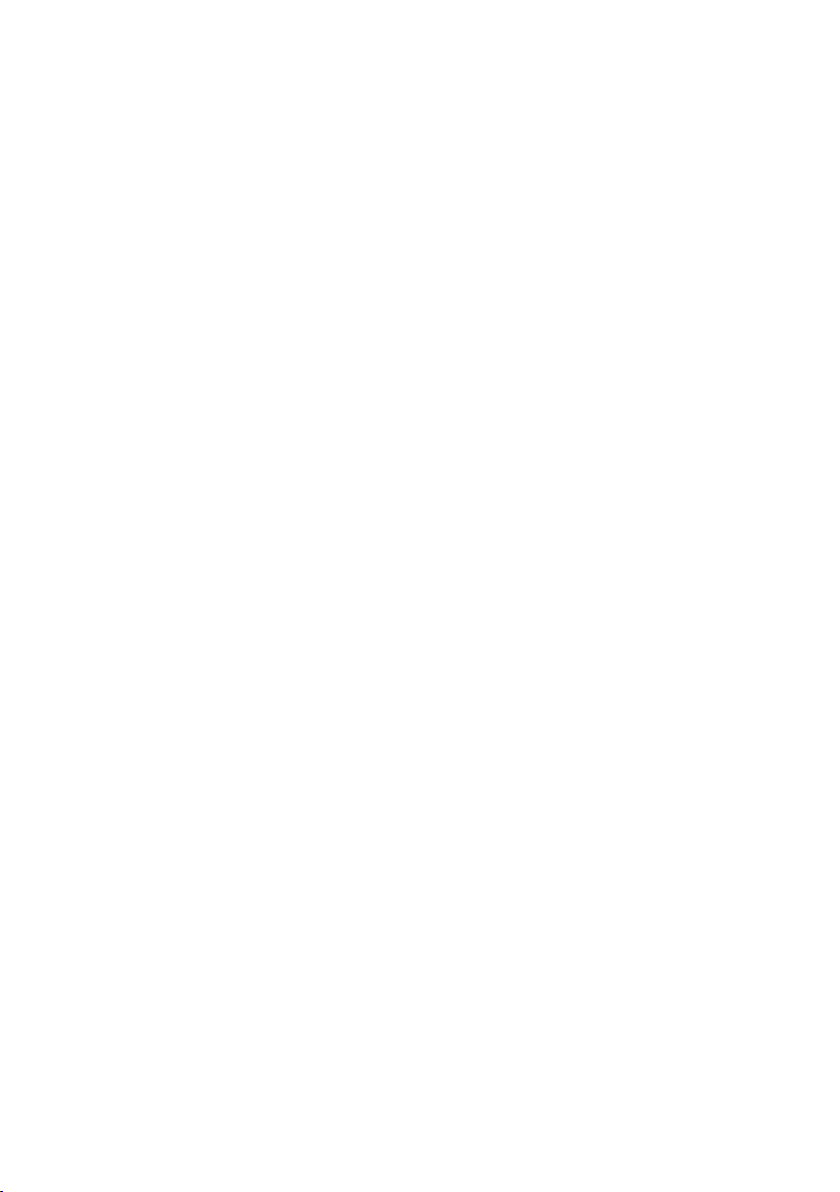
Contents
About your monitor 5
Package c
Product features
Identifying f
Monitor sepcifiactions
Plug and play capability
LCD monitor quality and pixel policy
Maintenance guidelines
Setting up the
Connecting the stand 17
Connecting your monitor
Organizing cables
Removing the stand
ontents
eatures and controls
monitor
. . . . . . . . . . . . . . . . . . . . . . . . .
. . . . . . . . . . . . . . . . . . . . .
. . . . . . . . . . . . . . . . . . . . . .
. . . . . . . . . . . . .
. . . . . . . . . . . . . . . . . . . . . . . . . . . . . . . . . . .
. . . . . . . . . . . . . . . . . . . . . . . . . . . . . . . . . . .
. . . . . . . . . . .
. . . . . . . . . . . . . . . . . .
. .
. . . . . . . . . . . . . . . . . . . . . .
. . . . . . . . . . . . . . . . . .
. . . . . . . . . . . . . . . . .
. . . . . . . . . . . . . . . . . . . . .
. . . . . . . . . . . . . . . . . . .
.
10
16
16
16
17
19
20
20
5
6
7
Operating your monitor
Turning on the monitor 22
Using the front panel controls
Using the On-Screen Display (OSD) menu
Setting up your monitor
Using tilt
. . . . . . . . . . . . . . . . . . . . . . . . . .
. . . . . . . . . . . . . . . . . . . . .
. . . . . . . . . . . . . . . . . .
. . . . . . . . . . . . . .
. . . . . . . .
. . . . . . . . . . . . . . . . . . 40
Contents
22
22
24
42
│
3
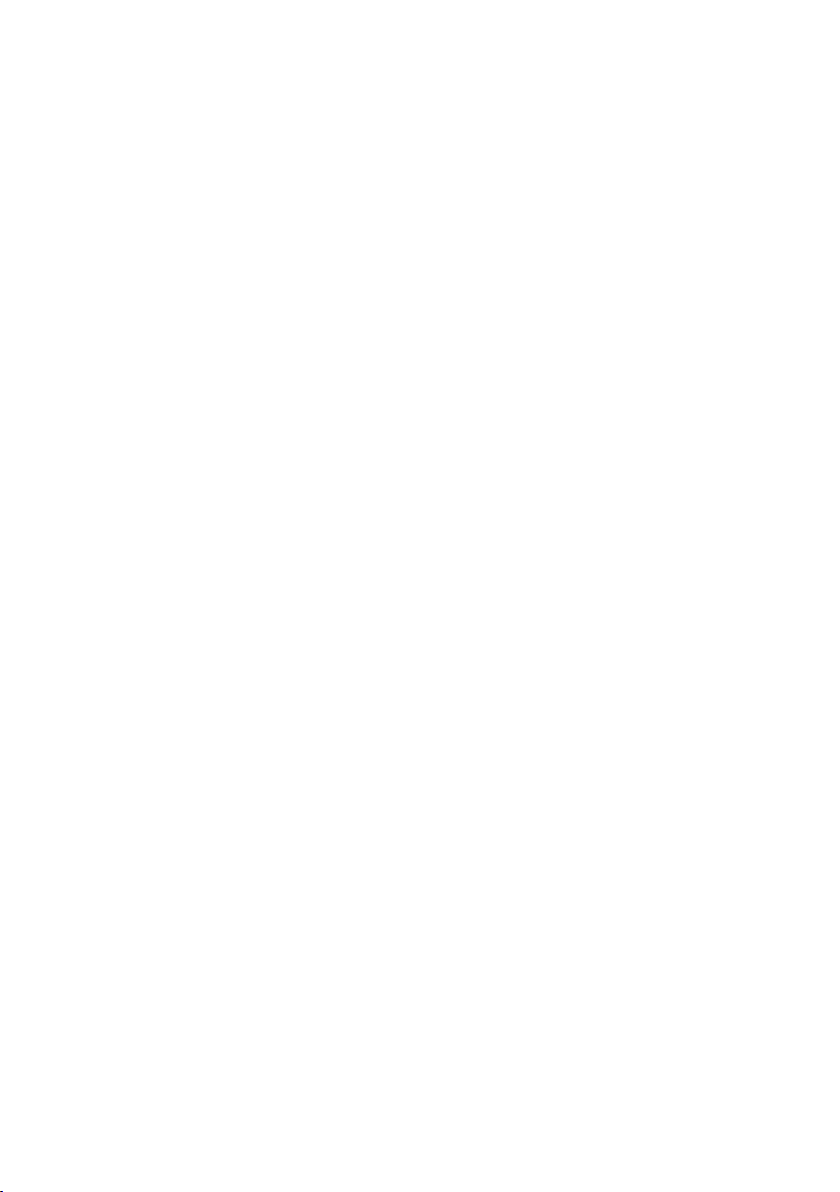
Troubleshooting
. . . . . . . . . . . . . . . . . . . . . . . . . . .
43
. . . . . . . . . . . . . . . . . . . . . . . . .
Self-test
Built-in diagnostics
Common problems
Product-specific problems
Appendix
FCC notices (U.S. Only) and
other regulatory information
Contacting Dell
Pin assignments
. . . . . . . . . . . . . . . . . . . .
. . . . . . . . . . . . . . . . . . . .
. . . . . . . . . . . . . . . . . . . . . . . . . . . . . . . . .
. . . . . . . . . . . . . . . . . . . . . .
. . . . . . . . . . . . . . . . . . . . . .
. . . . . . . . . . . . . . . .
. . . . . . . . . . . .
43
45
46
48
49
49
49
50
4 │
Contents
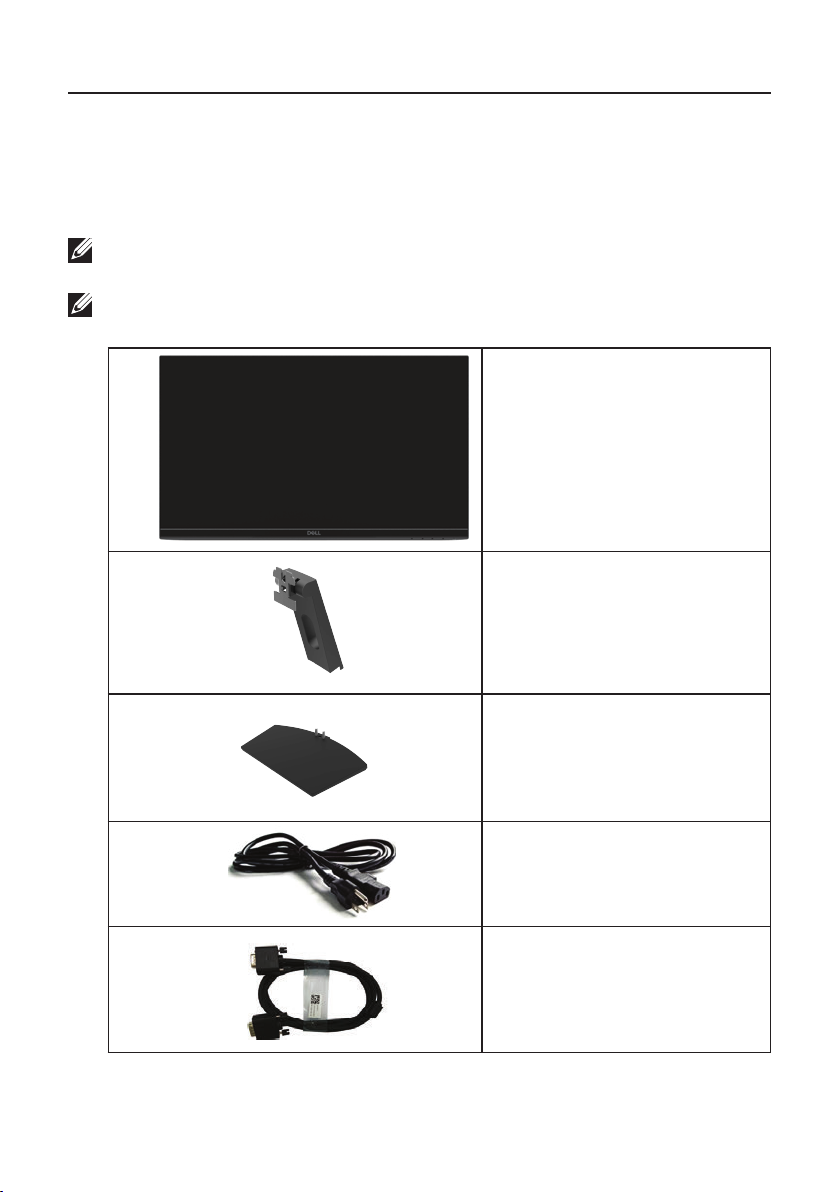
About your monitor
Package contents
Your monitor ships with the components indicated in the table. Ensure that you
have received all the components and see Contacting Dell i f anything is missing.
NOTE: Some items may be optional and may not ship with your
monitor. Some features may not be available in certain countries.
NOTE: To set up with any other stand, see the documentation that
shipped with the stand.
Monitor
Stand riser
Stand base
Power cable (varies by
country)
VGA cable
(SE2219H)
About your m | r otino
5
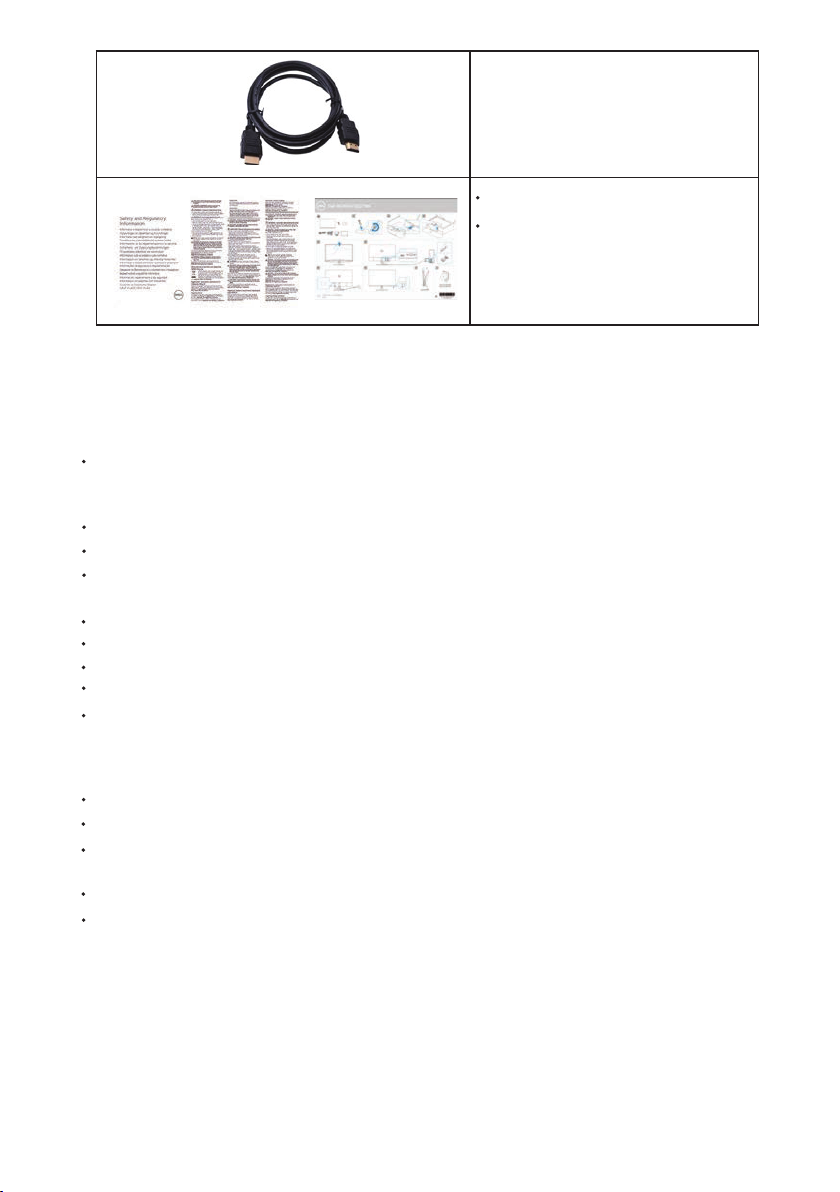
HDMI cable
(SE2219HX)
Quick Setup Guide
Safety and Regulatory
Information
Product features
The Dell SE2219H/SE2219HX at panel display has an active matrix,
Thin-Film Transistor (TFT), Liquid Crystal Display (LCD), anti-static,and LED backlight.
The monitor features include:
SE2219H/SE2219HX : 54.61 cm (21.5 inch) diagonal viewable area
display(measured diagonally). 1920 x 1080 resolution, with full-screen support for
lower resolutions.
Wide viewing angles of 178 degrees in vertical and horizontal directions.
High dynamic contrast ratio (8,000,000:1).
HDMI connectivity makes it simple and easy to connect with legacy and new
systems.
Plug and play capable if supported by your computer
On-Screen Display (OSD) adjustments is to easy setup and optimize screen.
0.5 W standby power when in the sleep mode.
Optimize eye comfort with a icker-free screen.
Possible long-term eects if blue light emission from the monitor may cause
damage to the eyes, including eye fatigue or digital eye strain. ComfortView feature
is designed to reduce the amount of blue light emitted from the monitor to help
optimize eye comfort.
Security-lock slot.
Arsenic-free glass and mercury-free panel.
BFR/PVC-Reduced (the circuit boards inside your monitor are made using BFR/
PVC-free laminates).
RoHS Compliant.
Energy Saver feature for Energy Star compliance.
| About your monitor
6
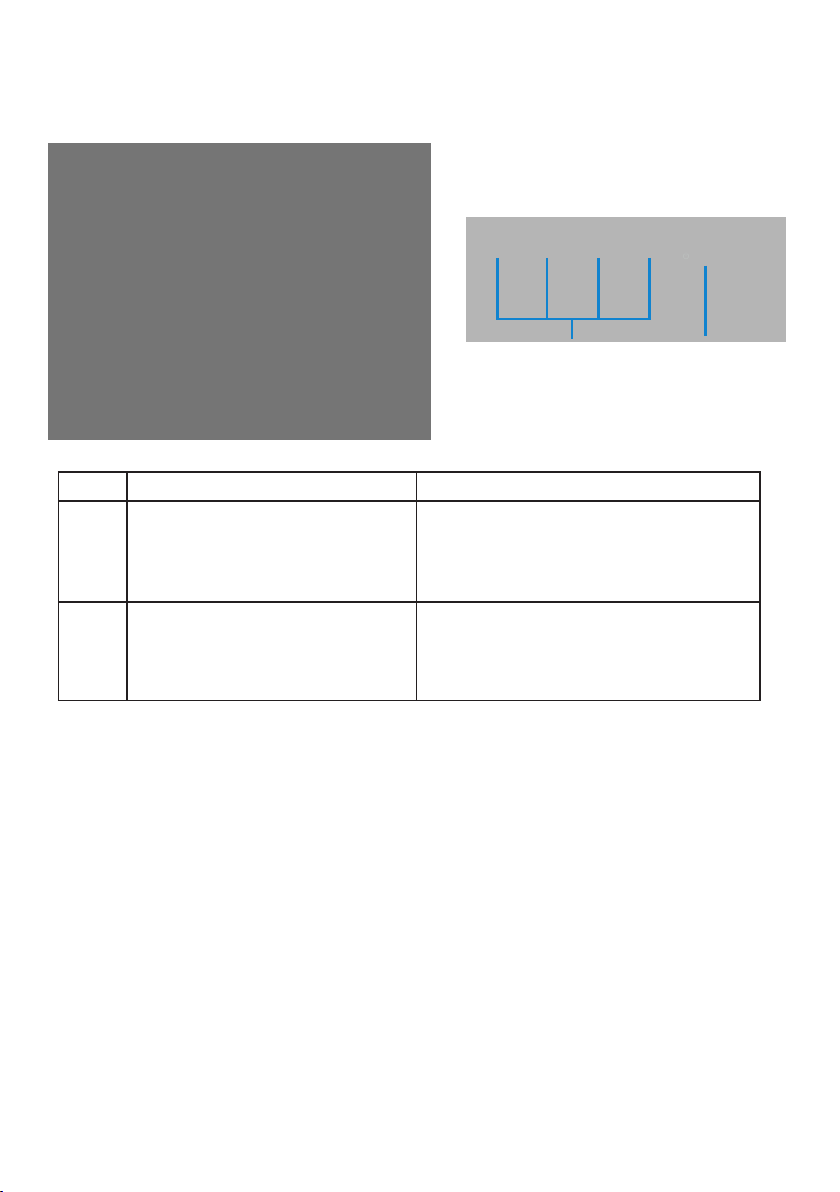
Identifying features and controls
Front view
1
Label Description Use
1 Function buttons
Power On/Off button
2
(with LED indicator)
To access the OSD menu and change
the settings if required. (For more
information, see Using the front panel
controls)
To turn the monitor On or Off.
2
About y
monito r |
our
7
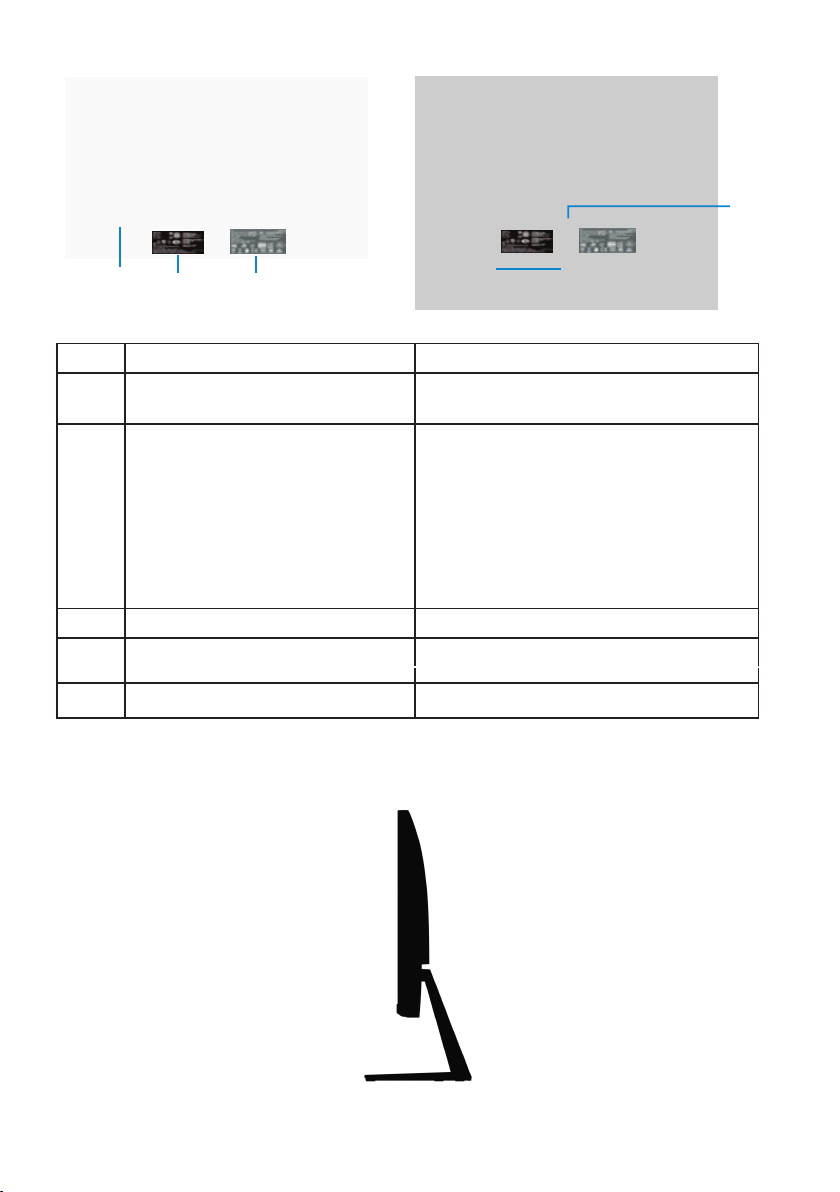
Back view
5
321
Without monitor stand
Label Description Use
1
Security-lock slot To secure the monitor using a security
2 Regulatory label, barcode, serial
number, and Service Tag label
Regulatory information (engraved) List the regulatory approvals.
3
4
Cable-management slot
Stand release button
5
4
With monitor stand
lock (purchased separately).
List the regulatory approvals. See this
label if you need to contact Dell for
technical support. The Service Tag is a
unique alphanumeric identifier that
enables Dell service technicians to
identify the hardware components in
your computer and access warranty
information.
To organize cables.
Release stand from monitor.
Side view
8 |
About your monitor
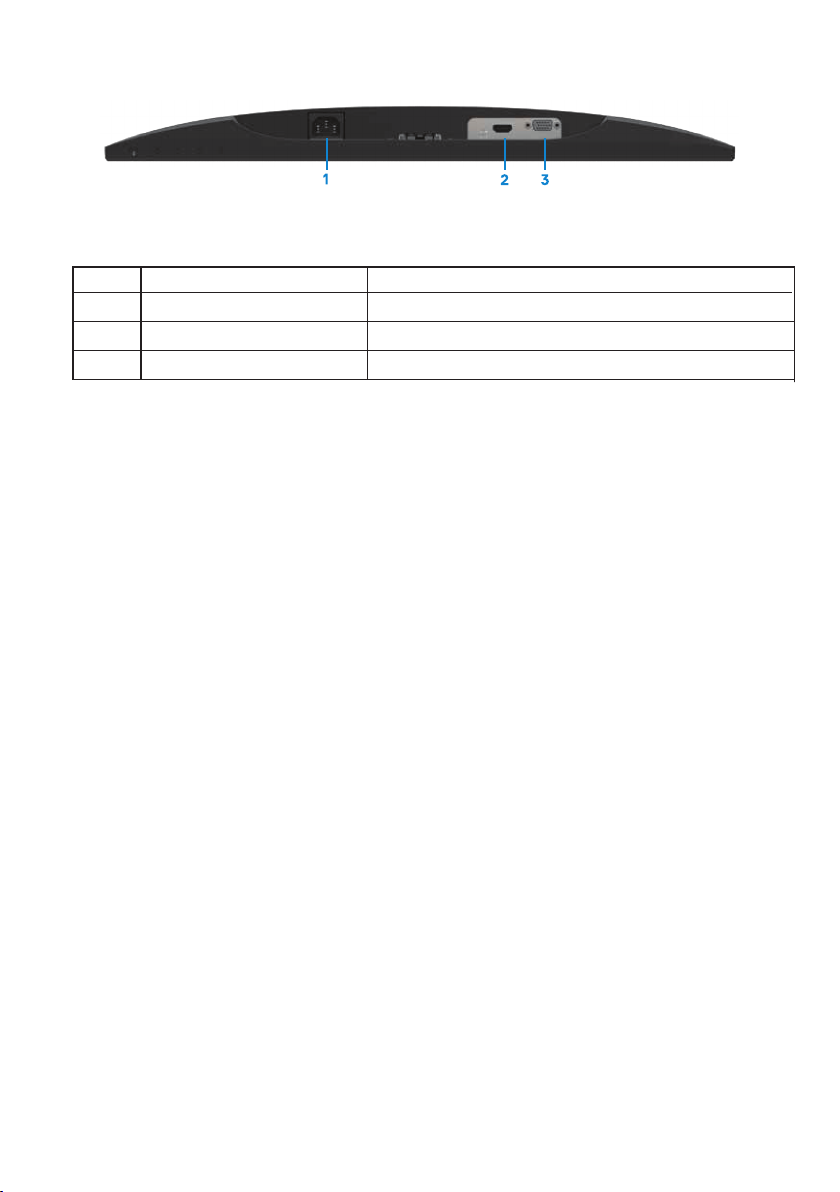
Bottom view, without monitor stand
SE2219H/SE2219HX
Label Description Use
1 Power port To connect the monitor power cable.
2
3
HDMI port
VGA port
For connection to your computer using HDMI cable.
For connection to your computer using VGA cable.
About your monitor |
9
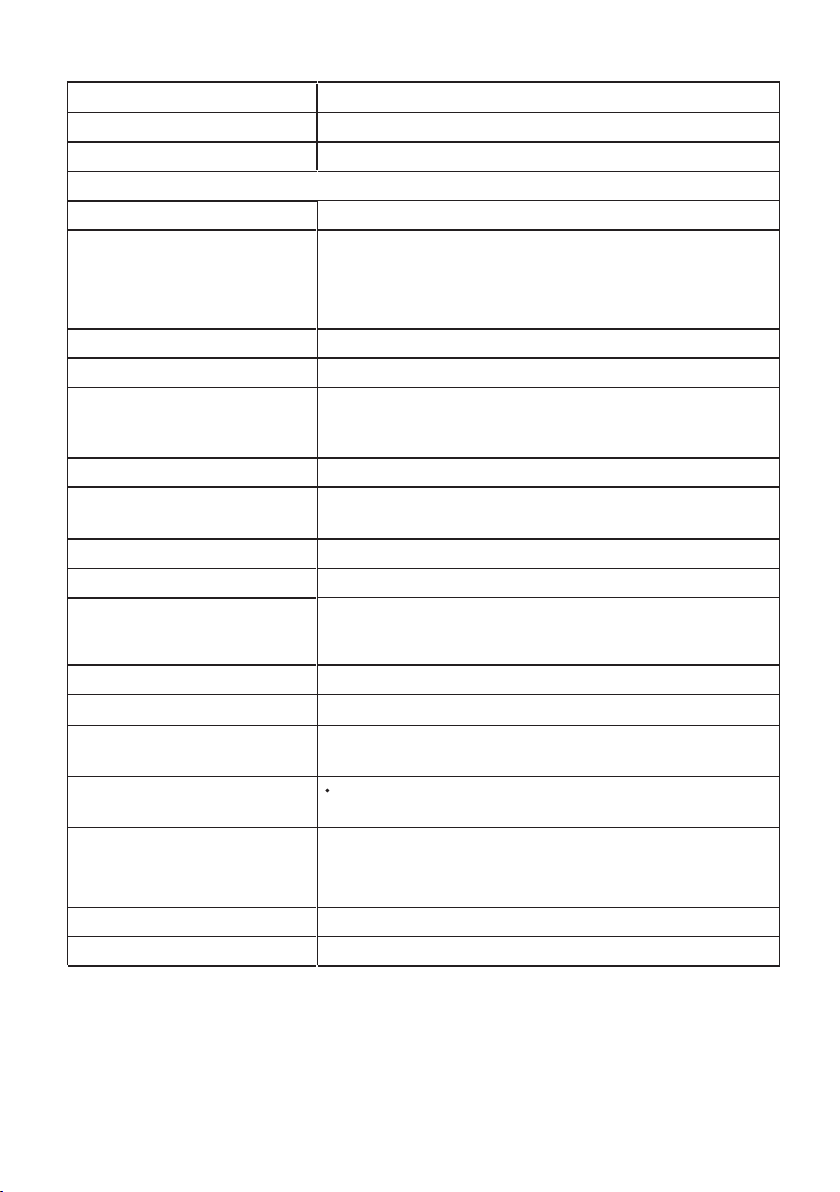
Monitor specications
Model
Screen type Active matrix-TFT LCD
Panel type In-Plane Switching
Viewable area
Diagonal
Active area:
Horizontal
Vertical
Area
Pixel pitch
Pixel per inch (PPI) 102
Viewing angle:
Vertical
Horizontal
Brightness 250 cd/m
Contrast ratio
Faceplate coating Anti-glare with 3H hardness
Backlight LED edgelight system
Response time (Gray to Gray):
Normal mode
Fast mode
Color depth 16.7 million colors
Color gamut CIE 1931 (72%)
Dell display manager
compatibility
Connectivity
SE2219H/SE2219HX
546.1 mm (21.5 in. )
476.06 mm (18.74 in. )
267.79 mm (10.54 in. )
1274.84 cm2 (197.52 in.
2
0.24795 mm
178° (typical)
178° (typical)
2
(typical)
1,000 to 1 (typical)
8,000,000 to 1 (Dynamic Contrast)
8 ms
5 ms
Yes
One VGA port and one HDMI 1.4 (HDCP 1.4) port
with SE2219H/SE2219HX monitors.
)
Bezel width (edge of
monitor to active area)
6.4 mm (Top)
6.4 mm (Left/Right)
20.5 mm (Bottom)
Security Security-lock slot for cable lock (optional purchase)
Tilt angle -5° to 21°
10 | About your monitor
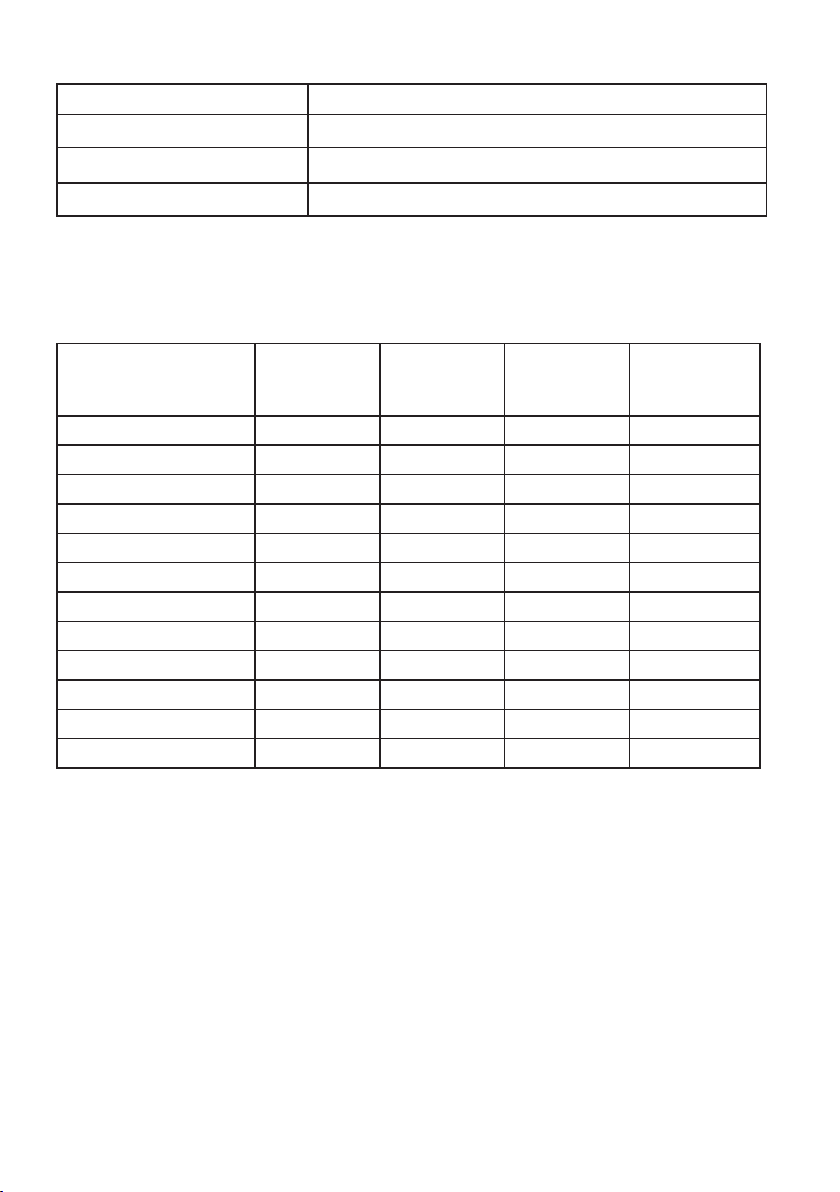
Resolution specications
Model
Horizontal scan range
Vertical scan range 56 Hz to 76 Hz (automatic)
Maximum preset resolution 1920 x 1080 at 60 Hz
SE2219H/SE2219HX
30 kHz to 83 kHz (automatic)
Preset display modes
SE2219H/SE2219HX
Display Mode Horizontal
Frequency
(kHz)
VESA, 720 x 400 31.5 70.1 28.3 -/+
VESA, 640 x 480 31.5 60.0 25.2 -/-
VESA, 640 x 480 37.5 75.0 31.5 -/-
VESA, 800 x 600
VESA, 800 x 600
VESA, 1024 x 768
VESA, 1024 x 768
VESA, 1152 x 864 67.5 75.0 108.0 +/+
VESA, 1280 x 1024 64.0 60.0 108.0 +/+
VESA, 1280 x 1024 80.0 75.0 135.0 +/+
VESA, 1600 x 900 60.0 60.0 108.0 +/+
VESA, 1920 x 1080 67.5 60.0 148.5 +/+
37.9
46.9
48.4
60.0
Vertical
Frequency
(Hz)
60.3 40.0 +/+
75.0 49.5 +/+
60.0 65.0 -/-
75.0 78.8 +/+
Pixel Clock
(MHz)
Sync Polarity
(Horizontal /
Vertical)
About your monitor |
11
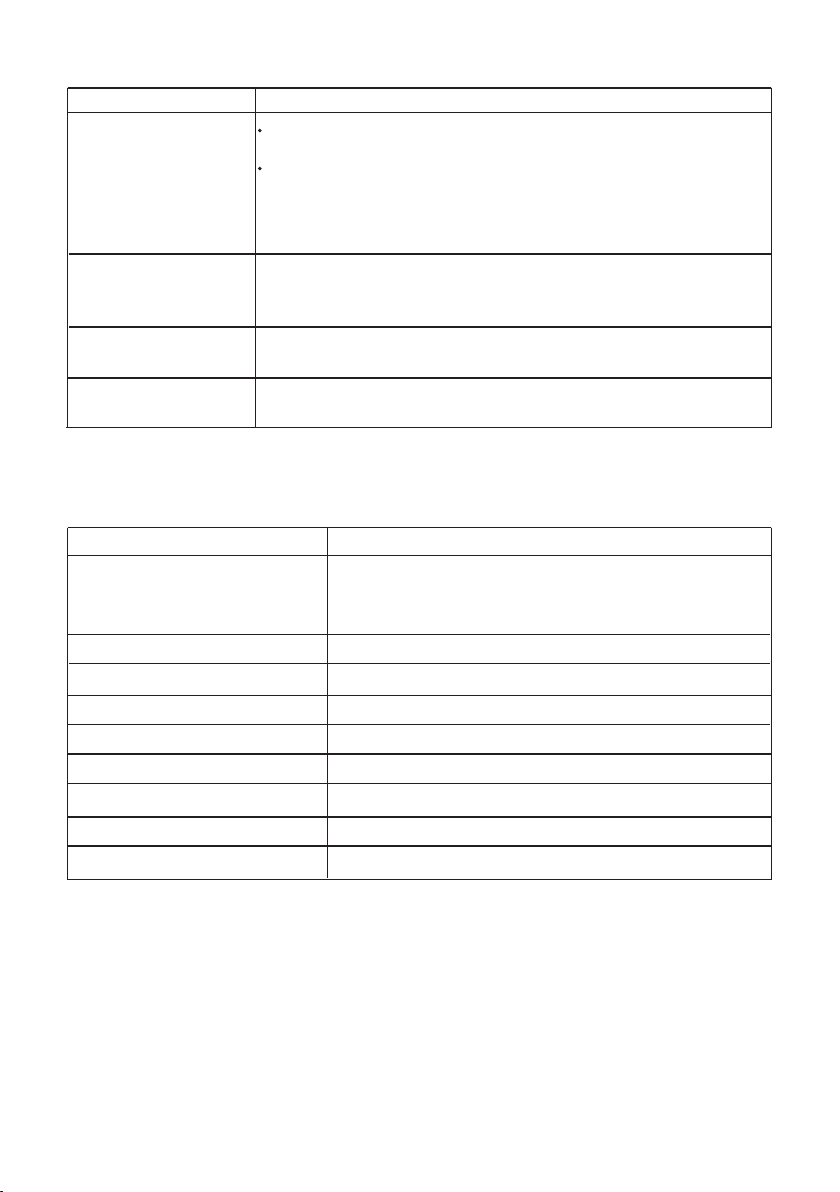
Electrical specications
Model
Video input signals
Synchronization
input signals
AC input voltage/
frequency/current
Inrush current
SE2219H/SE2219HX
Analog RGB: 0.7 Volts ± 5 %,
75 ohm input impedance
HDMI 1.4 (HDCP 1.4), 600 mV
for each differential line, 100
ohm input impedance per
differential pair
Separate horizontal and vertical synchronizations,
polarity-free TTL level,
SOG (Composite SYNC on green)
100 VAC to 240 VAC/50 Hz or 60 Hz ± 3 Hz/1.5 A
30A (120V AC Input)
60A (240V AC Input)
Physical characteristics
Model
Signal cable type:
Analog
Digital
Dimensions (with stand):
Height
Width 488.9 mm (19.25 in. )
Depth 152.8 mm (6.02 in. )
Dimensions (without stand):
Height
Width
Depth
SE2219H/SE2219HX
D-Sub (VGA), 15 pins;
HDMI, 19 pins
SE2219H/SE2219HX
385.2 mm (15.17 in.)
SE2219H/SE2219HX
294.7 mm (11.60 in.)
488.9 mm (19.25 in. )
46.4 mm (1.83 in. )
12 | About your monitor
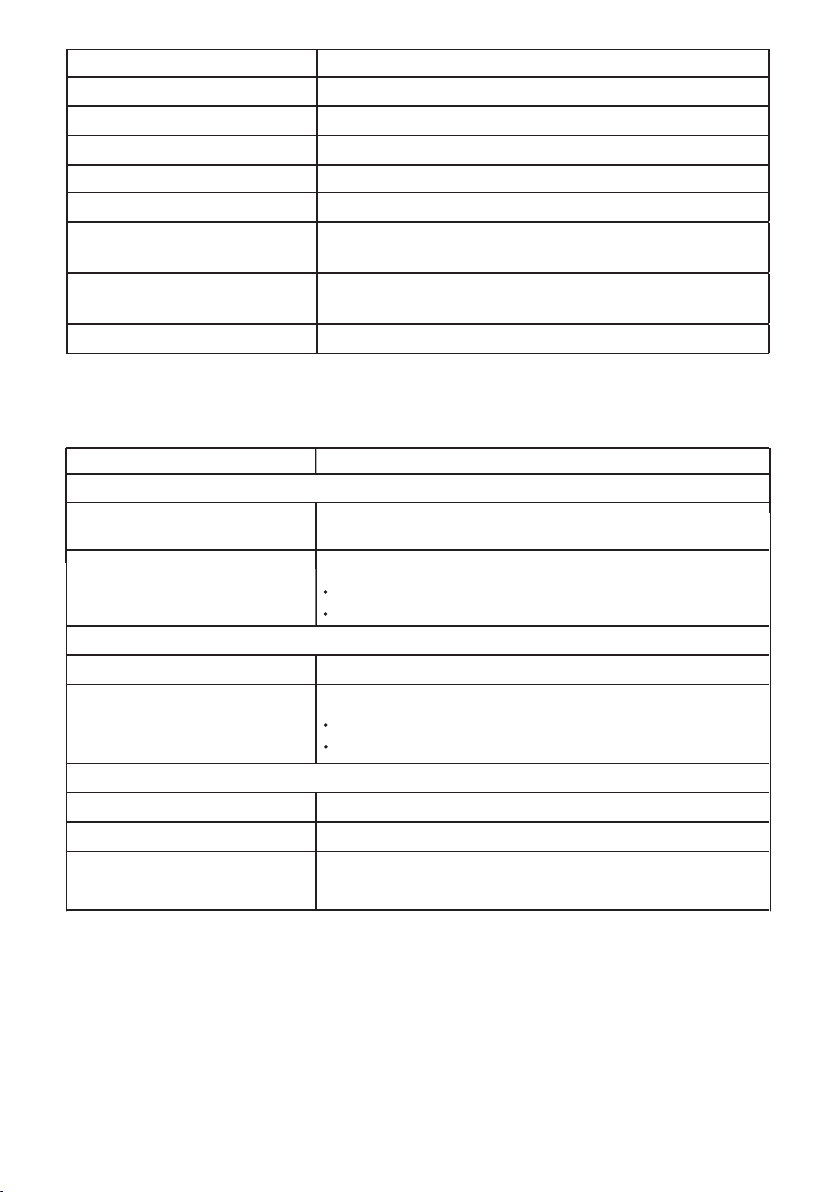
Stand dimensions:
Height
Width
Depth
Weight:
With packaging
With stand assembly and
cables
Without stand assembly and
cables
Weight of stand assembly 0.52 kg (1.15 lb)
SE2219H /SE2219HX
171.6 mm (6.76 in.)
249.0 mm (9.80 in.)
152.8 mm (6.02 in.)
SE2219H/SE2219HX
4.80 kg (10.58 lb)
3.45 kg (7.61 lb)
2.67 kg (5.89 lb)
Environmental characteristics
Model
Temperature:
Operating
Non-operating:
Storage
Shipping
Humidity:
Operating 10% to 80% (non-condensing)
Non-operating:
Storage
Shipping
Altitude:
Operating (maximum)
Non-operating (maximum)
Thermal dissipation
SE2219H/SE2219HX
0°C to 40°C (32°F to 104°F)
-20°C to 60°C (-4°F to 140°F)
-20°C to 60°C (-4°F to 140°F)
5% to 90% (non-condensing)
5% to 90% (non-condensing)
5,000 m (16,400 ft)
12,192 m (40,000 ft)
68.2 BTU/hour (maximum)
58.0 BTU/hour (typical)
About your monitor |
13
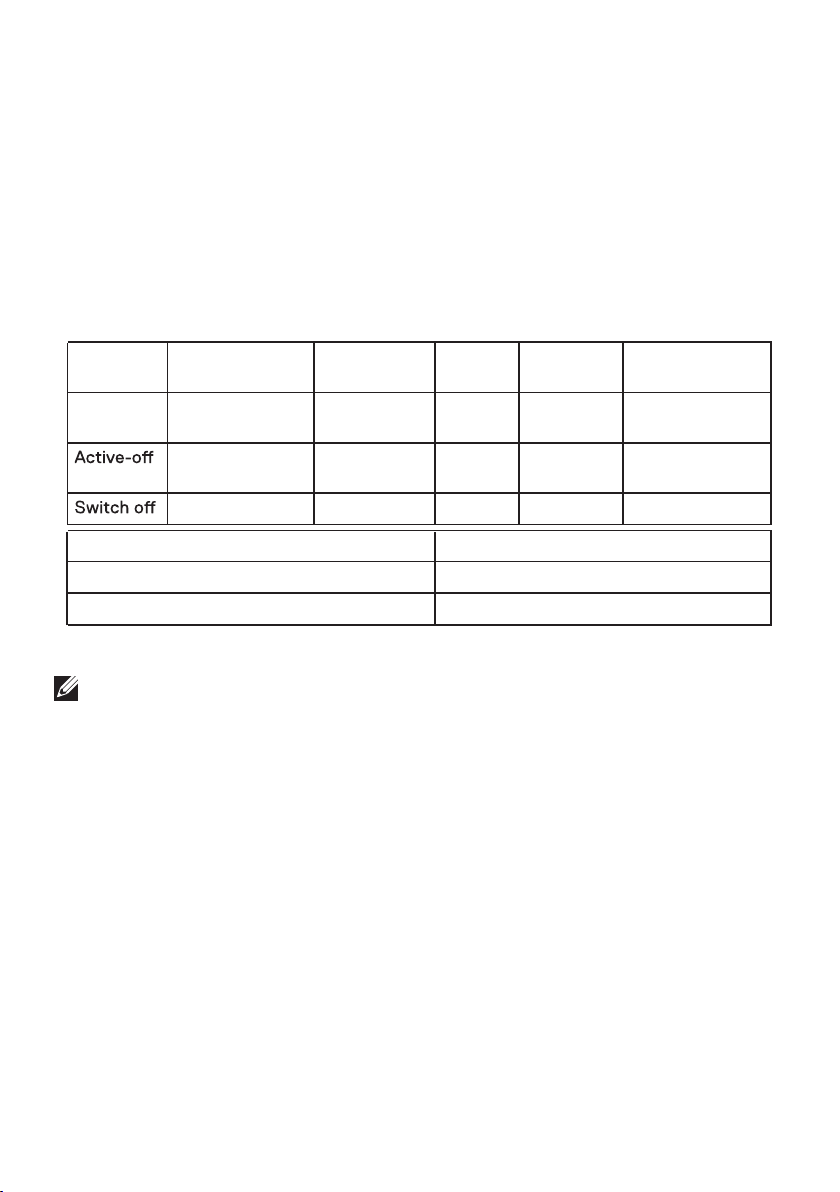
Power management modes
If you have VESA's DPM compliance graphic cards or software installed on your
computer, the monitor can automatically reduce its power consumption when not in
use. This is referred to as power save mode*. If the computer detects input from the
keyboard, mouse or other input devices, the monitor automatically resumes
functioning. The following table shows the power consumption and signaling of this
automatic power saving feature.
Zero power consumption in o mode can only be achieved by disconnecting the
*
power cable from the monitor.
SE2219H/SE2219HX
VESA
modes
Normal
operation
mode
PON 15.95 W
ETEC 50.59 kWh
NOTE:
Horizontal sync Vertical sync Video Power
indicator
Active Active Active White 20 W (maximum)
Inactive Inactive Blanked White
(Glowing )
- - -
Energy star Power consumption
O
Power
consumption
17 W (typical)
Less than 0.5 W
Less than 0.3 W
PON: Power consumption of on mode as dened in Energy Star.
: Total energy consumption in kWh as dened in Energy Star.
E
TEC
This document is informational only and reects laboratory performance. Your product may
perform dierently, depending on the software, components and peripherals you ordered
and shall have no obligation to update such information. Accordingly, the customer should
not rely upon this information in making decisions about electrical tolerances or otherwise.
No warranty as to accuracy or completeness is expressed or implied.
14 | About your monitor
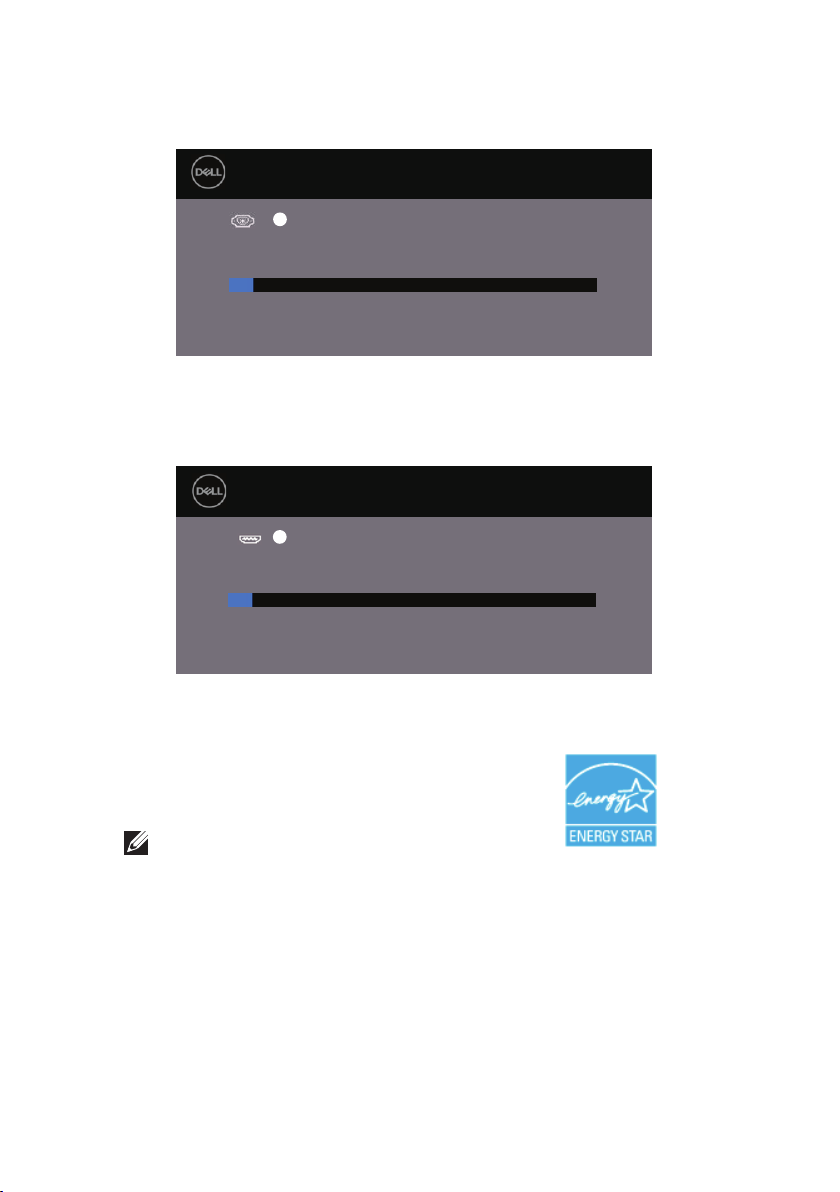
The OSD functions only in the normal operation mode. When any button is pressed
in the Active-off mode, one of the following messages will be displayed:
SE2219H
SE2219HX
Dell 22 Monitor
?
No VGA Cable
The display will go into Power Save Mode in 4 minutes.
www.dell.com/SE2219H
Dell 22 Monitor
The display will go into Power Save Mode in 4 minutes.
?
No HDMI cable
www.dell.com/SE2219HX
SE2219H
SE2219HX
Activate the computer and the monitor to gain access to the OSD.
NOTE: This monitor is ENERGY STAR -certified
|About your monitor
15
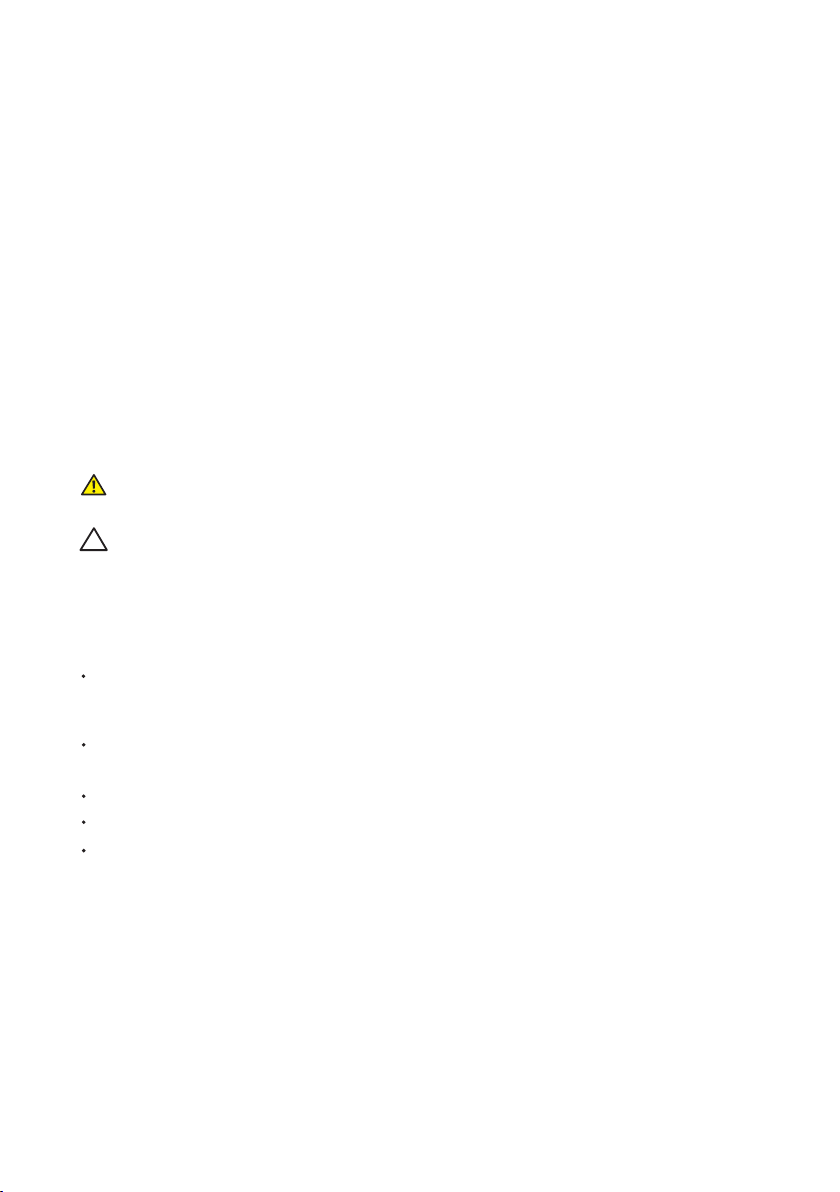
Plug and play capability
You can install the monitor in any Plug and Play-compatible system. The monitor
automatically provides the computer system with its Extended Display Identification
Data (EDID) using Display Data Channel (DDC) protocols so the system can
configure itself and optimize the monitor settings. Most monitor installations are
automatic, you can select different settings if desired. For more information about
changing the monitor settings, see Operating your monitor.
LCD monitor quality and pixel policy
During the LCD Monitor manufacturing process, it is normal for one or more
to become fixed in an unchanging state which are hard to see and do not affect the
display quality or usability. For more information on Dell Monitor Quality and Pixel
Policy, see Dell Support site at www.dell.com/support/monitors.
pixels
Maintenance guidelines
Cleaning your monitor
WARNING: Before cleaning the monitor, unplug the monitor
power cable from the electrical outlet.
CAUTION: Read and follow the Safety Instructions before cleaning
the monitor.
For best practices, follow the instructions in the list below while unpacking, cleaning
or handling your monitor:
To clean your screen, lightly dampen a soft, clean cloth with water. If possible, use a
special screen-cleaning tissue or solution suitable for the anti-static coating. Do not
use benzene, thinner, ammonia, abrasive cleaners or compressed air.
U se a lightly-dampened cloth to clean the monitor. Avoid using detergent of
any kind as some detergents leave a milky film on the monitor.
I f you notice white powder when you unpack your monitor, wipe it off with a cloth.
Handle your monitor with care as the black-colored monitor may get scratched
To help maintain the best image quality on your monitor, use a dynamically
changing screen saver and turn off your monitor when not in use.
16
|
About your monitor
