Page 1
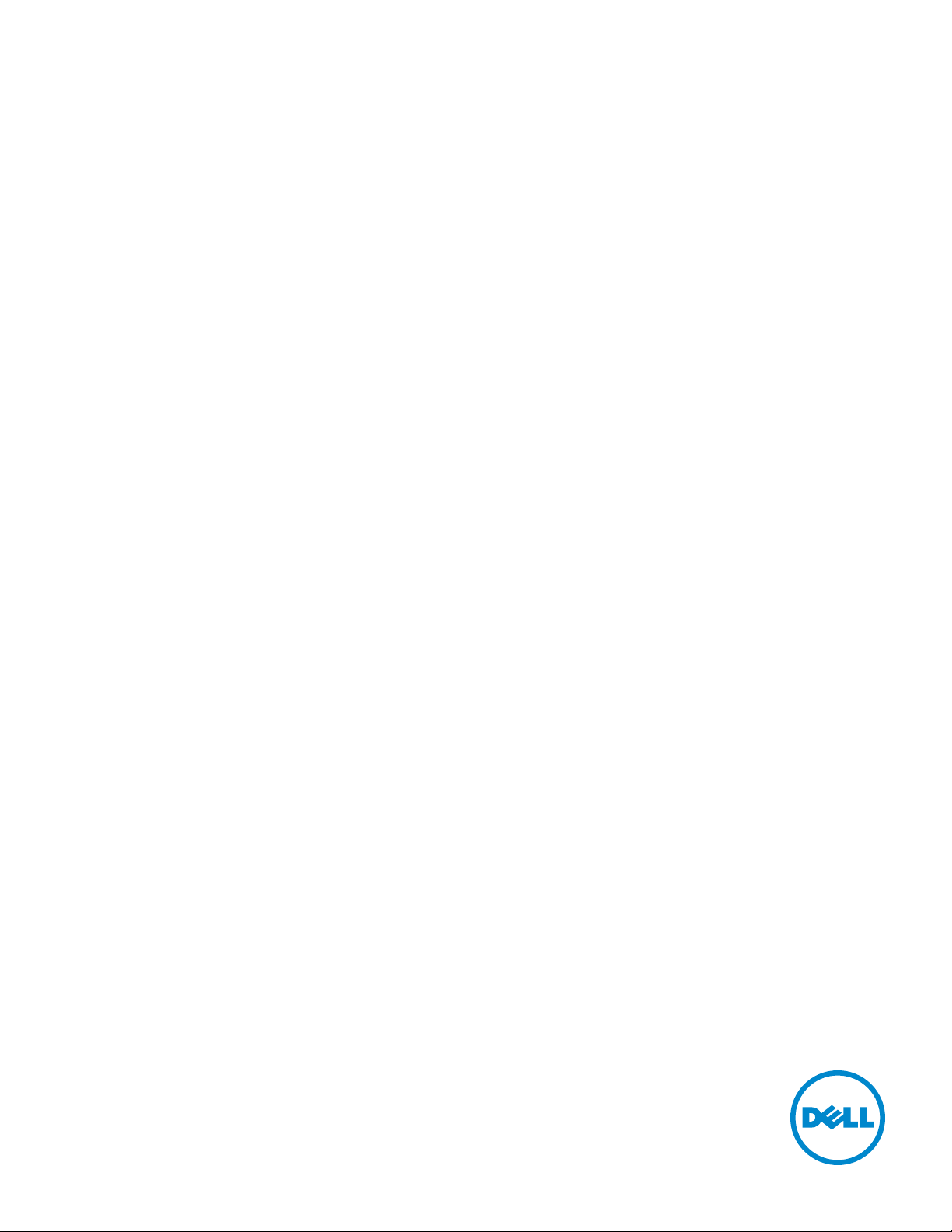
Dell™ Smart Printer | S2810dn
User's Guide
Regulatory model: Dell S2810dn
Page 2
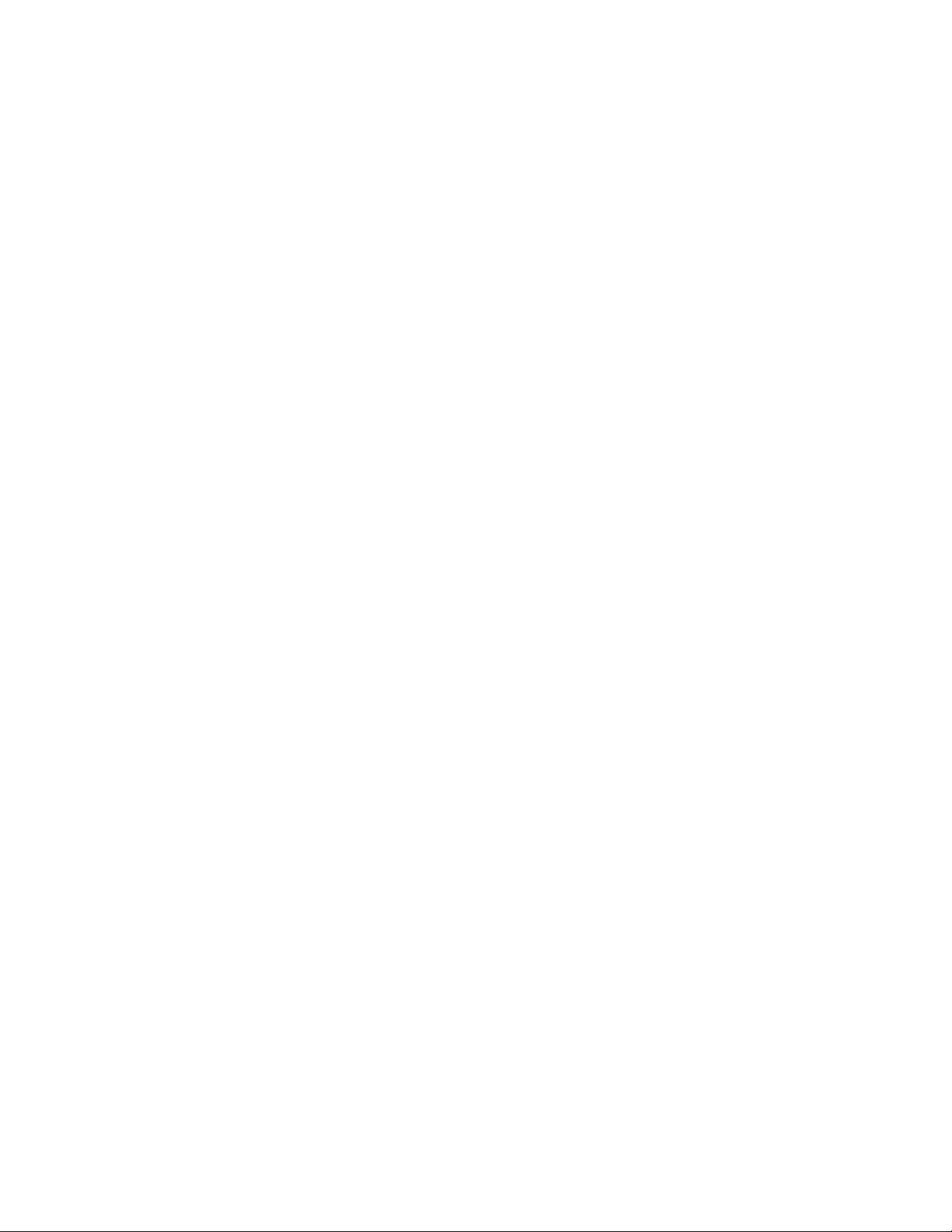
Page 3

Contents
Before Beginning . . . . . . . . . . . . . . . . . . . . . . . . . . . . . . 17
Notes, Cautions, and Warnings . . . . . . . . . . . . . . . . . . . . . . . . 19
About License
As for RSA BSAFE. . . . . . . . . . . . . . . . . . . . . . . . . . . . . . . . . . . . . . . . . . . . . . . . . . . . . . 19
ICC Profile Header . . . . . . . . . . . . . . . . . . . . . . . . . . . . . . . . . . . . . . . . . . . . . . . . . . . . . 19
JPEG Library . . . . . . . . . . . . . . . . . . . . . . . . . . . . . . . . . . . . . . . . . . . . . . . . . . . . . . . . . .20
Math Library. . . . . . . . . . . . . . . . . . . . . . . . . . . . . . . . . . . . . . . . . . . . . . . . . . . . . . . . . . .20
libtiff . . . . . . . . . . . . . . . . . . . . . . . . . . . . . . . . . . . . . . . . . . . . . . . . . . . . . . . . . . . . . . . . . 20
Zlib. . . . . . . . . . . . . . . . . . . . . . . . . . . . . . . . . . . . . . . . . . . . . . . . . . . . . . . . . . . . . . . . . . .21
. . . . . . . . . . . . . . . . . . . . . . . . . . . . . . . . . . . . .
1 Dell™ Smart Printer | S2810dn User's Guide
Conventions
2 Finding Information
3 Product Features
4 About the Printer
Front and Rear Views
. . . . . . . . . . . . . . . . . . . . . . . . . . . . . . . . . . . . . .
. . . . . . . . . . . . . . . . . . . . . . . . . . . . . .
. . . . . . . . . . . . . . . . . . . . . . . . . . . . . . . .
. . . . . . . . . . . . . . . . . . . . . . . . . . . . . . . .
. . . . . . . . . . . . . . . . . . . . . . . . . . . . . . . . .
Front View
Rear View
. . . . . . . . . . . . . . . . . . . . . . . . . . . . . . . . . . . .
. . . . . . . . . . . . . . . . . . . . . . . . . . . . . . . . . . . .
. . . . . . . . . . .
19
23
23
25
27
29
29
29
30
Space Requirements
Operator Panel
Additional Components
Optional Accessories
Non-bundled Items
Securing the Printer
Ordering Supplies
Template Last Updated - 2/7/2007 Contents
. . . . . . . . . . . . . . . . . . . . . . . . . . . . . . . . .
. . . . . . . . . . . . . . . . . . . . . . . . . . . . . . . . . . . .
. . . . . . . . . . . . . . . . . . . . . . . . . . . . . . . .
. . . . . . . . . . . . . . . . . . . . . . . . . . . . . .
. . . . . . . . . . . . . . . . . . . . . . . . . . . . . . .
. . . . . . . . . . . . . . . . . . . . . . . . . . . . . . . . .
. . . . . . . . . . . . . . . . . . . . . . . . . . . . . . . . . .
31
31
32
32
32
32
33
3
Page 4
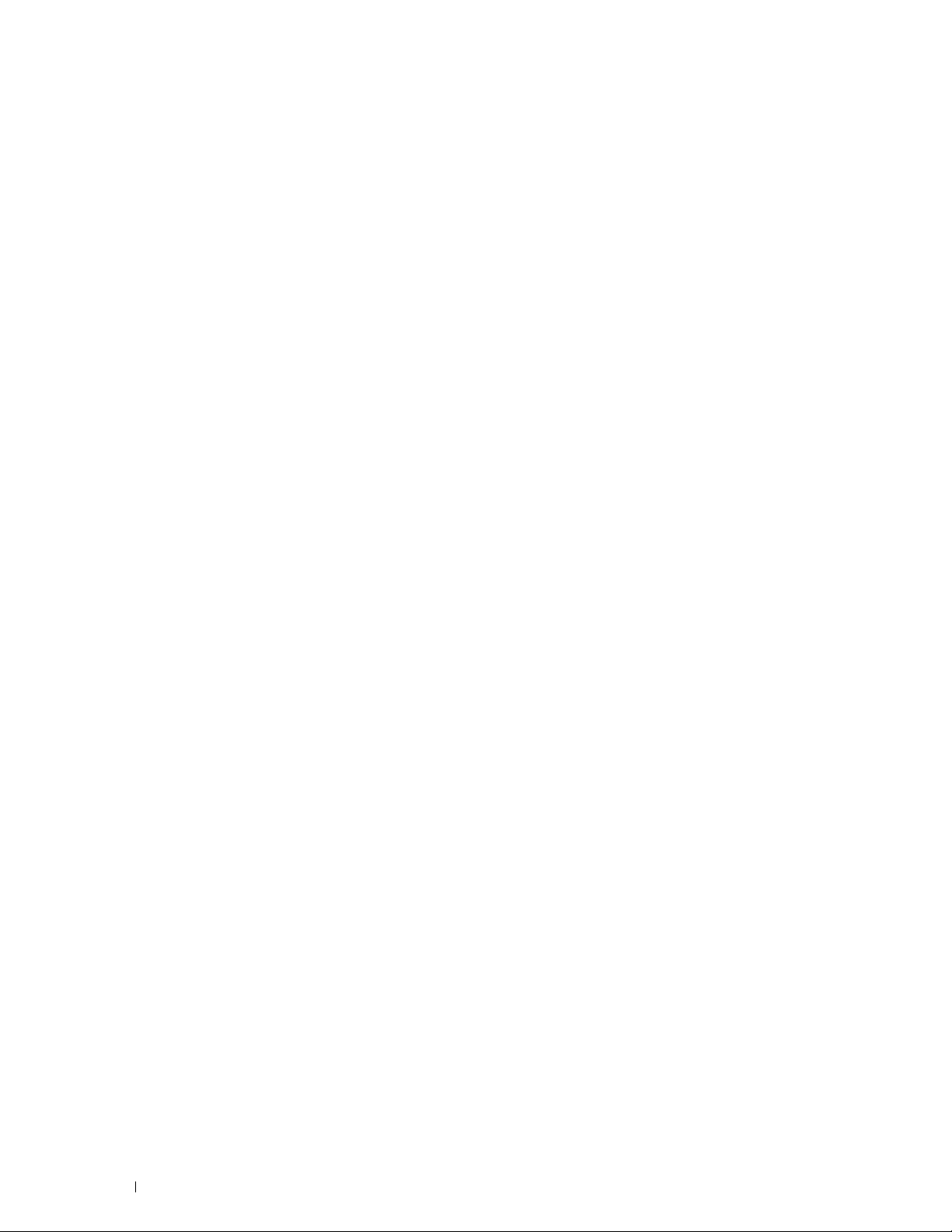
Setting up the Printer (Printer Setup) . . . . . . . . . . . . . . 35
5 Installing Optional Accessories
Installing the Optional 550-Sheet Feeder
Updating Your Driver to Detect 550-Sheet Feeder
Installing the Optional Wireless Adapter
Verifying the Contents of the Box
Installing the Optional Wireless Adapter
Determining the Wireless Network Settings
Configuring the Optional Wireless Adapter
Configuring the Wireless Adapter Using Dell Printer Easy Install
Configuring the Wireless Adapter Without Using Dell Printer Easy Install
Reconfiguring the Wireless Settings
Reconfiguring the Wireless Settings Using Dell Printer Configuration Web
. . . . . . . . . . . . . . . . . . . . . . . . . . . . . . . . . . . . . . . .
Tool
Reconfiguring the Wireless Settings Using Dell Printer Easy Install
Reconfiguring the Wireless Settings Using Configuration Tool
6 Connecting Your Printer
. . . . . . . . . . . . . . . . . . . . . . . .
. . . . . . . . . . . . . . . . . . . . . . . . .
. . . . . . . . . . . . . . . . . . . . . . . . . . .
. . . . . . . . . . . . . . . . . . . . .
. . . . . . . . . . . . . . . . . . . . . . .
. . . . . . . . . . . . . . . .
. . . . . . . . . . . . . . . . . . . . . .
. . . . . . . . . . . . . . . . . . . .
. . . . . . . . . . . . . . . . . .
. . . . . . . . . . . . . . . . . . . . .
. . . . . . .
. . .
. . . . . .
. . . . . . . . .
37
37
40
43
43
44
45
45
46
47
50
50
51
51
53
Turning on the Printer
. . . . . . . . . . . . . . . . . . . . . . . . . . . . . . . . .
Configuring Initial Settings on the Operator Panel
Connecting to a Computer or a Network
Connecting to a Computer Using the USB Cable (Direct Connection)
Connecting to a Network Using the Ethernet Cable
Setting up the Printer Using Dell Printer Easy Install (Windows Only)
Basic Setup
. . . . . . . . . . . . . . . . . . . . . . . . . . . . . . . . . . .
Setting Up the Printer in Another Connection Method
7 Setting the IP Address
Assigning an IP Address
When Using the Dell Printer Easy Install
When Using the Operator Panel
When Using the Tool Box
Verifying the IP Settings
Verifying the Settings Using Operator Panel
Verifying the Settings Using Printer Settings Report
. . . . . . . . . . . . . . . . . . . . . . . . . . . . . . .
. . . . . . . . . . . . . . . . . . . . . . . . . . . . . . .
. . . . . . . . . . . . . . . . .
. . . . . . . . . . . . . . . . . . . . . . .
. . . . .
. . . . . . . . . . . . . . .
. . . . . . .
. . . . . . . . . . . . .
. . . . . . . . . . . . . . . . . . . . . . . . . . . .
. . . . . . . . . . . . . . . . . . . .
. . . . . . . . . . . . . . . . . . . . . . . . .
. . . . . . . . . . . . . . . . . . . . . . . . . . . .
. . . . . . . . . . . . . . . . . .
. . . . . . . . . . . . . .
54
54
56
56
57
57
57
58
61
61
61
62
63
64
64
64
4
Contents Template Last Updated - 2/7/2007
Page 5
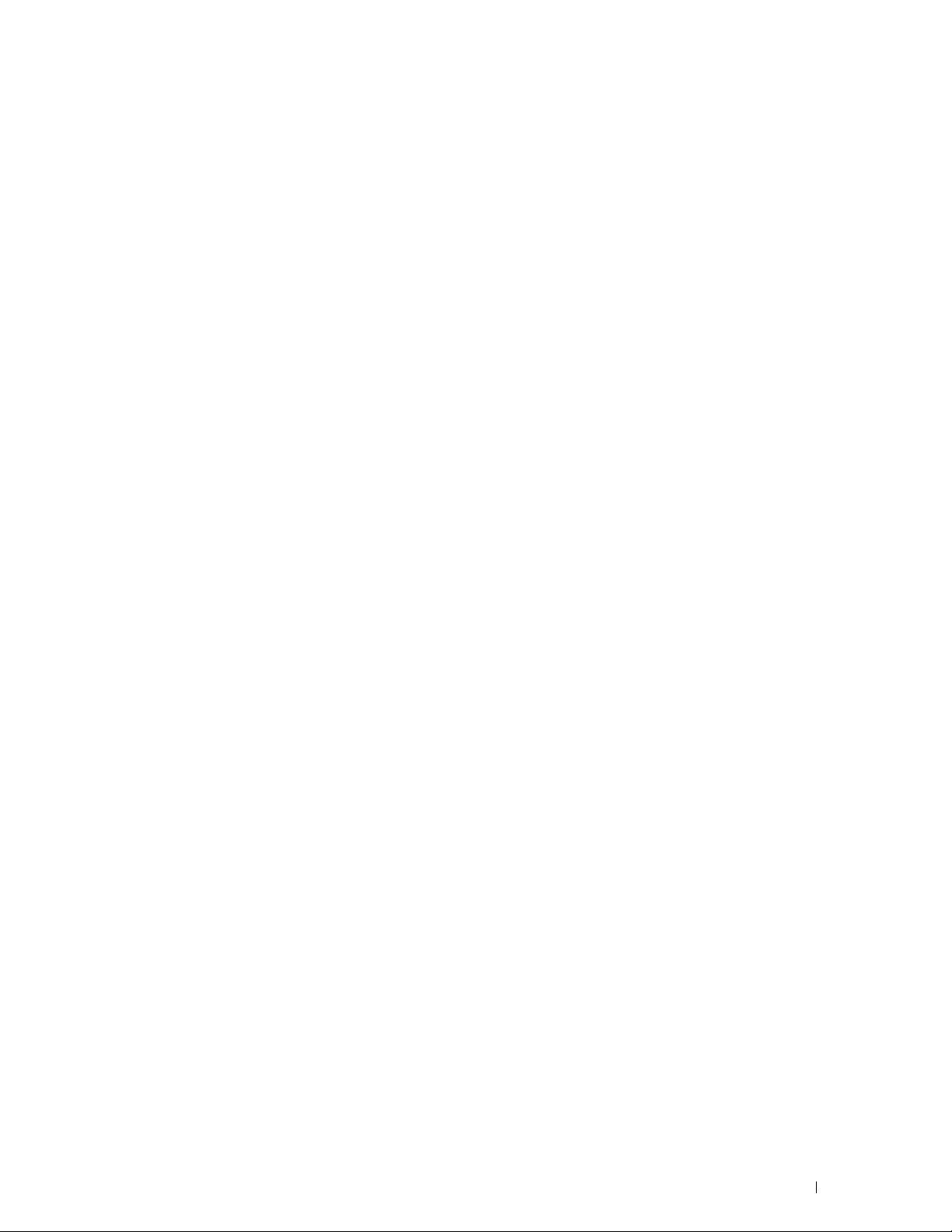
Verifying the Settings Using Ping Command
. . . . . . . . . . . . . . . . . .
64
8 Loading Paper
. . . . . . . . . . . . . . . . . . . . . . . . . . . . . . . . . .
9 Installing Printer Drivers on Windows® Computers
Identifying Printer Driver Pre-install Status
Changing the firewall settings before installing your printer
Starting Dell Printer Easy Install
USB Cable Connection Setup
Network Connection Setup
Setting Up for Shared Printing
. . . . . . . . . . . . . . . . . . . . . . . . . . .
. . . . . . . . . . . . . . . . . . . . . . . . . . . .
. . . . . . . . . . . . . . . . . . . . . . . . . . . . .
. . . . . . . . . . . . . . . . . . . . . . . . . . . .
Enabling Shared Printing from the Computer
Checking the Shared Printer
. . . . . . . . . . . . . . . . . . . . . . . . . .
. . . . . . . . . . . . . . . . . . . . .
. . . . . . . . . .
. . . . . . . . . . . . . . . . . .
10 Installing Printer Drivers on Macintosh Computers
Installing the Drivers and Software
Adding a Printer on Mac OS X 10.5, Mac OS X 10.6, OS X 10.7, OS X 10.8,
OS X 10.9, or OS X 10.10
Configuring Settings
. . . . . . . . . . . . . . . . . . . . . . . . . . . . . . .
. . . . . . . . . . . . . . . . . . . . . . . . .
. . . . . . . . . . . . . . . . . . . . . . . . . . . . .
. . . . .
. . . . .
65
67
67
67
67
68
72
77
77
78
79
79
79
80
11 Installing Printer Drivers on Linux Computers (CUPS)
Operation on Red Hat Enterprise Linux 6 Desktop
Setup Overview
Installing the Printer Driver
Setting Up the Queue
Setting the Default Queue
Specifying the Printing Options
Uninstalling the Printer Driver
. . . . . . . . . . . . . . . . . . . . . . . . . . . . . . . . .
. . . . . . . . . . . . . . . . . . . . . . . . . . .
. . . . . . . . . . . . . . . . . . . . . . . . . . . . . .
. . . . . . . . . . . . . . . . . . . . . . . . . . . .
. . . . . . . . . . . . . . . . . . . . . . . . .
. . . . . . . . . . . . . . . . . . . . . . . . . .
Operation on SUSE Linux Enterprise Desktop 11
Setup Overview
Installing the Printer Driver
Setting Up the Queue
Setting the Default Queue
Specifying the Printing Options
. . . . . . . . . . . . . . . . . . . . . . . . . . . . . . . . .
. . . . . . . . . . . . . . . . . . . . . . . . . . .
. . . . . . . . . . . . . . . . . . . . . . . . . . . . . .
. . . . . . . . . . . . . . . . . . . . . . . . . . . .
. . . . . . . . . . . . . . . . . . . . . . . . .
Setting the Password for Authority as the Printer Administrator
Uninstalling the Printer Driver
. . . . . . . . . . . . . . . . . . . . . . . . . .
. . . . . . . . . . . . . . . . . .
. . . . . . . . . . . . . . . . . .
. . . . . . . .
. . .
83
83
83
83
83
84
84
85
85
85
85
86
87
87
88
88
Template Last Updated - 2/7/2007 Contents
5
Page 6
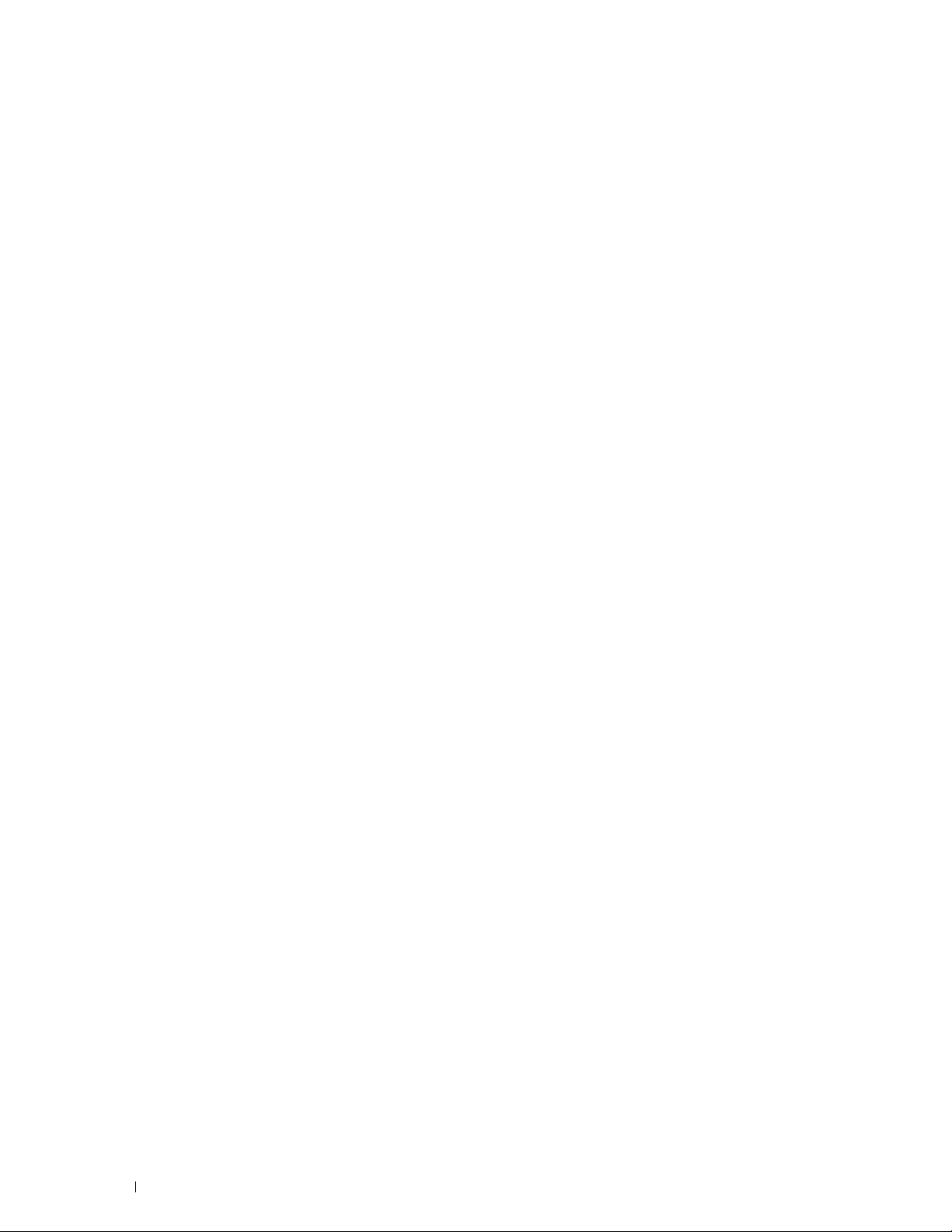
Operation on Ubuntu 12.04 LTS
Setup Overview
. . . . . . . . . . . . . . . . . . . . . . . . . . . . . . . . .
Installing the Printer Driver
Setting Up the Queue
Setting the Default Queue
Specifying the Printing Options
Uninstalling the Printer Driver
. . . . . . . . . . . . . . . . . . . . . . . . . . . .
. . . . . . . . . . . . . . . . . . . . . . . . . . .
. . . . . . . . . . . . . . . . . . . . . . . . . . . . . .
. . . . . . . . . . . . . . . . . . . . . . . . . . . .
. . . . . . . . . . . . . . . . . . . . . . . . .
. . . . . . . . . . . . . . . . . . . . . . . . . .
Using Your Printer . . . . . . . . . . . . . . . . . . . . . . . . . . . . . 91
88
88
88
89
90
90
90
12 Operator Panel
About the Operator Panel
Using the Number Pad
Number Pad Letters and Numbers
Changing Numbers or Names
Printing a Panel Settings Report
Changing the Language
When Using the Operator Panel
When Using the Tool Box
Setting the Power Saver Timer Option
. . . . . . . . . . . . . . . . . . . . . . . . . . . . . . . . . .
. . . . . . . . . . . . . . . . . . . . . . . . . . . . . . .
. . . . . . . . . . . . . . . . . . . . . . . . . . . . . . . .
. . . . . . . . . . . . . . . . . . . . . . .
. . . . . . . . . . . . . . . . . . . . . . . . . .
. . . . . . . . . . . . . . . . . . . . . . . . . . .
. . . . . . . . . . . . . . . . . . . . . . . . . . . . . . . .
. . . . . . . . . . . . . . . . . . . . . . . . .
. . . . . . . . . . . . . . . . . . . . . . . . . . . .
. . . . . . . . . . . . . . . . . . . . . . . .
13 Dell™ Printer Configuration Web Tool
Overview
Setting Up the Dell Printer Configuration Web Tool
. . . . . . . . . . . . . . . . . . . . . . . . . . . . . . . . . . . . . . .
Setting Up From Web Browser
Setting Up From Operator Panel
. . . . . . . . . . . . . . . . . . . . . . . . .
. . . . . . . . . . . . . . . . . . . . . . . . .
. . . . . . . . . . . . . . . .
. . . . . . . . . . . . . . . . .
93
93
94
94
94
94
95
95
95
95
97
97
98
98
98
Starting the Dell Printer Configuration Web Tool
Overview of the Menu Items
Printer Status
Printer Jobs
. . . . . . . . . . . . . . . . . . . . . . . . . . . . . . . . . .
. . . . . . . . . . . . . . . . . . . . . . . . . . . . . . . . . . .
Printer Settings
Print Server Settings
Copy Printer Settings
Print Volume
. . . . . . . . . . . . . . . . . . . . . . . . . . . . . . . . . .
Printer Information
Tray Settings
6
Contents Template Last Updated - 2/7/2007
. . . . . . . . . . . . . . . . . . . . . . . . . . . . . . . . . .
. . . . . . . . . . . . . . . . . . . . . . . . . . . . .
. . . . . . . . . . . . . . . . . . . . . . . . . . . . . . . . .
. . . . . . . . . . . . . . . . . . . . . . . . . . . . . . .
. . . . . . . . . . . . . . . . . . . . . . . . . . . . .
. . . . . . . . . . . . . . . . . . . . . . . . . . . . . . .
. . . . . . . . . . . . . . . . . .
99
99
99
99
99
99
100
100
100
100
Page 7
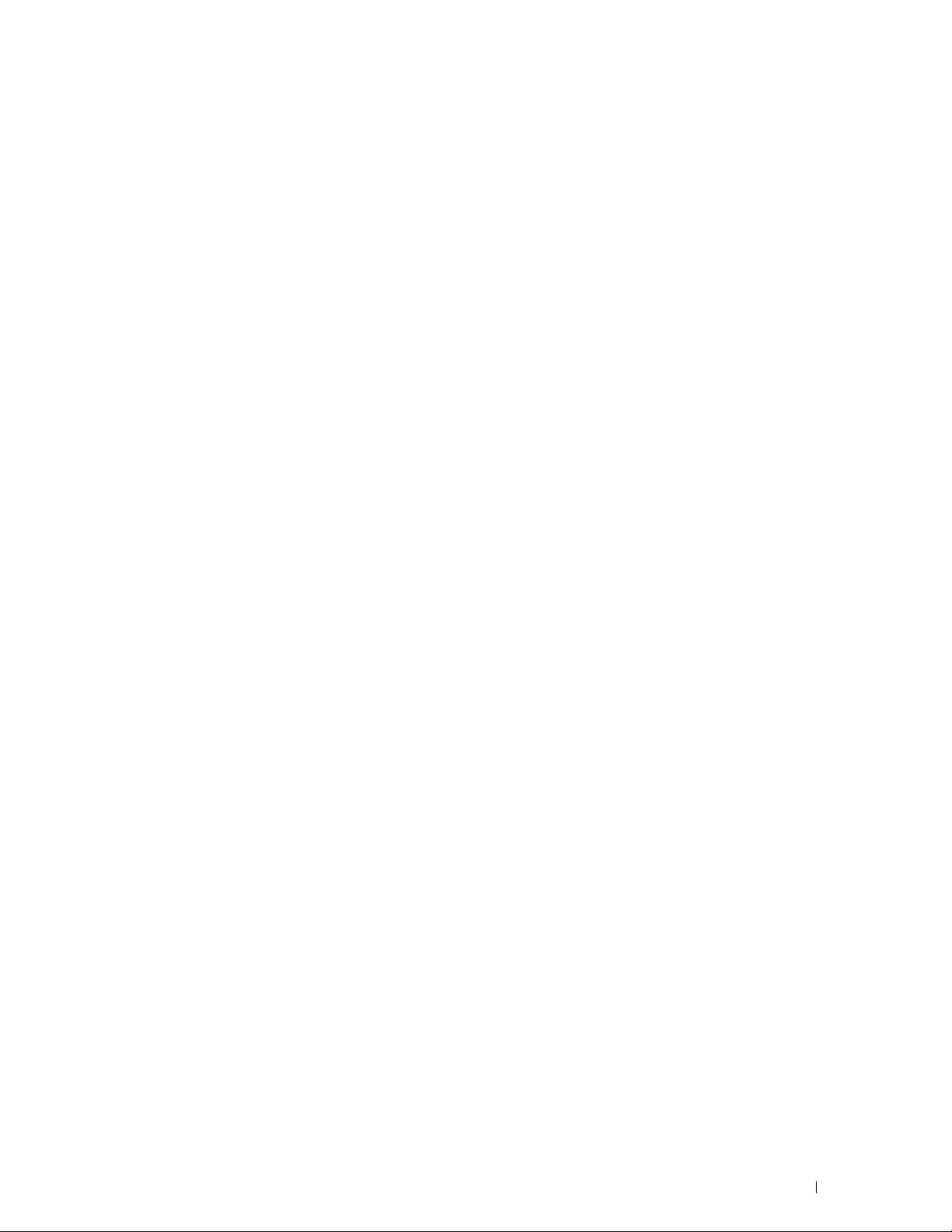
E-Mail Server Settings Overview
Set Password
Online Help
Order Supplies at:
Contact Dell Support at:
. . . . . . . . . . . . . . . . . . . . . . . . . . . . . . . . .
. . . . . . . . . . . . . . . . . . . . . . . . . . . . . . . . . .
. . . . . . . . . . . . . . . . . . . . . . . . . . . . . . .
. . . . . . . . . . . . . . . . . . . . . . . . . . . .
. . . . . . . . . . . . . . . . . . . . . . .
100
100
100
100
100
Page Display Format
Top Frame
Left Frame
Right Frame
Changing the Settings of the Menu Items
Details of the Menu Items
Printer Status
Printer Jobs
Printer Settings
Print Server Settings
Copy Printer Settings
Print Volume
Tray Settings
. . . . . . . . . . . . . . . . . . . . . . . . . . . . . . . .
. . . . . . . . . . . . . . . . . . . . . . . . . . . . . . . . . . .
. . . . . . . . . . . . . . . . . . . . . . . . . . . . . . . . . . .
. . . . . . . . . . . . . . . . . . . . . . . . . . . . . . . . . .
. . . . . . . . . . . . . . . . . . . . .
. . . . . . . . . . . . . . . . . . . . . . . . . . .
. . . . . . . . . . . . . . . . . . . . . . . . . . . . . . . . .
. . . . . . . . . . . . . . . . . . . . . . . . . . . . . . . . . .
. . . . . . . . . . . . . . . . . . . . . . . . . . . . . . . .
. . . . . . . . . . . . . . . . . . . . . . . . . . . . .
. . . . . . . . . . . . . . . . . . . . . . . . . . . . .
. . . . . . . . . . . . . . . . . . . . . . . . . . . . . . . . . .
. . . . . . . . . . . . . . . . . . . . . . . . . . . . . . . . . .
14 Understanding the Printer Menus
Report / List
. . . . . . . . . . . . . . . . . . . . . . . . . . . . . . . . . . . . .
Printer Settings
Panel Settings
PCL Fonts List
PCL Macros List
PS Fonts List
PDF Fonts List
Job History
Error History
Print Meter
Demo Page
Stored Documents
. . . . . . . . . . . . . . . . . . . . . . . . . . . . . . . .
. . . . . . . . . . . . . . . . . . . . . . . . . . . . . . . . .
. . . . . . . . . . . . . . . . . . . . . . . . . . . . . . . . .
. . . . . . . . . . . . . . . . . . . . . . . . . . . . . . . .
. . . . . . . . . . . . . . . . . . . . . . . . . . . . . . . . . .
. . . . . . . . . . . . . . . . . . . . . . . . . . . . . . . . .
. . . . . . . . . . . . . . . . . . . . . . . . . . . . . . . . . .
. . . . . . . . . . . . . . . . . . . . . . . . . . . . . . . . . .
. . . . . . . . . . . . . . . . . . . . . . . . . . . . . . . . . .
. . . . . . . . . . . . . . . . . . . . . . . . . . . . . . . . . .
. . . . . . . . . . . . . . . . . . . . . . . . . . . . . . .
Printing a Report/List Using the Operator Panel
Printing a Report/List Using the Tool Box
. . . . . . . . . . . . . . . . . .
. . . . . . . . . . . . . . .
. . . . . . . . . . . . . . . . . . .
101
101
102
103
103
103
105
106
107
116
131
132
133
135
135
135
135
135
135
135
135
135
135
136
136
136
136
136
Admin Settings
PCL
PDF
PS
Network
USB Settings
System Settings
Maintenance
. . . . . . . . . . . . . . . . . . . . . . . . . . . . . . . . . . .
. . . . . . . . . . . . . . . . . . . . . . . . . . . . . . . . . . . . . . .
. . . . . . . . . . . . . . . . . . . . . . . . . . . . . . . . . . . . . .
. . . . . . . . . . . . . . . . . . . . . . . . . . . . . . . . . . . . . . .
. . . . . . . . . . . . . . . . . . . . . . . . . . . . . . . . . . . .
. . . . . . . . . . . . . . . . . . . . . . . . . . . . . . . . .
. . . . . . . . . . . . . . . . . . . . . . . . . . . . . . . .
. . . . . . . . . . . . . . . . . . . . . . . . . . . . . . . . .
Template Last Updated - 2/7/2007 Contents
136
136
142
144
145
151
151
160
7
Page 8
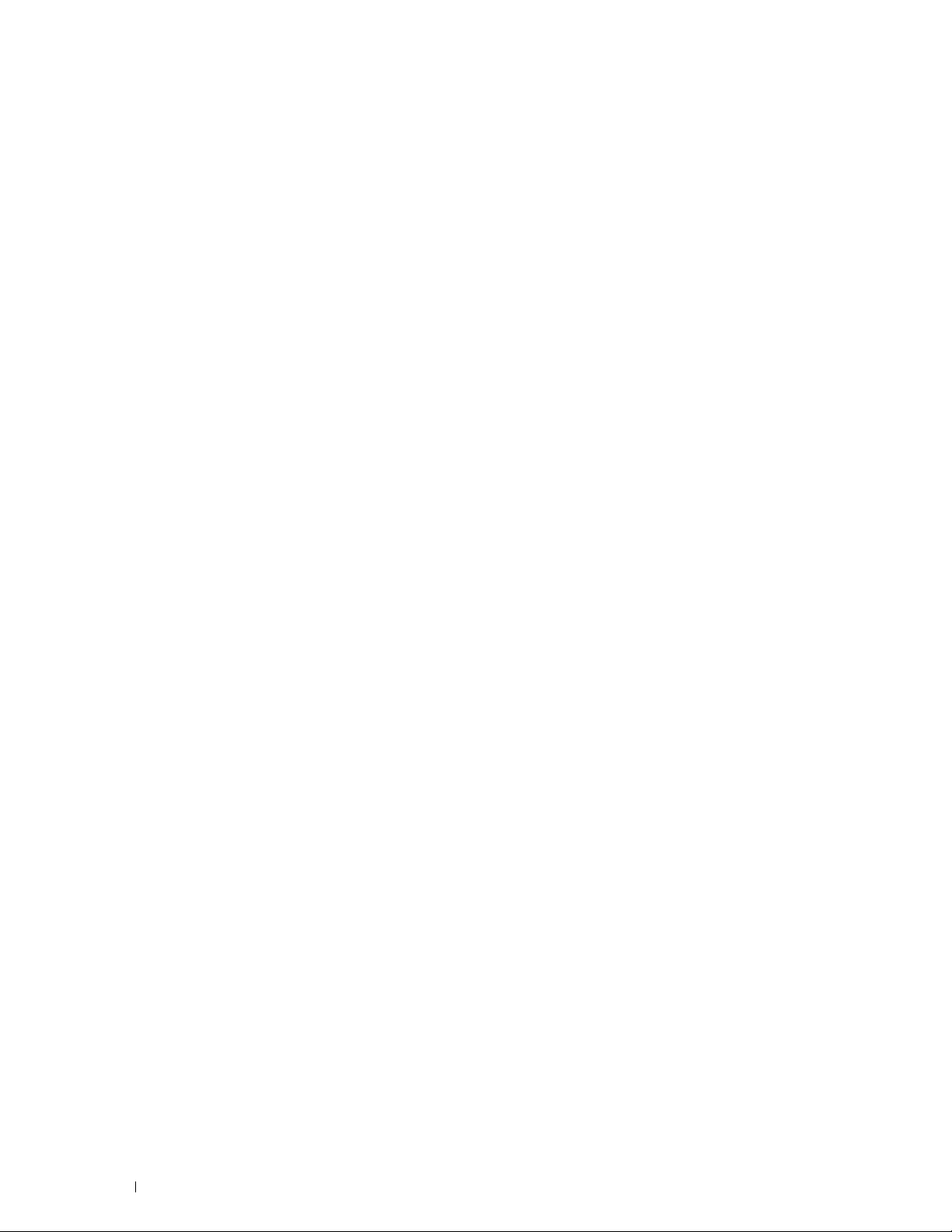
Secure Settings
. . . . . . . . . . . . . . . . . . . . . . . . . . . . . . . .
164
Tray Settings
MPF
Tray 1
Tray 2
Tray Priority
Panel Language
Print Menu
Secure Print
Private Mail Box
Public Mail Box
Proof Print
Panel Lock
. . . . . . . . . . . . . . . . . . . . . . . . . . . . . . . . . . . .
. . . . . . . . . . . . . . . . . . . . . . . . . . . . . . . . . . . . . .
. . . . . . . . . . . . . . . . . . . . . . . . . . . . . . . . . . . . . .
. . . . . . . . . . . . . . . . . . . . . . . . . . . . . . . . . . . . . .
. . . . . . . . . . . . . . . . . . . . . . . . . . . . . . . . . .
. . . . . . . . . . . . . . . . . . . . . . . . . . . . . . . . . . .
. . . . . . . . . . . . . . . . . . . . . . . . . . . . . . . . . . . . .
. . . . . . . . . . . . . . . . . . . . . . . . . . . . . . . . . .
. . . . . . . . . . . . . . . . . . . . . . . . . . . . . . . .
. . . . . . . . . . . . . . . . . . . . . . . . . . . . . . . .
. . . . . . . . . . . . . . . . . . . . . . . . . . . . . . . . . . .
. . . . . . . . . . . . . . . . . . . . . . . . . . . . . . . . . . . . .
Enabling the Panel Lock
Disabling the Panel Lock
Resetting Defaults
. . . . . . . . . . . . . . . . . . . . . . . . . . . . . . . . .
When Using the Operator Panel
15 Print Media Guidelines
. . . . . . . . . . . . . . . . . . . . . . . . . . . .
. . . . . . . . . . . . . . . . . . . . . . . . . . .
. . . . . . . . . . . . . . . . . . . . . . . .
. . . . . . . . . . . . . . . . . . . . . . . . . . .
165
165
167
168
169
169
170
170
170
171
171
172
172
173
173
173
175
Paper
. . . . . . . . . . . . . . . . . . . . . . . . . . . . . . . . . . . . . . . .
Recommended Paper
Unacceptable Paper
Selecting Paper
. . . . . . . . . . . . . . . . . . . . . . . . . . . . . . . .
Selecting Pre-Printed Media and Letterheads
Selecting Pre-Punched Paper
Envelopes
Labels
Storing Print Media
. . . . . . . . . . . . . . . . . . . . . . . . . . . . . . . . . . . . . .
. . . . . . . . . . . . . . . . . . . . . . . . . . . . . . . . . . . . . . . .
. . . . . . . . . . . . . . . . . . . . . . . . . . . . . . . . .
Identifying Print Media and Specifications
Supported Paper Sizes
Supported Paper Types
Paper Type Specifications
16 Loading Print Media
Capacity
Print Media Dimensions
. . . . . . . . . . . . . . . . . . . . . . . . . . . . . . . . . . . . . . .
. . . . . . . . . . . . . . . . . . . . . . . . . . . . .
. . . . . . . . . . . . . . . . . . . . . . . . . . . . . .
. . . . . . . . . . . . . . . .
. . . . . . . . . . . . . . . . . . . . . . . . .
. . . . . . . . . . . . . . . . . . . .
. . . . . . . . . . . . . . . . . . . . . . . . . . . .
. . . . . . . . . . . . . . . . . . . . . . . . . . . .
. . . . . . . . . . . . . . . . . . . . . . . . . . .
. . . . . . . . . . . . . . . . . . . . . . . . . . . . .
. . . . . . . . . . . . . . . . . . . . . . . . . . . . . .
175
175
175
175
176
176
177
177
178
178
179
179
180
181
181
181
8
Contents Template Last Updated - 2/7/2007
Page 9
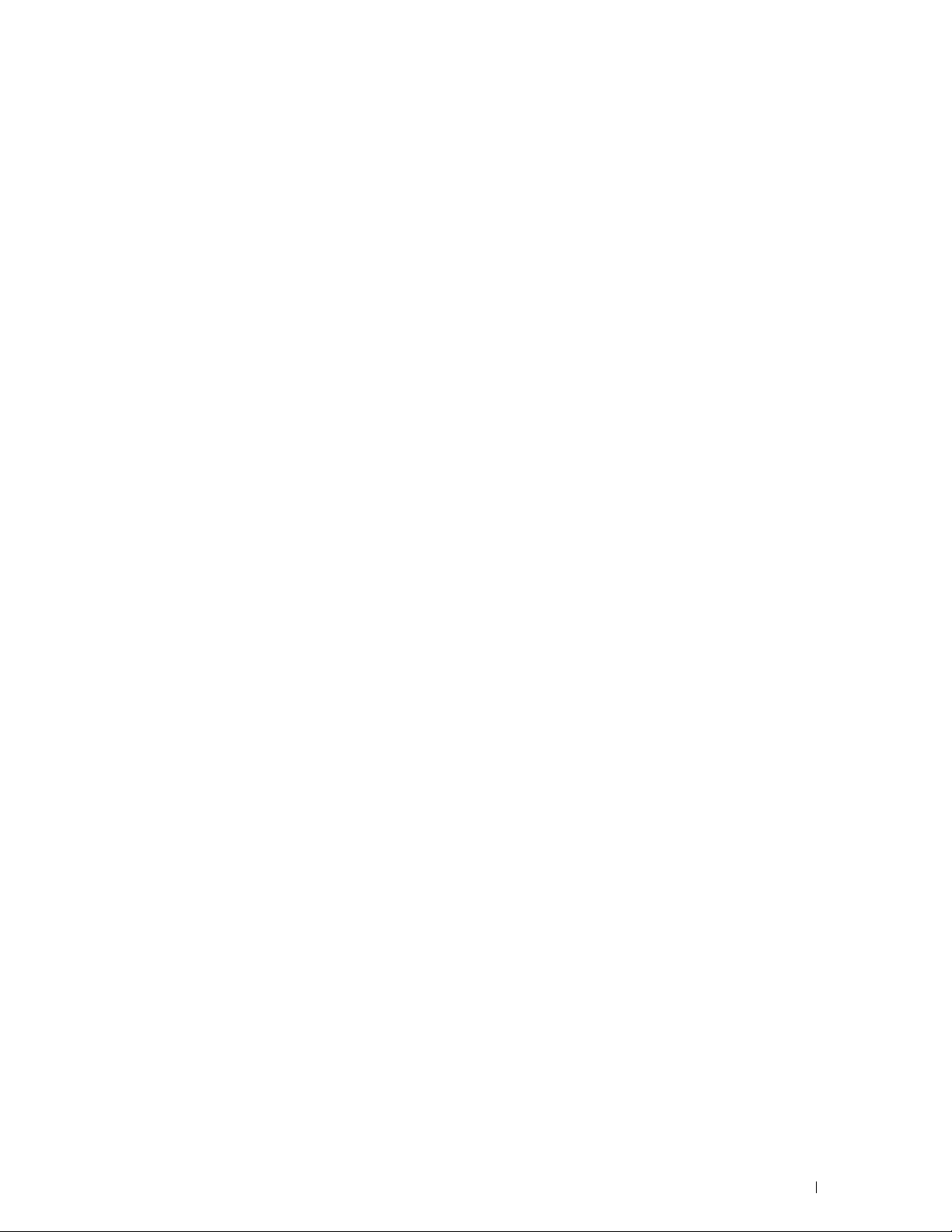
Loading Print Media in Tray1 and the Optional 550-Sheet Feeder
Loading Letterhead (Pre-Printed and Pre-Punched Paper)
. . . . . . . .
. . . . . . . . .
181
181
Loading Print Media in the MPF
Loading Small Print Media in the MPF
Printing on Envelopes – Envelope Mode
To Set the Printer to the Envelope Mode
To Cancel the Envelope Mode
Loading Envelopes in the MPF
Envelope #10, DL
Monarch
. . . . . . . . . . . . . . . . . . . . . . . . . . . . . . . . . . . . . . .
C5
. . . . . . . . . . . . . . . . . . . . . . . . . . . . . . . .
. . . . . . . . . . . . . . . . . . . . . . . . . . . . . . . . . . . .
Loading Letterhead in the MPF
Using the MPF
Linking Trays
. . . . . . . . . . . . . . . . . . . . . . . . . . . . . . . . . . .
. . . . . . . . . . . . . . . . . . . . . . . . . . . . . . . . . . . .
. . . . . . . . . . . . . . . . . . . . . . . . . .
. . . . . . . . . . . . . . . . . . . .
. . . . . . . . . . . . . . . . . . . . . .
. . . . . . . . . . . . . . . . . . .
. . . . . . . . . . . . . . . . . . . . . . . . .
. . . . . . . . . . . . . . . . . . . . . . . .
. . . . . . . . . . . . . . . . . . . . . . . .
182
183
185
186
187
188
189
189
189
190
190
190
Printing. . . . . . . . . . . . . . . . . . . . . . . . . . . . . . . . . . . . . 191
17 Printing
. . . . . . . . . . . . . . . . . . . . . . . . . . . . . . . . . . . . . . .
Tips for Successful Printing
Tips on Storing Print Media
Avoiding Paper Jams
. . . . . . . . . . . . . . . . . . . . . . . . . . . .
. . . . . . . . . . . . . . . . . . . . . . . . . .
. . . . . . . . . . . . . . . . . . . . . . . . . . . . .
193
193
193
193
Sending a Job to Print
Canceling a Print Job
Canceling a Job From the Operator Panel
Canceling a Job From a Computer Running Windows
. . . . . . . . . . . . . . . . . . . . . . . . . . . . . . . . . . . . . . . . .
Duplex Printing
Duplex Printing With Duplex Unit
Using Booklet Print
Using the Stored Print Feature
Overview
Procedures for Printing Stored Print
Printing With Web Services on Devices (WSD)
Adding Roles of Printer Services
Printer Setup
Installing a Printer Driver Using the Add Printer Wizard
. . . . . . . . . . . . . . . . . . . . . . . . . . . . . . .
. . . . . . . . . . . . . . . . . . . . . . . . . . . . . . . .
. . . . . . . . . . . . . . . . . .
®
Operating System
. . . . . . . . . . . . . . . . . . . . . . . . . . . . . . . . . . .
. . . . . . . . . . . . . . . . . . . . . . .
. . . . . . . . . . . . . . . . . . . . . . . . . . . . . .
. . . . . . . . . . . . . . . . . . . . . . . . . . .
. . . . . . . . . . . . . . . . . . . . . . . . . . . . . . . . . . . .
. . . . . . . . . . . . . . . . . . . . .
. . . . . . . . . . . . . . . . . .
. . . . . . . . . . . . . . . . . . . . . . .
. . . . . . . . . . . . . . . . . . . . . . . . . . . . . . . . .
. . . . . . . . . . .
193
194
194
194
195
195
195
196
197
198
199
199
200
200
Template Last Updated - 2/7/2007 Contents
9
Page 10
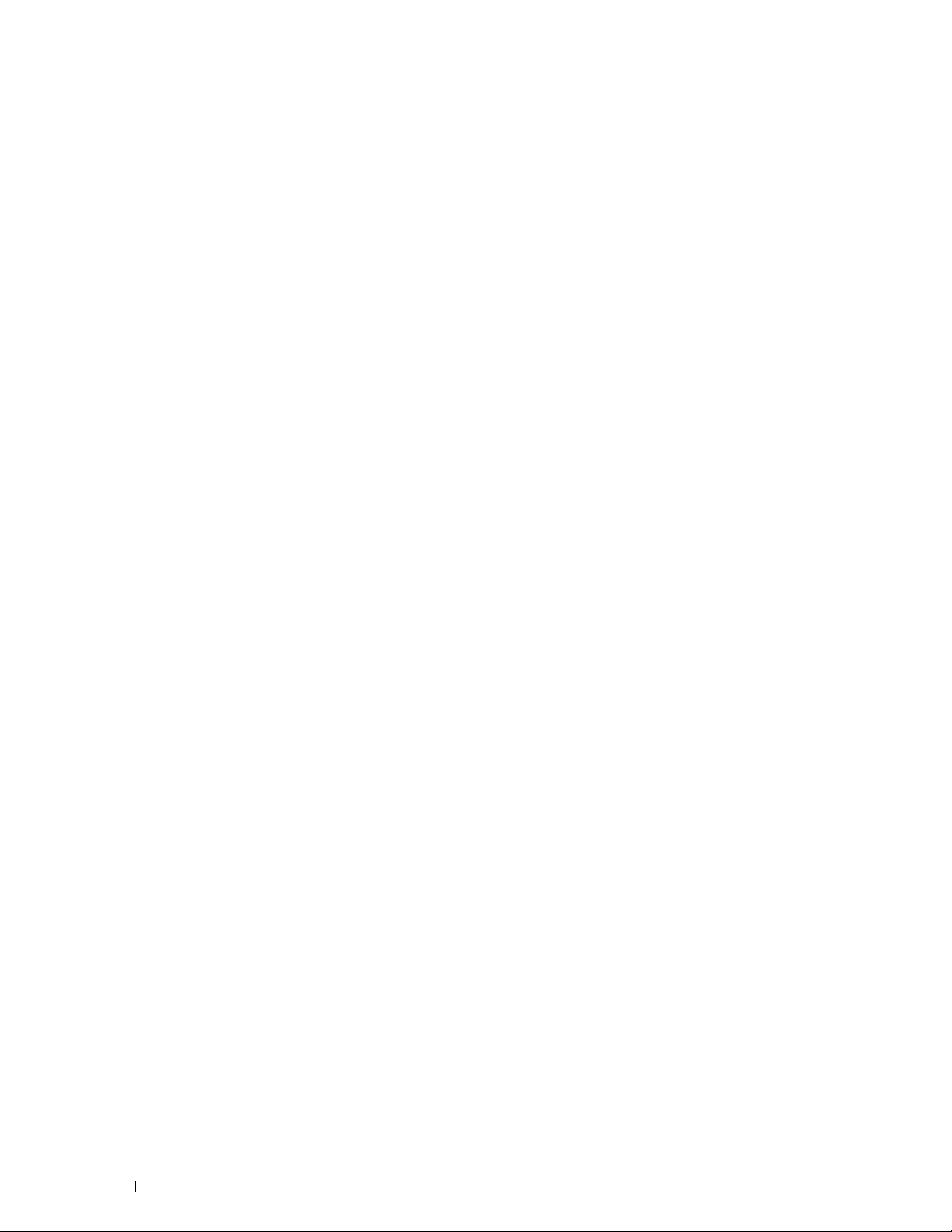
Printing With Wi-Fi Direct
Setting Up Wi-Fi Direct
. . . . . . . . . . . . . . . . . . . . . . . . . . . . .
. . . . . . . . . . . . . . . . . . . . . . . . . . . .
Printing via Wi-Fi Direct
Disconnecting Wi-Fi Direct Network
Resetting the Passphrase
Resetting the PIN
. . . . . . . . . . . . . . . . . . . . . . . . . . . . . . .
. . . . . . . . . . . . . . . . . . . . . . . . . . . .
. . . . . . . . . . . . . . . . . . . . .
. . . . . . . . . . . . . . . . . . . . . . . . . . .
201
201
203
203
203
204
Mobile Printing
Android OS
Apple iOS
Printing With AirPrint
Setting Up AirPrint on Your Printer
Printing via AirPrint
Printing With Google Cloud Print
Preparing to Use the Printer with Google Cloud Print
Enabling Google Cloud Print on the Printer
. . . . . . . . . . . . . . . . . . . . . . . . . . . . . . . . . . .
. . . . . . . . . . . . . . . . . . . . . . . . . . . . . . . . . . .
. . . . . . . . . . . . . . . . . . . . . . . . . . . . . . . . . . . .
. . . . . . . . . . . . . . . . . . . . . . . . . . . . . . . .
. . . . . . . . . . . . . . . . . . . . . .
. . . . . . . . . . . . . . . . . . . . . . . . . . . . . .
. . . . . . . . . . . . . . . . . . . . . . . . . .
. . . . . . . . . . . . .
. . . . . . . . . . . . . . . . . .
Selecting the Version of the Google Cloud Print Service
Registering the Printer to the Google Cloud Print Service
Sharing the Printer Using the Google Cloud Print Service
Canceling Registration to Google Cloud Print
Printing via Google Cloud Print
Printing a Report Page
Printer Settings
. . . . . . . . . . . . . . . . . . . . . . . . . . . . . . .
. . . . . . . . . . . . . . . . . . . . . . . . . . . . . . . . . . .
. . . . . . . . . . . . . . . . . . . . . . . .
. . . . . . . . . . . . . . . . .
Using the Operator Panel to Change the Printer Settings
Using the Dell Printer Configuration Web Tool to Change the Printer
Settings
. . . . . . . . . . . . . . . . . . . . . . . . . . . . . . . . . . . .
. . . . . . . . . . .
. . . . . . . . . .
. . . . . . . . . .
. . . . . . . . . . .
204
204
204
205
205
205
205
205
206
206
207
208
208
208
209
209
210
210
Know Your Printer. . . . . . . . . . . . . . . . . . . . . . . . . . . . . 211
10
18 Understanding Your Printer Software
Printer Utility Software
Status Window
Tool Box
Updater
. . . . . . . . . . . . . . . . . . . . . . . . . . . . . . . . . . . .
. . . . . . . . . . . . . . . . . . . . . . . . . . . . . . . . . . . .
Troubleshooting
Status Monitor Widget for Macintosh
Status Monitor Widget Feature
Before Installing the Status Monitor Widget
Installing the Status Monitor Widget
Contents Template Last Updated - 2/7/2007
. . . . . . . . . . . . . . . . . . . . . . . . . . . . . . .
. . . . . . . . . . . . . . . . . . . . . . . . . . . . . . . . .
. . . . . . . . . . . . . . . . . . . . . . . . . . . . . . . .
. . . . . . . . . . . . . . . . . . . . . . .
. . . . . . . . . . . . . . . . . . . . . . . .
. . . . . . . . . . . . . . . . . . . . .
. . . . . . . . . . . . . . .
. . . . . . . . . . . . . . . . .
213
214
214
214
214
215
215
215
215
215
Page 11
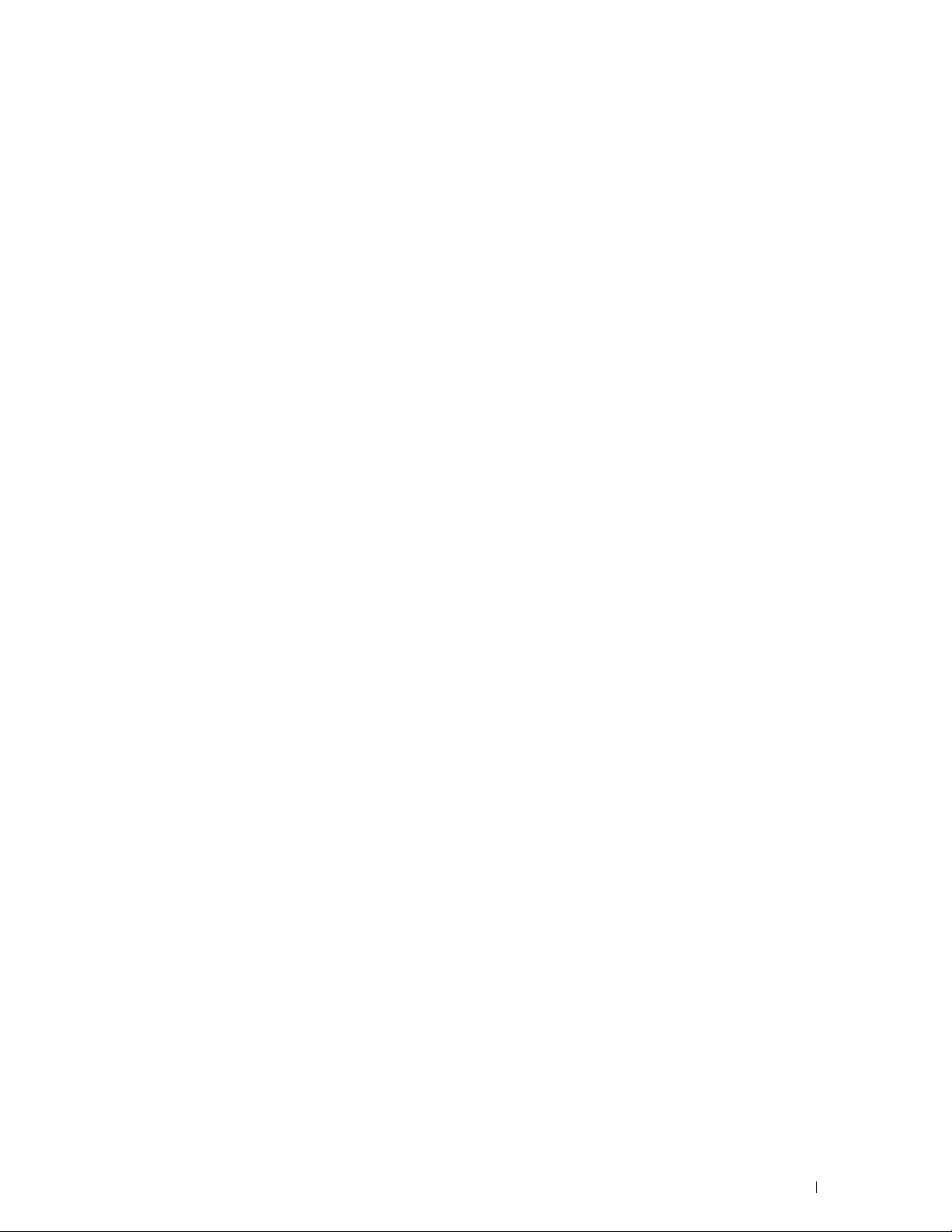
Opening and Closing the Status Monitor Widget
Printer Status Window
Order Window
Preferences
. . . . . . . . . . . . . . . . . . . . . . . . . . . . . . . . . .
. . . . . . . . . . . . . . . . . . . . . . . . . . . .
. . . . . . . . . . . . . . . . . . . . . . . . . . . . . . . . .
. . . . . . . . . . . . . . .
216
216
217
218
Status Monitor Console for Linux
Status Monitor Console Feature
Before Installing the Status Monitor Console
Installing the Status Monitor Console
Starting the Status Monitor Console
Printer Selection Window
Printer Status Window
. . . . . . . . . . . . . . . . . . . . . . . . . . . .
Dell Supplies Management System Window
Service Tag Window
Settings Window
. . . . . . . . . . . . . . . . . . . . . . . . . . . . .
. . . . . . . . . . . . . . . . . . . . . . . . . . . . . . .
19 Using Digital Certificates
Managing Certificates
Preparing to Manage Certificates
Creating and Download a Certificate Signing Request (CSR)
Importing a Digital Certificate
Setting a Digital Certificate
Confirming the Settings of a Digital Certificate
Deleting a Digital Certificate
Exporting a Digital Certificate
. . . . . . . . . . . . . . . . . . . . . . . . . . . . . . .
. . . . . . . . . . . . . . . . . . . . . . . . .
. . . . . . . . . . . . . . . . . . . . . . .
. . . . . . . . . . . . . . . . .
. . . . . . . . . . . . . . . . . . . . .
. . . . . . . . . . . . . . . . . . . . .
. . . . . . . . . . . . . . . . . . . . . . . . . . .
. . . . . . . . . . . . . . . . .
. . . . . . . . . . . . . . . . . . . . . . . . .
. . . . . . . . . . . . . . . . . . . . . . .
. . . . . . . .
. . . . . . . . . . . . . . . . . . . . . . . . .
. . . . . . . . . . . . . . . . . . . . . . . . . .
. . . . . . . . . . . . . . . .
. . . . . . . . . . . . . . . . . . . . . . . . .
. . . . . . . . . . . . . . . . . . . . . . . . .
219
219
220
220
220
221
221
222
224
224
227
227
227
228
229
229
230
230
231
Setting the Features
. . . . . . . . . . . . . . . . . . . . . . . . . . . . . . . .
Setting the SSL-use Server Certificate (HTTP/IPP)
Setting SMTP-SSL/TLS Communication
Setting for Wireless LAN WPA-Enterprise (EAP-TLS)
Setting for Wireless LAN WPA-Enterprise (PEAPV0-MS-CHAPV2,
EAP-TTLS PAP, EAP-TTLS CHAP)
. . . . . . . . . . . . . . . . . . . . . . .
20 Understanding Printer Messages
Status Codes
21 Specifications
Operating System Compatibility
Power Supply
Dimensions
. . . . . . . . . . . . . . . . . . . . . . . . . . . . . . . . . . . .
. . . . . . . . . . . . . . . . . . . . . . . . . . . . . . . . .
. . . . . . . . . . . . . . . . . . . . . . . . . .
. . . . . . . . . . . . . . . . . . . . . . . . . . . . . . . . . . . .
. . . . . . . . . . . . . . . . . . . . . . . . . . . . . . . . . . . . .
. . . . . . . . . . . . . .
. . . . . . . . . . . . . . . . . . .
. . . . . . . . . . . .
. . . . . . . . . . . . . . . . . .
231
231
232
232
233
235
235
239
239
239
239
Template Last Updated - 2/7/2007 Contents
11
Page 12
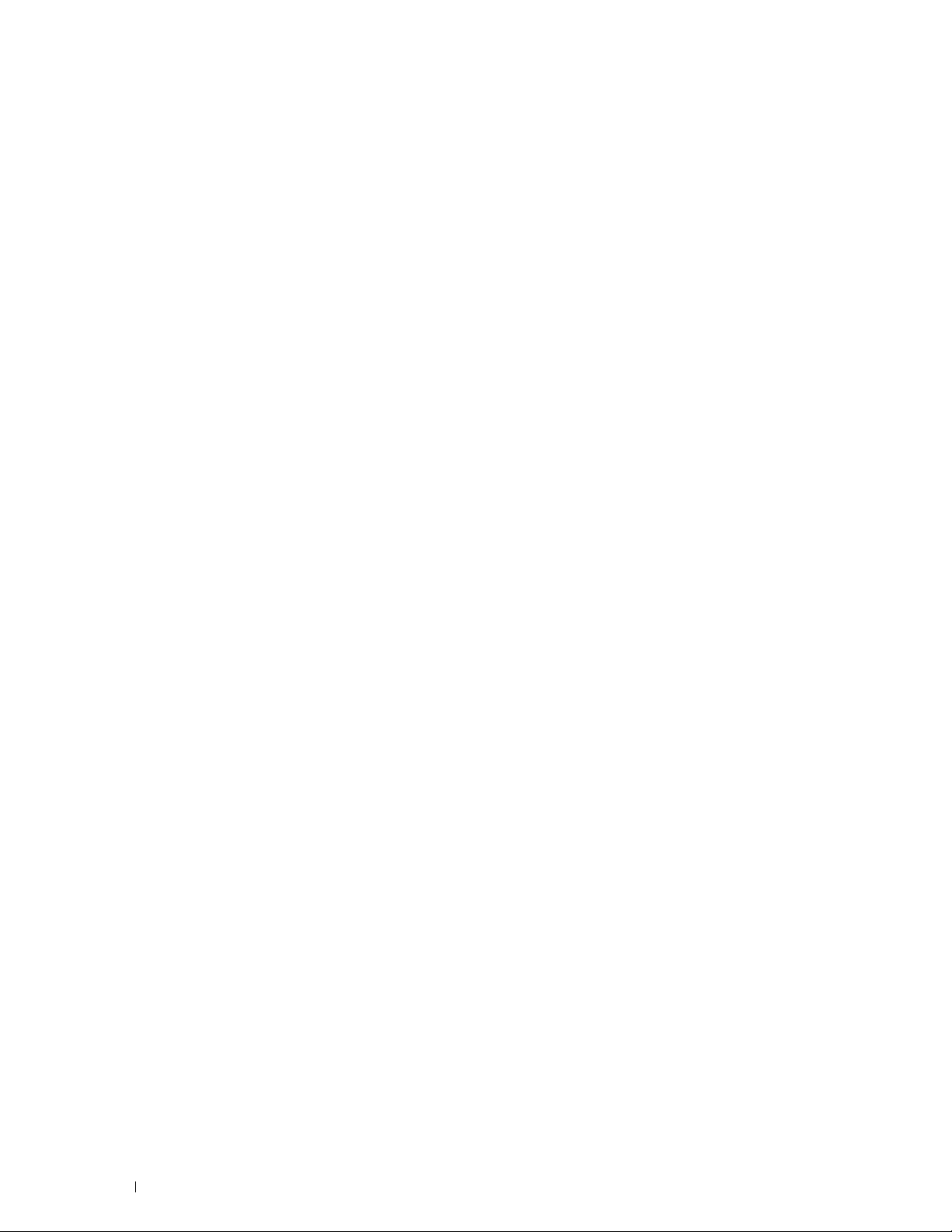
Memory
. . . . . . . . . . . . . . . . . . . . . . . . . . . . . . . . . . . . . . .
Page Description Language (PDL)/Emulation, Operating System, and Interface
. . . . . . . . . . . . . . . . . . . . . . . . . . . . . . . . . . . . . . . . . . . .
MIB Compatibility
. . . . . . . . . . . . . . . . . . . . . . . . . . . . . . .
239
240
240
Environment
Cables
Print Specifications
Optional Wireless Adapter
. . . . . . . . . . . . . . . . . . . . . . . . . . . . . . . . . . . . .
Operation
Print Quality Guarantee
Storage
Altitude
. . . . . . . . . . . . . . . . . . . . . . . . . . . . . . . . . . . .
. . . . . . . . . . . . . . . . . . . . . . . . . . . .
. . . . . . . . . . . . . . . . . . . . . . . . . . . . . . . . . . . . .
. . . . . . . . . . . . . . . . . . . . . . . . . . . . . . . . . . . . .
. . . . . . . . . . . . . . . . . . . . . . . . . . . . . . . . . . . . . . . .
. . . . . . . . . . . . . . . . . . . . . . . . . . . . . . . . .
. . . . . . . . . . . . . . . . . . . . . . . . . . . . .
240
240
240
240
240
241
241
242
Maintaining Your Printer . . . . . . . . . . . . . . . . . . . . . . . 243
22 Maintaining Your Printer
Determining the Status of Supplies
Conserving Supplies
Ordering Supplies
. . . . . . . . . . . . . . . . . . . . . . . . . . . . . . . .
. . . . . . . . . . . . . . . . . . . . . . . . . . . . . . . . . .
. . . . . . . . . . . . . . . . . . . . . . . . .
. . . . . . . . . . . . . . . . . . . . . . . .
245
245
245
245
Storing Print Media
Storing Consumables
Replacing the Toner Cartridge
Removing the Toner Cartridge
Installing a Toner Cartridge
Replacing the Drum Cartridge
Removing the Drum Cartridge
Installing a Drum Cartridge
. . . . . . . . . . . . . . . . . . . . . . . . . . . . . . . . .
. . . . . . . . . . . . . . . . . . . . . . . . . . . . . . . .
. . . . . . . . . . . . . . . . . . . . . . . . . . .
. . . . . . . . . . . . . . . . . . . . . . . . .
. . . . . . . . . . . . . . . . . . . . . . . . . .
. . . . . . . . . . . . . . . . . . . . . . . . . . .
. . . . . . . . . . . . . . . . . . . . . . . . .
. . . . . . . . . . . . . . . . . . . . . . . . . .
Replacing the Fusing Unit, the Transfer Unit, and the Retard Roller
Replacing the Fusing Unit
Removing the Fusing Unit
Installing a Fusing Unit
Removing the Transfer Unit
Installing a Transfer Unit
Removing the Retard Roller in Tray1
. . . . . . . . . . . . . . . . . . . . . . . . . . . . .
. . . . . . . . . . . . . . . . . . . . . . . . . . .
. . . . . . . . . . . . . . . . . . . . . . . . . . . . .
. . . . . . . . . . . . . . . . . . . . . . . . . .
. . . . . . . . . . . . . . . . . . . . . . . . . . . .
. . . . . . . . . . . . . . . . . . . . . .
. . . . . . .
246
246
247
247
248
249
249
249
252
252
252
253
254
254
255
12
Contents Template Last Updated - 2/7/2007
Page 13
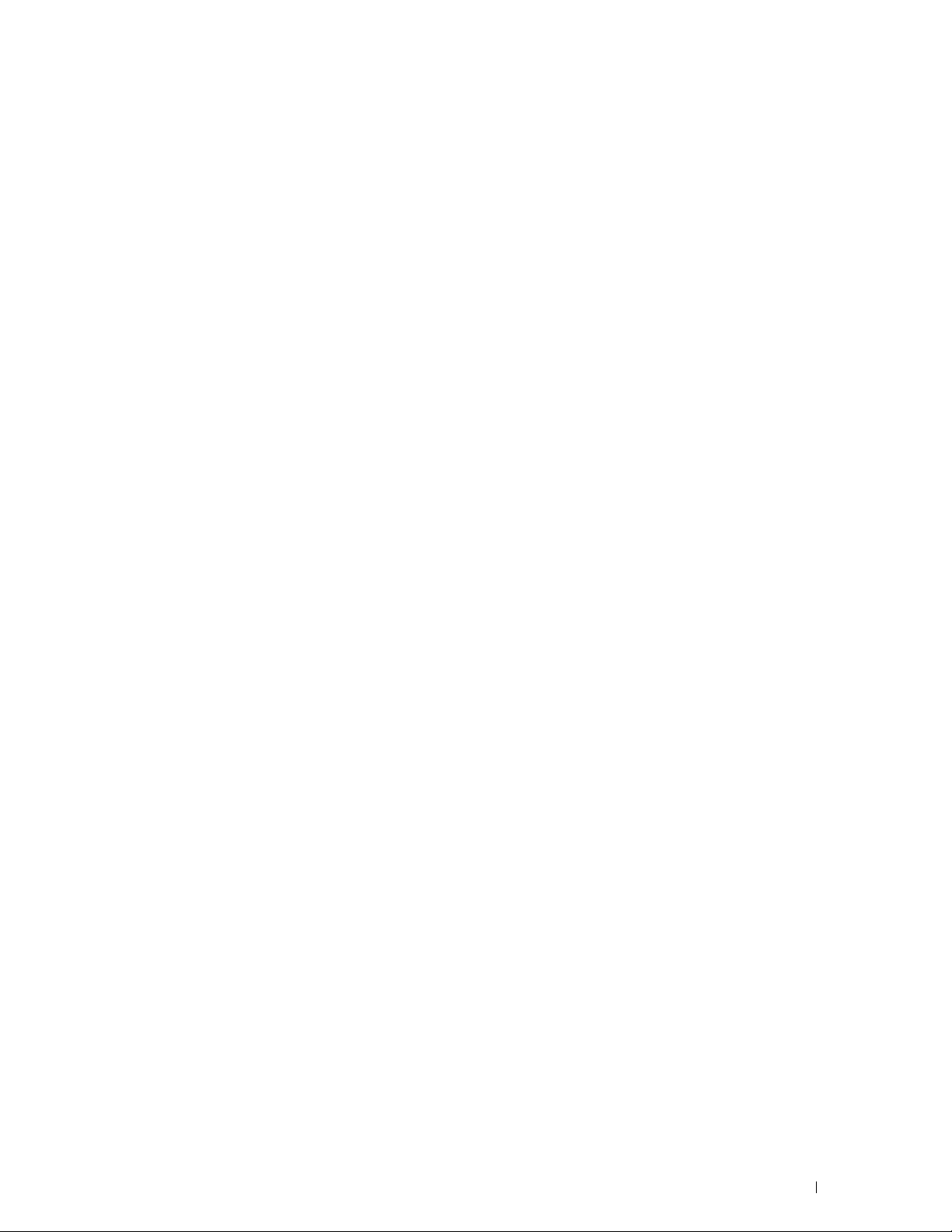
Installing a Retard Roller in Tray1
. . . . . . . . . . . . . . . . . . . . . . .
256
Cleaning Inside the Printer
Moving the Printer
Removing the Optional 550-Sheet Feeder
Removing the Optional Wireless Adapter
23 Clearing Jams
Avoiding Jams
Identifying the Location of Paper Jams
Clearing Paper Jams From the MPF
Clearing Paper Jams From Tray1
Clearing Paper Jams From the Fusing Unit
If status code: 050-130 appears:
Clearing Paper Jams From the Duplexer
If status code: 050-131 appears:
Clearing Paper Jams From the Regi Roll
If status code: 050-142 appears:
. . . . . . . . . . . . . . . . . . . . . . . . . . . . .
. . . . . . . . . . . . . . . . . . . . . . . . . . . . . . . . .
. . . . . . . . . . . . . . . . . . . . .
. . . . . . . . . . . . . . . . . . . . .
. . . . . . . . . . . . . . . . . . . . . . . . . . . . . . . . .
. . . . . . . . . . . . . . . . . . . . . . . . . . . . . . . . . . .
. . . . . . . . . . . . . . . . . . . . . .
. . . . . . . . . . . . . . . . . . . . . . . .
. . . . . . . . . . . . . . . . . . . . . . . . . .
. . . . . . . . . . . . . . . . . . . .
. . . . . . . . . . . . . . . . . . . . . . . .
. . . . . . . . . . . . . . . . . . . . .
. . . . . . . . . . . . . . . . . . . . . . . .
. . . . . . . . . . . . . . . . . . . . . .
. . . . . . . . . . . . . . . . . . . . . . . .
257
260
261
264
267
267
268
269
271
273
273
275
276
276
277
Clearing Paper Jams From the Optional 550-Sheet Feeder
If status code: 050-132 appears:
Clearing Paper Jams From the Trays
When status code 050-134 appears:
When status code 050-133 appears:
. . . . . . . . . . . . . . . . . . . . . . . .
. . . . . . . . . . . . . . . . . . . . . . . .
. . . . . . . . . . . . . . . . . . . . .
. . . . . . . . . . . . . . . . . . . . .
. . . . . . . . . . . .
279
279
282
282
284
Troubleshooting . . . . . . . . . . . . . . . . . . . . . . . . . . . . . . 287
24 Troubleshooting Guide
Basic Printer Problems
Display Problems
Printing Problems
Print Quality Problems
The output is too light
Toner smears or print comes off
. . . . . . . . . . . . . . . . . . . . . . . . . . . . . . . . . .
. . . . . . . . . . . . . . . . . . . . . . . . . . . . . . . . .
. . . . . . . . . . . . . . . . . . . . . . . . . . .
. . . . . . . . . . . . . . . . . . . . . . . . . . . . . . .
. . . . . . . . . . . . . . . . . . . . . . . . . . . . . . .
. . . . . . . . . . . . . . . . . . . . . . . . . . . . .
. . . . . . . . . . . . . . . . . . . . . . .
289
289
289
289
290
291
292
Template Last Updated - 2/7/2007 Contents
13
Page 14
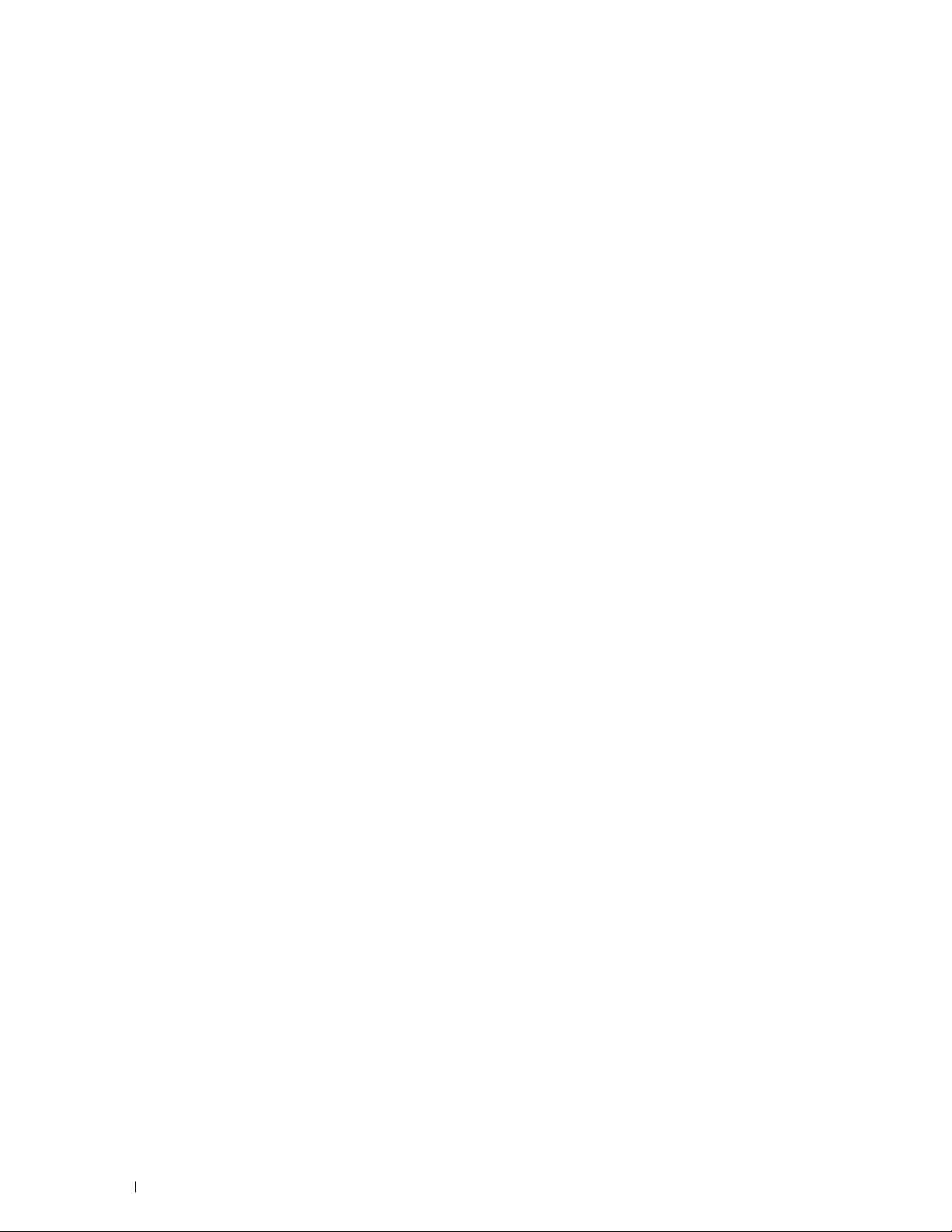
Random spots/Blurred images
The entire output is blank
Streaks appear on the output
Pitched dots
Vertical blanks
Mottle
Ghosting
Light-induced fatigue
Fog
. . . . . . . . . . . . . . . . . . . . . . . . . . . . . . . . . .
. . . . . . . . . . . . . . . . . . . . . . . . . . . . . . . . .
. . . . . . . . . . . . . . . . . . . . . . . . . . . . . . . . . . . . .
. . . . . . . . . . . . . . . . . . . . . . . . . . . . . . . . . . . .
. . . . . . . . . . . . . . . . . . . . . . . . . . . . .
. . . . . . . . . . . . . . . . . . . . . . . . . . . . . . . . . . . . . . .
Bead-Carry-Out (BCO)
Jagged characters
Banding
. . . . . . . . . . . . . . . . . . . . . . . . . . . . . . . . . . . .
Auger mark
. . . . . . . . . . . . . . . . . . . . . . . . . . . . . . .
. . . . . . . . . . . . . . . . . . . . . . . . . . . . . . . . . . .
Wrinkled/Stained paper
Damage on the leading edge of paper
. . . . . . . . . . . . . . . . . . . . . . . .
. . . . . . . . . . . . . . . . . . . . . . . . . . .
. . . . . . . . . . . . . . . . . . . . . . . . .
. . . . . . . . . . . . . . . . . . . . . . . . . . . . .
. . . . . . . . . . . . . . . . . . . . . . . . . . . .
. . . . . . . . . . . . . . . . . . . .
293
294
295
296
297
298
299
300
300
301
302
303
304
304
305
Jam/Alignment Problems
The top and side margins are incorrect
Images are skewed
Tray1/Optional 550-Sheet Feeder Misfeed Jam
MPF Misfeed Jam
Regi Jam (Exit Sensor On JAM)
Exit Jam (Exit Sensor Off JAM)
Tray1/Optional 550-Sheet Feeder Multi-feed Jam
MPF Multi-feed Jam
Noise
. . . . . . . . . . . . . . . . . . . . . . . . . . . . . . . . . . . . . . . .
Digital Certificate Problems
Problems With Installed Optional Accessories
Wi-Fi Direct Problems
Other Problems
. . . . . . . . . . . . . . . . . . . . . . . . . . . . . . . . . . .
Contacting Service
. . . . . . . . . . . . . . . . . . . . . . . . . . . . . .
. . . . . . . . . . . . . . . . . . . .
. . . . . . . . . . . . . . . . . . . . . . . . . . . . . .
. . . . . . . . . . . . . . . .
. . . . . . . . . . . . . . . . . . . . . . . . . . . . . . .
. . . . . . . . . . . . . . . . . . . . . . . .
. . . . . . . . . . . . . . . . . . . . . . . .
. . . . . . . . . . . . . . .
. . . . . . . . . . . . . . . . . . . . . . . . . . . . . .
. . . . . . . . . . . . . . . . . . . . . . . . . . . .
. . . . . . . . . . . . . . . . . .
. . . . . . . . . . . . . . . . . . . . . . . . . . . . . . .
. . . . . . . . . . . . . . . . . . . . . . . . . . . . . . . . .
305
306
306
307
308
308
309
309
310
310
311
312
312
312
312
Appendix. . . . . . . . . . . . . . . . . . . . . . . . . . . . . . . . . . . . 313
Appendix . . . . . . . . . . . . . . . . . . . . . . . . . . . . . . . . . . . . . . . . . .315
14
Dell™ Technical Support Policy
Online Services
. . . . . . . . . . . . . . . . . . . . . . . . . . . . . . . .
Warranty and Return Policy
Contents Template Last Updated - 2/7/2007
. . . . . . . . . . . . . . . . . . . . . . . . . .
. . . . . . . . . . . . . . . . . . . . . . . . . . . .
315
315
316
Page 15

Recycling Information
. . . . . . . . . . . . . . . . . . . . . . . . . . . . .
316
Contacting Dell
. . . . . . . . . . . . . . . . . . . . . . . . . . . . . . . . . . .
316
Template Last Updated - 2/7/2007 Contents
15
Page 16
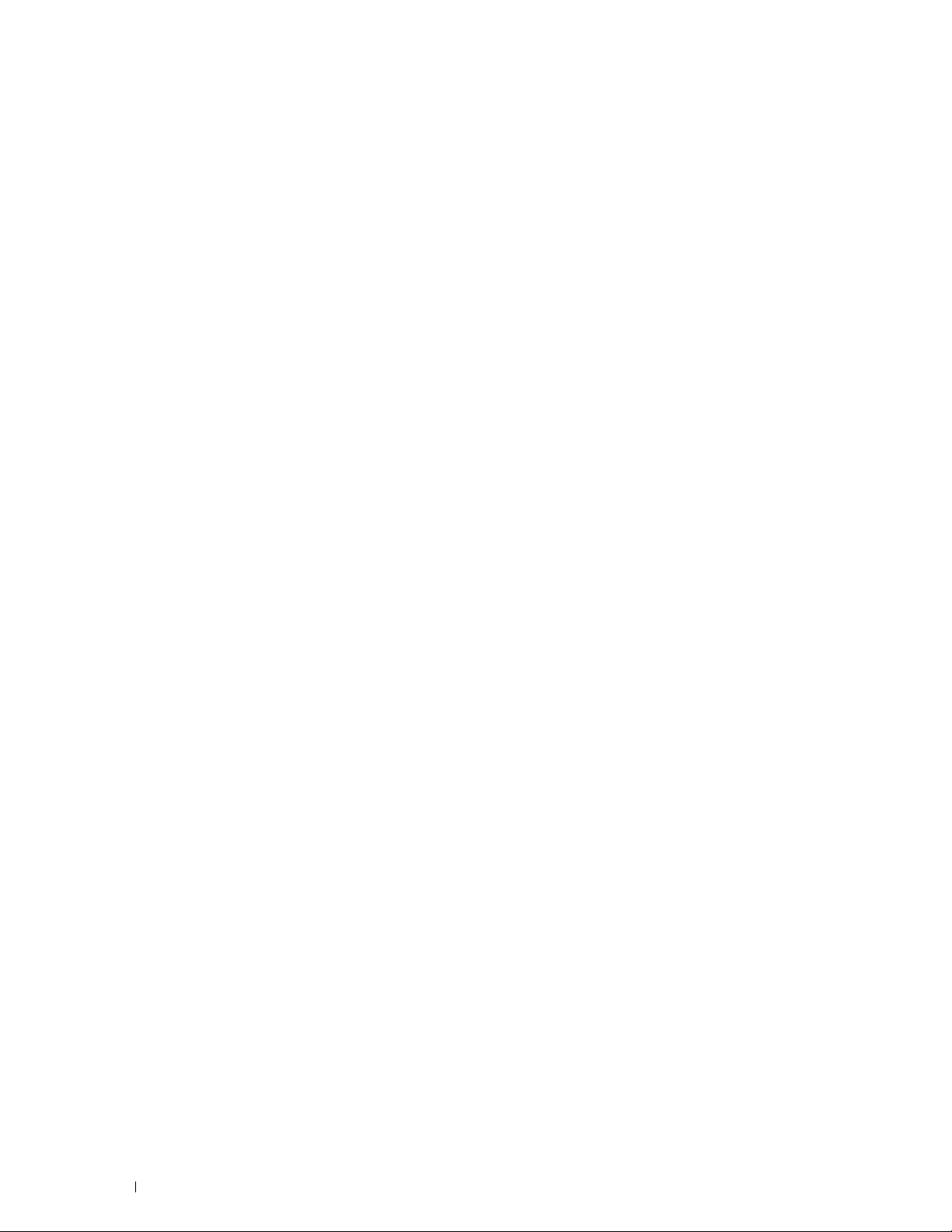
16
Contents Template Last Updated - 2/7/2007
Page 17
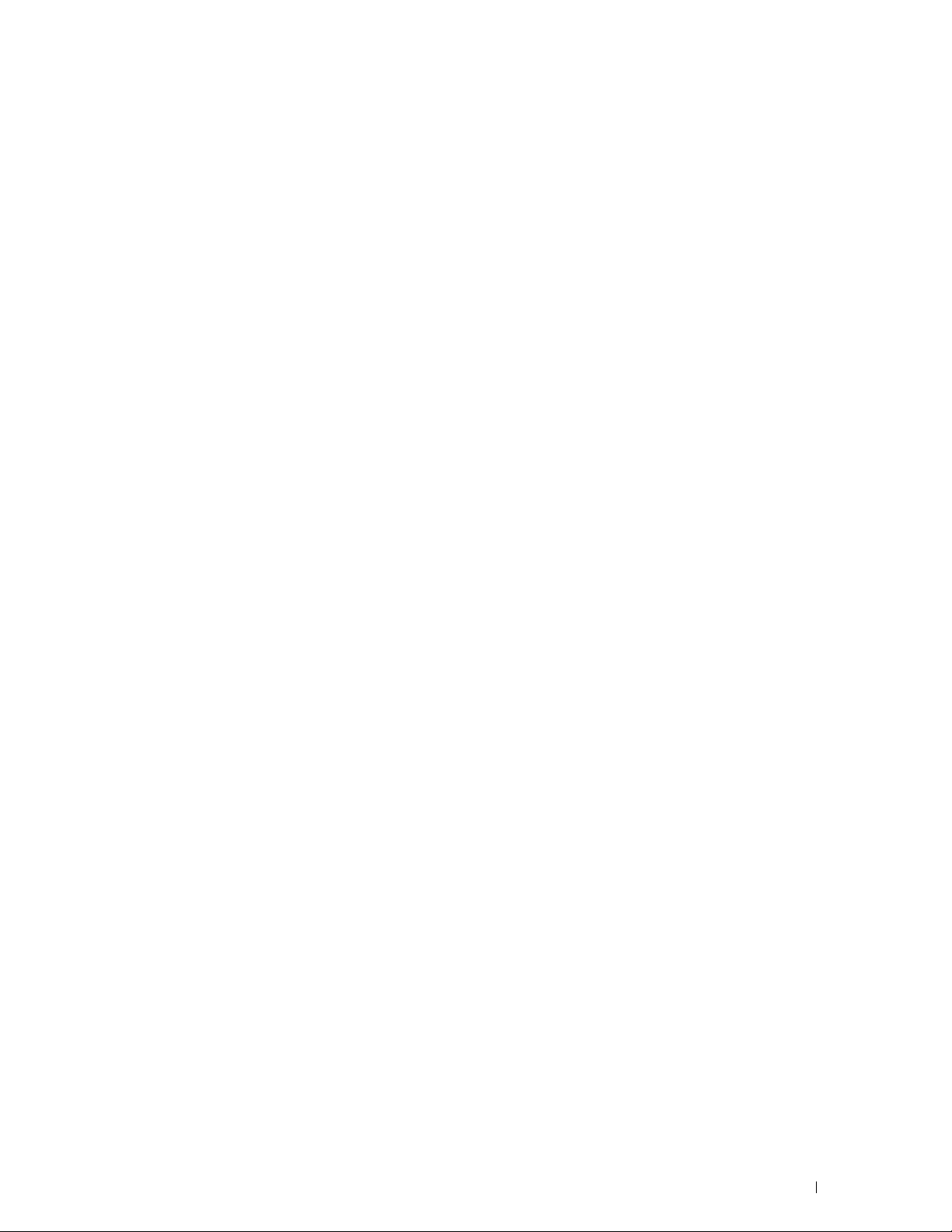
Before Beginning
Notes, Cautions, and Warnings..................................................... 19
1 Dell™ Smart Printer | S2810dn User's Guide.......................... 23
2 Finding Information..................................................................... 25
3 Product Features......................................................................... 27
4 About the Printer......................................................................... 29
17
Page 18
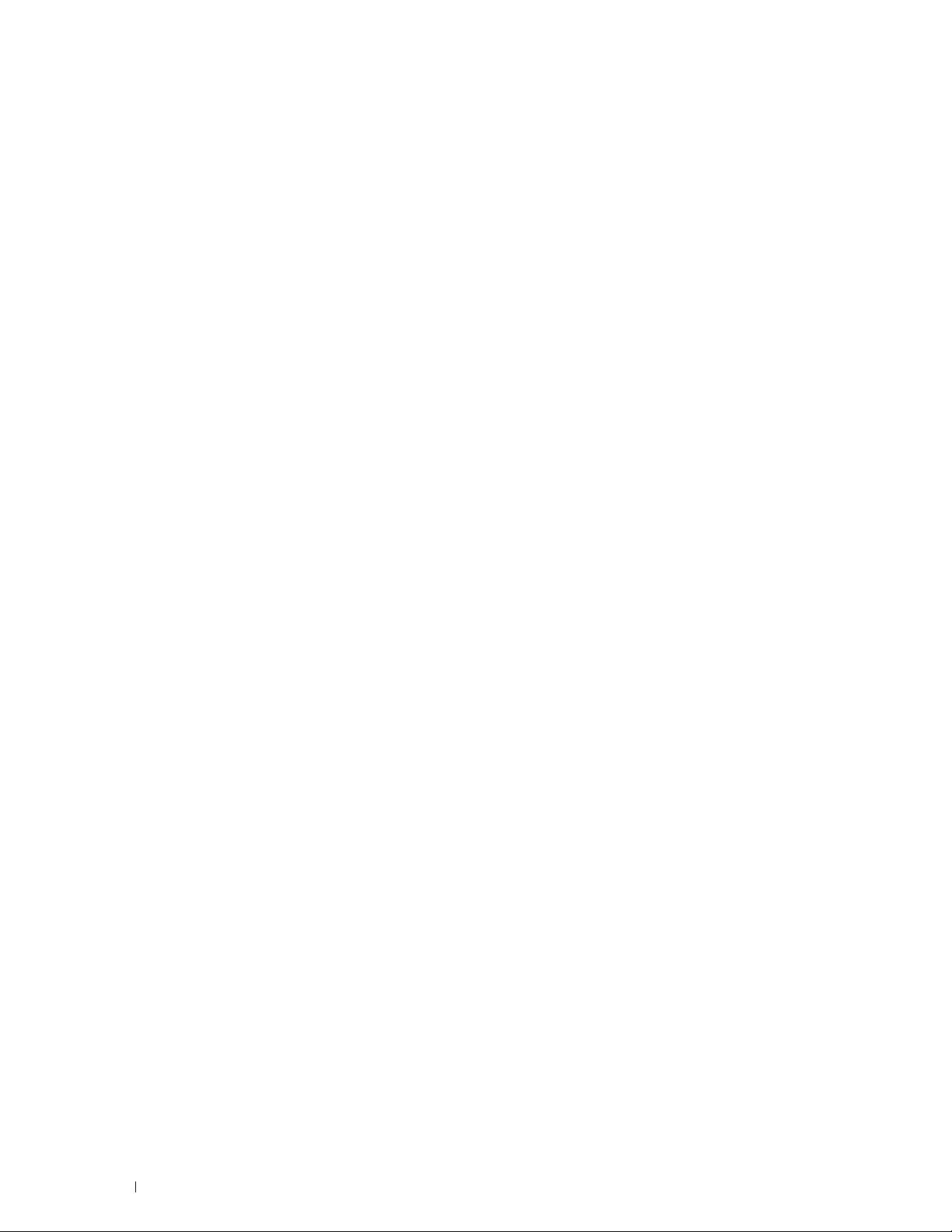
18
Page 19
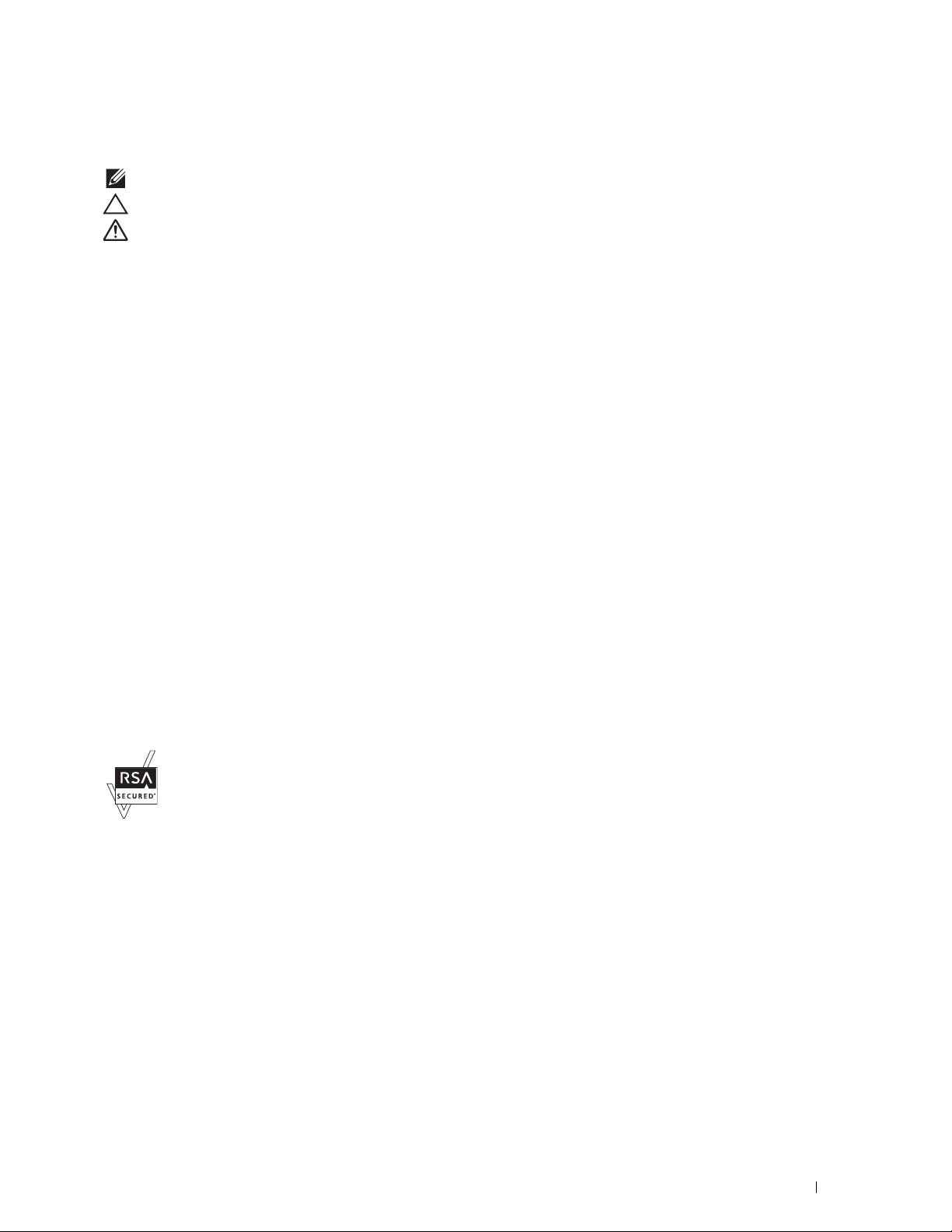
Notes, Cautions, and Warnings
NOTE:
A NOTE indicates important information that helps you make better use of your printer.
CAUTION:
WARNING:
Information in this document is subject to change without notice.
© 2015 Dell Inc. All rights reserved.
Reproduction of these materials in any manner whatsoever without the written permission of Dell Inc. is strictly forbidden.
Trademarks used in this text:
Active Directory
Bonjour, iPad, iPhone, iPod touch, Macintosh, Mac OS
countries.
Drive
trademarks or trademarks of Adobe Systems Incorporated in the United States and/or other countries;
trademarks of the Wi-Fi Alliance;
Linux
States and other countries;
Incorporated.
RSA
Other trademarks and trade names may be used in this document to refer to either the entities claiming the marks and names or their products.
Dell Inc. disclaims any proprietary interest in trademarks and trade names other than its own.
AirPrint
, and
are registered trademarks of Red Hat. Inc. in the U.S. and other countries;
and
BSAFE
A CAUTION indicates potential damage to hardware or loss of data if instructions are not followed.
A WARNING indicates a potential for property damage, personal injury, or death.
Dell
and the
DELL
are either trademarks or registered trademarks of Microsoft Corporation in the United States and/or other countries;
and the
AirPrint
Google Play
are either registered trademarks or trademarks of Google Inc.;
are either registered trademarks or trademarks of EMC Corporation in the United States and/or other countries.
logo are trademarks of Apple Inc.;
Wi-Fi Protected Setup, WPA
Thinxtream
is trademark of Thinxtream Technologies Pte. Ltd.;
logo are trademarks of Dell Inc.;
,
OS X
, and
Tr u eTy p e
Android, Google Chrome, Gmail, Google, Google Cloud Print, Google
and
WPA2
Microsoft, Windows, Windows Server, Windows Vista, and
are trademarks of Apple Inc., registered in the U.S. and other
Adobe, PostScript
are trademarks of the Wi-Fi Alliance;
SUSE
is a registered trademark of Novell, Inc., in the United
QR Code
and
Photoshop
Wi-Fi
and
Wi-Fi Direct
Red Hat
is a registered trademark of Denso Wave
Apple,
are either registered
are registered
and
Red Hat Enterprise
About License
XML Paper Specification (XPS)
upon which Microsoft is licensing such intellectual property may be found at http://go.microsoft.com/fwlink/?LinkId=52369;
includes software developed by Eric Young (eay@mincom.oz.au);
reserved. This product uses published AES software provided by Dr Brian Gladman under BSD licensing terms;
Copyright (c) 1998-2004 Marti Maria.
As for RSA BSAFE
This printer includes RSA® BSAFE® Cryptographic software from EMC Corporation.
ICC Profile Header
Copyright (c) 1994-1996 SunSoft, Inc.
Rights Reserved
Permission is hereby granted, free of charge, to any person obtaining a copy of this software and associated documentation files (the "Software"),
to deal in the Software without restriction, including without limitation the rights to use, copy, modify, merge, publish distribute, sublicense,
and/or sell copies of the Software, and to permit persons to whom the Software is furnished to do so, subject to the following conditions:
The above copyright notice and this permission notice shall be included in all copies or substantial portions of the Software.
THE SOFTWARE IS PROVIDED "AS IS", WITHOUT WARRANTY OF ANY KIND, EXPRESS OR IMPLIED, INCLUDING BUT NOT
LIMITED TO THE WARRANTIES OF MERCHANTABILITY, FITNESS FOR A PARTICULAR PURPOSE AND NON-INFRINGEMENT. IN
NO EVENT SHALL SUNSOFT, INC. OR ITS PARENT COMPANY BE LIABLE FOR ANY CLAIM, DAMAGES OR OTHER LIABILITY,
WHETHER IN AN ACTION OF CONTRACT, TORT OR OTHERWISE, ARISING FROM, OUT OF OR IN CONNECTION WITH THE
SOFTWARE OR THE USE OR OTHER DEALINGS IN THE SOFTWARE.
Except as contained in this notice, the name of SunSoft, Inc. shall not be used in advertising or otherwise to promote the sale, use or other
dealings in this Software without written authorization from SunSoft Inc.
: This product may incorporate intellectual property owned by Microsoft Corporation. The terms and conditions
AES
: Copyright (c) 2003, Dr Brian Gladman, Worcester, UK. All rights
ICC Profile (Little cms)
DES
: This product
:
Notes, Cautions, and Warnings
19
Page 20
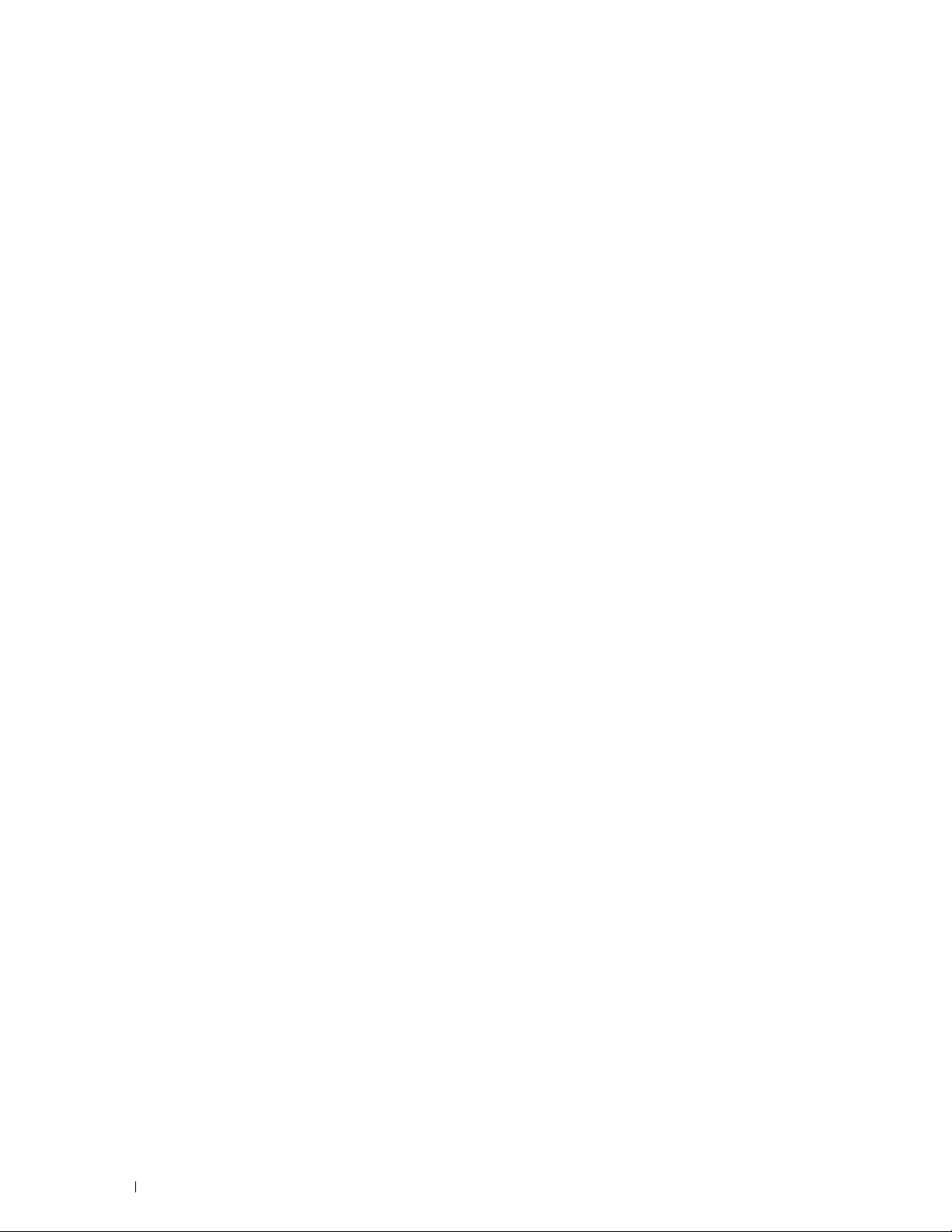
JPEG Library
Independent JPEG Group's free JPEG software
-------------------------------------------
This package contains C software to implement JPEG image encoding, decoding, and transcoding. JPEG is a standardized compression method
for full-color and gray-scale images.
The distributed programs provide conversion between JPEG "JFIF" format and image files in PBMPLUS PPM/PGM, GIF, BMP, and Targa file
formats. The core compression and decompression library can easily be reused in other programs, such as image viewers. The package is highly
portable C code; we have tested it on many machines ranging from PCs to Crays.
We are releasing this software for both noncommercial and commercial use. Companies are welcome to use it as the basis for JPEG-related
products. We do not ask a royalty, although we do ask for an acknowledgement in product literature (see the README file in the distribution for
details). We hope to make this software industrial-quality --- although, as with anything that's free, we offer no warranty and accept no liability.
For more information, contact jpeg-info@jpegclub.org.
Contents of this directory
-------------------------------------------
jpegsrc.vN.tar.gz contains source code, documentation, and test files for release N in Unix format.
jpegsrN.zip contains source code, documentation, and test files for release N in Windows format.
jpegaltui.vN.tar.gz contains source code for an alternate user interface for cjpeg/djpeg in Unix format.
jpegaltuiN.zip contains source code for an alternate user interface for cjpeg/djpeg in Windows format.
wallace.ps.gz is a PostScript file of Greg Wallace's introductory article about JPEG. This is an update of the article that appeared in the April 1991
Communications of the ACM.
jpeg.documents.gz tells where to obtain the JPEG standard and documents about JPEG-related file formats.
jfif.ps.gz is a PostScript file of the JFIF (JPEG File Interchange Format) format specification.
jfif.txt.gz is a plain text transcription of the JFIF specification; it's missing a figure, so use the PostScript version if you can.
TIFFTechNote2.txt.gz is a draft of the proposed revisions to TIFF 6.0's JPEG support.
pm.errata.gz is the errata list for the first printing of the textbook "JPEG Still Image Data Compression Standard" by Pennebaker and Mitchell.
jdosaobj.zip contains pre-assembled object files for JMEMDOSA.ASM. If you want to compile the IJG code for MS-DOS, but don't have an
assembler, these files may be helpful.
Math Library
Copyright (C) 1993 by Sun Microsystems, Inc. All rights reserved.
Developed at SunPro, a Sun Microsystems, Inc. business.
Permission to use, copy, modify, and distribute this software is freely granted, provided that this notice is preserved.
====================================================
copysignf.c: * Copyright (C) 1993 by Sun Microsystems, Inc. All rights reserved.
math_private.h: * Copyright (C) 1993 by Sun Microsystems, Inc. All rights reserved.
powf.c: * Copyright (C) 1993 by Sun Microsystems, Inc. All rights reserved.
scalbnf.c: * Copyright (C) 1993 by Sun Microsystems, Inc. All rights reserved.
libtiff
Copyright (c) 1988-1997 Sam Leffler
Copyright (c) 1991-1997 Silicon Graphics, Inc.
Permission to use, copy, modify, distribute, and sell this software and its documentation for any purpose is hereby granted without fee, provided
that (i) the above copyright notices and this permission notice appear in all copies of the software and related documentation, and (ii) the names
of Sam Leffler and Silicon Graphics may not be used in any advertising or publicity relating to the software without the specific, prior written
permission of Sam Leffler and Silicon Graphics.
20
Notes, Cautions, and Warnings
Page 21
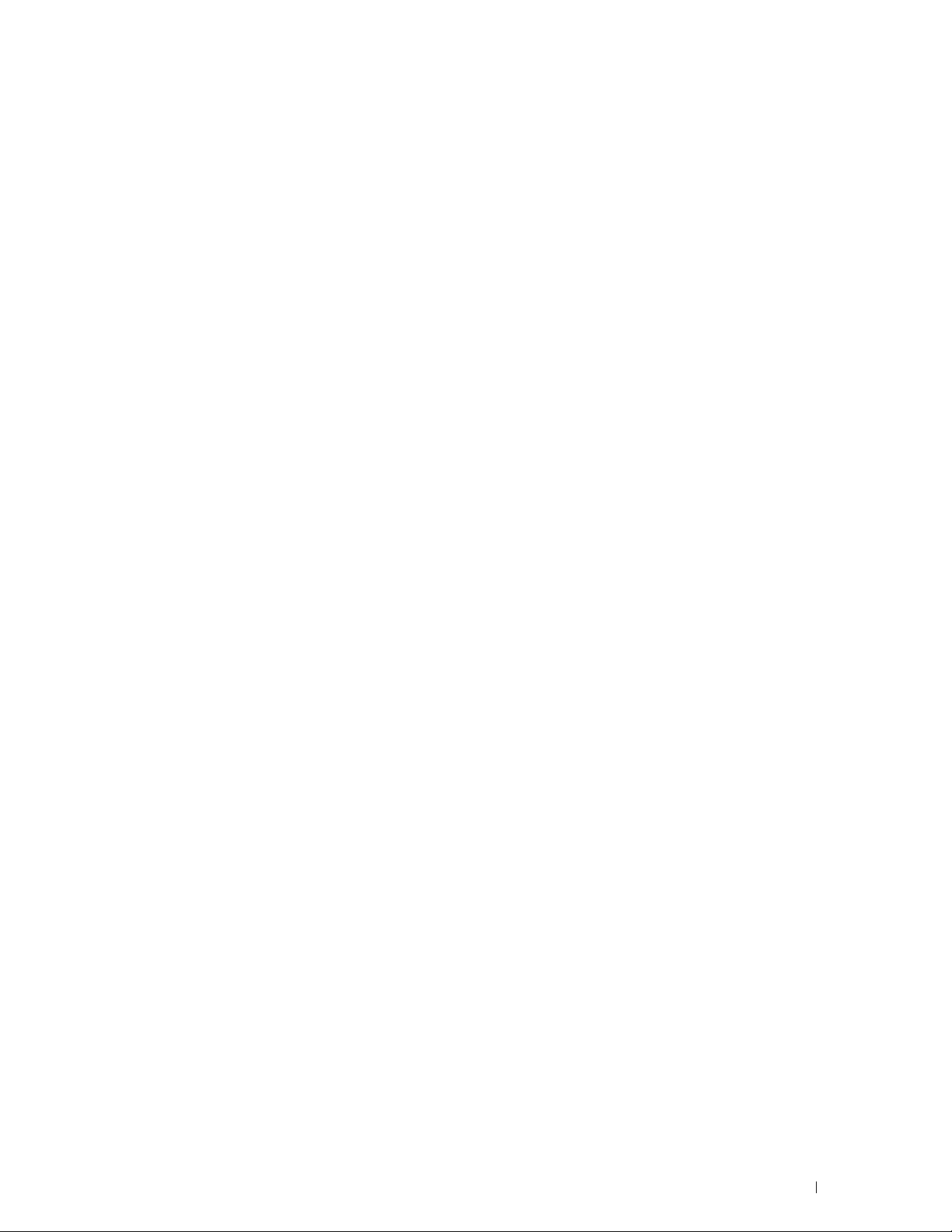
THE SOFTWARE IS PROVIDED "AS-IS" AND WITHOUT WARRANTY OF ANY KIND, EXPRESS, IMPLIED OR OTHERWISE,
INCLUDING WITHOUT LIMITATION, ANY WARRANTY OF MERCHANTABILITY OR FITNESS FOR A PARTICULAR PURPOSE.
IN NO EVENT SHALL SAM LEFFLER OR SILICON GRAPHICS BE LIABLE FOR ANY SPECIAL, INCIDENTAL, INDIRECT OR
CONSEQUENTIAL DAMAGES OF ANY KIND, OR ANY DAMAGES WHATSOEVER RESULTING FROM LOSS OF USE, DATA OR
PROFITS, WHETHER OR NOT ADVISED OF THE POSSIBILITY OF DAMAGE, AND ON ANY THEORY OF LIABILITY, ARISING OUT
OF OR IN CONNECTION WITH THE USE OR PERFORMANCE OF THIS SOFTWARE.
Zlib
zlib.h -- interface of the 'zlib' general purpose compression library version 1.2.8, April 28th, 2013
Copyright (C) 1995-2013 Jean-loup Gailly and Mark Adler
This software is provided 'as-is', without any express or implied warranty. In no event will the authors be held liable for any damages arising from
the use of this software.
Permission is granted to anyone to use this software for any purpose, including commercial applications, and to alter it and redistribute it freely,
subject to the following restrictions:
1. The origin of this software must not be misrepresented; you must not claim that you wrote the original software. If you use this software in a
product, an acknowledgment in the product documentation would be appreciated but is not required.
2. Altered source versions must be plainly marked as such, and must not be misrepresented as being the original software.
3. This notice may not be removed or altered from any source distribution.
Jean-loup Gailly Mark Adler
jloup@gzip.org madler@alumni.caltech.edu
____________________
UNITED STATES GOVERNMENT RESTRICTED RIGHTS
This software and documentation are provided with RESTRICTED RIGHTS. Use, duplication or disclosure by the Government is subject to
restrictions as set forth in subparagraph (c)(1)(ii) of the Rights in Technical Data and Computer Software clause at DFARS 252.227-7013 and in
applicable FAR provisions: Dell Inc., One Dell Way, Round Rock, Texas, 78682, USA.
April 2015 Rev. A00
Notes, Cautions, and Warnings
21
Page 22
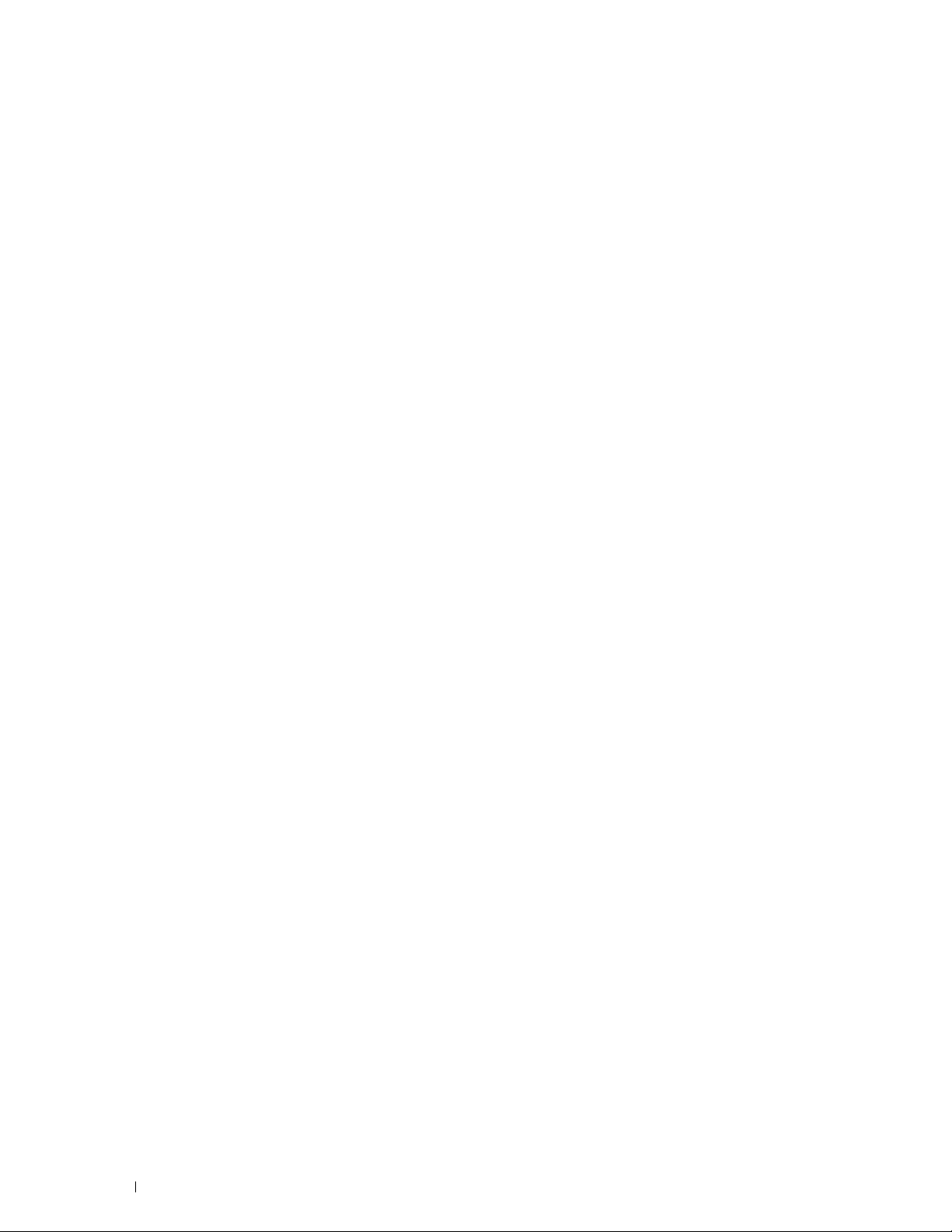
22
Notes, Cautions, and Warnings
Page 23
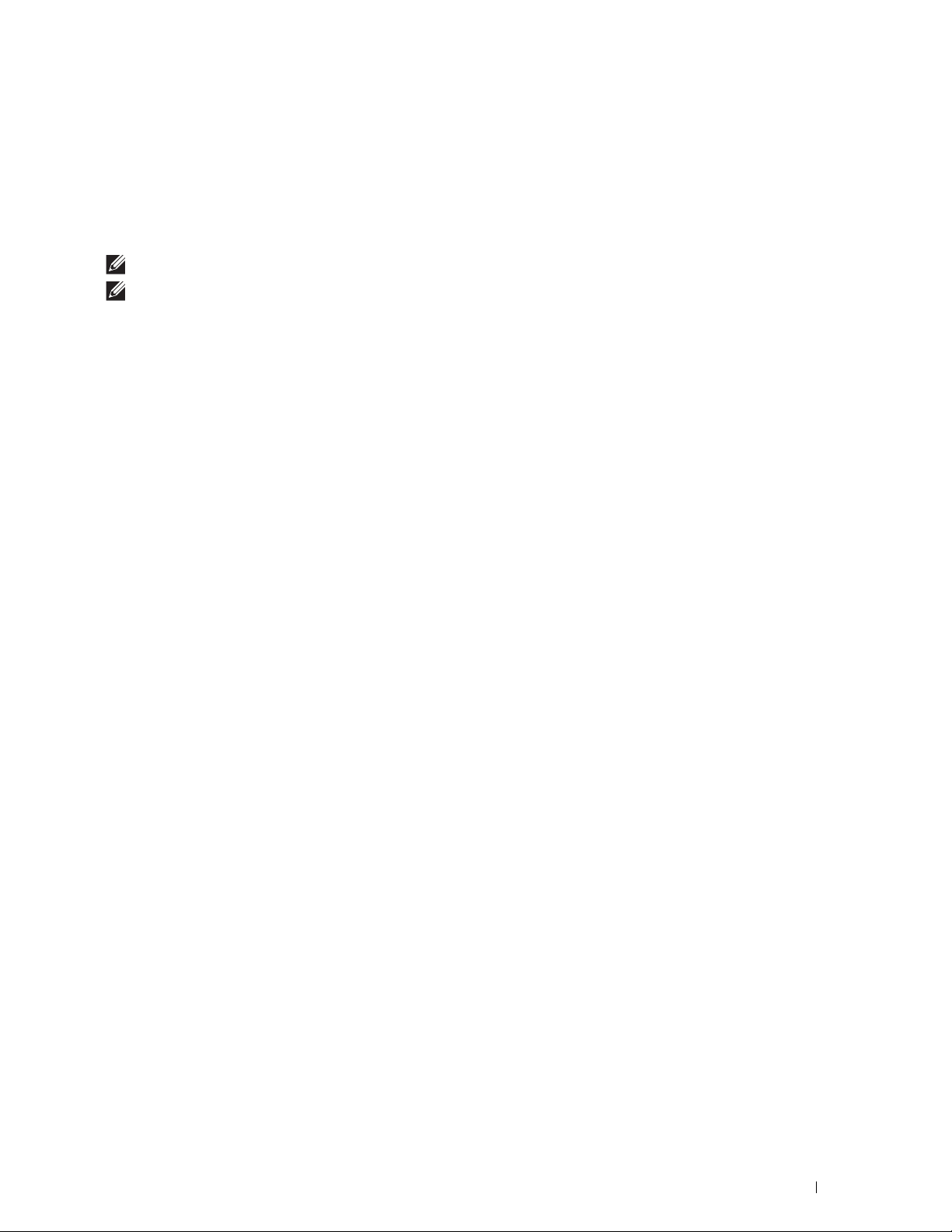
1
Dell™ Smart Printer | S2810dn User's Guide
Click the links to the left for information on the features, options, and operation of your Dell Smart Printer |
S2810dn. For information on other documentation included with your Dell Smart Printer | S2810dn, see "Finding
Information."
NOTE:
In this manual, Dell Smart Printer | S2810dn is referred to as the "printer."
NOTE:
In this manual, the procedures for the computer are explained using Microsoft® Windows® 7 unless stated otherwise.
Conventions
The following describe the meaning of the symbols and fonts used in this manual:
Bold texts :
Texts i n
Courier New
<>
" "
font : • Menus and messages displayed on the LCD panel.
• Names of hardware button on the operator panel.
• Screen names on the LCD panel.
• Menus, commands, windows, or dialog boxes displayed on the computer screen.
• Characters entered from the computer.
•Directory paths.
: • Key on the keyboard of the computer.
: • Indicates a path to a certain item within a procedure on a computer.
: • Cross references in this manual.
• Characters entered from the operator panel.
• Messages displayed on the computer screen.
Dell™ Smart Printer | S2810dn User's Guide
23
Page 24
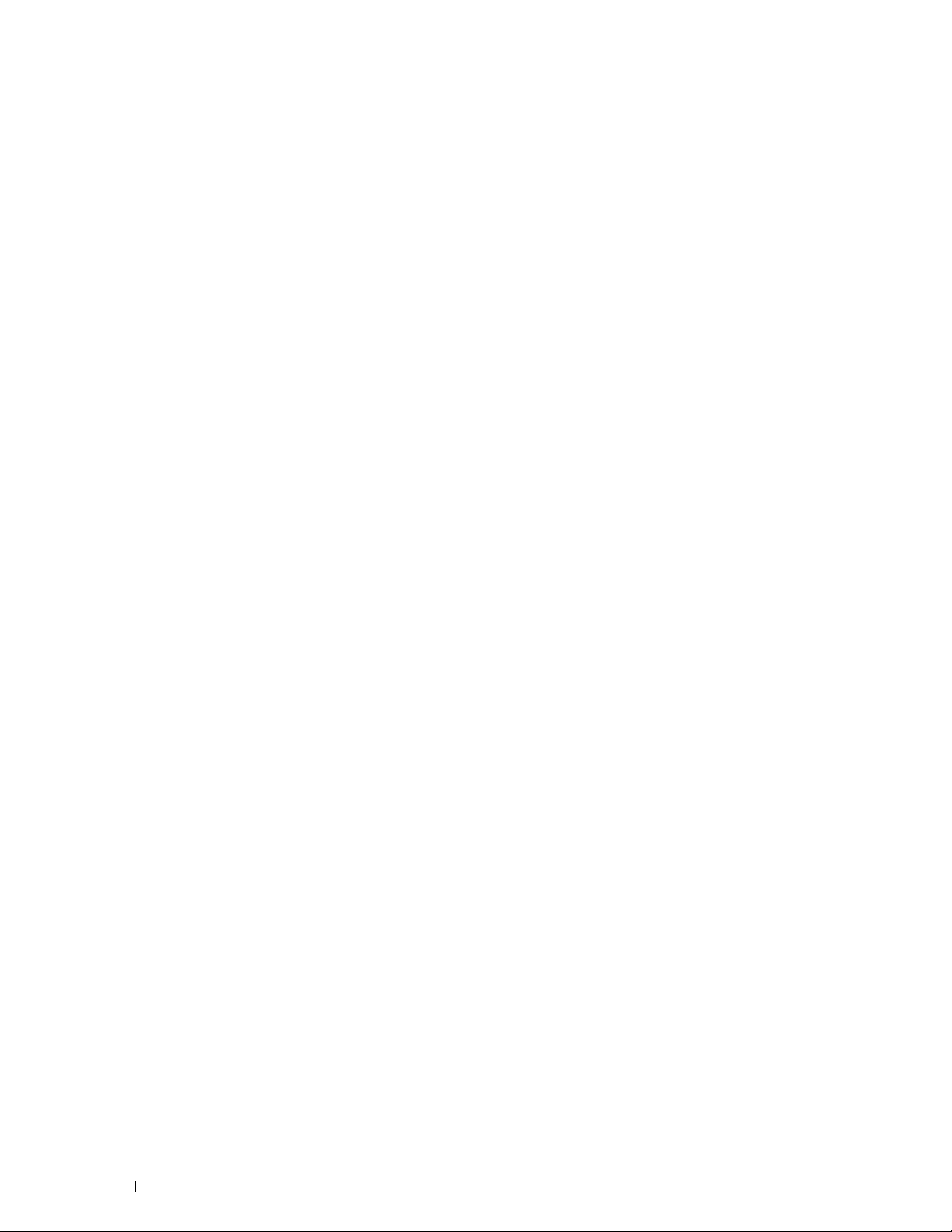
24
Dell™ Smart Printer | S2810dn User's Guide
Page 25
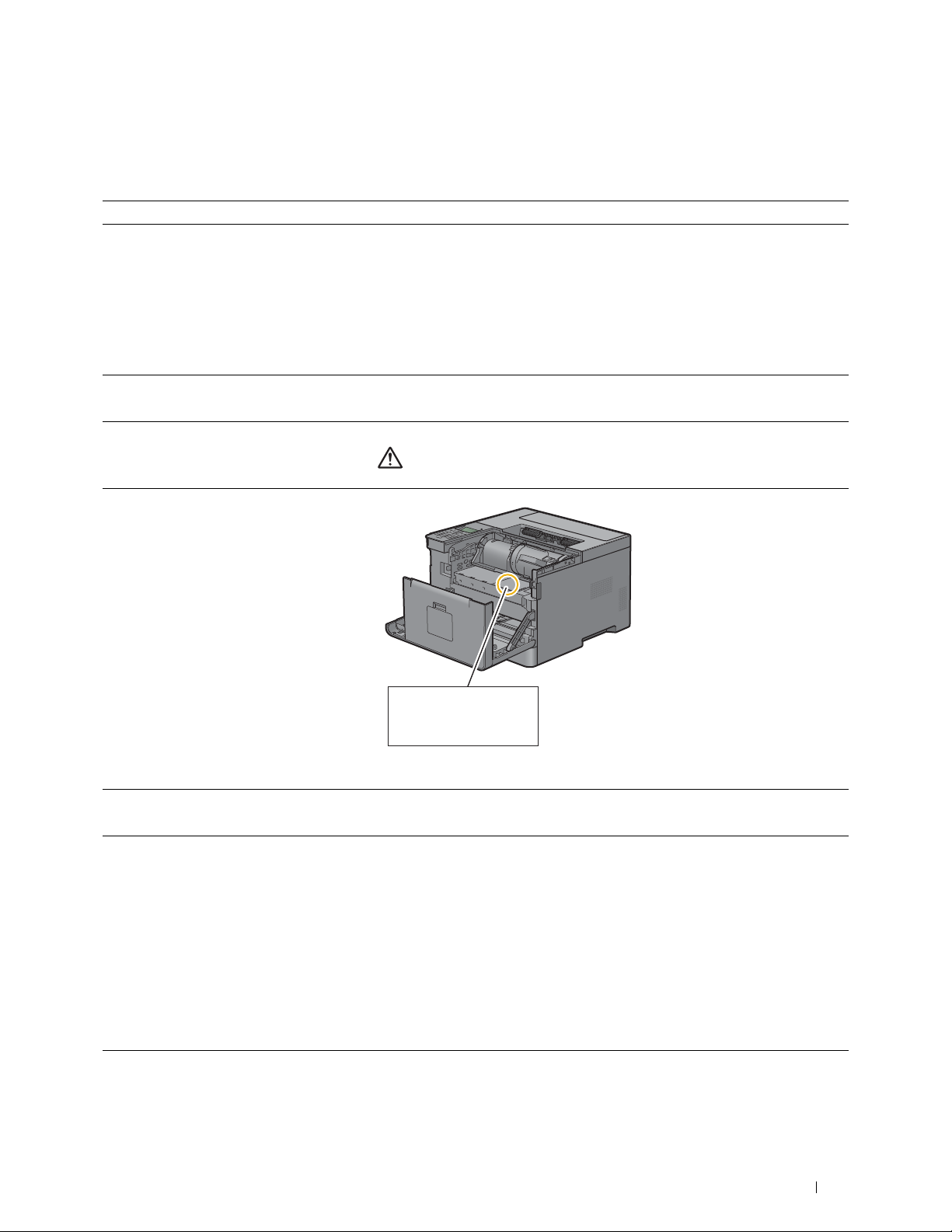
Finding Information
Service Tag
ABCD123
Express Service Code
01234567890
What are you looking for? Find it here
• Drivers for my printer
User's Guide
•My
Software and Documentation
Software and Documentation
The
and drivers for your printer. You can use the
install drivers or access your setup video and documentation.
disc
disc contains setup video, documentation,
Software and Documentation
2
disc to
• How to set up my printer
• How to use my printer
• Safety information
• Warranty information
• Express Service Code and Service Tag
• Latest drivers for my printer
• Documentation for my printer
• Answers to technical service and support
questions
Readme files may be included on your
provide last-minute updates about technical changes to your printer or advanced
technical reference material for experienced users or technicians.
Setup Guide
Important Information
WARNING:
Information
The Express Service Code and Service Tag are located inside the front cover of
your printer.
Go to dell.com/support.
dell.com/support provides several online tools, including:
• Solutions — Troubleshooting hints and tips, articles from technicians, and
online courses
• Upgrades — Upgrade information for components, such as the printer drivers
• Customer Care — Contact information, order status, warranty, and repair
information
•Downloads — Drivers
• Manuals— Printer documentation and product specifications
Go to dell.com/support. Select your region, and fill in the requested details to
access help tools and information.
Read and follow all safety instructions in the
prior to setting up and operating your printer.
Software and Documentation
Important
disc to
Finding Information
25
Page 26
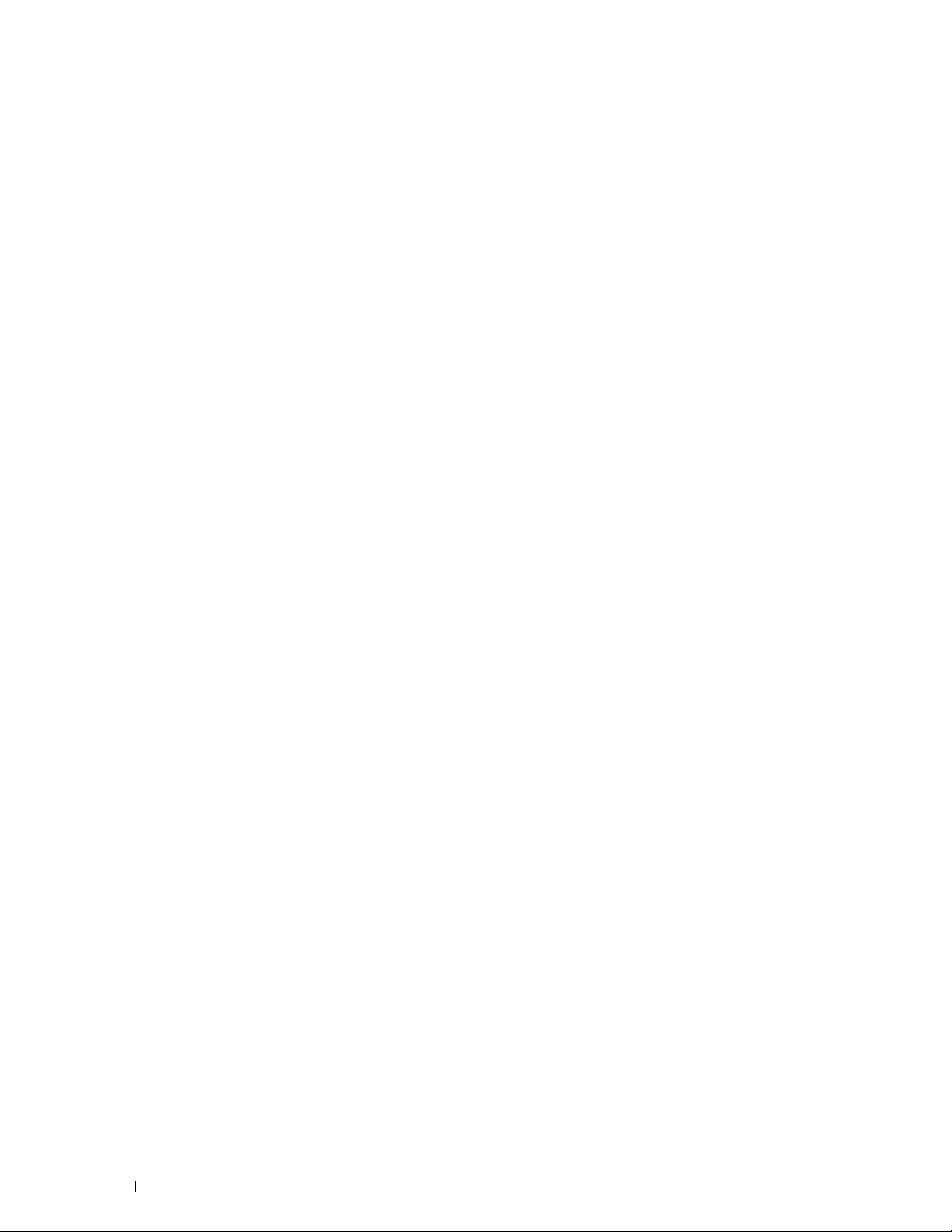
26
Finding Information
Page 27
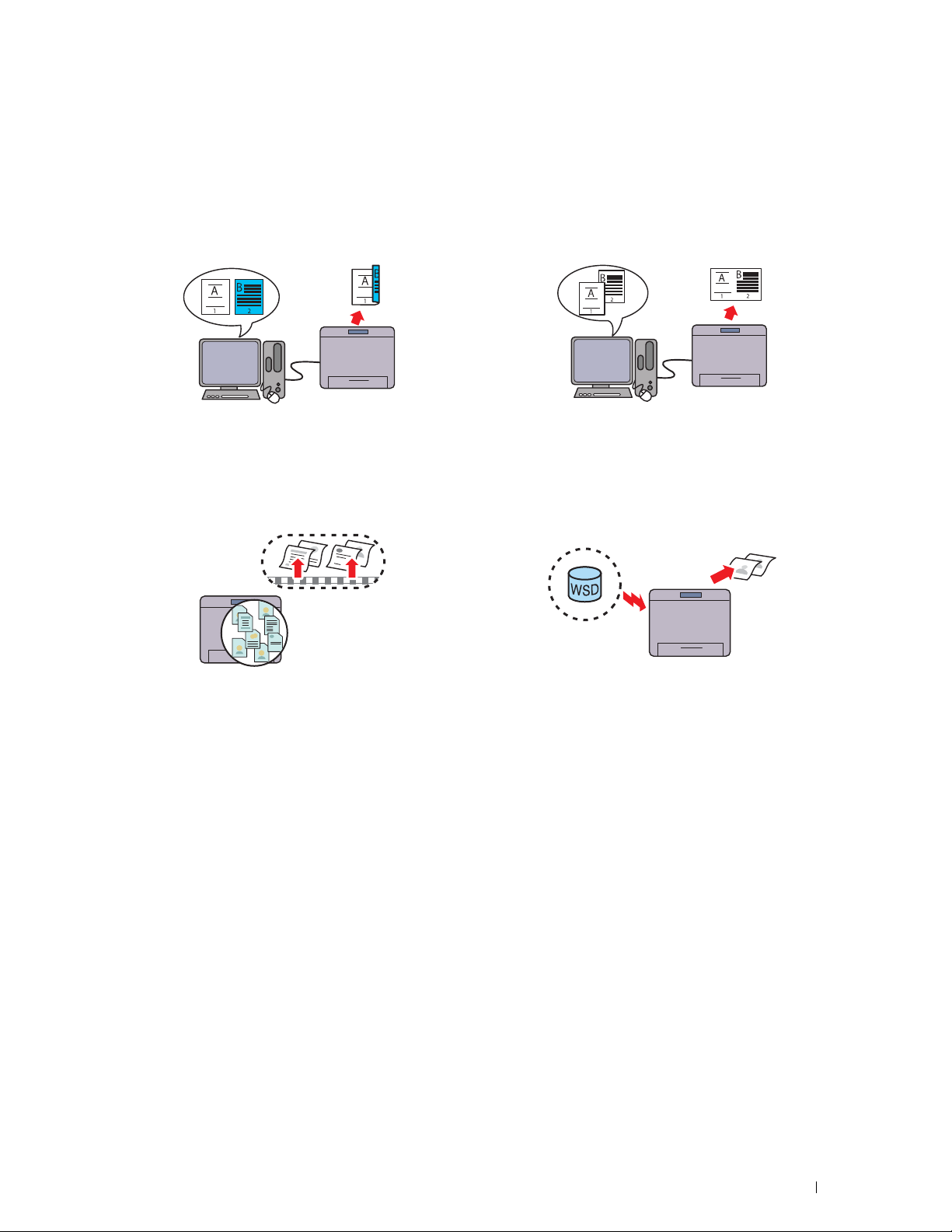
Product Features
This chapter describes the product features and indicates their links.
3
Duplex Printing (Duplex Print)
The Duplex Printing feature enables you to print two or
more pages on both sides of a sheet of paper. This feature
helps save paper.
Using the Stored Print Feature (Stored Print)
The Stored Print feature allows you to temporarily store
your print data in the printer memory, so you can print it
later. When printing confidential jobs, use the number pad
to enter the password. You can effectively manage your
time when you print confidential data or large-volume data
at off-peak hours.
Multiple Up in the Layout tab (N-up Print)
The Multiple Up feature enables you to print documents as
reduced-size documents containing multiple pages on a
single sheet of paper by setting from the printer driver. This
feature helps save paper.
Printing With Web Services on Devices (WSD)
When the printer is connected to a computer via network
using Web Services on Devices (WSD), you can print
documents from the computer using the Web Services on
Devices (WSD) Print function.
Product Features
27
Page 28
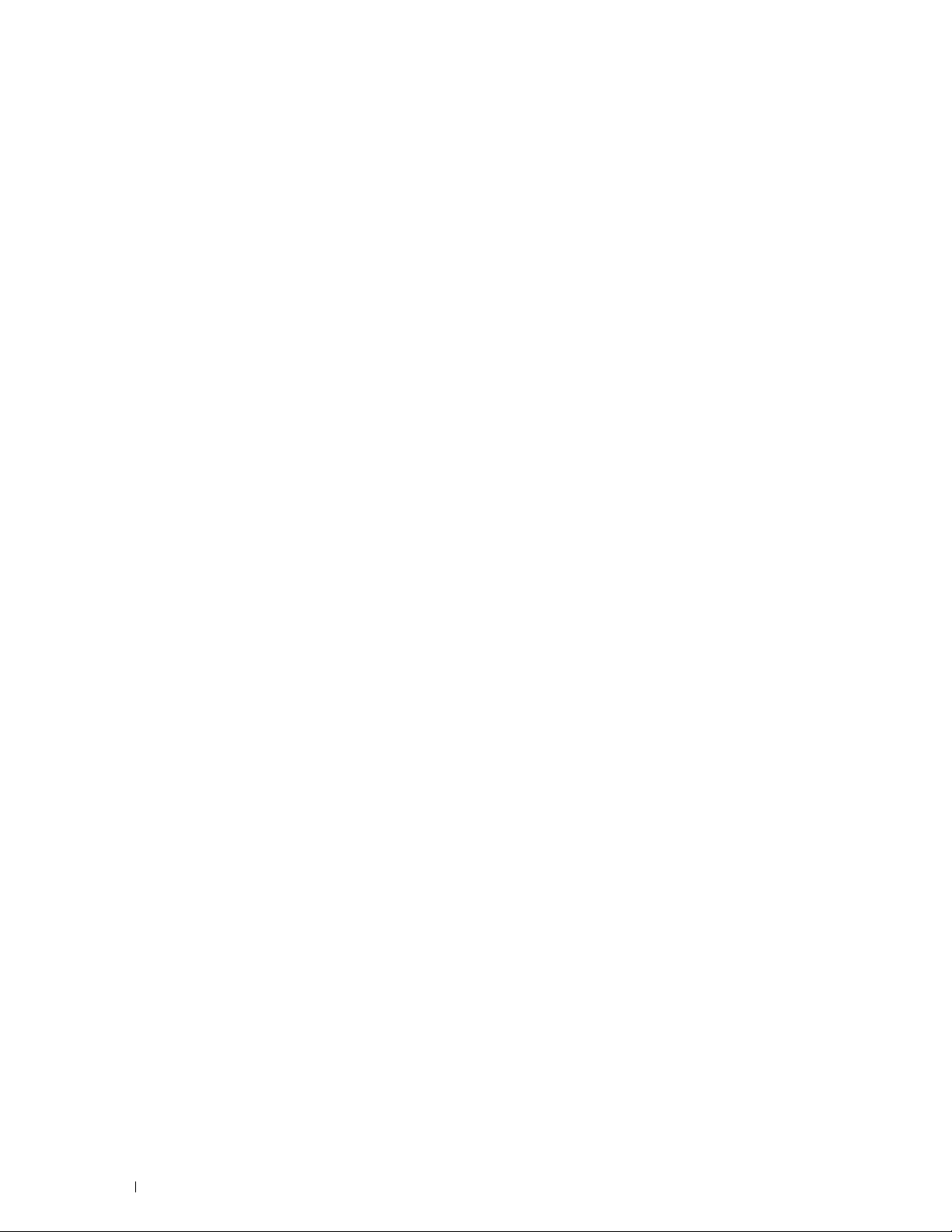
28
Product Features
Page 29
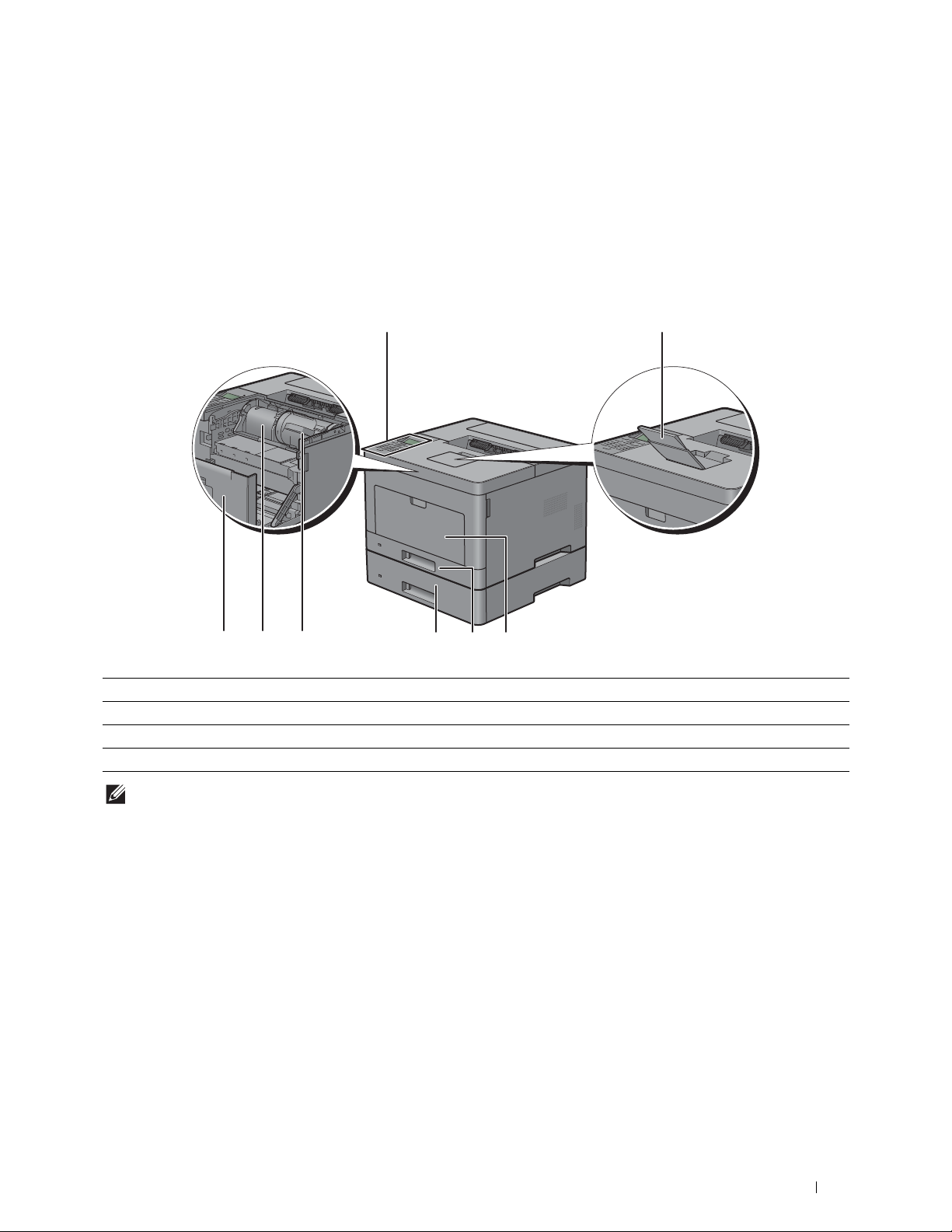
About the Printer
345
7 68
1 2
This chapter provides an overview of your Dell™ Smart Printer | S2810dn.
Front and Rear Views
Front View
4
1 Operator Panel 5 Optional 550-Sheet Feeder (Tray2)
2 Output Tray Extension 6 Toner Cartridge
3 Multipurpose Feeder (MPF) 7 Drum Cartridge
4 Tr a y1 8 Front Cover
NOTE:
Extend the output tray extension to prevent the printed paper from falling off the printer.
About the Printer
29
Page 30
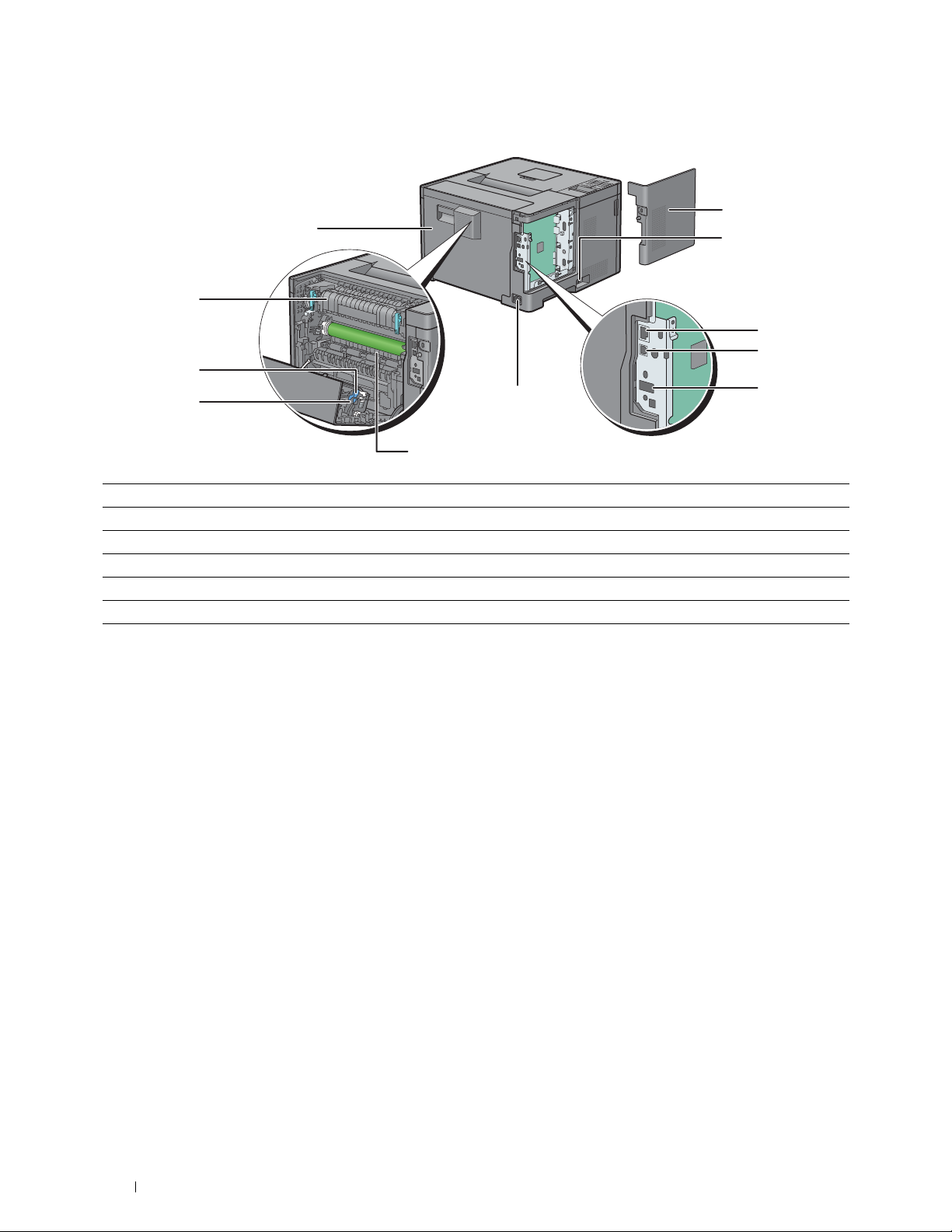
Rear View
1
2
4
3
5
6
8
9
10
11
7
1 Left Side Cover 7 Chute
2 Power Switch 8 Duplex Unit
3 Ethernet Port 9 Tra n sf e r U n it
4 USB Port 10 Fusing U nit
5 Wireless Adapter Socket 11 Rear Cover
6 Power Connector
30
About the Printer
Page 31

Space Requirements
400 mm/15.75 inches
273 mm/10.75 inches
400 mm/15.75 inches
438 mm/17.24 inches
600 mm/23.62 inches
400 mm/15.75 inches
410 mm/16.14 inches
100 mm/3.94 inches
Provide enough room to open the printer trays, covers, and optional accessories, and for proper ventilation.
Operator Panel
For more information on the operator panel, see "About the Operator Panel."
About the Printer
31
Page 32

Additional Components
Security Slot
Security Slot
Optional Accessories
The following optional accessories are available for the printer.
• Wireless adapter
• Optional 550-sheet feeder
Non-bundled Items
The following items are required for connecting the printer to a computer or a network. Please purchase them as
needed.
•USB cable
• Ethernet cable
Securing the Printer
To protect your printer from theft, you can use the optional Kensington lock.
Attach the Kensington lock to the security slot on your printer.
For details, see the operating instructions supplied with the Kensington lock.
32
About the Printer
Page 33

Ordering Supplies
You can order consumables from Dell online when using a networked printer. Enter the IP address of your printer in
your web browser, launch the Dell Printer Configuration Web Tool, and click the web address under Order Supplies
at: to order toner or supplies for your printer.
You can also order replacement toner cartridges or supplies from Dell by using the Dell Supplies Management
System:
NOTE:
For Macintosh, start the Status Monitor Widget, and then select Order Supplies button to open Order window.
1
Double-click the icon on your desktop.
If you cannot find the icon on your desktop:
a
Right-click
Software\Reorder
b
Choose
The
Dell Supplies Management System
DLRMM.EXE
Send To
from the drop-down menu, and then click
under
, where
x:\abc\Dell Printers\Additional Color Laser
x:\abc
is the location where the printer software is installed.
Desktop (create shortcut)
window appears.
on the submenu.
You can also launch the Dell Supplies Management System by clicking
Dell Smart Printer - S2810dn
2
Click the
by phone.
To ensure that you get the best service, have your Dell printer’s Service Tag ready.
For the location of your Service Tag, see
Visit Dell printer supplies ordering web site
Dell Supplies Management System
link (
www.dell.com/supplies
"
Express Service Code and Service Tag.
Start All Programs Dell Printers
.
), or order Dell printer supplies
"
About the Printer
33
Page 34

34
About the Printer
Page 35

Setting up the Printer (Printer Setup)
5 Installing Optional Accessories................................................ 37
6 Connecting Your Printer............................................................. 53
7 Setting the IP Address ............................................................... 61
8 Loading Paper.............................................................................. 65
®
9 Installing Printer Drivers on Windows
Computers............. 67
10 Installing Printer Drivers on Macintosh Computers.............. 79
11 Installing Printer Drivers on Linux Computers (CUPS).......... 83
35
Page 36

36
Page 37

5
Installing Optional Accessories
You can make the printer more functional by installing the optional accessories. This chapter describes how to install
the printer's options such as the optional 550-sheet feeder (tray2) and wireless adapter.
Installing the Optional 550-Sheet Feeder
WARNING:
power cable, and disconnect all cables from the rear of the printer before starting this task.
NOTE:
Install, click Installation Video.
1
Ensure that the printer is turned off, and then disconnect all cables from the rear of the printer.
2
Remove the tape and the bag holding the screws.
3
Place the optional 550-sheet feeder in the same location that the printer is located.
4
Gently pull open the MPF cover.
If you install the optional 550-sheet feeder after setting up the printer, be sure to turn off the printer, unplug the
The Software and Documentation disc also contains video instructions. In the main menu window of Dell Printer Easy
NOTE:
Save the screws as you will need them later.
5
Grasp both sides of the MPF, and then pull the MPF from the printer.
6
Pull tray1 out of the printer about 200 mm.
Installing Optional Accessories
37
Page 38

7
Hold tray1 with both hands, and remove it from the printer.
8
Lift the printer and align the five guide pins of the optional 550-sheet feeder with the holes at the bottom of the
printer. Gently lower the printer onto the optional 550-sheet feeder.
WARNING:
WARNING:
Two people are required to lift the printer.
Be careful not to pinch your fingers when lowering the printer onto the optional 550-sheet feeder.
9
Secure the optional 550-sheet feeder to the printer by tightening the two screws provided with the feeder, using a
coin or similar object.
38
Installing Optional Accessories
Page 39

10
Insert tray1 into the printer, and push until it stops.
11
Insert the MPF into the printer, push until it stops, and close the MPF cover.
12
Re-connect all cables into the rear of the printer, and turn on the printer.
NOTE:
The printer will automatically detect the attached tray but will not detect the paper type.
13
Print the printer settings report to confirm that the optional 550-sheet feeder is installed correctly.
For details about how to print a printer settings report, see "Report / List."
14
Confirm
Tray2 (550 Sheet Feeder)
is listed in the printer settings report under
Printer Options
.
If the feeder is not listed, turn off the printer, unplug the power cable, and re-install the optional 550-sheet feeder.
15
After loading paper in the optional 550-sheet feeder, specify the paper type from the operator panel.
a
Press the
b
Press the button until
c
Press the button until
d
Press the button until
e
Press the button until the paper type for the optional 550-sheet feeder is displayed, and then press the
(Set)
f
Confirm that the selected paper type is highlighted, and then press the
16
If you installed the optional 550-sheet feeder after installing the printer driver, update your driver by following the
(Menu)
button.
button.
Tray Settings
Tray 2
Paper Type
is highlighted, and then press the
is highlighted, and then press the
is highlighted, and then press the
(Set)
button.
(Menu)
(Set)
button.
(Set)
button.
button.
instructions for each operating system. If the printer is on a network, update the driver for each client.
Installing Optional Accessories
39
Page 40

Updating Your Driver to Detect 550-Sheet Feeder
When Using PCL Driver
Microsoft® Windows® 8/
Windows
Windows
Windows
Windows Server
Windows Server
Windows
Windows
Windows Server
Windows Vista
Windows Vista
Windows Server
Windows Server
Windows Server
Windows Server
®
8 x64/
®
8.1/
®
8.1 x64/
®
7/
®
7 x64/
®
2012/
®
2012 R2
®
2008 R2 x64
®
/
®
x64
®
2008/
®
2008 x64
®
2003/
®
2003 x64
1
On the Desktop screen, right-click the bottom left corner of the screen, and then click
Control Panel Hardware and Sound (Hardware
®
2012 R2)
Server
2
Right-click the printer icon of the Dell Printer S2810dn, and then select
3
Click the
4
Select
5
Click
6
Close the
1
Click
2
Right-click the printer icon of the Dell Printer S2810dn, and then select
3
Click the
4
Select
5
Click
6
Close the
1
Click
2
Right-click the printer icon of the Dell Printer S2810dn, and then select
3
Click the
4
Select
5
Click
6
Close the
1
Click
2
Right-click the printer icon of the Dell Printer S2810dn, and then select
3
Click the
4
Select
5
Click
6
Close the
1
Click
2
Right-click the printer icon of the Dell Printer S2810dn, and then select
3
Click the
4
Select
5
Click
6
Close the
Configuration
Get Information from Printer
Apply
, and then click OK.
Devices and Printers
Start Devices and Printers
Configuration
Get Information from Printer
Apply
, and then click OK.
Devices and Printers
Start Control Panel Hardware and Sound Printers
Configuration
Get Information from Printer
Apply
, and then click OK.
Printers
Start Control Panel Printers
Configuration
Get Information from Printer
Apply
, and then click OK.
Printers
start Printers and Faxes
Configuration
Get Information from Printer
Apply
, and then click OK.
Printers and Faxes
Devices and Printers
tab, and then select
dialog box.
tab, and then select
dialog box.
tab, and then select
dialog box.
tab, and then select
dialog box.
.
tab, and then select
dialog box.
.
and then click OK.
.
and then click OK.
and then click OK.
.
and then click OK.
and then click OK.
for Windows Server® 2012/Windows
Printer properties
Bi-Directional Setup
.
Printer properties
Bi-Directional Setup
.
.
Properties
Bi-Directional Setup
.
Properties
Bi-Directional Setup
.
Properties
Bi-Directional Setup
.
.
.
.
.
.
If the printer information is not updated automatically after clicking Get Information from Printer, follow these
steps:
1
2
3
4
5
40
Click the
Select
Select
Click OK.
Close the
Installing Optional Accessories
Configuration
tab, and then select
Pap er Tra y Configuration
2 Trays
in the
Paper Tray Configuration
Devices and Printers (Printers
Installable Options
in the Items list box.
drop-down menu in
, or
Printers and Faxes
.
Setting for
) dialog box.
.
Page 41

When Using PS Driver
Windows® 8/
Windows
Windows
Windows
Windows
Windows
Windows
Windows
®
8 x64/
®
8.1/
®
8.1 x64/
®
Server 2012/
®
Server 2012 R2
®
7/
®
7 x64/
Windows Server
Windows Vista
Windows Vista
Windows Server
Windows Server
Windows Server
Windows Server
®
2008 R2 x64
®
/
®
x64
®
2008/
®
2008 x64
®
2003/
®
2003 x64
1
On the Desktop screen, right-click the bottom left corner of the screen, and then click
Control Panel Hardware and Sound (Hardware
®
2012 R2)
Server
2
Right-click the printer icon of the Dell Printer S2810dn, and then select
3
Click the
4
Select
5
Click
6
Close the
1
Click
2
Right-click the printer icon of the Dell Printer S2810dn, and then select
3
Click the
4
Select
5
Click
6
Close the
1
Click
2
Right-click the printer icon of the Dell Printer S2810dn, and then select
3
Click the
4
Select
5
Click
6
Close the
1
Click
2
Right-click the printer icon of the Dell Printer S2810dn, and then select
3
Click the
4
Select
5
Click
6
Close the
1
Click
2
Right-click the printer icon of the Dell Printer S2810dn, and then select
3
Click the
4
Select
5
Click
6
Close the
Configuration
Get Information from Printer
Apply
, and then click OK.
Devices and Printers
Start Devices and Printers
Configuration
Get Information from Printer
Apply
, and then click OK.
Devices and Printers
Start Control Panel Hardware and Sound Printers
Configuration
Get Information from Printer
Apply
, and then click OK.
Printers
Start Control Panel Printers
Configuration
Get Information from Printer
Apply
, and then click OK.
Printers
Start Printers and Faxes
Configuration
Get Information from Printer
Apply
, and then click OK.
Printers and Faxes
Devices and Printers
tab, and then select
dialog box.
tab, and then select
dialog box.
tab, and then select
dialog box.
tab, and then select
dialog box.
.
tab, and then select
dialog box.
.
and then click OK.
.
and then click OK.
and then click OK.
.
and then click OK.
and then click OK.
for Windows Server® 2012/Windows
Printer properties
Bi-Directional Setup
.
Printer properties
Bi-Directional Setup
.
.
Properties
Bi-Directional Setup
.
Properties
Bi-Directional Setup
.
Properties
Bi-Directional Setup
.
.
.
.
.
.
If the printer information is not updated automatically after clicking Get Information from Printer, follow these
steps:
1
Click the
2
Select
3
Select
4
Click OK.
5
Close the
OS X 10.9.x/OS X 10.10.x
Configuration
tab, and then select
Pap er Tra y Configuration
Tra y2
in the
Paper Tray Configuration
Devices and Printers (Printers
1
Select
2
Select the printer in the
3
Select
OK
in the
Items
, or
Printers and Faxes
Printers & Scanners
Options
, select the options that have been installed on the printers, and then click
.
Installable Options
list box.
drop-down menu in
) dialog box.
in
System Preferences
Printers
list, and click
.
Setting for
Options & Supplies
.
.
.
Installing Optional Accessories
41
Page 42

OS X 10.7.x/OS X 10.8.x
Mac OS X 10.5.x/Mac OS 10.6.x
1
Select
Print & Scan
2
Select the printer in the
3
Select
Driver
1
Select
Print & Fax
2
Select the printer in the
3
Select
Driver
When Using XML Paper Specification (XPS) Driver
NOTE:
The XML Paper Specification (XPS) driver does not support Windows Server® 2003 and Windows Server® 2003 x64.
in
System Preferences
Printers
list, and click
.
Options & Supplies
.
, select the options that have been installed on the printers, and then click OK.
in
System Preferences
Printers
list, and click
.
Options & Supplies
.
, select the options that have been installed on the printers, and then click OK.
Windows® 8/
Windows
Windows
Windows
®
8 x64/
®
8.1/
®
8.1 x64/
Windows Server
Windows Server
Windows
Windows
®
7/
®
7 x64/
Windows Server
Windows Vista
Windows Vista
Windows Server
Windows Server
®
2012/
®
2012 R2
®
2008 R2 x64
®
/
®
x64
®
2008/
®
2008 x64
1
On the Desktop screen, right-click the bottom left corner of the screen, and then click
Control Panel Hardware and Sound (Hardware
®
2012 R2)
Server
2
Right-click the printer icon of the Dell Printer S2810dn, and then select
3
Click the
4
Click
5
Close the
1
Click
2
Right-click the printer icon of the Dell Printer S2810dn, and then select
3
Click the
4
Click
5
Close the
1
Click
2
Right-click the printer icon of the Dell Printer S2810dn, and then select
3
Click the
4
Click
5
Close the
1
Click
2
Right-click the printer icon of the Dell Printer S2810dn, and then select
3
Click the
4
Click
5
Close the
Device Setting
Apply
, and then click OK.
Devices and Printers
Start Devices and Printers
Device Setting
Apply
, and then click OK.
Devices and Printers
Start Control Panel Hardware and Sound Printers
Device Setting
Apply
, and then click OK.
Printers
Start Control Panel Printers
Device Setting
Apply
, and then click OK.
Printers
Devices and Printers
tab, and then select
dialog box.
tab, and then select
dialog box.
tab, and then select
dialog box.
tab, and then select
dialog box.
.
.
.
for Windows Server® 2012/Windows
Printer properties
Available
in
Tr a y 2
drop-down menu.
Printer properties
Available
in
Tr a y 2
drop-down menu.
.
Properties
Available
in
Tr a y 2
drop-down menu.
Properties
Available
in
Tr a y 2
drop-down menu.
.
.
.
.
42
Installing Optional Accessories
Page 43

Installing the Optional Wireless Adapter
Installing the Optional
Wireless Adapter
Wireless Adapter
The wireless adapter allows you to use the printer with wireless network connection.
The specifications of the wireless adapter are described below.
Item Specification
Connectivity Technology Wireless
Compliant Standards IEEE 802.11b, 802.11g, and 802.11n
Bandwidth 2.4 GHz
Data Transfer Rate IEEE 802.11n: 65 Mbps
IEEE 802.11g: 54, 48, 36, 24, 18, 12, 9, and 6 Mbps
IEEE 802.11b: 11, 5.5, 2, and 1 Mbps
Security 64 (40-bit key)/128 (104-bit key) WEP,
WPA- PSK (TKIP, AES), WPA2-PSK (AES), WPA-Enterprise (TKIP, AES)
WPA2-Enterprise (AES)
Wi-Fi Protected Setup (WPS)
*1
EAP method supports PEAPv0, EAP-TLS, EAP-TTLS PAP, and EAP-TTLS CHAP.
*2
WPS 2.0 compliant. WPS 2.0 works on access points with the following encryption types: Mixed mode PSK,
*2
Push-Button Configuration (PBC),
Personal Identification Number (PIN)
WPA-PSK AES, WPA2-PSK AES, Open (No Security)
NOTE:
When the wireless adapter is installed, you cannot use IEEE 802.1x authentication and/or the Ethernet port for a wired
connection.
*1
*1
,
Verifying the Contents of the Box
Installing Optional Accessories
43
Page 44

Installing the Optional Wireless Adapter
NOTE:
The Software and Documentation disc also contains video instructions. On Dell Printer Easy Install, click Installation
Video.
1
Ensure that the printer is turned off.
2
Ensure that the Ethernet cable is disconnected from the printer.
3
Align the connector and the three protrusions of the wireless adapter with the four holes and insert the adapter.
NOTE:
Ensure that the adapter is fully inserted and secured.
4
Tur n o n t he pr int er.
NOTE:
If a message displays telling you to make initial setup on the LCD panel, always do as instructed.
5
Print the printer settings report to confirm that the wireless adapter is installed correctly.
For details about how to print a printer settings report, see "Report / List."
6
Confirm that the
7
Configure the wireless adapter to connect to a wireless network. For details, see "Configuring the Optional
Network (Wireless)
section exists.
Wireless Adapter."
44
Installing Optional Accessories
Page 45

Determining the Wireless Network Settings
You need to know the settings for the wireless network to set up the wireless printer. For details of the settings,
contact your network administrator.
Wireless Settings SSID Specifies the name that identifies the wireless network with up to 32
alphanumeric characters.
Network Mode Specifies the network mode from Ad-hoc or Infrastructure.
*
Security Settings Security Selects the encryption type from No Security, Mixed mode PSK
PSK-AES, and WEP.
Transmit Key Specifies the transmit key from the list.
WEP Key Specifies the WEP key used through the wireless network only when WEP is
selected as the encryption type.
Passphrase Specifies the passphrase of alphanumeric characters from 8 to 63 bytes long
and the hexadecimal characters of 64 bytes long only when Mixed mode
*
or WPA2-PSK-AES is selected as the encryption type.
PSK
*
Mixed mode PSK automatically selects an available encryption type from WPA-PSK-TKIP, WPA-PSK-AES, or WPA2-PSK-AES.
, WPA2-
Configuring the Optional Wireless Adapter
This section describes how to configure a wireless adapter.
You can select a method to configure a wireless adapter from the following:
• Wizard Setup through Dell Printer Easy Install
•WPS-PBC
•WPS-PIN
•Auto SSID Setup
• Manual SSID Setup
• Dell Printer Configuration Web Tool
*1 WPS-PBC (Wi-Fi Protected Setup-Push Button Configuration) is a method to authenticate and register devices required for wireless
configuration, by pressing the button provided on the access point via wireless routers, and then performing WPS-PBC setting on the
operator panel. This setting is available only when the access point supports WPS.
*2 WPS-PIN (Wi-Fi Protected Setup-Personal Identification Number) is a method to authenticate and register devices required for wireless
configuration, by entering PIN assignments in the printer and computer. This setting, performed through access point, is available only
when the access points of your wireless router supports WPS.
*3 WPS 2.0 compliant. WPS 2.0 works on access points with the following encryption types: Mixed mode PSK, WPA-PSK AES,
WPA2-PSK AES, WPA-PSK TKIP, Open (No Security)
*1*3
*2*3
NOTE:
The optional wireless adapter must be installed on the printer. For information on how to install a wireless adapter, see
"Installing the Optional Wireless Adapter."
NOTE:
If
Panel Lock Control
Settings
NOTE:
Certificates."
menu.
For details about using WPA-Enterprise-AES, WPA2-Enterprise-AES, or Mixed Mode Enterprise, see "Using Digital
is set to
Enable
, you need to enter the four-digit password to enter the
Installing Optional Accessories
Admin
45
Page 46

Configuring the Wireless Adapter Using Dell Printer Easy Install
1
Insert the
Install
2
Click
3
Click
Software and Documentation
program launches automatically.
Main Menu
Change
.
.
disc provided with the printer into your computer. The
Dell Printer Easy
4
Select
Configure the Wi-Fi settings
5
Follow the on-screen instructions, and configure the wireless settings of the printer.
46
Installing Optional Accessories
, and then click
Next
.
Page 47

For WPS-PBC, WPS-PIN, Auto SSID Setup, Manual SSID Setup, and Dell Printer Configuration Web Tool, see
the following instructions.
Configuring the Wireless Adapter Without Using Dell Printer Easy Install
WPS-PBC
You can start Push Button Configuration only from the operator panel.
NOTE:
WPS-PBC (Wi-Fi Protected Setup-Push Button Configuration) is a method to authenticate and register devices required
for wireless configuration by pressing the button provided on the access point via wireless routers, and then performing WPSPBC setting on the operator panel. This setting is available only when the access point supports WPS.
NOTE:
Before starting WPS-PBC, confirm the position of the WPS button (button name may vary) on the wireless LAN access
point. For information about WPS operation on the wireless LAN access point, refer to the manual supplied with the wireless
LAN access point.
1
Press the
2
Press the button until
3
Press the button until
4
Press the button until
5
Press the button until
6
Ensure that
7
Ensure that
Ensure that the message
LAN access point (Registrar) within 2 minutes.
(Menu)
button.
Admin Settings
Network
Wi-Fi
WPS Setup
is highlighted, and then press the
is highlighted, and then press the (
is highlighted, and then press the
Push Button Configuration
Start
is highlighted, and then press the
Please wait WPS Setting
is highlighted, and then press the
(Set)
button.
Set
) button.
(Set)
button.
is highlighted, and then press the
(Set)
button.
is displayed, and start the WPS-PBC on the wireless
(Set)
(Set)
button.
button.
8
When the WPS operation is successful and the printer is rebooted, wireless LAN connection setting is completed.
WPS-PIN
The PIN code of WPS-PIN can only be configured from the operator panel.
NOTE:
WPS-PIN (Wi-Fi Protected Setup-Personal Identification Number) is a method to authenticate and register devices
required for wireless configuration by entering PIN assignments to a printer and computer. This setting, performed through an
access point, is available only when the access points of your wireless router support WPS.
1
Press the
2
Press the button until
3
Press the button until
4
Press the button until
5
Press the button until
6
Ensure that
7
Write down the displayed 8-digit PIN code or select
8
Ensure that
9
Ensure that the message
(Menu)
button.
Admin Settings
Network
Wi-Fi
is highlighted, and then press the
is highlighted, and then press the (
WPS Setup
PIN Code
is highlighted, and then press the
Start Configuration
Please wait WPS Setting
is highlighted, and then press the
(Set)
Set
is highlighted, and then press the
(Set)
button.
Print PIN Code
. The PIN code is printed.
is highlighted, and then press the
is displayed, and enter the PIN code displayed on step
button.
) button.
(Set)
button.
(Set)
button.
(Set)
button.
7 into the wireless LAN access point (Registrar).
NOTE:
For WPS operation on the wireless LAN access point, refer to the manual supplied with the wireless LAN access
point.
10
When the WPS operation is successful and the printer is rebooted, wireless LAN connection setting is completed.
Installing Optional Accessories
47
Page 48

Auto SSID Setup
1
Press the
2
Press the button until
3
Press the button until
4
Press the button until
5
Press the button until
(Menu)
button.
Admin Settings
Network
Wi-Fi
is highlighted, and then press the (
Wi-Fi Setup
is highlighted, and then press the
is highlighted, and then press the
is highlighted, and then press the
(Set)
Set
The printer automatically searches the access points on wireless network.
6
Press the button until the desired access point is highlighted, and then press the
If the desired access point does not appear, go to "Manual SSID Setup."
NOTE:
Some hidden SSID may not be displayed. If the SSID is not detected turn on SSID broadcast from the router.
7
Enter the WEP key or pass phrase.
When the encryption type of the selected access point is WEP in step 6:
(Set)
• Enter the WEP key, and then press the
button.
When the encryption type of the selected access point is WPA, WPA2 or Mixed in step 6:
button.
) button.
(Set)
(Set)
button.
button.
(Set)
button.
• Enter the pass phrase, and then press the
8
The
Restart System
9
Turn off the printer, and turn it on again to apply the settings.
screen appears.
Wireless LAN connection setting is complete.
Manual SSID Setup
1
Press the
2
Press the button until
3
Press the button until
4
Press the button until
5
Press the button until
6
Press the button until
7
Enter the SSID, and then press the
8
Select the network mode from
the
If you select
If you select
9
Select the encryption type from
(Set)
(Menu)
button.
button.
Infrastructure
Ad-hoc
, proceed to step 10.
Admin Settings
Network
Wi-Fi
is highlighted, and then press the
is highlighted, and then press the (
Wi-Fi Setup
Manual Setup
is highlighted, and then press the
is highlighted, and then press the
is highlighted, and then press the
(Set)
button.
Infrastructure
, proceed to step 9.
No Security, Mixed mode PSK, WPA2-PSK-AES
If you do not set security for your wireless network:
(Set)
and
button.
Ad-hoc
(Set)
button.
(Set)
button.
Set
) button.
(Set)
button.
(Set)
button.
depending on your environment, and then press
, or
WEP
.
•Press the
button until
No Security
To use Mixed mode PSK, or WPA2-PSK-AES encryption:
a
48
Press the button until
(Set)
button.
b
Enter the passphrase, and then press the
Installing Optional Accessories
Mixed mode PSK
is highlighted, and then press the
or
WPA2-PSK-AES
(Set)
button.
is highlighted, and then press the
(Set)
button.
Page 49

To use WEP encryption:
a
Press the button until
b
Enter the WEP key, and then press the
c
Press the button to highlight the desired transmit key from
then press the
(Set)
WEP
is highlighted, and then press the
button.
Proceed to step 11.
10
Select the encryption type from
No Security
If you do not set security for your wireless network:
(Set)
or
button.
WEP
(Set)
button.
Auto
or
WEP Key 1
to
WEP Key 4
, and
.
•Ensure that
No Security
is highlighted, and then press the
(Set)
button.
To use WEP encryption:
a
Press the button until
b
Enter the WEP key, and then press the
c
Press the button to highlight the desired transmit key from
(Set)
the
11
The
Restart System
12
Turn off the printer, and turn it on again to apply the settings.
button.
screen appears.
WEP
is highlighted, and then press the
(Set)
button.
(Set)
WEP Key 1
button.
to
WEP Key 4
Wireless LAN connection setting is complete.
Dell Printer Configuration Web Tool
NOTE:
For details about using WPA-Enterprise-AES, WPA2-Enterprise-AES or Mixed Mode Enterprise, see "Using Digital
Certificates."
1
Ensure that the printer is turned off and the wireless adapter is connected to the printer.
2
Connect the printer to the network with an Ethernet cable.
For details about how to connect the Ethernet cable, see "Connecting to a Computer or a Network."
3
Tur n o n t he pr int er.
4
Launch the
5
Click
6
Click
7
Click
8
Enter the SSID in the
9
Select
10
Select the encryption type from
Encryption
the
Dell Printer Configuration Web Tool
Print Server Settings
Print Server Settings
Wi-Fi
.
Ad-Hoc
or
Infrastructure
SSID
.
tab.
text box.
in the
No Security, WEP, WPA-PSK-AES/WEP2-PSK AES
drop-down list box, and then set each item for the encryption type selected.
by entering the IP address of the printer in your web browser.
Network Type
drop-down list box.
, and
, and then press
Mixed Mode PSK
in
NOTE:
For details on each item, see "Dell™ Printer Configuration Web Tool."
11
Click
Apply New Settings
12
Turn off the printer, disconnect the Ethernet cable and turn it on again.
to apply the settings.
Wireless LAN connection setting is complete.
Installing Optional Accessories
49
Page 50

Reconfiguring the Wireless Settings
To change the wireless settings from your computer, perform the following.
NOTE:
To change the wireless settings through wireless connection, ensure that the wireless connection setting is completed
in "Configuring the Optional Wireless Adapter."
Reconfiguring the Wireless Settings Using Dell Printer Configuration Web Tool
NOTE:
The following settings are available when the network mode is set to infrastructure in "Configuring the Optional Wireless
Adapter."
1
Check the IP address of the printer.
For details about how to check the IP address of the printer, see "Verifying the IP Settings."
2
Launch the
Dell Printer Configuration Web Tool
by entering the IP address of the printer in your web browser.
3
Click
Print Server Settings
4
Click
Print Server Settings
5
Click
Wi-Fi
.
6
Change the wireless settings of the printer.
7
Reboot the printer.
8
Change the wireless settings on your computer or access point accordingly.
NOTE:
To change the wireless settings on your computer, refer to the manuals provided with the wireless adapter or if
your computer provides a wireless adapter tool, change the wireless settings using that tool.
50
Installing Optional Accessories
.
tab.
Page 51

Reconfiguring the Wireless Settings Using Dell Printer Easy Install
1
Insert the
Install
2
Click
3
Click
The
4
Select
5
Follow the on-screen instructions, and change the wireless setting of the printer.
Software and Documentation
program launches automatically.
Main Menu
Change
Configure Printer
Configure the Wi-Fi settings
.
.
window appears.
disc provided with the printer into your computer. The
, and then click
Next
.
Dell Printer Easy
Reconfiguring the Wireless Settings Using Configuration Tool
1
Click
Start All Programs Dell Printers Dell Smart Printer - S2810dn Configuration Tool
The
Configure Printer
2
Select
Configure the wireless network settings
3
Follow the on-screen instructions, and change the wireless setting of the printer.
window of the
Dell Printer Easy Install
, and click
Next
program appears.
.
.
Installing Optional Accessories
51
Page 52

52
Installing Optional Accessories
Page 53

6
1
2
3
Connecting Your Printer
To connect your Dell™ Smart Printer | S2810dn to a computer or device, the following specification must be met
for each of the connection type:
Connection type Connection specifications
Ethernet 10 Base-T/100 Base-TX/1000 Base-T
Wireless (optional) IEEE 802.11b/802.11g/802.11n
USB USB 2.0
1 Ethernet port
2 USB port
3 Wireless adapter socket
Connecting Your Printer
53
Page 54

Turning on the Printer
WARNING:
WARNING:
NOTE:
Install, click Installation Video.
1
Connect the power cable to the power connector on the rear of the printer, and then to a power source.
2
Turn on the printer. When the printer is connected via a USB cable, the USB driver is automatically installed.
Do not use extension cords or power strips.
The printer should not be connected to an Uninterruptible Power Supply (UPS) system.
The Software and Documentation disc also contains video instructions. In the main menu window of Dell Printer Easy
Configuring Initial Settings on the Operator Panel
You need to set the printer language, time zone, clock date, and time when you turn on the printer for the first time.
When you turn the printer on, the wizard screen to perform the initial setup appears on the operator panel. Follow
the steps below to set the initial settings.
NOTE:
If you do not start configuring the initial settings, the printer automatically restarts in 3 minutes. After that, you can set the
following initial setup by enabling
needed.
For more information on operator panel, see
For more information on
1
The
Please Select Language
(Set)
press the
English
Français
Italiano
Deutsch
Español
Dansk
Nederlands
Norsk
button.
Power on Wizard
on the operator panel or Dell Printer Configuration Web Tool if
"Operator Panel."
Dell Printer Configuration Web Tool
, see "Dell™ Printer Configuration Web Tool.
appears. Press the button until the desired language is highlighted, and then
"
54
Connecting Your Printer
Page 55

Svenska
2
The
Please Select Time Zone
(Set)
press the
UTC -12:00
UTC -11:00 Midway Island, Niue, Samoa
UTC -10:00 Adak, Hawaii, Tahiti, Cook Islands
UTC -09:00 Alaska, Gambier Islands
UTC -08:00 Pacific Time (US & Canada), Pitcairn Islands, Tijuana
UTC -07:00 Arizona, Chihuahua, Dawson Creek, Mazatlan, Sonora, Mountain Time (US & Canada)
UTC -06:00 Cancun, Central America, Central Time (US & Canada), Easter Island, Galapagos Islands, Mexico City,
UTC -05:00 Atikokan, Bogota, Cayman Islands, Eastern Time (US & Canada), Grand Turk, Jamaica, Lima, Panama, Port-au-
UTC -04:00 Asuncion, Atlantic Time (Canada), Bermuda, Blanc-Sablon, Caribbean Islands, Cuiaba, Georgetown, La Paz,
UTC -03:30 St. John's
UTC -03:00 Brasilia, Buenos Aires, Cayenne, Greenland, Miquelon, Montevideo, Paramaribo, Rothera
UTC -02:00 Noronha, South Georgia Island
UTC -01:00 Azores, Scoresbysund, Cape Verde
UTC 00:00 Accra, Bamako, Casablanca, Dakar, Dublin, Edinburgh, Lisbon, London, Nouakchott, Reykjavik
UTC +01:00 Algiers, Amsterdam, Belgrade, Berlin, Bratislava, Brussels, Budapest, Copenhagen, Douala, Libreville, Luanda,
UTC +02:00 Amman, Athens, Beirut, Bucharest, Cairo, Damascus, Harare, Helsinki, Istanbul, Jerusalem, Johannesburg,
UTC +03:00 Addis Ababa, Aden, Antananarivo, Baghdad, Comoro Islands, Khartoum, Mayotte, Mogadishu, Moscow,
UTC +03:30 Tehran
UTC +04:00 Baku, Dubai, Mahe, Mauritius, Muscat, Reunion, Samara, Tbilisi, Yerevan
UTC +04:30 Kabul
UTC +05:00 Aqtau, Aqtobe, Ashgabat, Ekaterinburg, Karachi, Maldives, Samarkand, Kerguelen
UTC +05:30 Colombo, Kolkata
UTC +05:45 Kathmandu
UTC +06:00 Almaty, Bishkek, Chagos, Dhaka, Mawson, Omsk, Thimphu, Vostok, Novosibirsk
UTC +06:30 Cocos Islands, Yangon (Rangoon)
UTC +07:00 Bangkok, Christmas Island, Davis, Ho Chi Minh, Hovd, Jakarta, Krasnoyarsk
UTC +08:00 Casey, Chongqing, Hong Kong, Irkutsk, Kuala Lumpur, Makassar, Manila, Perth, Shanghai, Singapore, Taipei,
UTC +09:00 Dili, Jayapura, Palau, Pyongyang, Seoul, Tokyo, Yakutsk
UTC +09:30 Adelaide, Darwin
UTC +10:00 Brisbane, Dumont d'Urville, Guam, Hobart, Lindeman, Melbourne, Port Moresby, Saipan, Sydney, Vladivostok,
UTC +11:00 Efate, Guadalcanal, Kosrae, Magadan
UTC +12:00 Anadyr, Auckland, Fiji, Kamchatka, Marshall Islands, McMurdo
UTC +13:00 Tongatapu
button.
Monterrey, Saskatchewan
Prince, Quito, Resolute, Havana
Manaus, Palmer Archipelago, Santiago, Stanley, Thule
Madrid, Paris, Prague, Rome, Sarajevo, Skopje, Stockholm, Tunis, Vienna, Warsaw, Zagreb, Windhoek
Kaliningrad, Kiev, Kinshasa, Minsk, Nicosia, Riga, Sofia, Tripoli, Palestine
Nairobi, Qatar, Riyadh, Syowa
Ulaan Baatar
Sakhalin,
appears. Press the button until the desired time zone is highlighted, and then
Connecting Your Printer
55
Page 56

3
1
1
Please Enter Date
4
Please Enter Time
The printer automatically restarts after selecting the
appears. Specify the date, and then press the
appears. Specify the time, and then press the
(Set)
button.
(Set)
(Set)
button.
button.
Connecting to a Computer or a Network
NOTE:
The Software and Documentation disc also contains video instructions. In the main menu window of Dell Printer Easy
Install, click Installation Video.
NOTE:
Connecting to a Computer Using the USB Cable (Direct Connection)
A local printer is a printer which is directly connected to your computer using the USB cable. If your printer is
connected to a network instead of your computer, skip this section and go to "Connecting to a Network Using the
Ethernet Cable."
1
Before making connections, be sure to turn off the printer.
Connect the smaller USB connector into the USB port at the rear of the printer.
1 USB port
2
56
NOTE:
Ensure that you match the USB symbol on the cable to the USB symbol on the printer.
Connect the other end of the cable into a USB port of the computer.
CAUTION:
Connecting Your Printer
Do not connect the printer USB cable to a USB port located on the keyboard.
Page 57

Connecting to a Network Using the Ethernet Cable
1
Connect the Ethernet cable.
1
1
1 Ethernet port
To connect the printer to the network, connect one end of an Ethernet cable into the Ethernet port on the rear of
the printer, and the other end to a LAN drop or hub. To setup a wireless connection, insert the wireless adapter into
the wireless adapter socket on the back of the printer.
For a wireless connection, see "Installing the Optional Wireless Adapter."
NOTE:
To use the wireless adapter, be sure to disconnect the Ethernet cable.
Setting up the Printer Using Dell Printer Easy Install (Windows Only)
NOTE:
To set up the printer connected with Macintosh computers or Linux computers, see "Installing Printer Drivers on
Macintosh Computers" or "Installing Printer Drivers on Linux Computers (CUPS)" respectively.
Basic Setup
To set up the printer, you can use the Dell Printer Easy Install program on the computer running a Microsoft
Windows
between the computer and the printer, and install the drivers and software to your computer.
Before starting the basic setup, make sure that the printer is turned off, and ensure the cable connection as follows:
To set up the printer using the wireless connection, connect the optional wireless adapter and disconnect the
Ethernet cable from the printer. The printer will be connected to the same wireless network that the computer used
is currently connected.
To set up the printer using the Ethernet connection, connect the Ethernet cable to the printer.
To set up the printer using the USB connection, connect the USB cable to the printer.
operating system. The program will automatically configure the printer based on the connection method
NOTE:
Before making connections, be sure to turn off the printer.
NOTE:
In the basic setup, you cannot set up the printer using the USB connection where the wireless network is available. In
this case, set up the printer following the procedures described in "Setting Up the Printer in Another Connection Method."
NOTE:
For Windows Vista®, the wireless connection settings cannot be done in the basic setup. To set up the printer following
the procedures described in "Setting Up the Printer in Another Connection Method."
Connecting Your Printer
57
Page 58

1
Insert the
The
2
Tur n o n t he pr int er.
3
Wait until the screen changes or click
Software and Documentation
Dell Printer Easy Install
NOTE:
If the Dell Printer Easy Install program does not launch automatically, follow the procedure below.
For Windows Server® 2008 and Windows Server® 2008 R2
Click
Start
box, and then click
For Windows Vista® and Windows® 7
Click
Start
optical drive) in the Run dialog box, and then click
For Wi n dows® 8, Windows® 8.1, Windows Server® 2012, and Windows Server® 2012 R2
Point to the top or bottom right corner of the screen, and then click
Win dows
the drive letter of the optical drive), and then click
Run
, enter
All Programs
®
8 and Windows Server® 2012 only), and then click
program launches automatically.
D:\setup_assist.exe
OK
.
Accessories
Next
Follow the instructions displayed on the screen.
disc provided with the printer into your computer.
(where D is the drive letter of the optical drive) in the Run dialog
Run
, enter
D:\setup_assist.exe
OK
.
Search
Run
Ty p e
OK
.
Ty p e
D:\setup_assist.exe
(where D is the drive letter of the
Run
in the search box, click
.
Apps
(for
(where D is
4
Click
Finish
5
Eject the
to exit the wizard when the
Software and Documentation
Ready to Print!
disc.
screen appears.
If the Main Menu of Dell Printer Easy Install Appears Without Starting or Completing the Basic Setup
Set up the printer following the procedures described in "Setting Up the Printer in Another Connection Method."
Setting Up the Printer in Another Connection Method
You can set up the printer, specifying the connection method other than the one used in the basic setup.
Before starting the setup procedure below, make sure that the printer is turned off, and ensure the cable connection
as described in "Basic Setup."
58
Connecting Your Printer
Page 59

1
Insert the
The
2
Click
The Main Menu screen appears.
3
Tur n o n t he pr int er.
4
Click
Software and Documentation
Dell Printer Easy Install
Main Menu
Setup
.
.
disc provided with the printer into your computer.
program launches automatically.
5
Follow the instructions displayed on the screen.
6
Click
Finish
to exit the wizard when the
7
Eject the
Software and Documentation
Ready to Print!
disc.
screen appears.
Connecting Your Printer
59
Page 60

60
Connecting Your Printer
Page 61

7
Setting the IP Address
Assigning an IP Address
An IP address is a unique number that consists of four sections that are delimited by a period and can include up to
three digits in each section, for example, 111.222.33.44.
You can select the IP mode from Dual Stack, IPv4, and IPv6. If your network supports both IPv4 and IPv6, select
Dual Stack.
Select the IP mode of your environment, and then set IP address, subnet mask (for IPv4 only), and gateway address.
CAUTION:
NOTE:
NOTE:
Printer Configuration Web Tool, use the link-local address. To confirm the link-local address, print a printer settings report and
check the Link-Local Address under Network (Wired) or Network (Wireless).
For details about how to print a printer settings report, see "Report / List."
NOTE:
Settings
When Using the Dell Printer Easy Install
1
Insert the
Install
2
Click
Assigning an IP address that is already in use can cause network performance issues.
Assigning an IP address is considered as an advanced function and is normally done by a system administrator.
When you assign an IP address manually in IPv6 mode, use the Dell Printer Configuration Web Tool. To display the Dell
If
Panel Lock Control
menu.
Software and Documentation
program launches automatically.
Main Menu
.
is set to
Enable
disc provided with the printer into your computer. The
, you need to enter the four-digit password to enter the
Admin
Dell Printer Easy
Setting the IP Address
61
Page 62

3
4
Click
Change
Configure Printer
The
Select
.
window opens.
Configure the IP address settings
, and then click
Next
.
5
Follow the instructions displayed on the screen.
When Using the Operator Panel
For more information on using the operator panel, see "Operator Panel.
1
Press the
2
Press the button until
3
Press the button until
4
Press the button until
5
Press the button until
6
Press the button until
7
Press the button until
NOTE:
8
Press the
9
Press the button until
The cursor is located at the first octet of the IP address.
(Menu)
If the message
(
Back) button.
(Back)
button.
Admin Settings
Network
TCP/IP
IPv4
is highlighted, and then press the
is highlighted, and then press the
is highlighted, and then press the
Get IP Address
Panel
is highlighted, and then press the
is highlighted, and then press the
is highlighted, and then press the
This Setting Becomes Effective after Restart
button.
IP Address
is highlighted, and then press the
"
(Set)
button.
(Set)
button.
(Set)
button.
(Set)
button.
(Set)
button.
(Set)
button.
is displayed, press the
(Set)
button.
62
Setting the IP Address
Page 63

10
Use the number pad to enter the first octet of the IP address, and then Press the button.
The cursor moves to the next digit.
NOTE:
You can only enter one octet at a time and must press the button after entering each octet.
11
Enter the rest of the octets, and then press the
NOTE:
If the message
(
Back) button.
12
Press the
13
Press the button until
14
Repeat steps 10 and 11 to set Subnet Mask.
NOTE:
15
Press the
16
Press the button until
17
Repeat steps 10 to 12 to set the Gateway Address.
18
Turn off the printer and then turn it on again.
(Back)
If the message
(
Back) button.
(Back)
This Setting Becomes Effective after Restart
button.
Subnet Mask
This Setting Becomes Effective after Restart
button.
Gateway Address
is highlighted, and then press the
(Set)
button.
is highlighted, and then press the
When Using the Tool Box
1
Click
The
Start
Tool Box
All Programs
opens.
Dell Printers
Dell Smart Printer - S2810dn
Tool Box
(Set)
is displayed, press the
button.
is displayed, press the
(Set)
button.
.
2
Click the
3
Select
The
4
Select the mode from
Printer Maintenance
TCP/IP Settings
TCP/IP Settings
tab.
from the list at the left side of the page.
page appears.
IP Address Mode
, and then enter the values in IP Address, Subnet Mask, and Gateway
Address.
5
Click
Apply New Settings
to take effect.
You can also assign the IP address to the printer when installing the printer drivers with the installer. When you use the
Wireless or Ethernet Connection
feature, and the
Get IP Address
is set to
AutoIP or DHCP
on the printer, you
can set the IP address from 0.0.0.0 to the desired IP address on the printer selection window.
Setting the IP Address
63
Page 64

Verifying the IP Settings
You can confirm the settings by using the operator panel, printing the printer settings report, or using the ping
command.
Verifying the Settings Using Operator Panel
1
Press the
2
Press the button until
3
Press the button until
4
Press the button until
5
Press the button until
Check the IP address displayed on the operator panel.
Verifying the Settings Using Printer Settings Report
1
Print the printer settings report.
For details about how to print a printer settings report, see "Report / List."
2
Verify the correct IP address, subnet mask, and gateway address are listed in the printer settings report under
Network (Wired)
If the IP address shows
printer, see "Assigning an IP Address."
(Menu)
button.
or
Network (Wireless)
0.0.0.0
Admin Settings
Network
TCP/IP
IPv4
is highlighted, and then press the
is highlighted, and then press the
is highlighted, and then press the
.
(the factory default), an IP address has not been assigned. To assign one for your
is highlighted, and then press the
(Set)
button.
(Set)
button.
(Set)
button.
(Set)
button.
Verifying the Settings Using Ping Command
Send a ping request to the printer and verify that it responds. For example, at a command prompt on a network
computer, type "ping" followed by the new IP address (for example, 192.168.0.11):
ping 192.168.0.11
If the printer is active on the network, you will receive a reply.
64
Setting the IP Address
Page 65

Loading Paper
NOTE:
To avoid paper jams, do not remove the tray while printing is in progress.
NOTE:
The Software and Documentation disc also contains video instructions. In the main menu window of Dell Printer Easy
Install, click Installation Video.
1
Pull the tray out of the printer about 200 mm.
2
Hold the tray with both hands, and remove it from the printer.
8
3
Adjust the paper guides.
NOTE:
Extend the front side of the tray when you load Legal-size paper.
Loading Paper
65
Page 66

4
Before loading the print media, flex the sheets and fan them. Straighten the edges of the stack on a level surface.
5
Load the print media into the tray with the recommended print side facing up.
NOTE:
Do not exceed the maximum fill line in the tray. Overfilling the tray may cause paper jams.
6
Align the width guides against the edges of the paper.
NOTE:
When loading user-specified print media, adjust the width guides and slide the extendable part of the tray by
pinching the length guide and sliding it until it rests lightly against the edge of the paper.
7
After confirming that the guides are securely adjusted, insert the tray into the printer.
NOTE:
If the front side of the tray is extended, the tray protrudes when it is inserted into the printer.
8
On the operator panel, press the or button until the desired paper size is highlighted, and then press the
(Set)
button.
9
Press the or button until the desired paper type is highlighted, and then press the
NOTE:
Set the same paper size and type as the actual paper being loaded. An error may occur if the paper size or type
setting is different from the loaded paper.
66
Loading Paper
(Set)
button.
Page 67

9
Installing Printer Drivers on Windows® Computers
Identifying Printer Driver Pre-install Status
Before installing the printer driver on your computer, check the IP address of your printer by performing one of the
procedures in "Verifying the IP Settings."
Changing the firewall settings before installing your printer
If you are running one of the following operating systems, you must change the firewall settings before installing the
Dell™ printer software:
•Windows Vista
•Windows® 7
•Windows
•Windows
•Windows Server
•Windows Server
•Windows Server
•Windows Server
The following procedure uses Windows® 7 as an example.
Insert the
1
2
Click
Start Control Panel
3
Select
System and Security
4
Click
Allow a program through Windows Firewall
5
Click
Change settings Allow another program
6
Check
Browse
7
Ty p e
D:\setup_assist.exe
then click
8
Click
Add
®
®
8
®
8.1
®
2008
®
2008 R2
®
2012
®
2012 R2
Software and Documentation
.
.
.
(where D is the drive letter of the optical drive) in the
Open
.
, and then click OK.
disc into your computer.
.
.
File name
text box, and
Starting Dell Printer Easy Install
1
Insert the
Install
Software and Documentation
program launches automatically.
NOTE:
If the Dell Printer Easy Install program does not launch automatically, follow the procedure below.
Win dows Server® 2008 and Windows Server® 2008 R2
start Run
Click
box, and then click
For Windows Vista
Start All Programs Accessories Run
Click
the optical drive) in the Run dialog box, and then click
, enter
D:\setup_assist.exe
OK
.
®
and Windows® 7
disc provided with the printer into your computer. The
Dell Printer Easy
(where D is the drive letter of the optical drive) in the Run dialog
, enter
D:\setup_assist.exe
OK
.
Installing Printer Drivers on Windows® Computers
(where D is the drive letter of
67
Page 68

For Wi n dows® 8, Windows® 8.1, Windows Server® 2012, and Windows Server® 2012 R2
2
Point to the top or bottom right corner of the screen, and then click
Win dows
the drive letter of the optical drive), and then click
Click
®
8 and Windows Server® 2012 only), and then click
Main Menu
.
The main menu window appears.
USB Cable Connection Setup
NOTE:
If you are connecting the printer to a network, see "Network Connection Setup."
OK
Search
Run
.
Ty p e
Run
in the search box, click
Typ e
D:\setup_assist.exe
Apps
(for
(where D is
For installing PCL and PS printer driver
1
Start the
2
In the main menu window of
Dell Printer Easy Install
Dell Printer Easy Install
program, following the procedures shown in "Starting Dell Printer Easy Install."
, click
Connect
.
68
Installing Printer Drivers on Windows® Computers
Page 69

3
Select
USB Cable Connection
4
Follow the on-screen instructions to connect the computer and the printer with a USB cable, and then turn the
, and then click
Next
.
printer on.
The Plug and Play installation starts and the installation software proceeds to the next page automatically.
5
Select either
Next
click
6
Click
If you want to verify installation, click
Typical Installation (recommended)
. If you select
Finish
to exit the wizard when the
Custom Installation
or
Custom Installation
from the installation wizard, and then
, you can select the specific software you want to install.
Ready to Print!
Print Test Page
screen appears.
before clicking
Finish
.
For installing XML Paper Specification (XPS) printer driver
NOTE:
XML Paper Specification (XPS) driver is supported on the following operating systems: Windows Vista®, Windows
®
64-bit Edition, Windows Server® 2008, Windows Server® 2008 64-bit Edition, Windows Server® 2008 R2, Windows® 7,
Vista
Windows
Server
NOTE:
Windows Platform Update (KB971644). The update (KB971644) is available for download from Windows
®
7 64-bit Edition, Windows® 8, Windows® 8 64-bit Edition, Windows® 8.1, Windows® 8.1 64-bit Edition, Windows
®
2012, and Windows Server® 2012 R2.
If you are using Windows Vista® or Windows Server® 2008, you need to install Service Pack 2 or later, and then the
®
Update.
Installing Printer Drivers on Windows® Computers
69
Page 70

Windows Vista® or Windows Vista® 64-bit Edition
1
Extract the following zip file to your desired location.
D:\Drivers\XPS\Win_7Vista\XPS-V3_S2810dn.zip
2
Click
Start
3
Click
Add a printer
4
Click
Add a local printer
5
Select the port connected to this product, and then click
6
Click
Have Disk
7
Click
Browse
8
Click OK.
9
Select your printer name and click
10
To change the printer name, enter the printer name in the
Control Panel
Hardware and Sound
Printers
.
.
Next
to display the
Install From Disk
dialog box.
, and then select the extracted folder in step 1.
Next
.
Printer name
printer as the default printer, select the check box displayed under the
Installation starts.
If the
User Account Control
NOTE:
If you are an administrator on the computer, click Continue; otherwise, contact your administrator to continue the
desired action.
11
As the driver installation is completed, click
12
Click
Finish
.
dialog box appears, click
Print a test page
Continue
Windows Server® 2008 or Windows Server® 2008 64-bit Edition
(where D is the drive letter of the optical drive)
.
.
box, and then click
Printer name
, and then click
Next
. To use this
Next
.
to verify installation.
.
NOTE:
You must log in as an administrator.
1
Extract the following zip file to your desired location.
D:\Drivers\XPS\Win_7Vista\XPS-V3_S2810dn.zip
2
Click
Start
3
Click
Add a printer
4
Click
Add a local printer
5
Select the port connected to this product, and then click
6
Click
Have Disk
7
Click
Browse
8
Click OK.
9
Select your printer name and click
10
To change the printer name, enter the printer name in the
To use this printer as the default printer, select the
11
If you do not share your printer, select
so that others on your network can find and use it
12
Click
Next
Control Panel
Hardware and Sound
.
.
to display the
Install From Disk
dialog box.
, and then select the extracted folder in step 1.
Next
.
Set as the default printer
Do not share this printer.
.
.
Installation starts.
13
As the driver installation is completed, click
14
Click
Finish
.
Print a test page
(where D is the drive letter of the optical drive)
Printers
Next
.
.
Printer name
If you share your printer, select
to verify installation.
box, and then click
Next
check box, and then click
.
Next
.
Share this printer
70
Installing Printer Drivers on Windows® Computers
Page 71

Windows® 7, Windows® 7 64-bit Edition, or Windows Server® 2008 R2
1
Extract the following zip file to your desired location.
D:\Drivers\XPS\Win_7Vista\XPS-V3_S2810dn.zip
2
Click
Start
3
Click
Add a printer
When you use Windows Server
If the
User Account Control
NOTE:
action.
4
Click
Add a local printer
5
Select the port connected to this product, and then click
6
Click
Have Disk
7
Click
Browse
8
Click OK.
9
Select your printer name and click
10
To change the printer name, enter the printer name in the
To use this printer as the default printer, select the
11
If you do not share your printer, select
so that others on your network can find and use it
12
Click
Next
Devices and Printers
.
.
®
2008 R2, click
dialog box appears, click
If you are an administrator on the computer, click Ye s; otherwise, contact your administrator to continue the desired
Add a local or network printer as an administrator
Ye s
.
to display the
Install From Disk
dialog box.
, and then select the extracted folder in step 1.
Next
.
Set as the default printer
Do not share this printer.
.
.
.
Next
(where D is the drive letter of the optical drive)
.
Printer name
If you share your printer, select
Installation starts.
box, and then click
Next
check box, and then click
.
.
Next
.
Share this printer
13
As the driver installation is completed, click
14
Click
Finish
.
Print a test page
to verify installation.
Windows® 8, Windows® 8 64-bit Edition, Windows® 8.1, Windows® 8.1 64-bit Edition, Windows Server® 2012,
®
or Windows Server
1
Extract the zip file you downloaded to your desired location.
D:\Drivers\XPS\Win_8\XPS-V4_S2810dn.zip
2
On the Desktop screen, right-click the bottom left corner of the screen, and then click
3
Click
Hardware and Sound (Hardware
Printers
4
Click
5
Select
6
Select the port connected to your printer, and then click
7
Click
8
Click
9
Click OK.
10
Select your printer name and click
11
To change the printer name, enter the printer name in the
The printer that I want isn’t listed
Add a local printer or network printer with manual settings
Have Disk
Browse
2012 R2
for Windows Server® 2012/Windows Server® 2012 R2)
Add a printer
.
.
to display the
Install From Disk
dialog box.
, and then select the extracted folder in step 1.
Next
.
(where D is the drive letter of the optical drive)
Control Panel
Devices and
Next
.
Printer name
, and then click
box, and then click
Next
.
Next
. Installation
.
starts.
Installing Printer Drivers on Windows® Computers
71
Page 72

12
If you do not share your printer, select
so that others on your network can find and use it
13
As the driver installation is completed, click
printer, select the
14
Click
Finish
Set as the default printer
.
Network Connection Setup
For installing PCL and PS printer driver
1
Start the
2
In the main menu window of
Dell Printer Easy Install
Dell Printer Easy Install
program, following the procedures shown in "Starting Dell Printer Easy Install."
Do not share this printer
. Click
Next
Print a test page
check box.
to verify installation. To use this printer as the default
, click
Connect
. If you share your printer, select
.
.
Share this printer
3
Select
Wireless or Ethernet Connection
4
Select the printer you want to install from the printer list, and then click
on the list, click the (Refresh) button to refresh the list or click
manually. You may specify the IP address and port name at this point.
If you have installed this printer on the server computer, select the
box.
NOTE:
When using AutoIP,
address.
0.0.0.0
, and then click
is displayed in the installer. Before you can continue, you must enter a valid IP
Next
.
Next
. If the target printer is not displayed
add printer manually
I am setting up this printer on a server
to add a printer to the list
check
72
Installing Printer Drivers on Windows® Computers
Page 73

NOTE:
In some cases,
64-bit Edition, Windows Server
Windows
Server
and Windows
5
Specify the printer settings, and then click
a
Enter the printer name.
b
If you want to set the printer as the default printer, select the
c
If you want to install the PostScript 3 Compatible printer driver, select the
d
If you want other users on the network to access the printer, click
®
7 64-bit Edition, Windows® 8, Windows® 8 64-bit Edition, Windows® 8.1, Windows® 8.1 64-bit Edition, Windows
®
2012, and Windows Server® 2012 R2. In this case, select
®
printer with other computers on the network
6
Select the software and documentation you want to install, and then click
installation destination, click
7
Click
Finish
to exit the wizard when the
If you want to verify installation, click
For installing XML Paper Specification (XPS) printer driver
NOTE:
XML Paper Specification (XPS) driver is supported on the following operating systems: Windows Vista®, Windows
®
64-bit Edition, Windows Server® 2008, Windows Server® 2008 64-bit Edition, Windows Server® 2008 R2, Windows® 7,
Vista
Windows
Server
®
7 64-bit Edition, Windows® 8, Windows® 8 64-bit Edition, Windows® 8.1, Windows® 8.1 64-bit Edition, Windows
®
2012, and Windows Server® 2012 R2.
Windows Security Alert
®
2008, Windows Server® 2008 64-bit Edition, Windows Server® 2008 R2, Windows® 7,
7), and then continue the procedure.
is displayed in this step when you use Windows Vista®, Windows Vista®
Next
.
, and then enter a share name that users can identify.
Change Destination Folder
Ready to Print!
Print Test Page
and specify a new location.
screen appears.
before clicking
Windows Vista® or Windows Vista® 64-bit Edition
1
Extract the following zip file to your desired location.
D:\Drivers\XPS\Win_7Vista\XPS-V3_S2810dn.zip
Unblock (Allow access
Set this printer as default
Advanced
Install
Finish
.
for Windows Server® 2008 R2
check box.
PS Driver
check box and select
check box.
Share this
. If you want to change the
(where D is the drive letter of the optical drive)
2
Click
Start
3
Click
Add a printer
4
Click
Add a network, wireless or Bluetooth printer
5
Select printer or click
6
Select
7
Select
Next
.
User Account Control
If the
NOTE:
desired action.
8
Click
Have Disk
9
Click
Browse
10
Click OK.
11
Select your printer name and click
12
To change the printer name, enter the printer name in the
Control Panel
Hardware and Sound
.
The printer that I want isn't listed
Add a printer using a TCP/IP address or host name
TCP/IP Device
from
Device type
, and enter the IP address for
dialog box appears, click
If you are an administrator on the computer, click Continue; otherwise, contact your administrator to continue the
to display the
Install From Disk
, and then select the extracted folder in step 1.
Next
.
To use this printer as the default printer, select the
Installation starts.
13
As the driver installation is completed, click
14
Click
Finish
.
Print a test page
Printers
.
.
.
, and then click
Hostname or IP address
Continue
.
dialog box.
Printer name
Set as the default printer
to verify installation.
Next
.
box, and then click
Next
check box, and then click
, and then click
.
Next
.
Installing Printer Drivers on Windows® Computers
73
Page 74

Windows Server® 2008 or Windows Server® 2008 64-bit Edition
NOTE:
You must log in as an administrator.
1
Extract the following zip file to your desired location.
D:\Drivers\XPS\Win_7Vista\XPS-V3_S2810dn.zip
2
Click
Start
3
Click
Add a printer
4
Click
Add a network, wireless or Bluetooth printer
5
Select printer or click
Control Panel
.
The printer that I want isn't listed
Hardware and Sound
.
Printers
.
When you select your printer, go to step 8.
(where D is the drive letter of the optical drive)
.
When you click
6
Select
Add a printer using a TCP/IP address or host name
7
Select
TCP/IP Device
Next
.
User Account Control
If the
NOTE:
desired action.
8
Click
Have Disk
9
Click
Browse
10
Click OK.
11
Select your printer name and click
12
To change the printer name, enter the printer name in the
The printer that I want isn't listed
from
Device type
, and enter the IP address for
dialog box appears, click
If you are an administrator on the computer, click Continue; otherwise, contact your administrator to continue the
to display the
Install From Disk
, and then select the extracted folder in step 1.
Next
.
To use this printer as the default printer, select the
13
If you do not share your printer, select
Do not share this printer.
so that others on your network can find and use it
14
Click
Next
.
, go to step 6.
dialog box.
Set as the default printer
.
Installation starts.
15
As the driver installation is completed, click
16
Click
Finish
.
Print a test page
Windows Server® 2008 R2
Extract the following zip file to your desired location.
1
D:\Drivers\XPS\Win_7Vista\XPS-V3_S2810dn.zip
, and then click
Continue
.
Printer name
If you share your printer, select
to verify installation.
(where D is the drive letter of the optical drive)
Next
.
Hostname or IP address
box, and then click
check box, and then click
, and then click
Next
.
Next
Share this printer
.
2
Click
Start
3
Click
Add a printer
4
Click
Add a network, wireless or Bluetooth printer
5
Select printer or click
NOTE:
printer on the screen.
If the
User Account Control
NOTE:
desired action.
74
Installing Printer Drivers on Windows® Computers
Devices and Printers
.
.
.
The printer that I want isn't listed
When you click
The printer that I want isn't listed, Find a printer by name or TCP/IP address
dialog box appears, click
If you are an administrator on the computer, click Continue; otherwise, contact your administrator to continue the
.
Continue
screen appears. Find your
.
Page 75

6
Click
Have Disk
7
Click
Browse
8
Click OK.
9
Select your printer name and click
10
To change the printer name, enter the printer name in the
To use this printer as the default printer, select the
11
If you do not share your printer, select
so that others on your network can find and use it
12
Click
Next
to display the
Install From Disk
dialog box.
, and then select the extracted folder in step 1.
Next
.
Set as the default printer
Do not share this printer.
.
.
Installation starts.
13
As the driver installation is completed, click
14
Click
Finish
.
Print a test page
Windows® 7 or Windows® 7 64-bit Edition
Extract the following zip file to your desired location.
1
D:\Drivers\XPS\Win_7Vista\XPS-V3_S2810dn.zip
2
Click
Start
3
Click
Add a printer
4
Click
Add a network, wireless or Bluetooth printer
5
Select printer or click
Devices and Printers
.
The printer that I want isn't listed
.
.
When you select your printer, go to step 8.
Printer name
If you share your printer, select
to verify installation.
(where D is the drive letter of the optical drive)
.
box, and then click
Next
check box, and then click
.
Next
.
Share this printer
When you click
6
Select
Add a printer using a TCP/IP address or host name
7
Select
TCP/IP Device
Next
.
If the
User Account Control
NOTE:
action.
8
Click
Have Disk
9
Click
Browse
10
Click OK.
11
Select your printer name and click
12
To change the printer name, enter the printer name in the
The printer that I want isn't listed
from
Device type
, and enter the IP address for
dialog box appears, click
If you are an administrator on the computer, click Ye s; otherwise, contact your administrator to continue the desired
to display the
Install From Disk
, and then select the extracted folder in step 1.
Next
.
To use this printer as the default printer, select the
13
If you do not share your printer, select
Do not share this printer.
so that others on your network can find and use it
14
Click
Next
.
Installation starts.
15
As the driver installation is completed, click
16
Click
Finish
.
Print a test page
, go to step 6.
, and then click
Hostname or IP address
Ye s
.
dialog box.
Printer name
Set as the default printer
If you share your printer, select
.
to verify installation.
Next
.
box, and then click
Next
check box, and then click
, and then click
.
Next
.
Share this printer
Installing Printer Drivers on Windows® Computers
75
Page 76

Windows® 8, Windows® 8 64-bit Edition, Windows® 8.1, Windows® 8.1 64-bit Edition, Windows Server® 2012, or
®
Windows Server
1
Extract the zip file you downloaded to your desired location.
D:\Drivers\XPS\Win_8\XPS-V4_S2810dn.zip
2
On the Desktop screen, right-click the bottom left corner of the screen, and then click
3
Click
Printers
4
Click
5
Select
6
Select
Next
click
7
Click
8
Click
9
Click OK.
10
Select your printer name and click
11
To change the printer name, enter the printer name in the
2012 R2
Hardware and Sound (Hardware
Add a printer
.
The printer that I want isn’t listed
for Windows Server® 2012/Windows Server® 2012 R2)
.
Add a printer using a TCP/IP or host name
TCP/IP Device
from
Device Type
, and enter the IP address in the
.
Have Disk
Browse
to display the
Install From Disk
, and then select the extracted folder in step 1.
Next
.
(where D is the drive letter of the optical drive)
, and then click
dialog box.
Printer name
Control Panel
Next
.
Hostname or IP address box
box, and then click
Devices and
Next
. Installation
.
, and then
starts.
12
If you do not share your printer, select
so that others on your network can find and use it
13
As the driver installation is completed, click
printer, select the
14
Click
Finish
Set as the default printer
.
Do not share this printer
. Click
Next
Print a test page
to verify installation. To use this printer as the default
check box.
. If you share your printer, select
.
Share this printer
Use the Dell Printer Configuration Web Tool to monitor the status of your network printer without leaving your
desk. You can view and/or change the printer settings, monitor toner level, and acknowledge the timing of ordering
replacement consumables. You can click the Dell supplies link for ordering supplies.
NOTE:
The
Dell Printer Configuration Web Tool
server.
is not available when the printer is directly connected to a computer or a print
To launch the Dell Printer Configuration Web Tool, type the printer's IP address in your web browser. The printer
configuration appears on the screen.
You can set up the Dell Printer Configuration Web Tool
to send you an e-mail when the printer needs supplies or
intervention.
To set up e-mail alerts:
1
Launch the
2
Click
3
Under
Dell Printer Configuration Web Tool
E-Mail Server Settings Overview
E-Mail Server Settings
, enter the
.
link.
Primary SMTP Gateway, Reply Address
, and your or key operator's e-mail
address in the e-mail list box.
4
Click
Apply New Settings
NOTE:
Connection pending until printer sends an alert
.
is displayed on the SMTP server until an error occurs.
76
Installing Printer Drivers on Windows® Computers
Page 77

Setting Up for Shared Printing
You can share your USB connected printer with other computers (clients) on the same network.
To share your USB connected printer, enable shared printing when installing the printer driver. You can also enable
shared printing by following the procedures below.
NOTE:
Printer utilities such as Status Monitor cannot be used from a network client.
Enabling Shared Printing from the Computer
Windows Server® 2003 or Windows Server® 2003 x64 Edition
1
Click
start
Printers and Faxes
2
Right-click the printer icon and select
3
On the
4
Click
5
Click OK.
If you are missing files, you are prompted to insert the server operating system CD.
Windows Vista® or Windows Vista® 64-bit Edition
1
Click
2
Right-click the printer icon and select
3
Click
The message
Sharing
Additional Drivers
Start
Change sharing options
tab, select the
Control Panel
Windows needs your permission to continue
.
Properties
Share this printer
and select the operating systems of all network clients that print to the printer.
Hardware and Sound
Sharing
.
.
check box, and then type a name in the
Printers
.
.
appears.
Share name
text box.
4
Click
Continue
5
Select the
6
Click
Additional Drivers
7
Click OK.
Windows Server® 2008 or Windows Server® 2008 64-bit Edition
1
Click
Start
2
Right-click the printer icon and select
3
Click
Change Sharing Options
4
Select the
5
Click
Additional Drivers
6
Click OK.
Windows® 7, Windows® 7 64-bit Edition, or Windows Server® 2008 R2
1
Click
Start
2
Right-click the printer icon and select
3
On the
Select the
4
Click
5
Click
Sharing
Additional Drivers
Apply
.
Share this printer
and select the operating systems of all network clients that print to the printer.
Control Panel
Share this printer
and select the operating systems of all network clients that print to the printer.
Devices and Printers
tab, click
Share this printer
, and then click OK.
Change Sharing Options
and select the operating systems of all network clients that print to the printer.
check box, and then type a name in the
Printers
if exists.
check box, and then type a name in the
check box, and then type a name in the
.
Sharing
.
Printer properties
.
.
if exists.
Share name
Share name
Share name
text box.
text box.
text box.
Installing Printer Drivers on Windows® Computers
77
Page 78

Windows® 8, Windows® 8 64-bit Edition, Windows® 8.1, Windows® 8.1 64-bit Edition, Windows Server® 2012, or Windows
®
Server
2012 R2
1
On the Desktop screen, right-click the bottom left corner of the screen, and then click
(
and Sound
2
Right-click the printer icon and select
3
On the
4
Select the
5
Click
6
Click
Hardware
Sharing
Share this printer
Additional Drivers
Apply
, and then click OK.
for Windows Server® 2012/Windows Server® 2012 R2)
tab, click
Printer properties
Change Sharing Options
.
if exists.
check box, and then type a name in the
and select the operating systems of all network clients using this printer.
Share name
Control Panel Hardware
Devices and Printers
text box.
.
Checking the Shared Printer
To confirm that the printer is properly shared:
• Ensure that the printer object in the
shared icon is shown under the printer icon.
• From a network client, browse
name you assigned to the printer.
After you have checked that the printer is shared, use methods such as Windows Point and Print to use the shared
printer from a network client.
NOTE:
If the OS bit editions (32/64 bit edition) differ between a print server and a client computer, you need to manually add the
printer driver for the client computer edition on the server. Otherwise, the printer driver cannot be installed on the client
computer using methods such as Point and Print. For example, if the print server runs on Windows Vista® 32-bit edition, while
the client computer runs on Windows
64-bit client on the 32-bit server.
a
Click
Additional Drivers
on the screen for sharing printers.
For details about how to display this screen, see "Enabling Shared Printing from the Computer."
Printers, Printers and Faxes
Network
or
My Network Places
®
7 64-bit edition, follow the procedures below to additionally install the printer driver for
, or
Devices and Printers
folder is shared. The
. Find the host name of the server and the shared
b
Select the
c
Insert the
d
Click
Browse
Installation starts.
x64
check box, and then click OK.
Software and Documentation
disc into your computer.
to specify the folder that contains the 64-bit OS driver, and then click OK.
78
Installing Printer Drivers on Windows® Computers
Page 79

10
Installing Printer Drivers on Macintosh Computers
Installing the Drivers and Software
1
Run the
2
Double-click the
3
When the popup dialog box prompts you for confirming the program included in the installation package, click
Continue
4
Click
5
Select a language for the
6
After reading the
7
If you agree to the terms of the
8
Confirm the installation location.
9
Click
If you want to select a custom installation, click
• Dell Printer S2810dn Driver
• Dell Printer Status Monitor
10
For Mac OS X 10.5 and Mac OS X 10.6: Type the administrator's name and password, and then click OK.
For OS X 10.7, 10.8, OS X 10.9 and OS X 10.10: Type the administrator's name and password, and then click
Install Software
Software and Documentation
Dell S2810dn Installer
.
Continue
Install
on the
to perform the standard installation.
Important Information
Software License Agreement
Software License Agreement,
Software License Agreement
.
disc on the Macintosh computer.
icon, and then click
screen.
click
Continue
Customize
Continue
screen.
.
, click
Agree
to select items that you want to install.
.
to continue the installation process.
11
When the installation is complete, click
Close
.
Adding a Printer on Mac OS X 10.5, Mac OS X 10.6, OS X 10.7, OS X 10.8, OS X 10.9, or OS X 10.10
When Using a USB connection
1
Tur n o n t he pr int er.
2
Connect the USB cable between the printer and the Macintosh computer.
The printer is automatically added to your Macintosh computer.
When Using IP Printing
1
Tur n o n t he pr int er.
2
Ensure that Macintosh computer and the printer are connected via network.
If you use wired connection, connect the LAN cable between the printer and the network.
If you use wireless connection, ensure that wireless connection is configured properly on your Macintosh computer
and the printer.
3
For Mac OS X 10.5 and Mac OS X 10.6: Open the
For OS X 10.7 and OS X 10.8: Open the
For OS X 10.9 and OS X 10.10: Open the
4
Click the Plus (+) sign, select
For Mac OS X 10.5 and Mac OS X 10.6, just click the Plus (+) sign and select
Add Printer or Scanner (Add Other Printer or Scanner
System Preferences
System Preferences
System Preferences
, and click
, and click
, and click
Print & Scan
Printers & Scanners
Print & Fax
.
for OS X 10.7), and select IP.
IP
.
.
.
Installing Printer Drivers on Macintosh Computers
79
Page 80

5
Select
Line Printer Daemon - LPD
6
Type the IP address for the printer in the
7
For Mac OS X 10.5, Mac OS X 10.6, and OS X 10.7: Select
For OS X 10.8, OS X 10.9, and OS X 10.10: Select
NOTE:
When printing is set up using IP printing, the queue name is displayed as blank. You do not need to specify it.
8
Click
Add
.
9
Specify the options that have been installed on the printer, and then click
10
For Mac OS X 10.5 and Mac OS X 10.6: Confirm that the printer is displayed in the
for
Protocol
Address
.
area.
Dell Printer S2810dn v3012 PS vX.X
Dell Printer S2810dn v3012 PS vX.X
For OS X 10.7 and OS X 10.8: Confirm that the printer is displayed in the
Continue
.
Print & Fax
Print & Scan
for
for
Use
.
dialog box.
dialog box.
Print Using
.
For OS X 10.9 and OS X 10.10: Confirm that the printer is displayed in the
When Using Bonjour
1
Tur n o n t he pr int er.
2
Ensure that Macintosh computer and the printer are connected via network.
Printers & Scanners
dialog box.
If you use wired connection, connect the LAN cable between the printer and the network.
If you use wireless connection, ensure that wireless connection is configured properly on your Macintosh computer
and the printer.
3
For Mac OS X 10.5 and Mac OS X 10.6: Open the
For OS X 10.7 and OS X 10.8: Open the
For OS X 10.9 and OS X 10.10: Open the
4
Click the Plus (+) sign, select
Default
.
Add Printer or Scanner (Add Other Printer or Scanner
System Preferences
System Preferences
For Mac OS X 10.5 and Mac OS X 10.6, just click the Plus (+) sign and select
5
Select the printer connected via Bonjour from the
OS X 10.7)
6
For Mac OS X 10.5, Mac OS X 10.6, and OS X 10.7:
list.
For OS X 10.8, OS X 10.9, and OS X 10.10:
NOTE:
If "AirPrint Printer" is automatically selected for Print Using (or Use), select "Dell Printer S2810dn v3012 PS vX.X"
manually.
7
Click
Add
.
8
Specify the options that have been installed on the printer, and then click
9
For Mac OS X 10.5 and Mac OS X 10.6: Confirm that the printer is displayed in the
For OS X 10.7 and OS X 10.8: Confirm that the printer is displayed in the
System Preferences
Name (Printer Name
Name
Name
and
Use
, and click
, and click
, and click
Print & Scan
Printers & Scanners
Print & Fax
Default
for Mac OS X 10.5, Mac OS X 10.6, and
and
Print Using
are automatically entered.
are automatically entered.
Continue
Print & Scan
.
.
.
for OS X 10.7), and select
.
.
Print & Fax
dialog box.
dialog box.
For OS X 10.9 and OS X 10.10: Confirm that the printer is displayed in the
Configuring Settings
All the optional accessories are verified as installed
1
For Mac OS X 10.5 and Mac OS X 10.6: Open the
For OS X 10.7 and OS X 10.8: Open the
For OS X 10.9 and OS X 10.10: Open the
80
Installing Printer Drivers on Macintosh Computers
.
System Preferences
System Preferences
System Preferences
, and click
, and click
Printers & Scanners
, and click
Print & Scan
Print & Fax
.
Printers & Scanners
dialog box.
.
.
Page 81

2
Select the printer in the
3
For Mac OS X 10.5, Mac OS X 10.6, OS X 10.7, and OS X 10.8: Select
installed in the printer, and then click
For OS X 10.9 and OS X 10.10: Select
OK
then click
.
Printers
list, and click
OK
.
Options
Options & Supplies
, and select the options that have been installed in the printer, and
.
Driver
, and select the options that have been
Installing Printer Drivers on Macintosh Computers
81
Page 82

82
Installing Printer Drivers on Macintosh Computers
Page 83

11
Installing Printer Drivers on Linux Computers (CUPS)
This section provides information for installing or setting up the printer driver with CUPS (Common UNIX Printing
System) on Red Hat
or Ubuntu 12.04 LTS (32/64bit).
®
Enterprise Linux® 6 (32/64bit) Desktop or SUSE® Linux Enterprise Desktop 11 (32/64bit),
Operation on Red Hat Enterprise Linux 6 Desktop
Setup Overview
Red Hat Enterprise Linux 6 Desktop:
Install the printer driver.
1
2
Set up the print queue.
3
Specify the default queue.
4
Specify the printing options.
Installing the Printer Driver
1
Select
Applications System Tools Ter mi nal
2
Type the following command in the terminal window.
For the 32-bit architecture
su
(Type the administrator password)
rpm -ivh (Type the file path)/Dell-PrinterS2810dn-*.*-*.i686.rpm
.
For the 64-bit architecture
su
(Type the administrator password)
rpm –ivh (Type the file path)/Dell-PrinterS2810dn-*.*-*.x86_64.rpm
The printer driver is installed.
Setting Up the Queue
To execute printing, you must set up the print queue on your workstation.
For Red Hat Enterprise Linux 6 Desktop:
Open the URL
1
2
Click
Administration
3
Click
Add Printer
4
Ty p e
root
"http://localhost:631"
.
.
as the user name, type the administrator password, and click OK.
using a web browser.
Installing Printer Drivers on Linux Computers (CUPS)
83
Page 84

For network connections:
a
Select
LPD/LPR Host or Printer
b
Type the IP address of the printer in
For ma t:
lpd://xxx.xxx.xxx.xxx
from the
Other Network Printers
Connection
, and click
(the IP address of the printer)
menu, and click
Continue
Continue
.
.
For US B con ne cti ons :
a
Select
Dell Printer S2810dn
5
Type the name of the printer in the
from the
Name
Local Printers
box in the
Add Printer
menu, and click
window, and click
Continue
.
Continue
.
You can optionally specify the location and description of the printer for further information.
6
Select
Dell Printer S2810dn vx.x PS
from the
Model
menu, and click
Add Printer
.
The setup is complete.
Printing From the Applications
When you have finished setting up the queue, you can print jobs from the applications. Start the print job from the
application, and specify the queue in the print dialog box.
However, sometimes you can print only from the default queue depending on the application (for example Mozilla).
In these cases, before you start printing, set queue you want to print to as the default queue. For information on
specifying the default queue, see "Setting the Default Queue."
Setting the Default Queue
1
Select
Applications System Tools
2
Type the following command in the terminal window.
Te rm i na l
.
su
(Type the administrator password)
lpadmin -d (Type the queue name)
Specifying the Printing Options
You can specify the printing options such as 2-sided printing.
For Red Hat Enterprise Linux 6 Desktop:
1
Open the URL
2
Click
Administration
3
Click
Manage Printers
4
Click the queue name for which you want to specify the printing options.
5
Select
Set Default Options
6
Click the desired setting item, specify the required settings, and click
The message
The setting is complete.
"http://localhost:631"
using a web browser.
.
.
from the
Administration
menu.
Printer xxx default options have been set successfully.
Set Default Options
appears.
.
84
Installing Printer Drivers on Linux Computers (CUPS)
Page 85

Uninstalling the Printer Driver
1
Select
Applications System Tools Ter mi nal
2
Type the following command in the terminal window to delete the print queue.
su
(Type the administrator password)
/usr/sbin/lpadmin -x (Type the print queue name)
3
Repeat the command above for all queues for the same model.
4
Type the following command in the terminal window.
su
(Type the administrator password)
rpm -e Dell-Printer-S2810dn
.
The printer driver is uninstalled.
Operation on SUSE Linux Enterprise Desktop 11
Setup Overview
SUSE Linux Enterprise Desktop 11:
Install the printer driver.
1
2
Set up the print queue.
3
Specify the default queue.
4
Specify the printing options.
Installing the Printer Driver
1
Select
Computer More Applications...
2
Type the following command in the terminal window.
For the 32-bit architecture
su
(Type the administrator password)
rpm -ivh (Type the file path)/Dell-PrinterS2810dn-*.*-*.i686.rpm
and select
GNOME Terminal
on the Application Browser.
Installing Printer Drivers on Linux Computers (CUPS)
85
Page 86

For the 64-bit architecture
su
(Type the administrator password)
rpm –ivh (Type the file path)/Dell-PrinterS2810dn-*.*-*.x86_64.rpm
The printer driver is installed.
Setting Up the Queue
To execute printing, you must set up the print queue on your workstation.
1
Select
Computer More Applications...,
2
Type the administrator password, and click
YaST Control Center
3
Select
Hardware
The
Printer Configurations
is activated.
on
YaST Control Center
dialog box opens.
For network connections:
a
Click
Add
.
Add New Printer Configuration
The
and select
Continue
, and select
YaS T
.
Printer
dialog box opens.
on the Application Browser.
.
b
Click
Connection Wizard
The
Connection Wizard
c
Select
Line Printer Daemon (LPD) Protocol
d
Type the IP address of the printer in
e
Select
Dell
in the
Select the printer manufacturer:
f
Click OK.
The
Add New Printer Configuration
g
Select
Dell Printer S2810dn vx.x PS [Dell/Dell_Printer-S2810dn.ppd.gz]
NOTE:
You can specify the printer
h
Confirm the settings, and click OK.
.
dialog box opens.
For US B con ne cti ons :
a
Click
Add
.
The
Add New Printer Configuration
The printer name is displayed in the
b
Select
Dell Printer S2810dn vx.x PS [Dell/Dell_Printer-S2810dn.ppd.gz]
NOTE:
You can specify the printer name in Set Name:.
c
Confirm the settings, and click OK.
from
IP Address or Host Name:
dialog box appears.
name in
Set Name:
.
dialog box opens.
Determine Connection
Access Network Printer or Printserver Box via
.
drop-down menu.
from the
Assign Driver
list.
from the
Assign Driver
.
list.
list.
86
Installing Printer Drivers on Linux Computers (CUPS)
Page 87

Printing From the Applications
When you have finished setting up the queue you can print jobs from the applications. Start the print job from the
application, and specify the queue in the print dialog box.
However, sometimes you can print only from the default queue depending on the application (for example Mozilla).
In these cases, before you start printing, set queue you want to print to as the default queue. For information on
specifying the default queue, see "Setting the Default Queue."
Setting the Default Queue
You can set the default queue when you add the printer.
Select
1
2
3
4
5
6
7
Computer More Applications...,
Type the administrator password, and click
YaST Control Center
Select
Hardware
Printer Configurations
The
Click
Edit
.
A
dialog box to modify the specified queue opens.
is activated.
on
YaST Control Cente
dialog box opens.
Confirm that the printer you want to set is selected in the
Select the
Default Printer
check box.
Confirm the settings, and click OK.
and select
Continue
r, an d se l ect
Ya ST
on the Application Browser.
.
Printer
.
Connection
list.
Specifying the Printing Options
You can specify the printing options such as 2-sided printing.
Open a web browser.
1
2
Ty p e
http://localhost:631/admin
3
Click
Manage Printers
4
Click
Set Printer Options
5
Specify the required settings, and click
6
Ty p e
root as the user name, type the administrator password, and click OK.
NOTE:
Set the password for authority as the printer administrator before setting the printer queue. If you have not set it, go to
"Setting the Password for Authority as the Printer Administrator."
The message
Printer xxx has been configured successfully.
.
The setting is complete. Execute printing from the application.
in
Location
, and press <Enter>.
of the printer for which you want to specify the printing options.
Set Printer Options
.
appears.
Installing Printer Drivers on Linux Computers (CUPS)
87
Page 88

Setting the Password for Authority as the Printer Administrator
You must set the password for authority as the printer administrator to do operations as the printer administrator.
1
Select
ComputerMore Applications...
2
Type the following command in the terminal window.
su
(Type the administrator password)
lppasswd -g sys -a root
(Type the password for authority as the printer administrator after
the Enter password prompt.)
(Retype the password for authority as the printer administrator after
the Enter password again prompt.)
and select
GNOME Terminal
on the Application Browser.
Uninstalling the Printer Driver
1
Select
Computer More Applications...
2
Type the following command in the terminal window to delete the print queue.
su
(Type the administrator password)
/usr/sbin/lpadmin -x (Type the printer queue name)
and select
GNOME Terminal
on the Application Browser.
3
Repeat the command above for all queues for the same model.
4
Type the following command in the terminal window.
su
(Type the administrator password)
rpm -e Dell-Printer-S2810dn
The printer driver is uninstalled.
Operation on Ubuntu 12.04 LTS
Setup Overview
1
Install the printer driver.
2
Set up the print queue.
3
Specify the default queue.
4
Specify the printing options.
Installing the Printer Driver
1
Click
2
Click
Dash Home
Te rm i na l
, and enter
in the
terminal
Applications
in the
Search
category of the search results.
text box.
88
Installing Printer Drivers on Linux Computers (CUPS)
Page 89

3
Type the following command in the terminal window.
For the 32-bit architecture
sudo dpkg –i (Type the file path)/dell-printer-S2810dn-
x.y-z_i386.deb
(Type the administrator password)
For the 64-bit architecture
sudo dpkg –i (Type the file path)/dell-printer-S2810dn-
x.y-z_amd64.deb
(Type the administrator password)
The printer driver is installed.
Setting Up the Queue
To execute printing, you must set up the print queue on your workstation.
1
Open the URL "
2
Click
Administration
3
Click
Add Printer
4
Type the user name and the administrator password, and click OK.
5
Select either of the following according to the type of your printer connection.
For network connections:
http://localhost:631
.
.
" using a web browser.
a
Select
LPD/LPR Host or Printer
b
Type the IP address of the printer in
For ma t:
lpd://xxx.xxx.xxx.xxx
from the
Other Network Printers
Connection
, and click
(the IP address of the printer)
menu, and click
Continue
Continue
.
.
For US B con ne cti ons :
a
Select
Dell Printer S2810dn
6
Type the name of the printer in the
from the
Name
Local Printers
box in the
Add Printer
menu, and click
window, and click
Continue
.
Continue
.
You can optionally specify the location and description of the printer for further information.
If you want to share the printer, select the
7
Select
Dell
8
from the
Select
Dell Printer S2810dn vXXXX PS
Make
menu, and click
Share This Printer
Continue
from the
.
Model
check box.
menu, and click
Add Printer
.
The setup is complete.
Printing From the Applications
When you have finished setting up the queue, you can print jobs from the applications. Start the print job from the
application, and specify the queue in the print dialog box. However, sometimes you can print only from the default
queue depending on the application (for example Mozilla). In these cases, before you start printing, set queue you
want to print to as the default queue. For information on specifying the default queue, see "Setting the Default
Queue."
Installing Printer Drivers on Linux Computers (CUPS)
89
Page 90

Setting the Default Queue
1
Click
Dash Home
2
Click
Te rm i na l
3
Type the following command in the terminal window.
sudo lpadmin -d (Type the queue name)
(Type the administrator password)
, and enter
in the
terminal
Applications
in the
Search
text box.
category of the search results.
Specifying the Printing Options
You can specify the printing options such as 2-sided printing.
1
Open the URL "
2
Click
Administration
3
Click
Manage Printers
4
Click the queue name for which you want to specify the printing options.
5
Select
Set Default Options
6
Click the desired setting item, specify the required settings, and click
The message
The setting is complete.
http://localhost:631
" using a web browser.
.
.
from the
Administration
menu.
Printer xxx default options have been set successfully
Set Default Options
. appears.
.
Uninstalling the Printer Driver
1
Click
Dash Home
2
Click
Te rm i na l
3
Type the following command in the terminal window to delete the print queue.
sudo /usr/sbin/lpadmin -x (Type the print queue name)
(Type the administrator password)
4
Repeat the command above for all queues for the same model.
5
Type the following command in the terminal window.
sudo dpkg –r Dell-Printer-S2810dn
(Type the administrator password)
The printer driver is uninstalled.
, and enter
in the
terminal
Applications
in the
Search
text box.
category of the search results.
90
Installing Printer Drivers on Linux Computers (CUPS)
Page 91

Using Your Printer
12 Operator Panel ............................................................................ 93
13 Dell™ Printer Configuration Web Tool..................................... 97
14 Understanding the Printer Menus.......................................... 135
15 Print Media Guidelines............................................................. 175
16 Loading Print Media ................................................................. 181
91
Page 92

92
Page 93

12
Operator Panel
About the Operator Panel
The operator panel has a 4-line LCD panel, a status LED, control buttons, and a number pad, which allows you to
control the printer.
1
2
10
4
9
8
Ready / Error LED
1
• Shows a green light when the printer is ready and a blinking green light when data is being received.
• Shows an amber light when an error occurs and a blinking amber light when an unrecoverable print error
occurs.
2
LCD Panel
• Displays various settings, instructions, and error messages.
3
4
5
6
7
button
• Moves the cursor or highlight up or down.
button
• Moves the cursor or highlight right or left.
(Cancel)
• Cancels active or pending jobs.
Number Pad
• Enters numbers and characters.
(Power Saver)
• Enters or exits the Power Saver mode. When the machine is not used for a while, it enters the Power Saver
mode to reduce power consumption. When the Power Saver mode is active, the Power Saver button blinks.
button
button
3
4
3
5
6
7
NOTE:
When the printer is connected to a network via Ethernet or Wireless and
Detect
Power Off Timer
, the printer will not turn off automatically. To use the Power Off Timer feature with a network connected printer, set
to On.
Power Off Timer
is set to
Operator Panel
Auto
93
Page 94

8
(Back)
button
• Returns to the previous screen.
9
(Menu)
button
• Moves to the top level of the menu.
10
(Set)
button
• Confirms the entry of values.
NOTE:
Moving to a different menu or returning to a previous screen cancels the current entry or setting. Be sure to press the
(Set) button to save the current entry or setting.
Using the Number Pad
As you perform various tasks, you may need to enter characters and numbers. For example, when you enter the
password or when you setup wireless network.
Number Pad Letters and Numbers
Key Assigned numbers, letters or characters
1 1 @ . _ - (space) \ & ( ) ! " # $ % ' ~ ^ | ` ; : ? , + * / = [ ] { } < >
2a b c A B C 2
3d e f D E F 3
4g h i G H I 4
5j k l J K L 5
6m n o M N O 6
7 p q r s P Q R S 7
8t u v T U V 8
9 w x y z W X Y Z 9
00
# (space) \ & ( )
@ . _ -
Changing Numbers or Names
If you make a mistake while entering a number, press
Then enter the correct number or character.
the
(Cancel)
button
to delete the last digit or character.
Printing a Panel Settings Report
The panel settings report shows current settings for the printer menus. For details about how to print a panel settings
report, see "Report / List."
94
Operator Panel
Page 95

Changing the Language
To change the language used on the LCD panel:
When Using the Operator Panel
1
Press the
2
Press the button until
3
Press the button until the desired language is highlighted, and then press the
(Menu)
button.
Panel Language
is highlighted, and then press the
(Set)
(Set)
button.
button.
When Using the Tool Box
1
Click
Start
Tool Box
The
2
Click the
3
Select
Panel Language
The
4
Select the desired language from
All Programs
opens.
Printer Maintenance
Pan el Language
from the list at the left side of the page.
page appears.
Dell Printers Dell Smart Printer - S2810dn
tab.
Panel Language
, and then click
Apply New Settings
Tool Box
.
.
Setting the Power Saver Timer Option
You can set the power saver timer for the printer. The printer enters the power saver mode when the printer is not
used for a certain period of time. If the Power Off Timer is set to Auto Detect or On, the printer
automatically turns off after a specified period of time passes in deep sleep mode.
NOTE:
If
Panel Lock Control
Settings
NOTE:
NOTE:
Detect
Power Off Timer
To set the power saver timer:
1
Press the
2
Press the button until
3
Press the button until
4
Ensure that
5
Press the button until the desired setting is highlighted, and then press the
6
Press the or button or enter the desired value using the number pad, and then press the
button.
You can specify from 1 to 60 minutes for
You can specify from 60 to 1440 minutes for
Detect
To return to the top menu, press the
menu.
Power Off Timer feature is available only in certain regions.
When the printer is connected to a network via Ethernet or Wireless and
, the printer will not turn off automatically. To use the Power Off Timer feature with a network connected printer, set
to On.
(Menu)
Power Saver Timer
or On.
button.
Admin Settings
System Settings
is set to
Enable
is highlighted, and then press the
Sleep
Power Off Timer
(Menu)
, you need to enter the four-digit password to enter the
is highlighted, and then press the
is highlighted, and then press the
or 1 to 60 minutes for
, if you set
button.
Power Off Timer
(Set)
(Set)
(Set)
button.
(Set)
Deep Sleep
Power Off Timer
.
is set to
button.
button.
button.
Admin
Auto
(Set)
to
Auto
Operator Panel
95
Page 96

96
Operator Panel
Page 97

13
Dell™ Printer Configuration Web Tool
Overview
NOTE:
This web tool is available only when the printer is connected to a network using an Ethernet cable or the wireless printer
adapter.
One of the features of the Dell Printer Configuration Web Tool is E-Mail Server settings, which sends e-mail to you
or the key operator when the printer needs supplies or intervention.
To fill out printer inventory reports requiring the asset tag number of all the printers in your area, use the Printer
Information feature in the Dell Printer Configuration Web Tool. Enter the IP address of each printer on the
network to display the asset tag number.
The Dell Printer Configuration Web Tool feature also allows you to change the printer settings and keep track of
printing trends. If you are a network administrator, you can copy the printer settings to one or all printers on the
network using your web browser.
Dell™ Printer Configuration Web Tool
97
Page 98

Setting Up the Dell Printer Configuration Web Tool
Ensure that you activate JavaScript in your browser before using the Dell Printer Configuration Web Tool.
Follow the procedures below to configure both the environment settings of your web browser and the operator panel
before using the Dell Printer Configuration Web Tool.
NOTE:
The Dell Printer Configuration Web Tool pages may be displayed unreadable if the pages were configured by the
language different from the language of your web browser.
Setting Up From Web Browser
For Internet Explorer®
Setting Up the Display Language
1
Select
Internet Options
2
Select
Languages
3
Specify the display language in order of preference in the
For exam pl e:
in the
from
General
Tools
on the menu bar.
tab.
Language
list.
Italian (Italy
•
•
Spanish (Traditional Sort
•
German (Germany
French (France
•
•
English (United States
•
Danish [da-DK]
•
Dutch (Netherlands
•
Norwegian (Bokmal
•
Swedish [sv-SE
Setting the IP Address of the Printer to Non-Proxy
1
Select
Internet Options
2
Click
LAN Settings
3
Do either of the following:
•Clear the
•Click
beginning with
) [
it-IT
]
) [
es-ES tradnl
) [
de-DE
]
) [
fr-FR
]
) [
en-US
) [
nl-NL
]
) [no]
]
from the
under
Use a proxy server for your LAN
Advanced
, and then specify the IP address of the printer in the
field under
Tools
Local Area Network (LAN) Settings
Exceptions
]
]
menu.
check box under
.
in the
Connections
Proxy server
tab.
.
Do not use proxy server for addresses
Setting Up From Operator Panel
You can launch the Dell Printer Configuration Web Tool only when EWS is set to Enable (the factory default) on
the operator panel. Confirm the operator panel setting if you cannot launch the Dell Printer Configuration Web
To ol . For more information, see "Understanding the Printer Menus.
"
98
Dell™ Printer Configuration Web Tool
Page 99

Starting the Dell Printer Configuration Web Tool
To launch the Dell Printer Configuration Web Tool, enter the IP address of your printer in your web browser.
If you do not know the IP address of your printer, print the printer settings report or display the TCP/IP settings
page, which lists the IP address. For details about how to find your printer's IP address, see "Verifying the IP
Settings."
Overview of the Menu Items
The Dell Printer Configuration Web Tool consists of the following menus:
• Printer Status
•Printer Jobs
•Printer Settings
• Print Server Settings
• Copy Printer Settings
•Print Volume
• Printer Information
•Tray Settings
• E-Mail Server Settings Overview
•Set Password
•Online Help
• Order Supplies at:
• Contact Dell Support at:
Printer Status
Use the Printer Status menu to get immediate feedback on the printer supply status. When the toner cartridge is
running low, click the order supplies link on the first screen to order a new toner cartridge.
Printer Jobs
Use the Printer Jobs menu to contain information on the Job List page and Completed Jobs page.
These pages show the details of the status regarding each print job.
Printer Settings
Use the Printer Settings menu to change the printer settings and to view the settings in the operator panel remotely.
Print Server Settings
Use the Print Server Settings menu to change the type of printer interface and the necessary conditions for
communications.
Dell™ Printer Configuration Web Tool
99
Page 100

Copy Printer Settings
Use the Copy Printer Settings menu to copy the printer settings to another printer or printers on the network by
typing the IP address of each printer.
NOTE:
You must log in as an administrator to use this feature.
Print Volume
Use the Print Volume menu to check the history of printing, such as paper usage, the types of jobs being printed,
limit to which users can use the maximum number of pages they can print.
Printer Information
Use the Printer Information menu to get information on service calls, inventory reports, or the status of current
memory and engine code levels.
Tray Settings
Use the Tra y S ett in gs menu to get information about the paper type and size for each tray.
E-Mail Server Settings Overview
Use the E-Mail Server Settings Overview menu to setup E-Mail Server access and receive e-mail when the printer
needs supplies or intervention. To be notified, type your name or the name of the key operator in the e-mail list box.
Set Password
Use the Set Password menu to lock the Dell Printer Configuration Web Tool with a password so that other users do
not inadvertently change the printer settings that you have selected.
NOTE:
You must log in as an administrator to use this feature.
Online Help
Click Online Help to visit the Dell Support website.
Order Supplies at:
www.dell.com/supplies
Contact Dell Support at:
dell.com/support
100
Dell™ Printer Configuration Web Tool
