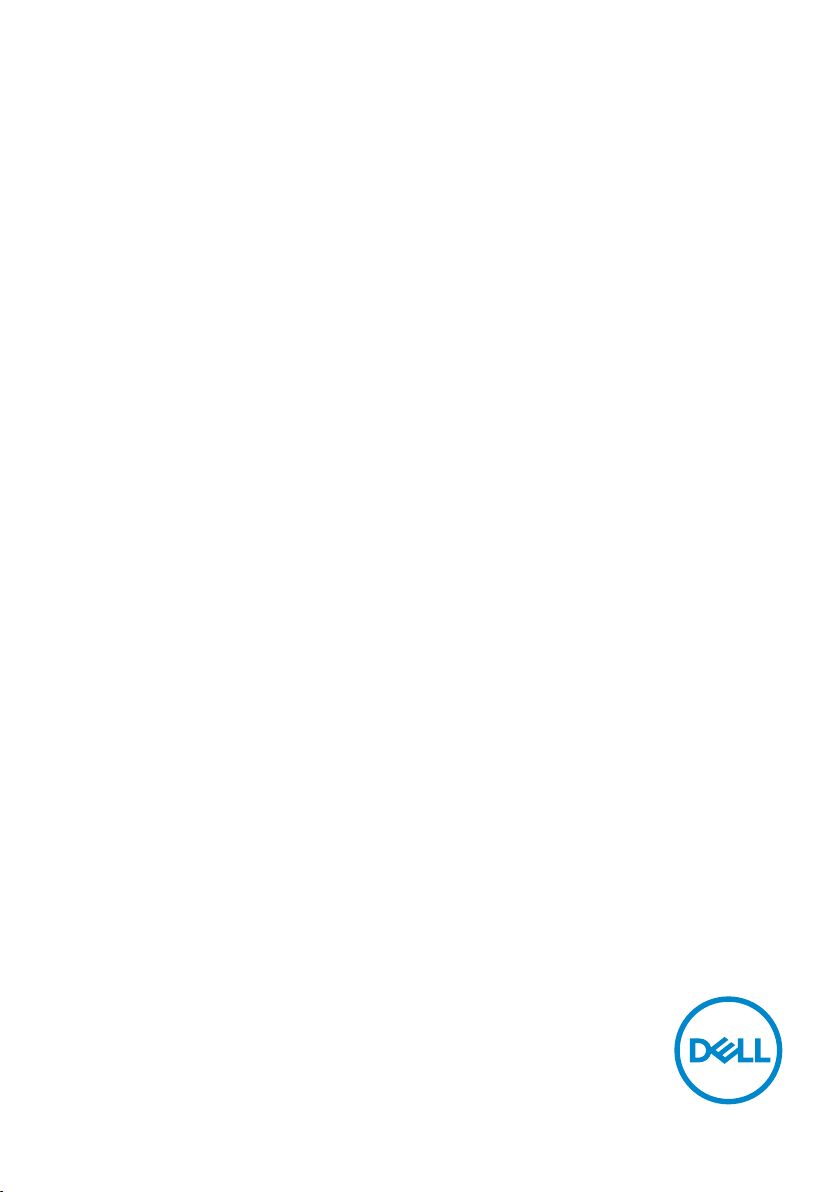
Dell 27 Curved Gaming Monitor
-S2722DGM
User’s Guide
Model: S2722DGM
Regulatory model: S2722DGMt
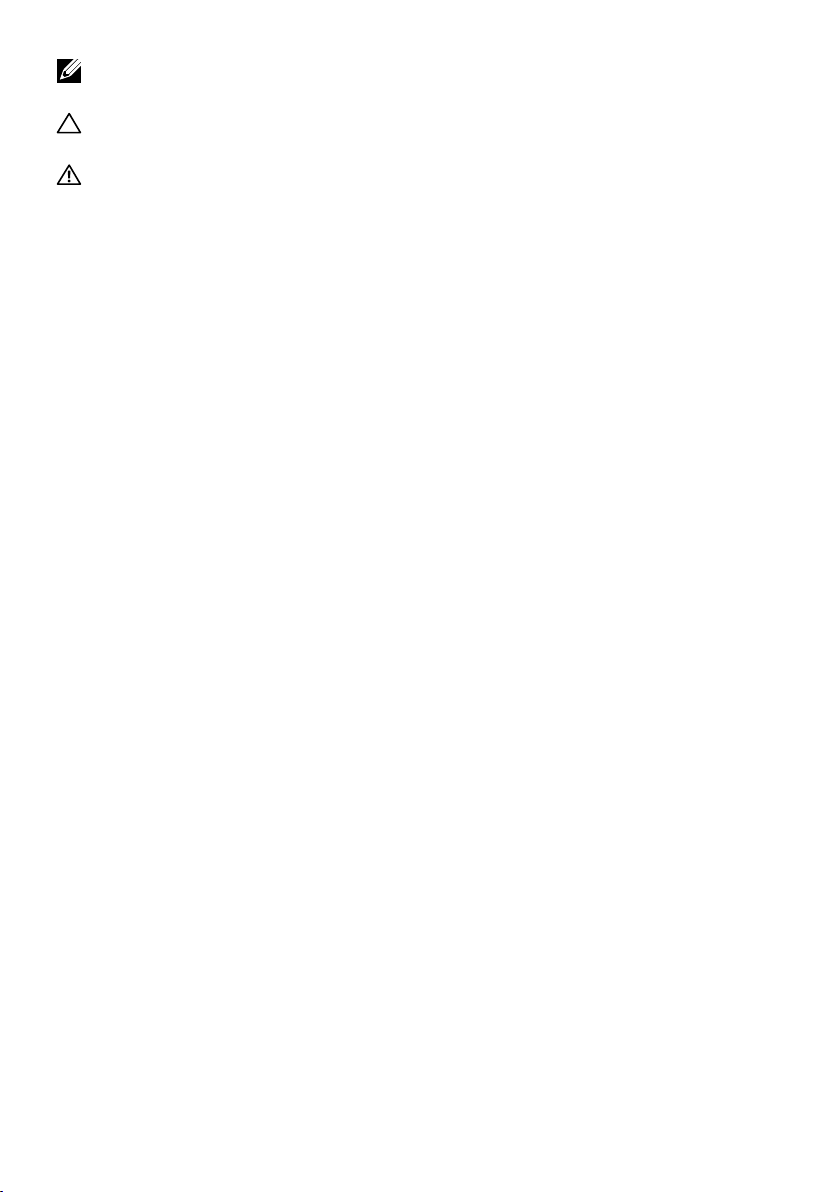
NOTE: A NOTE indicates important information that helps you make
better use of your computer.
CAUTION: A CAUTION indicates potential damage to hardware or loss of
data if instructions are not followed.
WARNING: A WARNING indicates a potential for property damage,
personal injury, or death.
Copyright © 2021 Dell Inc. or its subsidiaries. All rights reserved. Dell, EMC, and other trademarks
are trademarks of Dell Inc. or its subsidiaries. Other trademarks may be trademarks of their respective
owners.
2021 – 05
Rev. A00

Contents
Safety instructions.......................... 5
About your monitor ......................... 6
Package contents . . . . . . . . . . . . . . . . . . . . . . 6
Product features . . . . . . . . . . . . . . . . . . . . . . .8
Identifying parts and controls . . . . . . . . . . . . . . . .9
Front view . . . . . . . . . . . . . . . . . . . . . . . . . . . . . . .9
Back view . . . . . . . . . . . . . . . . . . . . . . . . . . . . . . 10
Bottom view . . . . . . . . . . . . . . . . . . . . . . . . . . . . . 11
Monitor specifications . . . . . . . . . . . . . . . . . . . 13
Resolution specifications . . . . . . . . . . . . . . . . . . . . . . 14
Preset display modes . . . . . . . . . . . . . . . . . . . . . . . . 15
Electrical specifications. . . . . . . . . . . . . . . . . . . . . . . 16
Physical characteristics. . . . . . . . . . . . . . . . . . . . . . . 17
Environmental characteristics . . . . . . . . . . . . . . . . . . . 18
Pin assignments . . . . . . . . . . . . . . . . . . . . . . . . . . . 19
Plug-and-Play . . . . . . . . . . . . . . . . . . . . . . . 21
LCD monitor quality and pixel policy . . . . . . . . . . . 21
Ergonomics. . . . . . . . . . . . . . . . . . . . . . . . . 21
Handling and moving the monitor . . . . . . . . . . . . . 23
Maintenance guidelines . . . . . . . . . . . . . . . . . . 24
Cleaning the monitor . . . . . . . . . . . . . . . . . . . . . . . . 24
Contents | 3
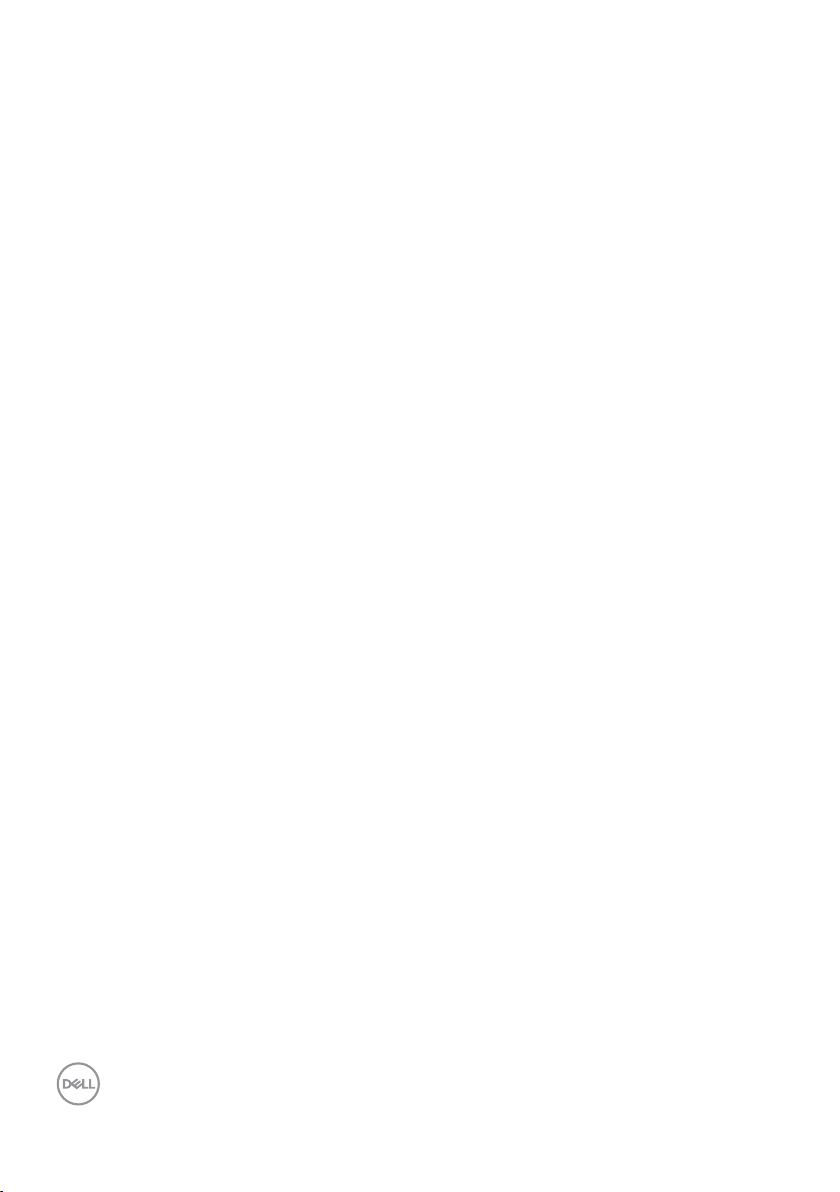
Setting up the monitor...................... 25
Connecting the stand . . . . . . . . . . . . . . . . . . . 25
Using the tilt and vertical extension. . . . . . . . . . . . 28
Connecting the monitor . . . . . . . . . . . . . . . . . . 29
Organizing the cables . . . . . . . . . . . . . . . . . . . 30
Securing the monitor using Kensington lock (optional) . 31
Removing the monitor stand . . . . . . . . . . . . . . . 32
Wall mounting (Optional) . . . . . . . . . . . . . . . . . 33
Operating the monitor ...................... 34
Turning on the monitor . . . . . . . . . . . . . . . . . . 34
Using the joystick control . . . . . . . . . . . . . . . . . 34
Using the rear-panel controls . . . . . . . . . . . . . . . 35
Using the On-Screen Display (OSD) menu . . . . . . . . 37
Accessing the menu system . . . . . . . . . . . . . . . . . . . . 37
OSD warning messages . . . . . . . . . . . . . . . . . . . . . . . 47
Locking the rear-panel control buttons. . . . . . . . . . . . . . .50
Setting the maximum resolution . . . . . . . . . . . . . . . . . . 51
Troubleshooting ........................... 52
Self-test . . . . . . . . . . . . . . . . . . . . . . . . . . 52
Built-in diagnostics . . . . . . . . . . . . . . . . . . . . 54
Common problems . . . . . . . . . . . . . . . . . . . . . 55
Product specific problems. . . . . . . . . . . . . . . . . 57
Appendix................................. 58
FCC notices (U.S. only) and other regulatory information 58
Contacting Dell. . . . . . . . . . . . . . . . . . . . . . . 58
EU product database for energy label and product
information sheet . . . . . . . . . . . . . . . . . . . . . 58
4 | Contents
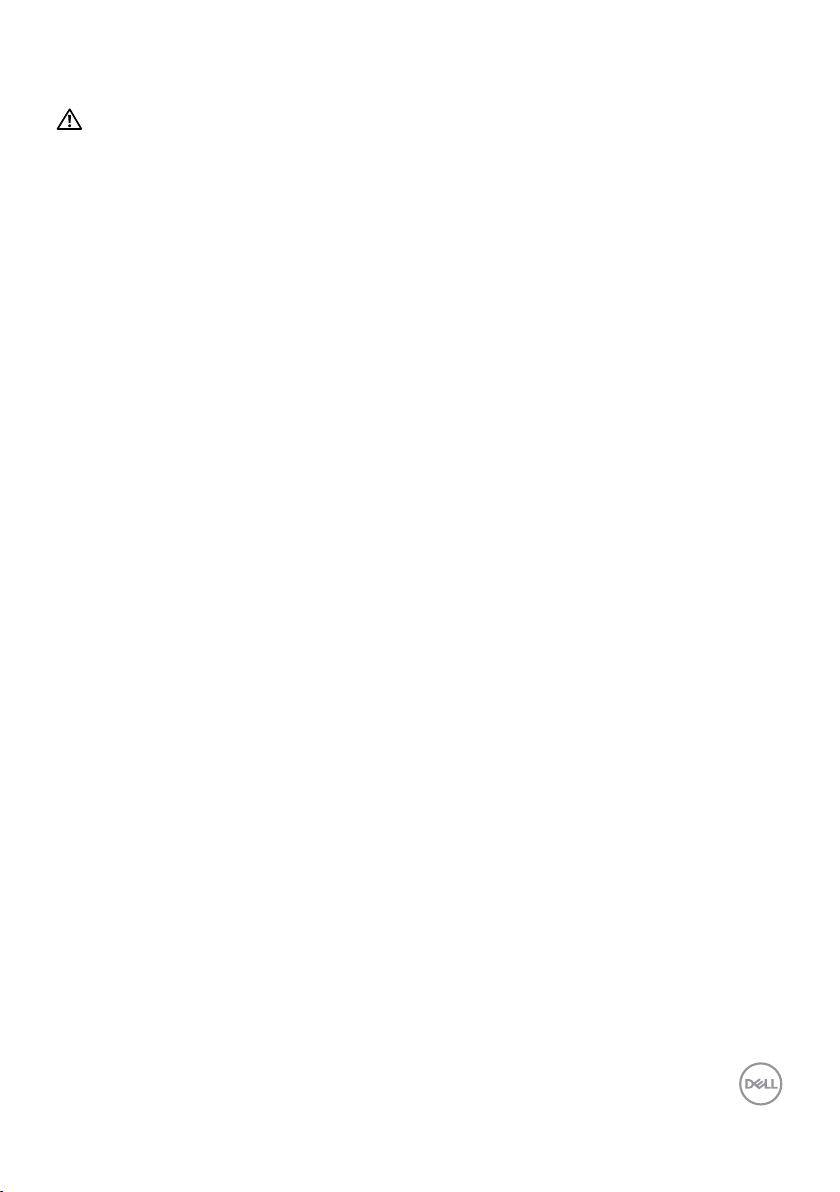
Safety instructions
WARNING: Use of controls, adjustments, or procedures other than those
specified in this documentation may result in exposure to shock, electrical
hazards, and/or mechanical hazards.
• Place the monitor on a solid surface and handle it carefully. The screen is fragile
and can be damaged if dropped or hit sharply.
• Always be sure that your monitor is electrically rated to operate with the AC
power available in your location.
• Keep the monitor in room temperature. Excessive cold or hot conditions can have
an adverse effect on the liquid crystal of the display.
• Do not subject the monitor to severe vibration or high impact conditions. For
example, do not place the monitor inside a car trunk.
• Unplug the monitor when it is going to be left unused for an extended period of
time.
• To avoid electric shock, do not attempt to remove any cover or touch the inside
of the monitor.
For information on safety instructions, see the
Information
(SERI) document.
Safety, Environmental, and Regulatory
Safety instructions | 5
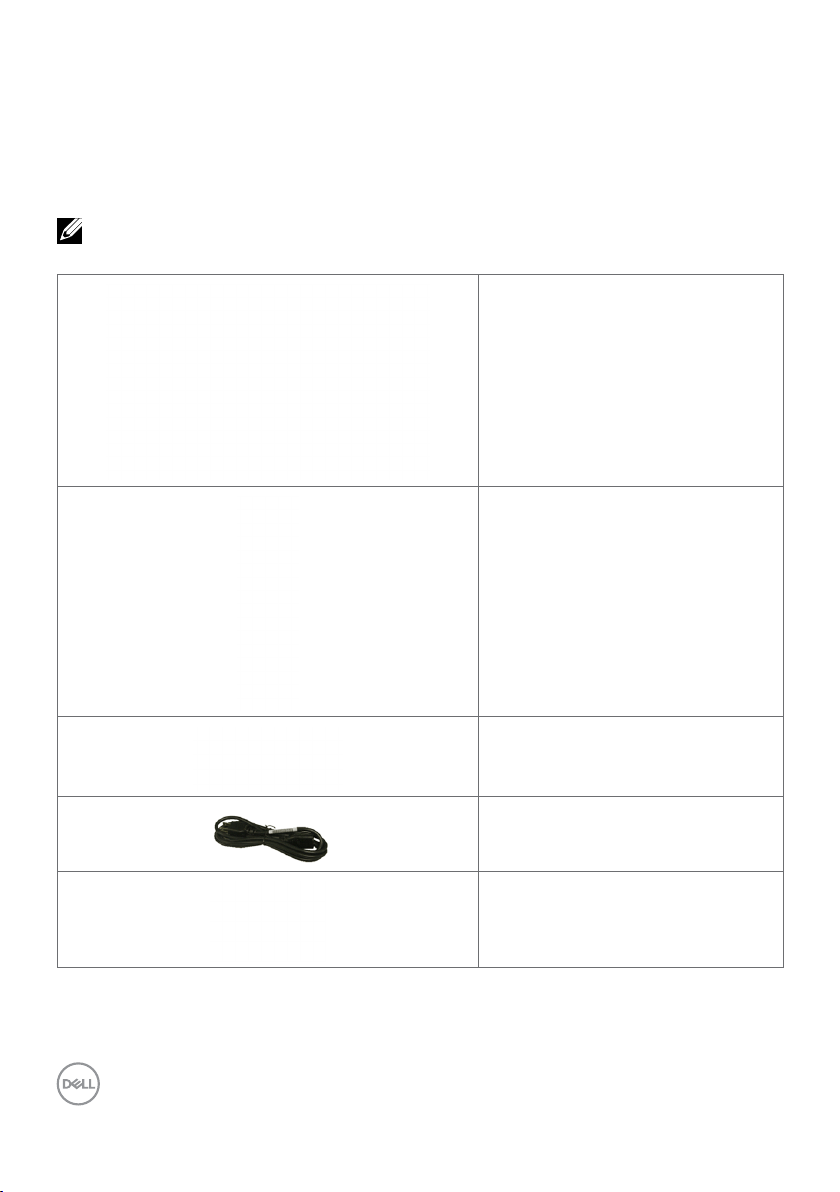
About your monitor
Package contents
Your monitor ships with the components shown in the table below. Ensure that you
have received all the components and Contact Dell if anything is missing.
NOTE: Some components may be optional and may not ship with your
monitor. Somefeatures may not be available in certain countries.
Display
Stand riser
6 | About your monitor
Stand base
Power cable (varies by country)
HDMI cable
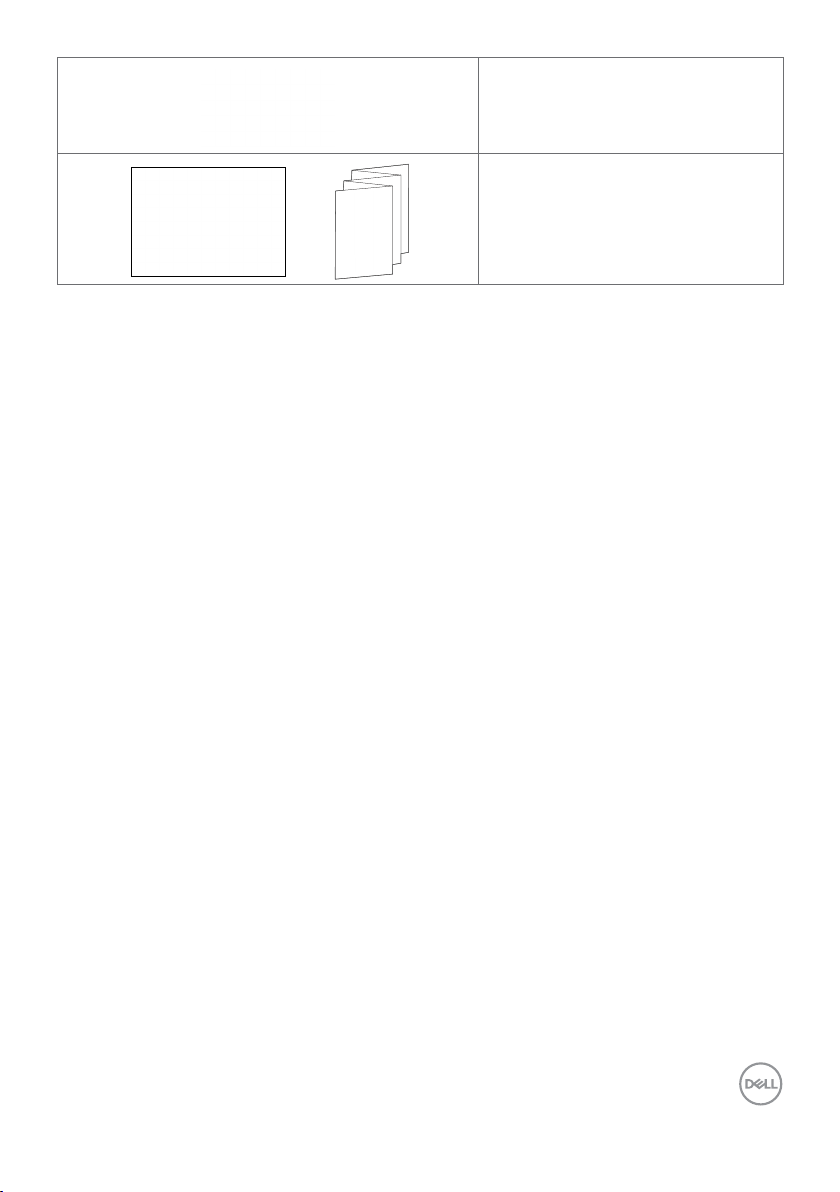
DisplayPort (DP) cable (DP to DP)
• Quick Start Guide
• Safety, Environmental, and
Regulatory Information
About your monitor | 7
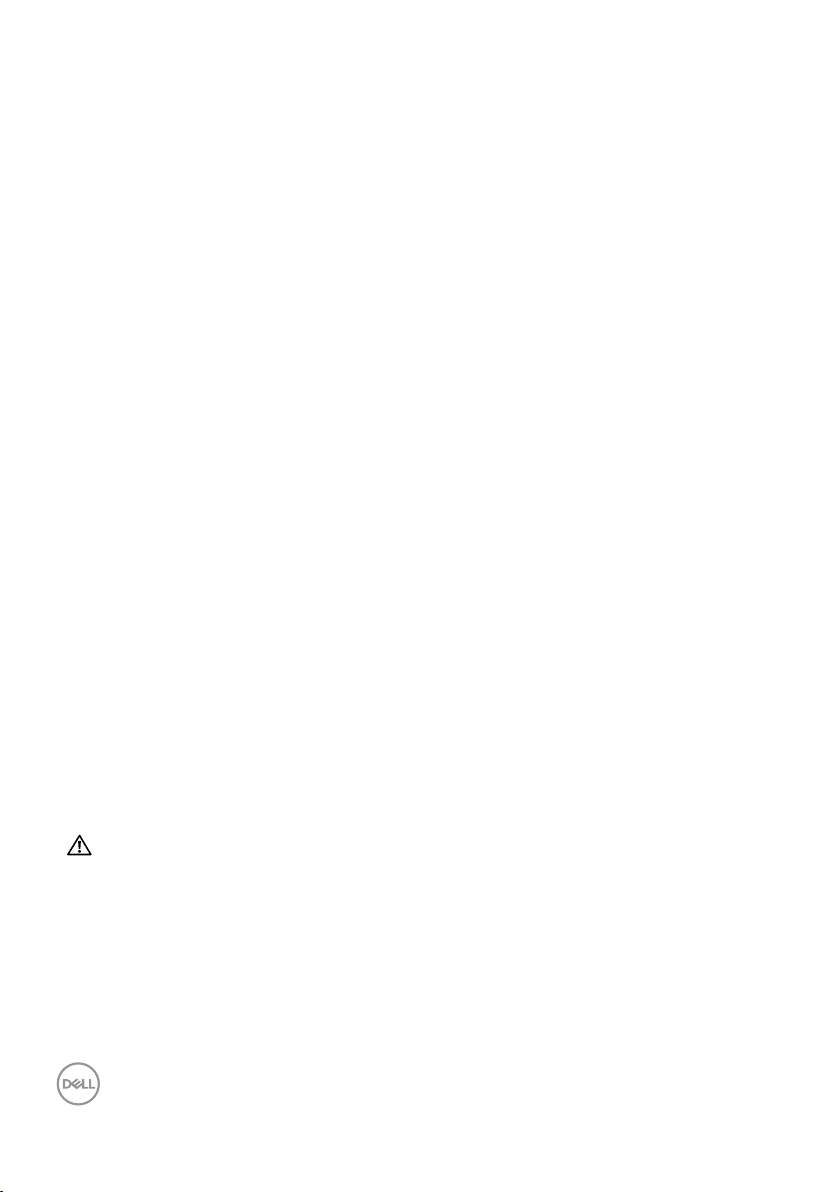
Product features
The Dell 27 Curved Gaming Monitor-S2722DGM has an active matrix, Thin-Film
Transistor (TFT), Liquid Crystal Display (LCD), and LED backlight. The monitor features
include:
• 68.47 cm (27 in.) viewable area (measured diagonally), 2560 x 1440 (16:9)
resolution, plus full-screen support for lower resolutions.
• Color gamut of 99% sRGB.
• Digital connectivity with DisplayPort and HDMI.
• Enabled with gaming console VRR supportability.
• Tilt and height adjustment capabilities.
• Removable-pedestal stand and Video Electronics Standards Association (VESATM)
100 mm mounting holes for flexible mounting solutions.
• Plug and Play capability, if supported by your computer.
• On-Screen Display (OSD) adjustments for ease of set-up and screen optimization.
• Game-enhanced features such as Timer, Frame Rate Counter and Dark Stabilizer
in addition to enhanced game modes such as FPS, MOBA/RTS, SPORTS, or RPG,
and 3 additional game modes to personalize your preferences.
• Power and OSD buttons lock.
• Security-lock slot.
• Stand lock.
• ≤ 0.3 W in Standby mode.
• AMD FreeSyncTM Premium Technology, which minimizes graphic distortions like
screen tearing and stuttering for smoother, fluid gameplay.
• Supports high refresh rates of 144 Hz and 165 Hz and a rapid response time of 1
ms in MPRT mode*.
• Dell Premium Panel Exchange for peace of mind.
• Optimize eye comfort with a flicker-free screen and ComfortView feature which
minimizes blue light emission.
WARNING: The possible long-term effects of blue-light emission from
the monitor may cause damage to the eyes, including eye fatigue, digital
eye strain, and so on. The ComfortView feature is designed to reduce the
amount of blue-light emitted from the monitor to optimize eye comfort.
* 1 ms is achievable in the MPRT mode and reduces visible motion blur and increases
image responsiveness. However, this may introduce some slight and noticeable visual
artifacts into the image. As every system setup and every gamer’s needs are different,
we recommend that users experiment with the different modes to find the setting that
is right for them.
8 | About your monitor
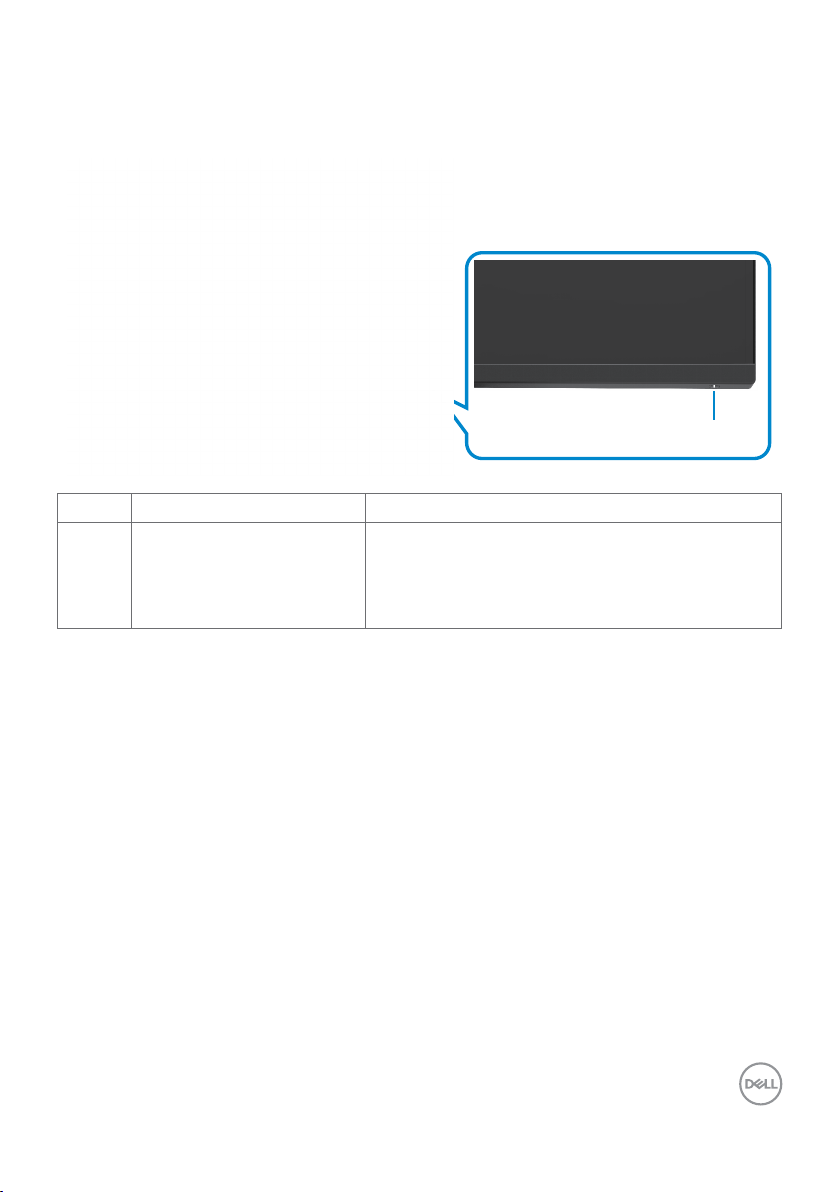
Identifying parts and controls
Front view
Label Description Use
1 Power-status light
Solid white: The monitor is turned on and
functioning correctly.
Blinking white: The monitor is in Standby
mode.
1
About your monitor | 9
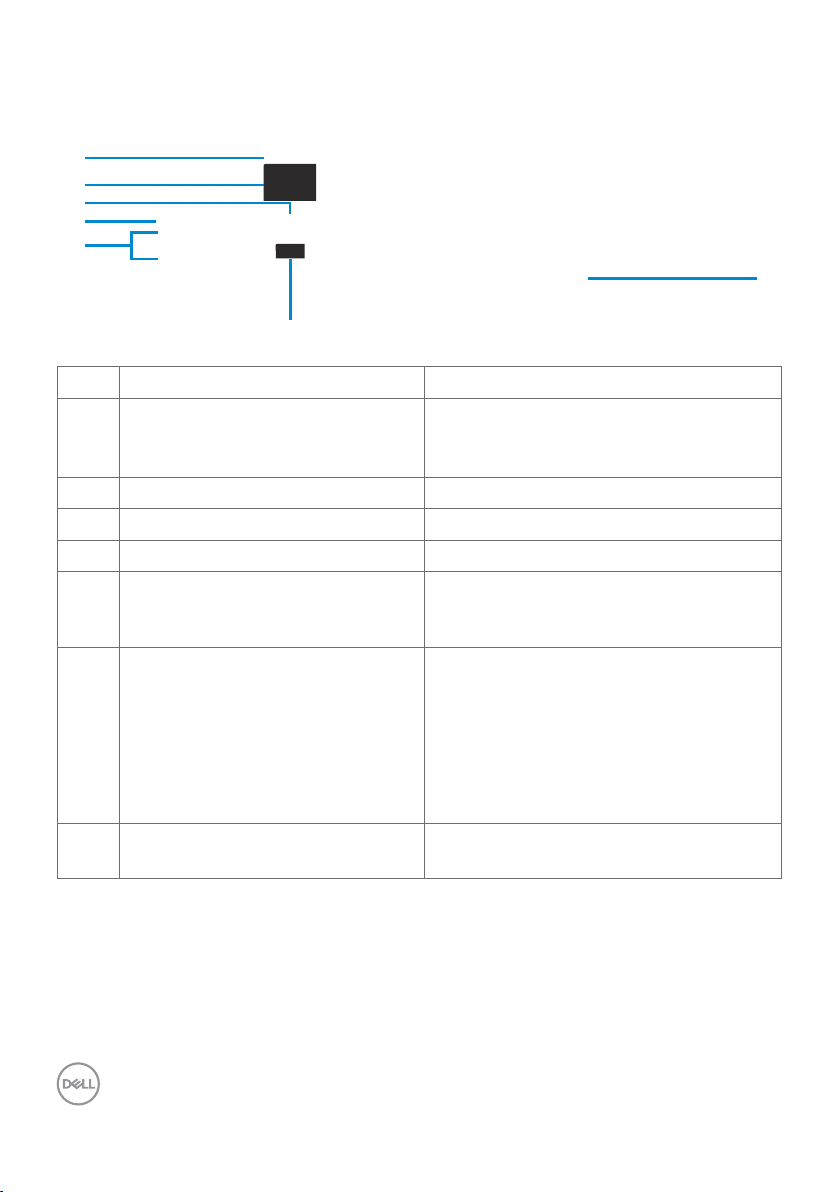
Back view
1
2
3
4
5
6
Label Description Use
1 VESA mounting holes (100 mm x
100 mm-behind attached VESA
cover)
2 Regulatory label Lists the regulatory approvals.
3 Stand-release button Releases stand from the monitor.
4 Joystick Use it to control the OSD menu.
5 Function buttons Use the function buttons to adjust items
6 Barcode, serial number, and Service
Tag label
7 Cable-management slot Organizes the cables when the cables are
Wall mount the monitor using a VESAcompatible wall-mounting kit (100 mm x
100 mm).
in the OSD menu. For more information,
see Operating the monitor.
Refer to this label if you need to contact
Dell for technical support. The Service
Tag is a unique alphanumeric identifier
that enables Dell service technicians
to identify the hardware components
in your computer and access warranty
information.
routed through the slot.
7
10 | About your monitor
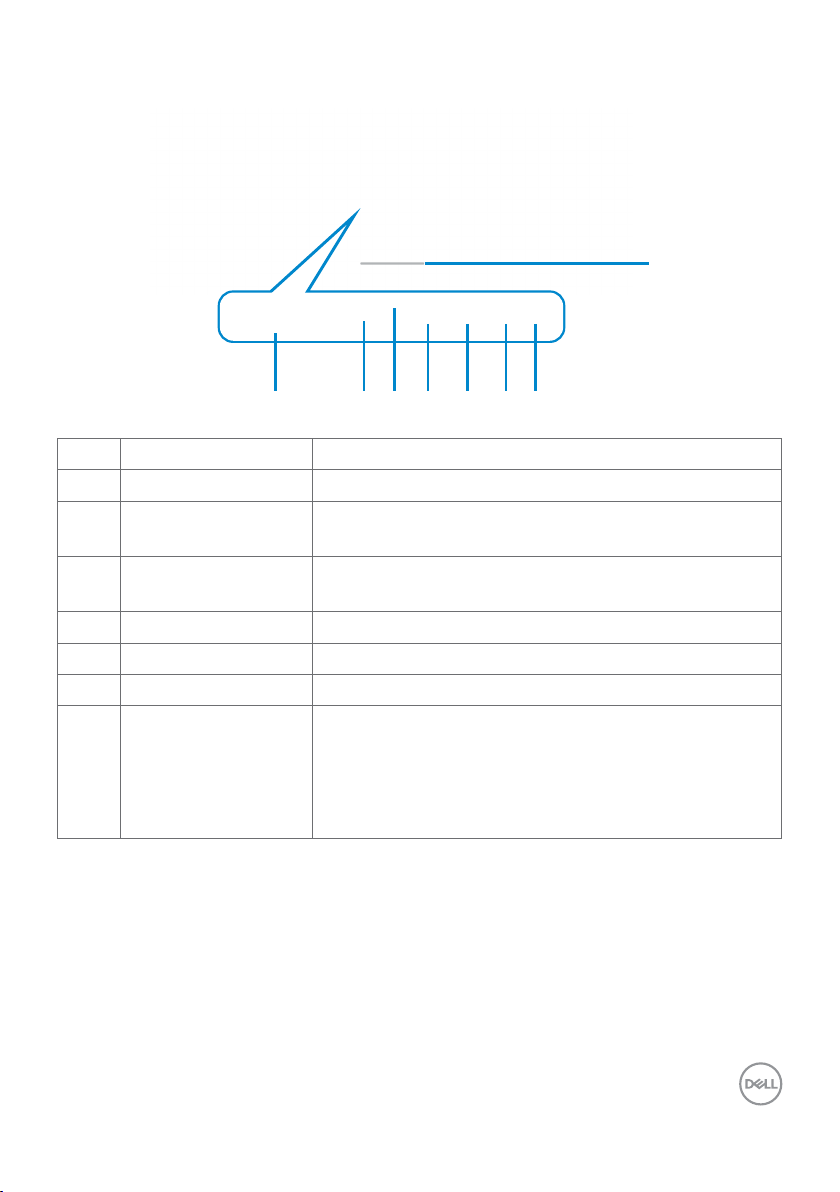
Bottom view
8
1 2 4 5 63 7
Label Description Use
1 Power port Connect the power cable (shipped with your monitor).
2 Security-lock slot Secures monitor with security cable lock (sold
separately).
3 Stand lock Lock the stand to the monitor using a M3 x 6 mm
screw (screw not included).
4 HDMI port (HDMI 1) Connect the HDMI cable (shipped with your monitor).
5 HDMI port (HDMI 2) Connect the HDMI cable (shipped with your monitor).
6 DisplayPort Connect the DisplayPort (DP) cable.
7 Headphone out port Connect the headphones to the computer.
CAUTION: Increasing the audio output beyond 50%
on the volume control or equalizer may increase the
output voltage on the headphones thereby increasing
the sound pressure levels.
About your monitor | 11
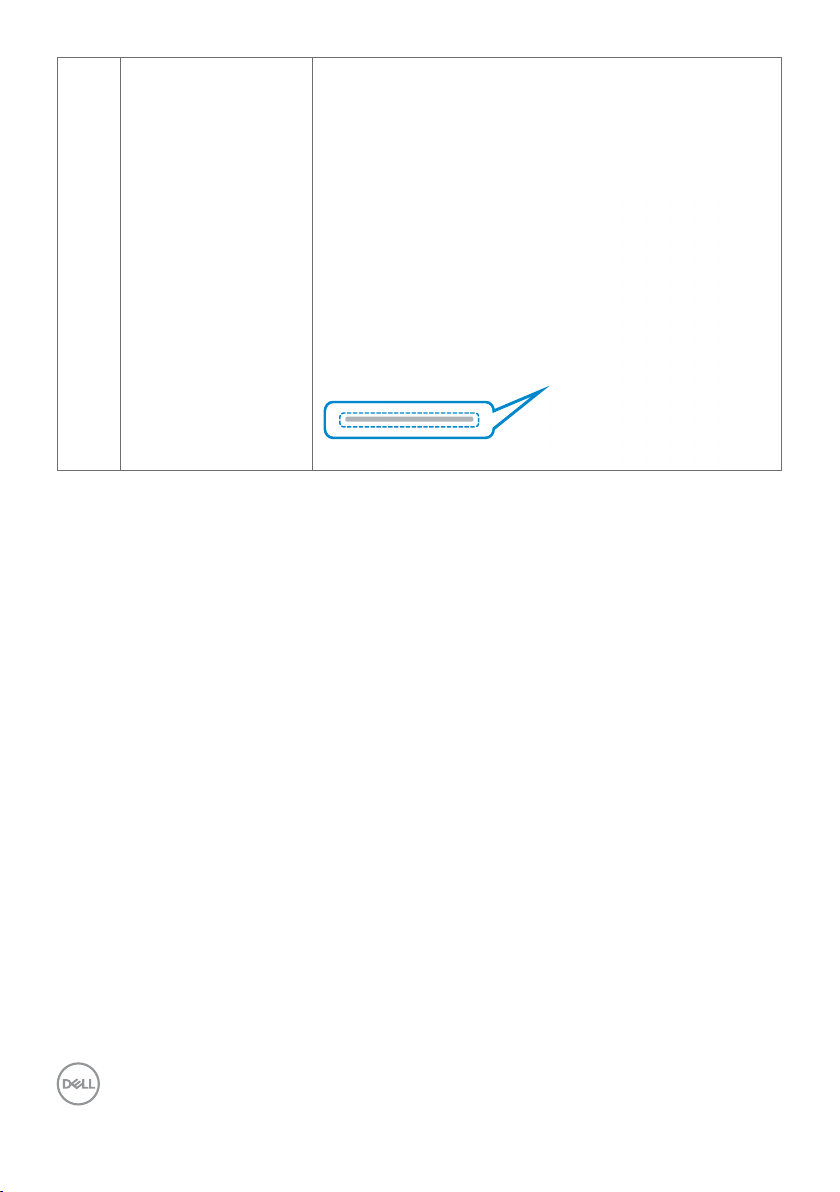
8 Downlights When the monitor setup is complete, tap the touch
sensor at the bottom of the display to turn the
downlights on or off. The factory setting is on, so the
downlights are active if the power cable is connected
(see Downlight).
12 | About your monitor
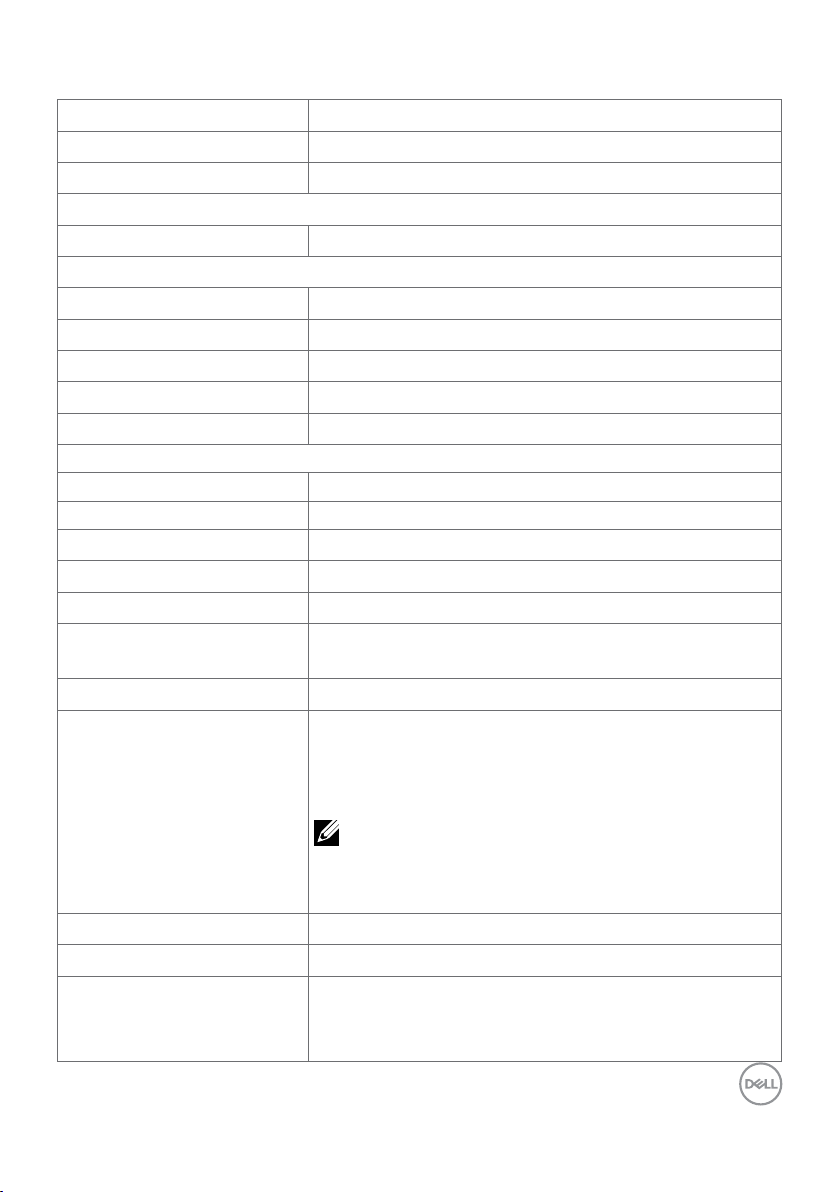
Monitor specifications
Screen type Active matrix - TFT LCD
Panel type Vertical Alignment (VA)
Aspect ratio 16:9
Viewable image dimensions
Diagonal 684.70 mm (27 in.)
Active area
Horizontal 596.73 mm (23.49 in.)
Vertical 335.66 mm (13.21 in.)
Area 200301.7 mm2 (310.30 in.2)
Pixel pitch 0.2331 mm x 0.2331 mm
Pixel Per Inch (PPI) 108.79
Viewing angle
Horizontal 178° (typical)
Vertical 178° (typical)
Brightness 350 cd/m² (typical)
Contrast ratio 3000 to 1 (typical)
Curvature Curvature 1500R
Display screen coating Anti-glare treatment of the front polarizer, 3H hard
coating
Backlight LED edge-lit system
Response time (Gray to
Gray)
Color depth 16.7 million colors
Color Gamut sRGB 99% (typical)
Connectivity • 1 x Display 1.2 port
6 ms (Fast mode)
4 ms (SuperFast mode)
2 ms (Extreme mode)
1 ms (MPRT mode)
NOTE: In Extreme mode, slight artifacts may
be encountered due to overdriving. Use Super
Fast/Fast mode for optimal front of screen
experience and game play.
• 2 x HDMI 2.0 port
• 1 x Audio headphone port (3.5 mm jack)
About your monitor | 13
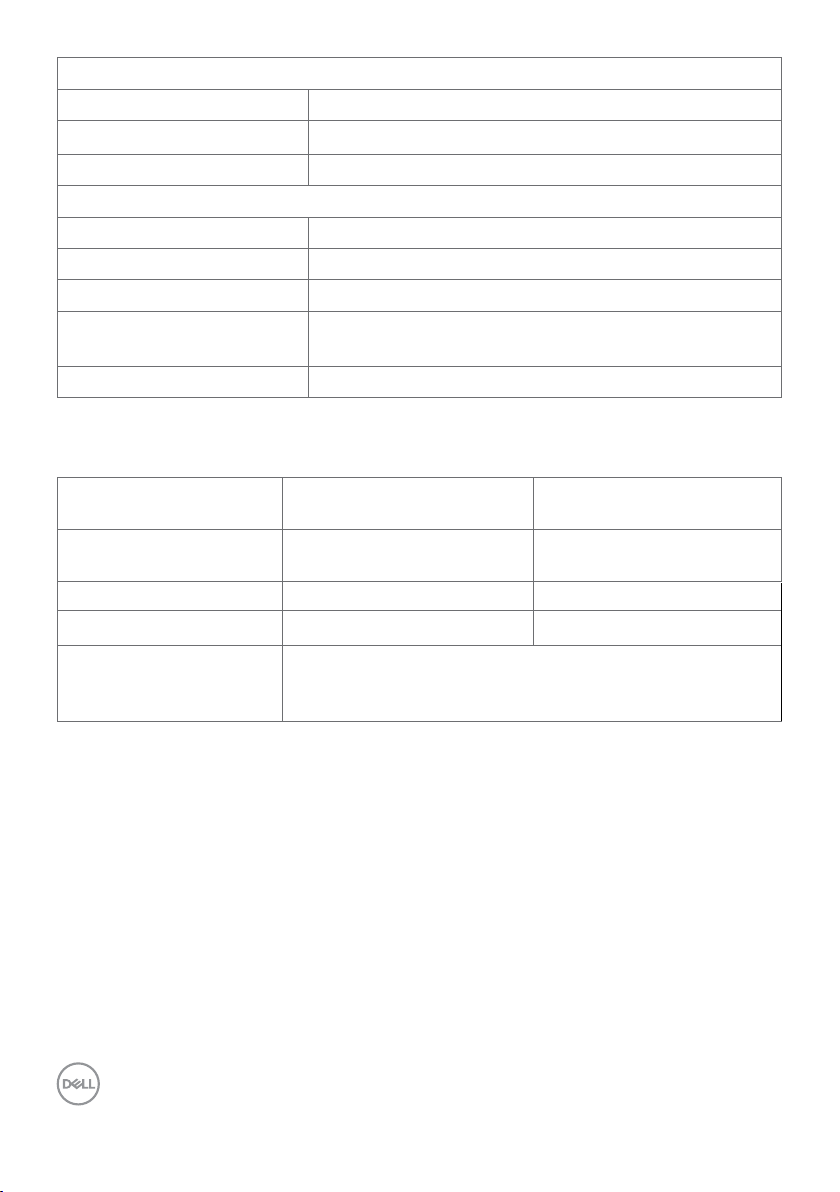
Border width (edge of monitor to active area)
To p 7.68 mm
Left/Right 7.73 mm
Bottom 20.94 mm
Adjustability
Height adjustable stand 100 mm
Tilt -5° to 21°
Cable management Yes
Dell Display Manager (DDM)
Compatibility
Security Security lock slot (cable lock sold separately)
Easy Arrange
and other key features
Resolution specifications
Resolution
specifications
Maximum preset
resolution
Horizontal scan range 30 kHz to 230 kHz 30 kHz to 250 kHz
Vertical scan range
Video display capabilities
(HDMI & DisplayPort
alternate mode)
2560 x 1440 at 144 Hz 2560 x 1440 at 165 Hz
480p@60Hz, 576p@50Hz, 720p@50Hz, 720p@60Hz,
1080p@50Hz, 1080p@60Hz, 1080p@120Hz
HDMI DisplayPort
48 Hz to 144 Hz 48 Hz to 165 Hz
14 | About your monitor
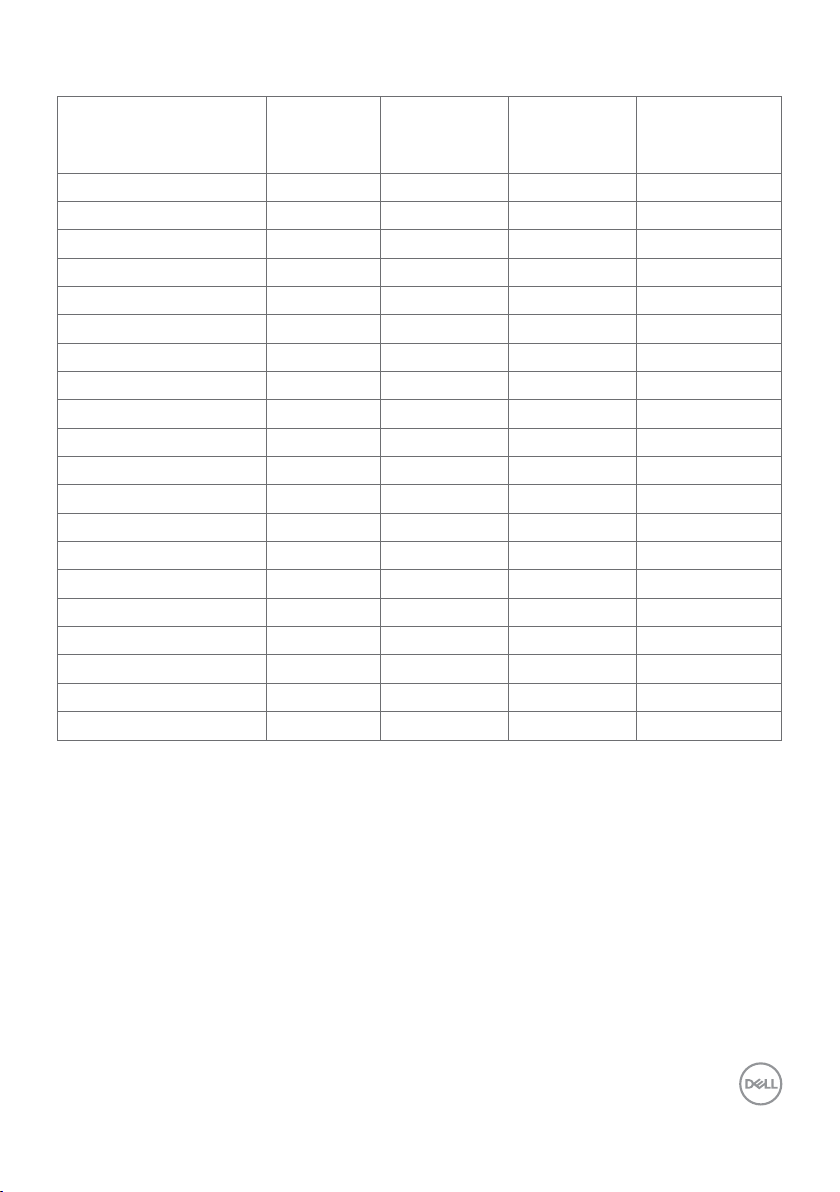
Preset display modes
(kHz)
(Hz)
Vertical)
VGA 720 x 400
31.47
70.08
28.32
-/+
VESA 640 x 480
37.5 0
75
31.50
-/-
VESA 800 x 600
37.8 8
60.32
40
+/+
VESA 800 x 600
46.88
75
49.50
+/+
VESA 1024 x 768
48.36
6065-/-
VESA 1024 x 768
60.02
75.03
78.75
+/+
CVT 1280 x 800
49.70
59.81
83.50
+/+
VESA 1280 x 1024
64
60.02
108
+/+
VESA 1280 x 1024
80
75.02
135
+/+
VESA 1600x 1200
7560175.50
+/+
VEST 1680 x 1050
65.29
59.95
146.25
+/+
CEA 1920 x 1080
135
120
297
+/+
VEST 1920 x 1200
74.04
59.89
154
+/+
CVT 2560 x 1440
88.79
59.95
241.50
+/+
CVT 2560 x 1440
183
120
497.75
+/+
CVT 2560 x 1440
222.06
143.91
592
+/+
Display mode Horizontal
frequency
VGA 640 x 480 31.47 59.94 25.18 -/-
MAC 1152 x 864 67.5 0 75 108 + /+
CVT 1920 x 1080 67.5 0 60 148.50 +/+
Vertical
frequency
Pixel clock
(MHz)
Sync polarity
(Horizontal/
CVT 2560 x 1440 244.32 165 645 +/+
About your monitor | 15
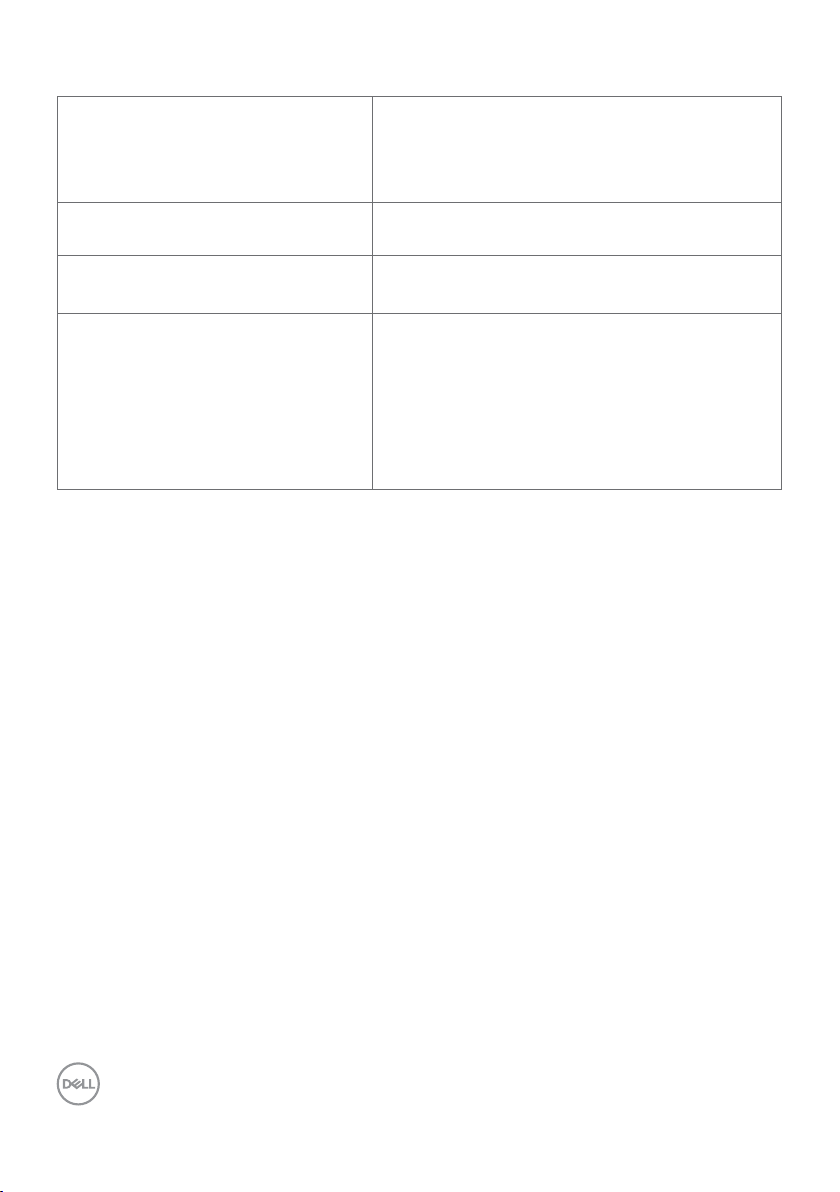
Electrical specifications
Video input signals • Digital video signal for each dierential line.
Each dierential line is rated at 100 ohm
impedance.
• DisplayPort/HDMI signal input support.
Input voltage/frequency/current 100-240 VAC / 50 or 60 Hz ± 3 Hz / 1.50 A
(maximum)
In-rush current 120 V: 30 A (Max.)
240 V: 60 A (Max.)
Power consumption 0.20 W (Off mode)
0.21 W (Standby mode)
25.3 W (On mode)
56 W (Max.)
20.97 W (Pon)
65.55 kWh (TEC)
1
As defined in EU 2019/2021 and EU 2019/2013.
2
Max brightness and contrast setting.
3
Pon: Power consumption of On mode measured with reference to Energy Star test
method.
TEC: Total energy consumption in kWh measured with reference to Energy Star test
method.
1
1
1
2
3
3
16 | About your monitor
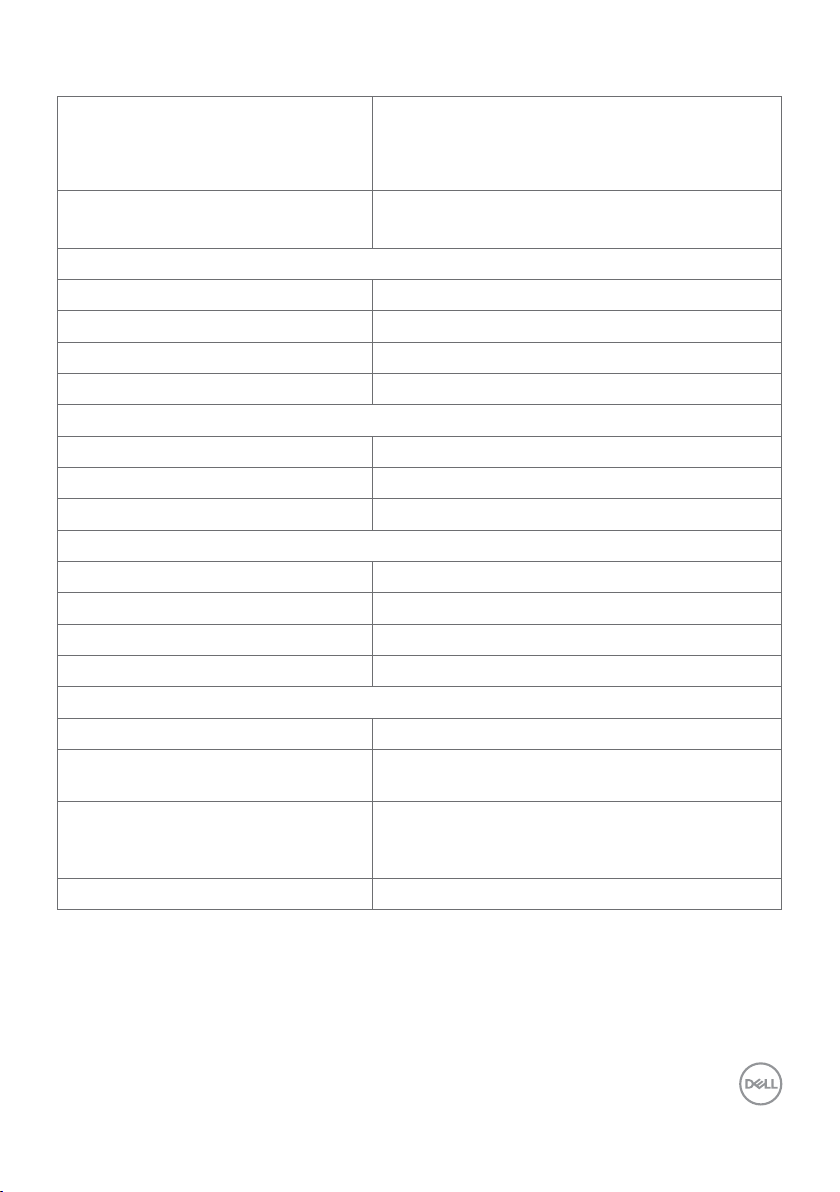
Physical characteristics
Connector type • One Display 1.2 port
• Two HDMI 2.0 ports
• One headphone port
Signal-cable type • HDMI cable (1.80 m)
• DisplayPort cable (1.80 m)
Dimensions (with stand):
Height (extended) 493.21 mm (19.42 in.)
Height (compressed) 393.21 mm (15.48 in.)
Width 608.38 mm (23.95 in.)
Depth 190.37 mm (7.49 in.)
Dimensions (without stand):
Height 364.14 mm (14.34 in.)
Width 608.38 mm (23.95 in.)
Depth 96.28 mm (3.79 in.)
Stand dimensions:
Height (extended) 386 mm (15.20 in.)
Height (compressed) 337 mm (13.27 in.)
Width 230.25 mm (9.06 in.)
Depth 190.37 mm (7.49 in.)
Weight
Weight with packaging 9.12 kg (20.10 lb)
Weight with stand assembly and
cables
Weight without stand assembly
(For wall mount or VESA mount
considerations - no cables)
Weight of stand assembly 1.59 kg (3.51 lb)
6.17 kg (13.59 lb)
4.24 kg (9.35 lb)
About your monitor | 17
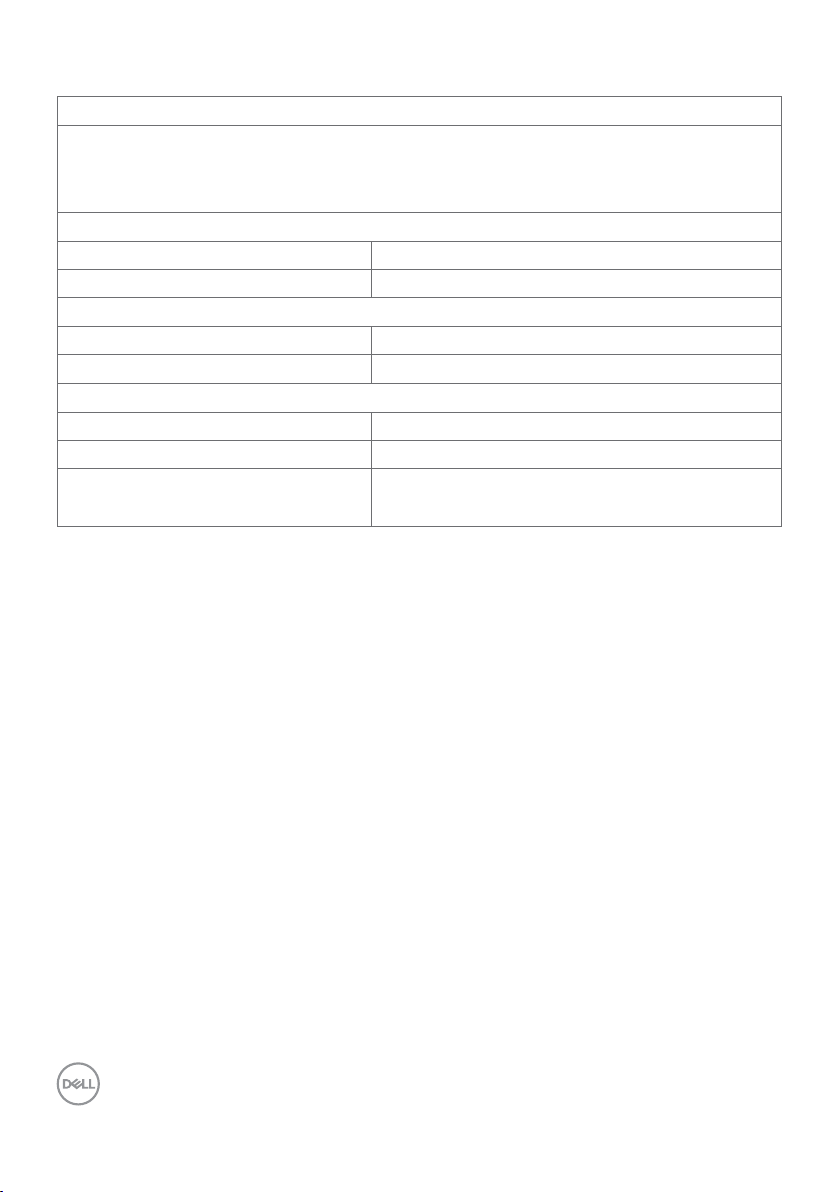
Environmental characteristics
Compliant Standards
• RoHS Compliant
• BFR/PVC Free monitor (excluding external cables)
• Arsenic-free glass and mercury-free glass (panel only)
Temperature
Operating 0°C to 40°C (32°F to 104°F)
Non-operating -20°C to 60°C (- 4°F to 140°F)
Humidity
Operating 10% to 80% (non-condensing)
Non-operating 5% to 90% (non-condensing)
Altitude
Operating 5,000 m (16,404 ft) (maximum)
Non-operating 12,192 m (40,000 ft) (maximum)
Thermal dissipation 191.08 BTU/hour (maximum)
86.33 BTU/hour (On mode)
18 | About your monitor

Pin assignments
DisplayPort
Pin
number
1 ML3 (n) 11 GND
2 GND 12 ML0 (p)
3 ML3 (p) 13 CONFIG1
4 ML2 (n) 14 CONFIG2
5 GND 15 AUX CH (p)
6 ML2 (p) 16 GND
7 ML1 (n) 17 AUX CH (n)
8 GND 18 Hot Plug Detect
9 ML1 (p) 19 Return
10 ML0 (n) 20 DP_PWR
20-pin side of theconnected
signal cable
Pin
number
20-pin side of theconnected
signal cable
About your monitor | 19

HDMI port
Pin
number
1 TMDS DATA 2+ 11 TMDS CLOCK SHIELD
2 TMDS DATA 2 SHIELD 12 TMDS CLOCK-
3 TMDS DATA 2- 13 CEC
4 TMDS DATA 1+ 14 Reserved (N.C. on device)
5 TMDS DATA 1 SHIELD 15 DDC CLOCK (SCL)
6 TMDS DATA 1- 16 DDC DATA (SDA)
7 TMDS DATA 0+ 17 DDC/CEC Ground
8 TMDS DATA 0 SHIELD 18 +5 V POWER
9 TMDS DATA 0- 19 HOT PLUG DETECT
10 TMDS CLOCK+
19-pin side of theconnected
signal cable
Pin
number
19-pin side of theconnected
signal cable
20 | About your monitor

Plug-and-Play
You can install the monitor in any Plug-and-Play-compatible system. The monitor
automatically provides the computer system with its Extended Display Identification
Data (EDID) using Display Data Channel (DDC) protocols so the computer can
configure itself and optimize the monitor settings. Most monitor installations are
automatic; you can select different settings if desired. For more information about
changing the monitor settings, see Operating the monitor.
LCD monitor quality and pixel policy
During the LCD monitor manufacturing process, it is not uncommon for one or more
pixels to become fixed in an unchanging state which are hard to see and do not affect
the display quality or usability. For more information on LCD Monitor Pixel Policy, see
Dell support site at: https://www.dell.com/pixelguidelines.
Ergonomics
WARNING: Improper or prolonged usage of keyboard may result in injury.
WARNING: Viewing the monitor screen for extended periods of time may
result in eye strain.
For comfort and efficiency, observe the following guidelines when setting up and using
your computer workstation:
• Position your computer so that the monitor and keyboard are directly in front of
you as you work. Special shelves are commercially available to help you correctly
position your keyboard.
• To reduce the risk of eye strain and neck/arm/back/shoulder pain from using the
monitor for long periods of time, we suggest you to:
1. Set the screen about 20 to 28 in. (50-70 cm) from your eyes.
2. Blink frequently to moisten or rewet your eyes when working with the monitor.
3. Take regular and frequent breaks for 20 minutes every two hours.
4. Look away from your monitor and gaze at a distant object at 20 feet away for
at least 20 seconds during the breaks.
5. Perform stretches to relieve tension in the neck/arm/back/shoulders during
the breaks.
• Make sure that the monitor screen is at eye level or slightly lower when you are
sitting in front of the monitor.
About your monitor | 21

• Adjust the tilt of the monitor, its contrast, and brightness settings.
• Adjust the ambient lighting around you (such as overhead lights, desk lamps, and
the curtains or blinds on nearby windows) to minimize reflections and glare on the
monitor screen.
• Use a chair that provides good lower-back support.
• Keep your forearms horizontal with your wrists in a neutral, comfortable position
while using the keyboard or mouse.
• Always leave space to rest your hands while using the keyboard or mouse.
• Let your upper arms rest naturally on both sides.
• Ensure that your feet are resting flat on the floor.
• When sitting, make sure that the weight of your legs is on your feet and not
on the front portion of your seat. Adjust your chair’s height or use a footrest if
necessary to maintain a proper posture.
• Vary your work activities. Try to organize your work so that you do not have to sit
and work for extended periods of time. Try to stand or get up and walk around at
regular intervals.
• Keep the area under your desk clear of obstructions and cables or power cords
that may interfere with comfortable seating or present a potential trip hazard.
monitor screen at or
below eye level
wrists relaxed
and at
22 | About your monitor
monitor and
keyboard
positioned
directly in front
of the user
feet at on the
oor

Handling and moving the monitor
To ensure the monitor is handled safely when lifting or moving it, follow the guidelines
mentioned below:
• Before moving or lifting the monitor, turn off your computer and the monitor.
• Disconnect all cables from the monitor.
• Place the monitor in the original box with the original packing materials.
• Hold the bottom edge and the side of the monitor firmly without applying
excessive pressure when lifting or moving the monitor.
• When lifting or moving the monitor, ensure the screen is facing away from you
and do not press on the display area to avoid any scratches or damage.
• When transporting the monitor, avoid any sudden shock or vibration to it.
About your monitor | 23

• When lifting or moving the monitor, do not turn the monitor upside down while
holding the stand base or stand riser. This may result in accidental damage to the
monitor or cause personal injury.
Maintenance guidelines
Cleaning the monitor
WARNING: Before cleaning the monitor, unplug the monitor power cable
from the electrical outlet.
CAUTION: Read and follow the Safety Instructions before cleaning the
monitor.
For best practices, follow these instructions in the list below while unpacking, cleaning,
or handling your monitor:
• To clean your anti-static screen, lightly dampen a soft, clean cloth with water. If
possible, use a special screen-cleaning tissue or solution suitable for the antistatic coating. Do not use benzene, thinner, ammonia, abrasive cleaners, or
compressed air.
• Use a lightly-dampened, soft cloth to clean the monitor. Avoid using detergent of
any kind as some detergents leave a milky film on the monitor.
• If you notice white powder when you unpack your monitor, wipe it off with a
cloth.
• Handle your monitor with care as a darker-colored monitor may get scratched
and show white scuff marks more than a lighter- colored monitor.
• To help maintain the best image quality on your monitor, use a dynamically
changing screen saver and turn off your monitor when not in use.
24 | About your monitor

Setting up the monitor
Connecting the stand
NOTE: The stand riser and stand base are detached when the monitor is
shipped from the factory.
NOTE: The following instructions are applicable only for the stand that
was shipped with your monitor. If you are connecting a stand that you
purchased from any other source, follow the set up instructions that
were included with the stand.
To attach the monitor stand:
1. Connect the stand base to the stand riser.
2. Open the screw handle on the stand base and tighten the screw to secure the
stand riser to the stand base.
3. Close the screw handle.
1
3
2
Setting up the monitor | 25

4. Open the protective cover on the monitor to access the VESA slot on the
monitor.
5. Slide the tabs on the stand riser into the slots on the display back cover and
press down the stand assembly to snap it into place.
b
a
26 | Setting up the monitor

6. Hold the stand riser and lift the monitor carefully, then place it on a at
surface.
NOTE: Hold the stand riser firmly when lifting the monitor to avoid any
accidental damage.
7. Lift the protective cover from the monitor.
Setting up the monitor | 27

Using the tilt and vertical extension
5°
NOTE: The following instructions are applicable only for the stand that
was shipped with your monitor. If you are connecting a stand that you
purchased from any other source, follow the set up instructions that were
included with the stand.
With the stand attached to the monitor, you can tilt the monitor for the most
comfortable viewing angle.
100 mm
21°
NOTE: The stand is detached when the monitor is shipped from the
factory.
28 | Setting up the monitor

Connecting the monitor
WARNING: Before you begin any of the procedures in this section, follow
the Safety instructions.
NOTE: Do not connect all cables to the computer at the same time. It is
recommend to route the cables through the cable-management slot before
you connect them to the monitor.
To connect your monitor to the computer:
1. Turn o your computer.
2. Connect the DisplayPort/HDMI cable from the monitor to your computer.
3. Connect the power cable from the monitor to the wall outlet.
4. Turn on your monitor.
5. Select the correct input source from the OSD menu.
6. Turn on your computer.
Connecting the HDMI cable
HDMI
HDMI
Setting up the monitor | 29

Connecting the DisplayPort cable
DP
Organizing the cables
DP
After attaching all necessary cables to your monitor and computer, (see Connecting
your monitor for cable attachment) organize all cables as shown above.
30 | Setting up the monitor

Securing the monitor using Kensington lock (optional)
The security lock slot is located at the bottom of the monitor (see Security lock
slot).
For more information on using the Kensington lock (purchased separately), see the
documentation that is shipped with the lock.
Secure your monitor to a table using the Kensington security lock.
NOTE: The image is for the purpose of illustration only. Appearance of the
lock may vary.
Setting up the monitor | 31

Removing the monitor stand
CAUTION: To prevent scratches on the LCD screen when removing the
stand,ensure that the monitor is placed on a soft, clean surface.
NOTE: The following instructions are applicable only for the stand that
was shipped with your monitor. If you are connecting a stand that you
purchased from any other source, follow the set up instructions that were
included with the stand.
To remove the stand:
1. Place the monitor on a soft cloth or cushion.
2. Press and hold the stand-release button.
3. Lift the stand up and away from the monitor.
3
2
32 | Setting up the monitor

Wall mounting (Optional)
NOTE: Use M4 x 10 mm screws to connect the monitor to the wall-
mounting kit.
Refer to the instructions that come with the VESA-compatible wall mounting kit.
1. Place the monitor on a soft cloth or cushion on a stable, at table.
2. Remove the stand. See Removing the stand for details.
3. Use a Phillips crosshead screwdriver to remove the four screws securing the
plastic cover.
4. Attach the mounting bracket from the wall mounting kit to the monitor.
5. Mount the monitor on the wall as instructed in the documentation that shipped
with the wall-mounting kit.
NOTE: For use only with UL or CSA or GS-listed wall-mounting kit with
minimum weight/load bearing capacity of 16.96 kg (37.4 lb).
Setting up the monitor | 33

Operating the monitor
Turning on the monitor
Press the button to turn on the monitor.
Using the joystick control
Use the joystick control on the rear of the monitor to make OSD adjustments.
1. Press the joystick button to launch the OSD main menu.
2. Move the joystick up/down/left/right to toggle between options.
3. Press the joystick button again to conrm the settings and exit.
Joystick Description
• When the OSD menu is on, press the button to confirm the selection or
34 | Operating the monitor
save the settings.
• When the OSD menu is off, press the button to launch the OSD main
menu. See Accessing the menu system.

• For 2-way (right and left) directional navigation.
• Move right to enter the submenu.
• Move left to exit from the submenu.
• Increases (right) or decreases (left) the parameters of selected menu
item.
• For 2-way (up and down) directional navigation.
• Toggles between the menu items.
• Increases (up) or decreases (down) the parameters of selected menu
item.
Using the rear-panel controls
Use the control buttons on the rear of the monitor to adjust the display settings. As
you use these buttons to adjust the settings, an OSD shows the numeric values of
each feature as they change.
1
2
3
4
5
The following table describes the rear panel buttons:
Rear-panel button Description
1
Menu
2
Exit
3
Shortcut key:
Preset Modes
Use this menu button to launch the on-screen
display (OSD) and select the OSD menu.
See Accessing the menu system.
Use this button to go back to the main menu or exit
the OSD main menu.
Use this button to choose from a list of preset
colormodes.
Operating the monitor | 35

Rear-panel button Description
4
Use this button to directly access the Dark
Stabilizer adjustment sliders.
Shortcut key:
Dark Stabilizer
5
Use this button to directly access the Brightness/
Contrast adjustment sliders.
Shortcut key:
Brightness/Contrast
When you press any of these buttons, the OSD Status Bar appears to let you know the
current settings of some OSD functions.
Dell 27 Gaming Monitor
Preset Modes
Standard
AMD FreeSync
On
Response Time
Fast
Dark Stabilizer
0
S2722DGM
36 | Operating the monitor

Using the On-Screen Display (OSD) menu
Accessing the menu system
Icon Menu and
Description
submenus
Game Use this menu to personalize your visual gameplay
experience.
Dell 27 Gaming Monitor
Game
Brightness/Contrast
Input Source
Display
Audio
Menu
Personalize
Others
Preset Modes
Game Enhance Mode
AMD FreeSync Premium
Response Time
Dark Stabilizer
Hue
Saturation
Reset Game
Preset Modes Enables you to choose from a list of preset color modes.
Dell 27 Gaming Monitor
Game
Brightness/Contrast
Input Source
Display
Audio
Menu
Personalize
Others
Preset Modes
Game Enhance Mode
AMD FreeSync Premium
Response Time
Dark Stabilizer
Hue
Saturation
Reset Game
Standard
On
Fast
0
S2722DGM
Standard
FPS
MOBA/RTS
RPG
SPORTS
Game 1
Game 2
Game 3
S2722DGM
• Standard: Default color settings. This is the default
preset mode.
• FPS: Loads color settings ideal for First-Person Shooter
(FPS) games.
• MOBA/RTS: Loads color settings ideal for Multiplayer
Online Battle Arena (MOBA) and Real-Time Strategy
(RTS) games.
• RPG: Loads color settings ideal for Role-Playing Games
(RPG).
• SPORTS: Loads color settings ideal for sports games.
Operating the monitor | 37

Icon Menu and
submenus
Game Enhance
Mode
AMD FreeSync
Premium
Description
• Game 1/Game 2/Game 3: Enables you to customize the
color settings for your gaming needs.
• ComfortView: Decreases the level of blue light emitted
from the screen to make viewing more comfortable for
your eyes.
WARNING: The possible long-term eects of blue
light emission from the monitor may cause personal
injury such as digital eye strain, eye fatigue and
damage to the eyes. Using monitor for extended
periods of time may also cause pain in parts of body
such as neck, arm, back and shoulder. For more
information, see Ergonomics.
• Warm: Increases the color temperature. The screen
appears warmer with a red or yellow tint.
• Cool: Presents colors at higher color temperatures. The
screen appears cooler with a blue tint.
• Custom Color: Enables you to manually adjust the color
settings. Move the joystick to adjust the Gain, Oset,
Hue, and Saturation values and create your own preset
color mode.
Adjusts Game Enhance Mode to Off, Timer, Frame
Rate or Display Alignment.
• O: Select to disable the functions under Game
Enhance Mode.
• Timer: Enables you to disable or enable the timer at the
upper left corner of the display. The timer shows the time
elapsed since the game starts. Select an option from the
time-interval list to keep you aware of the remaining time.
• Frame Rate: Selecting On allows you to display the
current frames per second when playing games. The
higher the rate, the smoother the motion appears.
• Display Alignment: Activating the function may help
ensure the perfect alignment of the video contents from
multiple displays.
Enables you to set the AMD FreeSync Premium On or Off.
38 | Operating the monitor

Icon Menu and
submenus
Response
Time
Dark Stabilizer Improves the visibility in the dark gaming scenarios. The
Hue Shifts the color of the video image to green or purple. This
Saturation Adjusts the color saturation of the video image.
Description
Enables you to set the Response Time to Fast, Super
Fast, Extreme or MPRT.
NOTE: To turn on MPRT, source refresh rate need to
be 120 Hz or higher.
NOTE: When MPRT is turned on, FreeSync will be
turned off. MPRT and FreeSync feature cannot be
both turned on at the same time.
higher the value (between 0 to 3), the better visibility in
dark area of the display image.
is used to adjust the desired esh-tone color.
Use the joystick to adjust the hue from 0 to 100.
Move the joystick up to increase the green shade of the
video image.
Move the joystick down to increase the purple shade of
the video image.
NOTE: Hue adjustment is available only for FPS, RTS,
RPG, SPORTS mode.
Use the joystick to adjust the saturation from 0 to 100.
Move the joystick up to increase the colorful appearance of
the video image.
Move the joystick down to increase the monochrome
appearance of the video image.
NOTE: Saturation adjustment is available only for FPS,
RTS, RPG, SPORTS mode.
Reset Game Resets your monitor’s Game settings to the factory
defaults.
Operating the monitor | 39

Icon Menu and
Description
submenus
Brightness/
Contrast
Use this menu to activate Brightness/Contrast adjustment.
Dell 27 Gaming Monitor
Game
Brightness/Contrast
Input Source
Display
Audio
Menu
Personalize
Others
75 %75 %
Brightness Brightness adjusts the luminance of the backlight
(minimum 0; maximum 100).
Move the joystick up to increase brightness.
Move the joystick down to decrease brightness.
Contrast Adjust the Brightness first, and then adjust Contrast only
if further adjustment is necessary.
Move the joystick up to increase contrast and Move the
joystick down to decrease contrast (between 0 and 100).
The Contrast function adjusts the degree of difference
between darkness and lightness on the monitor screen.
Input Source Use the Input Source menu to select between different
video inputs that are connected to your monitor.
Dell 27 Gaming Monitor
S2722DGM
Game
Brightness/Contrast
Input Source
Display
Audio
Menu
Personalize
Others
40 | Operating the monitor
DP
HDMI 1
HDMI 2
Auto Select
Reset Input Source
On
S2722DGM

Icon Menu and
Description
submenus
DP Select DP input when you are using the DP (DisplayPort)
connector.
Press the joystick button to confirm the selection.
HDMI 1 Select HDMI 1 or HDMI 2 input when you are using a
HDMI 2
HDMI connector. Press the joystick button to confirm the
selection.
Auto Select Turn on the function to allow the monitor to automatically
scan for available input sources. Press the joystick button
to confirm the selection.
Reset Input
Source
Resets your monitor’s Input Source settings to the
factory defaults.
Display Use the Display menu to adjust the image.
Dell 27 Gaming Monitor
Aspect Ratio
Game
Brightness/Contrast
Input Source
Display
Audio
Menu
Personalize
Others
Aspect Ratio
Input Color Format
Sharpness
Reset Display
16:9
RGB
50
S2722DGM
Adjusts the image ratio to 16:9, Auto Resize, 4:3 or 1:1.
Operating the monitor | 41

Icon Menu and
submenus
Input Color
Format
Description
Enables you to set the video input mode to:
• RGB: Select this option if your monitor is connected to a
computer or a media player that supports RGB output.
• YCbCr: Select this option if your media player supports
only YCbCr output.
Dell 27 Gaming Monitor
Game
Brightness/Contrast
Input Source
Display
Audio
Menu
Personalize
Others
Aspect Ratio
Input Color Format
Sharpness
Reset Display
RGB
YCbCr
S2722DGM
Sharpness Makes the image look sharper or softer.
Move the joystick up and down to adjust the sharpness
from ‘0’ to ‘100’.
Reset Display Restores the display settings to factory defaults.
Audio
Dell 27 Gaming Monitor
Game
Brightness/Contrast
Input Source
Display
Audio
Menu
Personalize
Others
Volume
Reset Audio
50
S2722DGM
Volume Enables you to set the volume level of headphone output.
Use the joystick to adjust the volume level from 0 to 100.
Reset Audio Restores the audio settings to factory defaults.
42 | Operating the monitor

Icon Menu and
Description
submenus
Menu Select this option to adjust the settings of the OSD, such
as the languages of the OSD, the amount of time the menu
remains on screen, and so on.
Dell 27 Gaming Monitor
Game
Brightness/Contrast
Input Source
Display
Audio
Menu
Personalize
Others
Language
Transparency
Timer
Reset Menu
English
20
20s
S2722DGM
Language Sets the OSD display to one of eight languages.
(English, Spanish, French, German, Brazilian Portuguese,
Russian, Simplified Chinese, or Japanese).
Transparency Select this option to change the menu transparency by
moving the joystick up or down (min. 0/max. 100).
Timer OSD Hold Time: Sets the length of time the OSD remains
active after you press a button.
Move the joystick to adjust the slider in 1-second
increments, from 5 to 60 seconds.
Reset Menu
Personalize
Restores the menu settings to factory defaults.
Dell 27 Gaming Monitor
Game
Brightness/Contrast
Input Source
Display
Audio
Menu
Personalize
Others
Shortcut Key 1
Shortcut Key 2
Shortcut Key 3
Power Button LED On in On Mode
Downlight On
Reset Personalization
Preset Modes
Dark Stabilizer
Brightness/Contrast
S2722DGM
Operating the monitor | 43

Icon Menu and
Description
submenus
Shortcut key 1 Select from Preset Modes, Game Enhance Mode, AMD
Shortcut key 2
Shortcut key 3
Power Button
LED
FreeSync Premium, Dark Stabilizer, Brightness/
Contrast, Input Source, Aspect Ratio, Volume set as
shortcut key.
Enables you to set the state of the power light to save
energy.
Downlight The factory default setting of the touch sensor is on, and
you can tap the downlights at the bottom of the display to
turn them on or off. When the downlights are on, they light
up blue.
To turn off the touch sensor, select Off.
Reset
Restores shortcut keys to factory defaults.
Personalization
Others Select this option to adjust the OSD settings suchas the
DDC/CI, LCD conditioning, and so on.
Dell 27 Gaming Monitor
Game
Brightness/Contrast
Input Source
Display
Audio
Menu
Personalize
Others
Display Info
DDC/CI
LCD Conditioning
Firmware M3T101
Service Tag ABCDEFG
Reset Others
Factory Reset
Display Info Displays the monitor’s current settings.
On
S2722DGM
44 | Operating the monitor

Icon Menu and
submenus
DDC/CI DDC/CI (Display Data Channel/Command Interface)
Description
allows you to adjust the monitor settings using software on
your computer.
Select Off to turn off this feature.
Enable this feature for best user experience and optimum
performance of your monitor.
Dell 27 Gaming Monitor
LCD Conditioning
Game
Brightness/Contrast
Input Source
Display
Audio
Menu
Personalize
Others
Helps reduce minor cases of image retention. Depending on
the degree of image retention, the program may take some
Display Info
DDC/CI
LCD Conditioning
Firmware
Service Tag
Reset Others
Factory Reset
On
S2722DGM
time to run. Select On to start the process.
Dell 27 Gaming Monitor
Game
Brightness/Contrast
Input Source
Display
Audio
Menu
Personalize
Others
Display Info
DDC/CI
LCD Conditioning On
Firmware
Service Tag
Reset Others
Factory Reset
S2722DGM
Firmware Displays the firmware version of your monitor.
Service Tag Displays the Service Tag. The Service Tag is a unique
alphanumeric identifier that allows Dell to identify the
product specifications and access warranty information.
NOTE: The Service Tag is also printed on a label
located at the back of the cover.
Operating the monitor | 45

Icon Menu and
submenus
Reset Others Restores other settings, such as DDC/CI, to
Factory Reset Restores all preset values to the factory default settings.
Description
factorydefaults.
46 | Operating the monitor

OSD warning messages
When the monitor does not support a particular resolution mode, the following
message is displayed:
Dell 27 Gaming Monitor
The current input timing is not supported by the monitor display. Please
change your input timing to
listed timing as per the monitor specifications.
This means that the monitor cannot synchronize with the signal that it is receiving
from the computer. See Monitor specifications for the Horizontal and Vertical
frequency ranges addressable by this monitor. Recommended mode is 2560 x 1440.
Before the DDC/CI function is disabled, the following message is displayed:
Dell 27 Gaming Monitor
2560x1440, 165Hz or any other monitor
S2722DGM
The function of adjusting display setting using PC application will be
Do you wish to disable DDC/CI function?
disabled.
Yes No
S2722DGM
When MPRT attempts to work but the frame rate is less that 120 Hz, the following
message is displayed:
Dell 27 Gaming Monitor
Refresh rate too low, please set refresh rate to 120Hz or higher to turn on MPRT.
S2722DGM
When the monitor enters the Standby mode, the following message is displayed:
Dell 27 Gaming Monitor
Going into Standby mode…
S2722DGM
Operating the monitor | 47

Activate the computer and wake up the monitor to gain access to the OSD.
If you adjust the Brightness level above the default level(default level is 75%), the
following message is displayed:
Dell 27 Gaming Monitor
Adjusting to this value will increase power consumption above
the default level. Do you want to continue?
Yes No
S2722DGM
If you press any button other than the power button, the following messages is
displayed depending on the selected input:
Dell 27 Gaming Monitor
No DP signal from your device.
Press any key on the keyboard or move the mouse or wake it up.
If there is no display, press the monitor button again to select the correct
input source.
S2722DGM
If either DisplayPort, HDMI 1 and HDMI 2 input is selected and the corresponding cable
is not connected, a floating dialog box as shown below appears.
Dell 27 Gaming Monitor
No DP Cable
The display will go into Standby Mode in 4 minutes.
48 | Operating the monitor
www.dell.com/S2722DGM
S2722DGM
or

Dell 27 Gaming Monitor
No HDMI 1 Cable
1
The display will go into Standby Mode in 4 minutes.
www.dell.com/S2722DGM
S2722DGM
or
Dell 27 Gaming Monitor
No HDMI 2 Cable
2
The display will go into Standby Mode in 4 minutes.
www.dell.com/S2722DGM
S2722DGM
When you select OSD items of Factory Reset in Other feature, the following message
is displayed:
Dell 27 Gaming Monitor
Are you sure you want to reset to default settings?
Yes No
See Troubleshooting for more information.
S2722DGM
Operating the monitor | 49

Locking the rear-panel control buttons
You can lock the rear-panel control buttons to prevent access to the OSD menu and/or
power button.
1
2
3
4
5
To lock the button(s):
1. Press and hold Button 5 for four seconds, a menu appears on the screen.
2. Select one of the following options:
• Menu Buttons: Choose this option to lock all OSD menu buttons except the
Power button.
• Power Button: Choose this option to lock only the Power button.
• Menu + Power Buttons: Choose this option to lock all the buttons on the
rear-panel control.
To unlock the button(s), press and hold Button 5 for four seconds until a menu
appears on the screen. Select the Unlock icon to unlock the button(s).
50 | Operating the monitor

Setting the maximum resolution
To set the maximum resolution for the monitor:
In Windows 7, Windows 8 or Windows 8.1:
1. For Windows 8 or Windows 8.1 only, select the Desktop tile to switch to classic
desktop. For Windows Vista and Windows 7, skip this step.
2. Right-click on the desktop and click Screen Resolution.
3. Click the Dropdown list of the Screen Resolution and select 2560 x 1440.
4. Click OK.
In Windows 10:
1. Right-click on the desktop and click Display Settings.
2. Click Advanced display settings.
3. Click the dropdown list of Resolution and select 2560 x 1440.
4. Click Apply.
If you do not see 2560 x 1440 as an option, you may need to update your graphics
driver. Depending on your computer, complete one of the following procedures:
If you have a Dell desktop or portable computer:
• Go to https://www.dell.com/support, enter your service tag, and download
the latest driver for your graphics card.
If you are using a non-Dell computer :
• Go to your computer manufacturer’s support website and download the latest
graphic drivers.
• Go to your graphics card manufacturer’s website and download the latest graphic
drivers.
Operating the monitor | 51

Troubleshooting
WARNING: Before you begin any of the procedures in this section, follow
the Safety instructions.
Self-test
Your monitor provides a self-test feature that allows you to check whether your
monitor is functioning properly. If your monitor and computer are properly connected
but the monitor screen remains dark, run the monitor self-test by performing the
following steps:
1. Turn o both your computer and the monitor.
2. Unplug the video cable from the back of the computer. To ensure proper
Self-Test operation, remove all digital and the analog cables from the back of
computer.
3. Turn on the monitor.
The floating dialog box should appear on-screen (against a black background), if the
monitor cannot sense a video signal and is working correctly. While in self-test mode,
the power LED remains white. Also, depending upon the selected input, one of the
dialogs shown below will continuously scroll through the screen.
Dell 27 Gaming Monitor
No DP Cable
The display will go into Standby Mode in 4 minutes.
1
The display will go into Standby Mode in 4 minutes.
52 | Troubleshooting
www.dell.com/S2722DGM
S2722DGM
or
Dell 27 Gaming Monitor
No HDMI 1 Cable
www.dell.com/S2722DGM
S2722DGM
or

Dell 27 Gaming Monitor
No HDMI 2 Cable
2
The display will go into Standby Mode in 4 minutes.
www.dell.com/S2722DGM
S2722DGM
4. This box also appears during normal system operation if the video cable becomes
disconnected or damaged.
5. Turn o your monitor and reconnect the video cable; then turn on both your
computer and the monitor.
If your monitor screen remains blank after you use the previous procedure, check your
video controller and computer, because your monitor is functioning properly.
Troubleshooting | 53

Built-in diagnostics
Your monitor has a built-in diagnostic tool that helps you determine if the screen
abnormality you are experiencing is an inherent problem with your monitor, or with your
computer and video card.
1
2
3
4
5
To run the built-in diagnostics:
1. Ensure that the screen is clean (no dust particles on the surface of the screen).
2. Unplug the video cable(s) from the back of the computer or monitor. The monitor
then goes into the self-test mode.
3. Press and hold Button 5 for 4 seconds, system will pop OSD message, select
and press Button 1. A gray screen appears.
4. Carefully inspect the screen for abnormalities.
5. Move joystick (Button 1) to right. The color of the screen changes to red.
6. Inspect the display for any abnormalities.
7. Repeat steps 5 and 6 to inspect the display in green, blue, black, white, and text
screens.
The test is complete when the text screen appears. To exit, press Button 5 again.
If you do not detect any screen abnormalities upon using the built-in diagnostic tool,
the monitor is functioning properly. Check the video card and computer.
54 | Troubleshooting

Common problems
The following table contains general information about common monitor problems you
might encounter and the possible solutions:
Common
Symptoms
No Video/
Power LED off
No Video/
Power LED on
Missing Pixels LCD screen has
Stuck-on Pixels LCD screen has
Brightness
Problems
What You
Experience
No picture • Ensure that the video cable connecting the
No picture or no
brightness
spots
bright spots
Picture too dim
or too bright
Possible Solutions
monitor and the computer is properly connected
and secure.
• Verify that the power outlet is functioning
properly using any other electrical equipment.
• Ensure that the power button is depressed fully.
• Ensure that the correct input source is selected
in the Input Source menu.
• Increase brightness and contrast controls via
OSD.
• Perform monitor self-test feature check.
• Check for bent or broken pins in the video cable
connector.
• Run the built-in diagnostics.
• Ensure that the correct input source is selected
in the Input Source menu.
• Cycle power on-o.
• Pixel that is permanently o is a natural defect
that can occur in LCD technology.
• For more information on Dell Monitor Quality
and Pixel Policy, see Dell Support site at:
https://www.dell.com/pixelguidelines.
• Cycle power On-O.
• Pixel that is permanently o is a natural defect
that can occur in LCD technology.
• For more information on Dell Monitor Quality
and PixelPolicy, see Dell Support site at:
https://www.dell.com/pixelguidelines.
• Reset the monitor to factory settings.
• Adjust brightness and contrast controls via OSD.
Troubleshooting | 55

Common
Symptoms
Safety Related
Issues
Intermittent
Problems
Missing Color Picture missing
Wrong Color Picture color
Image retention
from a static
image left on
the monitor for
a long period of
time
What You
Experience
Visible signs of
smoke or sparks
Monitor
malfunctions on
& off
color
not good
Faint shadow
from the static
image displayed
appears on the
screen
Possible Solutions
• Do not perform any troubleshooting steps.
• Contact Dell immediately.
• Ensure that the video cable connecting the
monitor to the computer is connected properly
and is secure.
• Reset the monitor to factory settings.
• Perform monitor self-test feature check to
determine if the intermittent problem occurs in
self-test mode.
• Perform monitor self-test.
• Ensure that the video cable connecting the
monitor to the computer is connected properly
and is secure.
• Check for bent or broken pins in the video cable
connector.
• Try dierent Preset Modes in Color settings
OSD. Adjust R/G/B value in Custom Color in
Color settings OSD.
• Change the Input Color Format to RGB or
YCbCr in the Color settings OSD.
• Run the built-in diagnostics.
• Set the screen to turn o after a few minutes
of screen idle time. These can be adjusted in
Windows Power Options or Mac Energy Saver
setting.
• Alternatively, use a dynamically changing
screensaver.
56 | Troubleshooting

Product specific problems
Problem What you
experience
Screen image is
too small
Cannot adjust
the monitor
with the
buttons on the
front panel
No Input Signal
when user
controls are
pressed
The picture
does not fill the
entire screen
Image is
centered on
screen, but
does not fill
entire viewing
area
OSD does not
appear on the
screen
No picture, the
LED light is
white
The picture
cannot fill the
height or width
of the screen
Possible solutions
• Check the Aspect Ratio setting in the Display
menu OSD.
• Reset the monitor to factory settings.
• Turn o the monitor, unplug the monitor power
cable, plug it back, and then turn on the monitor.
• Check the signal source. Ensure the computer
is not in the power saving mode by moving the
mouse or pressing any key on the keyboard.
• Check whether the signal cable is plugged
in properly. Connect the signal cable again, if
necessary.
• Reset the computer or video player.
• Due to dierent video formats (aspect ratio) of
DVDs, the monitor may display in full screen.
• Run the built-in diagnostics.
Troubleshooting | 57

Appendix
FCC notices (U.S. only) and other regulatory information
For FCC notices and other regulatory information, see the regulatory compliance
website located at https://www.dell.com/regulatory_compliance.
Contacting Dell
For customers in the United States, call 800-WWW-DELL (800-999-3355).
NOTE: If you do not have an active Internet connection, you can find
contact information on your purchase invoice, packing slip, bill, or Dell
product catalog.
Dell provides several online and telephone-based support and service options.
Availability varies by country and product, and some services may not be available in
your area.
To get online monitor support content:
See https://www.dell.com/support/monitors.
To contact Dell for sales, technical support, or customer service issues:
1. Go to https://www.dell.com/support.
2. Verify your country or region in the Choose A Country/Region drop-down menu
at the bottom-right corner of the page.
3. Click Contact Us next to the country dropdown.
4. Select the appropriate service or support link based on your need.
5. Choose the method of contacting Dell that is convenient for you.
EU product database for energy label and product information sheet
S2722DGM: https://eprel.ec.europa.eu/qr/545250
58 | Appendix
