Page 1
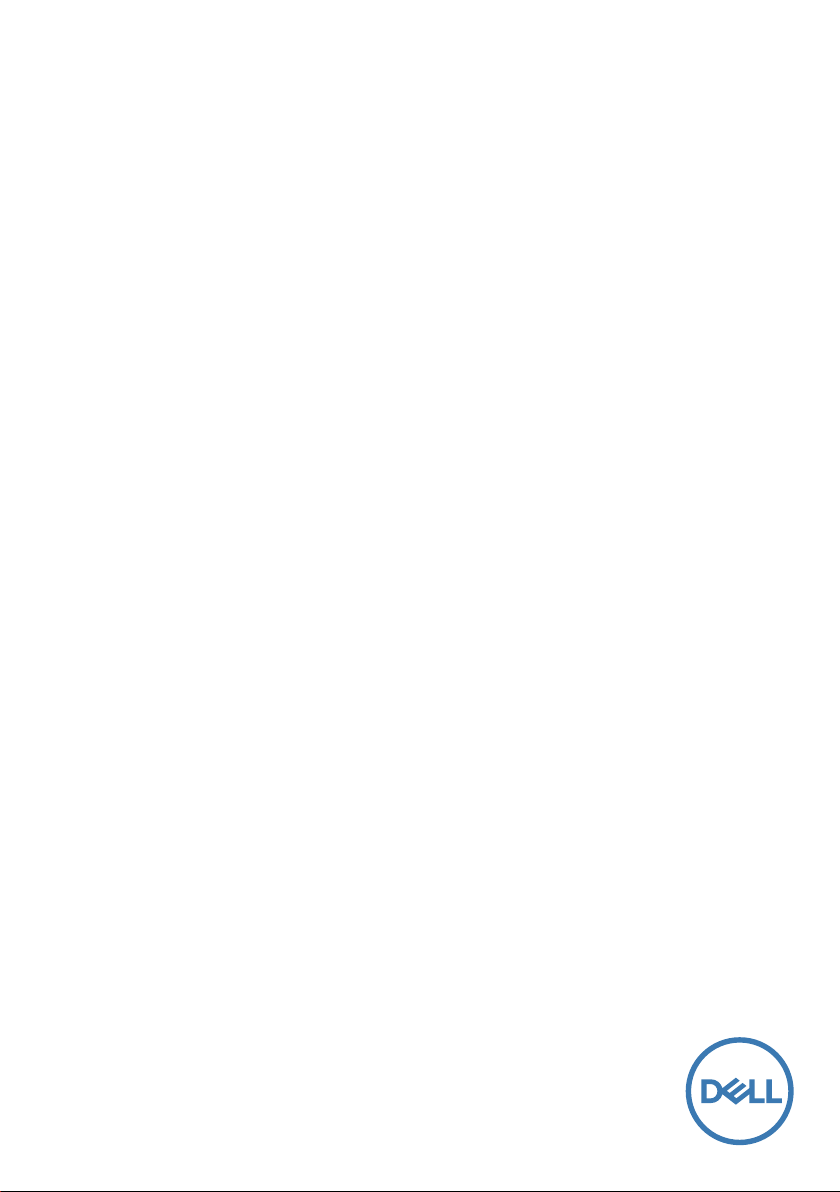
User’s Guide
Dell S2718H/S2718HX
Model No.: S2718H/S2718HX
Regulatory model: S2718Hc
Page 2
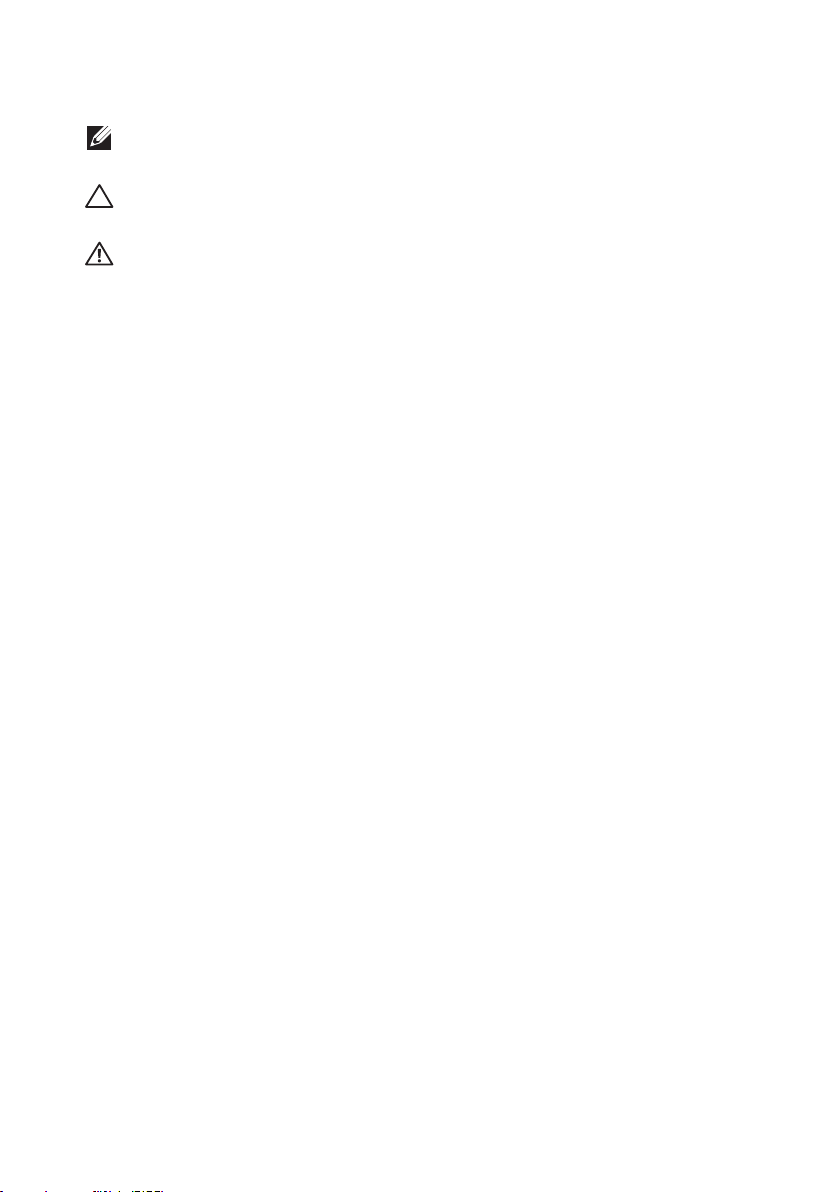
Notes, cautions, and warnings
NOTE: A NOTE indicates important information that helps you make better
use of your computer.
CAUTION: A CAUTION indicates potential damage to hardware or loss of
data if instructions are not followed.
WARNING: A WARNING indicates a potential for property damage, personal
injury or death.
_________________________
Information in this document is subject to change without notice.
© 2017 Dell Inc. All rights reserved.
Reproduction of these materials in any manner whatsoever without the written permission
of Dell Inc. is strictly forbidden.
Trademarks used in this text: Dell and the DELL logo are trademarks of Dell Inc.; Microsoft
and Windows are either trademarks or registered trademarks of Microsoft. Corporation in
the United States and/or other countries, Intel is a registered trademark of Intel Corporation
in the U.S. and other countries; and ATI is a trademark of Advanced Micro Devices, Inc.
ENERGY STAR is a registered trademark of the U.S. Environmental Protection Agency. As an
ENERGY STAR partner, Dell Inc. has determined that this product meets the ENERGY STAR
guidelines for energy efficiency.
Other trademarks and trade names may be used in this document to refer to either the
entities claiming the marks and names or their products. Dell Inc. disclaims any proprietary
interest in trademarks and trade names other than its own.
2017 - 12 Rev. A02
Page 3
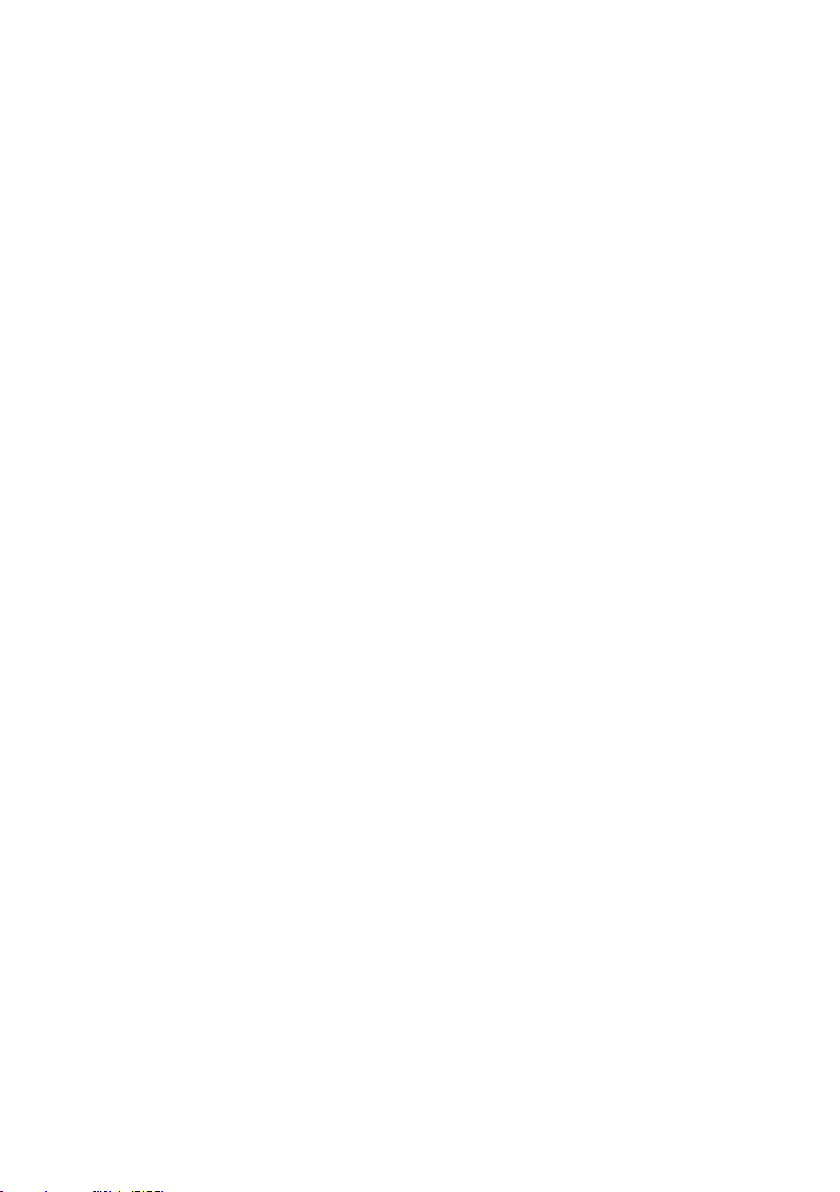
Contents
About your monitor ................................................................ 5
Package contents ..................................................................................5
Product features ....................................................................................6
Identifying parts and controls ............................................................. 8
Monitor specifications ........................................................................ 11
Plug and play capability ...................................................................... 18
LCD monitor quality and pixel policy ..............................................19
Maintenance guidelines ......................................................................19
Setting up the monitor .........................................................20
Connecting the stand ........................................................................ 20
Connecting your monitor ..................................................................22
Setting Up Your Speaker .....................................................................23
Organizing cables ................................................................................25
Removing the Speaker ........................................................................25
Removing the stand ............................................................................27
Computer Playback Default Setting .................................................29
Speaker and Computer Volume Controls Setting .........................29
Operating your monitor ....................................................... 33
Power on the monitor .........................................................................33
Using the control buttons ..................................................................33
Contents | 3
Page 4
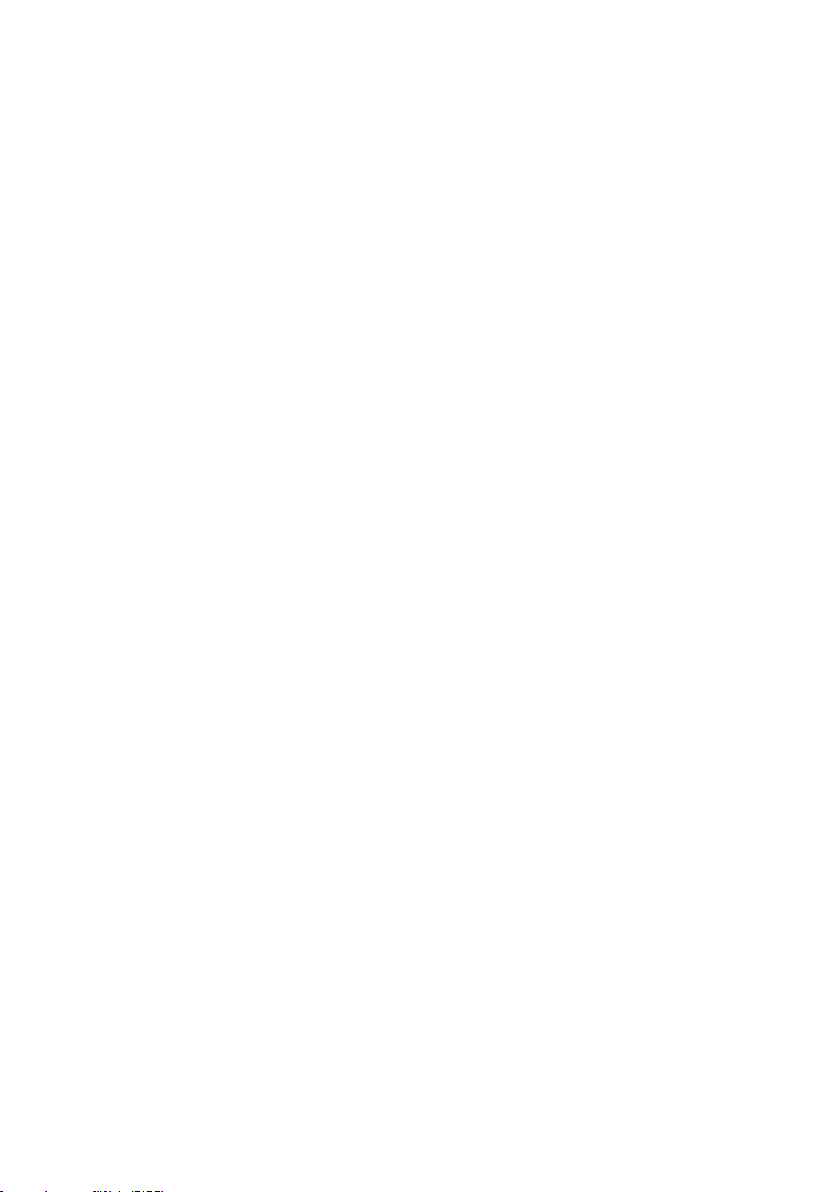
Using the on-screen display (OSD) menu .......................................35
Setting up your monitor .................................................................... 48
Using tilt.................................................................................................50
Troubleshooting .................................................................... 51
Self-Test .................................................................................................51
Built-in diagnostics .............................................................................52
Common problems ..............................................................................53
Quick Troubleshooting Guide ...........................................................55
Product-specific problems ................................................................57
Appendix .................................................................................58
FCC notices (U.S. Only) and other regulatory information ..........58
Contacting Dell ....................................................................................58
4 |
Page 5
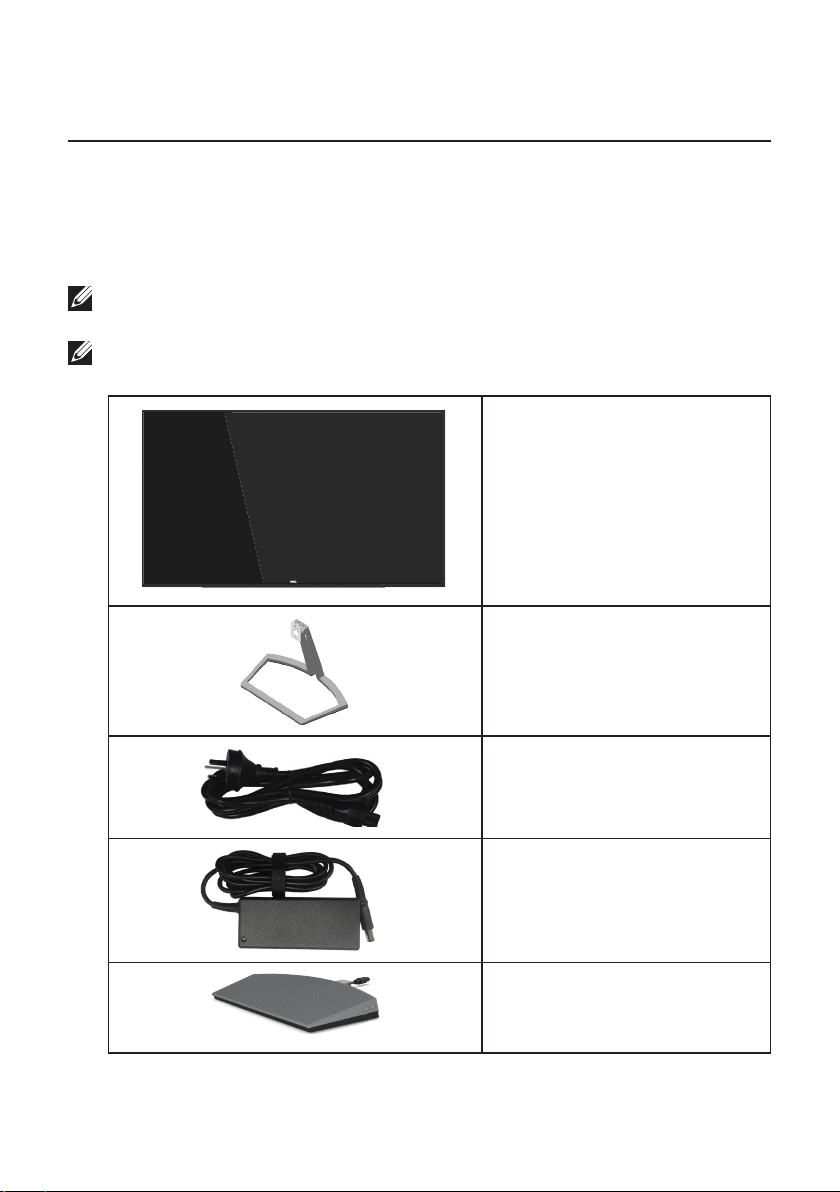
About your monitor
Package contents
Your monitor ships with the components shown below. Ensure that you have
received all the components and see Contacting Dell for more information if
something is missing.
NOTE: Some items may be optional and may not ship with your monitor. Some
features or media may not be available in certain countries.
NOTE: To set up with any other stand, please refer to the respective stand setup
guide for setup instructions.
Monitor
∞
Stand
∞
Power Cable (Varies by
∞
Countries)
Power Adapter
∞
Speaker with Cable Holder
∞
About your monitor | 5
Page 6

HDMI Cable
∞
VGA Cable (Optional)
∞
Quick Setup Guide
∞
Safety and Regulatory
∞
Information
Product features
The Dell S2718H/S2718HX flat panel display has an active matrix, Thin-Film Transistor
(TFT), Liquid Crystal Display (LCD), anti-static, and LED backlight. The monitor
features include:
S2718H/S2718HX: 68.6 cm (27 inch) viewable area display (measured
∞
diagonally). 1920 x 1080 resolution, plus full-screen support for lower
resolutions.
Borderless monitor.
∞
Adapted “High Dynamic Range” appropriate for monitor usage.
∞
Wide viewing angle to allow viewing from a sitting or standing position, or while
∞
moving from side-to-side.
VGA and HDMI connectivity makes it simple and easy to connect with legacy
∞
and new systems.
External Speaker (6W) x 1
∞
Plug and play capability if supported by your system.
∞
On-Screen Display (OSD) adjustments for ease of set-up and screen
∞
optimization.
Energy Saver feature for Energy Star compliance.
∞
Security-lock slot.
∞
BFR/PVC-Reduced (Its circuit boards are made from BFR/PVC-free laminates.)
∞
Arsenic-Free glass and Mercury-Free for the panel only.
∞
High Dynamic Contrast Ratio (8,000,000:1).
∞
0.3 W standby power when in the sleep mode.
∞
6 | About your monitor
Page 7
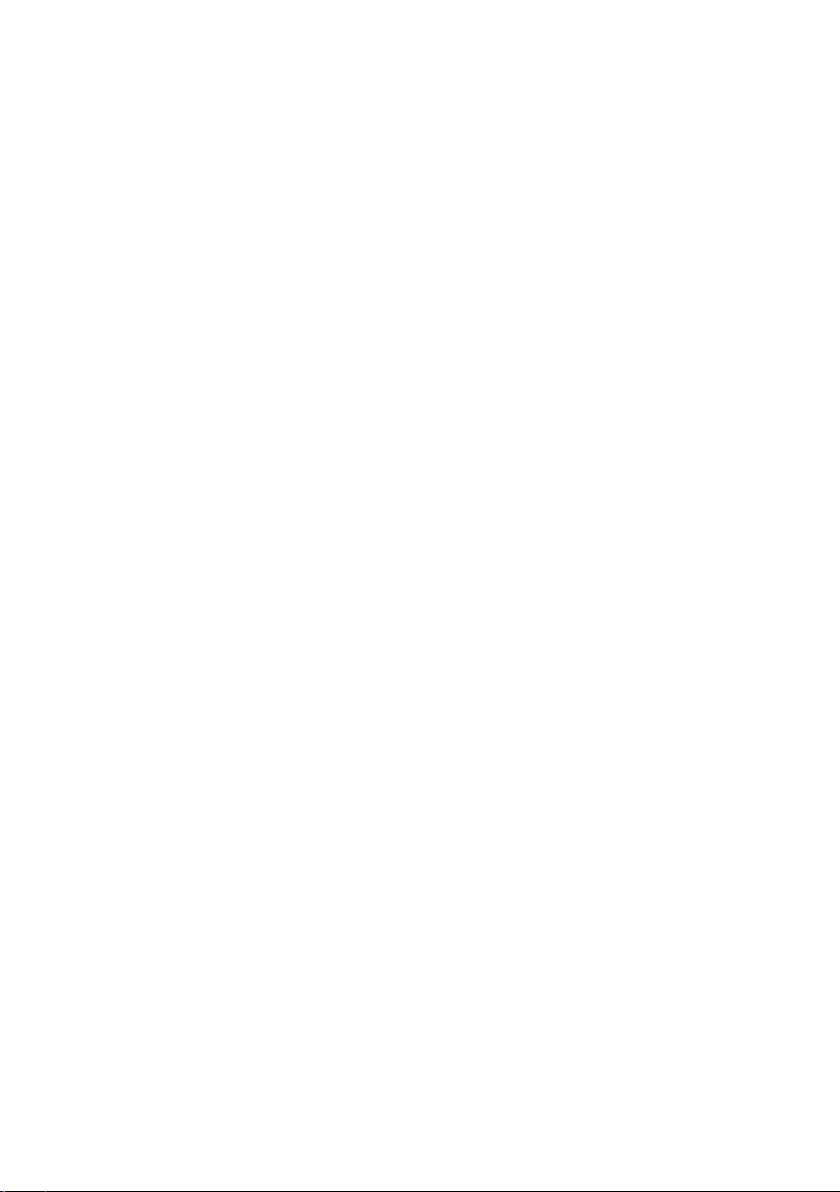
Energy Gauge shows the energy level being consumed by the monitor in real
∞
time.
Optimize eye comfort with a flicker-free screen and ComfortView feature which
∞
minimizes blue light emission.
About your monitor | 7
Page 8
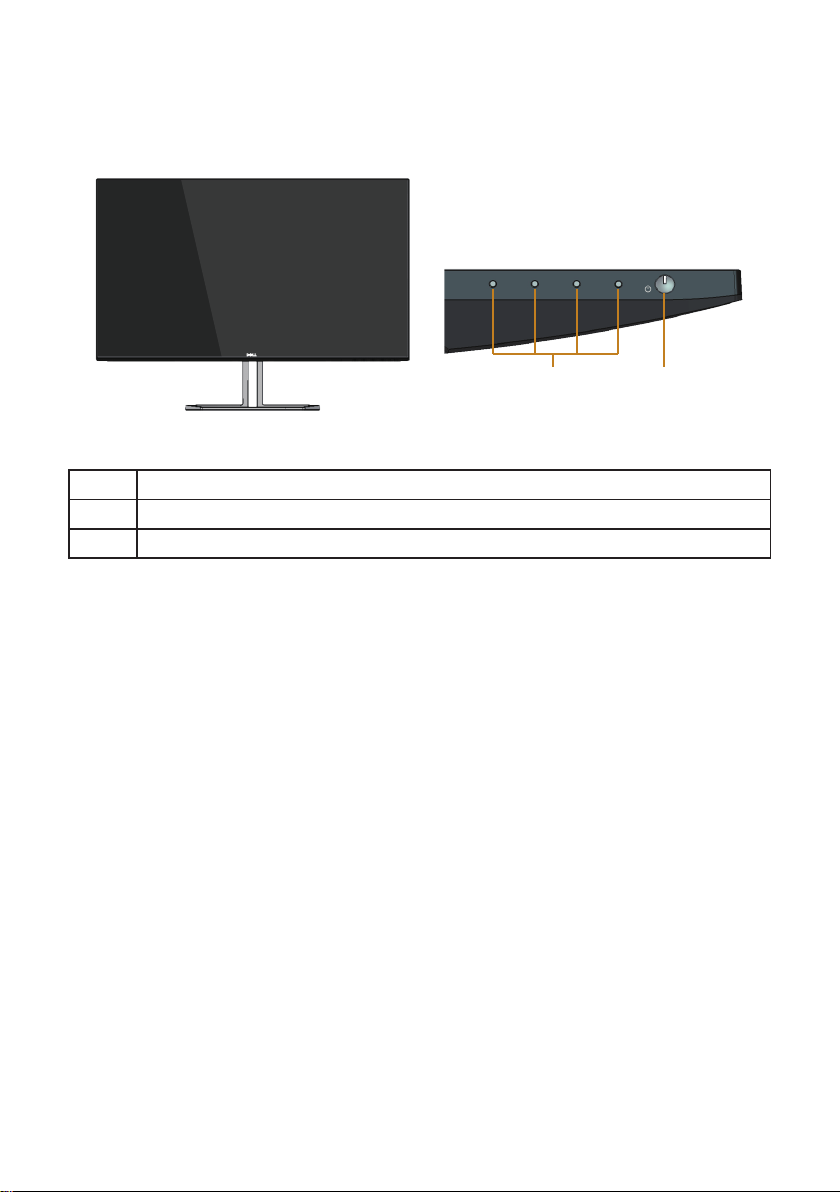
Identifying parts and controls
Front view
1
Control buttons
Label Description
1 Function buttons (For more information, see Operating your monitor)
2 Power On/Off button
2
8 | About your monitor
Page 9
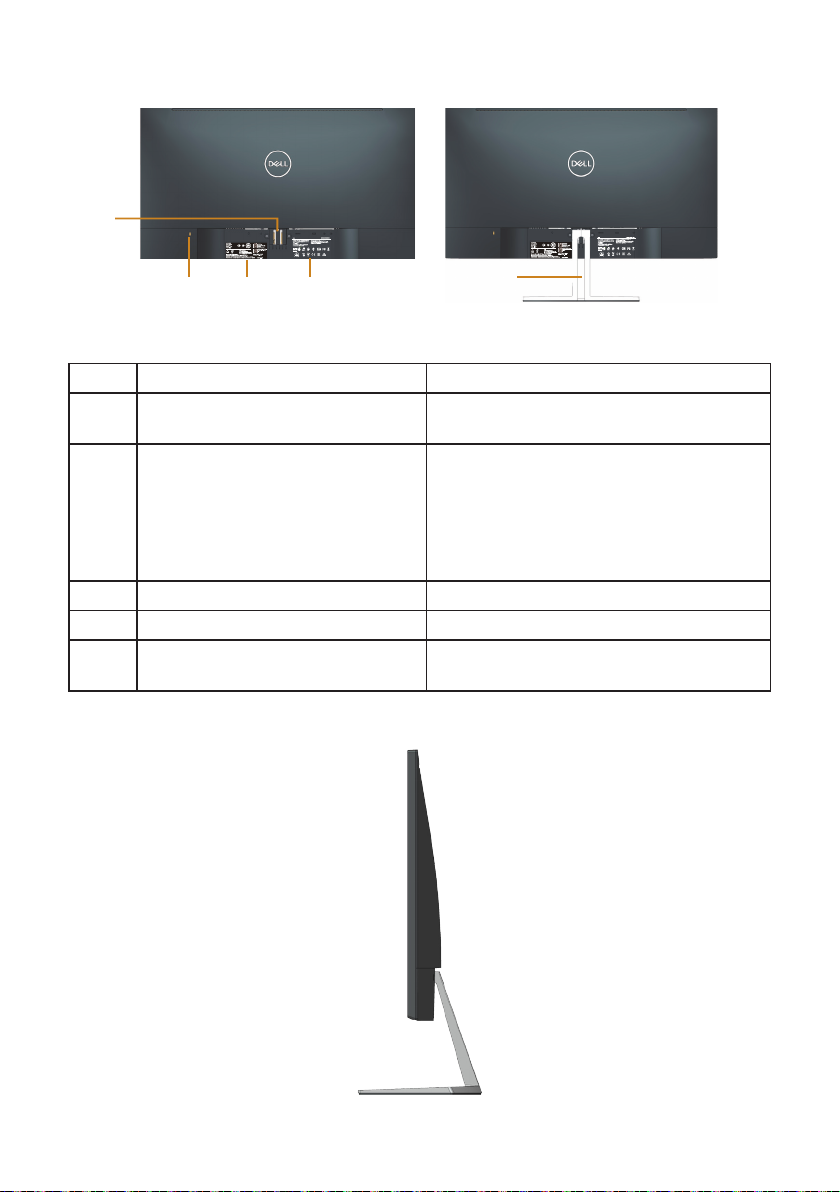
Back view
4
2
1
Label Description Use
1 Security-lock slot Secures monitor with security lock
2 Regulatory label (including
Barcode serial number and
Service Tag label)
3 Regulatory information engraving. Lists the regulatory approvals.
4 Stand release button Releases stand from monitor.
5 Cable management slot Uses to organize cables by placing them
3
(security lock not included).
Lists the regulatory approvals. Refer to
this label if you need to contact Dell for
technical support. The Dell service tag
is used for Dell warranty and customer
service management purposes and for
records of the base system.
through the slot.
5
Back View with monitor stand
Side view
About your monitor | 9
Page 10
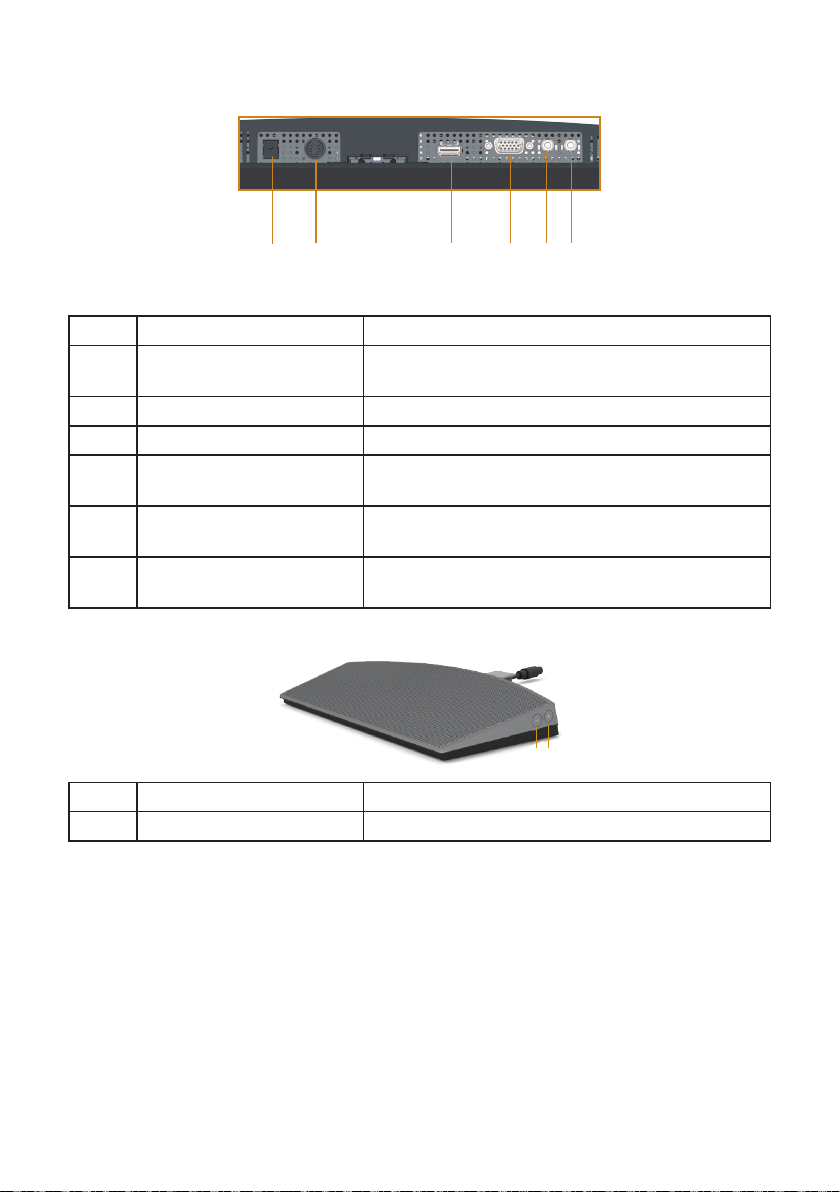
Bottom view
2 31
4
5 6
Bottom view without monitor stand
Label Description Use
1 Power-adapter port To connect the monitor power cable using a
19.5V DC adapter.
2 Speaker port Connect the speaker cable.
3 HDMI port Connect your computer with HDMI cable.
4 VGA port Connect your computer with VGA cable
(Optional).
5 Audio Line in port Connect the audio cable (Optional Purchase)
from the source device to the monitor.
6 Audio Line out port Connect to either an external active speakers or
a sub-woofer (Optional Purchase).
Side view for speaker
21
1 Volume - To decrease the volume of the speaker.
2 Volume + To increase the volume of the speaker.
10 | About your monitor
Page 11
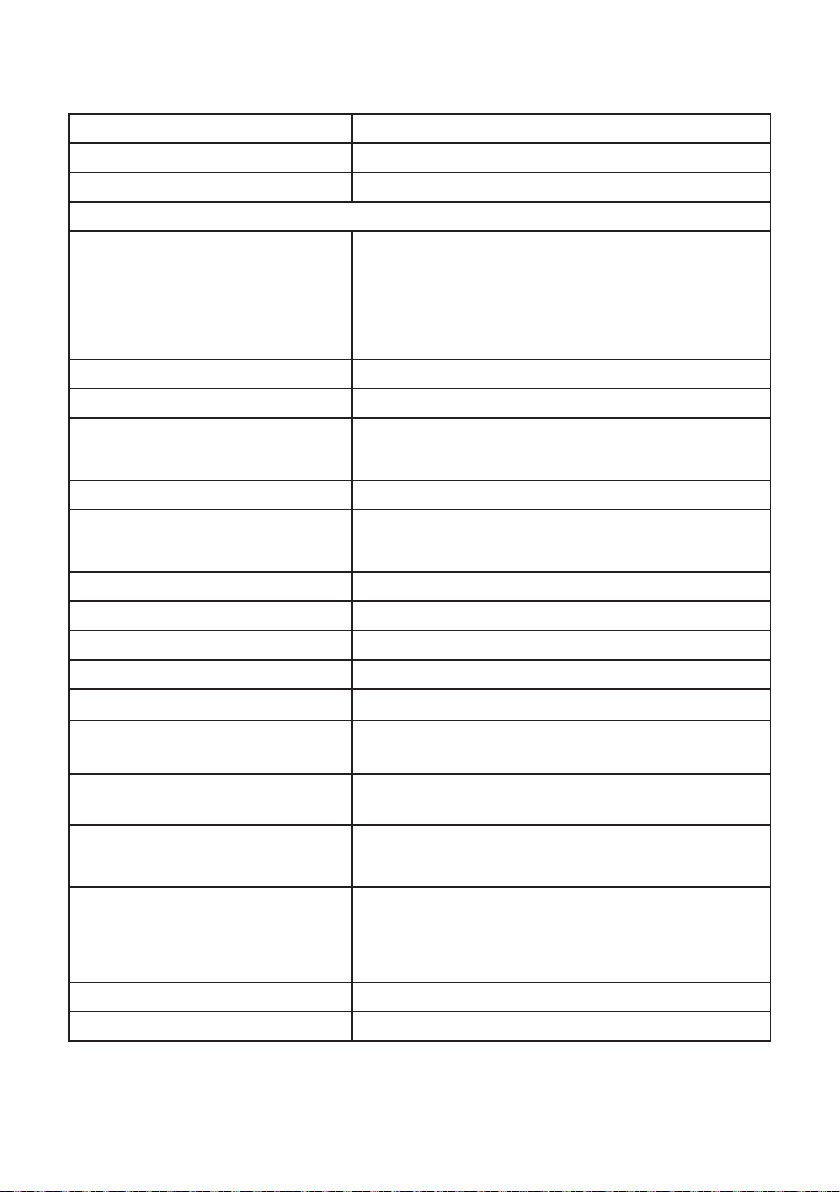
Monitor specifications
Model S2718H/S2718HX
Screen type Active matrix-TFT LCD
Panel type In-Plane Switching
Viewable image
Diagonal
Horizontal, Active Area
Vertical, Active Area
Area
Pixel pitch 0.3114 mm
Pixel per inch (PPI) 82
Viewing angle 178° (vertical) typical
Brightness 250 cd/m² (typical)
Contrast ratio 1000 to 1 (typical)
Faceplate coating Anti-Glare coating (Haze 1.0%), Hard coating (3H)
Backlight LED light bar system
Response time 6 ms typical (G to G)
Color depth 16.7 million colors
Color gamut CIE 1976 (84%), CIE 1931 (72%), >99% sRGB
FreeSync support frame
frequency (HDMI port only)
Dell display manager
compatibility
Connectivity 1xHDMI (Ver 2.0 and Ver 1.4)
Border width (edge of monitor to
active area)
Security Security lock slot (cable lock optional purchase)
Adjustability Tilt (5°/21°)
686.00 mm (27 in)
597.89 mm (23.54 in)
336.31 mm (13.24 in)
2010.76 cm² (311.67 in²)
178° (horizontal) typical
8,000,000 to 1 (Dynamic Contrast)
48-75 Hz
Yes
1xVGA
6.7 mm (Top)
6.8 mm (Left/Right)
8.4 mm (Bottom)
About your monitor | 11
Page 12
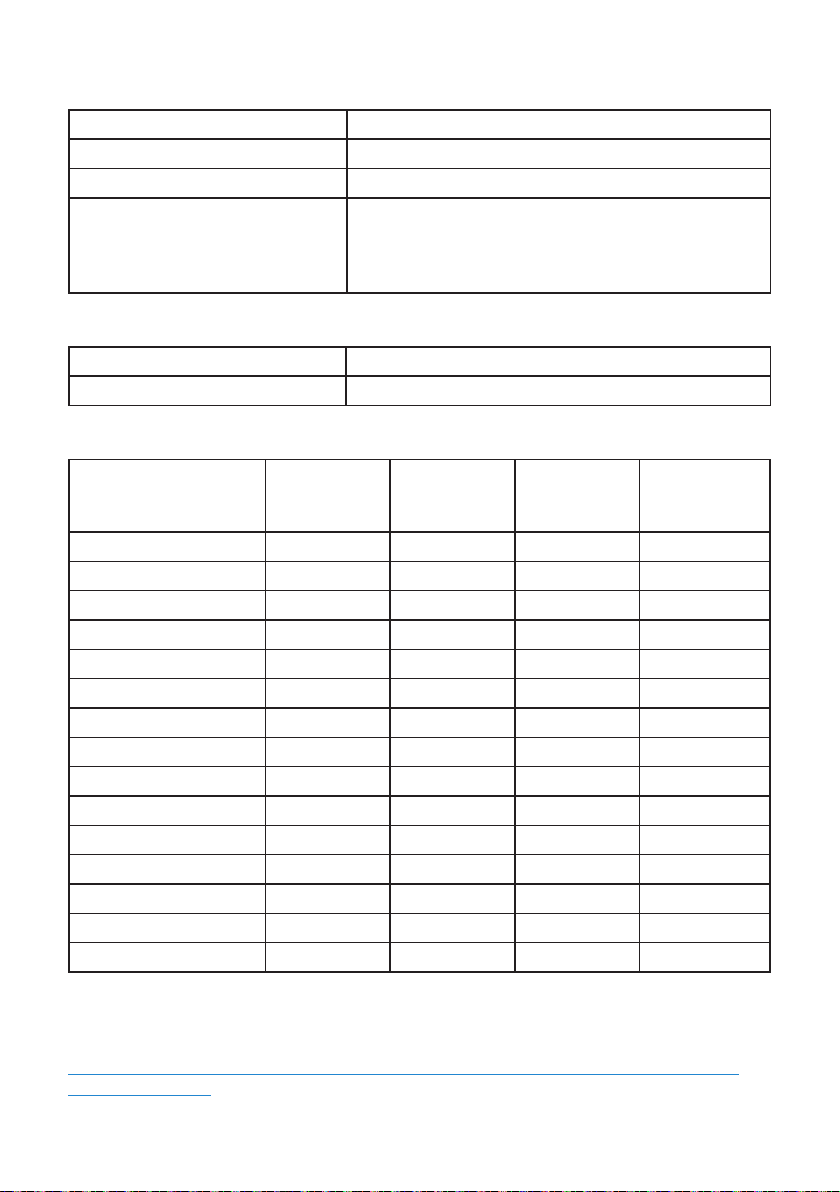
Resolution specifications
Model S2718H/S2718HX
Horizontal scan range 31 kHz to 140 kHz (automatic)
Vertical scan range 48 Hz to 75 Hz (automatic)
Maximum preset resolution 1920 x 1080 at 60 Hz for VGA port.
1920 x 1080 at 75 Hz for HDMI 1.4 port.
3840 x 2160 at 60Hz for HDMI 2.0 port
Supported video modes
Model S2718H/S2718HX
Video display capabilities (HDMI) 480p, 480i, 576p, 720p, 1080p, 576i, 1080i, 2160p
Preset display modes
Display Mode Horizontal
Frequency
(kHz)
VESA, 720 x 400 31.5 70.1 28.3 -/+
VESA, 640 x 480 31.5 60.0 25.2 -/VESA, 640 x 480 37.5 75.0 31.5 -/VESA, 800 x 600 37.9 60.3 40.0 +/+
VESA, 800 x 600 46.9 75.0 49.5 +/+
VESA, 1024 x 768 48.4 60.0 65.0 -/VESA, 1024 x 768 60.0 75.0 78.8 +/+
VESA, 1152 x 864 67.5 75.0 108.0 +/+
VESA, 1280 x 1024 64.0 60.0 108.0 +/+
VESA, 1280 x 1024 80.0 75.0 135.0 +/+
VESA, 1600 x 900 60.0 60.0 108.0 +/+
VESA, 1920 x 1080 67.5 60.0 148.5 +/+
VESA, 2560 x 1440 88.8 60.0 241.5 +/+
VESA, 3840 x 2160 65.7 30.0 262.75 +/+
VESA, 3840 x 2160 133.3 60.0 533.25 +/+
Vertical
Frequency
(Hz)
Pixel Clock
(MHz)
Sync Polarity
(Horizontal /
Vertical)
FreeSync Graphic Card Support List
Please check AMD web-site for the FreeSync graphic support list.
http://www.amd.com/en-us/innovations/software-technologies/technologiesgaming/freesync
12 | About your monitor
Page 13
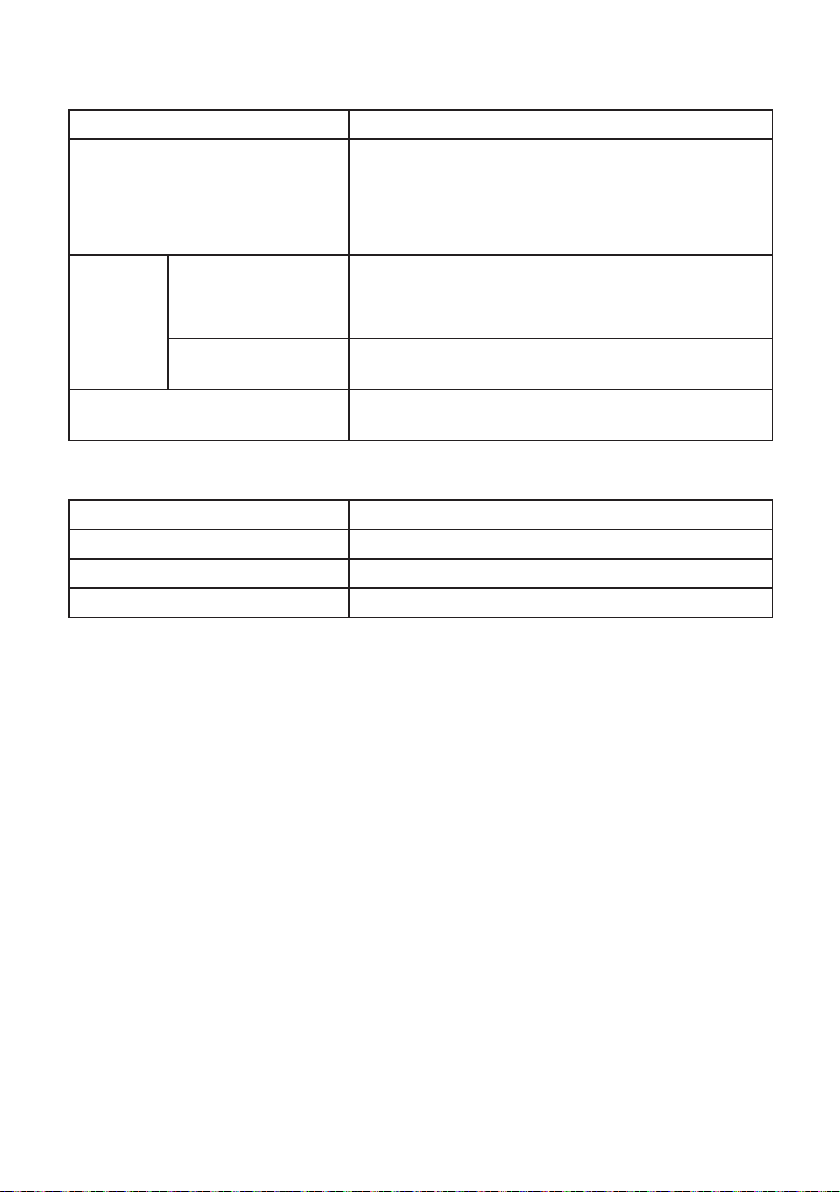
Electrical specifications
Model S2718H/S2718HX
Video input signals
AC/DC
Adapter
Inrush current Maximun inrush current less than 150A at
Input voltage/
frequency/current
Output voltage/
current
HDMI 1.4/HDMI 2.0, 600mV for each differential
∞
line,
100 ohm input impedance per differential pair,
Analog RGB, 0.7 Volts +/-5%, positive polarity at
75 ohm input impedance
Delta adapter DA65NM111-00
100 VAC to 240 VAC/50 Hz to 60 Hz ± 3 Hz/1.6 A
(Max.).
Output: 19.5 VDC/3.34 A
Vin=115/230 V
Speaker specifications
Model S2718H/S2718HX
Speaker 6 W
Frequency Response 180 Hz - 20 kHz
Operating Temperature -20 °C ~ 70 °C
About your monitor | 13
Page 14
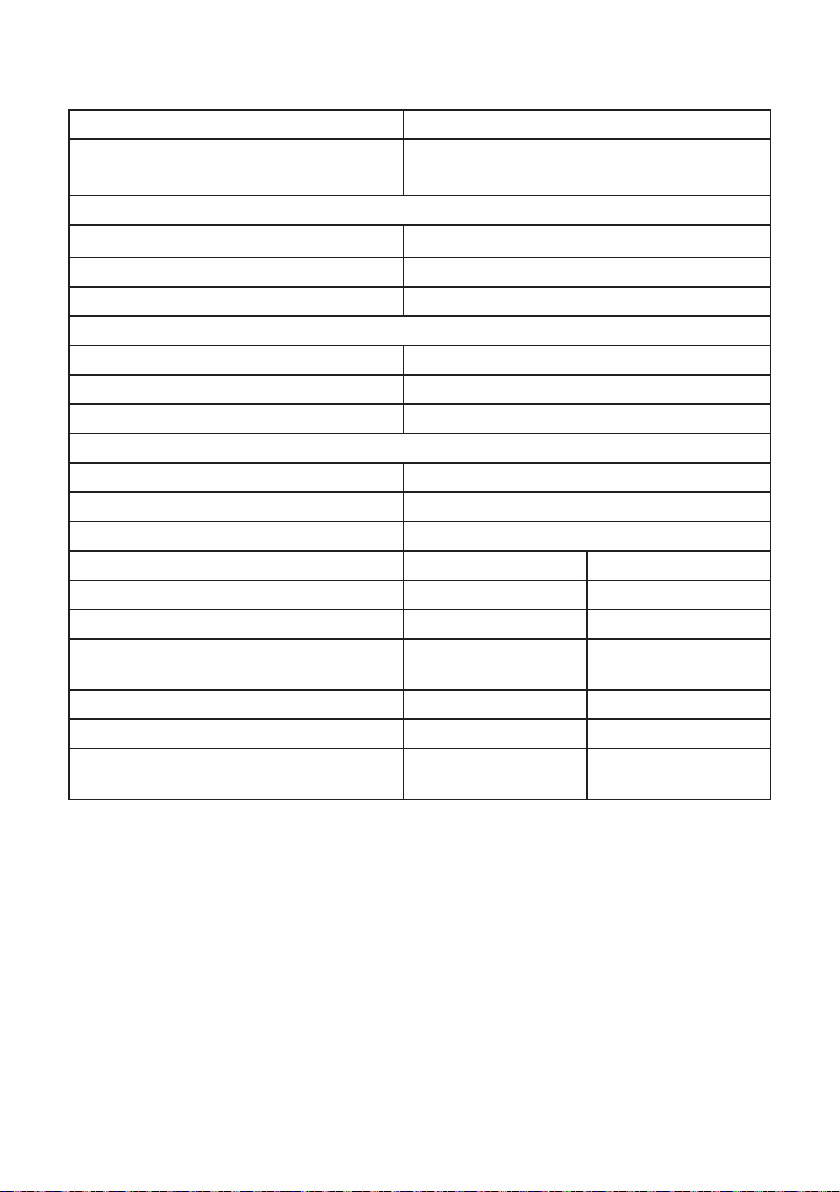
Physical characteristics
Model S2718H/S2718HX
Signal cable type
Dimensions (with stand)
Height 453.6 mm (17.86 in)
Width 612.7 mm (24.12 in)
Depth 162.2 mm (6.39 in)
Dimensions (without stand)
Height 356.5 mm (14.04 in)
Width 612.7 mm (24.12 in)
Depth 44.2 mm (1.74 in)
Stand dimensions
Height 173.7 mm (6.84 in)
Width 264.0 mm (10.39 in)
Depth 162.2 mm (6.39 in)
Weight S2718H S2718HX
Weight with packaging 8.55 kg (18.84 lb) 8.64 kg (19.04 lb)
Weight with stand assembly and cables 4.98 kg (10.98 lb) 5.08 kg (11.19 lb)
Weight without stand assembly
(no cables)
Weight of stand assembly 0.77 kg (1.70 lb) 0.77 kg (1.70 lb)
Weight of speaker assembly 0.38 kg (0.83 lb) 0.38 kg (0.83 lb)
Front-frame gloss (minimum) Black frame - 85
Digital: detachable, HDMI, 19 pins
∞
Analog: detachable, D-Sub, 15 pins
∞
3.79 kg (8.35 lb) 3.79 kg (8.35 lb)
Black frame - 85
gloss units
gloss units
14 | About your monitor
Page 15
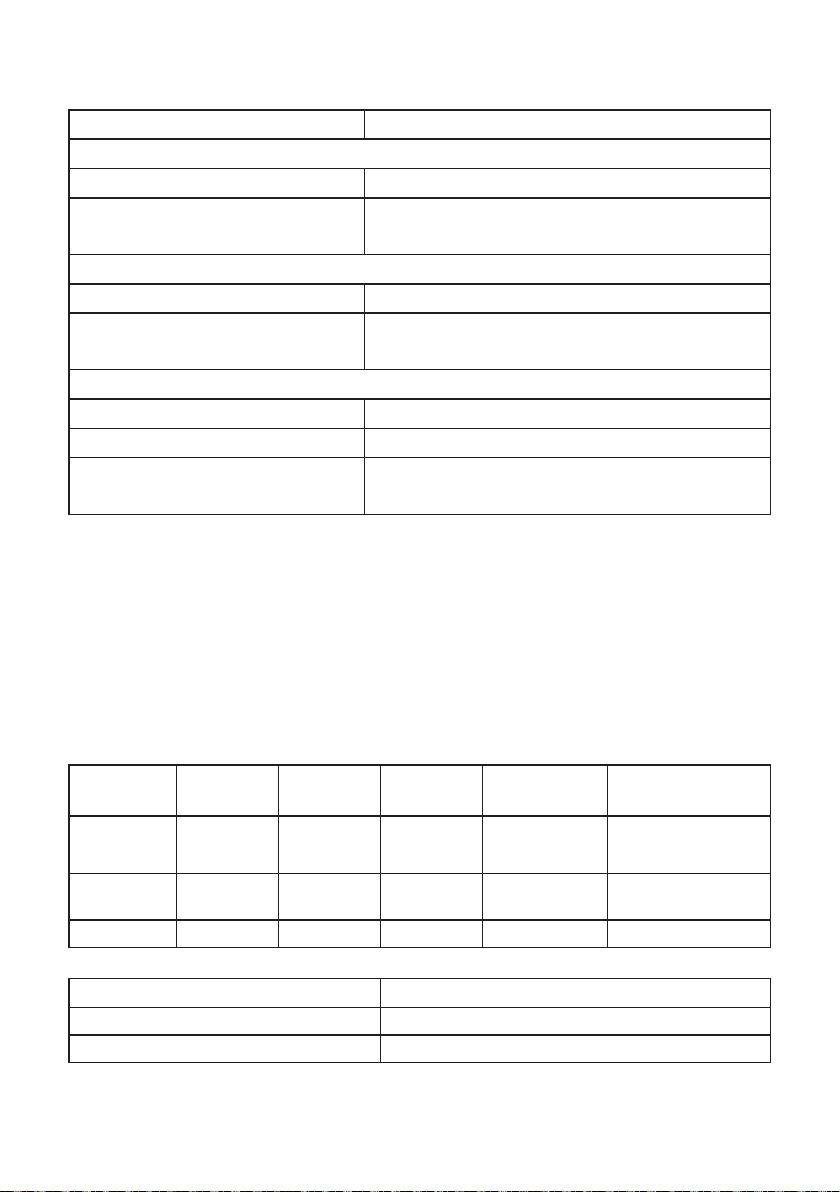
Environmental characteristics
Model S2718H/S2718HX
Temperature
Operating 0°C to 40°C (32°F to 104°F)
Non-operating
Storage: -20°C to 60°C (-4°F to 140°F)
∞
Shipping: -20°C to 60°C (-4°F to 140°F)
∞
Humidity
Operating 10% to 80% (non-condensing)
Non-operating
Storage 10% to 90% (non-condensing)
∞
Shipping 10% to 90% (non-condensing)
∞
Altitude
Operating (maximum) 5,000 m (16,400 ft)
Non-operating (maximum) 12,192 m (40,000 ft)
170.65 BTU/hour (maximum)
Thermal dissipation
∞
81.9 BTU/hour (typical)
∞
Power management modes
If you have VESA's DPM compliance display card or software installed in your PC, the
monitor can automatically reduce its power consumption when not in use. This is
referred to as Power Save Mode*. If the computer detects input from the keyboard,
mouse or other input devices, the monitor automatically resumes functioning. The
following table shows the power consumption and signaling of this automatic power
saving feature.
* Zero power consumption in off mode can only be achieved by disconnecting the
power cable from the monitor.
VESA
Modes
Normal
operation
Active-off
mode
Switch off - - - Off Less than 0.3 W
Horizontal
Sync
Active Active Active White 50 W (maximum)
Inactive Inactive Blanked White
Vertical
Sync
Video Power
Indicator
(Glowing )
Power
Consumption
24 W (typical)
Less than 0.3 W
Energy Star Power Consumption
PON 20.5 W
ETEC 64 Kwh
About your monitor | 15
Page 16
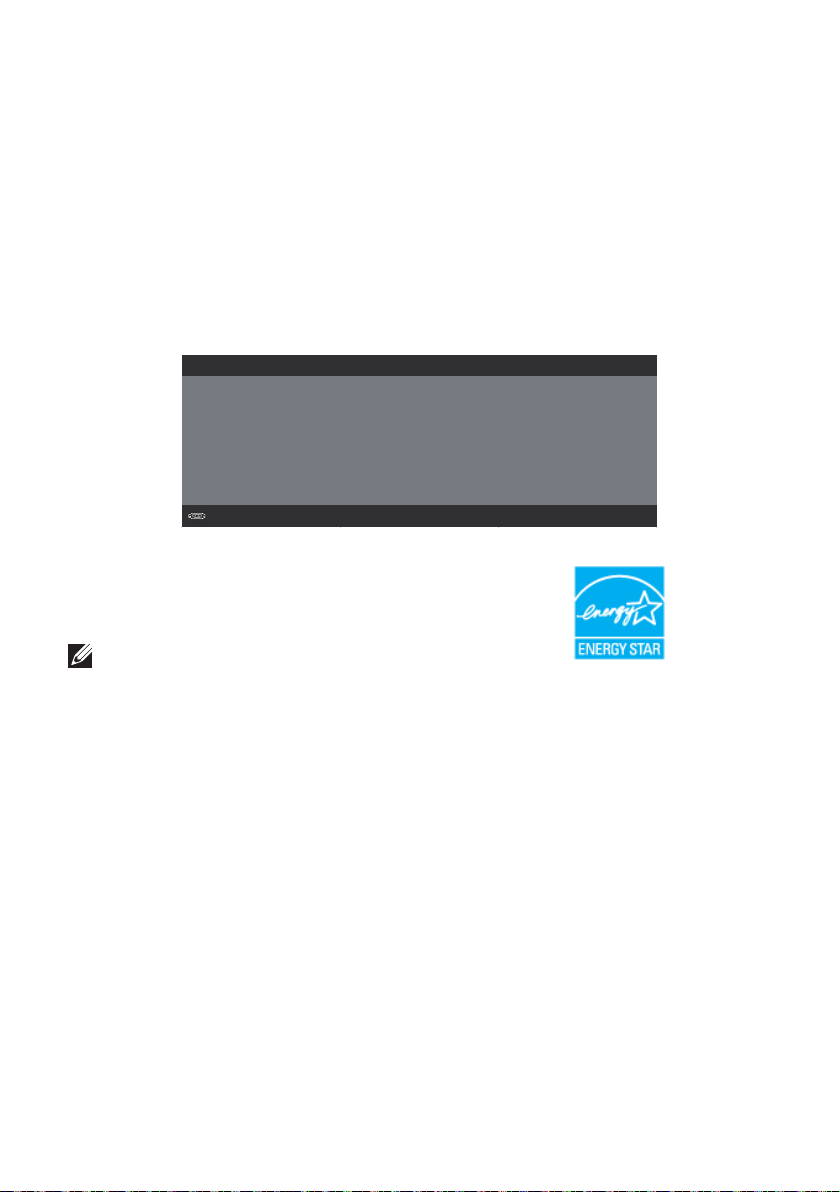
NOTE:
mo
PON: Power consumption of on mode as defined in Energy Star 7.0 version.
ETEC: Total energy consumption in KWh as defined in Energy Star 7.0 version.
This document is informational only and reflects laboratory performance. Your
product may perform differently, depending on the software, components and
peripherals you ordered and shall have no obligation to update such information.
Accordingly, the customer should not rely upon this information in making decisions
about electrical tolerances or otherwise. No warranty as to accuracy or completeness
is expressed or implied.
The OSD functions only in the normal operation mode. When any button is pressed
in the Active-off mode, one of the following messages will be displayed:
Dell S2718H/HX
There is no signal coming from your computer. Press any key on the
keyboard or move the mouse to wake it up. If there is no display, press the
nitor button now to select the correct input source on the
On-Screen-Display menu.
Activate the computer and the monitor to gain access to the OSD.
NOTE: This monitor is ENERGY STAR-compliant.
16 | About your monitor
Page 17
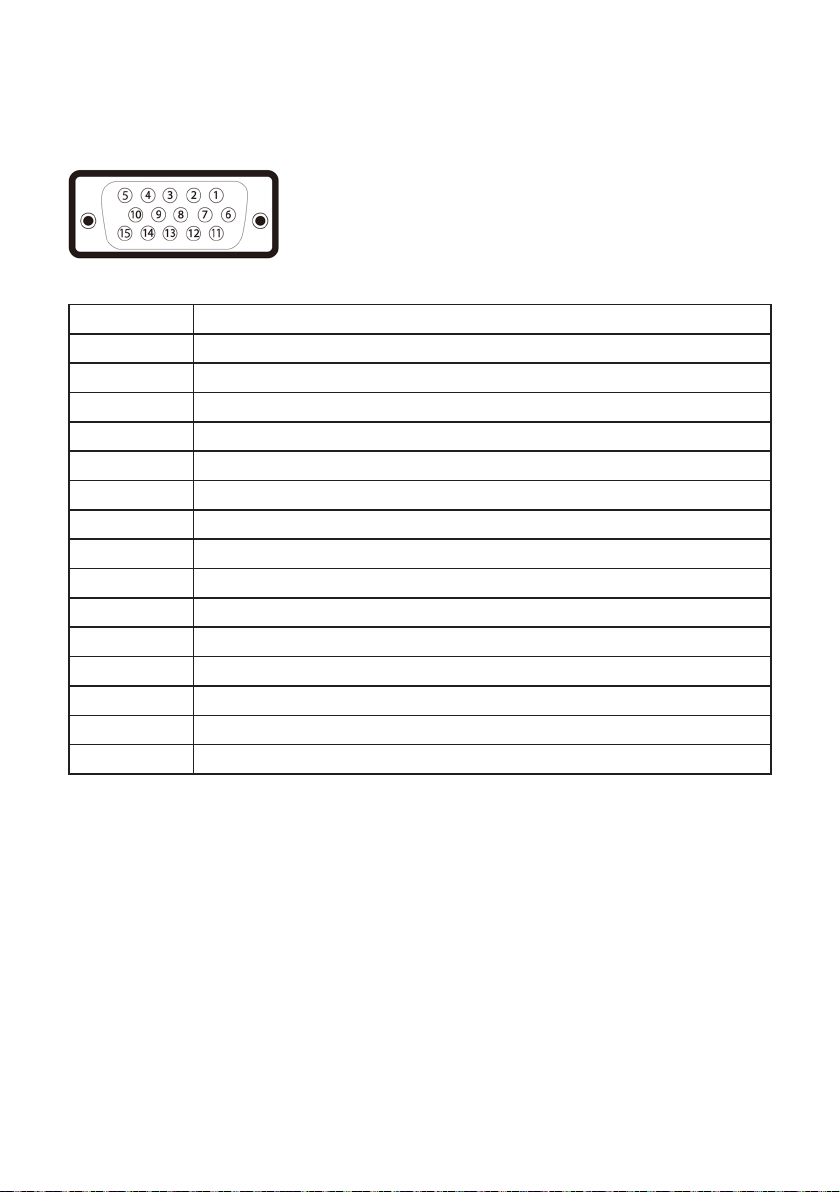
Pin assignments
VGA connector
Pin Number 15-pin Side of the Connected Signal Cable
1 Video-Red
2 Video-Green
3 Video-Blue
4 GND
5 Self-test
6 GND-R
7 GND-G
8 GND-B
9 Computer 5V/3.3V
10 GND-sync
11 GND
12 DDC data
13 H-sync
14 V-sync
15 DDC clock
About your monitor | 17
Page 18
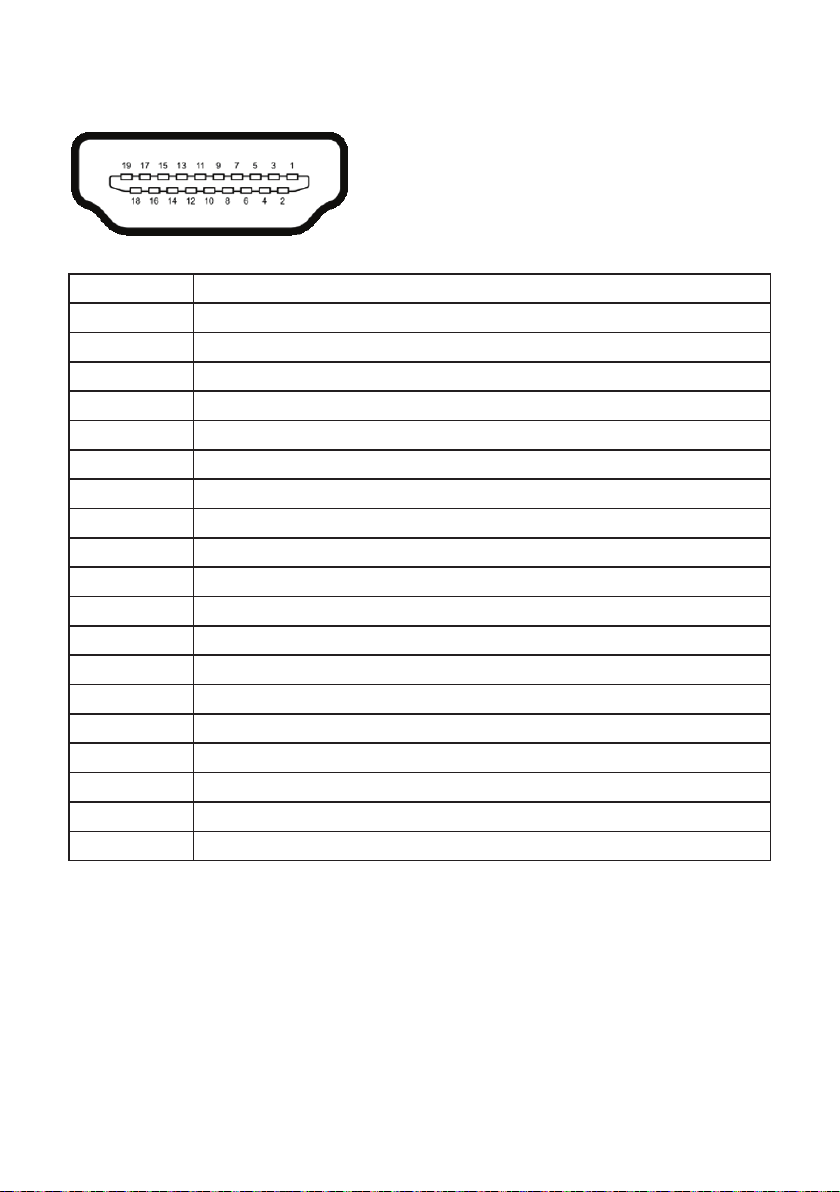
HDMI connector
Pin Number 19-pin Side of the Connected Signal Cable
1 TMDS DATA 2+
2 TMDS DATA 2 SHIELD
3 TMDS DATA 24 TMDS DATA 1+
5 TMDS DATA 1 SHIELD
6 TMDS DATA 17 TMDS DATA 0+
8 TMDS DATA 0 SHIELD
9 TMDS DATA 0-
10 TMDS CLOCK+
11 TMDS CLOCK SHIELD
12 TMDS CLOCK13 CEC
14 Reserved (N.C. on device)
15 DDC CLOCK (SCL)
16 DDC DATA (SDA)
17 DDC/CEC Ground
18 +5V POWER
19 HOT PLUG DETECT
Plug and play capability
You can install the monitor in any Plug and Play-compatible system. The monitor
automatically provides the computer system with its Extended Display Identification
Data (EDID) using Display Data Channel (DDC) protocols so the system can configure
itself and optimize the monitor settings. Most monitor installations are automatic,
you can select different settings if desired. For more information about changing the
monitor settings, see Operating your monitor.
18 | About your monitor
Page 19

LCD monitor quality and pixel policy
During the LCD Monitor manufacturing process, it is not uncommon for one or more
pixels to become fixed in an unchanging state which are hard to see and do not affect
the display quality or usability. For more information on Dell Monitor Quality and Pixel
Policy, see Dell Support site at www.dell.com/support/monitors.
Maintenance guidelines
Cleaning your monitor
WARNING: Before cleaning the monitor, unplug the monitor power cable from
the electrical outlet.
CAUTION: Read and follow the Safety Instructions before cleaning the monitor.
For best practices, follow the instructions in the list below while unpacking, cleaning
or handling your monitor:
To clean your screen, lightly dampen a soft, clean cloth with water. If
∞
possible, use a special screen-cleaning tissue or solution suitable for the antistatic coating. Do not use benzene, thinner, ammonia, abrasive cleaners or
compressed air.
Use a lightly-dampened cloth to clean the monitor. Avoid using detergent of
∞
any kind as some detergents leave a milky film on the monitor.
If you notice white powder when you unpack your monitor, wipe it off with a
∞
cloth.
Handle your monitor with care as the black-colored monitor may get scratched
∞
and show white scuff marks.
To help maintain the best image quality on your monitor, use a dynamically
∞
changing screen saver and turn Off your monitor when not in use.
About your monitor | 19
Page 20

Setting up the monitor
2
Connecting the stand
NOTE: The stand is detached when the monitor is shipped from the factory.
NOTE: This is applicable for a monitor with a stand. When any other stand
is bought, please refer to the respective stand setup guide for the set up
instructions.
To attach the monitor stand:
1.
Place the monitor on a soft cloth or cushion.
2.
Align the stand assembly bracket to the monitor groove.
3.
Inserting the stand until the snap locked.
20 | Setting up the monitor
2
Page 21

Setting up the monitor | 21
Page 22

Connecting your monitor
WARNING: Before you begin any of the procedures in this section, follow the
Safety Instructions.
NOTE: Do not connect all cables to the computer at the same time. It is
recommend to route the cables through the cable-management slot before you
connect them to the monitor.
To connect your monitor to the computer:
1.
Turn Off your computer and disconnect the power cable.
2.
Connect the VGA, audio or HDMI cable from your monitor to the computer.
Connecting the VGA cable (Optional)
Connecting the HDMI cable
22 | Setting up the monitor
Page 23

Setting Up Your Speaker
Identify the parts of the speaker and Setting Up Your Speaker
1.
Speaker System consists of the cables connected to the system, Right side of the
speaker has 2 buttons: volume + (Up) and Volume - (Down).
2.
Place the Speaker on the Dell monitor stand as shown below.
3.
Plug in the DIN cable to DIN connector located at the back of the Dell monitor,
as shown below.
Setting up the monitor | 23
Page 24

4.
Insert the cable holder attached on the speaker cable into the stand slot. Adjust
the cable holder position along the slot accordingly.
24 | Setting up the monitor
Page 25

Organizing cables
Use the cable-management slot to organize the cables connected to your monitor.
Removing the Speaker
Setting up the monitor | 25
Page 26

26 | Setting up the monitor
Page 27

Removing the stand
2
NOTE: To prevent scratches on the LCD screen while removing the stand,
ensure that the monitor is placed on a soft and clean surface.
NOTE: This is applicable for a monitor with a stand. When any other stand
is bought, please refer to the respective stand setup guide for the set-up
instructions.
To remove the stand:
1.
Place the monitor on a soft cloth or cushion along the desk.
2.
Tilt the stand downwards to access to the release button.
3.
Use a long screwdriver to press on the release button.
2
3
Setting up the monitor | 27
Page 28

4.
4
While pressing on the release button, pull the stand out.
4
28 | Setting up the monitor
Page 29

Computer Playback Default Setting
Playback Setting
Set the speaker as default playback device.
Speaker and Computer Volume Controls Setting
1.
Volume +
Press the Volume + button to increase volume.
2.
Volume -
Press the Volume - button to decrease volume.
Setting up the monitor | 29
Page 30

3.
On board Audio Volume
Right Click the speaker icon.
Check that the volume bar level is not 0%.
4.
Volume Balance Setting
Right Click the speaker icon.
Select Playback devices.
30 | Setting up the monitor
Page 31

Right Click Default Playback devices and select Properties.
Select Levels and click Balance.
5.
Volume Control Options
Right Click the speaker icon.
Setting up the monitor | 31
Page 32

Select Volume control options.
Click the box: All devices currently playing sound.
32 | Setting up the monitor
Page 33

Operating your monitor
Power on the monitor
Press the button to turn on the monitor.
Using the control buttons
Use the control buttons on the bottom of the monitor to adjust the image being
displayed.
1
The following table describes the control buttons:
1
Shortcut key/Preset
2
Brightness/Contrast
2
Control Buttons Description
Modes
Shortcut key/
3
4
Use this button to choose from a list of preset modes.
Use the Brightness/Contrast key to direct access to
the "Brightness" and "Contrast" control menu.
1
Operating your monitor | 33
3
Control buttons
52
4
Page 34

3
1
234
Menu
4
Exit
5
Power (with power
light )
Use the Menu button to launch the On-Screen Display
(OSD) and select the OSD Menu. See Accessing the
OSD menu.
Use this button to go back to the main menu or exit
the OSD main menu.
Use the Power button to turn the monitor on and off.
Solid white light indicates the monitor is On and fully
functional. Blinking white light indicates the power
save mode.
OSD controls
Use the buttons on the bottom of the monitor to adjust the image settings.
Contorl Buttons Description
1
Up
2
Down
3
OK
4
Back
34 | Operating your monitor
Use the Up button to increase values or move up in a
menu.
Use the Down button to decrease values or move
down in a menu.
Use the OK button to confirm your selection in a
menu.
Use the Back button to go back to the previous menu.
Page 35

Using the on-screen display (OSD) menu
Accessing the OSD menu
NOTE: Any changes you make are automatically saved when you move to
another menu, exit the OSD menu, or wait for the OSD menu to automatically
close.
1.
Press the button to display the OSD main menu.
Main Menu for analog (VGA) input
Dell S2718H/HX Energy Use
Brightness / Contrast
Auto Adjust
Input Source
Color
Display
Audio
Energy
Menu
Personalize
Others
Resolution: 1920x1080, 60Hz
2.
Press the and buttons to move between the setting options. As you move
from one icon to another, the option name is highlighted. See the following
table for a complete list of all the options available for the monitor.
75% 75%
3.
Press the button once to activate the highlighted option.
4.
Press and button to select the desired parameter.
5.
Press and then use the and buttons, according to the indicators on
the menu, to make your changes.
6.
Select the button to return to the main menu.
Operating your monitor | 35
Page 36

Icon Menu and
Submenus
Brightness/
Contrast
Brightness Brightness adjusts the luminance of the backlight.
Contrast Adjust the brightness first, and then adjust the contrast
Description
Use this menu to activate brightness/contrast adjustment.
Dell S2718H/HX Energy Use
Brightness / Contrast
Auto Adjust
Input Source
Color
Display
Audio
Energy
Menu
Personalize
Others
Resolution: 1920x1080, 60Hz
75% 75%
Press the button to increase the brightness and press
the button to decrease the brightness (min. 0 / max.
100).
NOTE: Manual adjustment of brightness is disabled when
dynamic contrast is switched on.
only if further adjustment is necessary.
Press the button to increase the contrast and press
the button to decrease the contrast (min. 0 / max.
100).
The contrast function adjusts the degree of difference
between darkness and lightness on the monitor screen.
36 | Operating your monitor
Page 37

Auto Adjust
Use this key to activate automatic setup and adjust menu.
Dell S2718H/HX Energy Use
Brightness / Contrast
Auto Adjust
Input Source
Color
Display
Audio
Energy
Menu
Personalize
Others
Resolution: 1920x1080, 60Hz
Press to adjust the screen automatically.
The following dialog appears on a black screen as the
monitor self-adjusts to the current input:
Auto Adjustment in Progress...
Auto adjustment allows the monitor to self-adjust to the
incoming video signal. After using auto adjustment, you
can further tune your monitor by using the pixel clock
(coarse) and phase (fine) controls under display settings.
NOTE: Auto adjust does not occur if you press the
button while there are no active video input signals or
attached cables.
This option is only available when you are using the
analog (VGA) connector.
Operating your monitor | 37
Page 38

Input Source Use the input source menu to select between the
different video signals that may be connected to your
monitor.
Dell S2718H/HX Energy Use
VGA
Brightness / Contrast
Auto Adjust
Input Source
Color
Display
Audio
Energy
Menu
Personalize
Others
Resolution: 1920x1080, 60Hz
Select VGA input when you are using the analog (VGA)
VGA
HDMI
Auto Select On
Reset Input Source
connector. Push to select the VGA input source.
HDMI
Select HDMI input when you are using the HDMI
connector. Push to select the HDMI input source.
Auto Select
Reset Input Source
Select auto select to scan for available input signals.
Select this option to restore default Input Source.
Color Use color to adjust the color setting mode.
Dell S2718H/HX Energy Use
Brightness / Contrast
Auto Adjust
Input Source
Color
Display
Audio
Energy
Menu
Personalize
Others
Preset Modes
Reset Color
Standard
RGBInput Color Format
Resolution: 1920x1080, 60Hz
38 | Operating your monitor
Page 39

Preset Modes When you select preset modes, you can choose Standard,
ComfortView, Multimedia, Movie, Movie HDR, Game,
Game HDR, Warm, Cool or Custom Color from the list.
Standard: Loads the monitor's default color settings.
∞
This is the default preset mode.
ComfortView: Decreases the level of blue light emitted
∞
from the screen to make viewing more comfortable for
your eyes.
Multimedia: Loads color settings ideal for multimedia
∞
applications.
Movie: Loads color settings ideal for movies.
∞
Movie HDR*: Loads color settings ideal for movies with
∞
HDR supporting.
Game: Loads color settings ideal for most gaming
∞
applications.
Game HDR*#: Loads color settings ideal for games with
∞
HDR supporting.
Warm: Increases the color temperature. The screen
∞
appears warmer with a red/yellow tint.
Cool: Decreases the color temperature. The screen
∞
appears cooler with a blue tint.
Custom Color: Allows you to manually adjust the color
∞
settings.
*HDR: Adapted “High Dynamic Range” appropriate for
monitor usage.
#
Game HDR: Not compatible with AMD FreeSync
TM.
Press the and buttons to adjust the three colors
(R, G, B) values and create your own preset color mode.
Dell S2718HN/NX Energy Use
Brightness / Contrast
Auto Adjust
Input Source
Color
Display
Energy
Menu
Personalize
Others
Preset Modes
Standard
ComfortView
Multimedia
Movie
Movie HDR
Game
Game HDR
Warm
Cool
Custom Color
Resolution: 1920x1080, 60Hz
Operating your monitor | 39
Page 40

Input Color
Format
Saturation
Reset Color
Allows you to set the video input mode to:
RGB: Select this option if your monitor is connected to
∞
a computer or DVD player using the HDMI cable.
YPbPr: Select this option if your DVD player supports
∞
only YPbPr output.
Dell S2718H/HX Energy Use
Brightness / Contrast
Auto Adjust
Input Source
Color
Display
Audio
Energy
Menu
Personalize
Others
Resolution: 1920x1080, 60Hz
Input Color Format
RGB
YPbPr
This feature can adjust the color saturation of the video
image. Use or to adjust the saturation from 0 to
100.
Press to increase the monochrome appearance of the
video image.
Press to increase the colorful appearance of the video
image.
NOTE: Saturation adjustment is available only when you
select movie or game preset mode.
Allows your monitor color settings to the factory settings.
40 | Operating your monitor
Page 41

Display Use the display to adjust image.
Dell S2718H/HX Energy Use
Brightness / Contrast
Auto Adjust
Input Source
Color
Display
Audio
Energy
Menu
Personalize
Others
Resolution: 1920x1080, 60Hz
Aspect Ratio
Horizontal Position
Vertical Position
Sharpness
Pixel Clock
Phase
Dynamic Contrast
Response Time
Reset Display
Wide 16:9
50
50
50
50
26
Normal
Aspect Ratio Adjusts the image ratio to Wide 16:9, 4:3 or 5:4.
Horizontal
Position
Vertical Position
Use or the buttons to adjust image left and right.
Minimum is 0 (-). Maximum is 100 (+).
Use the or buttons to adjust image up and down.
Minimum is 0 (-). Maximum is 100 (+).
Sharpness This feature can make the image look sharper or softer.
Use or to adjust the sharpness from 0 to 100.
Pixel Clock
The phase and pixel clock adjustments allow you to adjust
your monitor to your preference. Use or buttons to
adjust for best image quality. Minimum is 0 (-). Maximum
is 100 (+).
NOTE: Applicable when input port is VGA.
Phase If satisfactory results are not obtained using the phase
adjustment, use the pixel clock (coarse) adjustment and
then use phase (fine), again. Minimum is 0 (-). Maximum is
100 (+).
NOTE: Applicable when input port is VGA.
Dynamic
Contrast
Allows you to increase the level of contrast to provide
sharper and more detailed image quality.
Press the button to select the dynamic contrast on or
off.
NOTE: Dynamic contrast provides higher contrast if you
select game or movie preset mode.
Response Time User can select between Normal or Fast.
Reset Display Select this option to restore default display settings.
Operating your monitor | 41
Page 42

Audio
Dell S2718H/HX Energy Use
Brightness / Contrast
Auto Adjust
Input Source
Color
Display
Audio
Energy
Menu
Personalize
Others
Resolution: 1920x1080, 60Hz
Audio Source
MaxxAudio
Reset Audio
PC Audio
Off
Audio Source
Allows you to set the Audio Source mode to:
PC Audio
∞
HDMI
∞
MaxxAudio MaxxAudio is a suite of advanced audio enhancement
tools.
This item is to define the action which is used to ON/OFF
MaxxAudio.
Reset Audio Select this option to restore default display settings.
Energy
Power Button
LED
Dell S2718H/HX Energy Use
Brightness / Contrast
Auto Adjust
Input Source
Color
Display
Audio
Energy
Menu
Personalize
Others
Resolution: 1920x1080, 60Hz
Power Button LED
Reset Energy
On During Active
Allows you to set the power LED indicator on during
active or off during active to save energy.
Reset Energy Select this option to restore default Energy settings.
42 | Operating your monitor
Page 43

Menu Select this option to adjust the settings of the OSD, such
as, the languages of the OSD, the amount of time the
menu remains on screen and so on.
Dell S2718H/HX Energy Use
Brightness / Contrast
Auto Adjust
Input Source
Color
Display
Audio
Energy
Menu
Personalize
Others
Resolution: 1920x1080, 60Hz
Language
Transparency
Timer
Lock
Reset Menu
English
20
20 s
Unlock
Language Language options set the OSD display to one of the eight
languages (English, Spanish, French, German, Brazilian
Portuguese, Russian, Simplified Chinese, or Japanese).
Transparency Select this option to change the menu transparency by
pressing the and buttons from 0 to 100.
Timer OSD hold time: sets the length of time the OSD will
remain active after the last time you pressed a button.
Use or to adjust the slider in 1 second increments,
from 5 to 60 seconds.
Lock Controls user access to adjustments. When lock is
selected, no user adjustments are allowed. All buttons are
locked.
NOTE: When the OSD is locked, pressing the menu key
takes you directly to the OSD settings menu, with 'OSD
Lock' pre-selected on entry. Press and hold key for 6
seconds to unlock and allow user access to all applicable
settings.
Reset Menu Reset all OSD settings to the factory preset values.
Operating your monitor | 43
Page 44

Personalize Users can choose a feature from shortcut key 1, shortcut
key 2, reset personalization, preset modes or Brightness/
Contrast and set it as a shortcut key.
Dell S2718H/HX Energy Use
Brightness / Contrast
Auto Adjust
Input Source
Color
Display
Audio
Energy
Menu
Personalize
Others
Resolution: 1920x1080, 60Hz
Shortcut Key 1 Preset Modes
Shortcut Key 2 Brightness/Contrast
Reset Personalization
Shortcut Key 1 User can select one of the following: preset modes,
brightness/contrast, auto adjust, input source, aspect
ratio, volume to set the shortcut key 1.
Shortcut Key 2 User can select one of the following: preset modes,
brightness/contrast, auto adjust, input source, aspect
ratio to set the shortcut key 2.
Reset
Allows you to restore shortcut key to the default setting.
Personalization
Others
Dell S2718H/HX Energy Use
Brightness / Contrast
Auto Adjust
Input Source
Color
Display
Audio
Energy
Menu
Personalize
Others
DDC/CI
LCD Conditioning
Reset Others
Factory Reset
Enable
Disable
Resolution: 1920x1080, 60Hz
44 | Operating your monitor
Page 45

DDC/CI DDC/CI (display data channel/command interface) allows
your monitor parameters (brightness, color balance and
etc.) to be adjustable via the software on your computer.
You can disable this feature by selecting disable.
Enable this feature for best user experience and optimum
performance of your monitor.
Dell S2718H/HX Energy Use
LCD
Conditioning
Brightness / Contrast
Auto Adjust
Input Source
Color
Display
Audio
Energy
Menu
Personalize
Others
Resolution: 1920x1080, 60Hz
DDC/CI
LCD Conditioning
Reset Others
Factory Reset
Helps reduce minor cases of image retention. Depending
on the degree of image retention, the program may
Enable
Disable
take some time to run. To start LCD conditioning, select
Enable.
Dell S2718H/HX Energy Use
Brightness / Contrast
Auto Adjust
Input Source
Color
Display
Audio
Energy
Menu
Personalize
Others
DDC/CI
LCD Conditioning
Reset Others
Factory Reset
Enable
Disable
Resolution: 1920x1080, 60Hz
Reset Other Reset all settings under the Others setting menu to the
factory preset values.
Factory Reset Reset all settings to the factory preset values.
NOTE: Your monitor has a built-in feature to automatically calibrate the
brightness to compensate for LED aging.
Operating your monitor | 45
Page 46

OSD warning messages
When the Dynamic Contrast feature is enabled (in these preset modes: Game or
Movie), the manual brightness adjustment is disabled.
Dell S2718H/HX
To allow manual adjustment of brightness, the Dynamic Contrast
will be switched off.
Do you want to continue?
No
Yes
When the monitor does not support a particular resolution mode, the following
message is displayed:
Dell S2718H/HX
The current input timing is not supported by the monitor display.
Please change your input timing to
other monitor listed timing as per the monitor specifications.
1920x1080, 60Hz or any
This means that the monitor cannot synchronize with the signal that it is receiving
from the computer. See Monitor specifications for the Horizontal and Vertical
frequency ranges addressable by this monitor. Recommended mode is 1920 x 1080.
Before the DDC/CI function is disabled, the following message is displayed:
Dell S2718H/HX
The function of adjusting display setting using PC application will be
disabled.
Do you wish to disable DDC/CI function?
No
Yes
When the monitor enters the Power Save Mode, the following message appears:
Dell S2718H/HX
Entering Power Save Mode.
If you press any button other than the power button, the following messages will
appear depending on the selected input:
46 | Operating your monitor
Page 47

Dell S2718H/HX
?
No VGA signal from your device.
Press any key on the keyboard or move the mouse to wake it up.
If there is no display, press the monitor button again to select
the correct input source.
If VGA or HDMI cable is not connected, a floating dialog box as shown below appears.
The monitor will enter Power Save Mode after 4 minutes if left at this state.
Dell S2718H/HX
?
No VGA Cable
The display will go into Power Save Mode in 4 minutes.
www.dell.com/support/monitors
or
Dell S2718H/HX
?
No HDMI Cable
The display will go into Power Save Mode in 4 minutes.
www.dell.com/support/monitors
See Troubleshooting for more information.
Operating your monitor | 47
Page 48

Setting up your monitor
Setting the maximum resolution (Except for Movie HDR and
Game HDR)
To set the maximum resolution for the monitor:
In Windows 7, Windows 8, Windows 8.1 and Windows 10:
1.
For Windows 8 and Windows 8.1, select the Desktop tile to switch to classic
desktop.
2.
Right-click on the desktop and click Screen Resolution.
3.
Click the Dropdown list of the Screen Resolution and select 1920 x 1080.
4.
Click OK.
If you do not see 1920 x 1080 as an option, you may need to update your graphics
driver. Depending on your computer, complete one of the following procedures:
If you have a Dell desktop or portable computer:
Go to www.dell.com/support, enter your computer’s Service Tag, and download
∞
the latest driver for your graphics card.
If you are using a non-Dell computer (portable or desktop):
Go to the support site for your computer and download the latest graphic
∞
drivers.
Go to your graphics card website and download the latest graphic drivers.
∞
If you have a Dell desktop or a Dell portable computer with
internet access
1.
Go to www.dell.com/support, enter your service tag, and download the latest
driver for your graphics card.
2.
After installing the drivers for your graphics adapter, attempt to set the resolution
to 1920 x 1080 again.
NOTE: If you are unable to set the resolution to 1920 x 1080, please contact Dell
to inquire about a graphics adapter that supports these resolutions.
If you have a non Dell desktop, portable computer, or graphics
card
In Windows 7, Windows 8, Windows 8.1 and Windows 10:
1.
For Windows 8 and Windows 8.1 only, select the Desktop tile to switch to classic
desktop.
2.
Right-click on the desktop and click Personalization.
3.
Click Change Display Settings.
4.
Click Advanced Settings.
48 | Operating your monitor
Page 49

5.
Identify your graphics controller supplier from the description at the top of the
window (e.g. NVIDIA, ATI, Intel etc.).
6.
Refer to the graphic card provider website for updated driver (for example,
http://www.ATI.com OR http://www.AMD.com).
7.
After installing the drivers for your graphics adapter, attempt to set the resolution
to 1920 x 1080 again.
Setting the maximum resolution of Movie HDR and Game HDR
1.
In Windows 7, Windows 8,Windows 8.1, Windows 10.
2.
Select the OSD Movie HDR or Game HDR.
3.
Right-click on desktop and click screen resolution.
4.
Click the dropdown list of screen resolution and select 3840×2160.
5.
Click OK.
NOTE: If you are unable to set the recommended resolution, contact the
manufacturer of your computer or consider purchasing a graphics adapter that
will support the video resolution.
Operating your monitor | 49
Page 50

Using tilt
NOTE: The stand is detached when the monitor is shipped from the factory.
5°
21°
50 | Operating your monitor
Page 51

Troubleshooting
www. dell.com/support/monitors
www.d ell.com/support/monitors
WARNING: Before you begin any of the procedures in this section, follow the
Safety Instructions.
Self-Test
Your monitor provides a self-test feature that allows you to check if your monitor is
functioning properly. If your monitor and computer are properly connected but the
monitor screen remains dark, run the monitor self-test by performing the following
steps:
1.
Turn off both your computer and the monitor.
2.
Disconnect all video cables from the monitor. This way, the computer doesn’t
have to be involved.
3.
Turn on the monitor.
If the monitor is working correctly, it detects that there is no signal and one of the
following message appears. While in self-test mode, the power LED remains white.
Dell S2718H/HX
No HDMI Cable
The display will go into Power Save Mode in 5 minutes.
NOTE: This box also appears during normal system operation, if the video cable
is disconnected or damaged.
4.
Turn Off your monitor and reconnect the video cable; then turn on your
computer and the monitor.
If your monitor remains dark after you reconnect the cables, check your video
controller and computer.
Dell
S2718H/HX
The display will go into Power Save Mode in 5 minutes.
No VGA Cable
or
Troubleshooting | 51
Page 52

Built-in diagnostics
Your monitor has a built-in diagnostic tool that helps you determine if any screen
abnormality you experience is an inherent problem with your monitor, or with your
computer and video card.
NOTE: You can run the built-in diagnostics only when the video cable is
unplugged and the monitor is in self-test mode.
1
To run the built-in diagnostics:
1.
Ensure that the screen is clean (no dust particles on the surface of the screen).
2.
Unplug the video cable(s) from the back of the computer or monitor. The
monitor then goes into the self-test mode.
3.
Press and hold Button 1 for 5 seconds. A gray screen appears.
4.
Carefully inspect the screen for abnormalities.
5.
Press Button 1 on the bottom of the monitor again. The color of the screen
changes to red.
6.
Inspect the display for any abnormalities.
7.
Repeat steps 5 and 6 to inspect the display in green, blue, black, white and text
screens.
The test is complete when the text screen appears. To exit, press Button 1 again.
If you do not detect any screen abnormalities upon using the built-in diagnostic tool,
the monitor is functioning properly. Check the video card and computer.
3
52
4
52 | Troubleshooting
Page 53

Common problems
The following table contains general information about common monitor problems
you might encounter and the possible solutions:
Common Symptoms Possible Solutions
No Video/Power LED off ∞Ensure that the video cable connecting the monitor and the
No Video/Power LED on ∞Increase brightness and contrast controls using the OSD.
Poor Focus
Shaky/Jittery Video
Missing Pixels
Stuck-on Pixels
Brightness Problems
Geometric Distortion
Horizontal/Vertical Lines ∞Reset the monitor to Factory Settings (Factory Reset).
computer is properly connected and secure.
Verify that the power outlet is functioning properly using any
∞
other electrical equipment.
Ensure that the power button is pressed.
∞
Ensure that the correct input source is selected via the Input
∞
Source menu.
Perform monitor self-test feature check.
∞
Check for bent or broken pins in the video cable connector.
∞
Run the built-in diagnostics.
∞
Ensure that the correct input source is selected via the Input
∞
Source menu.
Eliminate video extension cables.
∞
Reset the monitor to Factory Settings (Factory Reset).
∞
Change the video resolution to the correct aspect ratio.
∞
Reset the monitor to Factory Settings (Factory Reset).
∞
Check environmental factors.
∞
Relocate the monitor and test in another room.
∞
Cycle power On-Off.
∞
Pixel that is permanently Off is a natural defect that can occur in
∞
LCD technology.
For more information on Dell Monitor Quality and Pixel Policy,
∞
see Dell Support site at:
www.dell.com/support/monitors.
Cycle power On-Off.
∞
Pixel that is permanently off is a natural defect that can occur in
∞
LCD technology.
For more information on Dell Monitor Quality and Pixel Policy,
∞
see Dell Support site at:
www.dell.com/support/monitors.
Reset the monitor to Factory Settings (Factory Reset).
∞
Adjust brightness & contrast controls via OSD.
∞
Reset the monitor to Factory Settings (Factory Reset).
∞
Adjust horizontal & vertical controls via OSD.
∞
Perform monitor self-test feature check and determine if these
∞
lines are also in self-test mode.
Check for bent or broken pins in the video cable connector.
∞
Run the built-in diagnostics.
∞
Troubleshooting | 53
Page 54

Synchronization
Problems
Safety Related Issues
Intermittent Problems
Missing Color
Wrong Color
Image retention from a
static image left on the
monitor for a long period
of time
Reset the monitor to Factory Settings (Factory Reset).
∞
Perform monitor self-test feature check to determine if the
∞
scrambled screen appears in self-test mode.
Check for bent or broken pins in the video cable connector.
∞
Restart the computer in the safe mode.
∞
Do not perform any troubleshooting steps.
∞
Contact Dell immediately.
∞
Ensure that the video cable connecting the monitor to the
∞
computer is connected properly and is secure.
Reset the monitor to Factory Settings (Factory Reset).
∞
Perform monitor self-test feature check to determine if the
∞
intermittent problem occurs in self-test mode.
Perform monitor self-test feature check.
∞
Ensure that the video cable connecting the monitor to the
∞
computer is connected properly and is secure.
Check for bent or broken pins in the video cable connector.
∞
Change the Color Setting Mode in the Color Settings OSD to
∞
Graphics or Video depending on the application.
Try different Preset Modes in Color settings OSD. Adjust R/G/B
∞
value in Custom Color in Color settings OSD.
Change the Input Color Format to RGB or YPbPr in the Color
∞
settings OSD.
Run the built-in diagnostics.
∞
Use the Power Management feature to turn off the monitor at
∞
all times when not in use (for more information, see Power
management modes).
Alternatively, use a dynamically changing screensaver.
∞
Video Ghosting or
Overshooting
No sound coming from
the speakers
No HDR from the
sources
54 | Troubleshooting
Change the Response Time in the Display OSD to Fast or Normal
∞
depending on your application and usage.
Ensure that you have set the default playback device on your
∞
system.
Ensure that the speaker cable connecting the monitor is properly
∞
connected and secure.
Turn Off the monitor, unplug the monitor power cord, replug it,
∞
and then turn On the monitor.
Adjust the Volume by "+" button and "-" button on the speaker.
∞
Reset the monitor to Factory Settings.
∞
Ensure the OSD audio source is correct.
∞
Ensue the video source support HDR.
∞
Ensure the monitor in the Movie HDR and Game HDR mode.
∞
Confirm whether there is a change in the color of the screen.
∞
Ensure the signal source support HDR.
∞
Page 55

Quick Troubleshooting Guide
A: Symptoms: Link for Set-Up
- Speaker has No Sound
Note: DIN Cable should be plugged into Dell Monitor DIN
connector.
Troubleshooting Guide:
1.
Checking for DIN cable and speaker set-up.
i.
Check the DIN plug pins are not damaged.
ii.
Check if the speaker is properly set-up. Proceed to Setting
Up Your Speaker.
2.
The Speaker is connected to the Dell Monitor but no sound is
coming out. Go to the Link Computer Playback Default Setting.
i.
Make sure that the audio source player is playing music.
ii.
Check the computer volume and media player volume level
is at desirable level and not muted.
iii.
Check the playback default setting on the computer, and
ensure the default device is set.
3.
Audio source playing music but no sound is coming out of the
speakers.
i.
Press the Volume + button to increase the volume.
ii.
Check that the computer volume is not 0% by doing the
following steps.
i.
Click the speaker icon.
ii.
Adjust the volume level on the volume bar.
4.
Set the Volume control options by doing the following steps.
i.
Right click the speaker icon.
ii.
Select the volume control options.
iii.
Click the box: All devices currently playing sound.
Setting Up Your
Speaker
Computer Playback
Default Setting
Speaker and Computer
Volume Controls Setting
Speaker and Computer
Volume Controls Setting
Troubleshooting | 55
Page 56

B: Symptoms: Link for Set-Up
- Abnormal Sound (Distorted or Buzzing)
Troubleshooting Guide:
1.
Abnormal sound coming out of the speaker.
i.
Ensure that the DIN jack is properly inserted or not loose.
ii.
Unplug and plug the DIN cable to make sure it is fully
seated.
iii.
Try to adjust the volume level Up and Down.
iv.
Observe if the abnormal noise will change along side with
the volume level.
v.
Check if the speaker is properly seated on the monitor
stand.
Setting Up Your
Speaker
Speaker and Computer
Volume Controls Setting
C: Symptoms: Link for Set-Up
- Low sound output level
Troubleshooting Guide:
1.
Audio source volume level is high.
i.
Press the Volume + button to increase the volume.
Speaker and Computer
Volume Controls Setting
D: Symptoms: Link for Set-Up
- Unbalanced sound from the speakers
Troubleshooting Guide:
Check the computer Volume Balance setting by doing the following
steps:
1.
Check the computer Volume Balance setting by doing the
following steps:
i.
Right Click the speaker icon.
ii.
Select Playback devices.
iii.
Right Click Default Playback devices and select Properties.
iv.
Select Levels and click Balance. The L and R value must be
the same.
Speaker and Computer
Volume Controls Setting
56 | Troubleshooting
Page 57

Product-specific problems
Specific Symptoms Possible Solutions
Screen image is too
small
Cannot adjust the
monitor with the
buttons on the bottom
of the panel
No Input Signal when
user controls are
pressed
The picture does not
fill the entire screen
Check the Aspect Ratio setting in the Display settings OSD.
∞
Reset the monitor to Factory Settings (Factory Reset).
∞
Turn Off the monitor, unplug the power cord, plug it back, and then
∞
turn On the monitor.
Check if the OSD menu is locked. If yes, press and hold the menu
∞
button for 10 seconds to unlock. (For more information, see Lock).
Check the signal source. Ensure the computer is not in standby
∞
or sleep mode by moving the mouse or pressing any key on the
keyboard.
Check if the video cable is plugged in properly. Disconnect and
∞
reconnect the video cable if necessary.
Reset the computer or video player.
∞
Due to different video formats (aspect ratio) of DVDs, the monitor
∞
may display in full screen.
Run the built-in diagnostics.
∞
Troubleshooting | 57
Page 58

Appendix
WARNING: Safety Instructions
WARNING: Use of controls, adjustments, or procedures other than those
specified in this documentation may result in exposure to shock, electrical
hazards, and/or mechanical hazards.
For information on safety instructions, see the Product Information Guide.
FCC notices (U.S. Only) and other regulatory information
For FCC notices and other regulatory information, see the regulatory compliance
website located at www.dell.com/regulatory_compliance.
Contacting Dell
For customers in the United States, call 800-WWW-DELL (800-999-3355).
NOTE: If you do not have an active Internet connection, you can find contact
information on your purchase invoice, packing slip, bill, or Dell product catalog.
Dell provides several online and telephone-based support and service options.
Availability varies by country and product, and some services may not be available
in your area.
To get online Monitor support content:
1.
Visit www.dell.com/support/monitors.
To contact Dell for sales, technical support, or customer service issues:
1.
Visit www.dell.com/support.
2.
Verify your country or region in the Choose A Country/Region drop-down
menu at the bottom of the page.
3.
Click Contact Us on the left side of the page.
4.
Select the appropriate service or support link based on your need.
5.
Choose the method of contacting Dell that is convenient for you.
WARNING: For displays with glossy bezels the user should consider the
placement of the display as the bezel may cause disturbing reflections from
surrounding light and bright surfaces.
58 | Appendix
