Page 1
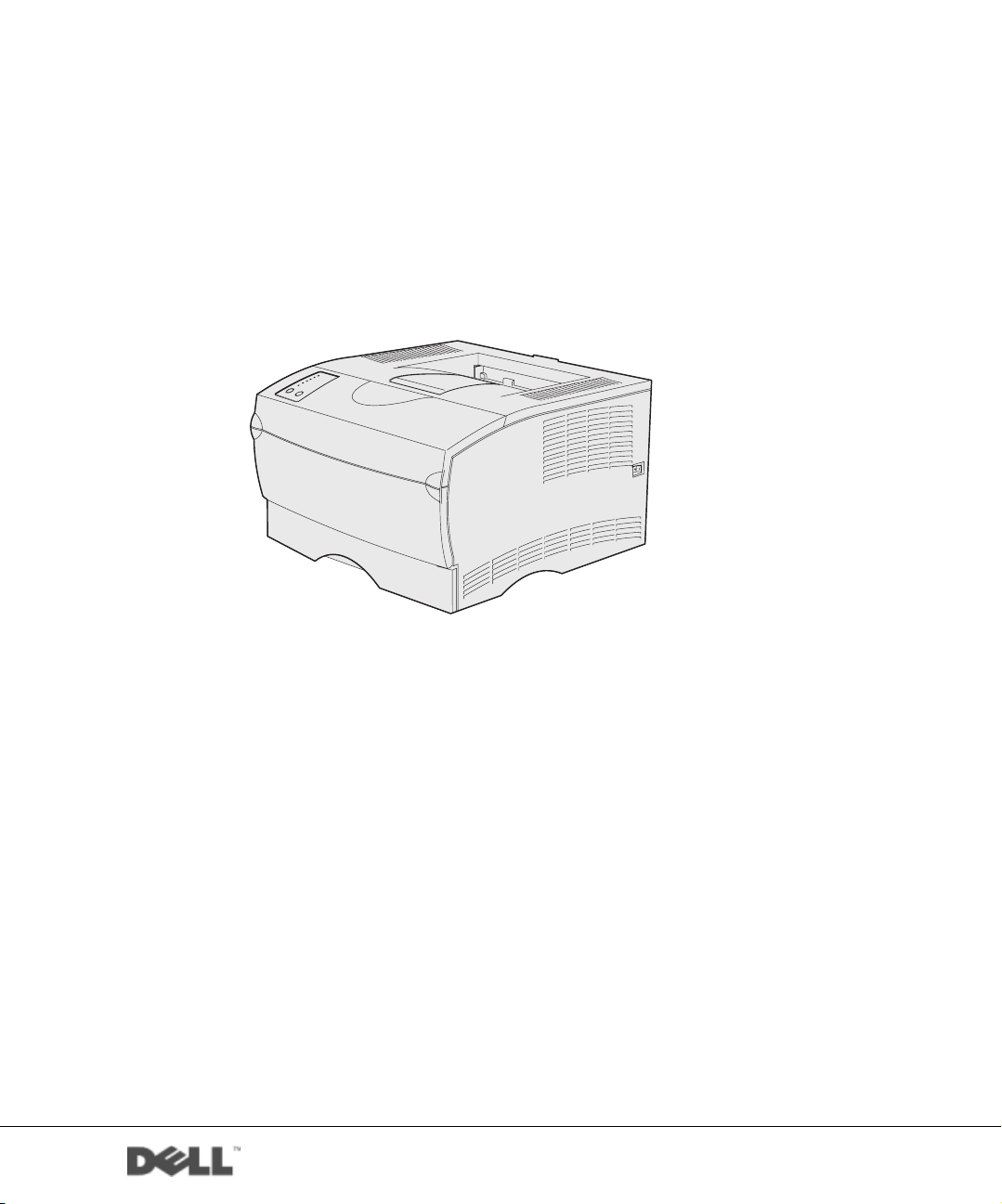
Dell™ Workgroup Laser Printer S2500
Owner’s Manual
Look Inside For:
• Setting Up Your Printer
www.dell.com/supplies | support.dell.com
Page 2
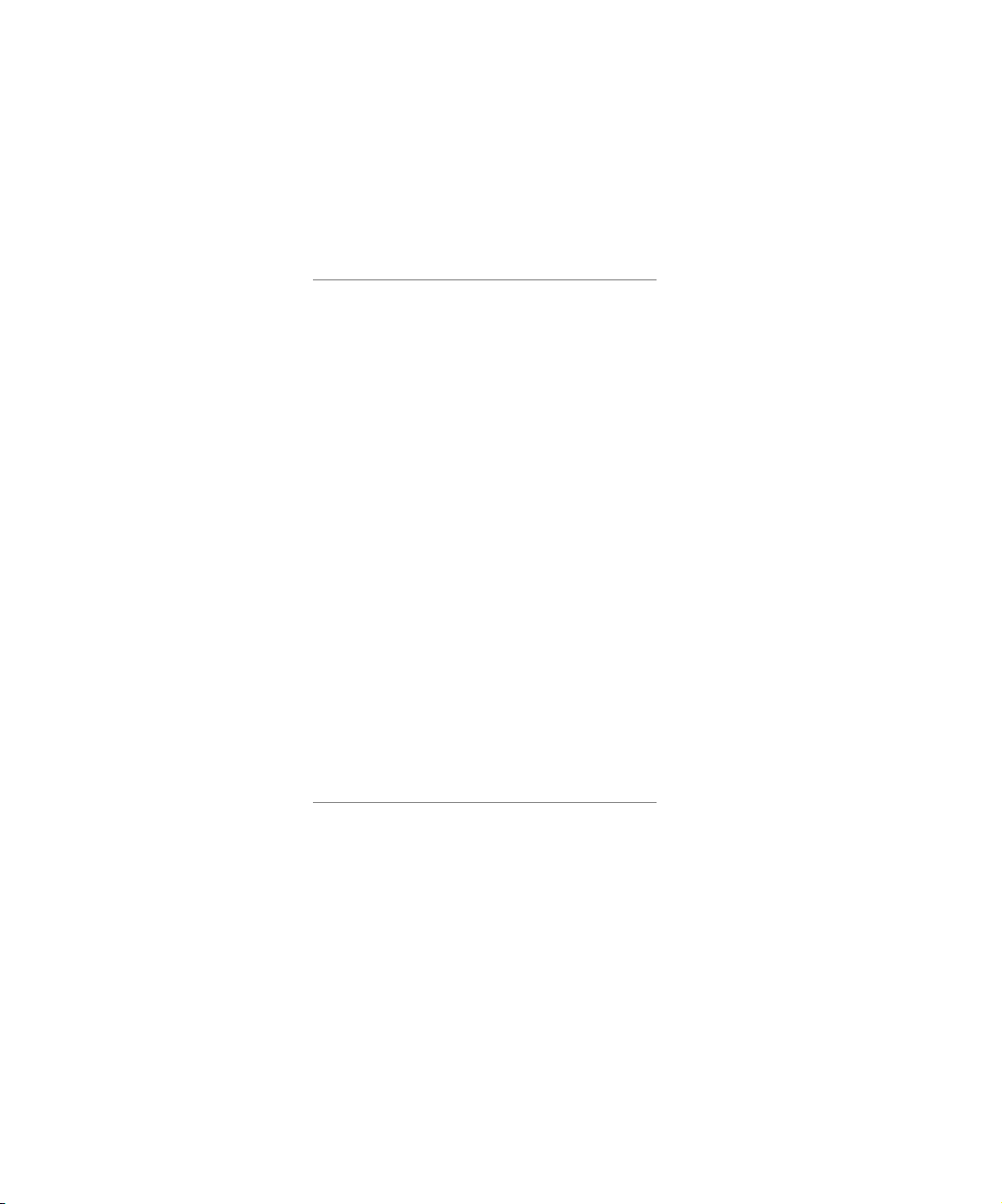
Order toner cartridges
Dell™ toner cartridges are available only through Dell. You can order toner cartridges online at
www.dell.com/supplies or by phone.
USA 877-465-2968
(877-Ink2You)
Canada 877-501-4803
Mexico 001-800-210-7607
Puerto Rico 800-805-7545
UK 0870 907 4574
Ireland 1850 707 407
France 0825387247
Italy 800602705
Spain 902120385
Germany 0800 2873355
Austria 08 20 - 24 05 30 35
Netherlands 020 - 674 4881
Belgium 02.713 1590
Sweden 08 587 705 81
Norway 231622 64
Denmark 3287 5215
Finland 09 2533 1411
Switzerland 0848 801 888
Page 3
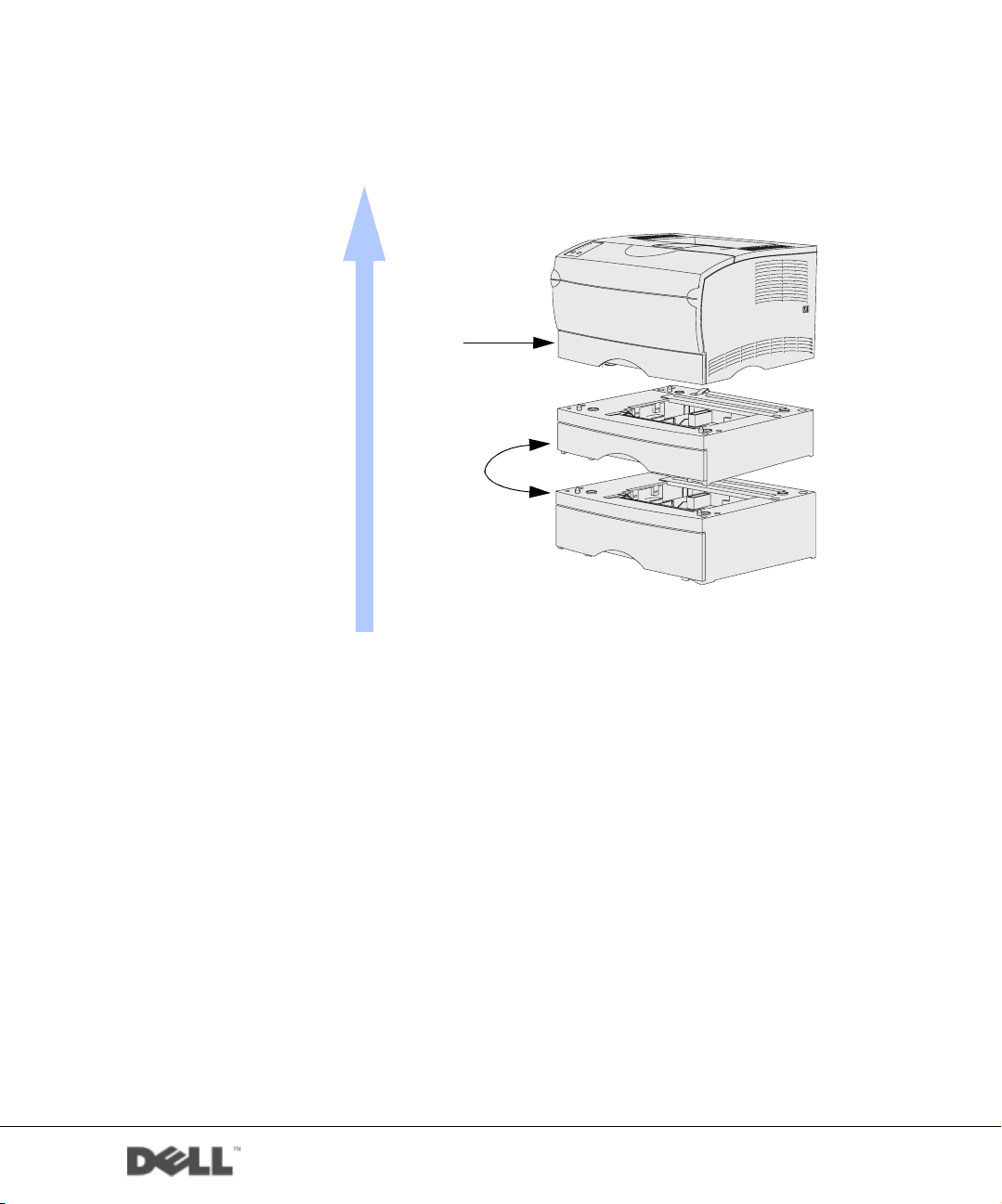
Dell™ Workgroup Laser Printer S2500
Printer
Tray 1
Optional tray 2:
250-sheet drawer
or
500-sheet drawer
Accessing your User’s Guide
To access your Dell Workgroup Laser Printer S2500 User’s Guide, click
Start →Programs → Dell Printer →Dell Laser Printer S2500 →User’s
Guide.
www.dell.com/supplies | support.dell.com
Page 4
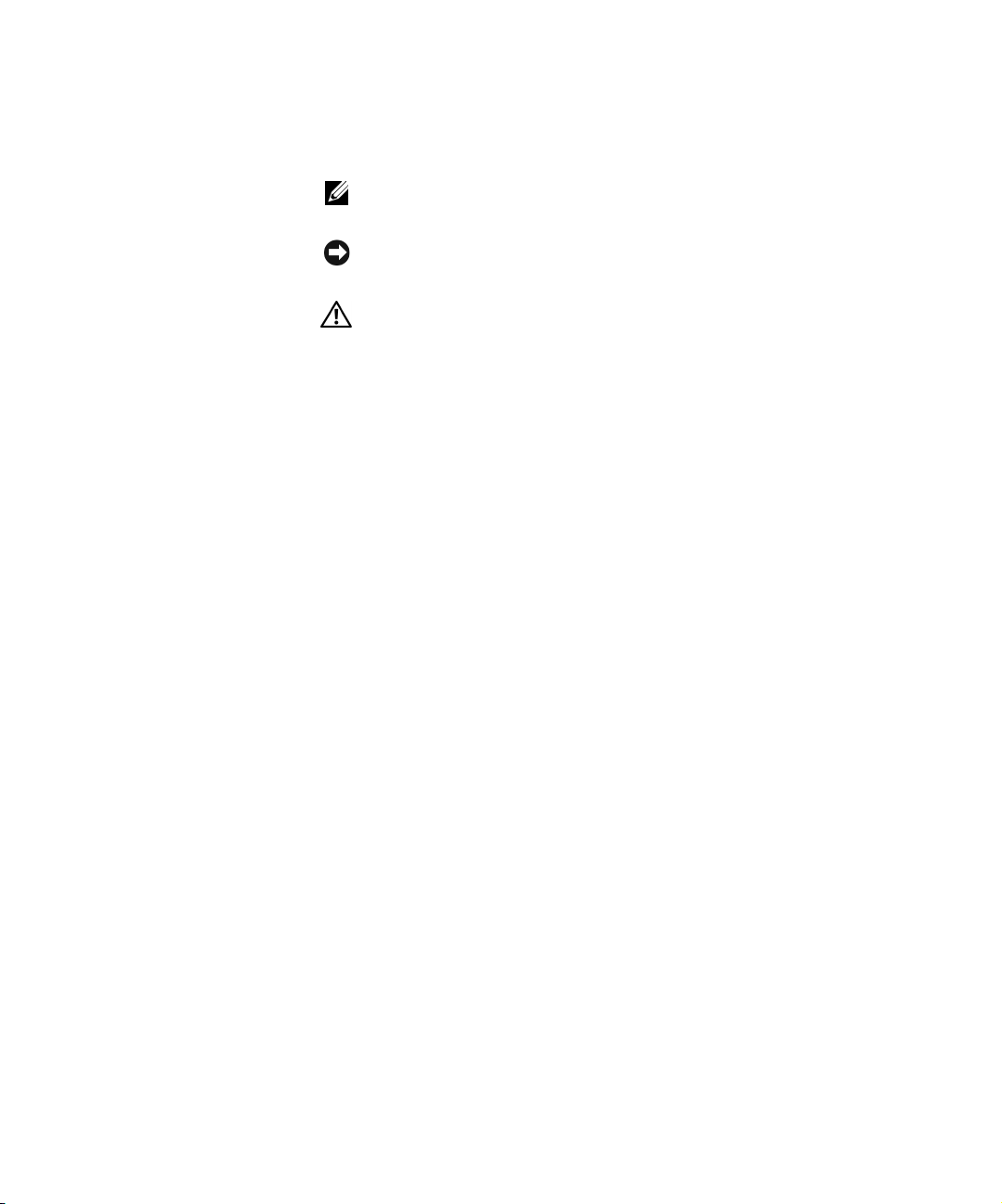
Notes, Notices, and Cautions
NOTE: A NOTE indicates important information that helps you make better
use of your computer.
NOTICE: A NOTICE indicates either potential damage to hardware or loss of
data and tells you how to avoid the problem.
CAUTION: A CAUTION indicates a potential for property damage,
personal injury, or death.
____________________
Information in this document is subject to change without notice.
© 2003 Dell Computer Corporation. All rights reserved.
Reproduction in any manner whatsoever without the written permission of Dell Computer
Corporation is strictly forbidden.
Trademarks used in this text: Dell and DELL logo are trademarks of Dell Computer Corporation;
Microsoft, Windows, and Microsoft Windows NT are registered trademarks of Microsoft Corporation;
Novell and NetWare are registered trademarks of Novell, Inc.; UNIX is a registered trademark of
The Open Group in the United States and other countries.
Other trade marks and trade n ames may be used in this document to refer to either t he entities claim ing
the marks and names of their products. De ll Computer Corporation disclaims any proprietary intere st
in trademarks and trade names other than its own.
UNITED STATES GOVERNMENT RESTRICTED RIGHTS
This software and documentation are provided with RESTRICTED RIGHTS. Use, duplication or
disclosure by the Government is subject to restrictions as set forth in subparagraph (c)(1)(ii) of the
Rights in Technical Data and Computer Software clause at DFARS 252.227-7013 and in applicable
FAR provisions: Dell Computer Corporation, One Dell Way, Round Rock, Texas, 78682, USA.
FCC emissions information
This equipment has been tested and found to comply with the limits for a Class B digital device, pursuant
to Part 15 of the FCC rules. Refer to the Drivers and Utilities
CD for details.
Page 5
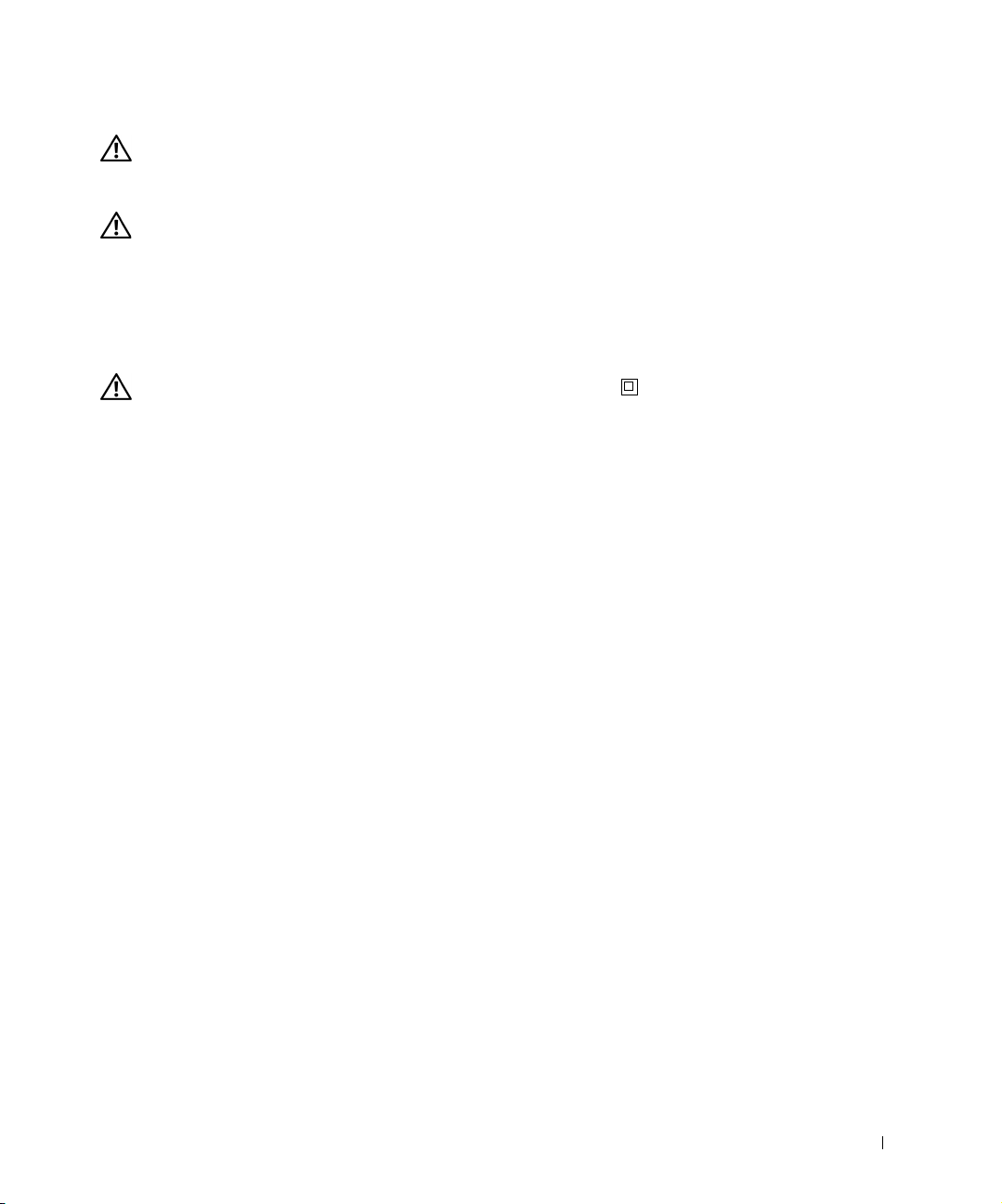
CAUTION: Safety instructions
• Your product uses a laser.
CAUTION: Use of controls or adjustments or performance of procedures other
than those specified herein may result in hazardous radiation exposure.
• Your product uses a printing process that heats the print media, and heat can
cause certain media to release emissions. You must understand the section in your
operating instructions that discusses the guidelines for selecting appropriate print
media to avoid the possibility of harmful emissions.
CAUTION: If your product is
connected to an electrical outlet that is properly grounded.
not
marked with this symbol , it
must
be
• The power cord must be connected to an electrical outlet that is near the product
and easily accessible.
• Refer service or repairs, other than those described in the operating instructions,
to a professional service person.
• This product is designed to meet safety standards with the use of specific
Dell-authorized components. The safety features of some parts may not always be
obvious. Dell disclaims liability associated with use of non-Dell-authorized
components.
5
Page 6
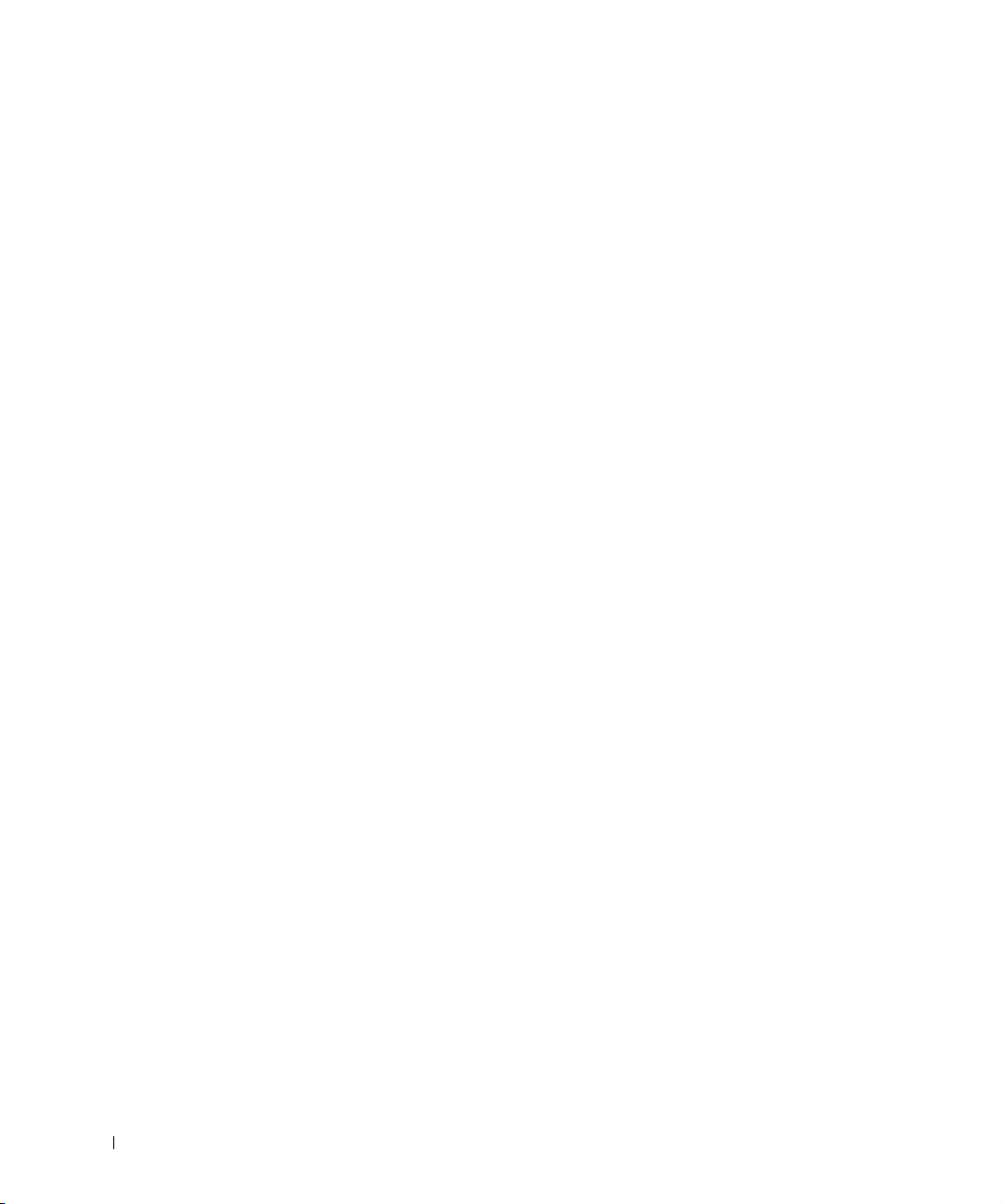
www.dell.com/supplies | support.dell.com
6
Page 7
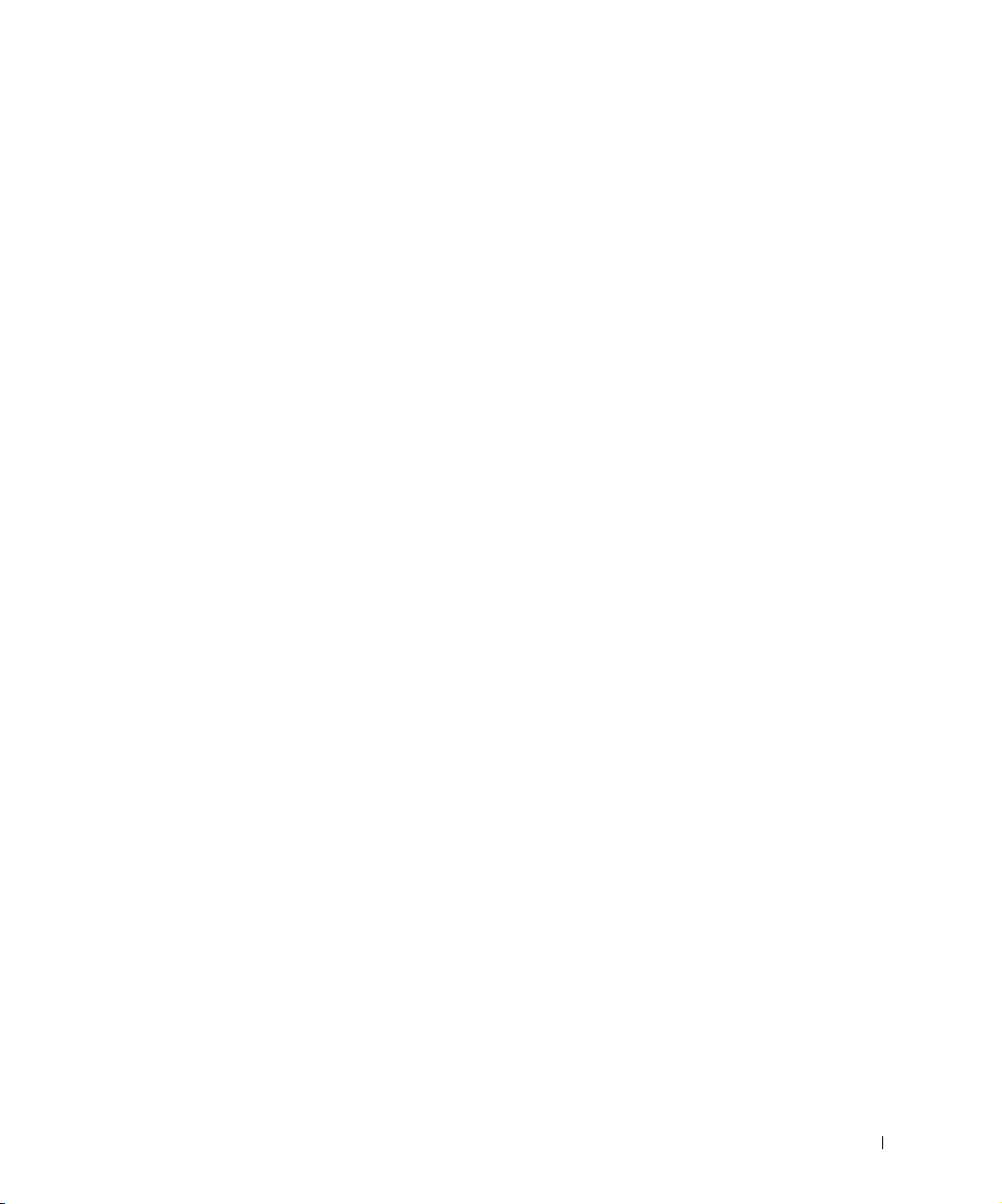
Contents
Accessing your User’s Guide . . . . . . . . . . . . . . . . . . . . 3
CAUTION: Safety instructions . . . . . . . . . . . . . . . . . . . 5
1 Unpack the printer
2 Install the optional drawer
3 Prepare the printer
Positioning the printer . . . . . . . . . . . . . . . . . . . . . . . 16
Raising the paper rest . . . . . . . . . . . . . . . . . . . . . . . 17
Attaching an operator panel overlay . . . . . . . . . . . . . . . . 18
4 Install optional memory cards
Removing the side cover . . . . . . . . . . . . . . . . . . . . . . 20
Removing the shield . . . . . . . . . . . . . . . . . . . . . . . . 22
Installing a memory card . . . . . . . . . . . . . . . . . . . . . . 23
Reattaching the shield
Reattaching the side cover
. . . . . . . . . . . . . . . . . . . . . . . 24
. . . . . . . . . . . . . . . . . . . . . 25
Contents 7
Page 8
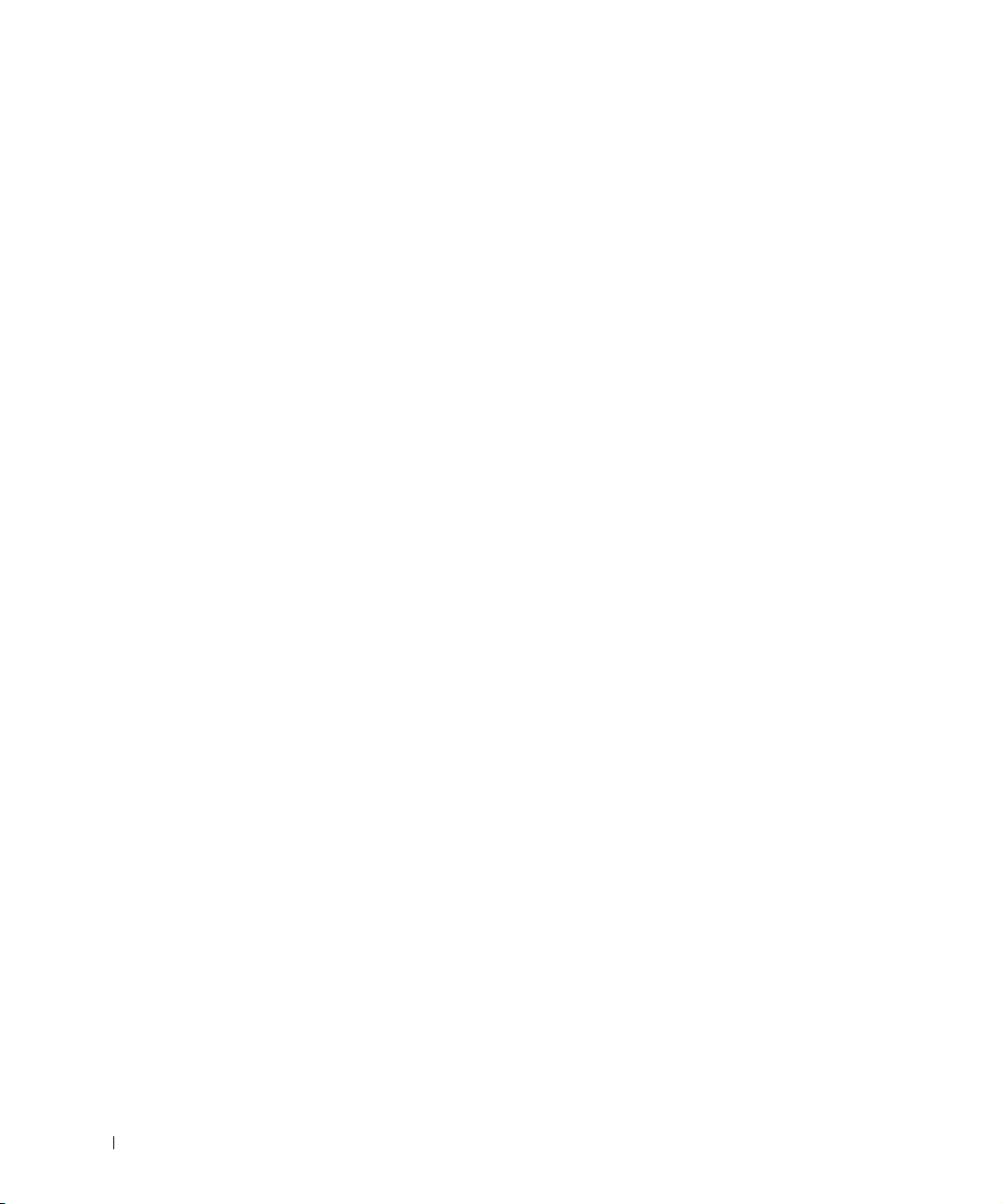
5 Install printer supplies
Removing the packaging . . . . . . . . . . . . . . . . . . . . . 28
Installing the print cartridge
. . . . . . . . . . . . . . . . . . . 30
6 Load paper
Loading the trays . . . . . . . . . . . . . . . . . . . . . . . . . 33
Loading the multipurpose feeder . . . . . . . . . . . . . . . . . 37
7 Setting up for local printing
Turning on the printer . . . . . . . . . . . . . . . . . . . . . . . 43
Software overview . . . . . . . . . . . . . . . . . . . . . . . . . 43
Status Monitor
Printing Status window . . . . . . . . . . . . . . . . . . . . 44
Toner Re-order window
Dell Local Printer Setup Utility . . . . . . . . . . . . . . . . 45
Dell Printer Software Uninstall . . . . . . . . . . . . . . . . 45
Driver Profiler
Installing printer drivers
If you purchased your Dell printer and computer together
If you purchased your Dell printer separately
Using Windows XP with a USB or parallel cable . . . . . . . . 47
Using Windows 2000 with a USB or parallel cable . . . . . . . 48
Using Windows Me with a USB or parallel cable
Using Windows NT with a parallel cable . . . . . . . . . . . . 50
Using Windows 98 with a USB or parallel cable
Using Windows 95 with a parallel cable
. . . . . . . . . . . . . . . . . . . . . . . . . 44
. . . . . . . . . . . . . . . . . . . . . 44
. . . . . . . . . . . . . . . . . . . . . . . . . 46
. . . . . . . . . . . . . . . . . . . . . 46
. . . 46
. . . . . . . . . . 46
. . . . . . . . 49
. . . . . . . . 51
. . . . . . . . . . . . 52
8 Setting up for network printing
Software overview . . . . . . . . . . . . . . . . . . . . . . . . . 56
8 Contents
Page 9
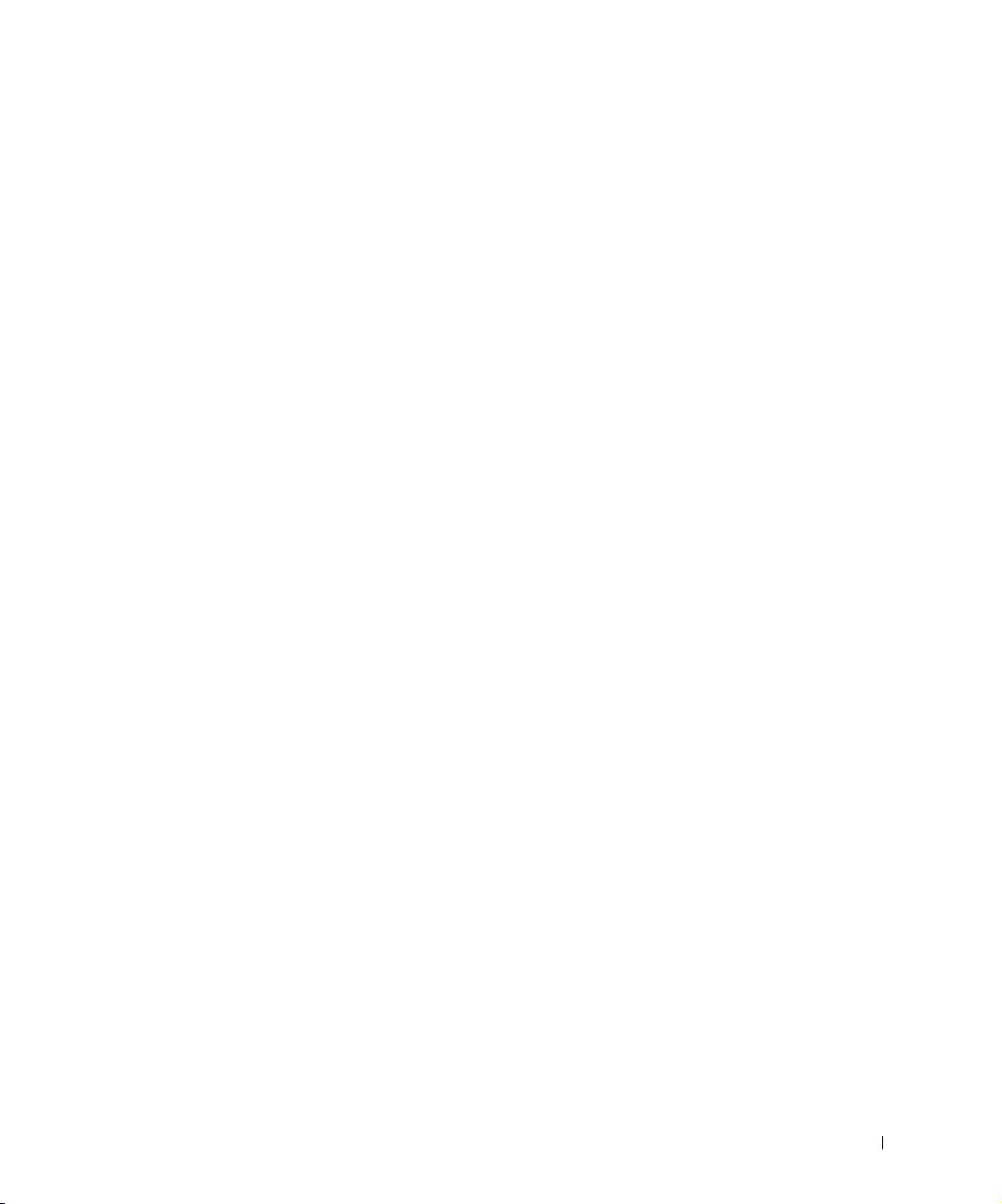
Status Monitor . . . . . . . . . . . . . . . . . . . . . . . . . 56
Status Monitor Center . . . . . . . . . . . . . . . . . . . . . 56
Printing Status window
. . . . . . . . . . . . . . . . . . . . . 57
Dell Toner Re-order Window . . . . . . . . . . . . . . . . . . . 57
Dell Local Printer Setup Utility . . . . . . . . . . . . . . . . . 57
Print Server TCP/IP Setup Utility
Dell Printer Software Uninstall . . . . . . . . . . . . . . . . . 58
Driver Profiler . . . . . . . . . . . . . . . . . . . . . . . . . 59
Dell Printer Configuration Web Tool . . . . . . . . . . . . . . . . 59
Connecting the printer to the network . . . . . . . . . . . . . . . 59
Attaching directly to the network (no queue)
Assign an IP address . . . . . . . . . . . . . . . . . . . . . . 62
Attaching locally to a server . . . . . . . . . . . . . . . . . . 67
Attaching directly to the network (queue)
9 Setting up for shared printing
Point and print . . . . . . . . . . . . . . . . . . . . . . . . . . . 83
Peer-to-peer . . . . . . . . . . . . . . . . . . . . . . . . . . . . 84
. . . . . . . . . . . . . . . . 58
. . . . . . . . . . . 60
. . . . . . . . . . . . 76
10 Configure paper trays
Dell Workgroup Laser Printer S2500 . . . . . . . . . . . . . . . . 86
Dell Workgroup Laser Printer S2500n
11 Verify printer setup
Printing a menu settings page . . . . . . . . . . . . . . . . . . . 90
Restoring factory defaults
Recommended method
. . . . . . . . . . . . . . . 87
. . . . . . . . . . . . . . . . . . . . . 92
. . . . . . . . . . . . . . . . . . . . . . 92
Contents 9
Page 10
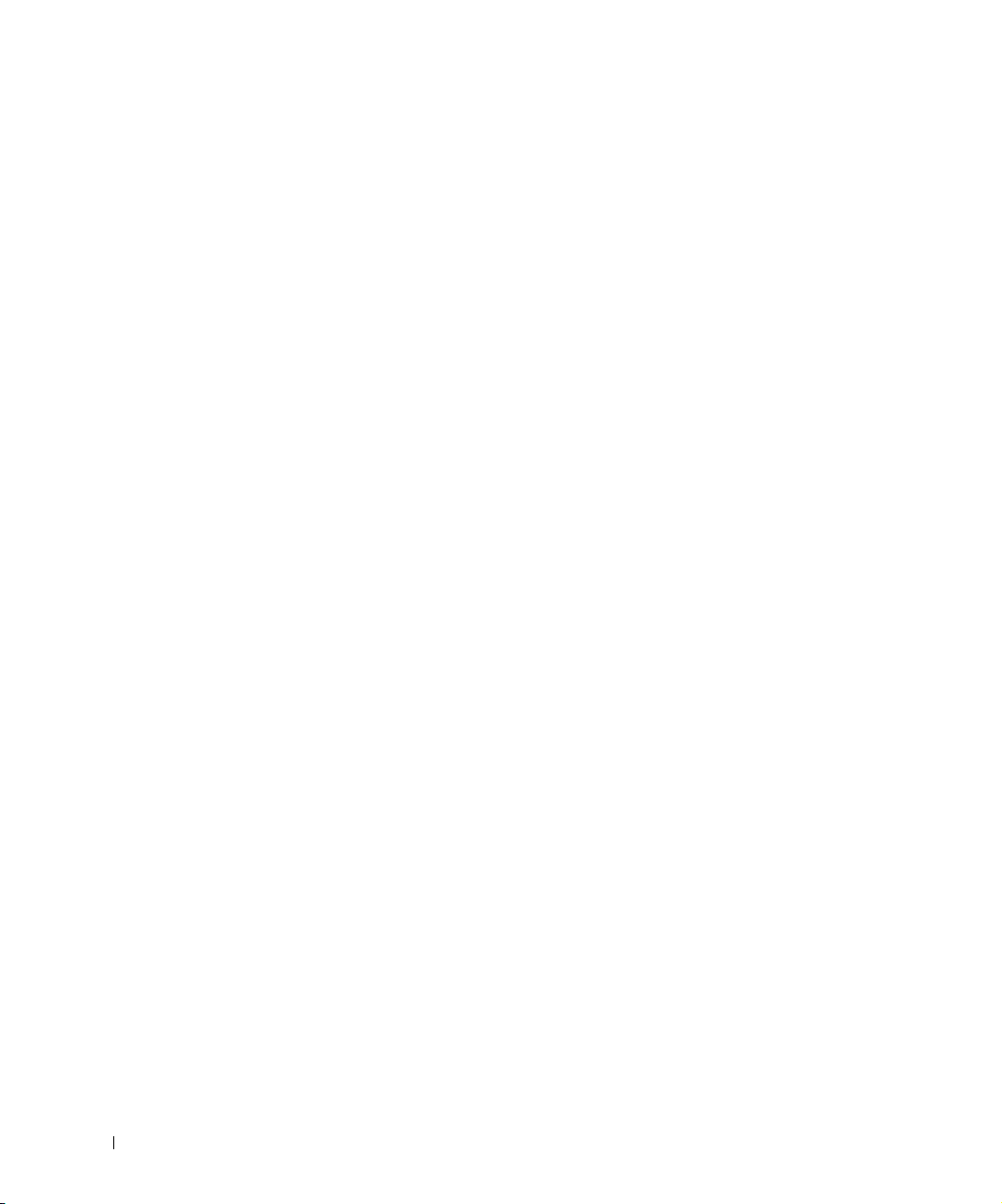
12 Appendix
Contacting Dell . . . . . . . . . . . . . . . . . . . . . . . . . . 94
Limited Warranties and Return Policy
. . . . . . . . . . . . . . 105
Limited Warranty for Dell-Branded Hardware Products (U.S. Only)
105
"Total Satisfaction" Return Policy (U.S. Only) . . . . . . . . . . 108
Limited Warranty Terms for Dell-Branded Hardware Products (Canada
Only)
. . . . . . . . . . . . . . . . . . . . . . . . . . . . . . 109
"Total Satisfaction" Return Policy (Canada Only) . . . . . . . . 113
Dell Software and Peripherals (Canada Only) . . . . . . . . . . 113
One-Year End-User Manufacturer Guarantee (Latin America and the
Caribbean Only)
. . . . . . . . . . . . . . . . . . . . . . . . 114
Dell Computer Corporation
Ink and Toner Cartridges Limited Warranties
. . . . . . . . . . . 116
Ink and Toner Cartridges Limited Warranty (U.S. and Canada Only)
116
Ink and Toner Cartridges Limited Warranty (Latin America Only)
.
117
Dell Software License Agreement . . . . . . . . . . . . . . . . . 118
10 Contents
Page 11
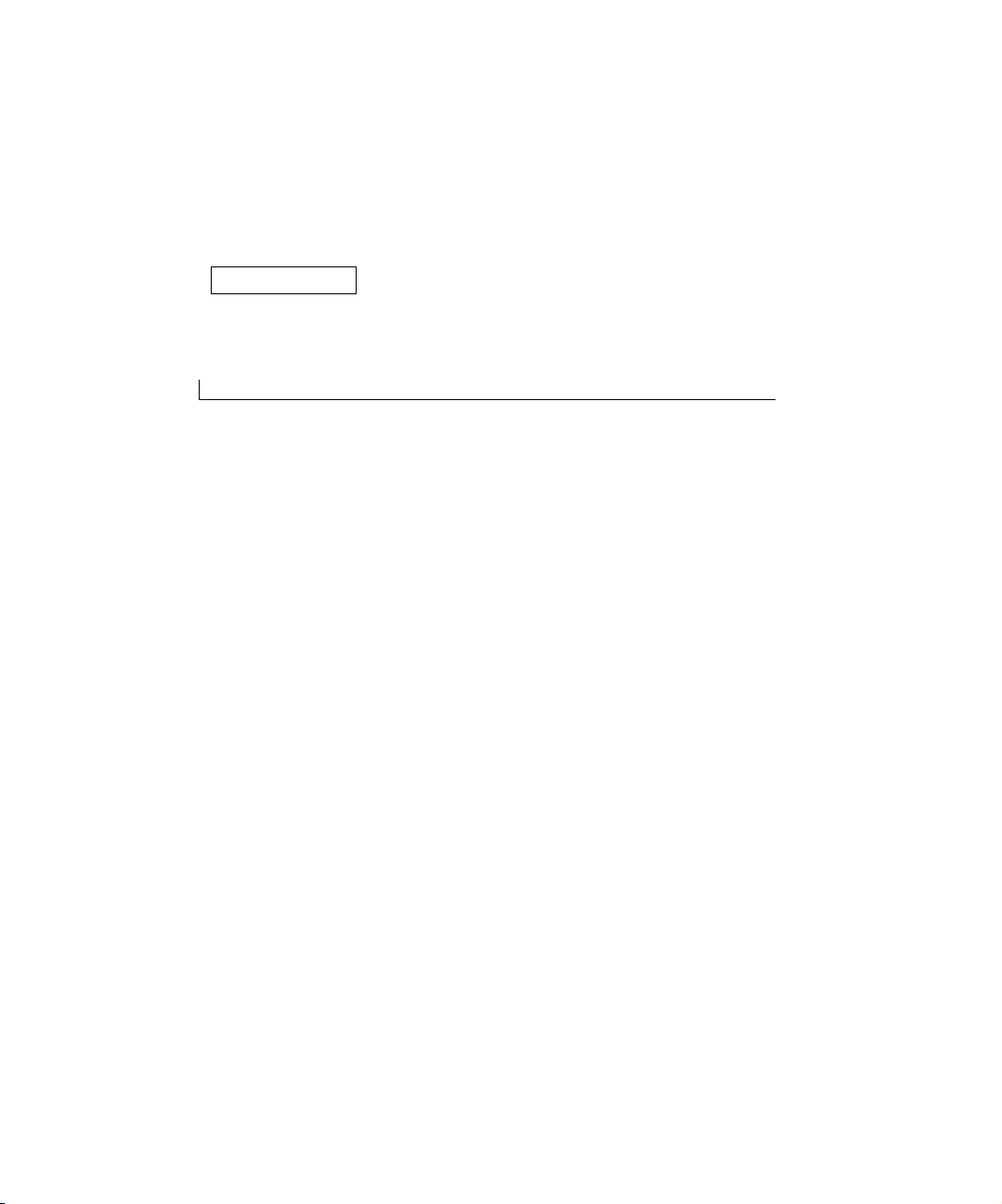
SECTION 1
Unpack the printer
1
Page 12
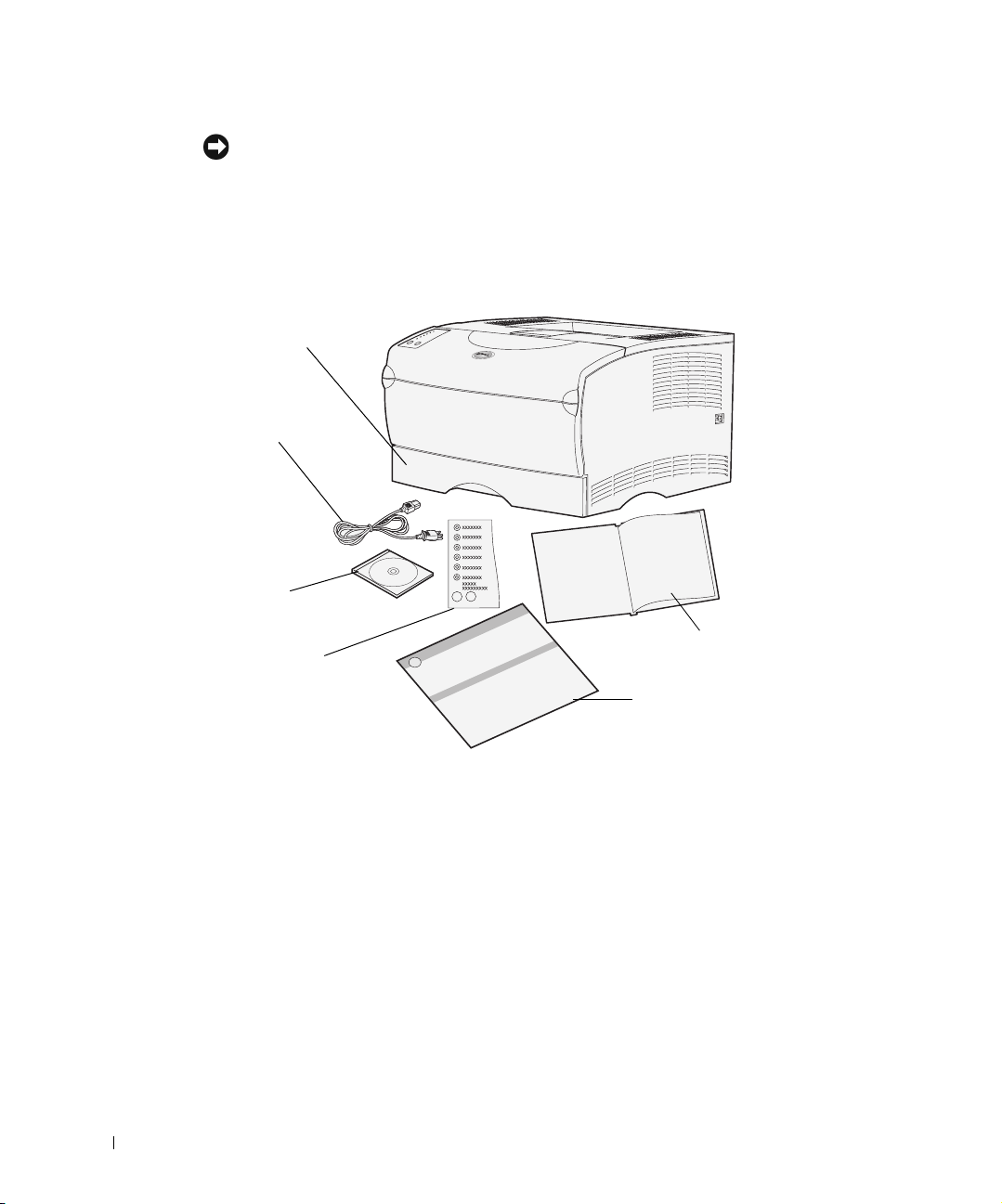
NOTICE: Allow at least 7.62 cm (3 in.) clearance on the right side of the printer for the cooling
fan to function properly.
Select a well ventilated location for your printer that provides room for the trays, cover, and
doors. Choose a firm, level surface away from direct airflow and temperature extremes.
Remove all items from the box. Make sure you have the following items:
250-sheet tray
Power cord
www.dell.com/supplies | support.dell.com
Drivers and
Utilities
CD
Operator
panel overlay
• Setup diagram
• Printer with one 250-sheet tray
•Power cord
• Print cartridge (shipped inside printer, wrapped in packaging)
• Owner’s Manual
• Drivers and Utilities CD
• Operator panel overlay (non-English only)
If any items are missing or damaged, contact Dell at www.support.dell.com for assistance.
Save the carton and packing material in case you need to repack the printer.
12 Unpack the printer
Owner’s Manual
Setup diagram
Page 13
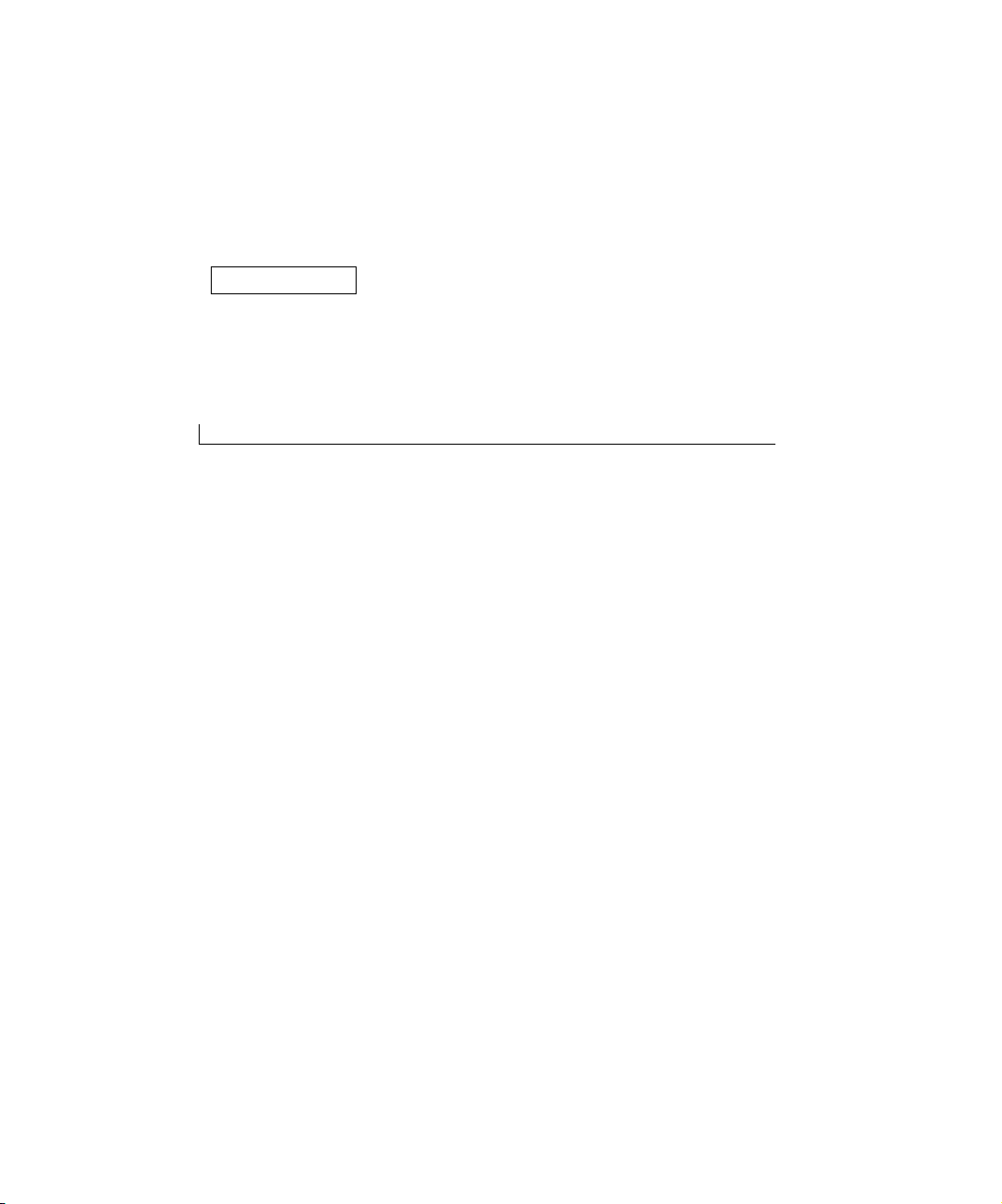
SECTION 2
Install the optional drawer
2
Page 14
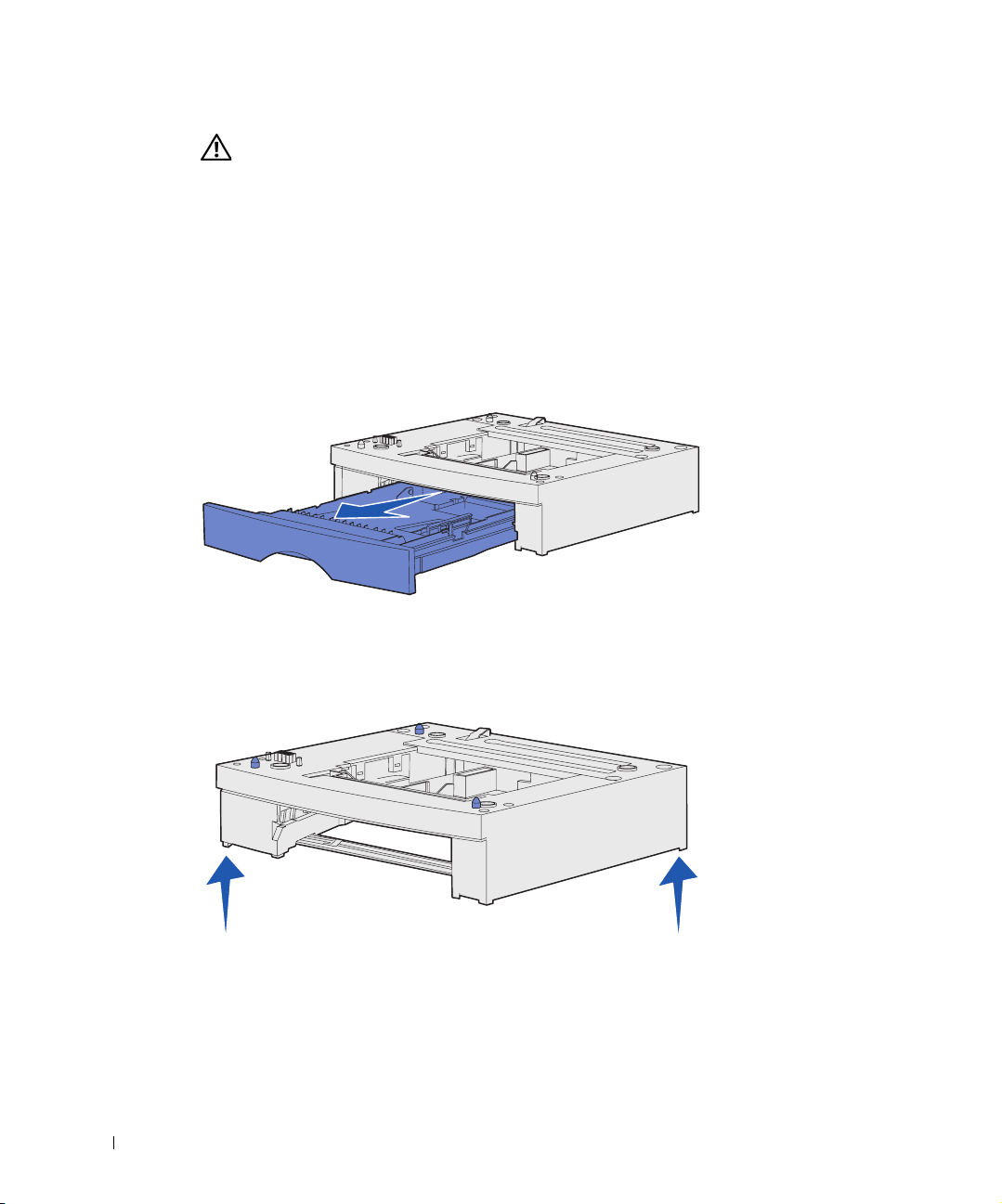
CAUTION: If you are adding an optional drawer sometime after setting up the
printer, be sure to turn the printer off, unplug the power cord, and disconnect all
cables from the back of the printer before completing these tasks.
To increase paper capacity, you can purchase one optional 250-sheet drawer or one optional
500-sheet drawer. A drawer consists of a base and a tray.
If you ordered an optional drawer, follow the instructions below to install it.
1 Remove all packing material and tape from the base.
2 Pull the tray out of the base.
www.dell.com/supplies | support.dell.com
Remove any packing material and tape from the tray.
3 Grasp the base on each side at opposite corners and move it to the location selected
for the printer.
4 Reinstall the tray. Push it fully into the printer.
14 Install the optional drawer
Page 15
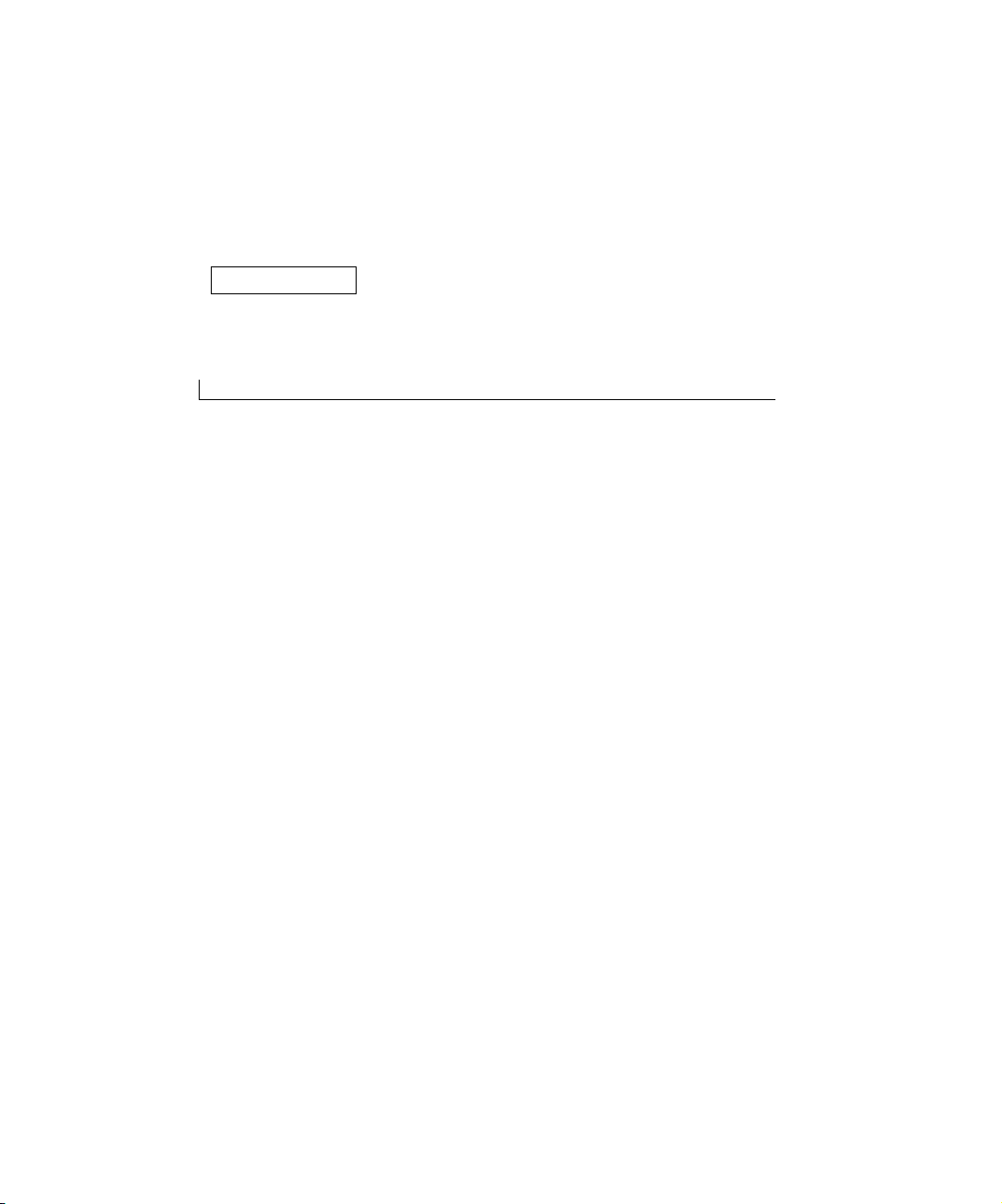
SECTION 3
Prepare the printer
Positioning the printer
Raising the paper rest
Attaching an operator panel overlay
3
Page 16
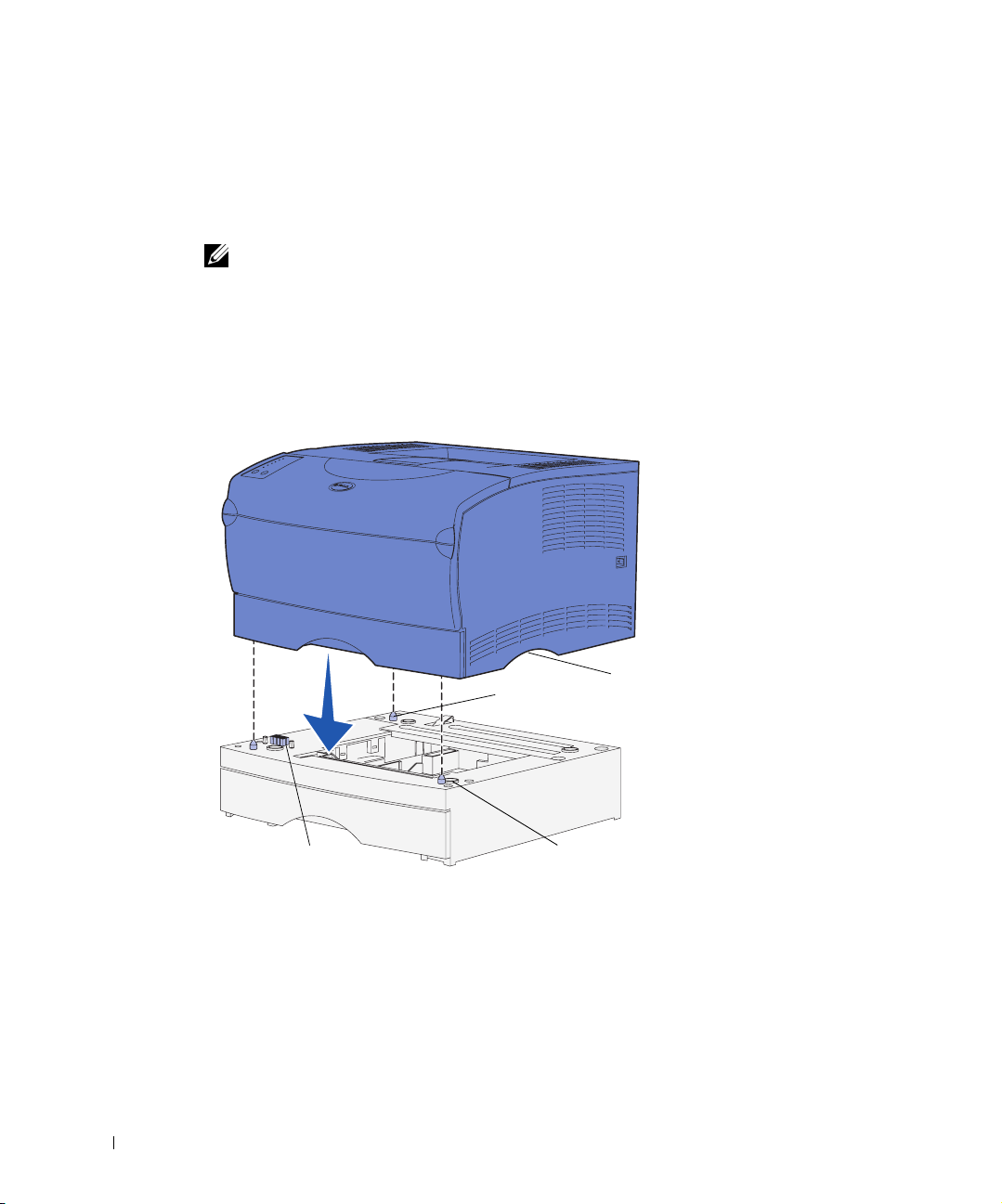
Positioning the printer
Once you have selected a location and positioned an optional drawer (if you have one), you
are ready to position the printer.
NOTE: If you have optional memory to install, leave clearance on the left side of the printer.
Lift the printer by the recessed handholds on both sides, and place it on the table or
optional drawer.
To position the printer on an optional drawer:
1 Align the tabs, slots, and connector on the drawer with the underside of the printer.
www.dell.com/supplies | support.dell.com
Handhold
Tab
Connector
2 Lower the printer into place. Make sure it is seated securely on the drawer.
16 Prepare the printer
Slot
Page 17

Raising the paper rest
The paper rest holds printed jobs at an angle to keep them from sliding out of the output
bin. Pull the paper rest forward to raise it.
Prepare the printer 17
Page 18
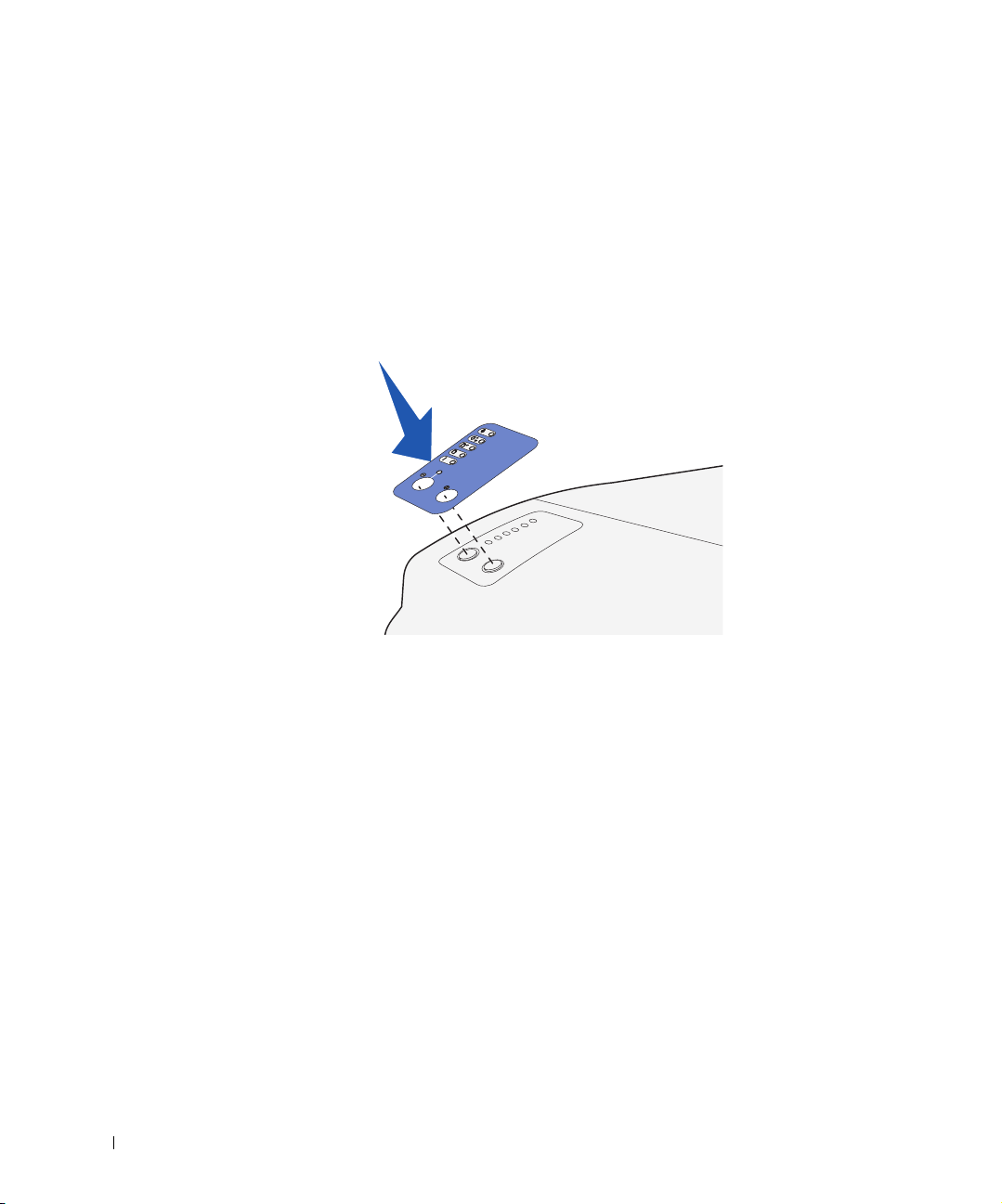
Attaching an operator panel overlay
If English is not your preferred language and your printer shipped with an operator panel
overlay, attach the overlay that has the appropriately translated light and button names:
1 Peel the protective backing off the overlay.
2 Align the holes in the overlay with the lights and buttons on the operator panel, and
then press the overlay into place.
www.dell.com/supplies | support.dell.com
18 Prepare the printer
Page 19
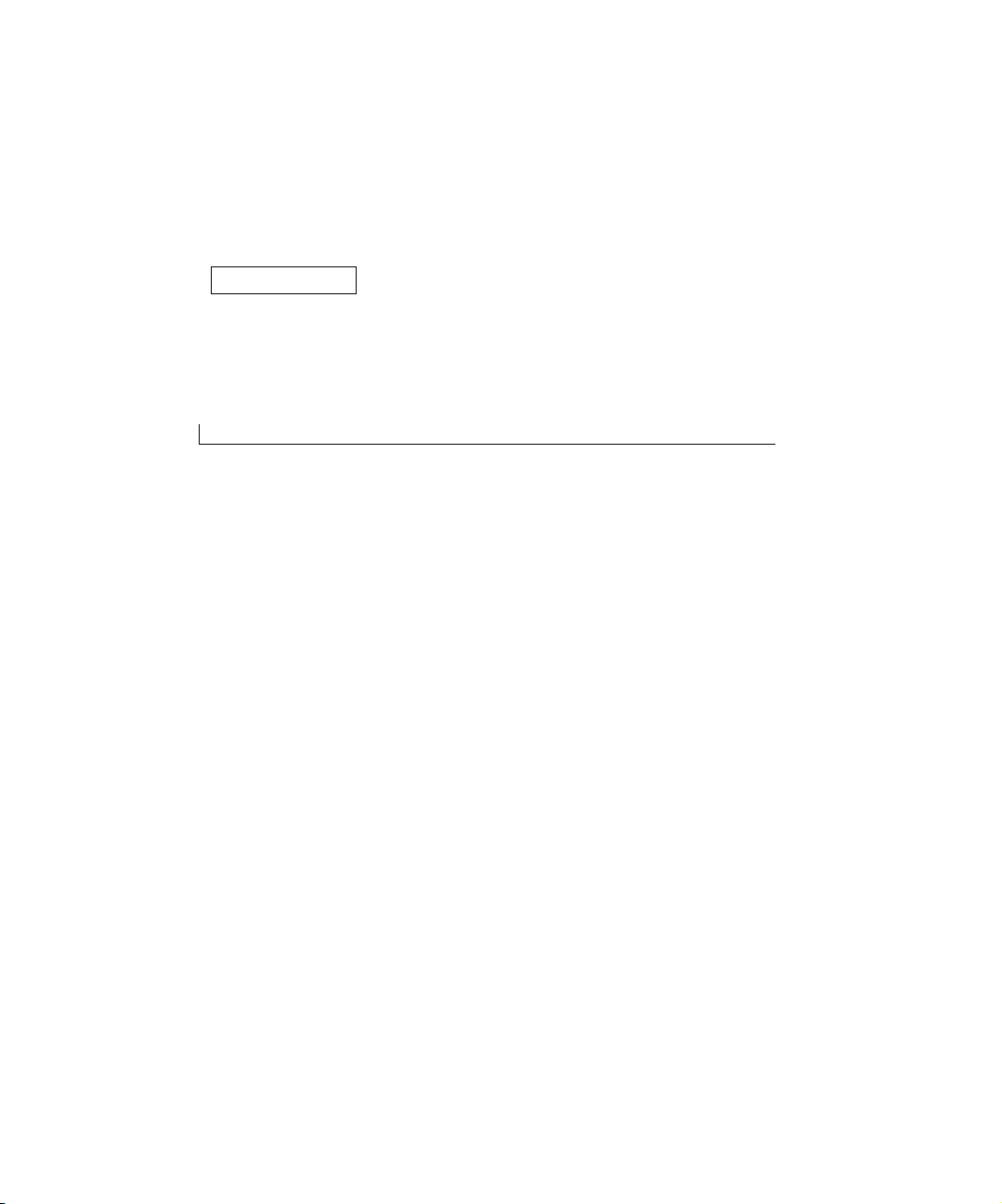
SECTION 4
Install optional memory cards
Removing the side cover
Removing the shield
Installing a memory card
Reattaching the shield
Reattaching the side cover
4
Page 20

CAUTION: If you are installing memory cards sometime after setting up the
printer, turn the printer off and unplug the power cord before continuing.
NOTE: Memory options designed for other Dell printers may not work with your printer.
Your printer has two memory connectors for optional memory cards. You can install any
combination of printer memory and flash memory cards in the connectors. However, the
printer only recognizes one flash memory card at a time.
You need a small Phillips screwdriver to install memory cards.
Removing the side cover
1 Open the upper front door and the multipurpose feeder door.
www.dell.com/supplies | support.dell.com
2 Firmly press on the two tabs simultaneously to free them from their slots.
20 Install optional memory cards
Page 21
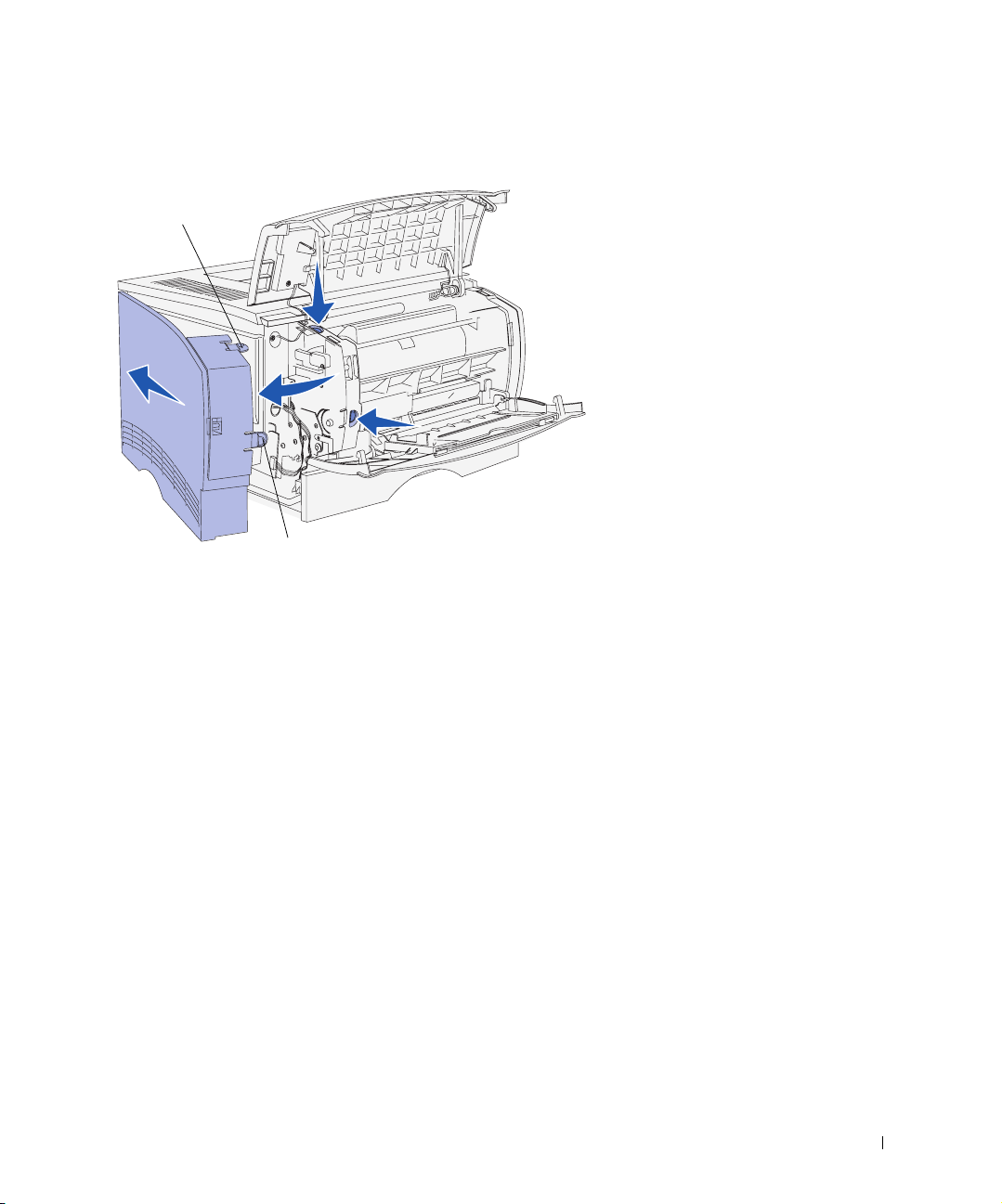
3 Slide the side cover off of the back of the printer as you swing it out to remove it.
Tab
Tab
4 Set the cover aside.
Install optional memory cards 21
Page 22
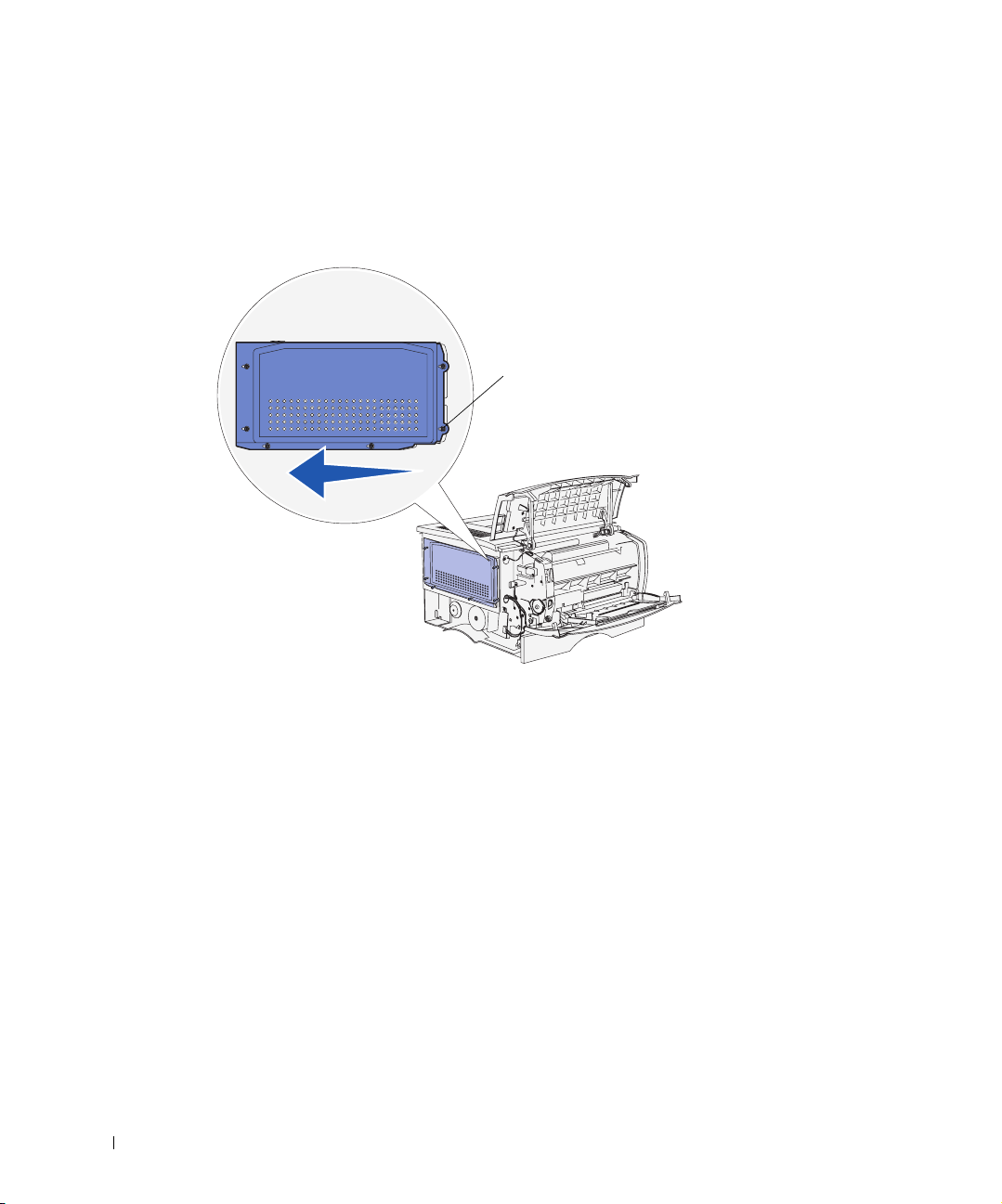
Removing the shield
1 Loosen the six screws.
Do not remove them completely.
Screw in
keyhole
www.dell.com/supplies | support.dell.com
2 Slide the shield to the left until the screws fit into the keyholes on the cover.
3 Pull the shield straight out, and set it aside.
22 Install optional memory cards
Page 23
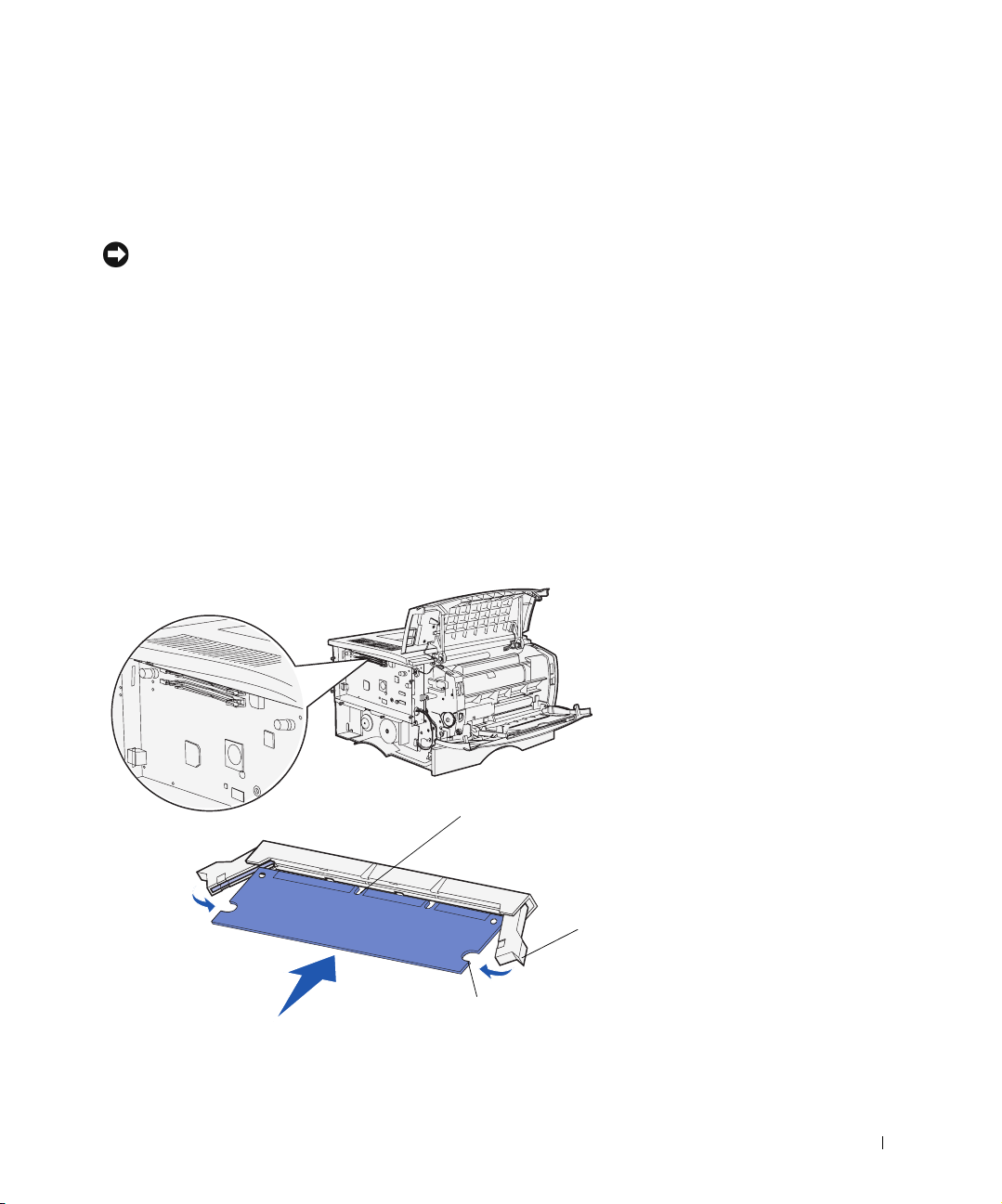
Installing a memory card
Follow the instructions in this section to install either a printer memory card or a flash
memory card. Memory cards must have 100-pin connectors.
NOTICE: Memory cards are easily damaged by static electricity. Touch something metal on the
printer before you touch a card.
Unpack the memory card.
1
Avoid touching the connection points along the edge of the card. Save the packaging.
2 Push open the latches on both sides of the memory connector you want to use.
3 Align the notches on the card with the notches on the connector.
4 Push the memory card firmly into the connector until the latches on either end of the
connector snap into place.
It may require some force to fully seat the card.
5 Make sure each latch fits over the notch on the end of the card.
Notch
Notch
Latch
Install optional memory cards 23
Page 24

Reattaching the shield
After installing your memory cards, you must reattach the shield.
1 Align the six keyholes on the shield with the six screws on the system board.
2 Press the shield against the system board, and then slide the shield to the right.
www.dell.com/supplies | support.dell.com
3 Tighten the six screws.
24 Install optional memory cards
Page 25
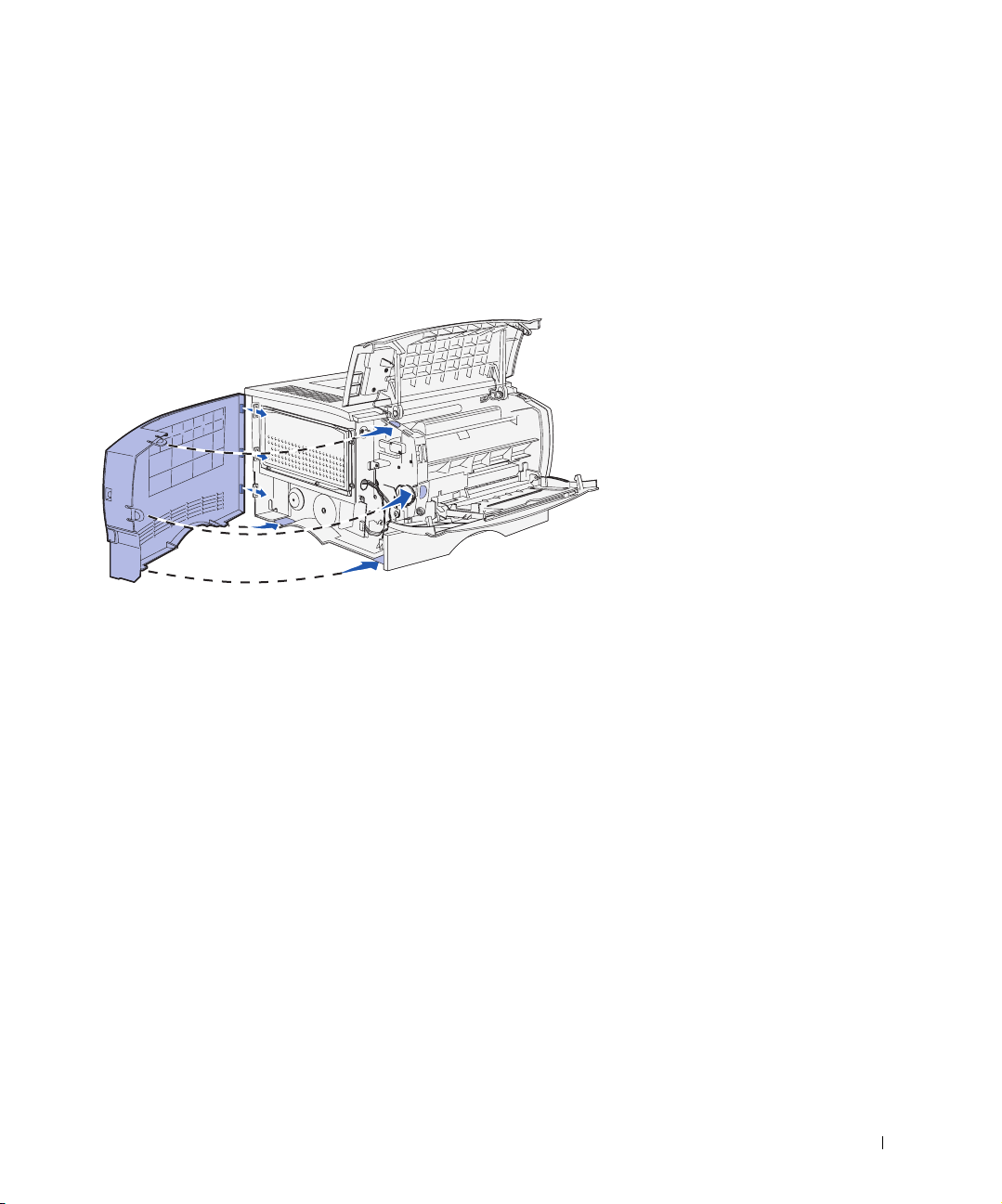
Reattaching the side cover
1 Align the three rear tabs on the side cover with the corresponding slots on the printer.
2 Guide the tabs on the top, bottom, and front of the cover into their corresponding
slots.
The top and front tabs snap into place.
3 Close the upper front door and the multipurpose feeder door.
Make sure both doors snap closed on both sides.
Install optional memory cards 25
Page 26
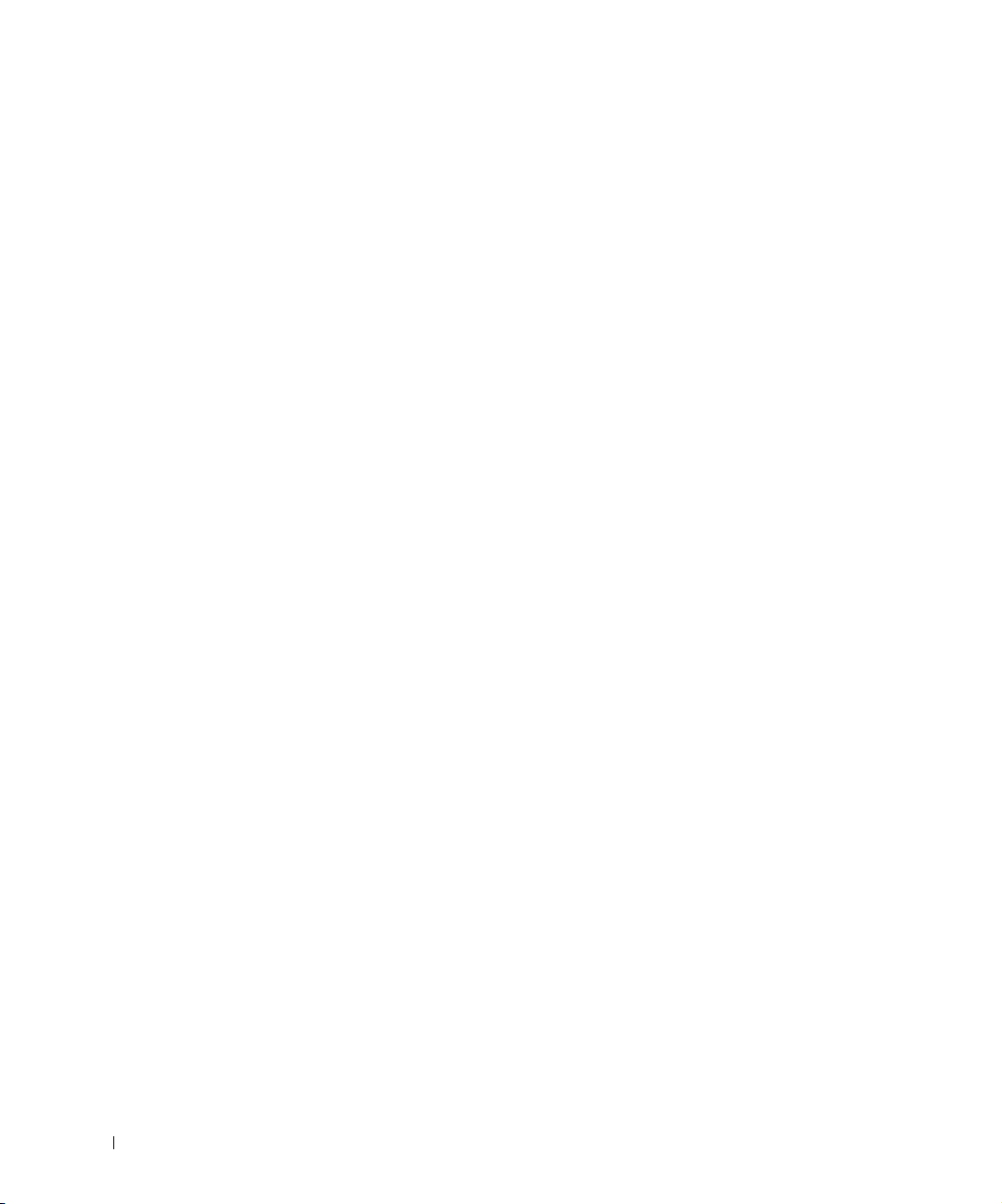
www.dell.com/supplies | support.dell.com
26 Install optional memory cards
Page 27
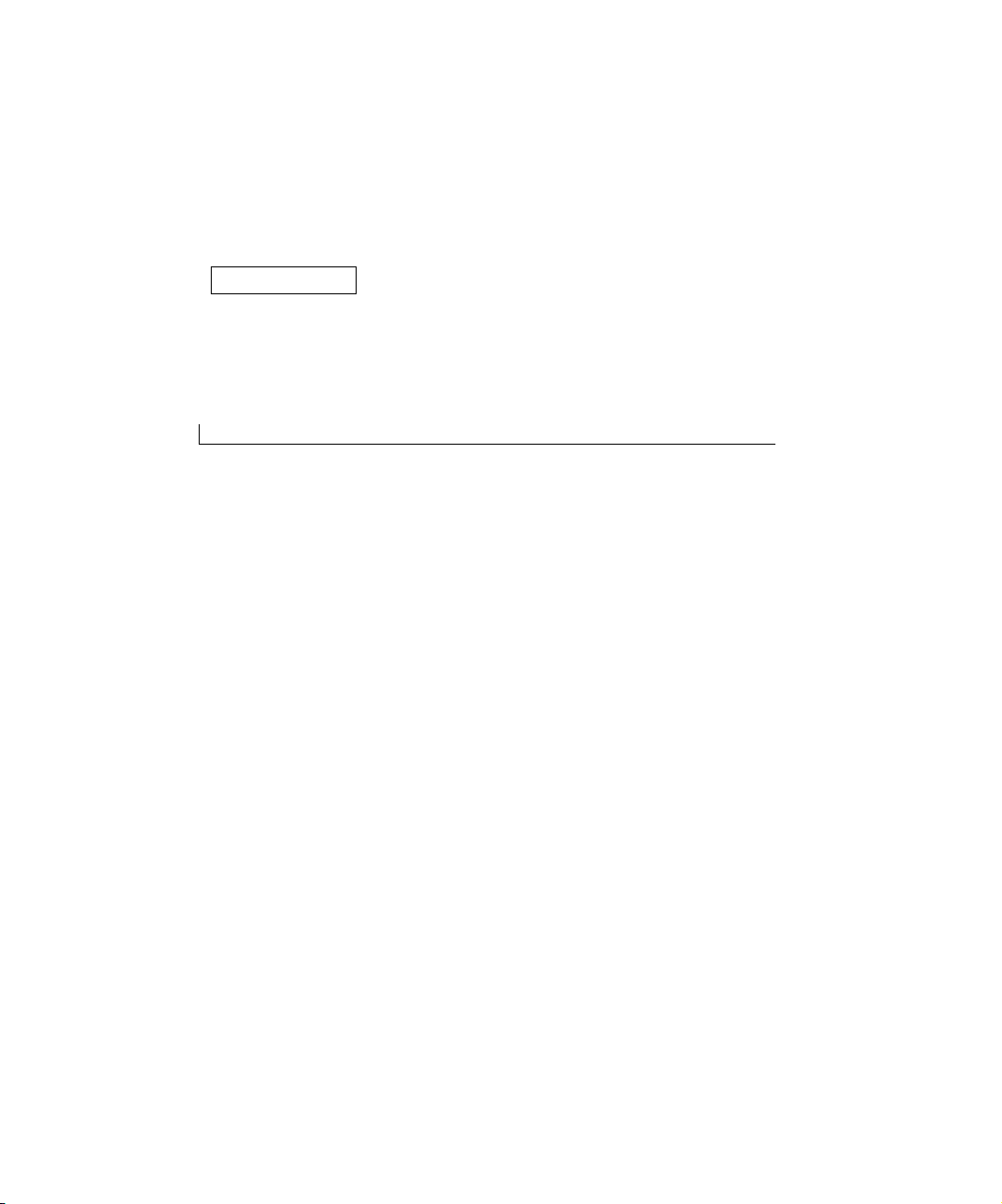
SECTION 5
Install printer supplies
Removing the packaging
Installing the print cartridge
5
Page 28
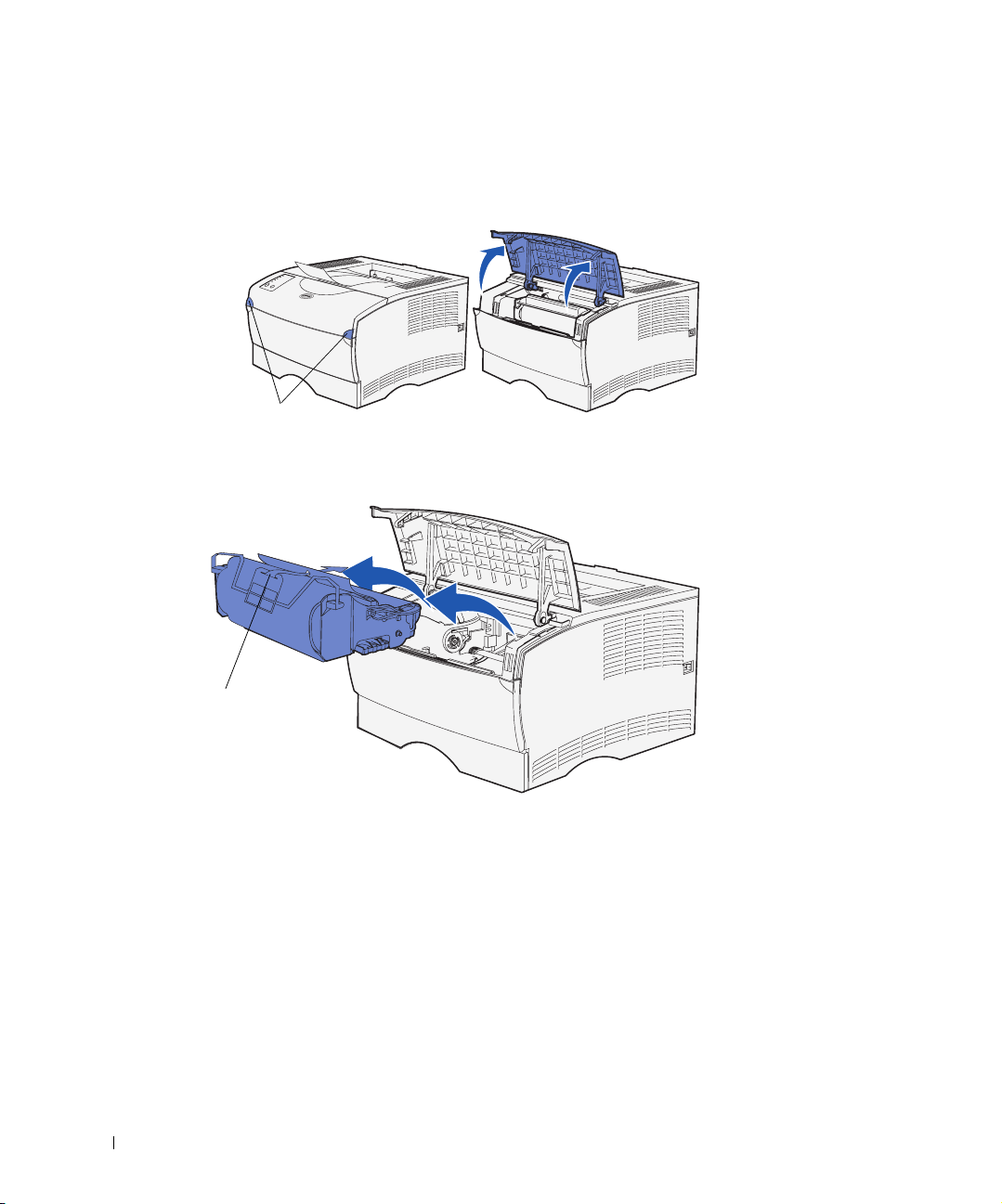
Removing the packaging
1 Open the upper front door.
Finger grips
2 Grasp the print cartridge by the handle. Lift the cartridge out of the printer.
www.dell.com/supplies | support.dell.com
Handle
28 Install printer supplies
Page 29
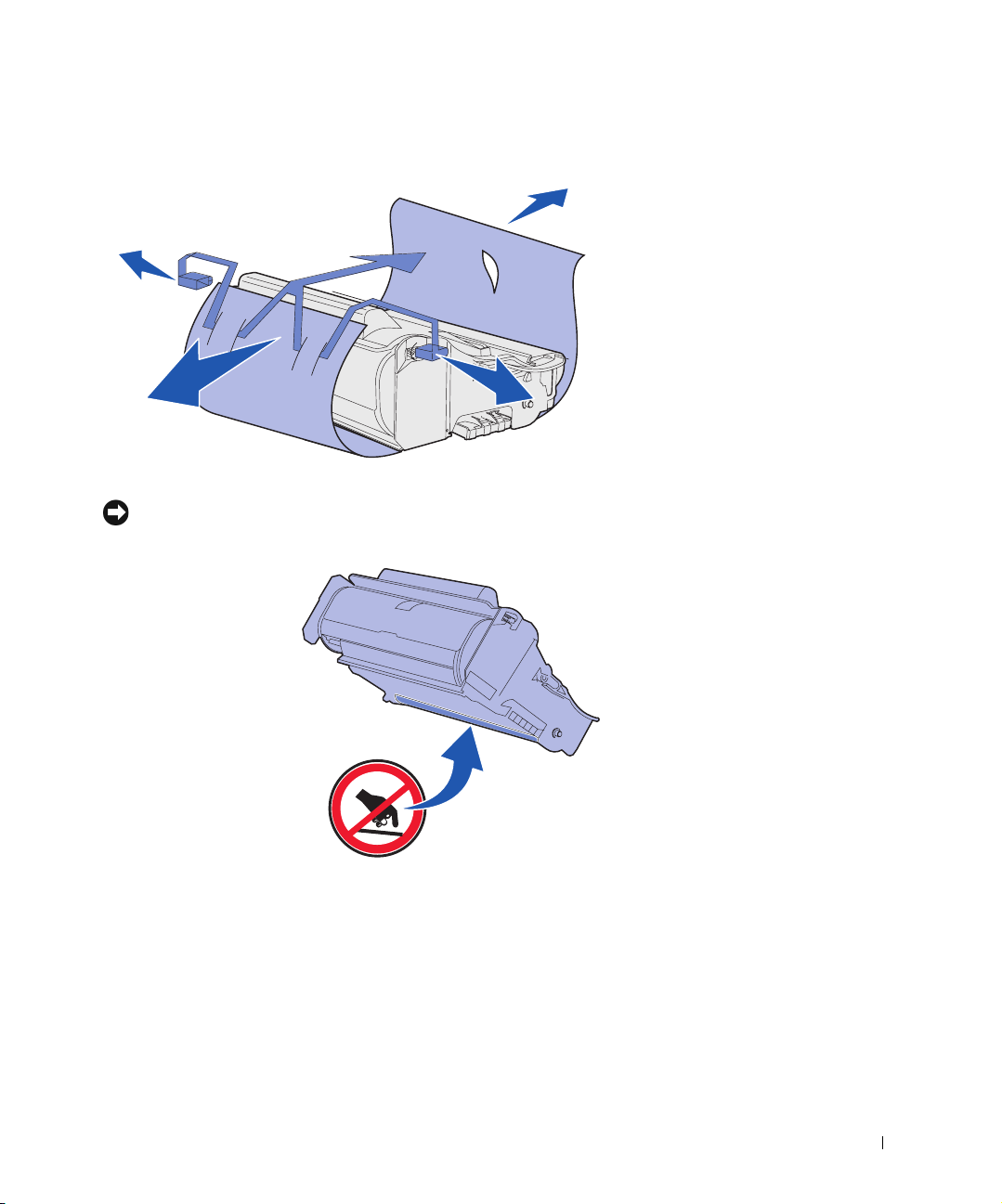
3 Remove the packaging material from the cartridge.
Retain the packaging material.
NOTICE: Do not touch the photoconductor drum on the bottom of the print cartridge.
Install printer supplies 29
Page 30
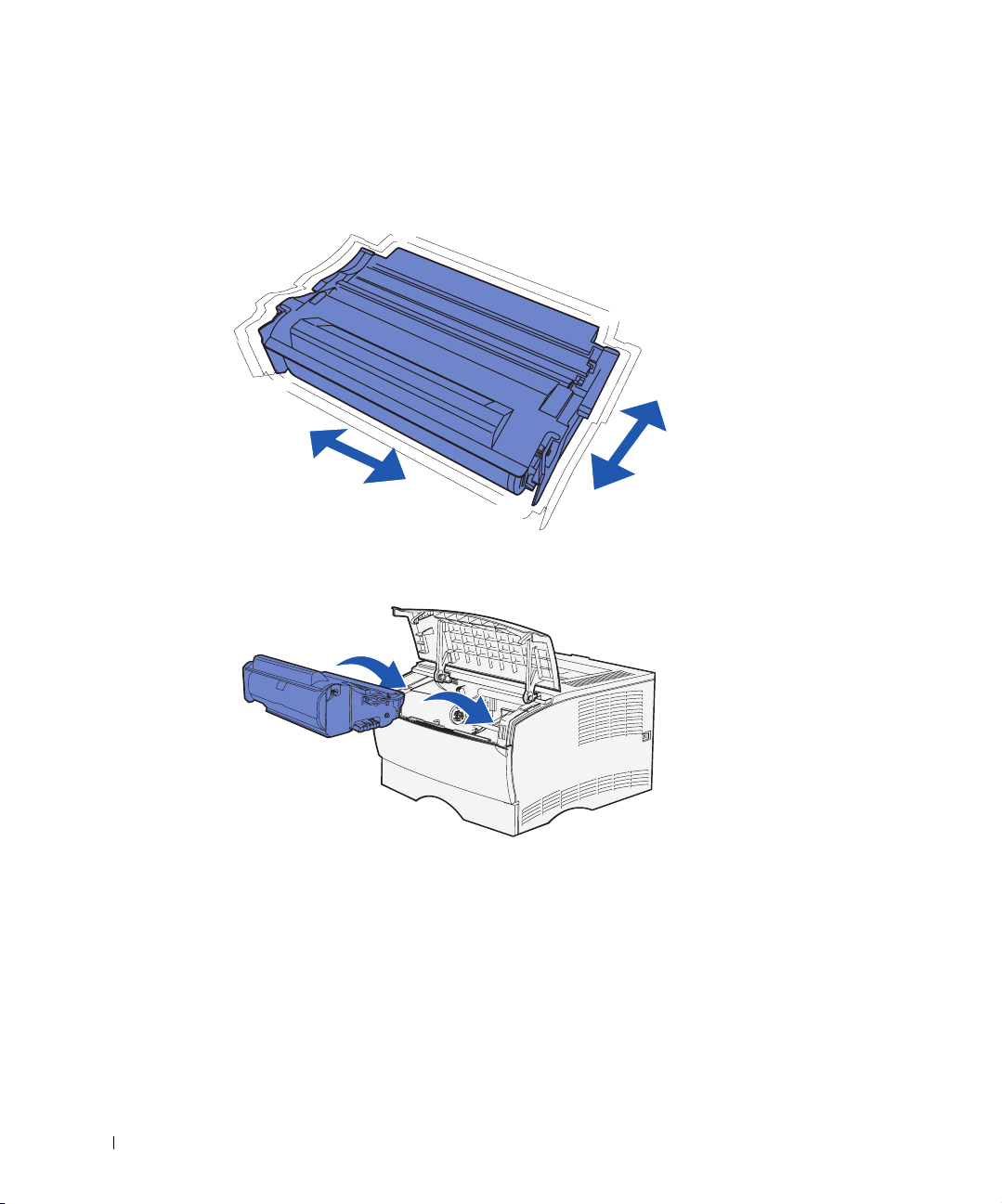
Installing the print cartridge
1 Hold the print cartridge by the handle and gently shake it to distribute the toner.
www.dell.com/supplies | support.dell.com
2 Install the print cartridge:
a Grasp the print cartridge by the handle.
b Align the tabs on each side of the print cartridge with the slots on each side of the
print cartridge cradle.
c Slide the print cartridge into the printer until it snaps into place.
3 Close the upper front door.
Make sure the door snaps closed on both sides, or the printer will not function
properly.
30 Install printer supplies
Page 31

SECTION 6
Load paper
Loading the trays
Loading the multipurpose feeder
6
Page 32

Your printer has a standard tray with a capacity of 250 sheets. You can increase the total
printer sheet capacity (including the multipurpose feeder) to either 600 or 850 sheets if you
install one of the optional drawers.
The following table includes supported print media sizes and types, and page numbers
where you can find loading instructions.
Source Capacity Sizes
supported
Tray 1 250 A4, A5, JIS B5,
folio, letter,
legal, executive,
statement
Optional
250-sheet tray
www.dell.com/supplies | support.dell.com
Optional
500-sheet tray
Multipurpose
feeder
250 A4, A5, JIS B5,
folio, letter,
legal, executive,
statement
500 A4, JIS B5, folio,
letter, legal,
executive
100 A4, A5, B5,
folio, letter,
legal, executive,
statement
Types
supported
Pape r,
paper labels,
transparencies
Paper only 33
Paper only 33
Paper, envelopes,
labels,
transparencies,
card stock
Go to
page...
33
37
32 Load paper
Page 33

Loading the trays
Follow these instructions to load the standard tray and any optional tray.
1 Remove the tray.
Optional 250-sheet tray
NOTE: The length guide on an optional 500-sheet tray is shaped differently than the length
guide on the other trays, but the function is the same.
If you are loading an optional 500-sheet tray, open the cover.
2
Cover
Length
guide
Optional 500-sheet tray
Load paper 33
Page 34

3 Press the metal plate down.
NOTE: For any tray but the optional 500-sheet tray, the length guide extends beyond the end of
the tray molding.
Squeeze the width guide tab and the width guide together, and then slide the guide all
4
www.dell.com/supplies | support.dell.com
the way to the right.
Length guide tab
34 Load paper
Width guide tab
5 Squeeze the length guide tab and the length guide together, and then fully extend the
guide.
Page 35

6 Flex the sheets back and forth to loosen them, and then fan them.
Do not fold or crease the print media. Straighten the edges of the stack on a level
surface.
NOTE: When you load the tray, do not exceed the maximum stack height indicated by the stack
height indicator. Overfilling the tray may cause jams.
Place the print media against the left side of the tray, with the print side down and
7
facing the front of the tray.
Stack
height
indicator
Metal stop
Do not load bent or wrinkled print media.
8 Tuck the corner of the print media under the metal stop.
Load paper 35
Page 36

9 Squeeze the width guide tab and the width guide together, and then slide the guide to
the edge of the print media.
10 Squeeze the length guide tab and the length guide together, and then slide the guide
to the edge of the print media.
www.dell.com/supplies | support.dell.com
11 If you are loading an optional 500-sheet tray, close the cover.
12 Reinstall the tray. Push it fully into the printer.
36 Load paper
Page 37

Loading the multipurpose feeder
The multipurpose feeder can be used in two ways:
• You can load a single type and size of print media such as letterhead in the
multipurpose feeder and then use it like any standard paper tray.
• You can use it when you need to print a small quantity of a specific type or size of
media, such as transparencies. The printer then prompts you to load the appropriate
print media before it prints.
Use the following instructions to load the multipurpose feeder.
1 Use the finger grips to pull the door open.
2 Pull out the extension.
Finger grip
Load paper 37
Page 38

3 Unfold the extension.
www.dell.com/supplies | support.dell.com
4 Slide the width guide all the way to the right.
5 Flex the sheets back and forth to loosen them, and then fan them.
Do not fold or crease the print media. Straighten the edges of the stack on a level
surface.
NOTE: When you load the multipurpose feeder, do not exceed the maximum stack height
indicated by the stack height limiter. Overfilling the feeder may cause jams.
38 Load paper
Page 39

6 Place the print media against the left side of the multipurpose feeder, with the print
side up and facing into the multipurpose feeder.
Stack
height
limiter
7 Push the print media forward, but do not force it.
8 Slide the width guide until it lightly touches the stack of print media.
Refer to the Dell Workgroup Laser Printer S2500 User’s Guide
(Start →Programs → Dell Printers → Dell Laser Printer S2500 → User’s Guide) for
additional information on loading different types of media such as letterhead,
transparencies, card stock, and envelopes.
Load paper 39
Page 40

www.dell.com/supplies | support.dell.com
40 Load paper
Page 41

SECTION 7
Setting up for local printing
Turning on the printer
Software overview
Installing printer drivers
7
Page 42

A local printer is a printer attached to your computer using a USB or parallel cable. If your
printer is attached to a network instead of your computer, skip this step and go on to "Setting
up for network printing" on page 55.
All Microsoft® Windows® operating systems support parallel connections. However, only
the Windows 98 SE, Windows Me, Windows 2000, and Windows XP operating systems
support USB connections.
Some UNIX® and Linux computers also support USB connections. Refer to your computer
operating system documentation to see if your system supports USB.
To attach the printer to a computer:
1 Make sure the printer, computer, and any other attached devices are turned off and
unplugged.
www.dell.com/supplies | support.dell.com
2 Connect the printer to the computer using a USB or parallel cable, but do not use
both.
• A USB port requires a USB cable. Be sure to match the USB symbol on the cable
to the USB symbol on the printer.
Plug the other end of the cable into a USB port on the back of the computer, not
the USB keyboard.
• A parallel port requires an IEEE-1284 compliant parallel cable.
USB port
Parallel port
42 Setting up for local printing
Page 43

Turning on the printer
1 Plug one end of the printer power cord into the socket at the back of the printer and
the other end into a properly grounded outlet.
2 Turn on the computer and the printer.
All the operator panel lights cycle while the printer warms up.
After the printer completes its internal tests, only the Ready/Data light is on,
indicating the printer is ready to receive jobs.
If the Error light is on, make sure the printer cover is closed. If the lights do not come
on at all, make sure the power cord is firmly plugged in.
Software overview
Use the Drivers and Utilities CD that came with your printer to install a combination of
software applications, depending on your operating system.
Operating
System
Windows 95,
Windows 98,
Windows Me
Windows NT
® 4.0
Status
Monitor
YNNYYY
NNNYYY
Printing
Status
Window
Dell
Toner
Re-order
Window
Local
Printer
Setup
Utility
Setting up for local printing 43
Dell
Printer
Software
Uninstall
Driver
Profiler
Page 44

Operating
System
Windows 2000,
Windows XP
Status Monitor
NYYYYY
Printing Status Window
Dell
Toner
Re-order
Window
Local
Printer
Setup
Utility
Dell
Printer
Software
Uninstall
Driver
Profiler
NOTE: If you purchased your printer and computer separately, you must use the
Utilities
CD to install these software applications.
Drivers and
Status Monitor
The Status Monitor alerts you when an error or warning occurs, for example, when the top
cover is open or toner is running low.
The Status Monitor launches when you send a print job to the printer and only appears on
www.dell.com/supplies | support.dell.com
the computer screen when an error or warning occurs.
Printing Status window
The Printing Status window displays the status of the printer (Printer Ready, Printer
Offline, and Error-Check Printer) and the name of the job when you send a job to print.
The Printing Status window also displays the level of toner so you can:
• Monitor the toner level for your printer.
•Click Order Toner to order replacement toner cartridges.
See "Toner Re-order window" on page 44 for more information.
Toner Re-order window
The Order Toner Cartridges dialog box can be launched from the Printing Status window,
the Programs window, or the desktop icon.
You can order toner by phone or from the Web.
1 Click Start → Programs → Dell Printers → Dell Laser Printer S2500 → Dell Toner
Re-Order Application.
The Order Toner Cartridges window appears.
2 If ordering from the Web:
a Choose your printer model from the drop-down list on the screen.
44 Setting up for local printing
Page 45

b Enter your Dell printer Service Tag number in the field provided.
Your Service Tag number is located on your printer.
c Click Visit Dell’s cartridge ordering web site.
3 If ordering by phone, call the number that appears under the By Telephone heading.
Dell Local Printer Setup Utility
Use the Dell Local Printer Setup Utility to change and save printer settings not available
from the printer driver. When you change these settings, they remain in effect until you
make another selection and apply it, or until you restore the original printer settings (called
factory default settings). The settings are organized by menu, much like a printer operator
panel.
The Dell Local Printer Setup Utility is installed automatically on your computer when you
install the Dell printer driver. Click Start → Programs → Dell Printers → Dell Laser Printer
S2500 →Dell Local Printer Setup Utility.
Dell Printer Software Uninstall
Use the Uninstall software utility to remove any currently installed printer software or
printer objects. You can access the Uninstall software utility two ways:
1 Click Start → Settings → Printers.
a Select the printer object to uninstall, and then right-click the mouse.
b Select Dell Software Uninstall.
c Select the components to uninstall, and then click Next.
d Click Uninstall Now.
e Click OK when the uninstall is complete.
2 Click Start → Programs → Dell Printers → Dell Laser Printer S2500.
a Select Dell Printer Software Uninstall.
b Select the components to uninstall, and then click Next.
c Click Uninstall Now.
d Click OK when the uninstall is complete.
Setting up for local printing 45
Page 46

Driver Profiler
Use the Driver Profiler to create driver profiles that contain custom driver settings. A driver
profile can contain a group of saved printer driver settings and other data for things such as:
• Print orientation and N-Up (document settings)
• Installation status of an output tray (printer options)
• User-defined paper sizes (custom papers)
• Simple text and watermarks
• Overlay references
• Font references
• Form associations
www.dell.com/supplies | support.dell.com
Installing printer drivers
A printer driver is software that lets your computer communicate with your printer.
If you purchased your Dell printer and computer together
The printer drivers and utilities described in the Software Overview are automatically
installed—you are ready to print!
If you purchased your Dell printer separately
To obtain all the features described in the Software Overview, use the Drivers and
Utilities CD to install them. Use the following table to find the instructions you need for
your operating system.
Computer operating system Go to
page ...
Windows XP 47
Windows 2000 48
Windows Me 49
Windows NT 4.x 50
Windows 98 51
46 Setting up for local printing
Windows 95 52
Page 47

You need to complete Microsoft’s Plug and Play before installing the custom driver from
your Drivers and Utilities CD.
Using Windows XP with a USB or parallel cable
NOTE: Windows XP Professional requires that you have administrative access to install printer
drivers on your computer.
When you attached the cable and turned on the printer, the Found New Hardware Wizard
appeared on your computer screen.
1 Insert the Drivers and Utilities CD into your computer.
The Wizard automatically searches for an appropriate driver.
2 Scroll through the list of drivers until you see D:\drivers\win_2000\dkaaa1da.inf
selected in the Location column. Instead of D:\ you will see the letter of your
CD-ROM drive.
3 Click Next.
The wizard copies all of the necessary files and installs the printer drivers.
4 Click Finish when the software is installed.
5 Launch the Drivers and Utilities CD: click Start → Run and browse your CD drive (for
example, type D:\ where D is the drive letter of your CD).
6 Select SETUP.EXE, and then click OK.
7 When the Dell Drivers and Utilities screen appears, click Install the printer for Use on
this Computer only (Personal Installation) to install the additional software for your
printer.
When all of the files are installed on your computer, the Congratulations screen
appears.
8 Click Print a Test Page to verify printer setup.
9 Click Finish when the test page prints successfully.
10 Close the Drivers and Utilities CD screen.
Setting up for local printing 47
Page 48

Using Windows 2000 with a USB or parallel cable
When you attached the cable and turned on the printer and computer, the Found New
Hardware Wizard screen appeared on your computer screen.
1 Insert the Drivers and Utilities CD, and then click Next.
2 Select Search for a suitable driver, and then click Next.
3 Select Specify a location only, and then click Next.
4 Browse to the location of the printer driver on the Drivers and Utilities CD.
D:\Drivers\Win_2000\
Replace D:\ with the letter of your CD-ROM drive (for example, type D:\ where D is
the drive letter of your CD).
5 Click Open, and then click OK.
www.dell.com/supplies | support.dell.com
6 Click Next to install the driver that is displayed.
7 Click Finish when the software is installed.
8 When the Dell Drivers and Utilities screen appears, choose Install the printer for Use
on this Computer only (Personal Installation) to install the additional software for
your printer.
When all the files are installed on your computer, the Congratulations screen appears.
9 Click Print a Te s t Pa ge to verify printer setup.
10 Click Finish when the test page prints successfully.
11 Close the Drivers and Utilities CD screen.
48 Setting up for local printing
Page 49

Using Windows Me with a USB or parallel cable
NOTE: Depending on the software and printers already installed on your computer, your screens
may vary from those in the instructions.
If you attached a USB cable, you must install both a USB port driver and a custom print
driver.
When you attached the cable and turned on the printer and computer, the Add New
Hardware Wizard screen appeared on your computer screen.
1 Insert the Drivers and Utilities CD.
The Wizard automatically searches for the USB driver on the CD and installs it.
NOTE: If you are using a parallel cable, skip to step 3.
2
After the USB port driver is found, click Finish.
3 Select Automatic search for the best driver (recommended), and then click Next.
The wizard searches for a printer driver.
4 Select your printer and driver from the list on the screen, and then click OK. Use the
following table to identify the driver for your language.
If your computer
uses this language
English D:\DRIVERS\WIN_9X\ENGLISH\LMPCL5C.INF
French D:\DRIVERS\WIN_9X\FRENCH\LMPCL5C.INF
German D:\DRIVERS\WIN_9X\GERMAN\LMPCL5C.INF
Italian D:\DRIVERS\WIN_9X\ITALIAN\LMPCL5C.INF
Spanish D:\DRIVERS\WIN_9X\SPANISH\LMPCL5C.INF
Select the driver from the list
(Replace the D:\ in the table with the letter of
your CD-ROM drive)
Setting up for local printing 49
Page 50

5 Use the default printer name (for example, Dell Laser Printer S2500) or type a unique
name for your printer, and then click Next.
6 A test page will print automatically. Click YES when the test page prints successfully.
7 Click Finish to complete the installation and close the wizard.
8 Launch the Drivers and Utilities CD: click Start → Run and browse your CD drive (for
example, type D:\ where D is the drive letter of your CD).
9 Select SETUP.EXE, and then click OK.
10 When the Dell Drivers and Utilities screen appears, click Install the printer for Use on
this Computer only (Personal Installation) to install the additional software for your
printer.
When all of the files are installed on your computer, the Congratulations screen
appears.
www.dell.com/supplies | support.dell.com
11 Close the Drivers and Utilities CD screen.
Using Windows NT with a parallel cable
NOTE: USB support is not available for Windows NT operating systems.
NOTE: You need administrative access to install printer drivers on your computer.
1
Insert the Drivers and Utilities CD.
2 Click Install the printer for Use on this Computer only (Personal Installation).
When all the files are installed on your computer, the Congratulations screen appears.
3 Click Finish to complete the installation and close the wizard. You are now ready to
print.
4 Close the Drivers and Utilities CD screen.
50 Setting up for local printing
Page 51

Using Windows 98 with a USB or parallel cable
NOTE: Depending on the software and printers already installed on your computer, your screens
may vary from those in the instructions.
If you attached a USB cable, you must install both a USB port driver and a custom print
driver.
When you attached the cable and turned on the printer and computer, the Add New
Hardware Wizard screen appeared on your computer screen.
1 Insert the Drivers and Utilities CD, and then click Next.
NOTE: If you are using a parallel cable, skip to step 7.
2
Select Search for the best driver for your device (recommended), and then click Next.
3 Select CD-ROM drive only, and then click Next.
4 After the wizard finds the USB port driver, click Next.
5 When the USB port driver is installed, click Finish.
The wizard prompts you to search for new drivers.
6 Click Next to search for a printer driver.
7 Select Search for the best driver for your device (recommended), and then click Next.
8 Select Specify a location only and browse to the location of the printer driver on the
Drivers and Utilities CD.
Use the following table to identify the driver for your language.
If your computer
uses this language
English D:\DRIVERS\WIN_9X\ENGLISH\LMPCL5C.INF
French D:\DRIVERS\WIN_9X\FRENCH\LMPCL5C.INF
German D:\DRIVERS\WIN_9X\GERMAN\LMPCL5C.INF
Italian D:\DRIVERS\WIN_9X\ITALIAN\LMPCL5C.INF
Spanish D:\DRIVERS\WIN_9X\SPANISH\LMPCL5C.INF
Select the driver from the list
(Replace the D:\ in the table with the letter of
your CD-ROM drive)
Setting up for local printing 51
Page 52

9 Highlight the driver, and then select to install the updated driver (recommended).
10 Click Next.
11 Click Next to complete installation.
12 Use the default printer name (for example, Dell Laser Printer S2500) or type a unique
name for your printer, and then click Next.
13 Click Finish.
14 A test page will print automatically. Click YES when the test page prints successfully.
15 Click Finish to complete the installation.
16 Launch the Drivers and Utilities CD: click Start → Run and browse your CD drive (for
example, type D:\ where D is the drive letter of your CD).
17 Select SETUP.EXE, and then click OK.
www.dell.com/supplies | support.dell.com
18 When the Dell Drivers and Utilities screen appears, click Install the printer for Use on
this Computer only (Personal Installation) to install the additional software for your
printer.
If you are prompted to restart your computer, click Yes.
Otherwise, the Congratulations screen appears.
19 Close the Drivers and Utilities CD screen.
Using Windows 95 with a parallel cable
NOTE: USB support is not available for Windows 95 operating systems.
When you attached the parallel cable and turned on the printer and computer, the Update
Device Driver wizard appeared on your computer screen.
1 Insert the Drivers and Utilities CD, and then click Next.
If a system-compatible driver is found on your operating system, the Wizard installs it.
If no compatible system driver is found on your operating system, click Other
Locations.
52 Setting up for local printing
Page 53

2 Browse to the location of the printer driver on the Drivers and Utilities CD, and then
click
OK.
Use the following table to identify the driver for your language.
If your computer
uses this language
English D:\DRIVERS\WIN_9X\ENGLISH\LMPCL5C.INF
French D:\DRIVERS\WIN_9X\FRENCH\LMPCL5C.INF
German D:\DRIVERS\WIN_9X\GERMAN\LMPCL5C.INF
Italian D:\DRIVERS\WIN_9X\ITALIAN\LMPCL5C.INF
Spanish D:\DRIVERS\WIN_9X\SPANISH\LMPCL5C.INF
3 Highlight the appropriate driver, and then click Finish.
Select the driver from the list
(Replace the D:\ in the table with the letter of
your CD-ROM drive)
The Add Printer Wizard screen appears.
4 Use the default printer name (for example, Dell Laser Printer S2500), or type a unique
name for your printer.
5 Select whether or not to use this printer as the default printer.
6 Click Next.
7 Click Finish.
8 A test page will print automatically. Click YES when the test page prints successfully.
9 Click Finish to complete the installation. You are now ready to print.
10 You are prompted to insert the Drivers and Utilities CD. Click OK.
A dialog box asks for the file “lexdrvin.exe”.
11 Browse to the appropriate folder on the Drivers and Utilities CD (for example,
D:\Drivers\Win_9x\English).
12 Click OK.
Setting up for local printing 53
Page 54

13 Click OK again.
All the necessary files are installed on your computer.
14 Launch the Drivers and Utilities CD: click Start → Run and browse your CD drive (for
example, type D:\ where D is the drive letter of your CD).
15 Select SETUP.EXE, and then click OK.
16 When the Dell Drivers and Utilities screen appears, click Install the printer for Use on
this Computer only (Personal Installation) to install the additional software for your
printer.
If you are prompted to restart your computer, click Yes.
Otherwise, the Congratulations screen appears.
17 Click Exit on the Drivers and Utilities CD screen.
www.dell.com/supplies | support.dell.com
54 Setting up for local printing
Page 55

SECTION 8
Setting up for network printing
Software overview
Dell Printer Configuration Web Tool
Connecting the printer to the network
8
Page 56

Software overview
Use the Drivers and Utilities CD that came with your printer to install a combination of
software applications, depending on your operating system.
Operating
System
Windo w
Windows 98,
Windows Me
Windows NT
www.dell.com/supplies | support.dell.com
4.0
Windo ws
2000,
Windows XP
* Available only on the computer on which it is installed.
s 95,
Status Monitor
YNY YYY Y
NYY YYY Y
NYY YYY Y
NOTE: If you purchased your printer and computer separately, you must use the
Utilities
Status Monitor Center
CD to install these software applications.
Dell
Toner
Re-order
Window
Local
Printer
Setup
Utility*
Print
Server
TCP/IP
Setup
Utility
Dell
Printer
Software
Uninstall
Driver
Profiler
Drivers and
Status Monitor
The Status Monitor alerts you when an error or warning occurs, for example, when the top
cover is open or toner is running low.
The Status Monitor launches when you send a print job to the printer and only appears on
the computer screen when an error or warning occurs.
Status Monitor Center
Use the Status Monitor Center to manage multiple Status Monitors.
• Double-click a printer name to open its Status Monitor, or select Run to open a Status
Monitor for a particular printer.
• Select View to change the appearance of the list of printers.
• Select Help to read the online Help.
56 Setting up for network printing
Page 57

Printing Status window
The Printing Status window displays the status of the printer (Printer Ready, Printer
Offline, and Error-Check Printer) and the name of the job when you send a job to print.
The Printing Status window also displays the level of toner so you can:
• Monitor the toner level for your printer.
•Click Order Toner to order replacement toner cartridges.
See "Dell Toner Re-order Window" on page 57 for more information.
Dell Toner Re-order Window
The Order Toner Cartridges dialog box can be launched from the Printing Status window,
the Programs window, or the desktop icon.
You can order toner by phone or from the Web.
1 Click Start →Programs →Dell Printers →Dell Laser Printer S2500 →Dell Toner
Re-Order Application.
The Order Toner Cartridges window appears.
2 If ordering from the Web:
a Choose your printer model from the drop-down list on the screen.
b Enter your Dell printer Service Tag number in the field provided.
Your Service Tag number is located on your printer.
c Click Visit Dell’s cartridge ordering web site.
3 If ordering by phone, call the number that appears under the By Telephone heading.
Dell Local Printer Setup Utility
Use the Dell Local Printer Setup Utility to change and save printer settings not available
from the printer driver. When you change these settings, they remain in effect until you
make another selection and apply it, or until you restore the original printer settings (called
factory default settings). The settings are organized by menu, much like a printer operator
panel.
The Dell Local Printer Setup Utility is installed automatically on your computer when you
install the Dell printer driver. Click Start → Programs → Dell Printers → Dell Laser Printer
S2500 → Dell Local Printer Setup Utility. The Dell Local Printer Setup Utility only functions
with printers connected directly to the computer.
Setting up for network printing 57
Page 58

Print Server TCP/IP Setup Utility
The Print Server TCP/IP Setup Utility lets you set up an IP address and other important IP
parameters. See "Assign an IP address" on page 62 for instructions on running the Print
Server TCP/IP Setup Utility.
Dell Printer Software Uninstall
Use the Uninstall software utility to remove any currently installed printer software or
printer objects. You can access the Uninstall software utility two ways:
1 Click Start → Settings → Printers.
a Select the printer object to uninstall, and then right-click the mouse.
b Select Dell Software Uninstall.
c Select the components to uninstall, and then click Next.
www.dell.com/supplies | support.dell.com
d Click Uninstall Now.
e Click OK when the uninstall is complete.
2 Click Start → Programs → Dell Printers → Dell Laser Printer S2500.
a Select Dell Printer Software Uninstall.
b Select the components to uninstall, and then click Next.
c Click Uninstall Now.
d Click OK when the uninstall is complete.
58 Setting up for network printing
Page 59

Driver Profiler
Use the Driver Profiler to create driver profiles that contain custom driver settings. A driver
profile can contain a group of saved printer driver settings and other data for things such as:
• Print orientation and N-Up (document settings)
• Installation status of an output tray (printer options)
• User-defined paper sizes (custom papers)
• Simple text and watermarks
• Overlay references
• Font references
• Form associations
Dell Printer Configuration Web Tool
The Dell Printer Configuration Web Tool, also known as the Printer Embedded Web
Server, lets you monitor the status of your network printer without leaving your desk. You
can view and/or change the printer configuration settings, monitor toner level, and when it
is time to order toner replacement cartridges, just click the Dell supplies link right from
your Web browser.
To launch the Dell Printer Configuration Web Tool, type the network printer IP address in
your Web browser, and the printer configuration appears on the screen.
Connecting the printer to the network
Use the table below for instructions on connecting your Dell S2500n printer to the network.
Attach your printer Go to
page...
Directly to the network with an Ethernet cable (no queue) 60
To a server (or other computer) with a parallel or USB cable 67
Directly to the network with an Ethernet cable (queue) 76
NOTE: Queue setup lets you share your network or non-network printer with multiple users
through the network or a server. If you don’t have access to a server, you can use the no-queue
setup to share your network printer with multiple users.
Setting up for network printing 59
Page 60

Attaching directly to the network (no queue)
Printer
Clients
If you are sharing your network printer in a small workgroup environment and are not using
a server, use this method to attach your printer to the network. The no-queue method lets
you attach the printer to the user’s computer with a network cable so that multiple users
can connect to it.
www.dell.com/supplies | support.dell.com
In this section you will:
• Attach cables.
• Print and check the network setup page.
• Assign an IP address to the printer.
• Verify the IP settings.
• Install printer drivers on each client that needs to print to the new printer.
Attach cables
1 Make sure the printer is turned off and unplugged.
2 Plug one end of a standard category 5 cable into a LAN drop or hub, and the other end
into the Ethernet port (the top connector) on the back of the printer. The printer
automatically adjusts for the network speed.
Ethernet port
60 Setting up for network printing
Page 61

3 Plug one end of the printer power cord into the socket at the back of the printer and
the other end into a properly grounded outlet.
4 Turn on the printer.
After the printer completes its internal tests, the Ready/Data light comes on.
If the operator panel lights do not come on when the printer is turned on, make sure
the power cord is firmly plugged in at the back of the printer and at the electrical
outlet.
If the printer is on but nothing prints, or if print jobs are not printing and the Error
light is on solid, make sure the toner cartridge is installed.
Print and check the network setup page
1 When the Ready/Data light is on solid, press and release Continue to print a menu
settings page and a network setup page.
2 Under the Standard Network Card heading on the network setup page, make sure
Status is Connected.
If Status is Not Connected:
– Make sure the Ethernet cable is firmly plugged into the back of the printer.
– Plug the Ethernet cable into another wall outlet.
3 If the IP address shows anything other than 0.0.0.0. (the factory default), the printer
has an IP address assigned and stored. Go to "Verify the IP settings" on page 66.
Setting up for network printing 61
Page 62

Assign an IP address
Recommended method
If the printer is connected to a network which automatically supplies IP addresses (DHCP),
you do not need to use the Print Server TCP/IP Setup Utility available on the Drivers and
Utilities CD. Use the Dell Printer Configuration Web Tool to make printer configuration
changes. See "Dell Printer Configuration Web Tool" on page 59 for more information.
Alternate method
The Print Server TCP/IP Setup Utility is not available on the computer hard drive unless
the printer drivers and applications have been installed from the Drivers and Utilities CD. If
they have not been installed, you can run the TCP/IP utility directly from the CD.
The utility must be run from a computer attached to the same Subnet as the printer.
www.dell.com/supplies | support.dell.com
To run the utility:
1 When the Ready/Data light on the printer is on, press and release Continue to print a
menu settings page and a network setup page.
2 Launch the Drivers and Utilities CD: click Start → Run and browse your CD drive (for
example, type D:\ where D is the drive letter of your CD-ROM drive).
If your computer
uses this language
English D:\TCPIPSETUPUTILITY\ENGLISH\GUICFGUTIL.EXE
French D:\TCPIPSETUPUTILITY\FRENCH\GUICFGUTIL.EXE
German D:\TCPIPSETUPUTILITY\GERMAN\GUICFGUTIL.EXE
Italian D:\TCPIPSETUPUTILITY\ITALIAN\GUICFGUTIL.EXE
Spanish D:\TCPIPSETUPUTILITY\SPANISH\GUICFGUTIL.EXE
3 Double-click GUIcfgutil.exe to run the program.
Select the file from the list
(Replace the D:\ in the table with the letter of your
CD-ROM drive)
62 Setting up for network printing
Page 63

The network setup page provides the hardware address of the printer. Use the numbers
as shown in the following example:
Use the Canonical
(MAC) number
4 Enter the 12-digit number from your network setup page in the Print Server Physical
Address field and click Next.
5 If the network found the printer, enter the IP address, IP Netmask (or Subnet Mask),
and IP Default Gateway values desired and click Apply.
If the assignment was successful, you can access the printer using the Dell Printer
Configuration Web Tool (see page 59) and make any additional changes.
NOTE: Be aware of any changes made to the Subnet Mask or Default Gateway before using the
Dell Printer Configuration Web Tool. You may need to accommodate these changes when you
access the Web Tool.
You can also assign an IP address using BOOTP, a RARP server and telnet, or static ARP
entry and telnet.
Use BOOTP
BOOTP (Bootstrap Protocol) is an Internet standard protocol that lets users on a local area
network find their IP address. The BOOTP server, or a forwarding agent, must be attached
to the same IP subnet as the new printer.
The BOOTP method works like this: First, the printer broadcasts its presence on the
network. The BOOTP server hears the broadcast and recognizes the printer hardware
address. The BOOTP server replies, setting the IP address, netmask, and gateway in the
printer. To set the IP parameters using BOOTP:
1 Determine the hardware address of the printer. This is a 12-digit alphanumeric listed
as UAA on the network setup page. Use the number in the right column.
Setting up for network printing 63
Page 64

2 Configure the BOOTP server. Edit the BOOTP configuration file (normally
/etc/bootptab). This file is a collection of entries for each BOOTP client served by this
server.
An entry for a particular hardware address sets various IP parameters. The following is
an example of a typical entry:
net_printer:\
ht=ether:\
ha=000400123ABC:\
ip=192.168.2.0:\
sm=255.255.255.128:\
gw=192.168.0.0:\
hn:
The following table provides information about the parameters.
www.dell.com/supplies | support.dell.com
3 Make sure BOOTP is enabled. Check the network setup page.
4 Set up the printer host name in the computer. To do so, define the printer IP name
Parameter Description
net_printer= Host name
ht=ether Hardware type (Ethernet)
ha=00400123ABC Hardware address
ip=192.168.2.0 IP address
sm=255.255.255.0 Netmask
gw=192.168.0.0 Gateway
hn: Sends the host name to the printer
and tells the printer to store it
and address in the /etc/hosts file or on the name server. This address must match the
IP address. You may want to use a host name that is meaningful in your environment
(for example, a name that identifies the printer location).
64 Setting up for network printing
Page 65

Use dynamic RARP server and telnet
RARP (Reverse Address Resolution Protocol) is another internet protocol that lets you set
your printer’s IP address.
To set the IP address, netmask, and gateway using a RARP server and telnet:
1 Determine the hardware address of the printer. Refer to the item labeled UAA on the
network setup page. Use the number in the right column.
2 Make sure RARP is enabled. Check the network setup page.
3 Set up the RARP server. Follow the instructions provided by your host operating
system. Use the hardware address from step 1.
4 Reset the printer. The printer sends a RARP request, and the server responds.
Turn the printer off, and then on again.
5 From a command prompt, use the telnet command to access the printer.
6 Follow the instructions that appear on the screen after entering the command to set
the netmask and gateway.
Use Static ARP entry and telnet
ARP (Address Resolution Protocol) is an Internet standard that assigns IP addresses to
network interface cards of workstations on a local area network. To set the IP address,
netmask, and gateway using static ARP entry and telnet:
1 Determine the hardware address of the printer. Refer to the item labeled UAA on the
network setup page. Use the number in the right column.
2 Add a static ARP entry for the IP address using the following:
– The hardware address from step 1.
– The dotted decimal form of the IP address, such as 192.168.2.0.
– The commands appropriate to the host operating system.
3 Use the telnet command to access the printer.
4 Follow the instructions that appear on the screen after entering the command to set
the printer IP address, netmask, and gateway.
Setting up for network printing 65
Page 66

Verify the IP settings
1 Press and release the Continue button on the operator panel to print another network
setup page.
2 Look under the “TCP/IP” heading on the network setup page to make sure the IP
address, netmask, and gateway are what you expected.
3 Ping the printer and verify that it responds. For example, at a command prompt on a
network computer, type ping followed by the new printer IP address (for example,
192.168.0.11):
ping xxx.xxx.xxx.xxx
If the printer is active on the network, you will receive a reply.
Install printer drivers
1 Insert the Drivers and Utilities CD.
www.dell.com/supplies | support.dell.com
2 Click Install the printer on the Network.
3 Click One or more Client computers that will use this printer.
4 Enter your Administrator user name and password.
5 Specify which client computers are allowed to print to the new Dell Laser Printer
S2500n.
Browse or type each client’s computer name or IP address. You can specify as many
clients as you wish. If you wish to print to this printer, enter your computer’s IP
address as well.
6 When you are finished adding clients, click Next.
7 Select the software and documentation you want your users to have access to.
8 Select TCP/IP, and then click Next.
If your network also uses NetWare, select NetWare Systems as well.
9 Set the Port Type to Network TCP/IP Port.
10 Specify a port name that is meaningful in your environment. The port name
establishes a logical link between the printer and each client.
11 Enter the printer IP address, for example, 192.168.0.11.
12 Click Finish.
13 Print a test page to verify the driver is installed correctly.
66 Setting up for network printing
Page 67

14 Click Finish to exit.
Now all of the clients connected to this printer can select this printer to print their jobs.
Attaching locally to a server
Server
Printer
Clients
If you are connecting the printer with a USB cable or a parallel cable and want to share it
with multiple users, use this method to attach your printer to a server. In this section you
will:
• Attach cables.
• Complete the Microsoft Plug and Play Wizard.
• Set up the queue on the server.
• Install printer drivers for all clients connected to the server.
Attach cables
1 Make sure the printer is turned off and unplugged.
2 Connect the printer to the server (or other computer) using a USB or parallel cable.
Setting up for network printing 67
Page 68

• A USB port requires a USB cable. Be sure to match the USB symbol on the cable
to the USB symbol on the printer.
USB port
Parallel port
Plug the other end of the cable into a USB port on the back of the computer, not
the USB keyboard.
• A parallel port requires an IEEE-1284 compliant parallel cable.
www.dell.com/supplies | support.dell.com
3 Plug one end of the printer power cord into the socket at the back of the printer and
the other end into a properly grounded outlet.
4 Make sure the server is turned on.
5 Turn on the printer.
All the operator panel lights cycle while the printer warms up.
After the printer completes its internal tests, only the Ready/Data light is on,
indicating the printer is ready to receive jobs.
If the operator panel lights do not come on when the printer is turned on, make sure
the power cord is firmly plugged in at the back of the printer and at the electrical
outlet.
If the printer is on but nothing prints, or if print jobs are not printing and the Error
light is on solid, make sure the toner cartridge is installed.
68 Setting up for network printing
Page 69

Complete Microsoft Plug and Play Wizard
When you turned on the printer and server, the Found New Hardware Wizard screen
appeared.
Use the table below to find instructions for the operating system on the server.
Computer operating system Go to
page...
Windows XP 69
Windows 2000 69
Windows Me 70
Windows NT 4.x 71
Windows 98 72
Windows 95 73
Linux 74
Novell 74
Using Windows XP with a USB or parallel cable
1 Insert the Drivers and Utilities CD into your computer.
The Wizard automatically searches for an appropriate driver.
2 Scroll through the list of drivers until you see D:\drivers\win_2000\dkaaa1da.inf
selected in the Location column. Instead of D:\ you will see the letter of your
CD-ROM drive.
3 Click Next.
The wizard copies all of the necessary files and installs the printer drivers.
4 Click Finish when the software is installed.
5 Go to "Set up the queue on the server" on page 74.
Using Windows 2000 with a USB or parallel cable
1 Insert the Drivers and Utilities CD, and then click Next.
2 Select Search for a suitable driver, and then click Next.
3 Select Specify a location only, and then click Next.
Setting up for network printing 69
Page 70

4 Browse to the location of the printer driver on the Drivers and Utilities CD.
D:\Drivers\Win_2000\
Replace D:\ with the letter of your CD-ROM drive (for example, type D:\ where D is
the drive letter of your CD-ROM drive).
5 Click Open, and then click OK.
6 Click Next to install the driver that is displayed.
7 Click Finish when the software is installed.
8 Go to "Set up the queue on the server" on page 74.
Using Windows Me with a USB or parallel cable
NOTE: Depending on the software and printers already installed on your computer, your screens
may vary from those in the instructions.
www.dell.com/supplies | support.dell.com
If you attached a USB cable, you must install both a USB port driver and a custom print
driver.
1 Insert the Drivers and Utilities CD.
The Wizard automatically searches for the USB driver on the CD and installs it.
NOTE: If you are using a parallel cable, skip to step 3.
2 After the USB port driver is found, click Finish.
3 Select Automatic search for the best driver (recommended), and then click Next.
The wizard searches for a printer driver.
4 Select your printer and driver from the list on the screen, and then click OK. Use the
following table to identify the driver for your language.
If your computer
uses this language
English D:\DRIVERS\WIN_9X\ENGLISH\LMPCL5C.INF
French D:\DRIVERS\WIN_9X\FRENCH\LMPCL5C.INF
German D:\DRIVERS\WIN_9X\GERMAN\LMPCL5C.INF
Italian D:\DRIVERS\WIN_9X\ITALIAN\LMPCL5C.INF
70 Setting up for network printing
Select the driver from the list
(Replace the D:\ in the table with the letter of
your CD-ROM drive)
Page 71

If your computer
uses this language
Spanish D:\DRIVERS\WIN_9X\SPANISH\LMPCL5C.INF
5 Click Next to install the printer driver.
6 Click Next to complete installation.
7 Use the default printer name (for example, Dell Laser Printer S2500) or type a unique
Select the driver from the list
(Replace the D:\ in the table with the letter of
your CD-ROM drive)
name for your printer, and then click Next.
8 Click Finish to complete the installation and close the wizard.
9 Go to "Set up the queue on the server" on page 74.
Using Windows NT with a parallel cable
NOTE: USB support is not available for Windows NT operating systems.
NOTE: You need administrative access to install printer drivers on your computer.
1
Insert the Drivers and Utilities CD.
2 Click Install the printer for Use on this Computer only (Personal Installation).
When all the files are installed on your computer, the Congratulations screen appears.
3 Click Finish to complete the installation and close the wizard.
4 Go to "Set up the queue on the server" on page 74.
Setting up for network printing 71
Page 72

Using Windows 98 with a USB or parallel cable
NOTE: Depending on the software and printers already installed on your computer, your screens
may vary from those in the instructions.
If you attached a USB cable, you must install both a USB port driver and a custom print
driver.
When you attached the cable and turned on the printer and computer, the Add New
Hardware Wizard screen appeared on your computer screen.
1 Insert the Drivers and Utilities CD, and then click Next.
NOTE: If you are using a parallel cable, skip to step 7.
2 Select Search for the best driver for your device (recommended), and then click Next.
3 Select CD-ROM drive only, and then click Next.
www.dell.com/supplies | support.dell.com
4 After the wizard finds the USB port driver, click Next.
5 When the USB port driver is installed, click Finish.
The wizard prompts you to search for new drivers.
6 Click Next to search for a printer driver.
7 Select Search for the best driver for your device (recommended), and then click Next.
8 Select Specify a location only and browse to the location of the printer driver on the
Drivers and Utilities CD.
Use the following table to identify the driver for your language.
If your computer
uses this language
English D:\DRIVERS\WIN_9X\ENGLISH\LMPCL5C.INF
French D:\DRIVERS\WIN_9X\FRENCH\LMPCL5C.INF
German D:\DRIVERS\WIN_9X\GERMAN\LMPCL5C.INF
Italian D:\DRIVERS\WIN_9X\ITALIAN\LMPCL5C.INF
Spanish D:\DRIVERS\WIN_9X\SPANISH\LMPCL5C.INF
72 Setting up for network printing
Select the driver from the list
(Replace the D:\ in the table with the letter of
your CD-ROM drive)
Page 73

9 Highlight the driver, and then select to install the updated driver (recommended).
10 Click Next.
11 Click Next to complete installation.
12 Use the default printer name (for example, Dell Laser Printer S2500) or type a unique
name for your printer, and then click Next.
13 Click Finish to complete the installation.
Using Windows 95 with a parallel cable
NOTE: USB support is not available for Windows 95 operating systems.
When you attached the parallel cable and turned on the printer and computer, the Update
Device Driver wizard appeared on your computer screen.
1 Insert the Drivers and Utilities CD, and then click Next.
If a system-compatible driver is found on your operating system, the Wizard installs it.
If no compatible system driver is found on your operating system, click Other
Locations.
2 Browse to the location of the printer driver on the Drivers and Utilities CD, and then
click OK.
Use the following table to identify the driver for your language.
If your computer
uses this language
English D:\DRIVERS\WIN_9X\ENGLISH\LMPCL5C.INF
French D:\DRIVERS\WIN_9X\FRENCH\LMPCL5C.INF
German D:\DRIVERS\WIN_9X\GERMAN\LMPCL5C.INF
Italian D:\DRIVERS\WIN_9X\ITALIAN\LMPCL5C.INF
Spanish D:\DRIVERS\WIN_9X\SPANISH\LMPCL5C.INF
Select the driver from the list
(Replace the D:\ in the table with the letter of
your CD-ROM drive)
Setting up for network printing 73
Page 74

3 Highlight the appropriate driver, and then click Finish.
The Add Printer Wizard screen appears.
4 Use the default printer name (for example, Dell Laser Printer S2500), or type a unique
name for your printer.
5 Select whether or not to use this printer as the default printer.
6 Click Next.
7 You are prompted to insert the Drivers and Utilities CD. Click OK.
A dialog box asks for the file “lexdrvin.exe”.
8 Browse to the appropriate folder on the Drivers and Utilities CD (for example,
D:\Drivers\Win_9x\English).
9 Click OK.
www.dell.com/supplies | support.dell.com
10 Click OK again.
All the necessary files are installed on your computer.
11 Go to "Set up the queue on the server" on page 74.
Installing drivers in a Linux environment
Your printer supports Red Hat Linux versions 7.2, 7.3, and 8.0, and SuSE Linux 7.2, 7.3, and
8.0. Refer to the Unix/packages on the Drivers and Utilities CD for instructions on
installing your printer in a Linux environment.
Installing drivers in a Novell environment
Your printer supports Novell® NetWare® versions 3.x, 4.x, 5.x, and 6.x. For information on
using your printer in a Novell environment, refer to your Novell documentation.
Set up the queue on the server
1 Click Install the printer on the Network and then click Next.
2 Click On the Server or computer that will share the printer with other computers.
3 Select both options to install the software and the User’s Guide on the server, and then
click Next.
4 Click the box to share the printer on this server.
5 Create a share name you want to use for the PCL driver and the PostScript driver.
Make it an obvious name for clients to easily find when they are browsing for a shared
printer.
74 Setting up for network printing
Page 75

6 Click Next.
7 Make sure “Choose an existing port for the printer connection” is selected.
8 Select the port that corresponds to the hardware port you used when you connected
the printer to the server (or other computer). For example, LPT1 represents the
parallel port on the server.
9 Click Finish.
10 Print a test page to verify the software is installed correctly.
11 Click Finish to exit.
Install printer drivers for all clients
If you are connecting clients to the server, run the Drivers and Utilities CD installer again:
1 Go to Start →Run → d:setup.exe (d: represents the CD drive).
2 Click Install the printer on the Network and then click Next.
3 Click One or more Client computers that will share the printer.
4 Click Next.
5 Enter your Administrator user name and password.
6 Specify which client computers are allowed to print to the new Dell Laser Printer
S2500n printer.
Browse or type each client’s computer name or IP address. You can specify as many
clients as you wish.
7 When you are finished adding clients, click Next.
8 Select the software or documentation you want your users to have access to.
9 Select the Universal Network Connection (UNC) port.
10 Type the port name:
\\Computer Name\PrinterShareName.
To find out the computer name, right-click My Computer →Properties →Network
Identification.
11 Click Finish.
NOTE: A print test page is unavailable in Windows NT.
12 Print a test page to verify the software is installed correctly.
Setting up for network printing 75
Page 76

Attaching directly to the network (queue)
Server
Printer
Clients
If you are using a Microsoft or Novell server and want to control who prints to the network
printer, attach the printer through a print queue on a server. The queue setup lets you
control the printer in a central location.
www.dell.com/supplies | support.dell.com
In this section you will:
• Attach cables.
• Print and check the network setup page.
• Assign an IP address to the printer.
• Verify the IP settings.
• Set up the queue on the server.
• Install printer drivers for all clients connected to the server.
Attach cables
1 Make sure the printer is turned off and unplugged.
2 Plug one end of a standard category 5 cable into a LAN drop or hub, and the other end
into the Ethernet port (the top connector) on the back of the printer. The printer
automatically adjusts for the network speed.
76 Setting up for network printing
Ethernet port
Page 77

3 Plug one end of the printer power cord into the socket at the back of the printer and
the other end into a properly grounded outlet.
4 Turn on the printer.
After the printer completes its internal tests, the Ready/Data light comes on.
If the operator panel lights do not come on when the printer is turned on, make sure
the power cord is firmly plugged in at the back of the printer and at the electrical
outlet.
If the printer is on but nothing prints, or if print jobs are not printing and the Error
light is on solid, make sure the toner cartridge is installed.
Print and check the network setup page
1 When the Ready/Data light is on solid, press and release Continue to print a menu
settings page and a network setup page.
2 Under the Standard Network Card heading on the network setup page, make sure
Status is Connected.
If Status is Not Connected:
– Make sure the Ethernet cable is firmly plugged into the back of the printer.
– Plug the Ethernet cable into another wall outlet.
3 Find the IP address located under the TCP/IP heading. If the IP address equals 0.0.0.0,
wait a few minutes and print the network setup page again.
If the IP address still shows 0.0.0.0., go to "Assign an IP address" on page 62.
If the IP address shows anything other than 0.0.0.0. go to "Verify the IPsettings" on
page 66.
Setting up for network printing 77
Page 78

Verify the IP settings
1 Look under the “TCP/IP” heading on the network setup page to make sure the IP
address, netmask, and gateway are what you expected.
2 Ping the printer and verify that it responds. For example, at a command prompt on a
network computer type ping followed by the new printer IP address (for example,
192.168.0.11):
ping xxx.xxx.xxx.xxx
If the printer is active on the network, you will receive a reply.
Set up the queue on the server
1 Insert the Drivers and Utilities CD, and then click Next.
2 Click Install the printer on the Network, and then click Next.
www.dell.com/supplies | support.dell.com
3 Click On the Server or computer that will share the printer with other computers,
and then click Next.
4 Select both options to install the software and the User’s Guide on the server, and then
click Next.
5 Click the box to share the printer on this server.
6 Create a share name you want to use for the PCL driver and the PostScript driver.
Make it an obvious name for clients to easily find when they are browsing for a shared
printer.
7 Click Next.
8 Select TCP/IP, and then click Next.
If your network also uses NetWare, click NetWare Systems as well.
9 Make sure “Choose an existing port for the printer connection” is selected.
10 Set the Port Type to Network TCP/IP Port.
11 Specify a port name. Make it an obvious name for clients to easily find when they are
browsing for a shared printer.
12 Enter the printer IP address, for example, 192.168.0.11.
13 Click Finish.
14 Print a test page to verify the software is installed correctly.
15 Click Finish to exit.
78 Setting up for network printing
Page 79

Install printer drivers for all clients
If you are connecting clients to the server, run the Drivers and Utilities CD installer again:
1 Go to Start →Run → d:setup.exe (d: represents the CD drive).
2 Click Install the printer on the Network, and then click Next.
3 Click One or more Client computers that will share the printer.
4 Click Next.
5 Enter your Administrator user name and password.
6 Specify which client computers are allowed to print to the new Dell Laser Printer
S2500n printer.
Browse or type each client’s computer name or IP address. You can specify as many
clients as you wish.
7 When you are finished adding clients, click Next.
8 Select the software or documentation you want your users to have access to.
9 Select the Universal Network Connection (UNC) port.
10 Type the port name:
\\Computer Name\PrinterShareName.
To find out the computer name, right-click My Computer →Properties →Network
Identification.
11 Click Finish.
NOTE: A print test page is unavailable in Windows NT.
12 Print a test page to verify the software is installed correctly.
Setting up for network printing 79
Page 80

www.dell.com/supplies | support.dell.com
80 Setting up for network printing
Page 81

SECTION 9
Setting up for shared printing
Point and print
Peer-to-peer
9
Page 82

You can share your new printer on the network using the Drivers and Utilities CD that
shipped with your printer (see "Set up the queue on the server" on page 74), or using
Microsoft’s point and print or peer-to-peer method. However, if you use one of the
Microsoft methods, you will not have all of the features, such as the status monitor and
other printer utilities, that are installed with the Drivers and Utilities CD.
To share a locally-attached printer on the network, you need to share the printer, and then
install the shared printer on network clients:
1 Click Start →Settings → Printers.
2 Select your Dell Laser Printer S2500.
3 Click File →Sharing.
4 Check the Shared as check box, and then type a name in the Shared Name text box.
www.dell.com/supplies | support.dell.com
5 Click Additional Drivers and select the operating systems of all network clients
printing to this printer.
6 Click OK.
If you are missing files, you are prompted to insert the server operating system CD.
To check that the printer was successfully shared:
• Make sure the printer object in the Printers folder shows it is shared. For example, in
Windows 2000, a hand is shown underneath the printer icon.
• Browse Network Neighborhood. Find the host name of the server and look for the
shared name you assigned to the printer.
Now that the printer is shared, you can install the printer on network clients using the point
and print method or the peer-to-peer method.
82 Setting up for shared printing
Page 83

Point and print
This method is usually the best use of system resources. The server handles driver
modifications and print job processing. This lets network clients return to their programs
much faster.
If you use the point and print method, a subset of driver information is copied from the
server to the client computer. This is just enough information to send a print job to the
printer.
1 On the Windows desktop of the client computer, double-click Network
Neighborhood.
2 Locate the host name of the server computer, and then double-click the host name.
3 Right-click the shared printer name, and then click Install.
Wait for the driver information to copy from the server computer to the client
computer, and for a new printer object to be added to the Printers folder. The time this
takes varies, based on network traffic and other factors.
4 Close Network Neighborhood.
5 Print a test page to verify print installation.
6 Click Start → Settings → Printers.
7 Select the printer you just created.
8 Click File →Properties.
9 From the General tab, click Print Te st Page.
When a test page prints successfully, printer installation is complete.
Setting up for shared printing 83
Page 84

Peer-to-peer
If you use the peer-to-peer method, the printer driver is fully installed on each client
computer. Network clients retain control of driver modifications. The client computer
handles the print job processing.
1 Click Start →Settings → Printers.
2 Click Add Printer to launch the Add Printer wizard.
3 Click Network Print Server.
4 Select the network printer from the Shared printers list. If the printer is not listed, type
the path of the printer in the text box.
For example: \\<server host name>\<shared printer name>
The server host name is the name of the server computer that identifies it to the
www.dell.com/supplies | support.dell.com
network. The shared printer name is the name assigned during the server installation
process.
5 Click OK.
If this is a new printer, you may be prompted to install a printer driver. If no system
driver is available, then you will need to provide a path to available drivers.
6 Select whether you want this printer to be the default printer for the client, and then
click Finish.
7 Print a test page to verify printer installation:
a Click Start →Settings → Printers.
b Select the printer you just created.
c Click File → Properties.
d From the General tab, click Print Te st Pag e.
When a test page prints successfully, printer installation is complete.
84 Setting up for shared printing
Page 85

SECTION 10
Configure paper trays
Dell Workgroup Laser Printer S2500
Dell Workgroup Laser Printer S2500n
10
Page 86

Dell Workgroup Laser Printer S2500
1 Launch the Dell Local Printer Setup Utility (Start → Programs → Dell Printers → Dell
Laser Printer S2500 →
2 Select your Dell Laser Printer S2500.
3 Click OK.
4 In the left column, click Pap er.
5 In the right column, go to the Tray 1 section. Specify what size and type of media you
loaded into tray 1.
6 In the right column, go to the Tray 2 section. Specify what size and type of media you
loaded into tray 2.
7 On the Menu Bar, click Actions → Apply Settings.
Dell Local Printer Setup Utility).
www.dell.com/supplies | support.dell.com
8 Close the utility.
NOTE: If you change the size or type of media loaded into either tray, use the Local Printer
Setup Utility to reconfigure the tray.
Update your driver by following the instructions in the table.
9
Windows XP 1 Click Start →Control Panel →Printers and Other Hardware → Printers
and Faxes.
2 Right-click the Dell Laser Printer S2500 icon.
3 Click Properties →Device (or Options) →Update (or Update Now).
4 Click OK → OK. Close the Printers folder.
Windows 2000
Windows NT 4.0
Windows Me
Windows 95/98
1 Click Start → Settings →Printers.
2 Right-click the Dell Laser Printer S2500 icon.
3 Click Properties →Device (or Options) →Update (or Update Now).
4 Click OK → OK. Close the Printers folder.
1 Click Start → Settings →Printers.
2 Right-click the Dell Laser Printer S2500 icon.
3 Click Properties →Device (or Features) →Update (or Update Now).
4 Click OK → OK. Close the Printers folder.
If Update is unavailable, follow these steps:
a In the Available Options list, click 250-sheet tray or 500-sheet tray.
86 Configure paper trays
Page 87

b Click Add.
c Click OK, and then close the Printers folder.
If Update Now is unavailable, follow these steps:
a In the Options list, find 250-sheet tray or 500-sheet tray.
b Change the setting from Not Installed to Installed.
c Click OK, and then close the Printers folder.
Dell Workgroup Laser Printer S2500n
Setting the paper size and type for the S2500n printer is done through the Dell Printer
Configuration Web Tool.
Use the following steps to change the S2500n printer paper size and type:
1 Type your network printer’s IP address in your Web browser.
NOTE: If you do not know what your printer’s IP address is, print a network setup page, which
lists the IP address.
When the Printer Status page appears, select Printer Settings in the left column.
2
3 Select Paper Menu from the Printer Settings page.
4 Select PAPER SIZE.
5 Select the paper size you have in each tray.
6 Click Submit.
7 Select Printer Settings in the left column.
8 Select Paper Menu from the Printer Settings page.
9 Select PAPER TYPE.
10 Select the paper type you have in each tray.
11 Click Submit.
Configure paper trays 87
Page 88

12 Update your driver by following the instructions in the table.
Windows XP 1 Click Start → Control Panel → Printers and Other Hardware → Printers
and Faxes.
2 Right-click the Dell Laser Printer S2500 icon.
3 Click Properties → Device (or Options) →Update (or Update Now).
4 Click OK → OK. Close the Printers folder.
Windows 2000
Windows NT 4.0
Windows Me
Windows 95/98
www.dell.com/supplies | support.dell.com
1 Click Start → Settings →Printers.
2 Right-click the Dell Laser Printer S2500 icon.
3 Click Properties → Device (or Options) →Update (or Update Now).
4 Click OK → OK. Close the Printers folder.
1 Click Start → Settings →Printers.
2 Right-click the Dell Laser Printer S2500 icon.
3 Click Properties → Device (or Features) →Update (or Update Now).
4 Click OK → OK. Close the Printers folder.
If Update is unavailable, follow these steps:
a In the Available Options list, click 250-sheet tray or 500-sheet tray.
b Click Add.
c Click OK, and then close the Printers folder.
If Update Now is unavailable, follow these steps:
a In the Options list, find 250-sheet tray or 500-sheet tray.
b Change the setting from Not Installed to Installed.
c Click OK, and then close the Printers folder.
88 Configure paper trays
Page 89

SECTION 11
Verify printer setup
Printing a menu settings page
11
Page 90

Printing a menu settings page
Print a menu settings page for a list of current printer settings.
1 When the Ready/Data light is on solid, press and release Continue to print the page.
www.dell.com/supplies | support.dell.com
2 On the menu settings page:
• Verify that the options you installed are correctly listed under “Installed Features.”
NOTE: When you add or remove the optional 250-sheet tray, remember to update the printer’s
configuration through your printer driver.
If an option you installed is not listed on the menu settings page, turn the printer
off, unplug the power cord, and reinstall the option.
• Verify that the amount of memory installed is correctly listed under “Printer
Information.” Verify that the paper trays are configured for the sizes and types of
paper you loaded.
For tips on successful printing, examples of common operator panel light sequences, ways
to improve print quality, solutions for printing problems, and instructions for replacing
supplies, refer to the Dell Workgroup Laser Printer S2500 User’s Guide on the Drivers and
Utilities CD (Start →Programs →Dell Printers →Dell Laser Printer S2500 →User’s
Guide).
90 Verify printer setup
Page 91

3 Update your driver by following the instructions in the table. If the printer is on the
network, update the driver for each client.
Windows XP 1 Click Start → Control Panel → Printers and Other Hardware → Printers
and Faxes.
2 Right-click the Dell Laser Printer S2500 icon.
3 Click Properties → Device (or Options) →Update (or Update Now).
4 Click OK → OK. Close the Printers folder.
Windows 2000
Windows NT 4.0
Windows Me
Windows 95/98
1 Click Start → Settings →Printers.
2 Right-click the Dell Laser Printer S2500 icon.
3 Click Properties → Device (or Options) →Update (or Update Now).
4 Click OK → OK. Close the Printers folder.
1 Click Start → Settings →Printers.
2 Right-click the Dell Laser Printer S2500 icon.
3 Click Properties → Device (or Features) →Update (or Update Now).
4 Click OK → OK. Close the Printers folder.
If Update is unavailable, follow these steps:
a In the Available Options list, click 250-sheet tray or 500-sheet tray.
b Click Add.
c Click OK, and then close the Printers folder.
If Update Now is unavailable, follow these steps:
a In the Options list, find 250-sheet tray or 500-sheet tray.
b Change the setting from Not Installed to Installed.
c Click OK, and then close the Printers folder.
Verify printer setup 91
Page 92

Restoring factory defaults
You can make changes to printer settings or values by using the menus available through the
Printer Settings Configuration sheet, PJL commands, or the Local Printer Setup Utility. For
more information, see “Understanding the printer menus” in your User’s Guide for more
information.
Recommended method
Restore factory defaults through the Reset Factory Defaults menu item in the Utilities
Menu. See “Understanding the printer menus” in your User’s Guide for more information.
Alternate method
To restore the original printer settings (factory default settings):
www.dell.com/supplies | support.dell.com
1 Print a Printer Settings Configuration sheet. See “Understanding the printer menus”
in your User’s Guide for more information.
2 Turn off the printer.
3 Open the Top-Front cover on the printer.
4 Hold down the Continue and the Cancel buttons simultaneously while powering on
the printer. The LEDs on the printer will cycle.
5 Once the Error LED is on and the lights do not cycle, release the Continue and
Cancel buttons.
6 Close the Top-Front cover on the printer.
The printer factory defaults are restored.
To return to the Home menu, press and hold Cancel until all of the lights cycle. To exit the
menus, turn the printer off.
92 Verify printer setup
Page 93

SECTION 12
Appendix
Contacting Dell
Limited Warranties and Return Policy
Dell Computer Corporation Ink and Toner Cartridges
Limited Warranties
Dell Software License Agreement
12
Page 94

Contacting Dell
To contact Dell electronically, you can access the following websites:
• www.dell.com
• support.dell.com (technical support)
• premiersupport.dell.com (technical support for educational, government, healthcare,
and medium/large business customers, including Premier, Platinum, and Gold
customers)
For specific web addresses for your country, find the appropriate country section in the table
below.
NOTE: Toll-free numbers are for use within the country for which they are listed.
When you need to contact Dell, use the electronic addresses, telephone numbers, and
www.dell.com/supplies | support.dell.com
codes provided in the following table. If you need assistance in determining which codes to
use, contact a local or an international operator.
Country (City)
International Access Code
Country Code
City Code
Belgium (Brussels)
International Access Code: 00
Country Code: 32
City Code: 2
Department Name or Service Area,
Website and E-Mail Address
We bs it e : support.euro.dell.com
E-mail: tech_be@dell.com
E-mail for French Speaking Customers:
support.euro.dell.com/be/fr/emaildell/
Technical Support 02 481 92 88
Customer Care 02 481 91 19
Corporate Sales 02 481 91 00
Fax 02 481 92 99
Switchboard 02 481 91 00
Local Numbers, and
Area Codes,
Toll-Free Numbers
94 Appendix
Page 95

Country (City)
International Access Code
Country Code
City Code
Canada (North York, Ontario)
International Access Code: 011
Denmark (Copenhagen)
International Access Code: 00
Country Code: 45
Department Name or Service Area,
Website and E-Mail Address
Online Order Status: www.dell.ca/ostatus
AutoTech (automated technical support) toll-free: 1-800-247-9362
TechFax toll-free: 1-800-950-1329
Customer Care (Home Sales/Small Business) toll-free: 1-800-847-4096
Customer Care (med./large business, government) toll-free: 1-800-326-9463
Technical Support (Home Sales/Small Business) toll-free: 1-800-847-4096
Technical Support (med./large bus., government) toll-free: 1-800-387-5757
Sales (Home Sales/Small Business) toll-free: 1-800-387-5752
Sales (med./large bus., government) toll-free: 1-800-387-5755
Spare Parts Sales & Extended Service Sales 1 866 440 3355
We bs it e : support.euro.dell.com
E-mail Support (portable computers):
den_nbk_support@dell.com
E-mail Support (desktop computers):
den_support@dell.com
E-mail Support (servers):
Nordic_server_support@dell.com
Technical Support 7023 0182
Customer Care (Relational) 7023 0184
Home/Small Business Customer Care 3287 5505
Switchboard (Relational) 3287 1200
Fax Switchboard (Relational) 3287 1201
Switchboard (Home/Small Business) 3287 5000
Fax Switchboard (Home/Small Business) 3287 5001
Local Numbers, and
Area Codes,
Toll-Free Num b ers
Appendix 95
Page 96

Country (City)
International Access Code
Country Code
City Code
Finland (Helsinki)
International Access Code: 990
Country Code: 358
City Code: 9
www.dell.com/supplies | support.dell.com
France (Paris) (Montpellier)
International Access Code: 00
Country Code: 33
City Codes: (1) (4)
Department Name or Service Area,
Website and E-Mail Address
Local Numbers, and
Area Codes,
Toll-Free Numbers
We bs it e : support.euro.dell.com
E-mail: fin_support@dell.com
E-mail Support (servers):
Nordic_support@dell.com
Technical Support 09 253 313 60
Technical Support Fax 09 253 313 81
Relational Customer Care 09 253 313 38
Home/Small Business Customer Care 09 693 791 94
Fax 09 253 313 99
Switchboard 09 253 313 00
We bs it e : support.euro.dell.com
E-mail: support.euro.dell.com/fr/fr/emaildell/
Home and Small Business
Technical Support 0825 387 270
Customer Care 0825 823 833
Switchboard 0825 004 700
Switchboard (calls from outside of France) 0499754000
Sales 0825 004 700
Fax 0825 004 701
Fax (calls from outside of France) 0499754001
Corporate
Technical Support 0825 004 719
Customer Care 0825 338 339
Switchboard 0155947100
Sales 0155947100
Fax 0155947101
96 Appendix
Page 97

Country (City)
International Access Code
Country Code
City Code
Germany (Langen)
International Access Code: 00
Country Code: 49
City Code: 6103
Greece
International Access Code: 00
Country Code: 30
India Technical Support 1600 33 8045
Department Name or Service Area,
Website and E-Mail Address
We bs it e : support.euro.dell.com
E-mail: tech_support_central_europe@dell.com
Technical Support 06103 766-7200
Home/Small Business Customer Care 0180-5-224400
Global Segment Customer Care 06103 766-9570
Preferred Accounts Customer Care 06103 766-9420
Large Accounts Customer Care 06103 766-9560
Public Accounts Customer Care 06103 766-9555
Switchboard 06103 766-7000
We bs it e : support.euro.dell.com
E-mail: support.euro.dell.com/gr/en/emaildell/
Technical Support 080044149518
Gold Technical Support 08844140083
Switchboard 2108129800
Sales 2108129800
Fax 2108129812
Sales 1600 33 8044
Local Numbers, and
Area Codes,
Toll-Free Num b ers
Appendix 97
Page 98

Country (City)
International Access Code
Country Code
City Code
Ireland (Cherrywood)
International Access Code: 16
Country Code: 353
City Code: 1
www.dell.com/supplies | support.dell.com
Italy (Milan)
International Access Code: 00
Country Code: 39
City Code: 02
Department Name or Service Area,
Website and E-Mail Address
Local Numbers, and
Area Codes,
Toll-Free Numbers
We bs it e : support.euro.dell.com
E-mail: dell_direct_support@dell.com
Ireland Technical Support 1850 543 543
U.K. Technical Support (dial within U.K. only) 0870 908 0800
Home User Customer Care 01 204 4014
Small Business Customer Care 01 204 4014
U.K. Customer Care (dial within U.K. only) 0870 906 0010
Corporate Customer Care 1850 200 982
Corporate Customer Care (dial within U.K. only) 0870 907 4499
Ireland Sales 01 204 4444
U.K. Sales (dial within U.K. only) 0870 907 4000
Fax/SalesFax 01 204 0103
Switchboard 01 204 4444
We bs it e : support.euro.dell.com
E-mail: support.euro.dell.com/it/it/emaildell/
Home and Small Business
Technical Support 02 577 826 90
Customer Care 02 696 821 14
Fax 02 696 821 13
Switchboard 02 696 821 12
Corporate
Technical Support 02 577 826 90
Customer Care 02 577 825 55
Fax 02 575 035 30
Switchboard 02 577 821
98 Appendix
Page 99

Country (City)
International Access Code
Country Code
City Code
Latin America Customer Technical Support (Austin, Texas,
Luxembourg
International Access Code: 00
Country Code: 352
Mexico
International Access Code: 00
Country Code: 52
Department Name or Service Area,
Website and E-Mail Address
U.S.A.)
Customer Service (Austin, Texas, U.S.A.) 512 728-3619
Fax (Technical Support and Customer Service)
(Austin, Texas, U.S.A.)
Sales (Austin, Texas, U.S.A.) 512 728-4397
SalesFax (Austin, Texas, U.S.A.) 512 728-4600
We bs it e : support.euro.dell.com
E-mail: tech_be@dell.com
Technical Support (Brussels, Belgium) 3420808075
Home/Small Business Sales (Brussels, Belgium) toll-free: 080016884
Corporate Sales (Brussels, Belgium) 02 481 91 00
Customer Care (Brussels, Belgium) 02 481 91 19
Fax (Brussels, Belgium) 02 481 92 99
Switchboard (Brussels, Belgium) 02 481 91 00
Customer Technical Support 001-877-384-8979
Sales 50-81-8800
Customer Service 001-877-384-8979
Main 50-81-8800
Area Codes,
Local Numbers, and
Toll-Free Num b ers
512 728-4093
512 728-3883
or 512 728-3772
or 001-877-269-3383
or 01-800-888-3355
or 001-877-269-3383
or 01-800-888-3355
Appendix 99
Page 100

Country (City)
International Access Code
Country Code
City Code
Netherlands (Amsterdam)
International Access Code: 00
Country Code: 31
City Code: 20
www.dell.com/supplies | support.dell.com
Norway (Lysaker)
International Access Code: 00
Country Code: 47
Department Name or Service Area,
Website and E-Mail Address
Local Numbers, and
Area Codes,
Toll-Free Numbers
We bs it e : support.euro.dell.com
E-mail (Technical Support):
(Enterprise): nl_server_support@dell.com
(Latitude): nl_latitude_support@dell.com
(Inspiron): nl_inspiron_support@dell.com
(Dimension): nl_dimension_support@dell.com
(OptiPlex): nl_optiplex_support@dell.com
(Dell Precision): nl_workstation_support@dell.com
Technical Support 020 674 45 00
Technical Support Fax 020 674 47 66
Home/Small Business Customer Care 020 674 42 00
Relational Customer Care 020 674 4325
Home/Small Business Sales 020 674 55 00
Relational Sales 020 674 50 00
Home/Small Business Sales Fax 020 674 47 75
Relational Sales Fax 020 674 47 50
Switchboard 0206745000
Switchboard Fax 0206744750
We bs it e : support.euro.dell.com
E-mail Support (portable computers):
nor_nbk_support@dell.com
E-mail Support (desktop computers):
nor_support@dell.com
E-mail Support (servers):
nordic_server_support@dell.com
Technical Support 671 16882
Relational Customer Care 671 17514
Home/Small Business Customer Care 23162298
Switchboard 671 16800
Fax Switchboard 671 16865
100 Appendix
