Page 1
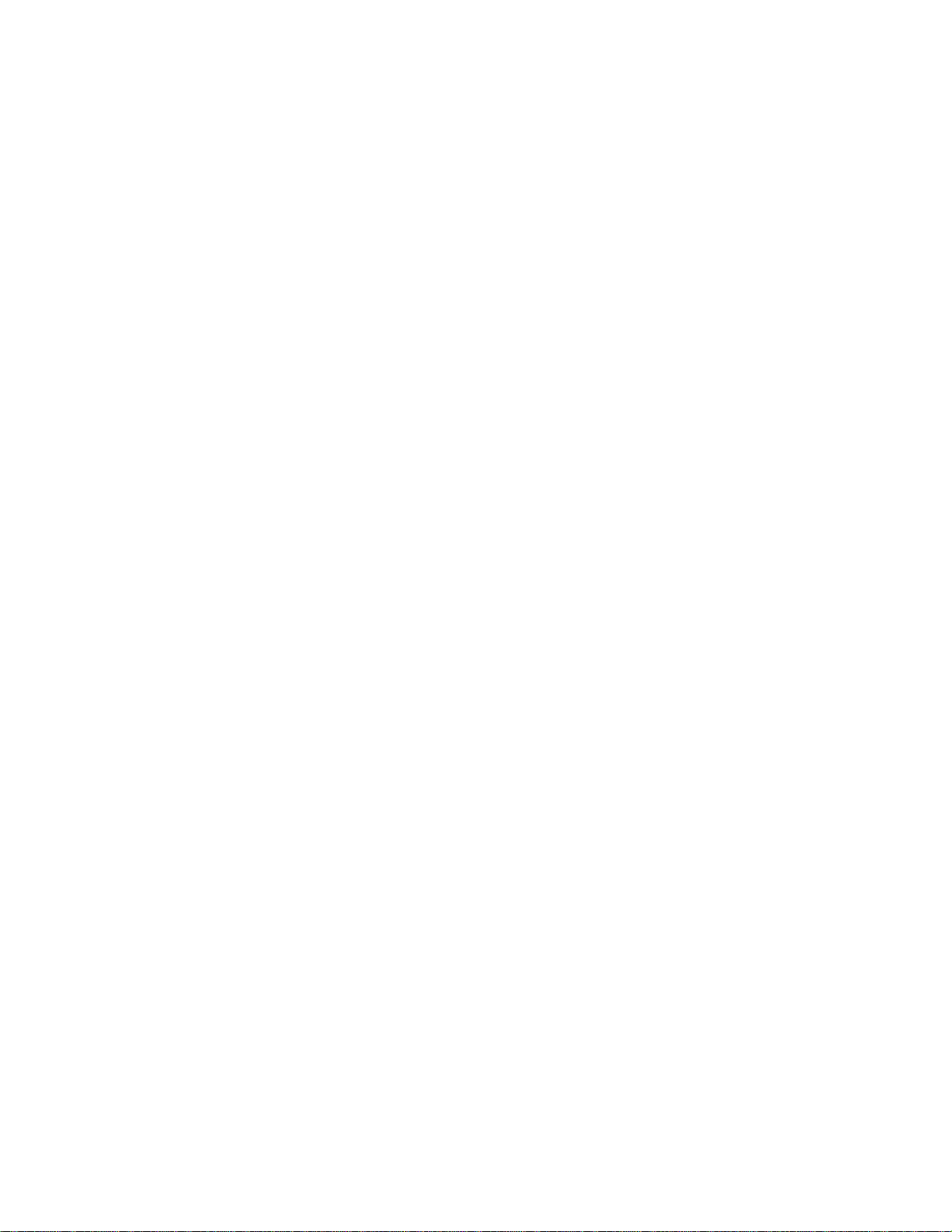
####################################################################
DELL(TM) REMOTE ACCESS CONTROLLER (DRAC) 4
####################################################################
This document contains updated information about the Dell Remote
Access Controller 4 (DRAC 4/I and DRAC 4/P).
For more information about the DRAC 4, including installation and
configuration information, see the "Dell Remote Access Controller 4
User's Guide" and the "Dell OpenManage(TM) Server Administrator
User's Guide." These documents are located on the Dell Support
website at "www.support.dell.com" or on the "Dell Systems Management
Tools and Documentation" DVD.
####################################################################
TABLE OF CONTENTS
####################################################################
This file contains the following sections:
* Criticality
* Minimum Requirements
* Release Highlights
* Known Issues for DRAC 4
* Known Issues for Managed Server Operating Systems
* Known Issues for Documentation
####################################################################
CRITICALITY
####################################################################
3 - Optional
####################################################################
MINIMUM REQUIREMENTS
####################################################################
The following subsections list systems, operating systems, and
web browsers that are compatible with the Dell Remote Access
Controller (DRAC) 4.
====================================================================
SUPPORTED SYSTEMS
====================================================================
file:///T|/htdocs/SOFTWARE/smdrac3/drac4/170/en/readme/readme.txt[10/26/2012 8:38:00 AM]
Page 2
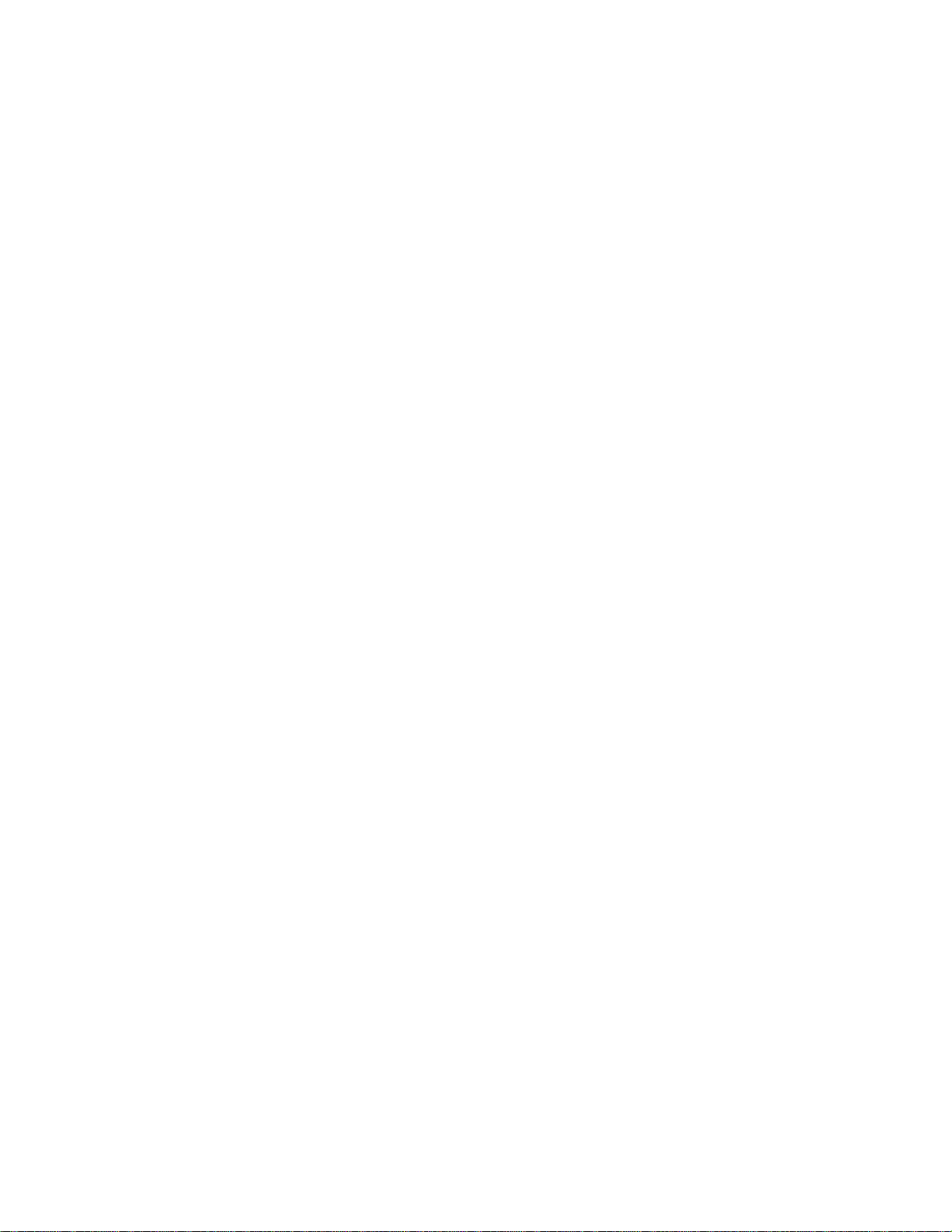
DRAC 4/I is supported on the following Dell systems:
PowerEdge(TM) 1850, PowerEdge 2800, and PowerEdge 2850
DRAC 4/P is supported on the following Dell PowerEdge systems:
800, 830, 840, 850, 860, 1800, 6800, 6850,
R200, and PowerVault(TM) 100.
====================================================================
SUPPORTED OPERATING SYSTEMS
====================================================================
The DRAC 4 is supported on the following operating systems:
* Microsoft(R) Windows(R) Server 2008 x86 Web, Standard, Enterprise,
and Core Editions
* Microsoft Windows Server(R) 2008 x64 Standard, Enterprise,
DataCenter, and Core Editions
* Microsoft Windows 2000 Advanced Server with Service Pack 4 (SP4)
* Microsoft Windows Server 2000 with SP4
* Microsoft Windows Server 2003 R2 x86 Enterprise and Standard
Editions with SP2 (32-bit)
* Microsoft Windows Server 2003 R2 x64 Standard, Enterprise and
Datacenter Editions with SP2
* Microsoft Windows Server 2003 x86 Web, Standard
and Enterprise Editions with SP2
* Microsoft Windows Server 2003 x64 Standard, Enterprise
and Datacenter Editions with SP2
* Microsoft Windows Small Business Server 2008 R2 SP1 and SP2
Standard and Premium Editions
* Microsoft Windows Small Business Server 2003 R2 SP1 and SP2
Standard Edition
* Microsoft Windows Storage Server 2003 R2 X64 Express,
Workgroup, Standard and Enterprise Editions
* Microsoft Windows Vista(R) Business and Enterprise Editions
* Microsoft Windows XP Professional X86
NOTE: Microsoft Windows Vista support is limited to the managed
console (web-based interface) and Management Station software
(remote racadm CLI).
* Red Hat Enterprise Linux 4.5 WS, ES, and AS (x86_32 and x86_64)
file:///T|/htdocs/SOFTWARE/smdrac3/drac4/170/en/readme/readme.txt[10/26/2012 8:38:00 AM]
Page 3
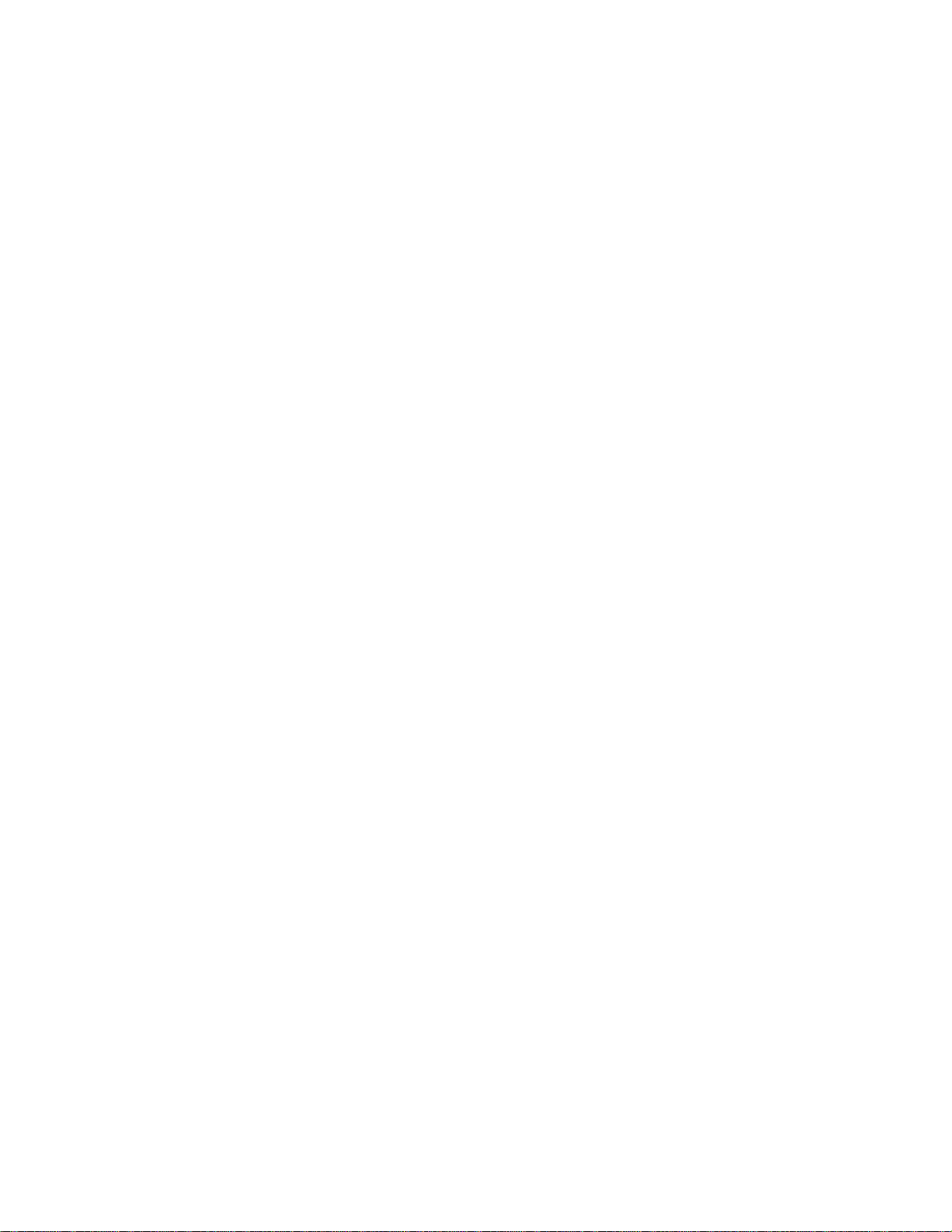
* Red Hat Enterprise Linux WS and AS (Version 4.5) (ia64)
NOTE: DRAC 4 does not support the XEN kernel option of Red Hat
Java cache must be cleared and disabled from Java plug-in
Enterprise Linux (version 5).
* SUSE(R) Linux Enterprise Server (SLES) 9 with SP4 (x86_64)
* SUSE Linux Enterprise Server 10 with SP2 (x86_64) Gold
NOTE: DRAC 4 does not support the XEN kernel option of SLES 10.
NOTE: See the "Dell Systems Software Support Matrix" located
on the Dell Support website at "www.support.dell.com" or on the
"Dell Systems Management Tools and Documentation" DVD for specific
operating system support for each platform listed in
"Supported Systems."
===================================================================
SUPPORTED WEB BROWSERS
===================================================================
* Microsoft Internet Explorer(R) 6.0 (32-bit) with SP2 for Windows
2000, Windows XP (32-bit) and Windows 2003 (32-bit).
* Microsoft Internet Explorer 7.0 for Windows Vista (32-bit),
Windows 2003(32-bit) and Windows 2008(32-bit).
NOTE: When you are using Microsoft Internet Explorer on
systems running Microsoft Windows, to view localized versions of
the DRAC 4 Web-based interface, open the Windows "Control Panel",
double-click the "Regional Options" icon, and select the required
locale from the "Your locale (location)" drop-down menu.
* Mozilla Firefox(R) 1.5 (32-bit) on SUSE Linux Enterprise Server
9.
* Mozilla Firefox 2.0 (32-bit) on SUSE Linux Enterprise Server 10,
RHEL 4.5 and RHEL 5.
NOTE: See the "Dell Systems Software Support Matrix" located
on the Dell Support website at "www.support.dell.com" for the
latest information on supported Web browsers.
NOTE: Localized Keyboard support requires JVM 1.4.2 on Red Hat
Enterprise Linux configurations. DRAC 4 does not support
JVM 1.5.
(141766)
Virtual Media requires Internet Explorer on a Windows-based
management workstation, or Mozilla Firefox on a Red Hat Enterprise
Linux-based management workstation.
NOTE: All browsers must have Sun(TM) Java(TM) VM Plug-in 1.4.2 or later
installed to use the DRAC 4 Console Redirection feature. The
file:///T|/htdocs/SOFTWARE/smdrac3/drac4/170/en/readme/readme.txt[10/26/2012 8:38:00 AM]
Page 4
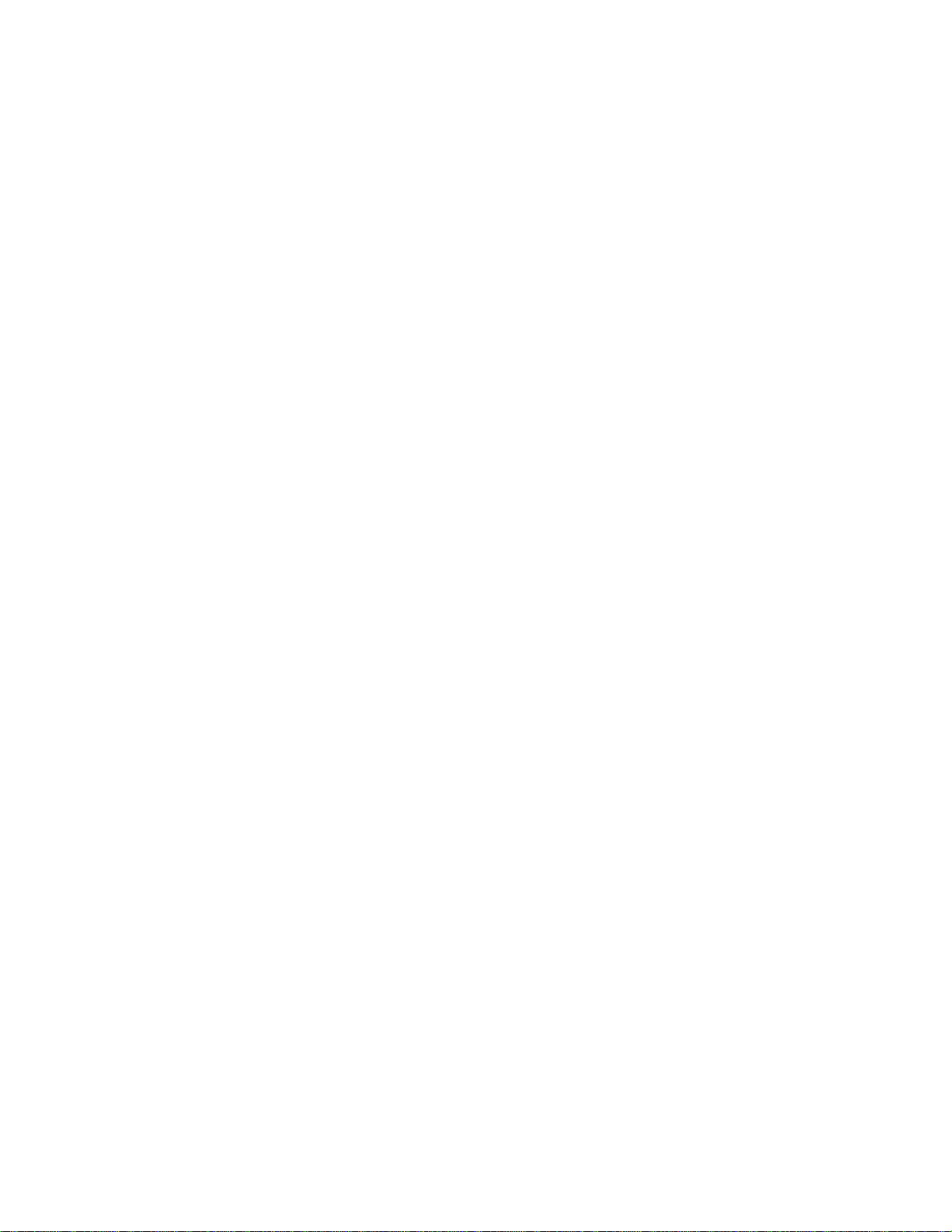
control panel. On the Windows operating system, perform the
following steps to clear and disable the Java cache:
extended schema.
1. Click "Settings"->"Control Panel"->"Java Plug-in."
2. Click the "Cache" tab.
3. Click "Clear."
4. Deselect the "Enable Caching" check box to disable the
cache.
5. Click "Apply."
6. Close and restart the browser.
NOTE: When upgrading the DRAC 4 firmware, temporary internet files
should be deleted. When using Internet Explorer on systems
running Microsoft Windows, perform the following steps to
delete the temporary files:
1. In Internet Explorer, on the "Tools" menu, click
"Internet Options."
2. On the "General" tab, click "Delete Files."
3. Click "OK" on the next message to confirm.
NOTE: When you are using Internet Explorer on systems running
Microsoft Windows, to view localized versions of the DRAC 4
Web-based interface, open the Windows "Control Panel",
double-click the "Regional Options" icon, and select the
required locale from the "Your locale (location)"
drop-down menu.
=====================================================================
SUPPORTED FIRMWARE VERSIONS
=====================================================================
RAC Firmware Version: 1.70
RAC IDE Option ROM version: 341027
####################################################################
RELEASE HIGHLIGHTS
####################################################################
* DHCP changes made for robustness and RFC compliance.
* Support for UDF formatted DVD media for Virtual Media.
* To make the DRAC 4 update process more robust and fault-tolerant,
the Dell Update Package (DUP) for DRAC 4 firmware now disables the
DRAC's NIC as a part of the update process. The NIC is enabled
once the update is completed.
If the NIC remains disabled for any reason after the update is
completed, use the "racadm setniccfg -s" or "racadm setniccfg -d"
commands to enable the NIC.
* The DRAC 4 now enables you to specify an Association Object Domain
IP address/FQDN for Active Directory(R) Authentication using the
file:///T|/htdocs/SOFTWARE/smdrac3/drac4/170/en/readme/readme.txt[10/26/2012 8:38:00 AM]
Page 5
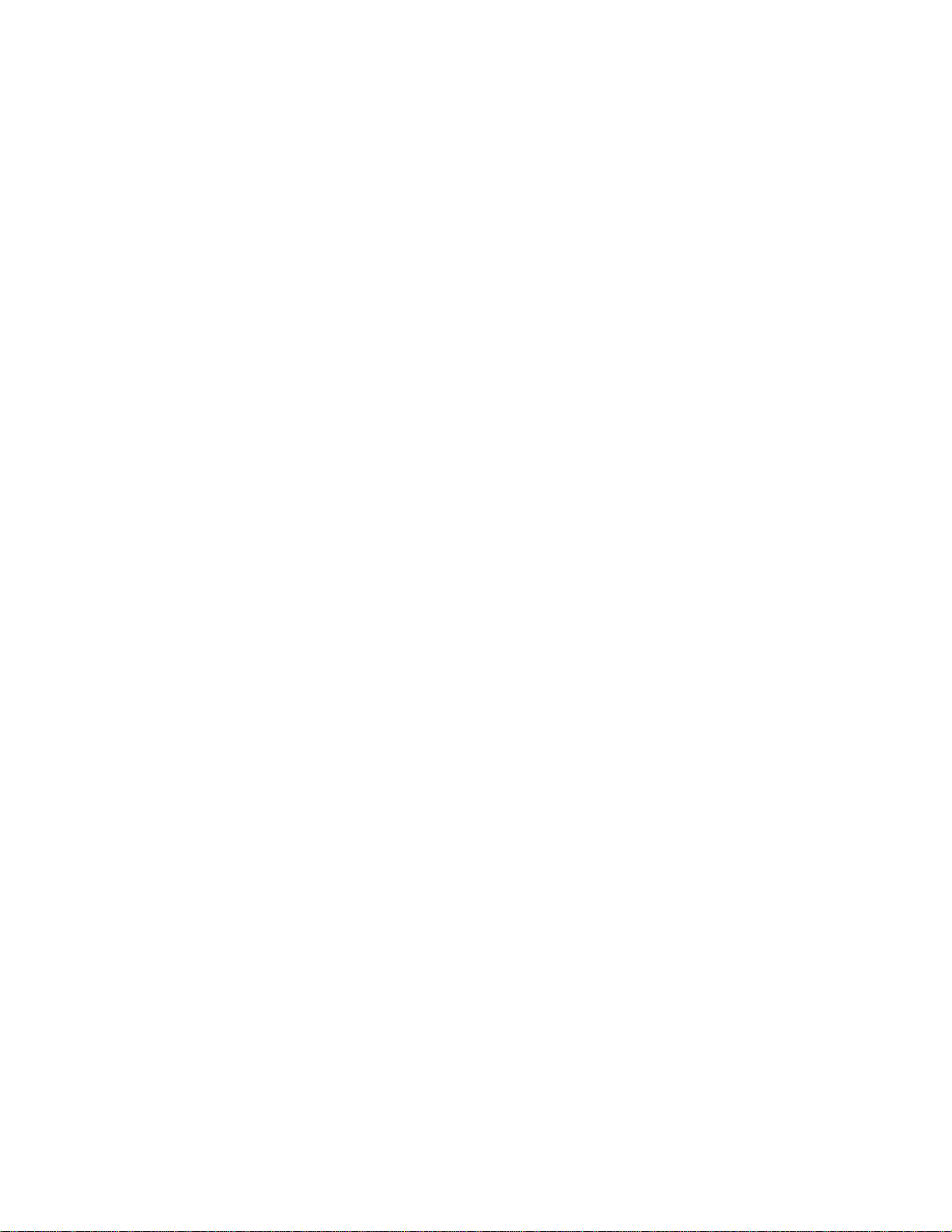
* The DRAC 4 now enables searching of multiple additional Domain
####################################################################
controllers (DC) even when the DRAC fails to get information for a
Domain Controller during the Active Directory login.
* The DRAC 4 Active Directory login process is now more
efficient resulting in lower latency during the Active Directory
login as compared to the previous firmware release.
* The DRAC 4 can now verify certificates with no subject names
in their subject name field.
* The DRAC 4 can now authenticate Active Directory users who have
special characters as part of the common name field for their user
account.
######################################################################
USER NOTES
######################################################################
This section provides information to help enhance your experience
with the Dell Remote Access Controller 4.
======================================================================
NOTES FOR THE DRAC 4 Firmware versions 1.61 and later
======================================================================
* To specify the Association Object Domain IP address/FQDN for
Active Directory Authentication using extended schema,
use the following racadm command:
racadm config -g cfgActiveDirectory -o cfgAODomain <domain>:
<IP/FQDN>
where <domain> is the domain where the Associaton Object resides,
and IP/FQDN is the IP address or the FQDN of the specific host
(DC of domain) to which the DRAC should connect to.
You can specify IPs/FQDNs of multiple domain controllers
by separating them with a comma. For example, if the Domain
where the Association Object resides is testdomain.com,
use the following command:
testdomain.com:<IP1/FQDN1>,<IP2/FQDN2>,<IP3/FQDN3>,<IP4/FQDN4>
NOTE: You can specify a maximium of 4 IPs or FQDNs.
It is also necessary to provide the IP/FQDN of the
Global Catalog for using this feature.
####################################################################
KNOWN ISSUES FOR DRAC 4
file:///T|/htdocs/SOFTWARE/smdrac3/drac4/170/en/readme/readme.txt[10/26/2012 8:38:00 AM]
Page 6
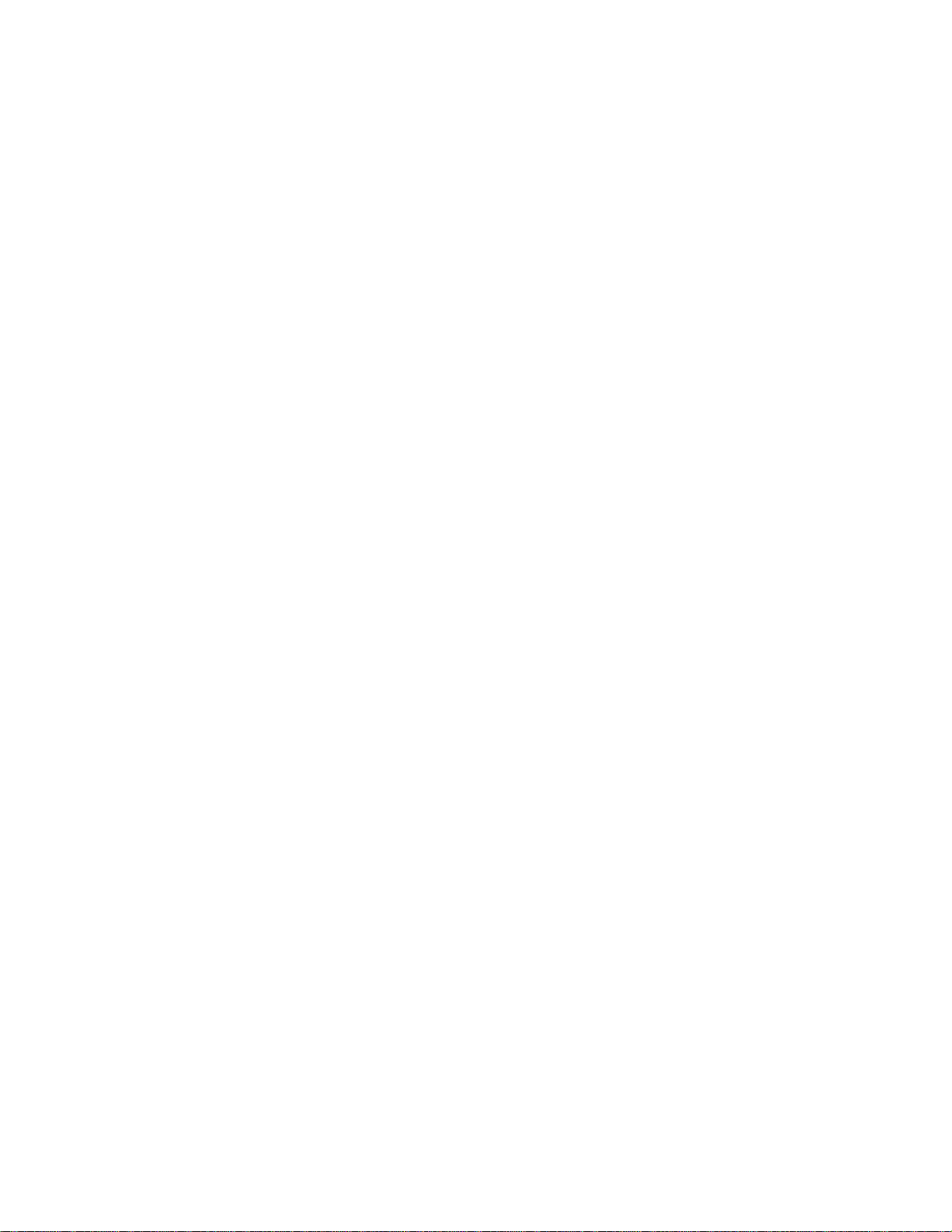
The following subsections list the known issues regarding the
shutdown comment that describes why the system was shut down or
implementation and operation of the DRAC 4:
* DUP updates will not work with SLES 10 SP1 and SP2.
* vMedia will not work with SLES 10 SP2.
* DUP updates and vMedia will not work with RHEL 5 Update 2.
* While configuring the DRAC 4 using 'racadm config -f <filename>'
command, for configuring options, for example password,
do not use ';' as a character, because racadm treats that as
the beginning of a comment and ignores everything that follows it.
For example "cal;vin" will be configured as "cal" in DRAC 4.
* If you configure the Domain Controller under the "Specify Server"
option on the DRAC and if the Association Object (AO) contains
the user and RAC object on the same domain, the Active Directory
login using Extended Schema will be successful. However, if
either the user or the RAC object on the association is from
a different domain, and if you provide only the domain controller
information, the Active Directory login using Extended Schema
will fail. In this case, you should configure the global
catalog as well as the AO Domain Option to be able to login.
* Using the Virtual Media feature of DRAC 4 version 1.70 requires
the older virtual media plug-in to be deleted from the browser cache.
After that a download of a fresh plug-in is required to use
Virtual Media.
* When connecting to the DRAC 4 vKVM console, you may receive a
warning message that states that the DRAC's hostname does not
match the certificate host name. DRAC cards ship with a default
server certificate, which has the same hostname for every card.
While you can choose to trust this default certificate,
it is recommended that you generate a CSR
(certificate signing request) with the correct hostname of the
DRAC card, and sign it with a trusted CA (certificate authority).
This signed certificate can be uploaded to the DRAC card,
which will prevent the hostname mismatch warning message from
getting displayed. For more information, see the DRAC 4
User's Guide. (110258)
* When using the DRAC 4 command to restart or shut down a system
running Microsoft Windows Server 2003 R2 that has the R2 IPMI
driver installed, multiple events will be logged in the:
- Hardware Events bucket in Event viewer
- Hardware Log in Server Administrator and
- System Event Log (SEL)
These events are used by the Windows IPMI driver to store the
file:///T|/htdocs/SOFTWARE/smdrac3/drac4/170/en/readme/readme.txt[10/26/2012 8:38:00 AM]
Page 7

restarted. You can ignore these messages and can remove them by
clearing the SEL manually. You can prevent these events from
passed this timestamp value. The RAC only recognizes local time.
being logged in the SEL by uninstalling the Microsoft IPMI driver
using the "rundll32 ipmisetp.dll, RemoveTheDevice" command
in the command prompt. You can reinstall the driver using the
"rundll32 ipmisetp.dll, AddTheDevice" command. (44807)
* You must disable the Internet Explorer Enhanced Security
Configuration component to use the Virtual Media Active X Plugin
on Microsoft Windows Server 2003 Internet Explorer. (24901)
* When adding Active Directory Universal Groups from separate
domains, you must create an Association Object with Universal
Scope. The Default Association objects created by the Dell Schema
Extender Utility are Domain Local Groups only and will not work
with Universal Groups from other domains. (33658)
* The Virtual Floppy is not available during an operating system
installation that uses either the virtual CDROM or the local
CDROM.
* The Microsoft Windows 2003 R2 operating system may show the
following events in the SEL when a graceful shutdown event,
operating system runtime stop event, or operating system OEM event
occurs:
System Event: Unknown Sensor type sensor unknown sensor status
System Event: Unknown Sensor status
System Event: OS watchdog unknown sensor status
* In earlier DRAC 4 releases, the DRAC 4 sometimes stopped
booting, which then required that you re-install the DRAC
firmware using the firmware repair diskettes. This issue has
been resolved in this release and should no longer occur.
(153802)
* The DRAC 4 does not check the static IP address and netmask for
validity, other than verifying the values are between 0 and 255,
and that the result is not 0.0.0.0 or 255.255.255.255. (152586)
* When upgrading the DRAC 4 firmware from version 1.0, the
cfgDNSRacName property in the cfgLanNetworking group cannot
contain an underscore ("_"). You can substitute a different
character in the property, such as a dash ("-") to perform
the upgrade. An example of a valid racadm command to set this
property is:
racadm config -g cfgLanNetworking -o cfgDNSRacName RAC-xxxx
(151550)
* An Active Directory security certificate dated with a GMT
timestamp will be valid only after the RAC local time has
file:///T|/htdocs/SOFTWARE/smdrac3/drac4/170/en/readme/readme.txt[10/26/2012 8:38:00 AM]
Page 8

(150993)
* The DRAC 4 software requires APIC mode on the server. PIC mode is
the "/tmp/rac4vm.xpi" file.
not supported. (149034)
* When you make an initial connection to the DRAC 4 through
SSH but have not yet authenticated, other users are prevented
from connecting to the single DRAC 4 SSH session until the
initial connection is dropped or after the timeout. The initial
connection is dropped after a failed login attempt or in
approximately 30 seconds if an authentication is not attempted.
(150493)
* When connecting to a remote DRAC 4 using a Firefox Web browser on
a Red Hat Enterprise Linux 5 (x86_64) or SUSE Linux Enterprise
Server 9 with Update 3 (x86_64) or 10 (x86_64) Gold, the Virtual
Media feature may not be available. The browser displays the
error:
"Virtual Media Plug-in is not installed or running."
This is because the browser is detecting the 64-bit OS rather than
the Firefox bit-ness. Since the Virtual Media plug-in is not
supported on a 64-bit browser, this check prevents installation
of the Virtual Media plug-in.
Do the following to manually install the plug-in:
1. Download the 32-bit version of Firefox and install it on your
home directory.
2. From the command prompt go to the location where you have
installed Firefox and launch Firefox from there.
3. Log in to DRAC 4 and navigate to the "Properties" page.
4. Change the Web address in the browser window from
"https://<DRAC4-IP-address>/cgi/main" to
"https://<DRAC4-IP-address>/rac4vm.xpi," and press Enter.
Firefox prompts you with an "Opening rac4vm.xpi" dialog,
allowing you to save the file to your local file system.
5. Click "OK" and save the file to a temporary location (for
example: /tmp/rac4vm.xpi).
6. Log out of the DRAC 4, and then specify the Web address of the
"rac4vm.xpi" file (for example: file:///tmp/rac4vm.xpi).
7. Firefox displays the "Software Installation" dialog.
Click the "Install" button to continue.
8. After installation completes, close the browser, and delete
file:///T|/htdocs/SOFTWARE/smdrac3/drac4/170/en/readme/readme.txt[10/26/2012 8:38:00 AM]
Page 9

9. Now restart the browser, log in to DRAC 4, and navigate to
* The DRAC 4 Console Redirection remains active even after the GUI
the Virtual Media link to use the Virtual Media features.
(150565)(150820)(110664)
* The wildcard option "*" in the command "racadm getssninfo -u *"
may require quotes in some operating system environments,
for example: racadm getssninfo -u "*"
(145872)
* The "Boot Once" feature allows the DRAC 4 to boot from a remote
floppy or a CD only once. When this feature is used, the
DRAC 4 will drop the client connection to the Virtual Media
plug-ins on the second system boot. This feature is useful
for operating system installation, where "bootstrap" media
is typically used to copy the new operating system to the
target system.
A new object named "cfgVirtualBootOnce" has been added to the
Virtual Media configuration group "cfgRacVirtual." This object
can be set to TRUE or FALSE. The default state is FALSE. When the
state is TRUE, the DRAC 4 firmware will monitor system boots and
drop the client Virtual Media connection on the second system
boot. This causes the system to boot only once from a
bootable remote floppy/CD. On the second boot, the value of
"cfgVirtualBootOnce" will be reset to FALSE.
* The DRAC 4 Web-based interface does not display the connection
status of the Command Line Interface Virtual Media. (145750)
* While generating a Certificate Signing Request (CSR)
using "racadm sslcsrgen -g", the local racadm interface
on the host becomes unavailable. Instead, use the remote racadm
or the racadm available on serial or telnet command lines.
(128951)
* A device that is present on the system, but which is currently
locked for exclusive use by another application is not selectable
for use as Virtual Media. To make the device available, close the
other application. When the application is closed,
click the "Refresh" button on the Virtual Media page to
select the device entry. (140665)
* DDNS events can be found in the trace log. This log is viewable
by using the "gettracelog" command on the Web-based interface
Diagnostics page or by using "racadm gettracelog." (142025)
* The DRAC 4 Managed Node software must be installed for accurate
population of the "Hostname," "OS Name," and "OS Type"
information fields in the Web-based interface and racadm
"getsysinfo" command. (138737)
file:///T|/htdocs/SOFTWARE/smdrac3/drac4/170/en/readme/readme.txt[10/26/2012 8:38:00 AM]
Page 10

has timed out. (140522)
* An expired SSH session will return the error message "Warning:
* If you run the Nessus Vulnerability test on the DRAC 4, you
Idle Timeout Expired" only after you enter a carriage return.
You are then returned to the shell from which SSH
was invoked. (139801)
* If there is a video corruption while using Console Redirection,
refresh the Console Redirect screen by clicking "Refresh"
on the Console Redirect window. You may need to click "Refresh"
multiple times to correct the video corruption problem. (140915)
* The last user in the "cfgUserAdmin" group cannot be deleted.
* Virtual Media supports single session/single track, CD/DVD/image
data. (140403)
* The DRAC 4 will accept a Virtual Media connection to a disabled
virtual drive. This allows you to connect to the system and
enable the virtual drive for the next boot (the enable/disable
feature for Virtual Media does not take effect until the next
boot). (144613)
* Manually removing or modifying either the A record or TXT record
associated with the "cfgDNSRacName," through the DNS server
administrative interface will cause unexpected results.
* When the RAC name ("cfgDNSRacName") is not the default name
("RAC-<service tag>") and the firmware repair utility diskettes
are used to update the DRAC 4, two RAC names (the original and
the default) with the same IP address may be seen on the DNS
server. Other DRAC 4 firmware update methods avoid this behavior.
* The RAC will reset its NIC every 30 seconds when the network is
idle, to guarantee operational physical hardware mechanisms.
* The DRAC 4 DDNS implementation requires that DNS servers be
configured to allow non-secure updates.
* If the network bandwidth is low and Console Redirection is
required, the key repetition rate should be set to slow on
the server.
* The PuTTY SSH client closes the connection when "gettracelog,"
"getsel," "connect com2," or "connect -h com2" is executed.
This is a PuTTY client issue. The OpenSSH client works correctly.
* When a telnet login is invalid, a single session is counted
towards a maximum of four sessions for approximately one
minute after the invalid login attempt. If there are already
three valid sessions, this invalid session will prevent further
login attempts for that minute.
file:///T|/htdocs/SOFTWARE/smdrac3/drac4/170/en/readme/readme.txt[10/26/2012 8:38:00 AM]
Page 11

may see the following vulnerabilities reported:
- Nessus reports HTTP (80/tcp) vulnerability as: "The remote
certificates to be uploaded into the DRAC 4 Web server, which
proxy is vulnerable to format strings attacks when issued a
badly-formed user name. This flaw allows an attacker to execute
arbitrary code on this host."
This report is displayed due to all HTTP requests
(legal or not) being forwarded by the DRAC 4 to HTTPS.
It is not a security issue on the DRAC 4.
- Nessus reports HTTP (80/tcp) vulnerability as: "It may be
possible to make a web server execute arbitrary code by sending
it a too long URL after/jsp.
For example, GET /jsp/AAAA.....AAAAA."
This report is displayed due to all HTTP requests (legal or
not) being forwarded by the DRAC 4 to HTTPS. It is not a
security issue on the DRAC 4.
- Nessus reports HTTP (80/tcp) vulnerability as: "It was possible
to disable the remote IIS server by making a specially formed
PROPFIND request."
This report is displayed due to all HTTP requests (legal
or not) being forwarded by the DRAC 4 to HTTPS. It is not
a security issue on the DRAC 4.
- Nessus reports HTTPS (443/tcp) vulnerability as: "The remote
web server is vulnerable to a format string attack. If it is
ePolicy Orchestrator, an attacker may use this flaw to execute
code with the SYSTEM privileges on this host."
The DRAC 4 returns Error 414 with an unsupported long format
string in the GET operation. This operation is correct and
should not cause any security vulnerability.
- Nessus reports syslog (514/udp) vulnerability as: "WinSyslog is
an enhanced syslog server for Windows. A vulnerability in the
product allows remote attackers to cause the WinSyslog to
freeze, which in turn will also freeze the operating system
on which the product executes."
Since the DRAC 4 does not support WinSyslog port 514,
the Nessus plug-in gets confused. This report is not a
security issue on the DRAC 4.
* The DRAC 4 racadm version 4.0.0 does not support management of
remote ERA/MC DRAC configurations. ERA/MC configurations should
continue to be managed by the racadm utility that officially
supports the ERA/MC configuration.
* DRAC 4 allows CA Enterprise Root Server and all user type
file:///T|/htdocs/SOFTWARE/smdrac3/drac4/170/en/readme/readme.txt[10/26/2012 8:38:00 AM]
Page 12

causes a client Web browser SSL authentication failure. To avoid
this error, upload only the X509 Web Server-type certificates
having the SUSE Linux Enterprise Server operating system.
into the DRAC 4 (select only the Web browser type in Microsoft
certificate generating utility).
* If you are using Minicom as the DRAC 4 serial terminal and have
the Minicom status line enabled, resize the window to 80 x 26.
Resizing allows for 26 lines of text and one line of Minicom
status. The default Minicom command key is "<Ctrl><A>." If you
need to use "<Ctrl><A>" to enter the SCSI BIOS setup screen,
redefine the Minicom control key from the "Screen and Keyboard
Settings" menu.
* Server Administrator registers DRAC 4 on DNS if you click the
"Register DRAC 4 on DNS" check box in the Configuration Tab
Network page. This action deactivates the following controls:
"DNS DRAC 4 Name," "Use DHCP DNS Domain Name," and "DNS Domain
Name."
If the "Use DHCP DNS Domain Name" control is activated, the DHCP
DNS Domain Name is used to register the DRAC 4 on DNS. Else, the
DNS entered in the "DNS Domain Name" is used.
* The DNS DRAC Name is a string of up to 63 alphanumeric ASCII
characters or dash (-). The DRAC 4 web-based interface only
allows the DNS DRAC 4 Name field in the "Network Configuration"
page to be set with values smaller than 63 characters. The DNS
Domain Name is a string of up to 254 alphanumeric ASCII
characters, dot(.) or dash(-). This name cannot begin with a dot.
The DRAC 4 web-based interface only allows the DNS Domain Name
field in the "Network Configuration" page to be set with values
smaller than 80 characters. (140875)
* Any DRAC reset while performing a firmware update will cause the
update to fail. A DRAC reset can be performed as part of various
diagnostic tests. Do not run other applications while
performing firmware updates. In most cases, run the DRAC
firmware update again and it will succeed. (63462)
* Supported video modes for use with DRAC console redirection are
described in the DRAC 4 User's Guide. The maximum resolution
supported is 1024x768 pixels.
Text console video modes are expressed in characters rather than
pixels, such as 80x25. Higher resolutions such as 132x43
require an effective pixel resolution greater than 1024x768
and are not supported. The exact pixel resolution of a text mode
is determined using a combination of values including parameters
the font used and the character width and height of the display
mode selected. The recommended text mode for use with DRAC
console resolution is 80x25. (71716)
* When typing on the remote console, multiple characters appear
on one keystroke if a DRAC card is running on a system
file:///T|/htdocs/SOFTWARE/smdrac3/drac4/170/en/readme/readme.txt[10/26/2012 8:38:00 AM]
Page 13

This is because the SUSE Linux default keyboard repeat rate
was set too low. This is the time period that the operating
system allows before it starts entering multiple keystrokes.
By default it was set to the lowest value of 250 ms. If it is
set to 400 ms, the runaway keyboard problem goes away.
* To change the keyboard delay with SUSE Linux Enterprise Server
operating system, do the following:
1. From the main K menu (Circular green icon with the SUSE trade
mark), select "Control Center."
2. From the "Control Center" menu, select "Peripherals."
3. From the "Peripherals" menu, select "Keyboard."
4. The keyboard control menu permits changing keyboard repeat
delay (660 msec default) and Rate (25/s default). (75032)
* After installing DRAC 4 software on Windows Server 2003 x64 Editions,
the device manager may show a warning state (yellow bangs) for
two devices. To change the state of these devices to Normal,
do the following:
1. Right-click the device and choose "Update driver."
2. In the "Hardware Update Wizard" you are provided the option
"Can Windows connect to Windows Update to search for software?
Select "No, not at this time" and click "Next".
3. At the prompt "What do you want the wizard to do?", select
"Install from a list or specific location (Advanced)" and
click "Next".
4. At the prompt "Please choose your search and installation
options", select "Search for the best driver in these
locations" and check "Include this location in the search:".
5. Browse for the selected driver in the /RAC4 path, typically
"c:\program files (x86)\dell\sysmgt\rac4\rac4ser.inf". The
driver will load and the device will be identified as RAC PCI
function.
6. Click "Finish" to complete the Hardware update.
Repeat the same steps for the other device with the warning
state. (32223)
* When a DRAC console redirection has opened a session on the same
system locally, infinite occurrences appear.
To avoid this, do not open a DRAC console redirection
session locally on the system. (85029)
file:///T|/htdocs/SOFTWARE/smdrac3/drac4/170/en/readme/readme.txt[10/26/2012 8:38:00 AM]
Page 14

* The Virtual Media page through the GUI represents the current status
of that particular GUI session. This does not show if there is
Do the following to install the missing packages
already an existing Virtual Media session active through another GUI
session or the VM-CLI tool (racvmcli). If a connection is
attempted in such a scenario, the connection fails.
Likewise if a Virtual Media session is already established
through the GUI, an attempt to connect through the VM-CLI tool
results in a failed connection error message. (106508)
* In Windows clients, if the Internet Explorer Protected Mode is
"ON", then you will not be able to use any of the drives
available on the Virtual Media page in the GUI to establish
a Virtual Media session. This is due to additional security
by the browser to prevent unwanted execution of code through the
browser using elevated privileges. For more information, see
the document at:
"https://secureitalliance.org/blogs/files/73/1290/
WindowsVistaSecurityWP.doc"
(109414)
* Media cannot be changed when booting from Virtual Media. For
example you must not change the CD in the Management Workstation
virtualized CD drive while the Managed Node is in the BIOS setup
screen. This will result in unexpected behavior. (95727)
* The Browsers <Ctrl><N> functionality to open a new browser
instance on the DRAC OOB GUI is not supported. When using
Internet Explorer, if you open multiple instances of the DRAC
OOB GUI on the same client (does not need to be using <Ctrl><N>),
a log out from one of the session will result in log out of all
the other GUI sessions. On Linux operating systems using
Firefox browser, if you open multiple instances of the DRAC OOB
GUI on the same client (does not need to be using <Ctrl><N>),
a log out from one of the sessions will result in log out of all
the other GUI sessions. This is because the browsers share the
same cookies of the other browser instances. (89474)(91742)
* When attempting to connect two or more DRAC Console Redirection
(vKVM) sessions at the same time, depending on the race condition, a
session request could be sent down before the OOB GUI gets a
response from a newly created session and may end up with more
than two DRAC Console Redirection (vKVM) sessions. (96239)
* CA Certificates having a validity period of more than 43 years
cannot be uploaded into the DRAC.
* When installing SLES 10 SP2 using an ISO image through the
DRAC 4 Virtual Media feature in a high network
environment, sometimes the installation of certain
packages will fail with "missing RPM package error" in a
message box with "Abort", "Retry", and "Ignore" buttons.
file:///T|/htdocs/SOFTWARE/smdrac3/drac4/170/en/readme/readme.txt[10/26/2012 8:38:00 AM]
Page 15

and continue:
1. Send "CTRL" + "ALT" and "F2" on the DRAC4 KVM - A
require user interaction to close application windows. If this
console is displayed.
2. ls -ltr /mnt/var/tmp/AP_0x00000001 - You will see
no data when you hit the problem.
3. mount /dev/hdb /mnt/var/tmp/AP_0x00000001 - Manually
mount the media to the same location again.
4. Send "CTRL" + "ALT" & "F7" to go back to the installer console.
5. Click "Retry" on the pop up box for missing RPM - This
will install the RPM and continues with the remaining
SLES 10 installation.
* When Firefox is launched from the Linux console, DRAC 4 virtual media
plugins display logs in the console. These are informational and
do not impact functionality in any way. These logs will not be
displayed when the browser is invoked from the desktop launcher.
(271331)
* Firefox on Linux has a known issue where files over 2GB
are shown as zero-size in the file open dialog
("https://bugzilla.mozilla.org/show_bug.cgi?id=384592") (274621)
* If a web GUI based firmware update fails, DRAC 4 may not
reboot after it resets. This is to protect the firmware settings
from corruption. You need to remove the power from the server
and connect it back after waiting for about 30 seconds.
The DRAC 4 comes back up.
###################################################################
KNOWN ISSUES FOR MANAGED SERVER OPERATING SYSTEMS
###################################################################
The following sections provide additional information about known
issues with operating systems.
===================================================================
ISSUES FOR NETWARE OPERATING SYSTEM
===================================================================
* When using local racadm to configure a DRAC 4 in NetWare, if
the DRAC 4 PCI interrupt is shared with other PCI devices, the
spurious interrupt count may increase. This known issue is not
known to cause any abnormal system behavior. The following
message may be seen on the console:
WARNING: 200 spurious (unclaimed) interrupt(s) detected on
interrupt 24. Spurious interrupt alerts occur when an
interrupt is not claimed by any of the registered
handlers for that interrupt. (130450)
* When a remote "Reset," "Power Off," or "Power Cycle" is issued
through the DRAC 4 on NetWare, some NetWare applications may
file:///T|/htdocs/SOFTWARE/smdrac3/drac4/170/en/readme/readme.txt[10/26/2012 8:38:00 AM]
Page 16

action is necessary, use the DRAC 4 Console
Redirection to manually close the application windows to allow
SCSI disks, the sd_mod may not load during startup and will require
NetWare to shut down.
(74125)
===================================================================
ISSUES FOR LINUX OPERATING SYSTEMS
===================================================================
* Servers running Red Hat Enterprise Linux version 4 or SLES 10
should use the SCSI-IDE driver rather than the native IDE driver
to avoid system errors when the DRAC 4 is reset. To do this, add
"hdf=ide-scsi" on the grub command line in /boot/grub/grub.conf
(if "hdf" is your virtual CD drive). Verify that "hdf" is your
virtual CD drive by checking /proc/ide/hdf/model. Other virtual
CD drive names include "hde". The command line may look like this
before it is modified:
kernel /vmlinuz-2.6.9-5.Elsmp ro root=/dev/md2 rhgb quiet
After modifying the command line, the line should look like this:
kernel /vmlinuz-2.6.9-5.Elsmp ro root=/dev/md2 rhgb quiet hdf=ide-scsi
The SCSI layer will take the virtual CD-ROM device off-line when
the RAC card is reset. To bring it back online, issue the following
two commands:
echo "scsi remove-single-device 4 0 0 0" >/proc/scsi/scsi
echo "scsi add-single-device 4 0 0 0" >/proc/scsi/scsi
"4 0 0 0" represents the host, channel, ID, and lun of the virtual
CD drive. This is available in /proc/scsi/scsi, even after the
device is off-line. The " 0 0 0" should not change, but the "4" may
change depending on how many other SCSI hosts are present in the
system. (141372)
=====================================================================
ISSUES FOR RED HAT ENTERPRISE LINUX OPERATING SYSTEM
=====================================================================
* Servers running Red Hat Enterprise Linux version 4 logs an
informational message in /var/log/messages when the virtual CDROM
is enabled and there is no connection to a virtual media client.
No corrective action is needed. The warning message will look
like this example:
Dec 1 10:16:28 r2p2 kernel: Device not ready. Make sure there
is a disc in the drive.
* In modular Red Hat Enterprise Linux kernels, USB flash drives
require the sd_mod (scsi disk module) to be loaded. If a
Red Hat Enterprise Linux-based Virtual Media client system has no
file:///T|/htdocs/SOFTWARE/smdrac3/drac4/170/en/readme/readme.txt[10/26/2012 8:38:00 AM]
Page 17

manual loading. To load sd_mod manually, type this command as the
root user:
configured to have the "Dynamically update DNS A and PTR records
modprobe sd_mod
(140798)
* When the DRAC 4 resets, the virtual drives disappear. On Red Hat
Enterprise Linux version 4, hot plug IDE is not supported and
the system may hang when a remount of the virtual drives is
attempted. Do not attempt to remount virtual drives after a
firmware update. Restart the server to regain access
to the drives.
* When using Console Redirection on a managed system running Red Hat
Enterprise Linux, the focus (cursor moved back over an object)
follows the cursor. Occasionally, the text windows in Console
Redirection lose focus. Before attempting to type in a text window
in a Console Redirection window, click the mouse in the text
window's space bar or top menu bar to ensure that your target text
window has the focus on the correct window or application that you
are attempting to use.
* Red Hat Enterprise Linux version 4 operating system requires an
updated driver (ide-scsi) for the virtual CD to work. This driver
is available on the "Dell Systems Management Tools and
Documentation" DVD.
#####################################################################
KNOWN ISSUES FOR DOCUMENTATION
#####################################################################
This section provides additional information about known issues with
the DRAC 4 Firmware version 1.70 User's Guide.
* On page 218, the second setrac example which states "The UTC time
and managed system name are..." should read "The managed system
name is..."
* In Chapter 5 section "Using Active Directory to Log In to the DRAC
4", the parenthetical fragment "where username is an ASCII string
of 1-256 bytes" should read "where "<domain>/<username>" is an
ASCII string of 1-254 bytes."
* In Chapter 2 section "Registering the DRAC Host Name With DNS Using
DHCP", the note on page 29 reads as follows: "When you configure the
DRAC, the DHCP server must also be configured to perform the DNS
database update."
If the DRAC is configured to register the DRAC Host Name with DNS
using DHCP ("cfgDNSRegisterRac" object value to 0 and"cfgNicUseDhcp"
object value to 1), this note means that the DHCP must be
file:///T|/htdocs/SOFTWARE/smdrac3/drac4/170/en/readme/readme.txt[10/26/2012 8:38:00 AM]
Page 18

for DHCP clients that do not request updates" option enabled and
a minimum of Option 15 (DNS Domain Name) added to the
of Microsoft Corporation in the United States and/or other countries;
specificDHCP scope.
Be aware of the following behaviors when configuring the DRAC:
-- If the DRAC is setup with "cfgDNSRegisterRac=0" and
"cfgNicUseDhcp=1" with NO scope options added and the
"Dynamically update DNS A and PTR records for DHCP clients that
do not request updates" NOT selected, the DHCP database will
display the host name of the DRAC correctly but the DDNS
functionality will NOT work.
-- If the DRAC is setup with "cfgDNSRegisterRac=0" and
"cfgNicUseDhcp=1" with NO scope options added and the "Dynamically
update DNS A and PTR records for DHCP clients that do not request
updates" option IS selected, the DHCP database will display the
host name of the DRAC correctly but the DDNS functionality will
NOT work.
-- If the DRAC is setup with "cfgDNSRegisterRac=1" and
"cfgNicUseDhcp=1" with NO scope options added and "Dynamically
update DNS A and PTR records for DHCP clients that do not request
updates" NOT selected, the DHCP database will NOT display
the host name of the DRAC correctly but the DDNS functionality
will work.
-- If the DRAC is setup with "cfgDNSRegisterRac=0" and
"cfgNicUseDhcp=1" with scope option 15 added and "Dynamically
update DNS A and PTR records for DHCP clients that do not request
updates" NOT selected, the DHCP database will display the
host name of the DRAC correctly but the DDNS functionality will
NOT work.
-- If the DRAC is setup with "cfgDNSRegisterRac=0" and
"cfgNicUseDhcp=1" with scope option 15 added and "Dynamically
update DNS A and PTR records for DHCP clients that do not request
updates" IS selected, the DHCP database will display correctly
and the host name of the DRAC and the DDNS functionality
will work.
#####################################################################
Information in this document is subject to change without notice.
(C) 2009 Dell Inc. All rights reserved.
Reproduction of these materials in any manner whatsoever without
the written permission of Dell Inc. is strictly forbidden.
Trademarks used in this text: "Dell," "PowerEdge," "PowerVault", and
"OpenManage" are trademarks of Dell Inc.; "Microsoft",
"Active Directory", "Internet Explorer", "Windows", "Windows Server"
and "Windows Vista" are either trademarks or registered trademarks
file:///T|/htdocs/SOFTWARE/smdrac3/drac4/170/en/readme/readme.txt[10/26/2012 8:38:00 AM]
Page 19

"Red Hat" and "Red Hat Enterprise Linux" are registered trademarks
of Red Hat, Inc. in the United States and other countries;
"SUSE" and "Novell" are registered trademarks of Novell, Inc.
in the United States and other countries. "Sun" and "Java" are
trademarks or registered trademarks of Sun Microsystems, Inc.
in the United States and other countries.
Other trademarks and trade names may be used in this document to refer
to either the entities claiming the marks and names or their products.
Dell Inc. disclaims any proprietary interest in trademarks and trade
names other than its own.
January 2009
file:///T|/htdocs/SOFTWARE/smdrac3/drac4/170/en/readme/readme.txt[10/26/2012 8:38:00 AM]
