Page 1
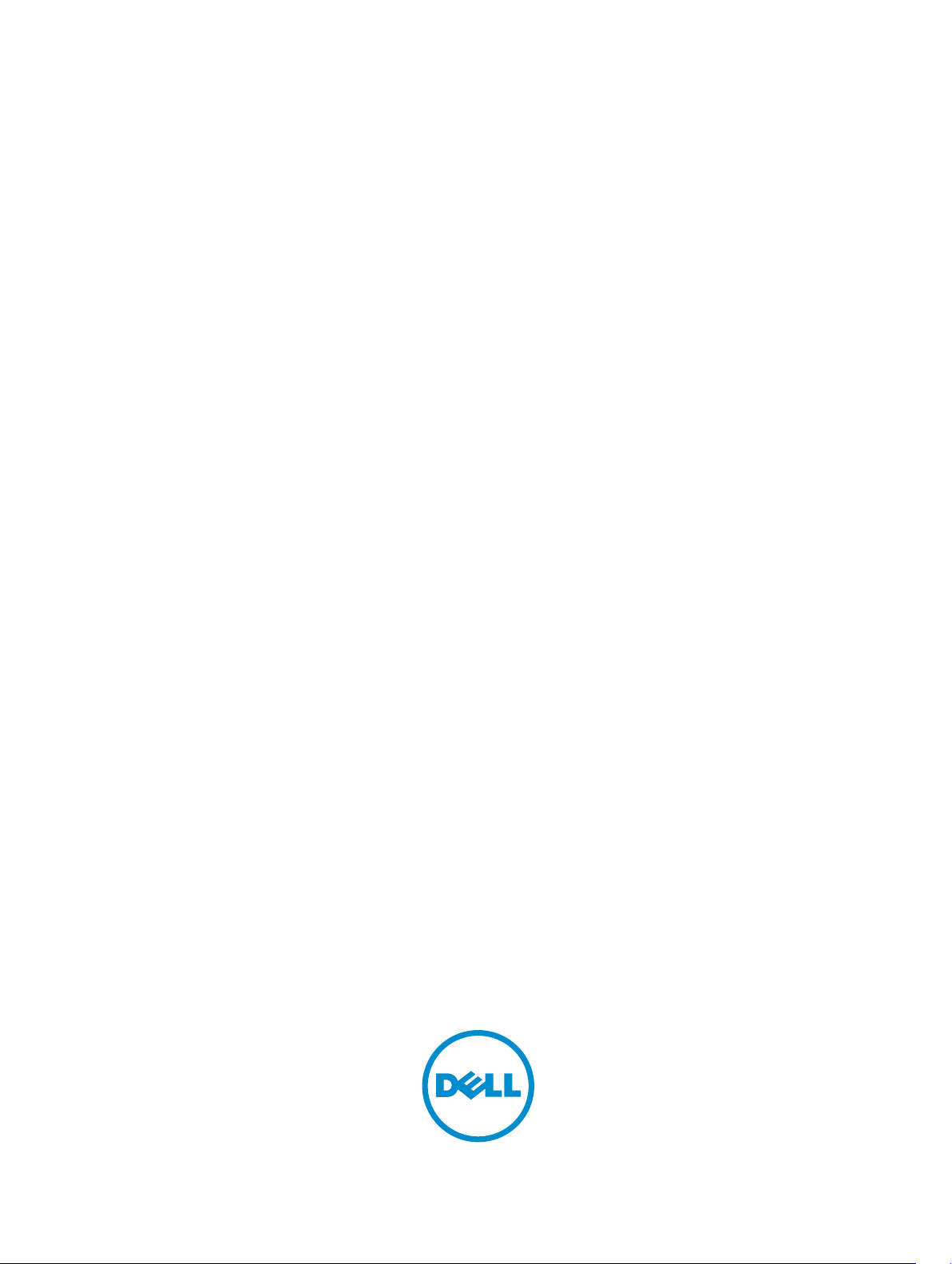
Red Hat Enterprise Virtualization 3
Installation Instructions And Important Information
Page 2
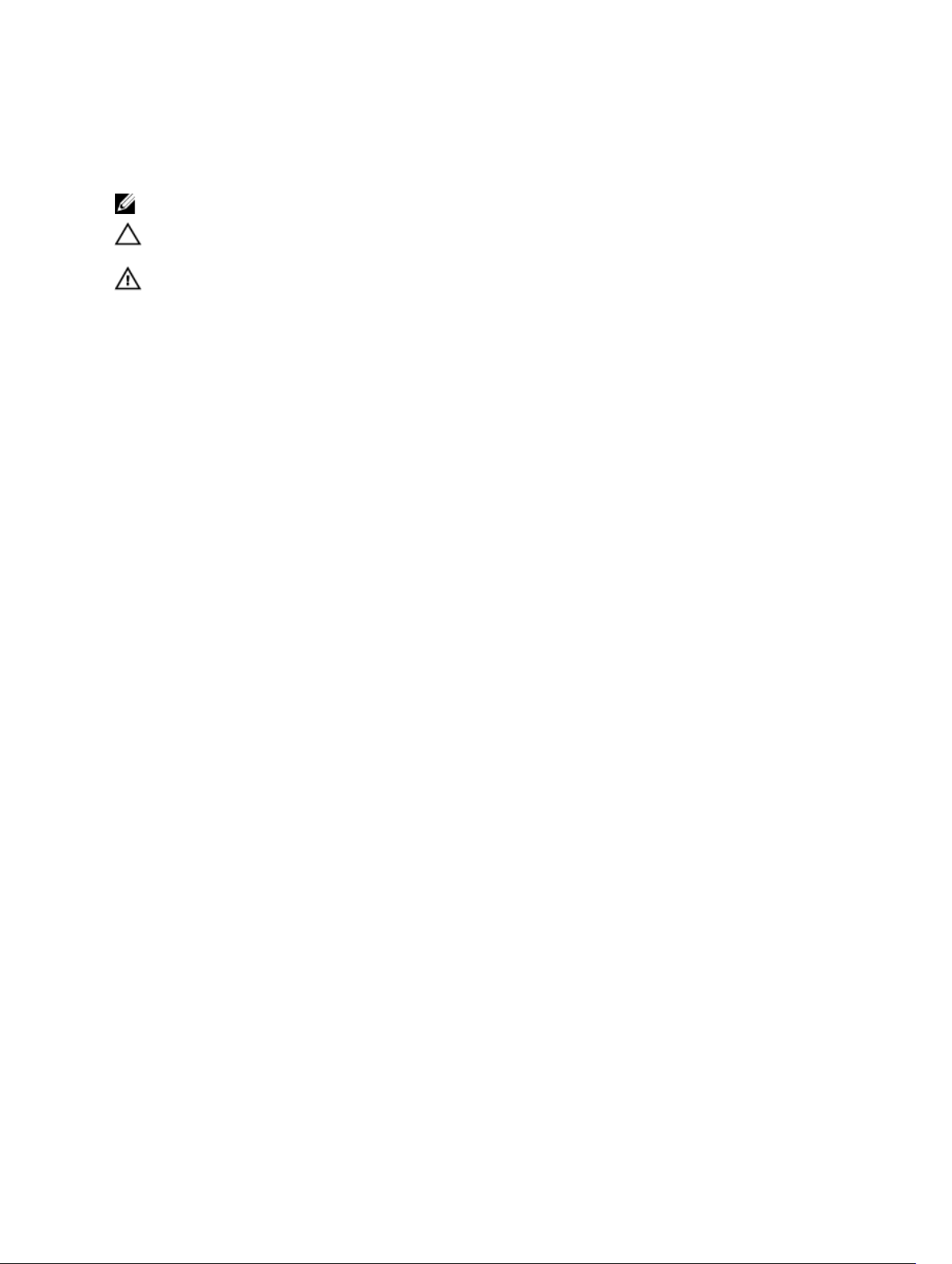
Notes, Cautions, and Warnings
NOTE: A NOTE indicates important information that helps you make better use of your computer.
CAUTION: A CAUTION indicates either potential damage to hardware or loss of data and tells you how to avoid the
problem.
WARNING: A WARNING indicates a potential for property damage, personal injury, or death.
Copyright © 2014 Dell Inc. All rights reserved. This product is protected by U.S. and international copyright and intellectual property
laws.
mentioned herein may be trademarks of their respective companies.
2014 - 03
Rev. A04
™
and the Dell logo are trademarks of Dell Inc. in the United States and/or other jurisdictions. All other marks and names
Dell
Page 3
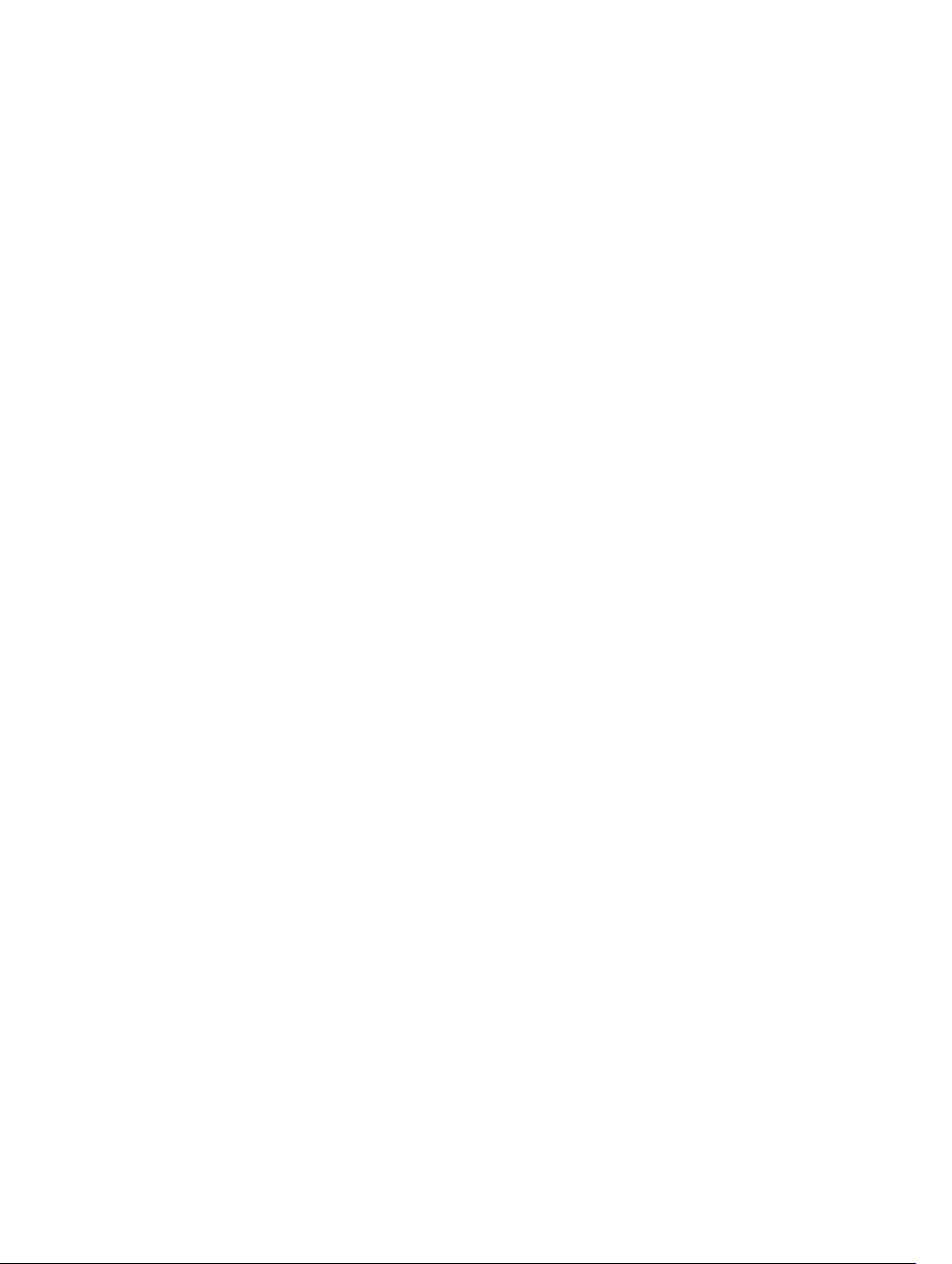
Contents
1 Installation Instructions............................................................................................................. 5
Introduction.............................................................................................................................................................. 5
Hardware Requirements...........................................................................................................................................5
Management Server Requirements...................................................................................................................5
Virtualization Host Requirements.......................................................................................................................6
Software Requirements............................................................................................................................................7
Operating System...............................................................................................................................................7
Client...................................................................................................................................................................7
Red Hat Network Channels................................................................................................................................ 7
2 Important Information.................................................................................................................9
Known Issues In Red Hat Enterprise Virtualization 3.3.............................................................................................9
DDR DMA Testing Fails In ethtool On RHEV-H 3.3............................................................................................. 9
RHEV-H 6.5 Displays Incorrect Processor Details............................................................................................. 9
Known Issues In Red Hat Enterprise Virtualization 3.2.............................................................................................9
Navigating To Red Hat Network Settings Displays A Blank Red Screen ..........................................................9
Incorrect Details Reported For Intel Xeon E7 Processor In RHEV-H 3.2/RHEL-H 6.4.........................................9
Known Issues In Red Hat Enterprise Virtualization 3.1...........................................................................................10
biosdevname Names SR-IOV Virtual Function From Intel rNRC As ethN........................................................ 10
Unable To Configure RHEV 3.1 Home Page Setup, After Accessing It Multiple Times....................................10
Known Issues In Red Hat Enterprise Virtualization 3.0...........................................................................................10
Disk Description Unknown While Installing RHEV-H On SUT.......................................................................... 10
RHEV-H 3.0 Installation Fails In UEFI Mode Using Optical Or USB Media.......................................................11
RHEV 3.0 Displays Wrong Time Zone While Configuring Windows VMs.........................................................11
Additional Information............................................................................................................................................ 11
3 Getting Help................................................................................................................................13
Contacting Dell....................................................................................................................................................... 13
Related Documentation.......................................................................................................................................... 13
Locating Your System Service Tag.........................................................................................................................14
Documentation Feedback.......................................................................................................................................14
Page 4
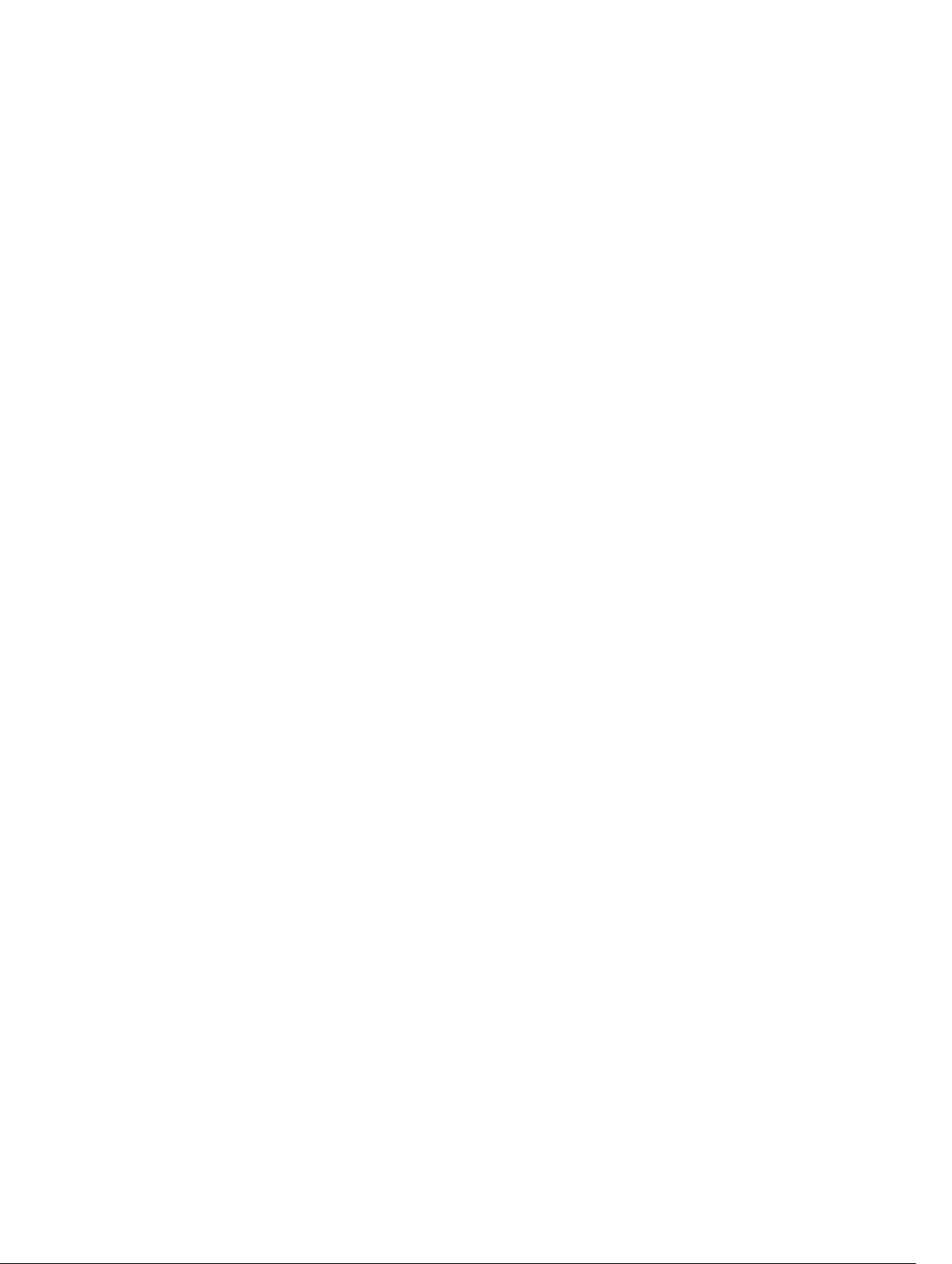
4
Page 5
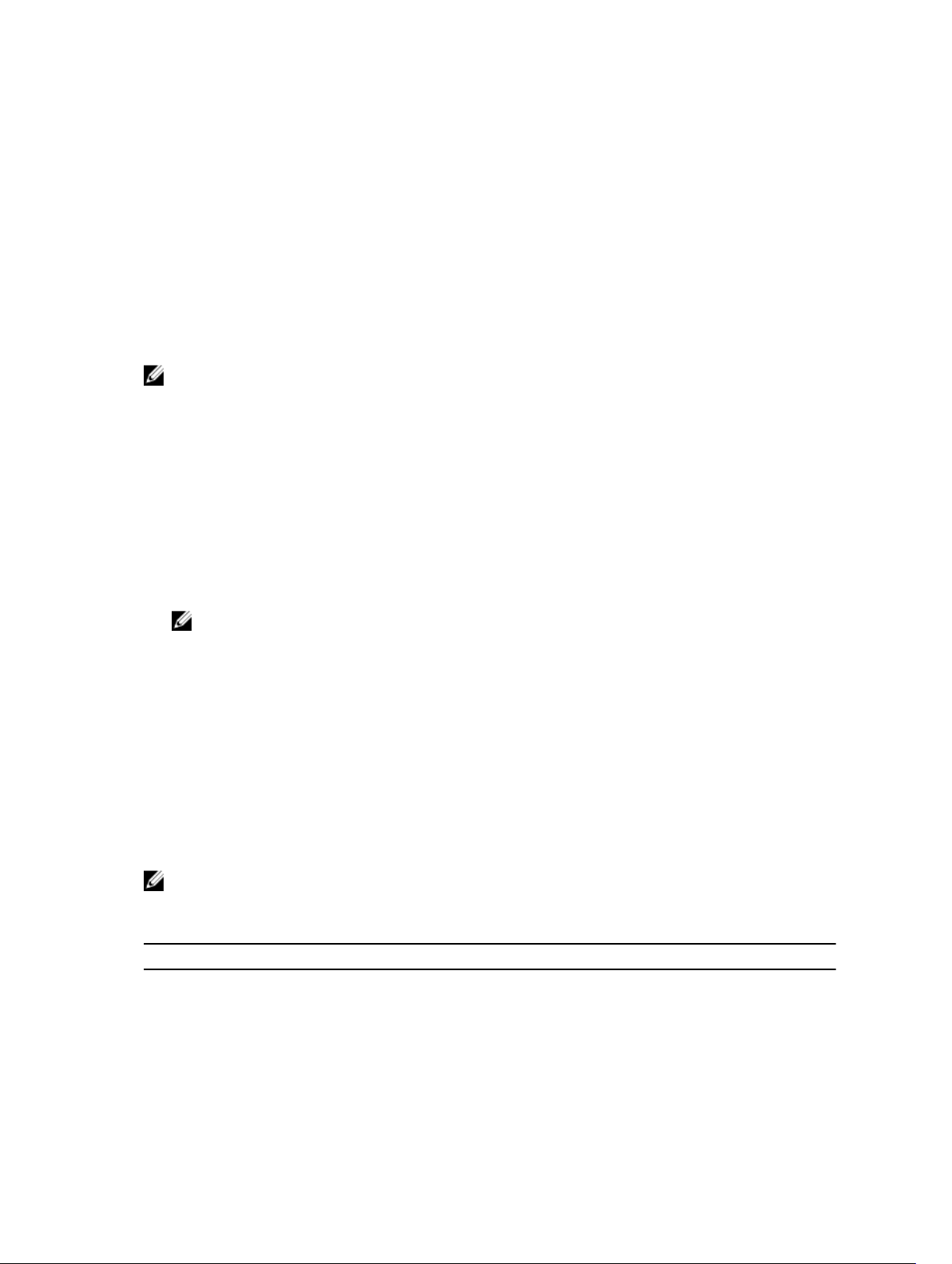
Installation Instructions
Introduction
Red Hat Enterprise Virtualization (RHEV) is an end-to-end virtualization solution. RHEV 3 supports an increased number
of virtual machine resource allocations, live migration, and increased operational efficiency.
NOTE: For instructions on installing RHEV 3, see docs.redhat.com.
The RHEV platform contains two main components:
• RHEV-Manager (RHEV-M) — Provides a graphical user interface to manage the physical and logical resources of
the Red Hat Enterprise Virtualization infrastructure. RHEV-M is installed on a Red Hat Enterprise Linux 6 server and
accessed from a client installed with a browser. The RHEV-M constitutes of:
– Administration Portal — Used to setup, configure, and manage the RHEV environment.
– User Portal — Used to connect to virtual machines. You can create virtual machine templates and virtual
machines from this interface.
• RHEV-Hypervisor (RHEV-H) — Is based on Kernel-Based Virtual Machine (KVM) virtualization technology. To
increase operational efficiency, you can either use RHEV-H as a standalone hypervisor or integrate it with Red Hat
Enterprise Linux 6.2, Red Hat Enterprise Linux 6.3, Red Hat Enterprise Linux 6.4, and Red Hat Enterprise Linux 6.5.
NOTE: You can download the RHEV 3 image from Red Hat Network.
1
Hardware Requirements
To set up a Red Hat Enterprise Virtualization environment, you require:
• A management server
• Virtualization hosts — Minimum two to support migration and power management
• Clients — One or more to access the Administration Portal
• Storage infrastructure — Provided by NFS, iSCSI, FC, or locally attached to virtualization hosts
Management Server Requirements
NOTE: The minimum and recommended requirements are for a small to a medium size installation. The exact
system requirements may vary depending upon sizing and load.
Table 1. System Requirement (Minimum)
Component Description
Processor Dual core
Memory 4 GB
Disk space 25 GB
5
Page 6

Component Description
Network One network interface card with a bandwidth of 1Gbps
Table 2. System Requirement (Recommended)
Component Description
Processor Quad core processor or multiple dual core processor
Memory 4 GB
Disk space 50 GB
Network One network interface card with a bandwidth of 1Gbps
Virtualization Host Requirements
This section provides information on the minimum hardware requirements to support RHEV-H and Red Hat Enterprise
Linux Hosts.
Processor
All processors must support Intel 64 or AMD 64 processor extensions, and the AMD-V or Intel VT hardware virtualization
extensions must be enabled. Support for the No eXecute flag (NX) is also required.
Memory
It is recommended that virtualization hosts have a minimum of 2 GB RAM. The amount of RAM required varies depending
on:
• Guest operating system requirements
• Guest application requirements
• Memory activity and usage of guests
KVM is able to overcommit physical RAM for virtualized guests. Overcommit allows the RHEV environment to present
more memory to guests than is actually physically present. The default overcommit ratio is 0.5.
Storage
Virtualization hosts require local storage to store configuration, logs, kernel dumps, and to swap space. The storage
requirements for Red Hat Enterprise Linux hosts vary based on the amount of disk space used by their existing
configuration, but should be greater than the RHEV-H.
It is recommended that each virtualization host has minimum 10 GB of internal storage comprising of:
• Root partition — 512 MB
• Configuration partition — 8 MB
• Logging partition — 2048 MB
• Swap partition — 8 MB
• Data partition — 256 MB
NOTE: The recommended size of the swap partition depends on the system the hypervisor is being installed on
and the anticipated level of overcommit for the environment.
NOTE: You may not be able to upgrade the hypervisor from the RHEV-M if you use a smaller data partition. By
default, disk space remaining after allocation of swap space will be allocated to the data partition.
6
Page 7

Software Requirements
This section lists the minimum software required to work in a Red Hat Enterprise Virtualization Environment.
Operating System
To install:
• Red Hat Enterprise Linux Hypervisor, see
• RHEV-M, install Red Hat Enterprise Linux 6.
NOTE: To use Red Hat Enterprise Linux hosts install the RHEV-M.
Red Hat Enterprise Linux - Hypervisor Deployment Guide
x.
at redhat.com.
Client
To access the Administration Portal, you require a client with a supported web browser. The Administration Portal
supports the following clients and browsers:
Client Windows XP
Windows 7 (x86, AMD64, and Intel 64)
Windows 2008/R2 (x86, AMD64, and Intel 64)
Browser Internet Explorer 7 and higher on Windows, with the .NET Framework 4 installed
To access the User Portal , you need a thin client with a supported web browser. The User Portal supports the following
clients and browsers:
Client Red Hat Enterprise Linux 5.5 (i386, AMD64, and Intel 64)
Red Hat Enterprise Linux 6.0 (i386, AMD64, and Intel 64)
Red Hat Enterprise Virtualization Certified Linux-based thin clients
Windows XP
Windows XP Embedded (XPe)
Windows 7 (x86, AMD64, and Intel 64)
Windows 2008/R2 (x86, AMD64, and Intel 64)
Windows Embedded Standard 2009
Browser Internet Explorer 7 and higher on Windows, with the SPICE ActiveX control installed
Mozilla Firefox 3.5 and higher on Red Hat Enterprise Linux, with the SPICE plugin installed
Red Hat Network Channels
To install RHEV-M, subscribe to Red Hat Network channels. These channels are used to retrieve the initial installation
packages and updates as they become available. The channels are:
• Red Hat Enterprise Virtualization Manager (v.3 x86_64)
• JBoss Application Platform (v.5) for RHEL 6 Server x86_64
• Red Hat Enterprise Linux Server Supplementary (v.6 64-bit x86_64)
7
Page 8

8
Page 9

Important Information
Known Issues In Red Hat Enterprise Virtualization 3.3
DDR DMA Testing Fails In ethtool On RHEV-H 3.3
Description On a RHEV-H 3.3 using the Emulex OCM14104 adapter, the Double Data Rate (DDR) Direct
Memory Access (DMA) testing on the ethtool fails, when the cable is unplugged.
Cause The DDR DMA test is executed after the external loopback test. On certain physical layers the
loopback test might take up to 15 seconds. The driver polls for the completion of the test for 12
seconds only and the DDR DMA fails in cases where the loopback takes up to 15 seconds.
RHEV-H 6.5 Displays Incorrect Processor Details
Description RHEV-H 6.5 displays the processor details incorrectly.
There is no functionality loss.
Cause RHEV-H 6.5 displays the virtualized processor details and not the physical processor details.
2
Known Issues In Red Hat Enterprise Virtualization 3.2
Navigating To Red Hat Network Settings Displays A Blank Red Screen
Description When a user scrolls to the Red Hat Network option in RHEV–H 3.2 to access the configuration
screen, a blank red screen is displayed instead for a prolonged period of time.
Work Around This issue is fixed in RHEV 3.3.
Cause The python script tries to connect to the Red Hat subscription and fails multiple times.
Incorrect Details Reported For Intel Xeon E7 Processor In RHEV-H 3.2/RHEL-H 6.4
Description Dell PowerEdge servers with Intel Xeon E7 processors and RHEV-H 3.2/RHEL-H 6.4 lists the
following processor details incorrectly:
• Processor type: Intel Xeon E5 processor listed instead of Intel Xeon E7 processor.
• Processor sockets: One socket is listed instead of two.
Cause Hosts with multiple NUMA nodes cause incorrect information in libvirt capabilities.
9
Page 10

Known Issues In Red Hat Enterprise Virtualization 3.1
biosdevname Names SR-IOV Virtual Function From Intel rNRC As ethN
Description Servers installed with RHEV 3.1 and Intel Ethernet NDC controller, the biosdevname 0.3.11
utility names the SR-IOV virtual functions from 10GbE port of Intel rNRC as ethN. The VFs are
named ethN instead of the following format:
em<port number>_<virtual function instance>
This issue affects Dell PowerEdge 12th generation platforms with on-board network adapters
NDC, which support SR-IOV when SR-IOV is enabled for the adapters.
Workaround To turn off the new naming convention, enter the kernel command line parameter,
biosdevname=0 in the boot command line during and after installation. This issue is fixed in
biosdevname-0.4.0. For more information, see http://linux.dell.com/biosdevname/
biosdevname-0.4.1/.
NOTE: This issue is fixed in RHEV 3.2.
Cause SR-IOV virtual functions from on-board network adapters do not have SMBIOS type 41 records.
To retrieve the port number, use the SMBIOS device type instance from the physical function
that has the virtual functions.
Unable To Configure RHEV 3.1 Home Page Setup, After Accessing It Multiple Times
Description RHEV 3.1 home page becomes unresponsive when the setup parameters are accessed multiple
times, displaying the following error:
Maximum recursion depth exceeded.
Cause The Text User Interface becomes unresponsive when you use the arrow keys to move between
different pages repeatedly (over 200 times).
Known Issues In Red Hat Enterprise Virtualization 3.0
Disk Description Unknown While Installing RHEV-H On SUT
Description While installing RHEV-H on SUT, disk displays UNKNOWN in the Description field.
NOTE: This issue occurs only with SAS disks.
NOTE: This issue is fixed in RHEV 3.2.
Cause In earlier versions, ID_SCSI_COMPAT was the value for Description under Disk Details in the
storage selection screen. If ID_SCSI_COMPAT is not defined for a device, the device checks
for virtio disk. If virtio disk does not exist, UNKNOWN is displayed in the Description field.
10
Page 11

RHEV-H 3.0 Installation Fails In UEFI Mode Using Optical Or USB Media
Description RHEV-H 3.0 installation fails in UEFI mode using optical or USB media.
Workaround UEFI is not supported in RHEV-H 3.0.
NOTE: It has been added as tech preview in RHEV-H 3.1 and it will be fixed in RHEV-H 3.2.
RHEV 3.0 Displays Wrong Time Zone While Configuring Windows VMs
Description While configuring Windows Virtual Machines (VMs), RHEV 3.0 displays wrong time zones as
compared to the standard time zones.
Workaround This issue is fixed in RHEV-M 3.1.
Cause RHEV-M has the wrong time zone values in its data base (vdsbroker).
Additional Information
• Peripherals with native support in Red Hat Enterprise Linux 6.2, Red Hat Enterprise Linux 6.3, Red Hat Enterprise
Linux 6.4, and Red Hat Enterprise Linux 6.5 will have native support in RHEV-H 6.2, RHEV-H 6.3, RHEV-H 6.4, and
RHEV-6.5.
• Peripherals without native support will not be supported on RHEV-H 6.2, RHEV-H 6.3, RHEV-H 6.4, and RHEV-H 6.5.
New add-on drivers/Red Hat DUP can use Red Hat Enterprise Linux as a hypervisor.
• RHEV 3 is supported on all Dell PowerEdge servers. For more information on RHEV Support Matrix for Dell
PowerEdge Servers, see http://linux.dell.com/files/supportmatrix/
• For information on deploying Red Hat Enterprise Virtualization, see the product documentation available on
docs.redhat.com.
11
Page 12

12
Page 13

Getting Help
Contacting Dell
NOTE: Dell provides several online and telephone-based support and service options. If you do not have an active
Internet connection, you can find contact information on your purchase invoice, packing slip, bill, or Dell product
catalog. Availability varies by country and product, and some services may not be available in your area.
To contact Dell for sales, technical support, or customer-service issues:
1. Go to dell.com/support.
2. Select your country from the drop-down menu on the top left corner of the page.
3. For customized support:
a) Enter your system service tag in the Enter your Service Tag field.
b) Click Submit.
The support page that lists the various support categories is displayed.
4. For general support:
a) Select your product category.
b) Select your product segment.
c) Select your product.
The support page that lists the various support categories is displayed.
3
Related Documentation
WARNING: See the safety and regulatory information that shipped with your system. Warranty information may be
included within this document or as a separate document.
NOTE: For all PowerEdge and PowerVault documentation, go to dell.com/support/manuals and enter the system
Service Tag to get your system documentation.
NOTE: For all Dell OpenManage documents, go to dell.com/openmanagemanuals.
NOTE: For all operating system documents, go to dell.com/operatingsystemmanuals.
NOTE: For all storage controllers and PCIe SSD documents, go to dell.com/storagecontrollermanuals.
Your product documentation includes:
• The
Owner’s Manual
system and install or replace system components. This document is available online at dell.com/support/manuals.
• The rack documentation included with your rack solution describes how to install your system into a rack, if
required.
• Any media that ships with your system provides documentation and tools for configuring and managing your system,
including those pertaining to the operating system, system management software, system updates, and system
components that you purchased with your system.
• The
Administrator’s Guide
, which provides information about system features and describes how to troubleshoot the
, which provides information about configuring and managing the system.
13
Page 14

NOTE: Always check for updates on dell.com/support/manuals and read the updates first because they often
supersede information in other documents.
NOTE: When upgrading your system, it is recommended that you download and install the latest BIOS, driver, and
systems management firmware on your system from dell.com/support.
Locating Your System Service Tag
Your system is identified by a unique Express Service Code and Service Tag number. The Express Service Code and
Service Tag are found on the front of the system by pulling out the information tag. This information is used by Dell to
route support calls to the appropriate personnel.
Documentation Feedback
If you have feedback for this document, write to documentation_feedback@dell.com. Alternatively, you can click on the
Feedback link in any of the Dell documentation pages, fill out the form, and click Submit to send your feedback.
14
