Page 1
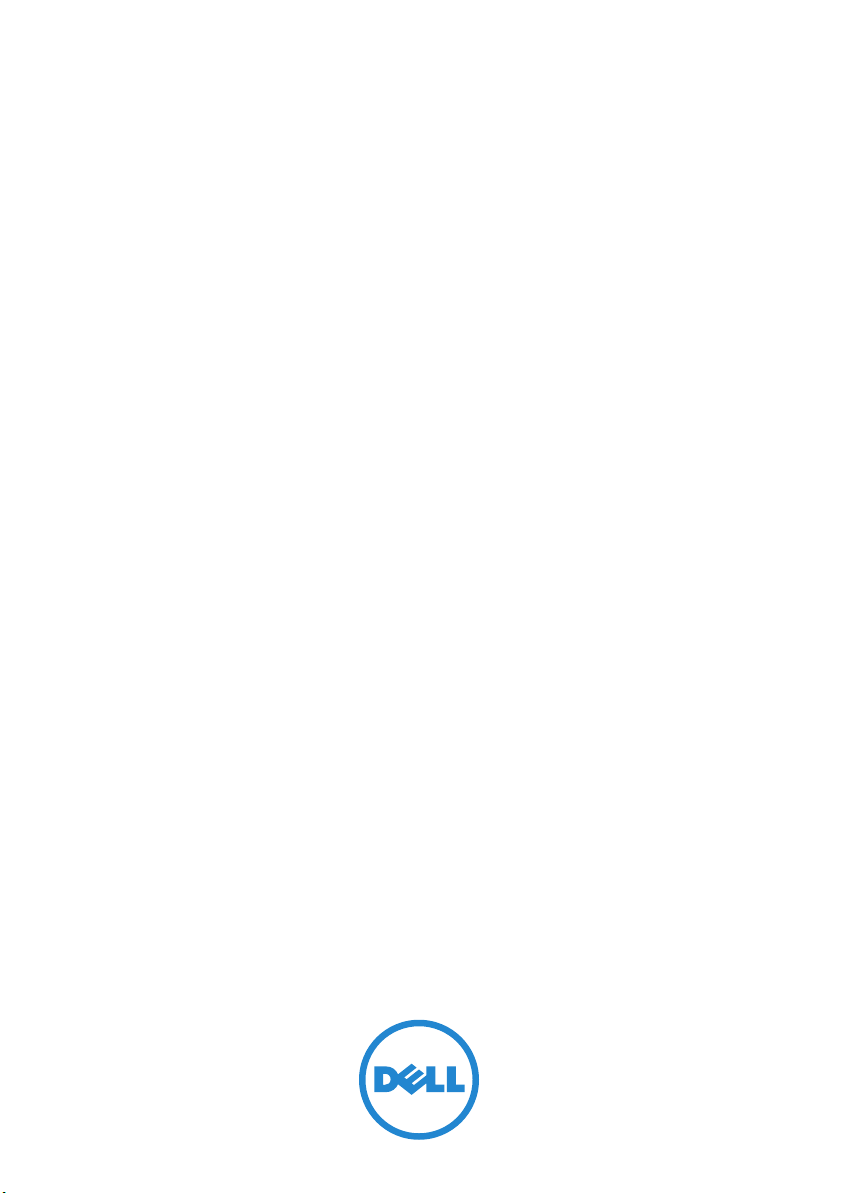
Dell PowerEdge Systems
Red Hat Enterprise
Linux 4 (x86_64, x86)
Installation Instructions
and
Important Information
Page 2
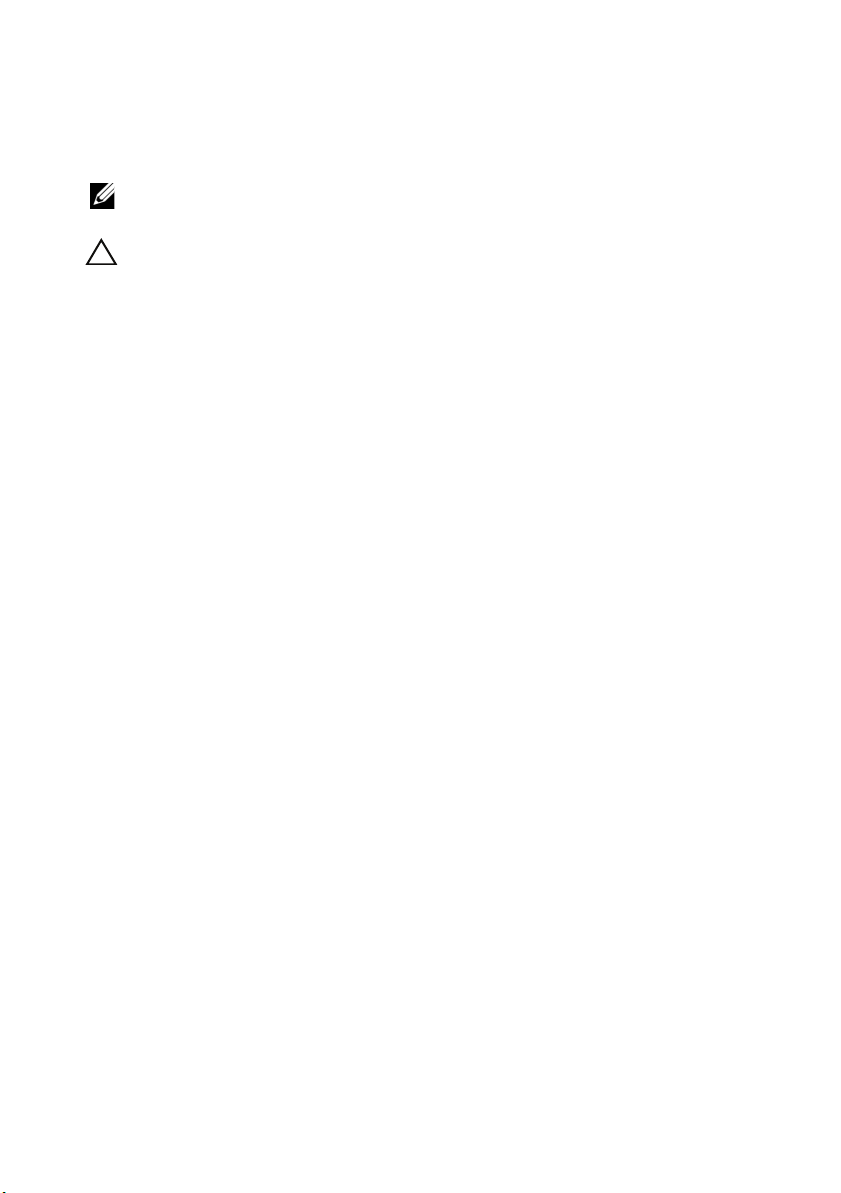
Notes and Cautions
NOTE: A NOTE indicates important information that helps you make better use of
your computer.
CAUTION: A CAUTION indicates potential damage to hardware or loss of data if
instructions are not followed.
____________________
Information in this publication is subject to change without notice.
© 2011 Dell Inc. All rights reserved.
Reproduction of these materials in any manner whatsoever without the written permission of Dell Inc.
is strictly forbidden.
Trademarks used in this text: Dell™, the DELL logo, PowerEdge™ and OpenManage™ are
trademarks of Dell Inc. AMD
®
Xeon
are registered trademarks of Intel Corporation in the U.S. and other countries.Microsoft®, is
a registered trademark of Microsoft Corporation in the United States and/or other countries. Red Hat
Enterprise Linux
States and/or other countries.
Other trademarks and trade names may be used in this publication to refer to either the entities claiming
the marks and names or their products. Dell Inc. disclaims any proprietary interest in trademarks and
trade names other than its own.
April 2011 Rev. A04
®
and Enterprise Linux® are registered trademarks of Red Hat, Inc. in the United
®
is a registered trademark of Advanced Micro Devices, Inc. Intel® and
Page 3
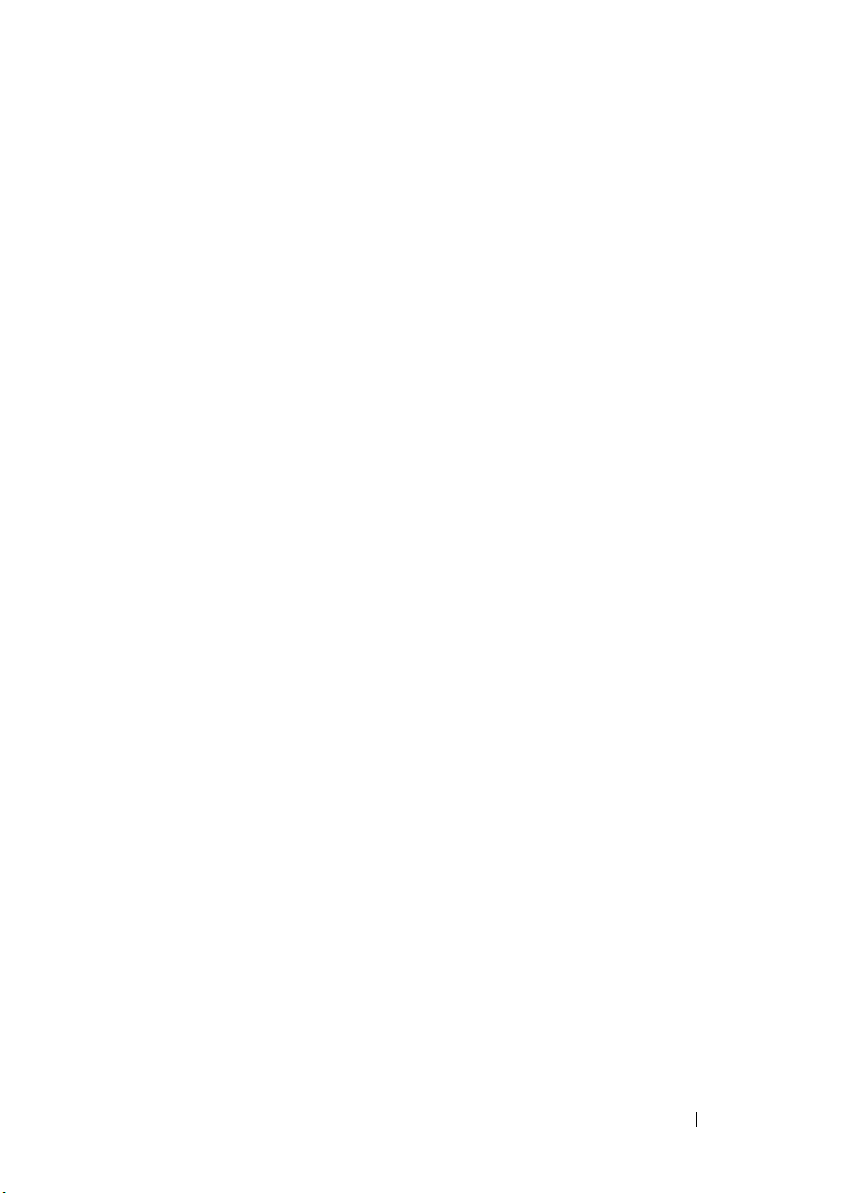
Contents
Highlights of the Red Hat Enterprise Linux
Product Family
Completing the Setup of AS, ES, and WS . . . . . . . . . 6
Installing and Reinstalling Red Hat
Enterprise Linux
. . . . . . . . . . . . . . . . . . . . . . . 5
Operating System Architecture
Selecting the Kernel
. . . . . . . . . . . . . . . . . 6
. . . . . . . . . . . . 6
Using the Red Hat Set Up Agent (ES Only) . . . . . . 7
Disabling the X Window System at Start-Up
Configuring Network Settings
. . . . . . . . . . . . 8
. . . . . 8
Enabling the Display of Non-English
Characters . . . . . . . . . . . . . . . . . . . . . 10
Updating Your System Packages Using
Red Hat Network . . . . . . . . . . . . . . . . . . 10
. . . . . . . . . . . . . . . . . . . . . 11
Installing Using the Dell
Systems Management Tools
and Documentation Media
. . . . . . . . . . . . . 12
Installing Red Hat Enterprise Linux
Using the Red Hat Media
. . . . . . . . . . . . . . 12
Installing With Dell Unified Server
Configuration . . . . . . . . . . . . . . . . . . . . 13
Installing Red Hat Enterprise Linux 4 update 9
Obtaining the DKMS Framework
for Device Drivers
Important Information
General Issues
. . . . . . . . . . . . . . . . . 15
. . . . . . . . . . . . . . . . . . 15
. . . . . . . . . . . . . . . . . . . 15
. . . . . 14
Contents 3
Page 4
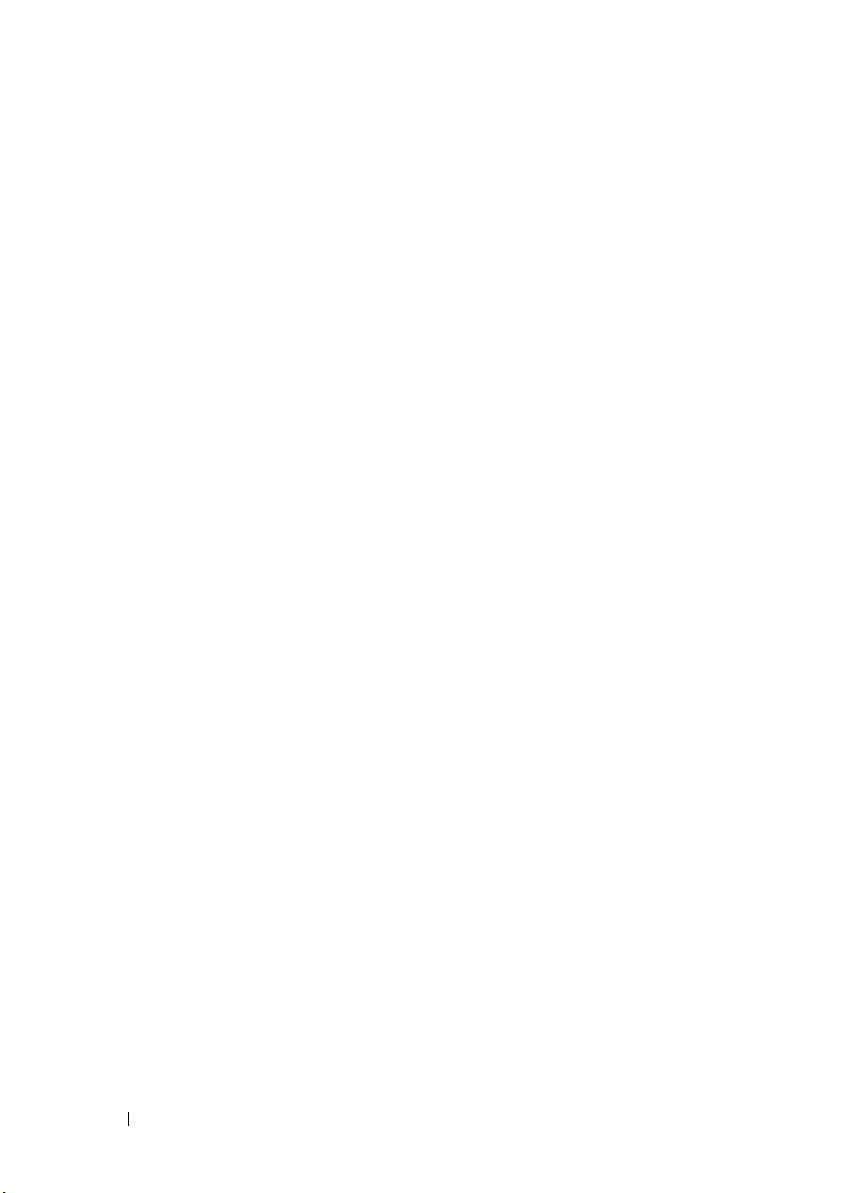
Issues Fixed in Red Hat Enterprise
Linux 4 Update 1
. . . . . . . . . . . . . . . . . . . 19
Issues Fixed in Red Hat Enterprise
Linux 4 Update 3
. . . . . . . . . . . . . . . . . . . 19
Issues Fixed in Red Hat Enterprise
Linux 4 Update 4. . . . . . . . . . . . . . . . . . . 19
Issues Fixed in Red Hat Enterprise
Linux 4 Update 5. . . . . . . . . . . . . . . . . . . 19
Issues Fixed in Red Hat Enterprise
Linux 4 Update 7
. . . . . . . . . . . . . . . . . . . 22
Issues Fixed in Red Hat Enterprise
Linux 4 Update 8. . . . . . . . . . . . . . . . . . . 29
Finding More Information
. . . . . . . . . . . . . . . . 31
4 Contents
Page 5
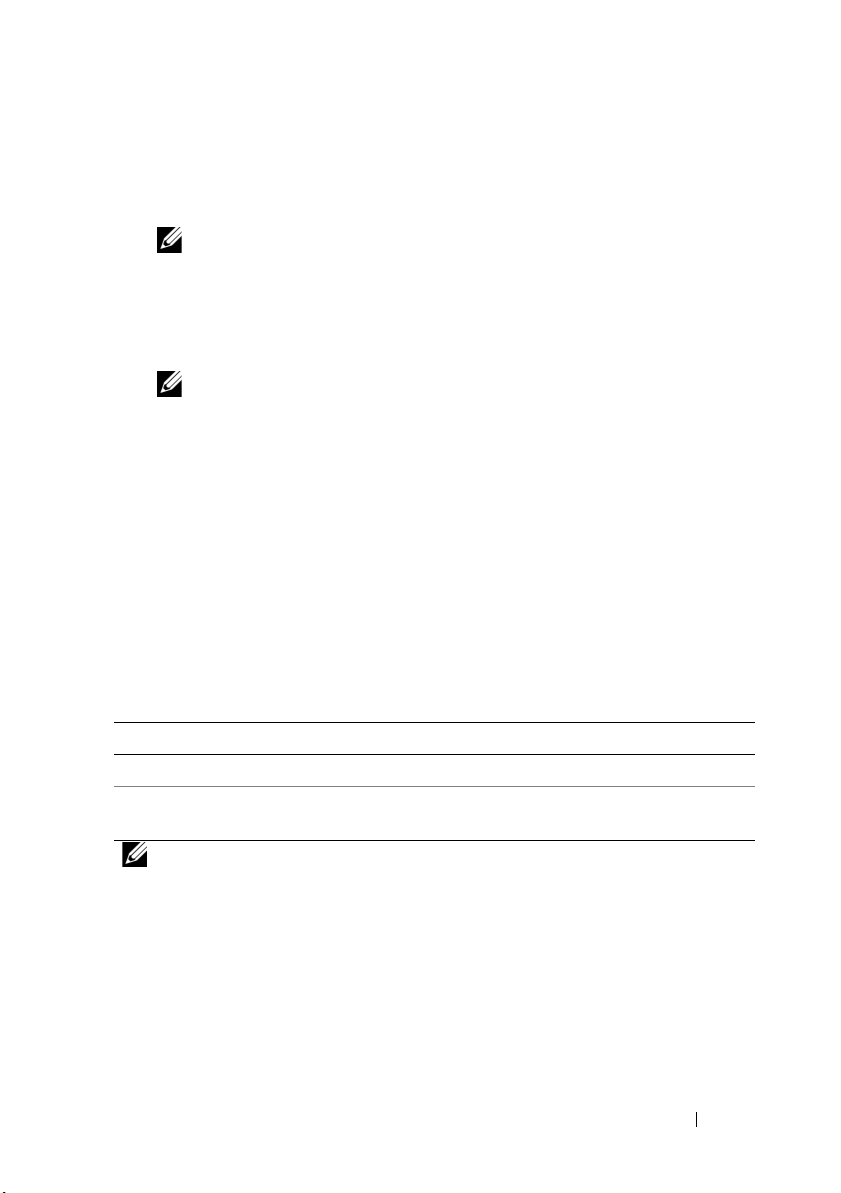
This document provides the following information:
• Steps for installing and reinstalling Red Hat Enterprise Linux 4 on your
system.
NOTE: The Dell Systems Management Tools and Documentation media
contains the latest drivers available at the time of purchase of your system.
The media automatically installs drivers and any Dell-specific updates not
included on the Red Hat media. Save your Dell
and Documentation media in case you need to reinstall the Red Hat Enterprise
Linux operating system.
NOTE: For information on operating system packages, see rhn.redhat.com.
Systems Management Tools
• Information sources that help to solve known issues in the operating system.
If you are installing or reinstalling Red Hat Enterprise Linux Advanced Server
(AS), Enterprise Server (ES), or Workstation Server (WS), see "Installing Red
Hat Enterprise Linux Using the Red Hat Media" on page 12.
Highlights of the Red Hat Enterprise Linux Product Family
Table 1 lists some of the key features of the Red Hat Enterprise Linux ES and
AS operating systems.
Table 1. Red Hat Enterprise Linux Feature Highlights
Product Minimum RAM Maximum RAM Maximum Physical Processors
ES 256 MB 16 GB 2
AS 256 MB Defined by
hardware
NOTE: Dell also installs Red Hat Enterprise Linux WS as part of specific high
performance computing cluster (HPCC) applications. For additional information,
see the documentation that shipped with your HPCC software package.
Installation Instructions and Important Information 5
Defined by hardware
Page 6
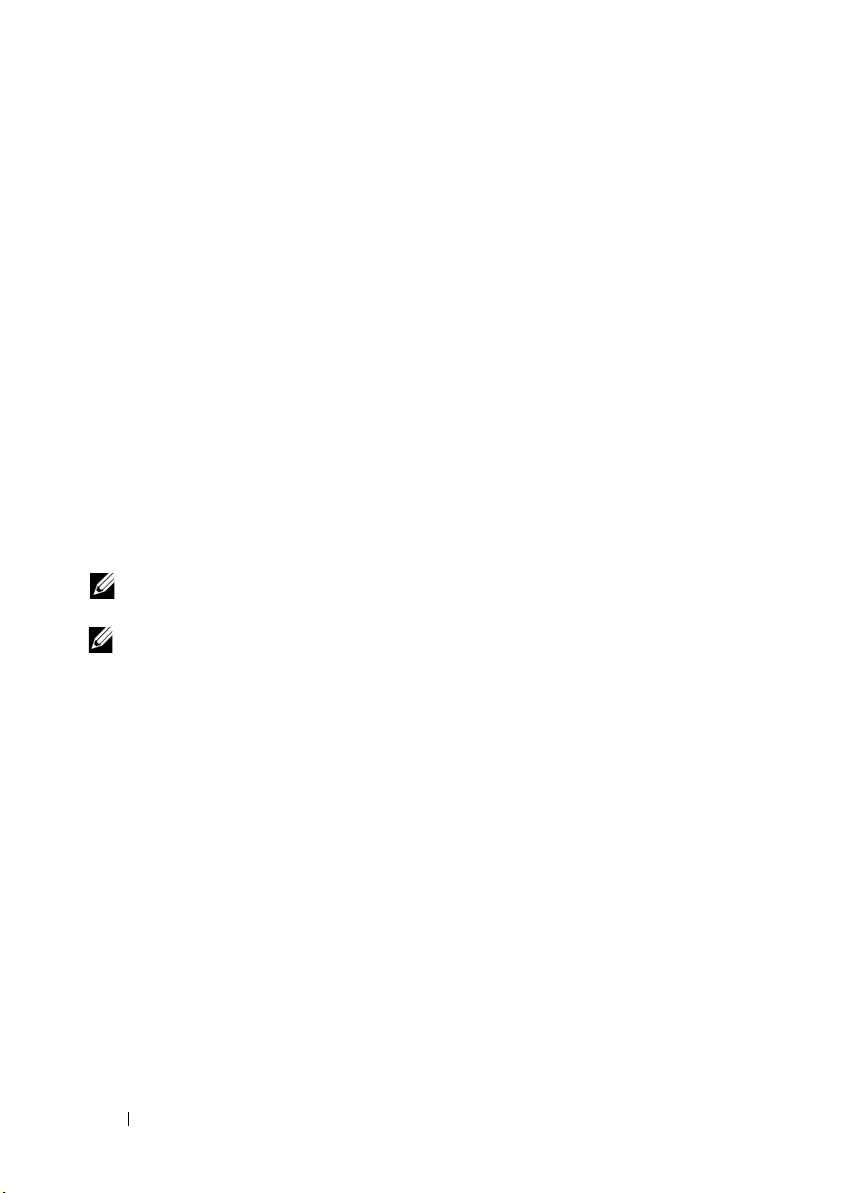
Operating System Architecture
Some Dell PowerEdge systems offer processors that include either Intel Extended
Memory 64-bit Technology (EM64T) or AMD
processor includes Intel EM64T or AMD64 technology, either the x86 version
or the x86_64 version of the Red Hat Enterprise Linux operating system may
be installed on your system. If your processor does not include Intel EM64T
or AMD64 technology, only the x86 version of the operating system can be
installed on your system.
Depending on the operating system version installed on your system and the
applications you use, the processors with Intel EM64T or AMD64 run in one
of the following three modes:
• Legacy—x86 operating system version installed.
• Compatible—x86_64 operating system installed and a 32-bit
application
• 64-bit—x86_64 operating system installed and a 64-bit
application
NOTE: In Legacy mode, all drivers must be 32-bit. In Compatible and 64-bit modes,
all drivers must be 64-bit.
NOTE: The latest update to Red Hat Enterprise Linux 4 is Update 9. Red Hat
Enterprise Linux 4 Update 9 provides fixes for certain issues found in the previous
releases. However, the Dell OpenManage components are supported only on Red
Hat Enterprise Linux 4 Update 8.
running.
running.
64 processor technology. If your
Completing the Setup of AS, ES, and WS
This section describes the actions required to complete the operating system
configuration of Red Hat Enterprise Linux AS, ES, or WS.
You can download updated operating system packages and the latest kernel
releases from the Red Hat Network website at rhn.redhat.com.
Selecting the Kernel
The GRand Unified Bootloader (GRUB) screen is displayed after you boot
your system, allowing you to select the kernel that you want to run. The
kernel versions that you can select are listed in Table 2.
6 Installation Instructions and Important Information
Page 7
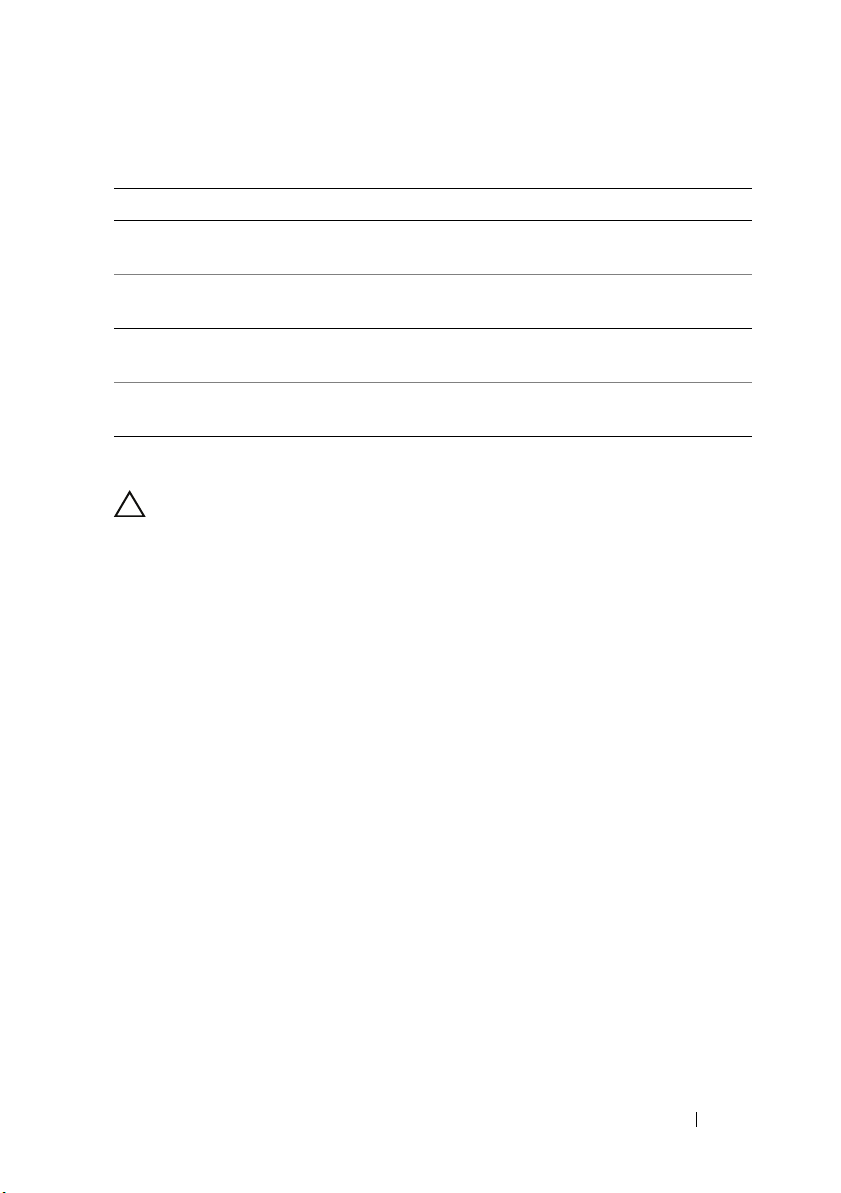
Table 2. Red Hat Linux Kernels
Kernel Name Architecture Kernel Type
Red Hat Enterprise Linux
(2.6.9-x.ELhugemem)
Red Hat Enterprise Linux
(2.6.9-x.ELlargesmp)
Red Hat Enterprise Linux
(2.6.9-x.EL)
Red Hat Enterprise Linux
(2.6.9-x.ELsmp)
i686 Hugemem (more than 16 GB
memory)
x86_64 Largesmp (more than 8 processors)
i686/x86_64 Uniprocessor (UP)
i686/x86_64 Symmetric Multiprocessor (SMP)
Using the Red Hat Set Up Agent (ES Only)
CAUTION: If you configure your mouse using the Red Hat Set Up Agent, your
mouse may be erratic and unusable. If this issue occurs, press <Ctrl><Alt><F1> to
switch to a virtual terminal. Then, press <Ctrl><Alt><F2> to switch back to the
Hat Set Up Agent. Your mouse should be usable again.
Red
After you select the kernel, the operating system loads. Then, the
Red Hat Set Up Agent loads and a welcome message is displayed.
The Red Hat Set Up Agent provides the following windows to help you
configure your system:
•Language
•Welcome
• License Agreement
•Keyboard
•Mouse
• Root Password
•Network Setup
•Security Level
•Timezone
• Date and Time
•Display
Installation Instructions and Important Information 7
Page 8
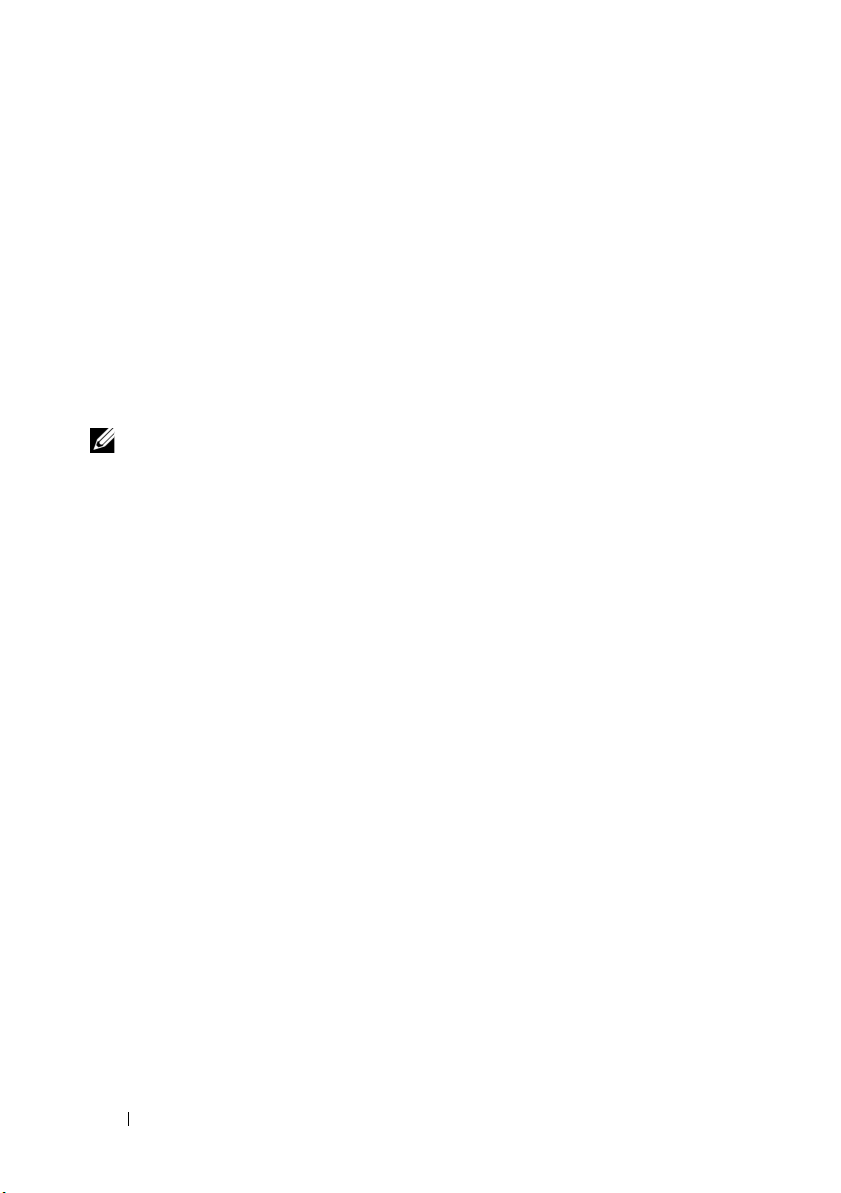
•Red Hat Login
• Why Register
•Create Login
•Activate
• System User
•Sound Card
• Additional media
• Finish Setup
To apply the configuration steps for each window, click Next.
NOTE: It is strongly recommended that you click Next in the Red Hat Set Up Agent
Welcome window to configure your operating system settings.
Disabling the X Window System at Start-Up
To boot into a console login environment instead of the X Window System,
edit the /etc/inittab file and change id:5:initdefault: to
id:3:initdefault:
To start the X Window System from a console shell prompt, type:
startx
Configuring Network Settings
You can configure network settings using one of the following methods:
• From a command line
• Within the X Window System
Configuring Network Settings From a Command Line
To configure network settings from a command line, type:
netconfig -d ethx
where ethx is the network interface to be configured.
8 Installation Instructions and Important Information
Page 9
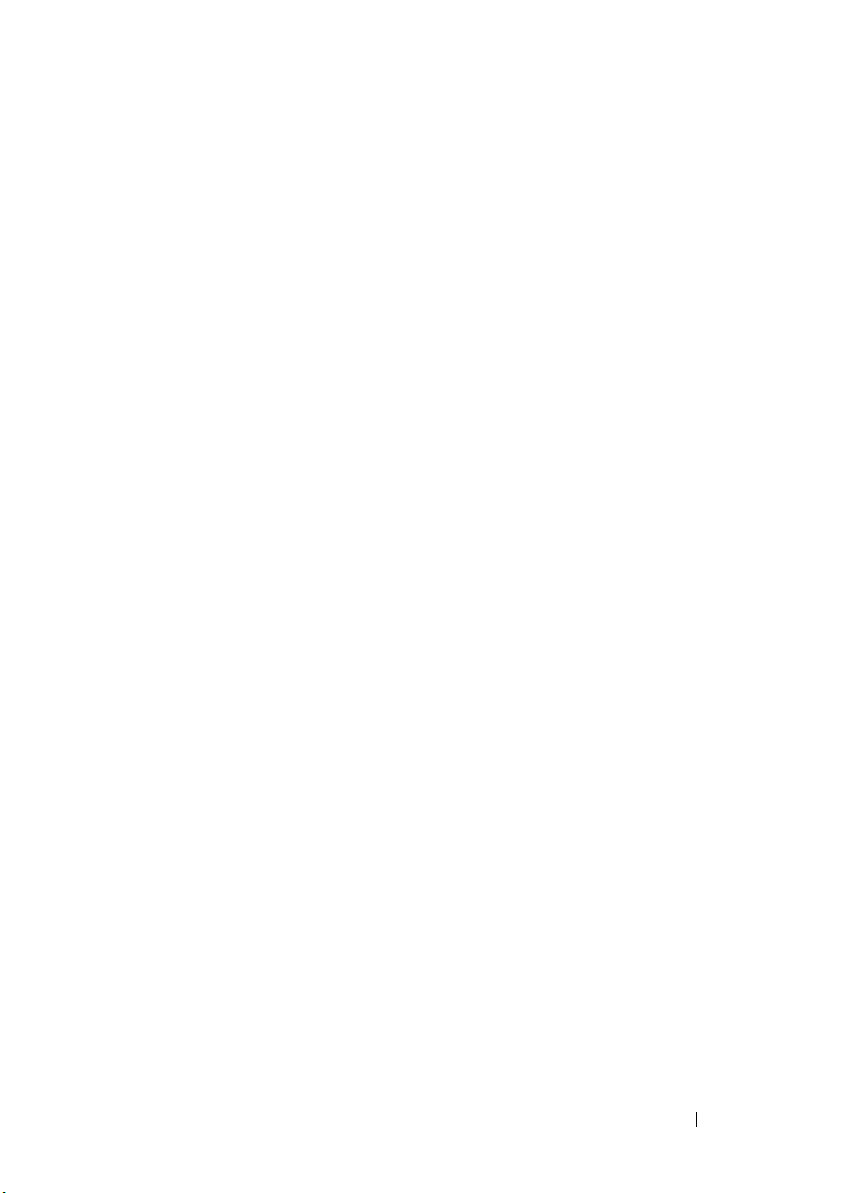
Configuring Network Settings Within the X Window System
1
Select
System SettingsNetwork
The
Network Configuration
2
Click
New
.
The
Select Device Type
3
Select
Ethernet Connection
The
Select Ethernet Device
4
Choose one of the following steps:
window is displayed.
• Select the appropriate device and click
The
Configure Network Settings
from the Red Hat Main menu.
window is displayed.
and click
Forward
.
window is displayed.
Forward
window is displayed.
.
• Select the
The
Other Ethernet Card
Select Ethernet Adapter
option.
window is displayed. Select an adapter
name from the drop-down menu, configure additional settings,
and
click
Forward
The
Configure Network Settings
5
Configure the network settings for the device according to your
preferences and click
The
Create Ethernet Device
6
Click
Apply
.
The
Network Configuration
7
Highlight the Ethernet device you just configured and click
8
When prompted, click
.
window is displayed
Forward
.
window is displayed.
window is displayed.
Yes
to activate your changes.
Your network is now activated.
9
Click
Close
to close the window.
Activate
.
Installation Instructions and Important Information 9
Page 10
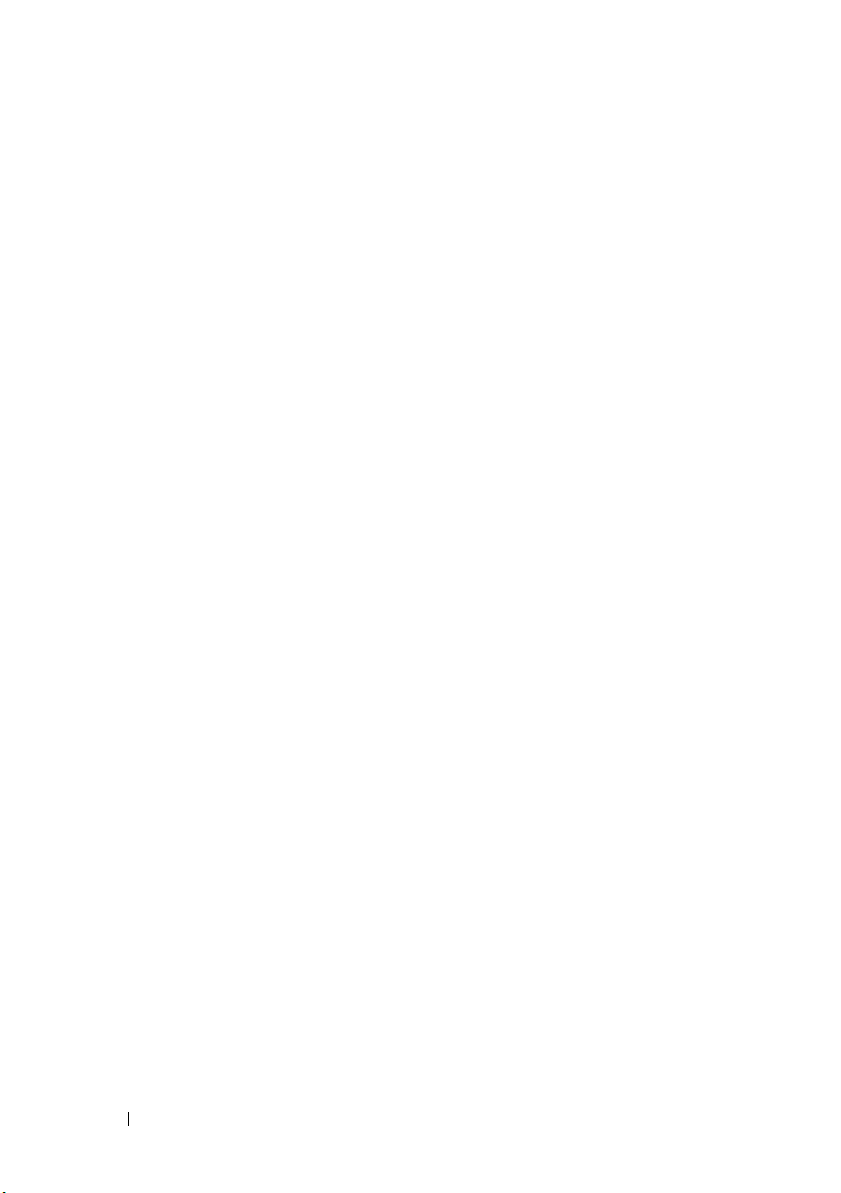
Enabling the Display of Non-English Characters
In the X Window System, the default language is set to English.
To change the default setting to another language, select
System SettingsLanguageat the Red Hat Main menu and select
the appropriate language. Only languages that were installed are available
for selection.
To change the keyboard type, select System Settings Keyboard at the
Red Hat Main menu and select the appropriate keyboard.
If Japanese or Chinese (Simplified) characters do not display correctly in a
text console, perform the following steps:
1
Log in at the console and at the command prompt, type
modprobe vga16fb
2
To enable display of Japanese characters, type
export LANG=ja_JP.UTF-8
To enable display of Chinese (Simplified) characters, type
.
.
export LANG=zh_CN.UTF-8
3
At the command prompt, type
bterm
.
The text-based user interface now displays Japanese or Chinese (Simplified)
characters.
.
Updating Your System Packages Using Red Hat Network
Red Hat periodically releases software updates to:
•Fix bugs
• Address security issues
• Add new hardware support
• Add new features
You can download updated operating system packages and the latest kernel
releases from rhn.redhat.com.
It is strongly recommended that you use the RHN service to update your
system software to the latest revisions before you deploy your system.
10 Installation Instructions and Important Information
Page 11

Installing and Reinstalling Red Hat
Enterprise
Use one of the following methods to install or reinstall Red Hat Enterprise Linux
on your system:
•
Dell Systems Management Tools and Documentation
NOTE: This is applicable only to Red Hat Enterprise Linux 4.7 and later.
• Custom installation using the Red Hat installation media
• Installation using Dell Unified Server Configuration (USC)
NOTE: This is applicable only to Red Hat Enterprise Linux 4.7 and later.
It is recommended that you use the Dell Systems Management Tools and
Documentation media to install and reinstall Red Hat Enterprise Linux AS,
ES, or WS.
The Dell Systems Management Tools and Documentation media provides the
following installation benefits:
• Automates the installation process.
• Allows the operating system to deliver additional software or customization
specific to PowerEdge systems, including correct device drivers for
detected
To perform a custom installation using the Red Hat media, you may need to
perform additional manual modifications or install additional packages not
located on the Red Hat media.
For information about performing manual modifications, see "Important
Information" on page 15.
For information on downloading additional software, see support.dell.com.
Linux
media
hardware components.
Installation Instructions and Important Information 11
Page 12

Installing Using the Dell Systems Management Tools and Documentation Media
NOTE: Before you install the operating system using the Dell Systems Management
Tools and Documentation media, disconnect all USB storage devices that are
attached to your system.
Insert the Dell Systems Management Tools and Documentation media into
your optical drive and reboot your system. Follow the directions on the screen
and the instructions in the documentation that came with the media.
Installing Red Hat Enterprise Linux Using the Red Hat Media
To perform a custom installation using the Red Hat media:
1
Insert the media into your optical drive and reboot your system.
A
Welco me
installation to perform.
2
Press <Enter> at the
Mode
NOTE: If a message is displayed that the operating system cannot detect any disks
in the system during the installation process, use a device driver diskette for your
storage controller. Download the latest device driver diskette image for your
controller from support.dell.com, and follow the instructions for using that
Refer to the notes on the left-hand side of the screen as you proceed through
the installation. Also, see the Installation Guide on the Red Hat
Documentation media.
screen is displayed that gives you several choices for the type of
boot:
prompt to select
Graphical Installation
.
diskette.
NOTE: If you are installing or reinstalling Red Hat Enterprise Linux on a system with
a Dell utility partition, select Install boot loader on first sector of boot partition when
you are prompted. Performing this action maintains the ability to boot to the utility
partition because the system does not overwrite the master boot record.
NOTE: If you have a utility partition, view the existing partitions with Disk Druid in the
installer. The utility partition is located on either the /dev/sda1 or /dev/hda1 partition.
You can download updated operating system packages and the latest kernel
releases from the Red Hat Network website at rhn.redhat.com.
12 Installation Instructions and Important Information
Page 13

Installing With Dell Unified Server Configuration
Dell Unified Server Configuration (USC) provides an OS Deployment
wizard that assists you with the installation of Red Hat Enterprise Linux 4
Update 7.
NOTE: Dell USC may not provide the latest drivers that are required to complete
the installation of the operating system. Download the drivers from the Dell
FTP website at ftp.dell.com, or use the Dell Systems Management Tools and
Documentation media.
NOTE: Unified Server Configuration—Lifecycle Controller Enabled (USC-LCE),
comes with embedded drivers that are factory installed. It is recommended that you
run the Platform Update wizard to ensure that you have the latest drivers before you
begin installing the operating system. For more information, see the Dell Unified
Server Configurator - Lifecycle Controller Enabled User Guide at
support.dell.com/manuals.
To begin installation using the OS Deployment wizard:
1
Boot the system and press <F10> within 10 seconds of the Dell Logo being displayed.
2
Click
OS Deployment
3
Click
Deploy OS
NOTE: If your system has a RAID controller, you must configure RAID
before you continue with the installation of drivers. For more information,
the Dell Unified Server Configurator - Lifecycle Controller Enabled User
see
Guide at support.dell.com/manuals.
4
From the list of operating systems, select one of the following options
and
click
Next
:
•
Red Hat Enterprise Linux 4.7 32-bit
•
Red Hat Enterprise Linux 4.7 64-bit
Dell USC or USC-LCE extracts the required drivers to an internal USB
drive labeled
OEMDRV
in the left pane.
in the right pane.
under
/oemdrv/*.rpm
.
After the drivers are extracted, Dell USC or USC-LCE prompts you to
insert the operating system installation media.
5
Insert the Red Hat media and then click
6
Click
Finish
to reboot the system and continue with the operating system
Next
.
installation by booting to the operating system media.
Installation Instructions and Important Information 13
Page 14

NOTE: Upon reboot, the system prompts you to press a key to boot to
operating system media. If you do not press a key, the system boots to
the
the hard drive.
It is recommended that you update your system with the drivers extracted in
step 4, after the operating system installs.
The extracted drivers are located at: /oemdrv.
NOTE: All the copied drivers are removed after 18 hours. You must complete the
operating system installation within 18 hours. To remove the drivers before 18 hours,
reboot the system, press <F10> and re-enter Dell USC.
Use the following command to install the drivers:
rpm -UvH *rpm
For more information, see the Dell Unified Server Configurator-Lifecycle
Controller Enabled User Guide at support.dell.com/manuals.
Installing Red Hat Enterprise Linux 4 update 9
To install Red Hat Enterprise Linux 4 update 9, download the files from the
Red Hat Network (RHN).
NOTE: There is no media available for Red Hat Enterprise Linux 4 update 9.
NOTE: If you already have Red Hat Enterprise Linux 4 update 8 installed, follow the
installation procedure given below to install Red Hat Enterprise Linux 4 update 9. If
you are a new customer, install the desired version of Red Hat Enterprise Linux 4
update 8 using your preferred method, and then upgrade to Red Hat Enterprise
Linux 4 update 9 by following the installation procedure below.
1
Ensure that you have access to the Red Hat Enterprise Linux 4 update 9 files.
2
Ensure that up2date version is at least
gnome-4.9.1-28.el4
a
Download
. If not, follow the procedure below:
up2date-4.9.1-28.el4.<your architecture>.rpm
up2date-gnome-4.9.1-28.el4.<your architecture>.rpm
up2date up2date
b
Execute
rpm -Uvh up2date-4.9.1-28.el4.<your
command.
arch>.rpm up2date-gnome-4.9.1-28.el4.<your
architecture>.rpm --force
up2date-4.9.1-28.el4
.
and
up2date-
and
by using the
14 Installation Instructions and Important Information
Page 15

3
Create a directory on the local hard drive for the Red Hat Enterprise Linux 4 update 9 files. Copy the Red Hat Enterprise Linux 4 update 9 files to this location, or mount the network share containing the Red Hat Enterprise Linux 4 update 9 files.
4
Modify the
share).
5
Execute
/etc/sysconfig/rhn/sources
up2date -uf
to complete the installation procedure.
file to point to the local directory (or
Obtaining the DKMS Framework for Device Drivers
All Dell add-on device driver packages which are not on the Red Hat
media use the Dynamic Kernel Module Support (DKMS) framework.
This framework allows the kernel modules to be dynamically built for each
kernel on your system and provides a mechanism for driver version control. You
can download the DKMS framework and the latest Dell device drivers from
support.dell.com.
To see which add-on device drivers are installed on your system, type dkms
status at the command prompt. For more information on DKMS, view the
DKMS man page on your system.
Important Information
This section contains information about software fixes, issues you may
encounter, and other information you may need while using Red Hat
Enterprise Linux on your Dell system.
General Issues
IPMI Commands Result in High CPU Utilization
On Dell PowerEdge systems managed through IPMI, IPMI commands issued
to the BMC could result in the kipmid thread consuming high CPU time.
This can be addressed with the driver option – kipmid_max_busy_us to the
ipmi_si driver module.
This option can be set by creating a file /etc/modprobe.d/ipmi.conf with the
following line and reloading the ipmi_si module:
options ipmi_si kipmid_max_busy_us=300
Installation Instructions and Important Information 15
Page 16

NOTE: You can download the ipmi driver from support.dell.com.
Red Hat Enterprise Linux 4 Might Fail to Detect NUMA Nodes
On PowerEdge systems that support Non-Uniform Memory Access (NUMA)
with the node interleaving disabled in the BIOS, Red Hat Enterprise
Linux 4 Update 7 and later may fail to recognize the NUMA nodes and display
only node 0.
To fix this issue, add the following parameter to the kernel command line
when the system boots:
numa=acpi
C3 Power State is Not Supported on Red Hat Enterprise Linux 4
Processors capable of entering into a sleep state (C3) when idle, can improve
the system's power efficiency during periods of decreased activity. Support has
been added to the kernel for the C3 power state on the processor series
mentioned below, beginning with Red Hat Enterprise Linux 5 update 3.
• Intel Xeon X55xx
• Intel Xeon E55xx
• Intel Xeon L55xx
Red Hat Enterprise Linux 4 does not support the C3 power state.
Ispci Command Reports Unknown Devices
When you use the lspci command to display information about all the
Peripheral Component Interconnect (PCI) buses in the system and all the
devices connected to them, the output may contain a few unknown devices.
The issue occurs when the pci.ids file does not contain the definition of the
latest chipsets, hardware, and so on, of the system.
To resolve the issue, use one of the following methods:
• Download the latest
save it at
•Use the
/usr/share/pci.ids
update-pciids
pci.ids
file from
pciids.sourceforge.net/pci.ids
.
utility to download the latest
pci.ids
and
file.
16 Installation Instructions and Important Information
Page 17

Inconsistent Network Device Enumeration
Linux operating system versions that use the udev kernel device manager may
enumerate the Network Interface Cards (NICs) differently than earlier Linux
versions, that use the devfs device manager.
Although this does not affect system functionality when using Red Hat
Enterprise Linux 4, NIC1 may be configured as eth1 rather than as eth0,
and NIC2 as eth0.
For more information and methods for changing default device
enumerations, see the white papers at linux.dell.com
Running kudzu on Your System
.
The Red Hat Enterprise Linux hardware detection and configuration tool,
kudzu, runs automatically when you start your system. You can also invoke
kudzu manually using a command line or the X Window System.
Often kudzu may not configure your network devices correctly. If this
issue occurs, you can reconfigure your network devices by:
1
Opening a command line or starting the X Window System.
2
Performing the procedures in "Configuring Network Settings" on page 8.
Configuring a PS/2 Mouse Connected to a USB Keyboard
If you have a Dell USB keyboard with a PS/2 mouse attached to the keyboard,
configure the mouse as a USB mouse. To do so, type mouseconfig at a
command prompt.
For a Microsoft mouse, select Microsoft IntelliMouse (USB).
For a Logitech two-button mouse, select Logitech Mouseman Wheel (USB).
Using a USB Diskette Drive
Red Hat Enterprise Linux identifies USB diskette drives as SCSI devices.
To use a USB diskette drive:
1
Disconnect the USB diskette drive from the system if it is
already
connected.
2
Ty p e
cat /proc/partitions
NOTE: The system displays SCSI devices as sda, sdb, sdc, and so on.
3
Plug the USB diskette drive into the system.
Installation Instructions and Important Information 17
at the command prompt.
Page 18

4
Ty p e
cat /proc/partitions
at the command prompt.
The final SCSI device in the list is the USB diskette drive.
5
At the command prompt, type:
mkdir -p /mnt/floppy
mount /dev/sdx/mnt/floppy
where
sdx
is the SCSI device letter assigned to the diskette drive.
Your system can now access the diskette drive.
Using Dell DKMS Drivers After Kernel Upgrade
If the kernel is upgraded in a system where the DKMS driver is installed, follow
the below steps to ensure that the updated dkms driver is installed for the latest
kernel.
1
If the module version in the updated kernel is higher than the DKMS driver version, continue using the native driver.
2
If the module version in the updated kernel is less than the DKMS driver version, then use the DKMS driver.
To use the DKMS driver, create a file in
dkms_module_name.conf
with an entry as below:
/etc/depmod.d
with filename
override module_name kernel_version
modules_directory
For
bnx2
driver, create a file
bnx2.conf
in
/etc.depmod.d/
with the below
contents:
override bnx2 2.6.9-x.el4 weak-updates
And run depmod –a
PowerNow! Does Not Update /proc/cpuinfo on AMD Processor-Based Systems
When running a 32-bit Red Hat Enterprise Linux 4 kernel with demandbased speed enabled in the BIOS, /proc/cpuinfo does not display the correct
processor speed. To work around this issue, run the following command:
cat/sys/devices/system/cpu/cpu*/cpufreq/cpuinfo_cur_f
req
This issue will not be fixed in Red Hat Enterprise Linux 4.
18 Installation Instructions and Important Information
Page 19

Issues Fixed in Red Hat Enterprise Linux 4 Update 1
Bringing Down an Ethernet Channel Bond May Cause Problems
A kernel panic can occur if an Ethernet Channel Bond, which is set up in the
802.3ad Link Aggregation mode, is brought down using the ifdown
command.
A patch for this issue is available in Red Hat Enterprise Linux 4 Update 1.
Issues Fixed in Red Hat Enterprise Linux 4 Update 3
System Does not Respond During Restart on Systems With Dual-Core Processors
On systems running Red Hat Enterprise Linux 4 Update 1 or Update 2 that
support dual-core processors and do not have all processor slots populated,
the system may hang when an init 6 or reboot command is issued from
the command line at the message Restarting System.
This issue has been resolved in Red Hat Enterprise Linux 4 Update 3.
Upgrade your system to the latest update.
Issues Fixed in Red Hat Enterprise Linux 4 Update 4
usbfs Messages Appear on Consoles With Red Hat Enterprise Linux 4 and
OpenManage Server Administrator Installed
Dell
The following message appears on systems running Red Hat Enterprise Linux
4 with Dell OpenManage Server Administrator installed:
usb 2-1: usbfs: process 4879 (lsusb) did not claim
interface 0 before use
This is caused due to a defect in the usbutils package and does not affect
the functionality of your system. A fix for this issue is available in Red Hat
Enterprise Linux 4 Update 4.
Issues Fixed in Red Hat Enterprise Linux 4 Update 5
System Shutdown/Restart Fails When a Serial Console is Enabled
When the serial console is enabled, the system may fail to shut down or
restart. The kernel gets into a loop and prints the following message:
Installation Instructions and Important Information 19
Page 20

drivers/usb/input/hid-core.c: input irq status -71
received
This issue occurs because the hid-core driver misunderstands a status
received from the ehci-hcd driver and prevents the system from shutting
down or rebooting. To work around this issue, run the following line before
exec $command $HALTARGS in the shutdown script —
/etc/rc.d/init.d/halt:
echo "6 4 1 4" > /proc/sys/kernel/printk
This changes the default console log level from 7 to 4 and prevents the
message. A fix for this issue is available in Red Hat Enterprise Linux 4 Update 5.
USB Devices May Not Function or May Behave Strangely on AMD Processor-Based Systems
USB devices such as keyboards or mouse may not function or may behave
strangely on AMD processor-based systems. This could be either due to the
devices not working properly even though it shows up in lsusb or the USB
hub not reporting devices connected to the system.
This occurs due to an issue in the USB code in Red Hat Enterprise Linux 4
where a 10 ms delay required by the USB 2.0 specification is not
implemented.
A fix for this issue is available in Red Hat Enterprise Linux 4 Update 5.
Direct Memory Access is Not Used on Internal CD Drives With AMD ProcessorBased Systems
Red Hat Enterprise Linux 4 does not use direct memory access (DMA) on
internal CD drives with AMD processor-based systems.
This is because the IDE driver in Red Hat Enterprise Linux 4 does not
recognize the IDE controllers on AMD processor-based systems and the IDE
controllers are used in legacy mode.
A fix for this issue is available in Red Hat Enterprise Linux 4 Update 5.
Kernel Panic Occurs During Red Hat Enterprise Linux 4 Update 4 Installation on PowerEdge Systems
While installing Red Hat Enterprise Linux 4 Update 4 on PowerEdge 6800
and PowerEdge 6850 systems, a kernel panic may occur.
20 Installation Instructions and Important Information
Page 21

To work around this issue, start the installation with the following command
line option:
noapic nolapic
When both the parameters are passed, the kernel boots and the installation is
completed successfully. The parameters are only required when installing the
Red Hat Enterprise Linux 4 Update 4 and can be removed once the
installation is complete.
A fix for this issue is available in Red Hat Enterprise Linux 4 Update 5.
System Does not Respond When Running Red Hat Enterprise Linux 4 on SATA Systems With More Than 3 GB of RAM
Red Hat Enterprise Linux 4 systems with SATA disk drives attached to 32-bitcapable disk controllers such as the Intel ICH5, ICH6, and ICH7 onboard
SATA controllers using the ata_piix driver, and the CERC SATA 6ch RAID
cards using the aacraid driver may experience kernel panics under stress
causing potential loss of data. This is due to a defect in the bounce buffer
section of the core Red Hat Enterprise Linux 4 Memory Management (mm)
kernel code.
A temporary workaround for this issue is to restrict memory of Red Hat
Enterprise Linux 4 configuration to less than 3 GB either by physically
reducing RAM or passing the mem=<some value less than 3 GB>
parameter to the kernel command line while booting.
A fix for this issue is available in Red Hat Enterprise Linux 4 Update 5.
Illegal Seek When Rewinding Tape Drive With the tar Utility
Earlier versions of the Red Hat Enterprise Linux 4 st driver removed the
no_llseek reference to work around the tar utility's deprecated use of the
llseek ioctl.
A fix for this issue is available in Red Hat Enterprise Linux 4 Update 5.
Kernel Panic on Shutdown
An issue has been identified in which the there may be an intermittent kernel
panic during shutdown if running the snmpd daemon.
The only workaround for this issue at this time is to manually stop the snmpd
daemon before initiating a shutdown.
Installation Instructions and Important Information 21
Page 22

A fix for this issue is available in Red Hat Enterprise Linux 4 Update 5.
Driver Issue With Integrated 4-Port SATA Controllers
On some PowerEdge systems that have integrated 4-port SATA controllers,
I/O errors can occur when the system uses drives that support 48-bit logical
block addressing (lba48) with drives that do not support lba48.
A fix for this issue is available in Red Hat Enterprise Linux 4 Update 5.
System Time Might Become Inconsistent With Hardware clock
On certain PowerEdge systems running Red Hat Enterprise Linux 4, the
system time may not synchronize with the hardware clock.
A workaround for this problem is to use the kernel boot parameter nohpet in
/boot/grub/grub.conf or use network time protocol (NTP) to synchronize the
system time with a reliable time source.
A fix for this issue is available in Red Hat Enterprise Linux 4 Update 5.
Issues Fixed in Red Hat Enterprise Linux 4 Update 7
Wrong Processor Frequency Displayed With Red Hat Enterprise Linux 4 Update 5
On systems that are configured with an Intel Xeon 54XX processor and have
Demand Based Switching (DBS) enabled in the BIOS, the commands:
/proc/cpuinfo
and
/sys/devices/system/cpu/cpuX/cpufreq/scaling_cur_freq
where X is the number of processor cores, display the wrong processor frequency.
A fix for this issue is available in Red Hat Enterprise Linux 4 Update 7.
System Fails to Boot When the PERC 5/E or PERC 5/I RAID Controller is Replaced
Replacing a Dell PERC 5/E or a PERC 5/I controller may cause the fsck utility
to fail when the system is turned on. If the fsck utility fails, you must enter
maintenance mode from the system console to manually run fsck. The system
may automatically enter maintenance mode after this type of failure.
A fix for this issue is available in Red Hat Enterprise Linux 4 Update 7.
22 Installation Instructions and Important Information
Page 23

System Stops Responding Intermittently During Initialization of HPET Timer
On certain PowerEdge Systems running the reboot loop service, the system
may hang during the High Precision Event Timer (HPET) initialization.
The kernel initializes the HPET timer and then performs a verification on the
functionality of the timer. This verification may fail and result in a kernel panic.
A fix for this issue is available in Red Hat Enterprise Linux 4 Update 7.
System Hangs When sginfo Command is Issued on a Storage Connected to PERC 3D/I Controller
If the operating system for your PowerEdge system is installed on a storage
connected to PERC3D/i controller and configured with RAID 1, issuing a
sginfo –a /dev/sdX or sginfo –s /dev/sdX command results in the system freeze.
To work around this issue, use the sg_inq /dev/sdX command that performs
the same function as the sginfo command.
A fix for this issue is available in Red Hat Enterprise Linux 4 Update 7.
Wrong Processor Core Information Displayed With Red Hat Enterprise Linux 4 Update 5
On systems with an Intel 72XX processor, /proc/cpuinfo displays the
wrong number of cores.
A fix for this issue is available in Red Hat Enterprise Linux 4 Update 7.
PowerNow! Driver Does not Load on the 32-bit Version of Red Hat Enterprise Linux 4
On systems running the 32-bit version of Red Hat Enterprise Linux 4 and
Demand Based Switching (DBS) enabled in the BIOS, the PowerNow!
driver does not get loaded automatically. To load the driver manually, use the
following commands:
modprobe powernow-k8
service cpuspeed start
A fix for this issue is available in Red Hat Enterprise Linux 4 Update 7.
Installation Instructions and Important Information 23
Page 24

Number of USB Devices are Restricted to 8 on Certain AMD Processor-Based Systems
The ehci-hcd driver in Red Hat Enterprise Linux 4 Update 4 can only handle
a limited number of USB devices with interrupt pipes. Only 8 USB devices
can be connected to the system at one time. Some USB devices may stop
working if more than 8 are attached to the system.
A fix for this issue is available in Red Hat Enterprise Linux 4 Update 7.
System May Not Respond After the Installation of Software RAID 1 After Initial Reboot
If data exists in the master boot record (MBR) at installation time, then the
GRUB loader is not installed and you cannot boot the system. The
workaround for this issue is to overwrite the MBR with zeros:
dd if=/dev/zero of=/dev/<disk_name> bs=512 count=1
where <disk_name> is the device name given by the Linux kernel for the
hard drive where the MBR is installed.
A fix for this issue is available in Red Hat Enterprise Linux 4 Update 7.
System May Lock Up While Initializing X Window System
On certain systems, the process of initializing the X Window system may
sometimes cause a system lockup.
A fix for this issue is available in Red Hat Enterprise Linux 4 Update 7.
Using IDE Tape Drives
CAUTION: Using /dev/st0 devices rewinds the tape after every dump is made and
erases the existing data on the next dump. If you want to archive the data, use
/dev/nst0 devices and use the mt -f /dev/nst0 [option] command to move between
archives.
If your system uses the GRUB loader, add the following text to each line that
begins with kernel in the /boot/grub/grub.conf file to ensure that your IDE
drive is accessing the correct driver for an IDE tape drive:
/dev/ht0=ide-scsi
The following example file segment highlights the changed line:
title Red Hat Enterprise Linux (2.6.9-x.EL)
24 Installation Instructions and Important Information
Page 25

root (hd0,0)
kernel /vmlinux-2.6.9-x.EL ro root=LABEL=/
/dev/ht0=ide-scsi
initrd /initrd-2.6.9-x.EL.img
If your system uses the LILO loader, add the following text to the
/etc/lilo.conf file:
append="/dev/ht0=ide-scsi"
After editing and saving the file, type lilo at the command prompt and
press <Enter>.
A fix for this issue is available in Red Hat Enterprise Linux 4 Update 7.
Logging in to X Window System May Cause Errors
An attempt to log in to the X Window System may cause the system to lock
up and produce Processor Internal Error (IERR) events in the system event
logs. This issue occurs due to the improper method of access to the peripheral
component interconnect (PCI) configuration space by the X Window
System. To fix this issue, change the Xorg configuration file,
/etc/X11/xorg.conf, as follows:
Edit the configuration file and search for the section "ServerFlags". If
the section does not exist, add the following lines:
Section "ServerFlags"
Option "PciOsConfig" "1"
EndSection
If the section does exist, add the “Option” line following that section as
follows:
Option "PciOsConfig" "1"
Search for the section, Section "Device", and add the following line in
the middle of that section:
Option "NoINT10"
NOTE: The fix for this issue was shipped on your system if you purchased the
system with Red Hat Enterprise Linux preinstalled.
Installation Instructions and Important Information 25
Page 26

NOTE: If the default video driver is set to vesa, then you must not add the
NoINT10 line to the Xorg
to fail at startup.
configuration file. Doing so causes the X Window System
A fix for this issue is available in Red Hat Enterprise Linux 4 Update 7.
GRUB Installation Fails
The grub_install command fails on PowerEdge systems whose BIOS have the
No Execute (NX) security feature enabled, which causes the installation to
fail with a segmentation fault.
26 Installation Instructions and Important Information
Page 27

To work around the issue, pass the following parameter to the kernel
command line at system boot:
noexec=off
A fix for this issue is available in Red Hat Enterprise Linux 4 Update 7.
DRAC 4 Virtual CD Drive Reset May Cause System Instability
The use of the default ide-cd driver may cause system lockups when a Dell
Remote Access Controller 4 (DRAC 4) reset occurs. A workaround for this
issue is to use the ide-scsi driver to control the virtual CD device on systems
with the DRAC 4. To do so, pass the following parameter to the kernel
command line:
hdX=ide-scsi
where X identifies the virtual CD device letter. You can find the virtual CD
device letter by reading the /proc/ide/hdX/model files until you locate the
value for VIRTUALCDROM DRIVE.
While using the ide-scsi driver, the operating system can take the CD device
offline when a RAC reset occurs. The device can be brought back online, in
the usual manner for SCSI devices, by typing the following commands in a
console:
echo "scsi remove-single-device Y 0 0 0" >
/proc/scsi/scsi
echo "scsi add-single-device Y 0 0 0" >
/proc/scsi/scsi
where Y is the SCSI host number of the virtual CD device, which can be
found by reading the /proc/scsi/scsi file and finding the line "Host:
scsiY" that corresponds to the virtual CD.
NOTE: A defect in the sr_mod (the SCSI CD-ROM driver), which is included with the
initial release of Red Hat Enterprise Linux 4, prevents these commands from
working correctly. A corrected driver may be available in Red Hat Enterprise Linux 4
Update 2. If the driver is not available, install the DKMS sr_mod driver that was
included with your system.
A fix for this issue is available in Red Hat Enterprise Linux 4 Update 7.
Installation Instructions and Important Information 27
Page 28

Loss of IDE Device Functionality When DRAC 4 is Present
Systems with newer Intel chipsets (ICH6, ICH7, and so on) with a DRAC 4
installed may lose functionality of their IDE devices. A workaround for this
problem is to pass the following parameter to the kernel command line at
system boot:
linux ide2=0x1f0
A fix for this issue is available in Red Hat Enterprise Linux 4 Update 7.
Kernel Panic When Unloading ide-scsi Module
If the deprecated ide-scsi module is loaded to use an IDE CD drive, a kernel
panic my occur upon unloading the module. To avoid this problem, use the
ide-cd module for IDE CD drives.
A fix for this issue is available in Red Hat Enterprise Linux 4 Update 7.
Cannot Input Through DRAC III Console When Keyboard is Not Attached
DRAC III console input does not work properly on systems running Red Hat
Enterprise Linux 4 if a keyboard is not connected at system boot. This issue
occurs because console redirection on the DRAC III depends on the PS2
driver being loaded, and this driver is not loaded if a keyboard is not present.
To fix this issue, manually load the keyboard driver module.
A workaround for this issue is to append the following parameter to the kernel
command line at system boot:
i8042.dumbkbd=1
A fix for this issue is available in Red Hat Enterprise Linux 4 Update 7.
Support of NX Might Cause Segmentation Fault in Third-Party Applications
Some Dell systems support the No Execute (NX) feature offered with some
Intel processors. By default, Red Hat Enterprise Linux 4 uses NX support,
which might result in unexpected segmentation violations (SEGV) with some
third-party applications that you may have installed.
Applications that attempt to execute code on their process stacks or in pages
of memory allocated or mapped without the EXEC attribute causes a SEGV
signal to be sent to the process.
28 Installation Instructions and Important Information
Page 29

For systems running these applications, it is necessary to run the systems with
NX disabled until the third-party application vendor can supply a version of
the application that is compatible with NX. To disable NX, specify noexec=
off and noexec32=off on the kernel parameter line in the
/boot/grub/grub.conf file.
A fix for this issue is available in Red Hat Enterprise Linux 4 Update 7.
System Does not Respond With Console Redirection Enabled in BIOS and GRUB Set to Use Serial Console
The system may not respond if Console Redirection after Boot is enabled in
the BIOS and GRUB is configured to use the serial console as the primary
console.
To solve this issue, either disable Console Redirection after Boot in the BIOS
setup or configure GRUB to use the text console only.
A fix for this issue is available in Red Hat Enterprise Linux 4 Update 7.
Lockup on Systems With ATI Display Controllers Using VESA Drivers
On systems with ATI display controllers, the default VESA driver used for
X Window System can result in system lockups.
A fix for this issue is available in Red Hat Enterprise Linux 4 Update 7.
Issues Fixed in Red Hat Enterprise Linux 4 Update 8
Installation Fails on System With 10GBase-T Single Port Intel 82598AT Adapter
Installation of Red Hat Enterprise Linux 4 Update 7 fails on PowerEdge
systems with 10GBase-T Single Port Intel 82598AT adapter.
This issue occurs when a stack corruption in the NIC driver results in a kernel
panic and renders the system unresponsive.
CAUTION: The issue also occurs on an installed Red Hat Enterprise Linux 4
Update 7 system if the particular Intel adapter is plugged in and the network
capability for the adapter is started. In this environment, the issue may result in
data loss because of the driver-initiated kernel panic.
To work around this issue, download and install the latest network drivers
from support.dell.com.
A fix for this issue is available in the network drivers of Red Hat Enterprise
Linux 4 Update 8.
Installation Instructions and Important Information 29
Page 30

Red Hat Enterprise Linux 4 Update 7 Snmp Trap Details Not Shown on ITA
In Red Hat Enterprise Linux 4 update 7, the implementation of setting
various fields of the trap in net-snmp is different. This results in the trap
details not being shown when managed from Dell ITA.
A fix for this issue is available in the net-snmp package of Red Hat Enterprise
Linux 4 Update 8.
Power Capping Not Functional With Red Hat Enterprise Linux 4
In Red Hat Enterprise Linux 4, the integrated Dell Remote Access Controller
(iDRAC) is unable to limit the maximum power that the system uses by
restricting the maximum frequency at which the processors can operate.
This issue occurs because of a problem in the cpufreq drivers in Red Hat
Enterprise Linux 4.
A fix for this issue is available in Red Hat Enterprise Linux 4 Update 8.
Unable to Shutdown the System After Bonding in Balance-Alb Mode is Created
Bonding in the balance-alb mode can cause the system to lockup during
shutdown.
There is a possibility of the system locking up during shutdown with channel
bonding configured in mode 6 (balance-alb). The system would require a cold
reboot.
CAUTION: There could be potential data loss as the filesystems are still mounted.
This is caused due to a race condition in the network shutdown scripts and is
not dependent on the make or model of the network interface card (NIC).
To workaround this issue, comment the HWADDR field in the
/etc/sysconfig/network-scripts/ifcfg-eth files of the slave devices.
A fix for this issue is available in Red Hat Enterprise Linux 4 Update 8.
30 Installation Instructions and Important Information
Page 31

Finding More Information
• To obtain the latest BIOS and firmware versions, see
• For more information on using and administering the Red Hat Enterprise
Linux operating system, see the Red Hat Documentation media that was
shipped
• You can download updated operating system packages and the latest kernel
releases and updates by using the following methods:
• Perform a manual download from
•Use the
• You can download files that are specific to your Dell hardware running
the
• For more information on the Dell hardware on which you have installed
the Red Hat Enterprise Linux operating system, see
support.dell.com/manuals
• Dell maintains public mailing lists to promote community involvement.
To sign up for mailing lists, see
posted information that addresses issues that you may encounter, see
lists.us.dell.com/htdig
with your system. For more information, see
rhn.redhat.com.
up2date
Red Hat Enterprise Linux operating system from
utility.
.
lists.us.dell.com
.
support.dell.com
redhat.com
support.dell.com
. To search for previously
.
.
.
Installation Instructions and Important Information 31
Page 32

32 Installation Instructions and Important Information
