Page 1
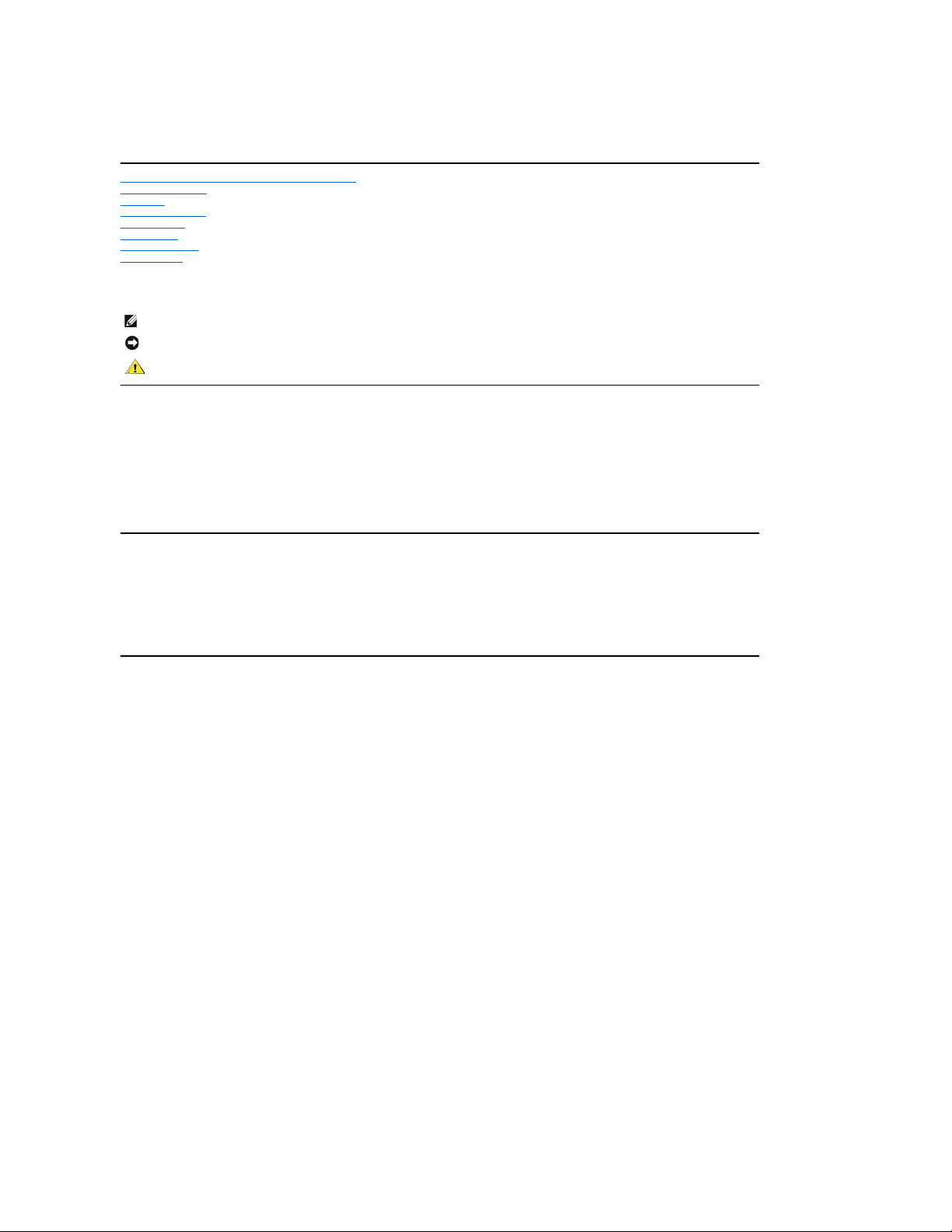
Dell™4100MPProjectorUser'sGuide
Safety Instructions (Read before connecting the projector)
About Your Projector
Installation
Using Your Projector
Troubleshooting
Specifications
Regulatory Notices
Contacting Dell
Notes, Notices, and Cautions
NOTE: A NOTE indicates important information that helps you make better use of your projector.
NOTICE: A NOTICE indicates either potential damage to hardware or loss of data and tells you how to avoid the problem.
CAUTION: A CAUTION indicates a potential for property damage, personal injury, or death.
Information in this document is subject to change without notice.
©2004 Dell Inc. All rights reserved.
Reproduction in any manner whatsoever without the written permission of Dell Inc. is strictly forbidden.
Trademarks used in this text: Dell and the DELL logo are trademarks of Dell Inc.; DLP and Texas Instruments are trademarks of Texas Instruments
Corporation; Microsoft and Windows are registered trademarks of Microsoft Corporation; Macintosh is a registered trademark of Apple Computer, Inc.
Other trademarks and trade names may be used in this document to refer to either the entities claiming the marks and names or their products. Dell Inc.
disclaims any proprietary interest in trademarks and trade names other than its own.
Restrictions and Disclaimers
The information contained in this document, including all instructions, cautions, and regulatory approvals and certifications, is based upon statements
provided to Dell by the manufacturer and has not been independently verified or tested by Dell. Dell disclaims all liability in connection with any deficiencies
in such information.
All statements or claims regarding the properties, capabilities, speeds, or qualifications of the part referenced in this document are made by the
manufacturer and not by Dell. Dell specifically disclaims any knowledge of the accuracy, completeness, or substantiation for any such statements.
February2004Rev.A01-00
Page 2
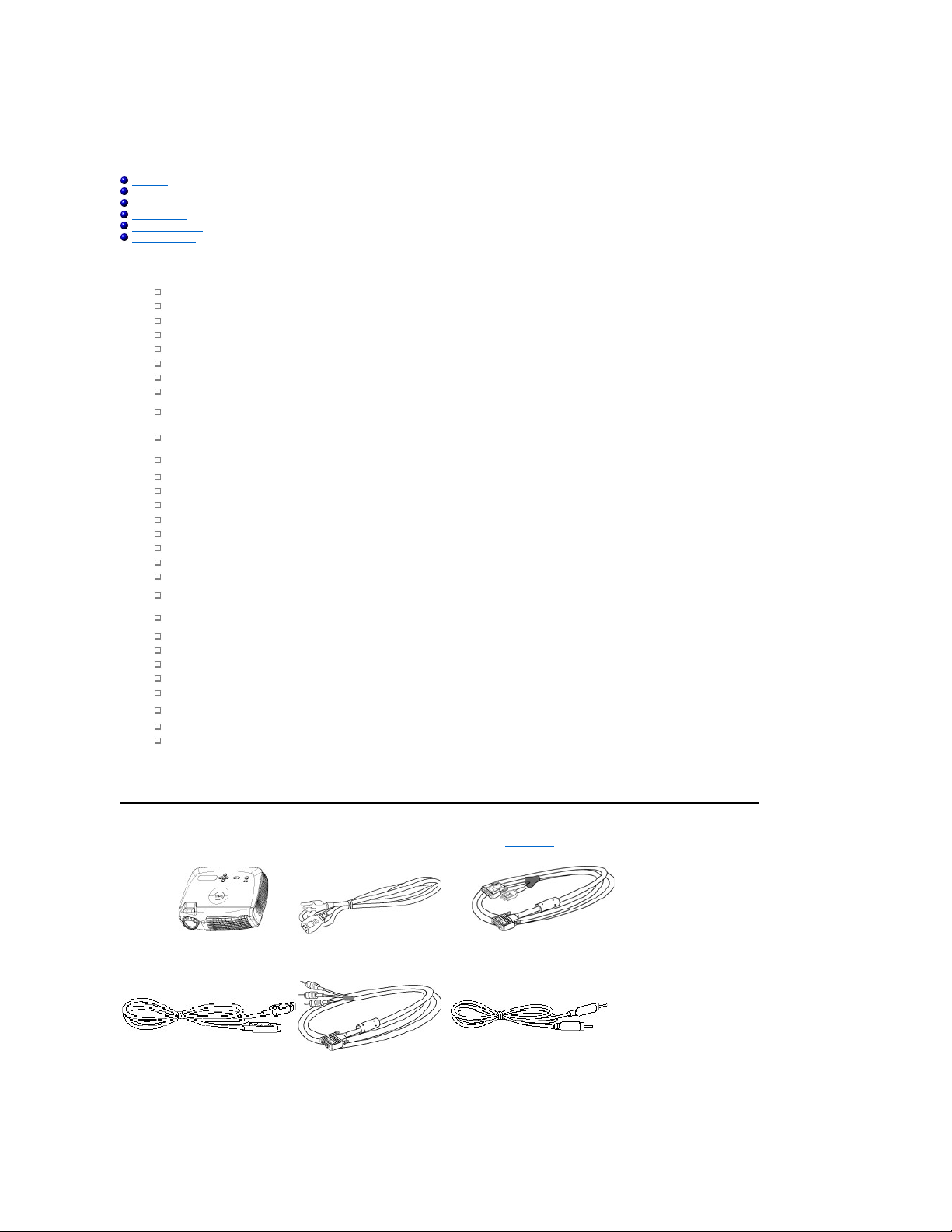
Back to Contents Page
AboutYourProjector:Dell™4100MPProjectorUser'sGuide
Features
Equipment
Main Unit
Control Panel
Connection Ports
Remote Control
Features
*Based on ANSI/NAPM IT7.228-1997 tests of 100 units, December 2003, with average ANSI Lumens 2000. Bulb brightness degrades with usage. Dell
recommends replacing your bulb after 1500 hours usage.
Singlechip0.7"TexasInstrumentsDLP™technology
High contrast, double data rate (DDR) digital micro mirror device
True XGA (1024 x 768) native resolution
6.5 lbs (2.95 kg) lightweight compact design
2200 max. ANSI lumens brightness *
2000:1 full on / full off contrast ratio
1.2x manual zoom lens
Built in 2W stereo speakers
Auto image re-sizing (Auto-Sync) to 1024x 768 full screen with scaling compression compatibility for UXGA, SXGA+, SXGA, XGA,
SVGA, VGA, MAC
Great connectivity -- Multiple PC and High Definition inputs (via M1-DA and RGB), S-Video, Composite Video (RCA), Component Video,
and RS232
Preset and user defined video modes for optimum video and graphic settings
PIP (Picture In Picture) for dual signal source display
LCD display for real time projector status
Self-diagnostic for video troubleshooting
State-of-the-art motion adaptive hardware de-interlacing with 3:2 and 2:2 pull down
250-watt user-replaceable UHP 1500-hour lamp
Eco Mode allows end user to extend lamp life to 3000 hours by reducing the lamp wattage and brightness.
Compatibility with Macintosh®computers
Compatibility with NTSC, NTSC4.43, PAL, PAL-M, PAL-N, SECAM, and HDTV (1080i, 720p, 576i/p, 480i/p)
High-definition TV compatibility
Full featured RF Cordless remote control with mouse and laser pointer
User-friendly, multi-language on-screen display (OSD)
Advanced horizontal and auto vertical electronic keystone correction
Semi-auto electronic keystone correction for image distortion
Remote projector control from PC via RS232 port
User-friendly control panel with backlight buttons
Hard foam drop tested carrying case included
Plug and play for photo image display from the option for memory card reader (Memory card module sold separately)
Smart lens cap power management (Patent pending)
Equipment
Your projector comes with all the items shown below. Ensure that you have all the items, and contact Dell if anything is missing.
Main unit
3.0m Power cord
1.8m M1-A to D-sub/USB cable
2.0m S-video cable
1.8m M1-A to HDTV cable
1.8m Composite Video cable
Page 3
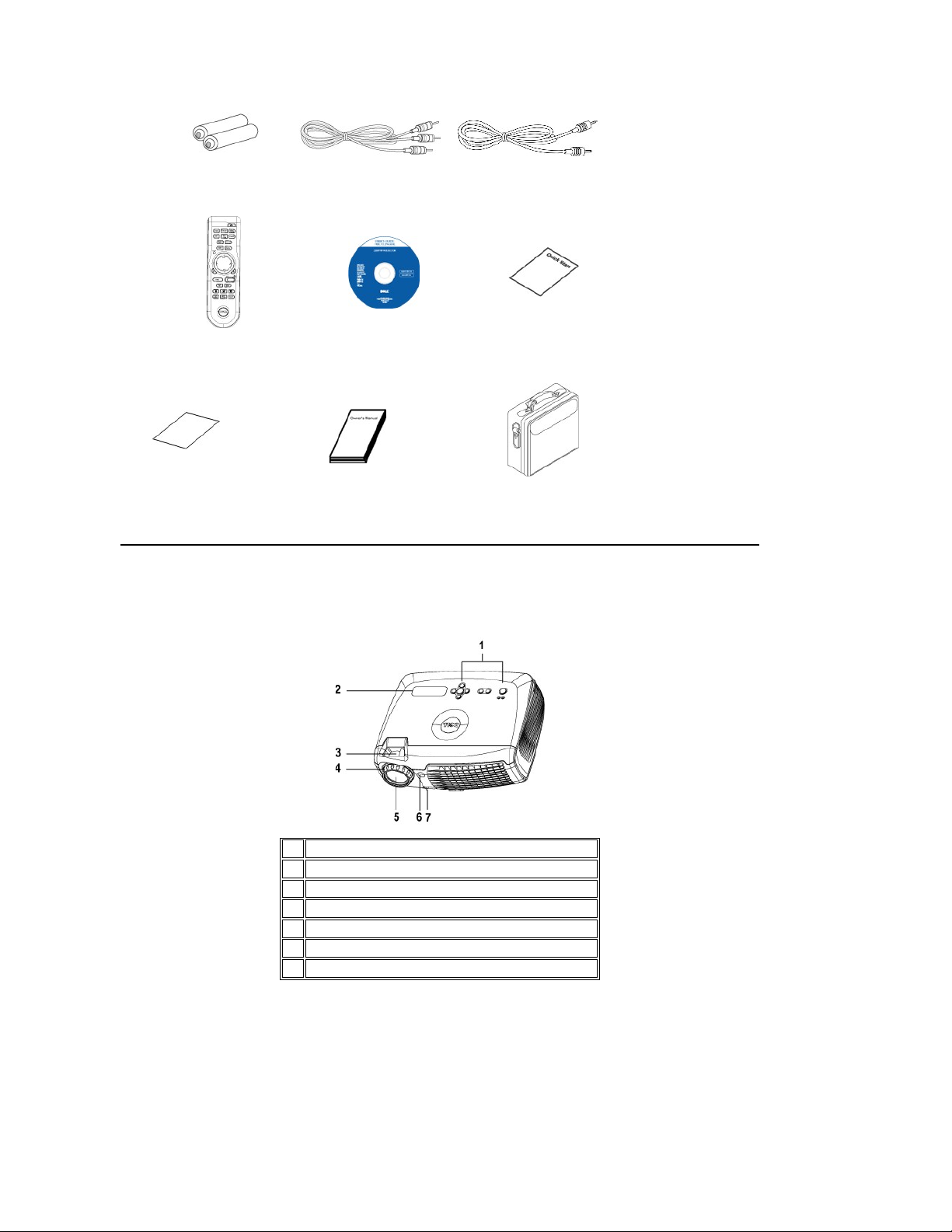
Batteries (2)
1.8m RCA to Audio cable
1.8m 1/8" Mini Phone Jack cable
Remote control
Dell 4100MP Projector
User's Guide
Dell 4100MP Projector Quick Start
Card
Warranty Guide
Owner's Manual
Carrying case
Main Unit
Control Panel
1
Control panel
2
LCD status display
3
Zoom tab
4
Focus ring
5
Lens6IR Remote control receiver
7
Elevator button
Page 4
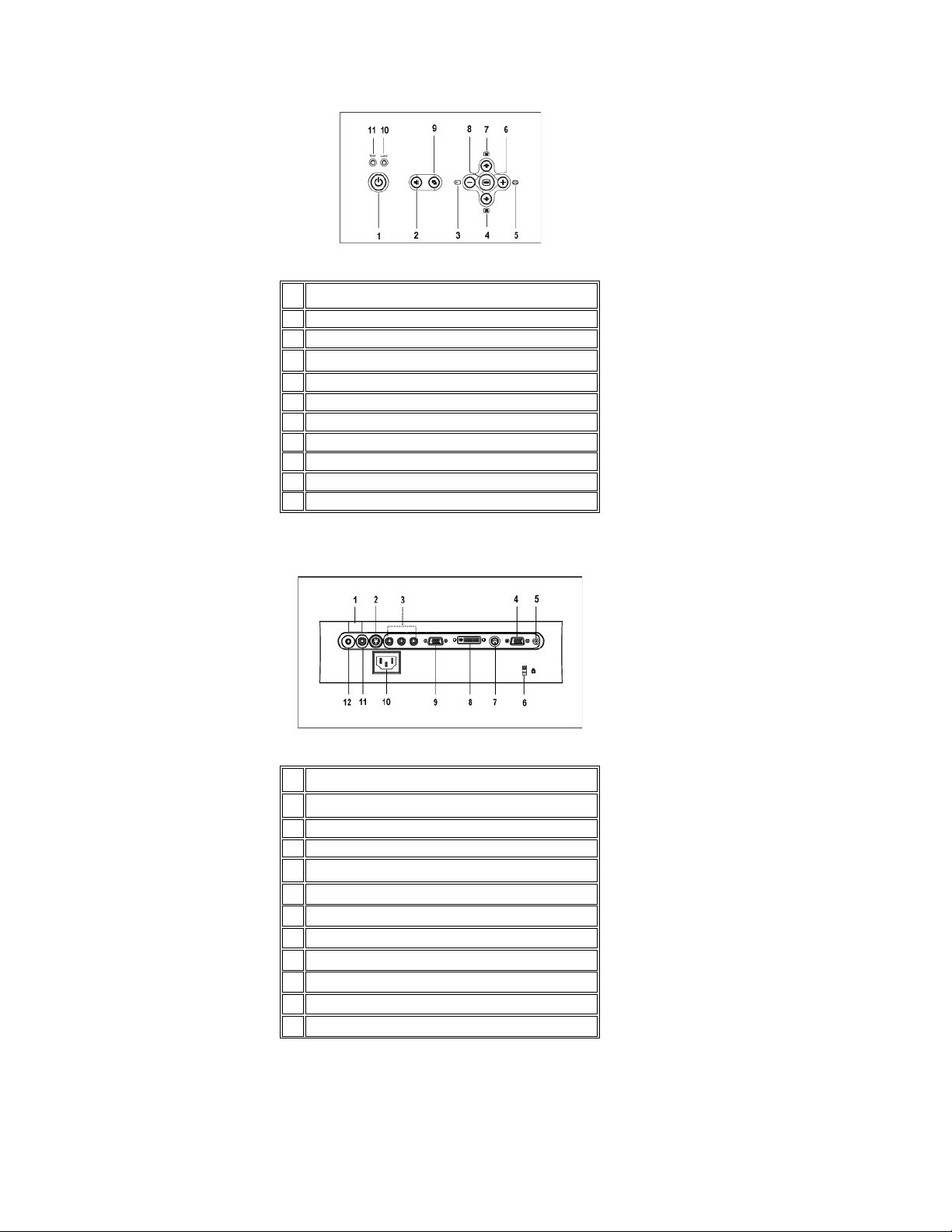
Connection Ports
1
Power button
2
Volume key
3
Source
4
Keystone adjustment
5
Auto Adjust (Re-sync)
6
Four directional keys
7
Keystone adjustment
8
Menu9Video Mode button
10
Lamp warning light
11
Temperature warning light
1
IR receiver
2
S-video connector
3
Component RCA input connector
4
VGA Out (monitor loop-through)
5
12 Volt DC relay output
6
Kensington lock hole
7
RS232 connector
8
M1-DA connector
9
VGA In (D-sub) connector
10
Power cord connector
11
Video input connector
12
Audio input connector
Remote Control
Page 5

1
Mute button
16
Power button
2
PIP (Picture In Picture) button
17
Freeze button
3
PIP swap button
18
Video Mode button
4
Slide show button
19
Source button
5
Rotate button
20
Pre-view
6
Program button
21
Normal button
7
Volume+ button
22
Four Directional pad
8
Zoom In
23
Zoom out
9
Left click
24
Right click
10
Volume- button
25
AV mode/ PC mode switch
11
Menu button
26
Page down button
12
Page up button
27
Horizontal Keystone+ button
13
Horizontal Keystone- button
28
Laser button
14
Auto vertical Keystone correction button
29
Blank Screen button
15
Auto adjust (re-sync) button
CAUTION: The remote control has a Class II laser that emits radiation. To reduce the risk of injury to the eyes, do
not look directly into the laser light on the remote control and do not point the laser light into anyone's eyes.
Battery Disposal: Your projector remote control uses zinc-manganese batteries. If you need to replace the batteries, see your Dell
4100MP Projector Quick Start Card.
Do not dispose of used batteries along with household waste. Contact your local waste disposal agency for the address of the nearest
battery deposit site.
Back to Contents Page
Back to Contents Page
Page 6
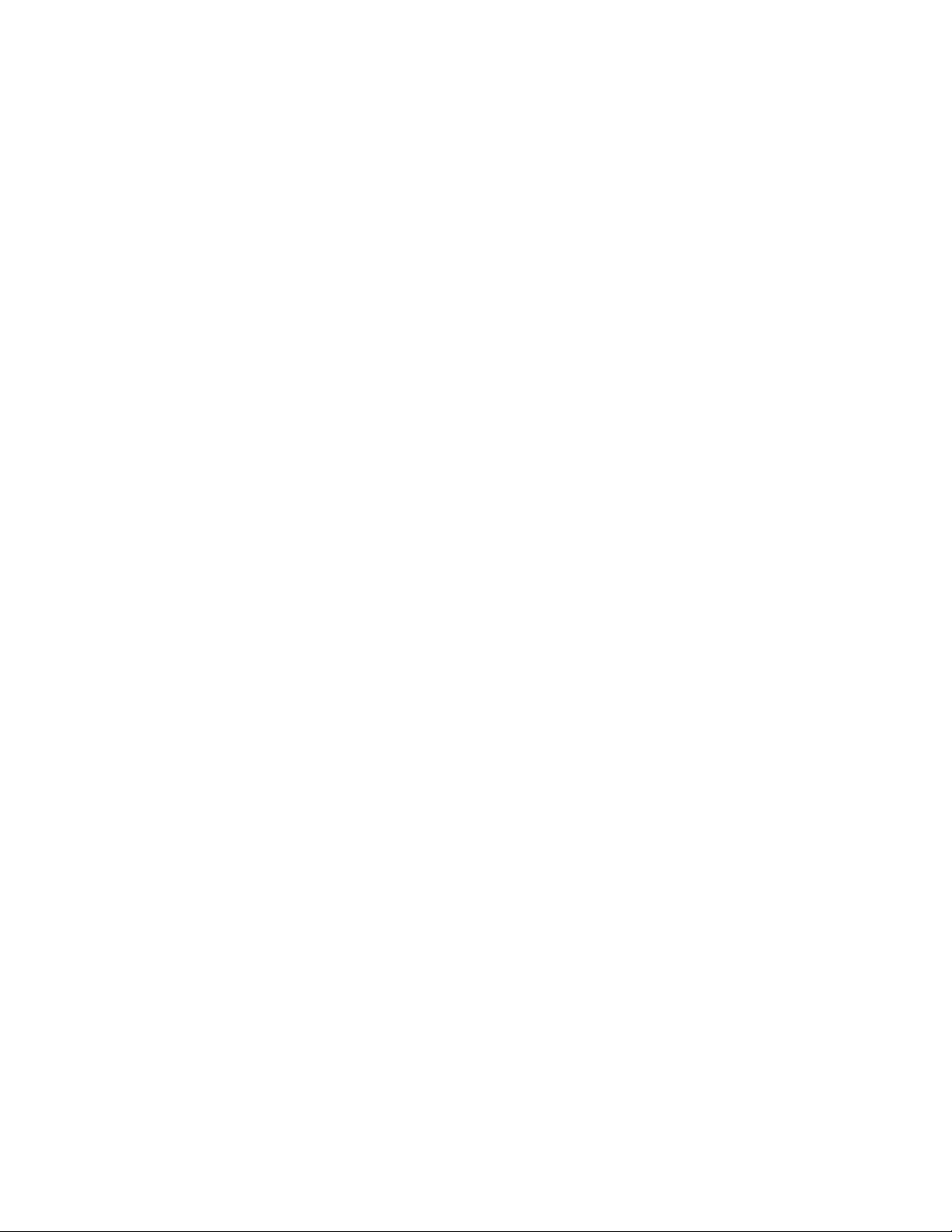
Page 7
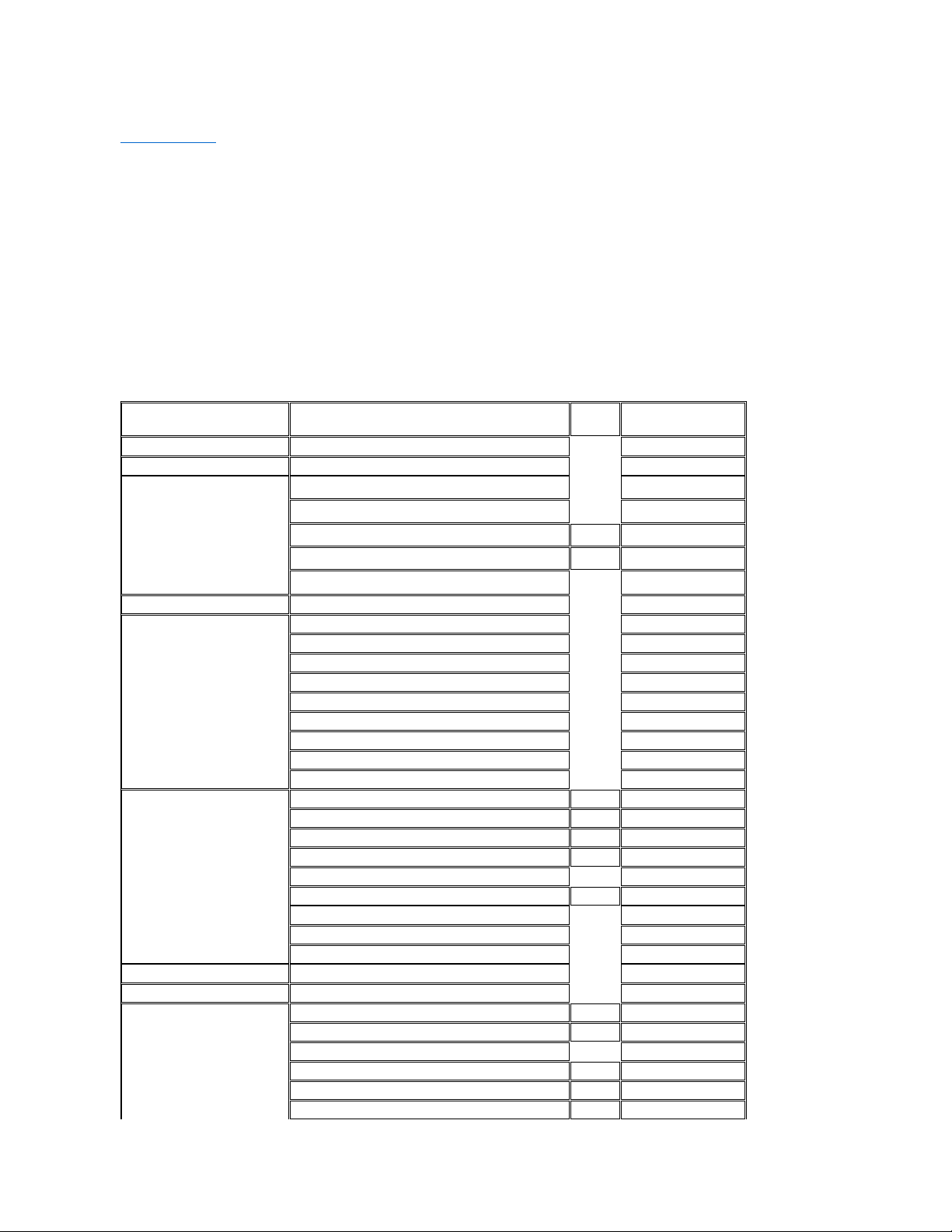
Contacting Dell
To contact Dell electronically, you can access the following websites:
l www.dell.com
l support.dell.com (technical support)
l premiersupport.dell.com (technical support for educational, government, healthcare, and medium/large business customers, including Premier,
Platinum, and Gold customers)
For specific web address for your country, find the appropriate country section in the table below.
NOTE: Toll-free numbers are for use within the country for which they are listed.
When you need to contact Dell, use the electronic addresses, telephone numbers, and codes provided in the following table. If you need assistance in
determining which codes to use, contact a local or an international operator.
Country (City) International Access
Code Country Code City Code
Department Name or Service Area, Website and E-mail
Address
Area
Code
Local Numbers,and TollFree Numbers
Anguilla
General Support
toll free:800-335-0031
Antigua and Barbuda
General Support
1-800-805-5924
Argentina (Buenos Aires)
International Access Code:00
Country Code:54
City Code:11
Technical Support and Customer Care
toll free: 0800 444 0733
Sales
toll free: 0810 444 3355
Tech Support Fax
11
4515-7139
Customer Care Fax
11
4515-7138
Website: www.dell.com.ar
toll-free:800-1578
Aruba
General Support
Australia (Sydney)
International Access Code:0011
Country Code:61
City Code:2
E-mail (Australia): au_tech_support@dell.com
E-mail (New Zealand): nz_tech_support@dell.com
Home and Small Business
1-300-65-55-33
Government and Business
toll free: 1-800-633-559
Preferred Accounts Division (PAD)
toll free: 1-800-060-889
Customer Care
toll free: 1-800-819-339
Corporate Sales
toll free: 1-800-808-385
Transaction Sales
toll free: 1-800-808-312
Fax
toll free: 1-800-818-341
Austria (Vienna)
International Access Code:900
Country Code:43
City Code:1
Switchboard
01
491 040
Home/Small Business Sales
01
795676-02
Home/Small Business Fax
01
795676-05
Home/Small Business Customer Care
01
795676-03
Preferred Accounts/Corporate Customer Care
0660-8056
Home/Small Business Technical Support
01
795676-04
Preferred Accounts/Corporate Technical Support
0660-8779
Website: support.euro.dell.com
E-mail: tech_support_central_europe@dell.com
Bahamas
General Support
toll-free:1-866-278-6818
Barbados
General Support
1-800-534-3142
Belgium (Brussels)
International Access Code:00
Country Code:32
City Code:2
Technical Support
02
481 92 88
Customer Care
02
481 91 19
Home/Small Business Sales
toll free: 0800 16884
Corporate Sales
02
481 91 00
Fax
02
481 92 99
Switchboard
02
481 91 00
Page 8
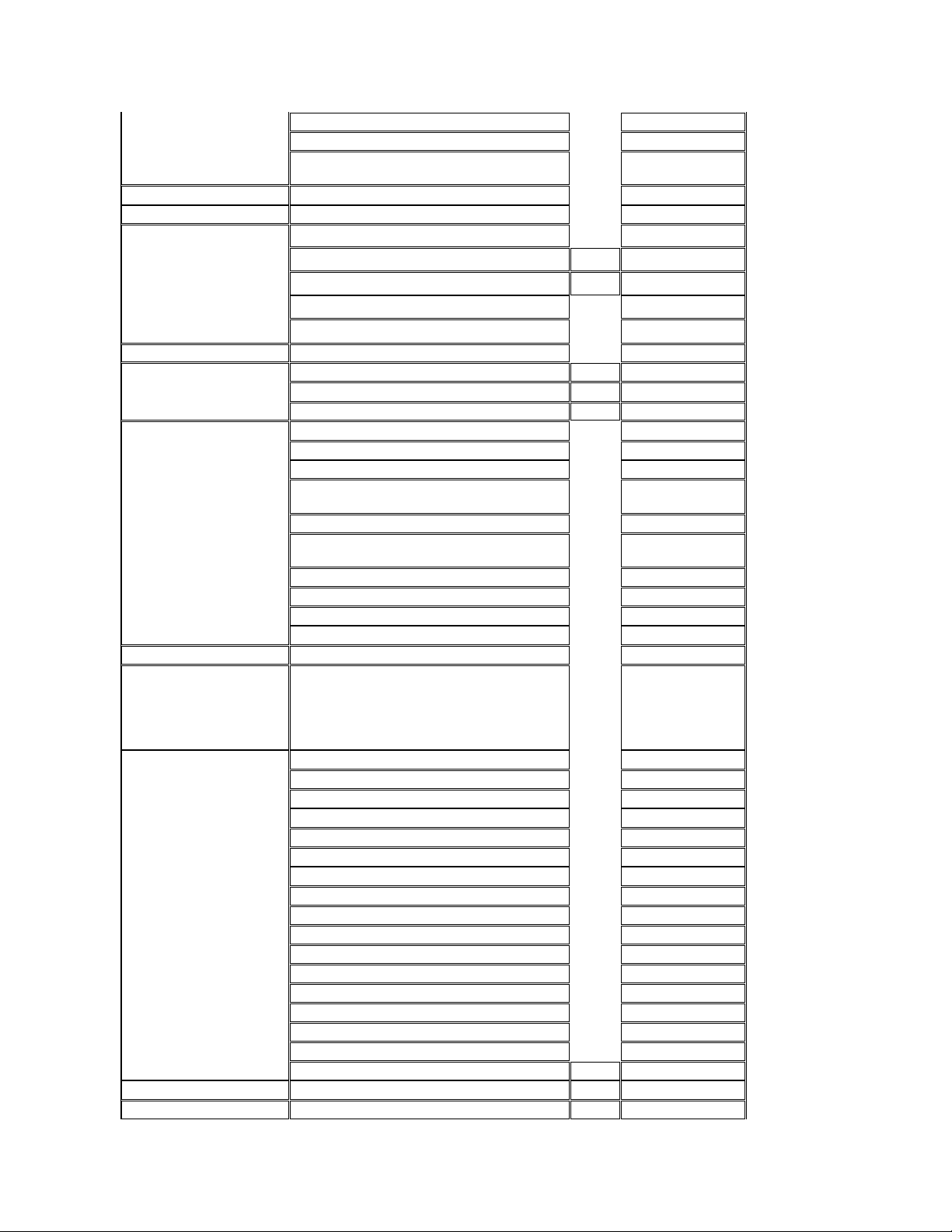
Website: support.euro.dell.com
E-mail: tech_be@dell.com
E-mail for French Speaking Customers:
support.euro.dell.com/be/fr/emaildell/
Bermuda
General Support
1-800-890-0748
Bolivia
General Support
toll free: 800-10-0238
Brazil
International Access Code:00
Country Code:55
City Code:51
Customer Support, Technical Support
toll free: 0800 90 3355
Technical Support Fax
51
481-5470
Customer Care Fax
51
481-5480
Sales
toll free: 0800 90 3390
Website: www.dell.com/br
British Virgin Islands
General Support
toll-free:1-866-278-6820
Brunei
Country Code:673
General Support
604
633 4966
Customer Service (Penang, Malaysia)
604
633 4949
Transaction Sales (Penang, Malaysia)
604
633 4955
Canada (North York, Ontario)
International Access Code:011
Automated Order-Status System
toll free: 1-800-433-9014
AutoTech (Automated technical support)
toll free: 1-800-247-9362
Customer Care Home & Home Office & Small Business
1-800-847-4096
Customer Care Medium, Large, Commercial, Government (100+
Employees)
1-800-326-9463
Technical Support Home & Home Office & Small Business
1-800-847-4096
Technical Support Medium, Large, Commercial, Government (100+
Employees)
1-800-387-5757
Sales (direct-from outside Toronto)
1-800-387-5752
Sales (direct-from within Toronto)
416-758-2200
Sales (federal government, education, and medical)
1-800-567-7542
Tech Fax
toll free: 1-800-950-1329
Cayman Islands
General Support
1-800-805-7541
Chile (Santiago)
Country Code:56
City Code:2
Sales, Customer Support, and Technical Support
toll free: 1230-020-4823
China (Xiamen)
Country Code:86
City Code:592
Tech Support website: support.ap.dell.com/china
Tech Support E-mail: cn_support@dell.com
Tech Support Fax
818-1350
Projector Technical Support Phone
toll free: 800 858 2920
Customer Experience
toll free: 800 858 2060
Home and Small Business
toll free: 800 858 2222
Preferred Accounts Division
toll free: 800 858 2062
Large Corporate Accounts North
toll free: 800 858 2999
Large Corporate Accounts North Government and Education
toll free: 800 858 2955
Large Corporate Accounts East
toll free: 800 858 2020
Large Corporate Accounts East Government and Education
toll free: 800 858 2669
Large Corporate Accounts Queue Team
toll free: 800 858 2572
Large Corporate Accounts South
toll free: 800 858 2355
Large Corporate Accounts West
toll free: 800 858 2811
Large Corporate Accounts GCP
toll free: 800 858 2055
Large Corporate Account Key Accounts
toll-free:800-858-2628
Large Corporate Accounts Spare Parts
toll free: 800-858--2621
Colombia
General Support
980-9-15-3978
Costa Rica
General Support
0800-012-0435
Page 9
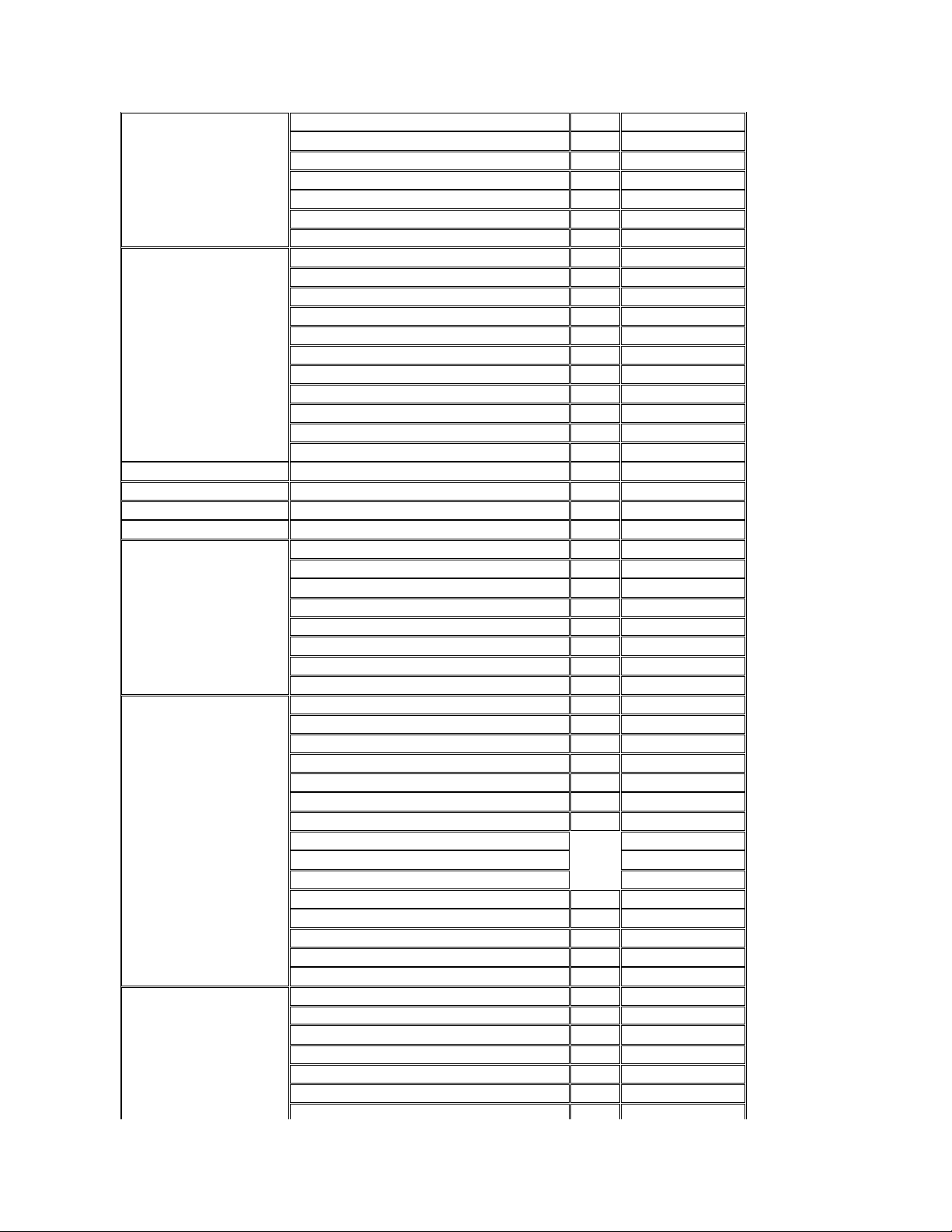
Czech Republic (Prague)
International Access Code:00
Country Code:420
City Code:2
Technical Support
02
22 83 27 27
Customer Care
02
22 83 27 11
Fax
02
22 83 27 14
TechFax
02
22 83 27 28
Switchboard
02
22 83 27 11
Website: support.euro.dell.com
E-mail: czech_dell@dell.com
Denmark (Horsholm)
International Access Code:00
Country Code:45
Technical Support
70230182
Customer Care(Relational)
70230184
Home/Small Business Customer Care
32875505
Switchboard (Relational)
32871200
Fax Switchboard (Relational)
32871201
Switchboard (Home/Small Business)
32875000
Fax Switchboard (Home/Small Business)
32875001
Website: support.euro.dell.com
E-mail Support (portable computers): den_nbk_support@dell.com
E-mail Support (desktop computers): den_support@dell.com
E-mail Support (servers): Nordic_server_support@dell.com
Dominica
General Support
toll free: 1-866-278-6821
Dominican Republic
General Support
toll free: 1-800-156-1588
Ecuador
General Support
toll-free 999-119
El Salvador
General Support
01-889-753-0777
Finland (Helsinki)
International Access Code:990
Country Code:358
City Code:9
Technical Support
09
253 313 60
Technical Support Fax
09
253 313 81
Relational Customer Care
09
253 313 38
Home/Small Business Customer Care
09
693 791 94
Fax
09
253 313 99
Switchboard
09
253 313 00
Website: support.euro.dell.com
E-mail: fin_support@dell.com
France (Paris) (Montpellier)
International Access Code:00
Country Code:33
City Code:(1)(4)
Home and Small Business
Technical Support
0825
387 270
Customer Care
0825
823 833
Switchboard
0825
004700
Switchboard (calls from outside of France)
04
99 75 40 00
Sales
0825
004 700
Fax (calls from outside of France)
04
99 75 40 001
Website: support.euro.dell.com
E-mail: support.euro.dell.com/fr/fr/emaildell/
Corporate
Technical Support
0825
004 719
Customer Care
0825
338 339
Fax
01
55 94 71 01
Switchboard
01
55 94 71 00
Sales
01
55 94 71 00
Germany (Langen) International
Access Code:00 Country Code:49
Technical Support
06103
766-7200
Home/Small Business Customer Care
0180-5-224 400
Global Segment Customer Care
06103
766-9570
Preferred Accounts Customer Care
06103
766-9420
Large Accounts Customer Care
06103
766-9560
Public Accounts Customer Care
06103
766-9555
Switchboard
06103
766-7000
Page 10
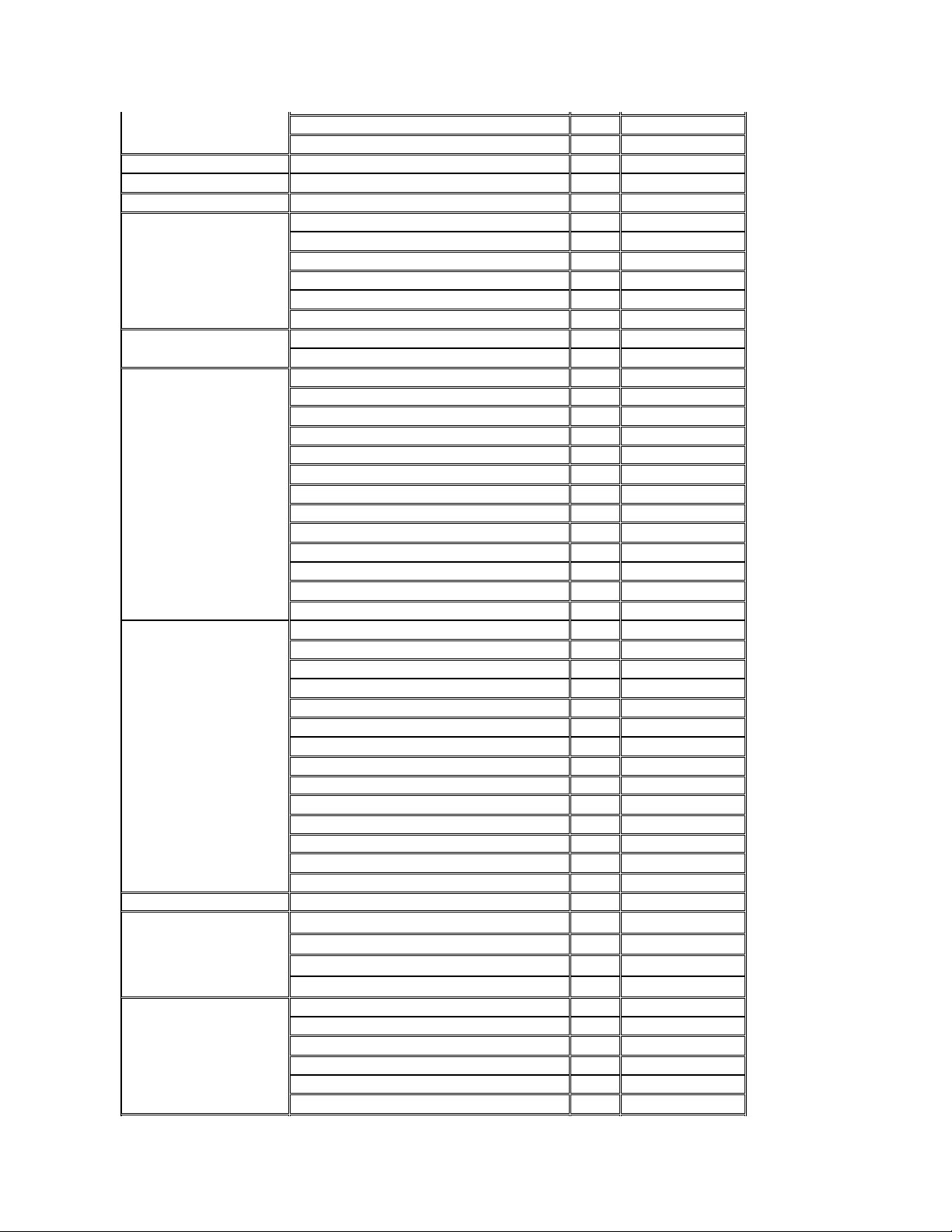
Website: support.euro.dell.com
E-mail: tech_support_central_europe@dell.com
Grenada
General Support
toll free:1-866-540-3355
Guatemala
General Support
1-800-999-0136
Guyana
General Support
toll free:1-877-440-6511
Hong Kong
International Access Code:001
Country Code:852
TechnicalSupport(Dimension™andInspiron™)
296-93188
TechnicalSupport(OptiPlex™,Latitude™,andDellPrecision™)
296-93191
Customer Service (non-technical, post-sales issues)
800-93-8291
Transaction Sales
toll free: 800 96 4109
Large Corporate Accounts HK
toll free: 800 96 4108
Large Corporate Accounts GCP HK
toll free: 800 90 3708
India
Technical Support
1600-33-8045
Sales1600-33-8044
Ireland (Cherrywood)
International Access Code:16
Country Code:353
Ireland Technical Support
1850
543 543
UK Technical Support (dial within UK only)
1870
908 0800
Home User Customer Care
01
204 4095
Small Business Customer Care
01
204 4444
Corporate Customer Care
01
204 4003
UK Customer Care (dial number within UK only)
0870
906 0010
Ireland Sales
01
204 4444
UK Sales (dial within UK only)
0870
907 4000
Sales Fax
01
204 0144
Fax
01
204 5960
Switchboard
01
204 4444
Website: support.euro.dell.com
E-mail: dell_direct_support@dell.com
Italy (Milan)
International Access Code:00
Country Code:39
City Code:2
Home and Small Business
Technical Support
02
577 826 90
Customer Care
02
696 821 14
Fax
02
696 821 13
Switchboard
02
696 821 12
Website: support.euro.dell.com
E-mail: support.euro.dell.com/it/it/emaildell/
Corporate
Technical Support
02
577 826 90
Customer Care
02
577 825 55
Fax
02
577 035 30
Switchboard
02
577 821
Website: support.euro.dell.com
E-mail: support.euro.dell.com/it/it/emaildell/
Jamaica
General Support (dial from within Jamaica only)
1-800-404-9205
Japan (Kawasaki)
International Access Code:001
Country Code:81
Web site: support.jp.dell.com
Technical Support
44
toll free: 0120-981-690
Technical Support Outside of Japan
44
556-3468
Customer Care
44
556-4240
Korea (Seoul)
International Access Code:001
Country Code:82
City Code:2
Technical Support
toll free: 080-200-3800
Sales toll free: 080-200-3600
Customer Service (Penang, Malaysia)
toll free: 604-633-4949
Customer Service (Seoul, Korea)
080-200-3800
Fax 2194-6202
Switchboard
2194-6000
Page 11
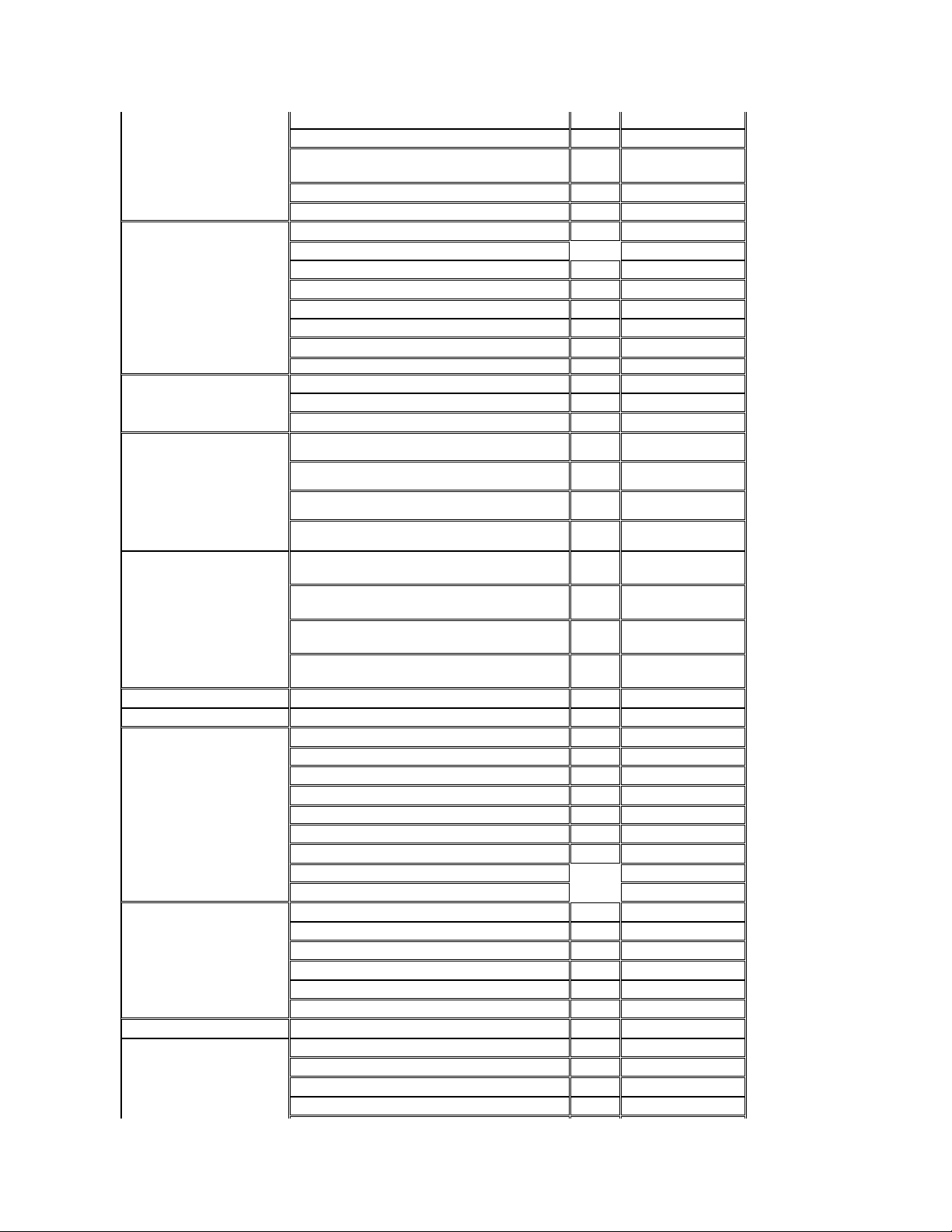
Latin America
Customer Technical Support (Austin, Texas, U.S.A.)
512
728-4093
Customer Service (Austin, Texas, U.S.A.)
512
728-3619
Fax (Technical Support and Customer Service) (Austin, Texas,
U.S.A.)
512
728-3883
Sales (Austin, Texas, U.S.A.)
512
728-4397
Sales Fax (Austin, Texas, U.S.A.)
512
728-4600 or 728-3772
Luxembourg International Access
Code:00 Country Code:352
Technical Support (Brussels, Belgium)
02
481 92 88
Home/Small Business Sales (Brussels, Belgium)
toll free: 080016884
Corporate Sales (Brussels, Belgium)
02
481 91 00
Customer Care (Brussels, Belgium)
02
481 91 19
Switchboard (Brussels, Belgium)
02
481 91 00
Fax (Brussels, Belgium)
02
481 92 99
Website: support.euro.dell.com
E-mail: tech_be@dell.com
Macao
Country Code:853
Technical Support
toll free: 0800 582
Customer Service (Penang, Malaysia)
604 633 4949
Transaction Sales
toll free: 0800 581
Malaysia (Penang)
International Access Code:00
Country Code:60
City Code: 4
Technical Support
toll free: 1 800 888 298
Customer Service
4
633 4949
Transaction Sales
toll free: 1 800 888 202
Corporate Sales
toll free: 1 800 888 213
Mexico
International Access Code:00
Country Code:52
Customer Technical Support
001-877-384-8979 or 001877-269-3383
Sales 50-81-8800 or 01-800-8883355
Customer Service
001-877-384-8979 or 001877-269-3383
Main 50-81-8800 or 01-800-8883355
Montserrat
General Support
toll free:1-866-278- 6822
Netherlands Antilles
General Support
001-800-882-1519
Netherlands (Amsterdam)
International Access Code:00
Country Code:31
City Code:20
Technical Support
20
674 4500
Home/Small and Medium Business
20
674 5500
Home/Small and Medium Business Fax
20
674 4775
Home/Small and Medium Business Customer Care
20
674 4200
Corporate
20
674 5000
Corporate Fax
20
674 4779
Corporate Customer Care
20
674 4325
Website: support.euro.dell.com
E-mail: support.euro.dell.com/nl/nl/emaildell/
New Zealand
E-mail (New Zealand): nz_tech_support@dell.com
E-mail (Australia): au_tech_support@dell.com
Home and Small Business
0800 446 255
Government and Business
0800 444 617
Sales 0800 441 567
Fax 0800 441 566
Nicaragua
General Support
001-800-220-1006
Norway (Lysaker)
International Access Code:00
Country Code:47
Technical Support
671 16882
Relational Customer Care
671 17514
Home/Small Business Customer Care
231 62298
Switchboard
671 16800
Page 12
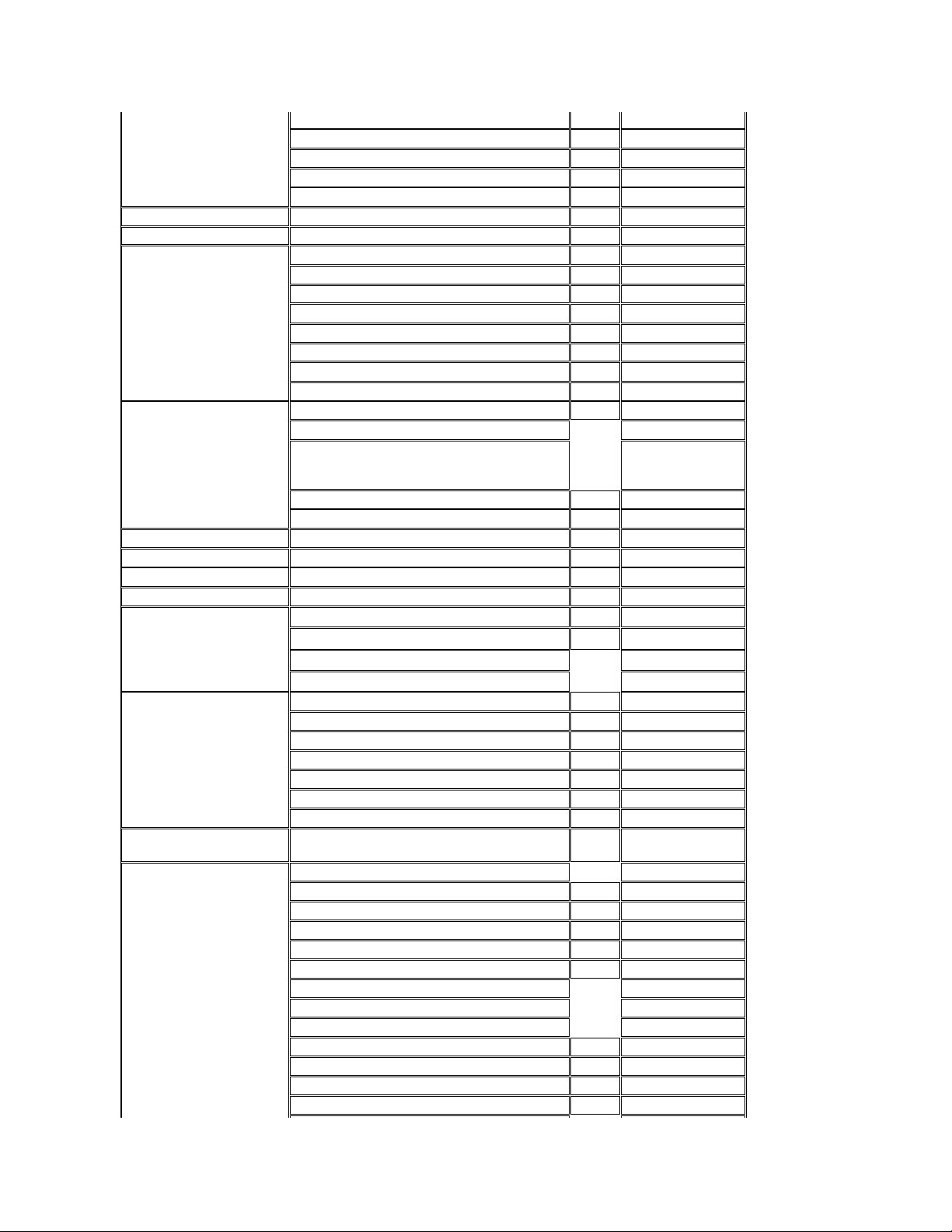
Fax Switchboard
671 16865
Website: support.euro.dell.com
E-mail Support (portable computers): nor_nbk_support@dell.com
E-mail Support (desktop computers): nor_support@dell.com
E-mail Support (servers): nordic_server_support@dell.com
Panama
General Support
001-800-507-0962
Peru
General Support
0800-50-669
Poland (Warsaw)
International Access Code:011
Country Code:48
Customer Service Phone
22
57 95 700
Customer Care
22
57 95 999
Sales
22
57 95 750
Switchboard
22
57 95 999
Customer Service Fax
22
57 95 806
Reception Desk Fax
22
57 95 998
Website: support.euro.dell.com
E-mail: pl_support_tech@dell.com
Portugal
International Access Code:00
Country Code:35
Technical Support
35
800 834 077
Customer Care
800 300 415 or 800 834 075
Sales
800 300 410 or 800 300 411
or 800 300 412 or 121 422 07
10
Fax
35
121 424 01 12
E-mail: support.euro.dell.com/es/es/emaildell/
Puerto Rico
General Support
1-800-805-7545
St. Kitts and Nevis
General Support
toll free:1-877-441-4731
St. Lucia
General Support
1-800-882-1521
St. Vincent and the Grenadines
General Support
toll free:1-877-441-4740
Singapore (Singapore)
International Access Code:005
Country Code:65
Technical Support
toll free: 800 6011 051
Customer Service (Penang, Malaysia)
604
633 4949
Transaction Sales
toll free: 800 6011 054
Corporate Sales
toll free: 800 6011 053
South Africa (Johannesburg)
International Access Code:09/091
Country Code:27
City Code:11
Technical Support
011
709 7710
Customer Care
011
709 7707
Sales
011
709 7700
Fax
011
706 0495
Switchboard
011
709 7700
Website: support.euro.dell.com
E-mail: dell_za_support@dell.com
Southeast Asian/Pacific Countries
Customer Technical Support, Customer Service, and Sales
(Penang, Malaysia)
604
633-4810
Spain (Madrid)
International Access Code:00
Country Code:34
City Code:91
Home and Small Business
Technical Support
91
902 100 130
Customer Care
91
902 118 540
Sales
91
902 118 541
Switchboard
91
902 118 541
Fax
91
902 118 539
Website: support.euro.dell.com
E-mail: support.euro.dell.com/es/es/emaildell/
Corporate
Technical Support
91
902 100 130
Customer Care
91
902 118 546
Switchboard
91
722 92 00
Fax
91
722 95 83
Page 13
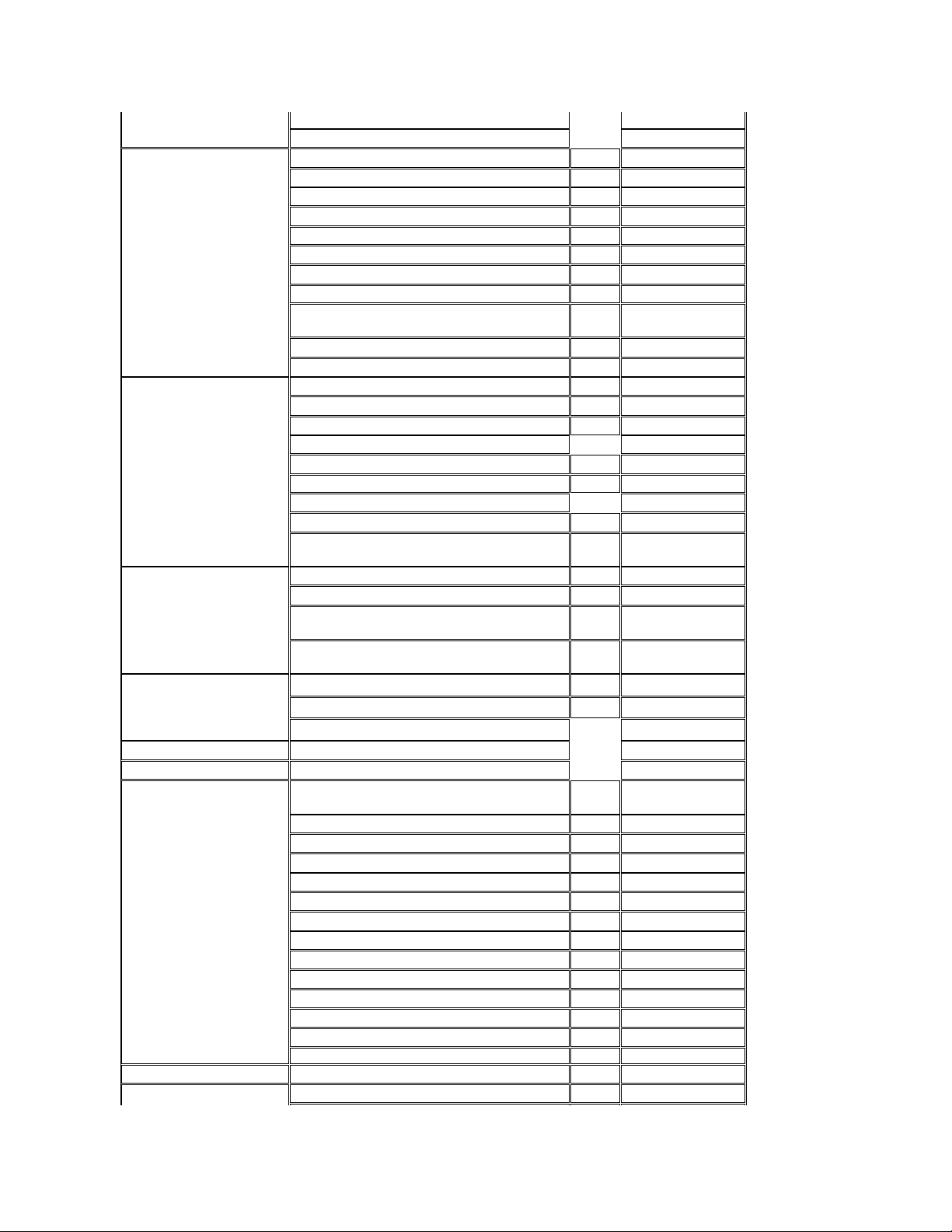
Website: support.euro.dell.com
E-mail: support.euro.dell.com/es/es/emaildell/
Sweden (Upplands Vasby)
International Access Code:00 Country
Code:46 City Code:8
Technical Support
08
590 05 199
Relational Customer Care
08
590 05 642
Home/Small Business Customer Care
08
587 70 527
Employee Purchase Program (EPP) Support
20 140 14 44
Fax Technical Support
08
590 05 594
Sales
08
590 05 185
Website: support.euro.dell.com
E-mail: swe_support@dell.com
E-mailSupportforLatitude™andInspiron™:Swenbk_kats@dell.com
E-mail Support for OptiPlex: Swe_kats@dell.com
E-mail Support for Servers: nordic_server_support@dell.com
Switzerland (Geneva)
International Access Code:00
Country Code:41
City Code:22
Technical Support (Home and Small Business)
22
0844 811 411
Technical Support (Corporate)
22
0844 822 844
Customer Care (Home and Small Business)
22
0848 802 202
Customer Care(Corporate)
0848 821 721
Switchboard
22
799 01 01
Fax
22
799 01 90
Website: support.euro.dell.com
E-mail:swisstech@dell.com
E-mail for French-speaking HSB and Corporate Customers:
support.euro.dell.com/ch/fr/emaildell/
Taiwan
International Access Code:002
Country Code:886
Technical Support (portable and desktop computers)
toll free: 00801 86 1011
Technical Support (Servers)
toll free: 0080 60 1256
Transaction Sales
toll free:0800 651 228 or 0800
33 556
Corporate Sales
toll free: 0080 651 227/ 0800
33 555
Thailand
International Access Code:001 Country
Code:66
Technical Support
toll free: 088 006 007
Customer Service (Penang, Malaysia)
604
633 4949
Sales
toll free: 088 006 009
Trinidad and Tobago
General Support
1-800-805-8035
Turks and Caicos Islands
General Support
toll free:1-866-540-3355
U.K. (Bracknell)
International Access Code:44
Country Code:44
Technical Support (Corporate/Preferred Accounts/PAD [1000+
employees])
0870
908 0500
Technical Support (Direct/PAD and general)
0870
908 0800
Global Accounts Customer Care
01344
373 185 or 373 186
Corporate Customer Care
0870
908 0500
Preferred Accounts (500-5000 employees) Customer Care
01344
373 196
Central Government Customer Care
01344
373 193
Local Government & Education Customer Care
01344
373 199
Health Customer Care
01344
373 194
Home/Small Business Sales
0870
907 4000
Home/Small Business Customer Care
0870
906 0010
Corporate/Public Sector Sales
01344
860 456
Website: support.euro.dell.com
Customer Care website: dell.co.uk/lca/customerservices
E-mail: dell_direct_support@dell.com
Uruguay
General Support
toll free:000-413-598-2521
U.S.A. (Austin, Texas)
Automated Order-Status System
toll free: 1-800-433-9014
Page 14
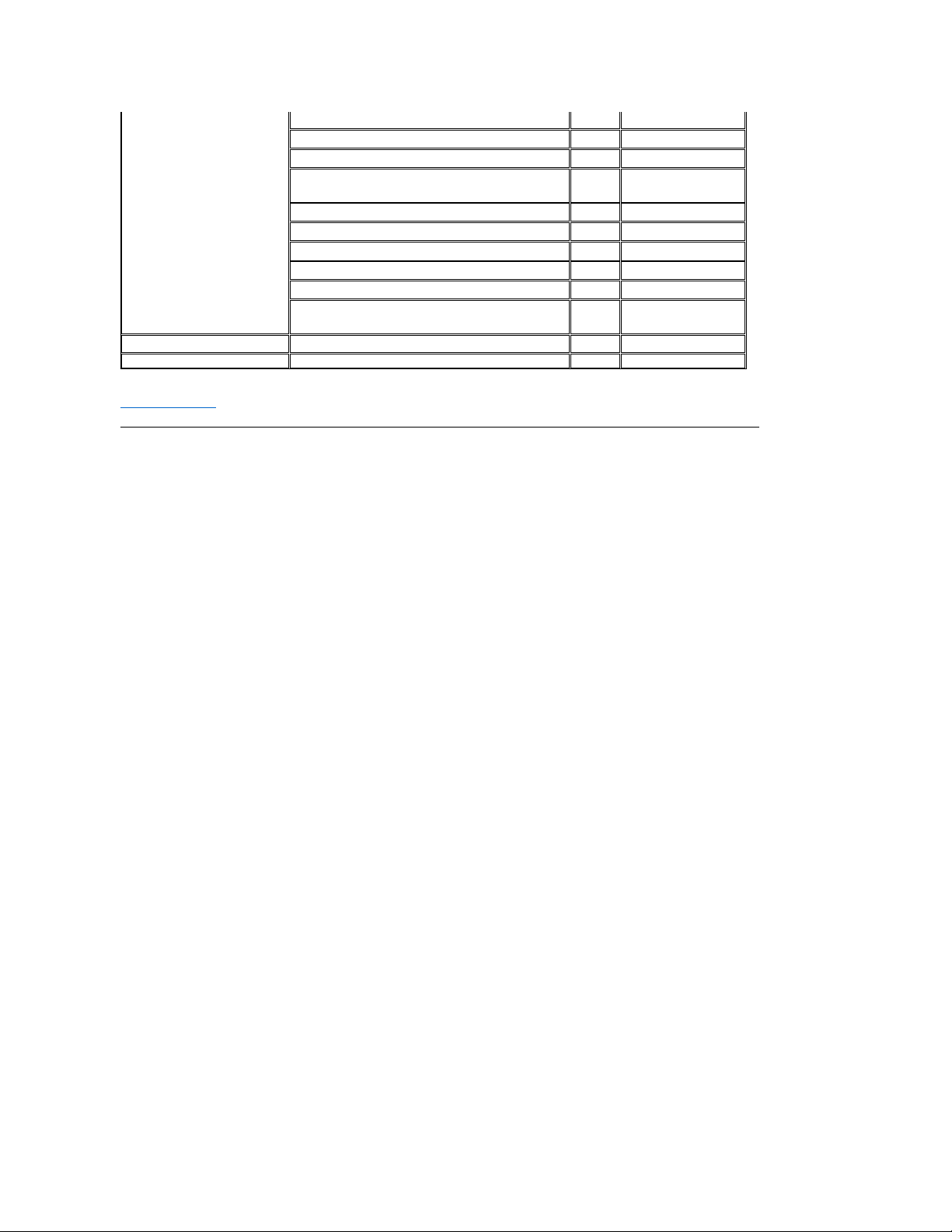
International Access Code:011
Country Code:1
AutoTech (portable and desktop computers)
toll free: 1-800-247-9362
Projectors Technical Support
toll free: 1-877-459-7298
Customer Service
toll free: 1-800-624-9897
Dell Sales
toll free: 1-800-289-3355 or
toll free: 1-800-879-3355
Dell Outlet Store (Dell refurbished computers)
toll free: 1-888-798-7561
Software and Peripherals Sales
toll free: 1-800-671-3355
Spare Parts Sales
toll free: 1-800-357-3355
Extended Service and Warranty Sales
toll free: 1-800-247-4618
Fax
toll free: 1-800-727-8320
Dell Services for the Deaf, Hard-of-Hearing, or Speech-Impaired
toll free: 1-877-DELLTTY (1877-335-5889)
U.S. Virgin Islands
General Support
1-877-673-3355
Venezuela
General Support
8001-3605
Back to Contents Page
Page 15
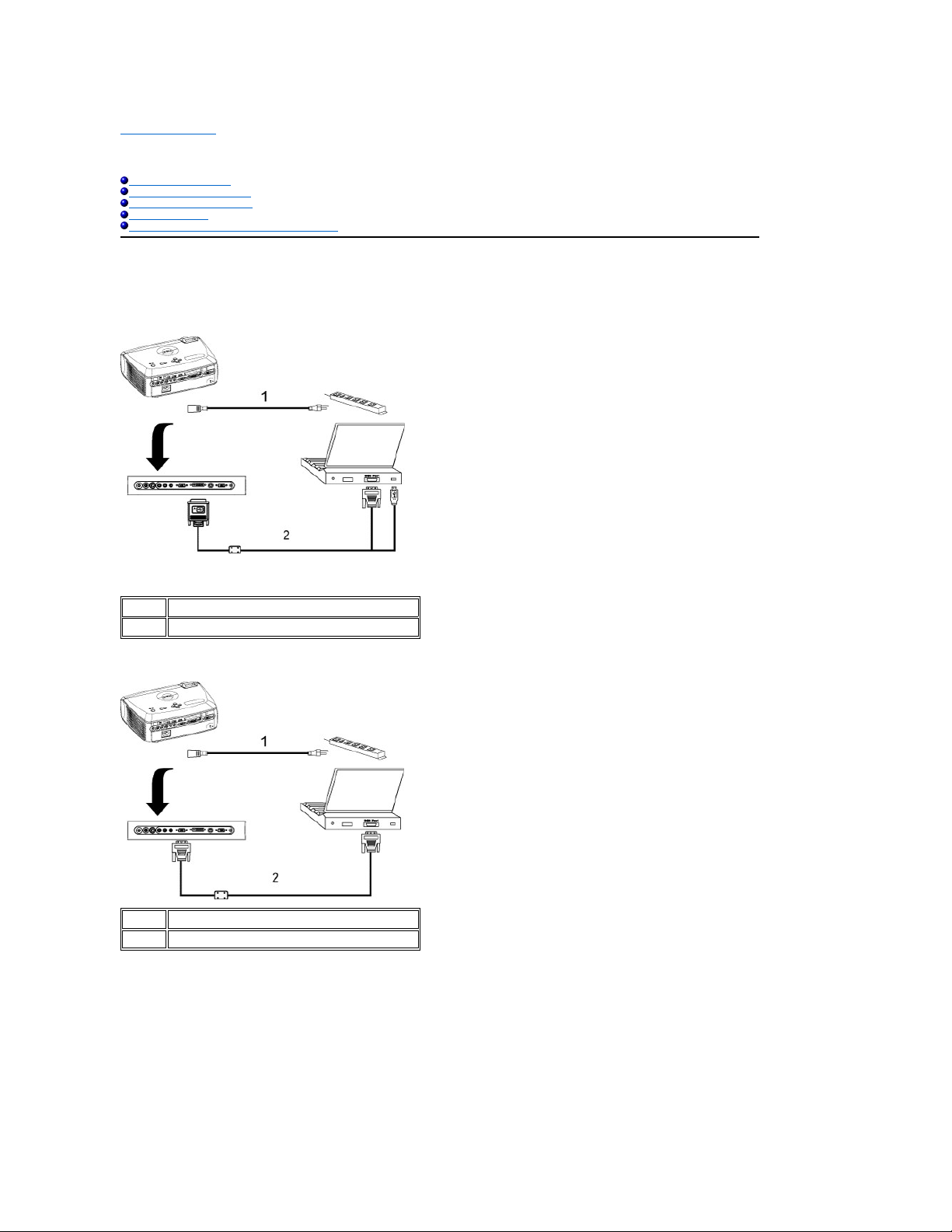
Back to Contents Page
Installation:Dell™4100MPProjectorUser'sGuide
Connecting the Projector
Powering On/Off the Projector
Adjusting the Projected Image
Changing the Lamp
Installing the Card Reader (User purchasing option)
Connecting the Projector
A. To Computer: There are two possible methods of connecting to a computer.
1. Connecting with M1-A to D-sub/USB cable:
1
Power cord
2
M1-A to D-sub/USB cable
2. Connecting with D-sub to D-sub cable:
1
Power cord
2
D-sub to D-sub cable
B. To DVD Player: There are three possible methods of connecting to a DVD player.
1. Connecting with component cable: There are three possible methods of using component cable for connecting to a DVD player.
1a) Connecting with M1-A to HDTV cable:
Page 16

1b) Connecting with D-sub to YPbPr cable:
1
Power cord
2
M1-A to HDTV cable
1c) Connecting with RCA to RCA cable:
1
Power cord
2
D-sub to YPbPr cable
1
Power cord
2
RCA to RCA component cable
2. Connecting with S-video cable:
Page 17

1
Power cord
2
S-video cable
3. Connecting with composite cable:
1
Power cord
2
Composite video cable
C. Professional Installation Options:
1.Installation for Driving Automatic Screen
1
Power cord
2
12V DC power cord
3
Automatic Screen
2.Installation for wired RS232 remote control: There are two possible ways to connect with RS232 cable.
Page 18

1a) Connection with PC:
1
Power cord
2
RS232 cable
1b) Connection with Commercial RS232 control box:
1
Power cord
2
RS232 cable
3
Commercial RS232 control box
Note: RS232 cable not provided by Dell. Consult professional installer for cable and RS232 remote control software. Refer to RS232 pin assignment and
commands.
Powering On/Off the Projector
Powering On the Projector
NOTE: Turn on the projector before you turn on the source.
1. Ensure that the lens cap has been removed.
2. Ensure that the power cord and appropriate signal cable(s) are securely connected. The power button light will blink blue.
3. Press the power button to turn on the projector. The Dell logo will be displayed for 30 seconds.
4. Turn on your source (computer, notebook, DVD, etc.). The projector automatically detects your source.
l If the "Searching for signal..." message appears on the screen, ensure that the appropriate signal cable(s) are securely connected.
l If you are connecting multiple sources to the projector simultaneously, press the Source button on the remote control or control panel to select the
desired source.
Page 19

1
Power button
2
Lens cap
Powering Off the Projector
DO NOT UNPLUG THE PROJECTOR BEFORE PROPERLY SHUTTING DOWN USING THE FOLLOWING STEPS.
l Regular powering off procedures
1. Press the power button to turn off the projector. The "Power Off the Lamp?" message appears on the OSD.
2. Press the power button again. The cooling fans continue to operate for 2 minutes.
3. If the LAMP light is solid orange and the LCD display indicates that the lamp is defective, replace the lamp.
4. If the TEMP light is solid orange and the LCD display indicates that the projector is overheated, the projector has overheated. The display
automatically shuts down. Turn the display on again after the projector cools down and the LCD message indicates there is no longer an overheated
condition. If the problem persists, contact Dell.
5. If the TEMP light is blinking orange and the LCD display indicates a fan failure, a projector fan has failed and the projector will automatically shut
down. If this problem persists, contact Dell.
6. Disconnect the power cord from the electrical outlet and the projector.
7. If you press the power button while the projector is running, the "Power Off the Lamp?" message appears on the screen. To clear the
message, press any button on the control panel or ignore the message; the message will disappear after 5 seconds.
l Using lens cap for Smart Power Management
1. Put on the lens cap to the projection lens.
2. After 10 seconds, the projector turns off automatically and the cooling fans continue to operate for 2 minutes.
3. Disconnect the power cord from the electrical outlet and the projector.
Adjusting the Projected Image
Adjusting the Projector Height
To raise the projector:
1. Press the elevator button.
2. Raise the projector to the desired display angle, and then release the button to lock the elevator foot into position.
3. Use the tilt adjustment wheel to fine-tune the display angle.
To lower the projector:
1. Press the elevator button.
2. Lower the projector, and then release the button to lock the elevator foot into position.
Page 20

CAUTION: To avoid damaging the projector, ensure that the zoom lens and elevator foot are fully retracted before moving the projector
or placing the projector in its carrying case.
1
Elevator button
2
Elevator foot
3
Tilt adjustment wheel
Adjusting the Projector Zoom and Focus
1. Rotate the zoom tab to zoom in and out.
2. Rotate the focus ring until the image is clear. The projector focuses at distances from 3.9 ft to 39.4ft (1.2 m to 12 m).
Adjusting Projection Image Size
1
Zoom tab
2
Focus ring
Page 21

Screen
(Diagonal)
Max. 29.3" (74.4cm)
82.9" (210.6cm)
134.1" (340.6cm)
187.7" (476.8cm)
238.9" (606.8cm)
292.5" (743.0cm)
Min.
24.4" (62.0cm)
69.1" (175.5cm)
111.7" (283.7cm)
156.4" (397.3cm)
199.1" (505.7cm)
243.8" (619.3cm)
Screen
Size
Max.
(WxH)
23.4"X17.6"
(59.4cmX44.7cm)
66.3"X49.7"
(168.4cmX126.2cm)
107.3"X80.4"
(272.5cmX204.2cm)
150.2"X112.6"
(381.5cmX286.0cm)
191.1"X143.3"
(485.4cmX364.0cm)
234.0"X175.5"
(594.4cmX445.8cm)
Min.
(WxH)
19.5"X14.6"
(49.5cmX37.1cm)
55.3"X41.4"
(140.5cmX105.2cm)
89.4"X67.0"
(227.1cmX170.2cm)
125.1"X93.9"
(317.8cmX238.5cm)
159.3"X119.5"
(404.6cmX303.5cm)
195.0"X146.3"
(495.3cmX371.6cm)
Distance
3.9'(1.2m)
11.2'(3.4m)
18.0'(5.5m)
25.3'(7.7m)
32.2'(9.8m)
39.4'(12.0m)
* This graph is for user reference only.
Changing the Lamp
Replace the lamp when you see " Lamp is approaching the end of its useful life in full power operation.
Replacement suggested!" message on the screen by carefully following these instructions. If this problem persists, contact Dell.
CAUTION: The lamp becomes very hot with in use. Do not attempt to replace the lamp after use until the projector has been allowed to cool down for
at least 30 minutes.
Lamp Changing Procedure:
1. Turn off the projector and disconnect the power cord.
2. Let the projector cool for at least 30 minutes.
3. Loosen the 2 screws that secure the lamp cover, and remove the cover.
4. Loosen the 3 screws that secure the lamp.
5. Pull up the lamp by its metal handle.
6. Reverse steps 1 through 5 to install the new lamp.
7. Reset the lamp by usage time selecting the left Lamp Reset icon in the OSD
Management tab.
8. Dell may require that lamps replaced under warranty be returned to Dell.
Otherwise, contact your local waste disposal agency for the address of the
nearest deposit site.
9. The lamp contains mercury. Disposal of this material may be regulated due to
environmental considerations. For disposal or recycling information, please
contact your local authorities or the Electronic Industries Alliance:
www.eiae.org.
CAUTION: Do not touch the bulb or the lamp glass at any time. The bulb may explode due to improper handling, including the touching of the bulb or
the lamp glass.
Page 22

Installing the Plug and Play Memory Card Reader Module (Module sold separately)
To purchase the plug and play-memory card reader module for Dell projectors, please visit the Dell website at http://www.Dell.com/projectors for purchasing
information.
l Card Reader Installing Procedures
1. Read the Quick Set Up Card in the card reader box before installation and assemble the module according to the instructions.
2. Remove the dummy module installed in the projector by tilting the 2 clamps to loosen the connection and then pulling it out the projector as below
figure.
3. Insert the assembled card reader into the projector tenderly.
Back to Contents Page
Back to Contents Page
Page 23

RegulatoryNotices:Dell™4100MPProjectorUser'sGuide
Federal Communications Commission (FCC) Notice (U.S. Only)
FCC Declaration of Conformity
CE Declaration of Conformity for a Class B Digital Device
Canadian Regulatory Information (Canada Only)
EN 55022 Compliance (Czech Republic Only)
VCCI Class 2 Notice (Japan Only)
MIC Notice (South Korea Only)
Polish Center for Testing and Certification Notice
NOM Information (Mexico Only)
Regulatory Listing
Federal Communications Commission (FCC) Notice (U.S. Only)
NOTICE: This equipment has been tested and found to comply with the limits for a Class B digital device, pursuant to Part 15 of the FCC
Rules. These limits are designed to provide reasonable protection against harmful interference in a residential installation. This equipment
generates, uses, and can radiate radio frequency energy and, if not installed and used in accordance with the instructions, may cause
harmful interference to radio communications. However, there is no guarantee that interference will not occur in a particular installation. If
this equipment does cause harmful interference to radio or television reception, which can be determined by turning the equipment off and
on, the user is encouraged to try to correct the interference by one or more of the following measures:
l Reorient or relocate receiving antenna.
l Increase the separation between the equipment and receiver.
l Connect the equipment into an outlet on a circuit different from that to which the receiver is connected.
l Consult the dealer or an experienced radio/TV technician for help.
This device complies with Part 15 of the FCC rules. Operation is subject to the following two conditions:
l This device may not cause harmful interference.
l This device must accept any interference received including interference that may cause undesired operation.
Instructions to Users: This equipment complies with the requirements of FCC (Federal Communication Commission) equipment provided that the following
conditions are met.
1. Power cable: Shielded power cable must be used.
2. Video inputs: The input signal amplitude must not exceed the specified level.
NOTICE: Changes or modifications not expressly approved by the party responsible for compliance could void the user's authority to
operate the equipment.
FCC Declaration of Conformity
According to 47 CFR, Part 15 of the FCC Rules
* For the following named product:
DLP Projector
4100MP/DELLCHC7229
* Manufactured at:
Coretronic Corporation
We hereby declare that this device complies with Part 15 of the FCC Rules.
Operation is subject to the following two conditions:
1. This device may not cause harmful interference, and
2. This device must accept any interference received,
including interference that may cause undesired operation.
* FCC Rules:
Tested to comply with FCC part 15, class B
* Test site at:
Advance Data Technology Corporation
No.81-1, Lu Liao Keng, 9 Ling, Wu Lung Tsung, Chiung Lin Hsiang, Hsin Chu Hsien, Taiwan
* Responsible Party for Product Compliance:
Coretronic Corporation
No 11, Li Hsing Rd, Science-Based Industrial Park, Hsinchu, Taiwan
Tel: 886-3-5772000 Fax: 886-3-5790066
* Manufacturer Information:
Coretronic Corporation
RD Center
No 11, Li Hsing Rd, Science-Based Industrial Park,
Hsinchu, 300, Taiwan
Technology Engineering
Associate Vice President
December 01, 2003
Page 24

Hsinchu, December 01, 2003
Mr. Vincent Lin
CE Declaration of Conformity for a Class B Digital Device
Directives to which conformity is declared:
EMC Directives 89/336/EEC and Amending Directive 92/31/EEC
And
Low Voltage Directive 73/23/EEC
Standards to which conformity is declared
EN55022: 1998+A1:2000, Class B; EN55024: 1998+A1:2001; EN60950: 2000;
EN61000-3-2: 2000; EN61000-3-3: 1995+A1:2001
Manufacturer's Name: Coretronic Corporation
Manufacturer's Address: No 11, Li Hsing Rd, Science-Based Industrial Park, Hsinchu, Taiwan
Type of Equipment: DLP Projector
Model Number(s): 4100MP
Reference Report Number:
Previously Declared Models:
I, the undersigned, hereby declare that the equipment specified above conforms to the above Directive(s) and standards.
Hsinchu, Taiwan
Importer's Address:
Dell Products Europe BV
Raheen Industrial Estate, Limerick, Ireland
December 01, 2003
Mr. Vincent Lin
Head of RD Center
Canadian Regulatory Information (Canada Only)
This digital apparatus does not exceed the Class B limits for radio noise emissions from digital apparatus set out in the Radio Interference Regulations of
the Canadian Department of Communications.
Note that Industry Canada regulations provided, that changes or modifications not expressly approved by Dell Inc. could void your authority to operate this
equipment.
This Class B digital apparatus meets all requirements of the Canadian Interference-Causing Equipment Regulations.
Cet appareil numerique de la classe B respecte toutes les exigences du Reglement sur le materiel brouilleur du Canada.
l Canada RSS-210/CNR210 (RF Remote Controller)
To prevent radio interference to the licensed service, this device is intended to be operated indoors and away from windows to provide maximum shielding.
Equipment (or its transmit antenna) that is installed outdoors is subject to licensing.
To reduce potential radio interference to other users, the antenna type and its gain should be so chosen that the equivalent isotropically radiated power
(EIRP) is not more than that required for successful communication.
The abbreviation, IC, before the registration number signifies that registration was performed based on a Declaration of Conformity indicating that Industry
Canada technical specifications were met. It does not imply that Industry Canada approved the equipment.
EN 55022 Compliance (Czech Republic Only)
This device belongs to Class B devices as described in EN 55022, unless it is specifically stated that it is a Class A device on the specification label. The
followingappliestodevicesinClassAofEN55022(radiusofprotectionupto30meters).Theuserofthedeviceisobligedtotakeallstepsnecessaryto
remove sources of interference to telecommunication or other devices.
Page 25

VCCI Class 2 Notice (Japan Only)
This equipment complies with the limits for a Class 2 digital device (devices used in or adjacent to a residential environment) and conforms to the standards
for information technology equipment that are set by the Voluntary Control Council for Interference for preventing radio frequency interference in residential
areas.
Class B ITE
MIC Notice (South Korea Only)
B Class Device
Please note that this device has been approved for non-business purposes and may be used in any environment, including residential areas.
Polish Center for Testing and Certification Notice
The equipment should draw power from a socket with an attached protection circuit (a three-prong socket). All equipment that works together (computer,
monitor, printer, and so on) should have the same power supply source.
The phasing conductor of the room's electrical installation should have a reserve short-circuit protection device in the form of a fuse with a nominal value no
larger than 16 amperes (A).
To completely switch off the equipment, the power supply cable must be removed from the power supply socket, which should be located near the
equipment and easily accessible.
A protection mark "B" confirms that the equipment is in compliance with the protection usage requirements of standards PN-93/T-42107 and PN-89/E-
06251.
Page 26

NOM Information (Mexico Only)
The following information is provided on the device(s) described in this document in compliance with the requirements of the official Mexican standards
(NOM)
Exporter:
Dell Inc.
One Dell Way
Round Rock, TX 78682
Importer:
DellComputerdeMéxico,
Paseo de la Reforma 2620, 11th Floor
Col. Lomas Altas
MéxicoDF
CP 11950
Ship to:
Dell Computer de Mexico,
S.A.deC.V.alCuidadodeKuehne&Nagel
deMéxicoS.deR.I.,AvenidaSolesNo.55
Col.PeñondelosBaños,15520Mexico,D.F.
Supply voltage:
> 100–240 VAC
Frequency:
50–60 Hz
Current consumption:
3.6 A
Regulatory Listing
Safety Certifications:
l UL 60950
l cUL
l NOM
l CE Mark--EN60950: 2000
l EZU
l IEC 60950:1999
l TüVGS
l PCBC
l GOST
l CCC
l PSB
Page 27

l TüV-S
l S-TüV/Argentina
EMC Certifications:
l FCC Part 15 Class B
l CE Mark--EN55022:1998+A1: 2000 Class B, EN55024: 1998+A1:2001, EN61000-3-2: 2000, EN61000-3-3:1995_A1: 2001
l ICES-003
l EZU
l PCBC
l C-Tick
l VCCI Class B ITE
l MIC
Back to Contents Page
Back to Contents Page
Page 28

SafetyInstructions:Dell™4100MPProjectorUser'sGuide
CAUTION
Use the following safety guidelines to help protect your projector from potential damage and to ensure your own personal safety:
l To reduce the risk of fire from the intense light emitted by the lens, do not put any object in front of or near the lens during operation.
l Lamp(s) inside this product contain mercury and must be recycled or disposed of according to local, state or Federal Laws. Or contact
the electronic industries alliance: www.eiae.org for more information.
l The surface beneath the projector might be hot with use. Be careful in handling the unit.
l The lamp becomes very hot with use. Do not attempt to replace the lamp after use until the projector has been allowed to cool down for at
least 30 minutes, and follow all instructions in "Changing the Lamp."
l Do not touch the bulb or the lamp glass at any time. The bulb may explode due to improper handling, including touching the bulb or the lamp
glass.
l Remove lens cap before turning on projector.
l To avoid damaging the projector and lamp, allow the cooling fan to run until it automatically turns off before turning off the projector.
l Do not block the ventilation slots and openings on the projector.
l Disconnect the power cord from the electrical outlet if the projector is not used for a long period of time.
l Do not use the projector in an extremely hot, cold, or humid environment.
l Do not use the projector in areas susceptible to excessive dust and dirt.
l Do not use the projector near any appliance that generates a strong magnetic field.
l Do not place the projector in direct sunlight.
l Do not look into the lens while the projector is on; the bright light may hurt your eyes.
l To reduce the risk of fire or electric shock, do not expose the projector to rain or moisture.
l To prevent electric shock, do not open or disassemble the projector further than what is needed for lamp replacement.
l To avoid damaging the projector, ensure that the zoom lens and elevator foot are fully retracted before moving the projector or placing the
projector in its carrying case.
l Turn off the projector and disconnect it from the electrical outlet before cleaning it. Use a soft cloth moistened with mild detergent to clean the
display housing. Do not use abrasive cleaners, waxes, or solvents.
l The remote control is equipped with a Class II laser that emits laser radiation. To reduce the risk of injury, do not look directly into the laser
light, and do not point the laser light into anyone's eyes.
Back to Contents Page
Page 29

Back to Contents Page
Specifications:Dell™4100MPProjectorUser'sGuide
Light Valve
Single-chipDLP™DDR(doubledatarate)technology
Brightness
2200 Max. ANSI Lumens
Contrast Ratio
2000:1 Typical (Full On/Full Off)
Uniformity
70% Typical (Japan Standard)
Lamp
250-watt user-replaceable UHP 1500-hour lamp (up to 3000 hours in eco mode)
Number of Pixels
1024 x 768
Displayable Color
16.7M colors
Color Wheel Speed
120Hz(2X)
Projection Lens
F/2.43~2.66, f=28.0~33.6mm with 1.2x manual zoomed lens
Projection Screen Size
24.4-292.5 inches (diagonal)
Projection Distance
3.9~39.4 ft (1.2m–12m)
Vertical Keystone Correction
±40o (Max.)
Horizontal Keystone Correction
±16o (Max.)
Video Compatibility
NTSC, NTSC 4.43, PAL, PAL-M, PAL-N, SECAM, and HDTV (1080i, 720p, 576i/p, 480i/p)
compatibility
Composite video, Component video and S-video capability
H. Frequency
15kHz-100kHz (Analog)
30kHz-75kHz (Digital)
V. Frequency
43Hz-120Hz (Analog)
48Hz-85Hz (Digital)
Power Supply
Universal 90-240V AC 50-60Hz with PFC input
Power Consumption
320 watts typical
Audio
2 speakers, 2 watts per channel RMS
Noise Level
<36dB(A) Full-on mode, 33dB(A) Eco-mode
Weight
6.5 lbs (2.95 kgs)
Dimensions (W x H x D)
External 11.9 x 9.9 x 4.5 ± 0.04 inches (302 x 251 x 114.5 ± 1mm)
Environmental
Operatingtemperature:5oC–35oC (41oF–95oF)
Humidity:80%maximum
Storagetemperature:–20oC to 60oC (–4oF to 140oF)
Humidity:80%maximum
Regulatory
FCC,CE,VCCI,UL,cUL,TüVGS,ICES-003, MIC, C-
Tick, GOST, PCBC, CCC, PSB, EZU, NOM, S
TüV/Argentina
I/O Connectors
Power: AC power input socket
Computer input: one M1-DA for analog/digital/component, HDTV input signals, one 15-pin D-
sub for
analog input/ component, HDTV input signals
Computer output: one 15-pin D-sub
Video input: 3 RCA connectors for component video /HDTV input, one mini-DIN 4-pin S-
video input,
one RCA jack for composite video input
Audio input: one phone jack (diameter 3.5mm)
DC jack 12 volt @ 200mA output, relay control for automatic projection screen control
One mini-DIN RS232 for wired remote projector control from PC
RS232 Pin Assignment (facing projector)
RS232 Protocol
l Communication Settings
Connection settings
Value
Baud Rate:
19200
Data Bits:
8
Page 30

l Control command Syntax (From PC to Projector)
[H][AC][SoP][CRC][ID][SoM][COMMAND]
l Example: power on the projector
Enter the following code: 0xBE 0xEF 0x10 0x05 0x00 0xC6 0xff 0x11 0x11 0x01 0x00 0x01
Note: Least significant bytes are sent first.
l Control Commands List
Parity
None
Stop Bits
1
Control
Commands List
Address Code
(BYTE)
Size of the
Payload
(WORD)
CRC16 for the
entire packet
(WORD)
MsG ID (WORD)
MsG size
(WORD)
Command code
(BYTE)
Command Description
0xefbe
0x10
0x0005
0xffc6
0x1111
0x0001
0x01
Power
0xbfc7
0x02
Menu
0x7e07
0x03
Up
0x3fc5
0x04
Down
0xfe05
0x05
Left
0xbe04
0x06
Right
0x7fc4
0x07
R-sync
0x3fc0
0x08
Source
0xfe00
0x09
Volume+
0xbe01
0x0A
Volume-
0x7fc1
0x0B
Zoom in
0x3e03
0x0C
Zoom out
0xffc3
0x0D
Mute
0xbfc2
0x0E
Freeze
0x7e02
0x0F
Hide
0x3fca
0x10
Video Mode
0xfe0a
0x11
H. Keystone Up
0xbe0b
0x12
H. Keystone Down
0x7fcb
0x13
V. Keystone Up
0x3e09
0x14
V. Keystone Down
0xffc9
0x15
PIP ON/OFF
0xbfc8
0x16
PIP Swap
0x7e08
0x17
Aspect ratio (4:3/16:9)
0x3e0c
0x18
Power OFF
0xffcc
0x19
Source-VGA Analog
0xbfcd
0x1A
Source-VGA YPbPr
(480p/576p/720p/1080i)
0x7e0d
0x1B
Source-VGA YCbCr (480i/576i)
0x3fcf
0x1C
Source-M1-Analog
0xfe0f
0x1D
Source-M1-Digital
0xbeoe
0x1E
Source-M1-YPbPr
0x7fce
0x1F
Source-M1-YCbCr
0x3fde
0x20
Source-RCA-YPbPr
0xfe1e
0x21
Source-RCA-YCbCr
0xbe1f
0x22
Source-S-Video
0x7fdf
0x23
Source-Composite
0x3e1d
0x24
Source-Card Reader
0xffdd
0x25
Source-Wireless
0xbfdc
0x26
Card Reader-PreView
0x7e1c
0x27
Card Reader-Slide Show
0x3e18
0x28
Card Reader-Normal
0xffd8
0x29
Card Reader-Rotate
0xbfd9
0x2A
ECO Mode ON
0x7e19
0x2B
ECO Mode OFF
0x3fdb
0x2C
Auto Source ON
0xfe1b
0x2D
Auto Source OFF
0Xbe1a
0x2E
Factory Reset
Page 31

0x7fda
0x2F
Lamp Hour
0x3e12
0x30
Firmware Version
0x7e46
0xFF
System Status
*Projector Response Message Table:
l 0x00: Success
l 0x01: Invalid Command (on the control command list but not valid. e.g. Card Reader command while no card reader plug-in)
l 0x02: Error Command (includes CRC error and unknown commands)
l 0x03: System Status -- Projector ON (Normal Mode)
l NACK: System Status-- Projector OFF (Standby More)
Note: When the projector is in the standby mode, no acknowledgement (NACK) response is sent by the projector.
*Projector Response Lamp Hour:
l --> Byte0, Byte1, Byte2
¡ Byte0: 0x2F (the header of the lamp hour)
¡ Byte1: LSB (Hex)
¡ Byte2: MSB (Hex)
Ex:800 (3x256+2x16=800) hours --> 0x2F, 0x20, 0x03
*Firmware Version Response:
l --> 4 Bytes ASCII Code: "V*.*"
V: Version
*: 0-9
Ex: Version 1.5 --> "V1.5"
Note: Control codes in Dark Blue and the projector response codes were added to 4100MP projectors manufactured after September, 2004.
Compatibility Modes
Mode
Resolution
(ANALOG)
(DIGITAL)
V. Frequency
(Hz)
H. Frequency
(KHz)
V. Frequency
(Hz)
H. Frequency
(KHz)
VGA
640X350
70
31.5
70
31.5
VGA
640X350
85
37.9
85
37.9
VGA
640X400
85
37.9
85
37.9
VGA
640X480
60
31.5
60
31.5
VGA
640X480
72
37.9
72
37.9
VGA
640X480
75
37.5
75
37.5
VGA
640X480
85
43.3
85
43.3
VGA
720X400
70
31.5
70
31.5
VGA
720X400
85
37.9
85
37.9
SVGA
800X600
56
35.2
56
35.2
SVGA
800X600
60
37.9
60
37.9
SVGA
800X600
72
48.1
72
48.1
SVGA
800X600
75
46.9
75
46.9
SVGA
800X600
85
53.7
85
53.7
XGA
1024X768
43.4
35.5
-
-
XGA
1024X768
60
48.4
60
48.4
XGA
1024X768
70
56.5
70
56.5
XGA
1024X768
75
60
75
60
XGA
1024X768
85
68.7
-
-
*SXGA
1280X1024
60
63.98
60
63.98
*SXGA
1280X1024
75
79.98
75
79.98
*SXGA
1280X1024
85
91.1
85
91.1
*SXGA+
1400X1050
60
63.98
60
63.98
*UXGA
1600X1200
60
75
60
75
MAC LC13*
640X480
66.66
34.98
-
-
MAC II 13*
640X480
66.68
35
-
-
MAC 16*
832X624
74.55
49.725
-
-
MAC 19*
1024X768
75
60.24
-
-
*MAC
1152X870
75.06
68.68
-
-
MAC G4
640X480
60
31.35
-
-
MAC G4
640X480
120
68.03
-
-
MAC G4
1024X768
120
97.09
-
-
IMAC DV
640X480
117
60
-
-
IMAC DV
800X600
95
60
-
-
IMAC DV
1024X768
75
60
-
-
IMAC DV
1152X870
75
68.49
-
-
IMAC DV
1280X960
75
75
-
-
Page 32

IMAC DV
1280X1024
85
91.1
-
-
* Compressed computer image.
Back to Contents Page
Page 33

Back to Contents Page
Troubleshooting:Dell™4100MPProjectorUser'sGuide
No image appears on the screen
Partial, scrolling, or incorrectly displayed image
The screen does not display your presentation
Image is unstable or flickering
Image has vertical flickering bar
Image color is not correct
Image is out of focus
The image is stretched when displaying 16:9 DVD
Image is reversed
Lamp is burned out or makes a popping sound
Self-diagnostic for video
The remote control is not operating smoothly or operating in very limited range
If you experience problems with your projector, see the following troubleshooting tips. If the problem persists, contact Dell.
No image appears on the screen
l Ensure that the lens cap is removed and the projector turned on.
l Ensure the external graphics port of the portable computer is enabled. If you are using a Dell portable computer, press
. For other computers, consult your owner's manual.
l Ensure that all the cables are securely connected as described in "Connecting the Projector."
l Ensure that the pins of the connectors are not bent or broken.
l Ensure that the lamp is securely installed (see "Changing the Lamp").
l Run "Self-diagnostic test" (see " Self-diagnostic for video") for preliminary diagnostic on projection problem for video. Ensure
that the colors of the test pattern are correct.
Partial, scrolling, or incorrectly displayed image
l Press the Auto Adjust button on the remote control or the control panel.
l If you are using a Dell portable computer (for other computers consult your owner's manual):
1. Set the resolution of the computer to XGA (1024 x 768):
1a) Right click on the unused portion of your Windows desktop-»Properties-»Settings tab.
1b) Verify the "Screen area" slide bar is set to 1024x 768 pixels for the external monitor port.
2. Press .
l If you experience difficulty in changing resolutions or your monitor freezes, restart all the equipment and the projector.
The screen does not display your presentation
l If you are using a portable computer, press .
Image is unstable or flickering
l Adjust the tracking in the OSD Computer Image tab.
Image has vertical flickering bar
l Adjust the frequency in the OSD Computer Image tab.
Image color is not correct
Page 34

l If your graphic card output signal is "Sync on Green", and you would like to display VGA at 60Hz signal, please go into
"OSD--> Management --> Signal Type" and select "RGB".
l Run "Self-diagnostic test" (see " Self-diagnostic for video ") for preliminary diagnostic on image color problem. Ensure that
the colors of the test pattern are correct.
Image is out of focus
l Adjust the focus ring on the projector lens.
l Ensure that the projection screen is within the required distance from the projector (3.9ft [1.2m] to 39.4ft [12m]).
The image is stretched when displaying 16:9 DVD
The projector automatically detects 16:9 DVD and adjusts the aspect ratio to full screen with a 4:3 (letter-box) default setting.
If the image is still stretched, adjust the aspect ratio as follows:
l If you are playing a 16:9 DVD, select 4:3 aspect ratio type on your DVD player if capable.
l If you cannot select 4:3 aspect ratio type on your DVD player, select 4:3 aspect ratio in the "All Images" menu within the
OSD function.
Image is reversed
l Select Management from the OSD and adjust the projection mode.
Lamp is burned out or makes a popping sound
l When the lamp reaches its end of life, it may burn out and may make a loud popping sound. If this occurs, the projector will
not turn back on, and will display "Lamp Failure" in the LCD display until the lamp is replaced. To replace the lamp, see
"Changing the Lamp".
Self-diagnostic for video
l Dell 4100MP Projector provides self-diagnostic test of the projector video display (for Video, S-video, and Component-i). Use
this advanced feature for preliminary self-diagnostic on your projector when encountering the display problem for video.
l After turning on the projector, press "+" and "-" buttons on the control panel simultaneously and release the buttons when
screen goes blank.
l Press "+" and "-" buttons again to exit the diagnostic mode.
l While in Self-diagnostic mode, the screen will run a seven-color-cycle test as following: "Red--> Green--> Blue--> White-->
Watchet Blue--> Dark Green--> Yellow." Ensure that the colors of the test pattern are correct. Contact Dell if the colors are
not displayed correctly.
The remote control is not operating smoothly or operating in very limited range
When the remote projector control is not smooth or operating in very limited range, please follow below procedures for
troubleshooting.
1. Battery low? Check if the laser beam transmitted from the remote is too dim. If it is, replace it with 2 new AA batteries.
2. If the batteries are not low, the projector may be operating in very "noisy" RF environment with the interference from other wireless
devices. Use " RF Learning" to solve the interference problem.
Back to Contents Page
Page 35

Back to Contents Page
UsingYourProjector:Dell™4100MPProjectorUser'sGuide
Control Panel
Remote Control
On-Screen Display
Control Panel
Power
See "Powering On/Off the Projector."
Volume
Increases or decreases the speaker volume.
Video Mode
Switches the display mode to PC Mode, Movie Mode, Game Mode, sRGB Mode, User Mode.
Source
Press to step through Analog RGB, Composite, Component-i, S-video, and Analog YPbPr sources, and photo image from the card reader (Optional
accessory) when multiple sources are connected to the projector.
Auto Adjust
Press to synchronize the projector to the input source.
Auto-Adjust will not operate if the OSD (On-Screen Display) is displayed.
Menu
Press to activate the OSD. Use the directional keys and Menu button to navigate through the OSD.
Four Directional Keys
The four directional keys can be used to navigate through the tabs in the OSD.
Keystone Adjustment
Press or button to adjust image distortion caused by tilting the projector.
Remote Control
Page 36

Power
See "Power On/Off the Projector."
Source
Press the Source button to switch between Analog RGB, Digital RGB, Composite, Component-i, S-video, Analog YPbPr sources, and the card reader
(Optional accessory).
Freeze
Press the Freeze button to temporarily stop motion video. Press the button again to resume.
Mute
Press the Mute button to mute or un-mute the projector speaker.
PIP
Press the PIP button to turn on/off the PIP screen.
PIP Swap
Press the PIP Swap button to swap the foreground and background display sources.
Slide Show (Enabled only when projection with the photo images from the optional card reader)
Press the Slide Show button to display all the photo images in the memory card one by one.
Pre-view (Enabled only when projecting photo images from the optional card reader)
Press the Pre-view button to browse thumbnails of all the photo image files.
Normal (Enabled only when projecting photo images from the optional card reader)
Press the Normal button to display the photo images one by one manually controlled by Page Up or Page Down button.
Rotate (Enabled only when projecting photo images from the optional card reader)
Press the Rotate button to rotate the image on the screen.
Auto Adjust (Re-sync)
Press to synchronize the projector to the input source.
Auto Adjust will not operate if the OSD (On-Screen Display) is displayed.
Prgm (Program)
Initiates the Learning Mode on the remote control for switching the RF transmission channel by pressing prgm button.
Directional Keys
Use or to select OSD items, use "left" and "right" button to make adjustments. The AV/PC mode button has to be switched to AV position for
activating the Up, Down, Left, and Right function on navigator button. In the PC position, these keys emulate PC keyboard commands.
Zoom In/Out
Press the button to digitally magnify an image up to 32 times on the screen. Press the button to reduce the zoomed image.
Left Click
Mouse left click.
Right Click
Mouse right click.
Blank Screen
Press Blank Screen button to hide the image, press again to resume display of the image.
Video Mode
The Dell 4100MP Micro-projector has preset configurations that are optimized for displaying data (PC Graphics) or video (movies, games, etc.). Press
Video Mode button to toggle between PC mode, Movie mode, Game Mode, sRGB, or User mode (for user to setup and save preferred settings).
Pressing the Video Mode button once will show the current display mode. Pressing the Video Mode button again will switch between modes.
AV/PC
Switch AV Mode and PC Mode by shifting the AV/PC button. At PC Mode, the mouse function will be enabled. While at AV Mode, the Volume+/-, and
Zoom In/Out buttons on remote mouse pad will be enabled. Or Up, Down, Left and Right directional buttons for OSD control when menu pops up on the
screen. Page UP
Press the Page Up button to step to previous page.
Page Down
Page 37

Press the Page Down button to step to next page.
Menu
Press the Menu button to activate the OSD. Use the directional keys and Menu button to navigate through the OSD.
Volume +/-
Press the Vol+ button to increase the volume, press the Vol- button to reduce the volume. (Enabled only when AV/PC button switches to A/V mode)
Horizontal Keystone- +
Adjust image distortion caused by horizontal shifting of the projector orientation.
Auto Vertical keystone correction
Press the button to adjust the image distortion caused by tilting the projection AUTOMATICALLY.
Laser
Aim the remote control at the screen, and press and hold the Laser button to activate the laser light.
On-Screen Display
l The projector has a multi-language On-Screen Display (OSD) that can be displayed with or without an input source present.
l The OSD allows you to make image adjustments and change a variety of settings. If the source is a computer, the OSD allows changes to the
Computer Image tab. When using a video source, the OSD allows changes to the Video Image tab. The projector automatically detects the source.
l When the OSD is on the screen, press or to navigate through the OSD tabs.
Example: All Images--> Computer Image--> Audio--> Management--> Language--> Factory Reset. To make a selection in a tab, press on
keypad or "Menu" on remote controller.
l Press or to make a selection and adjust the settings by pressing or on keypad or Left and Right button on the remote controller.
When an item is selected, the color of the item will change to dark blue.
l To exit the OSD, go to "Exit" tab and press button on keypad or "Menu" on remote controller.
All Images Menu
Page 38

Brightness
Adjust the brightness of the image.
l Press to darken the image.
l Press to lighten the image.
Contrast
Control the degree of difference between the brightest and darkest parts of the picture. Adjusting the contrast changes the
amount of black and white in the image.
l Press to decrease the contrast.
l Press to increase the contrast.
Color Temp.
Adjust the color temperature. With the higher temperature, the screen looks more blue; with the lower temperature, the
screen looks more red. User mode activates the values in the "color setting" menu.
User Color
This mode allows manual adjustment of red, green, and blue color settings. Modifying these values will automatically
change the color temperature to "user".
V. Keystone
Adjust the image distortion caused by tilting the projector.
H. Keystone
Page 39

Adjust the image distortion caused by horizontal shifting of the projector orientation.
Auto Keystone
l Select On to enable the auto correction for vertical image distortion due to tilting the projector.
l Select Off to disable the auto correction.
Semi-Auto Keystone
Select On to activate the semi-
auto keystone correction for image distortion. A specific image pattern will be present on the
screen once it's been activated and then complete the settings by following below instructions.
l Adjust the projected image display to appropriate location on the screen.
l Starting with positioning for first corner on top-left of the screen, use the Navigator button to move the cursor to
preferred location within the image display area and press Menu button to confirm the positioning.
l Complete the positioning for the rest 3 corners clockwise by the same instruction as above.
l After the positioning for 4 corners is completed, the image display will be projected on the screen according to the
designated corner location.
Zoom
l Press to digitally magnify an image up to 32 times on the projection screen.
l Press to reduce the zoomed image.
Aspect Ratio
Select this function to fit 1:1, 16:9 or 4:3 aspect ratio. In order to use the 1:1 aspect ratio, the input must be a computer
signal (through VGA cable) less than XGA (1024 x 768), component 576p/ 480i / 480p, S-
Video, or Video (composite). If the
input signal is a computer signal greater than XGA or component 1080i / 720p, only 16:9 or 4:3 aspect ratio will be
available. When an icon is selected, the color of the icon will change to dark blue.
1:1: The input source will be displayed without scaling.
16:9
:The input source will be displayed in wide screen mode (16:9) without scaling. The source will be scaled to fit the width
of the screen.
4:3: The input source will be scaled to fit the screen.
Video Mode
Select this function to optimize the display image for home use (Movie Mode or Game Mode), conference use (PC
Mode) or as user preferable settings (User Mode), or use sRGB mode for more accurate color representation. When an
icon is selected, the color of the icon will change to dark blue. Adjusting the settings of White Intensity or Degamma tab,
will select User Mode automatically.
White Intensity
White Intensity can be adjusted between 0 and 10.
l Setting 10 will maximize the brightness.
l Setting 0 will maximize color reproduction quality.
Page 40

Degamma
Degamma can be adjusted between 1 and 4. Default setting is 3 (Recommended). Adjustment of the setting will change
the color performance of the display.
Audio Menu
Audio
Volume
l Press to decrease the volume.
l Press to increase the volume.
Treble
Control the higher frequencies of your audio source.
l Press to decrease the treble.
l Press to increase the treble.
Bass
Control the lower frequencies of your audio source.
l Press to decrease the bass.
l Press to increase the bass.
Mute
Page 41

l Select the left icon to mute the volume.
l Select the right icon to un-mute the volume.
Management Menu
Management
Menu Location
Select the location of the OSD on the screen.
Projection Mode
l Front Projection-Desktop
The default setting.
l Rear Projection-Desktop
The projector reverses the image so you can project from behind a translucent screen.
l Front Projection-Ceiling Mount
The projector turns the image upside down for ceiling-mounted projection.
l Rear Projection-Ceiling Mount
The projector simultaneously reverses and turns the image upside down. You can project from behind a translucent
screen with a ceiling-mounted projection.
Signal Type
Manually select signal type RGB, YCbCr, YPbPr.
Page 42

Lamp Hour
Display operating hours since lamp timer reset.
Lamp Reset
Use this function only after a new lamp is installed in the projector. Select the left Lamp Reset icon (light bulb and arrow
under the icon), and press the Enter button to reset the lamp timer.
Power Saving Menu
Power Saving
Use this function to select the power saving delay period. Press "Yes" to go into the "set time" sub menu.
Set Time (Min)
Set the power saving delay period preference. When the projector is not receiving an input signal for the selected period of
time, the projector will automatically enter the power saving mode, and turn off the lamp. After a one-minute cooling period,
the projector can turn back on when an input signal is detected or by pressing the "Power" button. After two hours the
projector will turn off and must be turned on by pressing the power button on the control panel or remote.
OSD Lock
l Select Yes to enable OSD Lock for hiding the OSD menu. (Or pressing the Menu button on control for 15 seconds)
l Select No to disable the OSD Lock for hiding the OSD menu. (Or pressing the Menu button on control for 15
seconds again)
RF Learning Setting Menu
Page 43

Auto Learning to Change RF Remote Control Channel
l Select Yes with the control buttons to enter the Learning Standby mode. The projector will enter the RF Learning
mode and display the RF Learning menu.
l Press prgm button on the remote control for 1 sec to initiate the RF Learning process for the remote control.
l There are 2 ways for matching the channel between the transmitter (the remote control) and the receiver (the
projector), l) Auto: Press the Source button on the remote control for transmitting the signal in a new frequency
(which is randomly determined by the remote control). 2) Manual: Use the Up and Down buttons on the remote to
select your preferred channel. The remote control will then transmit the signal on the selected channel.
l When the channel matches on both ends (the remote and the projector) as indicated in the RF Learning menu,
press the Power button on the remote control to confirm and set the new channel. Or try again if it failed.
Page 44

Back to Factory Default for the RF Channel
l Select Yes on RF Learning Setting menu and then enter the RF Reset to Default menu. Select Reset to Default
Channel tab to reset the receiver end, the projector back to the factory default channel.
l Press prgm button on the remote control for at least 5 sec to reset the transmitter to the factory default channel.
l The successful reset back to the default channel can be confirmed when the remote control transmitter controls the
projector.
Eco Mode
l Select On to operate the projector in lower power (200 Watt) for extending the lamp life. The luminance will be lower.
l Select Off to resume the operation in normal power (250 Watt).
Auto Source
Page 45

The projector will always automatically search for available input signals when Auto Source is On, which is the default
setting. Press the Source button with Auto Source On
to automatically search for the next available input signal. Selecting
Off will lock on the current input source. Set Auto-Source to Off to step through the different input signals manually.
OSD Timeout
Adjust the time delay of the OSD Timeout. The Default setting is 15 seconds.
Language Menu
Language
Language
Press or to select the preferred language.
PIP Image Menu
Page 46

PIP Image--
Note 1: PIP Image will be enabled only when both types of signals below are connected to the projector,
Type 1): S-Video, Composite Video, Component-i.
Type2): Component-p, HDTV, PC signals.
Note 2: When swapping the foreground and background displays, the smallest screen size of foreground display will vary depending on
different combinations of signal sources for PIP.
PIP Image
PIP Window
l Select On to enable the picture-in-picture display function.
l Select Off to disable the picture-in-picture display function.
PIP Source
Use PIP Source to step through the display source one by one for the foreground display.
PIP Size
Adjust the image size of the foreground display.
PIP Location
Adjust the image location of the PIP display.
Card Reader Module Menu
Page 47

Card Reader Module - Note: this menu is only available when the card reader is installed. (Card Reader is an optional accessory that can be
purchased from the Dell web-site)
Card Reader Module
Render Mode
Use Render Mode function to change Normal, Pre-view or Slide Show mode, select Change to go into the sub-menu.
Mode Rotation (Available in Normal mode only)
Use Mode Rotation to rotate the projection image.
Transition Mode (Available at Normal, Pre-view and Slide Show modes)
Use Transition Mode to setup the preferred transition pattern for the image.
Slide Time (Available at Normal, Pre-view and Slide Show modes)
Adjust the slide time interval during Slide Show.
Display Mode (Available at Normal mode only)
Page 48

l Select True to display the photo image in native resolution.
l Select Full to scale the photo image to full screen.
Photo Information (Available at Normal, Pre-view and Slide Show modes)
l Select Yes to show the photo information on the screen.
l Select No to hide the photo information.
Delete Photo (Available at Normal mode only)
Select Yes to delete the photo image projected on the screen.
Color (Available at Normal, Pre-view and Slide Show modes)
l Select On to display the photo image in color mode.
l Select Off to display the photo image in black-and-white mode.
Diagnostic
l Select On to run the Diagnostic test on the card reader.
l Select Off to exit the test.
Note: Please refer to the installation guide of the card reader for details.
Factory Reset Menu
Factory Reset
Page 49

Select Yes to reset the projector to its factory default settings. Reset items include both computer image and video image
settings.
Computer Image Menu
Computer Image- Note: this menu is only available when a computer input signal is present.
Frequency
Change the display data clock frequency to match the frequency of your computer graphics card. If you see vertical
flickering bars, use the frequency control to minimize the bars. This is a coarse adjustment.
Tracking
Synchronize the phase of the signal of the display with that of the graphic card. If you experience an unstable or flickering
image, use the Tracking function to correct it. This is a fine adjustment.
NOTE: Adjust the Frequency first and then the Tracking.
Hor. Position (Horizontal Position)
l Press to move the image to the left.
l Press to move the image to the right.
Ver. Position (Vertical Position)
l Press to move the image down.
l Press to move the image up.
Page 50

Video Image Menu
Video Image- Note: this menu is only available when S-video, and Video (composite) signals are present.
Saturation
Adjust a video image from black and white to fully saturated color.
l Press to decrease the amount of color in the image.
l Press to increase the amount of color in the image.
Sharpness
Adjust the sharpness of the image.
l Press to decrease the sharpness.
l Press to increase the sharpness.
Tint
Adjust the color balance of red and green.
l Press to increase the amount of green in the image.
l Press to increase the amount of red in the image.
Back to Contents Page
