Page 1
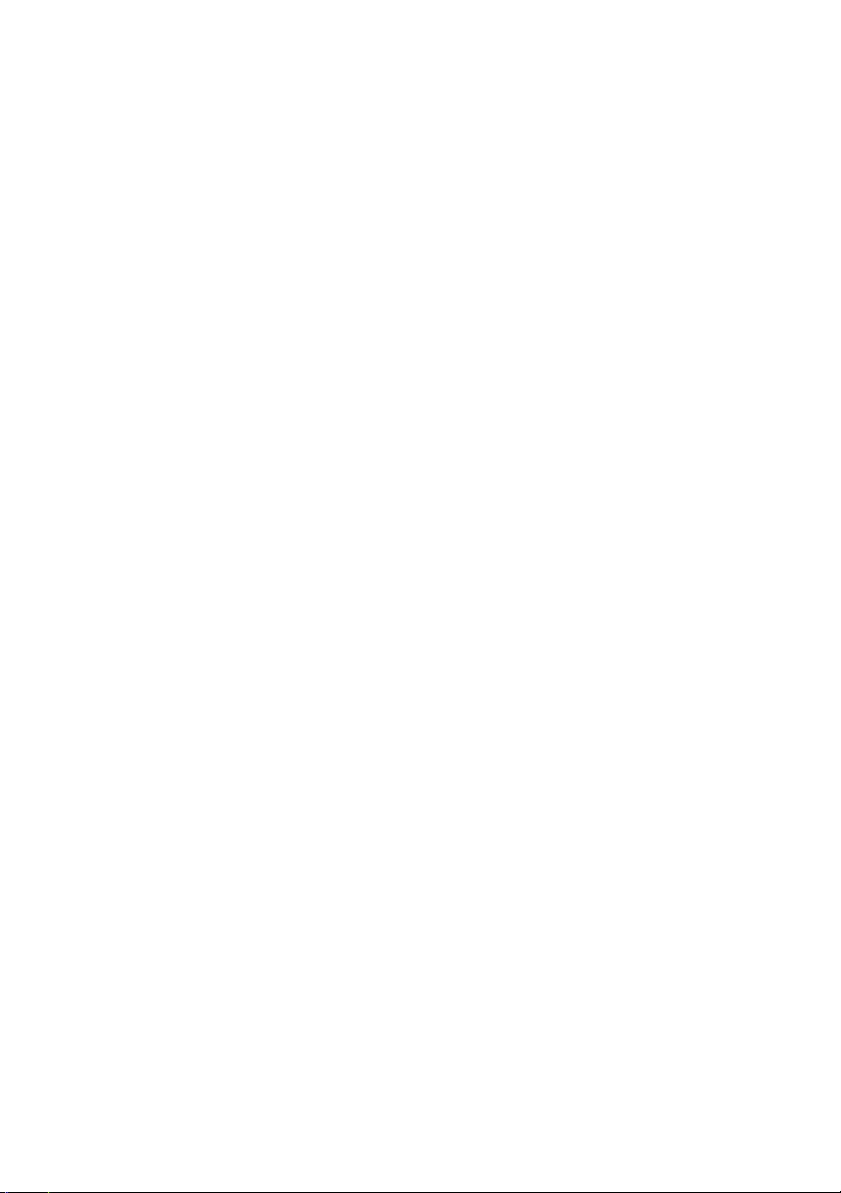
Dell™ E-Port Plus User’s Guide
Model PRO2X
www.dell.com | support.dell.com
Page 2
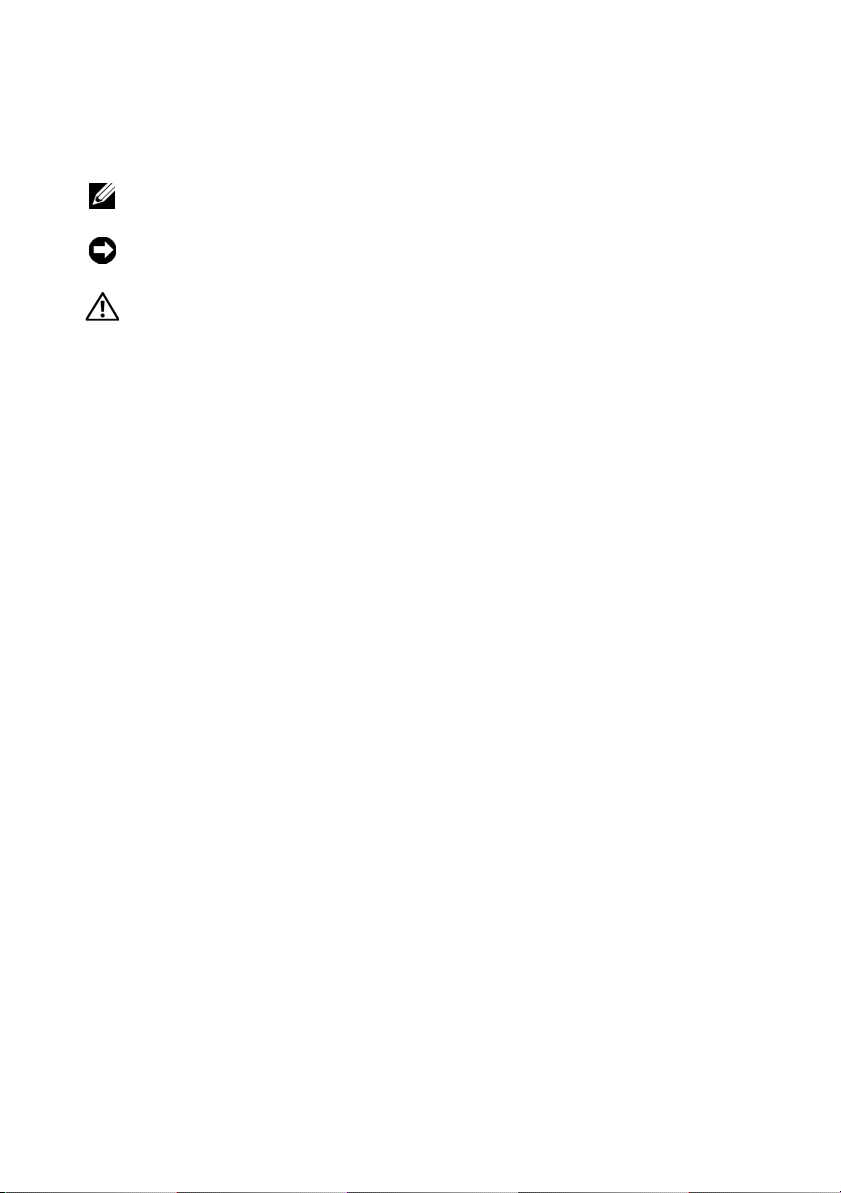
Notes, Notices, and Cautions
NOTE: A NOTE indicates important information that helps you make better use of
your computer.
NOTICE: A NOTICE indicates either potential damage to hardware or loss of data
and tells you how to avoid the problem.
CAUTION: A CAUTION indicates a potential for property damage, personal injury,
or death.
____________________
Information in this document is subject to change without notice.
© 2008 Dell Inc. All rights reserved.
Reproduction in any manner whatsoever without the written permission of Dell Inc. is strictly
forbidden.
Trademarks used in this text: Dell and the DELL logo are trademarks of Dell Inc.
Other trademarks and trade names may be used in this document to refer to either the entities claiming
the marks and names or their products. Dell Inc. disclaims any proprietary interest in trademarks and
trade names other than its own.
Model PRO2X
June 2008 Rev. A00
Page 3
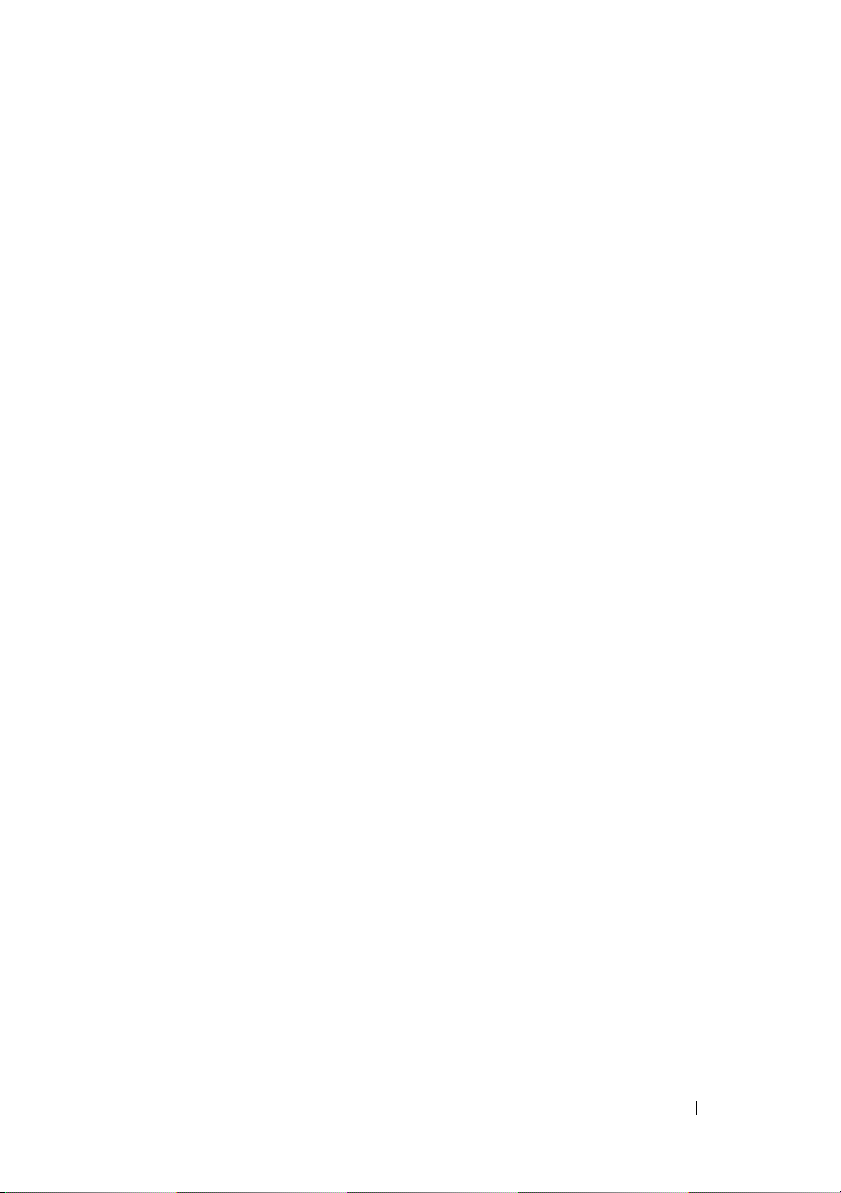
Contents
1 About Your Dell™ E-Port Plus . . . . . . . . . . 5
2 Using the Dell™ E-Port Plus . . . . . . . . . . . 9
Setting Up Your E-Port Plus . . . . . . . . . . . . . . . . 9
Before You Dock for the First Time
Docking Your Laptop. . . . . . . . . . . . . . . . . . . 10
Securing the Dell E-Port Plus
E-Port Plus Laptop Power and Docking Status
Using the E-Port Plus With Dual Monitors . . . . . . . 15
Undocking Your Laptop
. . . . . . . . . . . . . . . . . 16
. . . . . . . . . . . . 9
. . . . . . . . . . . . . . 13
. . . . . 14
3 Specifications . . . . . . . . . . . . . . . . . . . . . 19
4 Finding Information
. . . . . . . . . . . . . . . . . 21
Glossary . . . . . . . . . . . . . . . . . . . . . . . . . . . . . 23
Contents 3
Page 4
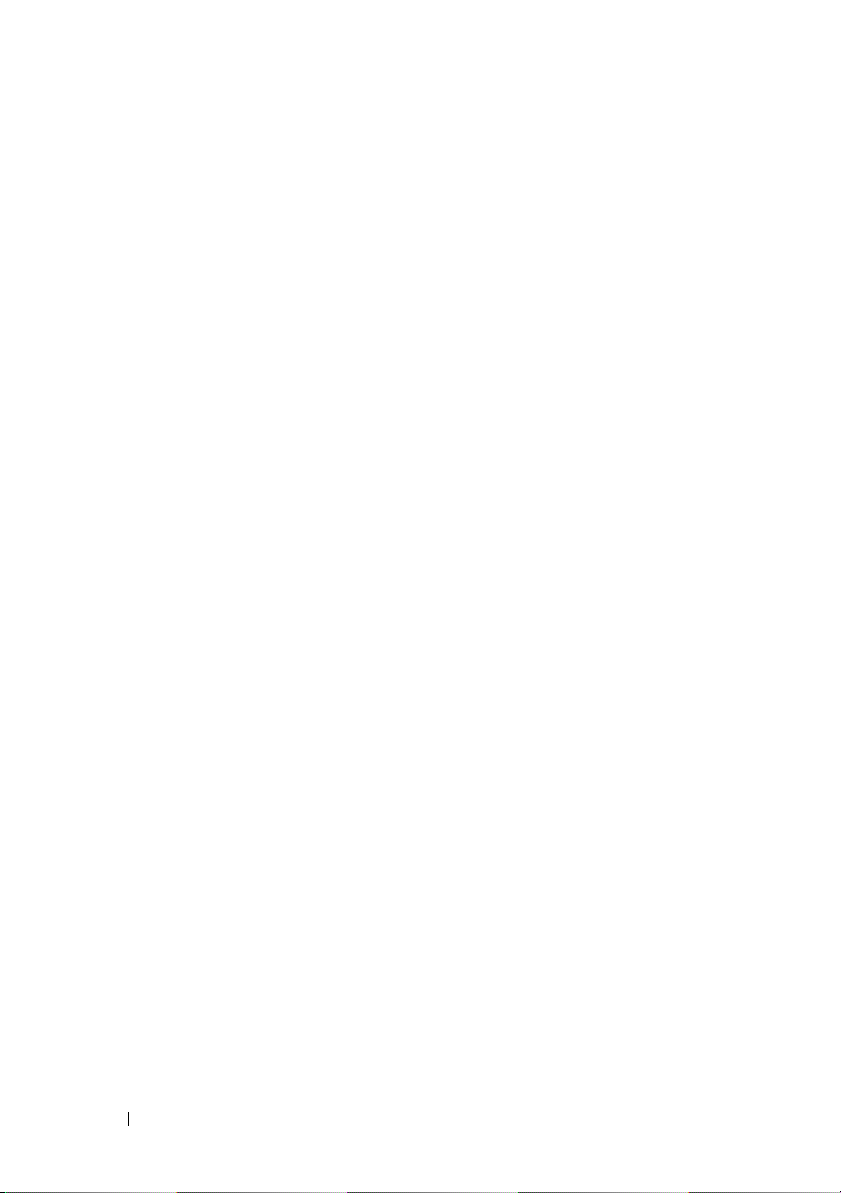
4 Contents
Page 5
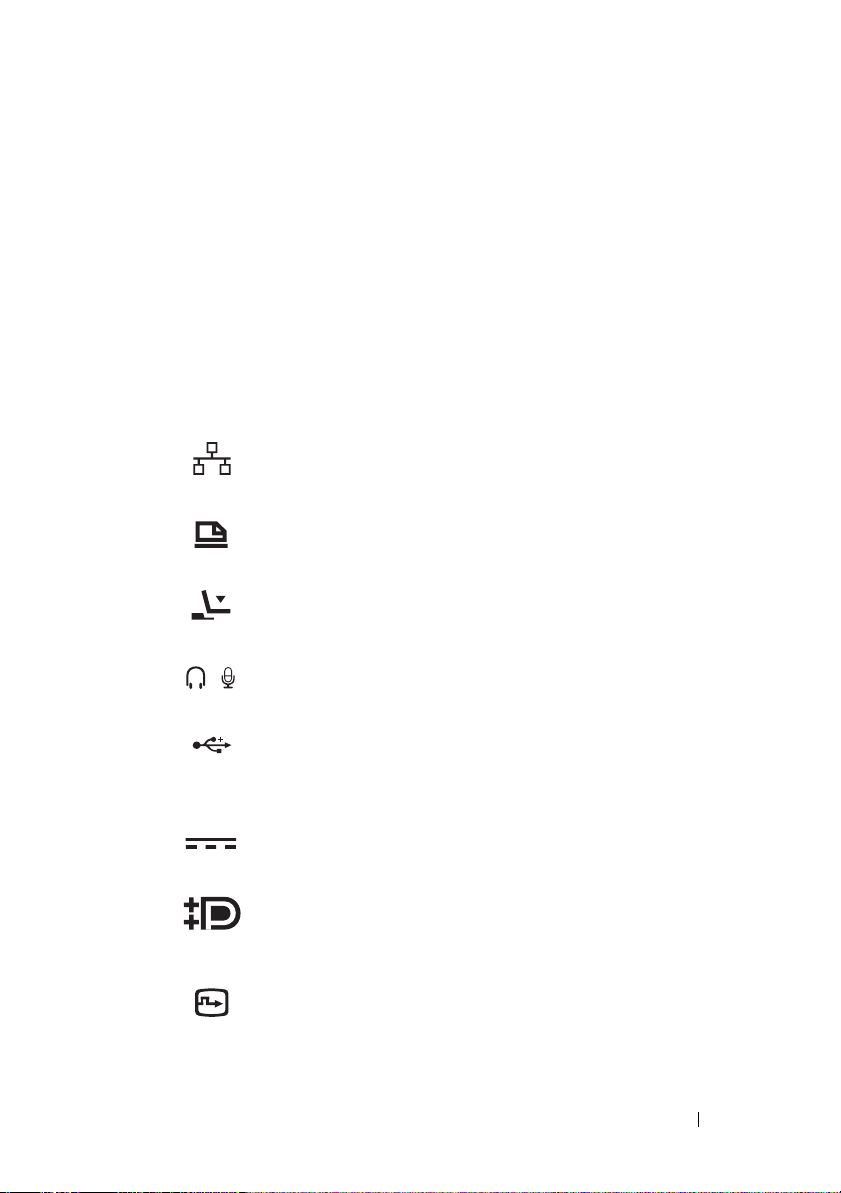
1
About Your Dell™ E-Port Plus
The Dell™ E-Port Plus docking device supports the Dell E-Family laptop
computers, but is not compatible with any previous series laptop computers.
The E-Port Plus enables you to connect your laptop computer to the
following external devices:
Connector Description
RJ-45 NETWORK CONNECTOR — Connects a network
interface cable.
PARALLEL CONNECTOR — Connects a parallel device
such as a printer.
DOCKING CONNECTOR — Connects the laptop to the
E-Port Plus docking device.
AUDIO CONNECTORS — Connects audio headphones or
speakers and a microphone.
USB 2.0
compliant devices, such as a USB mouse. Three USB
connectors are on the left side, and two USB connectors
are on the back of the E-Port Plus.
AC
CONNECTORS — Connect up to five USB 2.0
ADAPTER CONNECTOR — Connects the AC adapter.
ISPLAYPORT CONNECTOR — Connects external
D
monitors equipped with a DisplayPort interface (also
HDMI and DVI monitors via dongle; available at
dell.com).
DIGITAL VIDEO INTERFACE (DVI) CONNECTOR —
Connects external monitors equipped with a digital
video interface.
About Your Dell™ E-Port Plus 5
Page 6
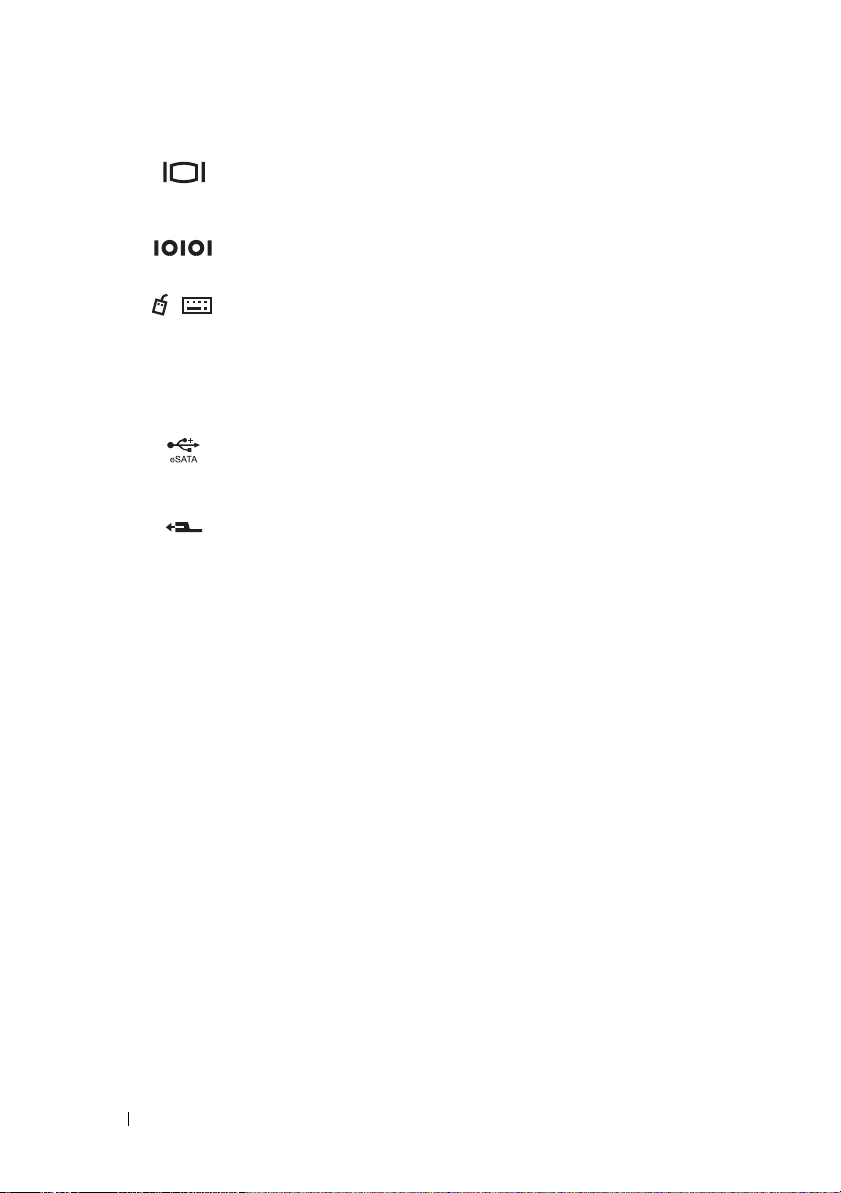
VGA VIDEO CONNECTOR — Connects an external
monitor.
SERIAL CONNECTOR — Connects serial devices, such as
a mouse or handheld device.
PS/2 CONNECTORS (2) — Connects PS/2-compatible
mouse and keyboard to the E-Port Plus. Shut down the
laptop before attaching or removing a PS/2-compatible
device. If the device does not work, install the device
drivers from the floppy or CD that came with the device,
and restart the laptop.
OR E SATA CONNECTOR — Connects and
USB
supports USB, or Dell powered E-Family or standard selfpowered eSATA devices.
E-MONITOR STAND CONNECTOR — Connects to the
E-monitor stand, available at dell.com.
6 About Your Dell™ E-Port Plus
Page 7
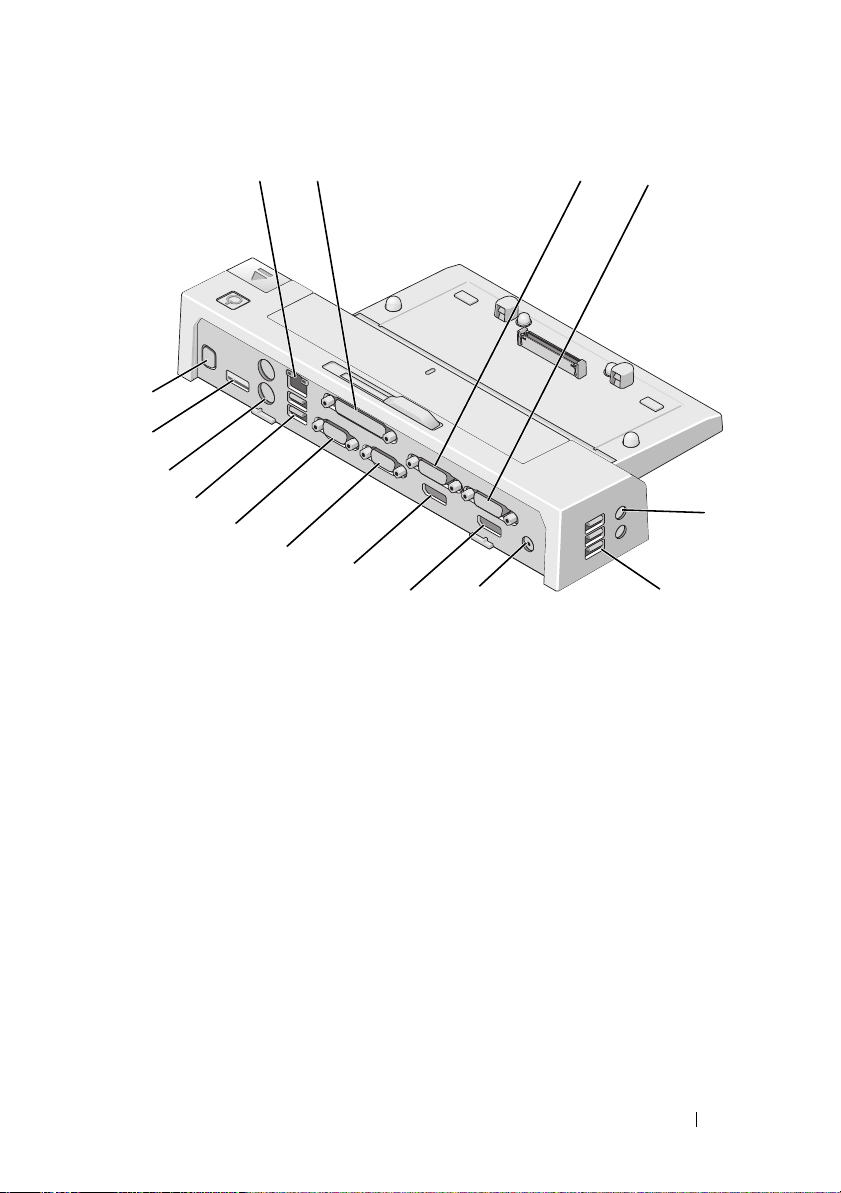
2
1
15
14
13
12
11
10
1 network connector 2 parallel connector
3 video 2 DVI connector 4 video 1 DVI connector
5 audio connectors (2) 6 USB connectors (3)
7 AC adapter connector 8 video 1 DisplayPort connector
9 video 2 DisplayPort connector 10 VGA connector
11 serial connector 12 USB connectors (2)
13 PS/2 connectors (2) 14 USB or eSATA connector
15 E-Monitor Stand connector
9
8
7
3
4
6
5
About Your Dell™ E-Port Plus 7
Page 8
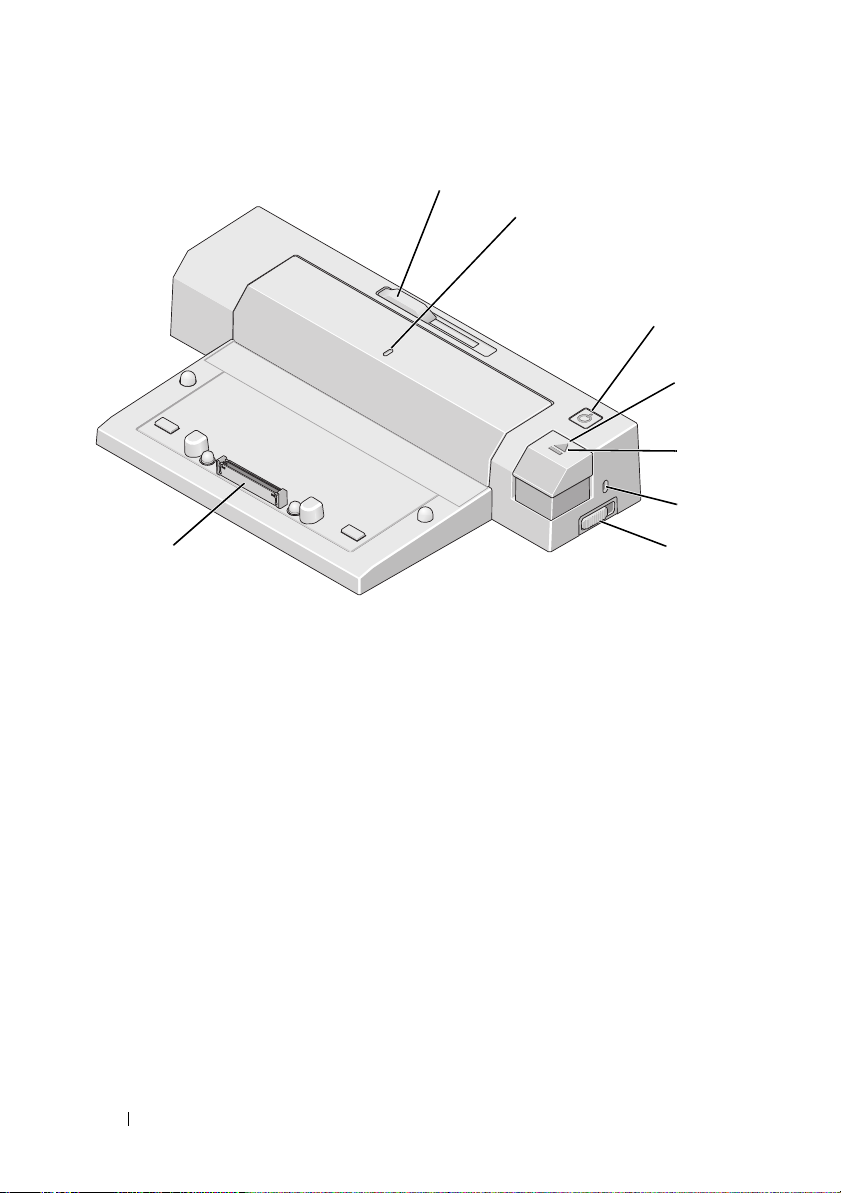
1
2
3
4
5
6
8
1 battery bar adjuster 2 alignment mark
3 power button 4 eject button
5 docking light 6 security cable slot
7 lock/unlock switch 8 docking connector
8 About Your Dell™ E-Port Plus
7
Page 9

2
Using the Dell™ E-Port Plus
CAUTION: Before you begin any of the procedures in this section, follow the
safety instructions that shipped with your computer.
Setting Up Your E-Port Plus
NOTE: If the cable connector of the external device has thumbscrews, tighten the
screws to ensure a proper connection.
1
Connect the device’s cable to the appropriate connector on the E-Port
Plus.
2
Connect any external devices to electrical outlets.
If you attach an external monitor to the E-Port Plus, you may need to press
<Fn><F8> one or more times to switch the screen image to the desired
location. If the laptop cover is closed, press <Scroll Lck> <F8> on an
attached external keyboard to switch the image.
Before You Dock for the First Time
Before you initially connect your laptop to the E-Port Plus, the operating
system must complete its setup process. To verify that the operating system
has completed the setup process:
1
Ensure that the laptop is not connected to the E-Port Plus (docked).
2
Turn on the laptop.
3
Verify that your laptop operating system has completed the setup process.
4
Verify that your battery is installed before docking your laptop.
Using the Dell™ E-Port Plus 9
Page 10

Docking Your Laptop
The E-Port Plus can run on its AC power adapter, the laptop’s AC power or
the laptop’s battery. You can use the AC adapter to power the E-Port Plus and
the laptop, which charges the battery.
NOTICE: Always use the Dell AC adapter that came with the E-Port Plus. If you use
any other commercially available AC adapter, you may damage the E-Port Plus or
the laptop.
2
1
1 AC adapter cable 2 AC adapter connector
1
Complete the steps in "Before You Dock for the First Time" on page 9.
2
Place the E-Port Plus with enough flat space in front of it to completely
support the laptop when docked to the E-Port Plus.
10 Using the Dell™ E-Port Plus
Page 11

3
Retract the battery bar if your laptop has a battery that extends beyond the
back of the laptop. Slide the battery bar adjuster to the left to retract the
battery bar.
4
If your laptop does not have a battery extending from the rear of the laptop
body, extend the battery bar by sliding the battery bar adjuster to the right.
Using the Dell™ E-Port Plus 11
Page 12

5
Push the lock/unlock switch toward the back of the E-Port to unlock it.
The E-Port must be unlocked to dock a laptop.
NOTE: You can dock your laptop regardless of whether it is turned on or off.
6
Center the laptop with the E-Port Plus, then push down on the laptop
until it clicks into place in the docking connector.
NOTICE: Do not lift the laptop or the E-Port Plus when the laptop is docked. Doing
so can damage the connectors on the laptop and on the E-Port Plus.
7
If the laptop was not already turned on, turn it on by pressing the power
button on either the laptop or the E-Port Plus.
8
If the laptop does not turn on or awaken successfully, undock and reseat
the laptop.
12 Using the Dell™ E-Port Plus
Page 13
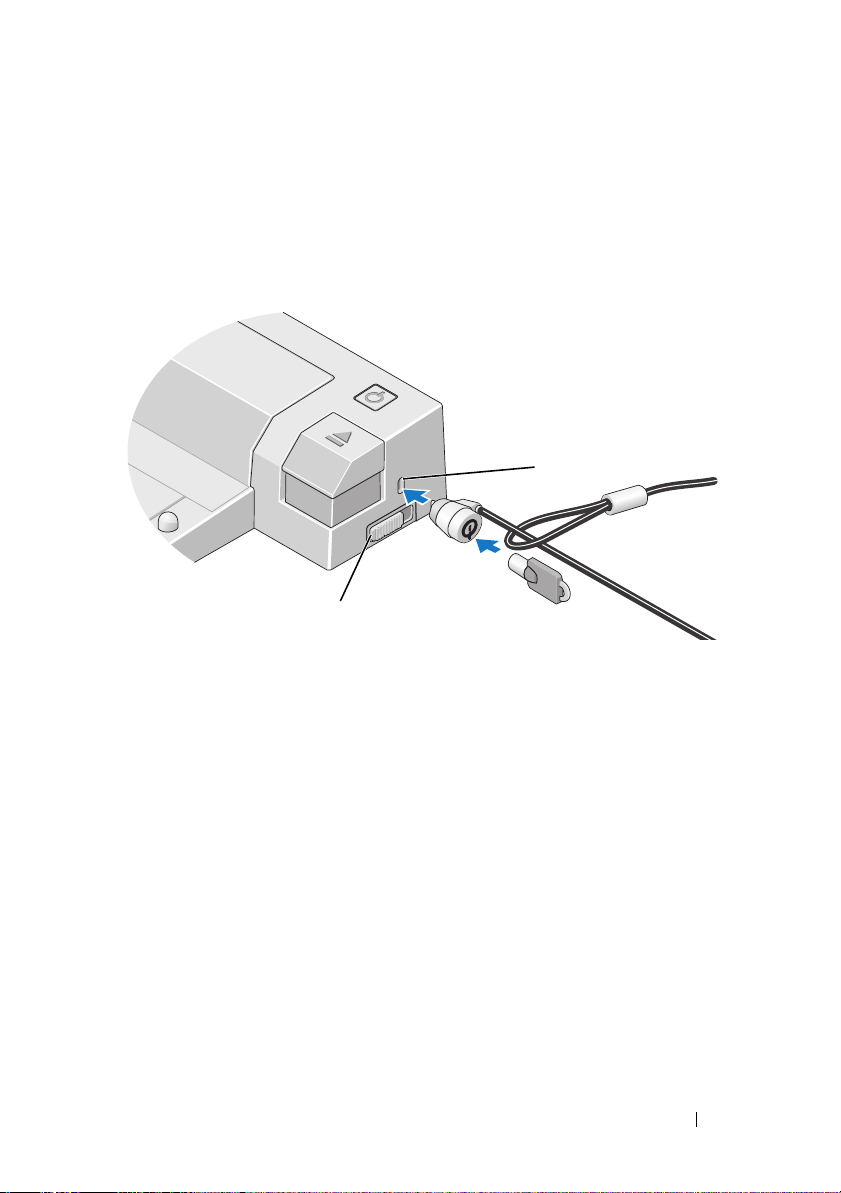
Securing the Dell E-Port Plus
Antitheft devices usually include a segment of metal-stranded cable with an
attached locking device and associated key (available at dell.com). For
instructions on how to install this kind of antitheft device, see the
documentation that came with the device.
1
2
1 security cable slot 2 lock/unlock switch
The E-Port Plus has the following security features:
LOCK/UNLOCK SWITCH — Move the lock toward the front of the E-Port Plus
(locked) to secure a laptop to the E-Port Plus. Move the lock toward the back
of the E-Port Plus (unlocked) before pressing the eject button to undock a
laptop. The red color in the security cable slot indicates that the E-Port Plus is
unlocked.
SECURITY CABLE SLOT — Attach an antitheft device to the E-Port Plus to
secure a laptop to the E-Port Plus.
Using the Dell™ E-Port Plus 13
Page 14

E-Port Plus Laptop Power and Docking Status
The E-Port Plus power button is used to turn a docked laptop on or off. The
power button light indicates the power status of the E-Port Plus or a docked
laptop. The docking light on the eject button indicates the AC power and
docking status of the E-Port Plus and the laptop.
The following table shows all of the possible conditions of docking, power,
laptop states and how these conditions are indicated by the E-Port Plus power
button and docking lights:
Power and Docking Status Laptop Status Power Button Light Docking Light
Unit undocked or no
AC adapter connected
Unit docked and
AC adapter connected
Unit docked using AC
or battery power
Unit docked using AC
or battery power
Hibernate or Off Off Off
Hibernate or Off Off On
Standby Breathing On
On On On
14 Using the Dell™ E-Port Plus
Page 15

Using the E-Port Plus With Dual Monitors
1
5
4
3
1 video 2 DVI connector 2 video 1 DVI connector
3 video 1 DisplayPort connector 4 video 2 DisplayPort connector
5 VGA connector
2
You can use your E-Port Plus for dual monitor display. To enable this feature,
connect your monitors using the combinations of connections prescribed
below.
Monitor 1 connection Monitor 2 connection (works with one of the following)
video 1 DisplayPort video 2 DisplayPort video 2 DVI VGA
video 2 DisplayPort video 1 DisplayPort video 1 DVI VGA
video 1 DVI video 2 DisplayPort video 2 DVI VGA
video 2 DVI video 1 DisplayPort video 1 DVI VGA
NOTE: If you connect two video outputs to two monitors from the same video
output group at the same time, (i.e., video 1 DisplayPort and video 1 DVI) only the
DisplayPort output will be visible.
Using the Dell™ E-Port Plus 15
Page 16
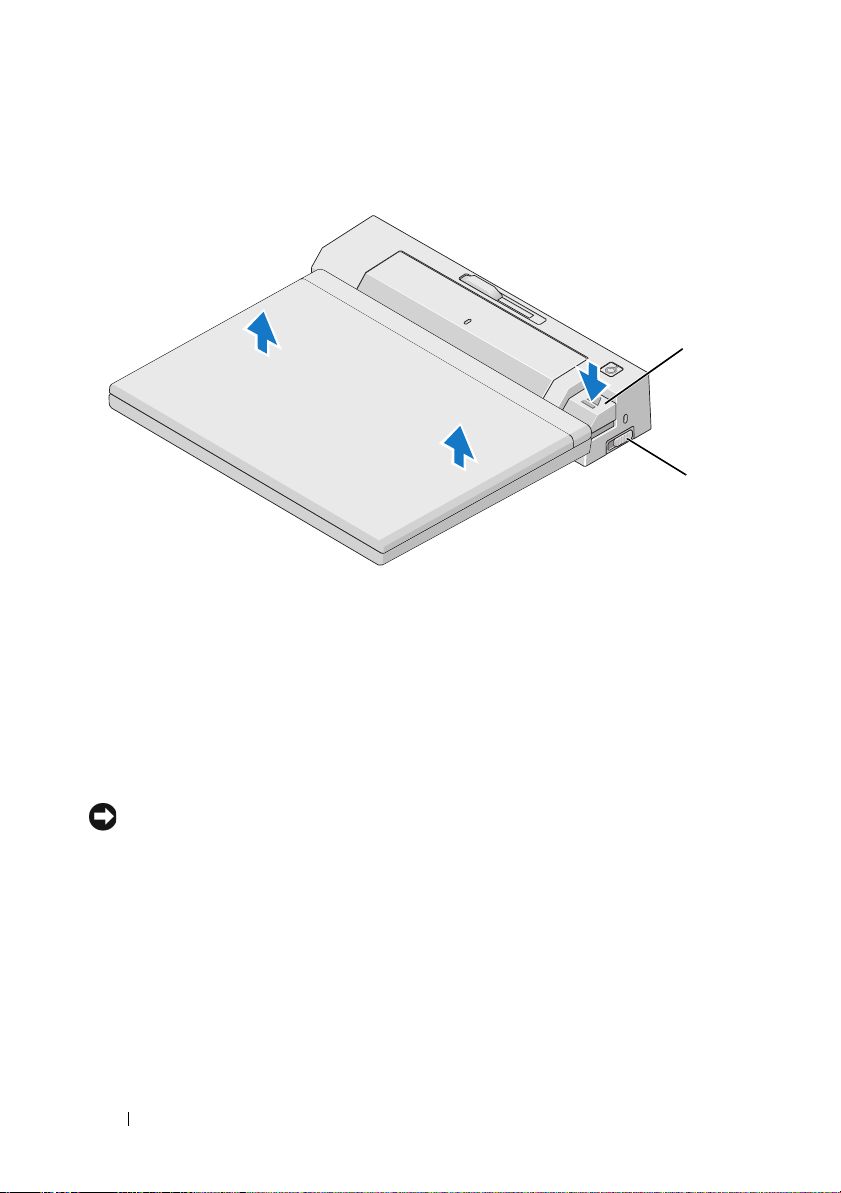
Undocking Your Laptop
1 eject button 2 lock/unlock switch
1
Push the lock/unlock switch toward the back of the E-Port Plus to unlock
it.
2
Press the eject button to undock the laptop from the E-Port Plus, then lift
the laptop away from the E-Port Plus.
1
2
NOTICE: Do not pick up the laptop or the E-Port Plus when the laptop is docked.
Doing so can damage the connectors on the laptop and on the E-Port Plus.
16 Using the Dell™ E-Port Plus
Page 17

Using the Dell™ E-Port Plus 17
Page 18

18 Using the Dell™ E-Port Plus
Page 19

3
Specifications
Physical
Height
Depth
Width
I/O Connectors
Serial (DTE) one 9-pin connector, 16550-compatible,
Parallel one 25-pin unidirectional, bidirectional,
PS/2 two 6-pin mini-DIN connectors
USB Six USB connectors: five 4-pin, USB
Audio headphones/speakers and microphone
Network one RJ-45 port; 10/100/1000 GB
Dell™ E-Family docking connector one custom connector (Dell E-Family
Video 1 VGA, DVI, DisplayPort (HDMI via
Video 2 DVI and DisplayPort (HDMI via
USB or eSATA connector one connector supporting USB or Dell
E-Monitor Stand connector one custom connector (Dell E-Family
70 mm (2.76 inches)
180 mm (7.09 inches)
310 mm (12.20 inches)
16-byte buffer
or ECP connector
2.0-compliant connectors, one USB or
eSATA connector
Ethernet
only)
dongle)
dongle)
powered E-Family or standard selfpowered eSATA devices
only)
Specifications 19
Page 20

AC Adapter Power
Input Voltage Wattage Amperage
100–240 VAC, 50–60 Hz 130W* 1.8A
100–240 VAC, 50–60 Hz 210W* 3.2A
*A laptop with a screen size of greater than 15.4" requires using the 210W AC adapter
System Level Operational Specifications
Variable Minimum Typical Maximum
Temperature (system external) 0°C 25°C 35°C
Temperature ramp rate 0°C/hr N/A 10°C/hr
Humidity (non-condensing) 10% N/A 80%
Humidity ramp rate 20% / hr
Altitude 0 m (0 ft) 3048 m (10,000 ft)
System Level Non-Operational and Shipping Specifications
Variable Minimum Maximum
Temperature –40°C 65°C
Temperature ramp rate 0°C/hr 20°C/hr
Humidity (non-condensing) 5% 95%
Humidity ramp rate N/A 20% / hr
Altitude 0 m (0 ft) 10,670 m (35,000 ft)
20 Specifications
Page 21

Finding Information
Documents Contents
Safety, Regulatory, Warranty, and Support
Documentation
This type of information may have
shipped with your computer. For
additional regulatory information, see the
Regulatory Compliance Homepage on
www.dell.com at the following location:
www.dell.com/regulatory_compliance.
• Warranty information
• Terms and Conditions (U.S. only)
• Safety instructions
•Regulatory information
• Ergonomics information
• End User License Agreement
4
Finding Information 21
Page 22

22 Finding Information
Page 23

Glossary
A
AC — alternating current — The form of electricity that powers your computer when
you plug the AC adapter power cable in to an electrical outlet.
D
DisplayPort — An interface standard of the Video Electronics Standards Association
(VESA) used for digital displays.
docking device — Provides port replication, cable management, and security features
to adapt your laptop to a desktop workspace.
DVI — digital video interface — A standard for digital transmission between a
computer and a digital video display.
E
eSATA — External Serial Advanced Technology Attachment — An interface for
external Serial ATA devices.
H
HDMI — High-Definition Multimedia Interface — An interface of 19 separate,
uncompressed audio and video signals used for high definition TV and audio.
I
I/O — input/output — An operation or device that enters and extracts data from your
computer. Keyboards and printers are I/O devices.
P
parallel connector — An I/O port often used to connect a parallel printer to your
computer. Also referred to as an LPT port.
PS/2 — personal system/2 — A type of connector for attaching a PS/2-compatible
keyboard, mouse, or keypad.
Glossary 23
Page 24

S
SATA — serial ATA — A faster, serial version of the ATA (IDE) interface.
serial connector — An I/O port often used to connect devices such as a handheld
digital device or digital camera to your computer.
U
USB — universal serial bus — A hardware interface for a low-speed device such as a
USB-compatible keyboard, mouse, joystick, scanner, set of speakers, printer,
broadband devices (DSL and cable modems), imaging devices, or storage devices.
Devices are plugged directly in to a 4-pin socket on your computer or in to a multi-port
hub that plugs in to your computer. USB devices can be connected and disconnected
while the computer is turned on, and they can also be daisy-chained together.
24 Glossary
