Page 1
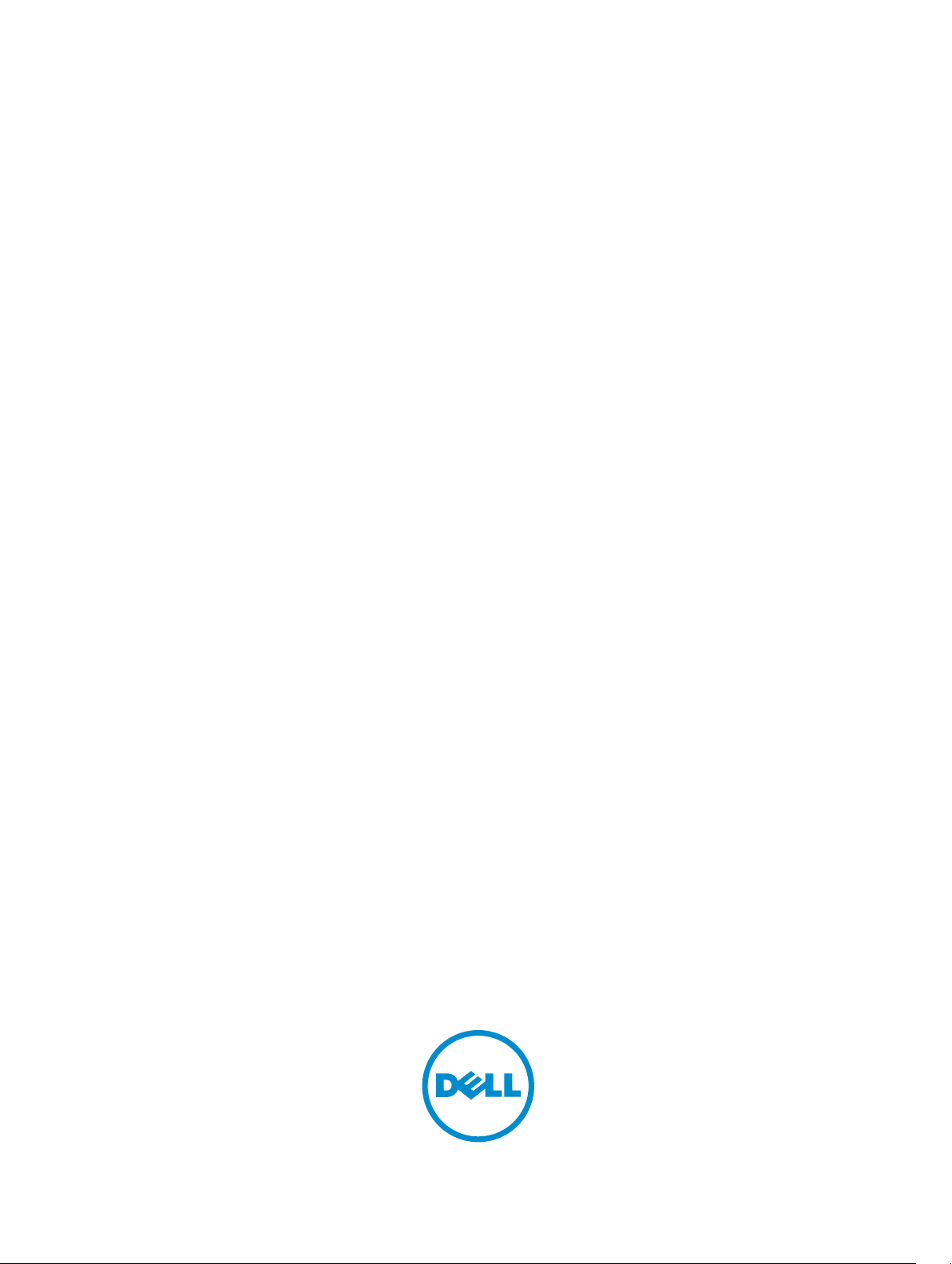
Dell Printer Management Pack Suite Version 5.0 For
Microsoft System Center Operations Manager And
Microsoft System Center Essentials
User's Guide
Page 2
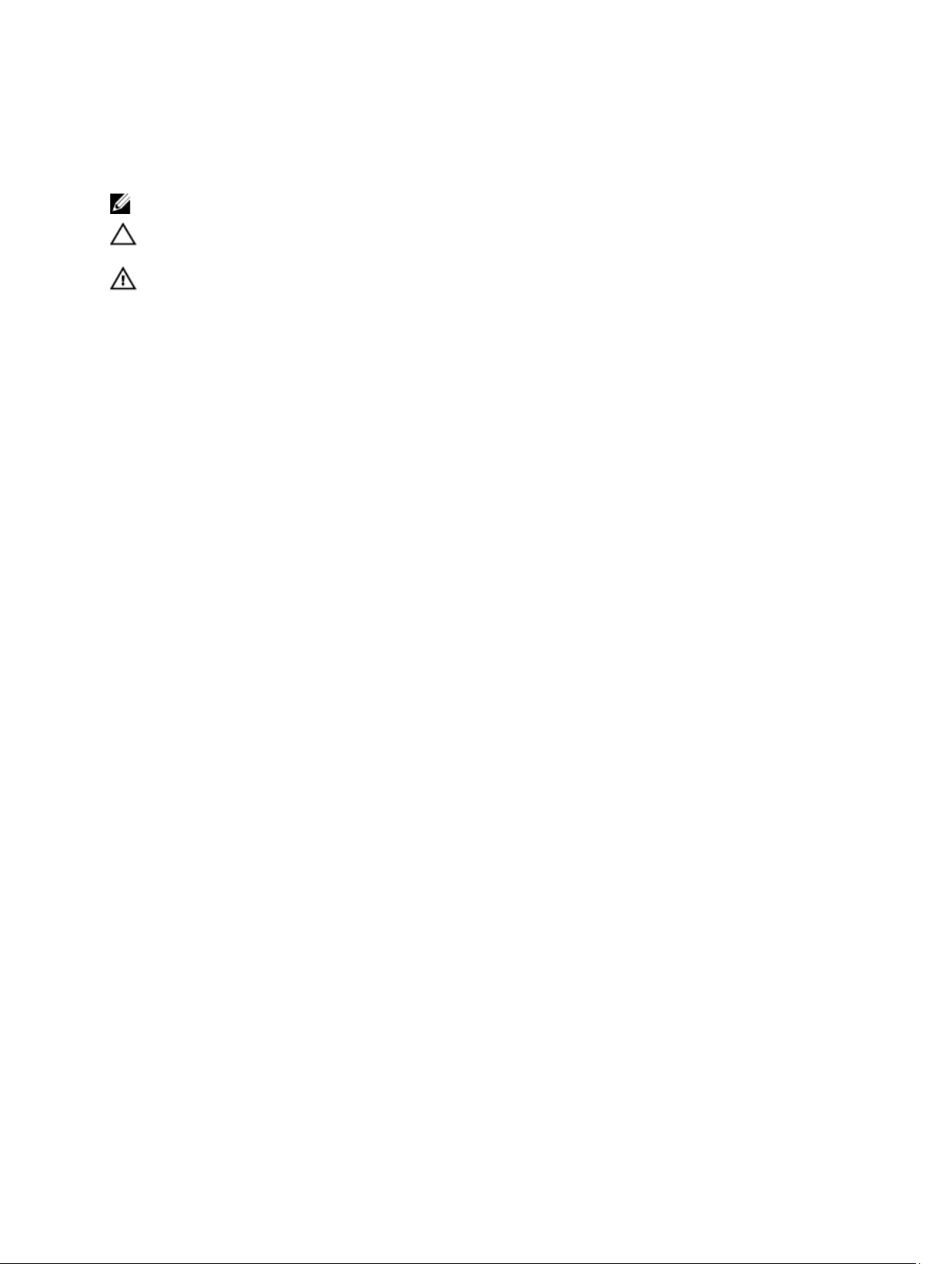
Notes, Cautions, and Warnings
NOTE: A NOTE indicates important information that helps you make better use of your computer.
CAUTION: A CAUTION indicates either potential damage to hardware or loss of data and tells you how to avoid the
problem.
WARNING: A WARNING indicates a potential for property damage, personal injury, or death.
© 2013 Dell Inc.
Trademarks used in this text: Dell™, the Dell logo, Dell Boomi™, Dell Precision™ , OptiPlex™, Latitude™, PowerEdge™, PowerVault™,
PowerConnect™, OpenManage™, EqualLogic™, Compellent™, KACE™, FlexAddress™, Force10™ and Vostro™ are trademarks of Dell
Inc. Intel®, Pentium®, Xeon®, Core® and Celeron® are registered trademarks of Intel Corporation in the U.S. and other countries. AMD
is a registered trademark and AMD Opteron™, AMD Phenom™ and AMD Sempron™ are trademarks of Advanced Micro Devices, Inc.
Microsoft®, Windows®, Windows Server®, Internet Explorer®, MS-DOS®, Windows Vista® and Active Directory® are either trademarks
or registered trademarks of Microsoft Corporation in the United States and/or other countries. Red Hat® and Red Hat
Enterprise Linux® are registered trademarks of Red Hat, Inc. in the United States and/or other countries. Novell® and SUSE® are
registered trademarks of Novell Inc. in the United States and other countries. Oracle® is a registered trademark of Oracle Corporation
and/or its affiliates. Citrix®, Xen®, XenServer® and XenMotion® are either registered trademarks or trademarks of Citrix Systems, Inc. in
the United States and/or other countries. VMware
trademarks of VMware, Inc. in the United States or other countries.
Corporation.
2013 - 01
®
,
Virtual SMP
®
®
,
vMotion
®
is a registered trademark of International Business Machines
IBM
,
vCenter
®
and
vSphere
®
are registered trademarks or
®
®
Rev. A00
Page 3

Contents
Notes, Cautions, and Warnings...................................................................................................2
1 Overview.......................................................................................................................................5
What Is New In This Release...................................................................................................................................5
Key Features Of Dell Printer Management Pack......................................................................................................5
About Dell Printer Management Pack Suite Version 5.0..........................................................................................5
Supported Dell Printers............................................................................................................................................6
Mono Laser Printers...........................................................................................................................................6
Color Laser Printers............................................................................................................................................7
Mono Laser Multifunction Printer......................................................................................................................7
Color Laser Multifunction Printer.......................................................................................................................7
2 Dell Printer Management Pack Operations............................................................................9
Discovery And Grouping...........................................................................................................................................9
Discovering A Dell Printer..................................................................................................................................9
Discovering Network Devices............................................................................................................................9
Monitoring ................................................................................................................................................................9
Health Status Indicators.....................................................................................................................................9
Alerts Views ....................................................................................................................................................11
Diagram Views.................................................................................................................................................11
State Views......................................................................................................................................................13
Tasks ......................................................................................................................................................................13
Launching Printer Console...............................................................................................................................13
Customizing The Dell Printer Management Pack...................................................................................................13
Unit Monitors....................................................................................................................................................13
Object Discoveries...........................................................................................................................................14
Customizing Alert Rules...................................................................................................................................14
3 Related Documentation And Resources...............................................................................15
Microsoft Guidelines For Performance And Scalability For Operations Manager.................................................15
Obtaining Technical Assistance.............................................................................................................................15
Contacting Dell.......................................................................................................................................................15
4 Troubleshooting.........................................................................................................................17
Issues And Resolutions..........................................................................................................................................17
Page 4
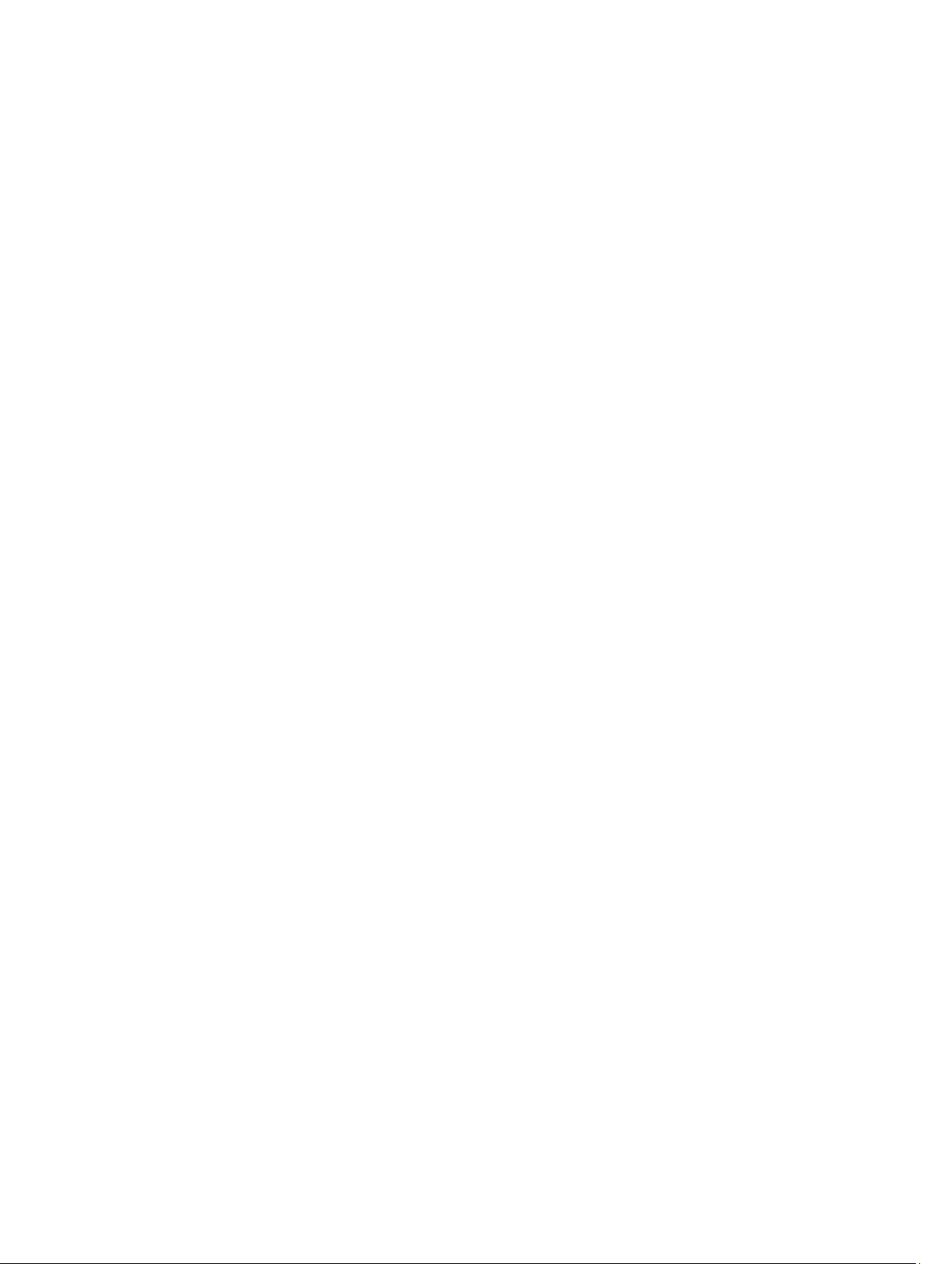
4
Page 5
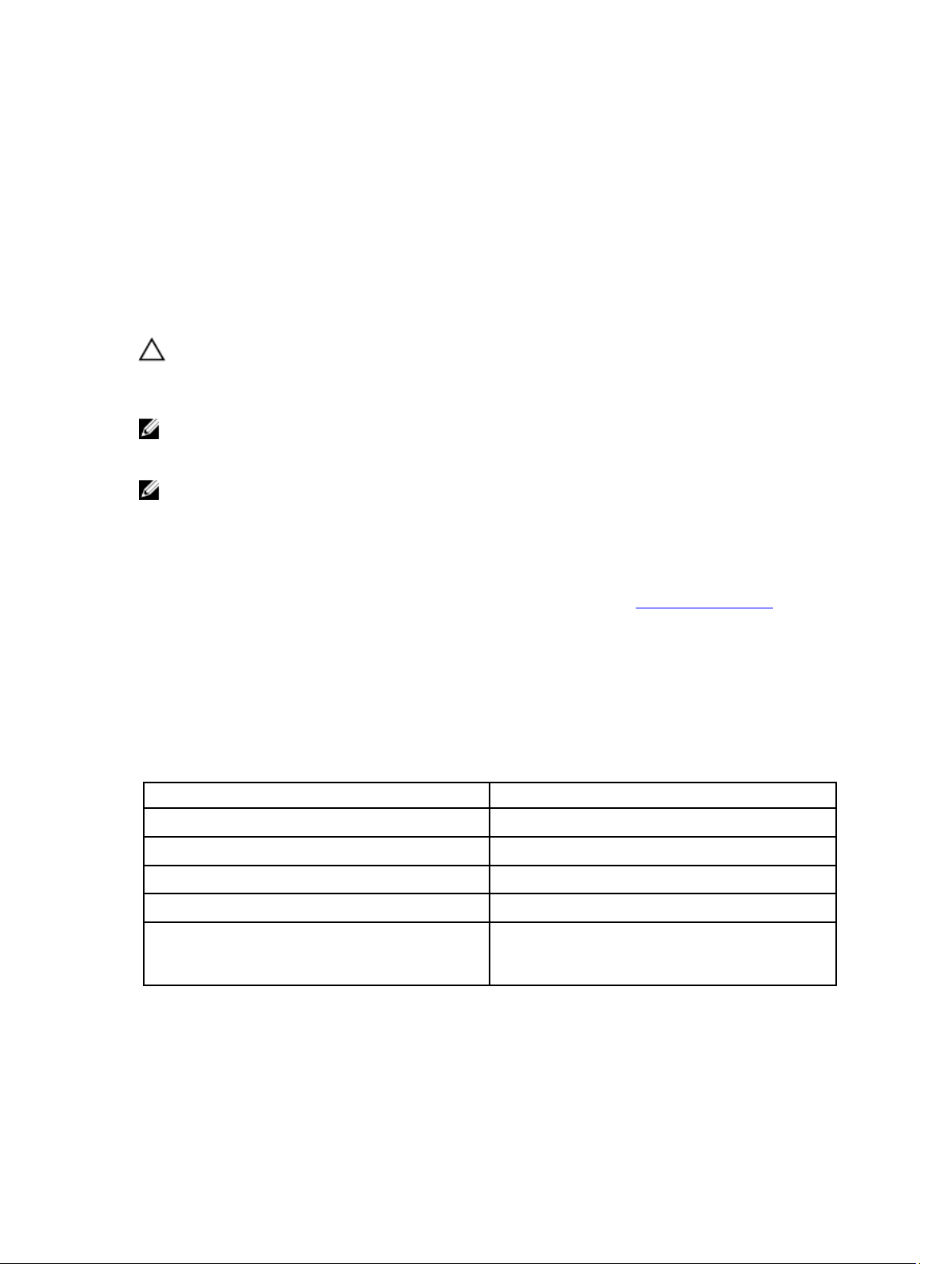
Overview
The Dell Printer Management Pack Suite version 5.0 for Microsoft System Center 2012 Operations Manager, Microsoft
System Center 2012 SP1 Operations Manager, Microsoft System Center Operations Manager 2007 R2, and Microsoft
System Center Essentials (SCE) 2010 environment allows you to monitor, and ensure the availability of the Dell printers.
CAUTION: Perform the procedures in this document only if you have proper knowledge and experience in using
Microsoft Windows operating system and System Center Operations Manager 2007 R2, System Center 2012
Operations Manager, System Center 2012 SP1 Operations Manager, and System Center Essentials 2010, to avoid
data corruption and/or data loss.
NOTE: The readme file packaged in the self-extracting executable Dell_Printer_Management_Pack_v5.0_A00.exe
contains the latest information about software management pack and information about known issues. The latest
readme file is available at dell.com/support/manuals.
NOTE: All references to OpsMgr in this guide are applicable to Microsoft System Center 2012 Operations Manager,
Microsoft System Center Operations Manager 2007 R2, Microsoft System Center 2012 SP1 Operations Manager,
and Microsoft System Center Essentials 2010, unless otherwise specified.
What Is New In This Release
• Support for latest Dell printers. To view the list of supported Dell printers, see Supported Dell Printers.
• Support for Microsoft System Center 2012 Operations Manager and Microsoft System Center 2012 SP1
Operations Manager.
• Support for Microsoft Windows Server 2012 as management server operating system.
1
Key Features Of Dell Printer Management Pack
The following table lists the key features and functionality of the Dell Printer Management Pack Suite version 5.0.
Table 1. Features And Functionality
Feature Functionality
Discovery Supports discovery of Dell printers in a network.
Inventory Performs inventory of the supported Dell printers.
Monitoring Supports health monitoring of Dell printers in a network.
Launching printer console Launches the printer console from the OpsMgr console.
Display alerts from Dell printer Displays the Simple Network Management Protocol
(SNMP) based alerts for the monitored Dell printer in the
Alerts Views of the OpsMgr console.
About Dell Printer Management Pack Suite Version 5.0
The following table describes the printer management packs and their dependencies with each other:
5
Page 6
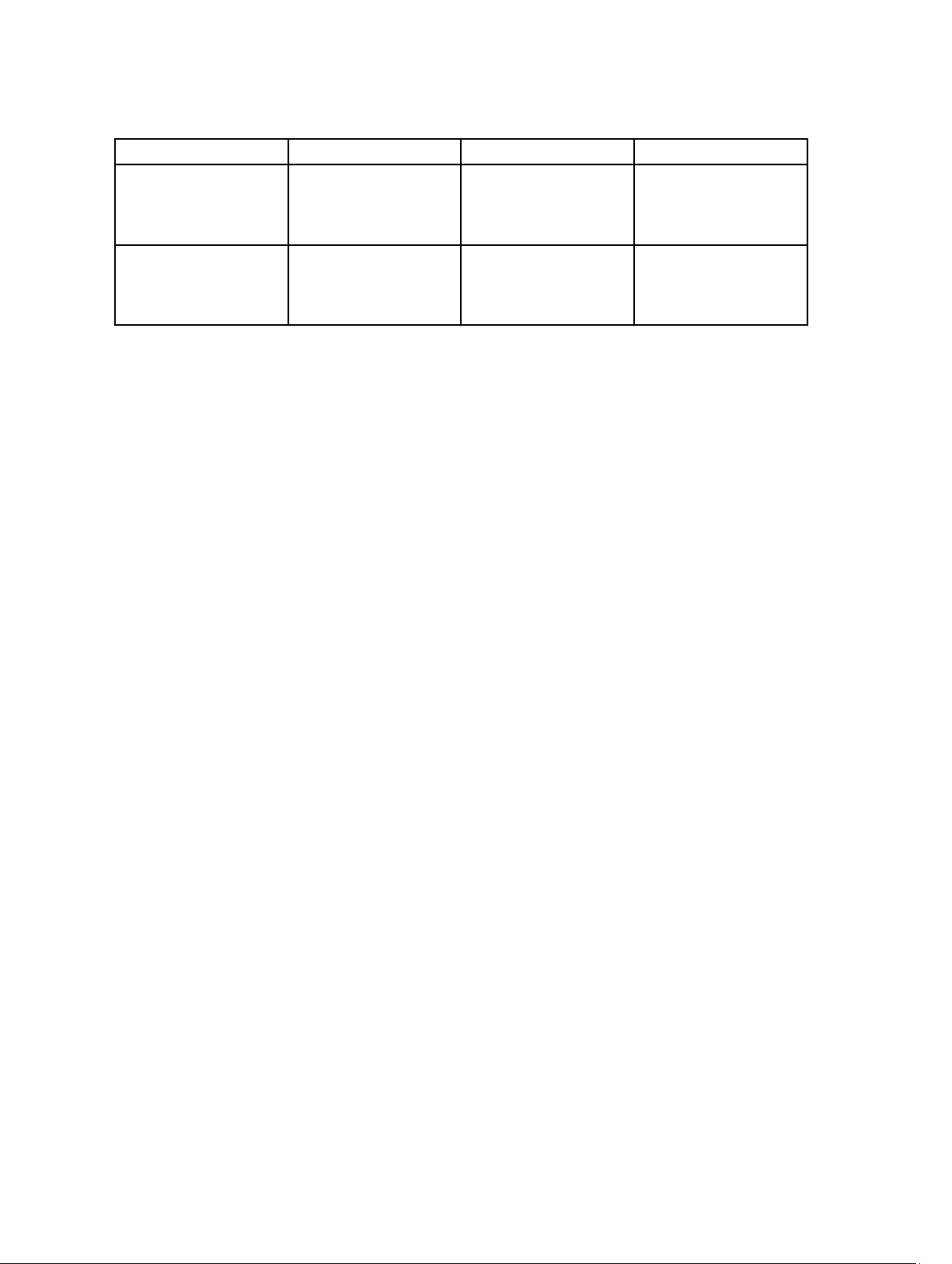
Table 2. Management Pack Functionality And Dependencies Management Pack
Supported OpsMgr Version Management Pack/Utility Description Dependency
OpsMgr 2007 R2 and SCE
2010
Dell Printer (SCOM 2007
R2/SCE 2010) MP —
Dell.NetworkDevice.Printer.
mp
Management Pack for
instrumenting supported
Dell printers.
Dell Base Hardware Library
4.0 —
Dell.Connections.Hardware
Library.mp
OpsMgr 2012 and OpsMgr
2012 SP1
Dell Printer (SCOM 2012)
MP —
Dell.Printer.OM12.mp
Management Pack for
instrumenting supported
Dell printers.
Supported Dell Printers
The Dell Printer Management Pack Suite version 5.0 supports the following Dell printers:
Mono Laser Printers
The supported mono laser printers are:
• Dell 1130n
• Dell 1135n
• Dell 1720dn
• Dell 2330dn
• Dell 2350d/dn
• Dell 2355dn
• Dell 3330dn
• Dell 3333dn
• Dell 3335dn
• Dell 5210n
• Dell 5230dn
• Dell 5310n
• Dell 5330dn
• Dell 5350dn
• Dell 5530dn
• Dell 5535dn
• Dell 7330dn
• Dell B1160w wireless
• Dell B1265dnf
• Dell B2360d/dn
• Dell B2365dnf
• Dell B3460dn
• Dell B3465 dn/dnf
• Dell B5460dn
• Dell B5465dnf
• Dell B1260dn
Dell Base Hardware Library
4.0 —
Dell.Connections.Hardware
Library.mp
6
Page 7

Color Laser Printers
The supported color laser printers are:
• Dell 1320c
• Dell 1350cnw
• Dell 1355cn/cnw
• Dell 2130cn
• Dell 2150cn/cdn
• Dell 2155cn/cdn
• Dell 3110cn
• Dell 3130cn/cdn
• Dell 5130cdn
• Dell 7130cn/cdn
• Dell C1660W
• Dell C1760 cnw
• Dell C1765 cn/cnw
• Dell C3760dn
• Dell C3760n
• Dell C3765dnf
Mono Laser Multifunction Printer
The supported mono laser multifunction printers are:
• Dell 2335dn
• Dell B1265dnf
Color Laser Multifunction Printer
The supported color laser mutifunction printers are:
• Dell 1235cn
• Dell 2135cn
• Dell 2145cn
• Dell 3115cn
7
Page 8

8
Page 9

Dell Printer Management Pack Operations
This chapter describes the various operations that you can perform on Microsoft System Center 2012 Operations
Manager, Microsoft System Center 2012 SP1 Operations Manager, Microsoft System Center Operations Manager 2007
R2, and Microsoft System Center Essentials 2010, using the Dell Printer Management Pack Suite version 5.0.
The Printer Management Pack enables the following operations to manage Dell printers:
• Discover and group Dell printers
• Display attribute information for Dell printers
• Provide health status of Dell printers through periodic polling
• Launch the printer console
• Process SNMP traps and provide knowledge base articles for printer traps
Discovery And Grouping
Discovering A Dell Printer
Dell printers can be classified as network devices. To discover Dell printers, ensure that the devices appear in the
Network Devices view under the Administration section of the OpsMgr console.
2
Discovering Network Devices
For more information on discovering network devices:
• System Center 2012 Operations Manager, see technet.microsoft.com/en-us/library/hh278846.aspx.
• System Center Operations Manager 2007 R2, see technet.microsoft.com/en-us/library/cc950509.aspx.
• System Center Essentials 2010, see technet.microsoft.com/en-us/library/ff603567.aspx.
Monitoring
The Dell Printer Management Pack version 5.0 enables you to monitor the discovered Dell printers. The health status
indicators help you to monitor the health of your Dell printers on the network.
Health Status Indicators
The following table lists the icons that indicate the health status of the discovered Dell printers on the OpsMgr console.
9
Page 10

Table 3. Health Status Indicators
Icon Severity Level
Normal/OK — The component is working as expected.
Warning/Noncritical — A probe or other monitoring
device has detected a reading for the component that is
above or below the acceptable level. The component may
still be functioning, but it could fail. The component may
also be functioning in an impaired state.
Critical/Failure/Error — The component has either failed
or failure is imminent. The component requires immediate
attention and may need to be replaced. Data loss may
have occurred.
The specific component is not monitored.
The service is unavailable.
Views
You can monitor the Dell printers using the following views:
• Alerts Views
• Diagram Views
• State Views
10
Page 11

Alerts Views
Figure 1. Alerts Views
To view the alerts for the printers you are monitoring:
1. In the OpsMgr console, click Monitoring.
2. In the Monitoring pane, navigate to the Dell folder and click the folder to display the different views.
3. Click Alerts Views → Printers (OM07) Alerts or Printers (OM12) Alerts.
The OpsMgr console displays the alerts for all the Dell printers that you are monitoring in the printer alerts pane.
4. Select an alert to view the details in the Alert Details pane.
Diagram Views
The Diagram Views displays a hierarchical and graphical representation of all Dell printers on your network that OpsMgr
manages. The Diagram Views offers the following:
• Complete Diagram View
• Printers (OM07) Diagram or Printers (OM12) Diagram
NOTE: You can launch device or component specific tasks from the Actions/Tasks pane of the OpsMgr
console. For more information on launching tasks, see Tasks.
Complete Diagram View
The Complete Diagram View offers a graphical representation of all Dell devices that OpsMgr manages, and allows you
to expand and verify the status of individual devices and their components in the diagram. You can view details for Dell
printers with the Complete Diagram view.
11
Page 12

Figure 2. Complete Diagram View
To access the Complete Diagram View:
1. In the OpsMgr console, click Monitoring.
2. In the Monitoring pane, navigate to the Dell folder and click the folder to display the different views.
3. Click Diagram Views → Complete Diagram View.
4. Select a component in the diagram to view the details in the Detail View pane.
Printers (OM07) Diagram Or Printers (OM12) Diagram View
The Dell Printers (OM07) Diagram or Dell Printers (OM12 Diagram view offers a graphical representation of all Dell
printers that OpsMgr manages. You can expand and verify the status of individual printers in the diagram. The root node
for this view is the Dell Printers (OM07) or Dell Printers (OM12) group.
Figure 3. Printers (OM07) Diagram Or Printers (OM12) Diagram View
12
Page 13

To access the Printers (OM07) Diagram or Printers (OM12) Diagram view:
1. In the OpsMgr, click Monitoring.
2. In the Monitoring pane, navigate to the Dell folder and click the folder to display the different views.
3. Click Diagram Views → Printers (OM07) Diagram or Printers (OM12) Diagram view.
4. Select a printer in the diagram to view the details in the Detail View pane.
State Views
The State Views displays the status of each Dell printer managed by OpsMgr on your network. The Dell Printer
Management Pack provides a list of severity level indicators to help you monitor the health of the Dell printers on the
network.
To access the State Views:
1. In the OpsMgr console, click Monitoring.
2. In the Monitoring pane, navigate to the Dell folder and click the folder to display the different views.
3. Click State Views → Printers (OM07) State or Printers (OM12) State view.
The OpsMgr console displays the status of all the Dell printers that you are monitoring on the right pane.
4. Select a state to view the details in the Detail View pane.
Tasks
Tasks are available in the Actions/Tasks pane of the OpsMgr console. When you select a printer or a component in any
of the State Views, Diagram Views, or Alerts Views, the relevant tasks appear in the Actions/Tasks pane.
Launching Printer Console
1. In the OpsMgr console, navigate to a Diagram Views.
2. Expand the diagram and select the desired Dell printer.
3. In the Actions/Tasks pane, select SNMP Network Device Tasks for OpsMgr 2007 R2/SCE 2010 or Node Tasks for
OpsMgr 2012.
4. Click Launch Printer Console.
Customizing The Dell Printer Management Pack
The Dell Printer Management Pack allows you to customize discovery, monitoring, and alert rules of your Dell devices.
You can customize the following components:
• Monitors — Assess various conditions that can occur in monitored objects. The result of this assessment
determines the health state of a target and the alerts that are generated.
• Object Discoveries — Find objects on a network that need to be monitored.
• Rules — Collects data, such as events generated by managed objects.
Unit Monitors
You can customize the Dell Printer Management Pack unit monitors parameters by using the following overrides:
• Enabled — Allows you to enable or disable monitors. You can set the Override setting to True or False.
13
Page 14

NOTE: The default setting is True.
• Interval In Seconds — Indicates the interval between each periodic poll that monitors the availability and health
of your printer. The default value for this attribute is 21600 seconds (6 hours).
Object Discoveries
You can customize the Dell Printer Management Pack discovery parameters, using the following overrides:
• Enabled — Allows you to enable or disable discoveries. You can set the Override Setting to True or False.
NOTE: The default setting is True.
• Interval in Seconds — Specifies the frequency in seconds that the Dell Management Pack discovers the
component instance and attributes of your Dell printer. The default value for this attribute is 86400 seconds (24
hours).
Customizing Alert Rules
You can customize the alert rules by setting override parameters for the rules. To customize the rules:
1. In the OpsMgr console, click Authoring.
2. In the Authoring pane, navigate to Management Pack Objects and click Rules.
3. In the Rules pane, expand the Dell printer instance and select a rule.
4. Right-click the rule and select Overrides.
5. Select Disable the Rule and any of the sub-options to disable the rule.
Or
Select Override the Rule and any of the sub-options to set the override parameters for the rule.
You can also change the severity setting for the rule.
6. Click OK to apply the override parameter to your rule or click Cancel to cancel the changes.
14
Page 15

3
Related Documentation And Resources
This chapter gives the details of the documents and references to help you work with the Dell Printer Management Pack
Suite version 5.0.
Microsoft Guidelines For Performance And Scalability For Operations Manager
For information on recommendations from Microsoft:
• For scalability, see support.microsoft.com/kb/975057.
• For scalability and performance for System Center 2012 Operations Manger, see technet.microsoft.com/en-US/
library/hh473583.aspx.
• For scalability and performance for System Center Operations Manger 2007, see microsoft.com/en-us/
download/details.aspx?id=6909.
NOTE: For optimal performance, deploy device-specific Dell Management Packs on different management servers.
NOTE: For improved performance, make sure that the Autogrow Option is enabled in the Operations Manager
Database for improved performance.
Obtaining Technical Assistance
If at any time you do not understand a procedure described in this guide, or if your product does not perform as
expected, different types of help are available. For more information see "Getting Help" in your system’s
Owner’s Manual
Additionally, Dell Enterprise Training and Certification is available. For more information, see dell.com/training. This
service might not be offered in all locations.
.
Hardware
Contacting Dell
NOTE: If you do not have an active Internet connection, you can find contact information on your purchase invoice,
packing slip, bill, or Dell product catalog.
Dell provides several online and telephone-based support and service options. Availability varies by country and
product, and some services may not be available in your area. To contact Dell for sales, technical support, or customer
service issues:
1. Visit support.dell.com.
2. Select your support category.
3. If you are not a U.S. customer, select your country code at the bottom of the support.dell.com page, or select All to
see more choices.
4. Select the appropriate service or support link based on your need.
15
Page 16

16
Page 17

Troubleshooting
Issues And Resolutions
The following table lists the known issues and resolutions.
Table 4. Known Issues And Resolutions
Issue Resolution
Dell alerts are not sorted chronologically. Check the registry on the managed system that has this
problem. The sorting flags in the left overview definition
may have been set to false. In some instances, when you
import a management pack with changes already done to
the sorting flags, the sorting flags may not get updated in
the registry of the managed system. If you delete these
settings for the view in the registry, they are recreated
from the new management pack when you navigate to
that view again. You can also edit the sorting flags in the
registry for the view.
Registry edit:
HKEY_CURRENT_USER\Software\Microsoft\Microsoft
Under certain conditions, alerts related to Handle Count
Threshold and Private Bytes Threshold are displayed on
the OpsMgr console of the management server.
Under certain conditions, an error message is displayed
on the OpsMgr console of the management server with
the Event ID – 623 and Event Source – Health Service ESE
Store.
The OpsMgr 2007 R2 console may crash on certain
operating systems.
You may experience one or more of the following
situations:
Operations Manager\3.0\Console\%
%AlertsView\Age
To enable sorting of alerts, ensure that the keys IsSortable
and IsSorted are set to 1.
Microsoft KB968760 available at support.microsoft.com
resolves this issue.
Microsoft KB975057 available at support.microsoft.com
resolves this issue.
Microsoft KB951327 and KB951526 available at
support.microsoft.com resolves this issue.
Microsoft KB954049 available at support.microsoft.com
resolves this issue.
GUID.ViewTitle
4
• The web console does not open.
• The My Workspace page does not display.
• Performance and Power Monitoring views do not
display.
• Health Service may not start up on the system.
The reports do not appear as expected in the Reporting
space of the Administration console.
Microsoft KB954643 available at support.microsoft.com
resolves this issue.
17
Page 18

Issue Resolution
The OpsMgr console intermittently displays the following
error message - Health service Host Process
encountered a problem and needed to
close as a result of this Health Service crash. You
may notice unexpected behavior in the discovery and
monitoring of Dell devices.
OpsMgr 2007 R2 cannot receive SNMP trap data when
you use a Microsoft Windows Server 2008-based
computer or a Microsoft Windows Vista-based computer
as a proxy agent for SNMP devices.
Tables in Alert KB are shown without borders. Right-click an alert and select Properties in the Alerts
Microsoft KB951526 available at support.microsoft.com
resolves this issue.
Microsoft KB958936 available at support.microsoft.com
resolves this issue.
pane to view the tables with borders in the Alert
Properties window.
18
