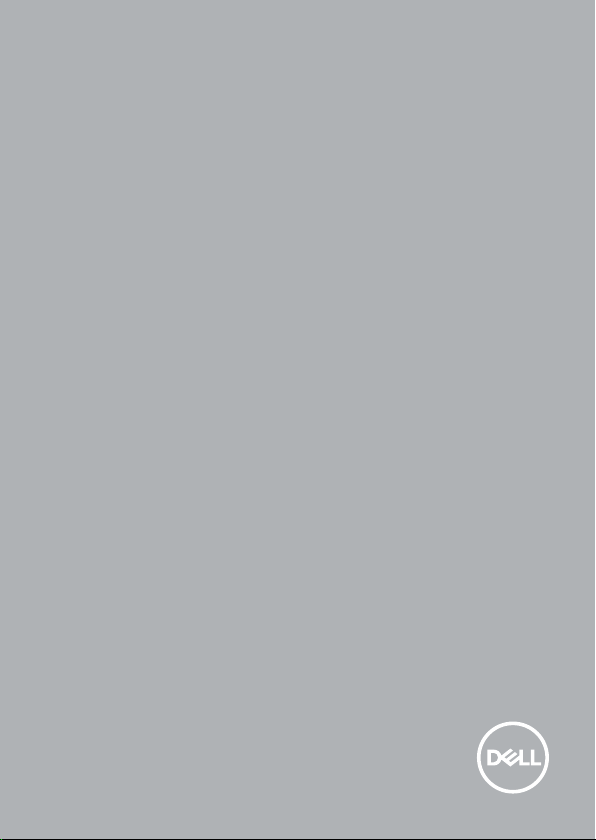
Precision 5720 All-in-One
Quick Start Guide
Guide de démarrage rapide
Schnellstart-Handbuch
Guida introduttiva
Snelstartgids.
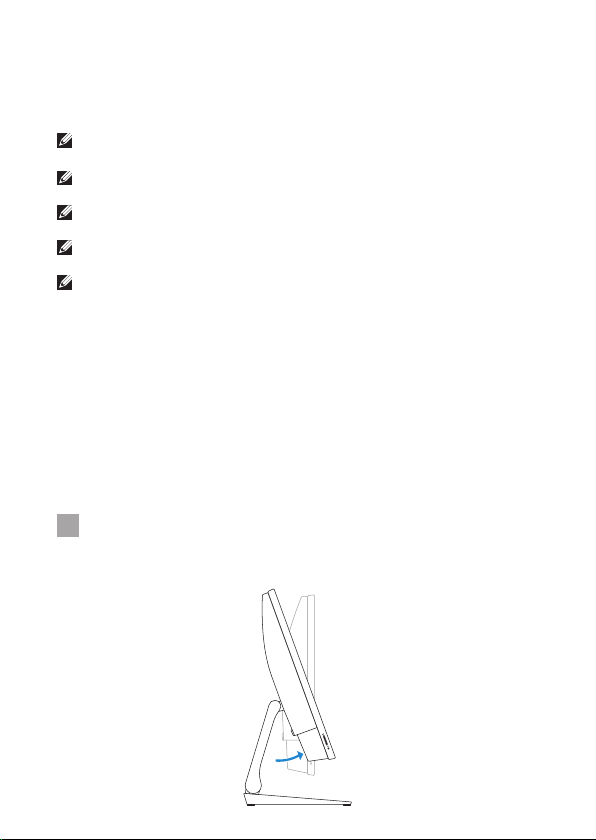
1 Connect the keyboard and mouse
Connectez le clavier et la souris | Schließen Sie die Tastatur und Maus an.
Collegare la tastiera e il mouse | Sluit het toetsenbord en de muis aan
NOTE: If you are connecting a wireless keyboard or mouse, see the documentation that
shipped with it.
REMARQUE: si vous connectez un clavier et une souris sans fil, reportez-vous à la
documentation fournie avec ce matériel.
HINWEIS: Wenn Sie eine Wireless-Tastatur und -Maus anschließen, finden Sie weitere
Informationen in der mitgelieferten Dokumentation.
NOTE: per collegare una tastiera e un mouse wireless, consultare la documentazione fornita
insieme a tali prodotti.
OPMERKING: als u het draadloze toetsenbord en de draadloze muis wilt aansluiten, raadpleegt
u de bijgeleverde documentatie.
2 Install your wireless keyboard/mouse
USB dongle — optional
Installez le dongle USB de votre clavier/souris sans fil (facultatif)
Installieren Sie den USB-Dongle für die Wireless-Tastatur/Maus (optional).
Installare il dongle USB per mouse/tastiera wireless (opzionale).
Installeer de USB-dongle voor uw draadloze toetsenbord/muis (optioneel)
Tilt the display
1
Inclinez l’écran | Kippen Sie den Bildschirm.
Inclinare lo schermo | Kantel het beeldscherm

Press and pull the USB dongle-bay cover
2
Appuyez et retirez le couvercle de protection du dongle USB en façade
Drücken Sie auf die Schachtabdeckung des USB-Dongles und ziehen Sie an dieser.
Premere ed estrarre il coperchio dell’alloggiamento del dongle USB
Druk op het klepje van het USB-dongle-compartiment en trek het klepje open
Insert the USB dongle
3
Insérez le dongle USB | Setzen Sie den USB-Dongle ein.
Inserire il dongle USB | Plaats de USB-dongle
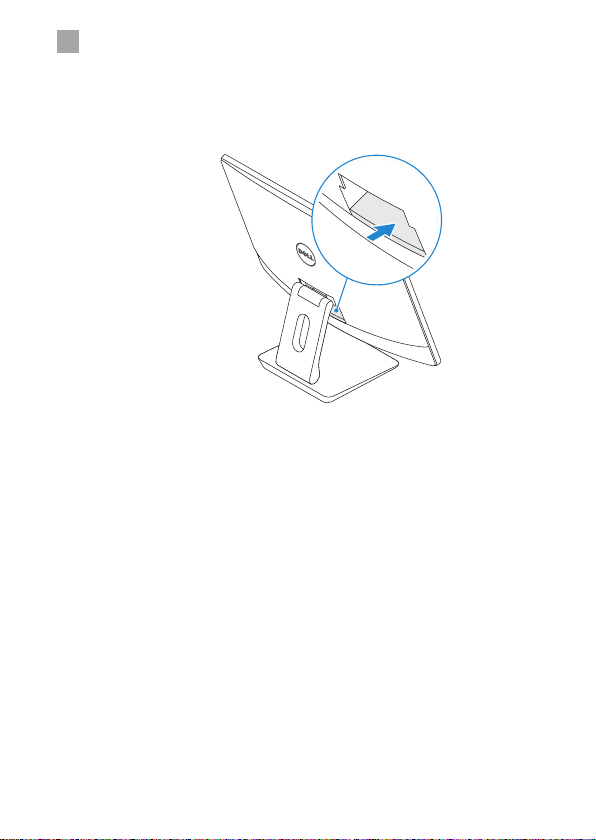
Replace the USB dongle cover and snap it into place
4
Remettez en place le couvercle de protection du dongle USB en façade jusqu’à ce
qu’il s’enclenche
Bringen Sie die Abdeckung des USB-Dongles wieder an und lassen Sie sie einrasten.
Ricollocare il coperchio del dongle USB e farlo scattare in posizione
Plaats het klepje van de USB-dongle terug en klik hem op zijn plaats
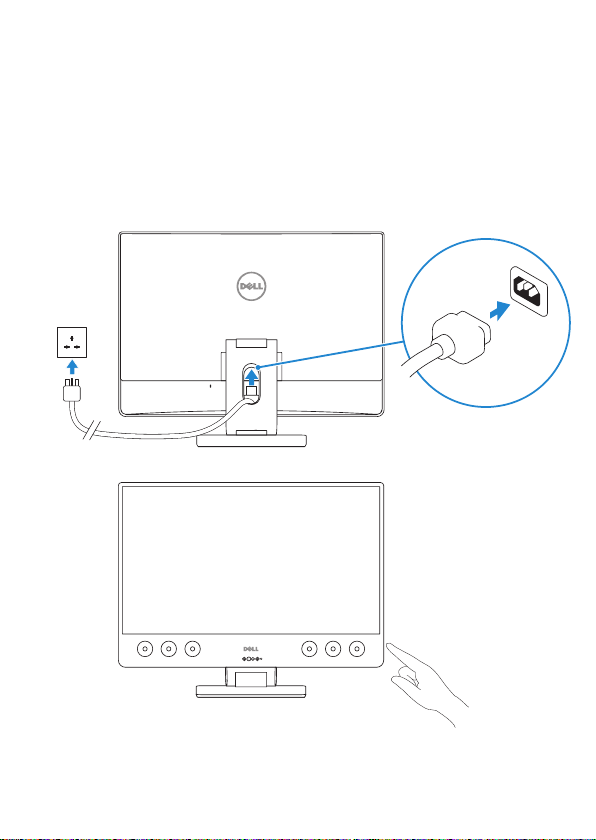
3 Connect the power cable and
press the power button
Branchez le câble d’alimentation et appuyez sur le bouton d’alimentation
Schließen Sie das Netzkabel an und drücken Sie den Betriebsschalter.
Collegare il cavo di alimentazione e premere il pulsante di accensione
Sluit de stroomkabel aan en druk op de aan/uit-knop

Product support and manuals
Assistance produits et manuels | Produktsupport und Handbücher
Supporto e manuali del prodotto | Productsupport en handleidingen
Contact Dell
ContacterDell | Dell kontaktieren
Contattare Dell | Contact opnemen met Dell
Regulatory and safety
Réglementations et sécurité | Informationen zu Vorschriften
und Sicherheit | Normative e sicurezza | Regelgeving en
veiligheidsvoorschriften
Regulatory model
Modèle réglementaire | Vorschriftenmodell
Modello normativo | Model van regelgeving
Regulatory type
Type réglementaire | Vorschriftentyp
Tipo normativo | Type regelgeving
Computer model
Modèle de l’ordinateur | Computermodell
Modello computer | Computermodel
Dell.com/support
Dell.com/support/manuals
Dell.com/support/windows
Dell.com/contactdell
Dell.com/regulatory_compliance
W13C
W13C001
Precision 5720 All-in-One
© 2017 Dell Inc. or its subsidiaries.
© 2017 Microsoft Corporation.
Printed in China.
2017-01

4
Finish Windows 10 setup
Terminez l’installation de Windows10 | Schließen Sie das Setup von
Windows 10 ab. | Completare l’installazione di Windows 10 |
installatie van Windows 10
Connect to your network
Connectez-vous à votre réseau
Verbinden mit dem Netzwerk
Collegarsi alla rete
Maak verbinding met uw netwerk
NOTE: If you are connecting to a secured wireless network, enter the password for the wireless
network access when prompted.
REMARQUE: si vous vous connectez à un réseau sans fil sécurisé, saisissez le mot de passe
d’accès au réseau sans fil lorsque vous y êtes invité.
HINWEIS:Wenn Sie sich mit einem geschützten Wireless-Netzwerk verbinden, geben Sie das
Kennwort für das Wireless-Netzwerk ein, wenn Sie dazu aufgefordert werden.
NOTA: se si sta effettuando la connessione a una rete wireless protetta, immettere la password
per l’accesso alla rete wireless quando richiesto.
OPMERKING: als u verbinding maakt met een beveiligd draadloos netwerk, voer dan het
wachtwoord in voor toegang tot het draadloze netwerk wanneer u hierom wordt gevraagd.
Sign in to your Microsoft account
orcreate alocal account
Connectez-vous à un compteMicrosoft ou
créez un compte local
Melden Sie sich bei Ihrem Microsoft-Konto
an oder erstellen Sie ein lokales Konto.
Effettuare l’accesso all’account Microsoft
o creare un account locale
Meld u aan bij uw Microsoft-account of
maak een lokaal account aan
Voltooi de

Locate Dell apps
Localisez les applicationsDell | LSuchen Sie nach Dell-Apps.
Individuare le applicazioni di Dell | Zoek naar Dell apps
SupportAssist Check and update your computer
Recherchez des mises à jour et installez-les sur votre
ordinateur
Überprüfen und aktualisieren Sie Ihren Computer.
Controllare e aggiornare il computer
Controleer en update uw computer

Features
Caractéristiques | Funktionen | Funzioni | Kenmerken
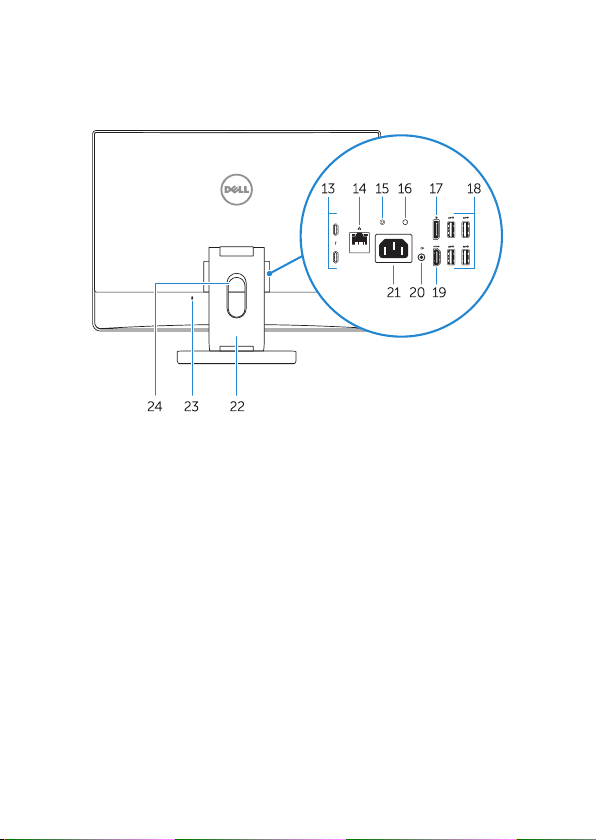
1. Array microphones
2. Infrared emitters
3. Infrared camera
4. Camera
5. Camera status light
6. Power button
7. USB 3.0 port with PowerShare
8. Display Built-in Self Test button
9. Service Tag label
10. Speakers
11. Headset port
12. SD card slot
13. Thunderbolt 3 (USB Type-C) ports
14. Network port
15. Power supply diagnostic button
16. Power supply diagnostic light
17. DisplayPort
18. USB 3.0 ports
19. HDMI port
20. Line-out port
21. Power connector port
22. Stand
23. Kensington cable slot
24. Cable route slot
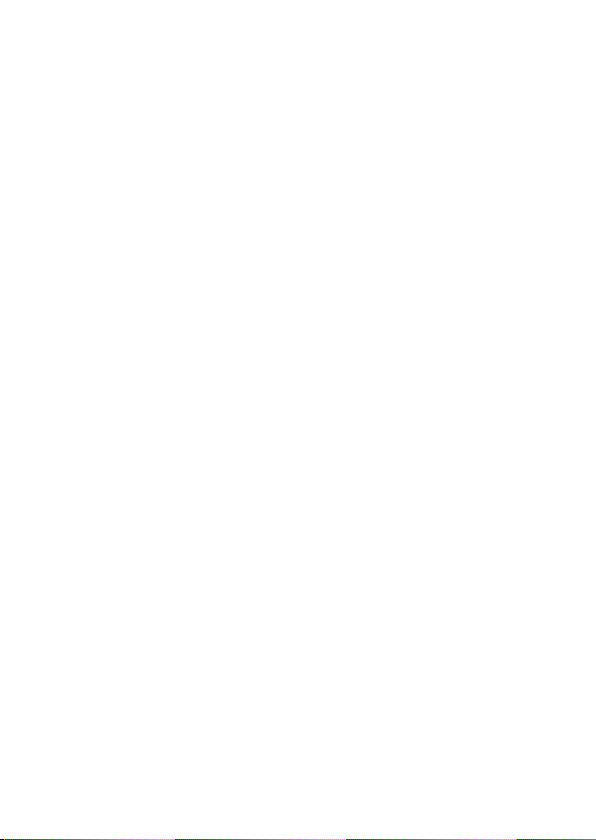
1. Microphones matriciels
2. Émetteurs infrarouges
3. Webcam infrarouge
4. Webcam
5. Voyant d’état de la caméra
6. Bouton d’alimentation
7. Port USB3.0 avec PowerShare
8. Bouton d’auto-test intégré de l’écran
(BIST)
9. Étiquette du numéro de service
10. Haut-parleurs
11. Port casque
12. Logement de la carte SD
13. Ports Thunderbolt3 (USB de typeC)
14. Port réseau
15. Bouton de diagnostic d’alimentation
16. Voyant de diagnostic d’alimentation
17. DisplayPort
18. Ports USB3.0
19. Port HDMI
20. Port de sortie de ligne
21. Port du connecteur d’alimentation
22. Socle
23. Emplacement pour câble de
sécuritéKensington
24. Fente de guidage des câbles
1. Array-Mikrofone
2. Infrarotsender
3. Infrarot-Kamera
4. Kamera
5. Kamerastatusanzeige
6. Betriebsschalter
7. USB 3.0-Anschluss mit PowerShare
8. Taste für den integrierten Bildschirm-
Selbsttest
9. Service-Tag-Etikett
10. Lautsprecher
11. Headset-Anschluss
12. SD-Kartensteckplatz
13. Thunderbolt 3-Ports (USB Typ C)
14. Netzwerkanschluss
15. Diagnosetaste der Stromversorgung
16. Diagnoseanzeige der Stromversorgung
17. DisplayPort
18. USB3.0-Anschlüsse
19. HDMI-Anschluss
20. Line-Out-Anschluss
21. Netzanschluss
22. Standrahmen
23. Kensington-Kabeleinschub
24. Kabelführungsschlitz

1. Microfoni array
2. Trasfmettitori a infrarossi
3. Fotocamera a infrarossi
4. Fotocamera
5. Indicatore di stato della fotocamera
6. Pulsante di alimentazione
7. Porta USB 3.0 con PowerShare
8. Pulsante di autotest incorporato dello
schermo
9. Etichetta Numero di servizio
10. Altoparlanti
11. Porta per cuffia auricolare
12. Alloggiamento per scheda SD
13. Porte Thunderbolt 3 (USB Tipo-C)
14. Porta di rete
15. Pulsante di diagnostica
dell’alimentatore
16. Indicatore di diagnostica
dell’alimentatore
17. DisplayPort
18. Porte USB 3.0
19. Porta HDMI
20. Porta con linea in uscita
21. Porta del connettore di alimentazione
22. Supporto
23. Slot per cavo Kensington
24. Slot per instradamento del cavo
1. Arraymicrofoons
2. Infraroodzenders
3. Infraroodcamera
4. Camera
5. Statuslampje voor camera
6. Aan-uitknop
7. USB 3.0-poort met PowerShare
8. Ingebouwde zelftestknop voor
beeldscherm
9. Servicetaglabel
10. Luidsprekers
11. Headsetpoort
12. SD-kaartsleuf
13. Thunderbolt 3-poorten (USB-type C)
14. Netwerkaansluiting
15. Diagnostische knop voeding
16. Diagnostisch lampje voeding
17. DisplayPort
18. USB 3.0-poorten
19. HDMI-poort
20. Lijnuitgang-poort
21. Stroomconnectorpoort
22. Standaard
23. Sleuf voor Kensington-kabel
24. Kabelroutesleuf
