Page 1
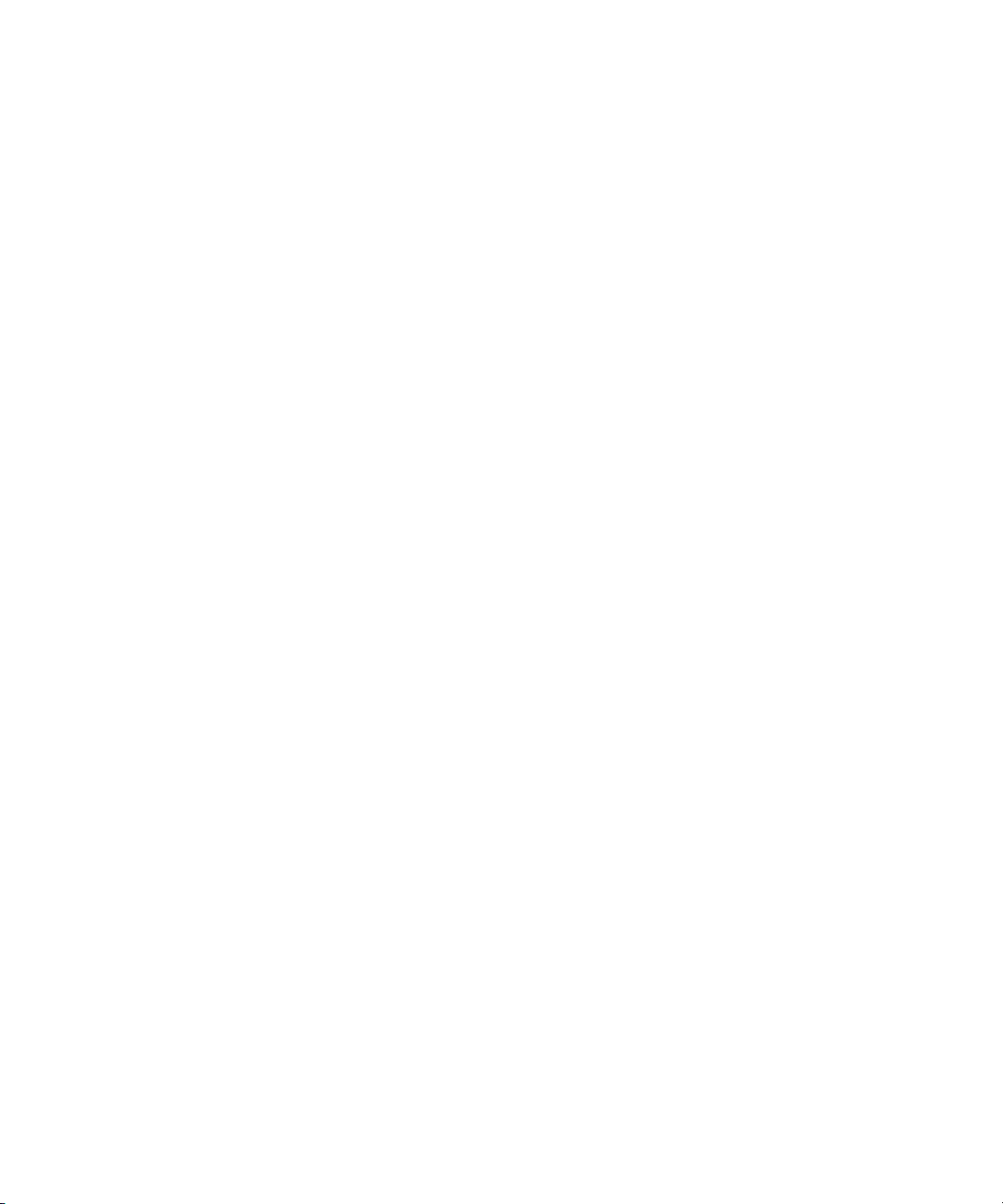
Dell™ XPS Portable Computers
Owner’s Manual
Model PP14L
www.dell.com | support.dell.com
Page 2
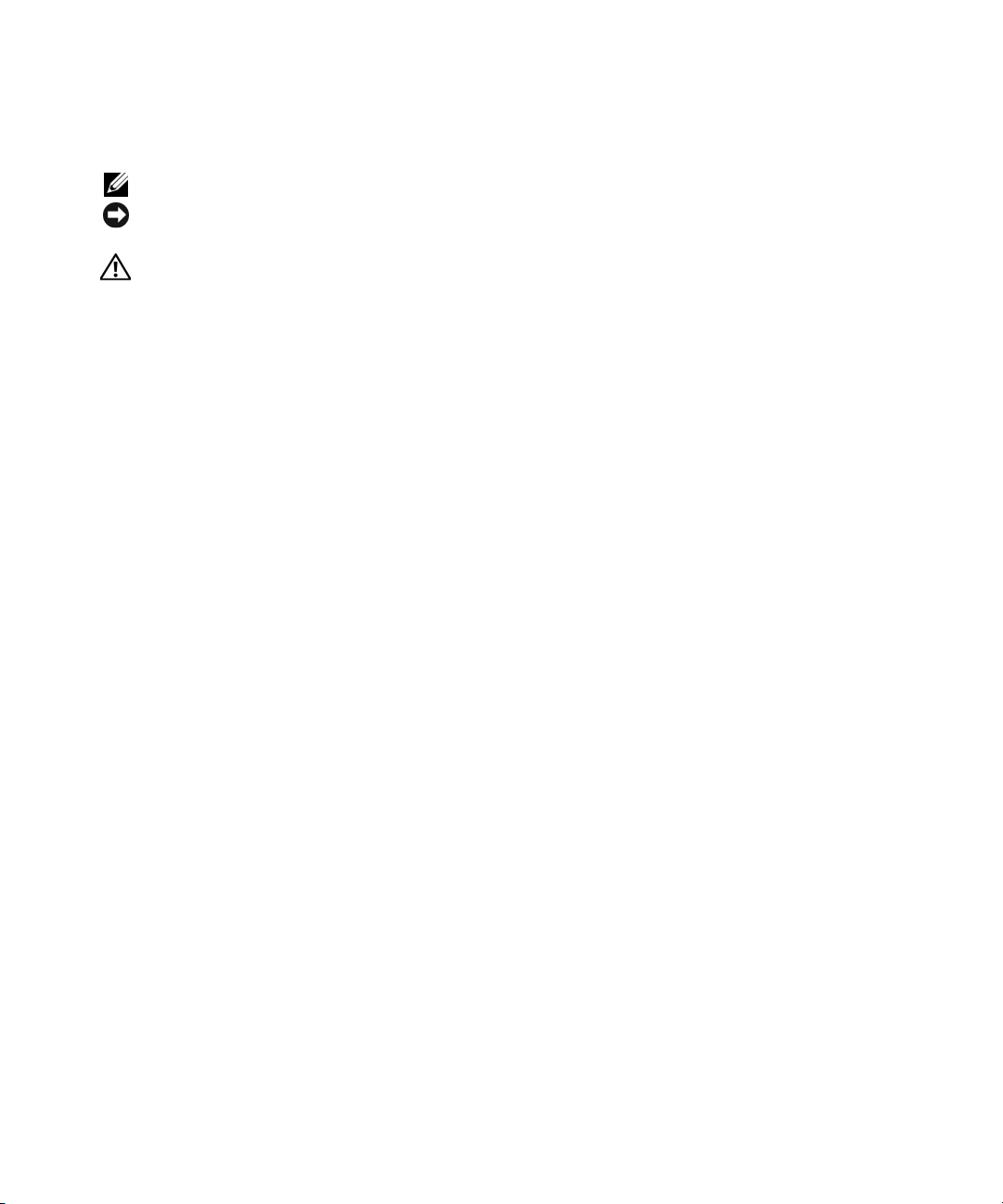
Notes, Notices, and Cautions
NOTE: A NOTE indicates important information that helps you make better use of your computer.
NOTICE: A NOTICE indicates either potential damage to hardware or loss of data and tells you how to avoid the
problem.
CAUTION: A CAUTION indicates a potential for property damage, personal injury, or death.
Abbreviations and Acronyms
For a complete list of abbreviations and acronyms, see the
If you purchased a Dell™ n Series computer, any references in this document to Microsoft
Dell Help
file. To access the help file, see page 9.
®
Windows®
operating systems are not applicable.
____________________
Information in this document is subject to change without notice.
© 2004–2005 Dell Inc. All rights reserved.
Reproduction in any manner whatsoever without the written permission of Dell Inc. is strictly forbidden.
Trademarks used in this text: Dell, the DELL logo, Inspiron, Dell Precision, Dimension, OptiPlex, Latitude, P owerEdge, P owerV ault, P owerApp,
PowerConnect, DellNet, and Dell OpenManage are trademarks of Dell Inc.; Intel and Pentium are registered trademarks of Intel Corporation;
Microsoft, Windows, MS-DOS, and Outlook are registered trademarks of Microsoft Corporation; Bluetooth is a registered trademark o wned by
Bluetooth SIG, Inc. and is used by Dell Inc. under license.
Other trademarks and trade names may be used in this document to refer to either the entities claiming the marks and names or their products.
Dell Inc. disclaims any proprietary interest in trademarks and trade names other than its own.
Model PP14L
July 2005 P/N TD984 Rev. A00
Page 3
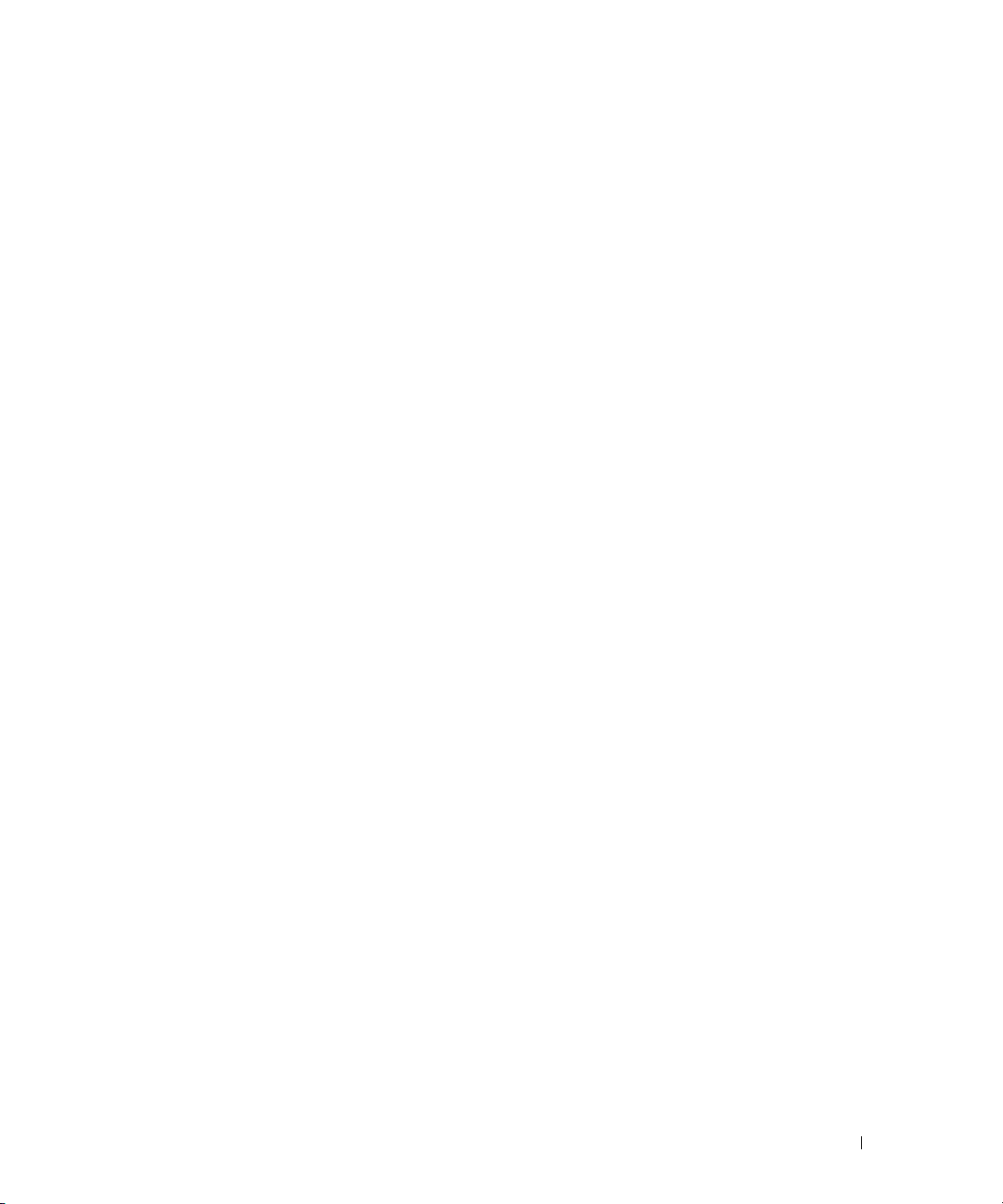
Contents
Finding Information . . . . . . . . . . . . . . . . . . . . . . . . . . . . . . . . 9
1 A Tour of Your Computer
Front View . . . . . . . . . . . . . . . . . . . . . . . . . . . . . . . . . . . . 13
Left Side View
Right Side View
Back View
Bottom View
. . . . . . . . . . . . . . . . . . . . . . . . . . . . . . . . . . 17
. . . . . . . . . . . . . . . . . . . . . . . . . . . . . . . . . 19
. . . . . . . . . . . . . . . . . . . . . . . . . . . . . . . . . . . . 20
. . . . . . . . . . . . . . . . . . . . . . . . . . . . . . . . . . . 23
2 Setting Up Your Computer
Connecting to the Internet . . . . . . . . . . . . . . . . . . . . . . . . . . . . 25
Setting Up Your Internet Connection
Customizable Lights
Setting Up a Printer
Printer Cable
. . . . . . . . . . . . . . . . . . . . . . . . . . . . . . . 26
. . . . . . . . . . . . . . . . . . . . . . . . . . . . . . . 27
. . . . . . . . . . . . . . . . . . . . . . . . . . . . . . . . 27
Connecting a USB Printer
Power Protection Devices
Surge Protectors
Line Conditioners
. . . . . . . . . . . . . . . . . . . . . . . . . . . . 28
. . . . . . . . . . . . . . . . . . . . . . . . . . . . . . 28
. . . . . . . . . . . . . . . . . . . . . . . . . . . . . . 28
Uninterruptible Power Supplies
. . . . . . . . . . . . . . . . . . . . . . . . . . 27
. . . . . . . . . . . . . . . . . . . . 25
. . . . . . . . . . . . . . . . . . . . . . 28
3 Using a Battery
Battery Performance . . . . . . . . . . . . . . . . . . . . . . . . . . . . . . . 31
Checking the Battery Charge
Dell QuickSet Battery Meter
Microsoft Windows Power Meter
. . . . . . . . . . . . . . . . . . . . . . . . . . 32
. . . . . . . . . . . . . . . . . . . . . . . . 32
. . . . . . . . . . . . . . . . . . . . . 32
Contents 3
Page 4
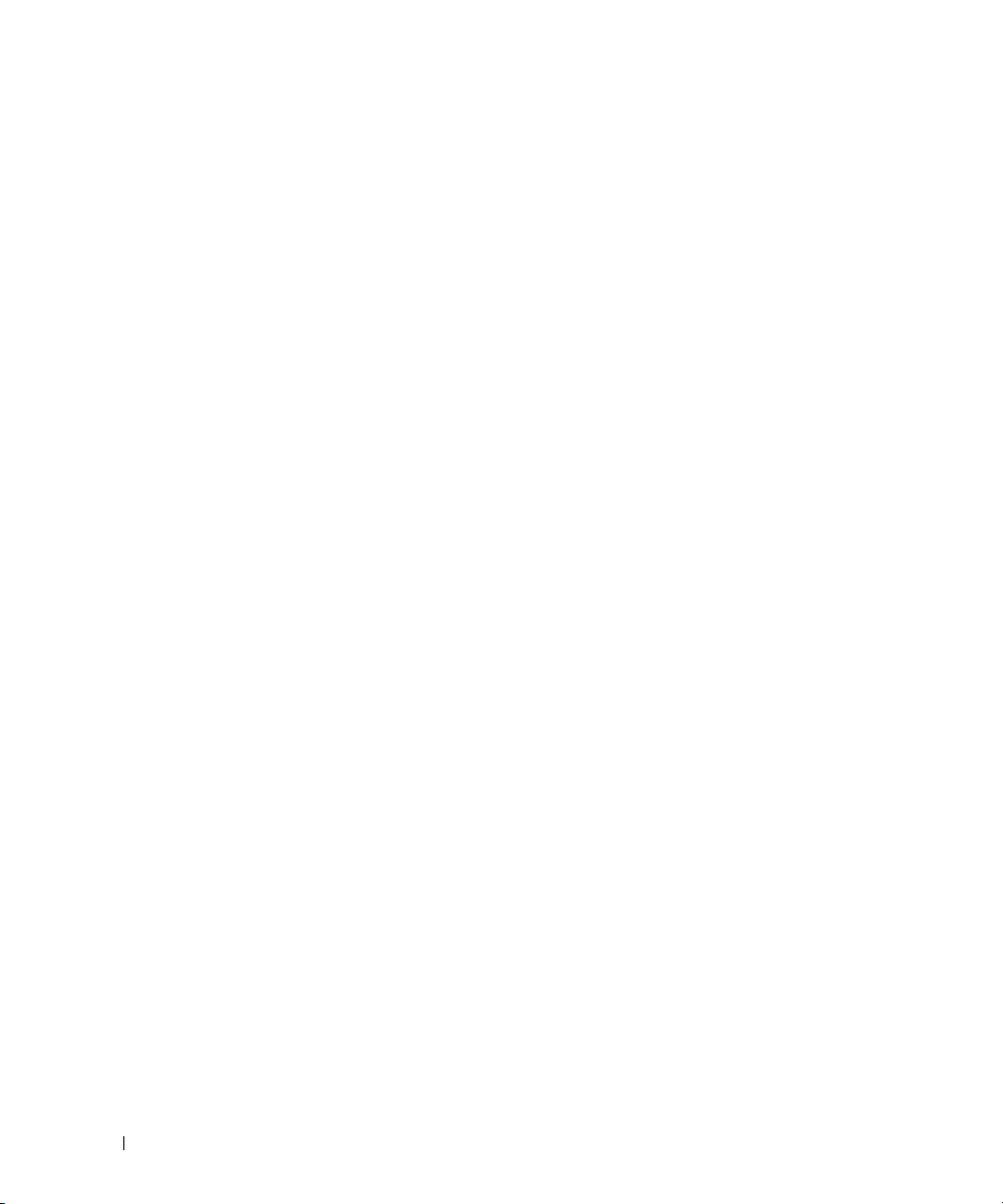
Charge Gauge. . . . . . . . . . . . . . . . . . . . . . . . . . . . . . . . 32
Low-Battery Warning
. . . . . . . . . . . . . . . . . . . . . . . . . . . . 33
Charging the Battery
Removing a Battery
Installing a Battery
Storing a Battery
. . . . . . . . . . . . . . . . . . . . . . . . . . . . . . . 33
. . . . . . . . . . . . . . . . . . . . . . . . . . . . . . . 33
. . . . . . . . . . . . . . . . . . . . . . . . . . . . . . . . 34
. . . . . . . . . . . . . . . . . . . . . . . . . . . . . . . . . 34
4 Using CDs, DVDs, and Other Multimedia
Using CDs and DVDs . . . . . . . . . . . . . . . . . . . . . . . . . . . . . . . 35
Copying CDs and DVDs
How to Copy a CD or DVD
Using Blank CD-Rs and CD-RWs
Helpful Tips
Using Dell MediaDirect
Connecting Your Computer to a TV or Audio Device
S-Video and Standard Audio
S-Video and S/PDIF Digital Audio
Composite Video and Standard Audio
Composite Video and S/PDIF Digital Audio
Changing Your Audio Settings
Enabling the Display Settings for a TV
. . . . . . . . . . . . . . . . . . . . . . . . . . . . . . 35
. . . . . . . . . . . . . . . . . . . . . . . . . . 35
. . . . . . . . . . . . . . . . . . . . . . 36
. . . . . . . . . . . . . . . . . . . . . . . . . . . . . . . . . 36
. . . . . . . . . . . . . . . . . . . . . . . . . . . . . 37
. . . . . . . . . . . . . . 38
. . . . . . . . . . . . . . . . . . . . . . . . 39
. . . . . . . . . . . . . . . . . . . . . . 40
. . . . . . . . . . . . . . . . . . . 42
. . . . . . . . . . . . . . . . . 43
. . . . . . . . . . . . . . . . . . . . . . . 45
. . . . . . . . . . . . . . . . . . . 45
5 Using the Keyboard and Touch Pad
4 Contents
Numeric Keypad . . . . . . . . . . . . . . . . . . . . . . . . . . . . . . . . . 47
Key Combinations
System Functions
Battery
CD or DVD Tray
Display Functions
Radios (Including Wireless Networking and Bluetooth
Wireless Technology)
Power Management
. . . . . . . . . . . . . . . . . . . . . . . . . . . . . . . . 47
. . . . . . . . . . . . . . . . . . . . . . . . . . . . . . 47
. . . . . . . . . . . . . . . . . . . . . . . . . . . . . . . . . . . 48
. . . . . . . . . . . . . . . . . . . . . . . . . . . . . . . 48
. . . . . . . . . . . . . . . . . . . . . . . . . . . . . . 48
. . . . . . . . . . . . . . . . . . . . . . . . . . . . 48
. . . . . . . . . . . . . . . . . . . . . . . . . . . . 48
®
Page 5
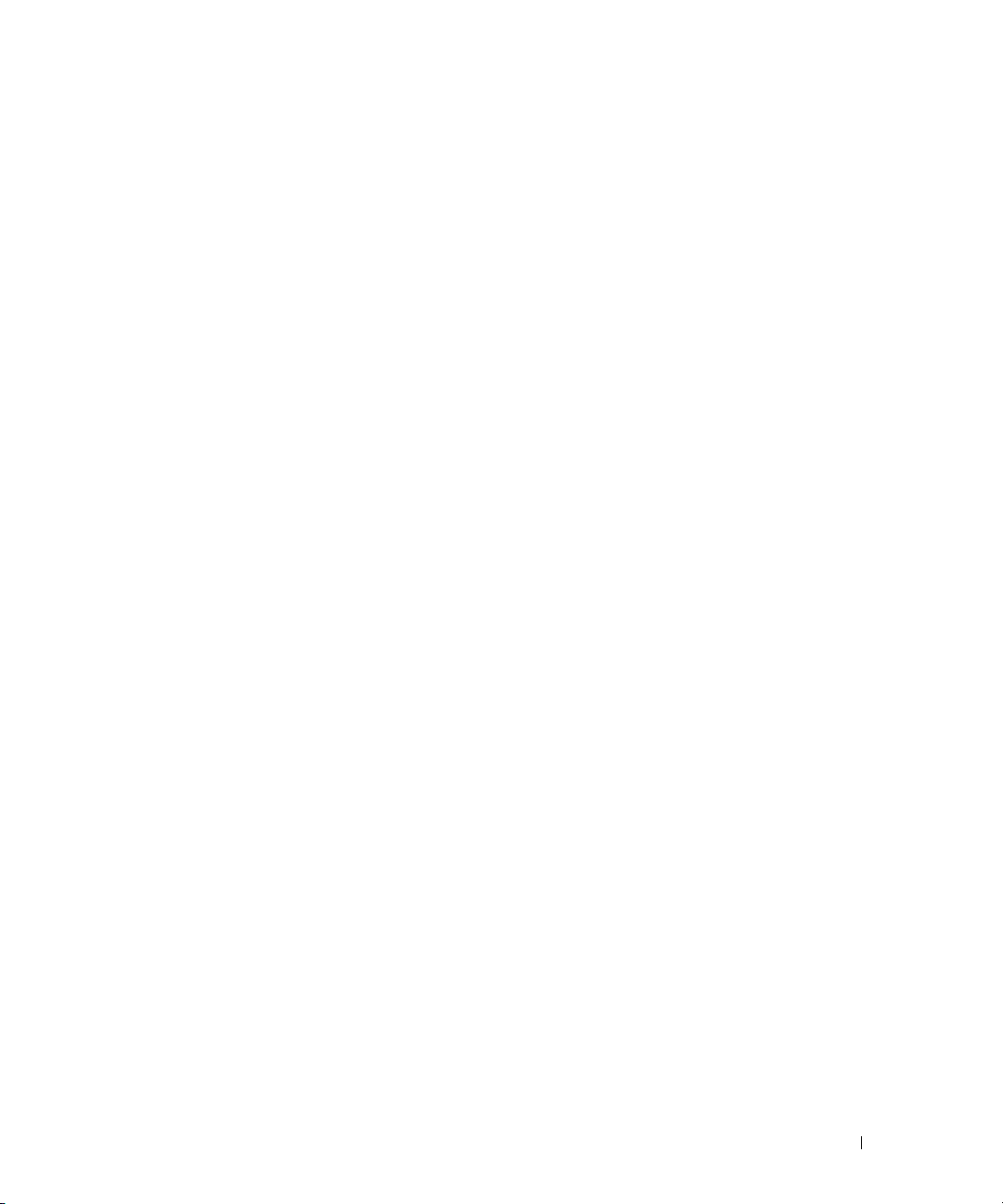
Speaker Functions . . . . . . . . . . . . . . . . . . . . . . . . . . . . . 49
®
Microsoft
Windows® Logo Key Functions . . . . . . . . . . . . . . . . 49
Touch Pad
. . . . . . . . . . . . . . . . . . . . . . . . . . . . . . . . . . . . 50
Customizing the Touch Pad
. . . . . . . . . . . . . . . . . . . . . . . . . 50
6 Using PC Cards
PC Card Types . . . . . . . . . . . . . . . . . . . . . . . . . . . . . . . . . . 51
PC Card Blanks
Extended PC Cards
Installing a PC Card
Removing a PC Card or Blank
. . . . . . . . . . . . . . . . . . . . . . . . . . . . . . . . . . 51
. . . . . . . . . . . . . . . . . . . . . . . . . . . . . . . . 51
. . . . . . . . . . . . . . . . . . . . . . . . . . . . . . . 51
. . . . . . . . . . . . . . . . . . . . . . . . . . 52
7 Setting Up a Home and Office Network
Connecting to a Network Adapter . . . . . . . . . . . . . . . . . . . . . . . . 55
Network Setup Wizard
Connecting to a Wireless Local Area Network
Determining Your Network Type
Connecting to a Wireless Network in Microsoft
. . . . . . . . . . . . . . . . . . . . . . . . . . . . . . 56
. . . . . . . . . . . . . . . . . 56
. . . . . . . . . . . . . . . . . . . . . . 56
®
Windows® XP . . . . . 57
8 Solving Problems
Dell™ Diagnostics . . . . . . . . . . . . . . . . . . . . . . . . . . . . . . . . 59
When to Use the Dell Diagnostics
Drive Problems
DVD drive problems
Hard drive problems
. . . . . . . . . . . . . . . . . . . . . . . . . . . . . . . . . . 61
. . . . . . . . . . . . . . . . . . . . . . . . . . . . . 62
. . . . . . . . . . . . . . . . . . . . . . . . . . . . 63
E-Mail, Modem, and Internet Problems
Error Messages
IEEE 1394 Device Problems
. . . . . . . . . . . . . . . . . . . . . . . . . . . . . . . . . 65
. . . . . . . . . . . . . . . . . . . . . . . . . . . 66
. . . . . . . . . . . . . . . . . . . . . 59
. . . . . . . . . . . . . . . . . . . . . 63
Contents 5
Page 6
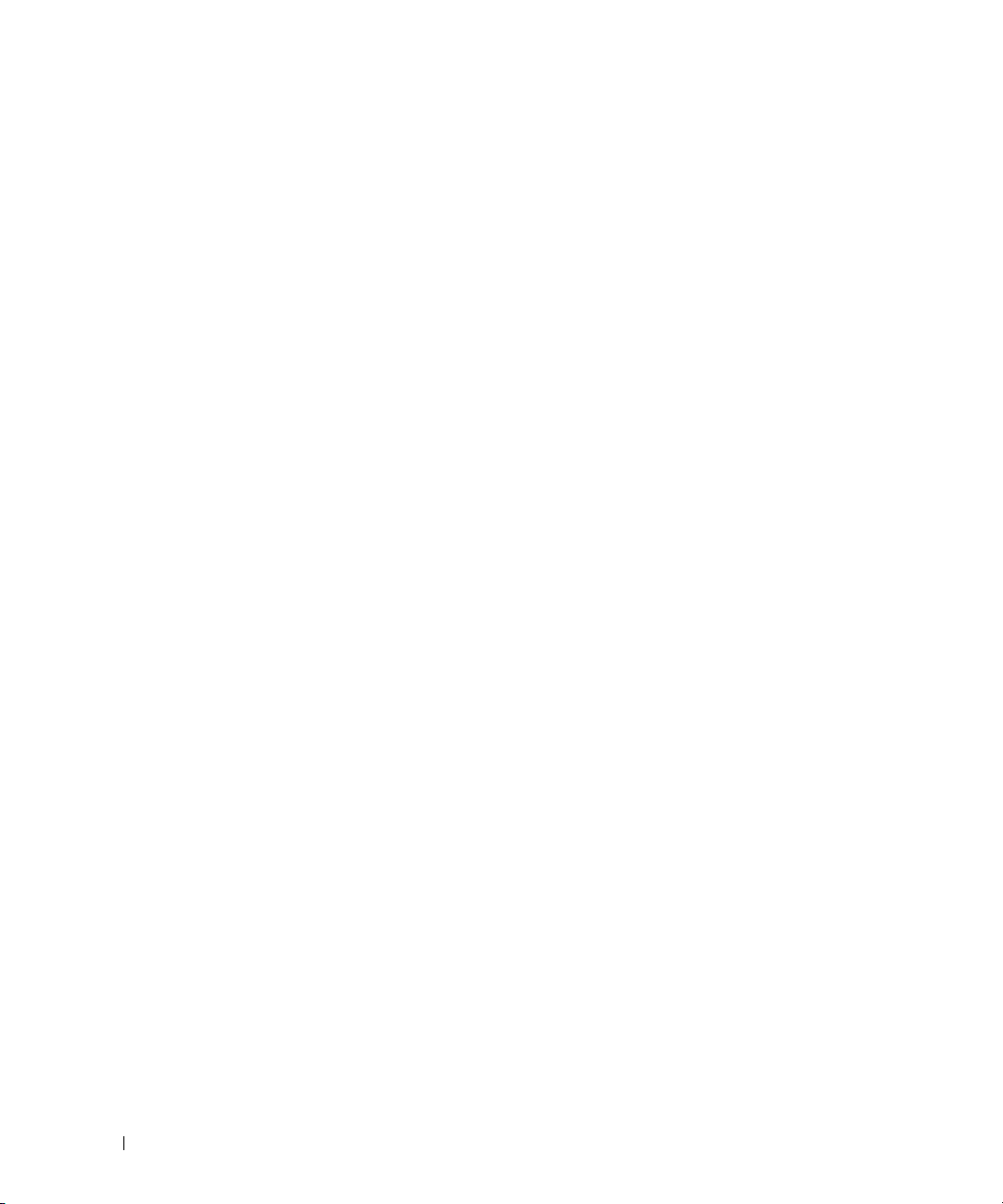
Keyboard Problems . . . . . . . . . . . . . . . . . . . . . . . . . . . . . . . 66
External keyboard problems
Unexpected characters
. . . . . . . . . . . . . . . . . . . . . . . . 67
. . . . . . . . . . . . . . . . . . . . . . . . . . . 67
Lockups and Software Problems
The computer does not start up
The computer stops responding
A program stops responding
A program crashes repeatedly
. . . . . . . . . . . . . . . . . . . . . . . . 67
. . . . . . . . . . . . . . . . . . . . . . 68
. . . . . . . . . . . . . . . . . . . . . . 68
. . . . . . . . . . . . . . . . . . . . . . . . 68
. . . . . . . . . . . . . . . . . . . . . . . 68
A program is designed for an earlier Windows operating system
A solid blue screen appears
Other software problems
Memory Problems
Network Problems
PC Card Problems
Power Problems
Printer Problems
Scanner Problems
. . . . . . . . . . . . . . . . . . . . . . . . . . . . . . . . 70
. . . . . . . . . . . . . . . . . . . . . . . . . . . . . . . . 70
. . . . . . . . . . . . . . . . . . . . . . . . . . . . . . . . 71
. . . . . . . . . . . . . . . . . . . . . . . . . . . . . . . . . 71
. . . . . . . . . . . . . . . . . . . . . . . . . . . . . . . . . 72
. . . . . . . . . . . . . . . . . . . . . . . . . . . . . . . . 73
Sound and Speaker Problems
No sound from integrated speakers
No sound from external speakers
No sound from headphones
Touch Pad or Mouse Problems
. . . . . . . . . . . . . . . . . . . . . . . . 69
. . . . . . . . . . . . . . . . . . . . . . . . . . 69
. . . . . . . . . . . . . . . . . . . . . . . . . . 74
. . . . . . . . . . . . . . . . . . . . 74
. . . . . . . . . . . . . . . . . . . . . 74
. . . . . . . . . . . . . . . . . . . . . . . . 75
. . . . . . . . . . . . . . . . . . . . . . . . . 75
. . . . . 68
6 Contents
Video and Display Problems
If the display is blank
If the display is difficult to read
If only part of the display is readable
. . . . . . . . . . . . . . . . . . . . . . . . . . . . . . . . . . . . . . 78
Drivers
What Is a Driver?
Identifying Drivers
Reinstalling Drivers
Restoring Your Operating System
Using Microsoft
Resolving Software and Hardware Incompatibilities
. . . . . . . . . . . . . . . . . . . . . . . . . . . 76
. . . . . . . . . . . . . . . . . . . . . . . . . . . . 76
. . . . . . . . . . . . . . . . . . . . . . . 77
. . . . . . . . . . . . . . . . . . . . 77
. . . . . . . . . . . . . . . . . . . . . . . . . . . . . . 78
. . . . . . . . . . . . . . . . . . . . . . . . . . . . . 78
. . . . . . . . . . . . . . . . . . . . . . . . . . . . . 78
. . . . . . . . . . . . . . . . . . . . . . . . 79
Windows XP System Restore . . . . . . . . . . . . . . . 80
. . . . . . . . . . . . . 81
Page 7
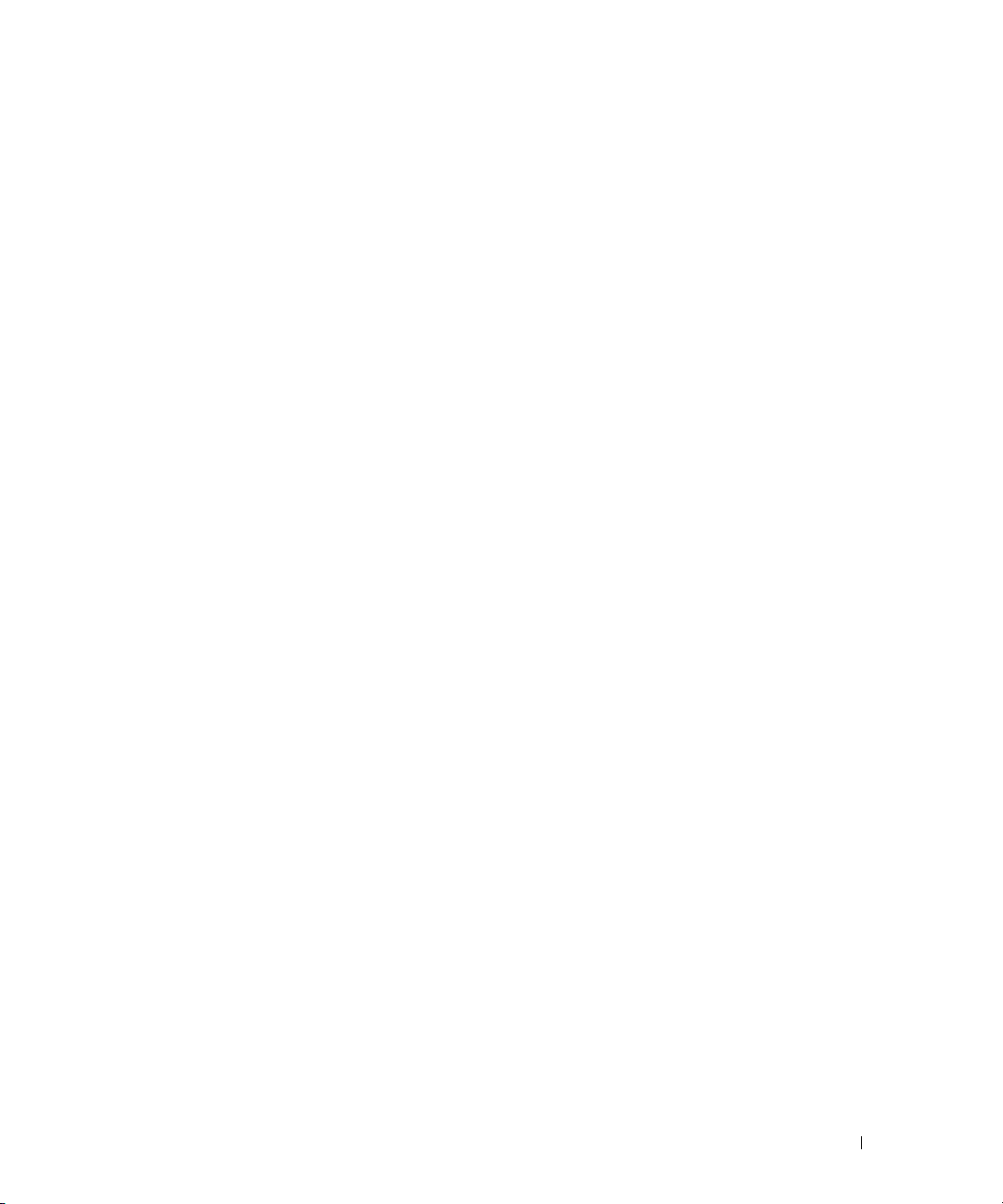
9 Adding and Replacing Parts
Before You Begin. . . . . . . . . . . . . . . . . . . . . . . . . . . . . . . . . 83
Recommended Tools
Turning Off Your Computer
Before Working Inside Your Computer
. . . . . . . . . . . . . . . . . . . . . . . . . . . . 83
. . . . . . . . . . . . . . . . . . . . . . . . . 83
. . . . . . . . . . . . . . . . . . . 84
Hard Drive
Memory
Modem
Mini PCI Card
Hinge Cover
Keyboard
Coin-Cell Battery
Display
Optical Drive
Internal Card With Bluetooth
. . . . . . . . . . . . . . . . . . . . . . . . . . . . . . . . . . . . 85
Returning a Hard Drive to Dell
. . . . . . . . . . . . . . . . . . . . . . . . . . . . . . . . . . . . . . 87
. . . . . . . . . . . . . . . . . . . . . . . . . . . . . . . . . . . . . . 90
. . . . . . . . . . . . . . . . . . . . . . . . . . . . . . . . . . . 91
. . . . . . . . . . . . . . . . . . . . . . . . . . . . . . . . . . . 94
. . . . . . . . . . . . . . . . . . . . . . . . . . . . . . . . . . . . . 95
. . . . . . . . . . . . . . . . . . . . . . . . . . . . . . . . . 96
. . . . . . . . . . . . . . . . . . . . . . . . . . . . . . . . . . . . . . 97
. . . . . . . . . . . . . . . . . . . . . . . . . . . . . . . . . . . 99
. . . . . . . . . . . . . . . . . . . . . . . 87
®
Wireless Technology. . . . . . . . . . . . . 100
10 Appendix
Specifications . . . . . . . . . . . . . . . . . . . . . . . . . . . . . . . . . 103
Using the System Setup Program
Overview
. . . . . . . . . . . . . . . . . . . . . . . . . . . . . . . . . 109
Viewing the System Setup Screens
System Setup Screen
Commonly Used Options
. . . . . . . . . . . . . . . . . . . . . . . 109
. . . . . . . . . . . . . . . . . . . 109
. . . . . . . . . . . . . . . . . . . . . . . . . . . 109
. . . . . . . . . . . . . . . . . . . . . . . . . 110
Dell Technical Support Policy (U.S. Only)
. . . . . . . . . . . . . . . . . . . 111
Definition of "Dell-Installed" Software and Peripherals
Definition of "Third-Party" Software and Peripherals
FCC Notices (U.S. Only)
. . . . . . . . . . . . . . . . . . . . . . . . . . . . . . . . . . 112
Class A
Class B
. . . . . . . . . . . . . . . . . . . . . . . . . . . . . . . . . . 112
FCC Identification Information
. . . . . . . . . . . . . . . . . . . . . . . . . . . . 112
. . . . . . . . . . . . . . . . . . . . . . 113
. . . . . . . . . 111
. . . . . . . . . . . 112
Contents 7
Page 8
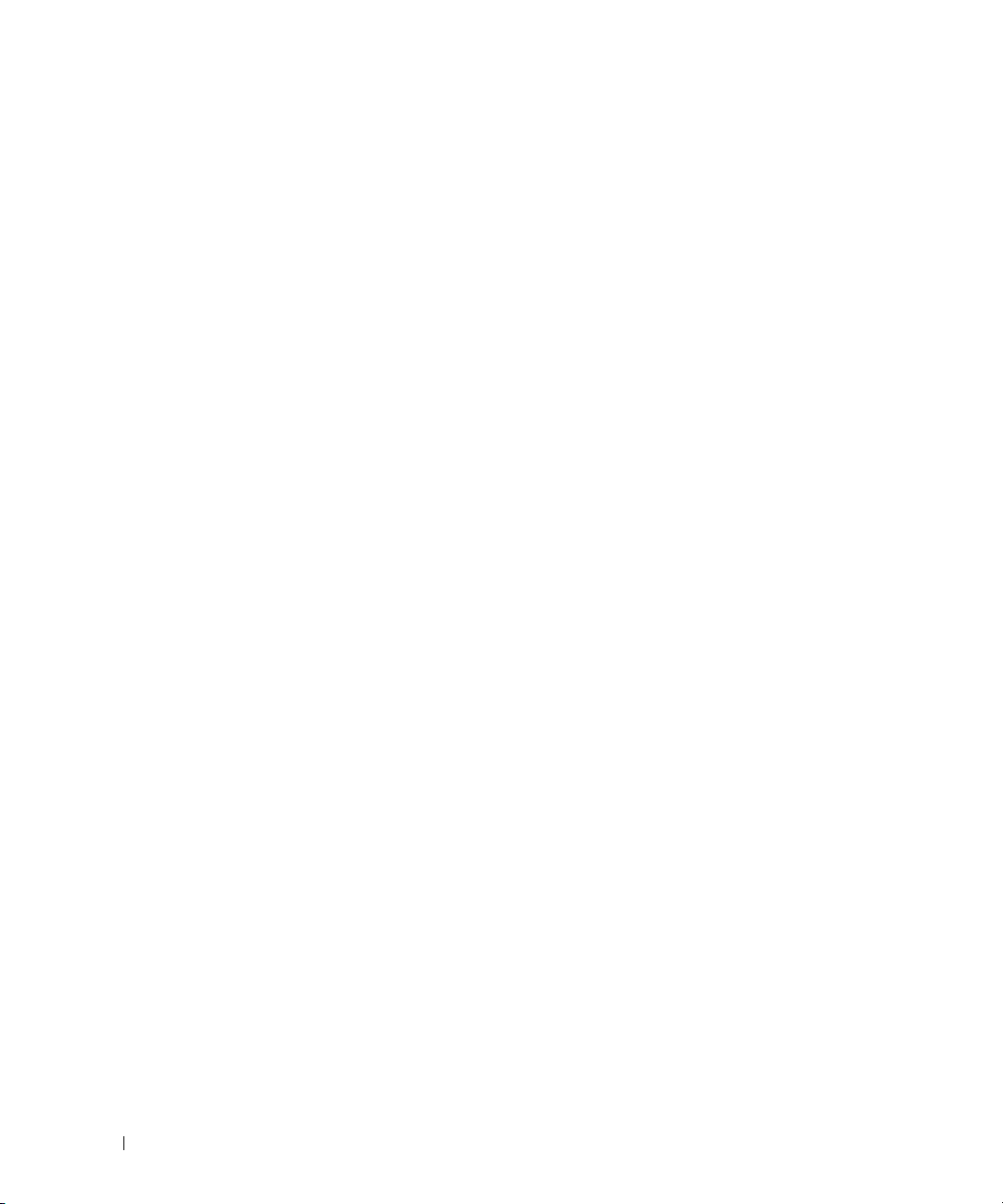
Macrovision Product Notice. . . . . . . . . . . . . . . . . . . . . . . . . . 113
Contacting Dell
. . . . . . . . . . . . . . . . . . . . . . . . . . . . . . . . . 113
Index . . . . . . . . . . . . . . . . . . . . . . . . . . . . . . . . . . . . . . . . 131
8 Contents
Page 9
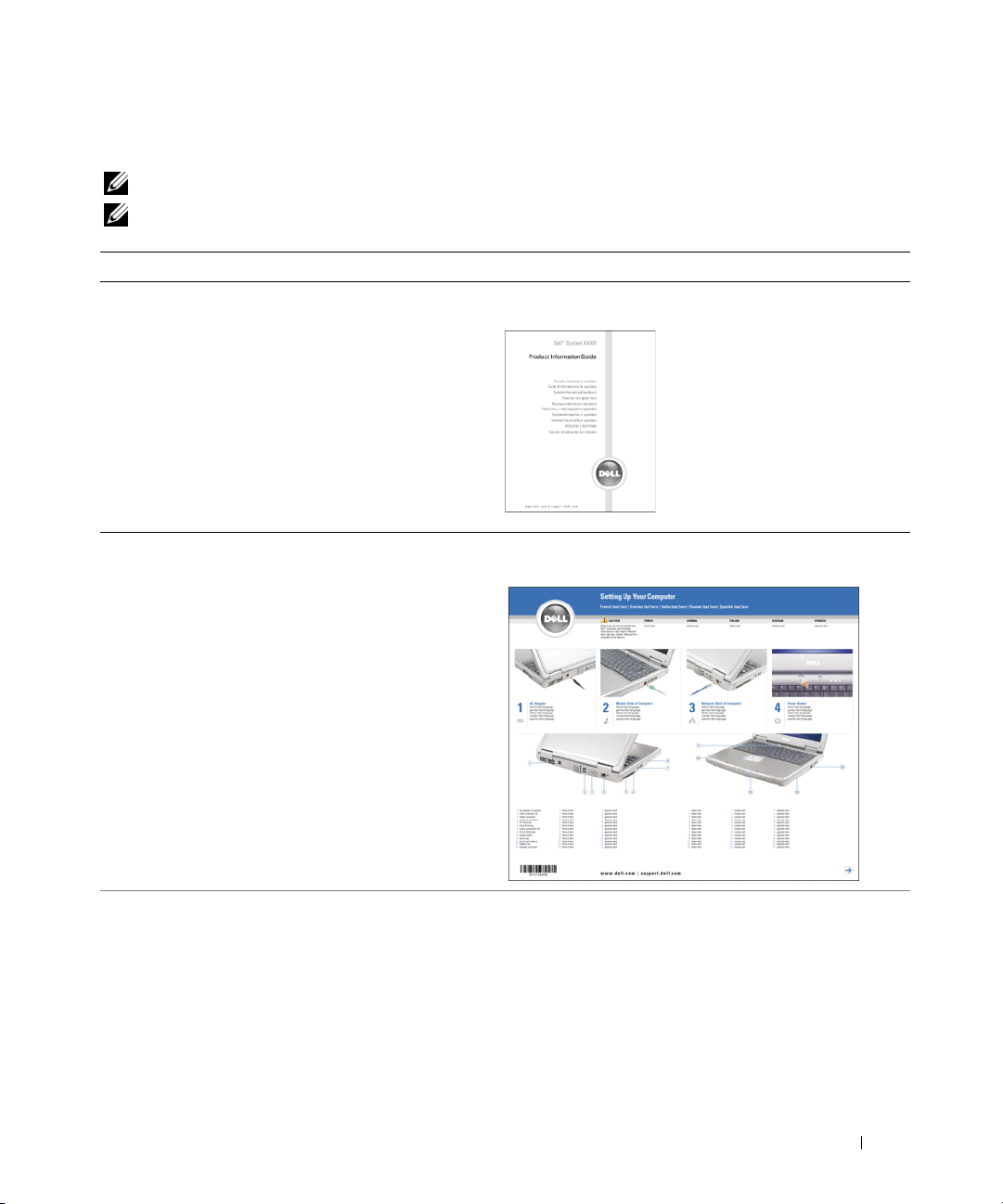
Finding Information
NOTE: Some features may not be available for your computer or in certain countries.
NOTE: Additional information may ship with your computer.
What Are You Looking For? Find It Here
• Warranty information
• Terms and conditions (U.S. only)
• Safety instructions
• Regulatory information
• Ergonomics information
• End user license agreement
Dell™ Product Information Guide
• How to set up my computer
• Tips on using Microsoft® Windows
• How to play CDs and DVDs
• How to use standby mode and hibernate mode
• How to change my display resolution
• How to clean my computer
®
Setup Diagram
Help File
1
Click the
2
Click
User and system guides
3
Click
Dell Help
Start
button and click
.
Help and Support
and click
User’s guides
.
.
Finding Information 9
Page 10
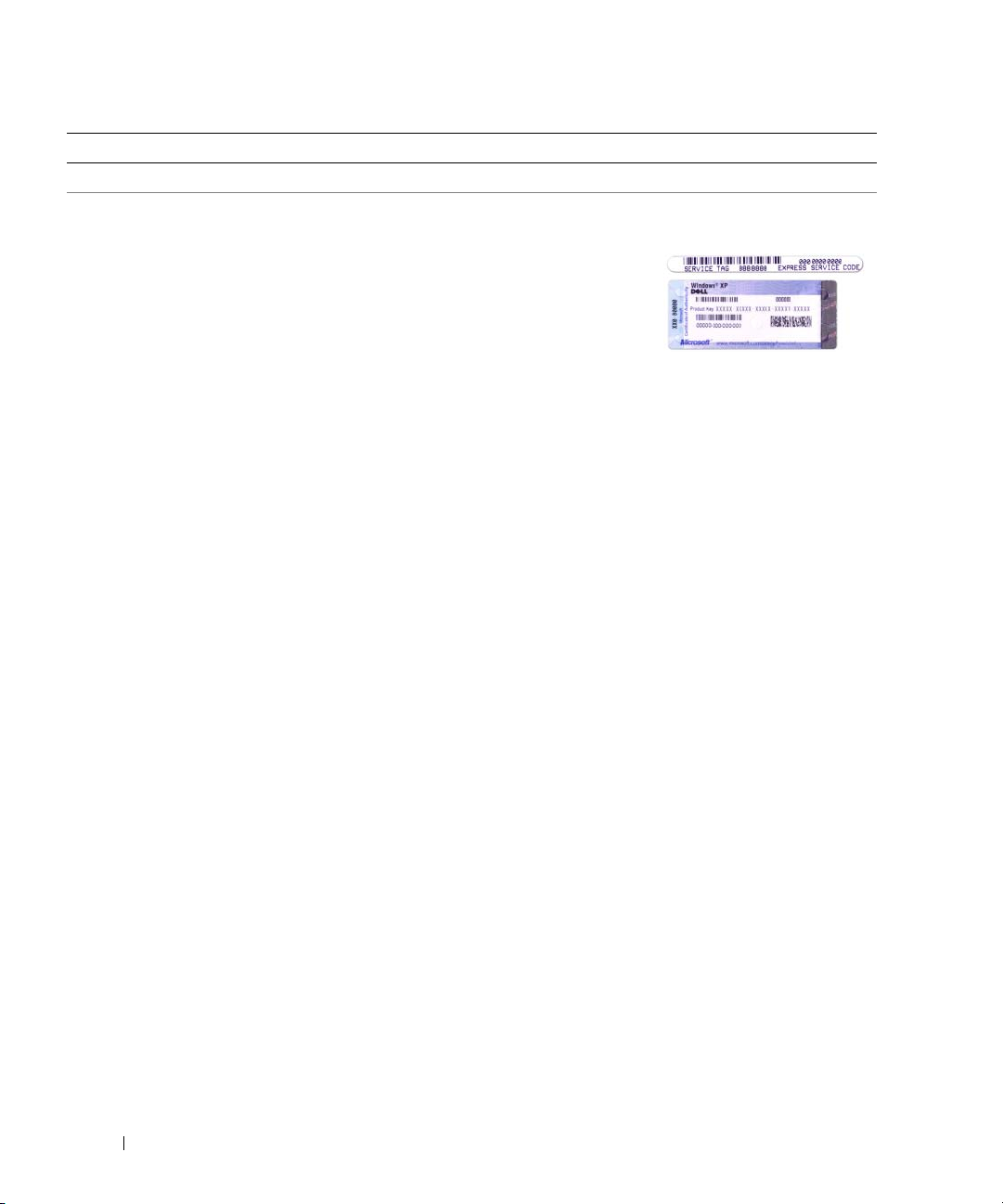
What Are You Looking For? Find It Here
• How to remove and replace parts in my computer
• Service Tag and Express Service Code
• Microsoft Windows License Label
www.dell.com | support.dell.com
Service Manual at support.dell.com
Service Tag and Microsoft Windows License
These labels are located on the bottom of your computer.
• Use the Service Tag to
• Enter the Express Service Code to direct your call when
identify your
computer when you
support.dell.com
use
or contact technical
support.
contacting technical support.
10 Finding Information
Page 11
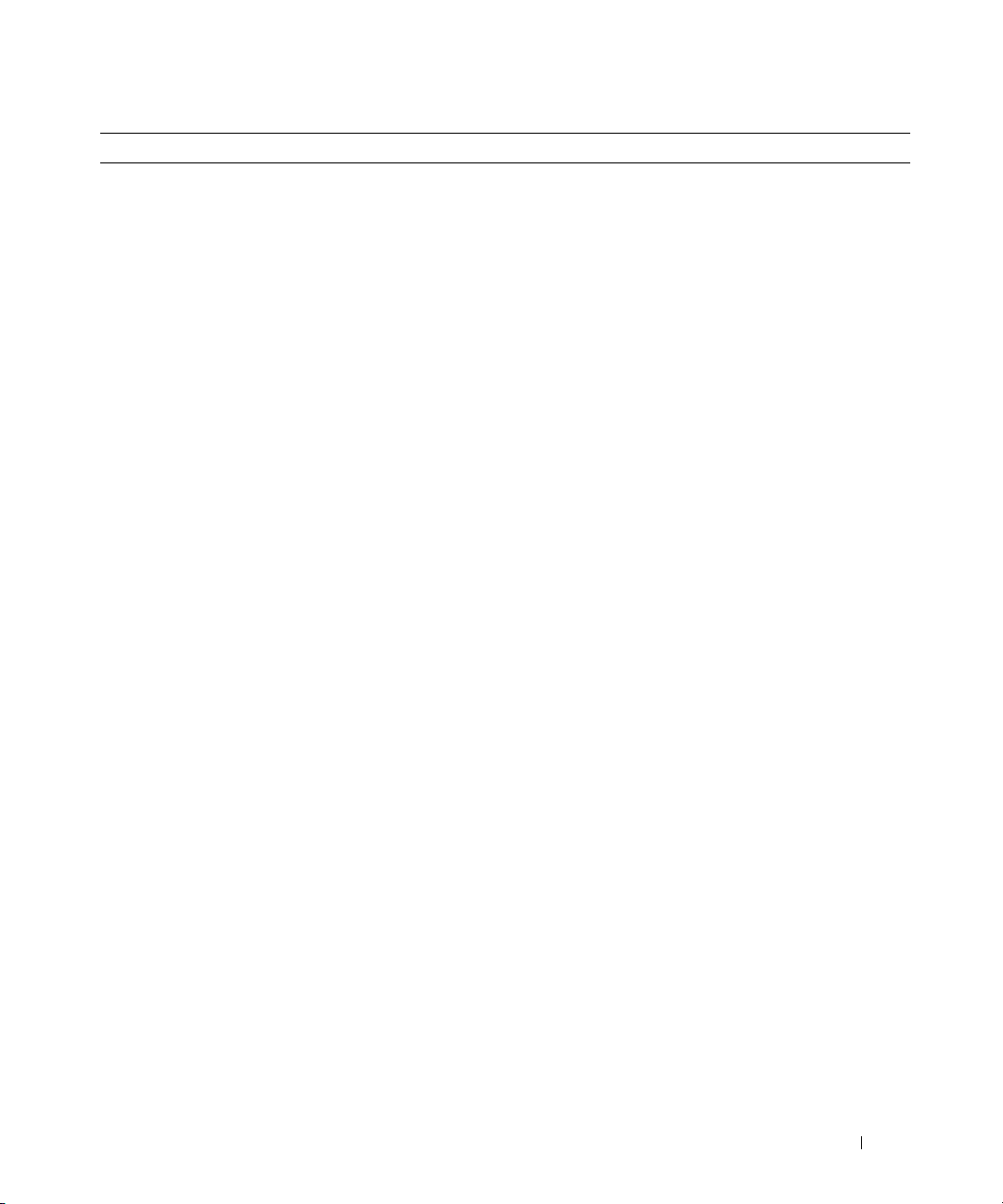
What Are You Looking For? Find It Here
• Solutions — Troubleshooting hints and tips, articles
from technicians, online courses, frequently asked
questions
• Community — Online discussion with other Dell
customers
• Upgrades — Upgrade information for components, such
as memory, the hard drive, and the operating system
Dell Support Website — support.dell.com
NOTE: Select your region to view the appropriate support
site.
NOTE: Corporate, government, and education customers
can also use the customized Dell Premier Support website
at premier.support.dell.com. The website may not be
available in all regions.
• Customer Care — Contact information, service call and
order status, warranty, and repair information
• Service and support — Service call status and support
history, service contract, online discussions with
technical support
• Reference — Computer documentation, details on my
computer configuration, product specifications, and
white papers
• Downloads — Certified drivers, patches, and software
updates
• Notebook System Software (NSS) — If you reinstall the
operating system for your computer, you should also
reinstall the NSS utility. NSS provides critical updates
for your operating system and support for Dell™
3.5-inch USB floppy drives, Intel
®
Pentium®M
processors, optical drives, and USB devices. NSS is
necessary for correct operation of your Dell computer.
The software automatically detects your computer and
operating system and installs the updates appropriate
for your configuration.
To download Notebook System Software:
1
Go to
support.dell.com
2
Enter your Service Tag or product model.
3
In the
Download Category
4
Select the operating system and operating system
language for your computer, and click
5
Under
Select a Device
Configuration Utilities
System Software
.
and click
Downloads
drop-down menu, click
Submit
, scroll to
, and click
System and
Dell Notebook
.
.
All
.
Finding Information 11
Page 12
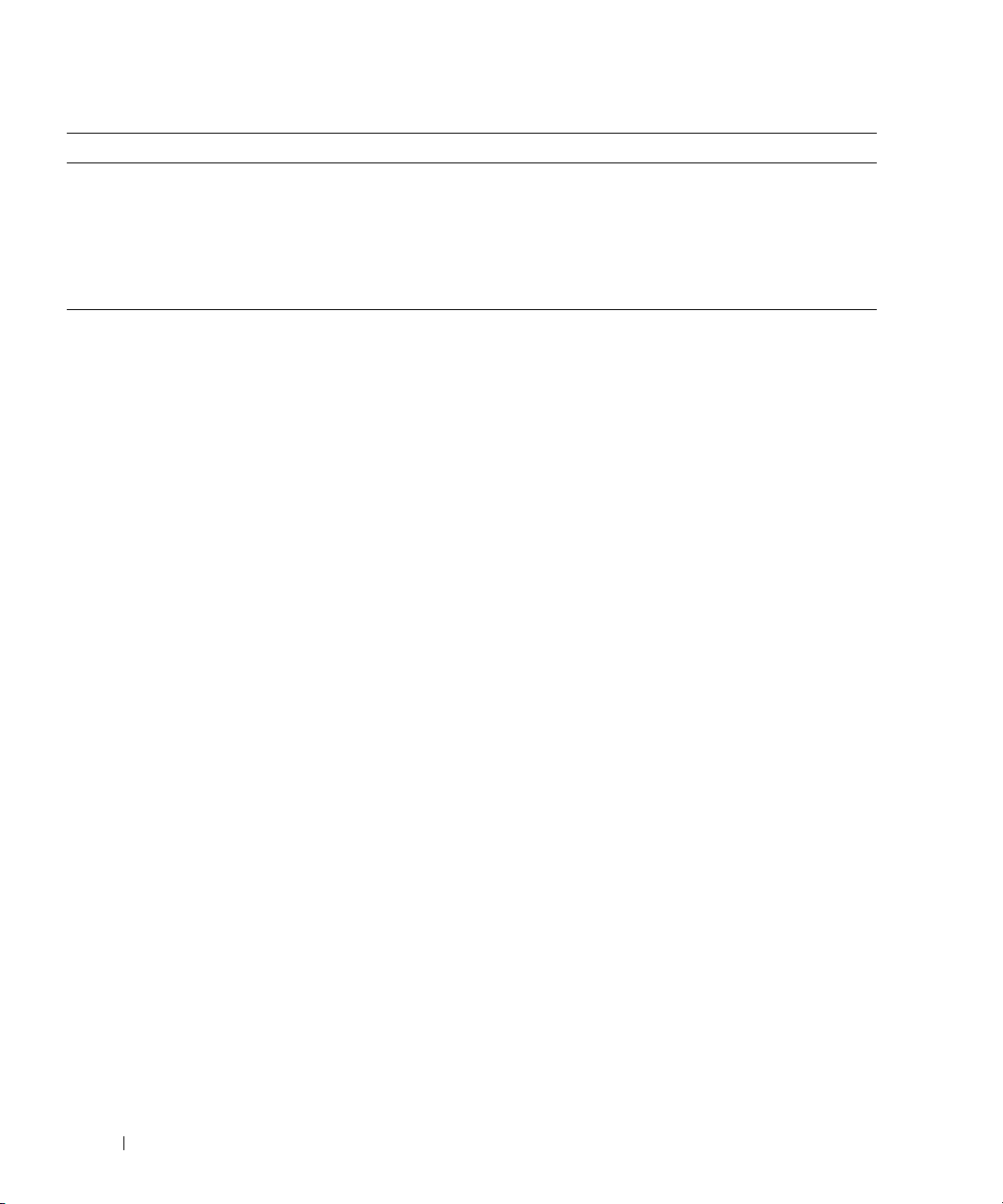
What Are You Looking For? Find It Here
• How to use Windows XP
• Documentation for my computer
• Documentation for devices (such as a modem)
www.dell.com | support.dell.com
Windows Help and Support Center
1
2
3
4
Click the
Start
button and click
Help and Support
.
Type a word or phrase that describes your problem and
click the arrow icon.
Click the topic that describes your problem.
Follow the instructions on the screen.
12 Finding Information
Page 13
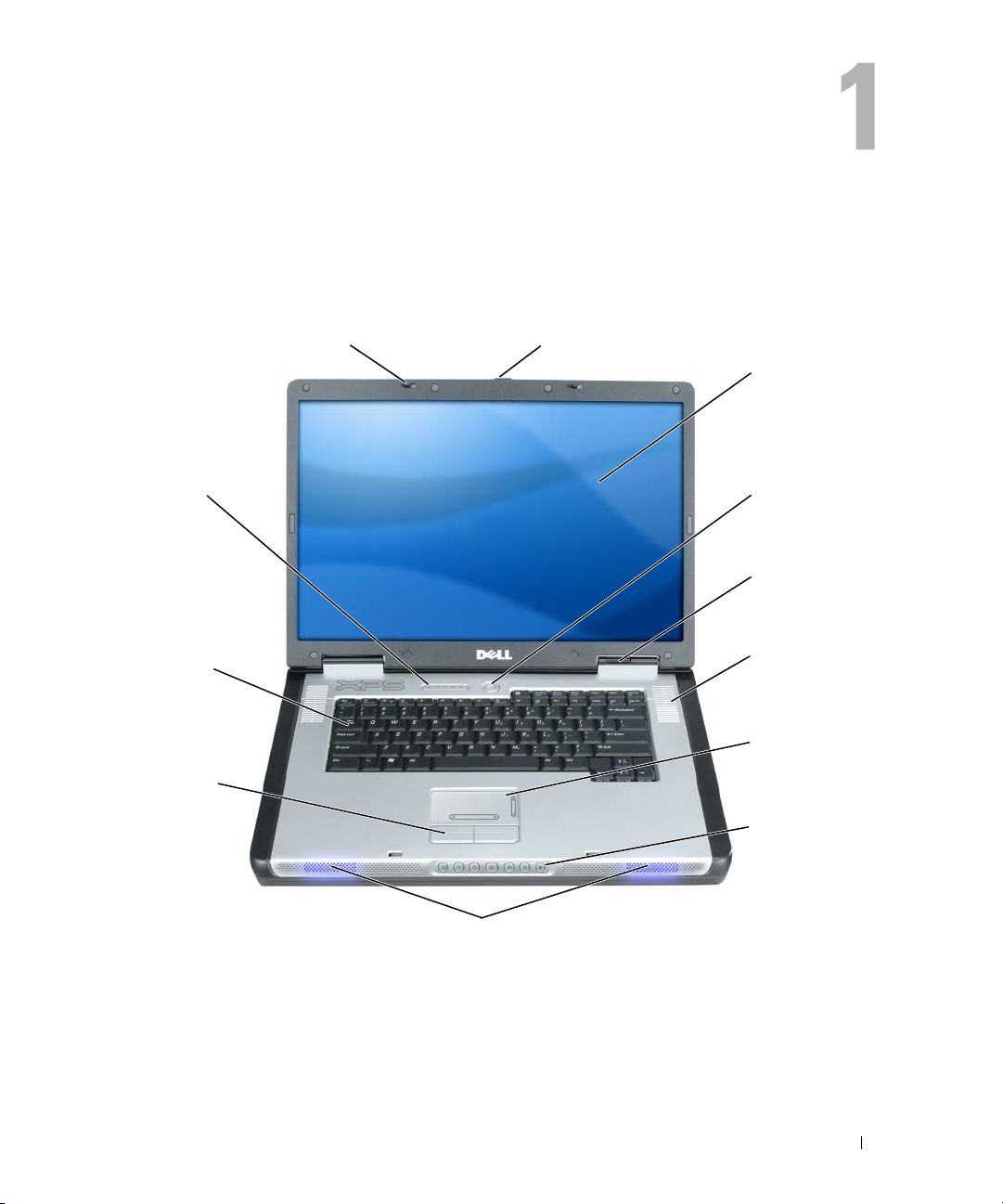
A Tour of Your Computer
Front View
display latches (2)
keyboard status
lights (5)
keyboard
touch pad
buttons (2)
display latch release
display
power button
device status
lights (3)
air vents (2)
touch pad
media control
buttons (7)
speakers (2) and customizable lights
DISPLAY LATCHES — Keeps the display closed.
DISPLAY LATCH RELEASE — Slide this to release the display latches and open the display.
DISPLAY — For more information about your display, see the Dell™ Help file. To access the help file, see
page 9.
A Tour of Your Computer 13
Page 14
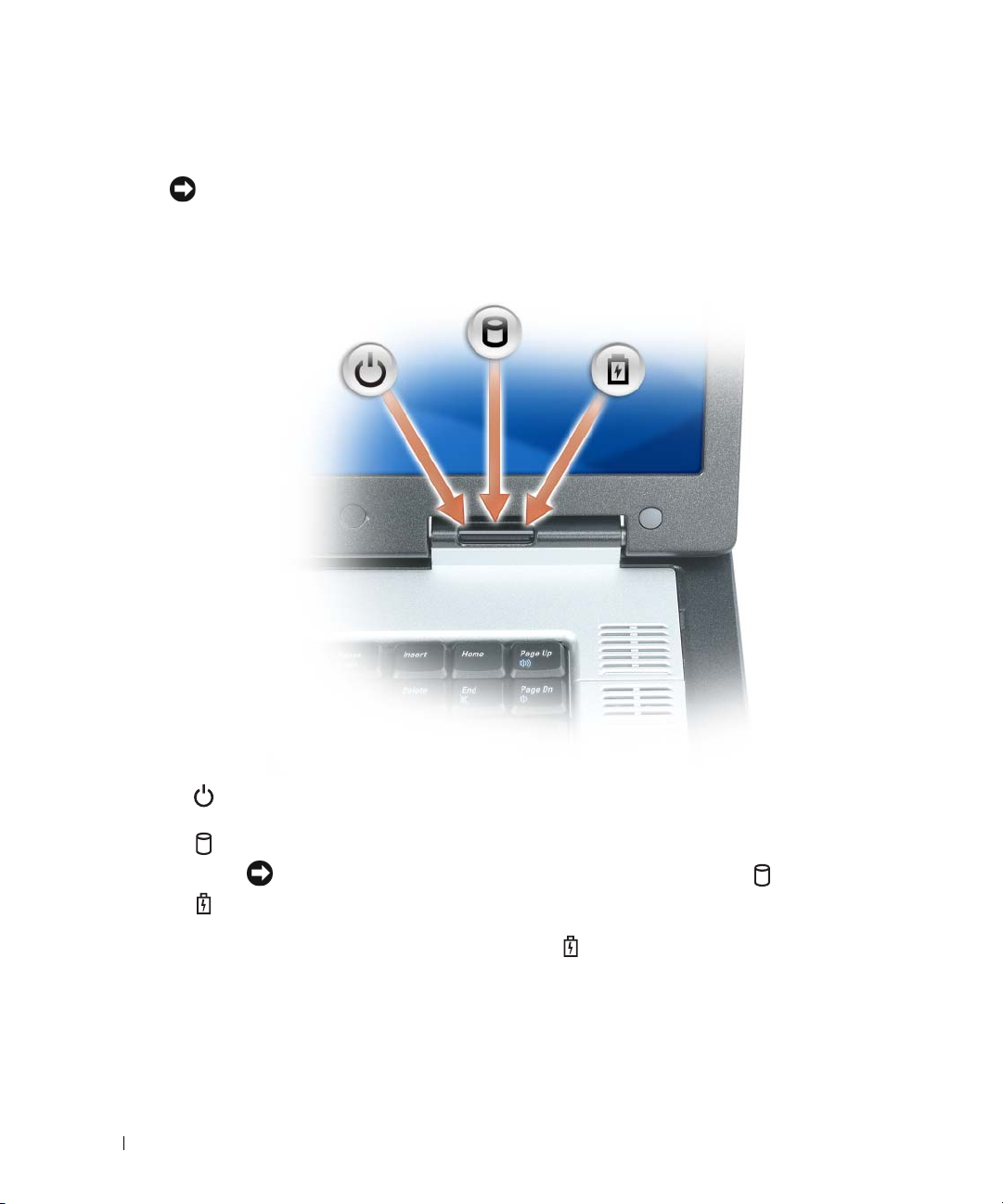
POWER BUTTON — Press the power button to turn on the computer or to enter or exit a power
management mode.
NOTICE: To avoid losing data when you turn off your computer, shut down your computer through the
Start menu instead of pressing the power button.
DEVICE STATUS LIGHTS
www.dell.com | support.dell.com
Turns on when you turn on the computer, and blinks when the computer is in a power
management mode.
Turns on when the computer reads or writes data.
NOTICE: To avoid loss of data, never turn off the computer while the light is flashing.
Turns on steadily or blinks to indicate battery charge status.
If the computer is connected to an electrical outlet, the light operates as follows:
• Solid green: The battery is charging.
• Flashing green: The battery is almost fully charged.
14 A Tour of Your Computer
Page 15
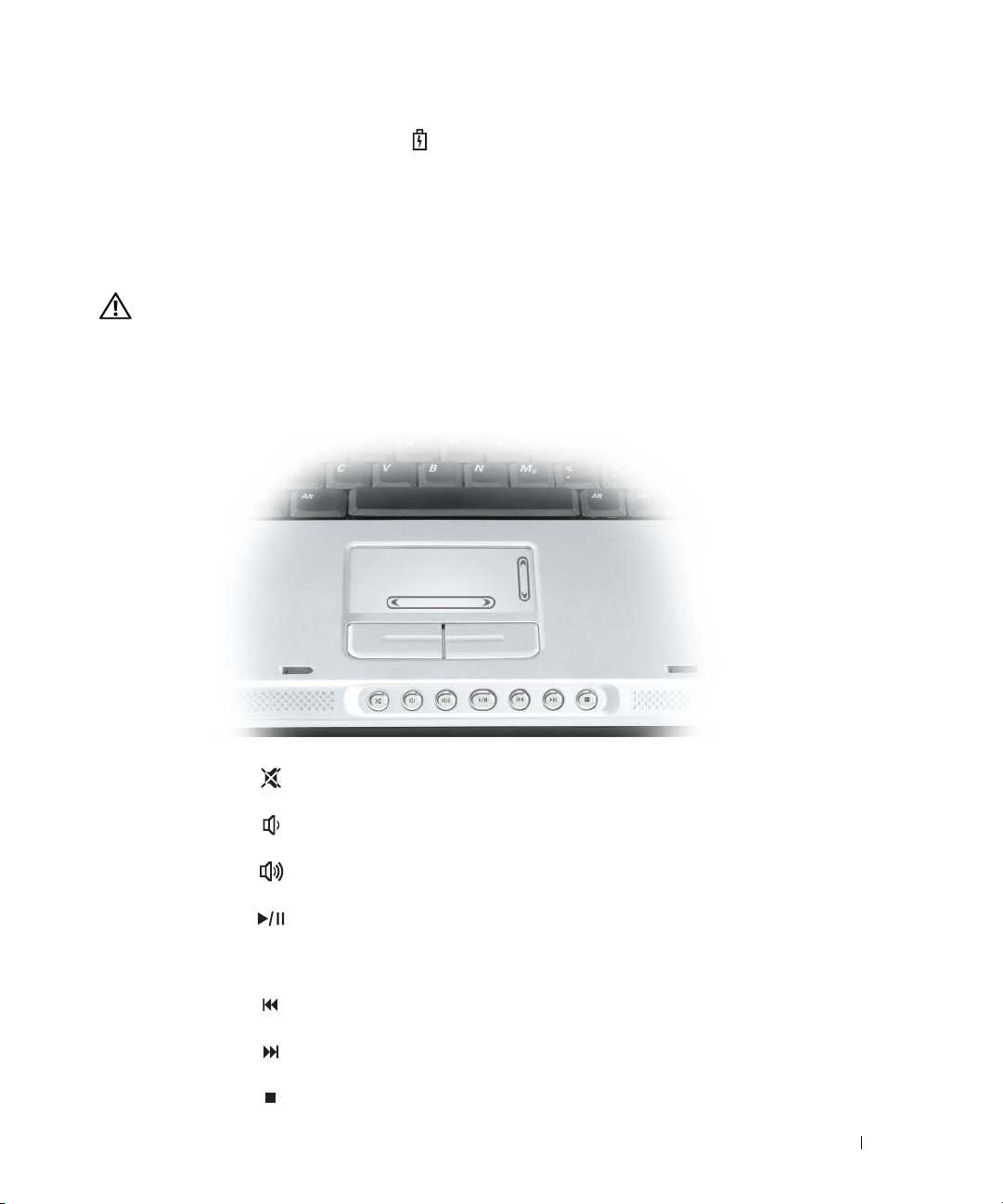
If the computer is running on a battery, the light operates as follows:
• Off: The battery is adequately charged (or the computer is turned off).
• Flashing orange: The battery charge is low.
• Solid orange: The battery charge is critically low.
AIR VENTS (2) — The computer uses fans to create airflow through the vents, which prevents the
computer from overheating.
CAUTION: Do not block, push objects into, or allow dust to accumulate in the air vents. Do not store
your computer in a low-airflow environment, such as a closed briefcase, while it is running. Restricting
the airflow can damage the computer or cause a fire.
TOUCH PAD — Provides the functionality of a mouse.
MEDIA CONTROL BUTTONS — Control CD, DVD, and Media Player playback.
Mutes the sound.
Turns the volume down.
Turns the volume up.
Play or pause. This button also launches Dell Media
Experience or Microsoft
®
Windows® Media Center
Edition. See "Using Dell MediaDirect" on page 37.
Plays the previous track.
Plays the next track.
Stop.
A Tour of Your Computer 15
Page 16
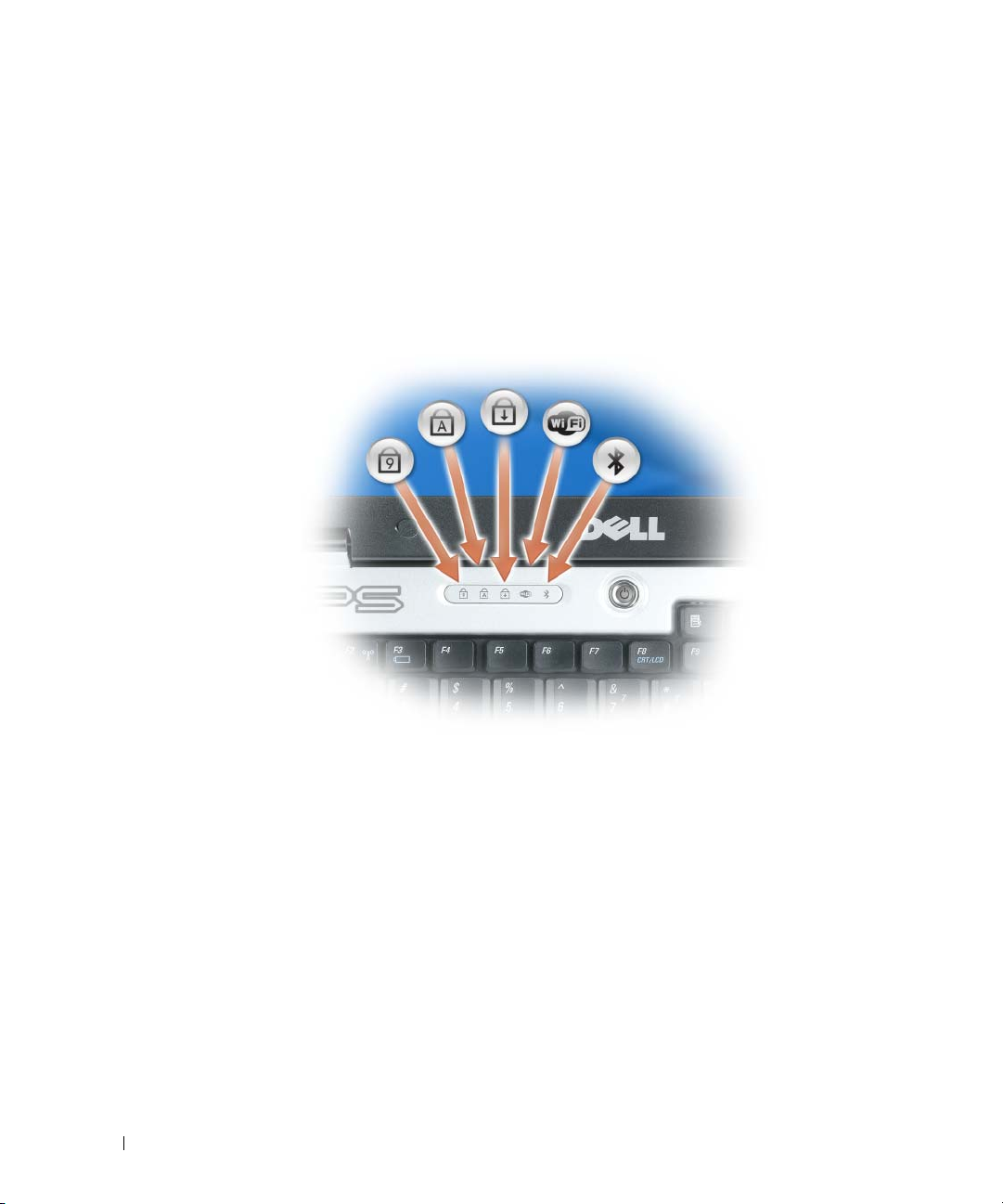
SPEAKERS (2) AND CUSTOMIZABLE LIGHTS — To adjust the volume of the integrated speakers, press the
media control buttons or speaker-volume keyboard shortcuts. For more information, see "Speaker
Functions" on page 49. Lights in several different colors emit light through the speaker grilles, allowing you
to color-customize your computer as often as you like. You can change the color and color intensity through
the system setup program and Dell QuickSet.
TOUCH PAD BUTTONS — Touch pad buttons provide the same functionality as mouse buttons.
KEYBOARD — The keyboard includes a numeric keypad as well as the Microsoft
information on supported keyboard shortcuts, see "Key Combinations" on page 47.
KEYBOARD STATUS LIGHTS
www.dell.com | support.dell.com
®
Windows® logo key. For
16 A Tour of Your Computer
Page 17

The green lights located above the keyboard indicate the following:
Turns on when the numeric keypad is enabled.
9
Turns on when the uppercase letter function is enabled.
A
Turns on when the scroll lock function is enabled.
Turns on when wireless networking is enabled. To enable
or disable wireless networking, press <Fn><F2>.
Turns on when an internal card with Bluetooth
technology is enabled.
NOTE: The internal card with Bluetooth
®
wireless
technology is an optional feature, so the light turns on
only if you ordered the card with your computer. For more
information, see the documentation that came with your
card.
®
To turn off only the Bluetooth
wireless technology
functionality, right-click the icon in the Windows
notification area (in the lower-right corner of your screen)
and click Disable Bluetooth Radio.
To quickly enable or disable all wireless devices, press
<Fn><F2>.
Left Side View
®
wireless
air vent and
customizable
lights
optical drive
security cable slot
USB connectors (2) optical drive-tray
eject button
OPTICAL DRIVE — You can install devices such as a DVD drive or other optical drive in the optical drive
bay. For more information, see "Optical Drive" on page 99.
A Tour of Your Computer 17
Page 18
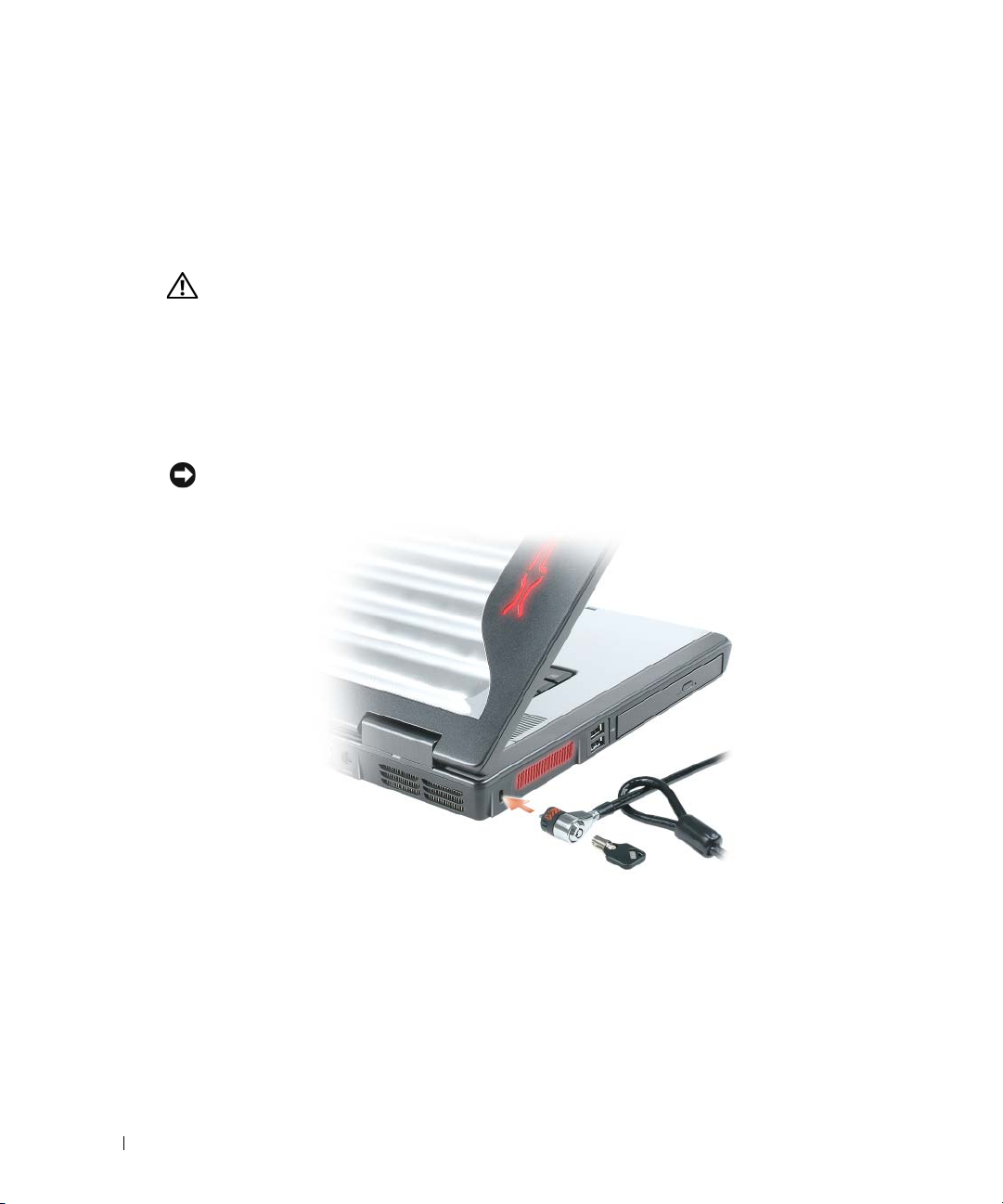
OPTICAL-DRIVE-TRAY EJECT BUTTON — Press this button to eject a CD or DVD from the optical drive.
This button only works when the computer is turned on.
USB
CONNECTORS — Connect USB devices, such as a mouse, keyboard, or printer. You can also connect
the optional floppy drive directly to a USB connector using the optional floppy-drive cable
AIR VENT AND CUSTOMIZABLE LIGHTS — The computer uses fans to create airflow through the vents,
which prevents the computer from overheating.
CAUTION: Do not block, push objects into, or allow dust to accumulate in the air vents. Do not store
your computer in a low-airflow environment, such as a closed briefcase, while it is running. Restricting
the airflow can damage the computer or cause a fire.
Lights in several different colors emit light through the air vents, allowing you to color-customize your
computer as often as you like. You can change the color and color intensity through the system setup
www.dell.com | support.dell.com
program and Dell QuickSet.
SECURITY CABLE SLOT — Lets you attach a commercially available antitheft device to the computer.
For more information, see the instructions included with the device.
NOTICE: Before you buy an antitheft device, ensure that it will work with the security cable slot.
18 A Tour of Your Computer
Page 19

Right Side View
Secure Digital I/O slot
air vent and
customizable lights
PC Card slot
hard drive
SECURE DIGITAL I/O SLOT — The Secure Digital I/O slot supports one Secure Digital memory card or
other SDI/O device. Use Secure Digital memory cards to save or back up data.
AIR VENT AND CUSTOMIZABLE LIGHTS — The computer uses fans to create airflow through the vents,
which prevents the computer from overheating.
CAUTION: Do not block, push objects into, or allow dust to accumulate in the air vents. Do not store
your computer in a low-airflow environment, such as a closed briefcase, while it is running. Restricting
the airflow can damage the computer or cause a fire.
Lights in several different colors emit light through the air vents, allowing you to color-customize your
computer as often as you like. You can change the color and color intensity through the system setup
program and Dell QuickSet.
audio connectors
IEEE 1394 connector
A Tour of Your Computer 19
Page 20
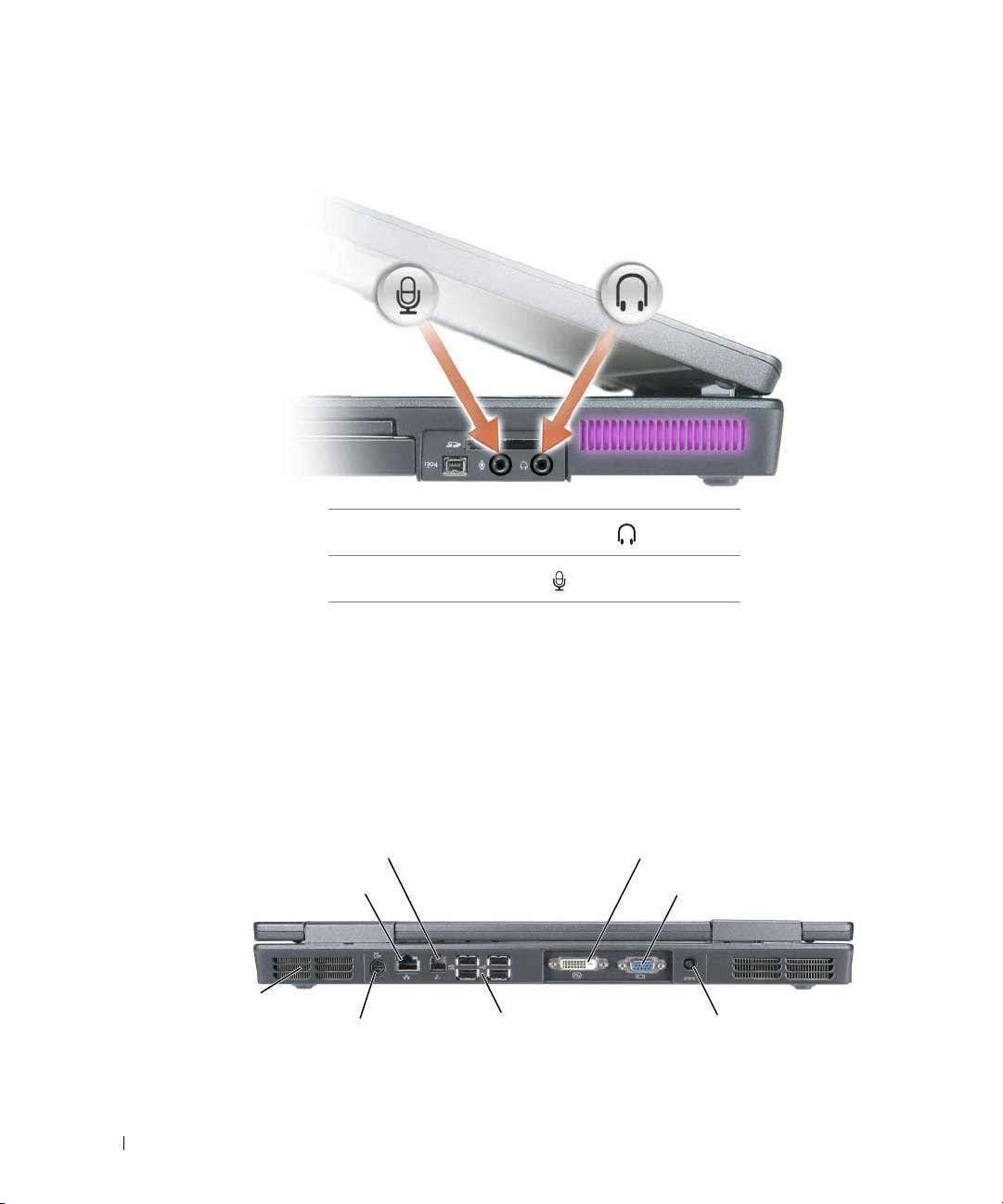
AUDIO CONNECTORS
www.dell.com | support.dell.com
IEEE 1394 CONNECTOR — Connects devices supporting IEEE 1394 high-speed transfer rates, such as
some digital video cameras.
HARD DRIVE — Stores software and data.
ARD SLOT — Supports one PC Card, such as a modem or network adapter. The computer ships with
PC C
a plastic blank installed in the slot. For more information, see the Dell Help file. To access the help file, see
page 9.
Attach headphones or speakers to the connector.
Attach a microphone to the connector.
Back View
modem connector (RJ-11)
air vents (2)
S-video TV-out connector
20 A Tour of Your Computer
DVI-D connector
video connectornetwork connector (RJ-45)
AC adapter connectorUSB connectors (4)
Page 21
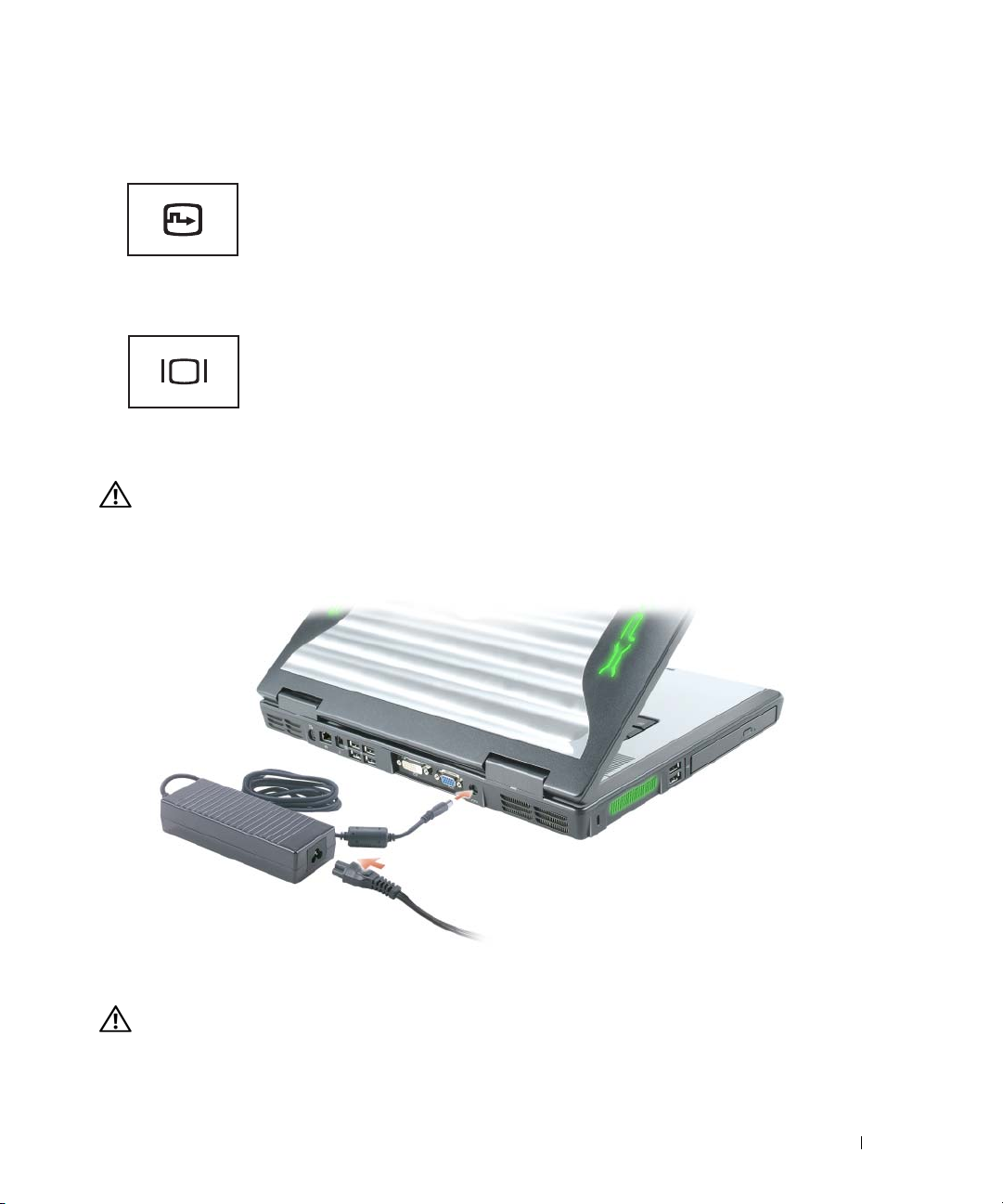
DIGITAL-VIDEO INTERFACE (DVI) CONNECTOR
Connects an external DVI-compatible monitor. With an
adapter cable, you can also connect an external
VGA-compatible monitor to the DVI connector.
VIDEO
CONNECTOR
Connects an external VGA-compatible monitor. For more
information, see the Dell Help file. To access the help file,
see page 9.
AIR
VENTS (2) — The computer uses fans to create airflow through the vents, which prevents the
computer from overheating.
CAUTION: Do not block, push objects into, or allow dust to accumulate in the air vents. Do not store
your computer in a low-airflow environment, such as a closed briefcase, while it is running. Restricting
the airflow can damage the computer or cause a fire.
ADAPTER CONNECTOR — Attaches an AC adapter to the computer.
AC
The AC adapter converts AC power to the DC power required by the computer. You can connect the
AC adapter with your computer turned either on or off.
CAUTION: The AC adapter works with electrical outlets worldwide. However, power connectors and
power strips vary among countries. Using an incompatible cable or improperly connecting the cable to
the power strip or electrical outlet may cause fire or equipment damage.
A Tour of Your Computer 21
Page 22
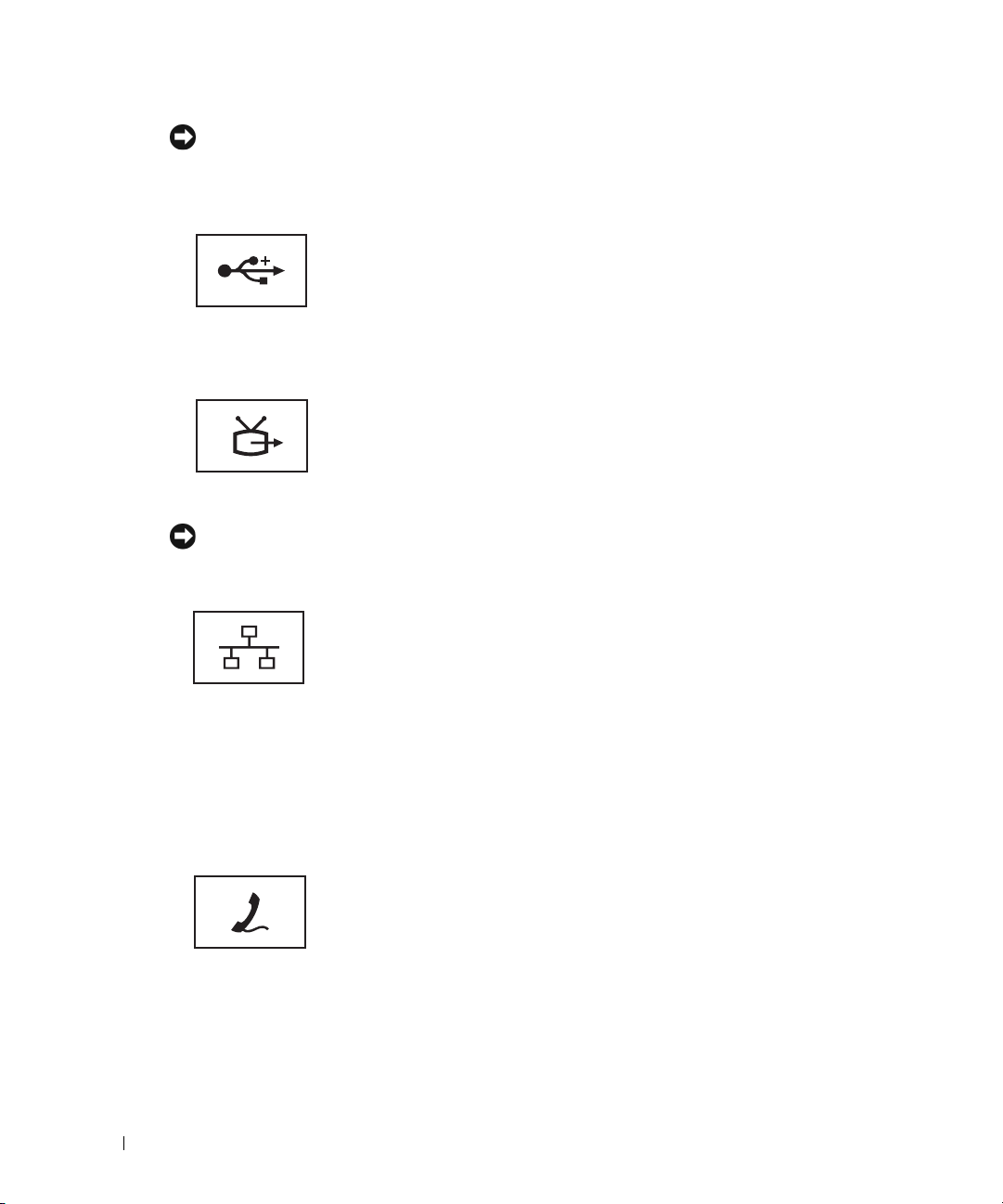
NOTICE: When you disconnect the AC adapter cable from the computer, grasp the connector, not the
cable itself, and pull firmly but gently to avoid damaging the cable.
USB
CONNECTORS
Connect USB devices, such as a mouse, keyboard, or printer.
S-VIDEO TV-OUT CONNECTOR
www.dell.com | support.dell.com
NETWORK
CONNECTOR (RJ-45)
NOTICE: The network connector is slightly larger than the modem connector. To avoid damaging the
computer, do not plug a telephone line into the network connector.
MODEM CONNECTOR (RJ-11)
Connects your computer to a TV. Also connects digital
audio capable devices using the TV/digital audio
adapter cable.
Connects the computer to a network. The green, orange, and
yellow lights next to the connector indicate both link status
and activity for wired network communications. Solid green
indicates a 10-Mb/sec link, solid orange indicates a
100-Mb/sec link, and solid yellow indicates a 1000-Mb/sec
link. Blinking yellow indicates activity on the wired network
connection.
For information on using the network adapter, see the
online network adapter documentation supplied with
your computer.
To use the internal modem, connect the telephone line to
the modem connector.
For additional information on using the modem, see the
online modem documentation supplied with your computer.
22 A Tour of Your Computer
Page 23

Bottom View
subwoofer
optical-drive locking screw
battery charge gauge
battery-bay latch release
battery
cover for
internal card
with
Bluetooth
®
wireless
technology
hard drive
air vent
(CPU fan)
air vent
(VGA fan)
memory module cover
BATTERY CHARGE GAUGE — Provides information on the battery charge. For more information, see
Mini PCI card/modem cover
"Checking the Battery Charge" on page 32.
BATTERY-BAY LATCH RELEASE — Releases the battery from the battery bay. For more information, see
"Removing a Battery" on page 33.
BATTERY — When a battery is installed, you can use the computer without connecting the computer to
an electrical outlet. For more information, see "Using a Battery" on page 31.
COVER FOR OPTIONAL INTERNAL CARD WITH BLUETOOTH
®
WIRELESS TECHNOLOGY — For more
information, see the documentation that came with your card. To quickly enable or disable all wireless
devices, press <Fn><F2>.
HARD DRIVE — Stores software and data. For more information, see "Hard Drive" on page 85.
AIR VENT — The computer uses fans to create airflow through the vents, which prevents the computer
from overheating.
CAUTION: Do not block, push objects into, or allow dust to accumulate in the air vents. Do not store
your computer in a low-airflow environment, such as a closed briefcase, while it is running. Restricting
the airflow can damage the computer or cause a fire.
A Tour of Your Computer 23
Page 24
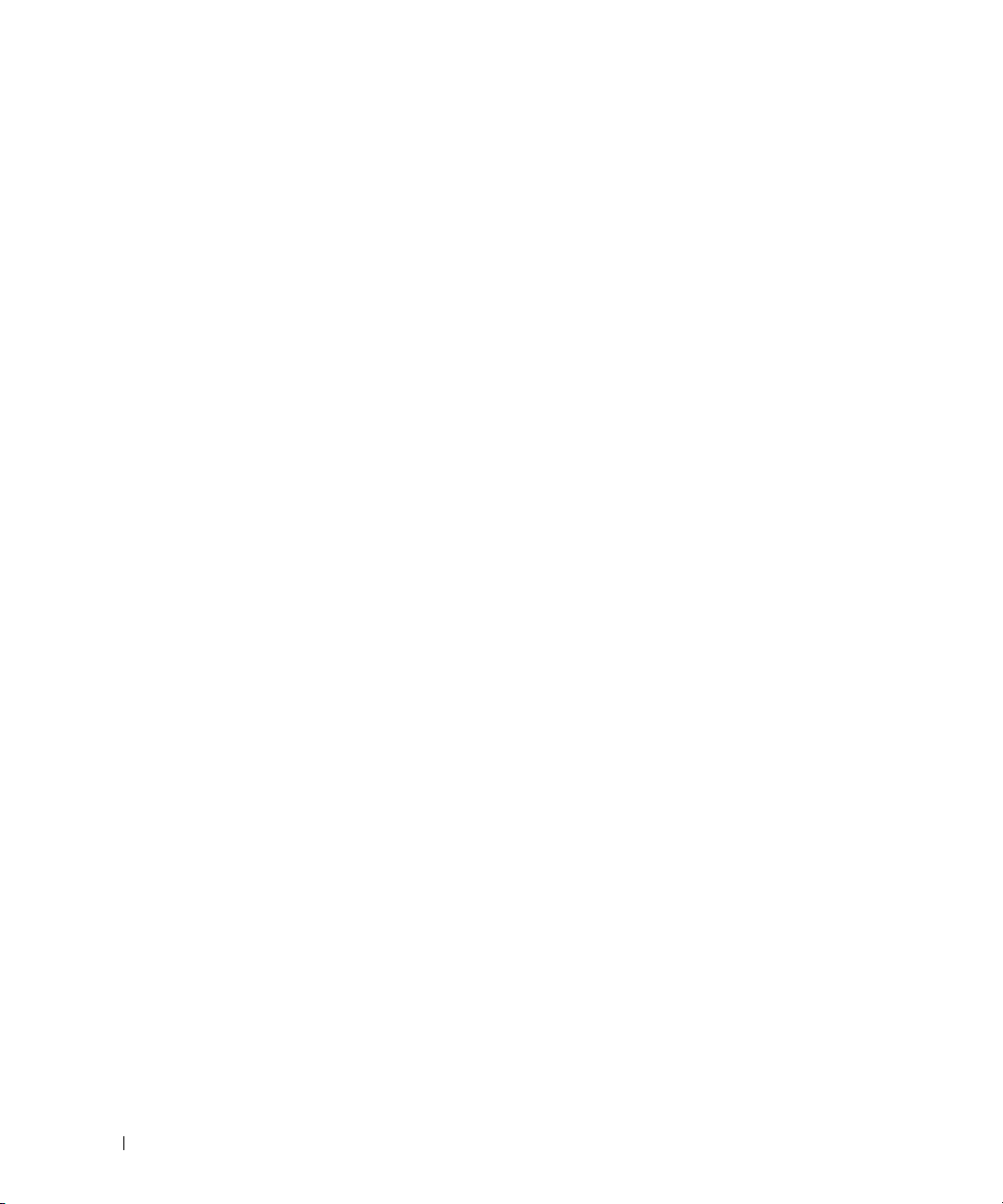
MINI PCI CARD/MODEM COVER — Covers the compartment that contains the Mini PCI card and the
modem. For more information, see "Modem" on page 90.
MEMORY MODULE COVER — Covers the compartment that contains the memory modules. For more
information, see page 88.
OPTICAL-DRIVE LOCKING SCREW — Secures the optical drive in the optical drive bay. For more
information, see "Optical Drive" on page 99.
SUBWOOFER — Produces a broader bass output than is provided by the speakers.
www.dell.com | support.dell.com
24 A Tour of Your Computer
Page 25
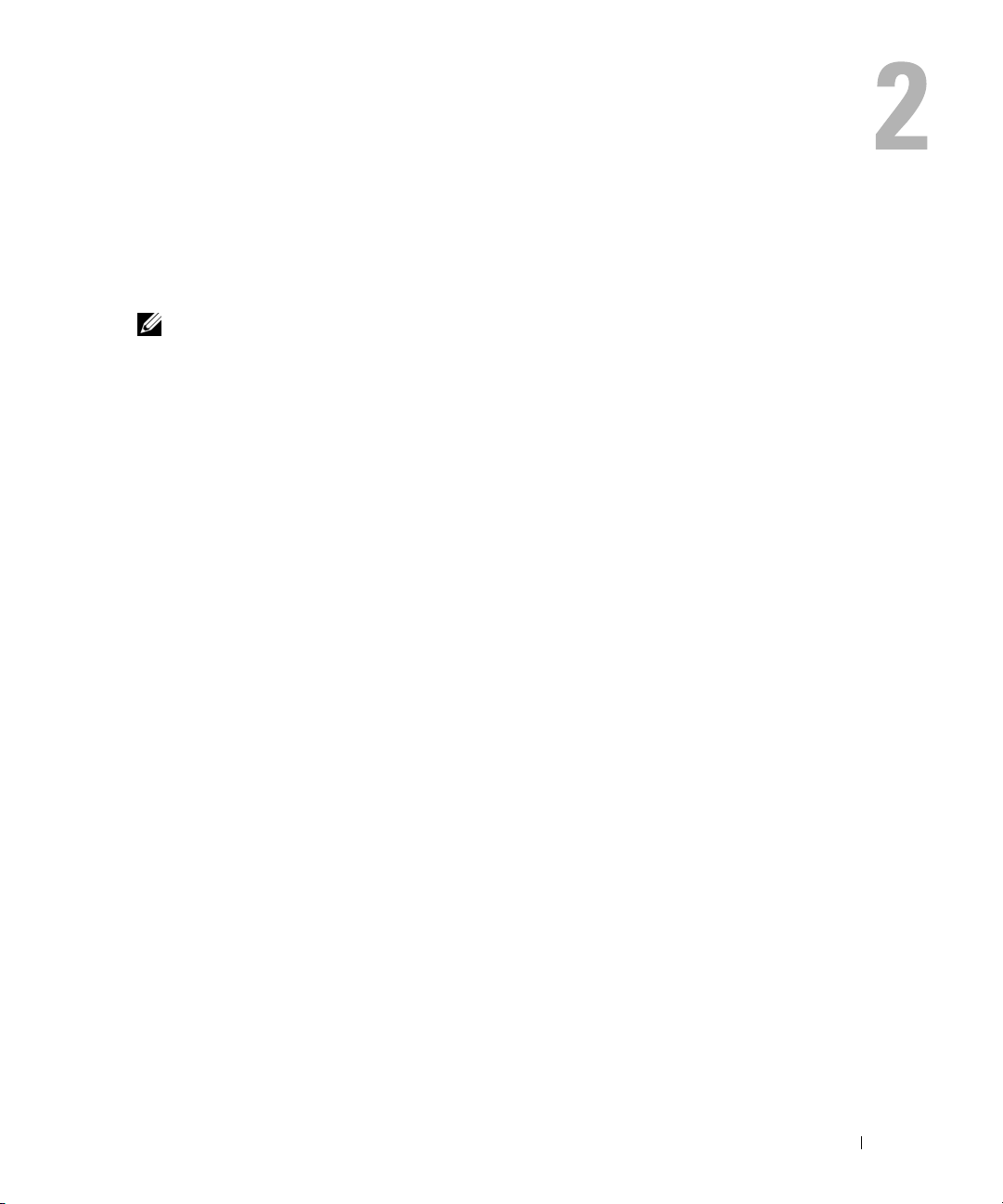
Setting Up Your Computer
Connecting to the Internet
NOTE: ISPs and ISP offerings vary by country.
To connect to the Internet, you need a modem or network connection and an Internet service
provider (ISP), such as AOL or MSN. Your ISP will offer one or more of the following Internet
connection options:
• Dial-up connections that provide Internet access through a telephone line. Dial-up
connections are considerably slower than DSL and cable modem connections.
• DSL connections that provide high-speed Internet access through your existing telephone
line. With a DSL connection, you can access the Internet and use your telephone on the same
line simultaneously.
• Cable modem connections that provide high-speed Internet access through your local cable
TV line.
If you are using a dial-up connection, connect a telephone line to the modem connector on your
computer and to the telephone wall jack before you set up your Internet connection. If you are
using a DSL or cable modem connection, contact your ISP for setup instructions.
Setting Up Your Internet Connection
To set up an AOL or MSN connection:
1
Save and close any open files, and exit any open programs.
2
Double-click the
3
Follow the instructions on the screen to complete the setup.
If you do not have an MSN Explorer or AOL icon on your desktop or if you want to set up an
Internet connection with a different ISP:
1
Save and close any open files, and exit any open programs.
2
Click the
The
New Connection Wizard
MSN Explorer
Start
button and click
or
AOL
icon on the Microsoft® Windows® desktop.
Internet Explorer
appears.
.
3
Click
Connect to the Internet
.
Setting Up Your Computer 25
Page 26
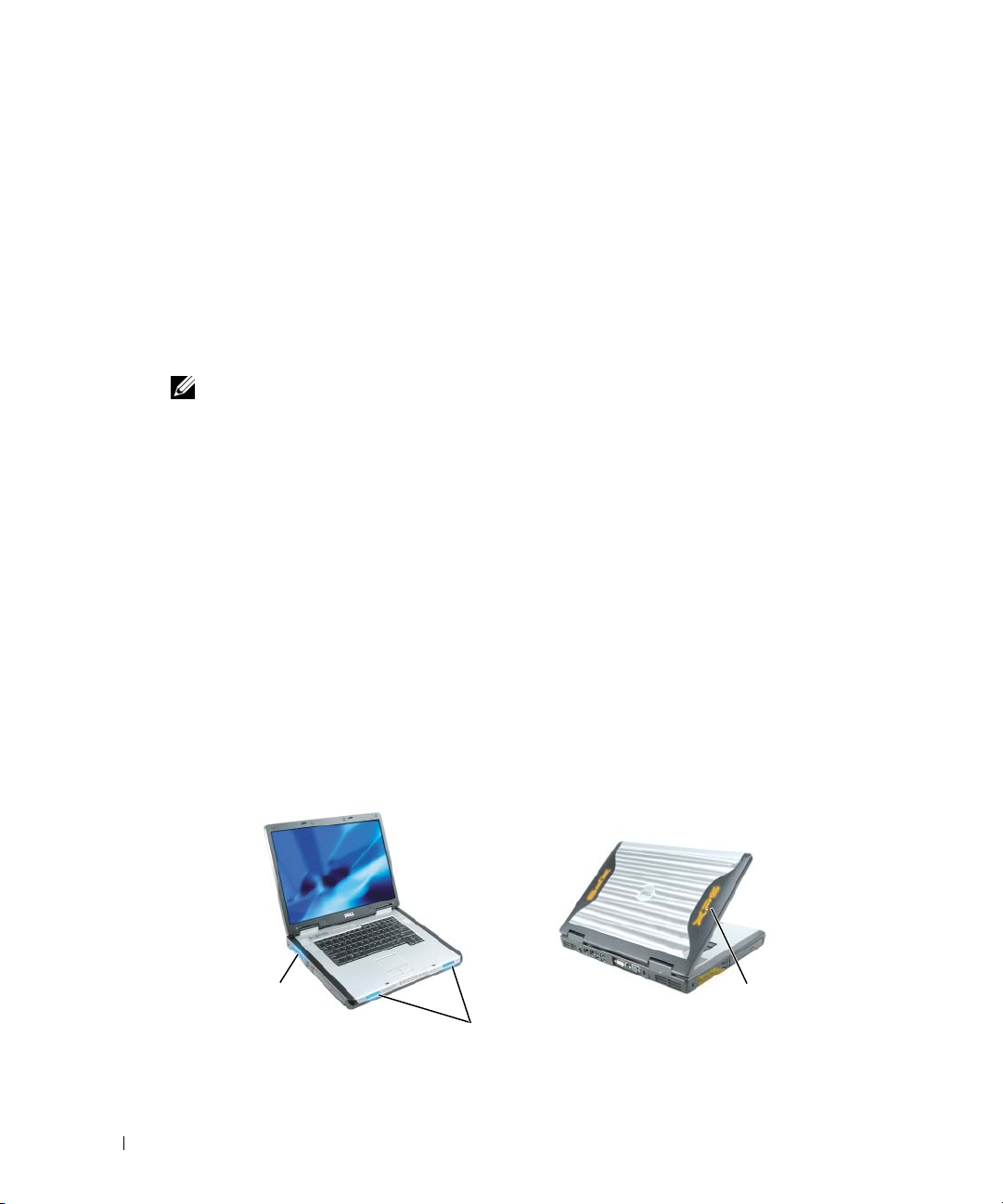
4
In the next window, click the appropriate option:
• If you do not have an ISP and want to select one, click
service providers (ISPs)
• If you have already obtained setup information from your ISP but you did not receive a
setup CD, click
• If you have a CD, click
5
Click
Next
.
If you selected
instructions on the screen to complete the setup.
Set up my connection manually
Set up my connection manually
.
Use the CD I got from an ISP
, continue to step 6. Otherwise, follow the
Choose from a list of Internet
.
.
www.dell.com | support.dell.com
NOTE: If you do not know which type of connection to select, contact your ISP.
6
Click the appropriate option under
click
Next
7
Use the setup information provided by your ISP to complete the setup.
If you are having problems connecting to the Internet, see "E-Mail, Modem, and Internet
Problems" on page 63. If you cannot connect to the Internet but have successfully connected in
the past, the ISP might have a service outage. Contact your ISP to check the service status, or
try connecting again later.
Customizable Lights
You can color-customize your computer with lights visible in three zones: the speaker grilles, the
side air vents, and the back of the display. Using Dell™ QuickSet or the system setup program,
you can select from a variety of colors and color intensities, and the color for each zone can be
set independently of the other, allowing you to choose a different color for each of the three
zones. For information on using the system setup program, see page 109. For more information
about Dell QuickSet, see the Dell Help file. To access the help file, see page 9.
How do you want to connect to the Internet?
.
, and then
side air vents (2)
26 Setting Up Your Computer
display back cover
speaker grilles (2)
Page 27
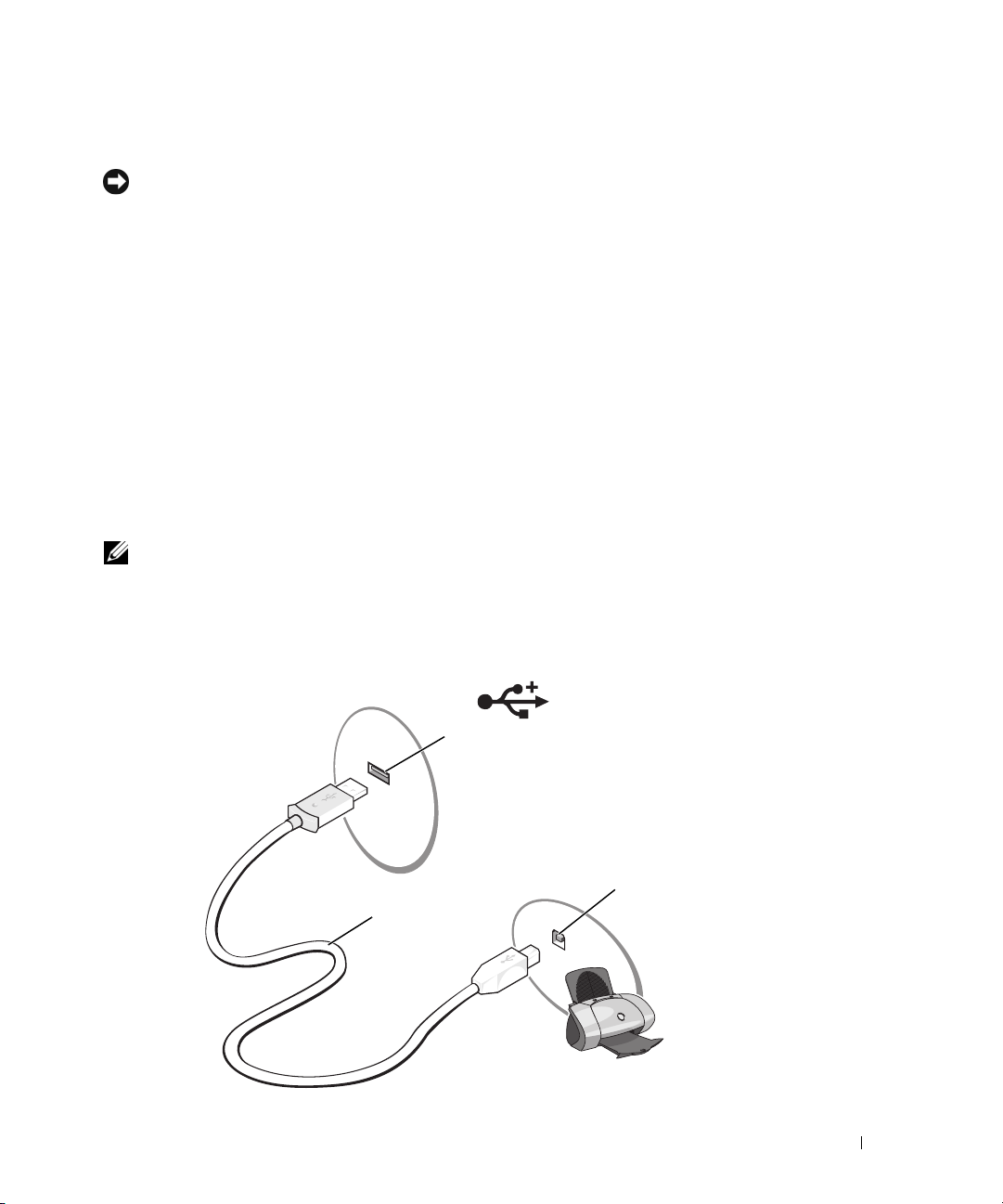
Setting Up a Printer
NOTICE: Complete the operating system setup before you connect a printer to the computer.
See the documentation that came with the printer for setup information, including how to:
• Obtain and install updated drivers.
• Connect the printer to the computer.
• Load paper and install the toner or ink cartridge.
• See your printer
Owner’s Manual
Printer Cable
Your printer connects to your computer with a USB cable. Your printer may not come with a
printer cable, so if you purchase a cable separately, ensure that it is compatible with your printer.
If you purchased a printer cable at the same time you purchased your computer, the cable may
arrive in the computer box.
Connecting a USB Printer
NOTE: You can connect USB devices while the computer is turned on.
1
Complete the operating system setup if you have not already done so.
2
Attach the USB printer cable to the USB connectors on the computer and the printer. The
USB connectors fit only one way.
for technical assistance, or call the printer manufacturer.
USB printer
cable
USB connector on
computer
USB connector
on printer
Setting Up Your Computer 27
Page 28
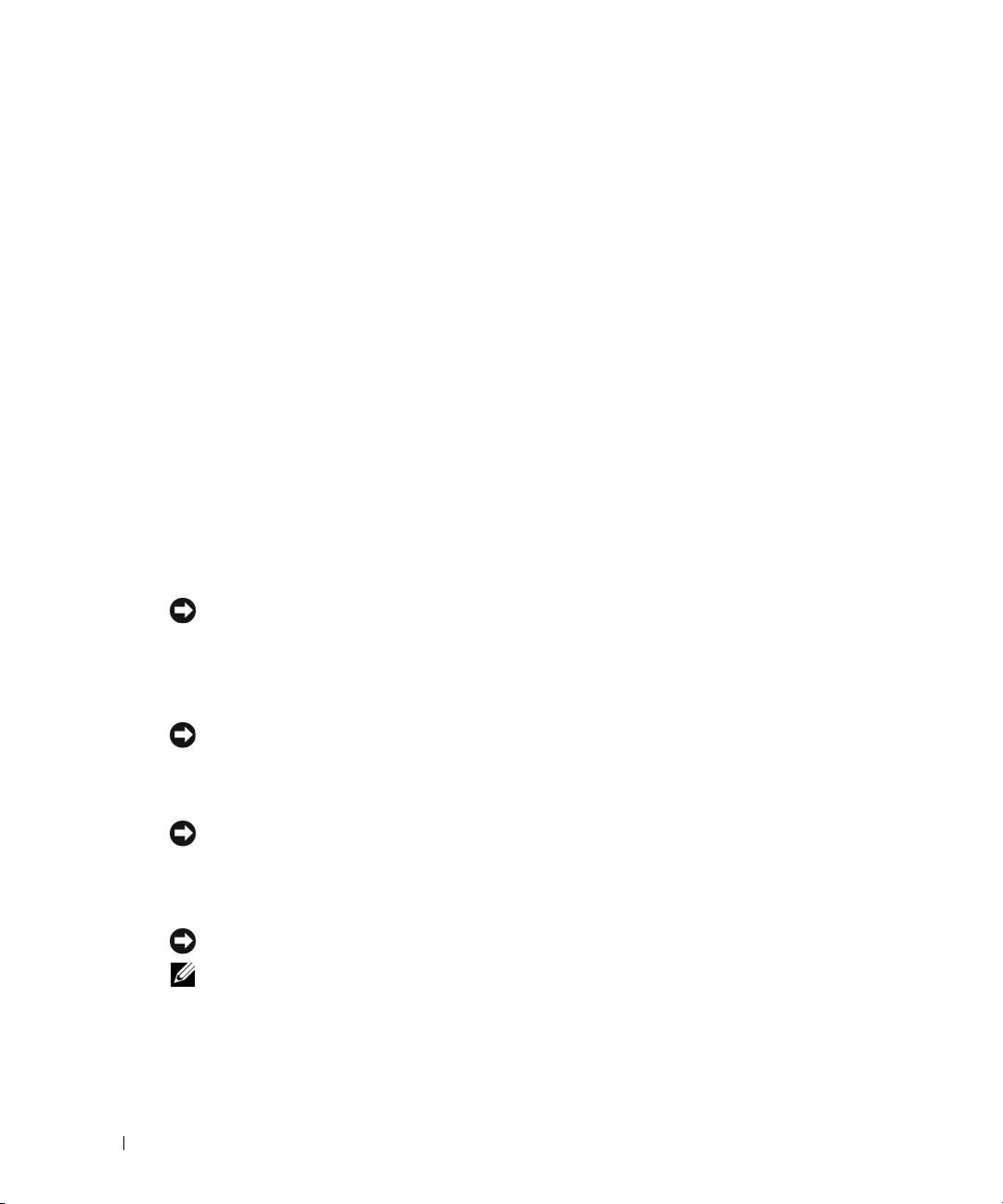
3
Turn on the printer and then turn on the computer. If the
Cancel
window appears, click
4
Install the printer driver if necessary. See the documentation that came with your printer.
.
Add New Hardware Wizard
Power Protection Devices
Several devices are available to protect against power fluctuations and failures:
• Surge protectors
• Line conditioners
• Uninterruptible power supplies (UPS)
www.dell.com | support.dell.com
Surge Protectors
Surge protectors and power strips equipped with surge protection help to prevent damage to
your computer from voltage spikes that can occur during electrical storms or following power
interruptions. The level of protection is usually commensurate with the cost of the surge
protector. Some surge protector manufacturers include warranty coverage for certain types of
damage. Carefully read the device warranty when choosing a surge protector. A device with a
higher joule rating offers more protection. Compare joule ratings to determine the relative
effectiveness of different devices.
NOTICE: Most surge protectors do not protect against power fluctuations or power interruptions
caused by nearby lightning strikes. When lightning occurs in your area, disconnect the telephone line
from the telephone wall jack and disconnect your computer from the electrical outlet.
Many surge protectors have a telephone jack for modem protection. See the surge protector
documentation for modem connection instructions.
NOTICE: Not all surge protectors offer network adapter protection. Disconnect the network cable from
the network wall jack during electrical storms.
Line Conditioners
NOTICE: Line conditioners do not protect against power interruptions.
Line conditioners are designed to maintain AC voltage at a fairly constant level.
Uninterruptible Power Supplies
NOTICE: Loss of power while data is being saved to the hard drive may result in data loss or file damage.
NOTE: To ensure maximum battery operating time, connect only your computer to a UPS. Connect other
devices, such as a printer, to a separate power strip that provides surge protection.
28 Setting Up Your Computer
Page 29
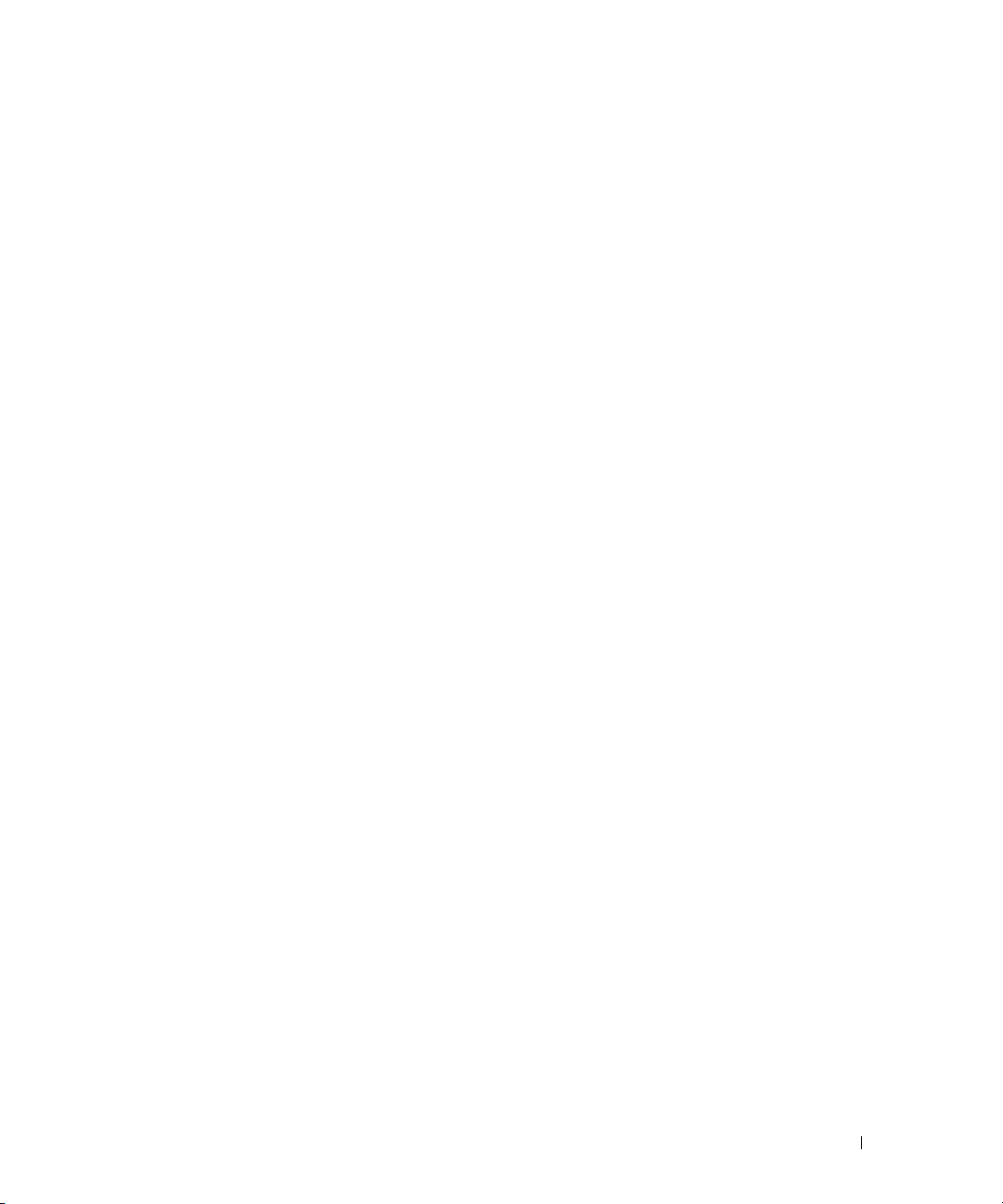
A UPS protects against power fluctuations and interruptions. UPS devices contain a battery that
provides temporary power to connected devices when AC power is interrupted. The battery
charges while AC power is available. See the UPS manufacturer documentation for information
on battery operating time and to ensure that the device is approved by Underwriters
Laboratories (UL).
Setting Up Your Computer 29
Page 30
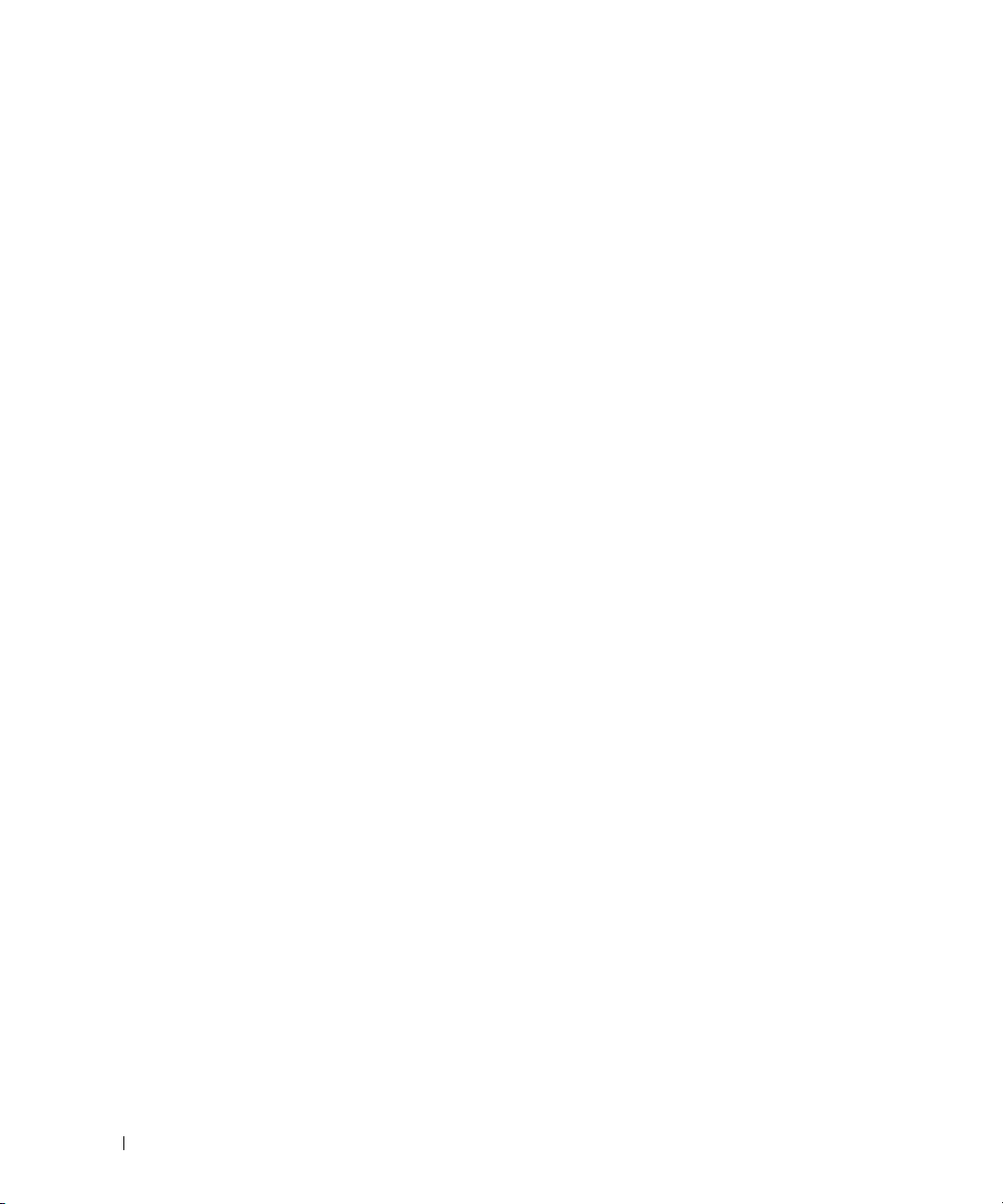
www.dell.com | support.dell.com
30 Setting Up Your Computer
Page 31

Using a Battery
Battery Performance
CAUTION: Before you begin any of the procedures in this chapter, follow the safety instructions in the
Product Information Guide.
NOTE: For information about the Dell™ warranty for your computer, see the Product Information Guide
or separate paper warranty document that shipped with your computer.
For optimal computer performance and to help preserve BIOS settings, operate your Dell
portable computer with the main battery installed at all times, and always connect your
computer to the AC adapter and an electrical outlet whenever possible. Use a battery to run the
computer when it is not connected to an electrical outlet. One battery is supplied as standard
equipment in the battery bay.
NOTE: Battery operating time (the time a battery can hold a charge) decreases over time. Depending on
how often the battery is used and the conditions under which it is used, you may need to purchase a new
battery during the life of your computer.
Battery operating time varies depending on operating conditions. Operating time is significantly
reduced when you perform operations including, but not limited to, the following:
• Using DVD+RW/DVD+R drives
• Using wireless communications devices, PC Cards, or USB devices
• Using high-brightness display settings, 3D screen savers, or other power-intensive programs
such as 3D games
• Running the computer in maximum performance mode. For more information, see the
Help
file. To access the help file, see
page 9
.
Dell
NOTE: It is recommended that you connect your computer to an electrical outlet when writing to a CD
or DVD.
You can check the battery charge before or after you insert the battery into the computer. You
can also set power management options to alert you when the battery charge is low.
CAUTION: Using an incompatible battery may increase the risk of fire or explosion. Replace the
battery only with a compatible battery purchased from Dell. The lithium-ion battery is designed to work
with your Dell computer. Do not use a battery from other computers with your computer.
CAUTION: Do not dispose of batteries with household waste. When your battery no longer holds a
charge, call your local waste disposal or environmental agency for advice on disposing of a lithium-ion
battery. See "Battery Disposal" in the Product Information Guide.
Using a Battery 31
Page 32

CAUTION: Misuse of the battery may increase the risk of fire or chemical burn. Do not puncture,
incinerate, disassemble, or expose the battery to temperatures above 65°C (149°F). Keep the battery
away from children. Handle damaged or leaking batteries with extreme care. Damaged batteries may
leak and cause personal injury or equipment damage.
Checking the Battery Charge
The Dell QuickSet Battery Meter, the Microsoft® Windows® Power Meter window and
icon, the battery charge gauge, and the low-battery warning provide information on the battery
charge.
Dell QuickSet Battery Meter
www.dell.com | support.dell.com
If Dell QuickSet is installed, press <Fn><F3> to display the QuickSet Battery Meter. For
more information about Dell QuickSet, see the Dell Help file. To access the help file, see page 9.
The Battery Meter window displays status, charge level, and charge completion time for the
battery in your computer.
The following icons appear in the Battery Meter window:
The computer or docking device is running on battery power.
The computer is connected to AC power and the battery is charging.
The computer is connected to AC power and the battery is fully charged.
For more information about QuickSet, right-click the icon in the taskbar, and click Help.
Microsoft Windows Power Meter
The Windows Power Meter indicates the remaining battery charge. To check the Power Meter,
double-click the icon on the taskbar. For more information about the Power Meter, see
"Power Management" in the Dell Help file. To access the help file, see page 9.
If the computer is connected to an electrical outlet, a icon appears.
Charge Gauge
Press the status button on the battery charge gauge to illuminate the charge-level lights. Each
light represents approximately 20 percent of the total battery charge. For example, if the battery
has 80 percent of its charge remaining, four of the lights are on. If no lights appear, the battery
has no charge.
32 Using a Battery
Page 33

Low-Battery Warning
NOTICE: To avoid losing or corrupting data, save your work immediately after a low-battery warning.
Then connect the computer to an electrical outlet. If the battery runs completely out of power, hibernate
mode begins automatically.
A pop-up window warns you when the battery charge is approximately 90 percent depleted. For
more information about low-battery alarms, see "Power Management" in the Dell Help file. To
access the help file, see page 9.
Charging the Battery
NOTE: The AC adapter charges a completely discharged battery in approximately 2 hours with the
computer turned off. Charge time is longer with the computer turned on. You can leave the battery in the
computer as long as you like. The battery’s internal circuitry prevents the battery from overcharging.
When you connect the computer to an electrical outlet or install a battery while the computer is
connected to an electrical outlet, the computer checks the battery charge and temperature. If
necessary, the AC adapter then charges the battery and maintains the battery charge.
If the battery is hot from being used in your computer or being in a hot environment, the
battery may not charge when you connect the computer to an electrical outlet.
The battery is too hot to start charging if the light flashes alternately green and orange.
Disconnect the computer from the electrical outlet and allow the computer and the battery to
cool to room temperature. Then connect the computer to an electrical outlet to continue
charging the battery.
For more information about resolving problems with a battery, see "Power Problems" on page 71.
Removing a Battery
CAUTION: Before performing these procedures, disconnect the modem from the telephone wall jack.
1
Ensure that the computer is turned off.
2
If the computer is connected to a docking device (docked), undock it. See the documentation
that came with your docking device for instructions.
Using a Battery 33
Page 34

3
Slide and hold the battery-bay latch release on the bottom of the computer, and then remove
the battery from the bay.
battery charge gauge battery-bay latch release
www.dell.com | support.dell.com
Installing a Battery
1
Slide the battery lengthwise into the bay at a 45-degree angle.
2
Press the other side down until the latch release clicks.
battery
Storing a Battery
Remove the battery when you store your computer for an extended period of time. A battery
discharges during prolonged storage. After a long storage period, recharge the battery fully
before you use it.
34 Using a Battery
Page 35

Using CDs, DVDs, and Other Multimedia
Using CDs and DVDs
For information about using CDs and DVDs in your computer, see the Dell™ Help file. To
access the help file, see page 9.
Copying CDs and DVDs
NOTE: Ensure that you follow all copyright laws when you create CDs or DVDs.
This section applies only to computers that have a CD-R, CD-RW, DVD+RW, DVD+R, or
DVD/CD-RW combo drive.
NOTE: The types of CD or DVD drives offered by Dell may vary by country.
The following instructions show how to make an exact copy of a CD or DVD. You can also use
Sonic RecordNow for other purposes, including creating CDs from audio files on your computer
and creating MP3 CDs. For instructions, see the Sonic RecordNow documentation that came
with your computer. Open Sonic RecordNow, click the question mark icon in the upper-right
corner of the window, and then click RecordNow Help or RecordNow Tutorial.
How to Copy a CD or DVD
NOTE: If you have a DVD/CD-RW combo drive and you experience recording problems, check for
available software patches at the Sonic support website at www.sonic.com.
Currently, five DVD-writable disc formats are available: DVD+R, DVD+RW, DVD-R,
DVD-RW, and DVD-RAM. The DVD-writable drives installed in Dell™ computers can write to
DVD+R and DVD+RW media, and they can read DVD-R and DVD-RW media. However,
DVD-writable drives do not write to and might not read DVD-RAM media. In addition,
commercially available DVD players for home theater systems might not read all five formats.
NOTE: Most commercial DVDs have copyright protection and cannot be copied using Sonic
RecordNow.
1
Click the
RecordNow!
2
Click either the audio tab or the data tab, depending on the kind of CD or DVD you want to
copy.
3
Click
Start
button, point to
Exact Copy
All Programs→
.
Sonic→ RecordNow!
Using CDs, DVDs, and Other Multimedia 35
, and then click
Page 36

4
To copy a CD or DVD:
•
If you have one CD or DVD drive
computer reads your source CD or DVD and copies it to a temporary folder on your
computer hard drive.
When prompted, insert a blank CD or DVD into the CD or DVD drive and click
, ensure that the settings are correct and click
Copy
OK
. The
.
If you have two CD or DVD drives
•
source CD or DVD and click
the blank CD or DVD.
When you have finished copying the source CD or DVD, the CD or DVD that you have
created automatically ejects.
www.dell.com | support.dell.com
Using Blank CD-Rs and CD-RWs
Your CD-RW drive can write to two different types of recording media—CD-Rs and CD-RWs
(including high-speed CD-RWs). Use blank CD-Rs to record music or permanently store data files.
After creating a CD-R, you cannot write to that CD-R again (see the Sonic documentation for more
information). Use blank CD-RWs to write to CDs or to erase, rewrite, or update data on CDs.
Your DVD-writable drive can write to four different types of recording media—CD-Rs,
CD-RWs (including high-speed CD-RWs), DVD+Rs, and DVD+RWs. Blank DVD+Rs can be
used to permanently store large amounts of information. After you create a DVD+R disc, you
may not be able to write to that disc again if the disc is "finalized" or "closed" during the final
stage of the disc creation process. Use blank DVD+RWs if you plan to erase, rewrite, or update
information on that disc later.
Helpful Tips
• Use Microsoft® Windows® Explorer to drag and drop files to a CD-R or CD-RW only after
you start Sonic RecordNow and open a RecordNow project.
• You must use CD-Rs to burn music CDs that you want to play in regular stereos.
CD-RWs do not play in most home or car stereos.
• You cannot create audio DVDs with Sonic RecordNow.
• Music MP3 files can be played only on MP3 players or on computers that have MP3 software
installed.
• Do not burn a blank CD-R or CD-RW to its maximum capacity; for example, do not copy a
650-MB file to a 650-MB blank CD. The CD-RW drive needs 1 or 2 MB of the blank CD to
finalize the recording.
• Use a blank CD-RW to practice CD recording until you are familiar with CD recording
techniques. If you make a mistake, you can erase the data on the CD-RW and try again. You
can also use blank CD-RWs to test music file projects before you record the project
permanently to a blank CD-R.
• See the Sonic website at
, select the drive into which you have inserted your
Copy
www.sonic.com
. The computer copies the data on the CD or DVD to
for additional information.
36 Using CDs, DVDs, and Other Multimedia
Page 37

Using Dell MediaDirect
NOTE: Dell QuickSet, which is automatically installed and enabled on your computer, is necessary for
Dell MediaDirect to function. Changing or disabling QuickSet’s default settings can limit Dell
MediaDirect’s functionality. For more information about Dell QuickSet, see the Dell Help file. To access
the help file, see "Help File" on page 9.
If you have Microsoft Windows Media Center Edition or Dell Media Experience installed, you can
use Dell MediaDirect to launch your media application by pressing the play/pause/Dell
MediaDirect button .
• If you hold the media control play button for longer than two seconds while you are logged in,
Dell MediaDirect launches Microsoft Windows Media Center Edition or Dell Media
Experience, depending on your system setup. If both applications are present, Windows
Media Center Edition will launch.
• When your computer is open, you can press the media control play button to start the
computer from any state and automatically launch the media application.
NOTE: For optimal efficiency, launch from hibernate or standby mode.
play/pause/Dell MediaDirect button
Using CDs, DVDs, and Other Multimedia 37
Page 38

Connecting Your Computer to a TV or Audio Device
NOTE: Video and audio cables for connecting your computer to a TV or other audio device are not
included with your computer. Cables may be purchased at most consumer electronics stores. The
TV/digital audio adapter cable is available for purchase from Dell.
Your computer has an S-video TV-out connector that, together with the TV/digital audio
adapter cable (available from Dell), enables you to connect the computer to a TV and/or stereo
audio device. The TV/digital audio adapter cable provides connectors for an S-video cable, a
composite video cable, and an S/PDIF digital audio cable.
S-video TV-out
www.dell.com | support.dell.com
connector
Your TV has either an S-video input connector or a composite video-input connector.
Depending on what type of connector is available on your TV, you can use a commercially
available S-video cable or composite video cable to connect your computer to your TV. For audio
devices without support for S/PDIF digital audio, you can use the audio connector on the side of
the computer to connect the computer to your audio device.
It is recommended that you connect video and audio cables to your computer in one of the
following combinations.
NOTE: See the diagrams at the beginning of each subsection to help you determine which method of
connection you should use.
• S-video and standard audio (page 39)
• S-video and S/PDIF digital audio (page 40)
• Composite video and standard audio (page 42)
• Composite video and S/PDIF digital audio (page 43)
When you finish connecting the video and audio cables between your computer and your TV,
you must enable your computer to work with the TV. See "Enabling the Display Settings for a
TV" on page 45 to ensure that the computer recognizes and works properly with the TV.
Additionally, if you are using S/PDIF digital audio, see "Changing Your Audio Settings" on
page 45.
TV/digital audio
adapter cable
S/PDIF digital audio
connector
composite video-input
connector
S-video input
connector
38 Using CDs, DVDs, and Other Multimedia
Page 39

S-Video and Standard Audio
TV/digital audio
adapter cable
S-video cable
standard
audio cable
1
Turn off the computer and the TV and/or audio device that you want to connect.
NOTE: You can connect an S-video cable directly to the S-video TV-out connector on the computer
(without the TV/digital audio adapter cable) if your TV or audio device supports S-video but not S/PDIF
digital audio.
2
Connect the TV/digital audio adapter cable to the S-video TV-out connector on your
computer.
Using CDs, DVDs, and Other Multimedia 39
Page 40

3
Plug one end of the S-video cable in to the S-video input connector on the TV/digital audio
adapter cable.
4
Plug the other end of the S-video cable in to the S-video input connector on your TV.
5
Plug the single-connector end of the audio cable in to the headphone connector on your
www.dell.com | support.dell.com
computer.
6
Plug the two RCA connectors on the other end of the audio cable in to the audio input
connectors on your TV or other audio device.
7
Turn on the TV and any audio device that you connected (if applicable), and then turn on the
computer.
8
See "Enabling the Display Settings for a TV" on page 45 to ensure that the computer
recognizes and works properly with the TV.
S-Video and S/PDIF Digital Audio
40 Using CDs, DVDs, and Other Multimedia
Page 41

TV/digital
audio
adapter cable
S-video cable
S/PDIF digital
audio cable
1
Turn off the computer and the TV and/or audio device that you want to connect.
2
Connect the TV/digital audio adapter cable to the S-video TV-out connector on your
computer.
3
Plug one end of the S-video cable in to the S-video input connector on the TV/digital audio
adapter cable.
4
Plug the other end of the S-video cable in to the S-video input connector on the TV.
5
Plug one end of the S/PDIF digital audio cable in to the digital audio connector on the
TV/digital audio adapter cable.
6
Plug the other end of the S/PDIF digital audio cable in to the audio input connector on your
TV or other audio device.
Using CDs, DVDs, and Other Multimedia 41
Page 42

7
Turn on the TV, turn on any audio device that you connected (if applicable), and then turn on
the computer.
8
See "Enabling the Display Settings for a TV" on page 45 to ensure that the computer
recognizes and works properly with the TV.
Composite Video and Standard Audio
www.dell.com | support.dell.com
TV/digital audio
adapter cable
1
Turn off the computer and the TV and/or audio device that you want to connect.
2
Connect the TV/digital audio adapter cable to the S-video TV-out connector on the
computer.
42 Using CDs, DVDs, and Other Multimedia
composite
video cable
standard
audio cable
Page 43

3
Plug one end of the composite video cable in to the composite video-input connector on the
TV/digital audio adapter cable.
4
Plug the other end of the composite video cable in to the composite video-input connector on
the TV.
5
Plug the single-connector end of the audio cable in to the headphone connector on the
computer.
6
Plug the two RCA connectors on the other end of the audio cable in to the audio input
connectors on your TV or other audio device.
7
Turn on the TV, turn on any audio device that you connected (if applicable), and then turn on
the computer.
8
See "Enabling the Display Settings for a TV" on page 45 to ensure that the computer
recognizes and works properly with the TV.
Composite Video and S/PDIF Digital Audio
Using CDs, DVDs, and Other Multimedia 43
Page 44

www.dell.com | support.dell.com
1
Turn off the computer and the TV and/or audio device that you want to connect.
2
Connect the TV/digital audio adapter cable to the S-video TV-out connector on the
computer.
3
Plug one end of the composite video cable in to the composite video-input connector on the
TV/digital audio adapter cable.
TV/digital audio
adapter cable
composite
video cable
standard
audio cable
4
Plug the other end of the composite video cable in to the composite video-input connector on
the TV.
5
Plug one end of the S/PDIF digital audio cable in to the S/PDIF audio connector on the
TV/digital audio adapter cable.
6
Plug the other end of the digital audio cable in to the S/PDIF input connector on your TV or
other audio device.
44 Using CDs, DVDs, and Other Multimedia
Page 45

7
Turn on the TV, turn on any audio device that you connected (if applicable), and then turn on
the computer.
8
See "Enabling the Display Settings for a TV" on page 45 to ensure that the computer
recognizes and works properly with the TV.
Changing Your Audio Settings
You can set the speaker configuration for PC speakers, headphones, or S/PDIF (digital output).
1
Double-click
2
Click
Settings
3
Click
DVD
4
Click
Audio Settings
5
Under
6
Click
Back
If you selected
a
Exit PowerDVD.
b
Double-click the speaker icon in the Windows notification area.
c
Click the
d
Click
e
Click
f
Click
g
Click OK.
h
Reopen PowerDVD.
7
Insert a DVD into the DVD drive.
The DVD will autorun.
CyberLink PowerDVD
in the
.
.
.
Speaker Configurations
, select your desired output.
twice to return to the main menu.
SPDIF
in step 5, also verify the following settings:
Options
Advanced
Enable S/PDIF
Close
menu and then click
.
.
.
All Programs
menu.
Advanced Controls
.
Enabling the Display Settings for a TV
NOTE: Ensure that you properly connect the TV before you enable the display settings.
1
Click the
2
Click
3
Under
4
Click the
5
Click the
Start
button and click
Appearances and Themes
or pick a Control Panel icon
Settings
Nvidia GeForce
tab and click
tab.
Control Panel
.
, click
Display
Advanced
.
.
.
Using CDs, DVDs, and Other Multimedia 45
Page 46

6
On the left side of the menu, click
7
Click
Clone
8
Click
Apply
9
Click OK to confirm the settings change.
10
Click
Yes
11
Click OK.
www.dell.com | support.dell.com
to enable the television.
.
to keep the new settings.
nView Display Mode
.
46 Using CDs, DVDs, and Other Multimedia
Page 47

Using the Keyboard and Touch Pad
Numeric Keypad
numeric keypad
The numeric keypad functions like the numeric keypad on an external keyboard. Each key on
the keypad has multiple functions. The keypad numbers and symbols are marked in blue on
the right of the keypad keys. To type a number or symbol, hold down <Fn> and press the
desired key.
• To enable the keypad, press <Num Lk>. The light indicates that the keypad is active.
• To disable the keypad, press <Num Lk> again.
9
Key Combinations
System Functions
<Ctrl><Shift><Esc> Opens the Task Manager window
Using the Keyboard and Touch Pad 47
Page 48

Battery
<Fn><F3> Displays the Dell™ QuickSet Battery Meter. For more
information about Dell QuickSet, see the Dell Help file.
To access the help file, see page 9.
CD or DVD Tray
<Fn><F10> Ejects the tray out of the drive (if Dell QuickSet is
installed). For more information about Dell QuickSet,
see the Dell Help file. To access the help file, see page 9.
www.dell.com | support.dell.com
Display Functions
<Fn><F8> Displays a list of all currently available display options.
<Fn> and up-arrow key Increases brightness on the integrated display only (not
<Fn> and down-arrow
key
Radios (Including Wireless Networking and Bluetooth
<Fn><F2> Enables and disables radios, including wireless
Power Management
<Fn><Esc> Activates a power management mode. You can
<Fn><F1> Puts the system into hibernate mode (if Dell QuickSet is
Highlight the desired state to switch the display to that
state.
on an external monitor).
Decreases brightness on the integrated display only (not
on an external monitor).
®
Wireless Technology)
®
networking and Bluetooth
reprogram this keyboard shortcut to activate a different
power management mode using the Advanced tab in the
Power Options Properties window. See "Power
Management" in the Dell Help file. To access the help
file, see page 9.
installed). For more information about Dell QuickSet,
see the Dell Help file. To access the help file, see page 9.
wireless technology
48 Using the Keyboard and Touch Pad
Page 49

Speaker Functions
<Fn><Page Up> Increases the volume of the integrated speakers and
external speakers, if attached
<Fn><Page Dn> Decreases the volume of the integrated speakers and
external speakers, if attached
<Fn><End> Enables and disables the integrated speakers and external
speakers, if attached
Microsoft
Windows logo key and
<m>
Windows logo key and
<Shift><m>
Windows logo key and <e> Runs Windows Explorer
Windows logo key and <r> Opens the Run dialog box
Windows logo key and <f> Opens the Search Results dialog box
Windows logo key and
<Ctrl><f>
Windows logo key and
<Pause>
®
Windows® Logo Key Functions
Minimizes all open windows
Maximizes all windows
Opens the Search Results-Computer dialog box (if
the computer is connected to a network)
Opens the System Properties dialog box
To adjust keyboard operation, such as the character repeat rate, open the Control Panel, click
Printers and Other Hardware, and click Keyboard. For information about the Control Panel, see
the Dell Help file. To access the help file, see page 9.
Using the Keyboard and Touch Pad 49
Page 50

Touch Pad
The touch pad detects the pressure and movement of your finger to allow you to move the
cursor on the display. Use the touch pad and touch pad buttons as you would use a mouse.
www.dell.com | support.dell.com
• To move the cursor, lightly slide your finger over the touch pad.
• To select an object, lightly tap once on the surface of the touch pad or use your thumb to
press the left touch-pad button.
• To select and move (or drag) an object, position the cursor on the object and tap down-updown on the touch pad. On the second down motion, leave your finger on the touch pad and
move the selected object by sliding your finger over the surface.
• To double-click an object, position the cursor on the object and tap twice on the touch pad or
use your thumb to press the left touch-pad button twice.
Customizing the Touch Pad
You can use the Mouse Properties window to disable the touch pad or adjust their settings.
1
Open the Control Panel, click
information about the Control Panel, see the
2
In the
Mouse Properties
3
Click OK to save the settings and close the window.
50 Using the Keyboard and Touch Pad
Printers and Other Hardware
Dell Help
window, click the
Touch Pad
, and then click
file. To access the help file, see page 9.
tab to adjust touch pad settings.
Mouse
. For
Page 51

Using PC Cards
PC Card Types
See "Specifications" on page 103 for information on supported PCMCIA cards and PC Card
slots.
The PC Card slot has one connector that supports a single Type I or Type II card. The PC Card
slot supports CardBus technology and extended PC Cards. "Type" of card refers to its thickness,
not its functionality.
PC Card Blanks
Your computer shipped with a plastic blank installed in the PC Card slot. Blanks protect unused
slots from dust and other particles. Save the blank for use when no PC Card is installed in the
slot; blanks from other computers may not fit your computer.
To remove the blank, see "Removing a PC Card or Blank" on page 52.
Extended PC Cards
An extended PC Card (for example, a wireless network adapter) is longer than a standard PC
Card and extends outside the computer. Follow these precautions when using extended PC
Cards:
• Protect the exposed end of an installed card. Striking the end of the card can damage the
system board.
• Always remove an extended PC Card before you pack the computer in its carrying case.
Installing a PC Card
You can install a PC Card in the computer while the computer is running. The computer
automatically detects the card.
PC Cards are generally marked with a symbol (such as a triangle or an arrow) to indicate which
end to insert into the slot. The cards are keyed to prevent incorrect insertion. If card orientation
is not clear, see the documentation that came with the card.
CAUTION: Before you begin any of the procedures in this section, follow the safety instructions in the
Product Information Guide.
Using PC Cards 51
Page 52

To install a PC Card:
1
Hold the card with the top side of the card facing up. The latch may need to be in the "in"
position before you insert the card.
2
Slide the card into the slot until the card is completely seated in its connector.
If you encounter too much resistance, do not force the card. Check the card orientation and
try again.
www.dell.com | support.dell.com
The computer recognizes most PC Cards and automatically loads the appropriate device driver.
If the configuration program tells you to load the manufacturer's drivers, use the floppy disk or
CD that came with the PC Card.
Removing a PC Card or Blank
NOTICE: Use the PC Card configuration utility (click the icon in the taskbar) to select a card and
stop it from functioning before you remove it from the computer. If you do not stop the card in the
configuration utility, you could lose data. Do not attempt to eject a card by pulling its cable, if one is
attached.
52 Using PC Cards
Page 53

CAUTION: Before you begin any of the procedures in this section, follow the safety instructions in the
Product Information Guide.
1
Press the latch and remove the card or blank.
For some latches, you must press the latch twice: once to pop the latch out, and then a second
time to pop the card out.
2
Remove the card or blank.
Save a blank to use when no PC Card is installed in a slot. Blanks protect unused slots from dust
and other particles.
Using PC Cards 53
Page 54

www.dell.com | support.dell.com
54 Using PC Cards
Page 55

Setting Up a Home and Office Network
Connecting to a Network Adapter
Before you connect your computer to a network, the computer must have a network adapter
installed and a network cable connected to it.
To connect a network cable:
1
Connect the network cable to the network adapter connector on the back of your computer.
NOTE: Insert the cable until it clicks into place, and then gently pull it to ensure that it is secure.
2
Connect the other end of the network cable to a network connection device, such as a
network wall connector.
NOTE: Do not use a network cable with a telephone wall connector.
Setting Up a Home and Office Network 55
Page 56

Network Setup Wizard
The Microsoft® Windows® XP operating system provides a Network Setup Wizard to guide you
through the process of sharing files, printers, or an Internet connection between computers in a
home or small office.
1
Click the
click
Network Setup Wizard
2
On the welcome screen, click
3
Click
Checklist for creating a network
NOTE: Selecting the connection method labeled "This computer connects directly to the Internet"
www.dell.com | support.dell.com
enables the integrated firewall provided with Windows XP Service Pack 2 (SP2).
4
Complete the checklist and required preparations.
5
Return to the Network Setup Wizard and follow the instructions on the screen.
Connecting to a Wireless Local Area Network
NOTE: These networking instructions do not apply to internal cards with Bluetooth® wireless
technology or cellular products.
Determining Your Network Type
NOTE: Most wireless networks are of the infrastructure type.
Wireless networks fall into two categories—infrastructure networks and ad-hoc networks. An
infrastructure network uses routers or access points to connect several computers. An ad-hoc
network does not use routers or access points and consists of computers that broadcast to one
another. For additional assistance with setting up your wireless connection, go to
support.dell.com and search for the keyword wireless setup.
Start
button, point to
All Programs→ Accessories→ Communications
.
Next
.
.
, and then
56 Setting Up a Home and Office Network
ad-hoc networkinfrastructure network
Page 57

Connecting to a Wireless Network in Microsoft® Windows® XP
Your wireless network card requires specific software and drivers in order to connect to a
network. The software is already installed. If the software is removed or corrupted, follow the
instructions included in the user's guide for your wireless network card. The user’s guide is
available on the Dell
When you turn on your computer, a pop-up appears from the network icon in the notification
area (located in the lower-right corner of the Windows desktop) whenever a network is detected
in the area for which your computer is not configured.
1
Click either the pop-up or the network icon to configure your computer for one of the
available wireless networks.
The
Wireless Network Connections
™ Support website at support.dell.com.
window lists the wireless networks available in your area.
Setting Up a Home and Office Network 57
Page 58

2
Click to select the network you want to configure, and then click
network name in the list. If you select a secure network (identified by a icon), you must
enter a WEP or WPA key when prompted.
NOTE: Network security settings are unique to your network. Dell cannot provide this information.
Your network is configured automatically.
NOTE: Your computer can take up to 1 minute to connect to the network.
After your computer is configured for the wireless network you selected, another pop-up
notifies you that your computer is connected to the network you selected.
www.dell.com | support.dell.com
Thereafter, whenever you log on to your computer in the area of the wireless network, the
same pop-up notifies you of the wireless network connection.
Connect
or double-click the
58 Setting Up a Home and Office Network
Page 59

Solving Problems
Dell™ Diagnostics
CAUTION: Before you begin any of the procedures in this section, follow the safety instructions in the
Product Information Guide.
When to Use the Dell Diagnostics
If you experience a problem with your computer, perform the checks in this chapter and run the
Dell Diagnostics before you contact Dell for technical assistance.
NOTICE: The Dell Diagnostics works only on Dell™ computers.
Start the Dell Diagnostics from your hard drive. The Dell Diagnostics is located on a hidden
diagnostic utility partition on your hard drive.
NOTE: If your computer cannot display a screen image, see "Contacting Dell" on page 113.
1
Shut down the computer.
2
If the computer is connected to a docking device (docked), undock it. See the documentation
that came with your docking device for instructions.
3
Connect the computer to an electrical outlet.
4
Turn on the computer. When the DELL™ logo appears, press <F12> immediately.
If you wait too long and the operating system logo appears, continue to wait until you see the
Microsoft
Computer" on page 83) and try again.
®
Windows® desktop. Then shut down your computer (see "Turning Off Your
5
When the boot device list appears, highlight
The computer runs the Pre-boot System Assessment, a series of initial tests of your system
board, keyboard, hard drive, and display.
• During the assessment, answer any questions that appear.
• If a failure is detected, the computer stops and beeps. To stop the assessment and restart
the computer, press <n>; to continue to the next test, press <y>; to retest the
component that failed, press <r>.
Diagnostics
and press <Enter>.
Solving Problems 59
Page 60

• If failures are detected during the Pre-boot System Assessment, write down the error
code(s) and contact Dell before continuing on to the Dell Diagnostics. See "Contacting
Dell" on page 113.
If the Pre-boot System Assessment completes successfully, you receive the message
Dell Diagnostic Utility Partition. Press any key to continue
6
Press any key to start the Dell Diagnostics from the diagnostics utility partition on your hard
drive.
Dell Diagnostics Main Menu
1
After the Dell Diagnostics loads and the
option you want.
www.dell.com | support.dell.com
Option Function
Express Test Performs a quick test of devices. This test typically takes
Extended Test Performs a thorough check of devices. This test typically
Custom Test Tests a specific device. You can customize the tests you
Symptom Tree Lists the most common symptoms encountered and
Main Menu
10 to 20 minutes and requires no interaction on your
part. Run Express Test first to increase the possibility of
tracing the problem quickly.
takes an hour or more and requires you to answer
questions periodically.
want to run.
allows you to select a test based on the symptom of the
problem you are having.
screen appears, click the button for the
Booting
.
2
If a problem is encountered during a test, a message appears with an error code and a
description of the problem. Write down the error code and problem description and follow
the instructions on the screen.
If you cannot resolve the error condition, contact Dell. See "Contacting Dell" on page 113.
NOTE: The Service Tag for your computer is located at the top of each test screen. If you contact Dell,
technical support will ask for your Service Tag.
3
If you run a test from the
described in the following table for more information.
60 Solving Problems
Custom Test
or
Symptom Tree
option, click the applicable tab
Page 61

Tab Function
Results Displays the results of the test and any error conditions
encountered.
Errors Displays error conditions encountered, error codes, and
the problem description.
Help Describes the test and may indicate requirements for
running the test.
Configuration Displays your hardware configuration for the selected
device.
The Dell Diagnostics obtains configuration information
for all devices from system setup, memory, and various
internal tests, and it displays the information in the
device list in the left pane of the screen. The device list
may not display the names of all the components
installed on your computer or all devices attached to your
computer.
Parameters Allows you to customize the test by changing the test
settings.
4
When the tests are complete, close the test screen to return to the
the Dell Diagnostics and restart the computer, close the
Drive Problems
Main Menu
Main Menu
screen. To exit
screen.
CAUTION: Before you begin any of the procedures in this section, follow the safety instructions in the
Product Information Guide.
ENSURE THAT MICROSOFT® WINDOWS® RECOGNIZES THE DRIVE — Click the Start button and
click My Computer. If the floppy, CD, or DVD drive is not listed, perform a full scan with your antivirus
software to check for and remove viruses. Viruses can sometimes prevent Windows from recognizing
the drive.
TEST THE DRIVE —
• Insert another floppy disk, CD, or DVD to eliminate the possibility that the original one is defective.
• Insert a bootable floppy disk or CD and restart the computer.
CLEAN THE DRIVE OR DISK —
See
the Dell Help file. To access the help file, see page 9.
Solving Problems 61
Page 62

ENSURE THAT THE CD IS SNAPPED ONTO THE SPINDLE
CHECK THE CABLE CONNECTIONS
CHECK FOR HARDWARE INCOMPATIBILITIES — See "Resolving Software and Hardware
Incompatibilities" on page 81.
RUN THE DELL DIAGNOSTICS — See "When to Use the Dell Diagnostics" on page 59.
www.dell.com | support.dell.com
DVD drive problems
NOTE: High-speed CD or DVD drive vibration is normal and may cause noise, which does not indicate a
defect in the drive or the CD or DVD.
NOTE: Because of different regions worldwide and different disc formats, not all DVD titles work in all
DVD drives.
Problems writing to a DVD+RW drive
CLOSE OTHER PROGRAMS — The DVD+RW drive must receive a steady stream of data when writing.
If the stream is interrupted, an error occurs. Try closing all programs before you write to the DVD+RW.
TURN OFF STANDBY MODE IN WINDOWS BEFORE WRITING TO A DVD+RW DISC — See the Dell
Help file or search for the keyword standby in the Windows Help and Support Center for information
on power management modes. To access help, see page 9.
CHANGE THE WRITE SPEED TO A SLOWER RATE — See the help files for your DVD creation software.
VERIFY THE CORRECT MEDIA IS IN USE — DVD+RW drives may use any CD media such as CD-R or
CD-RW, but when using your DVD+RW to write to DVD media, be sure to use DVD+R or
DVD+RW media only. Using DVD-R/RW media may lead to DVD playback problems or incomplete
write or verify operations.
If you cannot eject the DVD or DVD+RW drive tray
1
Ensure that the computer is shut down.
2
Straighten a paper clip and insert one end into the eject hole at the front of the drive; push firmly until
the tray is partially ejected.
3
Gently pull out the tray until it stops.
62 Solving Problems
Page 63

If you hear an unfamiliar scraping or grinding sound
• Ensure that the sound is not caused by the program that is running.
• Ensure that the disk or disc is inserted properly.
Hard drive problems
ALLOW THE COMPUTER TO COOL BEFORE TURNING IT ON — A hot hard drive may prevent the
operating system from starting. Try allowing the computer to return to room temperature before turning
it on.
RUN CHECK DISK —
1
Click the
2
Right-click
3
Click
4
Click the
5
Under
6
Click
7
Click
Start
button and click
Local Disk C:
Properties
Error-checking
Scan for and attempt recovery of bad sectors
Start
Tools
.
.
tab.
, click
My Computer
.
Check Now
.
.
.
E-Mail, Modem, and Internet Problems
CAUTION: Before you begin any of the procedures in this section, follow the safety instructions in the
Product Information Guide.
NOTE: Connect the modem to an analog telephone jack only. The modem does not operate while it is
connected to a digital telephone network.
CHECK THE MICROSOFT OUTLOOK® EXPRESS SECURITY SETTINGS — If you cannot open your
e-mail attachments:
1
In Outlook Express, click
2
Click
Do not allow attachments
To ol s
, click
Options
to remove the checkmark.
, and then click
Security
.
Solving Problems 63
Page 64

CHECK THE TELEPHONE LINE CONNECTION —
HECK THE TELEPHONE JACK —
C
C
ONNECT THE MODEM DIRECTLY TO THE TELEPHONE WALL JACK —
SE A DIFFERENT TELEPHONE LINE —
U
• Verify that the telephone line is connected to the jack on the modem. (The jack has either a green label
or a connector-shaped icon next to it.)
• Ensure that the connector clicks when you insert the telephone line connector into the modem.
• Disconnect the telephone line from the modem and connect it to a telephone. Listen for a dial tone.
• If you have other telephone devices sharing the line, such as an answering machine, fax machine, surge
protector, or line splitter, then bypass them and connect the modem directly to the telephone wall jack.
If you are using a line that is 3 m (10 ft) or more in length, try a shorter one.
www.dell.com | support.dell.com
RUN THE MODEM HELPER DIAGNOSTICS — Click the Start button, point to All Programs, and then
click Modem Helper. Follow the instructions on the screen to identify and resolve modem problems.
(Modem Helper may not be available on certain computers.)
VERIFY THAT THE MODEM IS COMMUNICATING WITH WINDOWS —
1
Click the
2
Click
Printers and Other Hardware
3
Click
Phone and Modem Options
4
Click the
5
Click the COM port for your modem.
6
Click
Properties
communicating with Windows.
If all commands receive responses, the modem is operating properly.
Start
button and click
Modems
tab.
, click the
Control Panel
.
.
Diagnostics
.
tab, and then click
Query Modem
to verify that the modem is
ENSURE THAT YOU ARE CONNECTED TO THE INTERNET — Ensure that you have subscribed to an
Internet provider. With the Outlook Express e-mail program open, click File. If Work Offline has a
checkmark next to it, click the checkmark to remove it and connect to the Internet. For help, contact
your Internet service provider.
SCAN THE COMPUTER FOR SPYWARE — If you are experiencing slow computer performance, you
frequently receive pop-up advertisements, or you are having problems connecting to the Internet, your
computer might be infected with spyware. Use an anti-virus program that includes anti-spyware
protection (your program may require an upgrade) to scan the computer and remove spyware. For more
information, go to support.dell.com and search for the keyword spyware.
64 Solving Problems
Page 65

Error Messages
CAUTION: Before you begin any of the procedures in this section, follow the safety instructions in the
Product Information Guide.
If the message is not listed, see the documentation for the operating system or the program that
was running when the message appeared.
BAD COMMAND OR FILE NAME — Ensure that you have spelled the command correctly, put spaces in
the proper place, and used the correct pathname.
CD DRIVE CONTROLLER FAILURE — The CD drive does not respond to commands from the computer.
See "Drive Problems" on page 61.
DATA ERROR — The hard drive cannot read the data. See "Drive Problems" on page 61.
THE FILE BEING COPIED IS TOO LARGE FOR THE DESTINATION DRIVE — The file that you are trying
to copy is too large to fit on the disk, or the disk is too full. Try copying the file to a different disk or use
a larger capacity disk.
A FILENAME CANNOT CONTAIN ANY OF THE FOLLOWING CHARACTERS: \ / : * ? “ < > | — Do not
use these characters in filenames.
INSERT BOOTABLE MEDIA — The operating system is trying to boot to a nonbootable CD.
Insert a bootable CD.
NOT ENOUGH MEMORY OR RESOURCES. EXIT SOME PROGRAMS AND TRY AGAIN — You have too
many programs open. Close all windows and open the program that you want to use.
OPERATING SYSTEM NOT FOUND — Reinstall the hard drive. See page 85. If the problem persists,
contact Dell. See "Contacting Dell" on page 113.
Solving Problems 65
Page 66

A REQUIRED .DLL FILE WAS NOT FOUND — The program that you are trying to open is missing an
essential file. Remove and then reinstall the program.
1
Click the Start button and click
2
Click
Add or Remove Programs
3
Select the program you want to remove.
4
Click
Remove
5
See the program documentation for installation instructions.
X :\ IS NOT ACCESSIBLE. THE DEVICE IS NOT READY — Insert a disk into the drive and try again.
www.dell.com | support.dell.com
IEEE 1394 Device Problems
CAUTION: Before you begin any of the procedures in this section, follow the safety instructions in the
Product Information Guide.
ENSURE THAT THE IEEE 1394 DEVICE IS PROPERLY INSERTED INTO THE CONNECTOR
ENSURE THAT THE IEEE 1394 DEVICE IS RECOGNIZED BY WINDOWS —
1
Click the
2
Click
Printers and Other Hardware
If your IEEE 1394 device is listed, Windows recognizes the device.
or
Change/Remove
Start
button and click
Control Panel
.
and follow the prompts on the screen.
Control Panel
.
.
.
IF YOU HAVE PROBLEMS WITH A DELL- PROVIDED IEEE 1394 DEVICE —
F YOU HAVE PROBLEMS WITH AN IEEE 1394 DEVICE NOT PROVIDED BY DELL —
I
Contact Dell or the IEEE 1394 device manufacturer. See "Contacting Dell" on page 113.
Keyboard Problems
CAUTION: Before you begin any of the procedures in this section, follow the safety instructions in the
Product Information Guide.
NOTE: Use the integrated keyboard when working in MS-DOS
Diagnostics or the system setup program. When you attach an external keyboard, the integrated
keyboard remains fully functional.
66 Solving Problems
®
mode or when running the Dell
Page 67

External keyboard problems
NOTE: When you attach an external keyboard, the integrated keyboard remains fully functional.
CHECK THE KEYBOARD CABLE — Shut down the computer. Disconnect the keyboard cable and check
it for damage, and firmly reconnect the cable.
If you are using a keyboard extension cable, disconnect it and connect the keyboard directly to the
computer.
CHECK THE EXTERNAL KEYBOARD —
1
Shut down the computer, wait 1 minute, and turn it on again.
2
Verify that the numbers, capitals, and scroll lock lights on the keyboard blink during the boot routine.
3
From the Windows desktop, click the
Notepad
4
Type some characters on the external keyboard and verify that they appear on the display.
.
If you cannot verify these steps, you may have a defective external keyboard.
TO VERIFY THAT THE PROBLEM IS WITH THE EXTERNAL KEYBOARD, CHECK THE INTEGRATED
KEYBOARD —
1
Shut down the computer.
2
Disconnect the external keyboard.
3
Turn on the computer.
4
From the Windows desktop, click the
Notepad
5
Type some characters on the external keyboard and verify that they appear on the display.
.
If the characters appear now but did not with the external keyboard, you may have a defective external
keyboard. Contact Dell. See "Contacting Dell" on page 113.
Start
button, point to
Start
button, point to
All Programs→ Accessories
All Programs→ Accessories
, and click
, and click
Unexpected characters
DISABLE THE NUMERIC KEYPAD — Press <Num Lk> to disable the numeric keypad if numbers are
displayed instead of letters. Verify that the numbers lock light is not lit.
Lockups and Software Problems
CAUTION: Before you begin any of the procedures in this section, follow the safety instructions in the
Product Information Guide.
Solving Problems 67
Page 68

The computer does not start up
ENSURE THAT THE AC ADAPTER IS FIRMLY CONNECTED TO THE COMPUTER AND TO THE ELECTRICAL
OUTLET
The computer stops responding
NOTICE: You might lose data if you are unable to perform an operating system shutdown.
TURN THE COMPUTER OFF — If you are unable to get a response by pressing a key on your keyboard or
www.dell.com | support.dell.com
moving your mouse, press and hold the power button for at least 8 to 10 seconds until the computer
turns off. Then restart your computer.
A program stops responding
END THE PROGRAM —
1
Press <Ctrl><Shift><Esc> simultaneously.
2
Click
Applications
3
Click the program that is no longer responding.
4
Click
End Task
.
.
A program crashes repeatedly
NOTE: Software usually includes installation instructions in its documentation or on a floppy disk or CD.
CHECK THE SOFTWARE DOCUMENTATION — If necessary, uninstall and then reinstall the program.
A program is designed for an earlier Windows operating system
RUN THE PROGRAM COMPATIBILITY WIZARD —
The Program Compatibility Wizard configures a program so that it runs in an environment similar to
non-Windows XP operating system environments.
1
Click the
.
Wizard
2
In the welcome screen, click
3
Follow the instructions on the screen.
68 Solving Problems
Start
button, point to
All Programs→ Accessories
Next
.
, and then click
Program Compatibility
Page 69

A solid blue screen appears
TURN THE COMPUTER OFF — If you are unable to get a response by pressing a key on your keyboard or
moving your mouse, press and hold the power button for at least 8 to 10 seconds until the computer
turns off. Then restart your computer.
Other software problems
CHECK THE SOFTWARE DOCUMENTATION OR CONTACT THE SOFTWARE MANUFACTURER FOR
TROUBLESHOOTING INFORMATION —
• Ensure that the program is compatible with the operating system installed on your computer.
• Ensure that your computer meets the minimum hardware requirements needed to run the software. See
the software documentation for information.
• Ensure that the program is installed and configured properly.
• Verify that the device drivers do not conflict with the program.
• If necessary, uninstall and then reinstall the program.
BACK UP YOUR FILES IMMEDIATELY
USE A VIRUS-SCANNING PROGRAM TO CHECK THE HARD DRIVE, FLOPPY DISKS, OR CDS
SAVE AND CLOSE ANY OPEN FILES OR PROGRAMS AND SHUT DOWN YOUR COMPUTER THROUGH THE
MENU
Start
SCAN THE COMPUTER FOR SPYWARE — If you are experiencing slow computer performance, you
frequently receive pop-up advertisements, or you are having problems connecting to the Internet, your
computer might be infected with spyware. Use an anti-virus program that includes anti-spyware
protection (your program may require an upgrade) to scan the computer and remove spyware. For more
information, go to support.dell.com and search for the keyword spyware.
RUN THE DELL DIAGNOSTICS — If all tests run successfully, the error condition is related to a software
problem. For information on Dell Diagnostics, see page 59.
Solving Problems 69
Page 70

Memory Problems
CAUTION: Before you begin any of the procedures in this section, follow the safety instructions in the
Product Information Guide.
IF YOU RECEIVE AN INSUFFICIENT MEMORY MESSAGE —
• Save and close any open files and exit any open programs you are not using to see if that resolves the
problem.
• See the software documentation for minimum memory requirements. If necessary, install additional
memory. See page 87.
• Reseat the memory modules to ensure that your computer is successfully communicating with the
www.dell.com | support.dell.com
memory. See page 87.
• Run the Dell Diagnostics. See page 59.
IF YOU EXPERIENCE OTHER MEMORY PROBLEMS —
• Reseat the memory modules to ensure that your computer is successfully communicating with the
memory. See page 87.
• Ensure that you are following the memory installation guidelines. See page 87.
• Run the Dell Diagnostics. See page 59.
Network Problems
CAUTION: Before you begin any of the procedures in this section, follow the safety instructions in the
Product Information Guide.
CHECK THE NETWORK CABLE CONNECTOR — Ensure that the network cable is firmly inserted into
both the network connector on the back of the computer and the network jack.
CHECK THE NETWORK LIGHTS ON THE NETWORK CONNECTOR — No light indicates that no network
communication exists. Replace the network cable.
RESTART THE COMPUTER AND LOG ON TO THE NETWORK AGAIN
CHECK YOUR NETWORK SETTINGS — Contact your network administrator or the person who set up
your network to verify that your network settings are correct and that the network is functioning.
70 Solving Problems
Page 71

PC Card Problems
CAUTION: Before you begin any of the procedures in this section, follow the safety instructions in the
Product Information Guide.
CHECK THE PC CARD — Ensure that the PC Card is properly inserted into the connector.
ENSURE THAT THE CARD IS RECOGNIZED BY WINDOWS — Double-click the Safely Remove
Hardware icon in the Windows taskbar. Ensure that the card is listed.
IF YOU HAVE PROBLEMS WITH A DELL- PROVIDED PC CARD — Contact Dell. See "Contacting Dell"
on page 113.
IF YOU HAVE PROBLEMS WITH A PC CARD NOT PROVIDED BY DELL — Contact the PC Card
manufacturer.
Power Problems
CAUTION: Before you begin any of the procedures in this section, follow the safety instructions in the
Product Information Guide.
NOTE: See the Dell Help file for information on standby mode. To access the help file, see page 9.
CHECK THE POWER LIGHT — When the power light is lit or blinking, the computer has power. If the
power light is blinking, the computer is in standby mode—press the power button to exit standby mode.
If the light is off, press the power button to turn on the computer.
CHARGE THE BATTERY — The battery charge may be depleted.
1
Reinstall the battery.
2
Use the AC adapter to connect the computer to an electrical outlet.
3
Turn on the computer.
NOTE: Battery operating time (the time a battery can hold a charge) decreases over time. Depending on
how often the battery is used and the conditions under which it is used, you may need to purchase a new
battery during the life of your computer.
Solving Problems 71
Page 72

CHECK THE BATTERY STATUS LIGHT — If the battery status light flashes orange or is a steady orange,
the battery charge is low or depleted. Connect the computer to an electrical outlet.
If the battery status light flashes green and orange, the battery is too hot to charge. Shut down the
computer, disconnect the computer from the electrical outlet, and then let the battery and computer
cool to room temperature.
If the battery status light rapidly flashes orange, the battery may be defective. Contact Dell. See
"Contacting Dell" on page 113.
CHECK THE BATTERY TEMPERATURE — If the battery temperature is below 0° C (32° F), the computer
will not start up.
www.dell.com | support.dell.com
TEST THE ELECTRICAL OUTLET — Ensure that the electrical outlet is working by testing it with another
device, such as a lamp.
CHECK THE AC ADAPTER — Check the AC adapter cable connections. If the AC adapter has a light,
ensure that the light is on.
CONNECT THE COMPUTER DIRECTLY TO AN ELECTRICAL OUTLET — Bypass power protection devices,
power strips, and the extension cable to verify that the computer turns on.
ELIMINATE POSSIBLE INTERFERENCE — Turn off nearby fans, fluorescent lights, halogen lamps, or
other appliances.
ADJUST THE POWER PROPERTIES — See the Dell Help file or search for the keyword standby in the
Help and Support Center. To access help, see page 9.
RESEAT THE MEMORY MODULES — If the computer power light turns on but the display remains
blank, reinstall the memory modules. See page 87.
Printer Problems
CAUTION: Before you begin any of the procedures in this section, follow the safety instructions in the
Product Information Guide.
NOTE: If you need technical assistance for your printer, contact the printer’s manufacturer.
CHECK THE PRINTER DOCUMENTATION — See the printer documentation for setup and
troubleshooting information.
72 Solving Problems
Page 73

ENSURE THAT THE PRINTER IS TURNED ON
CHECK THE PRINTER CABLE CONNECTIONS —
• See the printer documentation for cable connection information.
• Ensure that the printer cables are securely connected to the printer and the computer.
TEST THE ELECTRICAL OUTLET — Ensure that the electrical outlet is working by testing it with another
device, such as a lamp.
VERIFY THAT THE PRINTER IS RECOGNIZED BY WINDOWS —
1
Click the
2
Click
If the printer is listed, right-click the printer icon.
3
Click
port(s):
REINSTALL THE PRINTER DRIVER — See the printer documentation for instructions
Start
button, click
View installed printers or fax printers
Properties
setting is
and click the
USB
.
Control Panel
Ports
tab. For a USB printer, ensure that the
, and then click
.
Printers and Other Hardware
Print to the following
.
Scanner Problems
CAUTION: Before you begin any of the procedures in this section, follow the safety instructions in the
Product Information Guide.
NOTE: If you need technical assistance for your scanner, contact the scanner’s manufacturer.
CHECK THE SCANNER DOCUMENTATION — See the scanner documentation for setup and
troubleshooting information.
UNLOCK THE SCANNER — Ensure that your scanner is unlocked if it has a locking tab or button.
RESTART THE COMPUTER AND TRY THE SCANNER AGAIN
CHECK THE CABLE CONNECTIONS —
• See the scanner documentation for cable connection information.
• Ensure that the scanner cables are securely connected to the scanner and the computer.
Solving Problems 73
Page 74

VERIFY THAT THE SCANNER IS RECOGNIZED BY MICROSOFT WINDOWS —
1
Click the
2
Click
If your scanner is listed, Windows recognizes the scanner.
REINSTALL THE SCANNER DRIVER — See the scanner documentation for instructions.
Start
button, click
Scanners and Cameras
Control Panel
.
, and then click
Printers and Other Hardware
Sound and Speaker Problems
.
www.dell.com | support.dell.com
CAUTION: Before you begin any of the procedures in this section, follow the safety instructions in the
Product Information Guide.
No sound from integrated speakers
ADJUST THE WINDOWS VOLUME CONTROL — Double-click the speaker icon in the lower-right corner
of your screen. Ensure that the volume is turned up and that the sound is not muted. Adjust the
volume, bass, or treble controls to eliminate distortion.
ADJUST THE VOLUME USING KEYBOARD SHORTCUTS — Press <Fn><End> to disable (mute) or
reenable the integrated speakers.
REINSTALL THE SOUND (AUDIO) DRIVER — See "Reinstalling Drivers" on page 78.
No sound from external speakers
NOTE: The volume control in some MP3 players overrides the Windows volume setting. If you have been
listening to MP3 songs, ensure that you did not turn the player volume down or off.
ENSURE THAT THE SUBWOOFER AND THE SPEAKERS ARE TURNED ON — See the setup diagram
supplied with the speakers. If your speakers have volume controls, adjust the volume, bass, or treble to
eliminate distortion.
ADJUST THE WINDOWS VOLUME CONTROL — Click or double-click the speaker icon in the lower-right
corner of your screen. Ensure that the volume is turned up and that the sound is not muted.
DISCONNECT HEADPHONES FROM THE HEADPHONE CONNECTOR — Sound from the speakers is
automatically disabled when headphones are connected to the computer’s front-panel headphone
connector.
74 Solving Problems
Page 75

TEST THE ELECTRICAL OUTLET — Ensure that the electrical outlet is working by testing it with another
device, such as a lamp.
ELIMINATE POSSIBLE INTERFERENCE — Turn off nearby fans, fluorescent lights, or halogen lamps to
check for interference.
REINSTALL THE AUDIO DRIVER — See "Reinstalling Drivers" on page 78.
RUN THE DELL DIAGNOSTICS — See "When to Use the Dell Diagnostics" on page 59.
No sound from headphones
CHECK THE HEADPHONE CABLE CONNECTION — Ensure that the headphone cable is securely inserted
into the headphone connector. For more information, see "Audio Connectors" on page 20.
ADJUST THE WINDOWS VOLUME CONTROL — Click or double-click the speaker icon in the lower-right
corner of your screen. Ensure that the volume is turned up and that the sound is not muted.
Touch Pad or Mouse Problems
CHECK THE TOUCH PAD SETTINGS —
1
Click the
2
Click
3
Try adjusting the settings.
CHECK THE MOUSE CABLE — Shut down the computer. Disconnect the mouse cable, check it for
damage, and firmly reconnect the cable.
If you are using a mouse extension cable, disconnect it and connect the mouse directly to the computer.
Start
Mouse
button, click
.
Control Panel
, and then click
Printers and Other Hardware
.
Solving Problems 75
Page 76

TO VERIFY THAT THE PROBLEM IS WITH THE MOUSE, CHECK THE TOUCH PAD —
1
Shut down the computer.
2
Disconnect the mouse.
3
Turn on the computer.
4
At the Windows desktop, use the touch pad to move the cursor around, select an icon, and open it.
If the touch pad operates correctly, the mouse may be defective.
REINSTALL THE TOUCH PAD DRIVER — See "Reinstalling Drivers" on page 78.
www.dell.com | support.dell.com
Video and Display Problems
CAUTION: Before you begin any of the procedures in this section, follow the safety instructions in the
Product Information Guide.
If the display is blank
NOTE: If you are using a program that requires a higher resolution than your computer supports, it is
recommended that you attach an external monitor to your computer.
CHECK THE BATTERY — If you are using a battery to power your computer, the battery charge may be
depleted. Connect the computer to an electrical outlet using the AC adapter, and turn on the computer.
TEST THE ELECTRICAL OUTLET — Ensure that the electrical outlet is working by testing it with another
device, such as a lamp.
CHECK THE AC ADAPTER — Check the AC adapter cable connections. If the AC adapter has a light,
ensure that the light is on.
CONNECT THE COMPUTER DIRECTLY TO AN ELECTRICAL OUTLET — Bypass power protection devices,
power strips, and the extension cable to verify that the computer turns on.
ADJUST THE POWER PROPERTIES — Search for the keyword standby in the Windows Help and
Support Center. To access help, see page 9.
76 Solving Problems
Page 77

SWITCH THE VIDEO IMAGE — If your computer is attached to an external monitor, press <Fn><F8>
to switch the video image to the display.
CHECK THE SYSTEM FOR POWER — Ensure that the system has battery power or is plugged into an
electrical outlet.
If the display is difficult to read
ADJUST THE BRIGHTNESS — Press <Fn> and the up- or down-arrow key.
MOVE THE EXTERNAL SUBWOOFER AWAY FROM THE COMPUTER OR MONITOR — If your external
speaker system includes a subwoofer, ensure that the subwoofer is at least 60 cm (2 ft) away from the
computer or external monitor.
ELIMINATE POSSIBLE INTERFERENCE — Turn off nearby fans, fluorescent lights, halogen lamps, or
other appliances.
ROTATE THE COMPUTER TO FACE A DIFFERENT DIRECTION — Eliminate sunlight glare, which can
cause poor picture quality.
ADJUST THE WINDOWS DISPLAY SETTINGS —
1
Click the
2
Click
3
Click the area you want to change or click the
4
Try different settings for
Start
button and then click
Appearance and Themes
Color quality
.
Control Panel
Display
and
Screen resolution
.
icon.
.
SEE "ERROR MESSAGES"—If an error message appears, see page 65.
If only part of the display is readable
CONNECT AN EXTERNAL MONITOR —
1
Shut down your computer and connect an external monitor to the computer.
2
Turn on the computer and the monitor and adjust the monitor brightness and contrast controls.
If the external monitor works, the computer display or video controller may be defective. Contact Dell.
See "Contacting Dell" on page 113.
Solving Problems 77
Page 78

Drivers
What Is a Driver?
A driver is a program that controls a device such as a printer, mouse, or keyboard. All devices
require a driver program. A driver acts like a translator between the device and any other
programs that use the device. Each device has its own set of specialized commands that only its
driver recognizes. Dell ships your computer to you with required drivers already installed—no
further installation or configuration is needed.
Many drivers, such as the keyboard driver, come with your Microsoft
system. You may need to install drivers if you:
www.dell.com | support.dell.com
• Upgrade your operating system.
• Reinstall your operating system.
• Connect or install a new device.
Identifying Drivers
If you experience a problem with any device, identify whether the driver is the source of your
problem and, if necessary, update the driver.
Click the
1
2
Under
Pick a Category
3
Click
System
4
In the
System Properties
5
Click
Device Manager
6
Scroll down the list to see if any device has an exclamation point (a yellow circle with a [!]) on
the device icon.
If an exclamation point is next to the device name, you may need to reinstall the driver or
install a new driver. See the following subsection, "Reinstalling Drivers."
Start
button and click
.
Control Panel
, click
Performance and Maintenance
window, click the
.
Hardware
®
Windows® operating
.
.
tab.
Reinstalling Drivers
NOTICE: The Dell Support website at support.dell.com provides approved drivers for Dell™ computers.
If you install drivers obtained from other sources, your computer might not work correctly.
You can reinstall drivers in the following ways:
• Use Windows XP Device Driver Rollback.
• Reinstall drivers manually.
78 Solving Problems
Page 79

Using Windows XP Device Driver Rollback
If a problem occurs on your computer after you install or update a driver, use Windows XP
Device Driver Rollback to replace the driver with the previously installed version.
1
Click the
2
Under
3
Click
4
In the
5
Click
6
Right-click the device for which the new driver was installed and click
7
Click the
8
Click
If Device Driver Rollback does not resolve the problem, then use System Restore to return your
computer to the operating state that existed before you installed the new driver. See "Using
Microsoft
Manually Reinstalling Drivers
1
After copying the required driver files to your hard drive, click the
My Computer
2
Click
3
Click the
4
Double-click the type of device for which you are installing the driver (for example,
or
5
Double-click the name of the device for which you are installing the driver.
6
Click the
7
Click
8
Click
9
When the name of the appropriate driver appears, click
10
Click
Start
button and click
Pick a Category
System
.
System Properties
Device Manager
Drivers
Roll Back Driver
Windows XP System Restore" on page 80.
.
Properties
Hardware
Infrared devices
Driver
Install from a list or specific location (Advanced)
Browse
and browse to the location to which you previously copied the driver files.
Finish
and restart your computer.
, click
window, click the
.
tab.
.
.
tab and click
).
tab and click
Control Panel
Performance and Maintenance
Device Manager
Update Driver
.
Hardware
.
.
tab.
and click
Next
.
Properties
Start
button and right-click
Next
.
.
.
Modems
Restoring Your Operating System
You can restore your operating system by using Microsoft Windows XP System Restore to return
your computer to an earlier operating state without affecting data files.
Solving Problems 79
Page 80

Using Microsoft Windows XP System Restore
The Microsoft Windows XP operating system provides System Restore to allow you to return
your computer to an earlier operating state if changes to the hardware, software, or other system
settings have left the computer in an undesirable operating state. See the Windows Help and
Support Center for information on using System Restore. To access help, see page 12.
NOTICE: Make regular backups of your data files. System Restore does not monitor your data files or
recover them.
NOTE: The procedures in this document were written for the Windows default view, so they may not
work if you set your Dell™ computer to the Windows Classic view.
www.dell.com | support.dell.com
Creating a Restore Point
1
Click the
2
Click
System Restore
3
Follow the instructions on the screen.
Restoring the Computer to an Earlier Operating State
If problems occur after you install a device driver, use Device Driver Rollback (see page 79) to
resolve the problem. If that is unsuccessful, then use System Restore.
NOTICE: Before you restore the computer to an earlier operating state, save and close any open files
and exit any open programs. Do not alter, open, or delete any files or programs until the system
restoration is complete.
1
Click the
System Restore
2
Ensure that
3
Click a calendar date to which you want to restore your computer.
The
Select a Restore Point
points. All calendar dates with available restore points appear in boldface type.
4
Select a restore point and click
If a calendar date has only one restore point, then that restore point is automatically selected.
If two or more restore points are available, click the restore point that you prefer.
Start
button and click
Help and Support
.
Start
button, point to
All Programs→
.
Restore my computer to an earlier time
screen provides a calendar that allows you to see and select restore
Next
.
.
Accessories→
System Tools
is selected and click
, and then click
Next
.
5
Click
The
Restoration Complete
then the computer restarts.
6
After the computer restarts, click OK.
To change the restore point, you can either repeat the steps using a different restore point, or
you can undo the restoration.
80 Solving Problems
Next
.
screen appears after System Restore finishes collecting data and
Page 81

Undoing the Last System Restore
NOTICE: Before you undo the last system restore, save and close all open files and exit any open
programs. Do not alter, open, or delete any files or programs until the system restoration is complete.
1
Click the
System Restore
2
Click
Enabling System Restore
If you reinstall Windows XP with less than 200 MB of free hard-disk space available, System
Restore is automatically disabled. To see if System Restore is enabled:
1
Click the
2
Click
3
Click
4
Click the
5
Ensure that
Start
button, point to
.
Undo my last restoration
Start
button and click
Performance and Maintenance
System
.
System Restore
Turn off System Restore
All Programs→ Accessories→ System Tools
and click
Control Panel
tab.
Next
.
.
.
is unchecked.
, and then click
Resolving Software and Hardware Incompatibilities
If a device is either not detected during the operating system setup or is detected but incorrectly
configured, you can use the Hardware Troubleshooter to resolve the incompatibility.
To resolve incompatibilities using the Hardware Troubleshooter:
1
Click the
2
Ty p e
search.
3
Click
In the Hardware Troubleshooter list, click I need to resolve a hardware conflict on my
computer, and click Next.
Start
button and click
hardware troubleshooter
Hardware Troubleshooter
Help and Support
in the
.
in the
Search
Search Results
field and click the arrow to start the
list.
Solving Problems 81
Page 82

www.dell.com | support.dell.com
82 Solving Problems
Page 83

Adding and Replacing Parts
Before You Begin
This chapter provides procedures for removing and installing the components in your computer.
Unless otherwise noted, each procedure assumes that the following conditions exist:
• You have performed the steps in "Turning Off Your Computer" (see this page) and "Before
Working Inside Your Computer" (see page 84).
• You have read the safety information in your Dell™
• A component can be replaced or—if purchased separately—installed by performing the
removal procedure in reverse order.
Recommended Tools
The procedures in this document may require the following tools:
• Small flat-blade screwdriver
• Phillips screwdriver
• Small plastic scribe
• Flash BIOS update program (see the Dell Support website at
Turning Off Your Computer
NOTICE: To avoid losing data, save and close any open files and exit any open programs before you turn
off your computer.
1
Shut down the operating system:
a
Save and close any open files, exit any open programs, click the
click
Turn Off Computer
b
In the
Turn off computer
The computer turns off after the operating system shutdown process finishes.
.
window, click
Tur n of f
Product Information Guide.
support.dell.com
Start
button, and then
.
)
2
Ensure that the computer and any attached devices are turned off. If your computer and
attached devices did not automatically turn off when you shut down your operating system,
press and hold the power button for at least 8–10 seconds until the computer turns off.
Adding and Replacing Parts 83
Page 84

Before Working Inside Your Computer
Use the following safety guidelines to help protect your computer from potential damage and to
help ensure your own personal safety.
CAUTION: Before you begin any of the procedures in this section, follow the safety instructions in the
Product Information Guide.
CAUTION: Handle components and cards with care. Do not touch the components or contacts on a
card. Hold a card by its edges or by its metal mounting bracket. Hold a component such as a processor
by its edges, not by its pins.
NOTICE: Only a certified service technician should perform repairs on your computer. Damage due to
servicing that is not authorized by Dell is not covered by your warranty.
www.dell.com | support.dell.com
NOTICE: When you disconnect a cable, pull on its connector or on its strain-relief loop, not on the cable
itself. Some cables have a connector with locking tabs; if you are disconnecting this type of cable, press
in on the locking tabs before you disconnect the cable. As you pull connectors apart, keep them evenly
aligned to avoid bending any connector pins. Also, before you connect a cable, ensure that both
connectors are correctly oriented and aligned.
NOTICE: To avoid electrostatic discharge, ground yourself by using a wrist grounding strap or by
periodically touching an unpainted metal surface (such as a connector on the back of the computer).
NOTICE: To avoid damaging the computer, perform the following steps before you begin working inside
the computer.
1
Ensure that the work surface is flat and clean to prevent the computer cover from being
scratched.
2
Turn off your computer. See page 83.
3
If the computer is connected to a docking device (docked), undock it. See the documentation
that came with your docking device for instructions.
NOTICE: To disconnect a network cable, first unplug the cable from your computer and then unplug it
from the network wall jack.
4
Disconnect any telephone or network cables from the computer.
NOTICE: To avoid damaging the system board, you must remove the main battery before you service the
computer.
84 Adding and Replacing Parts
Page 85

5
Disconnect your computer and all attached devices from their electrical outlets, slide and
hold the battery-bay latch release on the bottom of the computer, and then remove the
battery from the bay.
battery-bay latch release
6
Remove the optical drive, if installed, from the optical drive bay. See page 99.
7
Press the power button to ground the system board.
8
Remove any installed PC Cards from the PC Card slot.
9
Close the display and turn the computer upside down on a flat work surface.
10
Remove the hard drive. See the following subsection, "Hard Drive."
battery
Hard Drive
CAUTION: If you remove the hard drive from the computer when the drive is hot, do not touch the metal
housing of the hard drive.
CAUTION: Before you begin any of the procedures in the section, follow the safety instructions in the
Product Information Guide.
NOTICE: To prevent data loss, turn off your computer (see page 83) before removing the hard drive. Do
not remove the hard drive while the computer is on, in standby mode, or in hibernate mode.
NOTICE: Hard drives are extremely fragile; even a slight bump can damage the drive.
NOTICE: To avoid electrostatic discharge, ground yourself by using a wrist grounding strap or by
periodically touching an unpainted metal surface (such as a connector on the back of the computer).
Adding and Replacing Parts 85
Page 86

NOTICE: To avoid damaging the system board, you must remove the main battery before you begin
working inside the computer.
NOTE: Dell does not guarantee compatibility or provide support for hard drives from sources other
than Dell.
NOTE: If you are installing a hard drive from a source other than Dell, you need to install an operating
system, drivers, and utilities on the new hard drive.
To replace the hard drive:
Follow the procedures in "Before You Begin" on page 83.
1
2
Turn the computer over, and remove the hard drive screws.
www.dell.com | support.dell.com
NOTICE: When the hard drive is not in the computer, store it in protective antistatic packaging. See
"Protecting Against Electrostatic Discharge" in the Product Information Guide.
3
Slide the hard drive out of the computer.
4
Remove the new drive from its packaging.
Save the original packaging for storing or shipping the hard drive.
NOTICE: Use firm and even pressure to slide the drive into place. If you use excessive force, you may
damage the connector.
5
Slide the hard drive into the bay until it is fully seated.
6
Replace and tighten the screws.
7
If the new hard drive is not already pre-imaged, install the operating system and drivers for
your computer.
screws (2)
hard drive
86 Adding and Replacing Parts
Page 87

Returning a Hard Drive to Dell
Return your old hard drive to Dell in its original or comparable foam packaging. Otherwise, the
hard drive may be damaged in transit.
hard drive
foam
packaging
Memory
You can increase your computer memory by installing memory modules on the system board.
See "Specifications" on page 103 for information on the memory supported by your computer.
Install only memory modules that are intended for your computer.
CAUTION: Before you begin any of the procedures in this section, follow the safety instructions in the
Product Information Guide.
NOTICE: To avoid electrostatic discharge, ground yourself by using a wrist grounding strap or by
periodically touching an unpainted metal surface (such as a connector on the back of the computer).
NOTICE: To avoid damaging the system board, you must remove the main battery before you begin
working inside the computer.
NOTE: Memory modules purchased from Dell are covered under your computer warranty.
1
Follow the procedures in "Before You Begin" on page 83.
2
Ground yourself by touching one of the metal connectors on the back of the computer.
NOTE: If you leave the area, ground yourself again when you return to the computer.
Adding and Replacing Parts 87
Page 88

3
Turn the computer over, loosen the captive screws on the memory module cover, and then
remove the cover.
www.dell.com | support.dell.com
NOTICE: To prevent damage to the memory module connector, do not use tools to spread the memory-
module securing clips.
4
If you are replacing a memory module, remove the existing module:
a
Use your fingertips to carefully spread apart the securing clips on each end of the memory
module connector until the module pops up.
b
Remove the module from the connector.
memory module
NOTE: For best computer performance:
• Populate both memory module connectors.
• Use matched memory modules.
88 Adding and Replacing Parts
securing clips
(2 per connector)
notch
Page 89

5
Ground yourself and install the new memory module:
a
Align the notch in the module edge connector with the tab in the connector slot.
NOTICE: Insert memory modules at a 45-degree angle to avoid damaging the connector.
Slide the module firmly into the slot at a 45-degree angle, and rotate the module down
b
until it clicks into place. If you do not feel the click, remove the module and reinstall it.
6
Replace the memory module cover.
NOTICE: If the cover is difficult to close, remove the module and reinstall it. Forcing the cover to close
may damage your computer.
7
Insert the battery into the battery bay, or connect the AC adapter to your computer and an
electrical outlet.
8
Turn on the computer.
NOTICE: If the memory module is not installed properly, the computer may not boot properly. No error
message indicates this failure.
Adding and Replacing Parts 89
Page 90

As the computer boots, it detects the additional memory and automatically updates the system
configuration information. If prompted, press <F1> to continue.
To confirm the amount of memory installed in the computer, click the Start button, click Help
and Support, and then click Computer Information.
Modem
CAUTION: Before you begin any of the procedures in this section, follow the safety instructions in the
Product Information Guide.
NOTICE: To avoid electrostatic discharge, ground yourself by using a wrist grounding strap or by
periodically touching an unpainted metal surface (such as a connector on the back of the computer).
www.dell.com | support.dell.com
NOTICE: To avoid damaging the system board, you must remove the main battery before you begin
working inside the computer.
1
Follow the procedures in "Before You Begin" on page 83.
2
Turn the computer over and loosen the captive screws from the modem cover.
3
Place your finger under the cover at the indentation and lift the cover open.
90 Adding and Replacing Parts
Page 91

4
Remove the existing modem:
a
Remove the screw securing the modem to the system board, and set it aside.
b
Pull straight up on the attached pull-tab to lift the modem out of its connector on the
system board, and disconnect the modem cable.
modem cable
modem
5
Install the replacement modem:
a
Connect the modem cable to the modem.
NOTICE: The connectors are keyed to ensure correct insertion. If you feel resistance, check the
connectors and realign the card.
Align the modem with the screw holes and press the modem into the connector on the
b
pull-tab
screw
system board
connector
system board.
c
Replace the screw that secures the modem to the system board.
6
Replace the modem cover.
Mini PCI Card
If you ordered a Mini PCI card with your computer, the card is already installed.
CAUTION: Before you begin any of the procedures in this section, follow the safety instructions in the
Product Information Guide.
NOTICE: To avoid electrostatic discharge, ground yourself by using a wrist grounding strap or by
periodically touching an unpainted metal surface (such as a connector on the back of the computer).
Adding and Replacing Parts 91
Page 92

NOTICE: To avoid damaging the system board, you must remove the main battery before you begin
working inside the computer.
1
Follow the procedures in "Before You Begin" on page 83.
2
Turn the computer over and loosen the captive screws from the modem cover.
3
Place your finger under the cover at the indentation and lift the cover open.
4
If a Mini PCI card is not already installed, go to step 5. If you are replacing a Mini PCI card,
remove the existing card:
a
Disconnect the antenna cables from the Mini PCI card if a wireless card is installed in
your computer.
www.dell.com | support.dell.com
antenna cables
b
Release the Mini PCI card by spreading the metal securing tabs until the card pops up
slightly.
c
Lift the Mini PCI card out of its connector.
Mini PCI card
92 Adding and Replacing Parts
metal securing
tabs (2)
Page 93

NOTICE: The connectors are keyed to ensure correct insertion. If you feel resistance, check the
connectors and realign the card.
5
Install the replacement Mini PCI card:
a
Align the Mini PCI card with the connector at a 45-degree angle, and press the Mini PCI
card into the connector until it clicks.
NOTICE: To avoid damaging the Mini PCI card, never place cables under the card.
Connect the antenna cables to the Mini PCI card if a wireless card is installed in your
b
computer.
Mini PCI card
antenna cables
Adding and Replacing Parts 93
Page 94

6
Replace the modem cover.
www.dell.com | support.dell.com
Hinge Cover
CAUTION: Before you begin any of the procedures in this section, follow the safety instructions in the
Product Information Guide.
NOTICE: To avoid electrostatic discharge, ground yourself by using a wrist grounding strap or by
periodically touching an unpainted metal surface (such as a connector on the back of the computer).
NOTICE: To avoid damaging the system board, you must remove the main battery before you begin
working inside the computer.
1
Follow the procedures in "Before You Begin" on page 83.
2
Remove the hinge cover.:
a
Open the display all the way (180 degrees) so that it lies flat against your work surface.
NOTICE: To avoid damaging the hinge cover, do not lift the cover on both sides simultaneously.
Insert a scribe into the indent to lift the hinge cover on the right side.
b
c
Ease the hinge cover up, moving from right to left, and remove it.
94 Adding and Replacing Parts
Page 95

hinge cover
When replacing the hinge cover, first insert the left edge and then press from left to right until
the cover snaps into place.
Keyboard
CAUTION: Before you begin any of the procedures in this section, follow the safety instructions in the
Product Information Guide.
NOTICE: To avoid electrostatic discharge, ground yourself by using a wrist grounding strap or by
periodically touching an unpainted metal surface (such as a connector on the back of the computer).
NOTICE: To avoid damaging the system board, you must remove the main battery before you begin
working inside the computer.
1
Follow the procedures in "Before You Begin" on page 83.
2
Open the display.
3
Remove the hinge cover. See page 94.
4
Remove the keyboard:
a
Remove the two screws at the top of the keyboard.
NOTICE: The key caps on the keyboard are fragile, easily dislodged, and time-consuming to replace. Be
careful when removing and handling the keyboard.
Lift up the keyboard and hold it up and slightly forward to allow access to the keyboard
b
connector.
Adding and Replacing Parts 95
Page 96

c
Pull up on the keyboard connector pull-tab to disconnect the keyboard connector from
the system board.
www.dell.com | support.dell.com
NOTICE: To avoid scratching the palm rest when replacing the keyboard, hook the five tabs along the
front edge of the keyboard into the palm rest, and then secure the keyboard in place.
screws (2)
keyboard
tabs (5)
keyboard connector pull-tab
system board connector
Coin-Cell Battery
CAUTION: Before you begin any of the procedures in this section, follow the safety instructions in the
Product Information Guide.
NOTICE: To avoid electrostatic discharge, ground yourself by using a wrist grounding strap or by
periodically touching an unpainted metal surface (such as a connector on the back of the computer).
NOTICE: To avoid damaging the system board, you must remove the main battery before you begin
working inside the computer.
1
Follow the procedures in "Before You Begin" on page 83.
2
Remove the hinge cover. See page 94.
3
Remove the keyboard. See page 95.
4
Remove the existing battery:
a
Disconnect the battery cable connector from the system board.
b
Press the release latch on the side of the coin-cell battery compartment, and lift up the
battery.
96 Adding and Replacing Parts
Page 97

coin-cell battery
5
Install the replacement battery:
a
Insert the battery at a 30-degree angle under the latch release with the positive side up,
and then push the battery into place.
b
Connect the battery cable to the connector on the system board.
6
Replace the keyboard.
7
Replace the hinge cover.
release latch
battery cable connector
Display
CAUTION: Before you begin any of the procedures in this section, follow the safety instructions in the
Product Information Guide.
NOTICE: To avoid electrostatic discharge, ground yourself by using a wrist grounding strap or by
periodically touching an unpainted metal surface (such as a connector on the back of the computer).
NOTICE: To avoid damaging the system board, you must remove the main battery before you begin
working inside the computer.
1
Follow the procedures in "Before You Begin" on page 83.
2
Loosen the two captive screws and remove the Mini PCI card cover.
Adding and Replacing Parts 97
Page 98

3
Disconnect the antenna cables from the Mini PCI card.
Mini PCI card
www.dell.com | support.dell.com
4
Remove the hinge cover. See page 94.
5
Remove the four screws securing the display.
6
Use the pull-tab to disconnect the display cable from the system board, and remove the cable
from the routing channel.
7
Disconnect the customizable-light cable from the system board, and remove the cable from
the routing channel.
antenna cables
98 Adding and Replacing Parts
Page 99

display cable pull-tab
display cable connector
screws (4)
antenna cables
customizable-light
cable
customizable-light cable connector
8
Lift the display away from the computer at a 90-degree angle. Ensure that the antenna cables,
light cable, and display cable are free from the routing channels and that the cables move
freely when you lift the display.
When you replace the display, ensure that the display cable and the light cable are securely
tucked underneath the tabs in the routing channels. Insert the antenna cables through the
hinge cover opening and then through the hole in the system board. Ensure that the antenna
cables are not twisted and that they are securely attached to the Mini PCI card.
Optical Drive
CAUTION: Before you begin any of the procedures in this section, follow the safety instructions in the
Product Information Guide.
1
Follow the procedures in "Before You Begin" on page 83.
2
Turn the computer over.
Adding and Replacing Parts 99
Page 100

3
Remove the optical-drive security screw.
4
Insert a scribe into the notch and push it to the side to release the drive from the bay.
www.dell.com | support.dell.com
optical drive
notch
5
Slide the drive out of the bay.
To reinstall the optical drive, slide the drive into the drive bay and snap it into place. Then
replace the optical-drive security screw.
Internal Card With Bluetooth® Wireless Technology
CAUTION: Before you begin any of the procedures in this section, follow the safety instructions in the
Product Information Guide.
NOTICE: To avoid electrostatic discharge, ground yourself by using a wrist grounding strap or by
periodically touching an unpainted metal surface (such as a connector on the back of the computer).
NOTICE: To avoid damaging the system board, you must remove the main battery before you begin
working inside the computer.
If you ordered an internal card with Bluetooth® wireless technology with your computer, it is
already installed.
1
Follow the procedures in "Before You Begin" on page 83.
2
Remove the battery. See page 33.
100 Adding and Replacing Parts
optical-drive security screw
