Page 1

Dell PowerVault MD3660f Series Storage Arrays
Deployment Guide
Page 2
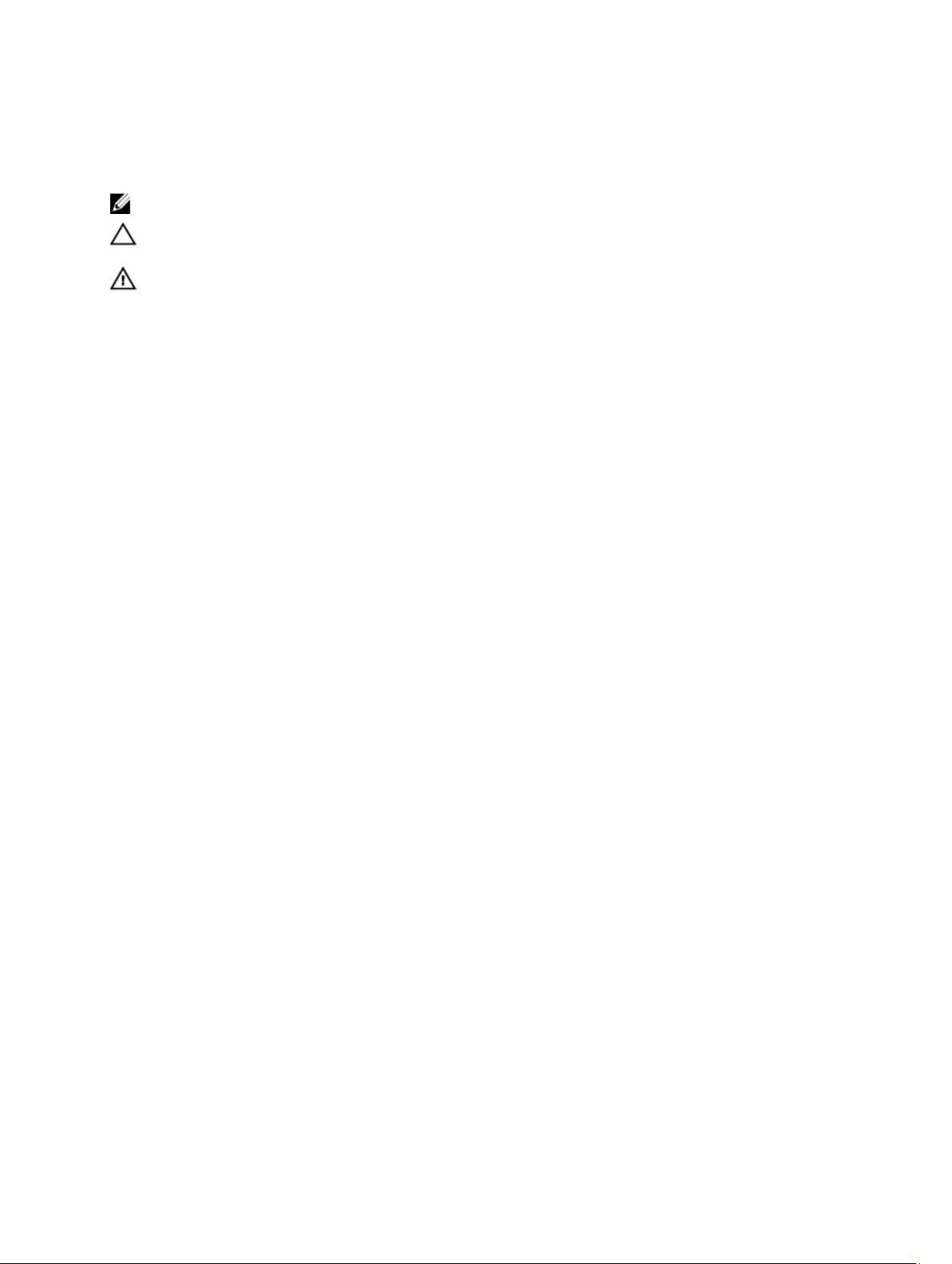
Notes, Cautions, and Warnings
NOTE: A NOTE indicates important information that helps you make better use of your computer.
CAUTION: A CAUTION indicates either potential damage to hardware or loss of data and tells you how to avoid the
problem.
WARNING: A WARNING indicates a potential for property damage, personal injury, or death.
© 2013 Dell Inc. All Rights Reserved.
Trademarks used in this text:
PowerConnect
of Dell Inc.
®
AMD
Devices, Inc.
either trademarks or registered trademarks of Microsoft Corporation in the United States and/or other countries.
Red Hat
™
OpenManage
,
®
Intel
Pentium
is a registered trademark and
,
Microsoft
®
Enterprise Linux
®
are registered trademarks of Novell Inc. in the United States and other countries.
Corporation and/or its affiliates.
™
Dell
, the Dell logo,
™
EqualLogic
,
®
®
Xeon
Core
,
,
AMD Opteron
®
Windows
,
®
are registered trademarks of Red Hat, Inc. in the United States and/or other countries.
Windows Server
,
®
,
Citrix
Xen
®
and
®
Dell Boomi
™
Compellent
,
Celeron
™
,
XenServer
Systems, Inc. in the United States and/or other countries.
trademarks or trademarks of VMware, Inc. in the United States or other countries.
™
Dell Precision
,
™
KACE
,
®
are registered trademarks of Intel Corporation in the U.S. and other countries.
AMD Phenom
,
®
Internet Explorer
,
®
and
VMware
™
XenMotion
®
,
™
™
and
vMotion
,
FlexAddress
,
AMD Sempron
®
MS-DOS
,
®
are either registered trademarks or trademarks of Citrix
®
,
vCenter
™
OptiPlex
™
Force10
,
™
®
Windows Vista
,
®
is a registered trademark of Oracle
Oracle
®
,
vCenter SRM
®
is a registered trademark of International
IBM
™
Latitude
,
are trademarks of Advanced Micro
™
Venue
,
PowerEdge
,
™
and
®
Active Directory
and
™
and
vSphere
Business Machines Corporation.
2013 - 09
Rev. A01
™
Vostro
Red Hat
Novell
PowerVault
,
™
are trademarks
®
are
®
and
®
and
SUSE
®
are registered
™
,
®
Page 3
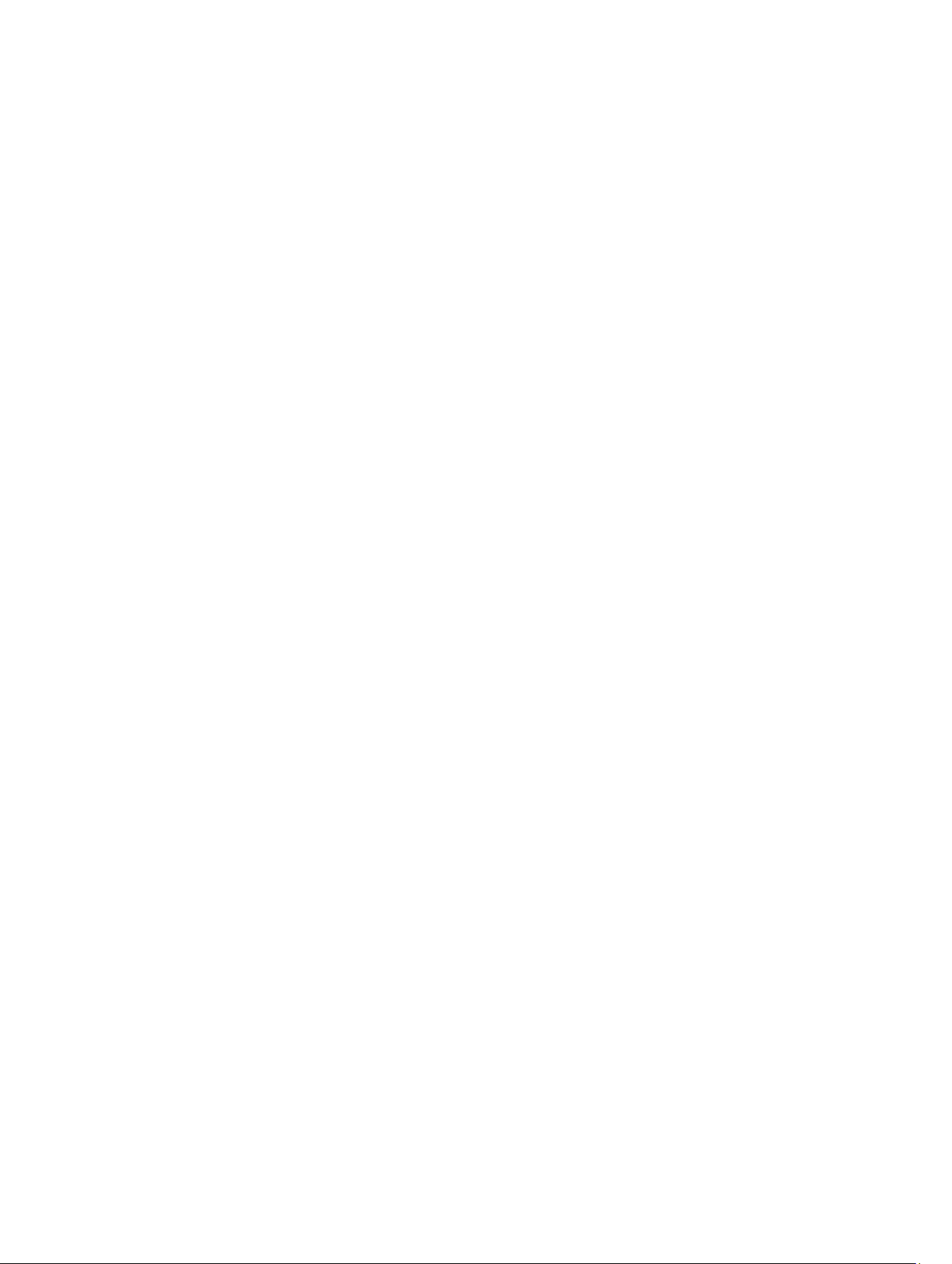
Contents
1 Introduction..................................................................................................................................5
System Requirements...............................................................................................................................................5
Management Station Requirements.................................................................................................................. 5
Introduction To Storage Arrays................................................................................................................................ 5
2 Hardware Installation.................................................................................................................7
Planning The Storage Configuration ........................................................................................................................7
Connecting The Storage Array ................................................................................................................................ 7
Cabling The Storage Array....................................................................................................................................... 7
Redundant And Non-Redundant Configurations................................................................................................8
Cabling PowerVault MD3060e Expansion Enclosures..............................................................................................8
Expanding With New PowerVault MD3060e Expansion Enclosures................................................................. 8
3 Installing MD Storage Manager............................................................................................. 11
Installing Host Bus Adapters And Drivers.............................................................................................................. 12
Graphical Installation (Recommended).................................................................................................................. 12
Console Installation ............................................................................................................................................... 13
Silent Installation ................................................................................................................................................... 13
Silent Installation On Windows........................................................................................................................13
Silent Installation On Linux...............................................................................................................................13
Enabling Premium Features (Optional)................................................................................................................... 13
Upgrading PowerVault MD Storage Manager....................................................................................................... 14
4 Post Installation Tasks............................................................................................................. 15
Verifying Storage Array Discovery......................................................................................................................... 15
Initial Setup Tasks............................................................................................................................................ 16
5 Uninstalling MD Storage Manager........................................................................................ 17
Uninstalling MD Storage Manager From Windows................................................................................................17
Uninstall MD Storage Manager From Microsoft Windows Operating Systems Other Than Microsoft
Windows Server 2008.......................................................................................................................................17
Uninstall MD Storage Manager From Windows Server 2008 GUI Versions.................................................... 17
Uninstall MD Storage Manager From Windows Server 2008 Core Versions...................................................17
Uninstalling MD Storage Manager From Linux...................................................................................................... 18
6 Appendix — Load Balancing.................................................................................................. 19
Windows Load Balance Policy...............................................................................................................................19
Round Robin With Subset....................................................................................................................................... 19
Page 4
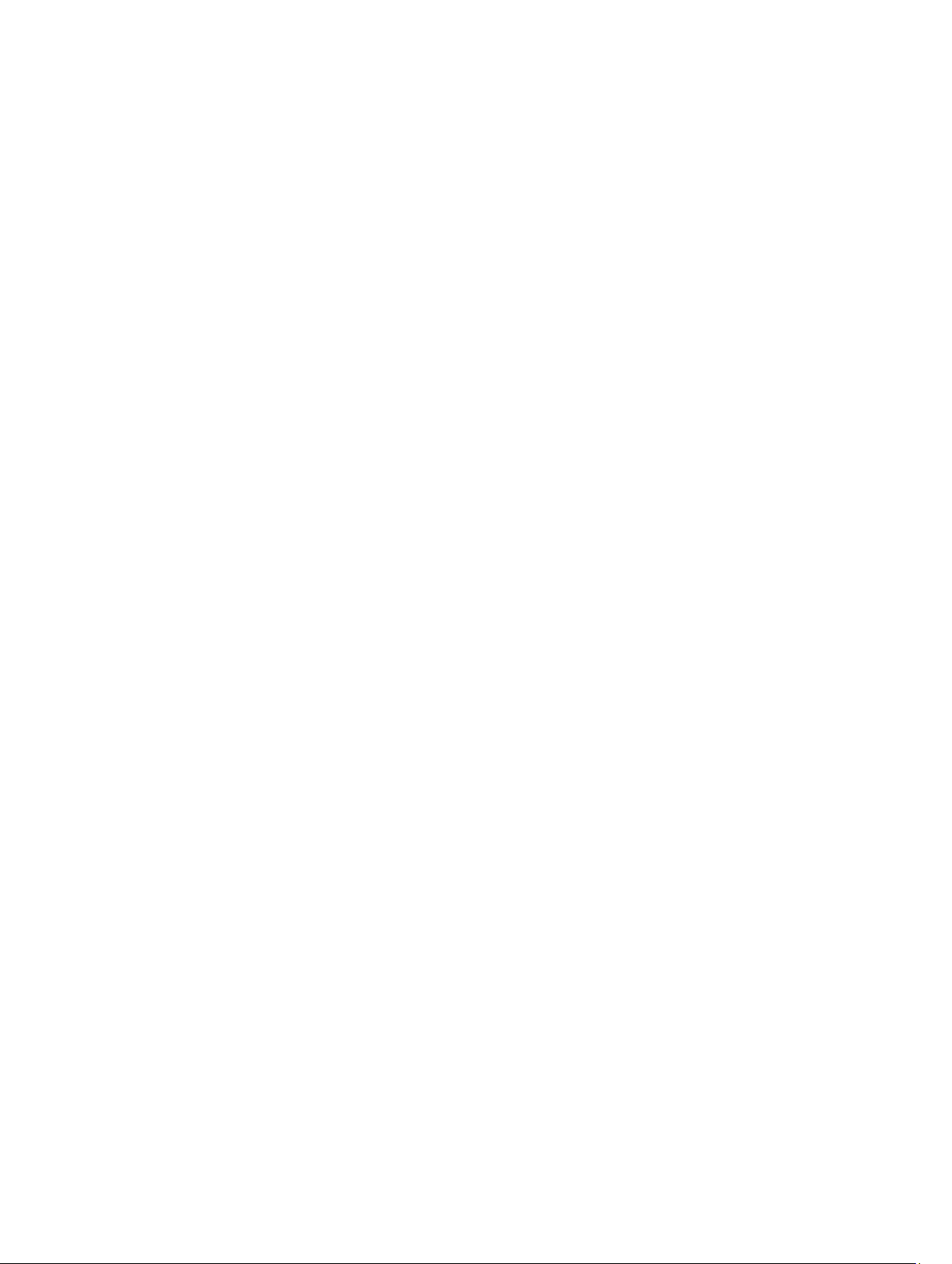
Least Queue Depth With Subset.............................................................................................................................19
Changing Load Balance Policies In Windows Sever 2008 .................................................................................... 19
Changing The Load Balance Policy Using Windows Server 2008 Device Manager Options.................................20
Changing The Load Balance Policy Using The Windows Server 2008 Disk Management Options....................... 20
Setting Load Balance Policies in Linux...................................................................................................................20
7 Appendix — Working With SFP Modules And Fiber Optic Cables...................................21
Guidelines For Using SFP Modules.........................................................................................................................21
Installing SFP Modules.....................................................................................................................................21
Removing SFP Modules................................................................................................................................... 22
Guidelines For Using Fibre Optic Cables.................................................................................................................22
Installing Fibre Channel Cables........................................................................................................................23
Removing Fibre Channel Cables.......................................................................................................................23
8 Appendix — Hardware Cabling Best Practices.................................................................. 25
Handling Static Sensitive Components...................................................................................................................25
Host Cabling For Remote Replication..................................................................................................................... 25
Cabling For Performance........................................................................................................................................25
Labeling Cables.......................................................................................................................................................25
Page 5
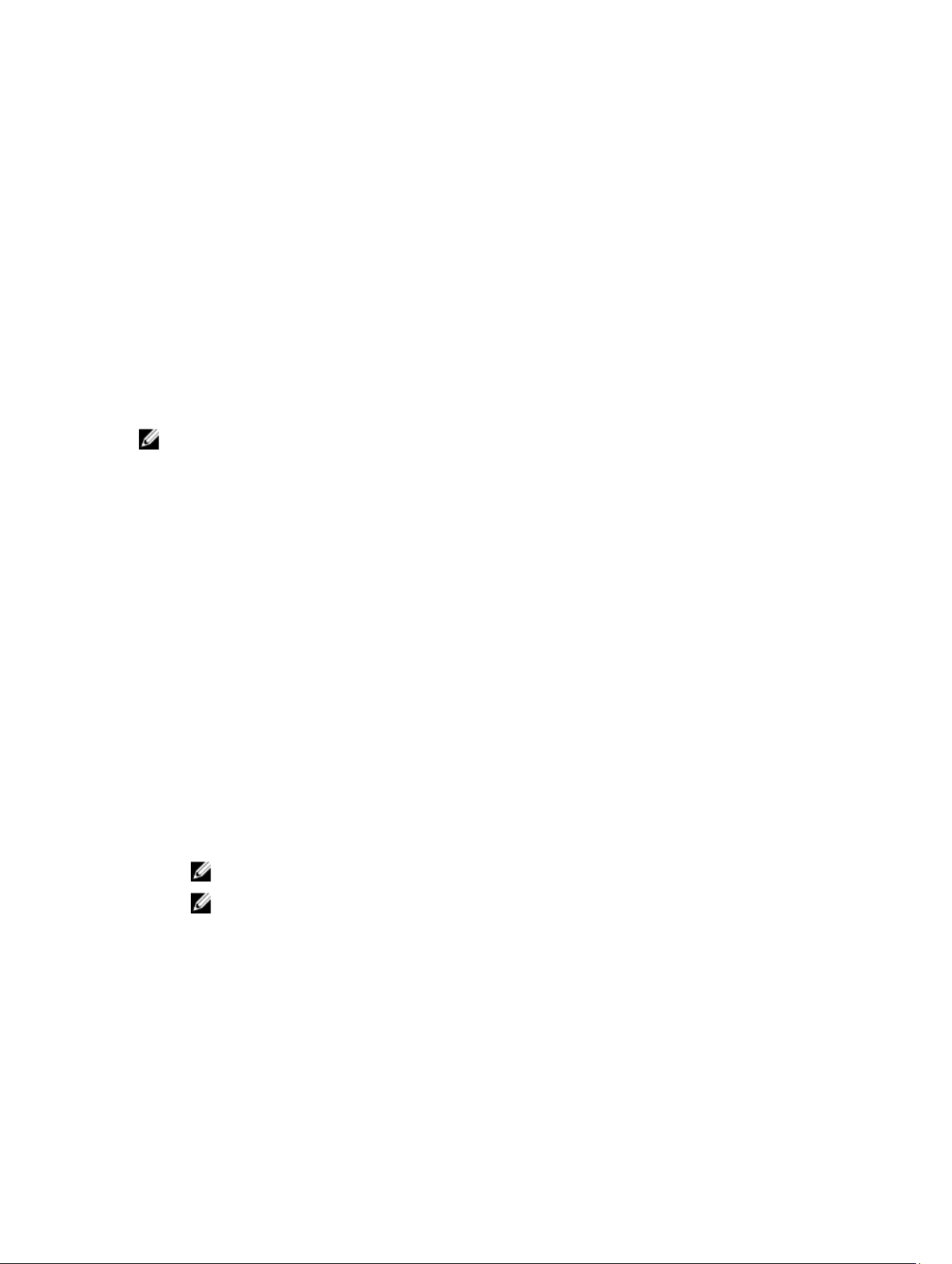
Introduction
This guide provides information about deploying Dell PowerVault MD3660f storage arrays. The deployment process
includes:
• Hardware installation
• Modular Disk Storage Manager (MD Storage Manager) installation
• Initial system configuration
Other information provided include system requirements, storage array organization, and utilities.
NOTE: For more information on product documentation, see support.dell.com/manuals.
MD Storage Manager enables an administrator to configure and monitor storage arrays for optimum usability. The
version of MD Storage Manager included on the PowerVault MD Series resource media can be used to manage both
the PowerVault MD3660f Series and other PowerVault MD Series storage arrays. MD Storage Manager is compatible
with both Microsoft Windows and Linux operating systems.
System Requirements
Before installing and configuring the PowerVault MD3660f Series hardware and software, ensure that the supported
operating system is installed and minimum system requirements are met. For more information, see the Support Matrix
at support.dell.com/manuals.
1
Management Station Requirements
A management station uses MD Storage Manager to configure and manage storage arrays across the network. A
management station must meet the following minimum system requirements:
• Intel Pentium or an equivalent processor (1333 MHz or faster) with 512 MB RAM (1024 MB recommended).
• 1 GB disk space.
• Display resolution of 1024x768 with 16 million colors (1280x1024 32-bit recommended).
• Microsoft Windows, Red Hat Enterprise Linux, or SUSE Linux Enterprise Server.
NOTE: Operating system installations can be either native or hypervisor guest configurations.
NOTE: Supported hypervisors include Microsoft Hyper-V, Citrix XenServer, and VMware. For information
about the supported versions, see the Support Matrix at support.dell.com/manuals.
• Administrator or equivalent permissions.
Introduction To Storage Arrays
An enclosure containing physical disks accessed through RAID controller modules is called a storage array. A storage
array includes various hardware components, such as physical disks, RAID controller modules, fans, and power
supplies.
5
Page 6
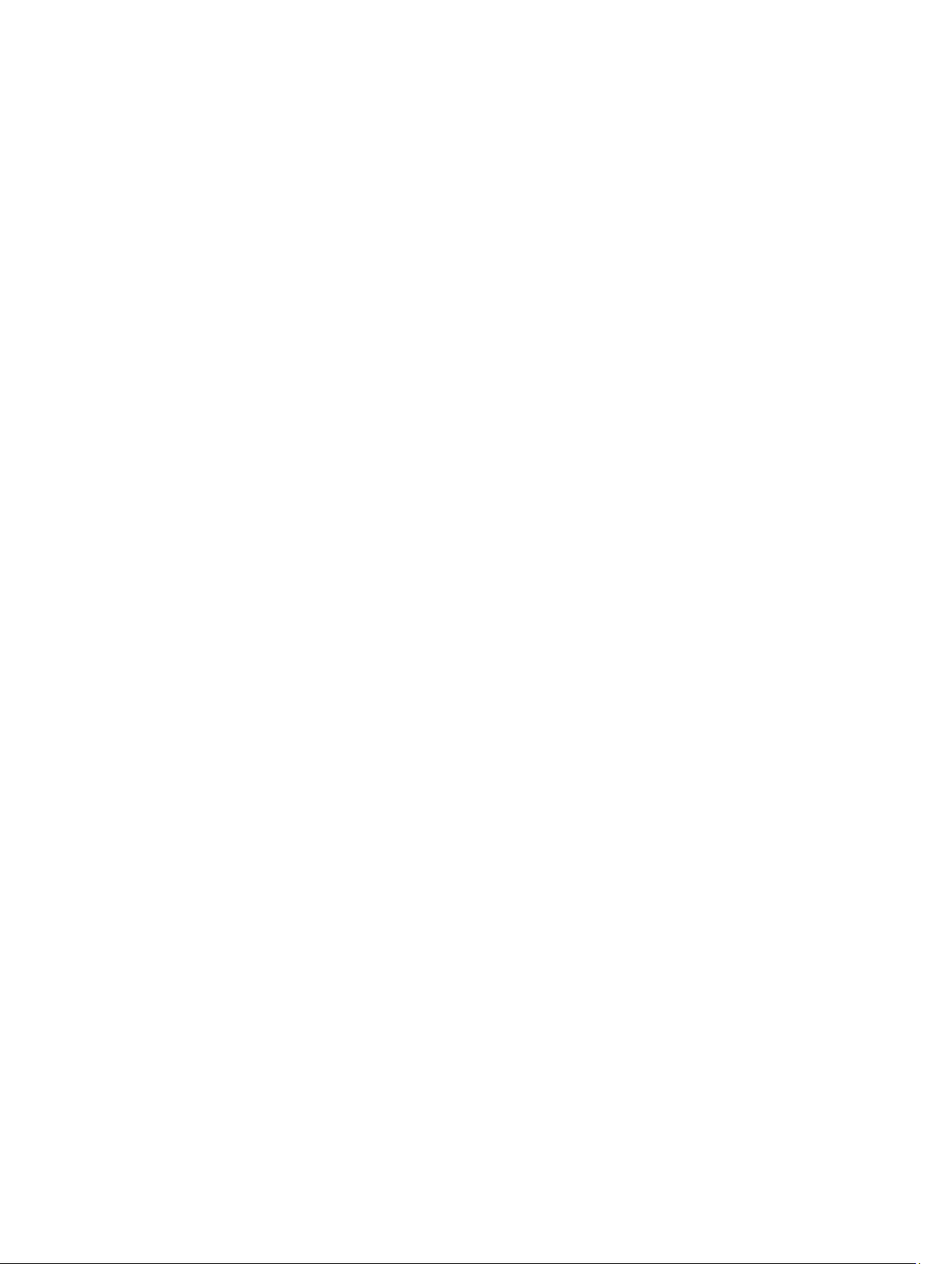
One or more host servers attached to the storage array can access the data on the storage array. You can also establish
multiple physical paths between the host(s) and the storage array so that loss of any single path (for example, through
failure of a host server port) does not result in loss of access to data on the storage array.
The storage array is managed by MD Storage Manager running on a:
• Host server — On a host server system, MD Storage Manager and the storage array communicate management
requests and event information using SAS connections.
• Management station — On a management station, MD Storage Manager communicates with the storage array
either through an Ethernet connection to the storage array management port or through an Ethernet connection
to a host server. The Ethernet connection passes management information between the management station
and the storage array using SAS connections.
Using MD Storage Manager, you can configure the physical disks in the storage array into logical components called
disk groups and then divide the disk groups into virtual disks. Disk groups are created in the unconfigured capacity of a
storage array. Virtual disks are created in the free capacity of a disk group.
Unconfigured capacity comprises physical disks not already assigned to a disk group. When a virtual disk is created
using unconfigured capacity, a disk group is automatically created. If the only virtual disk in a disk group is deleted, the
disk group is also deleted. Free capacity is space in a disk group that is not assigned to any virtual disk.
Data is written to the physical disks in the storage array using RAID technology. RAID levels define the way in which
data is written to physical disks. Different RAID levels offer different levels of accessibility, redundancy, and capacity.
You can set a specified RAID level for each disk group and virtual disk on your storage array. For more information about
using RAID and managing data in your storage solution, see the Administrator's Guide at support.dell.com/manuals.
6
Page 7
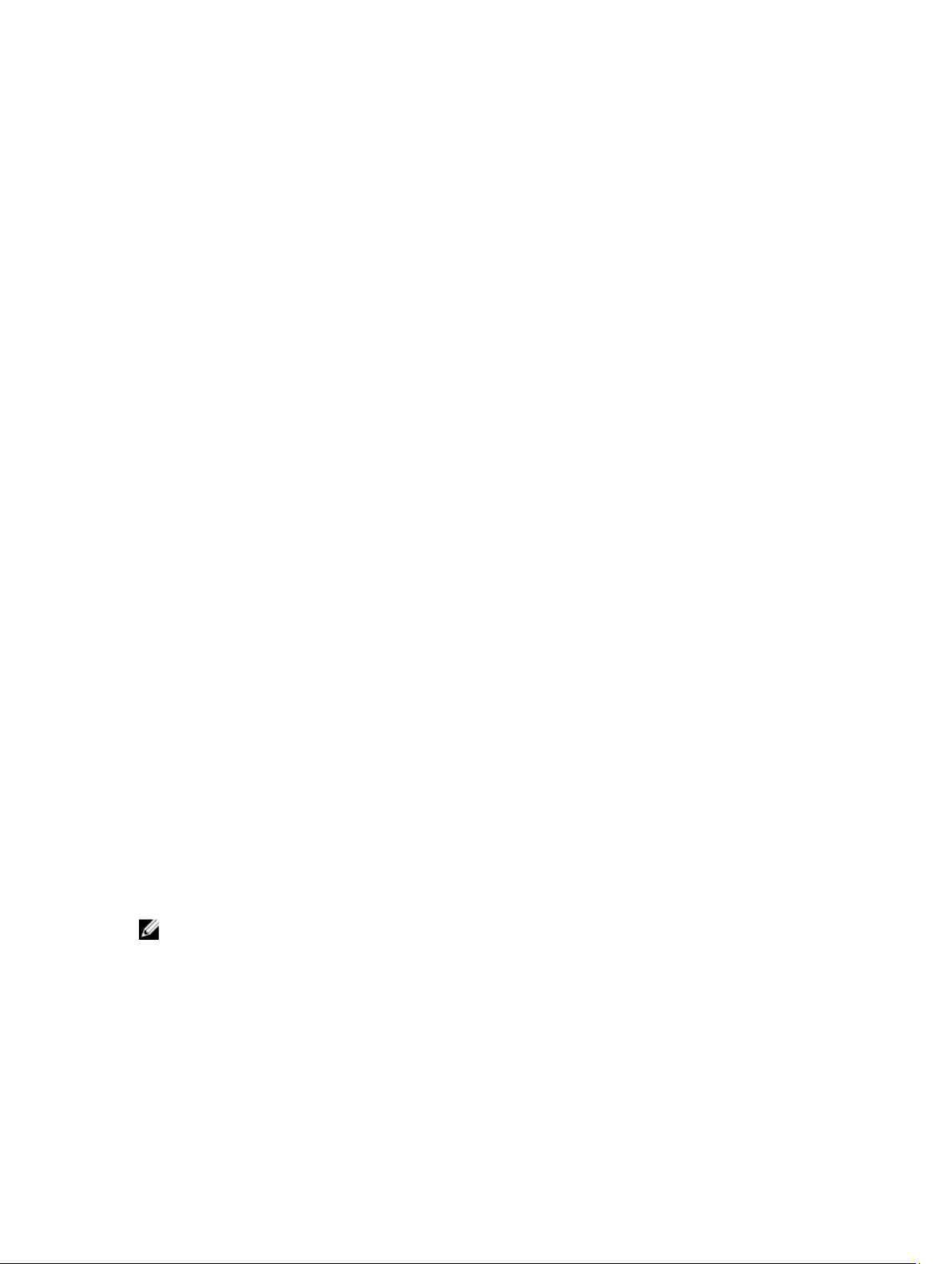
Hardware Installation
Before using this guide, ensure that you review the instructions in the:
•
Getting Started Guide
configure the initial setup of the system.
•
Configuring Fibre Channel With the Dell PowerVault MD3660f Series Storage Arrays
information about configurations, host bus adapter (HBA) installation, and zoning. See support.dell.com/
manuals.
•
Dell PowerVault MD3260/3260i/3660i/3660f/3060e Storage Arrays Administrator's Guide
Guide provides information about important concepts you must know before setting up your storage solution.
See the Administrator's Guide at support.dell.com/manuals.
• The Rack Installation instructions, that shipped with the storage array, provides information on how to rack your
system.
Planning The Storage Configuration
Consider the following before installing your storage array:
• Evaluate data storage needs and administrative requirements.
• Calculate availability requirements.
• Decide the frequency and level of backups, such as weekly full backups with daily partial backups.
• Consider storage array options, such as password protection and e-mail alert notifications for error conditions.
• Design the configuration of virtual disks and disk groups according to a data organization plan. For example, use
one virtual disk for inventory, a second for financial and tax information, and a third for customer information.
• Decide whether to allow space for hot spares, which automatically replace failed physical disks.
— The
Getting Started Guide
that shipped with the storage array provides information to
— This document provides
— The Administrator's
2
Connecting The Storage Array
The storage array is connected to a host using two hot-swappable RAID controller modules. The RAID controller
modules are identified as RAID controller module 0 and RAID controller module 1.
Each RAID controller module has four FC IN (host) port connectors that provide FC connections to the host or node. Each
RAID controller module also contains an Ethernet management port and a SAS OUT port connector. The Ethernet
management port allows you to install a dedicated management station (server or stand-alone system). The SAS OUT
port allows you to connect the storage array to optional expansion enclosures for additional storage capacity.
NOTE: When you connect a host server to a storage array FC IN port connector, any OUT port connector of the
host bus adapter (HBA) of the server can be used.
Cabling The Storage Array
You can cable the storage array to host servers with:
• Single path data configuration — A single path configuration allows you to connect a maximum of eight hosts.
This is a non-redundant configuration.
7
Page 8
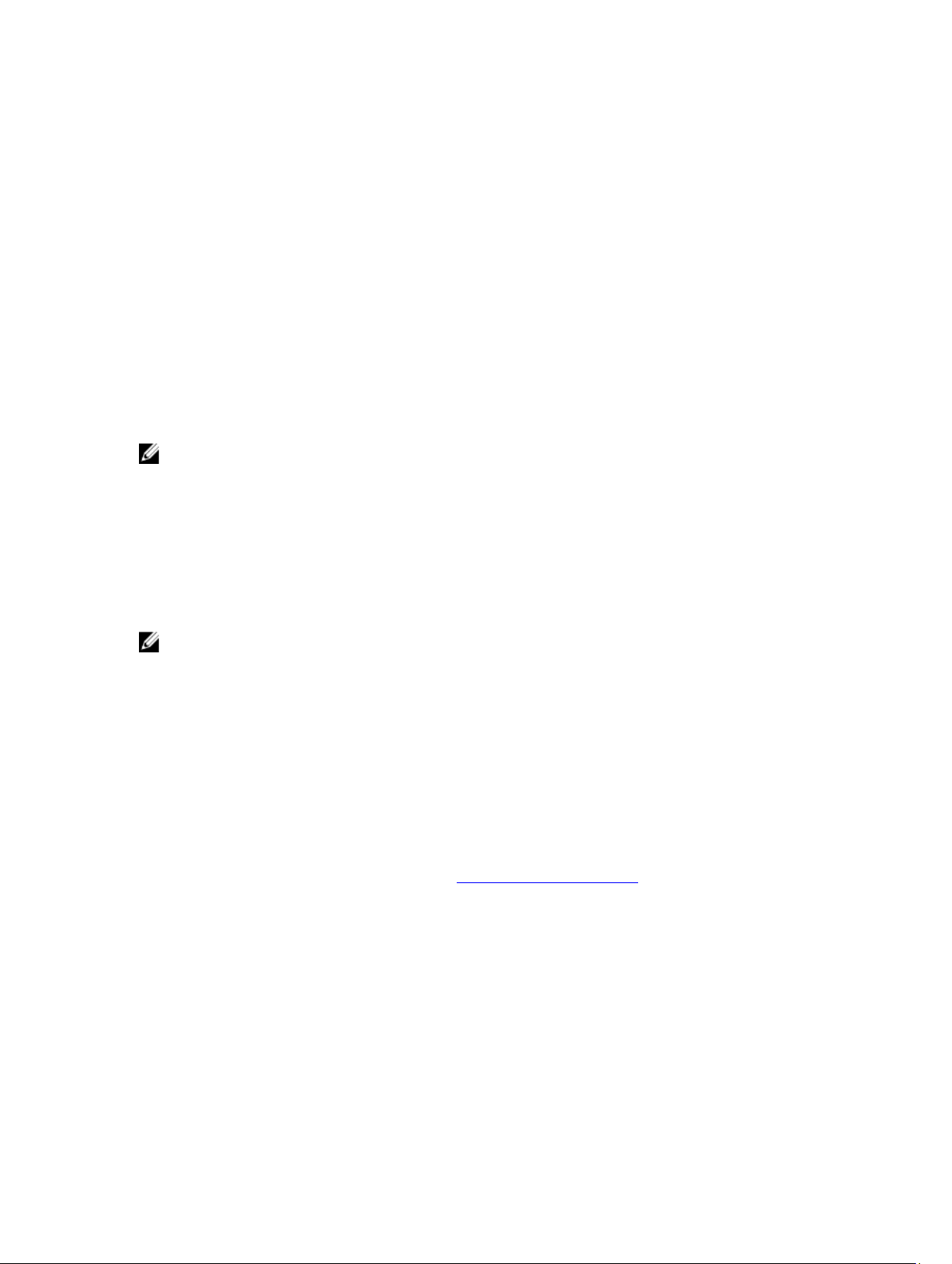
• Dual path data configuration — A dual path configuration allows you to connect a maximum of four hosts.
You choose the data configuration based on:
• Number of hosts required
• Level of data redundancy required
Redundant And Non-Redundant Configurations
Non-redundant configurations are configurations that provide only a single data path from a host to the storage array.
This type of configuration is only recommended for non-critical data storage. Path failure from a failed or removed cable,
a failed HBA, or a failed or removed RAID controller module results in loss of host access to storage on the storage
array.
Redundancy is established by installing separate data paths between the host and the storage array, in which each path
is to one of the two RAID controller modules installed in the storage array. Redundancy protects the host from losing
access to data in the event of path failure, because both RAID controller modules can access all the disks in the storage
array.
NOTE: For detailed information about all cabling configurations including direct and SAN-attached hosts, cabling
for remote replication environments, the use of zoning, and HBA installation, see
the Dell MD3660f Series Storage Array
, at support.dell.com/manuals.
Configuring Fibre Channel With
Cabling PowerVault MD3060e Expansion Enclosures
You can expand the capacity of your PowerVault MD3660f Series storage array by adding PowerVault MD3060e
expansion enclosures. You can expand the physical disk pool to a maximum of 120 (or 180, if enabled using Premium
Feature activation) physical disks using a maximum of two expansion enclosures.
NOTE: Hot plug of MD3060e expansion enclosure is not recommended. Power on all MD3060e expansion
enclosures before you power on the array enclosure. For helpful videos and other resources on PowerVault MD
series, see dell.com/PVresources.
Expanding With New PowerVault MD3060e Expansion Enclosures
Perform the following steps to attach new PowerVault MD3060e expansion enclosures to a PowerVault MD3660f Series
storage array:
1. Before adding the expansion enclosure(s), ensure that the storage array software is installed and is up to date.
For more information, see the Support Matrix at support.dell.com/manuals.
2. Install the software and driver package included on the PowerVault MD Series resource media.
For information about installing the software, see Installing MD Storage Manager.
3. Using MD Storage Manager, update the RAID controller module and NVSRAM firmware to the latest versions
available on support.dell.com.
4. Click Tools → Upgrade RAID Controller Module Firmware from the Enterprise Management Window (EMW).
5. Stop all I/O to the storage array and turn off affected host systems attached to the storage array.
6. Turn off the storage array.
7. Turn off any expansion enclosure(s) in the affected system.
8. Cable the expansion enclosure(s) to the storage array.
9. Turn on the expansion enclosure(s) and wait for the enclosure status LED to turn blue.
10. Turn on the storage array and wait for the status LED to indicate that the unit is ready:
8
Page 9

– When power is on, the power on indicator lights solid green.
– If the Service action required indicator lights amber, there is an error that can be viewed using the
PowerVault Modular Disk Storage Manager.
11. After the storage array is online and ready, turn on any attached host systems.
12. Using PowerVault MD Storage Manager, update all attached expansion enclosure firmware if it is out of date.
13. From the EMW, select the enclosure that you want to update and launch the Array Management Window (AMW).
14. Select Upgrade → EMM Firmware.
15. Click Select All to update all the attached expansion enclosures simultaneously.
16. Click Start.
9
Page 10

10
Page 11

3
Installing MD Storage Manager
The PowerVault MD Series resource media contains software and drivers for both Linux and Microsoft Windows
operating systems.
The root of the media contains a readme.txt file covering changes to the software, updates, fixes, patches, and other
important data applicable to both Linux and Windows operating systems. The readme.txt file also specifies requirements
for accessing documentation, information regarding versions of the software on the media, and system requirements for
running the software.
CAUTION: Do not install MD Storage Manager exclusively on a virtual disk that is being actively managed by MD
Storage Manager. Instead, install at least one instance of MD Storage Manager on a local disk that is running
SMagent and SMmonitor. Installing management software only on a virtual disk may prevent access to recovery
information in the event of multiple physical disk or enclosure failures.
For more information on supported hardware and software for Dell PowerVault systems, see the Support Matrix at
dell.com/support/manuals.
NOTE: As a first step towards managing the array, always use MD Storage Resource DVD media to update and
install MD Storage Manager. For the latest updates and Support Matrix, see dell.com/support/manuals.
The PowerVault MD3660f Series storage firmware installer provides features that include the core software and
providers. The core software feature includes the host-based storage agent, multipath driver, and MD Storage Manager
application used to configure, manage and monitor the storage array solution. The providers feature include providers
for the Microsoft Virtual Disk Service (VDS) and Microsoft Volume Shadow-Copy Service (VSS) framework.
NOTE: For more information about the Microsoft VDS and Microsoft VSS providers, see the Administrator's Guide
at dell.com/support/manuals.
NOTE: To install the software on a Windows or Linux system, you must have administrative or root privileges.
NOTE: If Dynamic Host Configuration Protocol (DHCP) is not used, initial configuration of the management station
must be performed on the same physical subnet as the storage array. Additionally, during initial configuration, at
least one network adapter must be configured on the same IP subnet as the storage array’s default management
port (192.168.128.101 or 192.168.128.102). After initial configuration, the management ports are configured using MD
Storage Manager and the management station’s IP address can be changed back to the previous settings.
The PowerVault MD Series resource media offers the following installation methods:
• Graphical Installation (Recommended) — This is the recommended installation procedure. The installer
presents a graphical wizard-driven interface that allows customization of which components are installed.
• Console Installation — This installation procedure is useful for Linux users who do not desire to install an XWindow environment on their supported Linux platform.
• Silent Installation — This installation procedure is useful if you prefer to create scripted installations.
11
Page 12

Installing Host Bus Adapters And Drivers
NOTE: Ensure that you read the
before continuing with this procedure.
1. Install the host bus adapters (HBAs).
2. Connect the cables.
3. Install the HBA drivers and the operating system HBA patches/hotfixes.
4. Ensure that the recommended HBA settings are applied.
Configuring Fibre Channel With the Dell MD3660f Series Storage Array
document
Graphical Installation (Recommended)
The MD Storage Manager configures, manages, and monitors the storage array. To install the MD storage manager:
1. Insert the PowerVault MD Series resource media.
Depending on your operating system, the installer may launch automatically. If the installer does not launch
automatically, navigate to the root directory of the installation media (or downloaded installer image) and run the
md_launcher.exe file. For Linux-based systems, navigate to the root of the resource media and run the autorun file.
NOTE: By default, Red Hat Enterprise Linux mounts the resource media with the –noexec mount option which
does not allow you to run executable files. To change this setting, see the Readme file in the root directory of
the installation media.
2. Select Install MD Storage Software.
3. Read and accept the license agreement.
4. Select one of the following installation options from the Install Set menu:
– Full (recommended) — Installs the MD Storage Manager (client) software, host-based storage agent,
multipath driver, and hardware providers.
– Host Only — Installs the host-based storage agent and multipath drivers. See Installing MD Storage
Manager.
– Management — Installs the management software and hardware providers.
– Custom — Allows you to select specific components.
NOTE: If you are install the MD Storage Manager on a management station that is not connected to a network
or server, only the Management Station option is available.
5. Select the PowerVault MD storage array model(s) you are setting up to serve as data storage for this host server.
6. Choose whether to start the event monitor service automatically when the host server reboots or manually.
NOTE: This option is applicable only to Windows client software installation.
7. Confirm the installation location and click Install.
8. If prompted, reboot the host server after the installation completes.
9. Start MD Storage Manager and discover the array(s).
NOTE: If Dynamic Host Configuration Protocol (DHCP) is not used on the network where the PowerVault MD
storage array’s management ports are connected, it is recommended that you enable IPv6 on the
management station to discover the storage array(s).
NOTE: If automatic discovery does not find the new array, use manual option and provide the default
management ports IP addresses 192.168.128.100 and 192.168.128.102 using the same subnet or same VLAN for
the MD Storage Manager management station.
12
Page 13

10. Configure single initiator and multiple target zoning on your Fibre Channel switches.
11. If applicable, activate any premium features purchased with your storage array. If you purchased premium
features, see the printed activation card shipped with your storage array.
NOTE: The MD Storage Manager installer automatically installs the required drivers, firmware, and operating
system patches/hotfixes to operate your storage array. These drivers and firmware are also available at
dell.com/support. In addition, see the Support Matrix at dell.com/support/manuals for any additional settings
and/or software required for your specific storage array.
Console Installation
NOTE: Console installation only applies to Linux systems that are not running a graphical environment.
The autorun script in the root of the resource media detects when there is no graphical environment running and
automatically starts the installer in a text‑based mode. This mode provides the same options as graphical installation.
Silent Installation
Silent Installation On Windows
To run silent installation on a Windows system:
1. Copy the custom_silent.properties file in the /windows folder of the installation media or image to a writable
location on the host server.
2. Modify the custom_silent.properties file to reflect the features, models and installation options to be used. Then,
save the file.
3. After the custom_silent.properties file is revised to reflect your specific installation, run the following command to
begin the silent installation:
mdss_install.exe –f <host_server_path>\ custom_silent.properties
Silent Installation On Linux
To run silent installation on a Linux system:
NOTE: On Red Hat Enterprise Linux 6 operating systems, run the following script from the root directory to install
prerequisite packages:
# md_prereq_install.sht
1. Copy the custom_silent.properties file in the /windows folder of the installation media or image to a writable
location on the host server.
2. Modify the custom_silent.properties file to reflect the features, models and installation options to be used. Then,
save the file.
3. After the custom_silent.properties file is revised, run the following command to begin the installation:
./mdss_install.bin –f <host_server_path>/custom_silent.properties
Enabling Premium Features (Optional)
If you ordered premium features, follow the instructions on the Premium Features card to install the additional features.
13
Page 14

Upgrading PowerVault MD Storage Manager
To upgrade from a previous version of the PowerVault MD Storage Manager, uninstall the previous version (see
Uninstalling MD Storage Manager), and then follow the instructions in Installing MD Storage Manager to install the new
version.
14
Page 15

4
Post Installation Tasks
Before using the Dell PowerVault storage array for the first time, complete these initial configuration tasks in the order
shown. These tasks are performed using the MD Storage Manager.
1. For out-of-band management, you must set the network configuration for each RAID controller module, including its
Internet Protocol (IP) address, subnetwork mask (subnet mask), and gateway.
NOTE: You can set the network configuration using a DHCP server.
2. Launch MD Storage Manager.
– Click Start → Programs → Dell → MD Storage Manager → Modular Disk Storage Manager Client on
Microsoft Windows operating systems.
– Click the PowerVault MD Storage Manager desktop icon on Linux operating systems.
– You can also launch PowerVault MD Storage Manager in Linux by running the following commands at the
command prompt:
cd /opt/dell/mdstoragesoftware/mdstoragemanager/client./SMclient
3. Go to Setup → Add Storage Array and start the automatic discovery of systems in the Enterprise Management
Window (EMW).
NOTE: Only storage arrays configured with IP address on the same subnet as the management stations will be
detected.
NOTE: It may take several minutes for the discovery process to complete. Closing the Automatic Discovery
Status window before this stops the discovery process.
After discovery is complete, a confirmation screen is displayed.
4. Click Close.
Verifying Storage Array Discovery
The Automatic Discovery option automatically discovers both in-band and out-of-band arrays and adds the storage
arrays to the management domain. If the out-of-band or in-band connections shown on the summary page are not
accurate, complete the following steps. For more information, see the Online Help.
1. Check the hardware and connections for possible problems.
For specific procedures on troubleshooting interface problems, see the Owner's Manual at support.dell.com/
manuals.
2. Verify that the array is on the local subnetwork. If it is not, using MD Storage Manager, manually add the storage
array to the subnet.
3. Verify that the status of each storage array is Optimal.
4. If any array shows an Unresponsive status, complete one of the following steps:
– To remove the array from the management domain, select the array, right-click and click Remove →
Storage Array.
– To add an array, in the EMW, select Automatic Discovery.
15
Page 16

Initial Setup Tasks
1. The name of the first storage array found is displayed in the Devices tab of the EMW.
To see a list of all storage arrays found on the local network, expand Discovered Storage Arrays in the Devices tab
of the EMW.
2. The default name for a newly installed MD3660f series storage array is
MD Storage Manager, click the down arrow next to the name and click Unnamed in the drop-down list.
3. Double-click on the discovered array to launch the array management window and make changes to the
configuration of the array.
4. Click Perform Initial Setup Tasks to see an outline and links to the remaining post-installation tasks.
The array is now ready to be configured. See the Administrator's Guide at support.dell.com\manuals for information
about each task and to perform the necessary configuration steps. The following table lists the recommended
configuration steps that can be accomplished in MD Storage Manager.
NOTE: Before configuring the storage array, check the status icons on the Device pane to ensure that the
enclosures in the storage array are in an Optimal status. For more information on the status icons, see the
Owner’s Manual at support.dell.com/manuals.
Task Purpose
Unnamed
. If another name is displayed in
Rename the storage
array
Set a storage array
password
Set up alert
notifications
Set up e-mail alerts
Set up SNMP alerts
Configure a storage
array
To provide a more meaningful name than the software-assigned label, Unnamed.
To restrict unauthorized access. MD Storage Manager may ask for a password before
changing the configuration or performing a destructive operation.
To notify individuals (by e-mail) and/or storage enterprise management consoles, such as
Dell Management Console, (by SNMP) when a storage array component degrades or
fails, or an adverse environmental condition occurs.
To create virtual disks and map them to hosts.
16
Page 17

Uninstalling MD Storage Manager
Uninstalling MD Storage Manager From Windows
Uninstall MD Storage Manager From Microsoft Windows Operating Systems Other Than Microsoft Windows Server 2008
Use the Change/Remove Program feature to uninstall the Modular Disk Storage Manager from Microsoft Windows
operating systems other than Microsoft Windows Server 2008. To uninstall the Modular Disk Storage Manager from
Microsoft Windows Server 2008:
1. Double-click Add or Remove Programs from the Control Panel.
2. Select Dell MD3660f storage software from the list of programs.
3. Click Change/Remove.
The Uninstall Complete window is displayed.
4. Follow the instructions on screen.
5. Select Yes to restart the system, and then click Done.
Uninstall MD Storage Manager From Windows Server 2008 GUI Versions
To uninstall Modular Disk Storage Manager from Windows Server 2008 GUI versions:
5
1. Double-click Programs and Features from the Control Panel.
2. Select MD Storage Software from the list of programs.
3. Click Uninstall/Change.
The Uninstall Complete window is displayed.
4. Follow the instructions on screen.
5. Select Yes to restart the system, then click Done.
Uninstall MD Storage Manager From Windows Server 2008 Core Versions
To uninstall PowerVault Modular Disk Storage Manager on Windows Server 2008 Core versions:
1. Navigate to the Dell\MD Storage Software\Uninstall Dell Modular Disk MD3660f Storage Software directory.
NOTE: By default, MD Storage Manager is installed in the \Program Files\Dell\MD Storage Software directory.
If another directory was used during installation, navigate to that directory before beginning the uninstallation
procedure.
2. From the installation directory, type the following command and press <Enter>:
Uninstall Modular Disk Storage
3. From the Uninstall window, click Next and follow the instructions on the screen.
4. Select Yes to restart the system, then click Done.
17
Page 18

Uninstalling MD Storage Manager From Linux
By default, PowerVault MD Storage Manager is installed in the /opt/dell/mdstoragemanager directory. If another
directory was used during installation, navigate to that directory before beginning the uninstallation procedure.
1. From the installation directory, open the Uninstall Dell MD Storage Software directory.
2. Run the file Uninstall Dell MD Storage Software.exe.
3. From the Uninstall window, click Next, and follow the instructions on the screen.
While the software is uninstalling, the Uninstall window is displayed. When the uninstall procedure is complete, the
Uninstall Complete window is displayed.
4. Click Done.
18
Page 19

6
Appendix — Load Balancing
Windows Load Balance Policy
Multi-path drivers select the I/O path to a virtual disk through a specific RAID controller module. When the multi-path
driver receives a new I/O, the driver tries to find a path to the current RAID controller module that owns the virtual disk.
If that path cannot be found, the multi-path driver migrates the virtual disk ownership to the secondary RAID controller
module. When multiple paths to the RAID controller module that owns the virtual disk exist, you can choose a load
balance policy to determine which path is used to process I/O. Multiple options for setting the load balance policies let
you optimize I/O performance when mixed host interfaces are configured.
You can choose one of the following load balance policies to optimize I/O performance:
• Round robin with subset
• Least queue depth with subset
Round Robin With Subset
The round-robin with subset I/O load balance policy routes I/O requests, in rotation, to each available data path to the
RAID controller module that owns the virtual disks. This policy treats all paths to the RAID controller module that owns
the virtual disk equally for I/O activity. Paths to the secondary RAID controller module are ignored until ownership
changes. The basic assumption for the round-robin policy is that the data paths are equal. With mixed host support, the
data paths may have different bandwidths or different data transfer speeds.
Least Queue Depth With Subset
The least queue depth with subset policy is also known as the least I/Os, or least requests policy. This policy routes the
next I/O request to a data path that has the least outstanding I/O requests queued. For this policy, an I/O request is
simply a command in the queue. The type of command or the number of blocks that are associated with the command
are not considered. The least queue depth with subset policy treats large block requests and small block requests
equally. The data path selected is in the path group of the RAID controller module that owns the virtual disk.
Changing Load Balance Policies In Windows Sever 2008
Load balancing with the PowerVault MD3660f series is only available for Windows Server 2008 or later versions of the
operating system. You can change the load balance policies from the default round robin with subset by using one of the
following:
• Device Manager options
• Disk Management options
19
Page 20

Changing The Load Balance Policy Using Windows Server 2008 Device Manager Options
1. From the host desktop, right-click My Computer and select Manage.
The Computer Management window is displayed.
2. Click Device Manager to show the list of devices attached to the host.
3. Right-click the multi-path disk device for which you want to set load balance policies, then select Properties.
4. From the MPIO tab, select the load balance policy you want to set for this disk device.
Changing The Load Balance Policy Using The Windows Server 2008 Disk Management Options
1. From the host desktop, right-click My Computer and select Manage.
The Computer Management window is displayed.
2. Click Disk Management to show the list of virtual disks attached to the host.
3. Right-click the virtual disk on which you want to set the load balance policy, then click Properties.
4. From the MPIO tab, select the load balance policy that you want to set for this virtual disk.
Setting Load Balance Policies in Linux
Linux only supports round robin based load balancing. For more information, see Round Robin With Subset.
20
Page 21

7
Appendix — Working With SFP Modules And Fiber Optic Cables
Each storage controller can have up to four FC host ports. A small-form-factor pluggable (SFP) module is used to
connect a host port to a host or switch. The SFP module is inserted into the port, and then a fiber optic cable is inserted
into the SFP module. The other end of the fiber optic cable is connected to an optical interface connector either in a FC
HBA on a host or a switch. SFP modules are laser products.
WARNING: Data processing environments can contain equipment transmitting on system links with laser modules
that operate at greater than Class 1 power levels. Never look into the end of an optical fiber cable or open
receptacle.
Guidelines For Using SFP Modules
The storage array requires SFP modules. SFP modules convert electrical signals to optical signals that are required for
FC transmission to and from RAID controller modules. After installing the SFP modules, fiber optic cables are used to
connect the storage array to other FC devices. Before installing SFP modules and fiber optic cables, read the following
information:
• Use only Dell supported SFPs with the Dell PowerVault MD3660f series storage arrays. Other generic SFPs are
not supported and may not work with the storage arrays.
• The SFP module housing has an integral guide key that is designed to prevent you from inserting the SFP module
incorrectly.
• Use minimal pressure when inserting an SFP module into a FC port. Forcing the SFP module into a port may
damage the SFP module or the port.
• You can install or remove the SFP module while the port is powered on.
• You must install the SFP module into a port before you connect the fiber optic cable.
• You must remove the fiber optic cable from the SFP module before you remove the SFP module from the port.
CAUTION: When handling static-sensitive devices, take precautions to avoid damaging the product from static
electricity.
Installing SFP Modules
To install SFP modules:
1. If all the FC IN ports have an SFP module installed, go to step 5.
2. Remove the SFP module from the static protective package.
3. Remove the protective cap from the SFP module and SFP port.
NOTE: Store the protective caps for future use.
4. Insert the SFP module into the host port until it clicks into place.
5. Connect an FC cable.
See Installing Fibre Channel Cables.
21
Page 22

Figure 1. Installing and Removing an SFP Module
Removing SFP Modules
To remove SFP modules:
1. Remove the FC cable from the SFP module.
See Removing Fibre Channel Cables.
NOTE: To avoid damaging the cable or the SFP module, disconnect the FC cable before removing the SFP
module.
2. Unlock the SFP module latch. For SFP modules that contain wire tabs, unlock the SFP module latch by pulling the
wire latch outward.
3. With the SFP module latch in the unlocked position, remove the SFP module. For SFP modules that contain wire
tabs, grasp the wire latch and pull the SFP module out of the port.
4. Replace the protective cap on the SFP module and the host port.
5. Place the SFP module into a static-protective package.
Guidelines For Using Fibre Optic Cables
• Do not route the cable along a folding cable management arm.
• For devices on slide rails, leave enough slack in the cables so they do not bend to a diameter of less than 76 mm
(3 inch), or a radius less than 38 mm (1.5 inch), when extended or become pinched when retracted.
• Route the cable away from places where it can be damaged by other devices in the rack cabinet.
• Do not use plastic cable ties in place of the provided cable straps.
• Do not over-tighten the cable straps or bend the cables to a diameter of less than 76 mm (3 inch) or a radius less
than 38 mm (1.5 inch).
• Do not place excess weight on the cable at the connection point. Ensure that the cable is well supported.
22
Page 23

Installing Fibre Channel Cables
WARNING: Data processing environments can contain equipment transmitting on system links with laser modules
that operate at greater than Class 1 power levels. Never look into the end of an optical fiber cable or open
receptacle.
Before installing an FC cable, see Guidelines For Using Fibre Optic Cables.
To install an FC cable:
1. If applicable, remove the protective cap from the SFP module and store the protective cap for future use.
2. Remove the two protective caps from one end of the cable and store them for future use.
3. Insert the cable into an SFP module that is installed in the storage array. The cable connector is keyed for correct
installation. Holding the connector, push in the cable until it clicks into place.
4. Remove the two protective caps from the other end of the cable and store them future use.
5. Connect this end of the cable to one of the following devices:
– An SFP module that is installed in an FC switch port
– An FC HBA port
Removing Fibre Channel Cables
To remove an FC cable:
1. Press and hold the lever to release the latches before removing the cable from the SFP module. Ensure that the
levers are in the released position when removing the cable. Do not grasp the SFP module plastic tab when
removing the cable.
2. On the end of the cable that connects into the SFP module or HBA, press down and hold the lever to release the
latches.
3. While pressing down the cable lever, pull the connector to remove the cable from the SFP module.
4. Replace the protective caps on the cable ends.
5. Replace the protective cap on the SFP module.
23
Page 24

24
Page 25

8
Appendix — Hardware Cabling Best Practices
Handling Static Sensitive Components
Static electricity can damage memory modules, system boards, and other static-sensitive components. To prevent
damaging the system, follow these precautions:
• Move and store all components in the static-protective packaging.
• Place components on a grounded surface before removing them from their static-protective packaging.
• Grounded surfaces include static-dissipating mats or grounded workstations.
• Always be properly grounded when touching a static-sensitive component. To properly ground yourself, wear a
wrist strap or boot strap made for this purpose.
• Handle the component by its edges. Do not touch solder joints, pins, or printed circuitry.
• Use conductive field service tools.
Host Cabling For Remote Replication
The Remote Replication premium feature provides online, real-time replication of data between storage arrays over a
remote distance. In the event of a disaster or a catastrophic failure at one storage array, a second storage array can be
promoted to take over responsibility for computing services. The Remote Replication premium feature requires a
dedicated host port for replicating data between storage arrays. After the Remote Replication premium feature has been
activated, one host I/O port on each RAID controller module is solely dedicated to replicating operations.
NOTE: If Remote Replication is activated, host port 3 on each RAID controller module is dedicated for the
communication that occurs between the two storage arrays (primary and secondary virtual disks). If the Remote
Replication premium feature is not being used, these host ports are available for ordinary host connections.
Cabling For Performance
Data transfer performance is enhanced by maximizing bandwidth, which is the ability to process more I/O across more
channels. Therefore, a configuration that maximizes the number of host channels and the number of drive channels
available to process I/O maximizes performance. Faster processing speeds also maximize performance.
In addition to planning a topology that provides maximum performance, choose a RAID level that suits the planned
applications.
Labeling Cables
Cabling is an important part of creating a robust storage array. Labeling the cables identifies system components and
drive channels. System maintenance is easier when the cables are correctly identified. Label both ends of each cable.
You can use adhesive office labels that are folded in half over the ends of each cable. Mark the labels with the port
identifiers to which the cable is connected. Additional information can be provided by using color-coded cable straps (or
ties) to group all cables associated with one component or drive channel.
If a component fails, the cables must be disconnected, the failed component replaced, and the cables reattached.
Detailed labeling of the cables simplifies the component replacement process.
25
Page 26

If you are adding a new expansion enclosure to an existing configuration, correctly labeled cables help identify where to
connect the new enclosure.
26
