Dell PowerVault MD3820i, PowerVault MD3800f, PowerVault MD3660f, PowerVault MD3260i, PowerVault MD3820f User Manual
...Page 1

Dell PowerVault MD Series VMware Storage
Replication Adapter (SRA)
Installation and Conguration Manual (Web Client)
Page 2

Notes, cautions, and warnings
NOTE: A NOTE indicates important information that helps you make better use of your computer.
CAUTION: A CAUTION indicates either potential damage to hardware or loss of data and tells you how to avoid the
problem.
WARNING: A WARNING indicates a potential for property damage, personal injury, or death.
Copyright © 2015 Dell Inc. All rights reserved. This product is protected by U.S. and international copyright and intellectual property laws. Dell
and the Dell logo are trademarks of Dell Inc. in the United States and/or other jurisdictions. All other marks and names mentioned herein may be
trademarks of their respective companies.
2015 - 09
Rev. A01
™
Page 3

Contents
1 VMware Site Recovery Manager overview.......................................................................4
2 New features and changes.............................................................................................. 6
3 System requirements.......................................................................................................7
4 Storage recommendations.............................................................................................. 8
NVSRAM settings.............................................................................................................................................................. 8
5 Licensing requirements................................................................................................... 9
6 Conguration procedures.............................................................................................. 10
7 Installation procedure..................................................................................................... 11
Conguring storage arrays................................................................................................................................................ 12
Conguring protection groups...........................................................................................................................................14
Conguring recovery plans................................................................................................................................................15
8 Upgrade procedure........................................................................................................ 17
9 Troubleshooting information.......................................................................................... 18
10 Flow diagram................................................................................................................21
discoverArrays...................................................................................................................................................................21
discoverLUNs....................................................................................................................................................................21
testFailover (Start)...........................................................................................................................................................22
testFailover (Stop)........................................................................................................................................................... 22
SyncOnce.........................................................................................................................................................................23
Failover.............................................................................................................................................................................23
11 Getting help..................................................................................................................24
Documentation matrix...................................................................................................................................................... 24
Dell documentation.....................................................................................................................................................24
VMware documentation.............................................................................................................................................24
Contacting Dell.................................................................................................................................................................24
Locating your system Service Tag.................................................................................................................................... 25
3
Page 4

1
VMware Site Recovery Manager overview
VMware vCenter Site Recovery Manager (SRM) interacts with the storage arrays by using the Storage Replicator Adaptor (SRA) to
discover and replicate storage Logical Unit Numbers (LUNs), or virtual disks, between Disaster Recovery (DR) sites. Also, the SRA
interacts with the storage array to provide failover and test failover capabilities to the SRM allowing automated failover between DR
sites. SRAs are developed and provided by the storage array vendors.
Figure 1. SRM Architecture
There are several tasks that you must complete to congure SRM. Some of these tasks are completed only for vSphere Replication
(VR) or for array-based replication. If your environment uses both types of replication, consider all tasks, but if not, you may have to
only complete a subset of the total possible set of tasks.
The set of tasks are as follows:
4
Page 5

1. Obtain the latest SRM software and any required patches.
2. Congure the SRM databases at each site.
3. Install SRM at the protected site.
4. Install SRM at the recovery site.
5. Pair sites.
If you are using array-based replication, complete the following tasks at both sites:
1. Install SRAs
2. Congure array managers
After you have established the required infrastructure, complete the following steps:
1. Congure inventory mappings.
2. Congure placeholder datastores.
3. If you are using VR, congure datastore mappings.
4. Create protection groups.
5. Protect virtual machines (VMs).
6. Create recovery plans.
5
Page 6

2
New features and changes
The Dell Modular Disk (MD) SRA was updated to work with VMware’s vCenter Site Recovery Manager (SRM) 6.0. The new
features of the 08.20 rmware make this version of the SRA work with vCenter Server 5.1, 5.5, and 6.0, with VMware SRM 5.1, 5.5,
5.8, and 6.0. This SRA does not work with prior versions of vCenter Server or SRM. Also, this version of the Dell SRA only works
with the MD storage arrays.
See the latest Support Matrix available at Dell.com/support for compatibility versions.
This version of the SRA supports the following features:
• TestFailover
• Failover
• Reprotect
• "Failback" (ability to failover VMs from the recovery site to the original protected site)
• Full management from a single SRM server (no need to switch between protected and recovery)
• Synchronous and Asynchronous Remote Replication Groups
6
Page 7

3
System requirements
The process of implementing Dell MD SRA is described in the following sections.
For more information about the server operating systems (OSs), MD storage arrays, and SRM versions supported with the Dell MD
SRA, see the latest Support Matrix available at Dell.com/support.
7
Page 8

Storage recommendations
For information about recommended storage array congurations and customized settings, see the Dell Modular Disk Storage
Replication Adapter Best Practices Guide (Web Client).
NVSRAM settings
You must change the following nonvolatile random-access memory (NVSRAM) setting to allow the mapping of LUNs to multiple
hosts or host groups to support test failover within SRM. During test failover, snapshots are created on the recovery site storage
array. You might have to map these snapshots to multiple hosts or host groups within the vSphere environment. To facilitate this
process, complete the following procedure to congure multiple LUN mappings.
1. In the Dell MD Storage Replication Adapter window, click Tools → Execute Script from the drop-down menu.
2. Enter the following commands in the script editor window:
show RAID Controller Module [0] NVSRAMByte[0x3b];
set RAID Controller Module [0] NVSRAMByte[0x3b]=2;
show RAID Controller Module [0] NVSRAMByte[0x3b];
reset RAID Controller Module [0];
3. Click Tools → Verify and Execute from the drop-down menu.
4. To apply the changes to the RAID Controller Module 1, repeat steps 2 and 3, substituting [1] for [0].
5. Exit the script editor after completing the changes for the RAID Controller Module 1.
4
NOTE: It takes several minutes for the controllers to reset and the execution message to complete.
8
Page 9

5
Licensing requirements
The Dell MD SRA uses either a Synchronous Replication premium feature or an Asynchronous Replication premium feature, or both,
along with the Snapshot premium feature to facilitate failover and test Failover. Also, based on your environment, enable the storage
partitioning, sucient for the number of hosts connected to the storage array. VMware vCenter SRM and the Dell MD SRA do not
operate without these features enabled on the MD storage array.
9
Page 10

6
Conguration procedures
The only conguration procedure required after the initial installation is to modify the SraCongurationData.xml le, located in the
config subdirectory of the SRA installation, if your environment uses storage array passwords. If the MD storage arrays do not use
passwords, modications are not required.
To enable password prompting for MD storage arrays, edit the SraCongurationData.xml le, in the /config directory of the SRA
installation. Locate the
password when adding new array managers from within SRM manager.
<!- configure how array access is performed.
when true, a password will be prompted for once and
then used for all array access
-->
<PasswordRequiredForArrayAccess>true</PasswordRequiredForArrayAccess>
NOTE: For important best practices on conguring virtual disk replication, adjusting SRM settings, and host
congurations, see
PasswordRequiredForArrayAccess tag and change the value from “false” to “true”. This change prompts for a
Dell Modular Disk Storage Replication Adapter Best Practices Guide (Web Client)
.
10
Page 11

7
Installation procedure
To install the Dell MD SRA, download the latest version from the VMware downloads SRM and verify the md5sum of the installation
package. To install the SRA, perform the following:
1. Ensure that the SRM Server has been installed at both sites that are participating in DR.
2. At each site on the SRM server, run the SRAInstaller-xx.xx.xxxx.xxxx.exe package.
3. To accept the End User License Agreement and installation paths, follow the prompts through the installation wizard.
4. To view the latest README notes for the SRA, select Yes or No, and then close the wizard.
5. Ensure that the SRAsvc service has been installed and is running from the services.msc console.
6. Ensure that the SRA has been installed to C:\Program Files\VMware\VMware vCenter Site Recovery Manager\storage\sra
\Dell MD Storage Replication Adapter
7. Repeat the same process for the peer site for this SRM server.
8. After you install the SRA at both locations, open a vSphere Client (SRM 5.1 and SRM 5.5) or vSphere Web Client (SRM 5.8 and
SRM 6.0) connection to one of the vCenter Servers.
9. On the Home screen, in the SRM interface, access the SRM, and then click Site Recovery.
10. Pair the two sites within SRM Sites’ manager by selecting the Pair Site icon or from the drop-down menu.
11. In the left pane, click the protected site, the Monitor tab, and then SRAs. Ensure that the SRA status and version information is
correct. Rescan if necessary.
. This is the SRA scripts directory.
Figure 2. SRA Information
12. On the Manage tab, congure resource mappings for both sites, including network mappings, folder mappings, and placeholder
datastores.
11
Page 12

Figure 3. SRM Resource Mappings
13. Select Advanced Settings, and then select Storage Provider. Click Edit and modify the following storage provider settings:
• storageProvider.xRecoveredDatastoreNames: Enabled
• storageProvider.hostRescanDelaySec: 30
• storageProvider.hostRescanRepeatCnt: 2
• storageProvider.hostRescanTimeoutSec: 900
Figure 4. Advanced SRM Settings
14. Select the recovery site and repeat step 13.
15. Click Permissions and verify list of authorized users for SRM for protected and recovery sites.
Conguring storage arrays
1. On the Related Objects tab, click Array Based Replication.
12
Page 13

Figure 5. Site's Related Objects tab
2. Click the Add Array Manager icon.
3. In the Add Array Manager wizard, (Figure 6), click the Add a pair of array managers’ option button (default).
4. Verify the location information, and then click Next.
5. Select the Dell MD SRA, and then click Next.
6. Type the display name for the selected site MD storage array.
Figure 6. Add Array Managers
7. Under Array Connections Params, type the IP addresses for the local site’s MD storage array.
8. Under Peer Array Connection Params, type the IP addresses for the remote site’s MD storage array.
9. Click Next.
13
Page 14

10. Ensure that the array was added successfully.
11. Click Next.
12. Repeat step 7 for the peer site’s storage array.
13. Ensure that the array pair check box is selected, and then click Next.
14. Verify the summary information, and then click Finish.
Not all the SRM setup procedures are complete, just the SRA portion. Create Protection Groups and Recovery Plans for your
environment to complete the process. For more information about conguration steps, see the
Administrator Guide.
https://www.vmware.com/support/pubs/srm_pubs.html
VMware Site Recovery Manager
Conguring protection groups
1. From the Sites list, select one of the site names to congure.
2. On the Related Objects tab, click Protection Groups, and then click the Create Protection Group icon.
3. In the Create Protection Group wizard, type a name for the protection group that you want to create.
4. Verify the protection group type settings, and then click Next.
5. To add to the protection group and verify the VMs for the protection group, select the Datastore Groups.
Figure 7. Create Protection Group
6. Type a description for this protection group, if necessary.
7. Review summary information, and then click Finish.
8. Repeat steps 1-6 for any other protection groups that you require.
14
Page 15

Figure 8. Protection Group Status
9. Ensure that protection group status is correct or resolve any mapping issues.
Conguring recovery plans
1. From the Sites list, select one of the site names to congure.
2. On the Related Objects tab, click Recovery Plans, and then click the Create Recovery Plan icon.
3. In the Create Recovery Plan wizard, type a name for the new recovery plan, and then click Next.
4. Select the recovery site location option button for this recovery plan, and then click Next.
5. Select the check box next to the protection groups that you want to use with this recovery plan, and then click Next.
Figure 9. Create Recovery Plan wizard
6. To use for the test failover workow, and then click Next, select the network.
15
Page 16

7. Type a description for the recovery plan, if necessary, and then click Next.
8. Review summary information, and then click Finish.
16
Page 17

8
Upgrade procedure
The Dell MD SRA version 05.xx.xxxx.xxxx is not compatible with the earlier LSI SRA version 01.01.xx.xx. If upgrading an SRM 4.1
environment to SRM 5.0, 5.1, 5.5, or 5.8, uninstall the LSI SRA adapter and install the Dell MD SRA version 05.60.3000.xxxx. SRM 5.8
and 6.0 use VMware vSphere Web Client to manage SRM.
17
Page 18

9
Troubleshooting information
All logging for the Dell MD SRA is output to the SRM log les at C:\ProgramData\VMware\VMware vCenter Site Recovery Manager
\Logs along with SRA logs at C:\Program Files\VMware\VMware vCenter Site Recovery Manager\storage\sra\ Dell MD Storage
Replication Adapter \logs. Any errors encountered during any procedure are logged to these les. To resolve an issue, contact Dell
technical support and provide the following information:
• A detailed description of the issue encountered.
• All software version numbers (vCenter Server, ESXi hosts, SRM Servers, and SRAs)
• Export of the SRM System Logs from both sites.
Figure 10. SRM Log Collections
An export of the failed recovery plan and one (if any) successful runs before it.
18
Page 19

Figure 11. Recovery Plan History Export
Storage array support bundle from each storage array.
Figure 12. Storage Array Support Bundle
(Optional) A screen capture of a mapped volume showing path conguration.
19
Page 20

Figure 13. Storage Array Mapping View
20
Page 21

Flow diagram
discoverArrays
Figure 14. Discover Arrays Function
discoverLUNs
10
Figure 15. discoverLUNs Function
21
Page 22
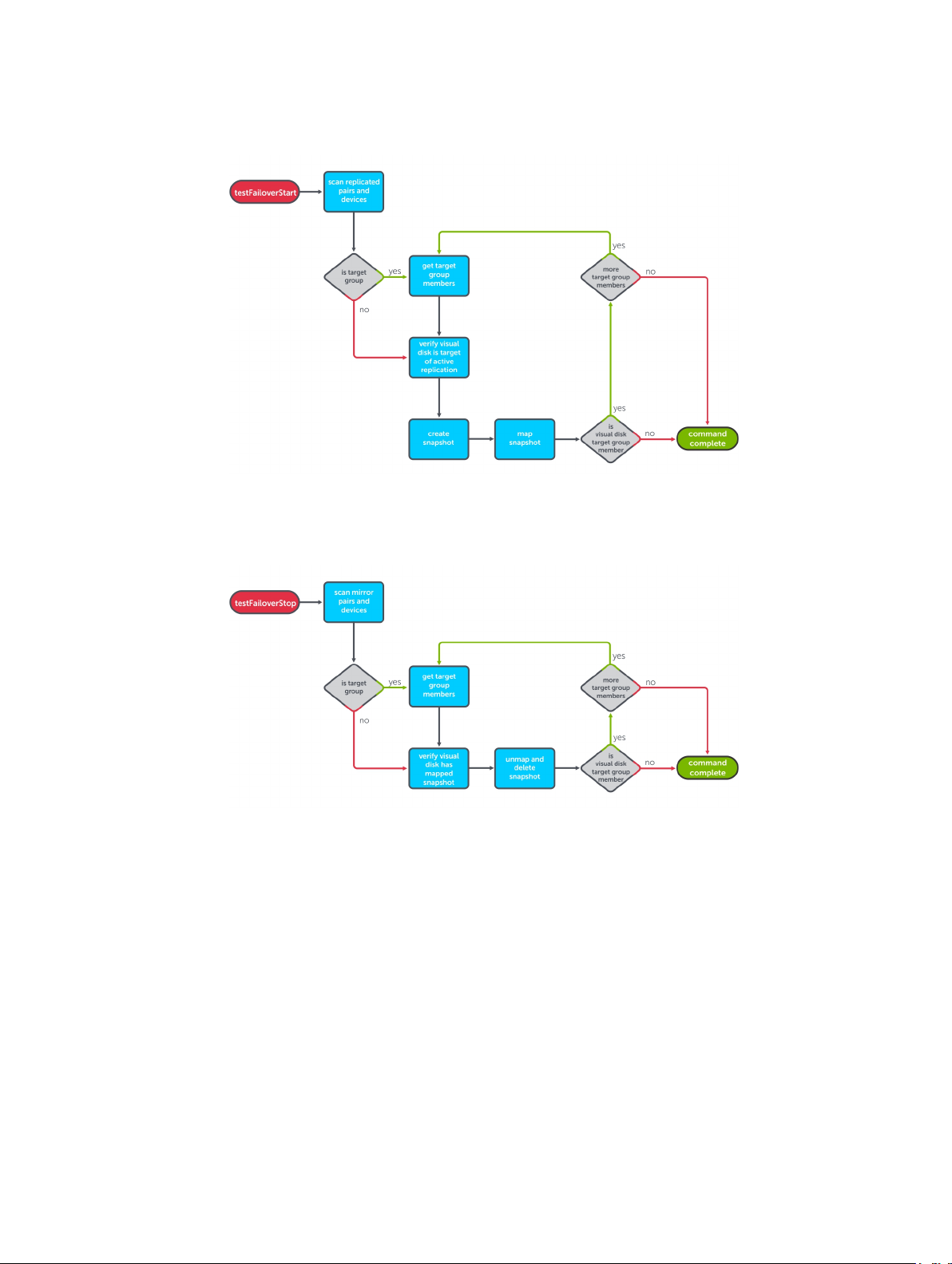
testFailover (Start)
Figure 16. testFailover (Start) Function
testFailover (Stop)
Figure 17. testFailover (Stop) Function
22
Page 23

SyncOnce
Figure 18. SyncOnce Function
Failover
Figure 19. Failover Function Flow Diagram
23
Page 24

11
Getting help
Documentation matrix
The documentation matrix provides information about documents that you can refer to for setting up and managing your system.
Dell documentation
• For all PowerEdge and PowerVault documentation, go to Dell.com/support and enter the system Service Tag to get your
system documentation.
• For all Virtualization documents, go to Dell.com/virtualizationsolutions.
• For all operating system documents, go to Dell.com/operatingsystemmanuals.
• For all storage controllers and PCIe SSD documents, go to Dell.com/storagecontrollermanuals.
• For Dell Support Forums, go to en.community.dell.com/support-forums/default.aspx.
• For Dell Advanced Search, go to search.dell.com/index.aspx.
VMware documentation
• For vCenter SRM 6.0 documentation, go to
https://www.vmware.com/support/pubs/srm_pubs.html
• For vSphere 6.0 Documentation (ESXi, ESX, and vCenter Server), go to
https://www.vmware.com/support/pubs/vsphere-esxi-vcenter-server-6-pubs.html
• For information about VMware Knowledge Base (Searchable Support Issues), go to
http://kb.vmware.com/selfservice/microsites/microsite.do
• For information about VMware Communities (Help Forums), go to
https://communities.vmware.com/welcome
• For VMware Compatibility Guide, go to
http://www.vmware.com/resources/compatibility/search.php?deviceCategory=io
Contacting Dell
Dell provides several online and telephone-based support and service options. If you do not have an active internet connection, you
can nd contact information on your purchase invoice, packing slip, bill, or Dell product catalog. Availability varies by country and
product, and some services may not be available in your area. To contact Dell for sales, technical assistance, or customer-service
issues:
1. Go to Dell.com/support.
2. Select your country from the drop-down menu on the bottom right corner of the page.
3. For customized support:
a. Enter your system Service Tag in the Enter your Service Tag eld.
b. Click Submit.
24
Page 25

The support page that lists the various support categories is displayed.
4. For general support:
a. Select your product category.
b. Select your product segment.
c. Select your product.
The support page that lists the various support categories is displayed.
Locating your system Service Tag
Your system is identied by a unique Express Service Code and Service Tag number. The Express Service Code and Service Tag are
found on the front of the system by pulling out the information tag. This information is used by Dell to route support calls to the
appropriate personnel.
25
