Page 1
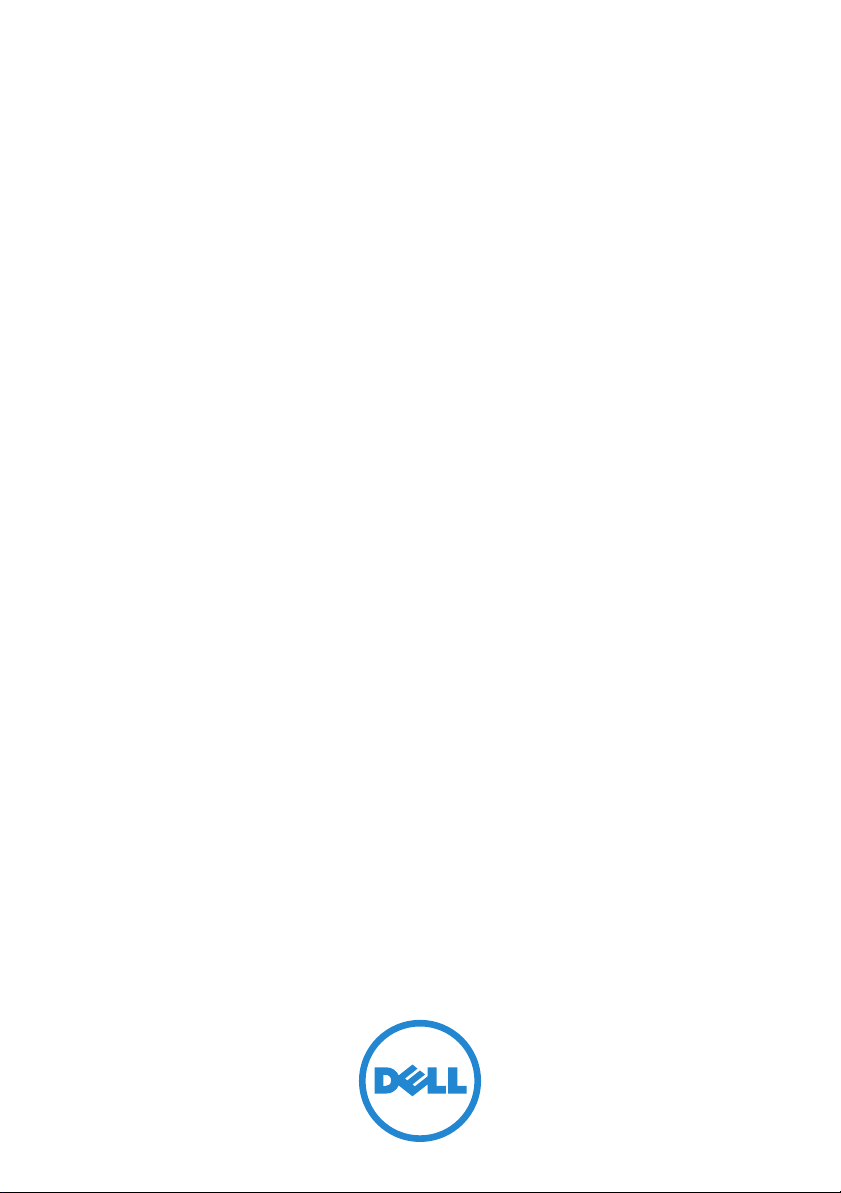
Dell PowerVault MD3600i and
MD3620i Storage Arrays
Getting Started With
Your System
Mise en route
Introdução ao uso do sistema
Introducción al sistema
Page 2
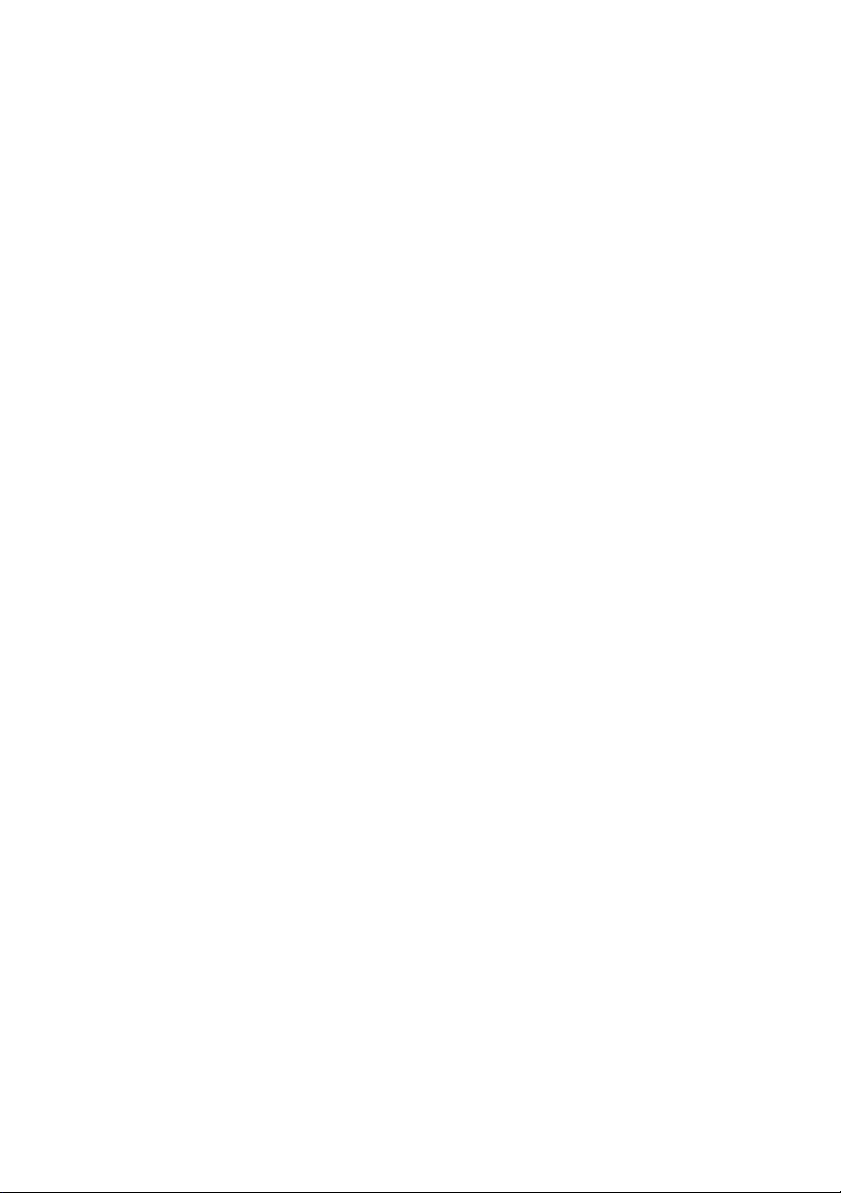
Page 3
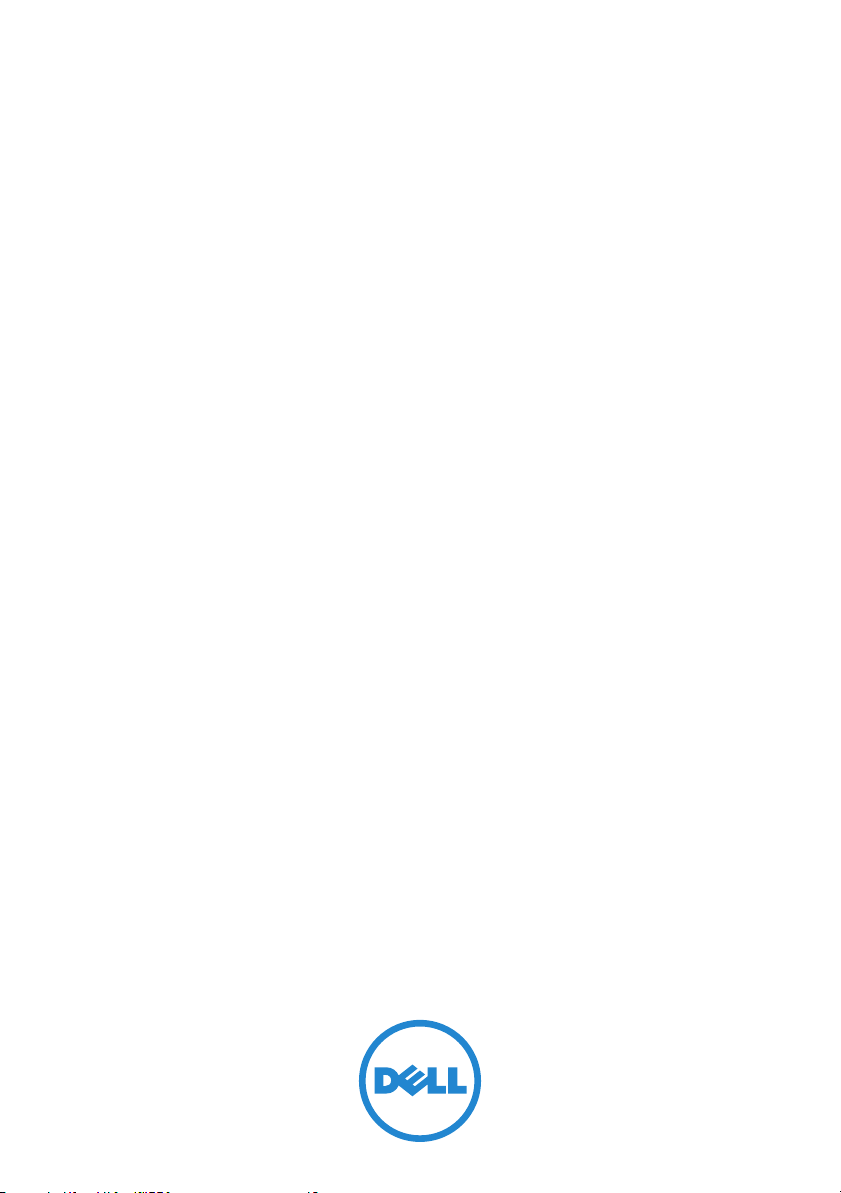
Dell PowerVault MD3600i and
MD3620i Storage Arrays
Getting Started With
Your System
Regulatory Model Series E03J and E04J
Page 4
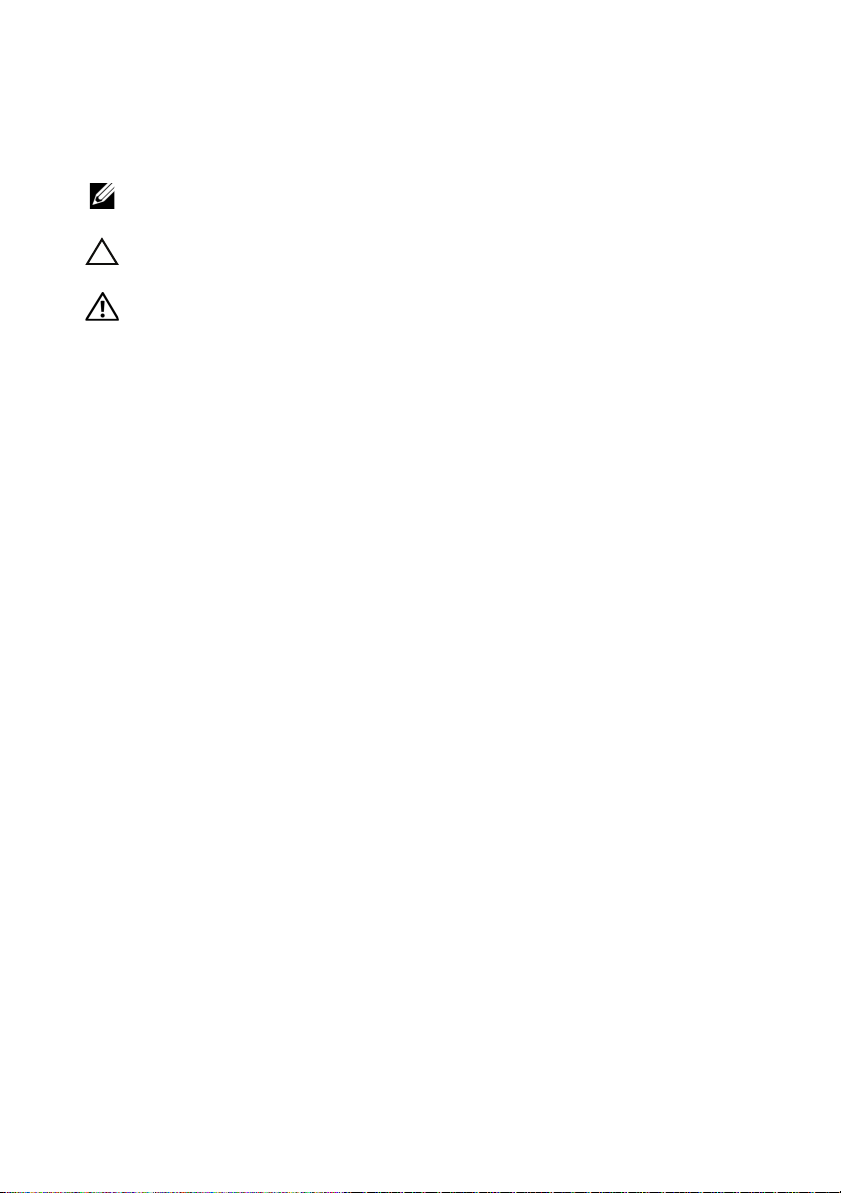
Notes, Cautions, and Warnings
NOTE:
A NOTE indicates important information that helps you make better use of
your computer.
CAUTION:
if instructions are not followed.
WARNING:
injury, or death.
____________________
Information in this publication is subject to change without notice.
© 2011 Dell Inc. All rights reserved.
Reproduction of these materials in any manner whatsoever without the written permission of Dell Inc.
is strictly forbidden.
Trademarks used in this text: Dell™, the DELL logo, and PowerVault™ are trademarks of Dell Inc.
Microsoft
Corporation in the United States and/or other countries Red Hat
registered trademarks of Red Hat, Inc. in the United States and other countries. SUSE
trademark of Novell, Inc. in the United States and other countries. VMware
of VMware, Inc. in the United States and/or other jurisdictions.
Other trademarks and trade names may be used in this publication to refer to either the entities claiming
the marks and names or their products. Dell Inc. disclaims any proprietary interest in trademarks and
trade names other than its own.
®
A CAUTION indicates potential damage to hardware or loss of data
A WARNING indicates a potential for property damage, personal
and Windows Server® are either trademarks or registered trademarks of Microsoft
®
and Red Hat Enterprise Linux® are
®
®
is a registered trademark
is a registered
Regulatory Model Series E03J and E04J
2011 - 08 P/N 407CV Rev. A02
Page 5

Before You Begin
NOTE:
Throughout the document, Dell PowerVault MD3600i series storage
array refers to both Dell PowerVault MD3600i and Dell PowerVault MD3620i.
Dell PowerVault MD1200 series expansion enclosure refers to both
Dell PowerVault MD1200 and Dell PowerVault MD1220.
Before setting up your Dell PowerVault MD3600i series storage array,
you must consider certain best practices to ensure that your storage array
operates at maximum efficiency and offers full redundancy (if required).
• The PowerVault MD3600i series storage array is a 10GBase-T product that
requires a 10GBase-T capable infrastructure that consists of Category 6 or
higher cables, 10GBase-T capable patch panels, and switches.
• Existing 1GBase-T infrastructures can be used either through a 10GBase-T
switch, that interconnects the 10GBase-T network, or by manually
configuring the iSCSI ports to run at 1GBase-T speeds. You can also
use the Modular Disk Configuration Utility (MDCU) to configure
the port speeds. For more information about MDCU, see "Installing the
MD Storage Software" on page 14.
NOTE:
Auto-negotiation is not supported and the operation speed must be
configured manually.
• Throughout the network, always use a Category 6 (or higher) Ethernet cable.
• It is recommended that you use a dedicated IP SAN for iSCSI data
transmission. Management traffic can be isolated on a separate
management network.
• Complete the iSCSI configuration worksheet before configuring iSCSI.
See "Completing the iSCSI Worksheet" on page 5. This worksheet gathers
physical network information in a single source.
• After completing the iSCSI worksheet, draw the configuration before
setting up the solution.
• Always configure redundant iSCSI data paths to provide alternate paths
to and from the host server should one of the data paths become disabled.
Getting Started With Your System
3
Page 6
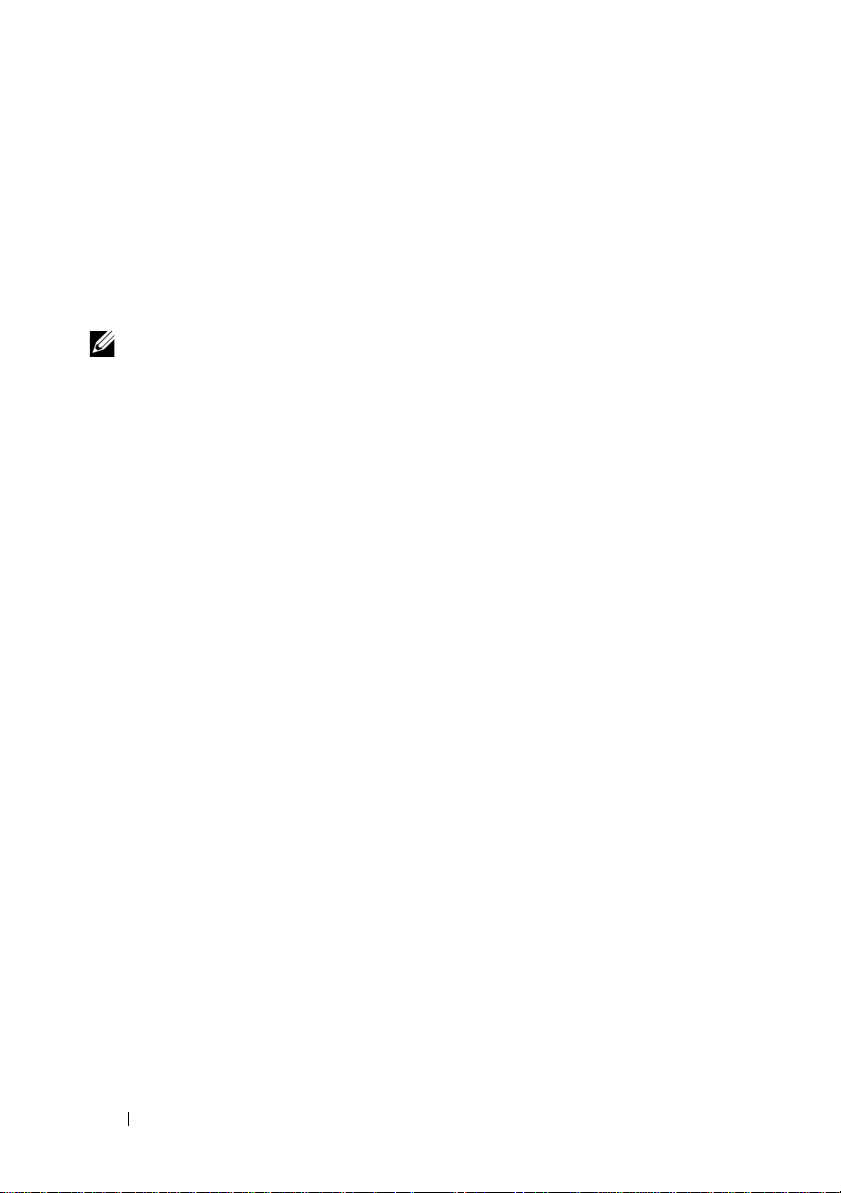
• If multiple NICs are installed on a host, it is recommeded that you use
different subnets for management and iSCSI data links.
• Before connecting any cables between the host server and storage array,
physically label each port and connector.
• Always follow proper power-up and power-down procedures when cycling
power across the network. You must also ensure that critical network
components are on separate power circuits.
NOTE:
The illustrations in this document show cabling for only one PowerVault
MD3600i series storage array in a SAN environment. The illustrations also show only
the default IP addresses for the PowerVault MD3600i series storage array. To cable more
than one PowerVault MD3600i series storage array in a SAN environment,
see the Deployment Guide.
4
Getting Started With Your System
Page 7
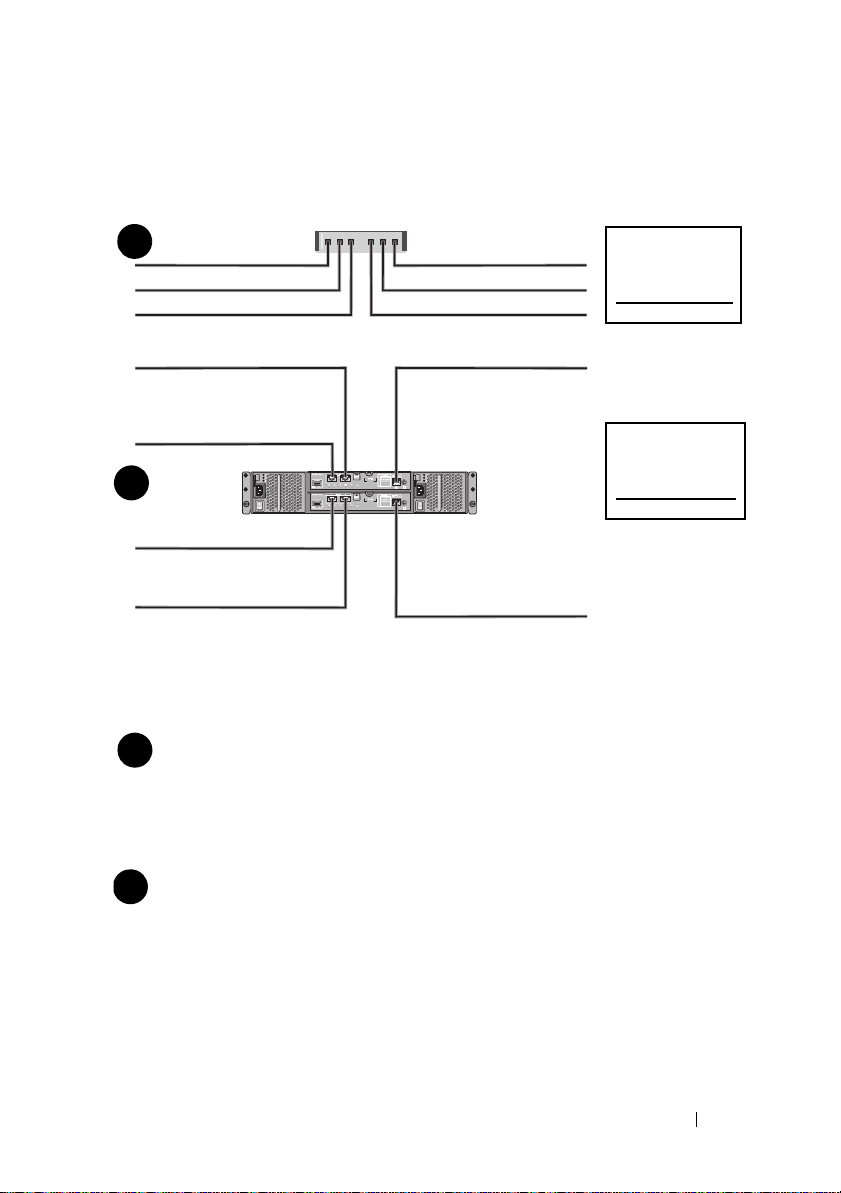
Completing the iSCSI Worksheet
Mutual
CHAP Secret
Ta rg et
CHAP Secret
A
B
host server
PowerVault MD3600i
series storage array
192.168.130.101 (In 0 default)
192.168.131.101 (In 1 default)
192.168.128.101 (management network port)
192.168.130.102 (In 0 default)
192.168.131.102 (In 1 default)
192.168.128.102 (management network port)
If you need additional space for more than one host server, use an additional sheet.
iSCSI port 0
iSCSI port 1
Management port
Subnet mask
Default gateway
A
___ . ___ . ___ . ___
___ . ___ . ___ . ___
___ . ___ . ___ . ___
___ . ___ . ___ . ___
___ . ___ . ___ . ___
___ . ___ . ___ . ___
___ . ___ . ___ . ___
___ . ___ . ___ . ___
___ . ___ . ___ . ___
Static IP address (storage array)
Subnet mask
Default gateway
B
___ . ___ . ___ . ___
___ . ___ . ___ . ___
___ . ___ . ___ . ___
___ . ___ . ___ . ___
___ . ___ . ___ . ___
___ . ___ . ___ . ___
iSCSI controller 0, In 0
iSCSI controller 0, In 1
Management port cntrl 0
iSCSI controller 1, In 0
iSCSI controller 1, In 1
Management port cntrl 1
___ . ___ . ___ . ___
___ . ___ . ___ . ___
___ . ___ . ___ . ___
___ . ___ . ___ . ___
___ . ___ . ___ . ___
___ . ___ . ___ . ___
___ . ___ . ___ . ___
___ . ___ . ___ . ___
___ . ___ . ___ . ___
___ . ___ . ___ . ___
___ . ___ . ___ . ___
___ . ___ . ___ . ___
Static IP address (host server)
NOTE:
Challenge Handshake Authentication Protocol (CHAP) is an optional iSCSI authentication
method where the storage array (target) authenticates iSCSI initiators on the host server. For more
information, see “Understanding CHAP Authentication” in the Deployment Guide.
IPv4 Settings
Getting Started With Your System
5
Page 8
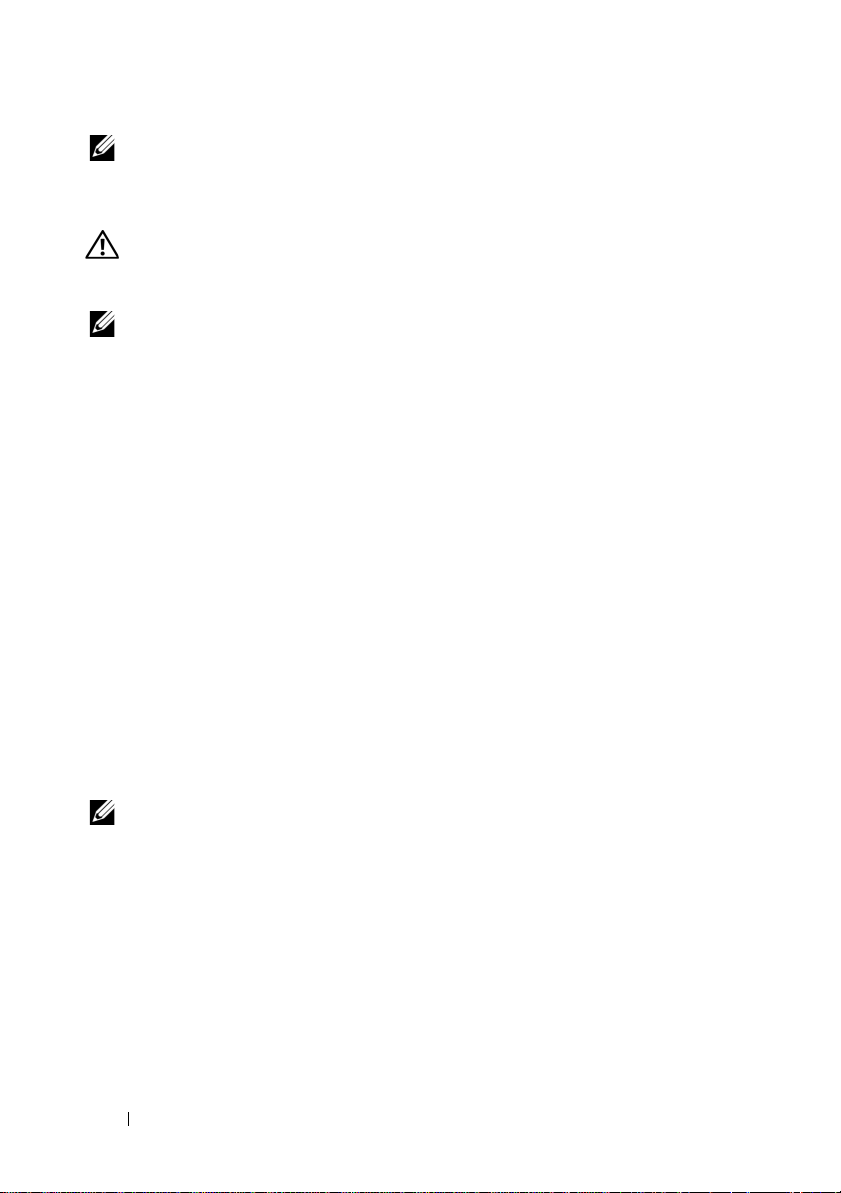
NOTE:
For information about the IPv6 worksheet, see the Deployment Guide.
Other Documentation and Media You May Need
WARNING:
your system. Warranty information may be included within this document or
as a separate document.
NOTE:
support.dell.com/manuals.
• The rack documentation included with your rack solution describes how
to install your system into a rack.
•The
describes how to troubleshoot the system and install or replace system
components.
•The
configuring the software and hardware.
•The
interface (CLI) to configure and manage your storage array.
•The
installing the SMI-S provider.
• Any media that ships with your system that provides documentation
and tools for configuring and managing your system, including those
pertaining to the operating system, system management software,
system updates, and system components that you purchased
with your system.
See the safety and regulatory information that shipped with
All PowerVault MD3600i series storage array documents are available at
Owner’s Manual
Deployment Guide
CLI Guide
SMI-S Provider Installation Guide
provides information about system features and
provides information about installing and
provides information about using the command line
provides information about
NOTE:
Always check for updates on support.dell.com/manuals and read the
updates first because they often supersede information in other documents.
6
Getting Started With Your System
Page 9
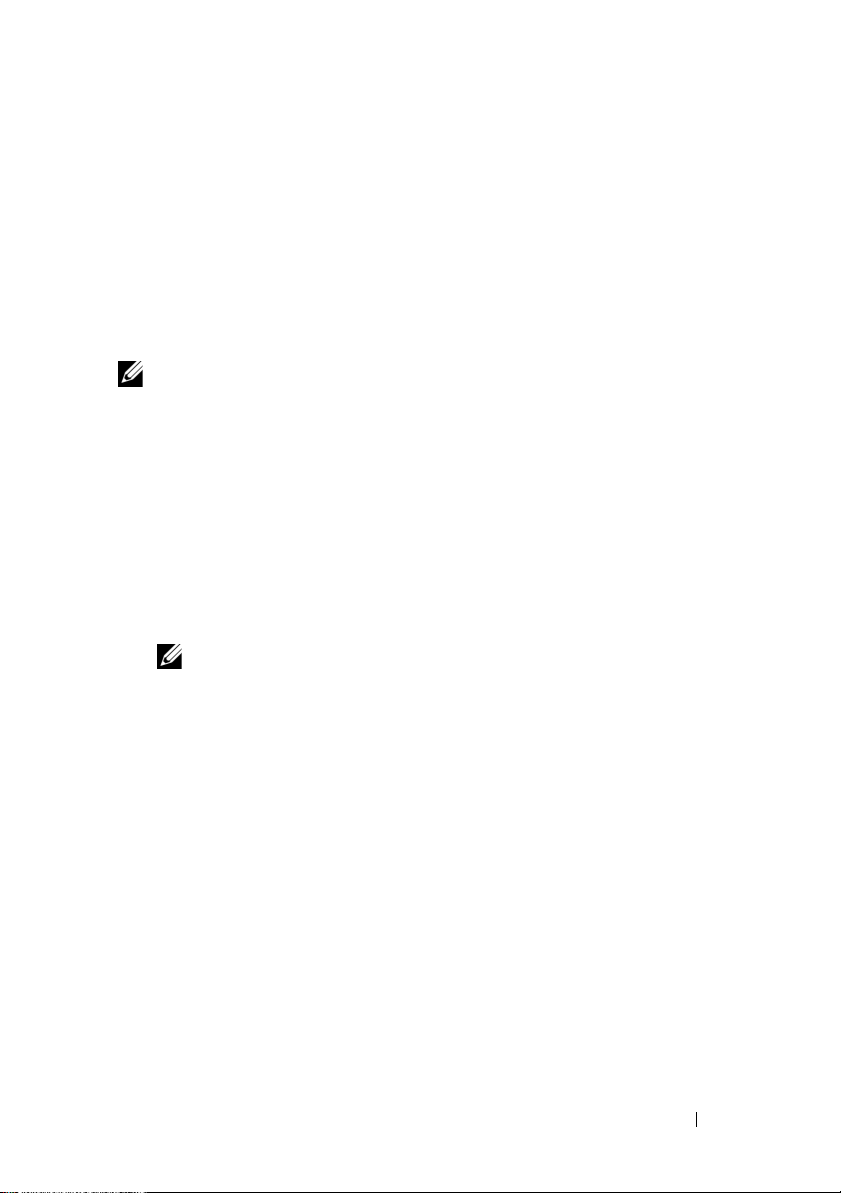
Preparing the Host Server
Supported Operating Systems
• Microsoft Windows Server
• Red Hat Enterprise Linux
• SUSE Linux Enterprise Server
•VMware
NOTE:
For the latest information on all supported operating system versions,
see the Support Matrix at support.dell.com/manuals.
Additional NICs for iSCSI
When installing additional NICs, it is recommended that:
• You use dedicated redundant storage networks for iSCSI traffic.
If a dedicated network is not feasible, isolate the iSCSI traffic from
general network traffic using virtual local area networks (VLAN).
• You use additional NICs dedicated for iSCSI traffic.
• The NICs must be added in pairs for redundancy.
NOTE:
A single NIC is also supported.
NIC Configuration
In a SAN environment, depending on the number of switches, it is
recommended that you use two unique subnets for iSCSI traffic.
For direct-attached storage environments, each NIC directly connected to
the PowerVault MD36xxi must be on a separate subnet. All host IP addresses
must be configured before installing the MD storage software.
Getting Started With Your System
7
Page 10
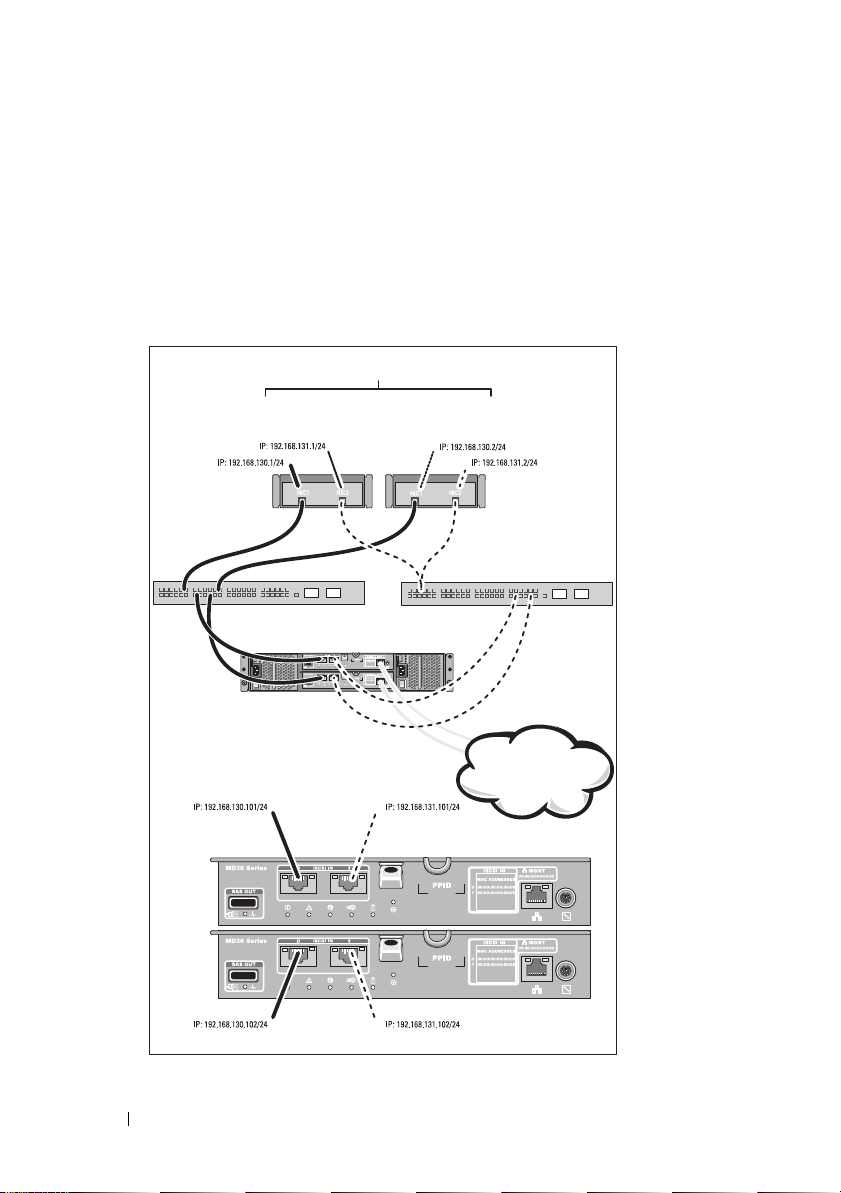
Common Configurations
Up to 64 hosts
Server 1
Server 2
Storage array
Corporate, public,
or private network
Switch 1
Switch 2
Cabling Your SAN-Attached Hosts
Connect all cables between the servers, switches, and storage arrays as shown
in the following illustration. For more examples of cabling the storage arrays,
see the Deployment Guide at support.dell.com/manuals.
8
Getting Started With Your System
Page 11
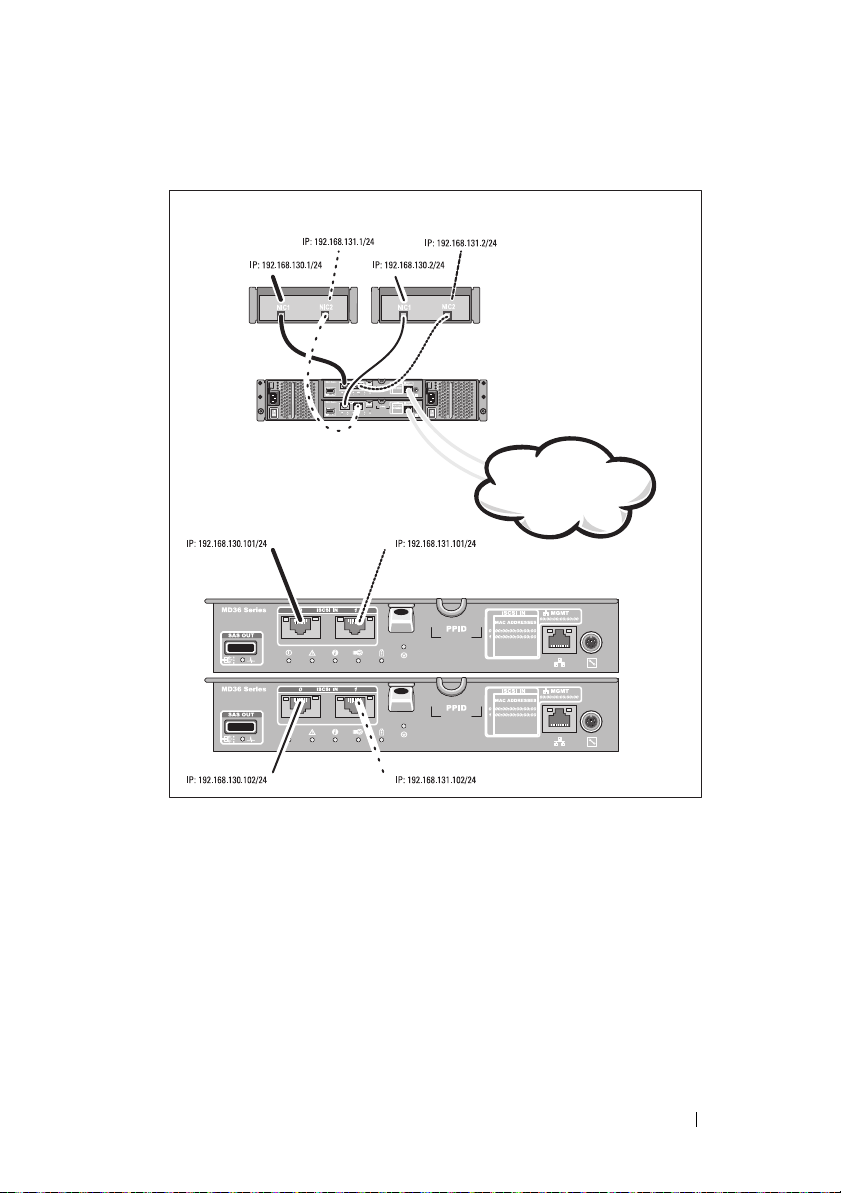
Cabling Your Direct-Attached Hosts
Server 1
Server 2
Storage array
Corporate, public,
or private network
Getting Started With Your System
9
Page 12
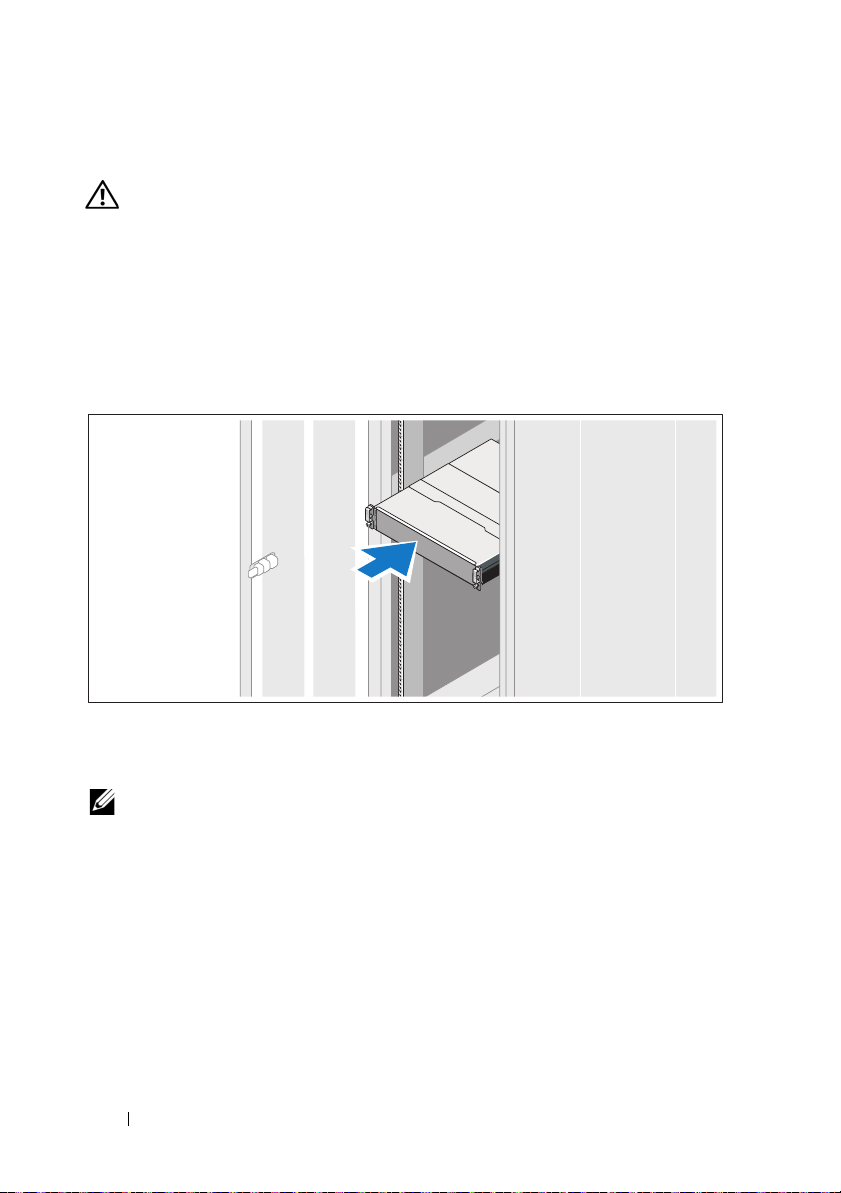
Installation and Configuration
WARNING:
instructions that came with the system.
Unpacking the System
Unpack your system and identify each item with the packing list that shipped
with your system.
Installing the Rails and System in a Rack
Before performing the following procedure, review the safety
Assemble the rails and install the system in the rack following the safety
instructions and the rack installation instructions provided with your system.
NOTE:
To balance the weight load, it is recommended that you install the
PowerVault MD3600i series storage arrays at the bottom of the rack and the
PowerVault MD1200 series expansion enclosures above it.
10
Getting Started With Your System
Page 13
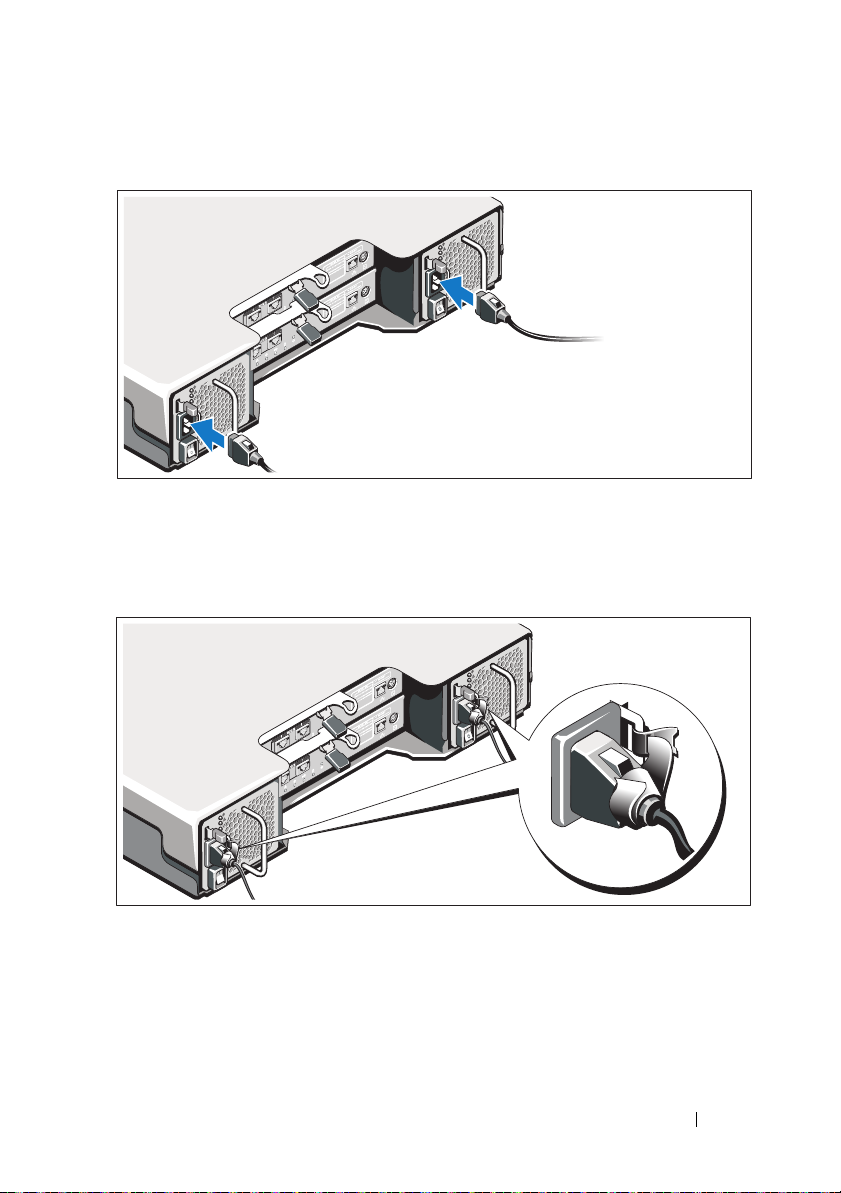
Connecting the Power Cable(s)
Ensure that the power switch is in the OFF position before connecting the
power cables. Connect the system’s power cable(s) to the system.
Securing the Power Cable(s)
Secure the cable(s) firmly to the bracket using the provided strap.
Plug the other end of the power cable(s) into a grounded electrical outlet or
a separate power source such as an uninterrupted power supply (UPS) or
a power distribution unit (PDU). Each power supply must be connected
to a separate power circuit.
Getting Started With Your System
11
Page 14
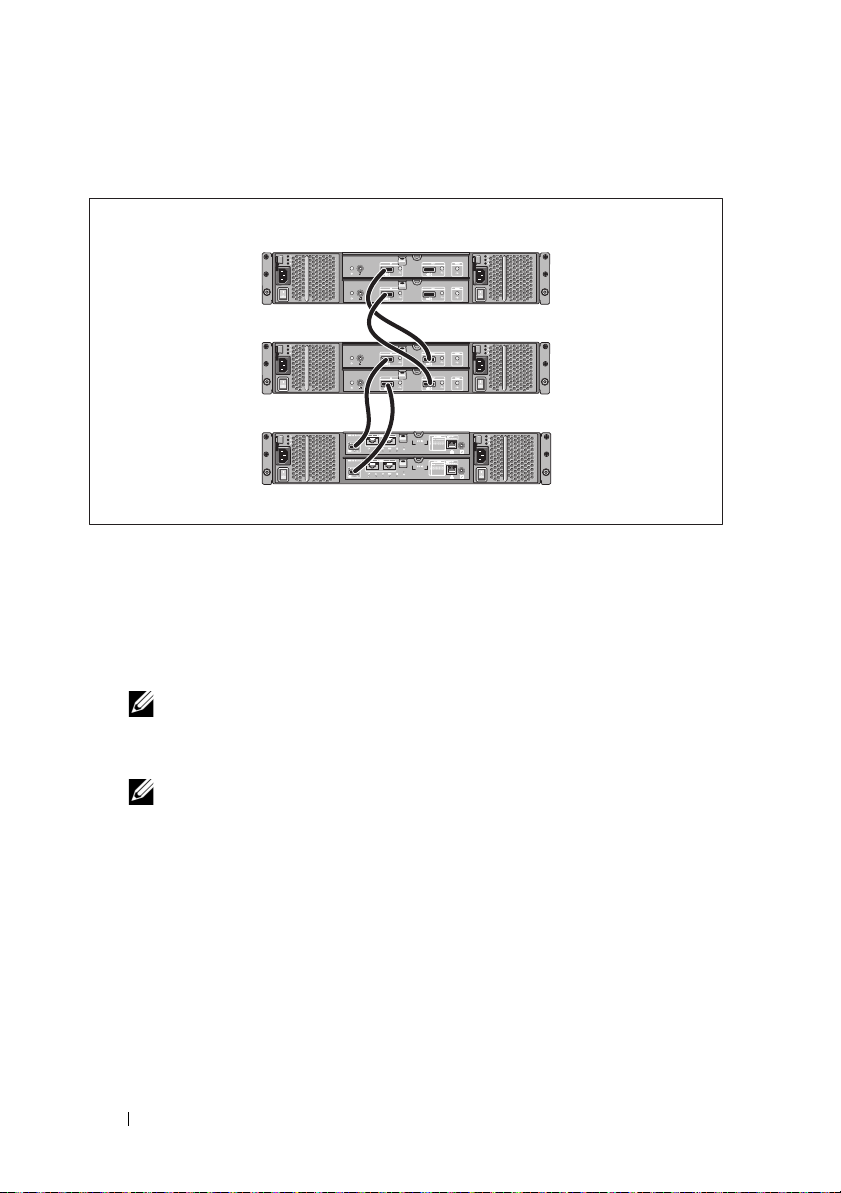
Cabling Your Expansion Enclosure
PowerVault MD3600i
series storage array
PowerVault MD1200
series expansion
enclosure 1 (optional)
PowerVault MD1200
series expansion
enclosure 2 (optional)
Turning On the Enclosure
Turn on components in the following order
1
Ethernet switches (if used)
2
PowerVault MD1200 series expansion enclosures (if used)
NOTE:
Before turning on the storage array, ensure that the expansion
enclosure status LED on the front of the enclosure is blue.
3
PowerVault MD3600i series storage array
12
NOTE:
Before turning on the host server(s), ensure that the storage array
status LED on the front of the storage array is blue.
Getting Started With Your System
Page 15
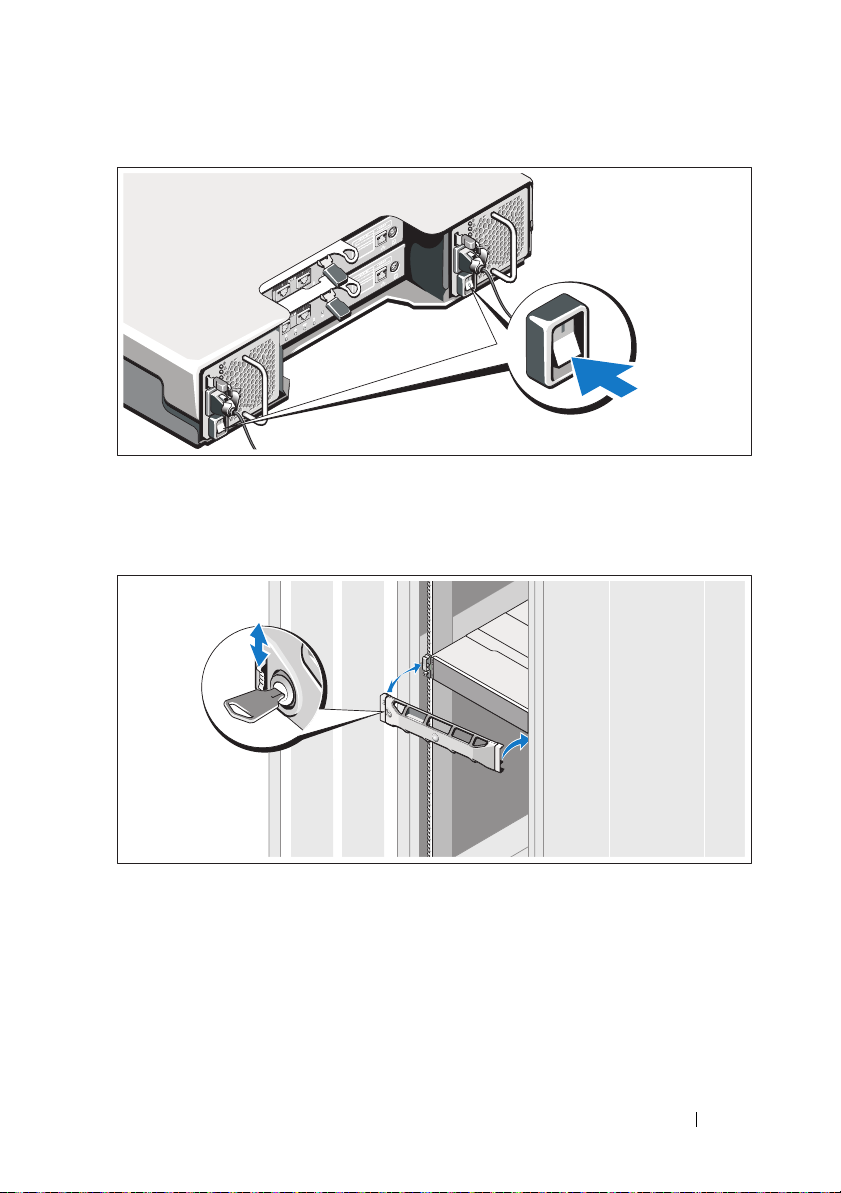
4
Host server(s)
Installing the Bezel
Install the bezel (optional).
Getting Started With Your System
13
Page 16
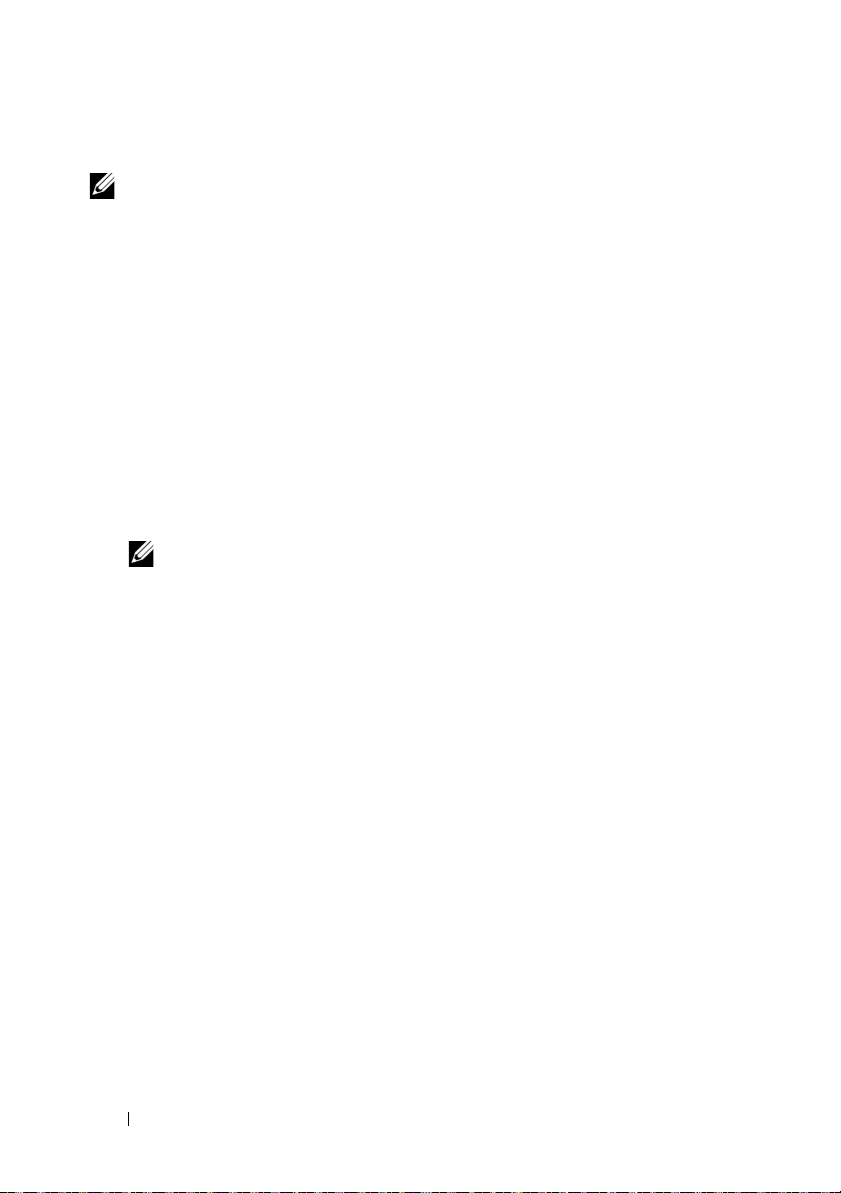
Installing the MD Storage Software
NOTE:
For detailed instructions about installing the MD storage software, setting
up the enclosure, and the post-installation tasks, see the Deployment Guide.
The MD Storage Manager software configures, manages and monitors the
storage array. The MD Configuration Utility (MDCU) is an optional utility
that provides a consolidated approach for configuring the management and
iSCSI host ports, and creating sessions for the iSCSI modular disk storage
arrays. It is recommended that you use MDCU to configure iSCSI on each
host server connected to the storage array. To install the MD storage software:
1
Insert the MD series resource media.
Depending on your operating system, the installer may launch
automatically. If the installer does not launch automatically, navigate to
the root directory of the installation media (or downloaded installer
image) and run the
navigate to the root of the resource media and run the
NOTE:
By default, the Red Hat Enterprise Linux operating system mounts the
resource media with the -noexec mount option which does not allow you to
run executable files. To change this setting, see the Readme file in the root
directory of the installation media.
2
Select
Install MD Storage Software
3
Read and accept the license agreement.
4
Select one of the following installation options from the
drop-down menu:
•
Full (recommended)
software, host-based storage agent, multipath driver, and hardware
providers.
•
Host Only
drivers.
•
Management
providers.
•
Custom
md_launcher.exe
file. For Linux-based systems,
autorun
file.
.
Install Set
—Installs the MD Storage Manager (client)
—Installs the host-based storage agent and multipath
—Installs the management software and hardware
—Allows you to select specific components.
14
Getting Started With Your System
Page 17
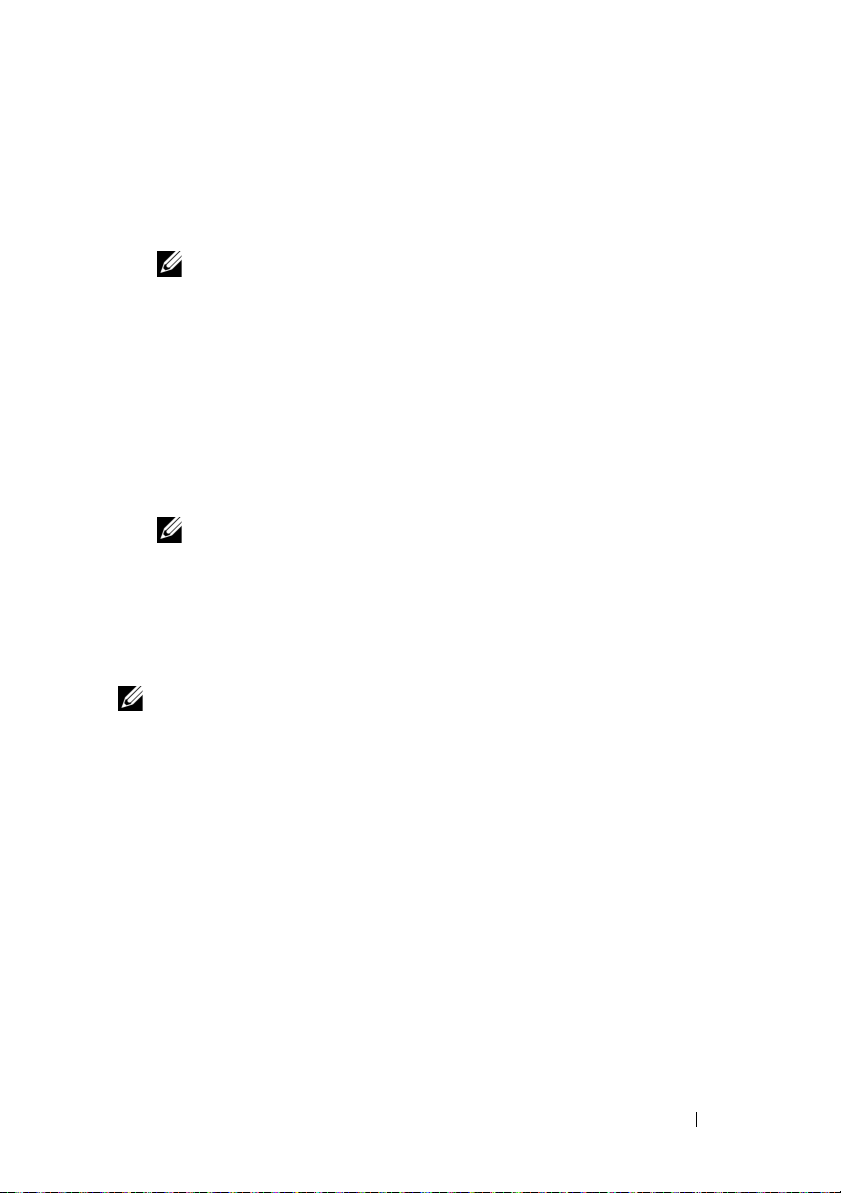
5
Select the MD storage array model(s) you are setting up to serve as data
storage for this host server.
6
Choose whether to start the event monitor service automatically when the
host server reboots or manually
NOTE:
This option is applicable only to Windows client software installation.
7
Confirm the installation location and click
8
If prompted, reboot the host server after the installation completes.
9
When the reboot is complete, the MDCU may launch automatically.
Install
.
If the MDCU does not launch automatically, launch it manually.
• In a Windows-based operating system, click
Disk Configuration Utility
.
• In a Linux-based operating system, double-click the
Configuration Utility
NOTE:
If MDCU is not installed, see the Deployment Guide at
support.dell.com/manuals.
10
Start the
11
If applicable, activate any premium features purchased with your storage
MD Storage Manager
icon on the desktop.
and discover the array(s).
Start→
Dell→
Modular
Modular Disk
array. If you purchased premium features, see the printed activation card
shipped with your storage array.
NOTE:
The MD Storage Manager installer automatically installs the required
drivers, firmware, and operating system patches/hotfixes to operate your storage
array. These drivers and firmware are also available at support.dell.com. In
addition, see the Support Matrix at support.dell.com/manuals for any additional
settings and/or software required for your specific storage array.
Getting Started With Your System
15
Page 18
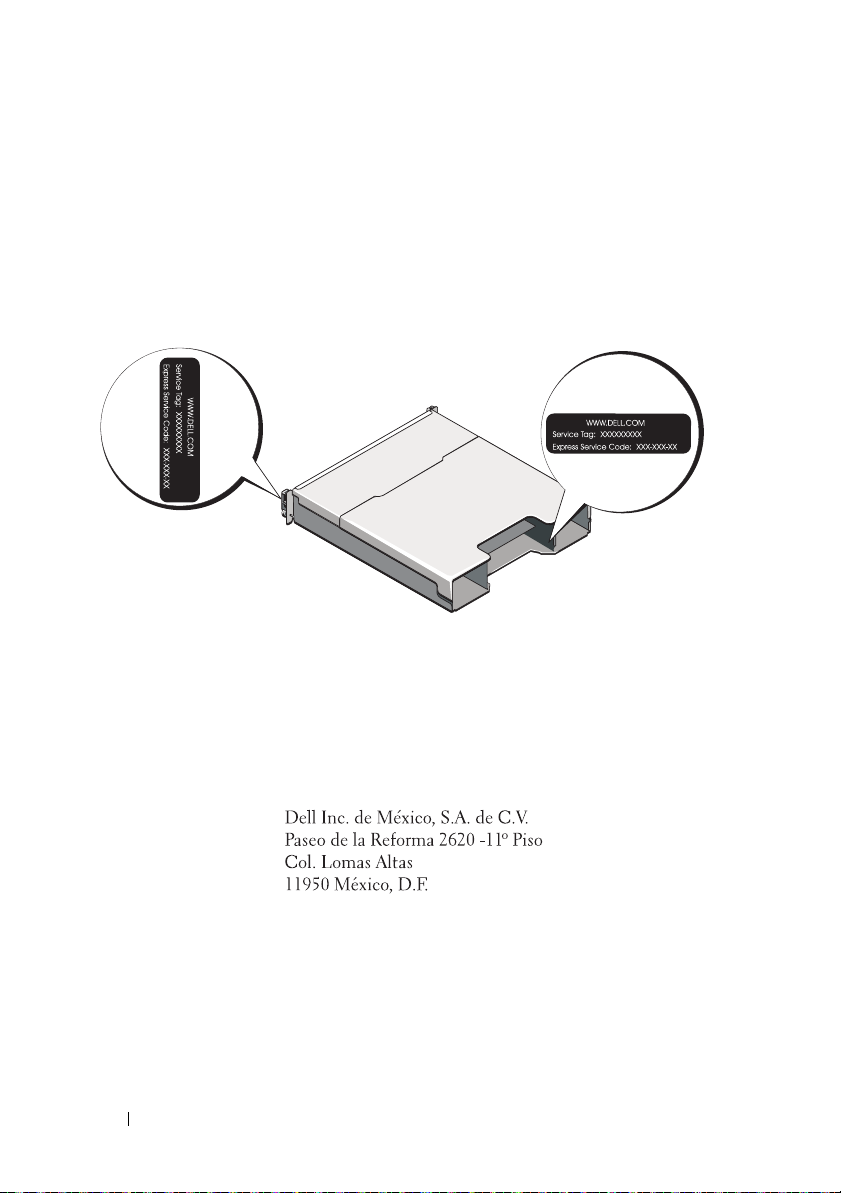
Locating Your Service Tag
Your system is identified by a unique Express Service Code and Service Tag
number. The Express Service Code and Service Tag are found on the front of
the system and at the back of the system next to the RAID controller
modules. This information is used by Dell to route support calls to the
appropriate personnel.
NOM Information (Mexico Only)
The following information is provided on the device described
in this document in compliance with the requirements of the
official Mexican standards (NOM):
Importer:
Model number: E03J and E04J
Supply voltage: 100–240 V CA
Frequency: 50/60 Hz
Current consumption: 8.6 A
16
Getting Started With Your System
Page 19
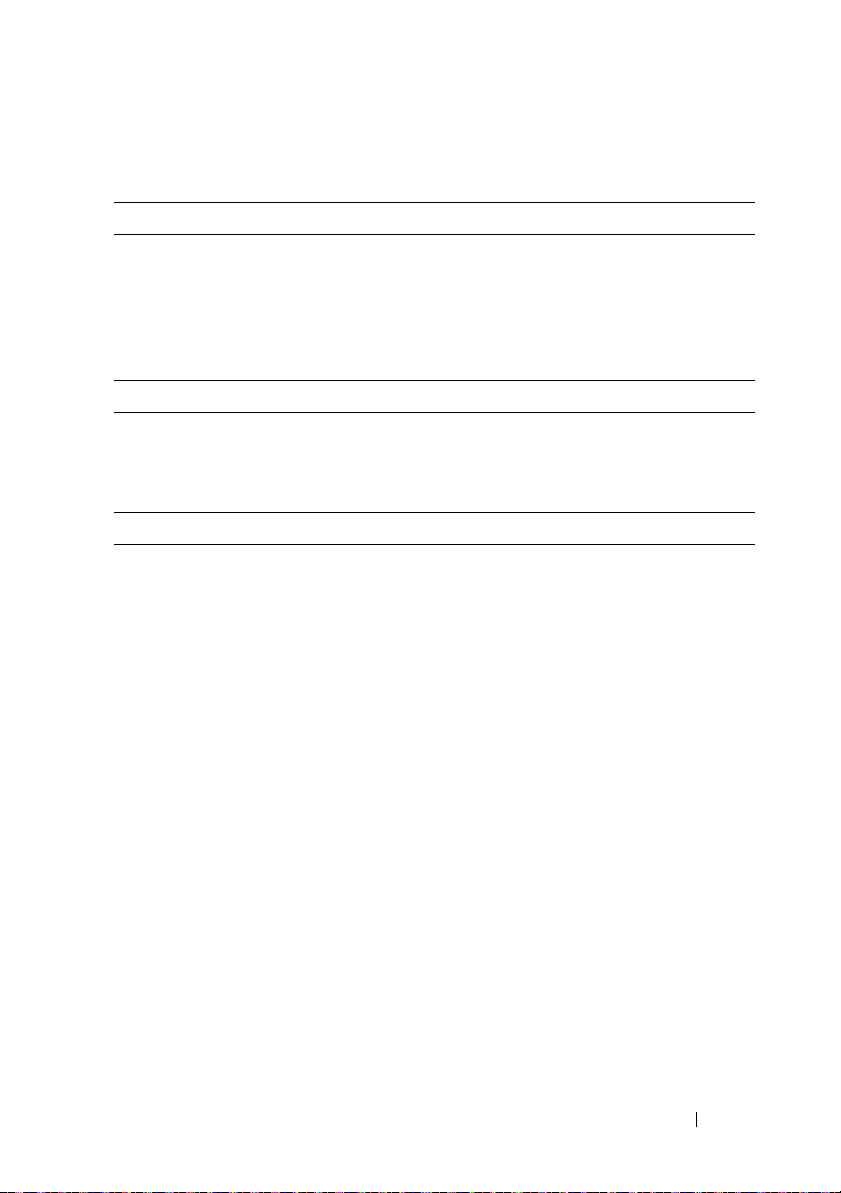
Technical Specifications
Drives
PowerVault MD3600i Up to twelve 3.5-inch SAS hot-swappable
hard drives (3.0 Gbps and 6.0 Gbps)
PowerVault MD3620i Up to twenty four 2.5-inch SAS
hot-swappable hard drives (3.0 Gbps and
6.0 Gbps)
RAID Controller Modules
RAID controller modules
Back-Panel Connectors (Per RAID Controller Module)
iSCSI connectors Two 10 GB iSCSI IN connectors to
SAS expansion connector One SAS OUT port for expansion to an
Serial connector One 6-pin mini-DIN connector
Management Ethernet connector One 100/1000 Base-T port Ethernet for
• One or two hot-swappable modules
with temperature sensors
• 2 GB of cache per controller
connect hosts
additional PowerVault MD1200 series
enclosure.
NOTE:
SAS connectors are SFF-8088 compliant.
NOTE:
For technical support use only.
out-of-band management of the enclosure
NOTE:
The default management port IP
addresses for the primary and secondary RAID
controller modules are 192.168.128.101 and
192.168.128.102, respectively. By default, the
management ports are set to Dynamic Host
Configuration Protocol (DHCP). If the controller
is unable to get an IP address configuration
from a DHCP server within a specified time out
period (approximately 3 minutes), it defaults
back to static IP addressing. For more
information, see the Deployment Guide.
Getting Started With Your System
17
Page 20
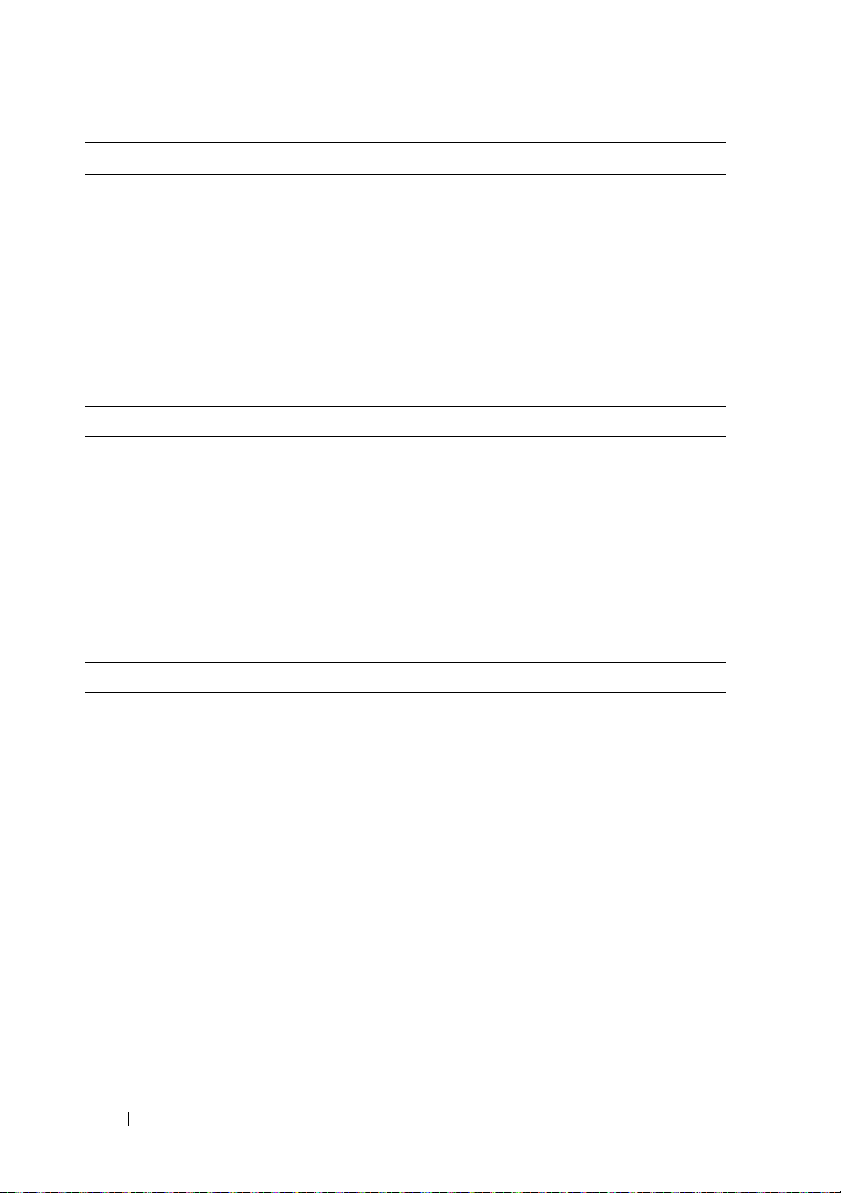
Expansion
PowerVault MD1200 series Supports a maximum of 192 hard drives with
any combination of PowerVault MD1200 or
PowerVault MD1220 expansion enclosures.
Support for 192 hard drives is a Premium
Feature and requires activation. The
maximum number of hard drives supported
without using the Premium Feature is 120.
Redundant path connectivity provides
redundant data paths to each hard drive.
Backplane Board
Connectors
Sensors Two temperature sensors
LED Indicators
Front panel
Hard-drive carrier
Power supply/cooling fan Three LED status indicators for power supply
• 12 or 24 SAS hard-drive connectors
• Two power supply/cooling fan
module connectors
• Two sets of RAID controller module
connectors
• One control panel connector for front LEDs
and enclosure mode switch
• One two-color LED indicator for
system status
• Two single-color LED indicators for power
and enclosure mode
NOTE:
The enclosure mode LED is not
applicable to the PowerVault MD3600i series
storage array.
• One single-color activity LED
• One two-color LED status indicator
per drive
status, power supply/fan fault, and AC status
18
Getting Started With Your System
Page 21
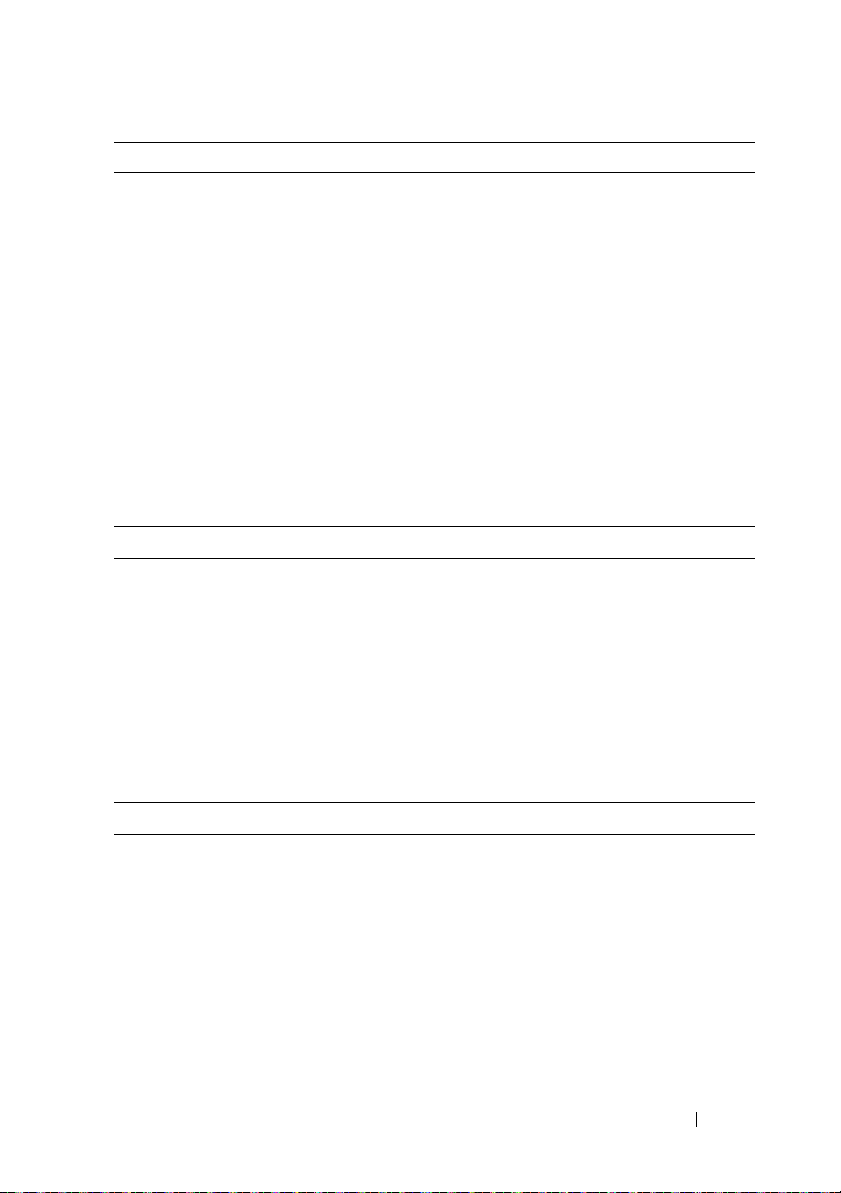
LED Indicators (continued)
RAID controller module Eight single-color LEDs:
• One battery fault
• One cache active
• One controller fault
• One controller power
• One system identification
• One management Ethernet activity
• Two iSCSI IN port activity
Four two-color LEDs:
• Two iSCSI IN link speed
• One SAS OUT link or fault
• One management Ethernet link speed
Switch
System identification button Located on the front control panel.
This button is used to locate a system
within a rack.
Enclosure mode switch Located on the front of the system.
This switch is not applicable to the
PowerVault MD3600i series storage array.
Password reset switch Located on the back panel of the RAID
controller module. This switch is used to
reset the storage array password.
Power Supplies
AC power supply (per power supply)
Wattage
Vo lt ag e
Heat dissipation
Maximum inrush current
600 W
100–240 VAC (8.6 A–4.3 A)
100 W
Under typical line conditions and over the
entire system ambient operating range,
the inrush current may reach a maximum of
55 A per power supply for 10 ms or less.
Getting Started With Your System
19
Page 22
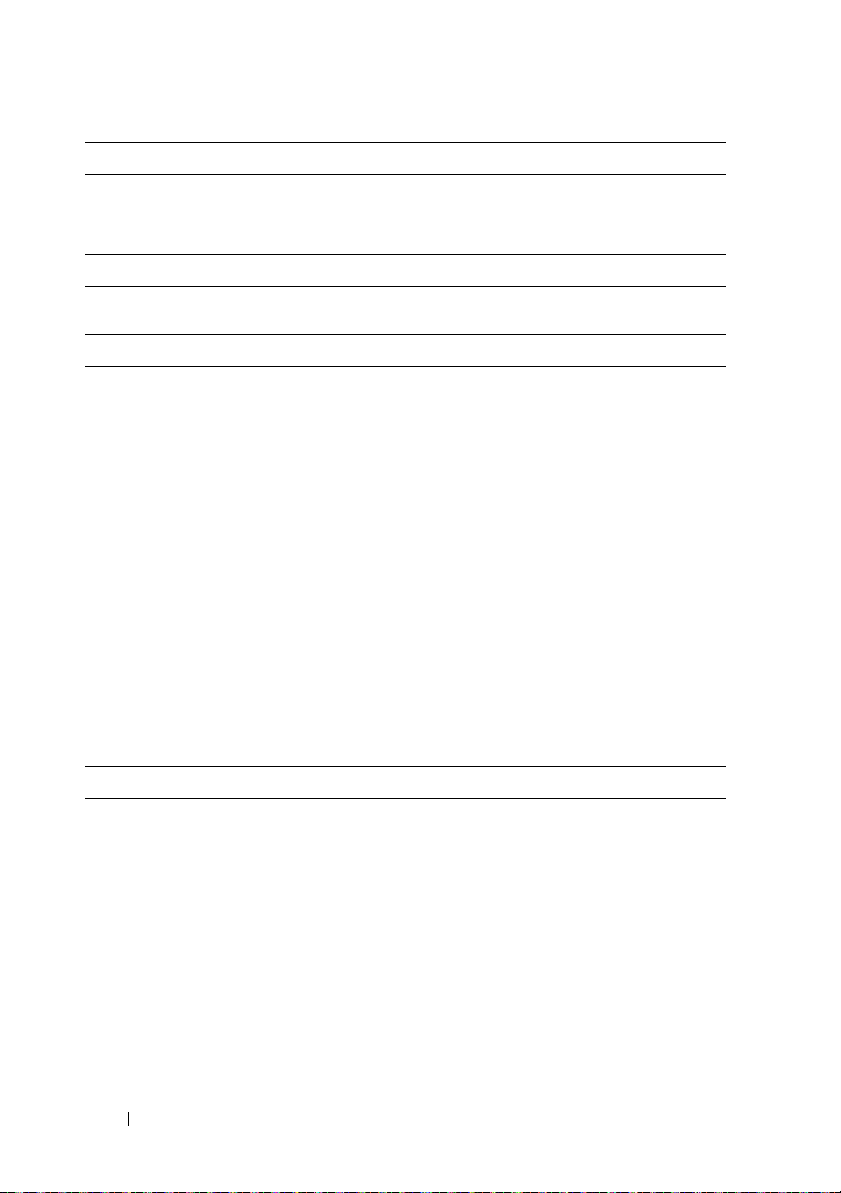
Available Hard-Drive Power (Per Slot)
PowerVault MD3600i 25 W
PowerVault MD3620i 12 W
RAID Controller Module Power (Per Slot)
Maximum power consumption 100 W
Physical
PowerVault MD3600i
Height
Width
Depth
Weight (maximum configuration)
Weig h t ( em pt y)
PowerVault MD3620i
Height
Width
Depth
Weight (maximum configuration)
Weig h t ( em pt y)
8.68 cm (3.41 inches)
44.63 cm (17.57 inches)
60.20 cm (23.70 inches)
29.30 kg (64.6 lb)
8.84 kg (19.5 lb)
8.68 cm (3.41 inches)
44.63 cm (17.57 inches)
54.90 cm (21.61 inches)
24.2 kg (53.4 lb)
8.61 kg (19lb)
Environmental
NOTE:
For additional information about environmental measurements for specific
system configurations, see www.dell.com/environmental_datasheets.
Te mp e ra t u re
20
Operating
Getting Started With Your System
10 °C to 35 °C (50 °F to 95 °F) with a
maximum temperature gradation of 10 °C per
hour
NOTE:
For altitudes above 2950 feet, the
maximum operating temperature is derated
1ºF/550 ft.
Page 23
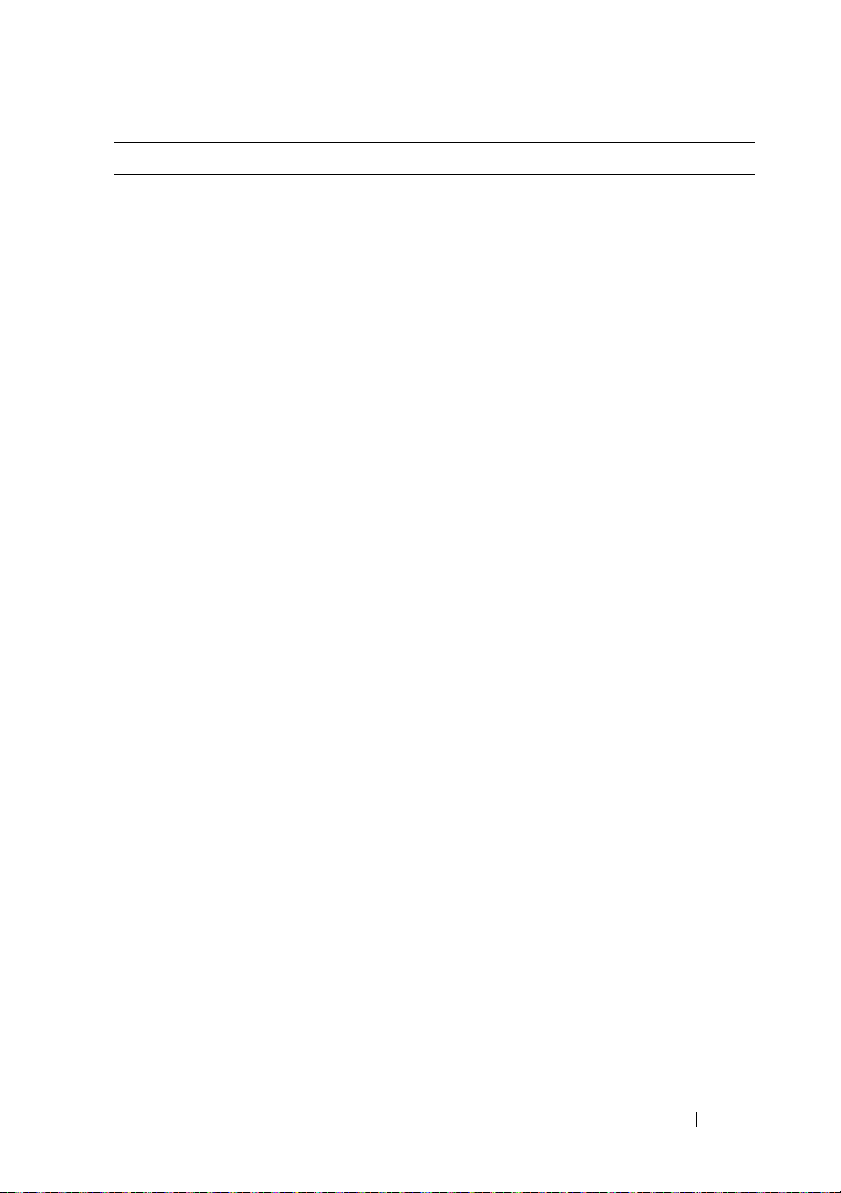
Environmental (continued)
Storage
Relative humidity
Operating
Storage
Maximum vibration
Operating
Storage
Maximum shock
Operating
Storage
Altitude
Operating
Storage
Airborne Contaminant Level
Class
–40° to 65°C (–40° to 149°F) with
a maximum temperature gradation
of 20°C per hour
20% to 80% (noncondensing) with
a maximum humidity gradation
of 10% per hour
5% to 95% (noncondensing)
0.25 G at 3–200 Hz for 15 min
0.5 G at 3–200 Hz for 15 min
One shock pulse in the positive z axis
(one pulse on each side of the system) of
31 G for 2.6 ms in the operational orientation
Six consecutively executed shock pulses
in the positive and negative x, y, and z axes
(one pulse on each side of the system)
of 71 G for up to 2 ms
–16 to 3048 m (–50 to 10,000 ft)
NOTE:
For altitudes above 2950 feet,
the maximum operating temperature
is derated 1ºF/550 ft.
–16 to 10,600 m (–50 to 35,000 ft)
G1 as defined by ISA-S71.04-1985
Getting Started With Your System
21
Page 24
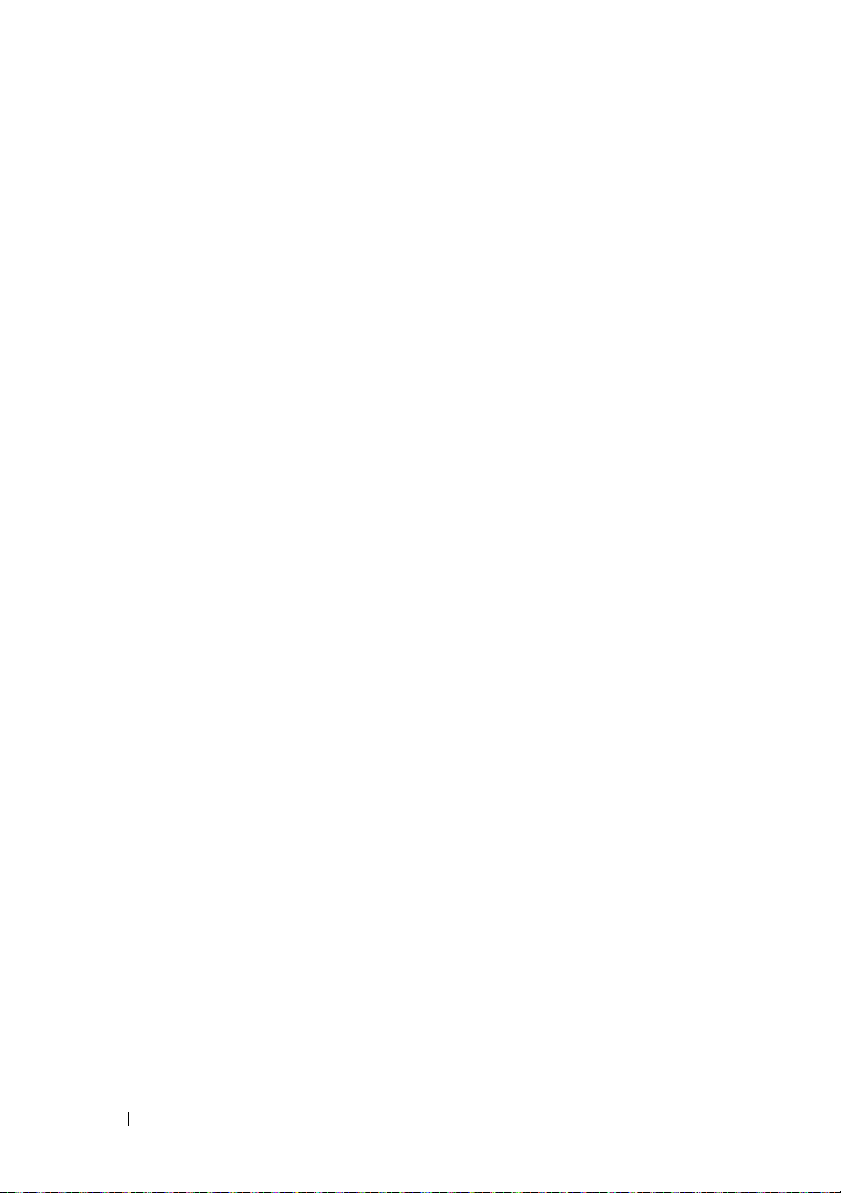
22
Getting Started With Your System
Page 25
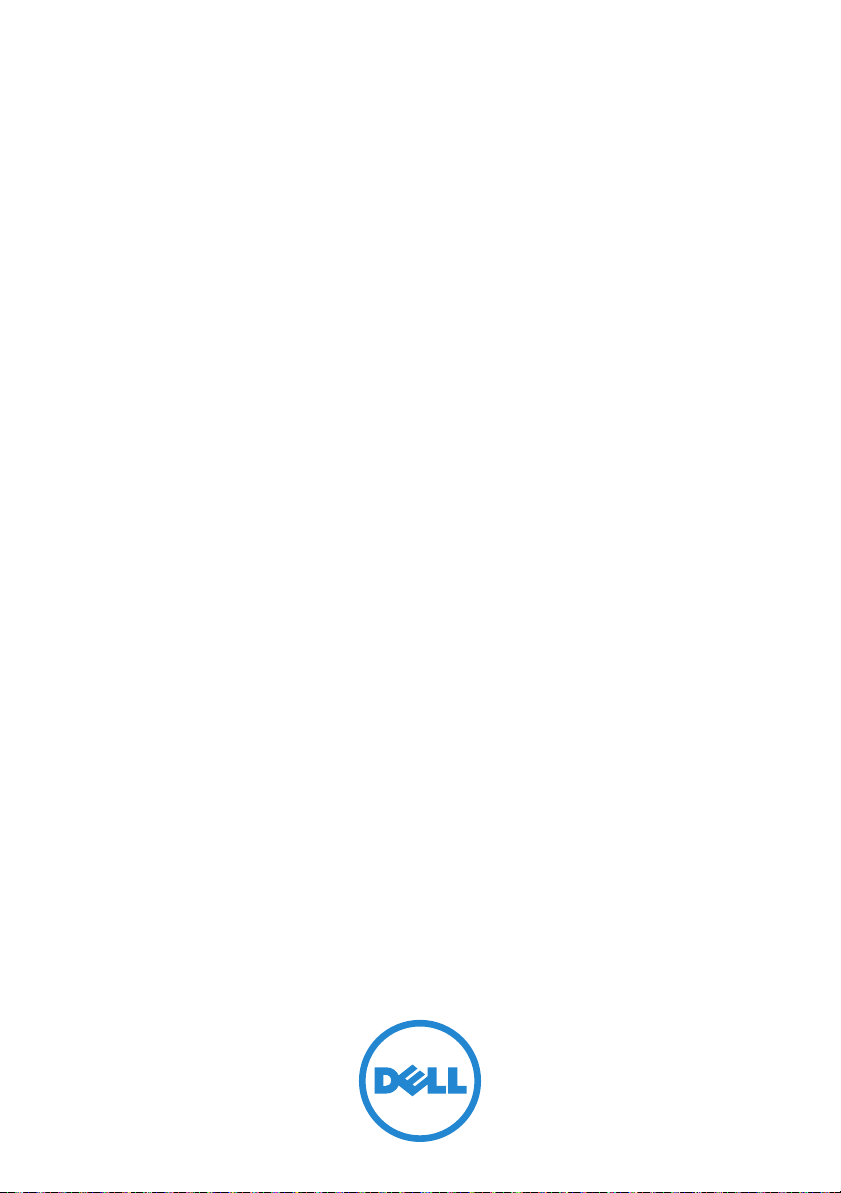
Matrices de stockage
Dell PowerVault MD3600i
et MD3620i
Mise en route
Séries de modèle réglementaire E03J et E04J
Page 26
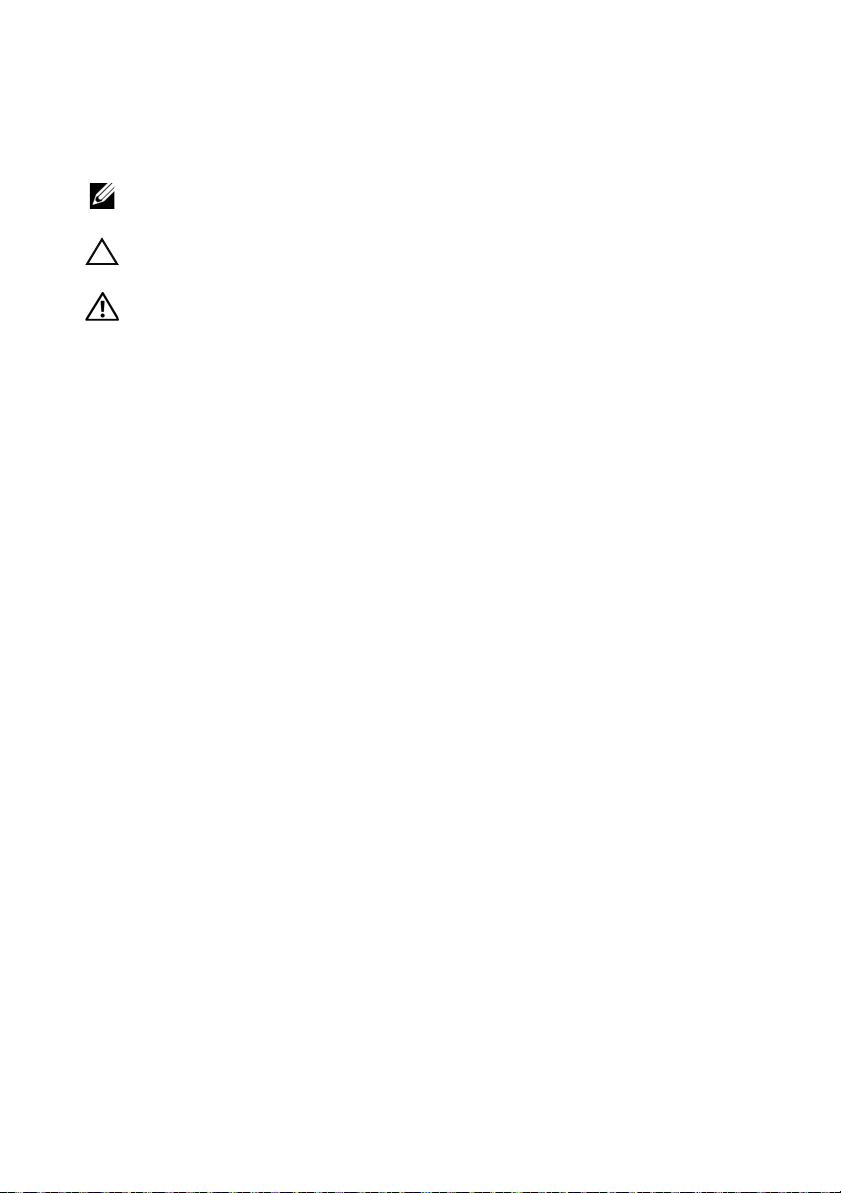
Remarques, précautions et avertissements
REMARQUE :
vous aider à mieux utiliser votre ordinateur.
PRÉCAUTION :
matériel ou de perte de données en cas de non-respect des instructions.
AVERTISSEMENT:
d'endommagement du matériel, de blessure corporelle ou même de mort.
____________________
Les informations que contient ce document sont sujettes à modification sans préavis.
© 2011 Dell Inc. Tous droits réservés.
La reproduction de ce document, de quelque manière que ce soit, sans l'autorisation écrite de Dell Inc.
est strictement interdite.
Marques utilisées dans ce document : Dell™, le logo DELL et PowerVault™ sont des marques de
Dell Inc. Microsoft
Corporation aux États-Unis et/ou dans d'autres pays. Red Hat
marques déposées de Red Hat, Inc. aux États-Unis et dans d'autres pays. SUSE
déposée de Novell, Inc. aux États-Unis et dans d'autres pays. VMware
VMware, Inc. aux États-Unis et/ou dans d'autres juridictions.
D'autres marques et noms commerciaux peuvent être utilisés dans ce document pour faire référence
aux entités revendiquant la propriété de ces marques ou de ces noms de produits. Dell Inc. rejette tout
intérêt exclusif dans les marques et les noms commerciaux autres que les siens.
une REMARQUE indique des informations importantes qui peuvent
une PRÉCAUTION vous avertit d'un risque d'endommagement du
un AVERTISSEMENT vous avertit d’un risque
®
et Windows Server® sont des marques ou des marques déposées de Microsoft
®
et Red Hat Enterprise Linux® sont des
®
®
est une marque
est une marque déposée de
Séries de modèle réglementaire E03J et E04J
2011 - 08 N/P 407CV Rév. A02
Page 27
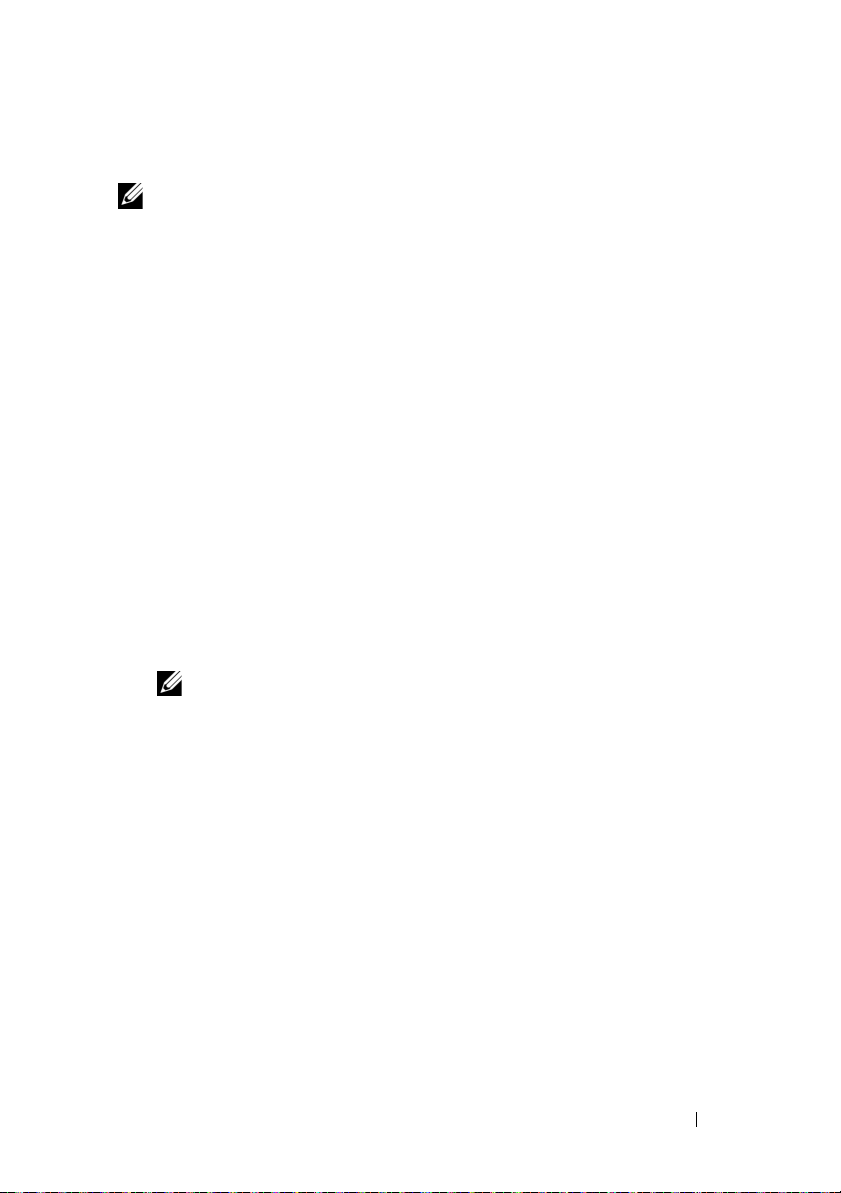
Avant de commencer
REMARQUE :
PowerVault série MD3600i concernent les matrices de stockage Dell PowerVault
MD3600i et Dell PowerVault MD3620i. Les références au boîtier d'extension
Dell PowerVault série MD1200 concernent les matrices de stockage Dell
PowerVault MD1200 et Dell PowerVault MD1220.
Avant d'installer votre matrice de stockage Dell PowerVault série MD3600i,
vous devez considérer certaines pratiques d'excellence pour assurer le
fonctionnement le plus efficace possible de votre matrice de stockage et une
redondance complète (si nécessaire).
• La matrice de stockage PowerVault MD3600i est un produit 10GBase-T
exigeant une infrastructure compatible 10GBase-T constituée de câbles de
catégorie 6 ou supérieure, des tableaux de connexions compatibles
10GBase-T et des commutateurs.
• Les infrastructures 1GBase-T existantes peuvent être utilisées à l'aide d'un
commutateur 10GBase-T, qui interconnecte le réseau 10GBase-T, ou en
configurant manuellement les ports iSCSI sur des vitesses 1GBase-T. Vous
pouvez également utiliser l'utilitaire de configuration de disques
modulaires (MDCU) pour configurer la vitesse des ports. Pour plus
d'informations sur le MDCU, voir « Installation du logiciel MD Storage »,
à la page 36.
REMARQUE :
fonctionnement doit être configurée manuellement.
• Utilisez toujours un câble Ethernet de catégorie 6 (ou supérieure) à travers le
réseau.
• Il vous est recommandé d'utiliser un IP SAN dédié pour la transmission
des données iSCSI. La gestion de trafic peut être isolée sur un réseau de
gestion distinct.
• Renseignez la liste de vérification de configuration de l'interface iSCSI
avant de configurer iSCSI. Voir « Renseigner la liste de vérification de
l'interface iSCSI », à la page 27. Cette liste permet de regrouper les
informations de réseaux physiques en un seul endroit.
• Esquissez la configuration après avoir renseigné la liste de vérification
iSCSI et avant de définir la solution.
• Configurez toujours des chemins d'accès aux données iSCSI redondants
de manière à fournir différents chemins d'accès allant au serveur hôte et en
sortant, dans l'éventualité d'une défaillance de l'un d'eux.
dans ce document, les références à la matrice de stockage Dell
l'auto-négociation n'est pas prise en charge et la vitesse de
Guide de mise en route
25
Page 28
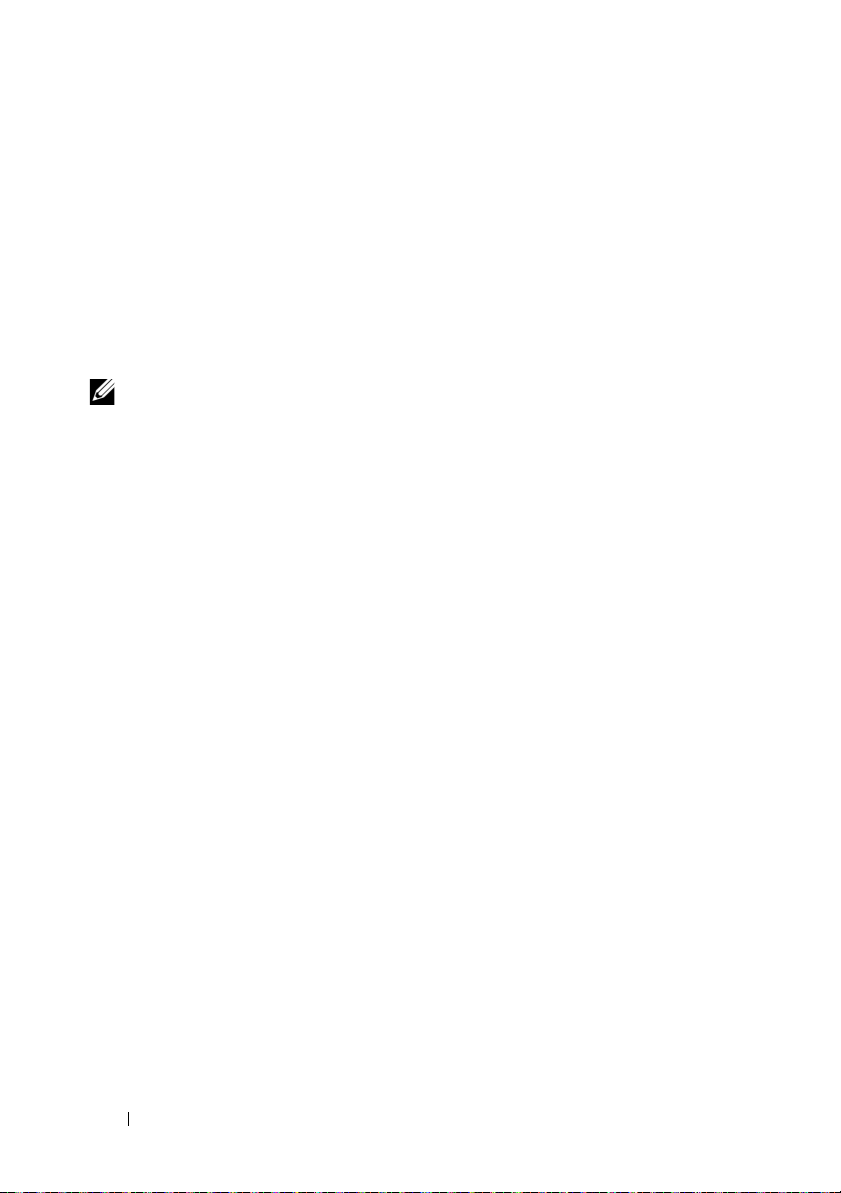
• Si plusieurs cartes réseau sont installées sur un hôte, il vous est
recommandé d'utiliser plusieurs sous-réseaux pour la gestion et les liaisons
de données iSCSI.
• Avant de connecter tout câble entre le serveur hôte et la matrice de
stockage, étiquetez physiquement chaque port et chaque connecteur.
• Suivez toujours les procédures de mise sous et hors tension lors des cycles
d'alimentation du réseau. Vous devez également vous assurer que les
composants essentiels du réseau se trouvent sur différents circuits
d'alimentation.
REMARQUE :
câblage d'une matrice de stockage PowerVault MD3600i dans un environnement de
réseau SAN. Elles ne montrent également que les adresses IP par défaut de la matrice
de stockage PowerVault MD3600i. Pour câbler plus d'une matrice de stockage
PowerVault MD3600i dans un environnement de réseau SAN, voir le Guide de
déploiement.
les illustrations qui figurent dans ce document montrent uniquement le
26
Guide de mise en route
Page 29
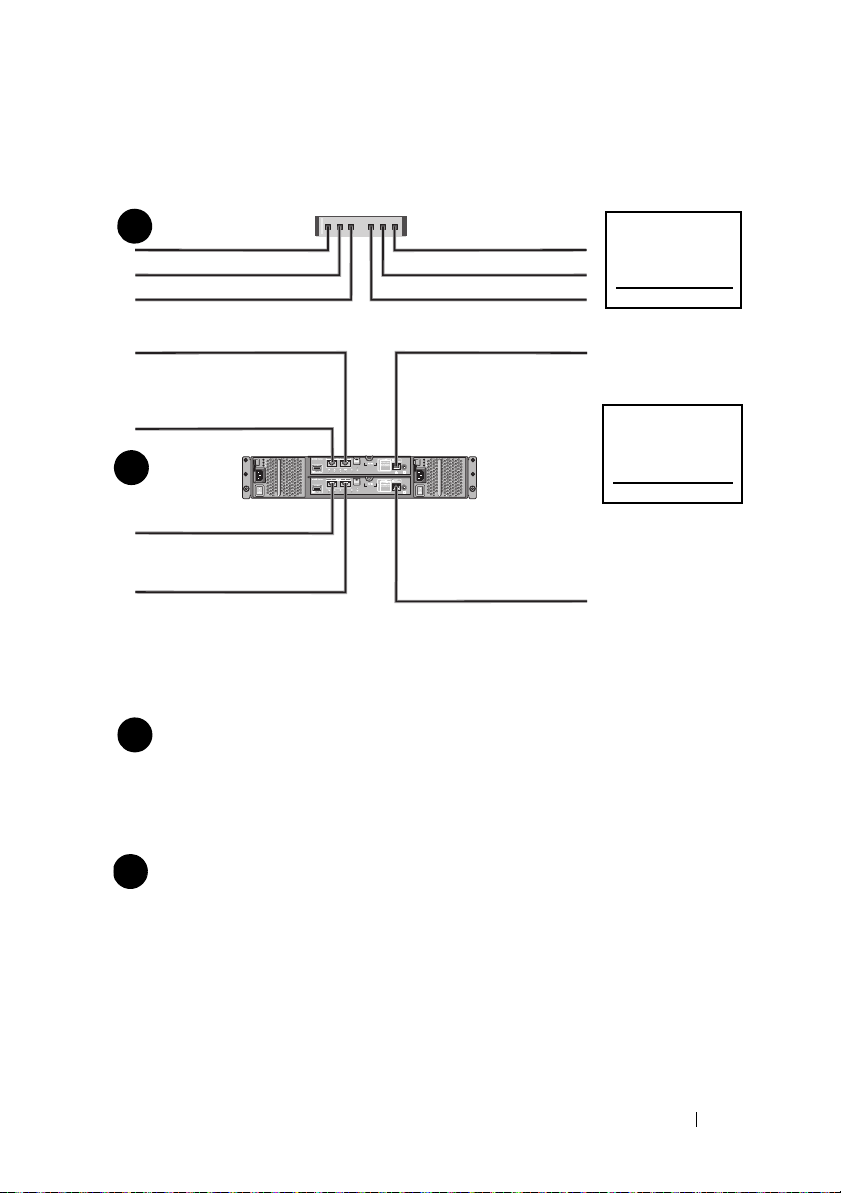
Renseigner la liste de vérification de l'interface iSCSI
Clé secrète
CHAP mutuelle
Secret CHAP
Cible
A
B
serveur hôte
Matrice de stockage
PowerVault série
MD3600i
192.168.130.101 (ent. 0 par défaut)
192.168.131.101 (ent. 1 par défaut)
192.168.128.101 (port du réseau de gestion)
192.168.130.102 (ent. 0 par défaut)
192.168.131.102 (ent. 1 par défaut)
192.168.128.102 (port réseau de gestion)
Au besoin, utilisez une feuille supplémentaire (si vous disposez de plusieurs serveurs hôtes, par exemple).
Port iSCSI 0
Port iSCSI 1
Port de gestion
Masque de sous-réseau
Passerelle par défaut
A
___ ___ ___ ___
___ ___ ___ ___
___ ___ ___ ___
___ ___ ___ ___
___ ___ ___ ___
___ ___ ___ ___
___ ___ ___ ___
___ ___ ___ ___
___ ___ ___ ___
Adresse IP statique (m. de stockage)
Masque de sous-réseau
Passerelle par défaut
B
___ ___ ___ ___
___ ___ ___ ___
___ ___ ___ ___
___ ___ ___ ___
___ ___ ___ ___
___ ___ ___ ___
Contrôleur iSCSI 0, Ent. 0
Contrôleur iSCSI 0, Ent. 1
Port de gestion cntrl 0
Contrôleur iSCSI 1, Ent. 0
Contrôleur iSCSI 1, Ent. 1
Port de gestion cntrl 1
___ ___ ___ ___
___ ___ ___ ___
___ ___ ___ ___
___ ___ ___ ___
___ ___ ___ ___
___ ___ ___ ___
___ ___ ___ ___
___ ___ ___ ___
___ ___ ___ ___
___ ___ ___ ___
___ ___ ___ ___
___ ___ ___ ___
Adresse IP statique (serveur hôte)
REMARQUE :
CHAP (Challenge Handshake Authentication Protocol) est une méthode
d'authentification iSCSI facultative par laquelle la matrice de stockage (cible) authentifie les
initiateurs iSCSI du serveur hôte. Pour en savoir plus sur l'authentification CHAP, voir « Comprendre
l'authentification CHAP » dans le Guide de déploiement.
Paramètres IPv4
Guide de mise en route
27
Page 30

REMARQUE :
de déploiement.
pour plus d'informations sur la liste de vérification IPv6, voir le Guide
Autre documentation et support dont vous pourriez avoir besoin
AVERTISSEMENT:
réglementations qui accompagnent votre système. Les informations sur la garantie
se trouvent dans ce document ou dans un document distinct.
REMARQUE :
le site support.dell.com/manuals.
• La documentation fournie avec le rack indique comment installer le
système dans un rack.
•Le
Manuel du propriétaire
caractéristiques du système, ainsi que des instructions relatives au
dépannage et à l'installation ou au remplacement de composants.
•Le
Guide de déploiement
configuration du logiciel et du matériel.
•Le
Guide CLI
ligne de commande (CLI) pour configurer et gérer votre matrice de
stockage.
Guide d'installation de l'opérateur SMI-S
•Le
l'installation de l'opérateur SMI-S.
• Tous les supports fournis avec le système contiennent de la documentation
et des outils de configuration et de gestion du système, notamment du
système d'exploitation même et du logiciel de gestion du système ; les
supports contiennent également des mises à jour et les composants
système que vous avez achetés avec le système.
reportez-vous aux informations sur la sécurité et les
tous les documents PowerVault série MD3600i sont disponibles sur
contient des informations sur les
fournit des informations sur l'installation et la
fournit des informations sur l'utilisation de l'interface de
procure des informations sur
REMARQUE :
support.dell.com/manuals et lisez-les en premier, car elles remplacent souvent les
informations que contiennent les autres documents.
28
Guide de mise en route
vérifiez toujours si des mises à jour sont disponibles sur le site
Page 31

Préparation du serveur hôte
Systèmes d'exploitation pris en charge
• Microsoft Windows Server
• Red Hat Enterprise Linux
• SUSE Linux Enterprise Server
•VMware
REMARQUE :
systèmes d'exploitation prises en charge, reportez-vous à la Matrice de support sur
support.dell.com/manuals.
Cartes réseau supplémentaires pour l'interface iSCSI
Lors de l'installation de cartes réseau supplémentaires, il vous est
recommandé de :
• Utiliser des réseaux de stockage redondants dédiés pour le trafic iSCSI.
Isoler le trafic iSCSI du trafic de réseau général à l'aide du réseau local
virtuel (VLAN) si un réseau dédié n'est pas disponible.
• Utiliser des cartes réseau dédiées supplémentaires pour le trafic iSCSI.
• Les cartes réseau doivent être ajoutées par paires pour la redondance.
REMARQUE :
pour les informations les plus récentes sur toutes les versions de
une carte réseau seule est également prise en charge.
Configuration de carte réseau
Dans un environnement de réseau SAN, selon le nombre de commutateurs, il
vous est recommandé d'utiliser deux sous-réseaux uniques pour le trafic
iSCSI. Pour des environnements de stockage reliés directement, chaque carte
réseau en connexion directe avec la matrice de stockage MD36xxi doit se
trouver sur un sous-réseau différent. Toutes les adresses IP des hôtes doivent
être configurées avant l'installation du logiciel de stockage MD.
Guide de mise en route
29
Page 32

Configurations courantes
Jusqu'à 64 hôtes
Serveur 1
Serveur 2
Matrice de stockage
Réseau d'entreprise,
public ou privé
Commutateur 1
Commutateur 2
Câblage des hôtes reliés au réseau SAN
Connectez tous les câbles entre les serveurs, les commutateurs et les matrices
de stockage comme illustré ci-après. Pour davantage d'exemples de câblage
des matrices de stockage, voir le Guide de déploiement sur
support.dell.com/manuals.
30
Guide de mise en route
Page 33

Câblage des hôtes reliés directement
Serveur 1
Serveur 2
Matrice de
stockage
Réseau d'entreprise,
public ou privé
Guide de mise en route
31
Page 34

Installation et configuration
AVERTISSEMENT:
consignes de sécurité fournies avec le système.
Déballage du système
Déballez votre système et identifiez chaque élément en consultant la liste de
composants livrée avec votre système.
Installation des rails et du système dans un rack
avant d'exécuter la procédure ci-dessous, lisez les
Assemblez les rails et installez le système dans le rack en suivant les consignes
de sécurité et les instructions d'installation du rack fournies avec votre
système.
REMARQUE :
PowerVault série MD3600i en bas du rack et les boîtiers d'extension PowerVault
MD1200 au-dessus.
32
Guide de mise en route
pour équilibrer la charge, nous vous recommandons d'installer le
Page 35

Branchement du ou des câbles d'alimentation
Avant de connecter les câbles d'alimentation, assurez-vous que le
commutateur d'alimentation est en position OFF (ÉTEINT). Branchez le ou
les câbles d'alimentation sur le système.
Fixation du ou des câbles d'alimentation
Fixez fermement les câbles au support de fixation à l'aide de la lanière
fournie.
Guide de mise en route
33
Page 36

Branchez ensuite l'autre extrémité du ou des câbles sur une prise de courant
Matrice de stockage
PowerVault série
MD3600i
Boîtier d'extension
PowerVault série
MD1200 1 (en option)
Boîtier d'extension
PowerVault série
MD1200 2 (en option)
mise à la terre ou sur une source d'alimentation autonome (onduleur (UPS)
ou unité de distribution de l'alimentation (PDU)). Chaque bloc
d'alimentation doit être connecté à un circuit d'alimentation séparé.
Câblage de votre boîtier d'extension
Mise sous tension du boîtier
Mettez les composants sous tension dans l'ordre suivant
Commutateurs Ethernet (si utilisés)
1
2
Boîtiers d'extension PowerVault série MD1200 (si utilisés)
3
Matrice de stockage PowerVault série MD3600i
34
REMARQUE :
voyant d'état du boîtier d'extension à l'avant du boîtier est bleu.
REMARQUE :
voyant d'état de la matrice de stockage à l'avant de la matrice est bleu.
Guide de mise en route
avant d'allumer la matrice de stockage, assurez-vous que le
avant d'allumer le(s) serveur(s) hôte(s), assurez-vous que le
Page 37

4
Serveur(s) hôte
Installation du cadre
Installez le cadre (en option).
Guide de mise en route
35
Page 38

Installation du logiciel MD Storage
REMARQUE :
de stockage MD, la configuration du boîtier et les tâches après installation,
reportez-vous au Guide de déploiement.
L'application MD Storage Manager configure, gère, et contrôle la matrice de
stockage. L'utilitaire de configuration MD (MDCU) est un utilitaire
optionnel qui permet une approche consolidée de la configuration des ports
de gestion, des ports hôtes iSCSI et de la création de sessions pour les
matrices de stockage sur disques modulaires iSCSI. Il vous est recommandé
d'utiliser l'utilitaire MDCU pour configurer iSCSI sur chaque hôte connecté à
la matrice de stockage. Pour installer le logiciel de stockage MD :
Insérez le support Ressource série MD.
1
En fonction de votre système d'exploitation, l'installateur se lancera peutêtre automatiquement. Si l'installateur ne se lance pas automatiquement,
naviguez dans le répertoire racine du support d'installation (ou téléchargez
l'image d'installateur) et exécutez le fichier
systèmes exécutant Linux, naviguez vers la racine du support Ressource et
exécutez le fichier
REMARQUE :
Ressource à l'aide de l'option de montage
permet pas d'exécuter les fichiers exécutables. Pour modifier ce paramètre,
consultez le fichier
2
Sélectionnez
stockage MD).
3
Lisez le contrat de licence et acceptez-le.
4
Sélectionnez une des options d'installation suivantes dans le menu
déroulant
•
Full (recommended)
(client) MD Storage Manager, l'agent de stockage hôte, le pilote
multivoies et les fournisseurs de matériel.
Host Only
•
pilotes multivoies.
Management
•
fournisseurs de matériel.
Custom
•
spécifiques.
pour des instructions détaillées concernant l'installation du logiciel
autorun
par défaut, Red Hat Enterprise Linux (RHEL) monte le support
(Exécution auto).
Lisez-moi
dans le répertoire racine du support d'installation.
Install MD Storage Software
Install Set
(Configuration d'installation) :
md_launcher.exe
–noexec mount
(Installer le logiciel de
. Pour les
, ce qui ne vous
(Complète - recommandée) : installe le logiciel
(Hôte uniquement) : installe l'agent de stockage hôte et les
(Gestion) : installe le logiciel de gestion et les
(Personnalisée) : permet de sélectionner des composants
36
Guide de mise en route
Page 39

5
Sélectionnez le(s) modèle(s) de matrice de stockage MD que vous
souhaitez définir comme stockage de données pour ce serveur hôte.
6
Choisissez de démarrer le service de moniteur des événements
automatiquement lors du redémarrage du serveur hôte ou manuellement
REMARQUE :
Windows.
7
Confirmez l'emplacement de l'installation et cliquez sur
8
À l'invitation (le cas échéant), redémarrez le serveur hôte, une fois
cette option ne s'applique qu'à l'installation du logiciel client
Install
(Installer).
l'installation terminée.
9
Lorsque le redémarrage est terminé, l'utilitaire MDCU peut se lancer
automatiquement. S'il ne se lance pas automatiquement, lancez-le
manuellement.
• Dans un système d'exploitation Windows, cliquez sur
Dell→
Modular Disk Configuration Utility
(Utilitaire de
Démarrer→
configuration de disques modulaires).
• Dans un système d'exploitation Linux, double-cliquez sur l'icône
Modular Disk Configuration Utility
(Utilitaire de configuration de
disques modulaires) sur le bureau.
REMARQUE :
déploiement à l'adresse support.dell.com/manuals.
10
Démarrez
11
Le cas échéant, activez les fonctions premium achetées avec votre matrice
MD Storage Manager
si l'utilitaire MDCU n'est pas installé, voir le Guide de
et lancez la détection des matrices.
de stockage. Si vous avez acheté des fonctions premium, consultez la carte
d'activation livrée avec votre matrice de stockage.
REMARQUE :
pilotes, micrologiciel, et correctifs de système d'exploitation nécessaires pour le
fonctionnement de votre matrice de stockage. Ces pilotes et micrologiciels sont
également disponibles à l'adresse support.dell.com. Consultez également la
Matrice de support à l'adresse support.dell.com/manuals pour trouver des
paramètres et/ou logiciels supplémentaires requis pour votre matrice de stockage
spécifique.
l'installateur MD Storage Manager installe automatiquement les
Guide de mise en route
37
Page 40

Identification du numéro de service
Votre système est identifié par un code de service express et un numéro de
service uniques. Le code de service express et le numéro de service se trouvent
sur le devant et l'arrière du système à côté des modules de contrôleur RAID.
Dell utilise ces informations pour acheminer les appels de support au
technicien qui convient.
Informations NOM (Mexique uniquement)
Les informations suivantes sur l'appareil décrit dans ce document sont
fournies conformément aux exigences de la Norme Officielle Mexicaine
(NOM) :
Importateur :
Numéro de modèle : E03J et E04J
Tension d'alimentation : 100 à 240 V CA
Fréquence : 50/60 Hz
Consommation électrique : 8,6 A
38
Guide de mise en route
Page 41

Caractéristiques techniques
Lecteurs
PowerVault MD3600i Jusqu'à 12 disques durs SAS remplaçables à
chaud 3,5 pouces (3,0 Gb/s et 6,0 Gb/s)
PowerVault MD3620i Jusqu'à 24 disques durs SAS remplaçables à
chaud 2,5 pouces (3,0 Gb/s et 6,0 Gb/s)
Modules de contrôleur RAID
Les modules de contrôleur RAID
Connecteurs du panneau arrière (par module de contrôleur RAID)
Connecteurs iSCSI Deux connecteurs d'entrée iSCSI de 1 Go
Connecteur d'extension SAS Un port de sortie SAS pour l'extension à un
Connecteur série Un connecteur mini-DIN à 6 broches
• Un ou deux modules remplaçables à chaud
avec capteurs de température.
• 2 Go de mémoire cache par contrôleur
pour connecter les hôtes
boîtier PowerVault série MD1200
supplémentaire.
REMARQUE :
conformes SFF-8088.
REMARQUE :
personnel de maintenance.
les connecteurs SAS sont
cette option est réservée au
Guide de mise en route
39
Page 42

Connecteurs du panneau arrière (par module de contrôleur RAID) (suite)
Connecteur Ethernet de gestion Un port Ethernet 100/1000 Base-T pour une
gestion hors bande du boîtier
REMARQUE :
gestion par défaut pour les modules de
contrôleur RAID primaire et secondaire sont
respectivement192.168.128.101 et
192.168.128.102. Par défaut, les ports de gestion
sont définis sur le protocole DHCP (Dynamic
Host Configuration). Si le contrôleur ne parvient
pas à obtenir une configuration d'adresse IP
d'un serveur DHCP dans une période de temps
spécifiée (environ 3 minutes), il utilise
l'adressage IP statique par défaut. Pour plus
d'informations, voir le Guide de déploiement.
Extension
PowerVault Série MD1200 Prend en charge jusqu'à 192 disques durs avec
n'importe quelle combinaison de boîtiers
d'extension PowerVault MD1200 ou
PowerVault MD1220. La prise en charge de
192 disques durs est une fonction premium et
doit être activée. Le nombre maximum de
disques durs pris en charge lorsque la
fonction premium n'est pas utilisée est 120.
La connectivité à chemin redondant fournit
des chemins de données redondants à chaque
disque dur.
les adresses IP de port de
Carte de fond de panier
Connecteurs
Capteurs Deux capteurs de température
40
Guide de mise en route
• 12 ou 24 connecteurs de disque dur SAS
• Deux connecteurs pour les modules de
ventilation/alimentation
• Deux ensembles de connecteurs de module
de contrôleur RAID
• Un connecteur de panneau de commande
pour les voyants frontaux et le commutateur
de mode boîtier
Page 43

Voyants
Panneau avant
Support de disque dur
Bloc d'alimentation/ventilateur de
refroidissement
Module de contrôleur RAID Huit voyants monochromes :
• Un voyant bichrome indiquant l'état du
système
• Deux voyants monochromes (alimentation
et mode boîtier)
REMARQUE :
s'applique pas à la matrice de stockage
PowerVault série MD3600i.
• Un voyant d'activité monochrome
• Un voyant d'état bichrome par lecteur
Trois voyants d'état (état du bloc
d'alimentation, panne du bloc
d'alimentation/Ventilateur et état de
l'alimentation)
• Un voyant de panne de batterie
• Un voyant d'activité de la mémoire cache
• Un voyant de panne du contrôleur
• Un voyant d'état de l'alimentation de
contrôleur
• Un voyant système
• Un voyant d'activité de gestion Ethernet
• Deux voyants d'activité de port d'entrée
iSCSI
Quatre voyants bichromes :
• Deux voyants de vitesse de lien d'entrée
iSCSI
• Un voyant de panne ou de lien de sortie SAS
• Un voyant de vitesse de lien Ethernet de
gestion
le voyant du mode boîtier ne
Guide de mise en route
41
Page 44

Commutateur
Bouton d'identification du système Situé sur le panneau de commande avant. Ce
bouton sert à localiser un système au sein
d'un rack.
Sélecteur de mode du boîtier Situé sur le devant du système. Ce sélecteur
ne s'applique pas à la matrice de stockage
PowerVault MD3600i.
Sélecteur de réinitialisation du mot de
passe
Blocs d'alimentation
Alimentation secteur (par bloc d'alimentation)
Puissance
Te ns i on
Dissipation thermique
Courant d'appel maximal
Situé sur le panneau arrière du module de
contrôleur RAID. Ce sélecteur permet de
réinitialiser le mot de passe de la matrice de
stockage.
600 W
100–240 VCA (8,6 A–4,3 A)
100 W
Dans des conditions de ligne typiques et dans
toute la gamme ambiante de fonctionnement
du système, l'appel de courant peut atteindre
55 A par bloc d'alimentation pendant un
maximum de 10 ms.
Alimentation disponible pour les disques durs (par logement)
PowerVault MD3600i 25 W
PowerVault MD3620i 12 W
Alimentation du module de contrôleur RAID (par emplacement)
Consommation de courant maximale 100 W
42
Guide de mise en route
Page 45

Caractéristiques physiques
PowerVault MD3600i
Hauteur
Largeur
Profondeur
Poids (configuration maximale)
Poids (vide)
PowerVault MD3620i
Hauteur
Largeur
Profondeur
Poids (configuration maximale)
Poids (vide)
Environnement
REMARQUE :
environnementales liées aux différentes configurations du système, voir
www.dell.com/environmental_datasheets.
Température
En fonctionnement De 10 à 35 °C (50 à 95 °F) avec un gradient
Entreposage
Humidité relative
En fonctionnement
Entreposage
pour des informations supplémentaires sur les mesures
8,68 cm (3,41 pouces)
44,63 cm (17,57 pouces)
60,20 cm (23,70 pouces)
29,30 kg (64,6 livres)
8,84 kg (19,5 livres)
8,68 cm (3,41 pouces)
44,63 cm (17,57 pouces)
54,90 cm (21,61 pouces)
24,2 kg (53,4 livres)
8,61 kg (19 livres)
thermique maximal de 10 °C par heure
REMARQUE :
900 mètres (2 950 pieds), la température
maximale de fonctionnement est réduite de
0,55 °C (1 °F) tous les 168 mètres (550 pieds).
De -40 à 65 °C (-40 à 149 °F) avec un gradient
thermique maximal de 20 °C par heure
De 20 à 80 % (sans condensation) avec un
gradient d'humidité maximal de 10 % par
heure
De 5 à 95 % (sans condensation)
à des altitudes supérieures à
Guide de mise en route
43
Page 46

Environnement (suite)
Tolérance maximale aux vibrations
En fonctionnement
Entreposage
Choc maximal
En fonctionnement
Entreposage
Altitude
En fonctionnement
Entreposage
Contaminants en suspension dans l'air
Classe
0,25 G avec un balayage de 3 à 200 Hz
pendant 15 minutes
0,5 G avec un balayage de 3 à 200 Hz pendant
15 minutes
Une impulsion de choc de 31 G pendant un
maximum de 2,6 ms sur l'axe z positif (une
impulsion de chaque côté du système)
Six chocs consécutifs de 71 G pendant un
maximum de 2 ms en positif et négatif sur les
axes x, y et z (une impulsion de chaque côté
du système)
De -16 à 3 048 m (-50 à 10 000 pieds)
REMARQUE :
900 mètres (2 950 pieds), la température
maximale de fonctionnement est réduite de
0,55 °C (1 °F) tous les 168 mètres (550 pieds).
De -16 à 10 600 m (-50 à 35 000 pieds)
G1 selon la norme ISA-S71.04-1985
à des altitudes supérieures à
44
Guide de mise en route
Page 47

Matrizes de armazenamento
Dell PowerVault MD3600i
e MD3620i
Introdução ao uso do
sistema
Modelo de normalização séries E03J e E04J
Page 48

Notas, Avisos e Advertências
NOTA:
uma NOTA fornece informações importantes para ajudar você a usar
melhor os recursos do computador.
AVISO:
um AVISO indica um potencial de danos ao hardware ou a perda de dados
se as instruções não forem seguidas.
ADVERTÊNCIA:
risco de lesões corporais ou mesmo risco de vida.
____________________
As informações contidas nesta publicação estão sujeitas a alterações sem aviso prévio.
© 2011 Dell Inc. Todos os direitos reservados.
Qualquer forma de reprodução deste material sem a permissão por escrito da Dell Inc. é
expressamente proibida.
Marcas comerciais usadas neste texto: Dell™, o logotipo DELL e PowerV ault™ são marcas comerciais
da Dell Inc. Microsoft
Corporation nos Estados Unidos e/ou em outros países Red Hat
marcas registradas da Red Hat, Inc. nos Estados Unidos e em outros países. SUSE
da Novell, Inc. nos Estados Unidos e em outros países. VMware
nos Estados Unidos e/ou outras jurisdições.
Outras marcas e nomes comerciais podem ser usados nesta publicação como referência às entidades
que reivindicam essas marcas e nomes ou a seus produtos. A Dell Inc. renuncia ao direito de qualquer
participação em nomes e marcas comerciais que não sejam de sua propriedade.
uma ADVERTÊNCIA indica um potencial de danos à propriedade,
®
e W indows Server® são marcas comerciais ou marcas registradas da Microsoft
®
e Red Hat Enterprise Linux® são
®
é marca registrada da VMware, Inc.
®
é marca registrada
Modelo de normalização séries E03J e E04J
2011 - 08 N/P 407CV Rev. A02
Page 49

Antes de começar
NOTA:
Neste documento, a matriz de armazenamento Dell PowerVault
série MD3600i se refere tanto à matriz Dell PowerVault MD3600i quanto à matriz
Dell PowerVault MD3620i. O gabinete de expansão Dell PowerVault
série MD1200 se refere tanto ao Dell PowerVault MD1200 quanto ao
Dell PowerVault MD122.
Antes de configurar a matriz de armazenamento Dell PowerVault série MD3600i,
você precisa considerar certas práticas recomendadas que garantem que a sua
matriz de armazenamento funcione com a máxima eficiência e ofereça
redundância total (se necessário).
• A matriz de armazenamento PowerVault série MD3600i é um produto
10GBase-T que exige uma infraestrutura com capacidade para 10GBase-T,
que consiste em cabos Categoria 6 ou mais avançada, e comutadores e
patch panels com capacidade para 10GBase-T.
• As infraestruturas 1GBase-T existentes podem ser usadas através de um
comutador 10GBase-T que interconecta a rede 10GBase-T, ou através da
configuração manual de portas iSCSI para funcionarem a velocidades de
1GBase-T. Você pode também usar o utilitário MDCU (Modular Disk
Configuration Utility) para configurar as velocidades de portas. Para obter
mais informações sobre o MDCU, consulte “Instalar o software de
armazenamento MD” na página 58.
NOTA:
A auto-negociação não é suportada e a velocidade de operação
precisa ser configurada manualmente.
• Use sempre cabos de rede Ethernet Categoria 6 (ou melhor) na rede toda.
• É recomendável que você use uma SAN de IP dedicado para a transmissão
de dados iSCSI. O gerenciamento de tráfego pode ser isolado em uma rede
de gerenciamento separada.
• Preencha a planilha de configuração iSCSI antes de configurar o iSCSI.
Consulte “Preencher a planilha iSCSI” na página 49. Esta planilha reúne
informações da rede física em uma única fonte.
• Depois de preencher a planilha iSCSI, faça um desenho da configuração
antes de configurar a solução.
• Configure sempre caminhos redundantes de dados iSCSI para fornecer
caminhos alternativos de e para o servidor host, na eventualidade de um
destes caminhos se tornar indisponível.
Introdução ao Uso do Sistema
47
Page 50

• Se houver múltiplas placas de rede instaladas em um host, recomenda-se
que você use diferentes sub-redes para gerenciamento e para links de
dados iSCSI.
• Antes de conectar quaisquer cabos entre o servidor host e a matriz de
armazenamento, coloque uma etiqueta em cada porta e em cada conector.
• Siga sempre os procedimentos adequados para fazer o “power cycle”
(desligar e religar em seguida) de dispositivos da rede. Você precisa garantir
também que os componentes críticos da rede estejam em circuitos de
alimentação separados.
NOTA:
As ilustrações deste documento mostram o cabeamento de apenas uma matriz de
armazenamento PowerVault série MD3600i em um ambiente SAN. As ilustrações mostram
também apenas os endereços IP padrão da matriz de armazenamento PowerVault
série MD3600i. Para fazer o cabeamento de mais de uma matriz de armazenamento
PowerVault série MD3600i em um ambiente SAN, consulte o
guia de implementação
.
48
Introdução ao Uso do Sistema
Page 51

Preencher a planilha iSCSI
Segredo
CHAP mútuo
Segredo CHAP do
destino
A
B
servidor host
Matriz de armazenamento
PowerVault série MD3600i
192.168.130.101 (em 0 por padrão)
192.168.131.101 (em 1 por padrão)
192.168.128.101 (porta da rede de gerenciamento)
192.168.130.102 (em 0 por padrão)
192.168.131.102 (em 1 por padrão)
192.168.128.102 (porta da rede de gerenciamento)
Se você precisar de espaço adicional para mais de um servidor host, use uma folha adicional.
Porta iSCSI 0
Porta iSCSI 1
Porta de
gerenciamento
Máscara de sub-rede
Gateway padrão
A
___ . ___ . ___ . ___
___ . ___ . ___ . ___
___ . ___ . ___ . ___
___ . ___ . ___ . ___
___ . ___ . ___ . ___
___ . ___ . ___ . ___
___ . ___ . ___ . ___
___ . ___ . ___ . ___
___ . ___ . ___ . ___
Endereço IP estático
(matriz de armazenamento)
Máscara de sub-rede
Gateway padrão
B
___ . ___ . ___ . ___
___ . ___ . ___ . ___
___ . ___ . ___ . ___
___ . ___ . ___ . ___
___ . ___ . ___ . ___
___ . ___ . ___ . ___
controlador iSCSI 0, em 0
controlador iSCSI 0, em 1
controlador da porta de
gerenciamento 0
controlador iSCSI 1, em 0
controlador iSCSI 1, em 1
controlador da porta de
gerenciamento 1
___ . ___ . ___ . ___
___ . ___ . ___ . ___
___ . ___ . ___ . ___
___ . ___ . ___ . ___
___ . ___ . ___ . ___
___ . ___ . ___ . ___
___ . ___ . ___ . ___
___ . ___ . ___ . ___
___ . ___ . ___ . ___
___ . ___ . ___ . ___
___ . ___ . ___ . ___
___ . ___ . ___ . ___
Endereço IP estático (servidor host)
NOTA:
O CHAP (Challenge Handshake Authentication Protocol) é um método de autenticação
iSCSI opcional no qual a matriz de armazenamento (destino) autentica os iniciadores iSCSI no
servidor host. Para obter mais informações, consulte a seção “Understanding CHAP
Authentication” (Entender a autenticação CHAP) no guia Deployment Guide (Guia de distribuição).
Configurações de IPv4
Introdução ao Uso do Sistema
49
Page 52

NOTA:
Para obter informações sobre a planilha de IPv6, consulte o guia
de implementação.
Outros documentos e mídias dos quais você pode precisar
ADVERTÊNCIA:
fornecidas com o sistema. As informações de garantia podem estar neste
documento ou podem ser fornecidas como um documento separado.
NOTA:
Todos os documentos da matriz de armazenamento PowerVault
série MD3600i estão disponíveis em support.dell.com/manuals.
• A documentação fornecida com o rack contém o procedimento de
instalação do sistema no rack.
•O
Manual do proprietário
e descreve como solucionar problemas do sistema e como instalar ou
trocar componentes.
•O
Guia de implementação
configuração do software e do hardware.
•O
Guia da Interface de Linha de Comando (CLI)
o uso da interface de linha de comando para configurar e gerenciar a
matriz de armazenamento.
• O Guia
SMI-S Provider Installation Guide
SMI-S ) fornece informações sobre a instalação do provedor SMI-S.
• As mídias fornecidas com o sistema que contêm documentação e
ferramentas para a configuração e o gerenciamento do sistema,
incluindo aquelas relacionadas ao sistema operacional, ao software de
gerenciamento do sistema, a atualizações do sistema e a componentes
adquiridos com o sistema.
Consulte as informações de normalização e segurança
fornece informações sobre os recursos do sistema
fornece informações sobre a instalação e a
fornece informações sobre
(guia de instalação do provedor
NOTA:
Verifique sempre se há atualizações disponíveis no site
support.dell.com/manuals (em inglês) e leia primeiro as atualizações, pois estas
geralmente substituem informações contidas em outros documentos.
50
Introdução ao Uso do Sistema
Page 53

Preparar o servidor host
Sistemas operacionais suportados
• Microsoft Windows Server
• Red Hat Enterprise Linux
• SUSE Linux Enterprise Server
•VMware
NOTA:
Para obter as informações mais recentes sobre todas as versões de
sistemas operacionais suportadas, consulte Support Matrix (Matriz de suporte) no
site support.dell.com/manuals.
Placas de rede adicionais para iSCSI
Quando for instalar placas de rede adicionais, é recomendável que:
• Você use redes de armazenamento redundante dedicadas para tráfego
iSCSI. Se não for possível ter uma rede dedicada, isole o tráfego iSCSI
do tráfego da rede geral usando redes locais virtuais (VLANs - virtual
local area networks).
• Você use placas de rede adicionais dedicadas para o tráfego iSCSI.
• As placas de rede precisam ser adicionadas em pares para criar redundância.
NOTA:
A configuração com uma única placa de rede é também suportada.
Configuração da placa de rede
Em um ambiente de SAN, dependendo do número de comutadores, é
recomendável que você use duas sub-redes exclusivas para o tráfego iSCSI.
Em ambientes nos quais os dispositivos de armazenamento são diretamente
conectados, cada placa de rede diretamente conectada à matriz
PowerVault MD36xxi precisa estar em uma sub-rede separada. Todos os
endereços IP de host precisam ser configurados antes da instalação do
software de gerenciamento MD.
Introdução ao Uso do Sistema
51
Page 54

Configurações comuns
Até 64 hosts
Servidor 1
Servidor 2
Matriz de
armazenamento
Rede corporativa,
pública ou privada
Comutador 1
Comutador 2
Cabeamento de hosts conectados à SAN
Conecte todos os cabos entre os servidores, comutadores e matrizes de
armazenamento conforme mostra a ilustração. Para obter mais exemplos de
cabeamento de matrizes de armazenamento, consulte o Deployment Guide
(Guia de implementação) em support.dell.com/manuals.
52
Introdução ao Uso do Sistema
Page 55

Cabeamento de hosts conectados diretamente
Servidor 1
Servidor 2
Matriz de
armazenamento
Rede corporativa,
pública ou privada
Introdução ao Uso do Sistema
53
Page 56

Instalação e configuração
ADVERTÊNCIA:
segurança fornecidas com o sistema.
Remover o sistema da embalagem
Desembale o sistema e identifique cada item de acordo com a lista fornecida.
Instalar os trilhos e o sistema no rack
Monte os trilhos e instale o sistema no rack, seguindo as instruções de
segurança e as instruções de instalação fornecidas com o sistema.
Antes de executar o procedimento abaixo, siga as instruções de
NOTA:
Para contrabalançar o peso, é recomendável que você instale as matrizes
de armazenamento PowerVault série MD3600i na parte inferior do rack e os
gabinetes de expansão PowerVault série MD1200 acima delas.
54
Introdução ao Uso do Sistema
Page 57

Conectar o(s) cabo(s) de alimentação
Verifique se a chave está na posição “desligada” (OFF), antes de conectar os
cabos de alimentação. Conecte o(s) cabos de alimentação ao sistema.
Prender o(s) cabo(s) de alimentação
Prenda firmemente os cabos ao gancho usando a tira fornecida.
Conecte a outra extremidade do(s) cabo(s) de alimentação a uma tomada
elétrica aterrada ou a uma fonte de energia separada, por exemplo uma
UPS (Uninterruptible Power Supply - Fonte de alimentação ininterrupta) ou
a uma PDU (Power Distribution Unit - Unidade de distribuição de energia).
Cada fonte de alimentação precisa ser conectada a um circuito de
alimentação separado.
Introdução ao Uso do Sistema
55
Page 58

Cabeamento do gabinete de expansão
Matriz de
armazenamento
PowerVault série
MD3600i
Gabinete de expansão
PowerVault série
MD1200 1 (opcional)
Gabinete de expansão
PowerVault série
MD1200 2 (opcional)
Ligar o gabinete
Ligue os componentes na seguinte ordem:
1
Comutadores Ethernet (se forem usados)
2 Gabinetes de expansão PowerVault série MD1200 (se estiverem
sendo usados)
NOTA:
Antes de ligar a matriz de armazenamento, verifique se o LED de status
do gabinete de expansão localizado na parte frontal do gabinete está azul.
3
Matriz de armazenamento PowerVault série MD3600i
56
NOTA:
Antes de ligar o(s) servidor(es) host, verifique se o LED de status da
matriz de armazenamento localizado na parte frontal da matriz está azul.
Introdução ao Uso do Sistema
Page 59

4
Servidor(es) host
Instalar o bezel
Instale o bezel (opcional).
Introdução ao Uso do Sistema
57
Page 60

Instalar o software de armazenamento MD
NOTA:
Para obter instruções detalhadas sobre a instalação do software de
armazenamento de discos modulares, a configuração do gabinete e as tarefas de
pós-instalação, consulte o guia de implementação.
O software MD Storage Manager (gerenciamento de armazenamento em
discos modulares) configura, gerencia e monitora a matriz de armazenamento.
O utilitário de configuração de MD (MDCU - MD Configuration Utility) é um
utilitário opcional que faz abordagem consolidada para a configuração de
portas de gerenciamento, portas de host iSCSI e para a criação de sessões das
matrizes modulares de armazenamento em disco iSCSI. É recomendável que
você use o MDCU para configurar o iSCSI em cada servidor host conectado à
matriz de armazenamento. Para instalar o software de armazenamento MD:
1
Insira a mídia de recursos da série MD.
Dependendo do seu sistema operacional, o instalador pode ser aberto
automaticamente. Se o instalador não abrir automaticamente, vá até o
diretório raiz da mídia de instalação (ou da imagem baixada do instalador)
e execute o arquivo
raiz da mídia de recursos e execute o arquivo
NOTA:
Por padrão, o sistema operacional Red Hat Enterprise Linux monta a
mídia de recursos com a opção –noexec mount, a qual não permite rodar
arquivos executáveis. Para mudar esta configuração, consulte o arquivo
Readme que está no diretório raiz da mídia de instalação.
2
Selecione
Install MD Storage Software
armazenamento em discos modulares).
3
Leia e aceite o contrato de licença.
4
Selecione uma das seguintes opções de instalação no menu suspenso
Install Set
•
(Conjunto de instalação):
Full (recommended)
software cliente do Gerenciador de armazenamento MD (MD Storage
Manager (client)), o agente de armazenamento baseado no host, o
driver de multi-caminho e os provedores de hardware.
•
Host Only
baseado em host e os drivers de multi-caminhos.
•
Management
gerenciamento e os provedores de hardware.
• Custom — (Personalizada) - Permite que você selecione
componentes específicos.
md_launcher.exe
. Nos sistemas Linux, navegue até a
autorun
.
(Instalar o software de
— (Completa (recomendável)) - Instala o
— (Apenas host) - Instala o agente de armazenamento
— (Gerenciamento) - Instala o software de
58
Introdução ao Uso do Sistema
Page 61

5
Selecione o(s) modelo(s) de matriz de armazenamento MD que você está
configurando como armazenamento de dados para este servidor host.
6
Indique se você quer começar a monitoração de eventos automaticamente
quando o servidor é reinicializado ou manualmente.
NOTA:
Esta opção só se aplica à instalação de software de cliente Windows.
7
Confirme o local de instalação e clique em
8
Se for solicitado, reinicialize o servidor quando a instalação terminar.
9
Quando a reinicialização terminar, o MDCU será aberto automaticamente.
Install
.
Se o MDCU não for aberto automaticamente, abra-o manualmente.
• Em sistemas operacionais baseados no Windows,clique em
Iniciar→
Dell→
Modular Disk Configuration Utility
.
• Em sistemas operacionais baseados no Linux, clique duas vezes no
ícone do
Modular Disk Configuration Utility
(utilitário de
configuração de discos modulares) na área de trabalho.
NOTA:
Se o MDCU não for instalado, consulte o Deployment Guide (guia de
implementação) em support.dell.com/manuals.
10 Abra o aplicativo MD Storage Manager (gerenciador de
armazenamento MD) e faça a descoberta da(s) matriz(es).
11
Se for o caso, ative todos os recursos Premium comprados com a sua matriz
de armazenamento. Se for o caso, consulte o cartão impresso de ativação
que é fornecido com a sua matriz de armazenamento.
NOTA:
O instalador do MD Storage Manager (gerenciador de armazenamento MD)
instala automaticamente os drivers, o firmware e os patches do sistema
operacional necessários para operar a matriz de armazenamento. Estes drivers e
firmware estão também disponíveis em support.dell.com. Além disso, consulte
Support Matrix (Matriz de suporte) em support.dell.com/manuals para obter
configurações e/ou software adicionais necessários para a sua matriz de
armazenamento específica.
Introdução ao Uso do Sistema
59
Page 62

Localizar a etiqueta de serviço
O seu sistema é identificado por um número exclusivo de código de serviço
expresso e de etiqueta de serviço. O código de serviço expresso (Express
Service Code) e a etiqueta de serviço (Service Tag) estão localizados na parte
frontal e na parte traseira do sistema, próximos aos módulos do controlador
de RAID. Estas informações são usadas pela Dell para dirigir as chamadas que
são feitas ao serviço de suporte para o pessoal adequado.
Informações da norma NOM (apenas para o México)
As informações a seguir são fornecidas sobre o dispositivo descrito neste
documento em conformidade com os requisitos das normas oficiais
mexicanas (NOM):
Importador:
Número do modelo: E03J e E04J
Tensão de
alimentação:
Frequência: 50/60 Hz
Consumo de corrente: 8,6 A
60
Introdução ao Uso do Sistema
100 a 240 VCA
Page 63

Especificações técnicas
Unidades
PowerVault MD3600i Até 12 discos rígidos SAS de 3,5 polegadas
(3,0 Gbps e 6,0 Gbps) com troca a quente
(“hot swappable”)
PowerVault MD3620i Até 24 discos rígidos SAS de 2,5 polegadas
(3,0 Gbps e 6,0 Gbps) com troca a quente
(“hot swappable”)
Módulos controladores de RAID
Módulos controladores de RAID
Conectores do painel traseiro (por módulo controlador de RAID)
Conectores iSCSI Dois conectores de entrada iSCSI de 10 GB
Conector de expansão SAS Uma porta de saída SAS (SAS OUT) para
Conector serial Um conector mini-DIN de 6 pinos
Conector Ethernet de gerenciamento Uma porta Ethernet 100/1000 Base-T para
• Um ou dois módulos de troca a quente (“hot
swappable”) com sensores de temperatura
• 2 GB de cache por controlador
para a conexão de hosts
expansão com um gabinete PowerVault
série MD1200 adicional.
NOTA:
Os conectores SAS são compatíveis
com SFF-8088.
NOTA:
Para uso exclusivo pelo suporte técnico.
gerenciamento fora da banda do gabinete
NOTA:
Os endereços IP padrão das portas de
gerenciamento dos módulos controladores de
RAID primário e secundário são 192.168.128.101 e
192.168.128.102, respectivamente. Por padrão, as
portas de gerenciamento são configuradas para
DHCP (Dynamic Host Configuration Protocol). Se
o controlador não conseguir obter um endereço
IP a partir de um servidor DHCP dentro de um
tempo especificado (cerca de 3 minutos), ele
volta a usar o padrão, isto é, endereçamento IP
estático. Para obter mais informações, consulte
o
guia de implementação
.
Introdução ao Uso do Sistema
61
Page 64

Expansão
PowerVault série MD1200 Suporta um máximo de 192 discos rígidos
com qualquer combinação de gabinetes de
expansão PowerVault MD1200 ou
PowerVault MD1220. O suporte para 192
discos rígidos é um recurso Premium e precisa
ser ativado. O número máximo de discos
rígidos suportados sem o uso do recurso
Premium é 120.
A conectividade de caminho redundante
fornece caminhos redundantes de dados para
cada disco rígido.
Placa backplane
Conectores
Sensores Dois sensores de temperatura
LEDs indicadores
Painel frontal
Apoio do disco rígido
Fonte de alimentação ou ventilador de
resfriamento
• 12 ou 24 conectores para discos rígidos SAS
• Dois conectores para módulos de fonte de
alimentação ou ventiladores de resfriamento
• Dois conjuntos de conectores para módulo
de controlador de RAID
• Um conector no painel de controle para
os LEDs frontais e para a chave de modo
do gabinete
• Um LED de duas cores para indicação do
status do sistema
• Dois LEDs de cor única para indicação de
alimentação e de modo do gabinete.
NOTA:
O LED de modo do gabinete não é
aplicável à matriz de armazenamento
PowerVault série MD3600i .
• Um LED de cor única para atividade.
• Um LED de duas cores para indicação de
status, por unidade.
Três LEDs para indicar o status da fonte de
alimentação, o status de falha da fonte
alimentação ou do ventilador e o status da
alimentação CA
62
Introdução ao Uso do Sistema
Page 65

LEDs indicadores (continuação)
Módulo controlador de RAID Oito LEDs de cor única:
• Um para falha da bateria
• Um para atividade de cache
• Um para falha do controlador
• Um para alimentação do controlador
• Um para identificação do sistema
• Um para atividade da Ethernet
de gerenciamento
• Dois para atividade das portas de
entrada iSCSI
Quatro LEDs de duas cores:
• Dois para velocidade do link de
entrada iSCSI
• Um para falha ou link de saída SAS
• Um para velocidade do link Ethernet
de gerenciamento
Chave
Botão de identificação do sistema Localizado no painel de controle frontal.
Este botão é usado para localizar um sistema
dentro de um rack.
Chave de modo do gabinete Localizada na parte frontal do sistema. Esta
chave não é aplicável à matriz de
armazenamento PowerVault série MD3600i.
Chave de redefinição da senha
Localizada no painel traseiro do módulo
controlador de RAID. Esta chave é usada para
redefinir a senha da matriz de armazenamento.
Fontes de alimentação
Fonte de alimentação CA (por fonte de alimentação)
Potênc ia
Te ns ã o
Dissipação de calor
Pico de corrente inicial máximo Sob condições de linha típicas e na faixa inteira
600 W
100 a 240 VAC (8,6 A a 4,3 A)
100 W
de temperatura ambiente de funcionamento do
sistema, o pico de corrente inicial (“inrush”)
pode atingir um máximo de 55 A por fonte de
alimentação por 10 ms ou menos.
Introdução ao Uso do Sistema
63
Page 66

Potência disponível para discos rígidos (por slot)
PowerVault MD3600i 25 W
PowerVault MD3620i 12 W
Potência do módulo controlador de RAID (por slot)
Consumo máximo de potência 100 W
Características físicas
PowerVault MD3600i
Altura
Largura
Profundidade
Peso (com a configuração máxima)
Peso (em vazio)
PowerVault MD3620i
Altura
Largura
Profundidade
Peso (com a configuração máxima)
Peso (em vazio)
8,68 cm
44,63 cm
60,20 cm
29,30 kg
8,84 kg
8,68 cm
44,63 cm
54,90 cm
24,2 kg
8,61 kg
Requisitos ambientais
NOTA:
Para obter informações adicionais sobre os requisitos ambientais para
configurações específicas do sistema, visite o site
www.dell.com/environmental_datasheets (em inglês).
Te mp e ra t u ra
De operação
10°C a 35°C com variação máxima de 10°C
por hora
NOTA:
temperatura máxima de operação diminui à
razão de 1°C / 300 metros
64
Introdução ao Uso do Sistema
Para altitudes acima de 900 metros, a
Page 67

Requisitos ambientais (continuação)
De armazenamento
Umidade relativa
De operação
De armazenamento
Vibração máxima
De operação
De armazenamento
Choque máximo
De operação
De armazenamento
Altitude
De operação
De armazenamento
Nível de poluentes transportados pelo ar
Classe
-40°C a 65°C com variação máxima de
temperatura de 20°C por hora
20% a 80% (sem condensação) com variação
de umidade máxima de 10% por hora
5% a 95% (sem condensação)
0,25 g em 3 a 200 Hz por 15 minutos
0,5 g em 3 a 200 Hz por 15 minutos
Um pulso de choque no eixo z positivo
(um pulso em cada lado do sistema) de 31 g
por 2,6 ms na orientação operacional
Seis pulsos de choque aplicados
consecutivamente nos eixos x, y e z positivos
e negativos (um pulso de cada lado do
sistema) de 71 g por até 2 ms
-16 m a 3.048 m
NOTA:
Para altitudes acima de 900 m, a
temperatura máxima de operação diminui à
razão de 1° C / 300 m
-16 m a 10.600 m
G1 conforme definido pela norma
ISA-S71.04-1985
Introdução ao Uso do Sistema
65
Page 68

66
Introdução ao Uso do Sistema
Page 69

Matrices de almacenamiento
Dell PowerVault MD3600i
y MD3620i
Introducción al sistema
Modelo reglamentario, series E03J y E04J
Page 70

Notas, precauciones y avisos
NOTA:
una NOTA proporciona información importante que le ayudará a utilizar
mejor el equipo.
PRECAUCIÓN:
produzcan daños en el hardware o haya pérdida de datos si no se siguen las
instrucciones.
AVISO:
incluso la muerte.
____________________
La información contenida en esta publicación puede modificarse sin previo aviso.
© 2011 Dell Inc. Todos los derechos reservados.
Queda estrictamente prohibida la reproducción de estos materiales en cualquier forma sin la
autorización por escrito de Dell Inc.
Marcas comerciales utilizadas en este texto: Dell™, el logotipo de DELL y PowerVault™ son marcas
comerciales de Dell Inc. Microsoft
registradas de Microsoft Corporation en los Estados Unidos y/o en otros países
Enterprise Linux
otros países. SUSE
países. VMware
otras jurisdicciones.
Otras marcas y otros nombres comerciales pueden utilizarse en esta publicación para hacer referencia
a las entidades que los poseen o a sus productos. Dell Inc. renuncia a cualquier interés sobre la
propiedad de marcas y nombres comerciales que no sean los suyos.
®
un mensaje de PRECAUCIÓN indica la posibilidad de que se
un mensaje de AVISO indica el riesgo de daños materiales, lesiones o
®
y Windows Server® son marcas comerciales o marcas comerciales
®
son marcas comerciales registradas de Red Hat, Inc. en los Estados Unidos y en
®
es una marca comercial registrada de Novell, Inc. en los Estados Unidos y en otros
es una marca comercial registrada de VMware, Inc. en los Estados Unidos y/o en
Red Hat® y Red Hat
Modelo reglamentario, series E03J y E04J
08/2011 N/P 407CV Rev. A02
Page 71

Antes de comenzar
NOTA:
a lo largo del documento, la matriz de almacenamiento de la serie MD3600i
de Dell PowerVault hace referencia a Dell PowerVault MD3600i y
Dell PowerVault MD3620i. El gabinete de expansión de Dell PowerVault serie
MD1200 se refiere a Dell PowerVault MD1200 y Dell PowerVault MD1220.
Antes de configurar la matriz de almacenamiento Dell PowerVault MD3600i,
debe tener en cuenta una serie de prácticas recomendadas para garantizar que
la matriz de almacenamiento funcione a un rendimiento máximo y ofrezca
redundancia total (si es necesario).
• La matriz de almacenamiento serie PowerVault MD3600i es un producto
10GBase-T que necesita una estructura compatible con 10GBase-T que
consiste en cables de categoría 6 o superior, paneles de interconexión
compatibles con 10GBase-T y conmutadores.
• Las infraestructuras 1GBase-T actuales se pueden utilizar a través de un
conmutador 10GBase-T que interconecta la red 10GBase-T , o al
configurar los puertos iSCSI manualmente para que se ejecuten a
velocidades 1GBase-T También puede utilizar Modular Disk
Configuration Utility (MDCU) para configurar las velocidades del puerto.
Para obtener más información acerca de MDCU, ver “Instalación del
software MD Storage” en la página 80.
NOTA:
la negociación automática no es compatible y la velocidad de
operación debe configurarse manualmente.
• Utilice en toda la red un cable Ethernet de categoría 6 (o superior).
• Se recomienda utilizar una IP SAN dedicada para la transmisión de datos
iSCSI. El tráfico de administración se puede aislar en una red de
administración independiente.
• Complete la hoja de trabajo de configuración de iSCSI antes de
configurarla. Ver “Cómo completar la hoja de trabajo de iSCSI” en la
página 71. Esta hoja de trabajo reúne la información de la red física de
forma centralizada.
• Una vez que haya completado la hoja de trabajo de iSCSI, dibuje la
configuración antes de montar la solución.
• Configure siempre rutas de datos iSCSI redundantes para disponer de
rutas alternativas al servidor host en caso de que se desactive una de las
rutas de datos.
Introducción al sistema
69
Page 72

• Si se instalan varias NICs en un host, es recomendable utilizar subredes
diferentes para la administración y los enlaces de datos iSCSI.
• Antes de conectar cables entre el servidor host y la matriz de
almacenamiento, etiquete todos los puertos y conectores.
• Durante los ciclos de encendido de la red, siga siempre los
procedimientos adecuados de encendido y apagado. Asegúrese también
de que los componentes de red críticos se encuentren en circuitos de
alimentación diferentes.
NOTA:
en las ilustraciones de este documento se muestra el cableado de solamente
una matriz de almacenamiento PowerVault MD3600i en un entorno SAN. Asimismo, las
ilustraciones solo muestran las direcciones IP predeterminadas para la matriz de
almacenamiento PowerVault MD3600i. Para cablear varias matrices de almacenamiento
PowerVault MD3600i en un entorno SAN, consulte la
Guía de implementación
.
70
Introducción al sistema
Page 73

Cómo completar la hoja de trabajo de iSCSI
Secreto
CHAP mutuo
Secreto
CHAP de destino
A
B
Servidor host
Matriz de almacenamiento
serie PowerVault serie MD3600i
192.168.130.101 (predet.: entrada 0)
192.168.131.101 (predet.: entrada 1)
192.168.128.101 (puerto de red de admin.)
192.168.130.102 (predet.: entrada 0)
192.168.131.102 (predet.: entrada 1)
192.168.128.102 (puerto de red de admin.)
Si necesita espacio adicional para más de un servidor host, utilice otra hoja.
Puerto 0 iSCSI
Puerto 1 iSCSI
Puerto de
administración
Máscara de subred
Puerta de enlace
predeterminada
A
___ . ___ . ___ . ___
___ . ___ . ___ . ___
___ . ___ . ___ . ___
___ . ___ . ___ . ___
___ . ___ . ___ . ___
___ . ___ . ___ . ___
___ . ___ . ___ . ___
___ . ___ . ___ . ___
___ . ___ . ___ . ___
Dir. IP estática (matriz almacen.)
Máscara de subred
Puerta de enlace
predeterminada
B
___ . ___ . ___ . ___
___ . ___ . ___ . ___
___ . ___ . ___ . ___
___ . ___ . ___ . ___
___ . ___ . ___ . ___
___ . ___ . ___ . ___
Contrl. iSCSI 0, Entrada 0
Contrl. iSCSI 0, Entrada 1
Puerto admin., contrl. 0
Contrl. iSCSI 1, Entrada 0
Contrl. iSCSI 1, Entrada 1
Puerto admin., contrl. 1
___ . ___ . ___ . ___
___ . ___ . ___ . ___
___ . ___ . ___ . ___
___ . ___ . ___ . ___
___ . ___ . ___ . ___
___ . ___ . ___ . ___
___ . ___ . ___ . ___
___ . ___ . ___ . ___
___ . ___ . ___ . ___
___ . ___ . ___ . ___
___ . ___ . ___ . ___
___ . ___ . ___ . ___
Dir. IP estática (servidor host)
NOTA:
el protocolo de autenticación por desafío mutuo (CHAP) es un método de autenticación
iSCSI opcional mediante el cual la matriz de almacenamiento (destino) autentica los iniciadores
iSCSI del servidor host. Para obtener más información, consulte la “Descripción de la autenticación
CHAP“ en la Guía de implementación.
Configuración de IPv4
Introducción al sistema
71
Page 74

NOTA:
para obtener más información sobre la hoja de trabajo de IPv6, consulte la
Guía de implementación.
Documentación y soportes adicionales útiles
AVISO:
consulte la información sobre normativas y seguridad suministrada con
el sistema. La información sobre la garantía puede estar incluida en este
documento o en un documento aparte.
NOTA:
todos los documentos de la serie PowerVault MD3600i están disponibles en
la dirección support.dell.com/manuals.
• En la documentación del bastidor incluida con la solución de bastidor se
describe cómo instalar el sistema en un bastidor.
• En el
• En la
• En la
•La
• En los soportes suministrados con el sistema se incluyen documentación y
Manual del propietario
se proporciona información acerca de las
funciones del sistema y se describe cómo solucionar problemas del sistema
e instalar o sustituir componentes.
Guía de implementación
se proporciona información acerca de la
instalación y configuración del software y hardware.
Guía CLI
se proporciona información acerca de cómo utilizar la
Interfaz de línea de comandos (CLI) para configurar y administrar la
matriz de almacenamiento.
SMI-S Provider Installation Guide
(Guía de instalación del proveedor
SMI-S) proporciona información acerca de cómo instalar el
proveedor SMI-S.
herramientas para configurar y administrar el sistema, incluidas las del
sistema operativo, el software de administración del sistema, las
actualizaciones del sistema y los componentes del sistema que haya
adquirido con el sistema.
NOTA:
compruebe si hay actualizaciones en support.dell.com/manuals y, si las
hay, léalas antes de proceder a la instalación, puesto que a menudo sustituyen la
información contenida en otros documentos.
72
Introducción al sistema
Page 75

Preparación del servidor host
Sistemas operativos admitidos
• Microsoft Windows Server
• Red Hat Enterprise Linux
• SUSE Linux Enterprise Server
•VMware
NOTA:
si desea consultar la información más reciente acerca de todas las
versiones compatibles de sistemas operativos, consulte la Support Matrix (Matriz
de soporte) en support.dell.com/manuals.
NIC adicionales para iSCSI
Recomendaciones para la instalación de NIC adicionales:
• Utilice redes de almacenamiento redundante dedicadas para el tráfico
iSCSI. Si no es factible disponer de una red dedicada, separe el tráfico iSCSI
del tráfico de red general mediante redes de área local virtuales (VLAN).
• Utilice NICs adicionales dedicados para el tráfico iSCSI.
• Las NICs deben añadirse en pares para obtener redundancia.
NOTA:
también se admite una sola NIC.
Configuración de la NIC
En un entorno SAN, se recomienda utilizar dos subredes únicas para el
tráfico iSCSI, en función del número de conmutadores. En los entornos de
almacenamiento de conexión directa, cada NIC conectado directamente a
PowerVault MD36xxi debe estar en una subred diferente. Todas la direcciones
IP de host deben estar configuradas antes de instalar el software MD Storage.
Introducción al sistema
73
Page 76

Configuraciones comunes
Hasta 64 hosts
Servidor 1
Servidor 2
Matriz de
almacenamiento
Red corporativa,
pública o privada
Conmutador 1
Conmutador 2
Cableado de los host de conexión SAN
Conecte todos los cables entre los servidors, conmutadores y matrices de
almacenamiento como se muestra en la siguiente ilustración. Para obtener
más ejemplos del cableado de matrices de almacenamiento, consulte la Guía
de implementación en support.dell.com/manuals.
74
Introducción al sistema
Page 77

Cableado de los host de conexión directa
Servidor 1
Servidor 2
Matriz de
almacenamiento
Red corporativa,
pública o privada
Introducción al sistema
75
Page 78

Instalación y configuración
AVISO:
antes de realizar el procedimiento siguiente, revise las instrucciones de
seguridad incluidas con el sistema.
Desembalaje del sistema
Desembale el sistema e identifique cada elemento de la lista de embalaje que
se envió con el sistema.
Instalación de los rieles y del sistema en un bastidor
Monte los rieles e instale el sistema en el bastidor siguiendo las instrucciones
de seguridad y de instalación del bastidor incluidas con el sistema.
NOTA:
para equilibrar la carga del peso, se recomienda instalar la matriz de
almacenamiento de la serie PowerVault MD3600i en la parte inferior del bastidor y
los gabinetes de expansión de la serie PowerVault MD1200 encima de este.
76
Introducción al sistema
Page 79

Conexión de los cables de alimentación
Asegúrese de que el conmutador de alimentación esté en la posición de
APAGADO antes de conectar los cables de alimentación. Conecte los cables
de alimentación del sistema al sistema.
Fijación de los cables de alimentación
Fije los cables al soporte con firmeza con la cinta proporcionada.
Conecte el otro extremo del cable de alimentación a una toma eléctrica con
conexión a tierra o a otra fuente de alimentación, como por ejemplo un
Sistema de alimentación ininterrumpida (SAI) o una Unidad de distribución
de alimentación (PDU). Cada suministro de energía debe estar conectado a
un circuito de alimentación diferente.
Introducción al sistema
77
Page 80

Cableado del gabinete de expansión
Matriz de
almacenamiento
PowerVault de la
serie MD3600i
Gabinete 1 de
expansión de la serie
PowerVault MD1200
(opcional)
Gabinete 2 de
expansión de la serie
PowerVault MD1200
Encendido del gabinete
Encienda los componentes en el orden siguiente:
1
Conmutadores Ethernet (si se utilizan)
2
Gabinetes de expansión de la serie PowerVault MD1200 (si se utilizan)
NOTA:
antes de encender la matriz de almacenamiento, asegúrese de que
el LED de estado del gabinete de expansión en la parte anterior del gabite
esté en azul.
3
Matriz de almacenamiento serie PowerVault serie MD3600i
78
NOTA:
antes de encender los servidores host, asegúrese de que el LED
de estado de la matriz de almacenamiento de la parte anterior del gabinete
esté en azul.
Introducción al sistema
Page 81

4
Servidores host
Instalación del bisel
Instale el bisel (opcional).
Introducción al sistema
79
Page 82

Instalación del software MD Storage
NOTA:
para obtener instrucciones detalladas acerca de la instalación del software
MD Storage, la configuración del gabinete y las tareas posteriores a la instalación,
consulte la Guía de implementación.
La aplicación MD Storage Manager configura, administra y supervisa la matriz
de almacenamiento. La MD Configuration Utility (MDCU) es una utilidad
opcional que proporciona un enfoque consolidado para la configuración de
puertos de administración y de host iSCSI, y de la creación de sesiones para las
matrices de almacenamiento en disco modular iSCSI. Se recomienda instalar y
utilizar MDCU para configurar iSCSI en cada uno de los hosts conectados a la
matriz de almacenamiento. Instalación del software MD Storage:
1
Inserte el soporte de recurso de las series MD.
Dependiendo del sistema operativo que tenga, el instalador puede
iniciarse automáticamente. Si el instalador no se inicia automáticamente,
vaya al directorio raíz del soporte de instalación (o imagen del instalador
descargado) y ejecute el archivo
en Linux, vaya a la raíz del soporte de recursos y ejecute el archivo
NOTA:
de manera predeterminada, el sistema operativo Red Hat Enterprise
Linux (RHEL) monta el soporte de recursos con la opción
no permite ejecutar archivos ejecutables. Para cambiar esta configuración,
consulte el archivo
2
Seleccione
3
Lea y acepte el contrato de licencia.
4
Seleccione una de las siguientes opciones de instalación del menú
desplegable
Install MD Storage Software
Install Set
Léame
(Conjunto de instalación):
md_launcher.exe
. Para sistemas basados
autorun
–noexec mount
en el directorio raíz del soporte de instalación.
(Instalar el software MD Storage).
, la cual
.
80
Full (recommended)
•
(Total [recomendado]): instala el software
MD Storage Manager (cliente), el agente de almacenamiento basado
en host, el controlador multirruta y proveedores de hardware.
•
Host Only
(Solo host): instala el agente de almacenamiento basado en
host y los controladores multirruta.
•
Management
(Administración): instala el software de administración
y los proveedores de hardware.
•
Custom
Introducción al sistema
(Personalizado): permite seleccionar componentes específicos
Page 83

5
Seleccione los modelos de matrices MD Storage que está configurando
para que sirvan como almacenamiento de datos para este servidor host
6
Elija si desea iniciar el servicio de monitor de eventos automática o
manualmente al reiniciar el servidor host
NOTA:
esta opción se aplica solo para la instalación del software cliente
de Windows.
7
Confirme la ubicación de la instalación y haga clic en
8
Si se le solicita, reinicie el servidor host después de completar la instalación.
9
Una vez terminado el reinicio, la MDCU puede iniciarse automáticamente.
Install
(Instalar).
Si la MDCU no se inicia automáticamente, iníciela manualmente.
• En un sistema operativo basado en Windows, haga lic en
Inicio→
Dell→
Modular Disk Configuration Utility
.
• En un sistema operativo basado en Linux, haga doble clic en el icono
10
Modular Disk Configuration Utility
NOTA:
si no está instalada la MDCU, consulte la Guía de implementación en
support.dell.com/manuals.
Inicie
MD Storage Manager
y detecte las matrices.
en el escritorio.
11 Si se aplica, active cualquiera de las funciones premium adquiridas
con la matriz de almacenamiento. Si ha adquirido una función
premium, consulte la tarjeta de activación impresa enviada con la
matriz de almacenamiento.
NOTA:
el instalador de MD Storage Manager instala automáticamente los
controladores, el firmware y las revisiones/correcciones urgentes del sistema
operativo necesarios para que funcione la matriz de almacenamiento. Estos
controladores y el firmware se encuentran disponibles en support.dell.com.
Además, consulte la Support Matrix (Matriz de compatibilidad) en
support.dell.com/manuals para obtener configuraciones adicionales o software
necesarios para la matriz de almacenamiento específica.
Introducción al sistema
81
Page 84

Localización de la etiqueta de servicio
El sistema se identifica mediante un Código de servicio rápido y un número de
Etiqueta de servicio únicos. El Código de servicio rápido y la Etiqueta de
servicio se encuentran en la parte anterior del sistema y también en la parte
posterior, junto a los módulos de la controladora RAID. Dell utiliza esta
información para dirigir las llamadas de asistencia al personal correspondiente.
Información de la NOM (sólo para México)
La información que se proporciona a continuación aparece en el dispositivo
descrito en este documento en cumplimiento con los requisitos de la Norma
Oficial Mexicana (NOM):
Importador:
Número de modelo: E03J y E04J
Voltaje de
alimentación:
Frecuencia: 50 Hz/60 Hz
Consumo eléctrico: 8,6 A
82
Introducción al sistema
100-240 VCA
Page 85

Especificaciones técnicas
Unidades
PowerVault MD3600i Hasta doce unidades de disco duro de
intercambio directo SAS de 3,5 pulgadas
(3,0 Gbps y 6,0 Gbps)
PowerVault MD3620i Hasta 24 unidades de disco duro de
intercambio directo SAS de 2,5 pulgadas
(3,0 Gbps y 6,0 Gbps)
Módulos de la controladora RAID
Módulos de la controladora RAID
Conectores del panel posterior (por módulo de controladora RAID)
Conectores iSCSI Dos conectores de entrada iSCSI de 10 GB
Conector de expansión SAS Un puerto de salida SAS para añadir un
Conector serie Un conector miniDIN de 6 patas
Conector Ethernet de administración
• Uno o dos módulos de intercambio directo
con sensores de temperatura
• 2 GB de caché por controladora
para conectar hosts
gabinete serie PowerVault MD1200 adicional.
NOTA:
los conectores SAS son compatibles
con SFF-8088.
NOTA:
sólo para asistencia técnica.
Un puerto Ethernet 100/1000 Base-T para la
administración fuera de banda del gabinete
NOTA:
las direcciones IP de puerto de
administración predeterminadas para los
módulos de la controladora RAID primarios y
secundarios son 192.168.128.101 y
192.168.128.102, respectivamente. De manera
predeterminada, los puertos de administración
están definidos para el Dynamic Host
Configuration Protocol (DHCP). Si la controladora
no puede encontrar una configuración de la
dirección IP de un servidor DHCP en un período
de tiempo especificado (aproximadamente
3 minutos), vuelve de manera predeterminada al
direccionamiento IP estático. Para obtener más
información, consulte la
Guía de implementación
.
Introducción al sistema
83
Page 86

Expansión
Serie PowerVault MD1200 Admite un máximo de 192 unidades de disco
duro con cualquier combinación de gabinetes
de expansión PowerVault MD1200 o
PowerVault MD1220. El soporte para
192 unidades de disco duro es una función
Premium y requiere activación. La cantidad
máxima de discos duros admitidos sin utilizar
la función Premium es 120.
La conectividad de la ruta de acceso
redundante proporciona rutas de acceso
redundantes a cada unidad de disco duro.
Placa de plano posterior
Conectores • 12 o 24 conectores de unidad de disco
duro SAS
• Dos conectores para módulos de suministro
de energía/ventilador de enfriamiento
• Dos conjuntos de conectores del módulo
de controladora RAID
• Un conector del panel de control para
LED anteriores y un conmutador de modo
de alojamiento
Sensores Dos sensores de temperatura
Indicadores LED
Panel anterior
Portaunidades de disco duro • Un indicador LED de un solo color
Suministro de energía/ventilador
de enfriamiento
• Un indicador LED de dos colores para el
estado del sistema
• Dos indicadores LED de un solo color para
la alimentación y el modo gabinete
NOTA:
el LED del modo gabinete no es
aplicable a la matriz de almacenamiento de la
serie PowerVault MD3600i.
de actividad
• Un indicador LED de dos colores de estado
por disco
Tres indicadores LED de estado para el estado del
suministro de energía, los fallos del suministro de
energía/ventilador y el estado de CA
84
Introducción al sistema
Page 87

Indicadores LED (continuación)
Módulo de la controladora RAID Ocho LED de un solo color:
• Uno de batería defectuosa
• Uno de caché activa
• Uno de controladora defectuosa
• Uno de alimentación de controladora
• Uno de identificación del sistema
• Uno de actividad Ethernet de administración
• Dos de actividad del puerto de entrada iSCSI
Cuatro LED`s de dos colores:
• Dos de velocidad del enlace de entrada iSCSI
• Uno de fallo o enlace de salida de SAS
• Uno de velocidad del enlace Ethernet
de administración
Conmutador
Botón de identificación del sistema Ubicado en el panel de control anterior.
Este botón se usa para ubicar un sistema en
un bastidor.
Conmutador de modo de alojamiento Situado en la parte anterior del sistema.
Este conmutador no se aplica a la matriz
de almacenamiento de la serie
PowerVault MD3600i.
Conmutador de restablecimiento
de contraseña
Situado en el panel posterior del módulo de
controladora RAID. Este conmutador se
utiliza para restablecer la contraseña de la
matriz de almacenamiento.
Suministros de energía
Suministro de energía de CA (por suministro de energía )
Potenc ia
Voltaje
Disipación de calor
Corriente de conexión máxima
600 W
100–240 VAC (8,6 A–4,3 A)
100 W
En condiciones normales de línea y en todo el
rango operativo ambiente del sistema,
la irrupción de corriente puede alcanzar un
máximo de 55 A por cada suministro de
energía durante 10 ms o menos.
Introducción al sistema
85
Page 88

Alimentación de la unidad de disco duro disponible (por ranura)
PowerVault MD3600i 25 W
PowerVault MD3620i 12 W
Alimentación del módulo de controladora RAID (por ranura)
Consumo de energía máximo 100 W
Características físicas
PowerVault MD3600i
Altura
Anchura
Profundidad
Peso (configuración máxima)
Peso (vacío)
PowerVault MD3620i
Altura
Anchura
Profundidad
Peso (configuración máxima)
Peso (vacío)
8,68 cm (3,41 pulgadas)
44,63 cm (17,57 pulgadas)
60,20 cm (23,70 pulgadas)
29,30 kg (64,6 libras)
8,84 kg (19,5 libras)
8,68 cm (3,41 pulgadas)
44,63 cm (17,57 pulgadas)
54,90 cm (21,61 pulgadas)
24,2 kg (53,4 libras)
8,61 kg (19 libras)
Especificaciones medioambientales
NOTA:
para obtener información adicional acerca de medidas ambientales relativas a
configuraciones del sistema específicas, vaya a
Te mp e ra t u ra
En funcionamiento
De 10 °C a 35 °C (de 50 °F a 95 °F) con una
gradación de temperatura máxima de
10 °C por hora
NOTA:
temperatura máxima de funcionamiento se
reduce 1 °C cada 334 m (1 °F/550 pies).
86
Introducción al sistema
www.dell.com/environmental_datasheets
para altitudes superiores a 900 m, la
.
Page 89

Especificaciones medioambientales (continuación)
Almacenamiento
Humedad relativa
En funcionamiento
Almacenamiento
Vibración máxima
En funcionamiento
Almacenamiento
Impacto máximo
En funcionamiento
Almacenamiento
Altitud
En funcionamiento De –16 m a 3.048 m (de –50 pies a 10.000 pies)
Almacenamiento
Nivel de contaminación atmosférica
Clase
De –40 °C a 65 °C (de –40 °F a 149 °F) con
una gradación de temperatura máxima de
20 °C por hora
Del 20% al 80% (sin condensación) con una
gradación de humedad máxima del 10%
por hora
Del 5% al 95% (sin condensación)
De 0,25 G a 3-200 Hz durante 15 minutos
De 0,5 G a 3-200 Hz durante 15 minutos
Un choque en el sentido positivo del eje z (un
choque en cada lado del sistema) de 31 G
durante 2,6 ms en la orientación de
funcionamiento
Seis impulsos de choque ejecutados
consecutivamente en los ejes positivo y
negativo x, y y z (un impulso en cada lado del
sistema) de 71 G durante un máximo de 2 ms
NOTA:
para altitudes superiores a 900 m
(2950 pies), la temperatura máxima de
funcionamiento se reduce 1 °C cada 334 m
(1 °F/550 pies).
De –16 m a 10.600 m (de –50 a 35.000 pies)
G1 de acuerdo con ISA-S71.04-1985
Introducción al sistema
87
Page 90

88
Introducción al sistema
Page 91

Page 92

www.dell.com | support.dell.com
Printed in the U.S.A.
Imprimé aux U.S.A.
Impresso nos EUA.
Impreso en los EE.UU.
Page 93

Page 94

www.dell.com | support.dell.com
Printed in Brazil.
Imprimé au Brésil.
Impresso no Brasil.
Impreso en Brasil.
