Dell PowerEdge Rack Enclosure 4020S User Manual [de]
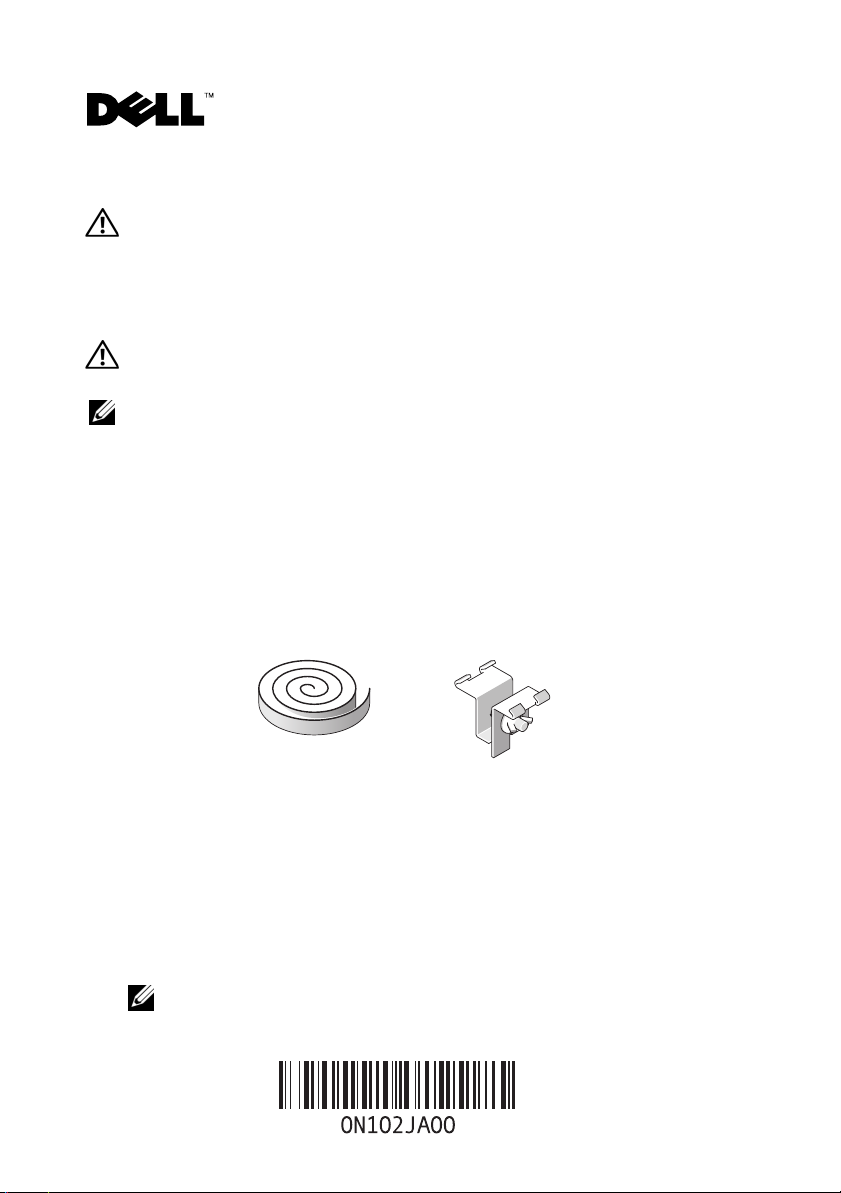
About Warnings
WARNING: A WARNING indicates a potential for property damage, personal injury,
or death.
Coupling Two Racks
WARNING: Because of the size and weight of the rack cabinets, never attempt
to couple two rack cabinets by yourself.
NOTE: For complete rack installation instructions, see your rack installation guide.
1
Unpack and set up both racks.
2
Unpack the coupling kit, shown in Figure 1-1.
The contents of the rack coupling kit include:
• One gasket strip
• Four coupling brackets
Figure 1-1. Rack Coupling Kit
12
1 gasket strip 2 coupling bracket (4)
3
Remove the doors and side panels from both racks. See "Removing the Front
Door", "Opening and Removing the Back Doors", and "Removing and
Replacing the Side Panels" in your rack installation guide.
4
Cut and place a segment of the gasket strip, with its protective backing
removed, on one of the racks along the frame surface to be in contact with
the adjacent rack (see Figure 1-2).
NOTE: It does not matter on which rack you place the gasket strips,
as long as the strips protect both racks from being scratched.
October 2008
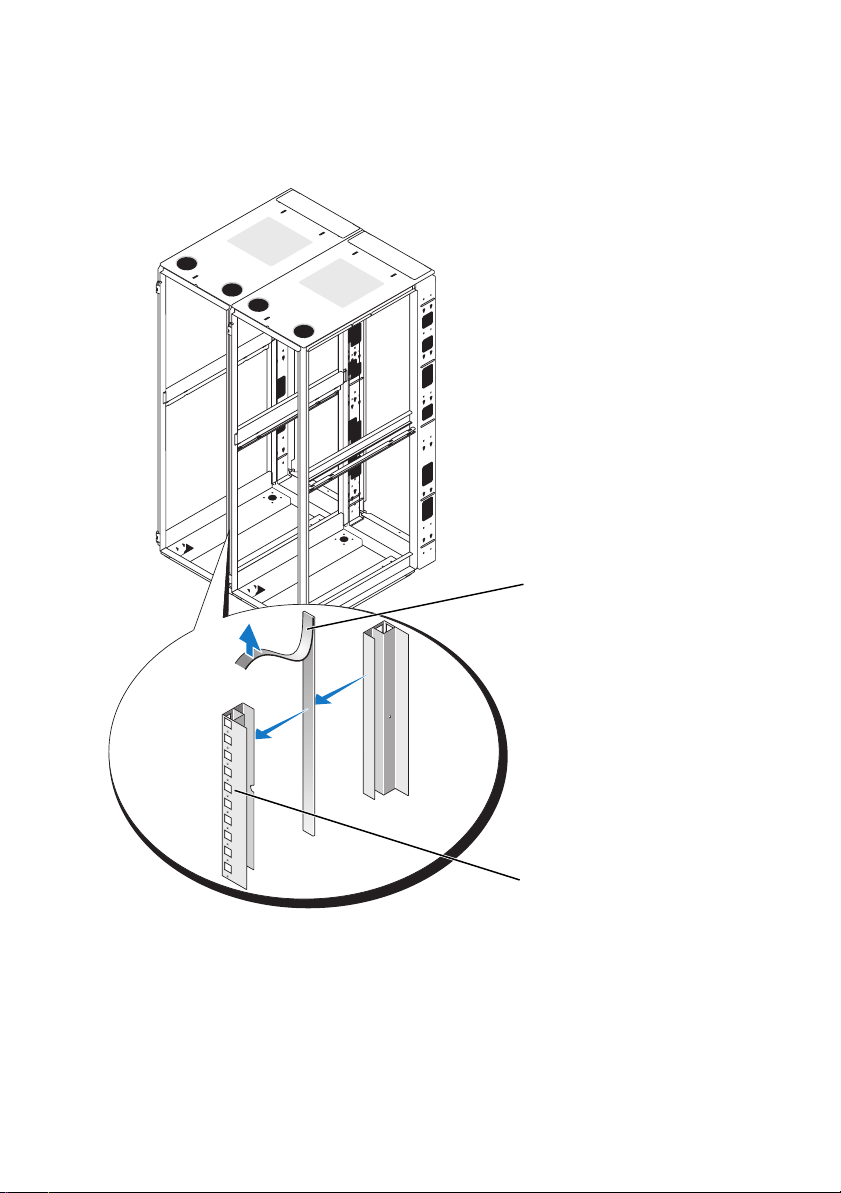
Figure 1-2. Installing the Gasket Strips
1
2
1 gasket strip 2 rack frame
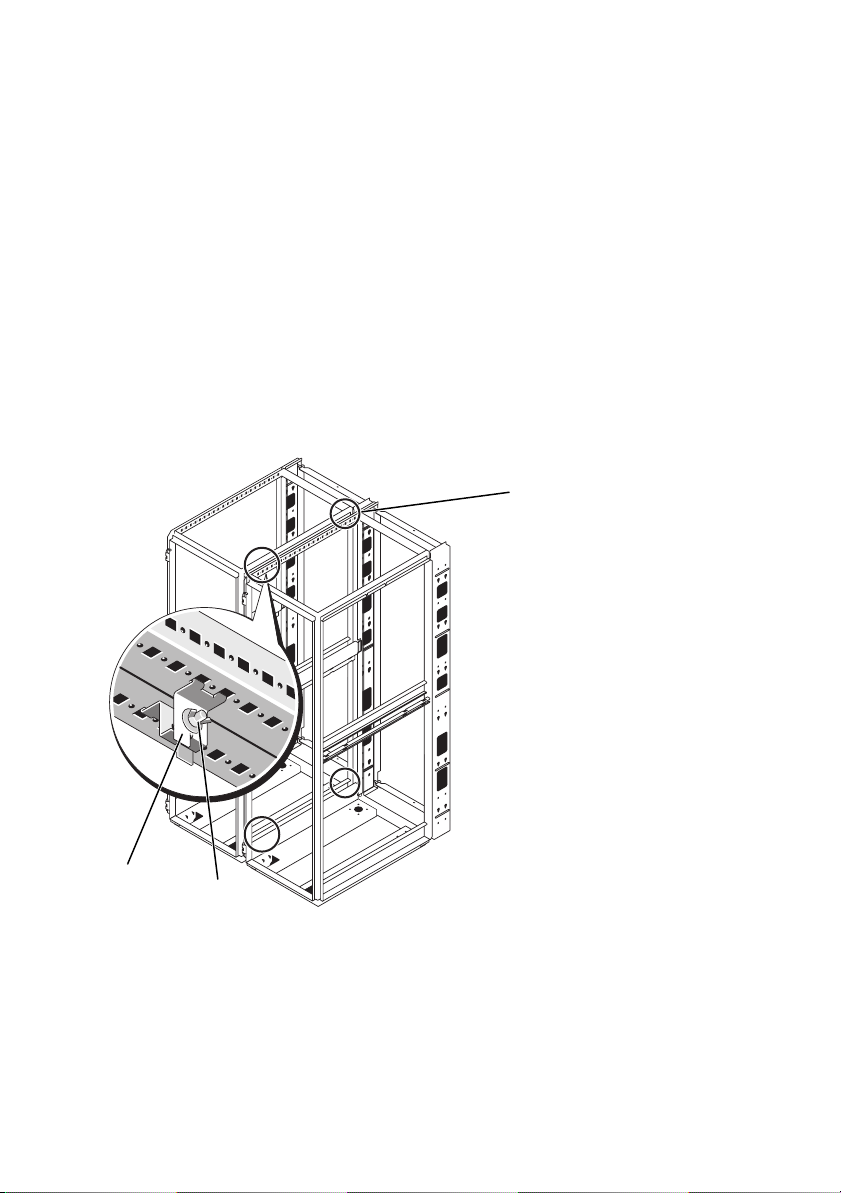
5
Install the coupling brackets.
a
Position the two racks side by side.
b
Adjust the leveling feet on both racks so that the racks are parallel and in
the same horizontal plane. For instructions, see "Adjusting the Leveling
Feet" in your rack installation guide.
c
Install the four coupling brackets on the racks (two on the top and two
on the bottom) as shown in Figure 1-3.
Hook the brackets into the square holes inside and adjacent to the rack
posts, and tighten the brackets using the wing nuts (see Figure 1-3).
Figure 1-3. Coupling Two Racks
1
3
2
1 coupling bracket locations 2 wing nut
3 coupling bracket (4)
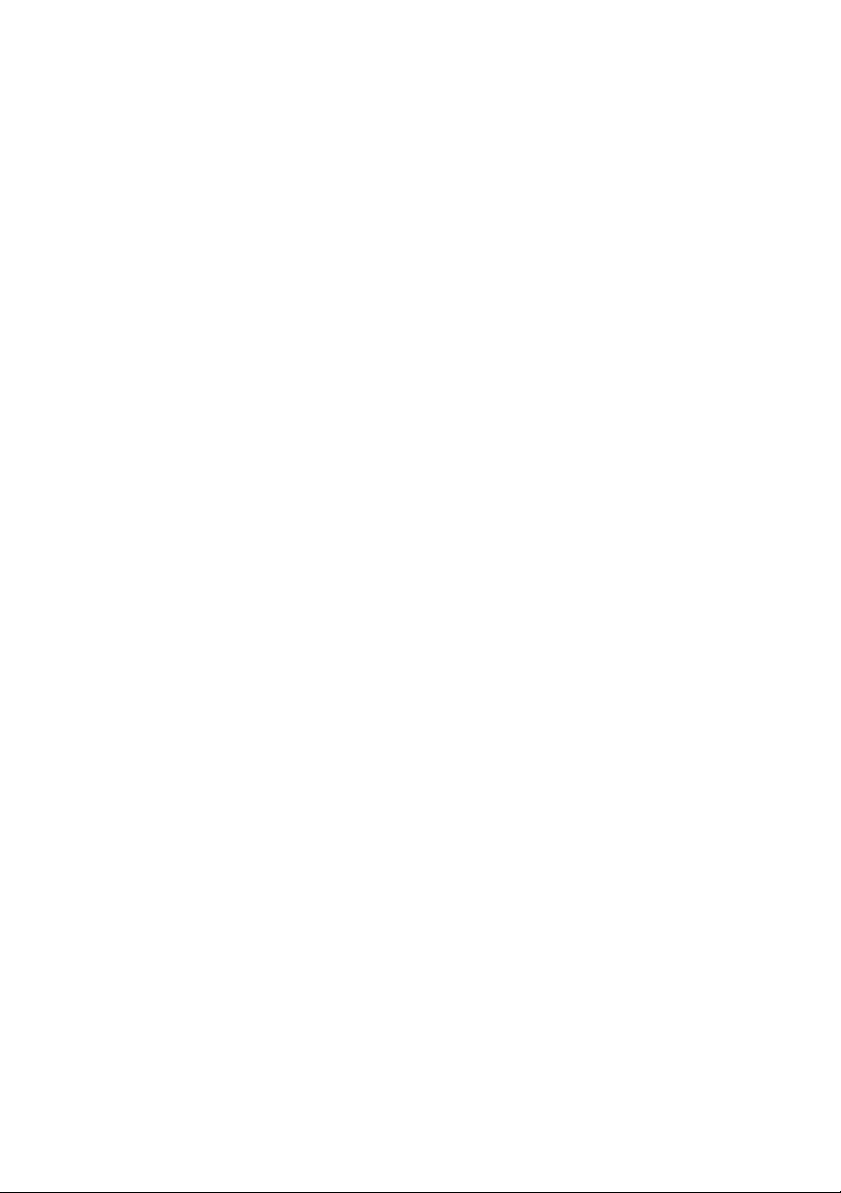
____________________
Information in this document is subject to change without notice.
© 2008 Dell Inc. All rights reserved. Printed in China. Printed on recycled paper.
Reproduction of these materials in any manner whatsoever without the written permission of Dell Inc.
is strictly forbidden.
Dell and the DELL logo are trademarks of Dell Inc.
Other trademarks and trade names may be used in this document to refer to either the entities claiming
the marks and names or their products. Dell Inc. disclaims any proprietary interest in trademarks and trade
names other than its own.

À propos des avertissements
AVERTISSEMENT : Un AVERTISSEMENT vous avertit d’un risque d'endommagement
du matériel, de blessure corporelle ou de mort.
Couplage de deux racks
AVERTISSEMENT : Compte tenu du poids et de la taille des armoires racks, ne
couplez jamais deux racks sans vous faire assister par au moins une autre personne.
REMARQUE : Pour obtenir des instructions d'installation complètes, reportez-vous
au guide d'installation fourni avec le rack.
1
Retirez les deux racks de leur emballage et installez-les.
2
Retirez le kit de couplage de son emballage, présenté à la figure 1-1.
Ce kit contient :
• Un joint de garniture
• Quatre supports de couplage
Figure 1-1. Kit de couplage du rack
12
1 joint de garniture 2 support de couplage (4)
3
Retirez les portes et les panneaux latéraux des deux racks. Reportez-vous
aux sections consacrées au retrait de la porte avant, à l'ouverture et au retrait
des portes arrière et à l'ouverture et au retrait des panneaux latéraux du guide
d'installation fourni avec le rack.
4
Coupez un morceau du joint de garniture et retirez l'adhésif de protection.
Appliquez la bande sur l'un des racks, le long de la surface du cadre devant
être en contact avec le rack adjacent (voir la figure 1-2).
REMARQUE : Le choix du rack sur lequel vous placez le joint n'a pas
d'importance, dès lors qu'il permet d'éviter les rayures.
Octobre 2008
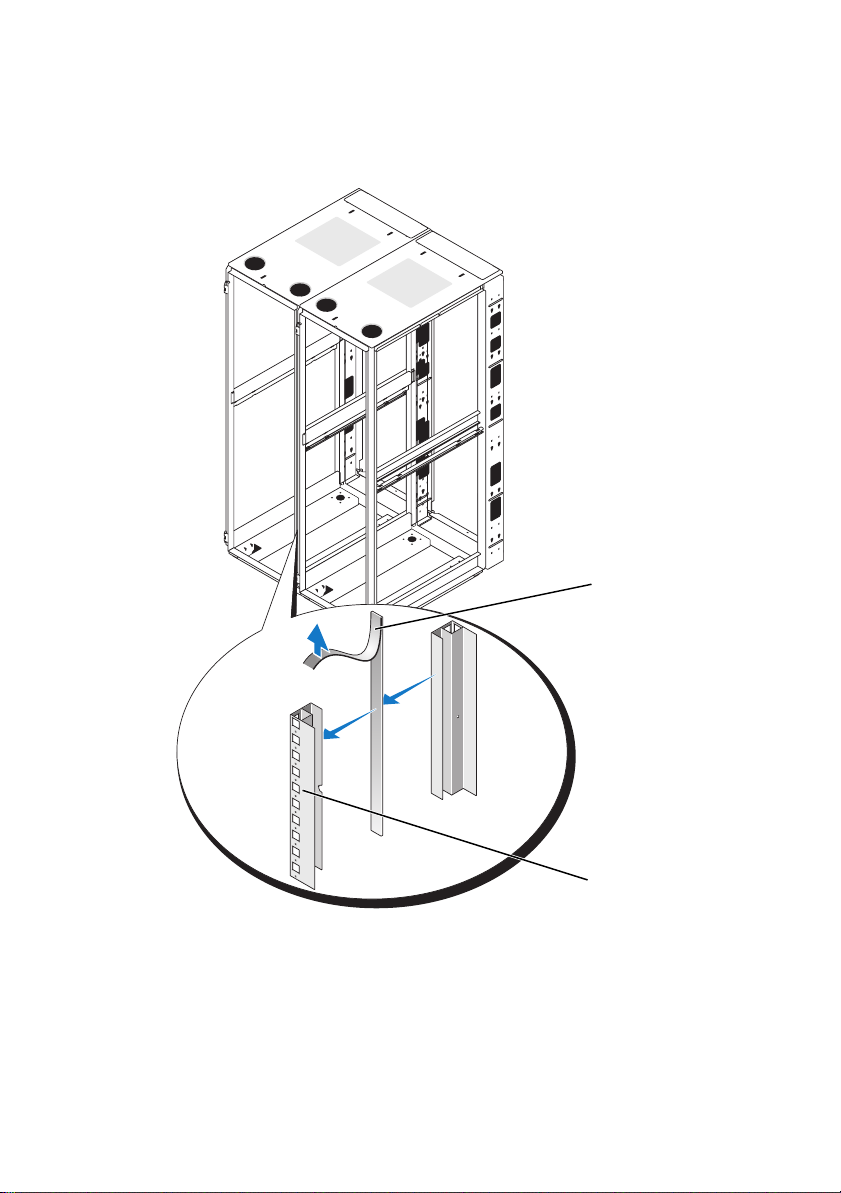
Figure 1-2. Mise en place des joints de garniture
1
1 joint de garniture 2 cadre du rack
2
