Dell PowerEdge E04S001, PowerEdge N732H, PowerEdge T710 Getting Started Manual
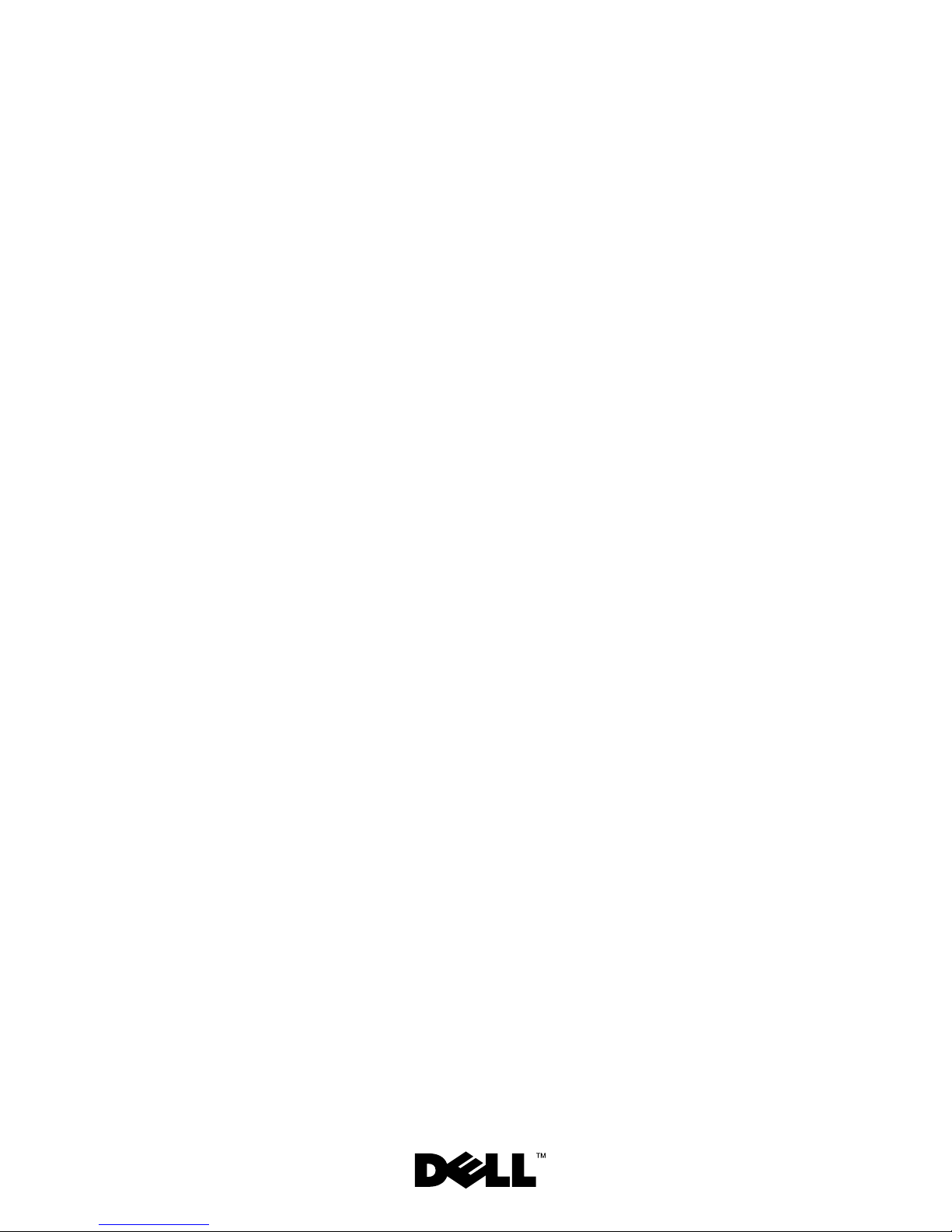
Dell™ PowerEdge™
T710 Systems
Getting Started
With Your System
Guide de mise en route
Primeiros passos com o sistema
Procedimientos iniciales con el sistema
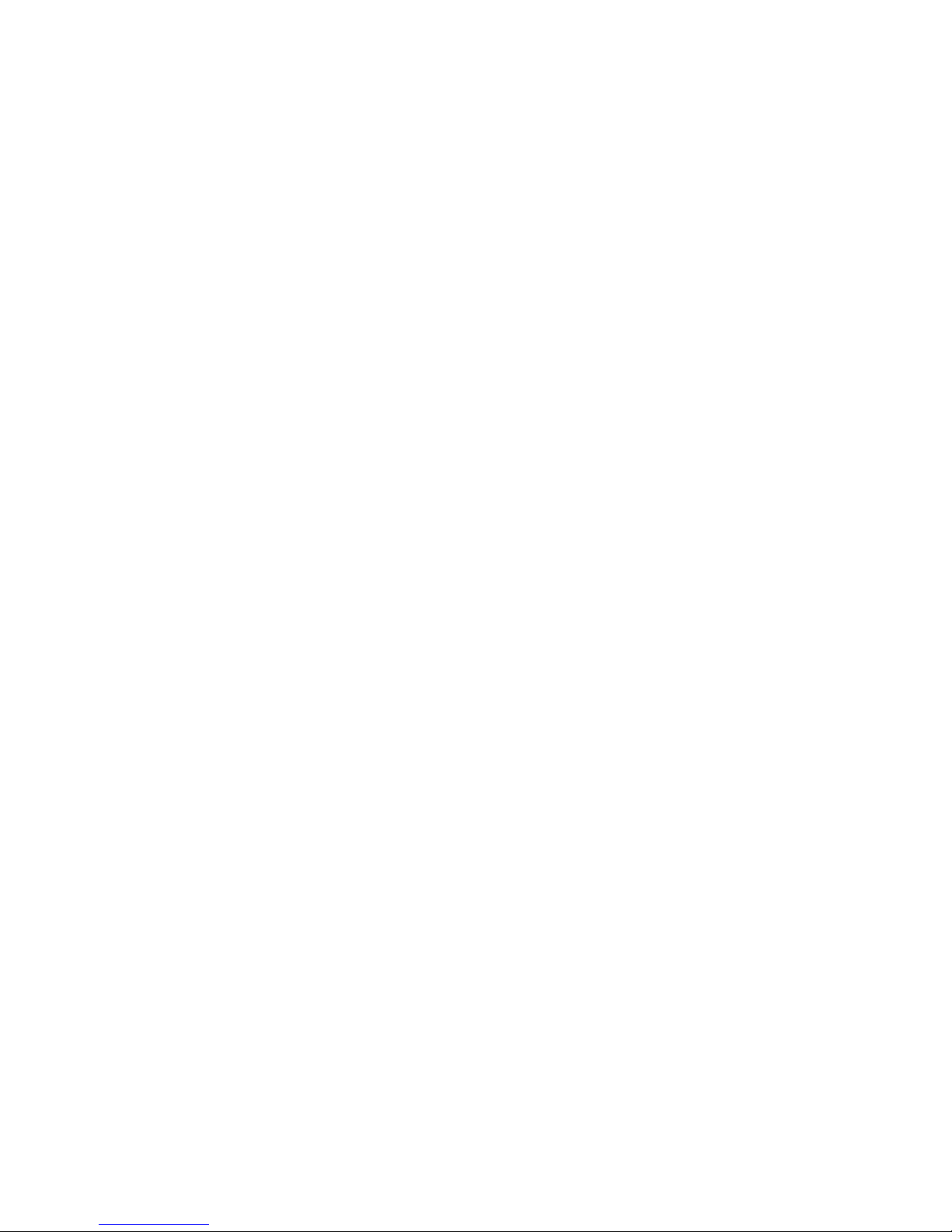
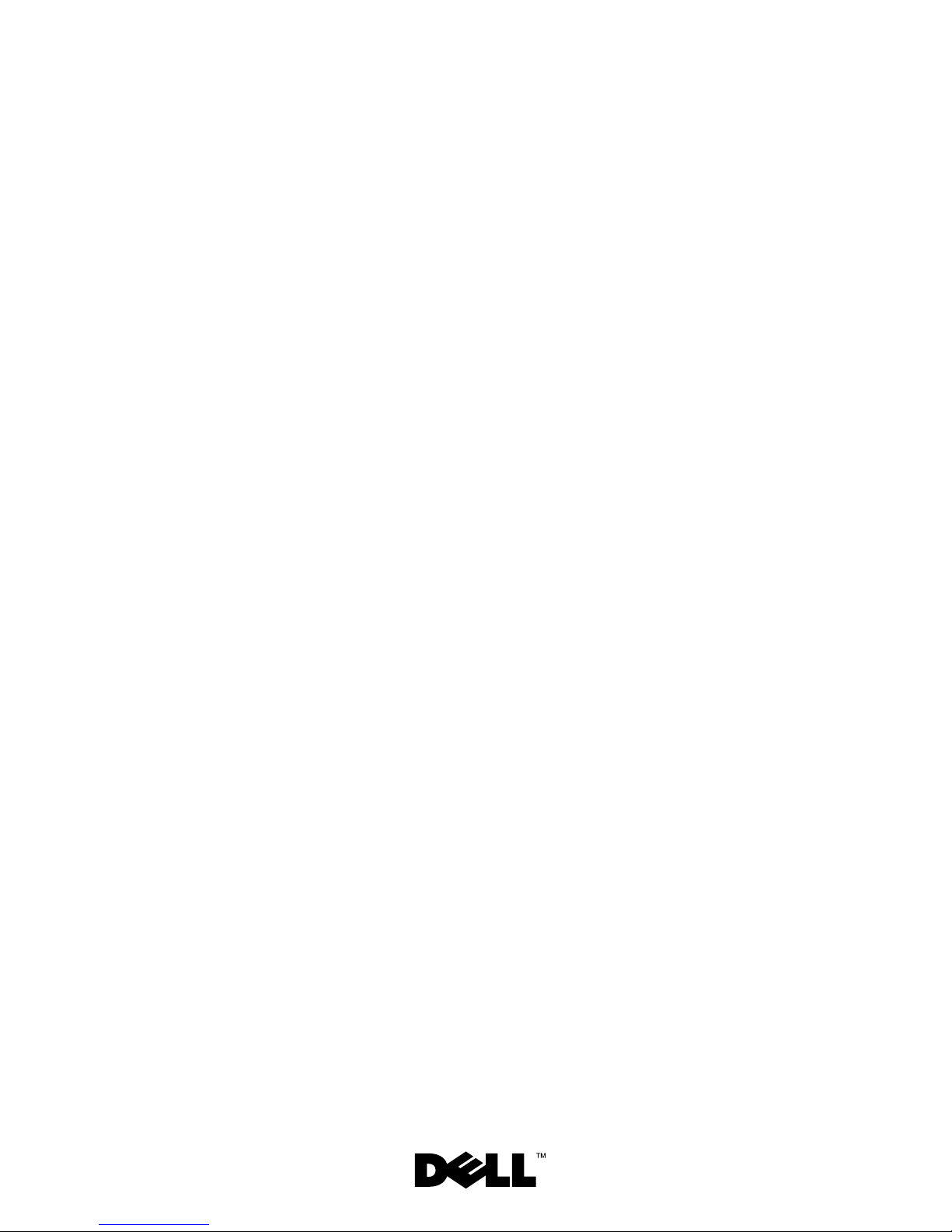
Dell™ PowerEdge™
T710 Systems
Getting Started
With Your System
Model E04S
Regulatory type E04S001
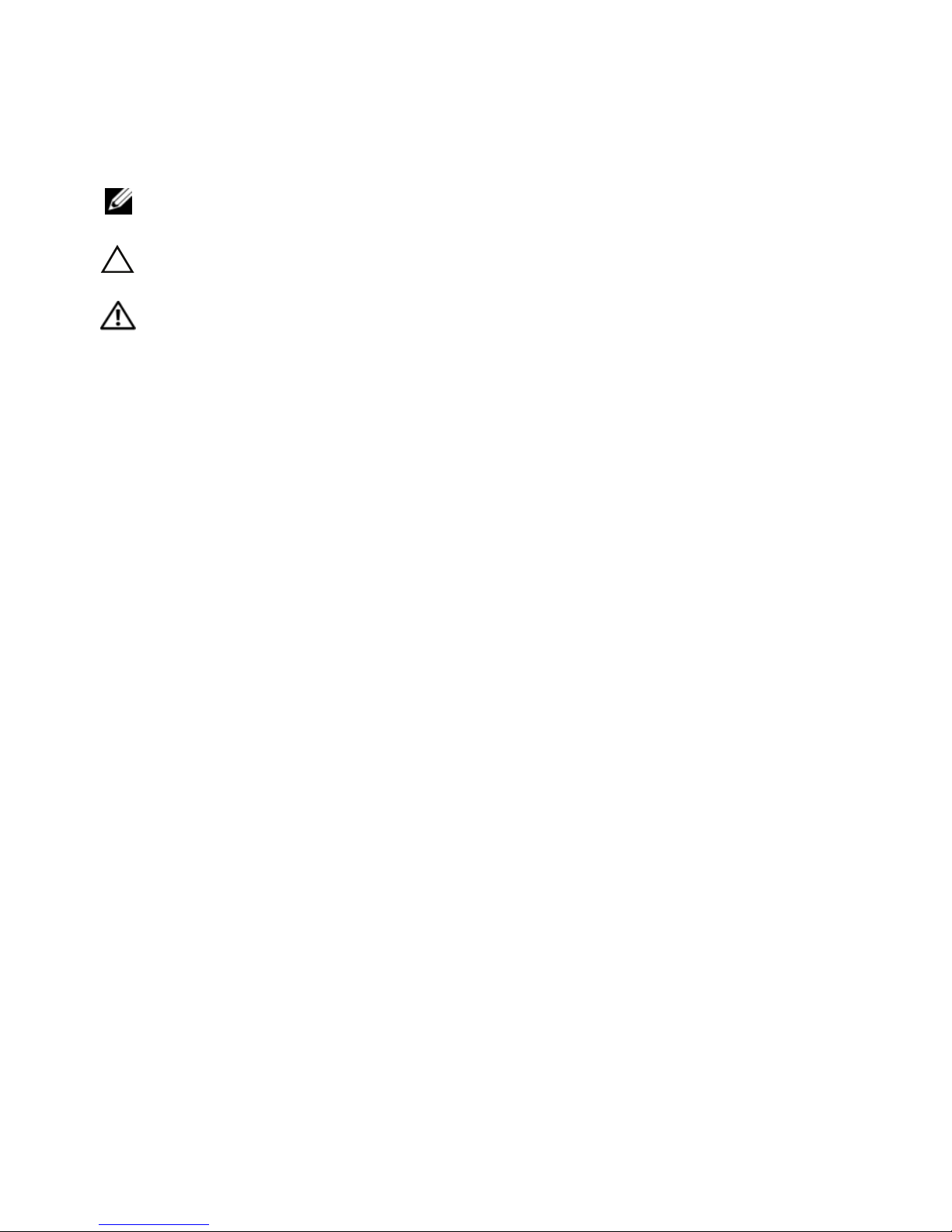
Notes, Cautions, and Warnings
NOTE: A NOTE indicates important information that helps you make better use
of your computer.
CAUTION: A CAUTION indicates potential damage to hardware or loss of data
if instructions are not followed.
WARNING: A WARNING indicates a potential for property damage, personal
injury, or death.
____________________
Information in this document is subject to change without notice.
© 2009 Dell Inc. All rights reserved.
Reproduction of these materials in any manner whatsoever without the written permission of Dell Inc.
is strictly forbidden.
Trademarks used in this text: Dell, the DELL logo, and PowerEdge are trademarks of Dell Inc.;
Intel and Xeon are registered trademarks of Intel Corporation in the U.S. and other countries; Microsoft,
Windows, Windows Server, and Hyper-V are either trademarks or registered trademarks of Microsoft
Corporation in the United States and/or other countries; Red Hat and Enterprise Linux are registered
trademarks of Red Hat, Inc. in the United States and other countries; SUSE is a registered trademark
of Novell, Inc. in the United States and other countries; VMware is a registered trademark of VMware, Inc.
in the United States and/or other jurisdictions; Citrix and XenServer are trademarks of Citrix Systems, Inc.
and/or more of its subsidiaries, and may be registered in the United States Patent and Trademark Office
and in other countries.
Other trademarks and trade names may be used in this document to refer to either the entities claiming
the marks and names or their products. Dell Inc. disclaims any proprietary interest in trademarks and
trade names other than its own.
Model E04S
Regulatory type E04S001
March 2009 P/N N732H Rev. A00
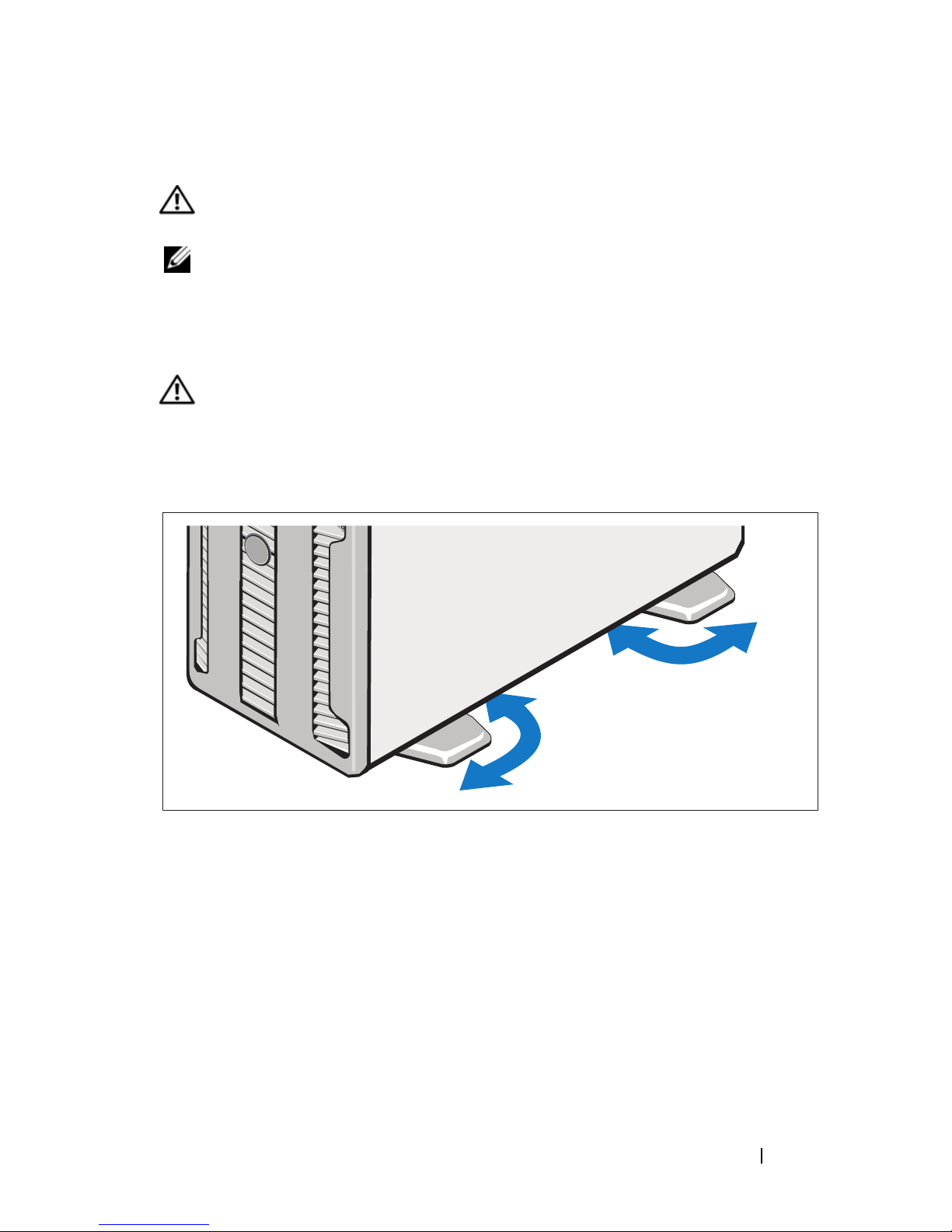
Installation and Configuration
WARNING: Before performing the following procedure, review the safety
instructions that came with the system.
NOTE: If you are using the optional rack configuration, assemble the rails
and install the system in the rack following the safety instructions and the
rack installation instructions provided with your system.
Stabilizing the Tower System
WARNING: The tower system has four feet on its bottom panel that can be
extended outward to help properly stabilize the system. Failure to extend the feet
poses the risk of having the system tip over, possibly causing bodily injury
or damage to the system.
Getting Started With Your System 3
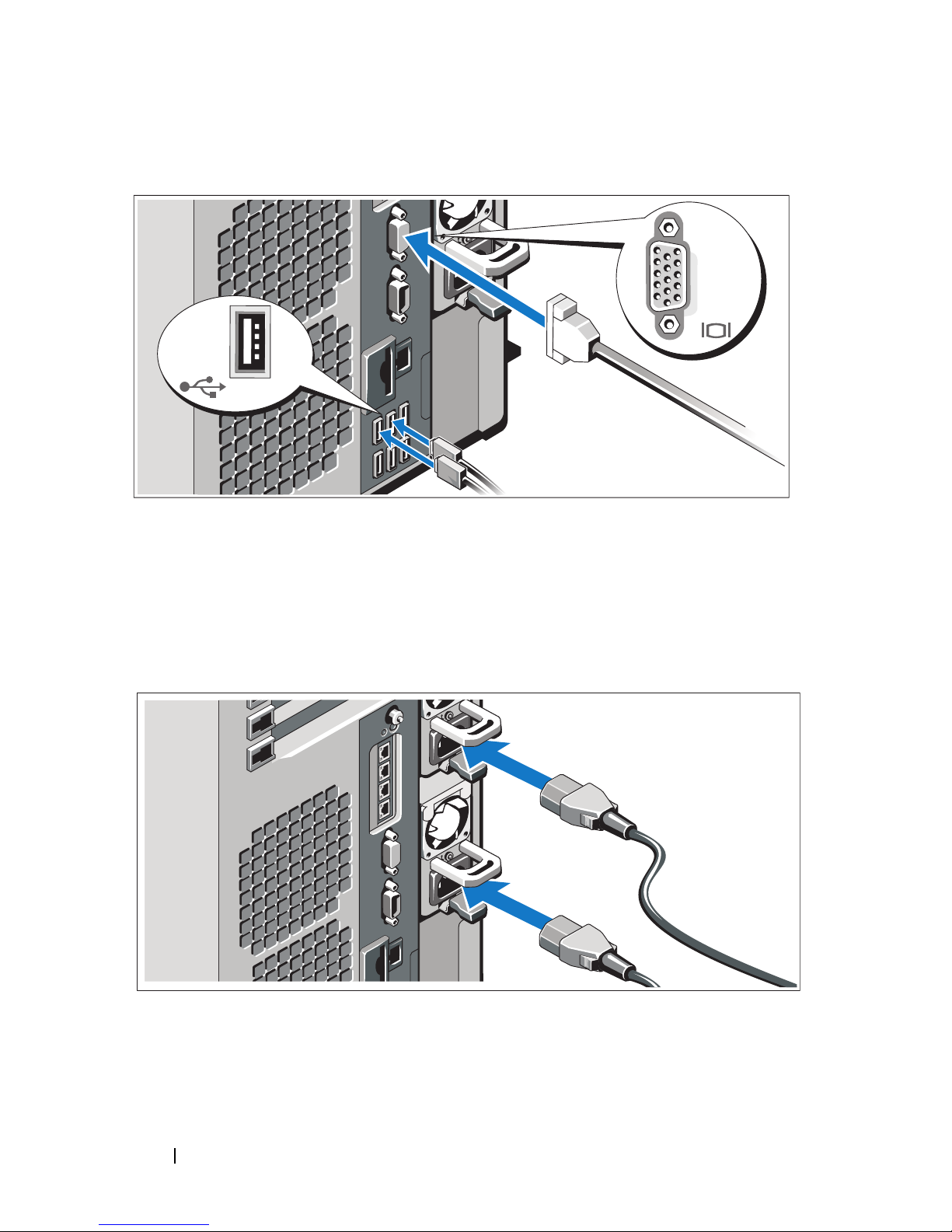
Optional – Connecting the Keyboard, Mouse, and Monitor
Connect the keyboard, mouse, and monitor (optional).
The connectors on the back of your system have icons indicating which cable
to plug into each connector. Be sure to tighten the screws (if any) on the
monitor's cable connector.
Connecting the Power Cable(s)
Connect the system’s power cable(s) to the system and, if a monitor is used,
connect the monitor’s power cable to the monitor.
4 Getting Started With Your System
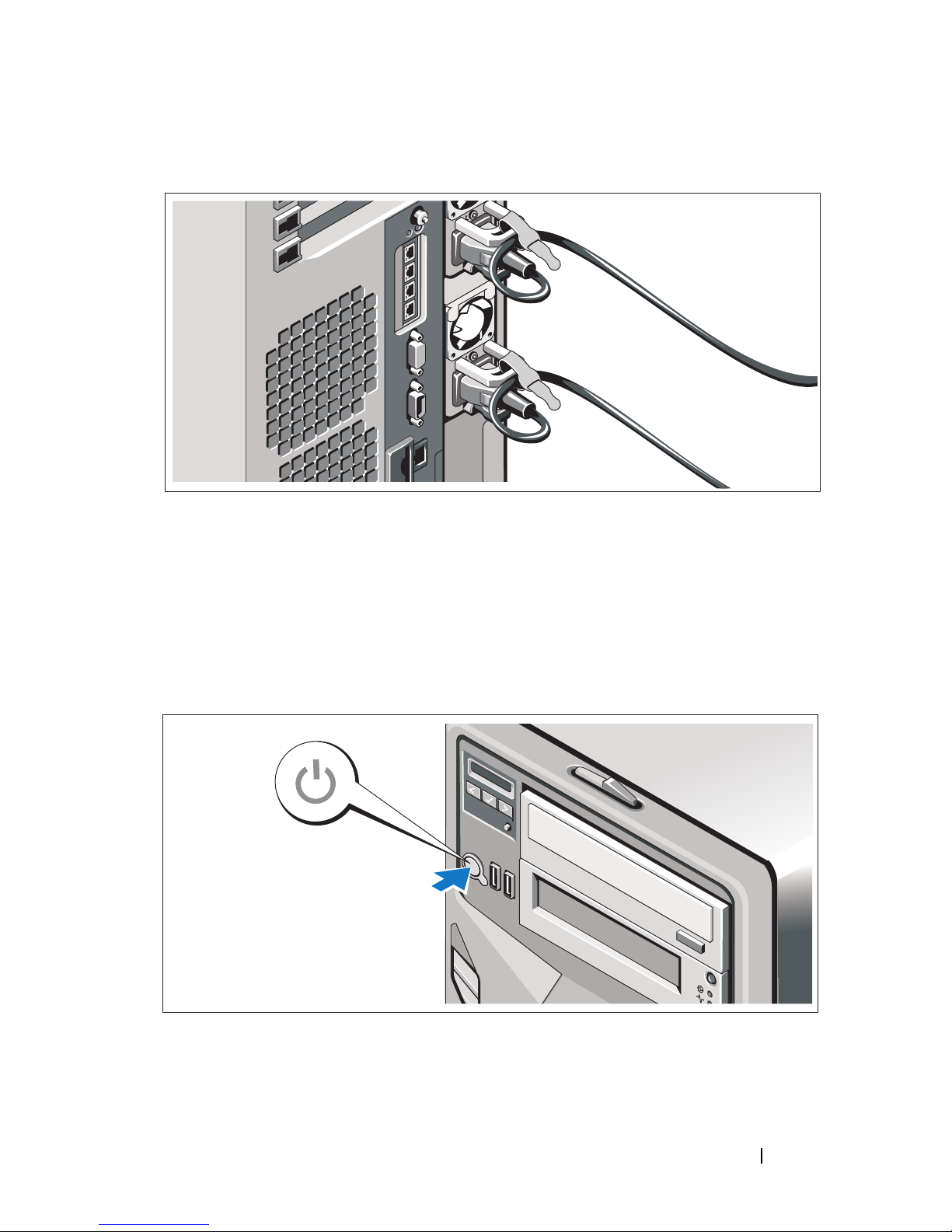
Securing the Power Cable(s)
Bend the system power cable(s) into a loop as shown in the illustration
and secure the cable with the provided strap.
Plug the other end of the power cable(s) into a grounded electrical outlet
or a separate power source such as an uninterrupted power supply (UPS)
or a power distribution unit (PDU).
Turning On the System
Press the power button on the system and on the optional monitor, if used.
The power indicators should light.
Getting Started With Your System 5
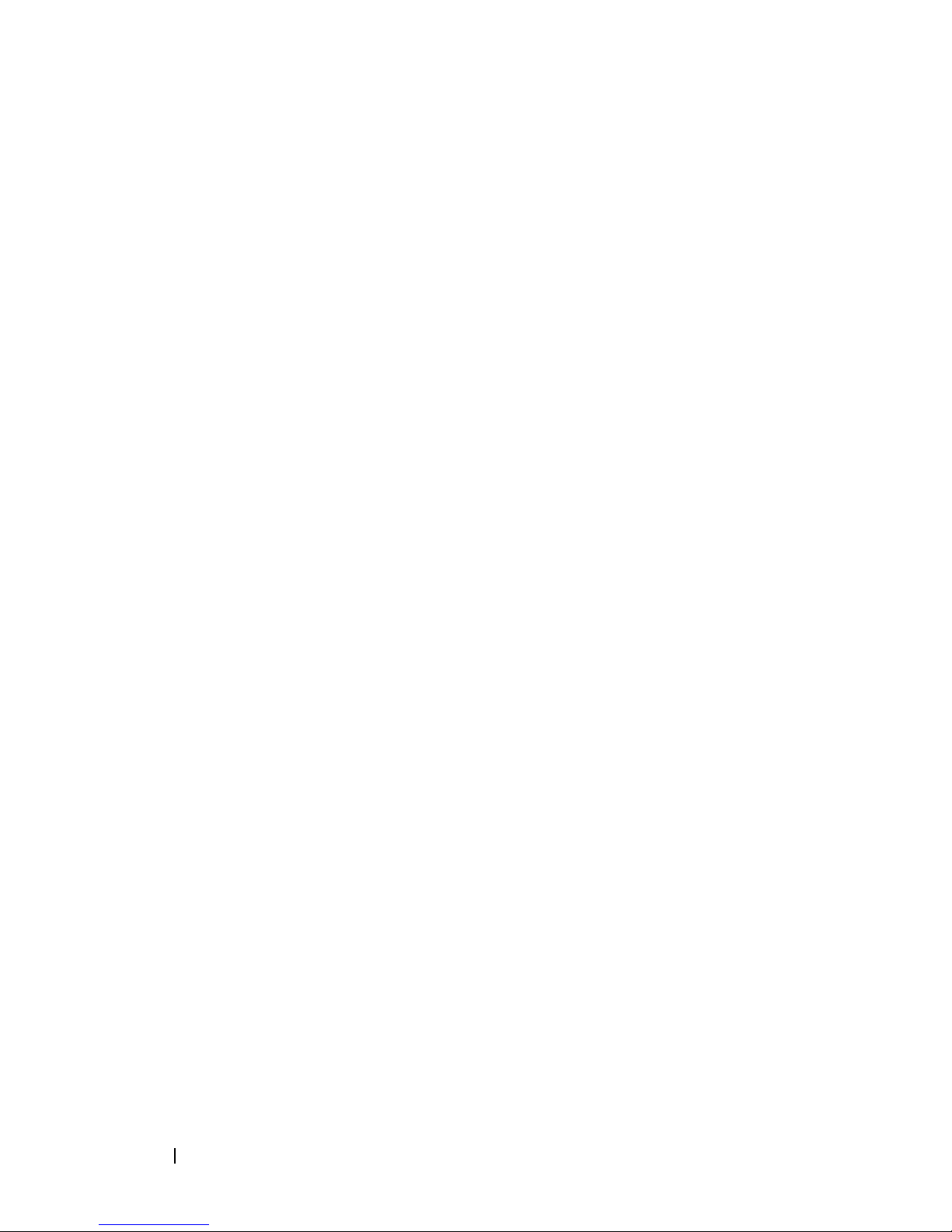
Complete the Operating System Setup
If you purchased a preinstalled operating system, see the operating system
documentation that ships with your system. To install an operating system for
the first time, see the installation and configuration documentation for your
operating system. Be sure the operating system is installed before installing
hardware or software not purchased with the system.
Supported Operating Systems
• Microsoft® Windows® Small Business Server 2008 Standard and
Premium (x64) editions
• Microsoft Windows Small Business Server 2008 Standard and
Premium editions with SP2
• Microsoft Windows Small Business Server 2003 R2 Standard and
Premium (32-bit x86) editions
®
• Microsoft Windows Server
editions
2008 Standard and Enterprise (32-bit x86)
• Microsoft Windows Server 2008 Standard, Enterprise, and Datacenter
(x64) editions
• Microsoft Windows Server 2008 Standard, Enterprise, and Datacenter
editions with SP2
• Microsoft Windows Essential Business Server 2008 Standard
and Premium editions with SP2
• Microsoft Windows Server 2003 Standard and Enterprise (32-bit x86)
editions with SP2
• Microsoft Windows Server 2003 Standard and Enterprise (x64) editions
(SP1 and later)
• Microsoft Windows Server 2003 R2 Standard and Enterprise (32-bit x86)
editions with SP2
• Microsoft Windows Server 2003 R2 Standard, Enterprise, and Datacenter
(x64) editions (SP1 and later)
®
•Red Hat
• Red Hat Enterprise Linux AS and ES (Version 4) (x86_64)
Enterprise Linux® AS and ES (Version 4) (x86)
• Red Hat Enterprise Linux Server 5 (x86)
6 Getting Started With Your System
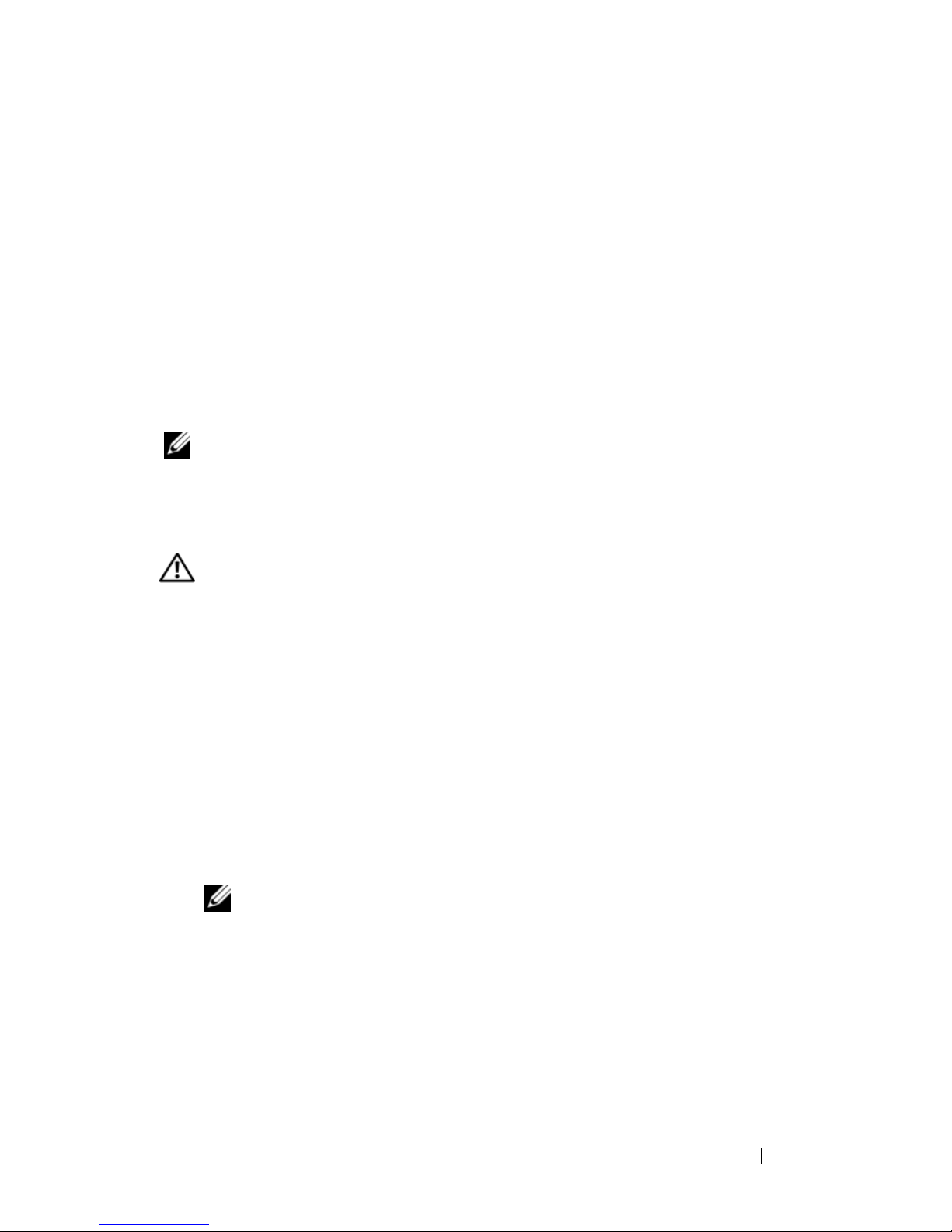
• Red Hat Enterprise Linux Server 5 (x86_64)
®
•SUSE
Linux Enterprise Server 10 SP2 (x86_64)
• SUSE Linux Enterprise Server 11 (x86_64)
®
•VMware
ESX Version 3.5 Update 4
• VMware ESX Version 4.0
x
• VMware ESXi Version 3.5 Update
(embedded)
• VMware ESXi Version 4.0 (embedded)
®
•Citrix
XenServer™ Enterprise edition 5.x (embedded)
• Microsoft Hyper-V™
NOTE: For the latest information on supported operating systems,
see www.dell.com.
Other Information You May Need
WARNING: See the safety and regulatory information that shipped with
your system. Warranty information may be included within this document
or as a separate document.
• The rack documentation included with your rack solution describes
how to install your system into a rack.
• The
Hardware Owner’s Manual
provides information about system features
and describes how to troubleshoot the system and install or replace system
components. This document is available online at
support.dell.com
.
• Any media that ships with your system that provides documentation
and tools for configuring and managing your system, including those
pertaining to the operating system, system management software, system
updates, and system components that you purchased with your system.
NOTE: Always check for updates on support.dell.com and read the updates
first because they often supersede information in other documents.
Getting Started With Your System 7
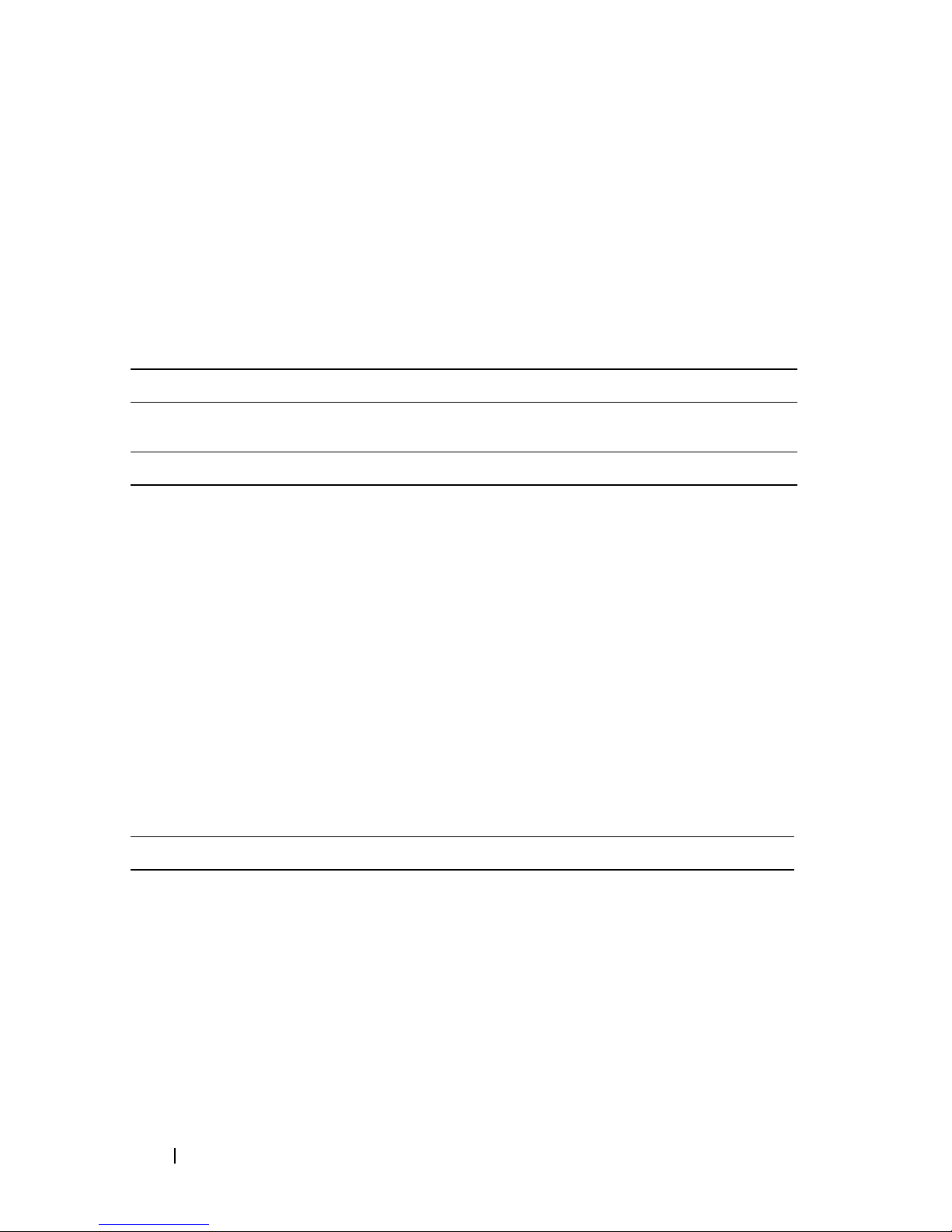
Obtaining Technical Assistance
If you do not understand a procedure in this guide or if the system does
not perform as expected, see your Hardware Owner’s Manual. Dell™ offers
comprehensive hardware training and certification. See www.dell.com/training
for more information. This service may not be offered in all locations.
Technical Specifications
Processor
Processor type Intel
Expansion Bus
Bus type PCI Express Generation 2
Expansion slots Slot 0: PCIe x8 Storage
®
Xeon® Processor 5500 series
Slot 1: PCIe x4
Slot 2: PCIe x16
Slot 3: PCIe x8
Slot 4: PCIe x8
Slot 5: PCIe x8
Slot 6: PCIe x8
NOTE: A maximum of 110W is allocated to add-in
cards. All slots support up to 25W, but a maximum of
2x 25W cards and 4x 15W cards may be installed at
any time, regardless of the slots they are installed in.
Memory
Architecture 800-Mhz, 1066-MHz, or 1333-MHz DDR3
registered or unbuffered Error Correcting Code
(ECC) DIMMs.
Memory module sockets Eighteen 240-pin
Memory module capacities 1 GB, 2 GB, 4 GB, or 8 GB (16 GB when
available)
Minimum RAM 1 GB
Maximum RAM 144 GB
8 Getting Started With Your System
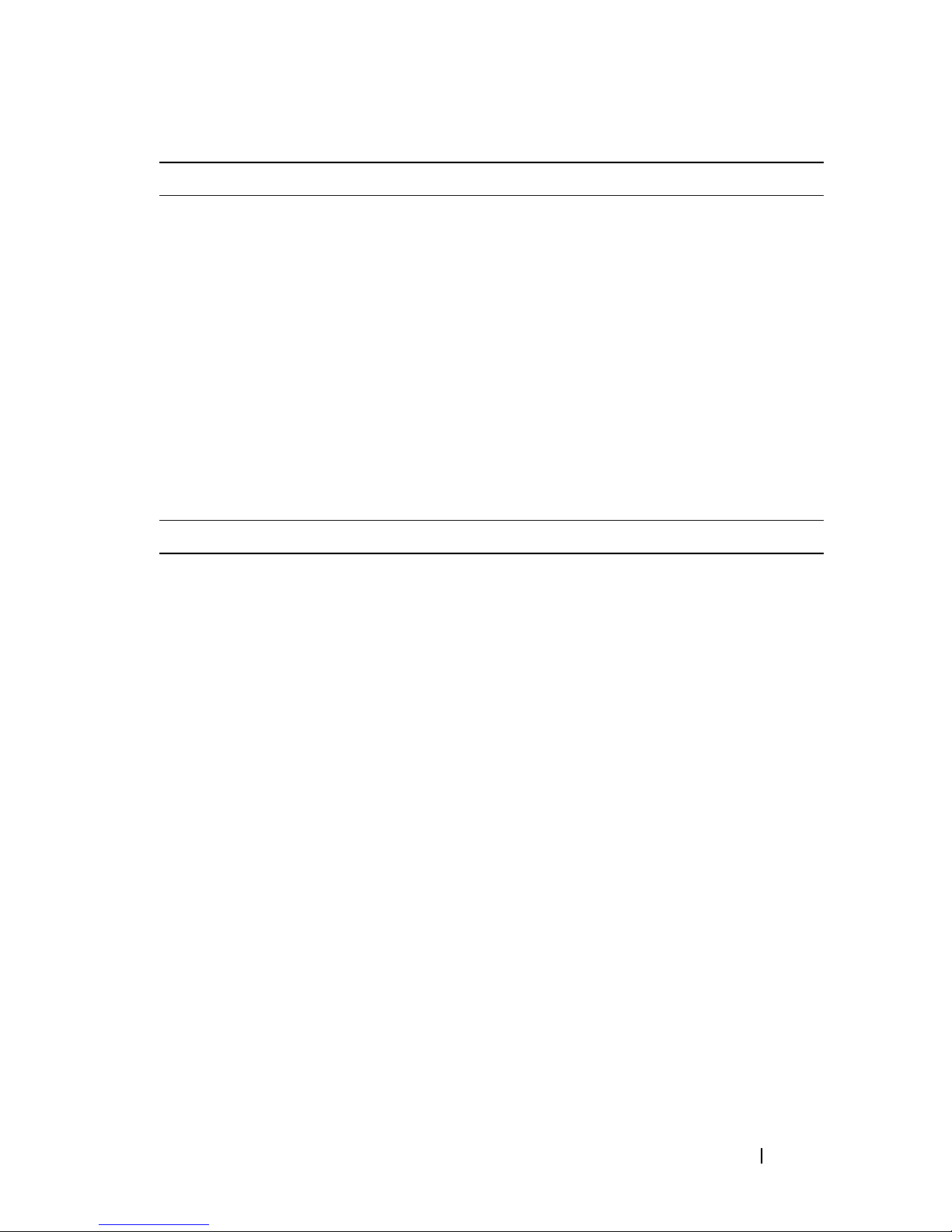
Drives
Hard drives Up to sixteen 2.5-inch, hot-swap SAS/SATA/SSD
internal drives or up to eight 3.5-inch, hot-swap
SAS/SATA/SSD internal drives
NOTE: 3.5-inch SSD is supported using 2.5-inch
SSD in a 3.5-inch carrier with an insert.
Diskette drive External optional USB 1.44-MB
Optical drive Up to two optional external USB DVD-ROM
or internal DVD-ROM (SATA) or DVD+RW
(SATA)
NOTE: DVD devices are data only.
Tape drive One 5.25-inch half-height tape backup device
Connectors
Back
NIC
Serial
USB
Video
Front
USB
Internal
USB
Internal secure digital (SD)
module
Four RJ-45 (for integrated 1-GB NICs)
9-pin, DTE, 16550-compatible
Six 4-pin, USB 2.0-compliant
15-pin VGA
Two 4-pin, USB 2.0-compliant
One 4-pin, USB 2.0-compliant
One optional flash memory card slot on internal
SD module
Getting Started With Your System 9
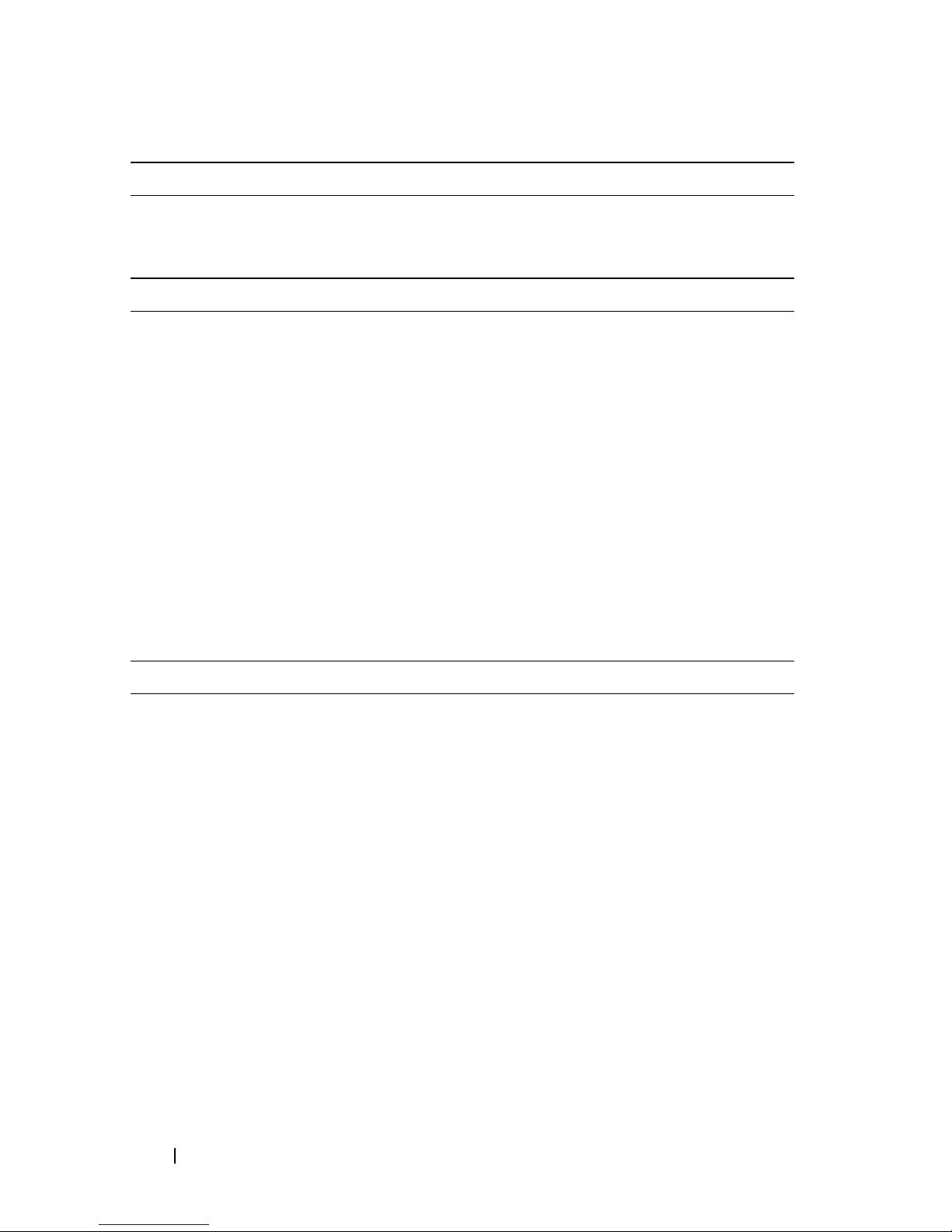
Video
Video type Matrox G200eW video controller; VGA connector
Video memory 8 MB
Power
AC power supply (per power supply)
Wa t tag e
Volta ge
Heat dissipation
Maximum inrush current
1100 W
100–240 VAC, 50/60 Hz, 8.0–4.0 A
1026 BTU/hr maximum
Under typical line conditions and over the entire
system ambient operating range, the inrush
current may reach 25 A per power supply for
10 ms or less.
Batteries
System battery
RAID battery (optional)
CR 2032 3.0-V lithium coin cell
3.7-V lithium ion battery pack
Physical
Height 21.8 cm (8.6 in)
Width 43.1 cm (17 in)
Depth 69.7 cm (27.4 in)
Weight (maximum
35.3 kg (78 lb)
configuration)
Weight (empty) 26.7 kg (59 lb)
10 Getting Started With Your System
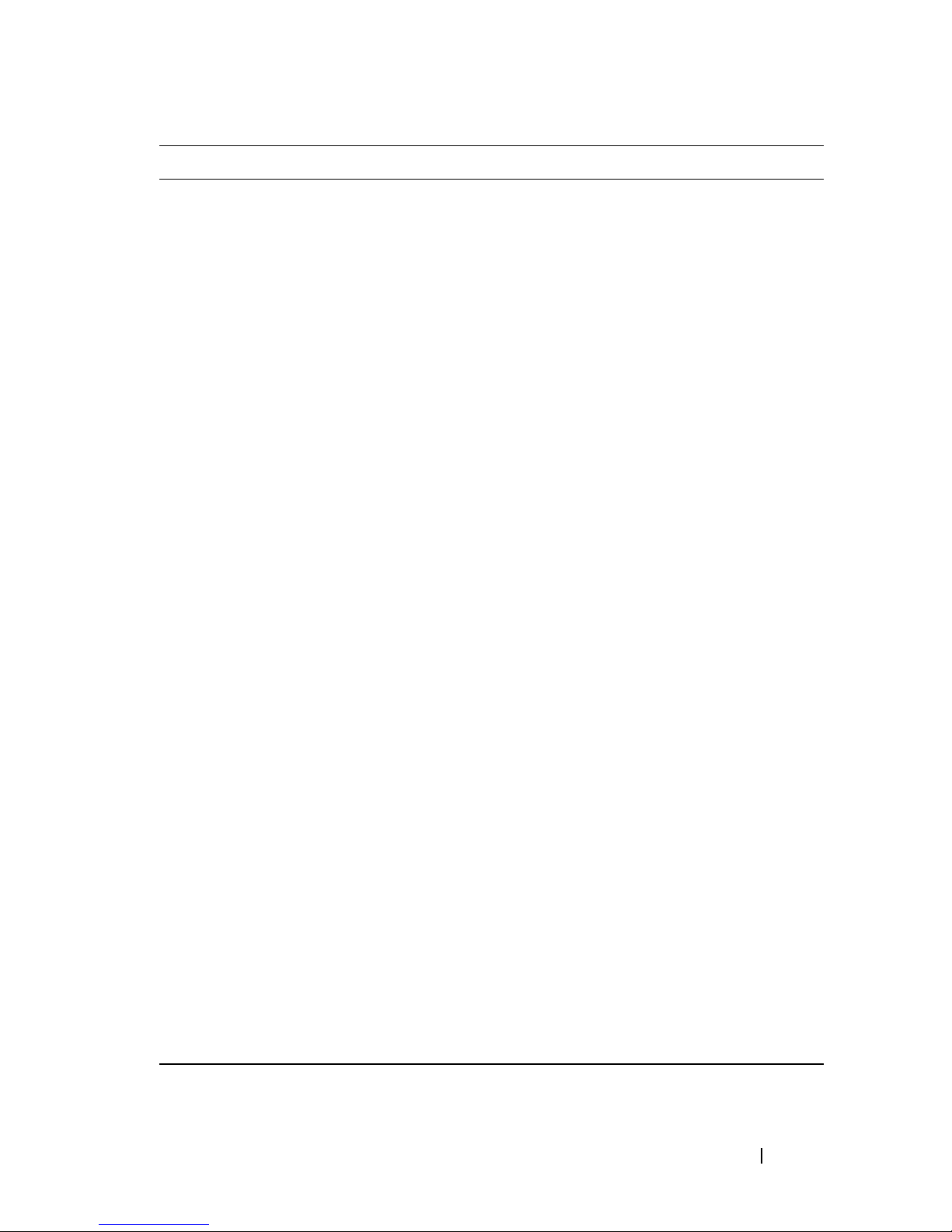
Environmental
NOTE: For additional information about environmental measurements for specific
system configurations, see www.dell.com/environmental_datasheets.
Temperature
Operating
Storage
Relative humidity
Operating
Storage
Maximum vibration
Operating
Storage
Maximum shock
Operating
10° to 35°C (50° to 95°F) with a maximum
temperature gradation of 10°C per hour
NOTE: For altitudes above 2950 feet, the maximum
operating temperature is derated 1ºF/550 ft.
–40° to 65°C (–40° to 149°F) with a maximum
temperature gradation of 20°C per hour
8% to 85% (noncondensing) with a maximum
humidity gradation of 10% per hour
5% to 95% (noncondensing)
0.25 G at 3–200 Hz for 15 min
0.5 G at 3–200 Hz for 15 min
One shock pulse in the positive z axis (one pulse
on each side of the system) of 31 G for 2.6 ms in
the operational orientation
Storage
Altitude
Operating
Storage
Airborne Contaminant Level
Class
Six consecutively executed shock pulses in the
positive and negative x, y, and z axes (one pulse on
each side of the system) of 71 G for up to 2 ms
–16 to 3,048 m (–50 to 10,000 ft)
NOTE: For altitudes above 2950 feet, the maximum
operating temperature is derated 1ºF/550 ft.
–16 to 10,600 m (–50 to 35,000 ft)
G2 or lower as defined by ISA-S71.04-1985
Getting Started With Your System 11
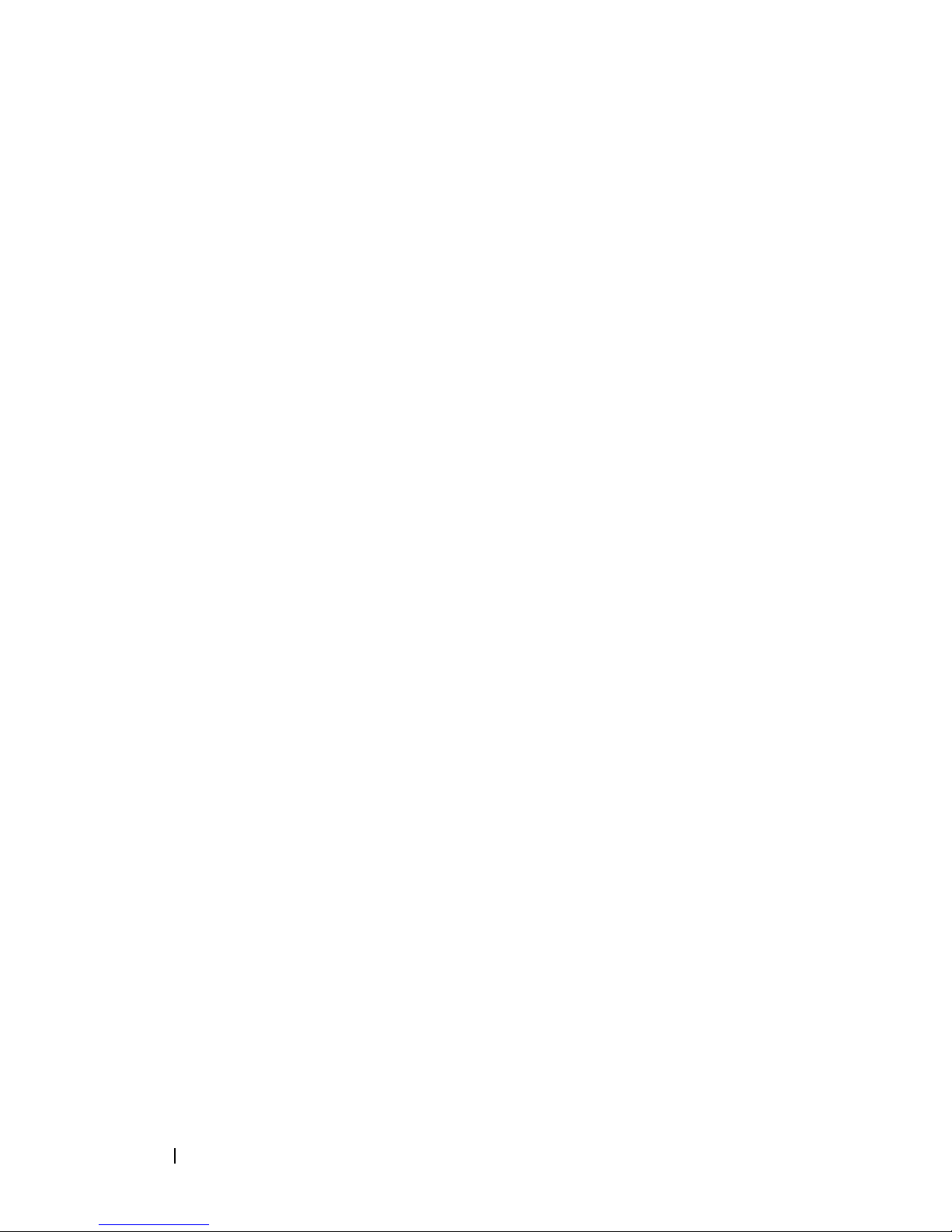
12 Getting Started With Your System
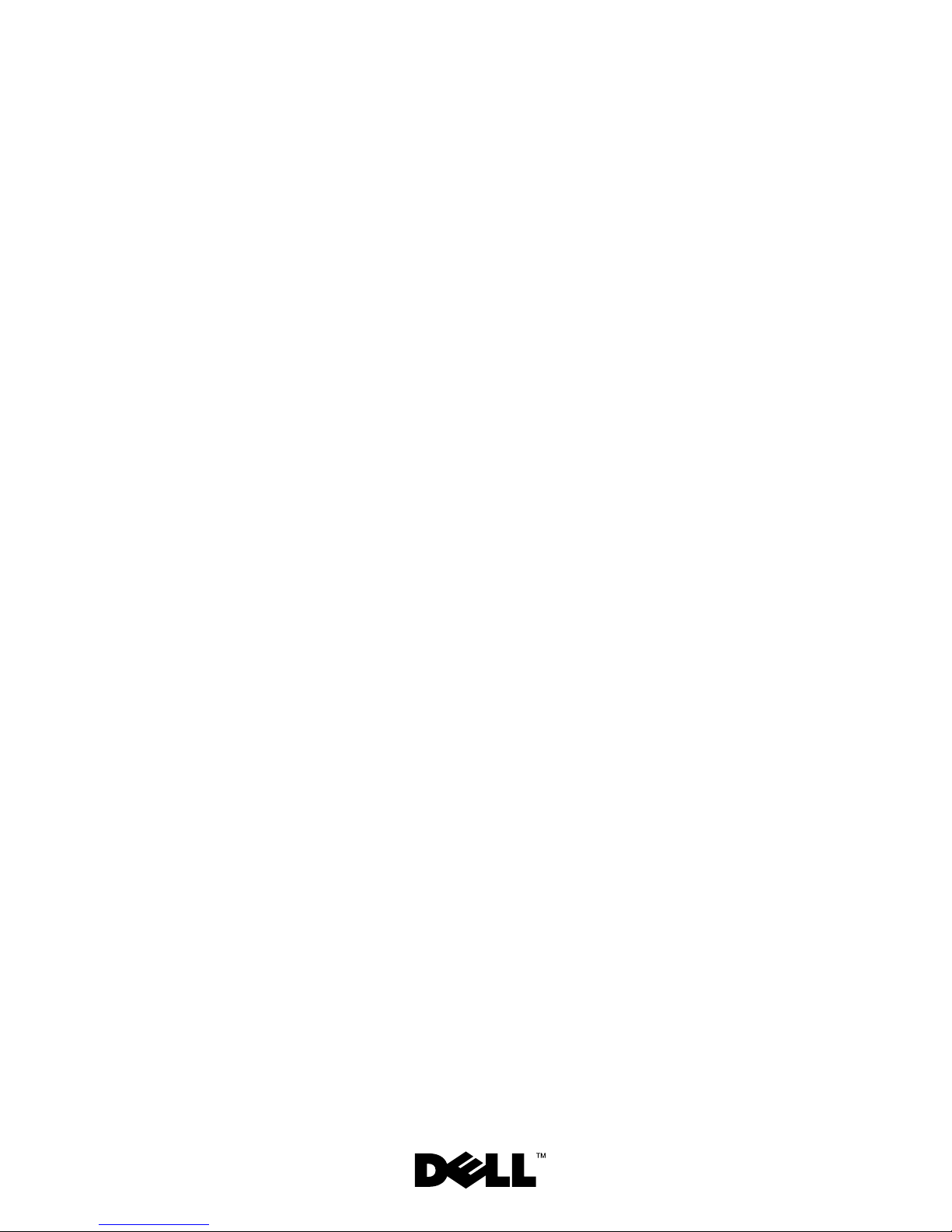
Systèmes Dell™
PowerEdge™ T710
Guide de mise
en route
Modèle E04S
Type réglementaire E04S001
