Page 1

Whitepaper
PowerEdge MX7000 Server Configuration
using OpenManage Enterprise Modular
Abstract
The purpose of this document is to provide the following information:
1. The basic lifecycle and best practices of MX7000 Templates/Profiles/VirtualIdentities(MAC/WWNs) deployment
2. Deploying profiles with virtual identities on MX7000 to achieve same functionality
as M1000e FlexAddress
3. FAQ and Recommended usage
4. Preview of enhancements in the upcoming releases
This document will not cover GUI wizard/workflow details, please refer to the following
documents for more details on how to use GUI workflows and wizards in configuring the
Templates/Profiles/Virtual-Identities(MAC/WWNs):
• OpenManage Enterprise Modular User’s Guide: https://topics-
cdn.dell.com/pdf/openmanage-enterprise-modular-v10001-poweredgemx7000_users-guide4_en-us.pdf
• Advanced Server Configuration in Dell EMC OpenManage Enterprise 3.0 :
https://downloads.dell.com/manuals/allproducts/esuprt_software/esuprt_ent_sys_mgmt/dell-openmanage-enterprisev32_white-papers5_en-us.pdf
• PowerEdge MX7000 Templates and Profiles :
https://downloads.dell.com/manuals/common/dellemc_mx7000_templates_profile
s.pdf
1 PowerEdge MX7000 Server Configuration using OME Modular
Page 2

2 PowerEdge MX7000 Server Configuration using OME Modular
Revisions
Date
Description
4/9/2020
Initial release version 1.1
Acknowledgements
This paper was produced by the following:
Name
Prakash Nara
Dell EMC
Page 3
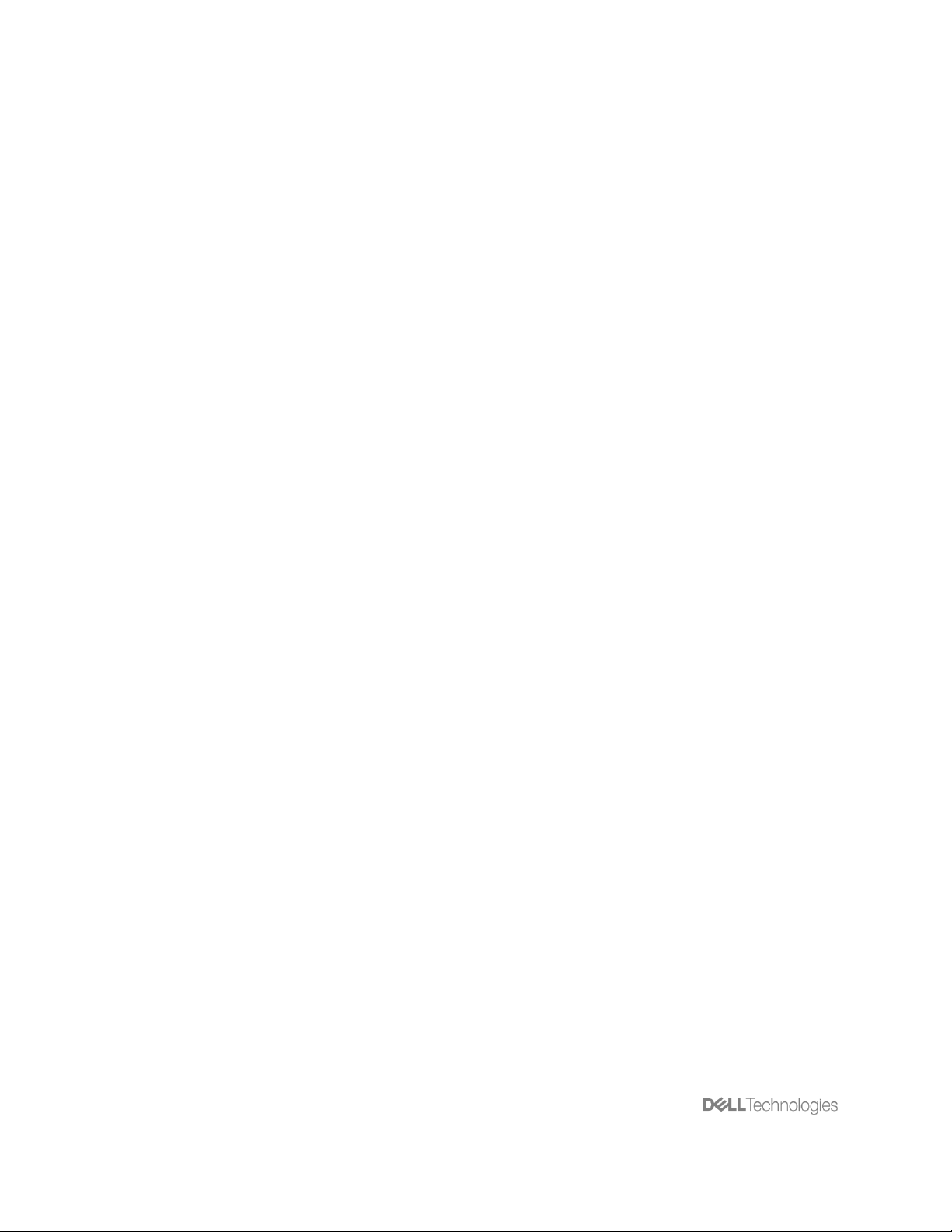
3 PowerEdge MX7000 Server Configuration using OME Modular
Contents
Abstract .......................................................................................................................................... 1
Lifecycle and Best Practices of Templates/Profiles/IO-Identities Deployment ................... 4
Deploying Profiles with Virtual Identities on MX7000 to Achieve Same Functionality as
M1000e FlexAddress ................................................................................................................... 9
Preview of enhancements in the upcoming releases ........................................................... 15
Page 4
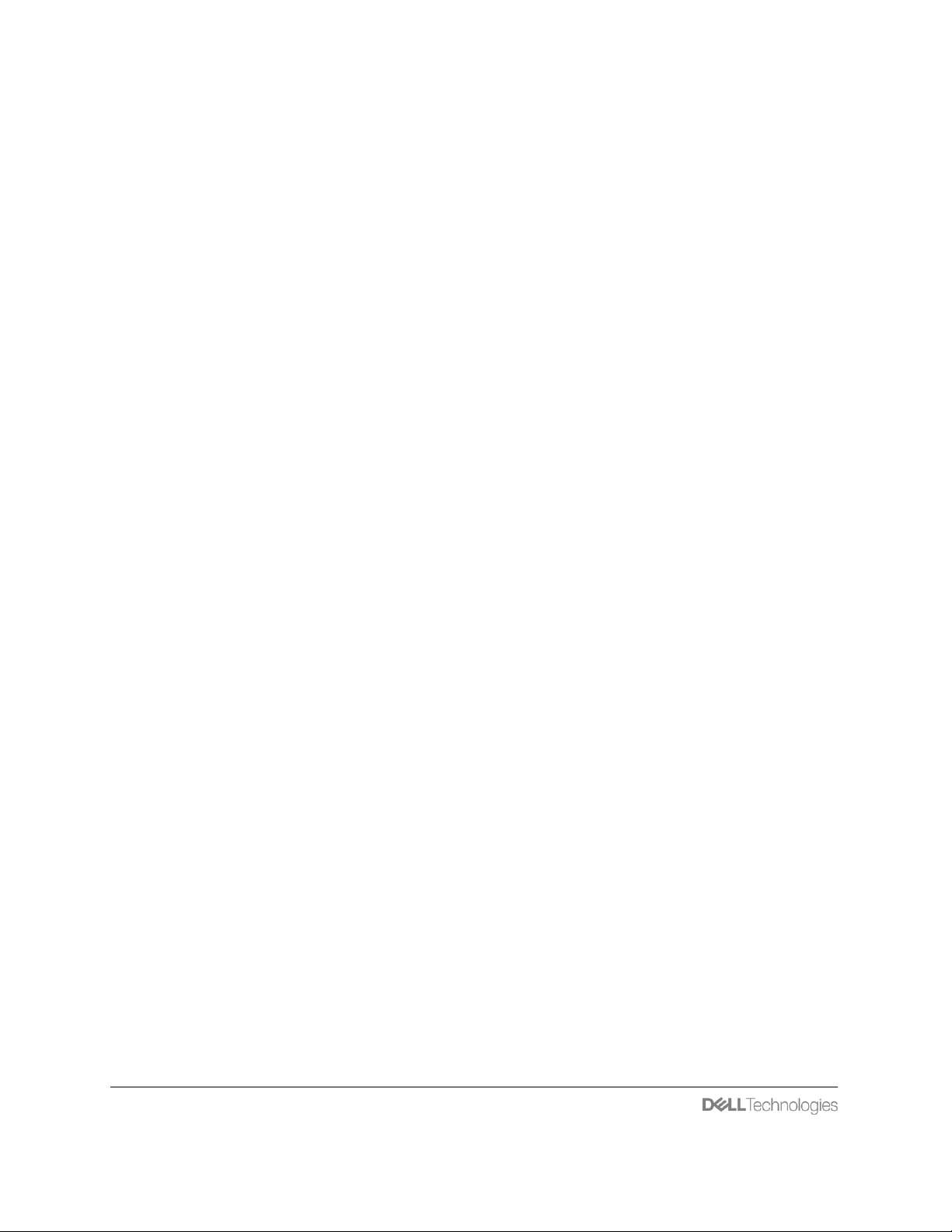
4 PowerEdge MX7000 Server Configuration using OME Modular
Lifecycle and Best Practices of
Templates/Profiles/IO-Identities Deployment
There are two types of profile deployments. A profile deployed to a server directly
(referred as device profile deployment) and a profile attached to a slot which later gets
deployed to the inserted server (referred as slot profile).
Device profile:
• A profile created from a template is directly deployed on a server.
• Device profile deployment enables the server to retain any virtual identities
(MAC/WWNs) part of the profile when the server relocates to another slot
(assuming no slot profile is assigned) in the same chassis or a new chassis.
Device profile also supports migration of profile to allow rapid workload
recovery to a spare server in the domain (same chassis or another chassis in
the Chassis Group).
Slot profile:
• A profile created from a template is first attached to the slot and then later
deployed to the server inserted into the slot.
• Slot profile deployment enables the slot to own the profile and any virtual
identities (MAC/WWNs) part of the profile. Any server inserted into the slot is
guaranteed to get the same attached profile and virtual identities
(MAC/WWNs) deployed. This enables rip & replace of servers in the slot and
have the same attached profile (with MAC/WWNs) deployed on every new
server inserted into the slot.
What follows next is the process of creating templates, identity pools, VLANs and
deploying them as a device profile or slot profile. The below steps refer to numbers (0,
1, 2, 3, 4, 5, 6, 7, 8, 9, 10, 11 and 12) in Figure 1 to help navigate the various steps
applicable through the lifecycle of the profile deployment.
Page 5

5 PowerEdge MX7000 Server Configuration using OME Modular
Figure 1: Lifecycle of Template/Profile/IO-Identity configuration
Start
Network (VLANs)TemplateIdentity Pool
Now Template is
associated with
IO Pool and VLANs
Profile deployed
to server as
a device profile
Attached
to a
chassis slot
Profile deployed
to server
as slot profile
Moved server to
new (chassis/slot).
Server retains
MAC/WWNs
MAC/WWNs
reclaimed from
server
Profile with
MAC/WWNs moved
from old server
to new server
Moved server to
new (chassis/slot).
Server drops
MAC/WWNs
Removes the profile
from slot, further
steps needed to
cleanup
Insert server in empty slot
OR Remove existing server
and insert new server
Move
server
Detach
profile
Migrate
profile
0
1
2
3
4
5
6
7
8
9
10
11
12
Create
Identity Pool
Create
Template
Create
VLAN
Edit
Network
Deploy
to Server
Attach
To Slot
Move
server
Detach
Profile
Update LANs in
Template
Associate Pool
to Template
Decide on
implementa
tion
Page 6

6 PowerEdge MX7000 Server Configuration using OME Modular
Stage 1: Please refer to OpenManage Enterprise Modular User’s Guide for
wizard/workflow details on below steps:
❖ Create a server configuration Template either via “Reference Device” or “Import
Template”.
❖ Create an Identity Pool with Ethernet MAC addresses, iSCSI MAC addresses,
FCoE identity and FC identity as required.
❖ Create Network with VLANs as required.
Stage 2: Edit the Template created in stage 1 and associate it with the Identity Pool and
VLANs as required.
Stage 3: Now the Template is ready to be deployed. As described above, we have two
choices here, deploy the Template directly to a server as a “device profile” or attach it to
a slot as a “slot profile”.
Stage 4 (Device Profile): A Template can be deployed as a “device profile” directly to
the server as in box 4 → box 5 in the Figure 1. After a successful deployment, following
options are available for further lifecycle management.
❖ Figure 1 (box 5 → box 6): Move server:
o Physically move the server to another slot in the same chassis: server
will retain the MAC/WWNs. OME Modular Identity Pools usage will
reflect the updated slot.
o Physically move the server to a different chassis in the same domain:
server will retain the MAC/WWNs but because of a known issue in
OME Modular, the Identity Pools usage does not reflect the server
movement and also shows the provisioned MAC/WWNs as available.
Please refer to “FAQ and Recommended usage” section of this article
for more details. Note: It is assumed that the server moved to a slot
that does not have a slot-profile attached to it.
o Physically move the server to a different chassis not in the same
domain: server will retain the MAC/WWM unless the new chassis
domain it moved to does its own deployment. As OME Modular only
knows that the server moved, it will continue to show the Identity Pools
usage as assigned to the moved server, this will continue to be the
case until user performs a force reclaim via the REST API or the
automatic cleanup triggers (after 7 days of device removal). Note: It is
assumed that the server moved to a slot that does not have a slotprofile attached to it.
❖ Figure 1 (box 5 → box 7): Detach profile:
Page 7

7 PowerEdge MX7000 Server Configuration using OME Modular
o Detach profile can be performed via the server overview page
(Overview → Configuration Profile → Detach Profile). Detach profile
will force reclaim any provisioned MAC/WWNs from the server and
remove all references to the profile. The reclaimed MAC/WWNs will be
made available in the Identity Pool for new deployments. As the
identities are moved back to the available pool, any new deployments
to the same server in future will not guarantee same MAC/WWNs.
Enhancements in upcoming releases will allow staging of reclaimed
MAC/WWNs in a reserved pool before checking them into global
identity pool, please refer to “Preview of enhancements in the
upcoming releases” section of this article for details.
❖ Figure 1 (box 5 → box 8): Migrate profile:
o Migrate profile allows the profile and the virtual identities (MAC/WWNs)
to be migrated to another server in the same domain. This feature
enables rapid workload recovery to a spare server in the domain. Once
the migrate is complete, Identity Pools usage will show the virtual
identities (MAC/WWNs) are now assigned to the new server.
Stage 5 (Slot Profile): A Template can be attached as a “slot profile” to a slot as shown
in Figure 1 transition (box 4 → box 9). There are two ways of attaching a profile to a
slot:
1. Via the global Configuration → Deploy → Deploy Template
2. Via Chassis → Hardware → Chassis Slots.
It is recommended to only use Chassis → Hardware → Chassis Slots to avoid some
known issues in the global Configuration wizard, please refer to “FAQ and
Recommended usage” section of this article for more details.
After a successful attach, the following options are available for further lifecycle
management.
❖ Figure 1 transition (box 9 → box 10): Insert/Reinsert server:
o Insert a new server (C 1): Inserting a server will automatically deploy
the profile attached to the slot including the MAC/WWNs. Note: The
assumption is that the newly inserted server does not have any device
profile on it, if it does then any MAC/WWNs on the server will be
overridden.
o Remove (C 1) and re-insert the same server (C 1): Removing and re-
inserting the same server (which already had the slot profile deployed
on it) in the same slot does not trigger the deployment again. This is a
feature that allows the administrator to make any quick fixes to the
Page 8

8 PowerEdge MX7000 Server Configuration using OME Modular
server and insert it back without re-triggering the deployment template.
o Remove (C 1) and insert a new server (C 2): Inserting a new server will
trigger a fresh deployment of the same profile with same virtual
identities (MAC/WWNs) to the newly inserted server.
❖ Figure 1 transition (box 10 → box 11): Move server:
o Physically move the server (C1) from slot (s1) to another slot in the
same chassis OR another chassis in the same domain OR another
chassis not in the same domain: server (C1) will drop the MAC/WWNs
when it identifies it is in a new slot during the power on process. Any
new server (C2) inserted into the slot (s1) now gets the attached slot
profile deployed to it.
However, if a new server (C2) is never inserted after server (C1) is
removed from the slot, then OME Modular “Identity Pools” usage will
continue to show that MAC/WWNs are assigned to server (C1) and
these addresses would not be available for any further deployments.
To workaround this issue, perform “Detach profile” from slot and
reclaim identities from server before moving the server.
❖ Figure 1 transition (box 10 → box 12): Cleanup slot profile:
When the attached slot profile is no longer needed, it must be cleaned up
from both the slot and any occupied server which has the slot profile deployed
on it. Please perform the following:
o Navigate to occupied server page, then click Overview →
Configuration Profile → Remove slot association, wait for couple of
minutes for the operation to complete.
o Reload the occupied server page, there should be a new option
“Detach Profile” under Overview → Configuration Profile → Detach
Profile. Click the “Detach Profile” and wait for the job to complete.
o At this point, everything related to the slot profile should now be
cleaned up.
▪ There is no longer a slot profile attached to the slot.
▪ All virtual identities (MAC/WWNs) reclaimed from the occupied
server.
▪ Identity Pools usage should show the reclaimed (MAC/WWNs)
as available for further deployments.
▪ No reboot of iDRAC and Server is required.
Page 9

9 PowerEdge MX7000 Server Configuration using OME Modular
Deploying Profiles with Virtual Identities on MX7000 to
Achieve Same Functionality as M1000e FlexAddress
The important aspect of the M1000e FlexAddress was to have pre-assigned
MAC/WWNs so that when a server is inserted into the slot its gets deployed with the
pre-assigned MAC/WWNs. Since the identities (MAC/WWNs) are bound to chassis
slots, they are persistent across Rip & Replace of servers and thus reducing the
application/workload downtime.
The essential benefits of the FlexAddress can be achieved in MX7000 by preprovisioning profiles to slots as below.
❖ Create a Template and attach to a slot as a “slot profile”. This attached “slot
profile” can have many server configuration attributes including the pre-allocated
virtual identities (MAC/WWNs). Although the virtual identities (MAC/WWNs) are
automatically allocated out of the Identity Pool, the exact addresses are still
visible to the administrator before a server is inserted and provisioned. With this
information, administrator can first configure the Network and Storage switches
and later have these identities provisioned to the servers.
❖ Upon insertion of the server into a slot with “slot profile” attached, the profile will
be deployed automatically with the pre-allocated virtual identities (MAC/WWNs).
From this point onwards, administrators can Rip & Replace the servers and
continue to get the same MAC/WWNs provisioned without any re-configuration.
❖ Once it is determined that the “slot profile” is not longer need, administrator can
follow the steps discussed in section 1 to clean up and return the virtual identities
(MAC/WWNs) back to the Identity Pool.
Page 10

10 PowerEdge MX7000 Server Configuration using OME Modular
FAQ and Recommended usage
- Do not override a device profile with a slot profile and vice versa: There are
limited checks in the deployment wizard/workflows in the current release to
block/fail any conflicting deployments, for example: It is highly recommended to
not override a slot profile deployment with a device profile deployment and vice
versa. Depending on the deployment use case, either a device profile or a slot
profile should satisfy the requirement. If there is a need to switch between the
profile deployment types, then it is highly recommended to completely clean up
the currently deployed profile before applying the new profile.
- Why can’t I get the same MAC/WWNs as previous deployment to the same
server: After completing the lifecycle of deploying a profile (with MAC/WWNs) to
a server and reclaiming the identities when the profile is not longer needed, the
MAC/WWNs go back to the pool, as the identities are moved back to the
available pool, any new deployments to the same server in future will not
guarantee same MAC/WWNs. This is a limitation in the current version and there
is a plan to address it in the future version, please refer to “Preview of
enhancements in the upcoming releases” section of this article.
- Why can’t I deploy FC IO Identities?
o While creating a template from a reference device with (OME-M version
less than 10.10.20), make sure to select all the checkboxes on
“Configuration Elements, Elements to Clone” screen of the create
template wizard to include the FC IO Identities related elements.
o While creating a template from a reference device with (OME-M version
10.10.20 or later), make sure to select the (IDRAC, NIC, Fibre Channel)
checkboxes on “Configuration Elements, Elements to Clone” screen of the
create template wizard to include the FC IO Identities related elements.
- Server configuration in a Chassis Group: In a Chassis Group domain, Lead
chassis is the main orchestrator of configuration deployment across the Chassis
Group. So it is highly recommended to not have a chassis join as a member of a
Chassis Group if it already has its own local Templates/Profiles/Virtual-Identities
that may have been deployed to the servers in the local chassis. As there are no
checks and restrictions during the member chassis onboarding process, any
member chassis with its own Templates/Profiles/Virtual Identities (MAC/WWNs)
can result in behaviors leading to MAC/WWNs collisions.
Page 11

11 PowerEdge MX7000 Server Configuration using OME Modular
- What are the possible states for Virtual Identities (MAC/WWNs) in Identity
Pools?
o Available: Indicates that the virtual identity value is not being used by any
device.
o Reserved: Indicates that the virtual identity value is reserved for
deployment to a target device. Once OpenManage Enterprise Modular
deploys the identity to the target device, and confirms that it was
successfully applied on the device, it will change its state to Assigned.
o Assigned: Indicates that the virtual identity value was deployed to a target
device and OpenManage Enterprise Modular confirmed that the value was
successfully applied on that device.
- How do I create auto-generated virtual identities (MAC/WWNs) when
defining the Identity Pools?
Please refer to Section 3: Identity Pools in OpenManage Enterprise in
“https://downloads.dell.com/manuals/all-
products/esuprt_software/esuprt_ent_sys_mgmt/dell-openmanage-enterprisev32_white-papers5_en-us.pdf
What messages are logged in iDRAC and OME-M related to enabling and
assignment of virtual identities (MAC/WWNs)?
MessageID
Severity
Message
Recommended Action
IOID001
The Input/Output Identity (I/O
Identity) optimization feature is
enabled.
None.
IOID002
The Input/Output Identity (I/O
Identity) optimization feature is
disabled.
None.
IOID003
The Virtual Address Persistence
Policy setting for Auxiliary powered
devices is changed to <restart
type>.
None.
IOID004
Virtual Address Persistence Policy
setting for Non-Auxiliary powered
devices is changed to <restart
type>.
None.
IOID110
The virtual address of <controller>
Port <port> is configured.
None.
IOID111
Unable to configure the virtual
address of <controller> Port
<port>.
Verify that the network port is
enabled and that the port has
Virtual Addressing capability
and then retry the operation.
Page 12

12 PowerEdge MX7000 Server Configuration using OME Modular
IOID112
The initiator properties of the
<Controller> Port <Port> are
successfully configured.
None.
IOID113
Unable to configure the initiator
properties of <Controller> Port
<Port>.
Make sure that the iSCSI or
FCoE partition of the network
port is enabled. Check
whether or not the network
controller is working and then
retry the operation.
IOID114
The target settings properties of
the <controller> Port <port> are
successfully configured.
None.
IOID115
Unable to configure the target
settings properties of the
<controller> Port <port>.
Make sure that the iSCSI or
FCoE partition of the network
port is enabled. Check
whether or not the network
controller is working.
IOID117
The operation to apply I/O Identity
settings based on current
persistence policy settings has
completed successfully.
None.
IOID118
Unable to configure some or all I/O
Identity settings based on current
persistence policy settings.
Review the previous log
entries and identify the
devices that did not
successfully complete
configuration operations. For
the identified devices, do the
following and then restart the
server: 1) Make sure the
device is installed properly. 2)
Make sure the device has
latest firmware installed. If the
issue persists, contact your
service provider.
- Slot Profile: Attaching a profile to a slot: Always attach a profile to the slot(s)
via the Chassis → Hardware → Chassis Slots wizard. Although the Configuration
→ Deploy → Deploy Template wizard can be used for attaching profiles to slots,
problems while selecting the “Device/Slot Selection” can be easily misunderstood
and lead to selecting occupied slots (via “Chassis_SVCTAG” under “All Devices”)
thus resulting in deployment as a “device profile”.
- Slot Profile: Occupied slot: If a slot is occupied with a server at the time of
attaching a profile to the slot via Chassis → Hardware → Chassis Slots wizard,
Page 13

13 PowerEdge MX7000 Server Configuration using OME Modular
then a physical removal and reinsertion of the server is required for the
deployment of the attached profile to the server. This is a limitation in the current
version and there is a plan to address it in the future version, please refer to
“Preview of enhancements in the upcoming releases” section of this article.
- Slot Profile: Deploying a slot profile to MX840c: As MX840c occupies 2 slots,
it can only be inserted into slots (1-2, 3-4, 5-6, 7-8). A slot profile must be
attached to the primary slots (1, 3, 5, 7) for the profile to get deployed to the
server inserted into slots (1-2, 3-4, 5-6, 7-8) respectively.
- Slot Profile: Remove Slot Association: It is recommended to use this option
only during “Cleanup slot profile workflow” as described above.
- Slot Profile: Edit: OME Modular (versions 1.10.20 and before) is limited to
editing the “iDRAC Management IP” only. Editing the attached slot profile with
updated “iDRAC Management IP” works only before the profile is deployed to the
server. Because of this known issue, edit changes will not be applied to an
occupied server that already has the profile deployed on it.
- Slot Profile: Migrate: This option is only applicable to device profile and not to
slot profile. It is recommended to not use this option in the slot profile context.
- Slot Profile: NIC part replacement: In some cases it may be required to replace
a server NIC card with an identical NIC to resolve hardware issues. If the old
server NIC had been programmed with virtual identities (MAC/WWNs) via a slot
profile, it is possible that the replaced NIC may not be automatically programmed
with same virtual identities (MAC/WWNs). Since the virtual identities
(MAC/WWNs) are reserved to a slot, a redeployment of the slot profile can be
initiated as following:
o Move the server to another empty slot and wait for few minutes, this
allows the server to identity
o and then move the server back to the original slot, this allows the slot
profile with same virtual identities (MAC/WWNs) deployed.
- Device Profile: Deploying a device profile: via the Configuration → Deploy →
Deploy Template wizard, while selecting “Device/Slot Section”, always choose
“Server” under “All Devices” to pick the servers. Do not choose
“Chassis_SVCTAG” under “All Devices”, as this can be easily misunderstood and
lead to selecting empty slots thus resulting in attaching to slots instead of
deploying to servers.
Page 14

14 PowerEdge MX7000 Server Configuration using OME Modular
- Device Profile: Associate to Slot: This option was intended for server part
replacement in the context of device profile. Because of a known issue, this
option does not fully support the part replacement use case and hence it is not
recommended to be used.
- Device Profile: NIC part replacement: In some cases it may be required to
replace a server NIC card with an identical NIC to resolve hardware issues. If the
old server NIC had been programmed with virtual identities (MAC/WWNs) via a
device profile, it is possible that the replaced NIC may not be automatically
programmed with same virtual identities (MAC/WWNs). However, the original
template (associated with same Identity Pool) can be re-deployed to the server to
re-assign the same virtual identities (MAC/WWNs).
- Device Profile: Moving a server: Physically move a server (with a device profile
deployed on it) to a different chassis in the same domain: server will retain the
MAC/WWNs but because of a known issue in OME Modular, the Identity Pools
usage does not reflect the server movement and also shows the provisioned
MAC/WWNs as available. Since the MAC/WWNs are shown as available instead
of assigned, these identities if provisioned to another server will result in network
address collision, so it is highly recommended to restrict the server movement
with a device profile with in the same chassis. Upcoming 1.20.00 release has
enhanced behavior that allows movement of the server with a device profile to a
different chassis in the same domain.
Page 15

15 PowerEdge MX7000 Server Configuration using OME Modular
Preview of enhancements in the upcoming releases
OME Modular 1.20.00 : Following are some of the bug fixes/enhancements in this
release:
- Ability to physically move a server with a device profile deployed to a different
chassis in the same domain:
The enhanced behavior allows movement of the server with a device profile to a
different chassis in the same domain and continue to report the virtual identities
(MAC/WWNs) as assigned to the server as expected.
- Attach and Apply a slot profile to the occupied slot immediately: If a slot is
occupied with a server at the time of attaching a profile to a slot via Chassis →
Hardware → Chassis Slots wizard, then there will be an option to “Attach and
Apply Immediately” without requiring a physical remove/insert of the occupied
server.
- Configuration wizard enhancement : Configuration → Deploy → Deploy
Template wizard can be used for attaching “Slot profile” to slots and deploying
“device profile” to servers. The wizard enhancement now provides for explicit
selection of slots and servers for “slot profile” and “device profile” respectively.
- Single step cleanup of slot profile: When the attached slot profile is no longer
needed, it must be cleaned up from both the slot and any occupied server which
has a slot profile deployed on it. With the fix, it only requires one step; navigate to
Chassis → Hardware → Chassis Slots, select the slots and click “Detach Profile”.
The profile will be detached from the slot and any virtual identities(MAC/WWNs)
provisioned on the server will be reclaimed.
Future OME Modular Versions: Following are some of the planned enhancements:
- Ability to re-use the pre-provisioned virtual identities (MAC/WWNs) as
desired:
After a deployment, administrator can detach the “device profile” or “slot profile”
and have it available as a standby profile. This profile with its MAC/WWNs can
be redeployed to same device/slot or another device/slot as desired thus
providing flexible options to administrator to address workload movement, part
replacement, etc. use cases.
Page 16

16 PowerEdge MX7000 Server Configuration using OME Modular
- Edit Template and propagate changes to all deployed profiles:
This feature allows to make changes to existing attributes and/or include new
attributes on top of existing attributes in the Template. This enables
administrators to fix any problems with existing deployment and also add new
functionality in increments. Since a Template is a common (base) to all profiles
created from it, any edits will automatically show up on all profiles and
administrator will have the option to push changes selectively or to all.
- Edit Profile and redeploy profile to server:
Unlike Template edit, this feature allows to make target (device/slot) specific
changes in a profile and serves the same purpose as Template edit to fix any
deployment problems or add new functionality in increments.
- Centralized view of profiles:
A single location in OME Modular to view all the current profiles, their types
(device profile/slot profile), which devices/slots they are associated to and their
current state.
