Page 1
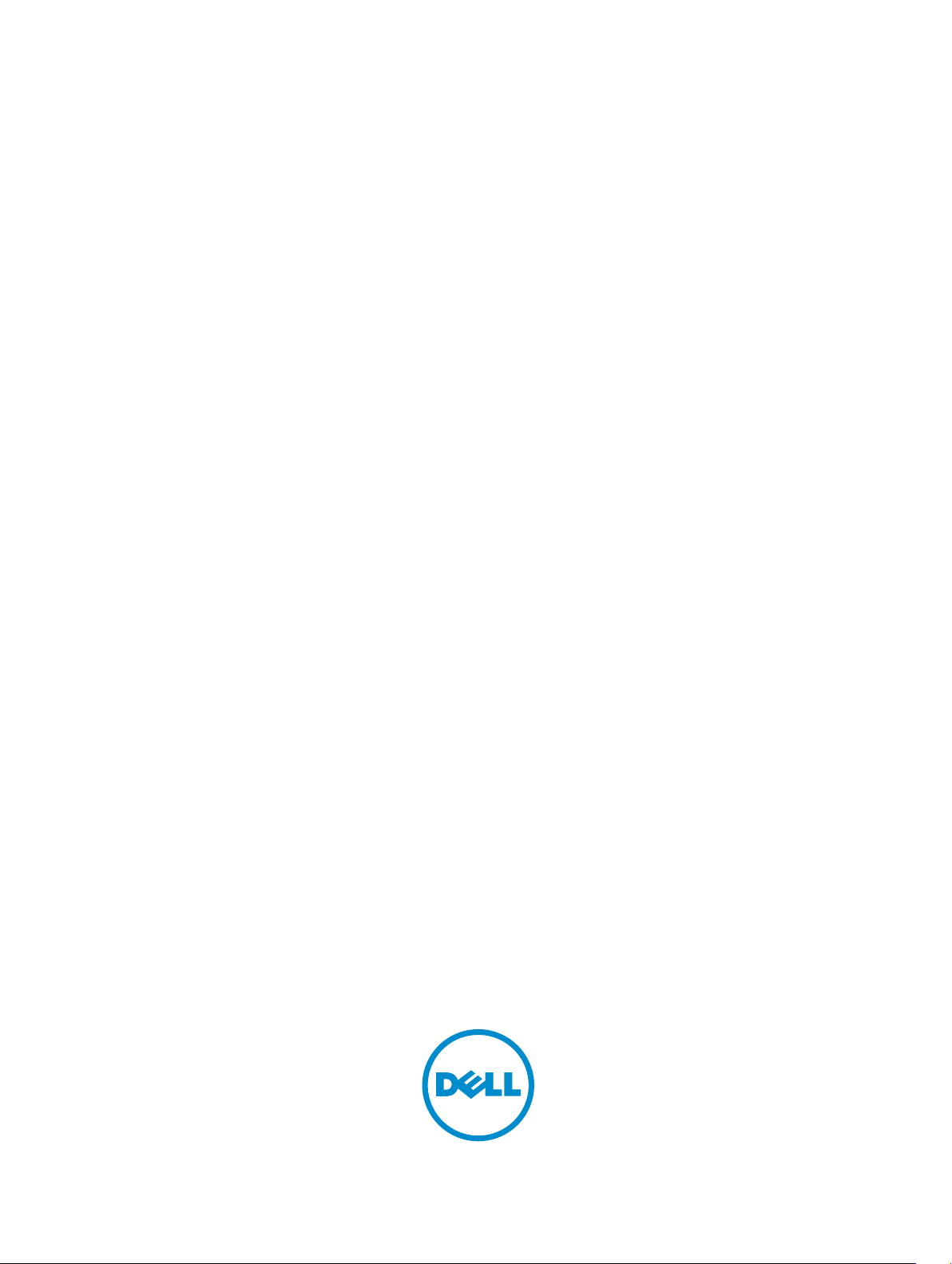
Dell PowerEdge Command Line Reference
Guide for the M I/O Aggregator 9.5(0.1)
Page 2
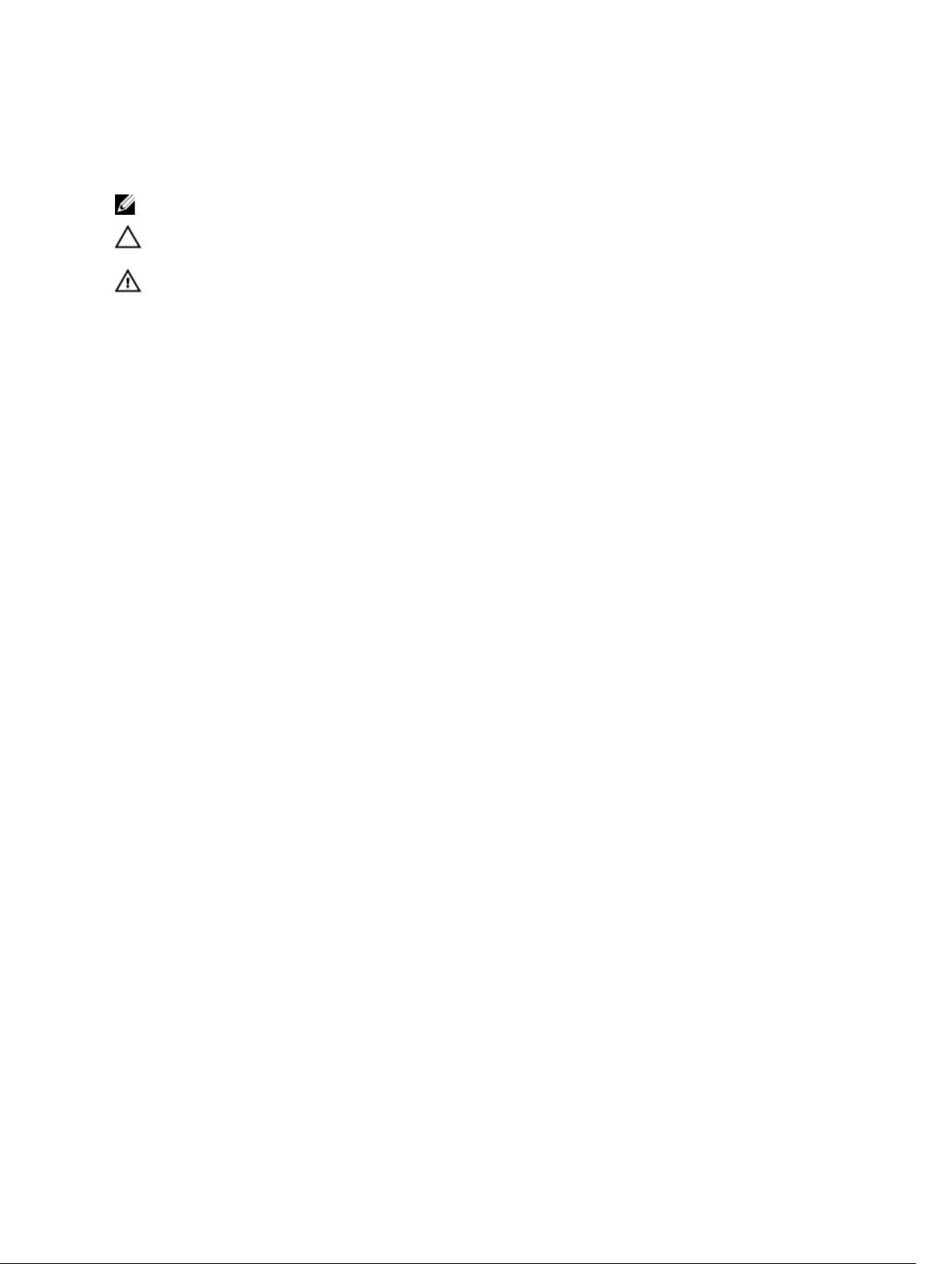
Notes, Cautions, and Warnings
NOTE: A NOTE indicates important information that helps you make better use of your computer.
CAUTION: A CAUTION indicates either potential damage to hardware or loss of data and tells you
how to avoid the problem.
WARNING: A WARNING indicates a potential for property damage, personal injury, or death.
Copyright © 2014 Dell Inc. All rights reserved. This product is protected by U.S. and international copyright and
intellectual property laws. Dell™ and the Dell logo are trademarks of Dell Inc. in the United States and/or other
jurisdictions. All other marks and names mentioned herein may be trademarks of their respective companies.
2014 - 07
Page 3
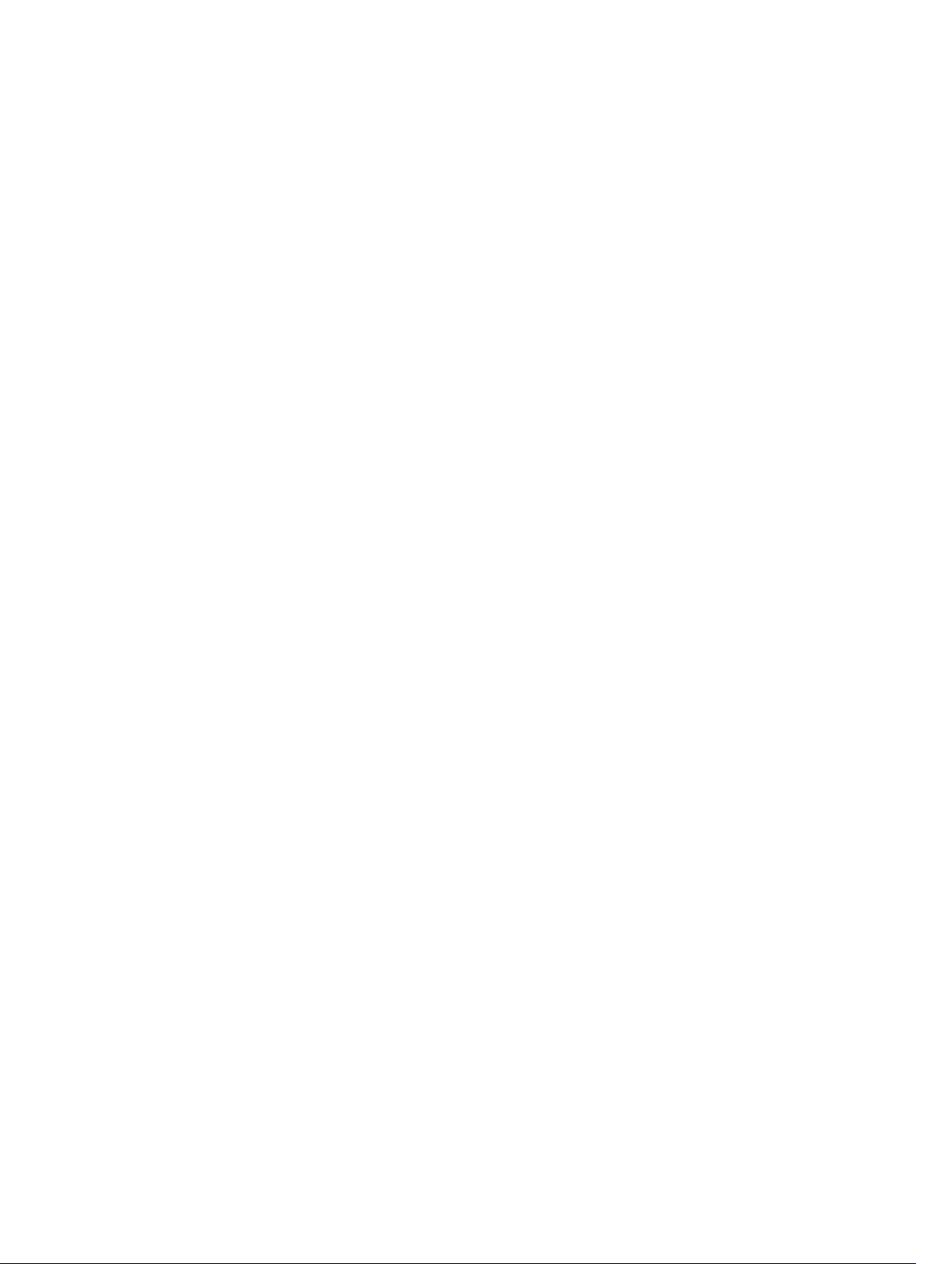
Contents
1 About this Guide..................................................................................................16
Objectives............................................................................................................................................ 16
Audience.............................................................................................................................................. 17
Conventions.........................................................................................................................................17
2 Before You Start..................................................................................................18
Operational Modes..............................................................................................................................18
Default Settings................................................................................................................................... 18
Other Auto-Configured Settings........................................................................................................ 19
DCB Support..................................................................................................................................19
FCoE Connectivity.........................................................................................................................19
iSCSI Operation............................................................................................................................. 20
Link Aggregation........................................................................................................................... 20
Link Tracking................................................................................................................................. 20
VLANs.............................................................................................................................................20
Where to Go From Here..................................................................................................................... 22
3 CLI Basics............................................................................................................. 23
Accessing the Command Line............................................................................................................23
Multiple Configuration Users..............................................................................................................23
Navigating the CLI...............................................................................................................................24
Obtaining Help.................................................................................................................................... 25
Using the Keyword no Command......................................................................................................26
Filtering show Commands..................................................................................................................26
Command Modes................................................................................................................................27
4 File Management................................................................................................ 30
boot system gateway..........................................................................................................................30
boot system stack-unit.......................................................................................................................30
cd..........................................................................................................................................................31
copy......................................................................................................................................................31
copy running-config startup-config.................................................................................................. 33
delete................................................................................................................................................... 33
dir.........................................................................................................................................................34
format flash......................................................................................................................................... 34
HTTP Copy via CLI.............................................................................................................................. 35
logging coredump stack-unit.............................................................................................................36
pwd...................................................................................................................................................... 36
Page 4
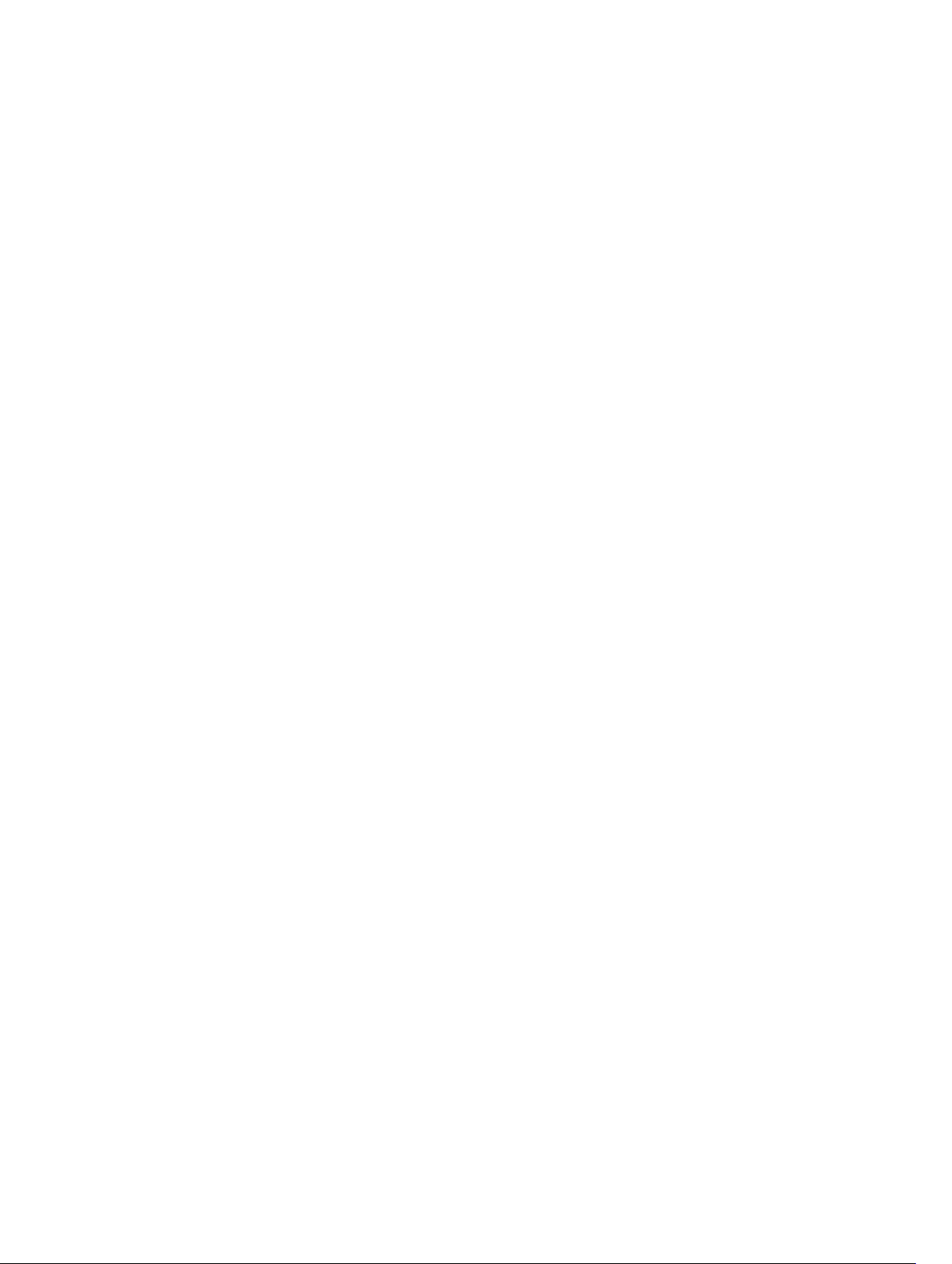
rename.................................................................................................................................................37
restore factory-defaults...................................................................................................................... 37
show boot system...............................................................................................................................39
show file.............................................................................................................................................. 40
show file-systems................................................................................................................................41
show os-version..................................................................................................................................42
show running-config.......................................................................................................................... 43
show version....................................................................................................................................... 44
upgrade boot.......................................................................................................................................45
upgrade system...................................................................................................................................46
5 Control and Monitoring.................................................................................... 48
asset-tag..............................................................................................................................................48
clear alarms......................................................................................................................................... 48
clear command history.......................................................................................................................49
configure............................................................................................................................................. 49
debug cpu-traffic-stats.......................................................................................................................49
debug ifm trace-flags......................................................................................................................... 50
disable.................................................................................................................................................. 51
enable...................................................................................................................................................51
end....................................................................................................................................................... 52
exit........................................................................................................................................................52
ftp-server enable.................................................................................................................................52
ftp-server topdir.................................................................................................................................. 53
ftp-server username........................................................................................................................... 54
hostname.............................................................................................................................................54
ip telnet server enable.........................................................................................................................55
ip telnet source-interface................................................................................................................... 55
line....................................................................................................................................................... 56
ping......................................................................................................................................................56
reload...................................................................................................................................................58
service timestamps..............................................................................................................................59
show alarms........................................................................................................................................ 60
show command-history.....................................................................................................................60
show configuration lock..................................................................................................................... 61
show cpu-traffic-stats........................................................................................................................ 62
show debugging..................................................................................................................................63
show diag............................................................................................................................................ 63
show environment..............................................................................................................................64
show inventory....................................................................................................................................65
show memory..................................................................................................................................... 67
show processes cpu............................................................................................................................67
Page 5
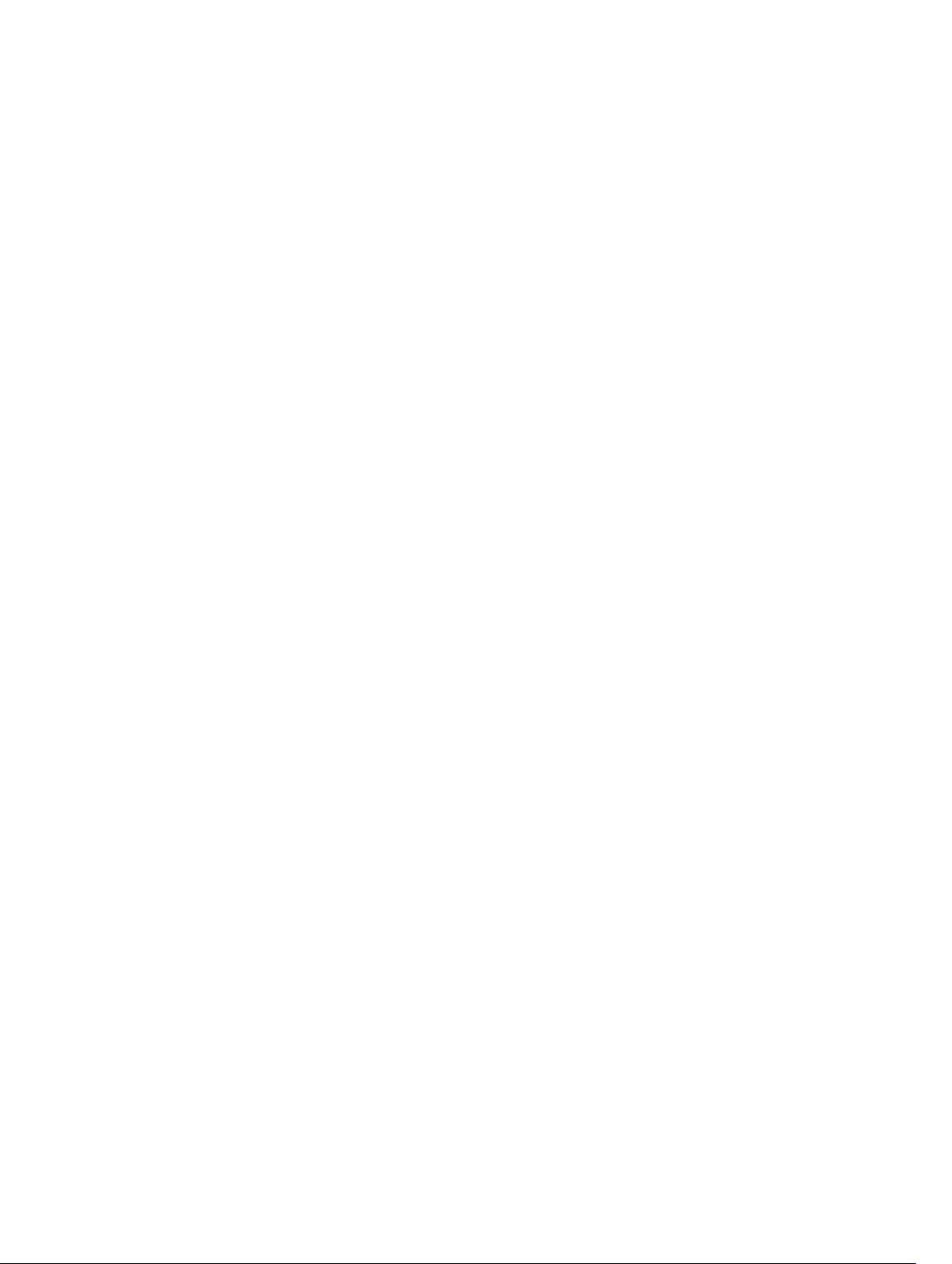
show processes ipc flow-control....................................................................................................... 71
show processes memory....................................................................................................................73
show revision.......................................................................................................................................75
show server-interfaces....................................................................................................................... 76
show system........................................................................................................................................ 77
show tech-support............................................................................................................................. 79
show uplink brief................................................................................................................................. 81
show util-threshold cpu..................................................................................................................... 83
show util-threshold memory..............................................................................................................83
ssh-peer-stack-unit............................................................................................................................84
telnet....................................................................................................................................................84
telnet-peer-stack-unit........................................................................................................................85
terminal length....................................................................................................................................85
terminal monitor................................................................................................................................. 86
terminal xml........................................................................................................................................ 86
trace route...........................................................................................................................................86
undebug all..........................................................................................................................................87
write.....................................................................................................................................................88
6 u-Boot.................................................................................................................. 89
boot change........................................................................................................................................89
boot selection..................................................................................................................................... 89
boot show net config retries..............................................................................................................90
boot write net config retries...............................................................................................................90
boot zero.............................................................................................................................................90
default gateway................................................................................................................................... 91
enable...................................................................................................................................................91
help...................................................................................................................................................... 91
ignore enable password......................................................................................................................92
ignore startup-config..........................................................................................................................92
interface management ethernet ip address.......................................................................................92
no default gateway..............................................................................................................................93
no interface management ethernet ip address................................................................................. 93
reload...................................................................................................................................................93
show boot blc..................................................................................................................................... 93
show boot selection........................................................................................................................... 94
show bootflash....................................................................................................................................94
show bootvar...................................................................................................................................... 95
show default gateway.........................................................................................................................96
show interface management ethernet.............................................................................................. 96
show interface management port config..........................................................................................96
syntax help...........................................................................................................................................97
Page 6
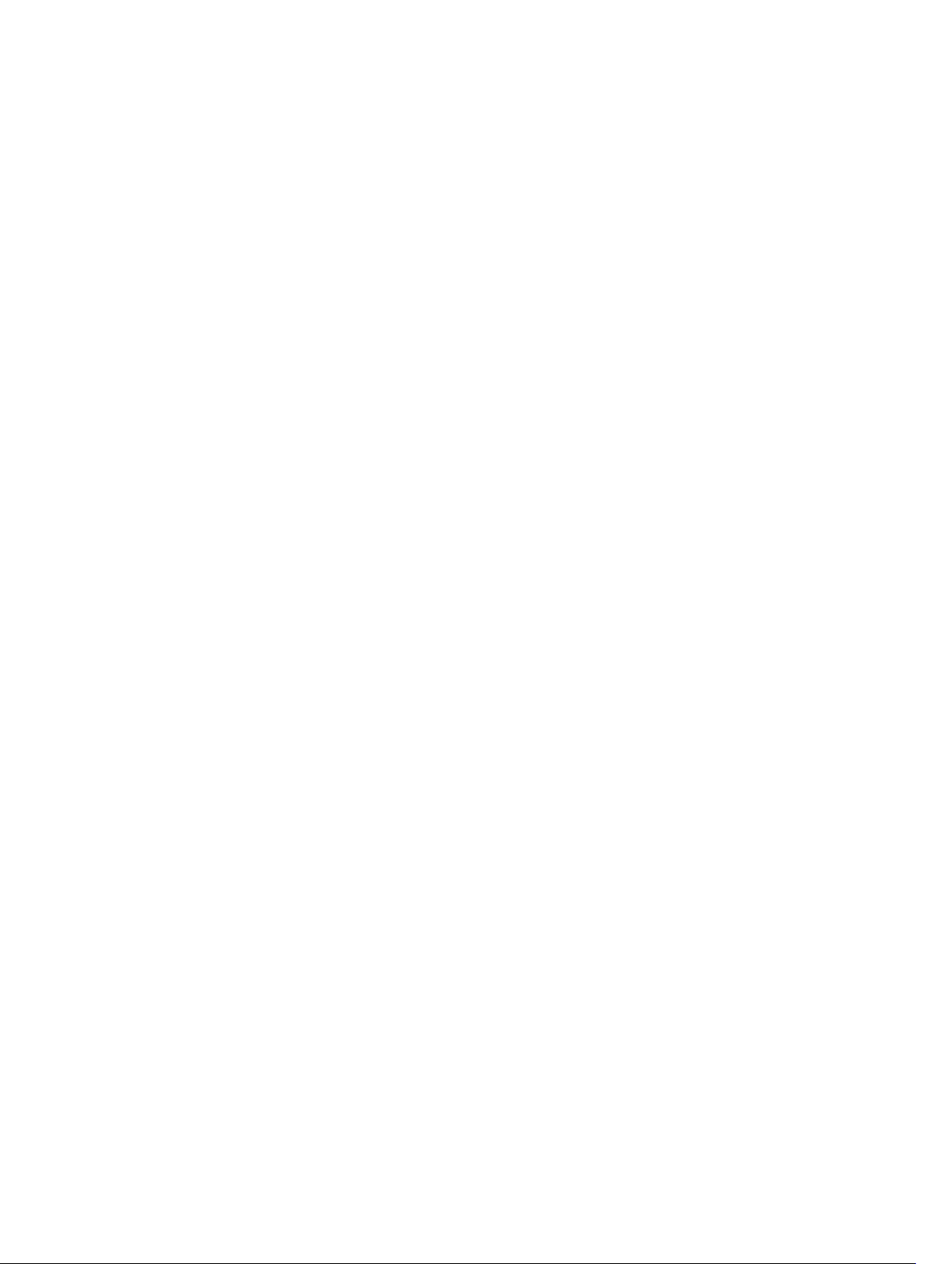
7 Data Center Bridging (DCB)..............................................................................98
clear ets counters............................................................................................................................... 98
clear pfc counters............................................................................................................................... 99
dcb enable auto-detect on-next-reload........................................................................................... 99
dcb <ets | pfc> enable.......................................................................................................................102
dcb-input...........................................................................................................................................103
dcb-map............................................................................................................................................104
dcb-policy input................................................................................................................................105
dcb-policy input stack-unit stack-ports all..................................................................................... 106
dcbx version...................................................................................................................................... 106
qos-policy-output ets.......................................................................................................................107
show dcb...........................................................................................................................................108
show interface dcbx detail................................................................................................................109
show interface ets..............................................................................................................................112
show interface pfc............................................................................................................................. 115
show interface pfc statistics.............................................................................................................. 117
show qos dcb-map........................................................................................................................... 118
show stack-unit stack-ports ets details............................................................................................119
show stack-unit stack-ports pfc details...........................................................................................120
8 Dynamic Host Configuration Protocol.........................................................121
ip address dhcp..................................................................................................................................121
clear ip dhcp client statistics.............................................................................................................122
debug ip dhcp client events..............................................................................................................122
debug ip dhcp client packets............................................................................................................123
release dhcp interface.......................................................................................................................124
renew dhcp interface........................................................................................................................124
show ip dhcp client statistics............................................................................................................125
show ip dhcp lease............................................................................................................................125
9 FIP Snooping......................................................................................................127
show fip-snooping statistics............................................................................................................. 127
debug fip-snooping.......................................................................................................................... 130
show fip-snooping config.................................................................................................................131
show fip-snooping enode.................................................................................................................131
show fip-snooping fcf.......................................................................................................................132
show fip-snooping sessions............................................................................................................. 133
show fip-snooping statistics.............................................................................................................134
show fip-snooping system................................................................................................................137
10 Internet Group Management Protocol (IGMP).........................................139
Page 7
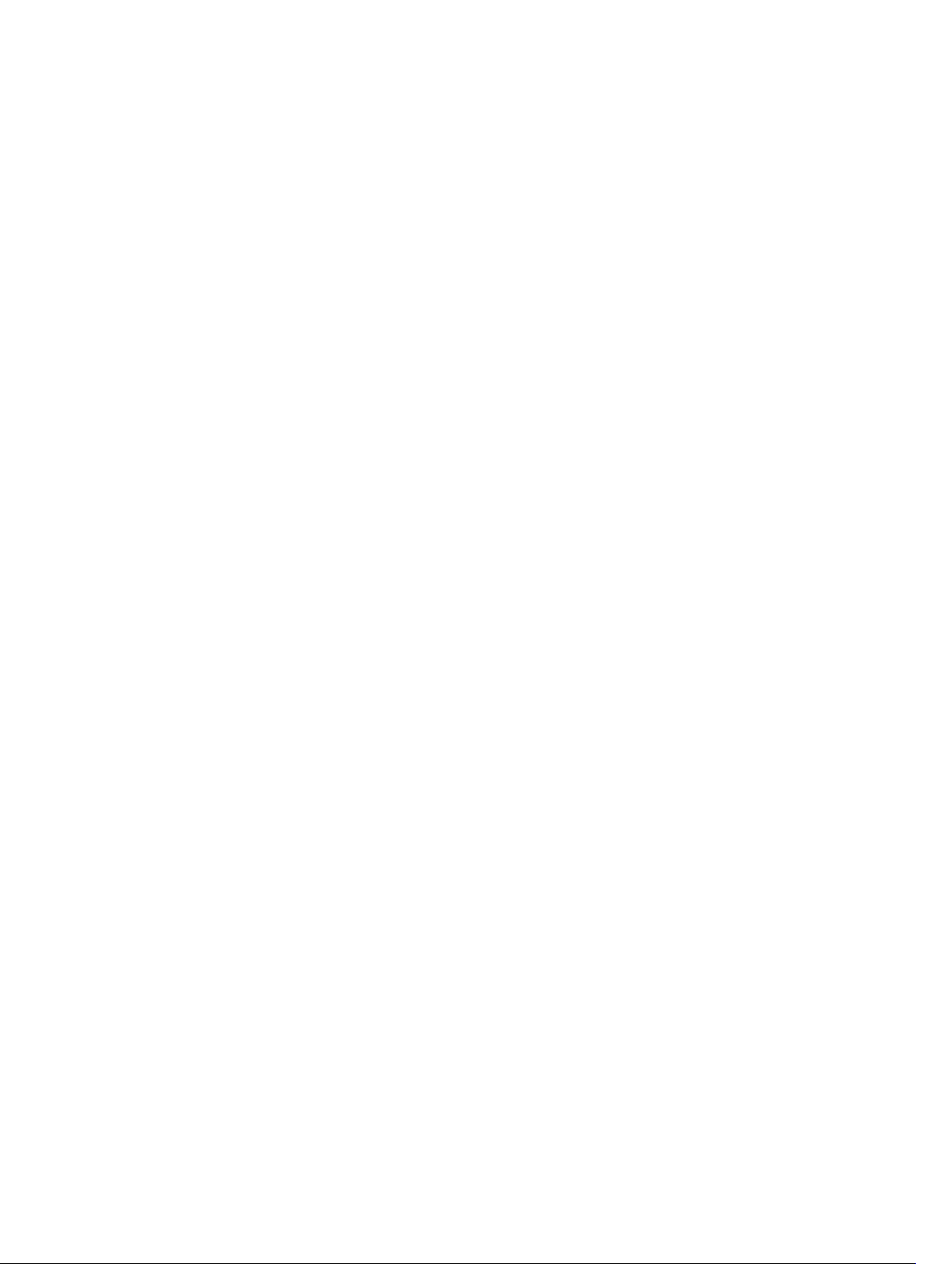
IGMP Commands..............................................................................................................................139
clear ip igmp groups................................................................................................................... 139
debug ip igmp............................................................................................................................. 140
ip igmp snooping flood...............................................................................................................140
show ip igmp groups...................................................................................................................141
show ip igmp interface................................................................................................................142
show ip igmp snooping mrouter................................................................................................ 143
11 Interfaces......................................................................................................... 144
Port Interface Commands................................................................................................................ 144
Port Channel Commands................................................................................................................. 145
Time Domain Reflectometer (TDR) Commands..............................................................................145
Virtual LAN (VLAN) Commands........................................................................................................ 146
auto vlan............................................................................................................................................146
clear counters................................................................................................................................... 146
clear mac-address-table dynamic....................................................................................................147
clear mac-address-table dynamic................................................................................................... 148
default vlan-id................................................................................................................................... 148
description.........................................................................................................................................149
group................................................................................................................................................. 149
interface range.................................................................................................................................. 150
interface range macro (define)......................................................................................................... 152
interface range macro name............................................................................................................ 153
interface vlan..................................................................................................................................... 154
intf-type cr4 autoneg........................................................................................................................154
keepalive............................................................................................................................................ 155
monitor interface...............................................................................................................................155
name..................................................................................................................................................158
negotiation auto................................................................................................................................158
source (port monitoring for 40-Gigabit Ethernet).......................................................................... 160
show config (INTERFACE mode)...................................................................................................... 161
show config (from INTERFACE RANGE mode)................................................................................162
show config (from INTERFACE VLAN mode)...................................................................................162
show config (from PROTOCOL LLDP mode).................................................................................. 163
show interfaces................................................................................................................................. 163
show interfaces configured.............................................................................................................. 167
show interfaces description..............................................................................................................168
show interfaces port-channel.......................................................................................................... 169
show interfaces stack-unit................................................................................................................172
show interfaces status.......................................................................................................................173
show interfaces switchport...............................................................................................................174
show range........................................................................................................................................ 175
Page 8
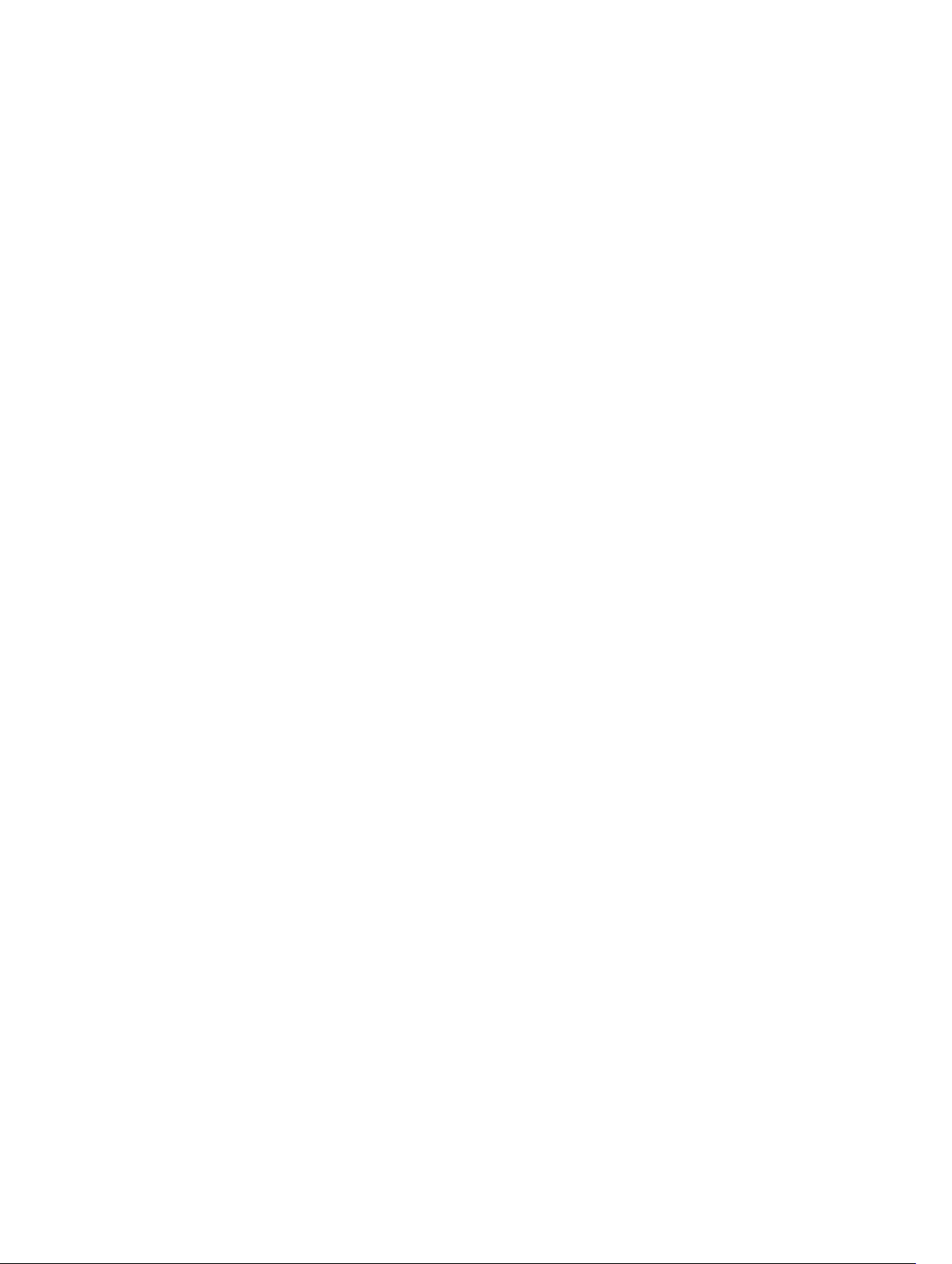
show tdr............................................................................................................................................. 175
show vlan...........................................................................................................................................176
shutdown...........................................................................................................................................178
speed (for 1000/10000 interfaces)...................................................................................................179
tdr-cable-test....................................................................................................................................180
vlan tagged (CMC)............................................................................................................................ 180
vlan untagged (CMC).........................................................................................................................181
12 IPv4 Routing....................................................................................................184
clear tcp statistics..............................................................................................................................184
debug ip dhcp................................................................................................................................... 184
debug ip icmp....................................................................................................................................185
ip route.............................................................................................................................................. 186
management route........................................................................................................................... 188
show arp............................................................................................................................................188
show ip interface...............................................................................................................................190
show ip management-route.............................................................................................................192
show ip multicast-cam stack-unit....................................................................................................193
show ip route.................................................................................................................................... 194
show tcp statistics.............................................................................................................................196
13 iSCSI Optimization......................................................................................... 199
show iscsi.......................................................................................................................................... 199
show iscsi sessions...........................................................................................................................200
show iscsi sessions detailed.............................................................................................................200
14 Isolated Networks..........................................................................................202
io-aggregator isolated-network vlan...............................................................................................202
show io-aggregator isolated-networks ..........................................................................................202
15 Link Aggregation Control Protocol (LACP)...............................................204
clear lacp counters...........................................................................................................................204
debug lacp........................................................................................................................................ 204
show lacp..........................................................................................................................................205
show link-bundle-distribution port-channel.................................................................................. 206
16 Layer 2..............................................................................................................208
MAC Addressing Commands........................................................................................................... 208
Virtual LAN (VLAN) Commands........................................................................................................208
clear mac-address-table dynamic...................................................................................................208
description........................................................................................................................................ 209
show cam mac stack-unit................................................................................................................209
Page 9

17 Link Layer Discovery Protocol (LLDP)......................................................... 211
clear lldp counters.............................................................................................................................211
debug lldp interface.......................................................................................................................... 212
protocol lldp (Configuration)............................................................................................................213
protocol lldp (Interface).................................................................................................................... 213
show lldp neighbors..........................................................................................................................214
show lldp statistics............................................................................................................................ 214
18 Port Monitoring.............................................................................................. 216
description......................................................................................................................................... 217
monitor session................................................................................................................................. 217
show config.......................................................................................................................................218
show monitor session.......................................................................................................................218
show running-config monitor session.............................................................................................219
source (port monitoring)..................................................................................................................220
19 Quality of Service (QoS)................................................................................ 221
Policy-Based QoS Commands......................................................................................................... 221
show qos dot1p-queue-mapping.................................................................................................... 221
20 Security for M I/O Aggregator.....................................................................222
AAA Accounting Commands............................................................................................................222
aaa accounting..................................................................................................................................222
aaa accounting suppress..................................................................................................................224
show accounting.............................................................................................................................. 225
Authentication and Password Commands...................................................................................... 225
aaa authentication enable................................................................................................................ 226
aaa authentication login................................................................................................................... 227
banner exec...................................................................................................................................... 228
banner login......................................................................................................................................230
banner motd......................................................................................................................................231
debug radius......................................................................................................................................231
debug tacacs+.................................................................................................................................. 232
exec-banner......................................................................................................................................232
ip radius source-interface................................................................................................................ 233
ip tacacs source-interface................................................................................................................233
login authentication..........................................................................................................................234
RADIUS Commands..........................................................................................................................235
radius-server deadtime.....................................................................................................................235
radius-server host............................................................................................................................. 235
radius-server retransmit....................................................................................................................237
Page 10
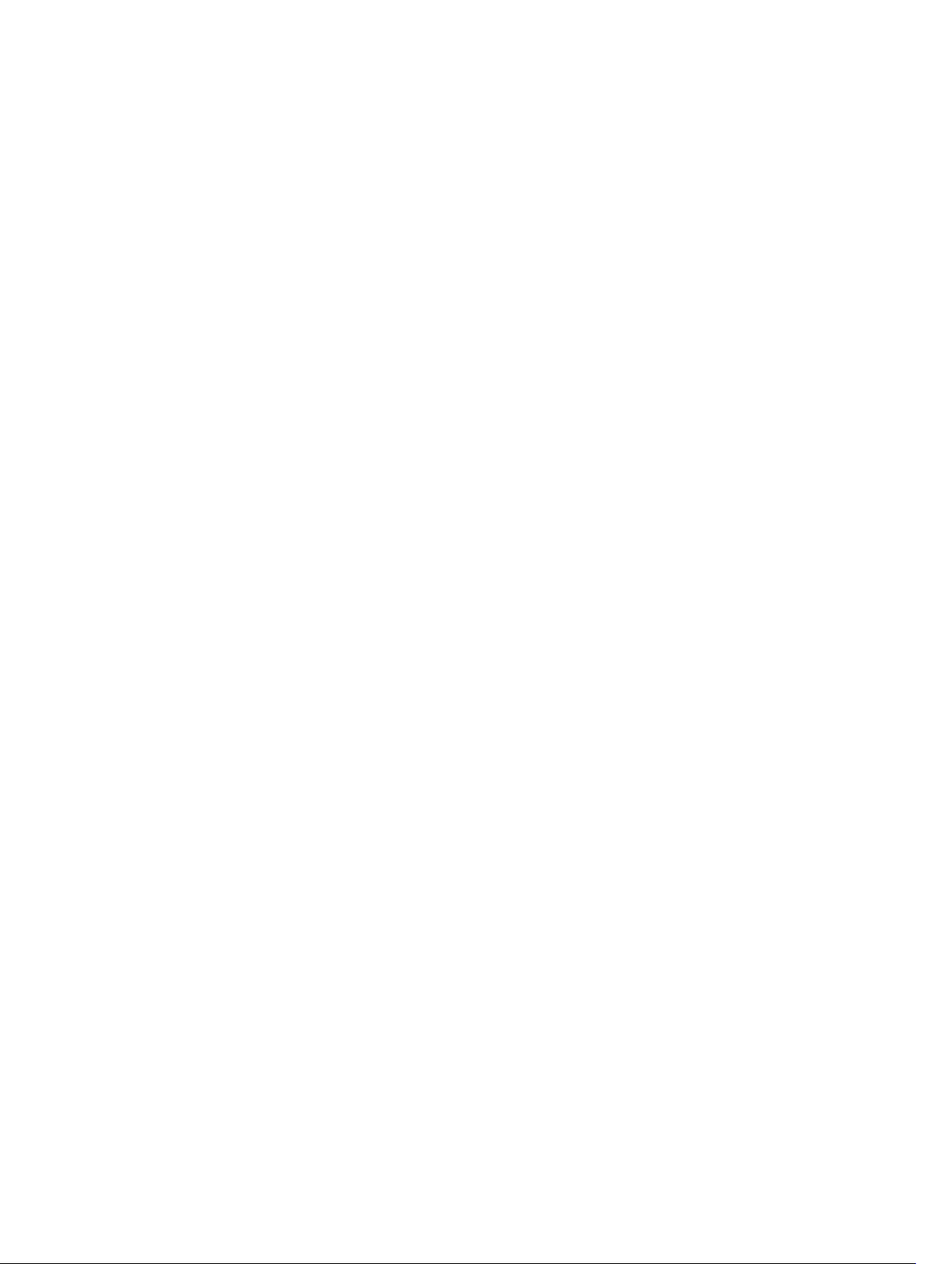
radius-server timeout........................................................................................................................237
radius-server key...............................................................................................................................238
show privilege................................................................................................................................... 239
Suppressing AAA Accounting for Null Username Sessions.............................................................239
TACACS+ Accounting...................................................................................................................... 239
TACACS+ Commands.......................................................................................................................241
tacacs-server host.............................................................................................................................241
tacacs-server key..............................................................................................................................242
timeout login response.....................................................................................................................243
SSH Server and SCP Commands......................................................................................................243
enable password...............................................................................................................................244
enable restricted............................................................................................................................... 245
enable ioa-debug..............................................................................................................................245
service password-encryption...........................................................................................................246
show ip ssh........................................................................................................................................246
show ip ssh client-pub-keys............................................................................................................ 247
show ip ssh rsa-authentication........................................................................................................248
show users........................................................................................................................................ 248
ssh..................................................................................................................................................... 249
username.......................................................................................................................................... 250
21 Simple Network Management Protocol (SNMP) and Syslog..................252
SNMP Commands.............................................................................................................................252
Syslog Commands............................................................................................................................ 252
clear logging......................................................................................................................................253
logging buffered................................................................................................................................253
logging console................................................................................................................................ 254
logging hostname.............................................................................................................................255
logging monitor................................................................................................................................ 255
logging source-interface..................................................................................................................256
logging trap.......................................................................................................................................256
show logging.....................................................................................................................................257
terminal monitor...............................................................................................................................259
22 Stacking Commands..................................................................................... 260
power-cycle stack-unit....................................................................................................................260
reset stack-unit..................................................................................................................................261
show system stack-ports..................................................................................................................262
show system stack-unit fanout........................................................................................................263
show system stack-unit iom-mode.................................................................................................264
show system stack-unit iom-uplink-speed.....................................................................................264
show system stack-unit stack-group.............................................................................................. 265
Page 11
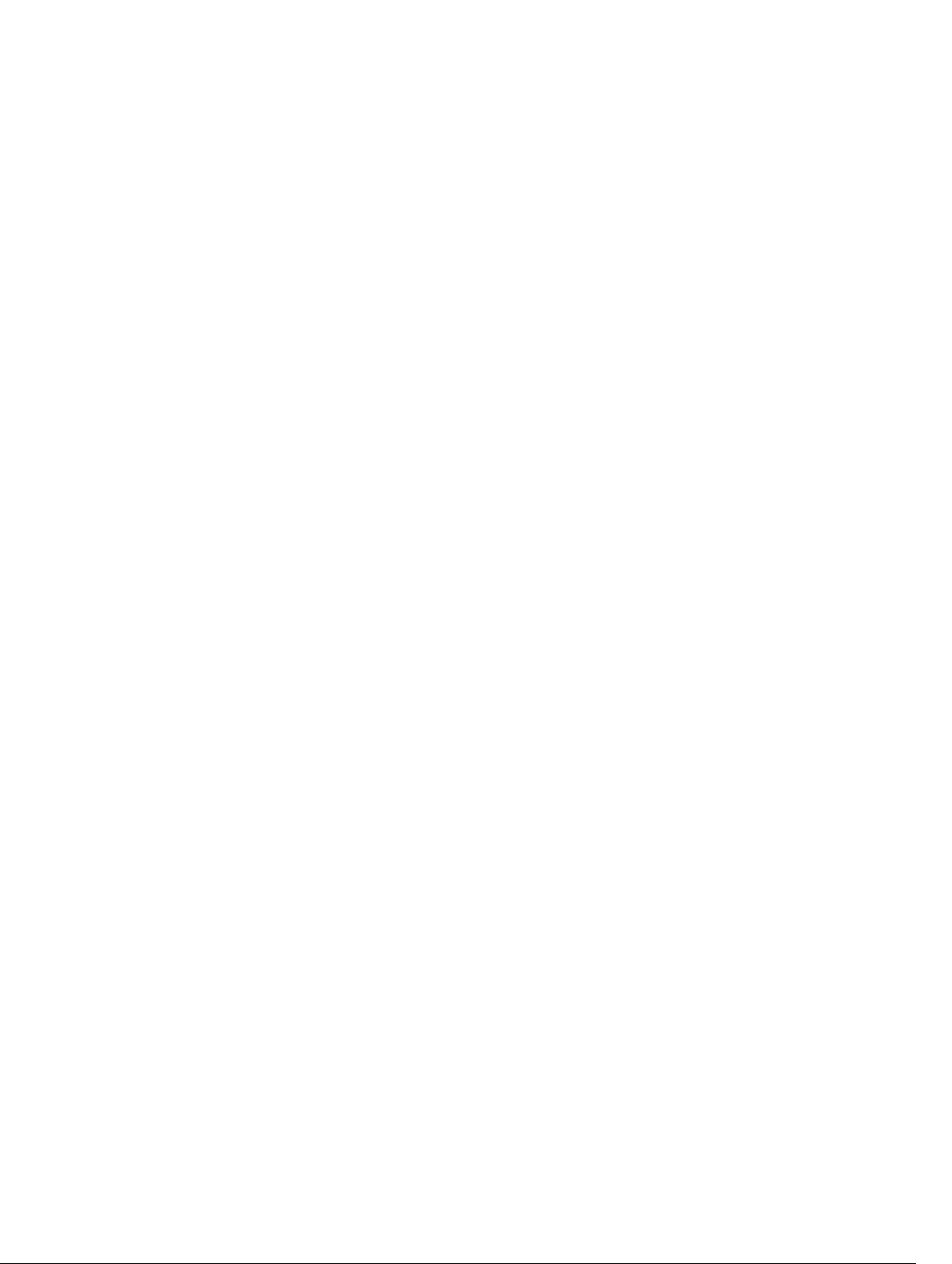
stack-unit iom-mode....................................................................................................................... 266
stack-unit iom-mode uplink-speed.................................................................................................267
stack-unit priority............................................................................................................................. 268
stack-unit renumber.........................................................................................................................268
23 System Time....................................................................................................270
calendar set.......................................................................................................................................270
ntp server........................................................................................................................................... 271
show calendar...................................................................................................................................272
show clock........................................................................................................................................ 272
clock read-calendar..........................................................................................................................273
clock set............................................................................................................................................ 273
clock summer-time date..................................................................................................................274
clock summer-time recurring.......................................................................................................... 276
clock timezone..................................................................................................................................277
clock update-calendar..................................................................................................................... 278
24 Uplink Failure Detection (UFD)....................................................................279
defer-timer........................................................................................................................................279
enable................................................................................................................................................279
25 Virtual Link Trunking (VLT)...........................................................................281
show vlt backup-link.........................................................................................................................281
show vlt brief.....................................................................................................................................282
show vlt detail................................................................................................................................... 282
show vlt role......................................................................................................................................283
show vlt statistics.............................................................................................................................. 283
stack-unit iom-mode....................................................................................................................... 285
26 Debugging and Diagnostics.........................................................................286
Offline Diagnostic Commands.........................................................................................................286
Hardware Commands...................................................................................................................... 286
clear hardware stack-unit.................................................................................................................287
diag stack-unit.................................................................................................................................. 287
hardware watchdog......................................................................................................................... 289
offline stack-unit...............................................................................................................................289
show diag..........................................................................................................................................290
show hardware stack-unit................................................................................................................292
show hardware system-flow............................................................................................................299
27 FC Flex IO Modules........................................................................................ 303
FC Flex IO Modules...........................................................................................................................303
Page 12
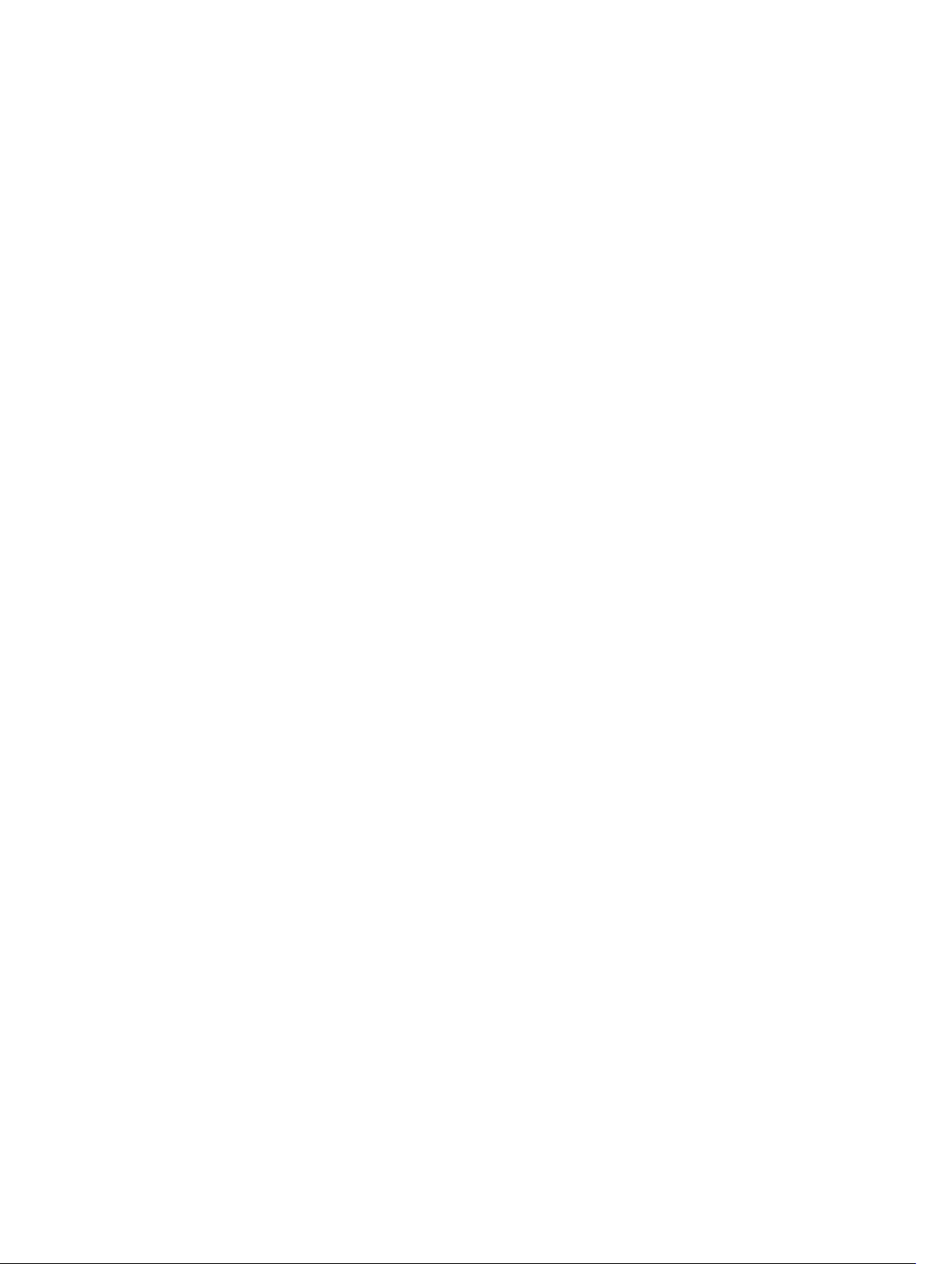
Data Center Bridging (DCB) for FC Flex IO Modules...................................................................... 303
Interworking of DCB Map With DCB Buffer Threshold Settings.....................................................303
dcb-map..................................................................................................................................... 304
priority-pgid................................................................................................................................ 305
priority-group bandwidth pfc.....................................................................................................307
dcb-map stack-unit all stack-ports all...................................................................................... 308
show qos dcb-map.....................................................................................................................309
DCB Command...........................................................................................................................310
ETS Commands........................................................................................................................... 317
28 PMUX Mode of the I/O Aggregator............................................................ 334
Data Center Bridging (DCB)............................................................................................................. 334
advertise dcbx-appln-tlv.............................................................................................................334
advertise dcbx-tlv........................................................................................................................335
bandwidth-percentage...............................................................................................................335
dcb-enable..................................................................................................................................336
dcb-map......................................................................................................................................337
dcb-policy input stack-unit stack-ports all............................................................................... 338
dcb-policy output.......................................................................................................................338
dcb-map stack-unit all stack-ports all.......................................................................................339
dcb-policy input stack-unit stack-ports all............................................................................... 339
dcb-policy output.......................................................................................................................340
dcb stack-unit all pfc-buffering pfc-port-count pfc-queues...................................................341
dcb stack-unit pfc-buffering pfc-port-count pfc-queues........................................................341
dcbx port-role.............................................................................................................................342
dcbx version................................................................................................................................ 343
debug dcbx................................................................................................................................. 344
fc-map.........................................................................................................................................345
fcoe priority-bits......................................................................................................................... 345
fcoe-map.................................................................................................................................... 346
fka-adv-period............................................................................................................................ 347
iscsi priority-bits..........................................................................................................................348
keepalive......................................................................................................................................348
interface vlan (NPIV proxy gateway).......................................................................................... 349
pfc link-delay.............................................................................................................................. 350
pfc mode on................................................................................................................................350
pfc no-drop queues.................................................................................................................... 351
pfc priority................................................................................................................................... 352
priority-pgid.................................................................................................................................352
pfc mode on................................................................................................................................354
priority-group bandwidth pfc.....................................................................................................354
qos-policy-output ets.................................................................................................................356
Page 13
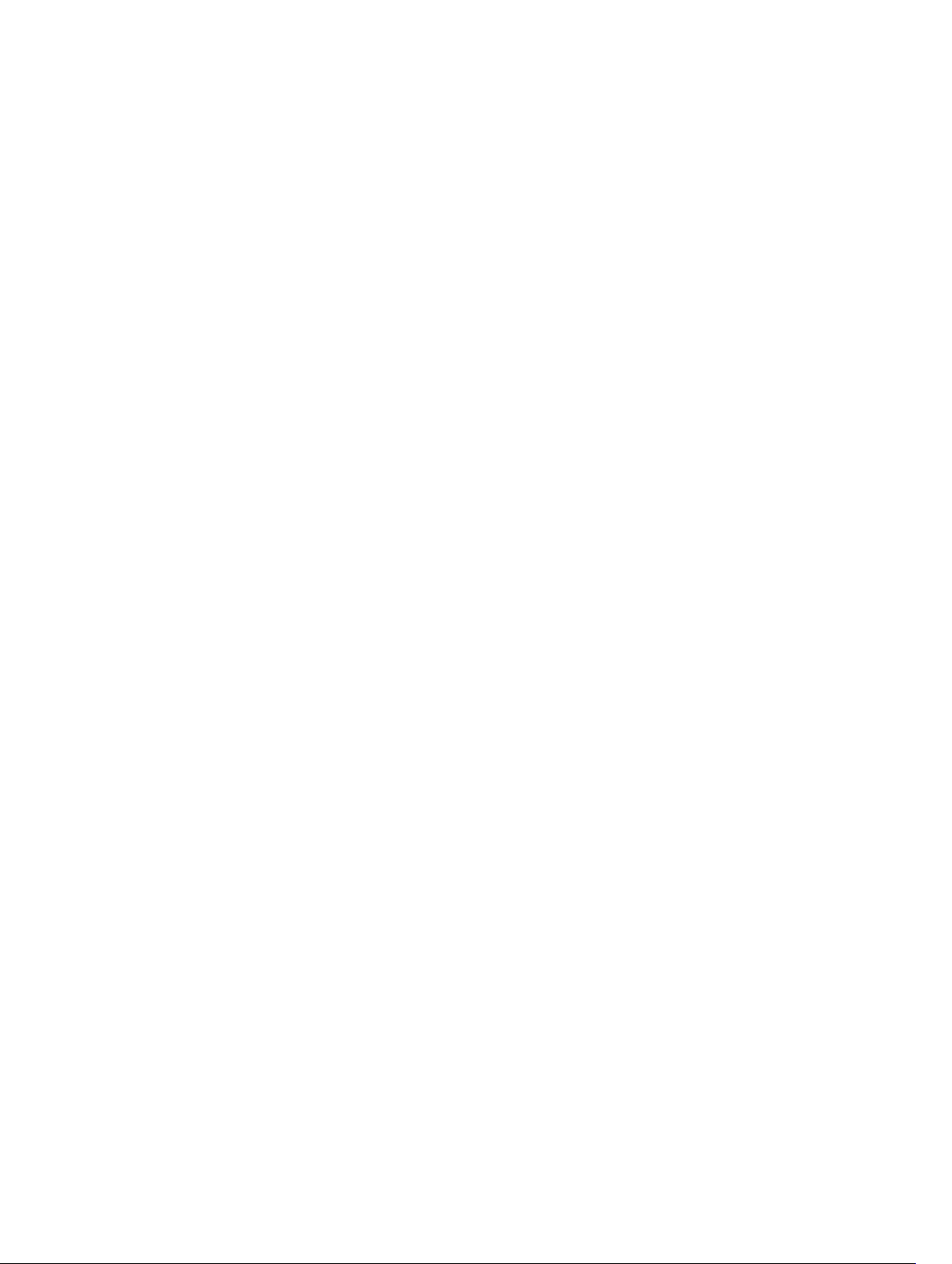
scheduler.....................................................................................................................................356
show dcb..................................................................................................................................... 357
show interface dcbx detail..........................................................................................................358
show interface ets....................................................................................................................... 361
show interface pfc...................................................................................................................... 365
show interface pfc statistics....................................................................................................... 368
show stack-unit stack-ports ets details..................................................................................... 369
show stack-unit stack-ports pfc details.....................................................................................370
FIP Snooping..................................................................................................................................... 370
clear fip-snooping database interface vlan................................................................................ 371
iSCSI Optimization............................................................................................................................ 374
advertise dcbx-app-tlv................................................................................................................374
iscsi aging time............................................................................................................................374
iscsi cos........................................................................................................................................375
iscsi enable.................................................................................................................................. 375
iscsi priority-bits.......................................................................................................................... 376
iscsi profile-compellant.............................................................................................................. 376
iscsi target port............................................................................................................................ 377
Interfaces........................................................................................................................................... 377
Basic Interface Commands.........................................................................................................378
clear counters..............................................................................................................................378
description...................................................................................................................................378
flowcontrol..................................................................................................................................379
interface ManagementEthernet................................................................................................. 382
interface.......................................................................................................................................382
interface vlan...............................................................................................................................383
interface range............................................................................................................................384
keepalive......................................................................................................................................386
mtu.............................................................................................................................................. 386
negotiation auto......................................................................................................................... 388
portmode hybrid.........................................................................................................................390
stack-unit portmode...................................................................................................................392
Port Channel Commands...........................................................................................................393
channel-member........................................................................................................................393
interface port-channel..................................................................................................................... 395
minimum-links..................................................................................................................................396
Internet Group Management Protocol (IGMP)................................................................................396
IGMP Commands........................................................................................................................396
IGMP Snooping Commands.......................................................................................................401
Layer 2...............................................................................................................................................405
MAC Addressing Commands..................................................................................................... 406
mac-address-table aging-time..................................................................................................406
Page 14
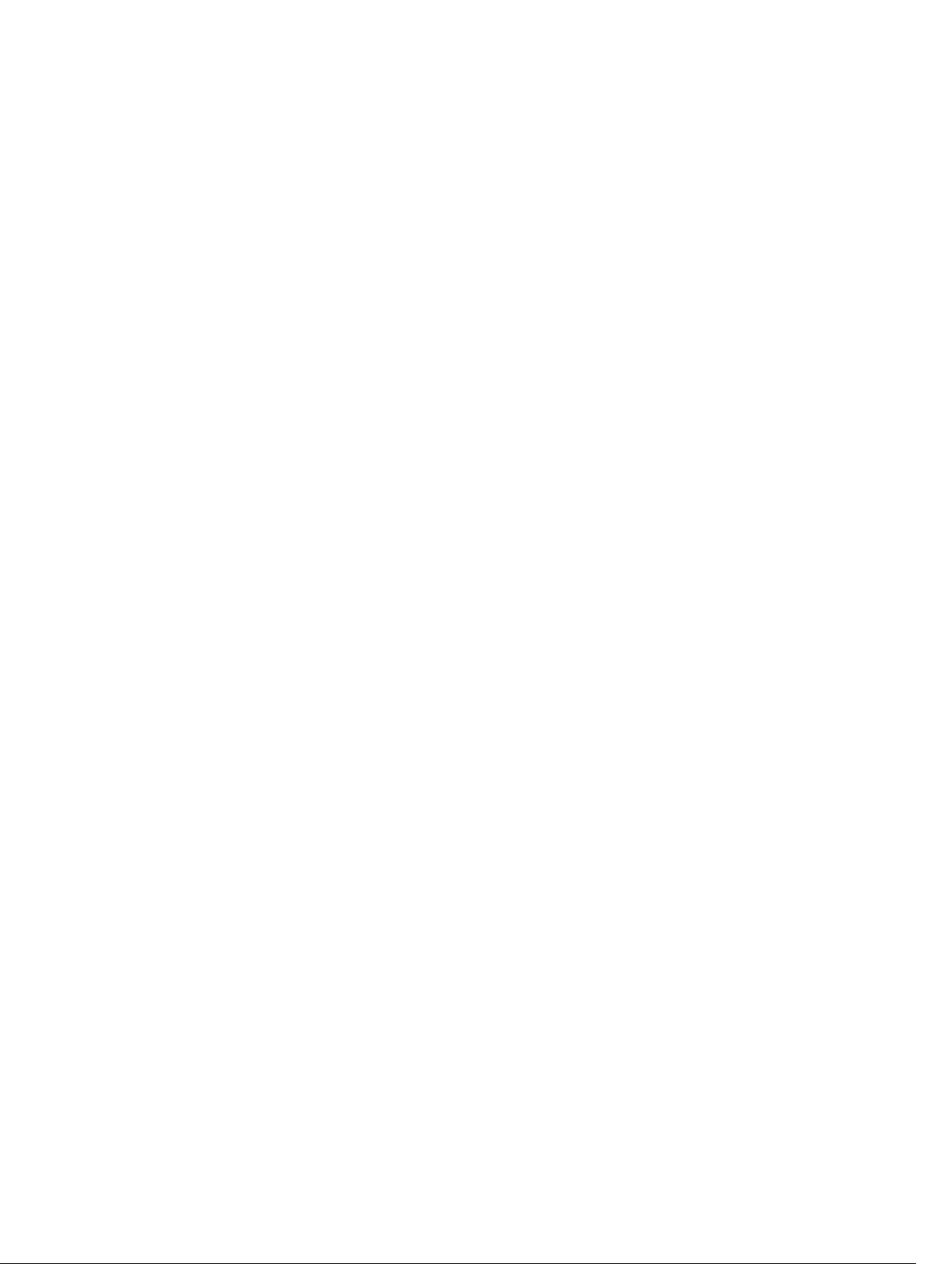
mac-address-table static........................................................................................................... 406
mac-address-table station-move refresh-arp.......................................................................... 407
Link Aggregation Control Protocol (LACP)......................................................................................407
lacp long-timeout.......................................................................................................................407
lacp port-priority........................................................................................................................ 408
port-channel mode....................................................................................................................408
port-channel-protocol lacp.......................................................................................................409
Link Layer Discovery Protocol (LLDP).............................................................................................. 410
advertise dot3-tlv........................................................................................................................ 410
clear lldp counters....................................................................................................................... 411
debug lldp interface.....................................................................................................................411
advertise management-tlv..........................................................................................................412
clear lldp neighbors.....................................................................................................................413
disable..........................................................................................................................................413
hello............................................................................................................................................. 414
multiplier......................................................................................................................................414
Quality of Service (QoS)....................................................................................................................415
Per-Port QoS Commands...........................................................................................................415
dot1p-priority...............................................................................................................................415
service-class dynamic dot1p...................................................................................................... 416
service-class dot1p-mapping..................................................................................................... 417
service-class bandwidth-percentage.........................................................................................418
Policy-Based QoS Commands...................................................................................................419
bandwidth-percentage............................................................................................................... 419
description...................................................................................................................................419
policy-aggregate........................................................................................................................ 420
policy-map-output.....................................................................................................................420
qos-policy-output.......................................................................................................................421
rate-shape................................................................................................................................... 422
service-policy output..................................................................................................................422
service-queue............................................................................................................................. 423
show qos qos-policy-output..................................................................................................... 424
Simple Network Management Protocol (SNMP) and Syslog.......................................................... 424
SNMP Commands.......................................................................................................................424
Syslog Commands......................................................................................................................429
Storm Control................................................................................................................................... 437
show storm-control unknown-unicast..................................................................................... 438
Uplink Failure Detection (UFD).........................................................................................................439
debug uplink-state-group..........................................................................................................439
description.................................................................................................................................. 440
downstream................................................................................................................................440
downstream auto-recover......................................................................................................... 442
Page 15
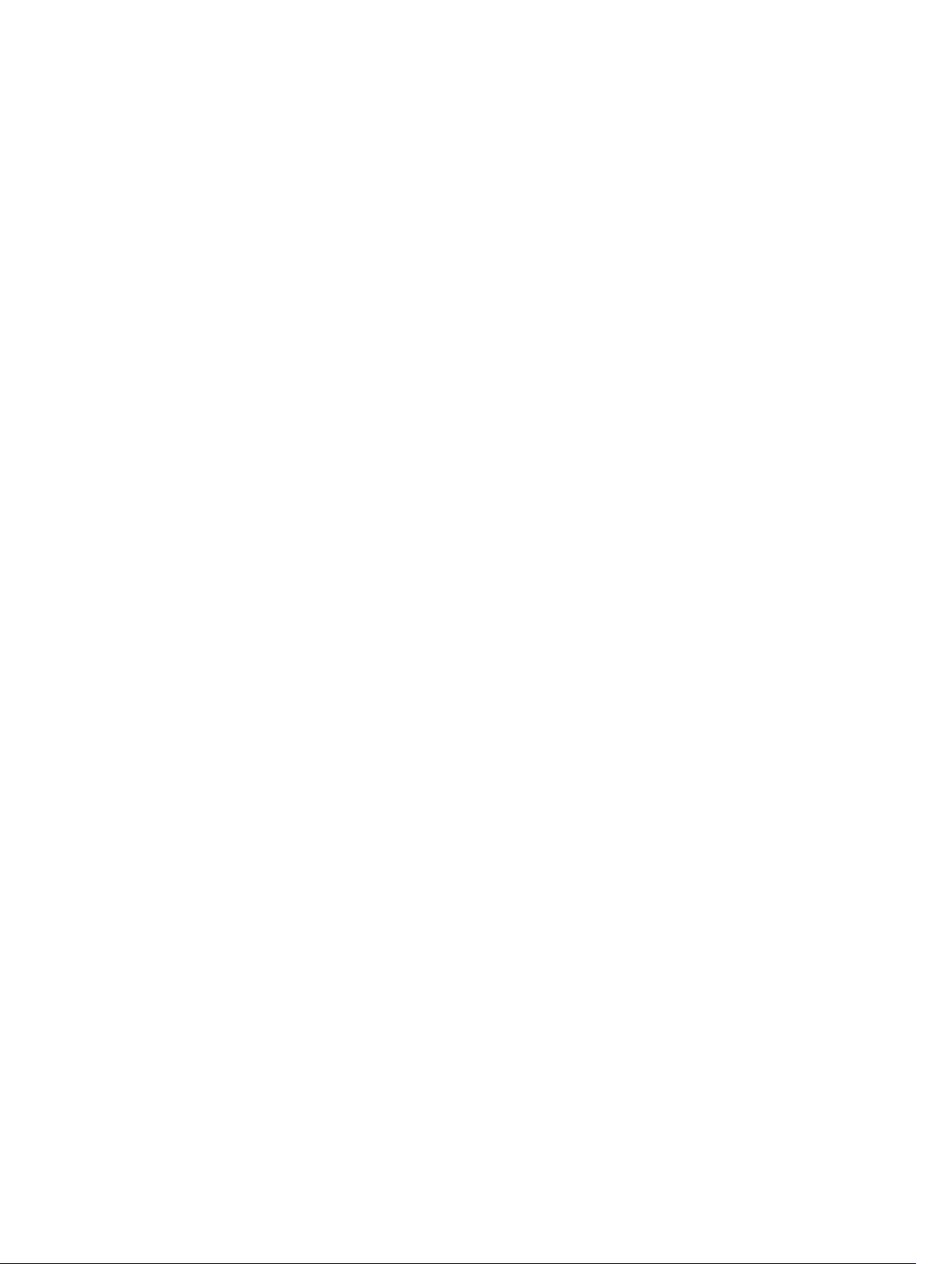
downstream disable links........................................................................................................... 442
enable..........................................................................................................................................443
show running-config uplink-state-group................................................................................. 444
show uplink-state-group............................................................................................................445
uplink-state-group..................................................................................................................... 446
upstream......................................................................................................................................447
Virtual Link Trunking (VLT)............................................................................................................... 449
back-up destination....................................................................................................................449
clear vlt statistics.........................................................................................................................450
lacp ungroup member-independent......................................................................................... 451
peer-link port-channel............................................................................................................... 452
show vlt mismatch......................................................................................................................453
system-mac................................................................................................................................ 454
unit-id..........................................................................................................................................454
vlt domain....................................................................................................................................455
vlt-peer-lag port-channel.......................................................................................................... 456
A Internet Control Message Protocol (ICMP) Message Types.....................457
Page 16
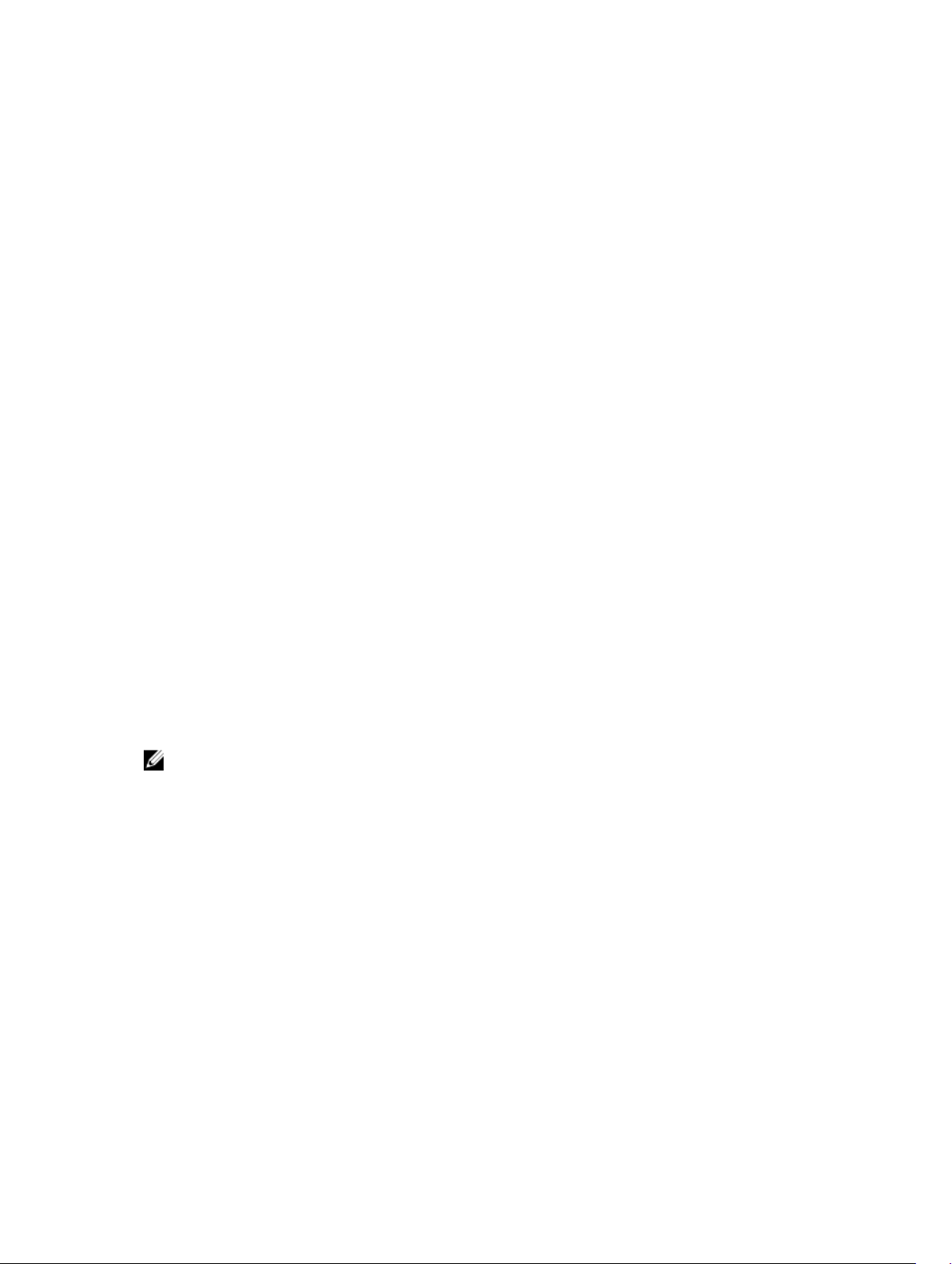
1
About this Guide
This book provides information about the Dell Networking OS command line interface (CLI) on the Dell
PowerEdge M I/O Aggregator.
This book also includes information about the protocols and features found in the Dell Networking OS
and on the Dell Networking systems supported by the Dell Networking OS.
References
For more information about your system, refer to the following documents:
• Dell PowerEdge M I/O Aggregator Configuration Guide
• Dell PowerEdge M I/O Aggregator Getting Started Guide
• Release Notes for the Dell PowerEdge M I/O Aggregator
Objectives
This book is intended as a reference guide for the Aggregator CLI commands, with detailed syntax
statements, along with usage information and sample output.
This guide contains an Appendix with a list of the request for comment (RFCs) and management
information base files (MIBs) supported.
NOTE: For more information about when to use the CLI commands, refer to the Dell PowerEdge M
I/O Aggregator Configuration Guide for your system.
16
About this Guide
Page 17
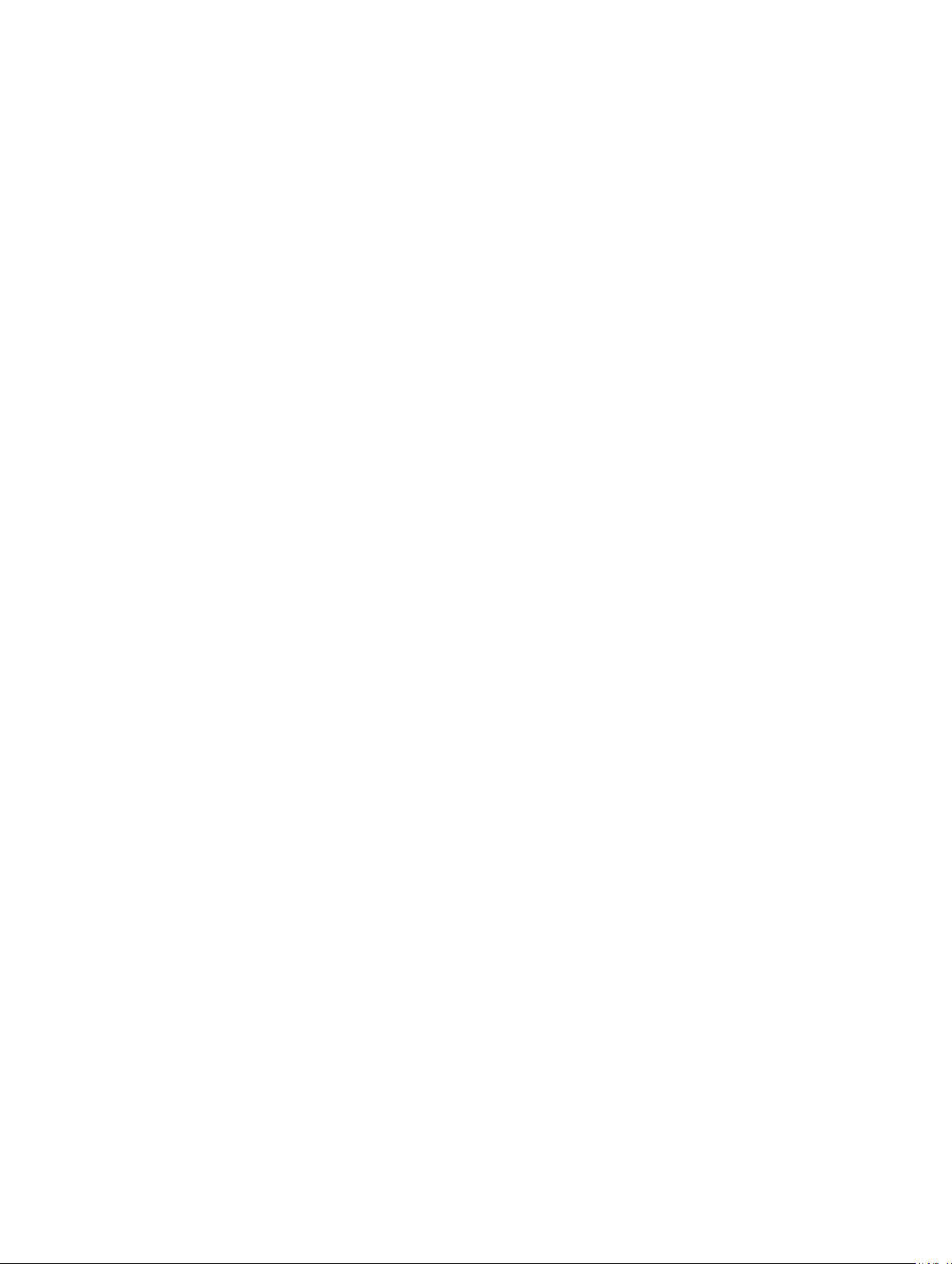
Audience
This book is intended for system administrators who are responsible for configuring or maintaining
networks. This guide assumes that you are knowledgeable in Layer 2 and Layer 3 networking
technologies.
Conventions
This book uses the following conventions to describe command syntax.
Keyword
parameter Parameters are in italics and require a number or word to be entered in the CLI.
{X} Keywords and parameters within braces must be entered in the CLI.
[X] Keywords and parameters within brackets are optional.
x|y Keywords and parameters separated by a bar require you to choose one option.
x||y Keywords and parameters separated by a double bar allows you to choose any or
Keywords are in Courier font and must be entered in the CLI as listed.
all of the options.
About this Guide
17
Page 18
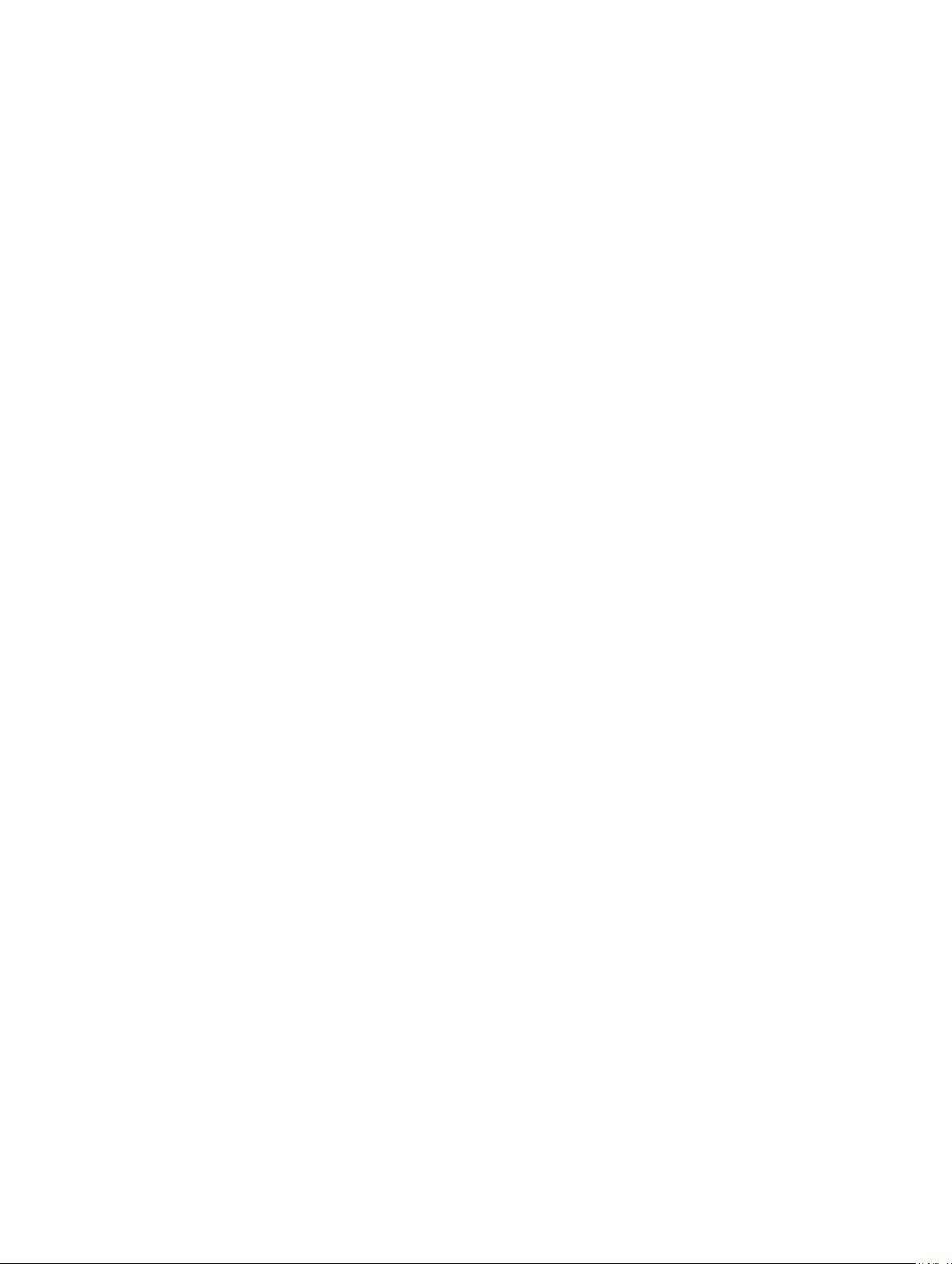
2
Before You Start
By following the instructions in the Dell PowerEdge M I/O Aggregator Getting Started Guide that is
shipped with the product, you install the Aggregator in a Dell PowerEdge M1000e Enclosure.
The Aggregator installs with zero-touch configuration. After you power it on, an Aggregator boots up
with default settings and auto-configures with software features enabled. This chapter describes the
default settings and software features that are automatically configured at startup. Use the tasks
described in the other chapters to reconfigure the Aggregator for customized network operation.
Operational Modes
The I/O Aggregator supports four operational modes. Select the operational mode that meets your
deployment needs. To enable a new operational mode, reload the switch.
• Standalone mode — stack-unit unit iom-mode standalone. This is the default mode for IOA. It is fully
automated zero-touch mode that allows you to configure VLAN memberships. (Supported in CMC)
• Programmable MUX mode (PMUX) — stack-unit unit iom-mode programmable-mux. Select this
mode to configure PMUX mode CLI commands.
• Stacking mode — stack-unit unit iom-mode stacking. Select this mode to stack up to 6 IOA stack
units as a single logical switch. The stack units can be in the same or on different chassis. This is a
low-touch mode where all configuration except VLAN membership is automated. To enable VLAN,
you must configure it. In this operational mode, base module links are dedicated to stacking.
• Virtual Link Trunking mode (VLT) — stack-unit unit iom-mode vlt. Select this mode to multi-home
server interfaces to different IOA modules. This is a low-touch mode where all configuration except
VLAN membership is automated. To enable VLAN, you must configure it. In this mode, base module
links are dedicated to VLT interconnect.
For more information, refer to the Dell PowerEdge M I/O Aggregator Configuration Guide.
Default Settings
The I/O Aggregator provides zero-touch configuration with the following default configuration settings:
• Default user name (root)
• Password (calvin)
• VLAN (vlan1) and IP address for in-band management (DHCP-assigned)
• IP address for out-of-band (OOB) management (DHCP-assigned)
• Read-only SNMP community name (public)
• Broadcast storm control (enabled)
• Unregistered Multicast Packets flooding (enabled)
18
Before You Start
Page 19
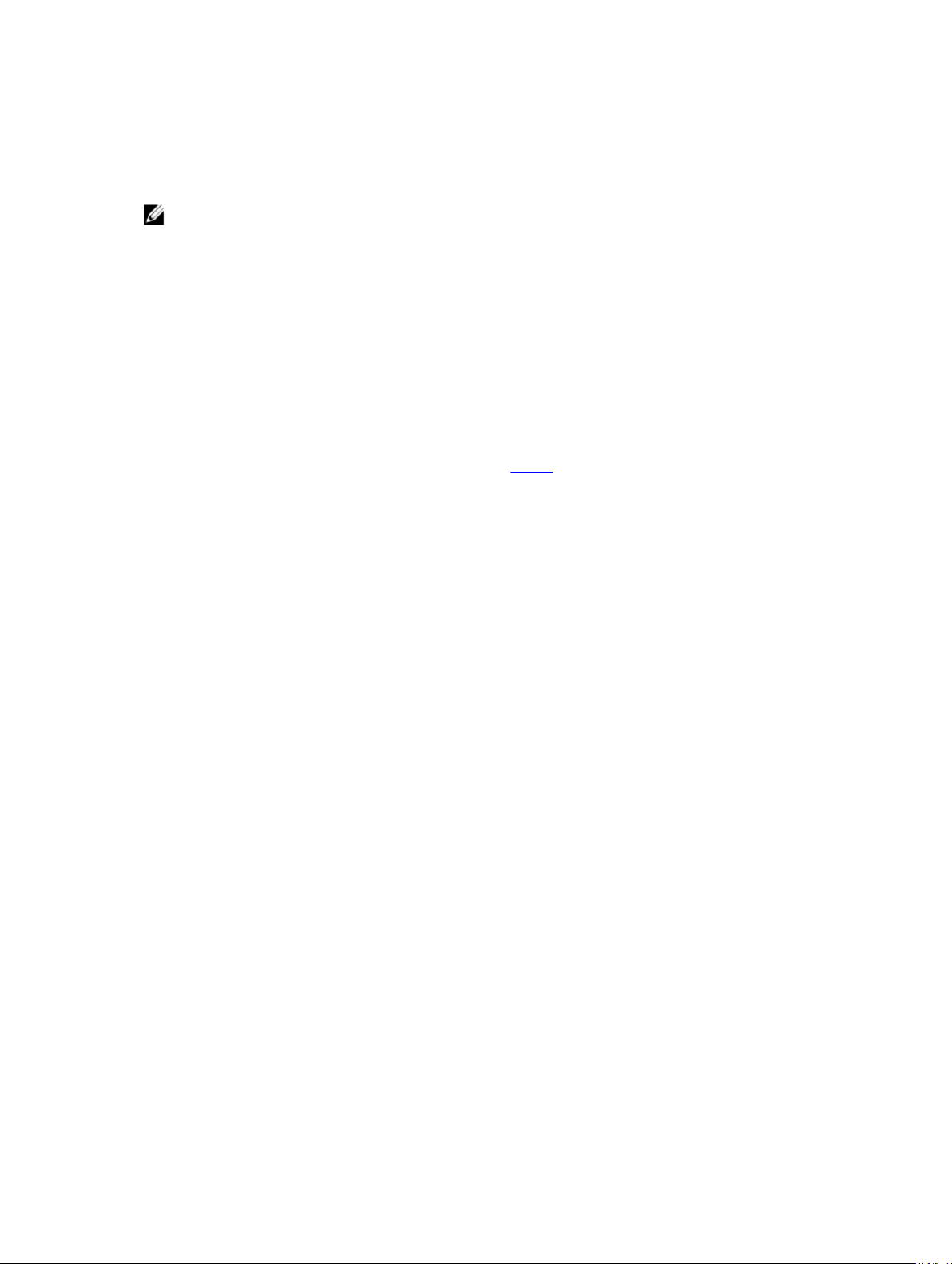
• IGMP snooping in all VLANs except the default VLAN (enabled)
• VLAN configuration (all ports belong to all VLANs)
You can change any of these default settings using the CLI. Refer to the appropriate chapter for details.
NOTE: You can also change many of the default settings using the chassis management controller
(CMC) interface. For information about how to access the CMC to configure an Aggregator, refer to
the
Dell PowerEdge M1000e Enclosure Hardware Owner's Manual or Dell Chassis Management
Controller (CMC) User’s Guide on the Dell Support website at http://support.dell.com/support/
edocs/systems/pem/en/index.htm.
Other Auto-Configured Settings
After the Aggregator powers on, it auto-configures and is operational with software features enabled,
including:
• VLANs: All ports are configured as members of all (4094) VLANs. All VLANs are up and can send or
receive layer 2 traffic. For more information, refer to VLANs.
• Data Center Bridging Capability Exchange Protocol (DCBX)
• Fibre Channel over Ethernet (FCoE) connectivity
• FCoE Initiation Protocol (FIP) snooping
• Hybrid ports: Ports are administratively up and auto-configured to operate as hybrid ports to transmit
tagged and untagged VLAN traffic.
• iSCSI optimization
• IGMP snooping
• Jumbo frames: Ports are set to a maximum MTU of 12,000 bytes by default.
• Link aggregation: All uplink ports are configured in a single LAG (LAG 128).
• Link Layer Discovery Protocol (LLDP): Enabled on all ports.
• Link tracking: Enables server-facing links to be brought up only if the uplink port-channel (LAG 128) is
up.
• Stacking: Stacking is supported only on the 40GbE ports on the base module. A single stack is limited
to six Aggregators in the same chassis. Up to three stacks are supported in an M1000e chassis. To
configure a switch stack, you must use the CLI. For more information, refer to Stacking Commands.
DCB Support
DCB enhancements for data center networks are supported to eliminate packet loss and provision links
with required bandwidth.
The Aggregator provides zero-touch configuration for DCB. The Aggregator auto-configures DCBX port
roles to match the DCBX configuration in the ToR switches to which it connects through its uplink ports.
The Aggregator supports DCB only in standalone mode and not in the stacking mode.
FCoE Connectivity
Many data centers use Fibre Channel (FC) in storage area networks (SANs). Fibre Channel over Ethernet
(FCoE) encapsulates Fibre Channel frames over Ethernet networks.
Before You Start
19
Page 20
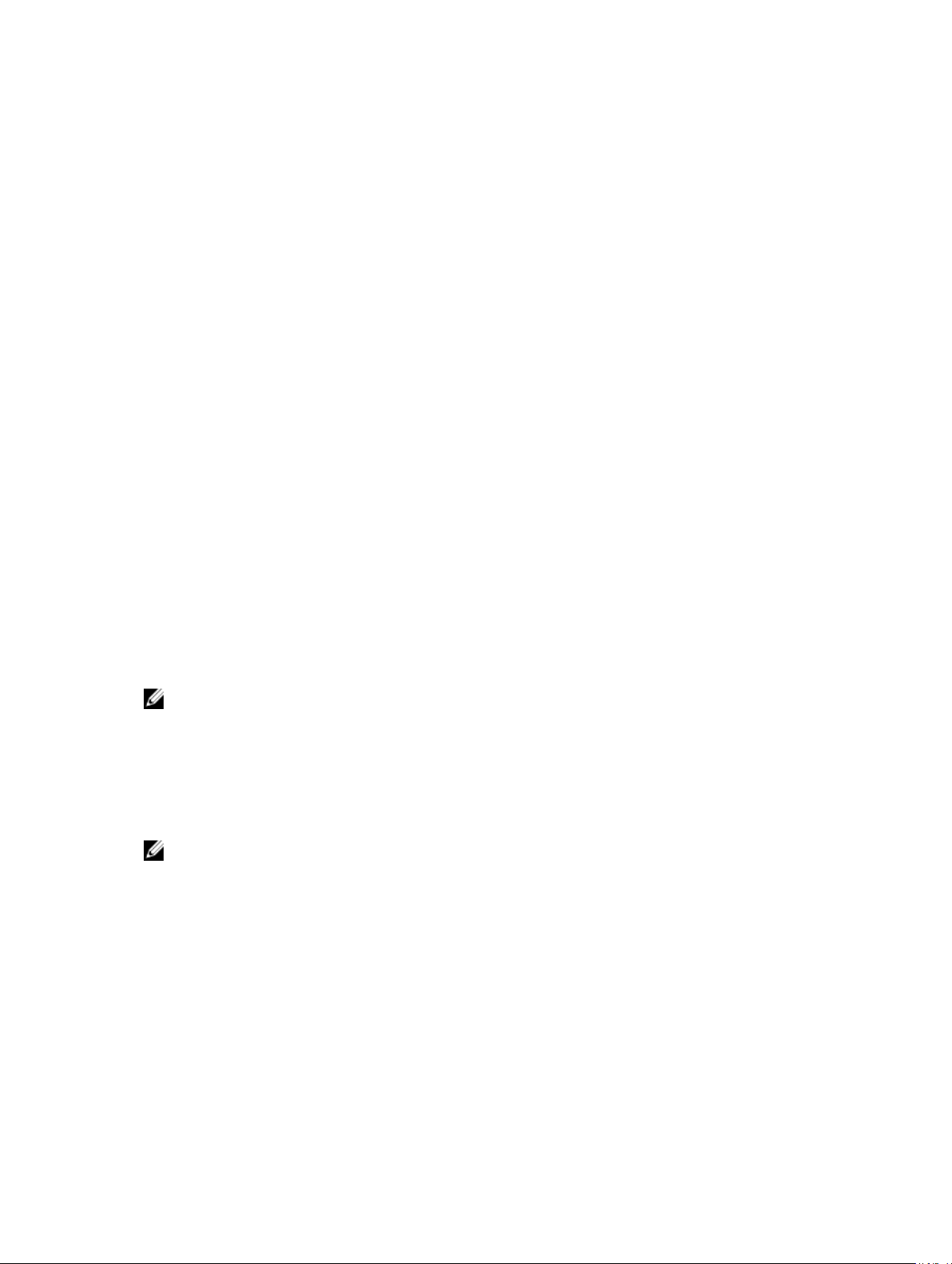
On an Aggregator, the internal ports support FCoE connectivity and connect to the converged network
adapter (CNA) in blade servers. FCoE allows Fibre Channel to use 10-Gigabit Ethernet networks while
preserving the Fibre Channel protocol.
The Aggregator also provides zero-touch configuration for FCoE configuration. The Aggregator autoconfigures to match the FCoE settings used in the ToR switches to which it connects through its uplink
ports.
iSCSI Operation
Support for iSCSI traffic is turned on by default when the Aggregator powers up. No configuration is
required.
When the Aggregator powers up, it monitors known TCP ports for iSCSI storage devices on all interfaces.
When a session is detected, an entry is created and monitored as long as the session is active.
The Aggregator also detects iSCSI storage devices on all interfaces and auto-configures to optimize
performance. Performance optimization operations, such as Jumbo frame size support, STP port-state
fast, and disabling of storm control on interfaces connected to an iSCSI storage device, are applied
automatically.
CLI configuration is necessary only when the configuration includes iSCSI storage devices that cannot be
automatically detected and when non-default QoS handling is required.
Link Aggregation
In Standalone, VLT, and Stacking modes, all uplink ports are configured in a single LAG (LAG 128). There
can be multiple uplink LAGs in programmable-mux mode. Server-facing ports are auto-configured as
part of link aggregation groups if the corresponding server is configured for LACP-based NIC teaming.
Static LAGs are supported in PUX mode.
NOTE: The recommended LACP timeout is Long-Timeout mode.
Link Tracking
By default, all server-facing ports are tracked by the operational status of the uplink LAG. If the uplink LAG
goes down, the Aggregator loses its connectivity and is no longer operational; all server-facing ports are
brought down.
NOTE: If installed servers do not have connectivity to a ToR switch, check the Link Status LED of
uplink ports on the Aggregator. If all LEDs are ON, check the LACP configuration on the ToR switch
that is connected to the Aggregator to ensure the LACP is correctly configured.
VLANs
By default, all Aggregator ports belong to all 4094 VLANs and are members of untagged VLAN 1. You can
use the CLI or CMC interface to configure only the required VLANs on a port.
20
Before You Start
Page 21
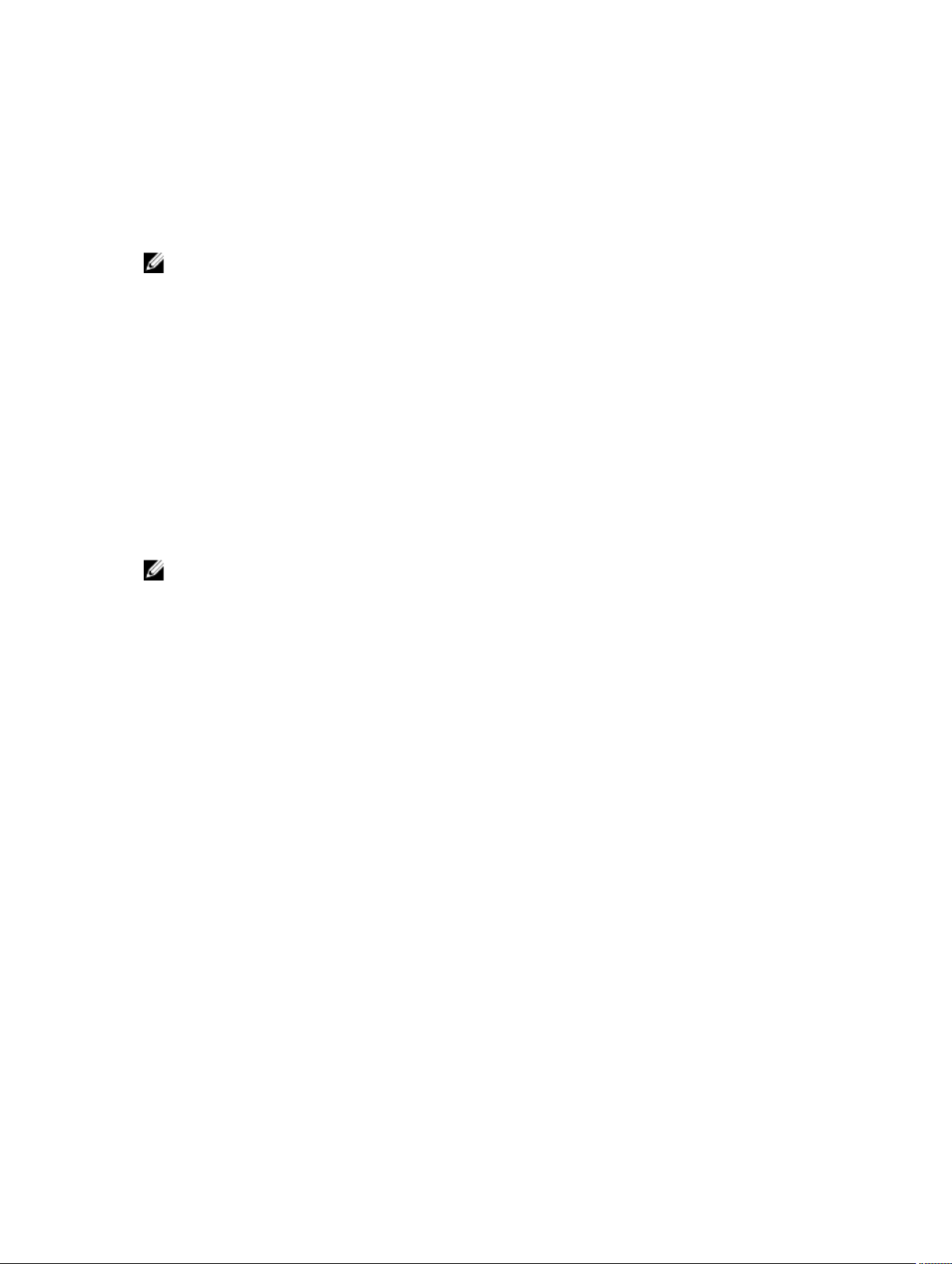
When you configure VLANs on server-facing interfaces (ports 1 to 32), you can assign VLANs to a port or
a range of ports by entering the vlan tagged or vlan untagged commands in interface configuration
mode; for example:
Dell(conf)# interface tengigabitethernet 0/2 - 4
Dell(conf-if-range-te-0/2-4)# vlan tagged 5,7,10-12
Dell(conf-if-range-te-0/2-4)# vlan untagged 3
NOTE: You can also use the CMC interface to configure VLANs.
Uplink LAG
The tagged VLAN membership of the uplink LAG is automatically configured based on the tagged and
untagged VLAN configuration of all server-facing ports (ports 1 to 32).
The untagged VLAN used for the uplink LAG is always the default VLAN.
Server-Facing LAGs
The tagged VLAN membership of a server-facing LAG is automatically configured based on the serverfacing ports that are members of the LAG.
The untagged VLAN of a server-facing LAG is configured based on the untagged VLAN to which the
lowest numbered server-facing port in the LAG belongs.
NOTE: Dell Networking recommends that you configure the same VLAN membership on all LAG
member ports.
Stacking Mode
When you configure an Aggregator to operate in stacking mode (See “Configuring and Bringing Up a
Stack” in the Dell Networking Configuration Guide for the M I/O Aggregator), VLANs are reconfigured as
follows:
If an Aggregator port belonged to all 4094 VLANs in standalone mode (default), all VLAN membership is
removed and the port is assigned only to default VLAN 1. You must configure additional VLAN
membership as necessary.
If you had manually configured an Aggregator port to belong to one or more VLANs (non-default) in
standalone mode, the VLAN configuration is retained in stacking mode only on the master switch
When you reconfigure an Aggregator from stacking to standalone mode:
Aggregator ports that you manually configured for VLAN membership in stacking mode retain their VLAN
configuration in standalone mode.
To restore the default auto-VLAN mode of operation (in which all ports are members of all 4094 VLANs)
on a port, enter the auto vlan command; for example:
Dell(conf)# interface tengigabitethernet 0/2
Dell(conf-if-te-0/2)# auto vlan
To get the default standalone mode configurations:
1. Delete the startup-config file and reboot the system.
Before You Start
21
Page 22
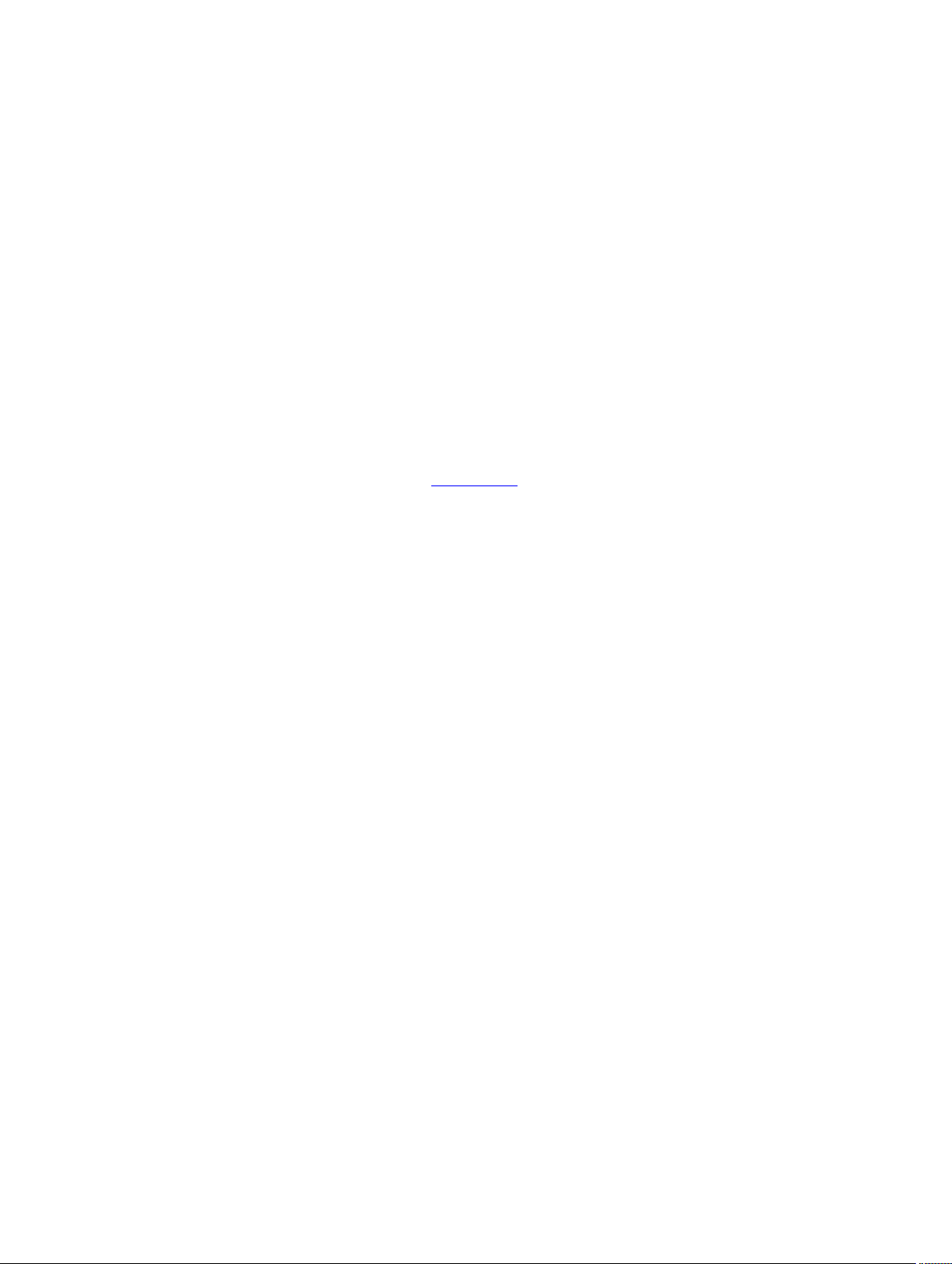
2. Restore to factory default settings.
3. Configure auto vlan command on all the server ports.
Where to Go From Here
You can customize the Aggregator for use in your data center network as necessary. To perform
additional switch configuration, do one of the following:
• For remote out-of-band management, enter the OOB management interface IP address into a Telnet
or SSH client and log in to the switch using the user ID and password to access the CLI.
• For local management using the CLI, use the attached console connection.
• For remote in-band management from a network management station, enter the VLAN IP address of
the management port and log in to the switch to access the CLI.
If you installed the Aggregator in a stack, you can configure additional settings for switch stacking
In case of a Dell Networking OS upgrade, you can check to see that an Aggregator is running the latest
Dell Networking OS version by entering the show version command. To download a Dell Networking OS
version, go to http://support.dell.com.
Refer to the appropriate chapter for detailed information on how to configure specific software settings.
22
Before You Start
Page 23
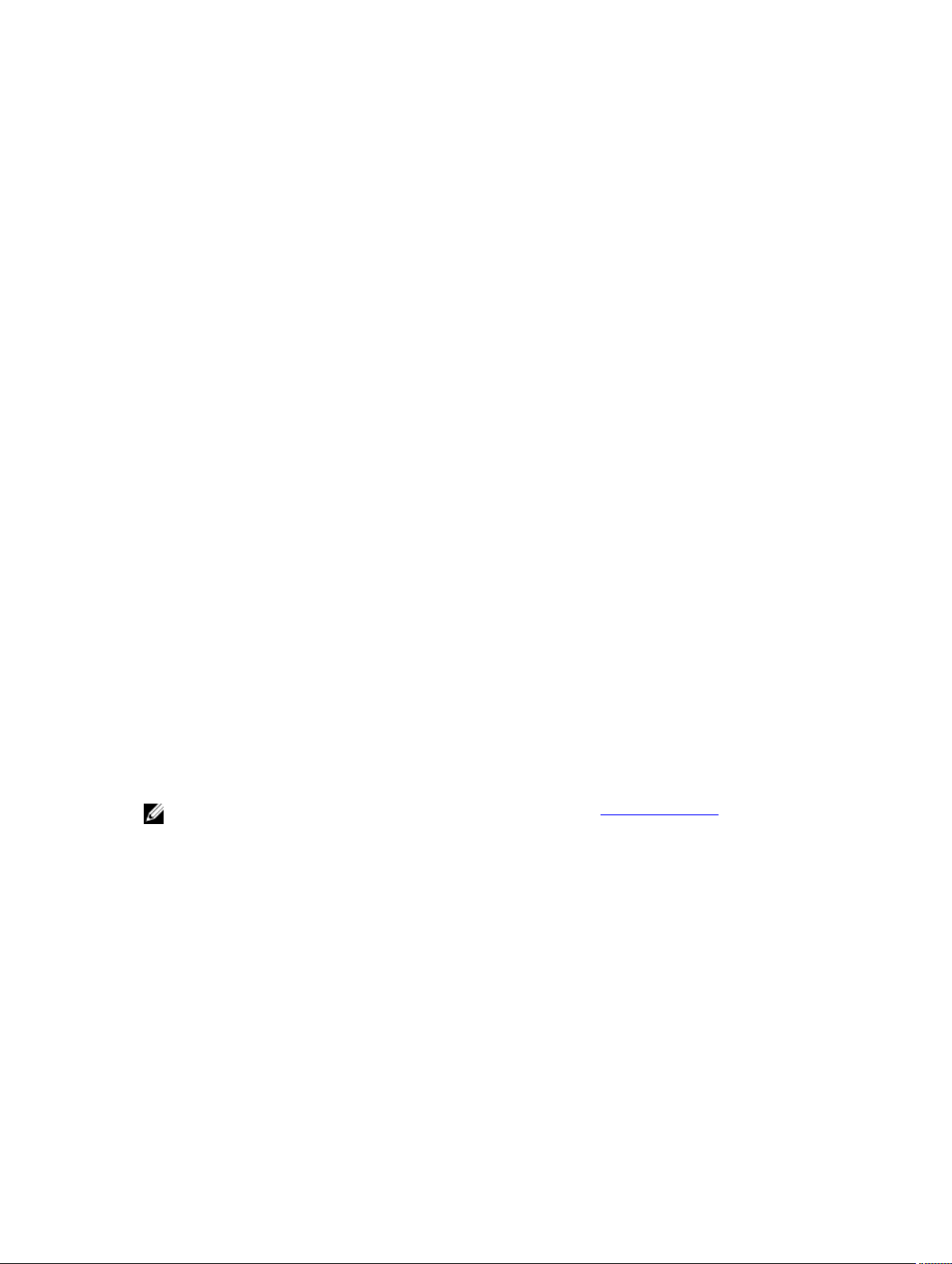
3
CLI Basics
This chapter describes the command line interface (CLI) structure and command modes. The Dell
operating system commands are in a text-based interface that allows you to use the launch commands,
change command modes, and configure interfaces and protocols.
Accessing the Command Line
When the system boots successfully, you are positioned on the command line in EXEC mode and not
prompted to log in. You can access the commands through a serial console port or a Telnet session.
When you Telnet into the switch, you are prompted to enter a login name and password.
Example
After you log in to the switch, the prompt provides you with the current command-level information. For
example:
Prompt
Dell>
Dell#
Dell(conf)#
NOTE: For a list of all the command mode prompts, refer to the Command Modes Modes section.
telnet 172.31.1.53
Trying 172.31.1.53...
Connected to 172.31.1.53.
Escape character is '^]'.
Login: username
Password:
Dell>
CLI Command Mode
EXEC
EXEC Privilege
CONFIGURATION
Multiple Configuration Users
When a user enters CONFIGURATION mode and another user is already in CONFIGURATION mode, the
Dell operating system generates an alert warning message similar to the following:
Dell#conf
% Warning: The following users are currently configuring the system:
User "" on line console0
User "admin" on line vty0 ( 123.12.1.123 )
User "admin" on line vty1 ( 123.12.1.123 )
CLI Basics
23
Page 24
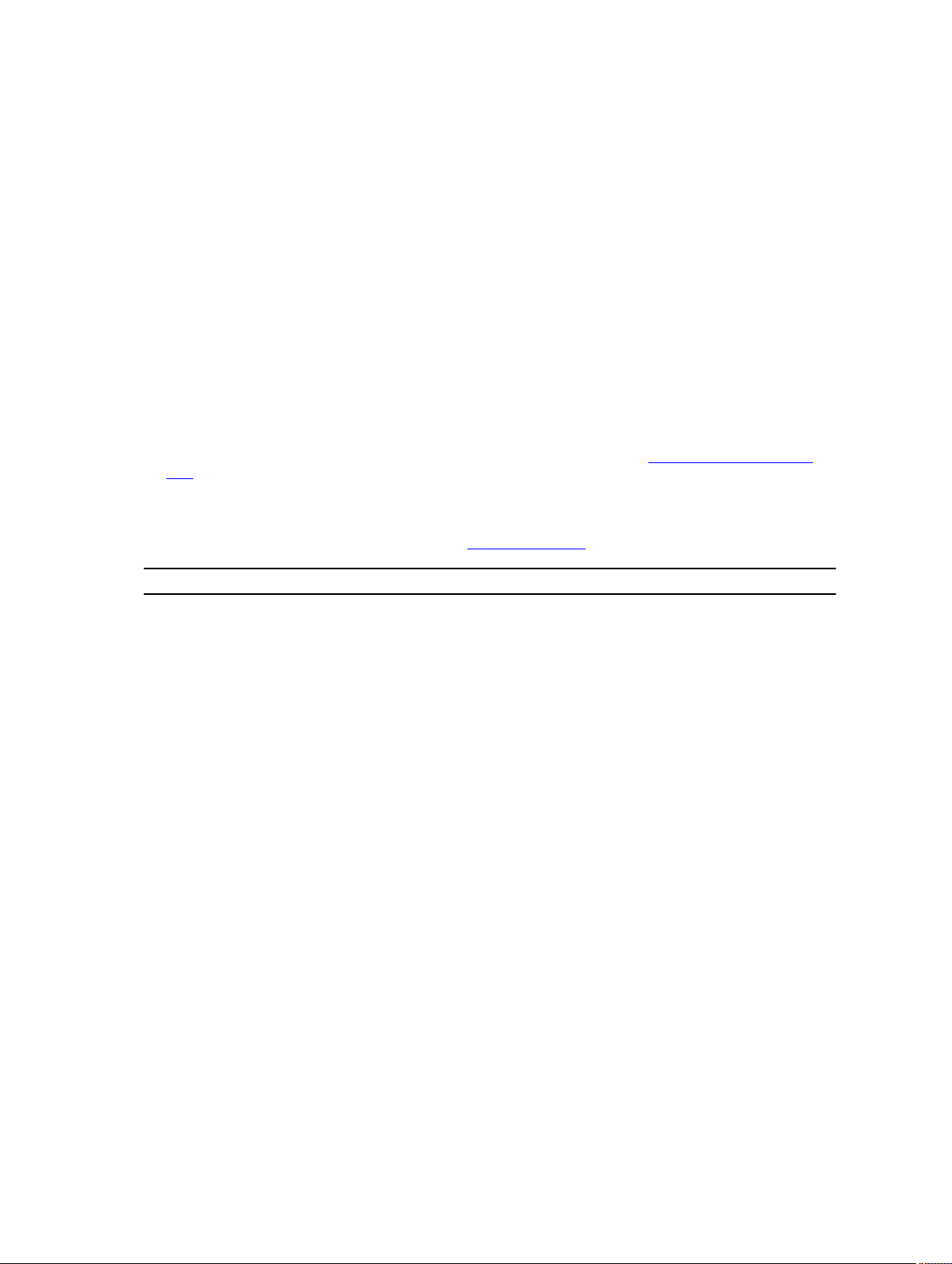
User "Irene" on line vty3 ( 123.12.1.321 )
Dell#conf
When another user enters CONFIGURATION mode, the Dell Networking OS sends a message similar to
the following:
% Warning: User "admin" on line vty2 "172.16.1.210" is in configuration
In this case, the user is “admin” on vty2.
Navigating the CLI
The Dell Networking OS displays a CLI prompt comprised of the host name and CLI mode.
• Host name is the initial part of the prompt and is “Dell” by default. You can change the host name with
the hostname command.
• CLI mode is the second part of the prompt and reflects the current CLI mode. For a list of the Dell
Networking OS command modes, refer to the command mode list in the Accessing the Command
Line section.
The CLI prompt changes as you move up and down the levels of the command structure. Starting with
CONFIGURATION mode, the command prompt adds modifiers to further identify the mode. For more
information about command modes, refer to the Command Modes section.
Prompt CLI Command Mode
Dell> EXEC
Dell# EXEC Privilege
Dell(conf)# CONFIGURATION
Dell(conf-if-te-0/0)#
INTERFACE
Dell(conf-if-vl-1)#
Dell(conf-if-ma-0/0)#
Dell(conf-if-range)#
Dell(conf-line-console)#
Dell(conf-line-vty)#
Dell(conf-mon-sess)# MONITOR SESSION
24
LINE
CLI Basics
Page 25
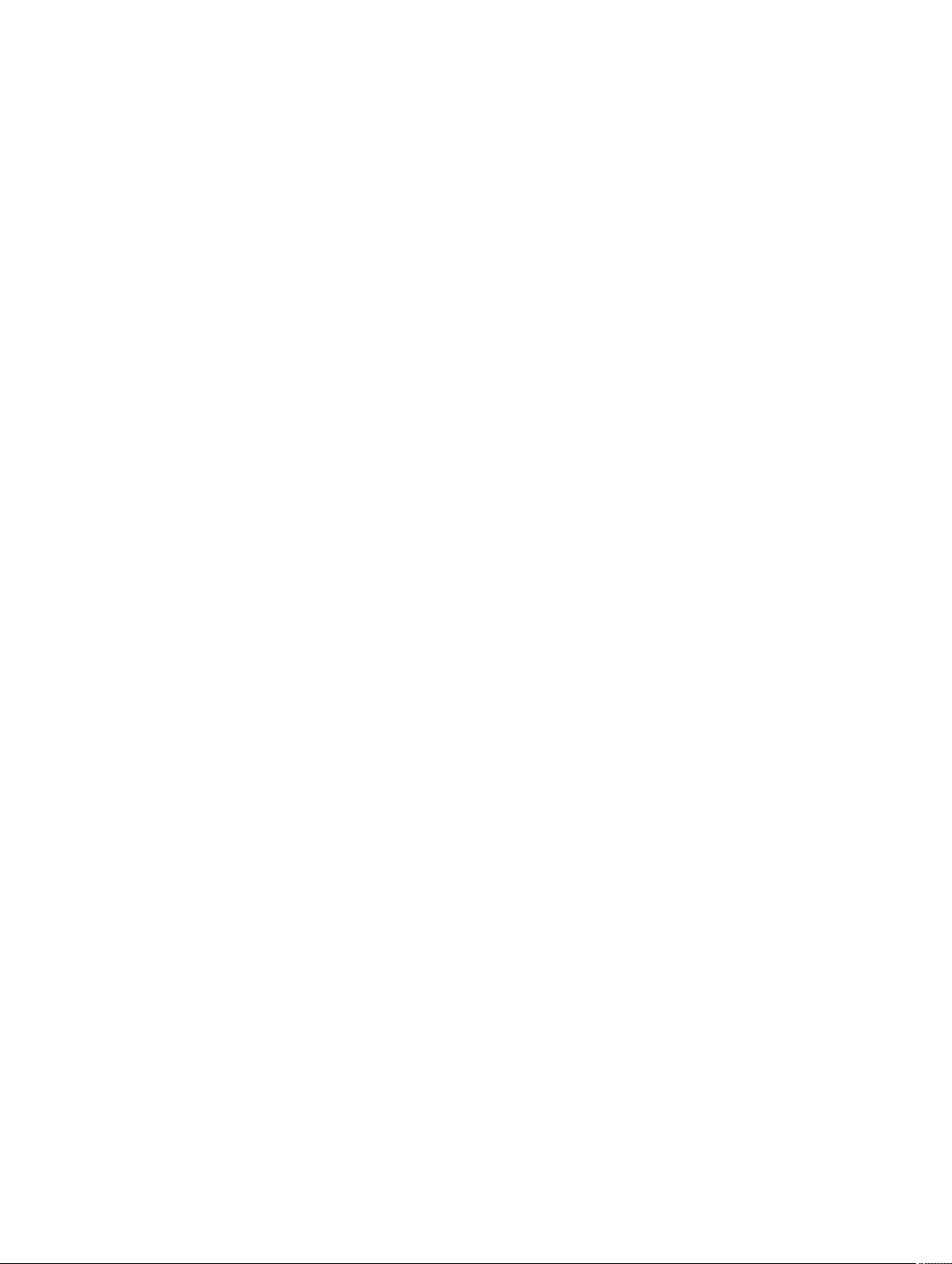
Obtaining Help
As soon as you are in a command mode there are several ways to access help.
To obtain a list
of keywords at
any command
mode:
To obtain a list
of keywords
with a brief
functional
description:
To obtain a list
of available
options:
To obtain a list
of partial
keywords using
a partial
keyword:
Example
When entering commands, you can take advantage of the following timesaving features:
Type a ? at the prompt or after a keyword. There must always be a space before
the ?.
Type help at the prompt.
Type a keyword and then type a space and a ?.
Type a partial keyword and then type a ?.
The following is an example of typing ip ? at the prompt:
Dell(conf)#ip ?
igmp Internet Group Management Protocol
route Establish static routes
telnet Specify telnet options
• The commands are not case-sensitive.
• You can enter partial (truncated) command keywords. For example, you can enter int tengig int
for the interface tengigabitethernet interface command.
• To complete keywords in commands, use the TAB key.
• To display the last enabled command, use the up Arrow key.
• To erase the previous character, use either the Backspace key or Delete key.
• To navigate left or right in the Dell Networking OS command line, use the left and right Arrow keys.
The shortcut key combinations at the Dell Networking OS command line are as follows:
Key Combination Action
CNTL-A Moves the cursor to the beginning of the command line.
CNTL-B Moves the cursor back one character.
CNTL-D Deletes the character at the cursor.
CNTL-E Moves the cursor to the end of the line.
CNTL-F Moves the cursor forward one character.
CNTL-I Completes a keyword.
CLI Basics
25
Page 26
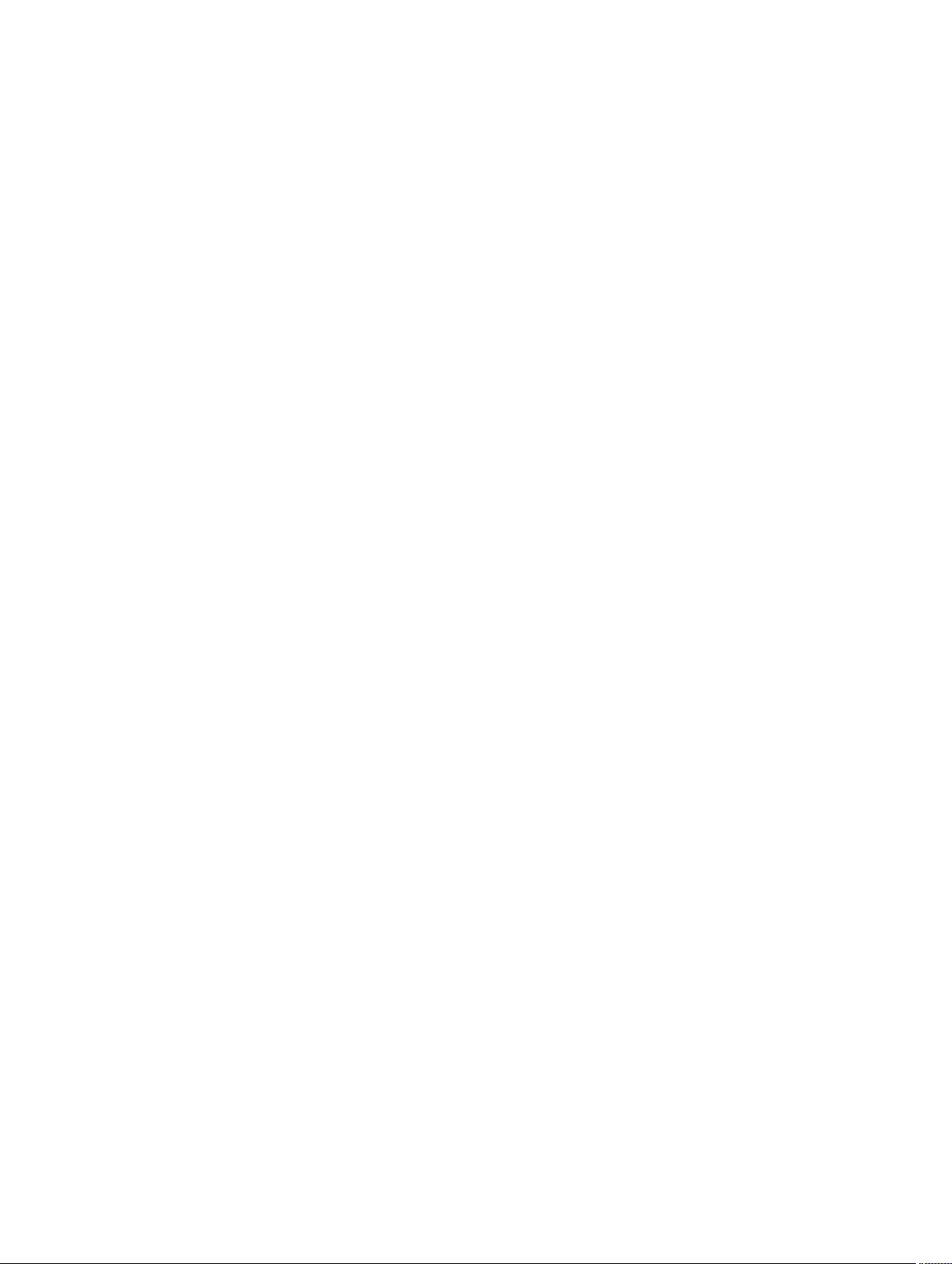
Key Combination Action
CNTL-K Deletes all the characters from the cursor to the end of the command line.
CNTL-L Re-enters the previous command.
CNTL-N Returns to the more recent commands in the history buffer after recalling
commands with Ctrl-P or the up Arrow key.
CNTL-P Recalls commands, beginning with the last command.
CNTL-U Deletes the line.
CNTL-W Deletes the previous word.
CNTL-X Deletes the line.
CNTL-Z Comes back to EXEC mode from any CONFIGURATION mode.
Esc B Moves the cursor back one word.
Esc F Moves the cursor forward one word.
Esc D Deletes all the characters from the cursor to the end of the word.
Using the Keyword no Command
To disable, delete or return to default values, use the no form of the commands.
For most commands, if you type the keyword no in front of the command, you disable that command or
delete it from the running configuration. In this guide, the no form of the command is described in the
Syntax portion of the command description. For example:
Syntax
Defaults None
Command
Modes
Command
History
no {boot | default | enable | ftp-server | hardware | hostname
| ip | line | logging | monitor | service | io-aggregator
broadcast storm-control | snmp-server | username}
CONFIGURATION
Version 8.3.17.0 Supported on the M I/O Aggregator.
Filtering show Commands
To find specific information, display certain information only or begin the command output at the first
instance of a regular expression or phrase, you can filter the display output of a show command.
When you execute a show command, and then enter a pipe ( | ), one of the following parameters, and a
regular expression, the resulting output either excludes or includes those parameters.
26
CLI Basics
Page 27
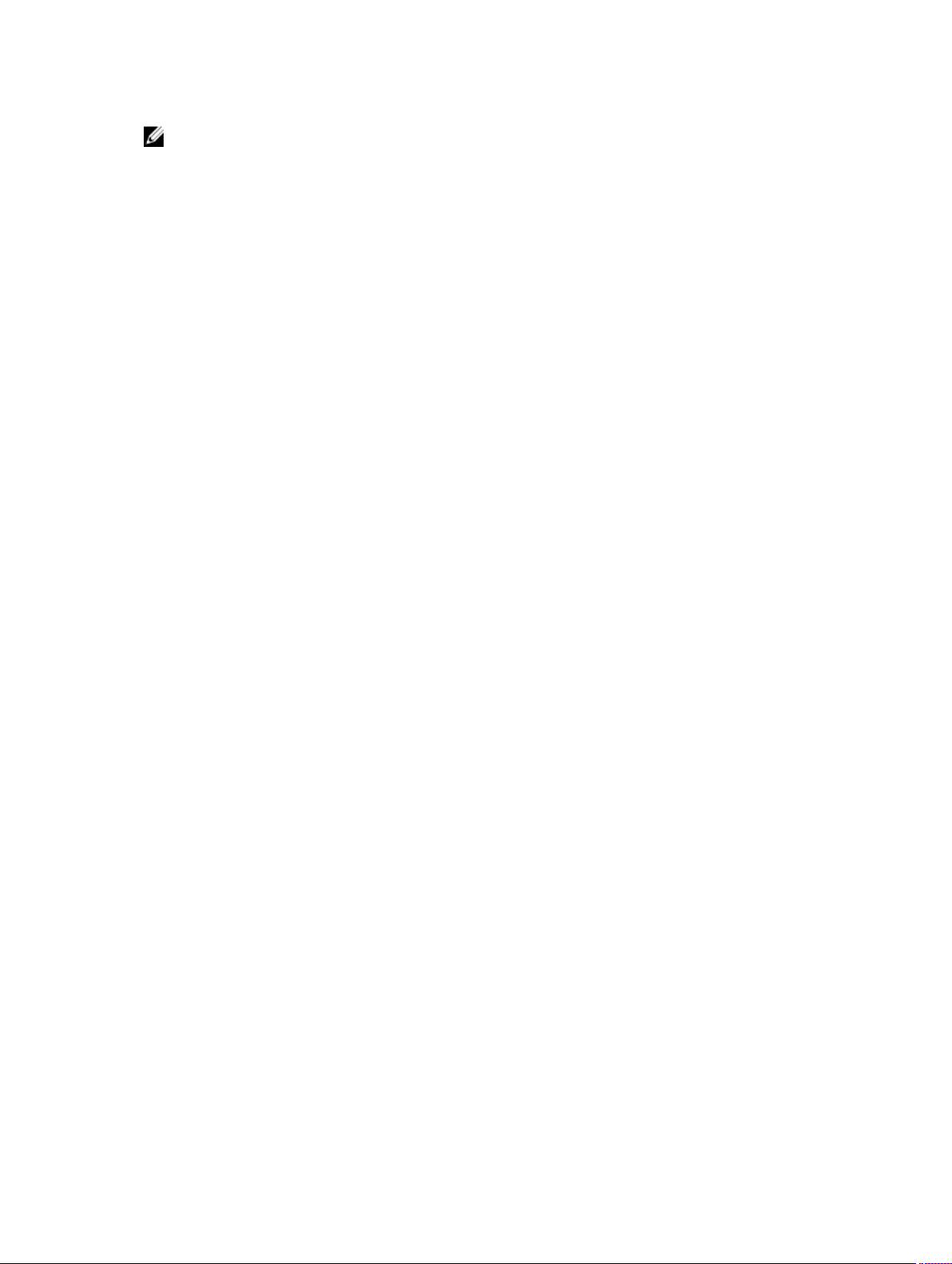
NOTE: The Dell Networking OS accepts a space before or after the pipe, no space before or after
the pipe, or any combination. For example: Dell#command | grep gigabit |except
regular-expression | find regular-expression.
except
find
grep
no-more
save
The grep command option has an ignore-case sub-option that makes the search case-insensitive. For
example, the commands:
• show run | grep Ethernet returns a search result with instances containing a capitalized “Ethernet,”
such as interface TenGigabitEthernet 0/1.
• show run | grep ethernet does not return the search result above because it only searches for
instances containing a non-capitalized “ethernet”.
• show run | grep Ethernet ignore-case returns instances containing both “Ethernet” and “ethernet”.
displays only the text that does not match the pattern (or regular expression)
searches for the first occurrence of a pattern
displays text that matches a pattern.
does not paginate the display output
copies the output to a file for future use
Displaying All Output
To display the output all at once (not one screen at a time), use the no-more option after the pipe. This
operation is similar to the terminal length screen-length command except that the no-more
option affects the output of just the specified command. For example:
Dell#show running-config|no-more
Filtering the Command Output Multiple Times
You can filter a single command output multiple times. To filter a command output multiple times, place
the save option as the last filter. For example:
Dell# command | grep regular-expression | except regular-expression | grep
other-regular-expression | find regular-expression | no-more | save
Command Modes
To navigate and launch various CLI modes, use specific commands. Navigation to these modes is
described in the following sections.
EXEC Mode
When you initially log in to the switch, by default, you are logged in to EXEC mode. This mode allows you
to view settings and enter EXEC Privilege mode, which is used to configure the device.
When you are in EXEC mode, the > prompt is displayed following the host name prompt, which is “Dell”
by default. You can change the host name prompt using the hostname command.
CLI Basics
27
Page 28
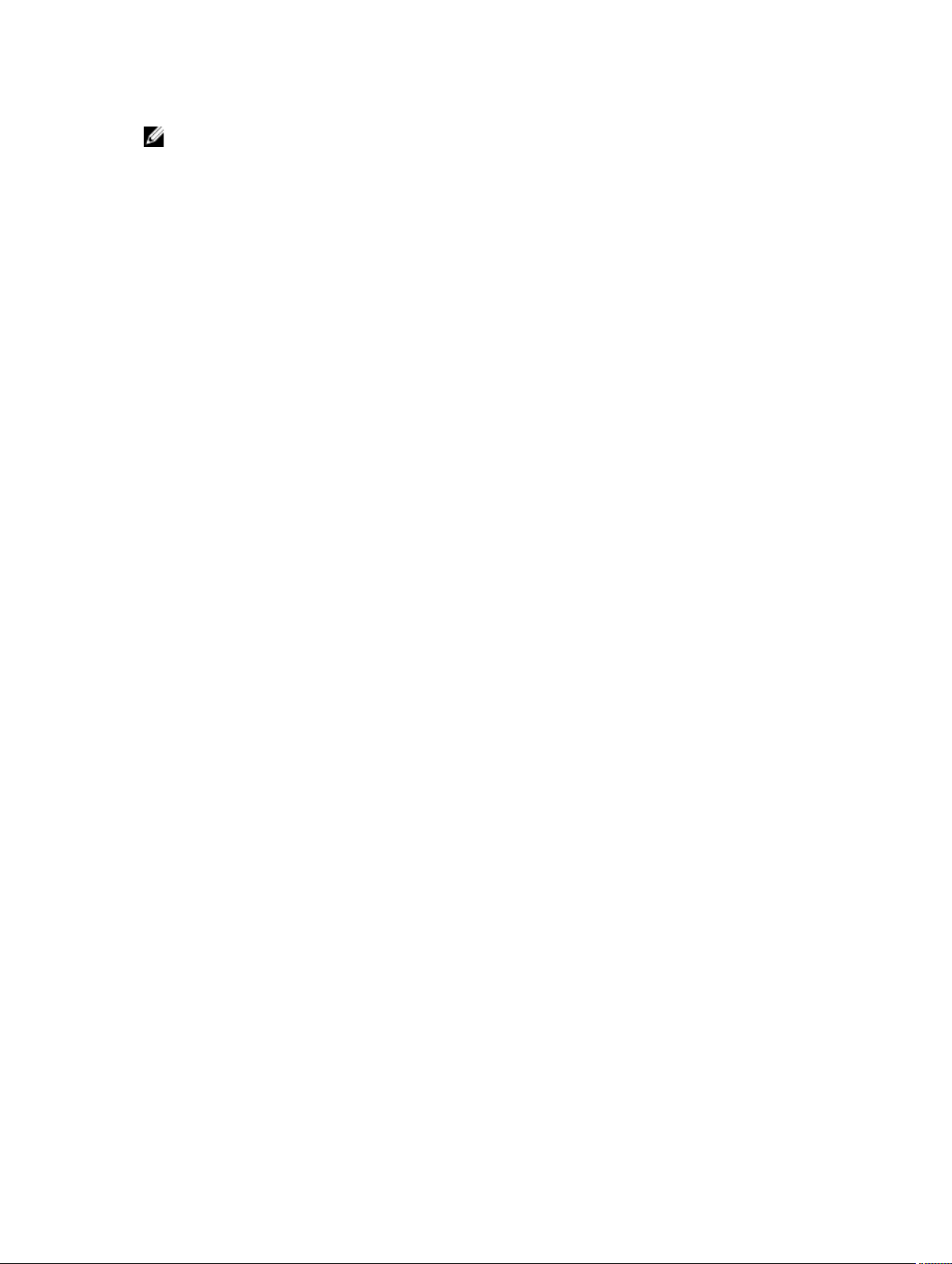
NOTE: Each mode prompt is preceded by the host name.
EXEC Privilege Mode
The enable command accesses EXEC Privilege mode. If an administrator has configured an “Enable”
password, you are prompted to enter it.
EXEC Privilege mode allows you to access all the commands accessible in EXEC mode, plus other
commands, such as to clear address resolution protocol (ARP) entries and IP addresses. In addition, you
can access CONFIGURATION mode to configure interfaces, routes and protocols on the switch. While
you are logged in to EXEC Privilege mode, the # prompt displays.
CONFIGURATION Mode
In EXEC Privilege mode, use the configure command to enter CONFIGURATION mode and configure
routing protocols and access interfaces.
To enter CONFIGURATION mode:
1. Verify that you are logged in to EXEC Privilege mode.
2. Enter the configure command. The prompt changes to include (conf).
From this mode, you can enter INTERFACE mode by using the interface command.
INTERFACE Mode
To configure interfaces or IP services on those interfaces, use INTERFACE mode. An interface can be
physical (for example, a TenGigabit Ethernet port) or virtual (for example, the VLAN interface).
To enter INTERFACE mode:
1. Verify that you are logged in to CONFIGURATION mode.
2. Enter the interface command and then enter an interface type and interface number that is
available on the switch.
The prompt changes to include the designated interface and slot/port number. For example:
Prompt Interface Type
Dell(conf-ifte-0/1)#
Dell(conf-ifvl-1)#
Dell(conf-ifma-0/1)#
Dell(conf-ifrange)#
Ten-Gigabit Ethernet interface then slot/port information
VLAN Interface then VLAN number (range 1–4094)
Management Ethernet interface then slot/port information
Designated interface range (used for bulk configuration)
LINE Mode
To configure the console or virtual terminal parameters, use LINE mode.
To enter LINE mode:
28
CLI Basics
Page 29
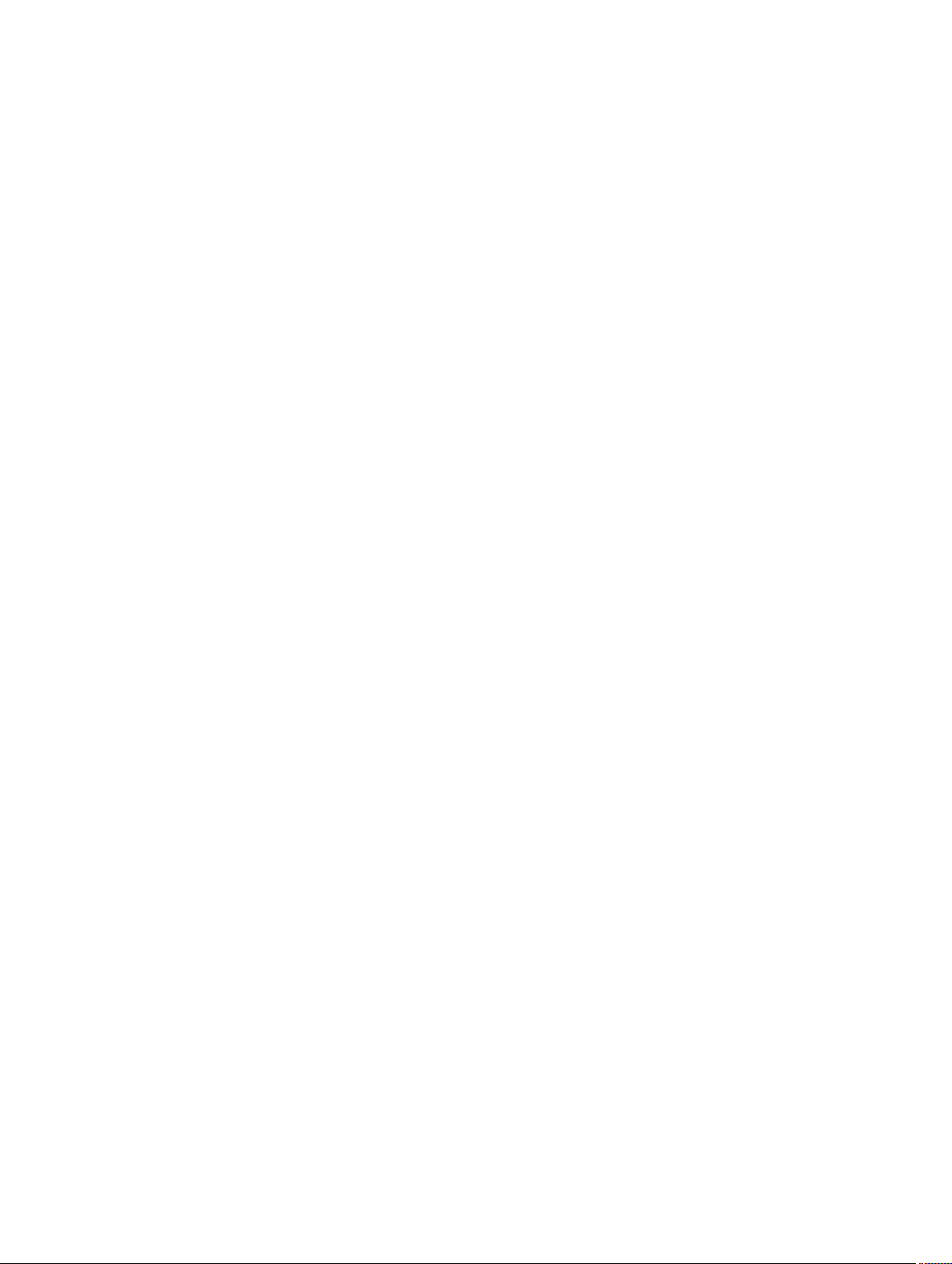
1. Verify that you are logged in to CONFIGURATION mode.
2. Enter the line command. Include the keywords console or vty and their line number available on
the switch. The prompt changes to include (config-line-console) or (config-line-vty).
You can exit this mode by using the exit command.
MONITOR SESSION Mode
In CONFIGURATION mode, use the monitor session command to enter MONITOR SESSION mode
and configure port monitoring.
To enter MONITOR SESSION mode:
1. Verify that you are logged in to CONFIGURATION mode.
2. Use the monitor session command. Include the monitor session ID. The prompt changes to
include (conf-mon-sess).
You can return to CONFIGURATION mode by using the exit command.
PROTOCOL LLDP Mode
In CONFIGURATION mode, use the protocol lldp command to enter PROTOCOL LLDP mode and
configure the LLDP protocol.
To enter PROTOCOL LLDP mode:
1. Verify that you are logged in to CONFIGURATION mode.
2. Enter the protocol lldp command. The prompt changes to include Dell(config-lldp).
You can return to CONFIGURATION mode by using the exit command.
CLI Basics
29
Page 30
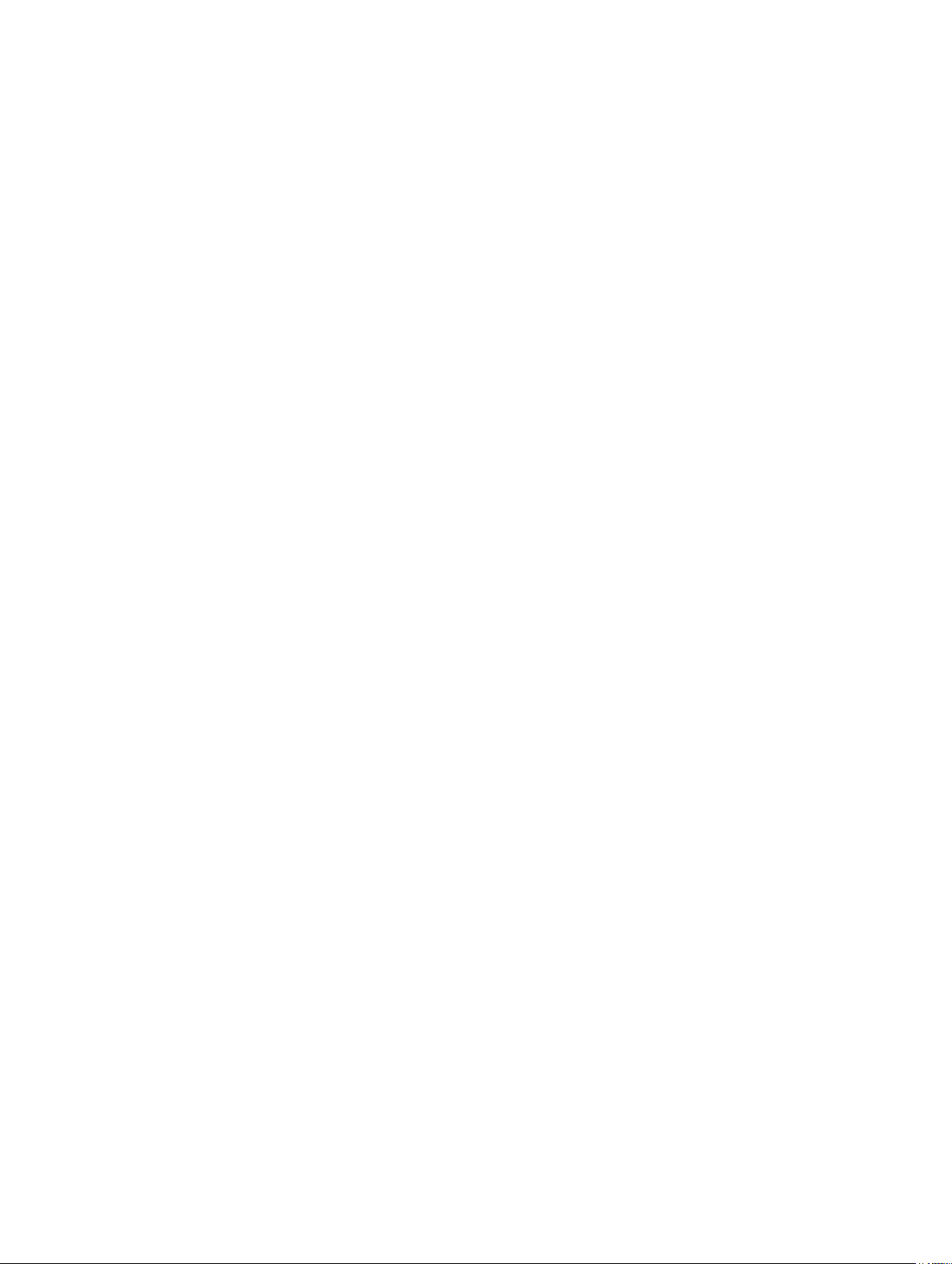
File Management
This chapter contains commands needed to manage the configuration files and includes other file
management commands.
The commands in this chapter are supported by the Dell Networking OS.
boot system gateway
Specify the IP address of the default next-hop gateway for the management subnet.
4
Syntax
Parameters
Command
Modes
Command
History
Usage
Information
boot system gateway ip-address
ip-address Enter an IP address in dotted decimal format.
CONFIGURATION
Version 9.4(0.0) Supported on the FN I/O aggregator.
Saving the address to the startup configuration file preserves the address in NVRAM
in case the startup configuration file is deleted.
boot system stack-unit
Specify the location of the Dell Networking OS image to be used to boot the system.
Syntax
Parameters
boot system stack-unit <0-5 | all> {default | primary |
secondary}
0-5 Enter the stack member unit identifier of the stack member.
30
all Enter the keyword all to set the primary, secondary, and
default images for the system.
default Enter the keyword default to set the default image path for
the system.
primary Enter the keyword primary to set the primary image path
for the system.
File Management
Page 31

secondary Enter the keyword secondary to set the secondary image
path for the system.
Command
Modes
Command
History
Usage
Information
CONFIGURATION
Version 8.3.17.0 Supported on the M I/O Aggregator.
The system first attempts to load the image from the primary path. If it fails to boot,
the system tries to load the image from the secondary path and if that also fails, the
system loads the default image.
cd
Change to a different working directory.
Syntax
Parameters
cd directory
directory (OPTONAL) Enter one of the following:
• flash: (internal Flash) or any sub-directory
• usbflash: (external Flash) or any sub-directory
Command
Modes
Command
History
EXEC Privilege
Version 8.3.17.0 Supported on the M I/O Aggregator.
copy
Copy one file to another location. The Dell Networking OS supports IPv4 addressing for FTP, TFTP, and
SCP (in the hostip field).
Syntax
Parameters
copy source-file-url destination-file-url
file-url Enter the following location keywords and information:
• To copy a file from the internal FLASH, enter flash://
then the filename.
• To copy the running configuration, enter the keywords
running-config.
• To copy the startup configuration, enter the keywords
startup-config.
File Management
31
Page 32

• To copy a file on the external FLASH, enter usbflash://
then the filename.
Command
Modes
Command
History
Usage
Information
EXEC Privilege
Version 8.3.17.0 Supported on the M I/O Aggregator.
The Dell Networking OS supports a maximum of 100 files, at the root directory
level, on both the internal and external Flash.
The usbflash commands are supported. For a list of approved USB vendors, refer
to the Dell Networking OS Release Notes.
When copying a file to a remote location (for example, using Secure Copy [SCP]),
enter only the keywords and Dell Networking OS prompts you for the rest of the
information.
For example, when using SCP, you can enter the copy running-config scp:
command. The running-config is the source and the target is specified in the
ensuing prompts. Dell Networking OS prompts you to enter any required
information, as needed for the named destination — remote destination,
destination filename, user ID and password, and so forth.
When you use the copy running-config startup-config command to copy
the running configuration (the startup configuration file amended by any
configuration changes made because the system was started) to the startup
configuration file, Dell Networking OS creates a backup file on the internal flash of
the startup configuration.
Example
(runningconfig scp:)
32
The Dell Networking OS supports copying the running-configuration to a TFTP
server or to an FTP server:
• copy running-config tftp:
• copy running-config ftp:
In the copy scp: flash: example, specifying SCP in the first position indicates
that the target to specify in the ensuing prompts. Entering
flash: in the second
position means that the target is the internal Flash. In this example, the source is on
a secure server running SSH, so you are prompted for the UDP port of the SSH
server on the remote host.
Dell#copy running-config scp:
Address or name of remote host []: 10.10.10.1
Port number of the server [22]: 99
Destination file name [startup-config]: old_running
User name to login remote host: sburgess
Password to login remote host:
Password to login remote host? dilling
File Management
Page 33

Example (copy
scp:)
Dell#copy scp: flash:
Address or name of remote host []: 10.11.199.134
Port number of the server [22]: 99
Source file name []: test.cfg
User name to login remote host: admin
Password to login remote host:
Destination file name [test.cfg]: test1.cfg
Related
Commands
cd — Changes the working directory.
copy running-config startup-config
Copy running configuration to the startup configuration.
Syntax
Command
Modes
Command
History
Usage
Information
copy running-config startup-config {duplicate}
EXEC Privilege
Version 8.3.17.0 Supported on the M I/O Aggregator.
This command is useful for quickly making a change configuration on one chassis
available on external flash to move it to another chassis.
delete
Delete a file from the flash. After deletion, files cannot be restored.
Syntax
Parameters
Command
Modes
File Management
delete flash: ([flash://]filepath) usbflash
([usbflash://]filepath)
flash-url Enter the following location and keywords:
• For a file or directory on the internal Flash, enter
flash:// then the filename or directory name.
• For a file or directory on an external USB drive, enter
usbflash:// then the filename or directory name.
no-confirm (OPTIONAL) Enter the keywords no-confirm to specify that
the Dell Networking OS does not require user input for each
file prior to deletion.
EXEC Privilege
33
Page 34

Command
History
Version 8.3.17.0 Supported on the M I/O Aggregator
dir
Displays the files in a file system. The default is the current directory.
Syntax
Parameters
Command
Modes
Command
History
Example
dir [filename | directory name:]
filename |
directory
name:
EXEC Privilege
Version 8.3.17.0 Supported on the M I/O Aggregator.
Dell#dir
Directory of flash:
1 drwx 4096 Jan 01 1980 00:00:00 +00:00 .
2 drwx 2048 Mar 06 2010 00:36:21 +00:00 ..
3 drwx 4096 Feb 25 2010 23:32:50 +00:00 TRACE_LOG_DIR
4 drwx 4096 Feb 25 2010 23:32:50 +00:00 CORE_DUMP_DIR
5 d--- 4096 Feb 25 2010 23:32:50 +00:00 ADMIN_DIR
6 -rwx 720969768 Mar 05 2010 03:25:40 +00:00 6gb
7 -rwx 4260 Mar 03 2010 22:04:50 +00:00 prem-23-5-12
8 -rwx 31969685 Mar 05 2010 17:56:26 +00:00
DellS-XL-8-3-16-148.bin
9 -rwx 3951 Mar 06 2010 00:36:18 +00:00 startup-config
(OPTIONAL) Enter one of the following:
• For a file or directory on the internal Flash, enter
flash:// then the filename or directory name.
• For a file or directory on an external USB drive, enter
usbflash:// then the filename or directory name.
flash: 2143281152 bytes total (1389801472 bytes free)
Dell#
Related
Commands
cd — Changes the working directory.
format flash
Erase all existing files and reformat the filesystem in the internal flash memory. After the filesystem is
formatted, files cannot be restored.
Syntax
34
format {flash: | usbflash:}
File Management
Page 35

Defaults flash memory
Command
Modes
Command
History
Usage
Information
Related
Commands
EXEC Privilege
Version 8.3.17.0 Supported on the M I/O Aggregator.
You must include the colon (:) when entering this command.
CAUTION: This command deletes all files, including the startup
configuration file. So, after executing this command, consider saving the
running config as the startup config (use the write memory command or
copy run start command).
copy – copies the current configuration to either the startup-configuration file or
the terminal.
show file – displays the contents of a text file in the local filesystem.
show file-systems – displays information about the file systems on the system.
HTTP Copy via CLI
Copy one file to another location. Dell Networking OS supports IPv4 and IPv6 addressing for FTP, TFTP,
and SCP (in the
This feature is supported on S6000 Z9000 S4810 S4820T platform.
Syntax
Parameters
Defaults None.
hostip field).
copy http://10.16.206.77/sample_file flash://sample_filecopy
flash://sample_file http://10.16.206.77/sample_file
You can copy from the server to the switch and vice-versa.
copy http:
flash:
Address or name of remote host []: 10.16.206.77
Port number of the server [80]:
Source file name []: sample_file
User name to login remote host: x
Password to login remote host:
Destination file name [sample_file]:
File Management
35
Page 36

Command
Modes
EXEC
Command
History
Example
Related
Commands
Version 9.3(0.1) Introduced on the S6000, Z9000, S4810, and S4820T.
copy http://admin:admin123@10.16.206.77/sample_file flash://
sample_file
copy ftp:flash
Copy files from FTP server to switch
logging coredump stack-unit
Enable the coredump.
Syntax
Command
Modes
Command
History
Usage
Information
logging coredump stack-unit all
CONFIGURATION
Version 8.3.17.0 Supported on the M I/O Aggregator.
The Kernel core dump can be large and may take up to five to 30 minutes to
upload. The Dell Networking OS does not overwrite application core dumps so
delete them as necessary to conserve space on the flash; if the flash is out of
memory, the coredump is aborted. The Dell Networking OS completes the
coredump process and waits until the upload is complete before rebooting the
system.
pwd
Display the current working directory.
Syntax
Command
Modes
Command
History
Example
36
pwd
EXEC Privilege
Version 8.3.17.0 Supported on the M I/O Aggregator.
Dell#pwd
flash:
Dell#
File Management
Page 37

Related
Commands
cd – changes the directory.
rename
Rename a file in the local file system.
Syntax
Parameters
Command
Modes
Command
History
rename url url
url Enter the following keywords and a filename:
EXEC Privilege
Version 8.3.17.0 Supported on the M I/O Aggregator.
restore factory-defaults
Restore factory defaults.
Syntax
restore factory-defaults stack-unit {0-5 | all} {clear-all |
nvram}
• For a file on the internal Flash, enter flash:// then the
filename.
• For a file on an external USB drive, enter usbflash://
then the filename.
Parameters
Command
Modes
Command
History
File Management
factorydefaults
0-5 Enter the stack member unit identifier to restore only the
all Enter the keyword all to restore all units in the stack.
clear-all Enter the keywords clear-all to reset the NvRAM and the
nvram Enter the keyword nvram to reset the NvRAM only.
EXEC Privilege
Version 8.3.17.1 Supported on the M I/O Aggregator.
Return the system to its factory default mode.
mentioned stack-unit.
system startup configuration.
37
Page 38

Usage
Information
Restoring factory defaults deletes the existing startup configuration and all
persistent settings (stacking, fanout, and so forth).
When restoring all units in a stack, all the units in the stack are placed into standalone mode.
When restoring a single unit in a stack, that unit placed in stand-alone mode. No
other units in the stack are affected.
When restoring units in stand-alone mode, the units remain in stand-alone mode
after the restoration. After the restore is complete, the units power cycle
immediately.
CAUTION: There is no undo for this command.
Example (all
stack units)
Example (single
stack)
Dell#restore factory-defaults stack-unit all clear-all
**************************************************************
* Warning - Restoring factory defaults will delete the
existing *
* startup-config and all persistent settings (stacking,
fanout, etc.)*
* All the units in the stack will be split into standalone
units. *
* After restoration the unit(s) will be powercycled
immediately. *
* Proceed with caution ! *
**************************************************************
Proceed with factory settings? Confirm [yes/no]:yes
-- Restore status -Unit Nvram Config
-----------------------0 Success Success
1 Success Success
2 Success Success
3 Not present
4 Not present
5 Not present
Power-cycling the unit(s).
Dell#
Dell#restore factory-defaults stack-unit 0 clear-all
**************************************************************
* Warning - Restoring factory defaults will delete the
existing *
* startup-config and all persistent settings (stacking,
fanout, etc.)*
* After restoration the unit(s) will be powercycled
immediately. *
* Proceed with caution ! *
**************************************************************
Proceed with factory settings? Confirm [yes/no]:yes
-- Restore status -Unit Nvram Config
-----------------------0 Success Success
Power-cycling the unit(s).
Dell#
38
File Management
Page 39

Example
(NvRAM all
stack units)
Dell#restore factory-defaults stack-unit all nvram
**************************************************************
* Warning - Restoring factory defaults will delete the
existing *
* persistent settings (stacking, fanout, etc.) *
* All the units in the stack will be split into standalone
units. *
* After restoration the unit(s) will be powercycled
immediately. *
* Proceed with caution ! *
**************************************************************
Proceed with factory settings? Confirm [yes/no]:yes
-- Restore status -Unit Nvram Config
-----------------------0 Success
1 Success
2 Success
3 Not present
4 Not present
5 Not present
Power-cycling the unit(s).
Dell#
Example
(NvRAM, single
unit)
Dell#restore factory-defaults stack-unit 1nvram
**************************************************************
* Warning - Restoring factory defaults will delete the
existing *
* persistent settings (stacking, fanout, etc.) *
* After restoration the unit(s) will be powercycled
immediately. *
* Proceed with caution ! *
**************************************************************
Proceed with factory settings? Confirm [yes/no]:yes
-- Restore status -Unit Nvram Config
-----------------------1 Success
Power-cycling the unit(s).
Dell#
show boot system
Displays information about boot images currently configured on the system.
Syntax
Parameters
show boot system stack-unit {0-5 | all}
0–5 Enter this information to display the boot image information
of only the entered stack-unit.
all Enter the keyword all to display the boot image information
Defaults none
File Management
of all the stack-units in the stack.
39
Page 40

Command
Modes
• EXEC
• EXEC Privilege
Command
History
Example
Version 8.3.17.0 Supported on the M I/O Aggregator.
Dell#show boot system stack-unit all
Current system image information in the system:
=============================================
Type Boot Type A B
--------------------------------------------Stack-unit 0 is not present.
Stack-unit 1 DOWNLOAD BOOT 9-1-0-218 9-1-0-202
Stack-unit 2 is not present.
Stack-unit 3 is not present.
Stack-unit 4 is not present.
Stack-unit 5 is not present.
show file
Displays contents of a text file in the local filesystem.
Syntax
Parameters
show file url
url Enter one of the following:
• For a file on the internal Flash, enter flash:// then the
filename.
• For a file on the external Flash, enter usbflash:// then
the filename.
Command
Modes
Command
History
Example
Related
Commands
40
EXEC Privilege
Version 8.3.17.0 Supported on the M I/O Aggregator.
Dell#show file flash://startup-config
! Version E8-3-17-38
boot system stack-unit 1 primary tftp://10.11.9.21/dv-m1000e-2b2
boot system stack-unit 1 default system: A:
boot system gateway 10.11.209.62
!
hostname FTOS
--More-Dell#
format flash — erases all the existing files and reformats the filesystem in the
internal flash memory.
File Management
Page 41

show file-systems — displays information about the file systems on the system.
show file-systems
Displays information about the file systems on the system.
Syntax
Command
Modes
Command
History
Example
Command
Fields
show file-systems
EXEC Privilege
Version 8.3.17.0 Supported on the M I/O Aggregator.
Dell#show file-systems
Size(b) Free(b) Feature Type Flags Prefixes
2143281152 836874240 FAT32 USERFLASH rw flash:
- - - network rw ftp:
- - - network rw tftp:
- - - network rw scp:
Dell#
Field Description
size(b) Lists the size in bytes of the storage location. If the location
is remote, no size is listed.
Free(b) Lists the available size in bytes of the storage location. If the
location is remote, no size is listed.
Feature Displays the formatted DOS version of the device.
Type Displays the type of storage. If the location is remote, the
word network is listed.
Related
Commands
File Management
Flags Displays the access available to the storage location. The
following letters indicate the level of access:
• r = read access
• w = write access
Prefixes Displays the name of the storage location.
format flash – erases all the existing files and reformats the filesystem in the
internal flash memory.
show file – displays the contents of a text file in the local filesystem.
41
Page 42

show os-version
Displays the release and software image version information of the image file specified.
Syntax
Parameters
Defaults none
Command
Modes
Command
History
Usage
Information
show os-version [file-url]
file-url (OPTIONAL) Enter the following location keywords and
EXEC Privilege
Version 8.3.17.0 Supported on the M I/O Aggregator.
information:
• For a file on the internal Flash, enter flash:// then the
filename.
• For a file on an FTP server, enter ftp://
user:password@hostip/filepath
• For a file on a TFTP server, enter tftp://hostip/
filepath.
• For a file on the external Flash, enter usbflash://
filepath then the filename.
NOTE: A filepath that contains a dot ( . ) is not supported.
.
Example
Dell#show os-version
RELEASE IMAGE INFORMATION :
-------------------------------------------------------------Platform Version Size ReleaseTime
IOM-Series: XL 8-3-17-38 31603078 Jul 19 2012 06:02:28
TARGET IMAGE INFORMATION :
-------------------------------------------------------------Type Version Target checksum
runtime 8-3-17-38 Control Processor passed
CPLD IMAGE INFORMATION :
-------------------------------------------------------------Card CPLD Name Version
Stack-unit 1 IOM SYSTEM CPLD 6
Dell#
42
File Management
Page 43

show running-config
Displays the current configuration and display changes from the default values.
Syntax
Parameters
show running-config [entity] [configured] [status]
entity (OPTIONAL) To display that entity’s current (non-default)
configuration, enter one of the following keywords:
NOTE: If you did not configure anything for that entity,
nothing displays and the prompt returns.
boot
ftp
igmp
interface
line
lldp
logging
managementroute
monitor
snmp
uplinkstate-group
for the current boot configuration
for the current FTP configuration
for the current IGMP configuration
for the current interface configuration
for the current line configuration
for the current lldp configuration
for the current logging configuration
for the current Management port
forwarding configuration
for the current Monitor configuration
for the current SNMP configuration
for the uplink state group
configuration
Command
Modes
Command
History
Example
File Management
users
configured (OPTIONAL) Enter the keyword configured to display line
card interfaces with non-default configurations only.
status (OPTIONAL) Enter the keyword status to display the
checksum for the running configuration and the start-up
configuration.
EXEC Privilege
Version 9.4(0.0) Supported on the FN I/O aggregator.
Dell#show running-config
Current Configuration ...
! Version 9-4(0-180)
!
boot system stack-unit 0 primary tftp://10.11.8.12/dv-ci-stomptc-1-a1
!
redundancy auto-synchronize full
!
for the current users configuration
43
Page 44

hostname Dell
...
Example
Usage
Information
Dell#show running-config status
running-config bytes 5063, checksum 0xF6F801AC
startup-config bytes 4835, checksum 0x764D3787
Dell#
The status option allows you to display the size and checksum of the running
configuration and the startup configuration.
show version
Displays the current Dell Networking OS version information on the system.
Syntax
Command
Modes
Command
History
Example
show version
EXEC Privilege
Version 8.3.17.0 Supported on the M I/O Aggregator.
Dell#show version
Dell Force10 Real Time Operating System Software
Dell Force10 Operating System Version: 1.0
Dell Force10 Application Software Version: E8-3-17-38
Copyright (c) 1999-2012 by Dell Inc. All Rights Reserved.
Build Time: Thu Jul 19 05:59:59 PDT 2012
Build Path: /sites/sjc/work/swsystems01-2/ravisubramani/
ravis-8317/SW/SRC/
Cp_src/Tacacs
FTOS uptime is 4 day(s), 4 hour(s), 3 minute(s)
System image file is "dv-m1000e-2-b2" System Type: I/OAggregator
Control Processor: MIPS RMI XLP with 2147483648 bytes of
memory.
Command
Fields
44
256M bytes of boot flash memory.
1 34-port GE/TE (XL)
56 Ten GigabitEthernet/IEEE 802.3 interface(s)
Lines Beginning
With
Dell Force10
Network...
Dell Force10
Operating...
Description
Name of the operating system
OS version number
File Management
Page 45

Lines Beginning
With
Description
Dell Force10
Application...
Copyright (c)... Copyright information
Build Time... Software build’s date stamp
Build Path... Location of the software build files loaded on the system
Dell Force10
uptime is...
System image... Image file name
Chassis Type: System type (M I/O Aggregator)
Control
Processor:...
256M bytes... Amount of boot flash memory on the system
1 34 Port Hardware configuration of the system, including the
upgrade boot
Software version
Amount of time the system has been up
Control processor information and amount of memory on
processor
number and type of physical interfaces available
Upgrade the bootflash image or bootselector image.
Syntax
Parameters
upgrade boot {all | bootflash-image | bootselector-image}
stack-unit {0-5 | all} {booted | flash: |ftp: | tftp: |
usbflash:} (A: | B:}
all Enter the keyword all to change both the bootflash and
bootselecter images.
bootflashimage
bootselectorimage
0–5 Enter the keyword 0–5 to upgrade only the mentioned
all Enter the keyword all to upgrade all the member stack-
booted Enter the keyword booted to upgradefrom the current
ftp: After entering the keyword ftp:, you can either follow it
Enter the keywords bootflash-image to change the
bootflash image.
Enter the keywords bootselector-image to change the
bootselector image.
stack-unit.
units.
image in the M I/O Aggregator.
with the location of the source file in this form: //
File Management
45
Page 46

tftp: After entering the keyword tftp:, you can either follow it
flash: After entering the keyword flash:, you can either follow it
usbflash: After entering the keyword usbflash:, you can either
A: Enter this keyword to upgrade the bootflash partition A.
B: Enter this keyword to upgrade the bootflash partition B.
Defaults none
userid:password@hostip/filepath or press Enter to
launch a prompt sequence.
with the location of the source file in this form:
hostlocation/filepath or press Enter to launch a
prompt sequence.
with the location of the source file in this form: //filepath
or press Enter to launch a prompt sequence.
follow it with the location of the source file in this form:
filepath or press Enter to launch a prompt sequence.
//
//
Command
Modes
Command
History
Usage
Information
Example
EXEC Privilege
Version 8.3.17.0 Supported on the M I/O Aggregator.
You must reload the Dell Networking OS after executing this command.
Dell#upgrade boot ?
all Upgrade both boot flash image and selector
image
bootflash-image Upgrade boot flash image
bootselector-image Upgrade boot selector image
Dell#
upgrade system
Upgrade the bootflash image or system image.
Syntax
Parameters
upgrade system {flash: | ftp: | scp: | tftp: | usbflash: |
stack-unit {0-5 | all} {A: | B:}
0–5 Enter the keyword 0–5 to upgrade only the mentioned
stack-unit.
46
all Enter the keyword all to upgrade all the member units of
the stack.
ftp After entering the keyword ftp you can either follow it with
the location of the source file in this form:
//
File Management
Page 47

scp After entering the keyword scp you can either follow it with
tftp After entering the keyword tftp you can either follow it with
flash After entering the keyword flash you can either follow it
usbflash After entering the keyword usbflash you can either follow
A: Enter this keyword to upgrade the bootflash partition A.
B: Enter this keyword to upgrade the bootflash partition B.
Defaults none
userid:password@hostip/filepath, or press Enter to
launch a prompt sequence.
the location of the source file in this form:
//
userid:password@hostip/filepath, or press Enter to
launch a prompt sequence.
the location of the source file in this form://
hostlocation/filepath, or press Enter to launch a
prompt sequence.
with the location of the source file in this form://filepath,
or press Enter to launch a prompt sequence.
it with the location of the source file in this form:
//
filepath, or press Enter to launch a prompt sequence.
Command
Modes
Command
History
Usage
Information
Example
EXEC Privilege
Version 8.3.17.0 Supported on the M I/O Aggregator.
You must reload Dell Networking OS after executing this command. Use the
command upgrade system stack-unit to copy Dell Networking OS from the
management unit to one or more stack members.
Dell#upgrade system ?
flash: Copy from flash file system (flash://filepath)
ftp: Copy from remote file system, IPv4 or IPv6,
(ftp:/
/userid:password@hostip/filepath)
scp: Copy from remote file system, IPv4 or IPv6,
(scp:/
/userid:password@hostip/filepath)
stack-unit Sync image to the stack-unit
tftp: Copy from remote file system, IPv4 or IPv6,
(tftp:/
/hostip/filepath)
usbflash: Copy from usbflash file system (usbflash://
filepath)
Dell#
File Management
47
Page 48

Control and Monitoring
This chapter describes control and monitoring for the M I/O Aggregator.
asset-tag
Assign and store a unique asset-tag to the stack member.
5
Syntax
Parameters
Defaults No asset-tag is assigned.
Command
Modes
Command
History
Related
Commands
asset-tag stack-unit unit id Asset-tag ID
To remove the asset tag, use the no stack-unit unit-id Asset-tag ID
command.
stack-unit unit-
id
Asset-tag ID Enter a unique asset-tag ID to assign to the stack member.
EXEC Privilege
Version 9.2(0.0) Introduced on the M I/O Aggregator.
show system— Displays the current status of all stack members or a specific
member.
Enter the keywords stack-unit then the unit-id to
assign a tag to the specific member. The range is from 0 to
5.
This option accepts a maximum of 10 characters, including
all special characters except double quotes. To include a
space in the asset-tag, enter a space within double quotes.
clear alarms
Clear the alarms on the system.
Syntax
Command
Modes
48
clear alarms
EXEC Privilege
Control and Monitoring
Page 49

Command
History
Version 8.3.17.0 Supported on the M I/O Aggregator.
Usage
Information
This command clears alarms that are no longer active. If an alarm situation is still
active, it is seen in the system output.
clear command history
Clear the command history log.
Syntax
Command
Modes
Command
History
Related
Commands
clear command history
EXEC Privilege
Version 8.3.17.0 Supported on the M I/O Aggregator.
show command-history— displays a buffered log of all the commands all users
enter along with a time stamp.
configure
Enter CONFIGURATION mode from EXEC Privilege mode.
Syntax
Parameters
Command
Modes
Command
History
Example
configure [terminal]
terminal (OPTIONAL) Enter the keyword terminal to specify that
you are configuring from the terminal.
EXEC Privilege
Version 8.3.17.0 Supported on the M I/O Aggregator.
Dell#configure
Dell(conf)#
debug cpu-traffic-stats
Enable the collection of computer processor unit (CPU) traffic statistics.
Syntax
debug cpu-traffic-stats
Control and Monitoring
49
Page 50

Defaults Disabled
Command
Modes
Command
History
Usage
Information
Related
Commands
EXEC Privilege
Version 8.3.17.0 Supported on the M I/O Aggregator.
This command enables (and disables) the collection of CPU traffic statistics from
the time this command is executed (not from system boot). However, excessive
traffic a CPU receives automatically triggers (turn on) the collection of CPU traffic
statics.
To view the traffic statistics, use the show cpu-traffic-stats command.
If the CPU receives excessive traffic, traffic is rate controlled.
NOTE: You must enable this command before the show cpu-traffic-
stats command displays traffic statistics. Dell Networking recommends
disabling debugging (
is complete.
show cpu-traffic-stats— displays the cpu traffic statistics.
no debug cpu-traffic-stats) after troubleshooting
debug ifm trace-flags
Turn on the IFM internal trace-flags.
Syntax
Parameters
Defaults None
Command
Modes
Command
History
debug ifm trace-flags trace-flags
To disable this command, use the no debug ifm trace-flags command.
trace-flags Enter a hexadecimal number representing the trace-flag.
EXEC Privilege
Version 8.3.17.0 Supported on the M I/O Aggregator.
NOTE: Use this command only when you are working directly with a technical
support representative to troubleshoot a problem. Do not use this command
unless a technical support representative instructs you to do so.
50
Control and Monitoring
Page 51

disable
Return to EXEC mode.
Syntax
Parameters
Defaults 1
Command
Modes
Command
History
disable [level]
level (OPTIONAL) Enter a number for a privilege level of the Dell
Networking OS. The range is from 0 to 15. The default is 1.
EXEC Privilege
Version 8.3.17.0 Supported on the M I/O Aggregator.
enable
Enter EXEC Privilege mode or any other privilege level configured. After entering this command, you may
need to enter a password.
Syntax
Parameters
enable [level]
level (OPTIONAL) Enter a number for a privilege level of the Dell
Networking OS. The range is from 0 to 15. The default is 15.
Defaults 15
Command
Modes
Command
History
Usage
Information
Related
Commands
Control and Monitoring
EXEC
Version 8.3.17.0 Supported on the M I/O Aggregator.
Users entering EXEC Privilege mode or any other configured privilege level can
access configuration commands. To protect against unauthorized access, use the
enable password command to configure a password for the enable command
at a specific privilege level. If no privilege level is specified, the default is privilege
level 15.
enable password— configures a password for the enable command and to access
a privilege level.
51
Page 52

end
Return to EXEC Privilege mode from other command modes (for example, CONFIGURATION mode).
Syntax
Command
Modes
Command
History
Related
Commands
end
• CONFIGURATION
• LINE
• INTERFACE
• MONITOR SESSION
• PROTOCOL LLDP
Version 8.3.17.0 Supported on the M I/O Aggregator.
exit— returns to the lower command mode.
exit
Return to the lower command mode.
Syntax
Command
Modes
exit
• EXEC Privilege
• CONFIGURATION
• LINE
• INTERFACE
• PROTOCOL LLDP
Command
History
Related
Commands
Version 8.3.17.0 Supported on the M I/O Aggregator.
end — returns to EXEC Privilege mode.
ftp-server enable
Enable FTP server functions on the system.
Syntax
Defaults Disabled
52
ftp-server enable
Control and Monitoring
Page 53

Command
Modes
CONFIGURATION
Command
History
Example
Related
Commands
Version 8.3.17.0 Supported on the M I/O Aggregator.
morpheus% ftp 10.31.1.111
Connected to 10.31.1.111.
220 FTOS (1.0) FTP server ready
Name (10.31.1.111:dch): dch
331 Password required
Password:
230 User logged in
ftp> pwd
257 Current directory is "flash:"
ftp> dir
200 Port set okay
150 Opening ASCII mode data connection
size date time name
-------- ------ ------ ------- 512 Jul-20-2004 18:15:00 tgtimg
512 Jul-20-2004 18:15:00 diagnostic
512 Jul-20-2004 18:15:00 other
512 Jul-20-2004 18:15:00 tgt
226 Transfer complete
329 bytes received in 0.018 seconds (17.95 Kbytes/s)
ftp>
ftp-server topdir— sets the directory to be used for incoming FTP connections.
ftp-server username— sets a username and password for incoming FTP
connections.
ftp-server topdir
Specify the top-level directory to be accessed when an incoming FTP connection request is made.
Syntax
Parameters
Defaults The internal flash is the default directory.
Command
Modes
Command
History
Usage
Information
Control and Monitoring
ftp-server topdir directory
directory Enter the directory path.
CONFIGURATION
Version 8.3.17.0 Supported on the M I/O Aggregator.
After you enable FTP server functions with the ftp-server enable command,
Dell Networking recommends specifying a top-level directory path. Without a toplevel directory path specified, the Dell Networking OS directs users to the flash
directory when logging in to the FTP server.
53
Page 54

Related
Commands
ftp-server enable — enables FTP server functions on the M I/O Aggregator.
ftp-server username— sets a username and password for incoming FTP
connections to the M I/O Aggregator.
ftp-server username
Create a user name and associated password for incoming FTP server sessions.
Syntax
Parameters
Defaults Not enabled.
Command
Modes
Command
History
ftp-server username username password [encryption-type]
password
username Enter a text string up to 40 characters long as the user name.
password
password
encryptiontype
CONFIGURATION
Version 8.3.17.0 Supported on the M I/O Aggregator.
Enter the keyword password then a string up to 40
characters long as the password. Without specifying an
encryption type, the password is unencrypted.
(OPTIONAL) After the keyword password, enter one of the
following numbers:
• 0 (zero) for an unecrypted (clear text) password
• 7 (seven) for a hidden text password
hostname
Set the host name of the system.
Syntax
Parameters
Defaults Dell Networking Operating System (OS)
Command
Modes
54
hostname name
name Enter a text string, up to 32 characters long.
CONFIGURATION
Control and Monitoring
Page 55

Command
History
Version 8.3.17.0 Supported on the M I/O Aggregator.
Usage
Information
The hostname is used in the prompt.
ip telnet server enable
Enable the Telnet server on the switch.
Syntax
Defaults Enabled
Command
Modes
Command
History
ip telnet server enable
To disable the Telnet server, use the no ip telnet server enable command.
CONFIGURATION
Version 8.3.17.0 Supported on the M I/O Aggregator.
ip telnet source-interface
Set an interface’s IP address as the source address in outgoing packets for Telnet sessions.
Syntax
Parameters
Defaults The IP address on the system that is closest to the Telnet address is used in the
Command
Modes
Command
History
ip telnet source-interface interface
interface Enter the following keyword and slot/port or number
information:
• For a 10-Gigabit Ethernet interface, enter the keyword
TenGigabitEthernet followed by the slot/port
information.
• For VLAN interface, enter the keyword vlan then a
number from 1 to 4094.
outgoing packets.
CONFIGURATION
Version 8.3.17.0 Supported on the M I/O Aggregator.
Control and Monitoring
55
Page 56

Related
Commands
telnet — telnets to another device.
line
Enable and configure console and virtual terminal lines to the system. This command accesses LINE
mode, where you can set the access conditions for the designated line.
Syntax
Parameters
Defaults Not configured
Command
Modes
Command
History
Usage
Information
line {console 0 | vty number [end-number]}
console 0 Enter the keyword console 0 to configure the console port.
vty number Enter the keyword vty followed by a number from 0 to 9 to
end-number
CONFIGURATION
Version 8.3.17.0 Supported on the M I/O Aggregator.
You cannot delete a terminal connection.
The console option is <0-0>.
configure a virtual terminal line for Telnet sessions.
The system supports 10 Telnet sessions.
(OPTIONAL) Enter a number from 1 to 9 as the last virtual
terminal line to configure.
You can configure multiple lines at one time.
Related
Commands
show memory— View current memory usage on the M I/O Aggregator.
ping
Test connectivity between the system and another device by sending echo requests and waiting for
replies.
Syntax
56
ping [host | ip-address] [count {number | continuous}]
[datagram-size] [timeout] [source (ip src-ipv4-address) |
interface] [tos] [df-bit (y|n)] [validate-reply(y|n)] [pattern
pattern] [sweep-min-size] [sweep-max-size] [sweep-interval]
[ointerface (ip src-ipv4-address) | interface]
Control and Monitoring
Page 57

Parameters
host (OPTIONAL) Enter the host name of the devices to which
you are testing connectivity.
ip-address (OPTIONAL) Enter the IPv4 address of the device to which
you are testing connectivity. The address must be in the
dotted decimal format.
count Enter the number of echo packets to be sent. The default is
5.
• number: from 1 to 2147483647
• continuous: transmit echo request continuously
datagram size Enter the ICMP datagram size. The range is from 36 to 15360
bytes. The default is 100.
timeout Enter the interval to wait for an echo reply before timing out.
The range is from 0 to 3600 seconds. The default is 2
seconds.
source Enter the IPv4 source ip address or the source interface.
Enter the IP address in A.B.C.D format.
• For a 10-Gigabit Ethernet interface, enter the keyword
TenGigabitEthernet then the slot/port information.
• For a VLAN interface, enter the keyword vlan then a
number from 1 to 4094.
tos Enter the type of service required. The range is from 0 to
255. The default is 0.
df-bit Enter Y or N for the “don't fragment” bit in IPv4 header.
• N: Do not set the “don't fragment” bit.
• Y: Do set “don't fragment” bit
The default is No.
validate-reply Enter Y or N for reply validation.
• N: Do not validate reply data.
• Y: Do validate reply data.
The default is No.
pattern pattern Enter the IPv4 data pattern. The range is from 0 to FFFF. The
default is 0xABCD.
sweep-minsize
sweep-maxsize
Enter the minimum size of datagram in sweep range. The
range is from 52 to 15359 bytes.
Enter the maximum size of datagram in sweep range. The
range is from 53 to 15359 bytes.
sweep-interval Enter the incremental value for sweep size. The range is from
1 to 15308 seconds.
Control and Monitoring
57
Page 58

ointerface Enter the outgoing interface for multicast packets. Enter the
Defaults See parameters above.
IP address in A.B.C.D format.
• For a 10-Gigabit Ethernet interface, enter the keyword
TenGigabitEthernet then the slot/port information.
• For a VLAN interface, enter the keyword vlan then a
number from 1 to 4094.
Command
Modes
Command
History
Usage
Information
Example (IPv4)
• EXEC
• EXEC Privilege
Version 8.3.17.0 Supported on the M I/O Aggregator.
When you enter the ping command without specifying an IP address (Extended
Ping), you are prompted for a target IP address, a repeat count, a datagram size (up
to 1500 bytes), a timeout (in seconds), and for Extended Commands. For
information on the ICMP message codes that return from a ping command, refer
Internet Control Message Protocol (ICMP) Message Types.
to
Dell#ping 172.31.1.255
Type Ctrl-C to abort.
Sending 5, 100-byte ICMP Echos to 172.31.1.255, timeout is 2
seconds:
Reply to request 1 from 172.31.1.208 0 ms
Reply to request 1 from 172.31.1.216 0 ms
Reply to request 1 from 172.31.1.205 16 ms
::
Reply to request 5 from 172.31.1.209 0 ms
Reply to request 5 from 172.31.1.66 0 ms
Reply to request 5 from 172.31.1.87 0 ms
Dell#
reload
Reboot the Dell Networking OS.
Syntax
Command
Modes
Command
History
58
reload
EXEC Privilege
Version 8.3.17.0 Supported on the M I/O Aggregator.
Control and Monitoring
Page 59

Usage
Information
If there is a change in the configuration, the Dell Networking OS prompts you to
save the new configuration. Or you can save your running configuration with the
copy running-config command.
Related
Commands
reset stack-unit — resets any designated stack member except the management
unit.
service timestamps
Add time stamps to debug and log messages. This command adds either the uptime or the current time
and date.
Syntax
Parameters
service timestamps [debug | log] [datetime [localtime] [msec]
[show-timezone] | uptime]
debug (OPTIONAL) Enter the keyword debug to add timestamps to
debug messages.
log (OPTIONAL) Enter the keyword log to add timestamps to
log messages with severity from 0 to 6.
datetime (OPTIONAL) Enter the keyword datetime to have the
current time and date added to the message.
localtime (OPTIONAL) Enter the keyword localtime to include the
localtime in the timestamp.
msec (OPTIONAL) Enter the keyword msec to include milliseconds
in the timestamp.
showtimezone
uptime (OPTIONAL) Enter the keyword uptime to have the
Defaults Not configured.
Command
Modes
Command
History
Usage
Information
Control and Monitoring
CONFIGURATION
Version 8.3.17.0 Supported on the M I/O Aggregator.
If you do not specify parameters and enter service timestamps, it appears as
service timestamps debug uptime in the running-configuration.
To view the current options set for the service timestamps command, use the
show running-config command.
(OPTIONAL) Enter the keyword show-timezone to include
the time zone information in the timestamp.
timestamp based on time elapsed since system reboot.
59
Page 60

show alarms
Display the active major and minor alarms on the system.
Syntax
Command
Modes
Command
History
Example
show alarms
• EXEC
• EXEC Privilege
Version 8.3.17.0 Supported on the M I/O Aggregator.
Dell# show alarms
-- Minor Alarms -Alarm Type Duration
--------------------------------------No minor alarms
-- Major Alarms -Alarm Type Duration
---------------------------------------No major alarms
Dell#
show command-history
Display a buffered log of all commands all users enter along with a time stamp.
Syntax
Defaults None
Command
Modes
Command
History
Usage
Information
Example
show command-history
• EXEC
• EXEC Privilege
Version 8.3.17.0 Supported on the M I/O Aggregator.
One trace log message is generated for each command. No password information
is saved to this file.
Dell#show command-history
[4/20 10:27:23]: CMD-(CLI):[enable]by default from console
[4/20 10:27:23]: CMD-(CLI):[configure terminal]by default from
console
- Repeated 1 time.
[4/20 10:27:23]: CMD-(CLI):[snmp-server community public ro]by
default from
console
[4/20 10:27:23]: CMD-(CLI):[logging 172.16.1.162]by default
from console
60
Control and Monitoring
Page 61

[4/20 10:27:23]: CMD-(CLI):[logging 10.10.10.4]by default from
console
[4/20 10:27:24]: CMD-(CLI):[logging 10.1.2.4]by default from
console
[4/20 10:27:24]: CMD-(CLI):[logging 172.31.1.4]by default from
console
[4/20 10:27:24]: CMD-(CLI):[logging 133.33.33.4]by default
from console
[4/20 10:27:24]: CMD-(CLI):[management route 172.16.1.0 /24
10.11.209.4]by default
from console
[4/20 10:27:24]: CMD-(CLI):[service timestamps log datetime]by
default from
console
[4/20 10:27:24]: CMD-(CLI):[line console 0]by default from
console
[4/20 10:27:24]: CMD-(CLI):[exec-timeout 0]by default from
console
[4/20 10:27:24]: CMD-(CLI):[exit]by default from console
[4/20 10:27:29]: CMD-(CLI):[show version]by default from
console
[4/20 10:27:56]: CMD-(CLI):[show interfaces tengigabitethernet
0/3]by default from
console
[4/20 10:55:8]: CMD-(CLI):[show lldp neighbors]by default from
console
[4/20 15:17:6]: CMD-(CLI):[show cam-acl]by default from console
[4/20 16:34:59]: CMD-(CLI):[show running-config interface
tengigabitethernet 0/
55]by default from console
[4/20 16:38:14]: CMD-(CLI):[show vlan]by default from console
[5/4 9:11:52]: CMD-(TEL0):[show version]by admin from vty0
(10.11.68.14)
[5/4 9:12:9]: CMD-(TEL0):[show hosts]by admin from vty0
(10.11.68.14)
[5/4 9:14:38]: CMD-(TEL0):[show arp]by admin from vty0
(10.11.68.14)
[5/4 9:19:29]: CMD-(TEL0):[enable]by admin from vty0
(10.11.68.14)
[5/4 9:19:35]: CMD-(TEL0):[configure]by admin from vty0
(10.11.68.14)
- Repeated 1 time.
[5/4 9:19:50]: CMD-(TEL0):[interface tengigabitethernet
0/16]by admin from vty0
(10.11.68.14)
[5/4 9:20:11]: CMD-(TEL0):[exit]by admin from vty0
(10.11.68.14)
Dell#
Related
Commands
clear command history — clears the command history log.
show configuration lock
Display the configuration lock status.
Syntax
Control and Monitoring
show configuration lock
61
Page 62

Defaults None
Command
Modes
Command
History
Usage
Information
Example
EXEC Privilege
Version 8.3.17.0 Supported on the M I/O Aggregator.
The type may be auto, manual, or rollback. When set to auto, Dell Networking OS
automatically denies access to CONFIGURATION mode to all other users every
time the user on the listed VTY line enters CONFIGURATION mode. When set to
manual, the user on the listed VTY line must explicitly set the lock each time before
entering CONFIGURATION mode. Rollback indicates that Dell Networking OS is in
a rollback process. The line number shown in the output can be used to send the
messages to that session or release a lock on a VTY line.
Dell#show configuration lock
Configure exclusively locked by the following line:
Line : vty 0
Line number : 2
User : admin
Type : AUTO
State : LOCKED
Ip address : 10.11.9.97
Dell#
show cpu-traffic-stats
Display the CPU traffic statistics.
Syntax
Parameters
Defaults all
Command
Modes
Command
History
Usage
Information
show cpu-traffic-stats [port number | all]
port number (OPTIONAL) Enter the port number to display traffic statistics
all (OPTIONAL) Enter the keyword all to display traffic
EXEC
Version 8.3.17.0 Supported on the M I/O Aggregator.
Traffic statistics are sorted on a per-interface basis; the interface receiving the most
traffic is displayed first. All CPU and port information is displayed unless a specific
port or CPU is specified. Traffic information is displayed for router ports only; not
for management interfaces. The traffic statistics are collected only after the debug
cpu-traffic-stats command is executed; not from the system bootup.
on that port only. The range is from 1 to 1568.
statistics on all the interfaces receiving traffic, sorted based
on the traffic.
62
Control and Monitoring
Page 63

NOTE: After debugging is complete, use the no debug cpu-traffic-
stats command to shut off traffic statistics collection.
Example
Related
Commands
Dell#show cpu-traffic-stats
Processor : CP
------------- Received 100% traffic on TenGigabitEthernet 8/2 Total
packets:100
LLC:0, SNAP:0, IP:100, ARP:0, other:0
Unicast:100, Multicast:0, Broadcast:0
Dell#
debug cpu-traffic-stats — enables CPU traffic statistics for debugging.
show debugging
View a list of all enabled debugging processes.
Syntax
Command
Modes
Command
History
Example
show debugging
EXEC Privilege
Version 8.3.17.0 Supported on the M I/O Aggregator.
Dell#show debug
Generic IP: (Access List: test)
IP packet debugging is on for (Access List: test)
TenGigabitEthernet 0/16
ICMP packet debugging is on for
TenGigabitEthernet 0/16
OSPF:1
OSPF packet debugging is on
DHCP:
DHCP debugging is on
Dell#
show diag
Display the diagnostics information.
Syntax
Parameters
Control and Monitoring
show diag {information | stack-unit number [detail | summary]]
| testcase}
information Enter the keyword information to view current diagnostics
information in the system.
63
Page 64

stack-unit unit-
id
detail (OPTIONAL) Enter the keyword detail to view detailed
summary (OPTIONAL) Enter the keyword summary to view a summary
testcase Enter the keyword testcase to view current diagnostics
Defaults Summary
(OPTIONAL) Enter the keywords stack-unit then the unit-
id to display information on a specific stack member. The
range is from 0 to 5.
diagnostics information.
of the diagnostics information.
testcases available in the system.
Command
Modes
Command
History
EXEC Privilege
Version 8.3.17.0 Supported on the M I/O Aggregator.
show environment
Displays the system component status (for example, temperature or voltage).
Syntax
Parameters
Command
Modes
show environment [all | stack-unit unit-id]
all Enter the keyword all to view all components.
stack-unit unit-
id
thermal sensor Enter the keywords thermal-sensor to view all
• EXEC
• EXEC Privilege
Enter the keywords stack-unit then the unit-id to display
information on a specific stack member. The range is from 0
to 5.
components.
Command
History
Example (all)
64
Version 8.3.17.0 Supported on the M I/O Aggregator.
Dell#show environment all
-- Unit Environment Status -Unit Status Temp Voltage TempStatus
---------------------------------------------------------------
-----------* 1 online 66C ok 2
* Management Unit
-- Thermal Sensor Readings (deg C) -Unit Sensor0 Sensor1 Sensor2 Sensor3 Sensor4 Sensor5 Sensor6
Control and Monitoring
Page 65

Sensor7
Sensor8 Sensor9
---------------------------------------------------------------
-----------------
---------------1 51 51 63 61 61 61 67
61
64 66
Dell#
Example
(stack-unit)
Example
(thermalsensor)
Dell#show environment stack-unit
-- Unit Environment Status -Unit Status Temp Voltage TempStatus
---------------------------------------------------------------
-----------* 1 online 66C ok 2
* Management Unit
Dell#
Dell#show environment thermal-sensor
-- Thermal Sensor Readings (deg C) -Unit Sensor0 Sensor1 Sensor2 Sensor3 Sensor4 Sensor5 Sensor6
Sensor7
Sensor8 Sensor9
---------------------------------------------------------------
-----------------
---------------1 51 51 64 61 61 61
67 61
64 66
Dell#
show inventory
Displays the switch type, components (including media), and Dell Networking OS version including
hardware identification numbers and configured protocols.
Syntax
Parameters
Defaults none
Command
Modes
Control and Monitoring
show inventory [media slot]|[optional-module]}
media slot (OPTIONAL) Enter the keyword media then the stack ID of
the stack member you want to display pluggable media
inventory.
optionalmodule
EXEC
OPTIONAL) Enter the keyword optional-module to display
optional module information.
65
Page 66

Command
History
Version 8.3.17.0 Supported on the M I/O Aggregator.
Usage
Information
Example
Example
(media)
If there are no fiber ports in the unit, just the header under show inventory
media displays. If there are fiber ports but no optics inserted, the output displays
"Media not present or accessible".
Dell#show inventory
System Type : PE-FN-410S-IOA
System Mode : 1.0
Software Version : 1-0(0-1859)
Unit Type Serial Number Part Number
Rev Piece Part ID Rev Svc Tag Exprs Svc Code
---------------------------------------------------------------
-----------------------------------------------------* 0 PowerEdge-FN-410S-IOA TW000000000020 07NVPVX01
X01 TW-07NVPV-00000-000-0020 X01 N/A N/A
* - Management Unit
Software Protocol Configured
------------------------------------------------------------- DCBX
FIP Snooping
IGMP
iSCSI
LLDP
SNMP
Dell#
Dell#show inventory media ?
<0-5> Slot
number
| Pipe through a
command
Example
(optionalmodule)
66
Dell#show inventory media
Slot Port Type Media Serial
Number F10Qualified
---------------------------------------------------------------
-------------- 0 9 SFP+ 10GBASE-CU1M
APF11380028XGQ Yes
0 10 SFP+ 10GBASE-CU2M
APF12090032HDL Yes
0 11 SFP+ 10GBASE-CU2M
APF12090032HFB Yes
0 12 SFP+ 10GBASE-CU0.5M
APF12490013FP2 Yes
Dell#
Dell#show inventory optional-module
Unit Slot Expected Inserted Next Boot Status/
Power(On/Off)
---------------------------------------------------------------
--------1 0 SFP+ SFP+ AUTO Good/On
1 1 QSFP+ QSFP+ AUTO Good/On
Control and Monitoring
Page 67

* - Mismatch
Dell#
Related
Commands
show config (from INTERFACE VLAN mode) — displays information on a specific
physical interface or virtual interface.
show memory
Display current memory usage on the M I/O Aggregator.
Syntax
Parameters
Command
Modes
Command
History
Usage
Information
show memory [stack-unit 0–5]
stack-unit 0–5 (OPTIONAL) Enter the keywords stack-unit then the stack
unit ID of the stack member to display memory information
on the designated stack member.
• EXEC
• EXEC Privilege
Version 8.3.17.0 Supported on the M I/O Aggregator.
The output for show memory command displays the memory usage of LP part
(sysdlp) of the system. The sysdlp is an aggregate task that handles all the tasks
running on the CPU.
Example
Dell#show memory
Statistics On Unit 0 Processor
===========================
Total(b) Used(b) Free(b) Lowest(b) Largest(b)
268435456 4010354 264425102 264375410 264425102
show processes cpu
Display CPU usage information based on processes running.
Syntax
Parameters
Control and Monitoring
show processes cpu [management-unit 1-99 [details] | stack-unit
0–5 | summary | ipc | memory [stack-unit 0–5]]
managementunit 1-99
[details]
(OPTIONAL) Display processes running in the control
processor. The 1-99 variable sets the number of tasks to
display in order of the highest CPU usage in the past five (5)
seconds. Add the keyword
processes (except sysdlp). Refer to Example (managementunit).
details to display all running
67
Page 68

stack-unit 0–5 (OPTIONAL) Enter the keywords stack-unit then the stack
member ID. The range is from 0 to 5.
As an option of the show processes cpu command, this
option displays CPU usage for the designated stack member.
Or, as an option of memory, this option limits the output of
memory statistics to the designated stack member. Refer to
Example (stack-unit).
summary (OPTIONAL) Enter the keyword summary to view a summary
view CPU utilization of processes related to line card
processing. Refer to Example (summary).
ipc (OPTIONAL) Enter the keyword ipc to display interprocess
communication statistics.
memory (OPTIONAL) Enter the keyword memory to display memory
statistics. Refer to Example (memory).
Command
Modes
Command
History
Example
(summary)
Example
(managementunit)
• EXEC
• EXEC Privilege
Version 8.3.17.0 Supported on the M I/O Aggregator.
Dell#show processes cpu summary
CPU utilization 5Sec 1Min 5Min
------------------------------------------UNIT1 4% 3% 2%
Dell#show processes cpu management-unit 5
CPU utilization for five seconds: 4%/0%; one minute: 4%; five
minutes: 4%
PID Runtime(ms) Invoked uSecs 5Sec 1Min 5Min TTY
Process
0x00000000 2120 212 10000 3.77% 3.77% 3.77% 0
system
0x00000112 2472940 247294 10000 0.79% 0.61% 0.65% 0
sysdlp
0x000000e4 495560 49556 10000 0.20% 0.25% 0.24% 0
sysd
0x0000013d 34310 3431 10000 0.00% 0.02% 0.00% 0
lacp
0x00000121 4190 419 10000 0.00% 0.02% 0.00% 0
iscsiOpt
Example
(stack-unit)
68
PID Runtime(ms) Invoked uSecs 5Sec 1Min 5Min TTY Process
Dell#
Dell#show process cpu stack-unit 1
CPU utilization for five seconds: 4%/0%; one minute: 3%; five
minutes: 2%
PID Runtime(ms) Invoked uSecs 5Sec 1Min 5Min TTY
Process
Control and Monitoring
Page 69

0x763a3000 17981680 1798168 10000 3.00% 2.67% 2.67% 0
KP
0x762ba000 0 0 0 0.00% 0.00% 0.00% 0
debugagt
0x762d9000 0 0 0 0.00% 0.00% 0.00% 0
F10StkMgr
0x762f8000 214590 21459 10000 0.00% 0.00% 0.00% 0
lcMgr
0x76319000 7890 789 10000 0.00% 0.00% 0.00% 0 dla
0x76344000 155770 15577 10000 0.00% 0.00% 0.02% 0
sysAdmTsk
0x76363000 583230 58323 10000 0.00% 0.00% 0.02% 0
timerMgr
0x76381000 658850 65885 10000 0.00% 0.17% 0.08% 0 PM
0x76299000 80110 8011 10000 0.00% 0.00% 0.00% 0
diagagt
0x763c3000 0 0 0 0.00% 0.00% 0.00% 0
evagt
--More--
Example
(memory)
Dell#show processes memory
Memory Statistics Of Stack Unit 1 (bytes)
===========================================================
Total: 2147483648, MaxUsed: 499019776, CurrentUsed:
499019776, CurrentFree:
1648463872
TaskName TotalAllocated TotalFreed MaxHeld
CurrentHolding
f10appioserv 225280 0
0 192512
fcoecntrl 270336 0 0
9277440
f10appioserv 225280 0
0 192512
iscsiOpt 114688 0 0
7380992
dhclient 552960 0 0
1626112
f10appioserv 225280 0
0 192512
ndpm 618496 0 0
7389184
f10appioserv 225280 0
0 192512
vrrp 335872 0 0
7712768
f10appioserv 225280 0
0 192512
frrp 180224 0 0
7192576
f10appioserv 225280 0
0 192512
xstp 2740224 0 0
9445376
f10appioserv 225280 0
0 192512
pim 1007616 0 0
7585792
f10appioserv 225280 0
0 192512
igmp 417792 0 0
14774272
Control and Monitoring
69
Page 70

f10appioserv 225280 0
0 192512
mrtm 5496832 0 0
12636160
f10appioserv 225280 0
0 192512
l2mgr 1040384 0 0
42471424
f10appioserv 225280 0
0 192512
l2pm 176128 0 0
24166400
f10appioserv 225280 0
0 192512
arpm 192512 0 0
6955008
f10appioserv 225280 0
0 192512
otm 184320 0 0 7127040
--More-Dell#
Example
(stack-unit)
Dell#show process memory stack-unit 1
Total: 2147483648, MaxUsed: 499040256, CurrentUsed:
499040256, CurrentFree:
1648443392
TaskName TotalAllocated TotalFreed MaxHeld
CurrentHolding
f10appioserv 225280 0
0 192512
fcoecntrl 270336 0 0
9277440
f10appioserv 225280 0
0 192512
iscsiOpt 114688 0 0
7380992
dhclient 552960 0 0
1626112
f10appioserv 225280 0
0 192512
ndpm 618496 0 0
7389184
f10appioserv 225280 0
0 192512
vrrp 335872 0 0
7712768
f10appioserv 225280 0
0 192512
frrp 180224 0 0
7192576
f10appioserv 225280 0
0 192512
xstp 2740224 0 0
9445376
f10appioserv 225280 0
0 192512
pim 1007616 0 0
7585792
f10appioserv 225280 0
0 192512
igmp 417792 0 0
70
Control and Monitoring
Page 71

14774272
f10appioserv 225280 0
0 192512
mrtm 5496832 0 0
12636160
--More-Dell#
Related
Commands
show diag— displays the data plane or management plane input and output
statistics of the designated component of the designated stack member.
show hardware system-flow— displays Layer 3 ACL or QoS data for the selected
stack member and stack member port-pipe.
show interfaces stack-unit— displays information on all interfaces on a specific
stack member.
show processes memory— displays CPU usage information based on running
processes.
show processes ipc flow-control
Display the single window protocol queue (SWPQ) statistics.
Syntax
Parameters
show processes ipc flow-control [cp]
cp (OPTIONAL) Enter the keyword cp to view the control
processor’s SWPQ statistics.
Defaults none
Command
Modes
Command
History
Usage
Information
Control and Monitoring
• EXEC
• EXEC Privilege
Version 8.3.17.0 Supported on the M I/O Aggregator.
Field Description
Source QID /Tx
Process
Destination
QID/Rx Process
Cur Len Current number of messages enqueued
High Mark Highest number of packets in the queue at any time
Source Service Identifier
Destination Service Identifier
71
Page 72

Field Description
#of to / Timeout Timeout count
#of Retr /Retries Number of retransmissions
Example
#msg Sent/Msg
Number of messages sent
Sent/
#msg Ackd/Ack
Number of messages acknowledged
Rcvd
Retr /Available
Number of retries left
Retra
Total/ Max Retra Number of retries allowed
Important Points:
• The SWP provides flow control-based reliable communication between the
sending and receiving software tasks.
• A sending task enqueues messages into the SWP queue3 for a receiving task
and waits for an acknowledgement.
• If no response is received within a defined period of time, the SWP timeout
mechanism resubmits the message at the head of the FIFO queue.
• After retrying a defined number of times, the SWP-2-NOMORETIMEOUT timeout
message is generated.
• In the example, a retry (Retries) value of zero indicates that the SWP mechanism
reached the maximum number of retransmissions without an
acknowledgement.
Dell#show processes ipc flow-control
Q Statistics on CP Processor
TxProcess RxProcess Cur High Time Retr
Msg Ack Aval Max
Len Mark Out ies Sent Rcvd Retra Retra
ACL0 RTM0 0 0 0 0
0 0 10 10
ACL0 DIFFSERV0 0 0 0 0
0 0 10 10
ACL0 IGMP0 0 0 0 0
0 0 10 10
ACL0 PIM0 0 0 0 0
0 0 10 10
LACP0 IFMGR0 0 24 0 0
34 34 25 25
STP0 L2PM0 0 0 0 0
0 0 25 25
L2PM0 STP0 0 1 0 0
2 2 25 25
FRRP0 L2PM0 0 0 0 0
0 0 25 25
DHCP0 ACL0 0 0 0 0
0 0 25 25
DHCP0 IPMGR0 0 0 0 0
0 0 25 25
DHCP0 IFMGR0 0 0 0 0
0 0 25 25
SMUX0 IFMGR0 0 38 0 0
47 47 60 60
72
Control and Monitoring
Page 73

SMUX0 LACP0 0 1 0 0
3 3 60 60
--More--
Dell#
show processes memory
Display memory usage information based on processes running in the system.
Syntax
Parameters
Command
Modes
Command
History
Usage
Information
show processes memory {management-unit | stack unit {0–5 | all
| summary}}
managementunit
stack unit 0–5 Enter the keywords stack unit then a stack unit ID of the
all Enter the keyword all for detailed memory usage on all
summary Enter the keyword summary for a brief summary of memory
• EXEC
• EXEC Privilege
Version 8.3.17.0 Supported on the M I/O Aggregator.
show processes memory output
Field Description
Enter the keywords management-unit for CPU memory
usage of the stack management unit.
member unit for which to display memory usage on the
forwarding processor.
stack members.
availability and usage on all stack members.
Control and Monitoring
Total: Total system memory available
MaxUsed: Total maximum memory used ever (history indicated with
time stamp)
CurrentUsed: Total memory currently in use
CurrentFree: Total system memory available
SharedUsed: Total used shared memory
SharedFree: Total free shared memory
PID Process ID
Process Process Name
73
Page 74

Field Description
ResSize Actual resident size of the process in memory
Size Process test, stack, and data size
Allocs Total dynamic memory allocated
Frees Total dynamic memory freed
Max Maximum dynamic memory allocated
Current Current dynamic memory in use
The output for the show process memory command displays the memory usage
statistics running on CP part (sysd) of the system. The sysd is an aggregate task that
handles all the tasks running on the M I/O Aggregator’s CP.
The output of the show memory command and this command differ based on
which the Dell Networking OS processes are counted.
• In the show memory output, the memory size is equal to the size of the
application processes.
• In the output of this command, the memory size is equal to the size of the
application processes plus the size of the system processes.
Example
Dell#show processes memory stack-unit 1
Total: 2147483648, MaxUsed: 499040256, CurrentUsed:
499040256, CurrentFree:
1648443392
TaskName TotalAllocated TotalFreed MaxHeld
CurrentHolding
f10appioserv 225280 0
0 192512
fcoecntrl 270336 0 0
9277440
f10appioserv 225280 0
0 192512
iscsiOpt 114688 0 0
7380992
dhclient 552960 0 0
1626112
f10appioserv 225280 0
0 192512
ndpm 618496 0 0
7389184
f10appioserv 225280 0
0 192512
vrrp 335872 0 0
7712768
f10appioserv 225280 0
0 192512
frrp 180224 0 0
7192576
f10appioserv 225280 0
0 192512
xstp 2740224 0 0
9445376
f10appioserv 225280 0
0 192512
pim 1007616 0 0
7585792
f10appioserv 225280 0
74
Control and Monitoring
Page 75

0 192512
igmp 417792 0 0
14774272
f10appioserv 225280 0
0 192512
mrtm 5496832 0 0
12636160
--More--
Example
(managementunit)
Dell#show processes memory management-unit
Total : 2147483648, MaxUsed : 499093504 [07/23/2012
17:42:16]
CurrentUsed: 499093504, CurrentFree: 1648390144
SharedUsed : 18470440, SharedFree : 2501104
PID Process ResSize Size Allocs
Frees Max Current
633 fcoecntrl 9277440 270336 1380528
132512 1281144
1248016
289 iscsiOpt 7380992 114688 23262
16564 23262
6698
476 dhclient 1626112 552960 0
0 0
0
521 ndpm 7389184 618496 4848
0 4848
4848
160 vrrp 7712768 335872 880
0 880
880
318 frrp 7192576 180224 71086
66256 21394
4830
218 xstp 9445376 2740224 21858
0 21858
21858
277 pim 7585792 1007616 62168
0 62168
62168
--More--
show revision
Displays the revision numbers of all stack-units.
Syntax
Command
Modes
Command
History
Control and Monitoring
show revision
• EXEC Privilege
Version 8.3.17.0 Supported on the M I/O Aggregator.
75
Page 76

Example
(Command)
Dell#show revision
-- Stack unit 1 --
IOM SYSTEM CPLD : 1
Dell#
show server-interfaces
Displays server port information.
Syntax
Command
Modes
Command
History
Example (brief
Command)
Example (detail
Command)
show server-interfaces{brief|detail}
• EXEC Privilege
Version 9.4(0.0) Supported on the FN I/O aggregator.
Dell#show server-interfaces brief
---------------- show server ports brief ---------------------
Interface OK Status Protocol Description
TenGigabitEthernet 0/1 YES up up
TenGigabitEthernet 0/2 YES up up
TenGigabitEthernet 0/3 YES up up
TenGigabitEthernet 0/4 NO up down
TenGigabitEthernet 0/5 YES up up
TenGigabitEthernet 0/6 NO up down
TenGigabitEthernet 0/7 YES up up
TenGigabitEthernet 0/8 NO up down
----------------------------------- show lacp
---------------------------
Interface OK Status Protocol Description
Port-channel 1 YES up up
Dell#
Dell#show server-interfaces detail
---------------- show server ports detail
---------------------
76
TenGigabitEthernet 0/1 is up, line protocol is up
Hardware is DellEth, address is 00:1e:c9:de:03:79
Current address is 00:1e:c9:de:03:79
Server Port AdminState is N/A
Pluggable media not present
Interface index is 33886978
Internet address is not set
Mode of IPv4 Address Assignment : NONE
DHCP Client-ID :001ec9de0379
MTU 12000 bytes, IP MTU 11982 bytes
LineSpeed 10000 Mbit
Flowcontrol rx off tx off
ARP type: ARPA, ARP Timeout 04:00:00
Last clearing of "show interface" counters 2d16h24m
Queueing strategy: fifo
Control and Monitoring
Page 77

Input Statistics:
10701 packets, 1123557 bytes
0 64-byte pkts, 10701 over 64-byte pkts, 0 over 127-byte
pkts
0 over 255-byte pkts, 0 over 511-byte pkts, 0 over 1023byte pkts
10701 Multicasts, 0 Broadcasts
0 runts, 0 giants, 0 throttles
0 CRC, 0 overrun, 0 discarded
Output Statistics:
442113 packets, 46047526 bytes, 0 underruns
870 64-byte pkts, 362829 over 64-byte pkts, 55411 over
127-byte pkts
--More--
show system
Displays the current status of all stack members or a specific stack member.
Syntax
Parameters
Command
Modes
Command
History
Example (show
system brief
command)
show system [brief | stack-unit unit-id]
brief (OPTIONAL) Enter the keywordbrief to view an abbreviated
list of system information.
stack unit unit–
id
• EXEC
• EXEC Privilege
Version 8.3.17.0 Supported on the M I/O Aggregator.
Dell#show system brief
Stack MAC : 00:01:e8:00:ab:03
-- Stack Info --
Unit UnitType Status ReqTyp CurTyp Version Ports
---------------------------------------------------------------
-----------------
----
0 Member not present
1 Management online I/O-Aggregator I/O-Aggregator 8-3-17-38 56
2 Member not present
3 Member not present
4 Member not present
5 Member not present
Dell#
(OPTIONAL) Enter the keywordsstack unit then the stack
member ID for information on the stack member. The range
is from 0 to 5.
Example
(stack-unit
command)
Control and Monitoring
Dell#show system stack-unit 1
-- Unit 1 --
Unit Type : Management Unit
Status : online
Next Boot : online
77
Page 78

Required Type : I/O-Aggregator - 34-port GE/TE (XL)
Current Type : I/O-Aggregator - 34-port GE/TE (XL)
Master priority : 0
Hardware Rev : 01
Num Ports : 56
Up Time : 4 day, 7 hr, 9 min
FTOS Version : 8-3-17-38
Jumbo Capable : yes
POE Capable : no
Boot Flash : A: 4.0.1.0bt [booted] B: 4.0.1.0bt1
Boot Selector : 4.0.0.0bt
Memory Size : 2147483648 bytes
Temperature : 67C
Voltage : ok
Switch Power : GOOD
Product Name : I/O Aggregator
Mfg By : DELL
Mfg Date :
Serial Number : 00000000000000
Part Number : NVH81X01
Piece Part ID : 00-NVH81X-00000-000-0000
PPID Revision : 01
Service Tag : N/A
Expr Svc Code : N/A
Chassis Svce Tag: RTWB200
Fabric Id : C2
Asset tag : test
PSOC FW Rev : 0xb
ICT Test Date : 0-0-0
ICT Test Info : 0x0
Max Power Req : 31488
Fabric Type : 0x3
Fabric Maj Ver : 0x1
Fabric Min Ver : 0x0
SW Manageability: 0x4
HW Manageability: 0x1
Max Boot Time : 3 minutes
Link Tuning : unsupported
Auto Reboot : enabled
Burned In MAC : 00:01:e8:00:ab:03
No Of MACs : 3
Dell#
Related
Commands
78
asset-tag—Assign and store unique asset-tag to the stack member.
show version— Displays the Dell version.
show processes memory—Displays the memory usage based on the running
processes.
show system stack-ports— Displays information about the stack ports on all
switches in the stack.
show diag— Displays the data plane and management plane input and output
statistics of a particular stack member.
Control and Monitoring
Page 79

show tech-support
Displays a collection of data from other show commands, necessary for Dell Networking technical
support to perform troubleshooting on M I/O Aggregators.
Syntax
Parameters
Command
Modes
Command
History
show tech-support [stack-unit unit-id | page]
stack-unit (OPTIONAL) Enter the keyword stack-unit to view CPU
memory usage for the stack member designated by
The range is 0 to 5.
page (OPTIONAL) Enter the keyword page to view 24 lines of text
at a time. Press the SPACE BAR to view the next 24 lines.
Press the ENTER key to view the next line of text.
When using the pipe command ( | ), enter one of these
keywords to filter command output. Refer to CLI Basics for
details on filtering commands.
save Enter the keyword save to save the command output.
flash: Save to local flash drive (flash://filename (max
20 chars))
• EXEC Privilege
Version 8.3.17.0 Supported on the M I/O Aggregator.
unit-id.
Usage
Information
Control and Monitoring
Without the page or stack-unit option, the command output is continuous, use
Ctrl-z to interrupt the command output.
The save option works with other filtering commands. This allows you to save
specific information of a show command. The save entry must always be the last
option.
For example: Dell#show tech-support |grep regular-expression |
except regular-expression | find regular-expression | save
flash://result
This display output is an accumulation of the same information that is displayed
when you execute one of the following showcommands:
• show cam
• show clock
• show environment
• show file
• show interfaces
• show inventory
• show processes cpu
79
Page 80

• show processes memory
• show running-conf
• show version
Example (save)
Dell#show tech-support ?
page Page through output
stack-unit Unit Number
| Pipe through a command
<cr>
Dell#show tech-support stack-unit 1 ?
page Page through output
| Pipe through a command
<cr>
Dell#show tech-support stack-unit 1 | ?
except S how only text that does not match a pattern
find Search for the first occurrence of a pattern
grep Show only text that matches a pattern
no-more Don't paginate output
save Save output to a file
Dell#show tech-support stack-unit 1 | save ?
flash: Save to local file system (flash://filename (max 20
chars) )
usbflash: Save to local file system (usbflash://filename (max
20
chars) )
Dell#show tech-support stack-unit 1 | save flash://LauraSave
Start saving show command report .......
Dell#
Dell#dir
Directory of flash:
Directory of flash:
1 drwx 4096 Jan 01 1980 01:00:00 +01:00 .
2 drwx 2048 May 16 2012 10:49:01 +01:00 ..
3 drwx 4096 Jan 24 2012 19:38:32 +01:00 TRACE_LOG_DIR
4 drwx 4096 Jan 24 2012 19:38:32 +01:00 CORE_DUMP_DIR
5 d--- 4096 Jan 24 2012 19:38:34 +01:00 ADMIN_DIR
6 -rwx 10303 Mar 15 2012 18:37:20 +01:00 startup-config.bak
7 -rwx 7366 Apr 20 2012 10:57:02 +01:00 startup-config
8 -rwx 4 Feb 19 2012 07:05:02 +01:00 dhcpBindConflict
9 -rwx 12829 Feb 18 2012 02:24:14 +01:00 startup-config.backup
10 drwx 4096 Mar 08 2012 22:58:54 +01:00 WJ_running-config
11 -rwx 7689 Feb 21 2012 04:45:40 +01:00 stbkup
flash: 2143281152 bytes total (2131476480 bytes free)
Dell
Example
(support)
80
Dell#show tech-support stack-unit 1
----------------------------------- show version
-------------------------------
Dell Networking Real Time Operating System Software
Dell Networking Operating System Version: 1.0
Dell Networking Application Software Version: E8-3-17-38
Copyright (c) 1999-2012 by Dell Inc. All Rights Reserved.
Build Time: Thu Jul 19 05:59:59 PDT 2012
Build Path: /sites/sjc/work/swsystems01-2/ravisubramani/
ravis-8317/SW/SRC/Cp_src/
Tacacs
FTOS uptime is 4 day(s), 7 hour(s), 14 minute(s)
System image file is "dv-m1000e-2-b2"
System Type: I/O-Aggregator
Control Processor: MIPS RMI XLP with 2147483648 bytes of
memory.
Control and Monitoring
Page 81

256M bytes of boot flash memory.
1 34-port GE/TE (XL)
56 Ten GigabitEthernet/IEEE 802.3 interface(s)
------------------------------------ show clock
-------------------------------
17:49:37.2 UTC Mon Jul 23 2012
----------------------------------- show running-config
------------------------
Current Configuration ...
! Version E8-3-17-38
! Last configuration change at Mon Jul 23 17:10:18 2012 by
default
!
boot system stack-unit 1 primary tftp://10.11.9.21/dv-m1000e-2b2
boot system stack-unit 1 default system: A:
boot system gateway 10.11.209.62
!
redundancy auto-synchronize full
!
service timestamps log datetime
!
hostname FTOS
----------------------------------- show ip management route
-------------------
Destination Gateway State
----------- ------- -----
1
--More--
Dell#
Related
Commands
show version — displays the Dell Networking OS version.
show system — displays the current switch status..
show environment — displays system component status.
show processes memory — displays memory usage based on the running
processes.
show uplink brief
Displays the uplink port information.
Syntax
Parameters
show uplink {brief|detail}
brief Enter the keyword brief to display a brief summary of the
detail Enter the keyword detail to display uplink port information
uplink port information.
with description.
Control and Monitoring
81
Page 82

Command
Modes
• EXEC Privilege
Command
History
Example (brief)
Example
(detail)
Version 9.4(0.0) Supported on the FN I/O aggregator.
Dell#show uplink brief
---------------- show uplink brief ---------------------
Interface OK Status Protocol Description
TenGigabitEthernet 0/9 NO up down
TenGigabitEthernet 0/10 YES up up
TenGigabitEthernet 0/11 YES up up
TenGigabitEthernet 0/12 YES up up
----------------------------------- show lacp
---------------------------
Interface OK Status Protocol Description
Port-channel 128 YES up up
----------------show uplink state group
1--------------------------------
Uplink State Group: 1 Status: Enabled, Up
Dell#
Dell#show uplink detail
---------------- show uplink detail ---------------------
TenGigabitEthernet 0/1 is up, line protocol is up
Hardware is DellEth, address is 00:1e:c9:de:03:79
Current address is 00:1e:c9:de:03:79
Server Port AdminState is N/A
Pluggable media not present
Interface index is 33886978
Internet address is not set
Mode of IPv4 Address Assignment : NONE
DHCP Client-ID :001ec9de0379
MTU 12000 bytes, IP MTU 11982 bytes
LineSpeed 10000 Mbit
Flowcontrol rx off tx off
ARP type: ARPA, ARP Timeout 04:00:00
Last clearing of "show interface" counters 2d16h54m
Queueing strategy: fifo
Input Statistics:
10761 packets, 1129857 bytes
0 64-byte pkts, 10761 over 64-byte pkts, 0 over 127-byte
pkts
0 over 255-byte pkts, 0 over 511-byte pkts, 0 over 1023byte pkts
10761 Multicasts, 0 Broadcasts
0 runts, 0 giants, 0 throttles
0 CRC, 0 overrun, 0 discarded
Output Statistics:
447767 packets, 46578148 bytes, 0 underruns
1029 64-byte pkts, 367502 over 64-byte pkts, 55962 over
127-byte pkts
21161 over 255-byte pkts, 630 over 511-byte pkts, 1483
over 1023-byte pkts
426647 Multicasts, 18490 Broadcasts, 2630 Unicasts
82
Control and Monitoring
Page 83

0 throttles, 0 discarded, 0 collisions, 0 wreddrops
Rate info (interval 299 seconds):
Input 00.00 Mbits/sec, 0 packets/sec, 0.00% of
line-rate
Output 00.00 Mbits/sec, 3 packets/sec, 0.00% of
line-rate
Time since last interface status change: 2d16h51m
TenGigabitEthernet 0/2 is up, line protocol is up
Hardware is DellEth, address is 00:1e:c9:de:03:79
Current address is 00:1e:c9:de:03:79
Server Port AdminState is N/A
Pluggable media not present
Interface index is 34149122
Internet address is not set
Mode of IPv4 Address Assignment : NONE
--More--
show util-threshold cpu
Displays the set CPU utilization threshold values.
Syntax
Command
Modes
Command
History
Usage
Information
show util-threshold cpu
• EXEC Privilege
Version 8.3.17.0 Supported on the M I/O Aggregator.
This command displays all CPU utilization thresholds of the management, standby,
and stack-units.
show util-threshold memory
Displays the set memory utilization threshold values.
Syntax
Command
Modes
Command
History
show util-threshold memory
• EXEC Privilege
Version 8.3.17.0 Supported on the M I/O Aggregator.
Usage
Information
Control and Monitoring
This command displays all memory utilization thresholds of the management,
standby, and stack-units.
83
Page 84

ssh-peer-stack-unit
Open an SSH connection to the peer stack-unit.
Syntax
Parameters
Defaults Not configured.
Command
Modes
Command
History
ssh-peer-stack-unit [-| username]
-| username (OPTIONAL) Enter the keyword -| followed by your
username.
Default: The username associated with the terminal.
• EXEC Privilege
Version 8.3.17.0 Supported on the M I/O Aggregator.
telnet
Connect through Telnet to a server. The Telnet client and server in Dell Networking OS support IPv4 and
IPv6 connections. You can establish a Telnet session directly to the router or a connection can be
initiated from the router.
Syntax
telnet {host | ip-address [/source-interface]
Parameters
host Enter the name of a server.
ip-address Enter the IPv4 address in dotted decimal format or the IPv6
sourceinterface
Defaults Not configured.
address in the x:x:x:x::x format of the server.
NOTE: The :: notation specifies successive hexadecimal
fields of zeros. Only one occurrence of this notation is
permitted in an IPv6 address.
(OPTIONAL) Enter the keywords /source-interface then
the interface information to include the source interface.
Enter the following keywords and slot/port or number
information:
• For a 10-Gigabit Ethernet interface, enter the keyword
TenGigabitEthernet then the slot/port information.
• For a VLAN interface, enter the keyword vlan then a
number from 1 to 4094.
84
Control and Monitoring
Page 85

Command
Modes
• EXEC
• EXEC Privilege
Command
History
Usage
Information
Version 9.4(0.0) Supported on the FN I/O aggregator.
Telnet to link-local addresses is not supported.
telnet-peer-stack-unit
Open a telnet connection to the peer stack-unit.
Syntax
Defaults Not configured.
Command
Modes
Command
History
telnet-peer-stack-unit
• EXEC Privilege
Version 8.3.17.0 Supported on the M I/O Aggregator.
terminal length
Configure the number of lines displayed on the terminal screen.
Syntax
Parameters
Defaults 24 lines
Command
Modes
Command
History
terminal length screen-length
To return to the default values, use the no terminal length command.
screen-length
• EXEC
• EXEC Privilege
Version 8.3.17.0 Supported on the M I/O Aggregator.
Enter a number of lines. Entering zero will cause the terminal
to display without pausing. The range is from 0 to 512.
Default: 24 lines
Control and Monitoring
85
Page 86

terminal monitor
Configure the Dell Networking OS to display messages on the monitor/terminal.
Syntax
Defaults Disabled
Command
Modes
Command
History
terminal monitor
To return to default settings, use the no terminal monitor command.
• EXEC
• EXEC Privilege
Version 8.3.17.0 Supported on the M I/O Aggregator.
terminal xml
Enable XML mode in Telnet and SSH client sessions.
Syntax
Defaults Disabled
Command
Modes
terminal xml
To exit the XML mode, use the no terminal monitor command.
• EXEC
• EXEC Privilege
Command
History
Usage
Information
Version 8.3.17.0 Supported on the M I/O Aggregator.
This command enables XML input mode where you can either cut and paste XML
requests or enter the XML requests line-by-line.
trace route
View the packet path to a specific device.
Syntax
Parameters
86
traceroute {host | ip-address}
host
ip-address Enter the IP address of the device in dotted decimal format.
Enter the name of device.
Control and Monitoring
Page 87

Defaults Timeout = 5 seconds; Probe count = 3; 30 hops max; 40 byte packet size; UDP
port = 33434
Command
Modes
Command
History
Usage
Information
Example (IPv4)
• EXEC
• EXEC Privilege
Version 8.3.17.0 Supported on the M I/O Aggregator.
When you enter the traceroute command without specifying an IP address
(Extended Traceroute), you are prompted for a target and source IP address,
timeout in seconds (default is 5), a probe count (default is 3), minimum TTL (default
is 1), maximum TTL (default is 30), and port number (default is 33434). To keep the
default setting for those parameters, press the ENTER key.
Dell#traceroute www.force10networks.com
Translating "www.force10networks.com"...domain server
(10.11.0.1) [OK]
Type Ctrl-C to abort.
---------------------------------------------------------------
------------------
--------Tracing the route to www.force10networks.com (10.11.84.18), 30
hops max, 40 byte
packets
---------------------------------------------------------------
------------------
--------TTL Hostname Probe1 Probe2 Probe3
1 10.11.199.190 001.000 ms 001.000 ms 002.000 ms
2 gwegress-sjc-02.force10networks.com (10.11.30.126) 005.000
ms 001.000 ms
001.000 ms
3 fw-sjc-01.force10networks.com (10.11.127.254) 000.000 ms
000.000 ms 000.000
ms
4 www.force10networks.com (10.11.84.18) 000.000 ms 000.000 ms
000.000 ms
Dell#
Related
Commands
ping — Tests the connectivity to a device.
undebug all
Disable all debug operations on the system.
Syntax
Defaults none
Command
Modes
Control and Monitoring
undebug all
• EXEC Privilege
87
Page 88

Command
History
Version 8.3.17.0 Supported on the M I/O Aggregator.
write
Copy the current configuration to either the startup-configuration file or the terminal.
Syntax
Parameters
Command
Modes
Command
History
Usage
Information
write {memory | terminal}
memory
terminal Enter the keyword terminal to copy the current running
• EXEC Privilege
Version 8.3.17.0 Supported on the M I/O Aggregator.
The write memory command saves the running-configuration to the file labeled
startup-configuration. When using a LOCAL CONFIG FILE other than the startupconfig not named “startup-configuration”, the running-config is not saved to that
file; use the copy command to save any running-configuration changes to that
local file.
Enter the keyword memory to copy the current running
configuration to the startup configuration file. This
command is similar to the
startup-config command.
configuration to the terminal. This command is similar to the
show running-configcommand.
copy running-config
88
Control and Monitoring
Page 89

6
u-Boot
All commands in this chapter are in u-Boot mode. These commands are supported on the Dell
Networking Aggregator only.
To access this mode, hit Esc key when the following line appears on the console during a system boot:
Hit Esc key to interrupt autoboot:
You enter u-Boot immediately, as indicated by the BOOT_USER# prompt.
NOTE: Only the most frequently used commands available in uBoot mode are described in this
chapter.
In uBoot mode, you cannot use the Tab key for command completion.
boot change
Change the operating system boot parameters.
Syntax
Command
Modes
Command
History
boot change [primary | secondary | default]
• uBoot
Version 8.3.17.0 Supported on the M I/O Aggregator.
boot selection
Change the ROM bootstrap bootflash partition.
Syntax
Command
Modes
Command
History
boot selection[a | b]
• uBoot
Version 8.3.17.0 Supported on the M I/O Aggregator.
u-Boot
89
Page 90

boot show net config retries
Show the number of retries for network boot configuration failure.
Syntax
Command
Modes
Command
History
Example
boot show net config retries
• uBoot
Version 8.3.17.0 Supported on the M I/O Aggregator.
BOOT_USER# boot show net config retries
Number of Network Boot Config Retries is : 0
BOOT_USER #
boot write net config retries
Set the number of retries for network boot configuration failure.
Syntax
Command
Modes
Command
History
boot write net config retries <int>
• uBoot
Version 8.3.17.0 Supported on the M I/O Aggregator.
Example
BOOT_USER # boot write net config retries 2
Updated number of Network Boot Config retries to 2.
BOOT_USER #
boot zero
Clears the primary, secondary, or default boot parameters.
Syntax
Command
Modes
Command
History
boot zero [primary| secondary| default]
• uBoot
Version 8.3.17.0 Supported on the M I/O Aggregator.
90
u-Boot
Page 91

default gateway
Set the default gateway IP address.
Syntax
Command
Modes
Command
History
default-gateway <ip-address>
• uBoot
Version 8.3.17.0 Supported on the M I/O Aggregator.
enable
Change the access privilege level.
Syntax
Command
Modes
Command
History
enable [user| admin]
• uBoot
Version 8.3.17.0 Supported on the M I/O Aggregator.
help
Displays the help menu.
Syntax
Command
Modes
Command
History
Example
help
• uBoot
BOOT_USER # help
***** Dell Force10 Boot Interface Help Information *****
Current access level: USER LEVEL
Use "syntax help" for more information on syntax.
Available command list (22 commands total):
boot change [primary|secondary|default]
change operating system boot parameters
boot selection [a|b]
change the rom bootstrap bootflash partition
boot show net config retries
show number of retries for network boot config failure
boot write net config retries <int>
write number of retries for network boot config failure
boot zero [primary|secondary|default]
zero operating system boot parameters
Version 8.3.17.0 Supported on the M I/O Aggregator.
u-Boot
91
Page 92

default-gateway <ip-address>
default-gateway - set the default gateway ip address
enable [user|admin]
change access privilege level
help
display help menu
-(36%)-Use <CR> to continue, q to stop:
BOOT_USER #
ignore enable password
Ignore the enabled password.
Syntax
Command
Modes
Command
History
ignore enable-password
• uBoot
Version 8.3.17.0 Supported on the M I/O Aggregator.
ignore startup-config
Ignore the system startup configuration.
Syntax
Command
Modes
Command
History
ignore startup-config
• uBoot
Version 8.3.17.0 Supported on the M I/O Aggregator.
interface management ethernet ip address
Set the management port IP address and mask.
Syntax
Command
Modes
Command
History
92
interface management ethernet ip address <ip/mask>
• uBoot
Version 8.3.17.0 Supported on the M I/O Aggregator.
u-Boot
Page 93

no default gateway
Clear the default gateway IP address.
Syntax
Command
Modes
Command
History
no default-gateway
• uBoot
Version 8.3.17.0 Supported on the M I/O Aggregator.
no interface management ethernet ip address
Clear the management port IP address and mask.
Syntax
Command
Modes
Command
History
no interface management ethernet ip address
• uBoot
Version 8.3.17.0 Supported on the M I/O Aggregator.
reload
Reload the M I/O Aggregator.
Syntax
Command
Modes
Command
History
reload
• uBoot
Version 8.3.17.0 Supported on the M I/O Aggregator.
show boot blc
Show the boot loop counter value.
Syntax
Command
Modes
show boot blc
• uBoot
u-Boot
93
Page 94

Command
History
Version 8.3.17.0 Supported on the M I/O Aggregator.
Example
BOOT_USER # show boot blc ?
Total 1 possible command found.
Possible command list:
show boot blc
show the boot loop counter value
BOOT_USER # show boot blc
Boot Loop Counter : 10
BOOT_USER #
show boot selection
Displays the ROM bootstrap bootflash partition.
Syntax
Command
Modes
Command
History
Example
show boot selection
• uBoot
Version 9.4(0.0) Supported on the FN I/O aggregator.
BOOT_USER # show boot selection
ROM BOOTSTRAP SELECTOR PARMETERS:
================================
Next ROM bootstrap set to occur from Bootflash partition B.
Last ROM bootstrap occurred from Bootflash partition B.
BOOT_USER #
show bootflash
Show the summary of boot flash information.
Syntax
Command
Modes
Command
History
Example
show bootflash
• uBoot
Version 8.3.17.0 Supported on the M I/O Aggregator.
BOOT_USER # show bootflash
GENERAL BOOTFLASH INFO
94
u-Boot
Page 95

======================
Bootflash Partition A:
Dell Force10 Networks System Boot
Official IOM_LP_IMG_BOOT_LOADER, BSP Release 4.0.1.0bt1
Created Tue May 1 10:56:16 2012 by build on login-sjc-01
Bootflash Partition B:
Dell Force10 Networks System Boot
Official IOM_LP_IMG_BOOT_LOADER, BSP Release 4.0.1.0bt1
Created Tue May 1 10:56:16 2012 by build on login-sjc-01
Boot Selector Partition:
Dell Force10 Networks System Boot
Official IOM_XLOAD_LP_IMG_BOOT_SELECTOR, BSP Release
4.0.0.0bt1
Created Tue May 1 10:56:34 2012 by build on login-sjc-01
BOOT_USER #
show bootvar
Show the summary of operating system boot parameters.
Syntax
Command
Modes
Command
History
Example
show bootvar
• uBoot
Version 9.4(0.0) Supported on the FN I/O aggregator.
BOOT_USER # show bootvar
PRIMARY OPERATING SYSTEM BOOT PARAMETERS:
========================================
boot device : tftp
file name : stomp-ben
Management Etherenet IP address : 10.16.150.160/16
Server IP address : 10.16.127.35
No Default Gateway IP address specified!
Management Etherenet MAC address : 00:1E:C9:DE:03:79
SECONDARY OPERATING SYSTEM BOOT PARAMETERS:
========================================
boot device : flash
file name : systema (system://A
Partition)
DEFAULT OPERATING SYSTEM BOOT PARAMETERS:
========================================
boot device : tftp
file name : FTOS-FN-1-0-0-1344.bin
Management Etherenet IP address : 10.16.150.160/16
Server IP address : 10.16.127.35
No Default Gateway IP address specified!
Management Etherenet MAC address : 00:1E:C9:DE:03:79
u-Boot
95
Page 96

BOOT_USER #
show default gateway
Displays the default gateway IP address.
Syntax
Command
Modes
Command
History
Example
show default-gateway
• uBoot
Version 8.3.17.0 Supported on the M I/O Aggregator.
BOOT_USER # show default-gateway
Gateway IP address: 15.0.0.1
BOOT_USER #
show interface management ethernet
Show the management port IP address and mask.
Syntax
Command
Modes
Command
History
show interface management ethernet
• uBoot
Version 8.3.17.0 Supported on the M I/O Aggregator.
Example
BOOT_USER # show interface management ethernet
Management ethernet IP address: 10.16.130.134/16
BOOT_USER #
show interface management port config
Show the management port boot characteristics.
Syntax
Command
Modes
96
show interface management port config
• uBoot
u-Boot
Page 97

Command
History
Version 8.3.17.0 Supported on the M I/O Aggregator.
Example
BOOT_USER # show interface management port config
Management ethernet Port Configuration: no Auto Negotiate
Management ethernet Port Configuration: 100M
Management ethernet Port Configuration: full duplex
BOOT_USER #
syntax help
Show the syntax information.
Syntax
Command
Modes
Command
History
help
• uBoot
Version 8.3.17.0 Supported on the M I/O Aggregator.
u-Boot
97
Page 98

7
Data Center Bridging (DCB)
Data center bridging (DCB) refers to a set of IEEE Ethernet enhancements that provide data centers with a
single, robust, converged network to support multiple traffic types, including local area network (LAN),
server, and storage traffic. DCB features are auto-configured in standalone mode and supported in
stacking mode.
The Dell Networking OS commands for DCB features include 802.1Qbb priority-based flow control
(PFC), 802.1Qaz enhanced transmission selection (ETS), and the data center bridging exchange (DCBX)
protocol.
CLI commands for individual DCB features are as follows:
DCB commands
• dcb enable auto-detect on-next-reload
• dcb-map
• dcb-policy input stack-unit stack-ports all
PFC Commands
• clear pfc counters
• show interface pfc
• show interface pfc statistics
• show stack-unit stack-ports pfc details
ETS Commands
• clear ets counters
• show interface ets
• show stack-unit stack-ports ets details
• qos-policy-output ets
DCBX Commands
• dcbx version
• show dcb
• show interface dcbx detail
clear ets counters
Clear ETS TLV counters.
Syntax
98
clear ets counters [tengigabitethernet slot/port]
Data Center Bridging (DCB)
Page 99

Parameters
slot/port Enter the slot/port number.
Command
Modes
Command
History
• EXEC Privilege
Version 8.3.17.0 Supported on the M I/O Aggregator.
clear pfc counters
Clear the PFC TLV counters and PFC statistics on an interface or stack unit.
Syntax
Parameters
clear pfc counters [port-type slot/port [statistics]]| [stackunit {unit-number | all} stack-ports all]
port-type Enter the keywords port-type then the slot/port
information.
stack-unit unit
number
all stack-ports
all
statistics Enter the keyword statistics to clear only the hardware
Enter the keywords stack-unit then the stack-unit
number to clear. The range is from 0 to 5.
Enter the keywords all stack-ports all to clear the
counters on all interfaces.
PFC counters.
Defaults None
Command
Modes
Command
History
Usage
information
• EXEC Privilege
Version 8.3.17.0 Supported on the M I/O Aggregator.
If you do not use the statistics parameter, both hardware and DCBx counters
clear.
dcb enable auto-detect on-next-reload
Enables or disables global DCB on a subsequent reload. This command also internally configures PFC
buffers based on DCB enable/disable. Save and reload is mandatory for the configurations to take effect.
Auto-detect keyword can be used to re-enable IOA with port wise DCB auto detect feature.
Syntax
Data Center Bridging (DCB)
dcb enable {on-next-reload | auto-detect on-next-reload}
99
Page 100

To disable global DCB on a subsequent reload, use the no dcb enable on-
next-reload command.
Parameters
auto-detect Enter the keyword auto-detect to re-enable the
Aggregator with port wise DCB auto detect feature.
Defaults DCB is globally enabled with auto-detect feature.
Command
Modes
• CONFIGURATION
Command
History
Version 8.3.17.3 Added auto-detect parameter.
Version 8.3.17.0 Supported on the M I/O Aggregator.
Example
(Disable)
Dell#show dcb stack-unit 0 port-set 0
DCB Status : Enabled
Dell#
Dell#conf
Dell(conf)#dcb enable ?
on-next-reload Apply DCB configs on subsequent reload
Dell(conf)#no dcb enable on-next-reload
Dell(conf)#00:03:11: %STKUNIT0-M:CP %DIFFSERV-6DCB_DISABLE_CFG_ON_RELOAD:
Global DCB will be disabled on subsequent reload, All reserved
PFC buffers will
be deleted from each stack unit. For the pfc-buffering change
to take effect,
please save the config and reload the system.
Dell(conf)#end
Dell#00:03:23: %STKUNIT0-M:CP %SYS-5-CONFIG_I: Configured from
console
Dell#write memory
00:03:28: %STKUNIT0-M:CP %FILEMGR-5-FILESAVED: Copied runningconfig to
startup-config in flash by default
Dell#reload
Proceed with reload [confirm yes/no]: yes
00:04:13: %STKUNIT0-M:CP %CHMGR-5-RELOAD: User request to
reload the chassis
syncing disks... done
unmounting file systems...
unmounting /f10/flash (/dev/ld0e)...
unmounting /usr (mfs:31)...
unmounting /lib (mfs:23)...
unmounting /f10 (mfs:20)...
unmounting /tmp (mfs:15)...
unmounting /kern (kernfs)...
unmounting / (/dev/md0a)... done
rebooting...
Dell#
Dell#show dcb stack-unit 0 port-set 0
stack-unit 0 port-set 0
DCB Status : Disabled
PFC Port Count : 0 (current), 0 (configured)
PFC Queue Count : 0 (current), 0 (configured)
Dell#
100
Data Center Bridging (DCB)
